The document provides an introduction to Arduino, its IDE, and the fundamental concepts of microprocessors and microcontrollers within embedded systems. It discusses the differences between microprocessors and microcontrollers, the roles of embedded systems in various applications, and the advantages of using open-source platforms like Arduino for ease of use and innovation. Additionally, it details the Arduino IDE's features, programming environment, and the basics of variable declaration within the programming context.
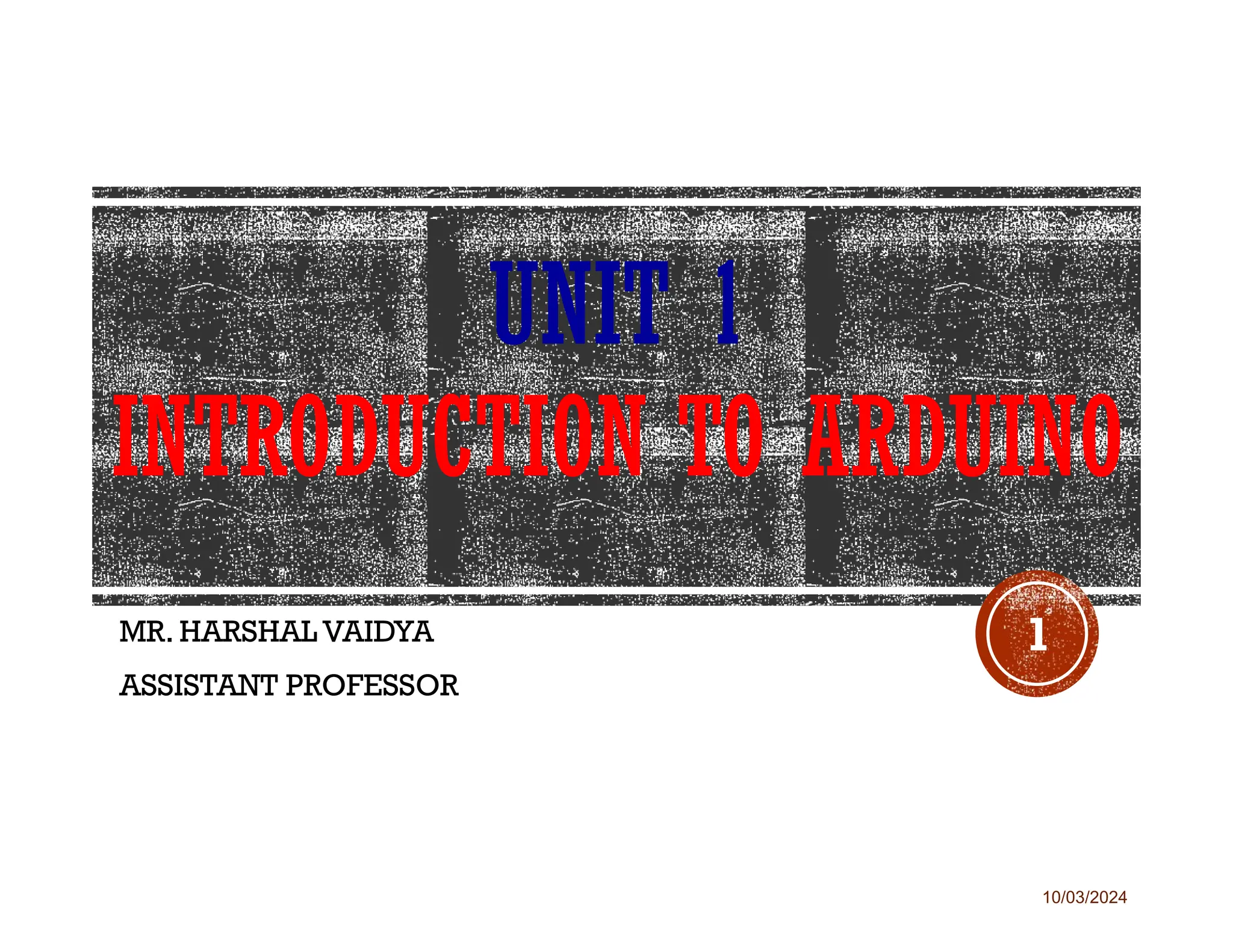
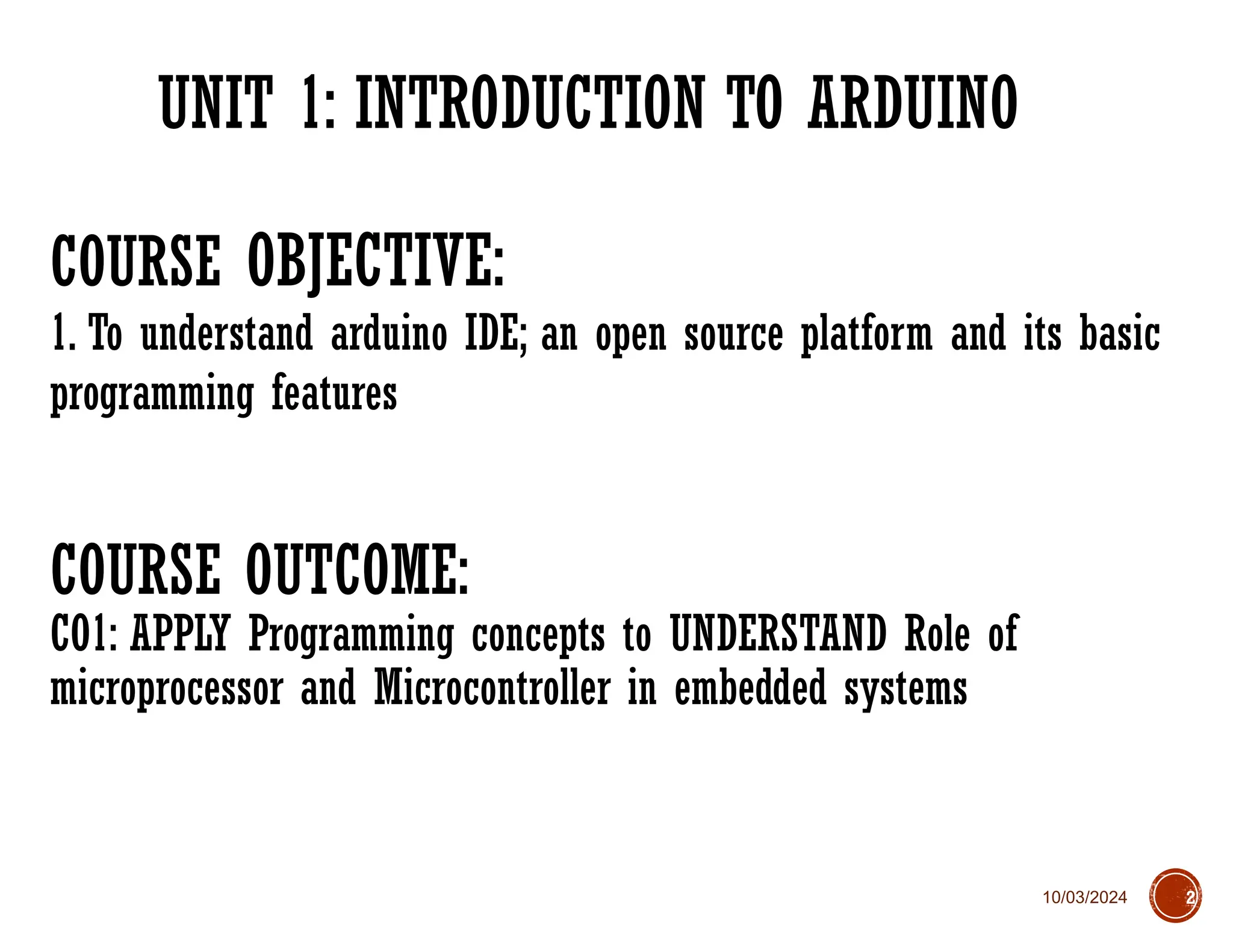
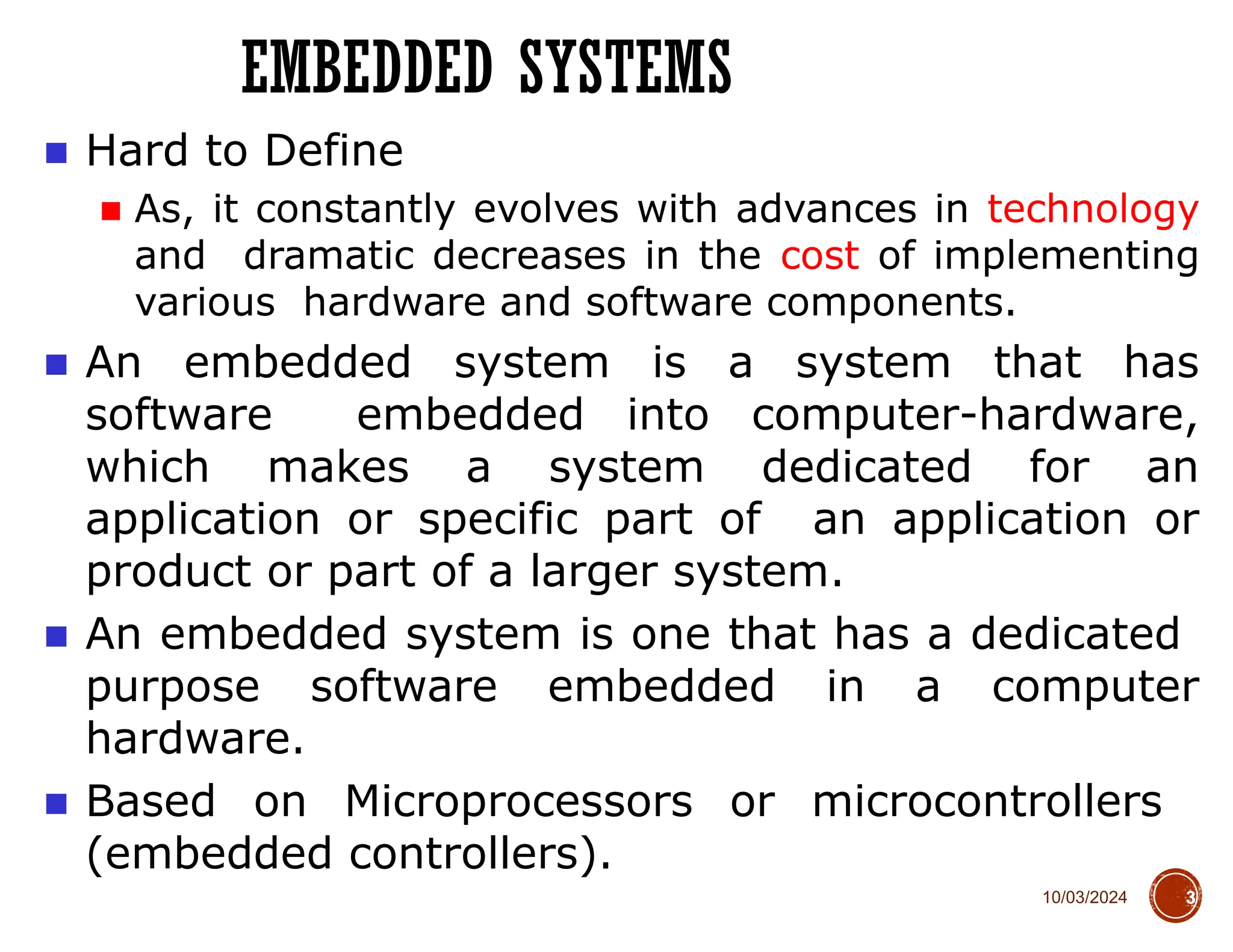
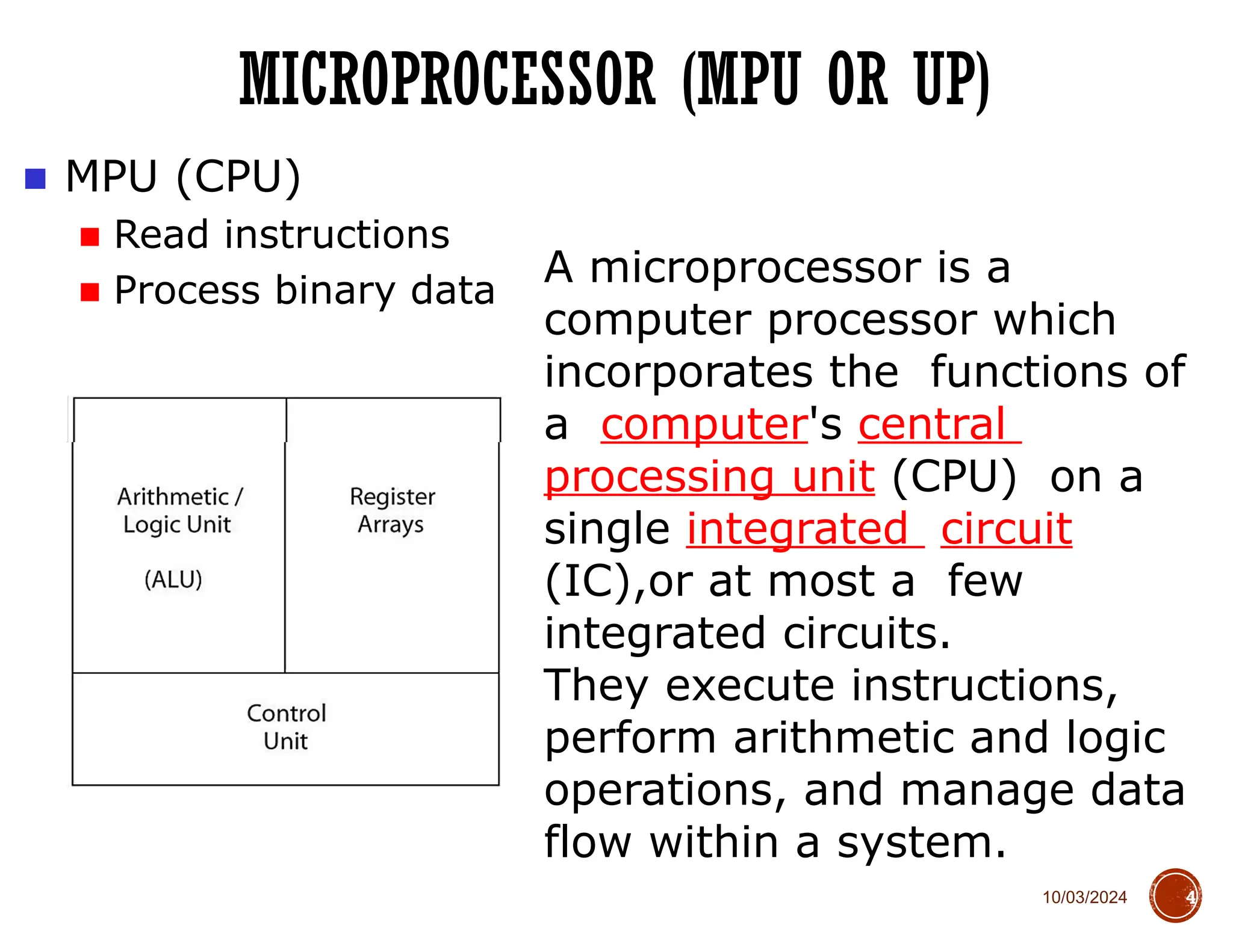
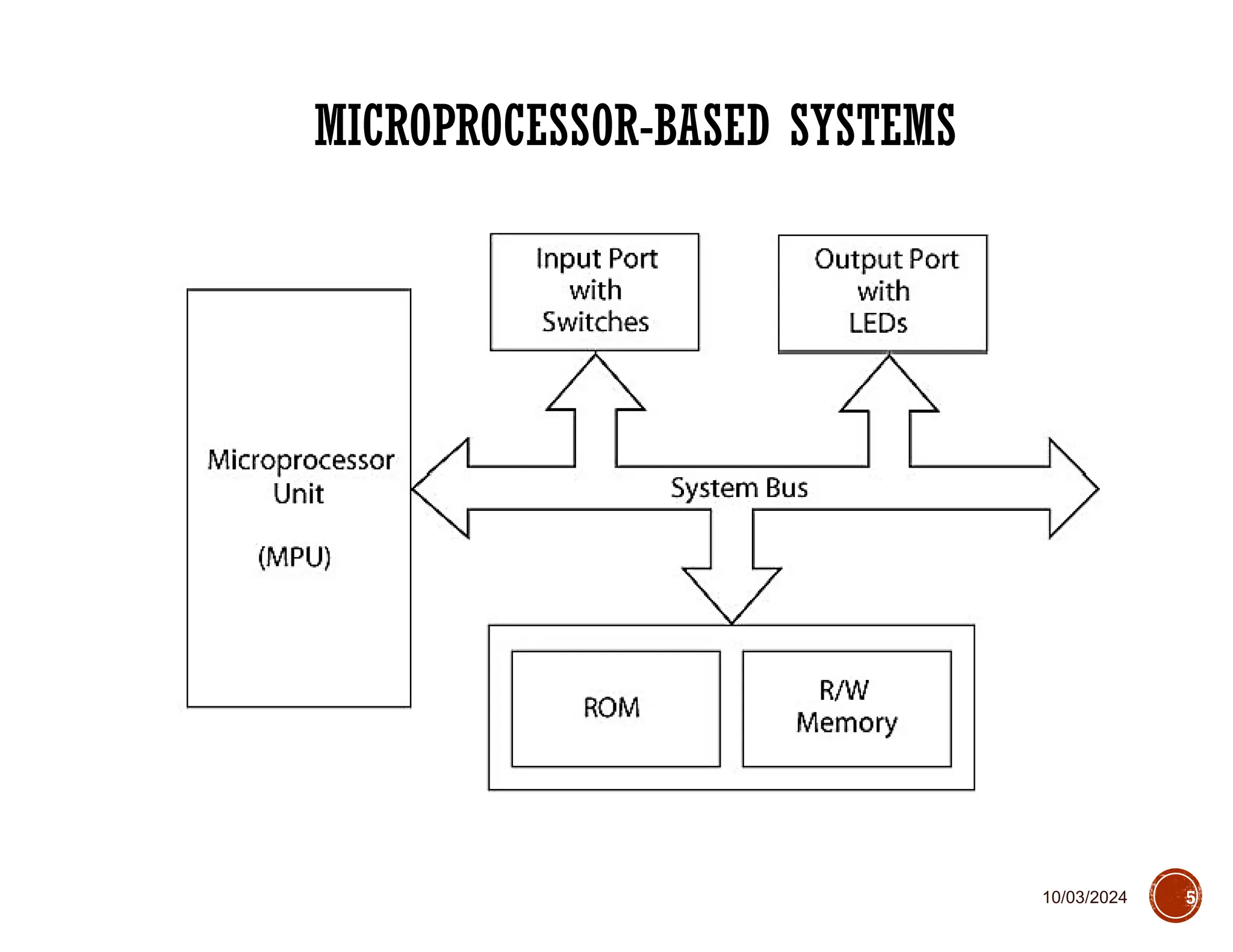
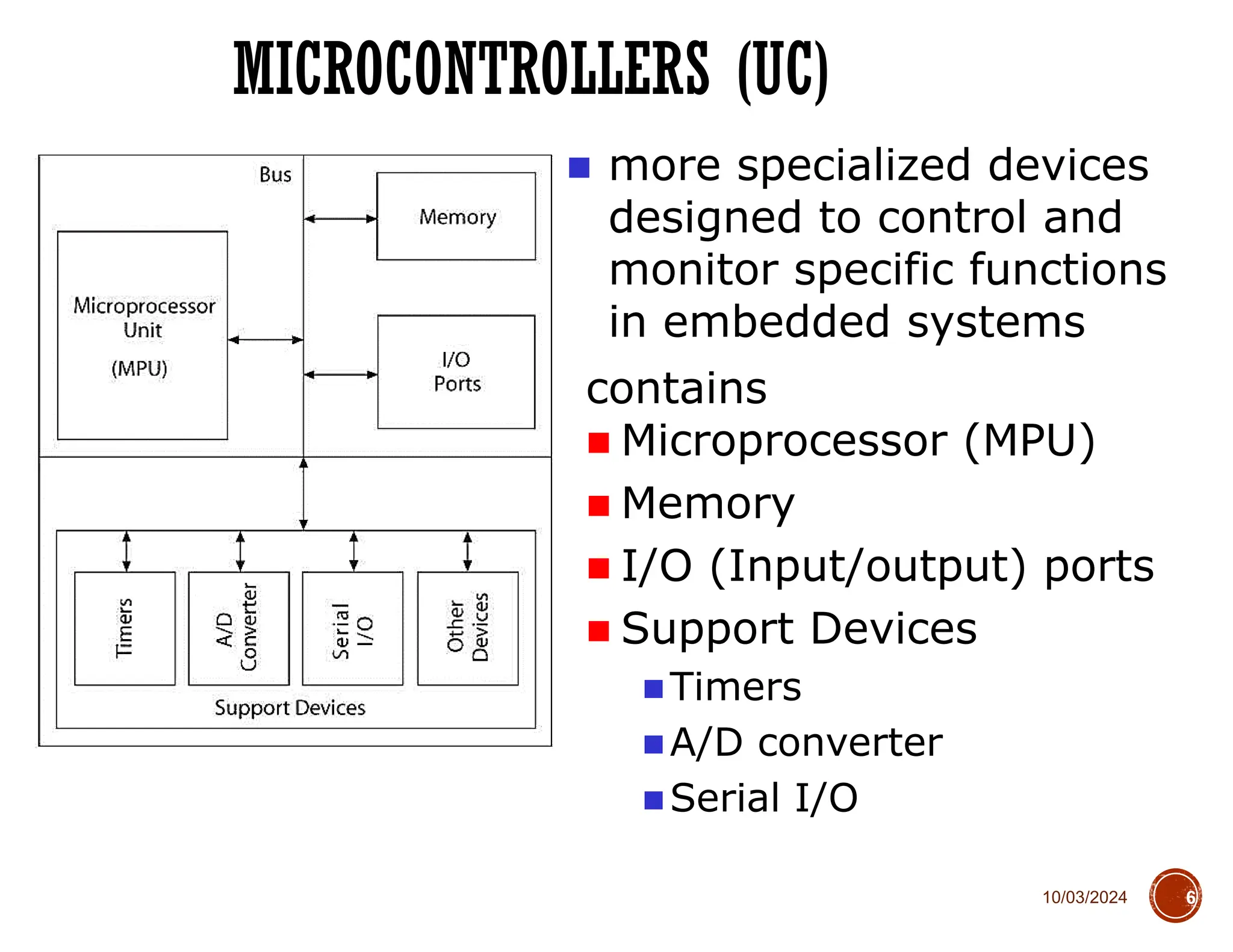
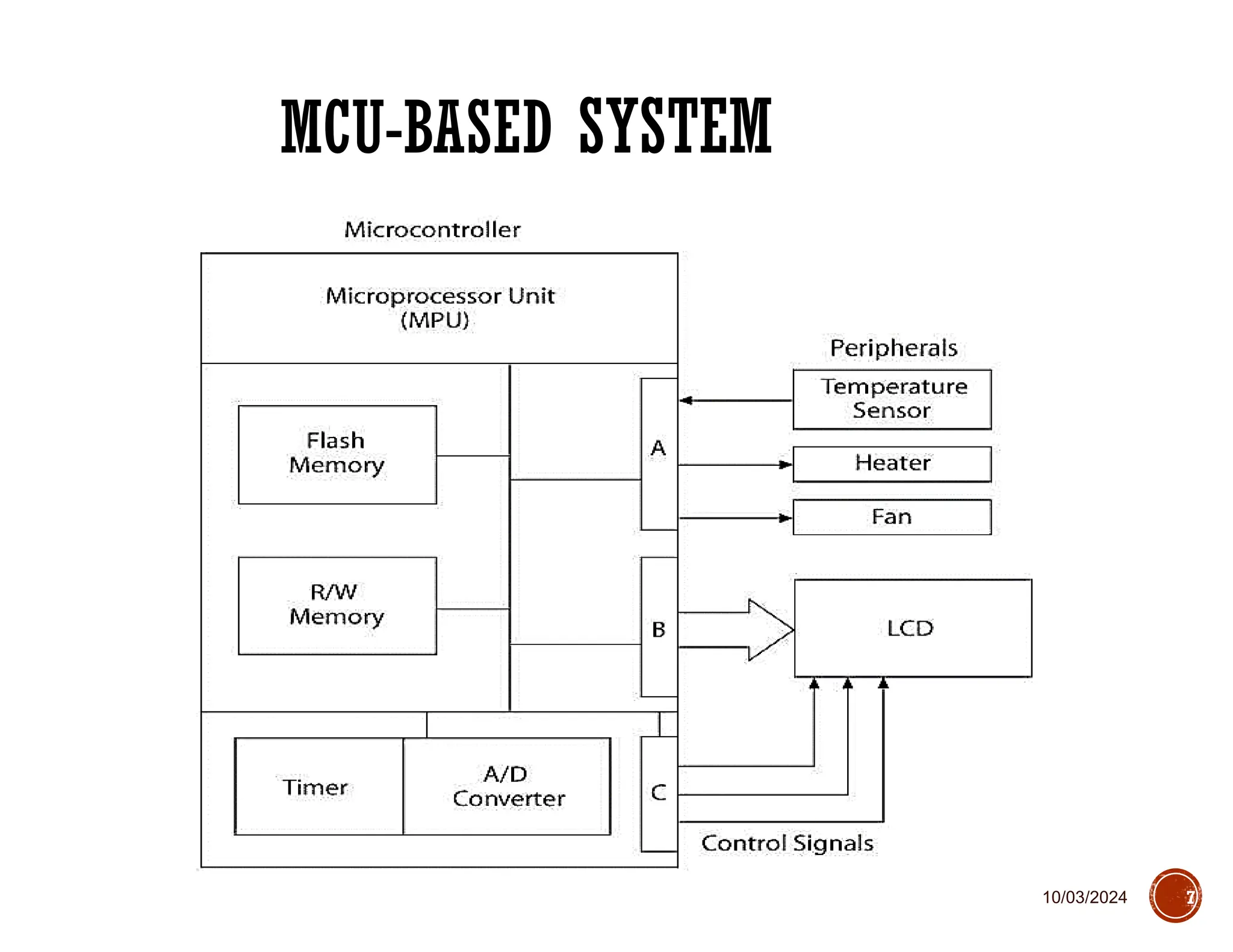
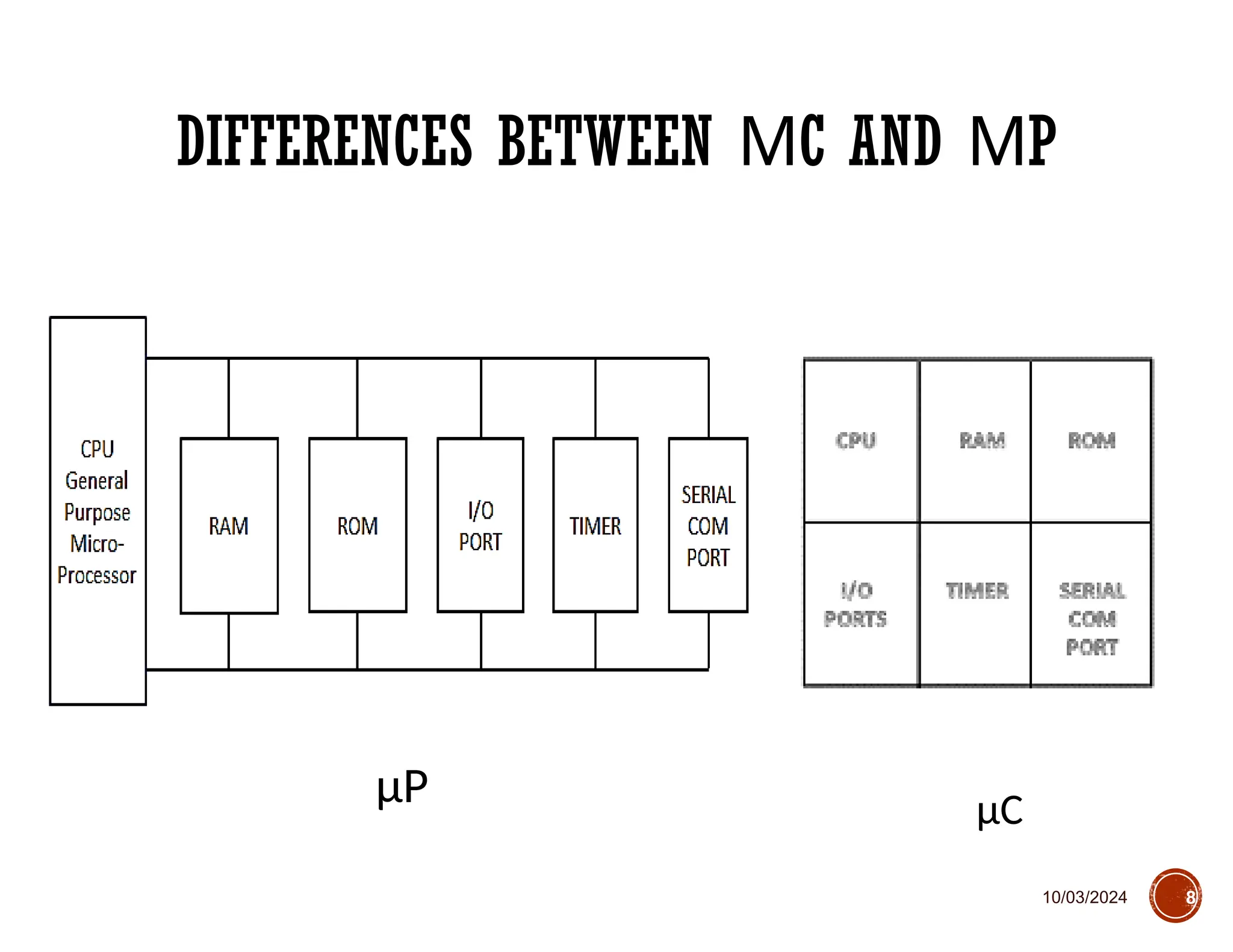
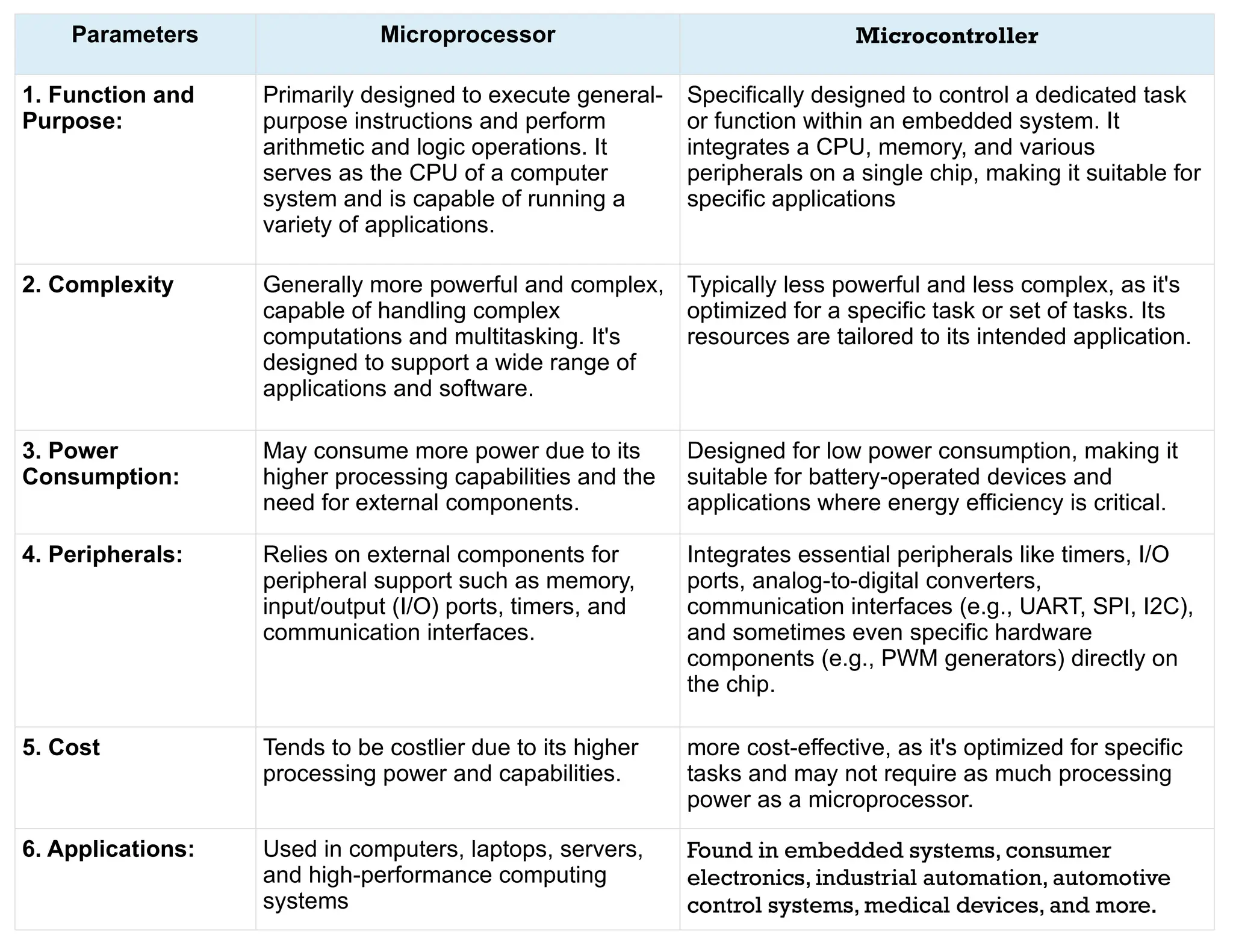
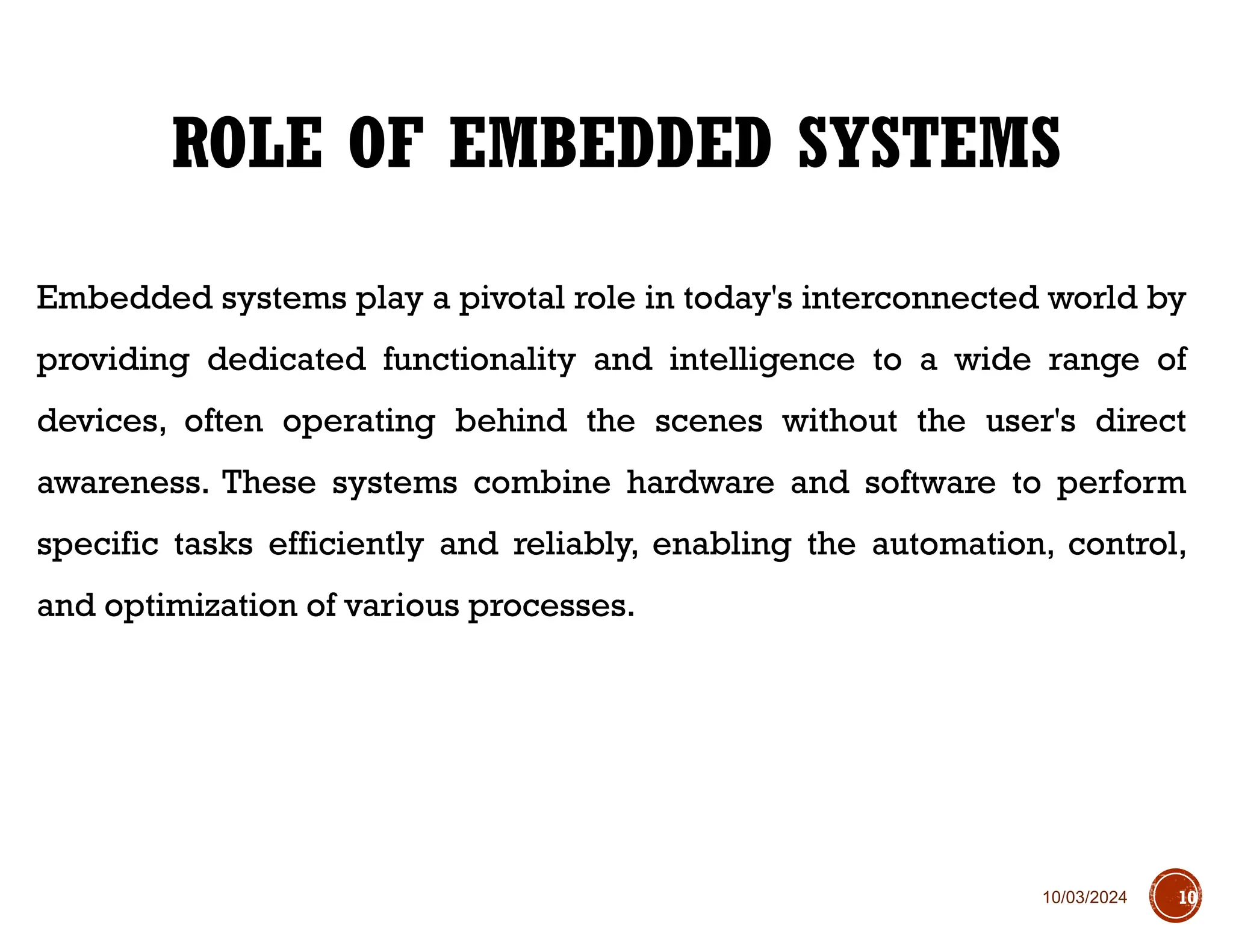
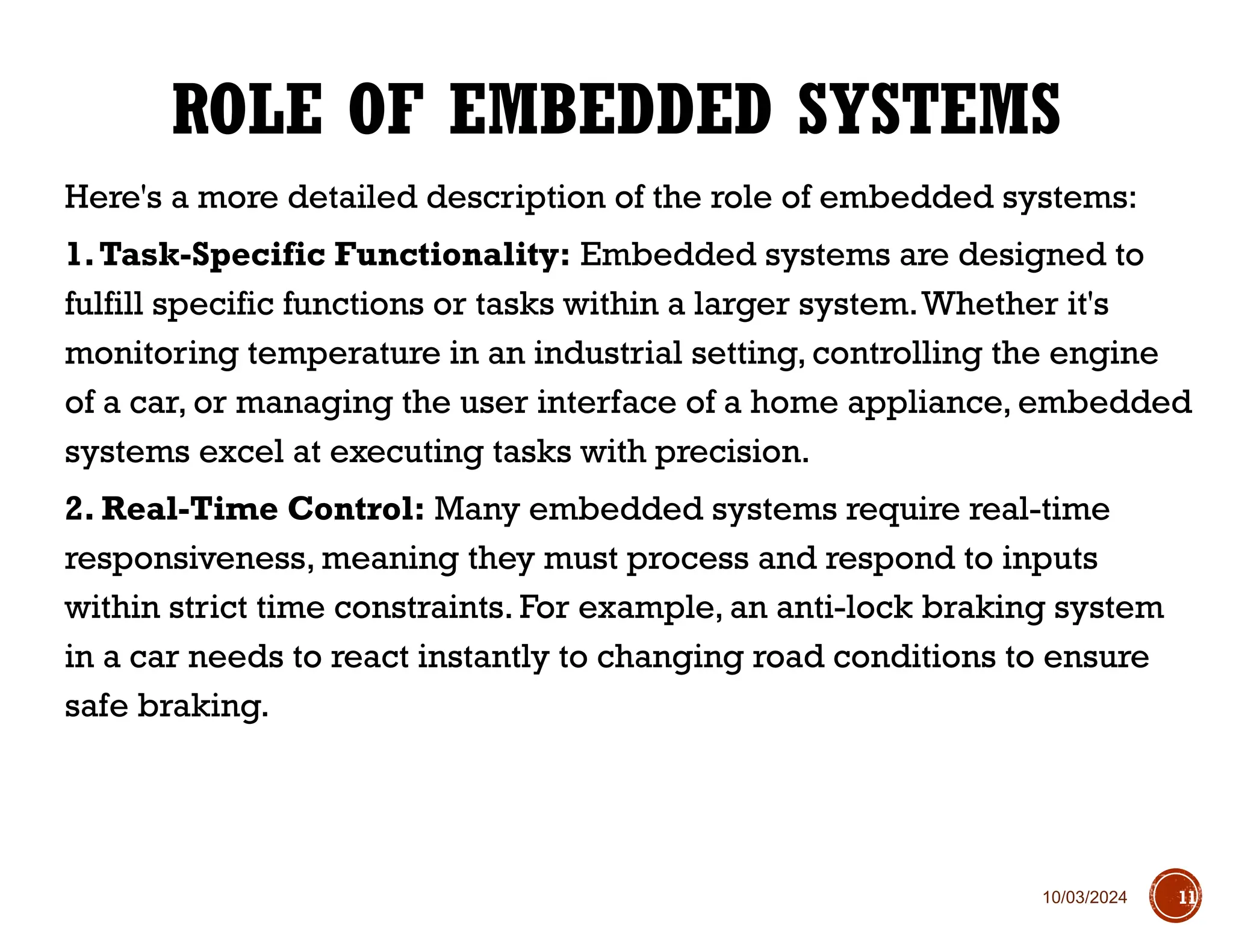
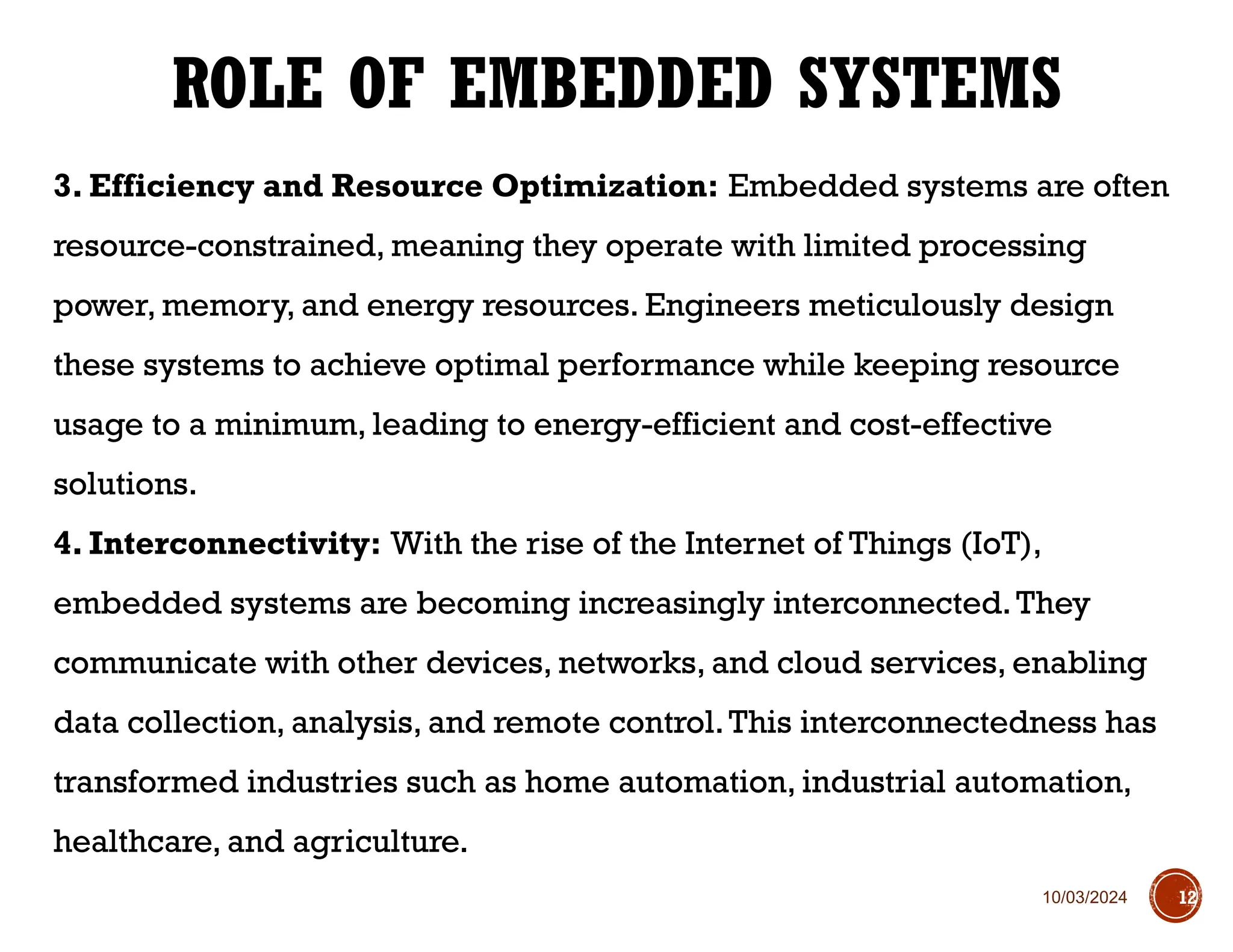
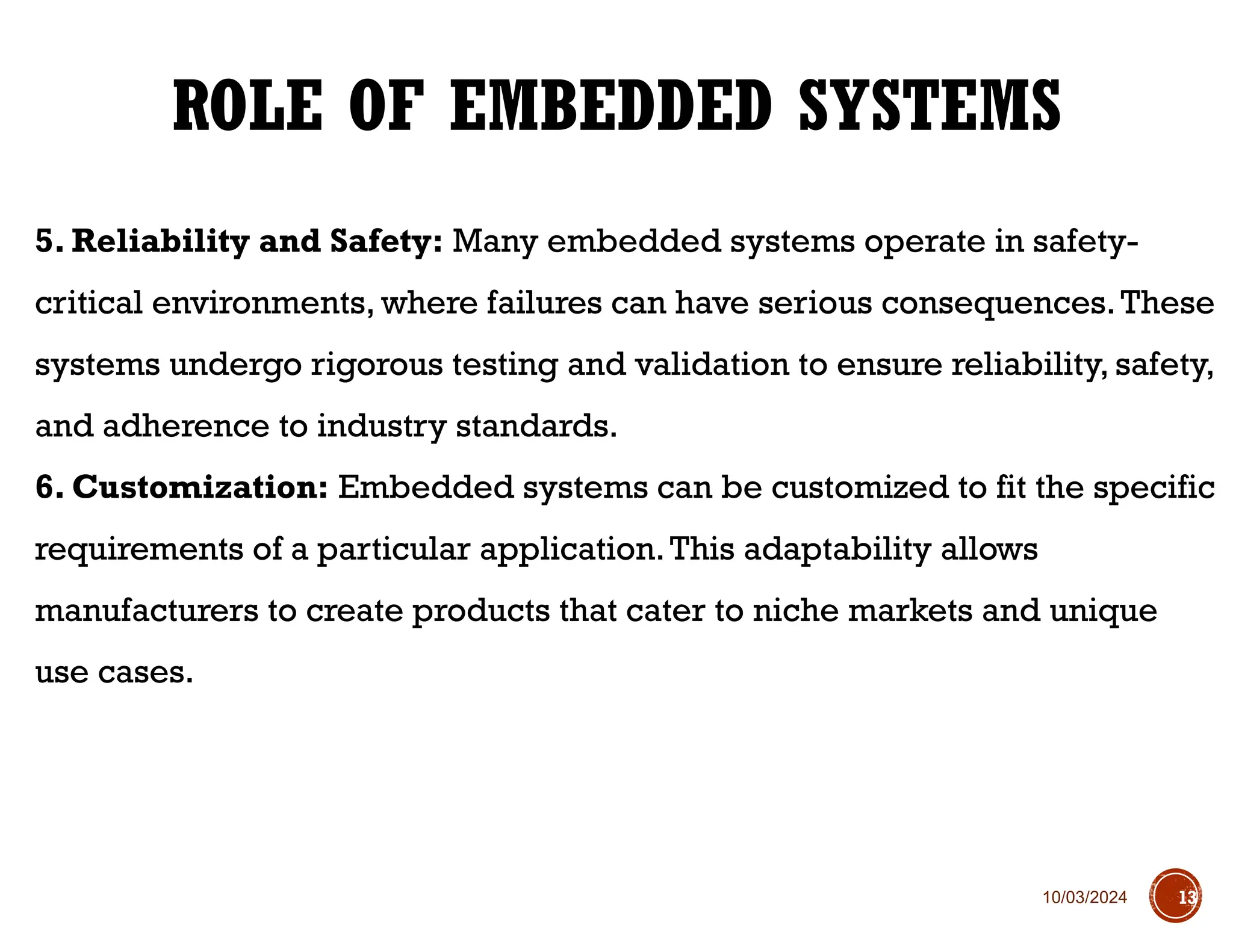
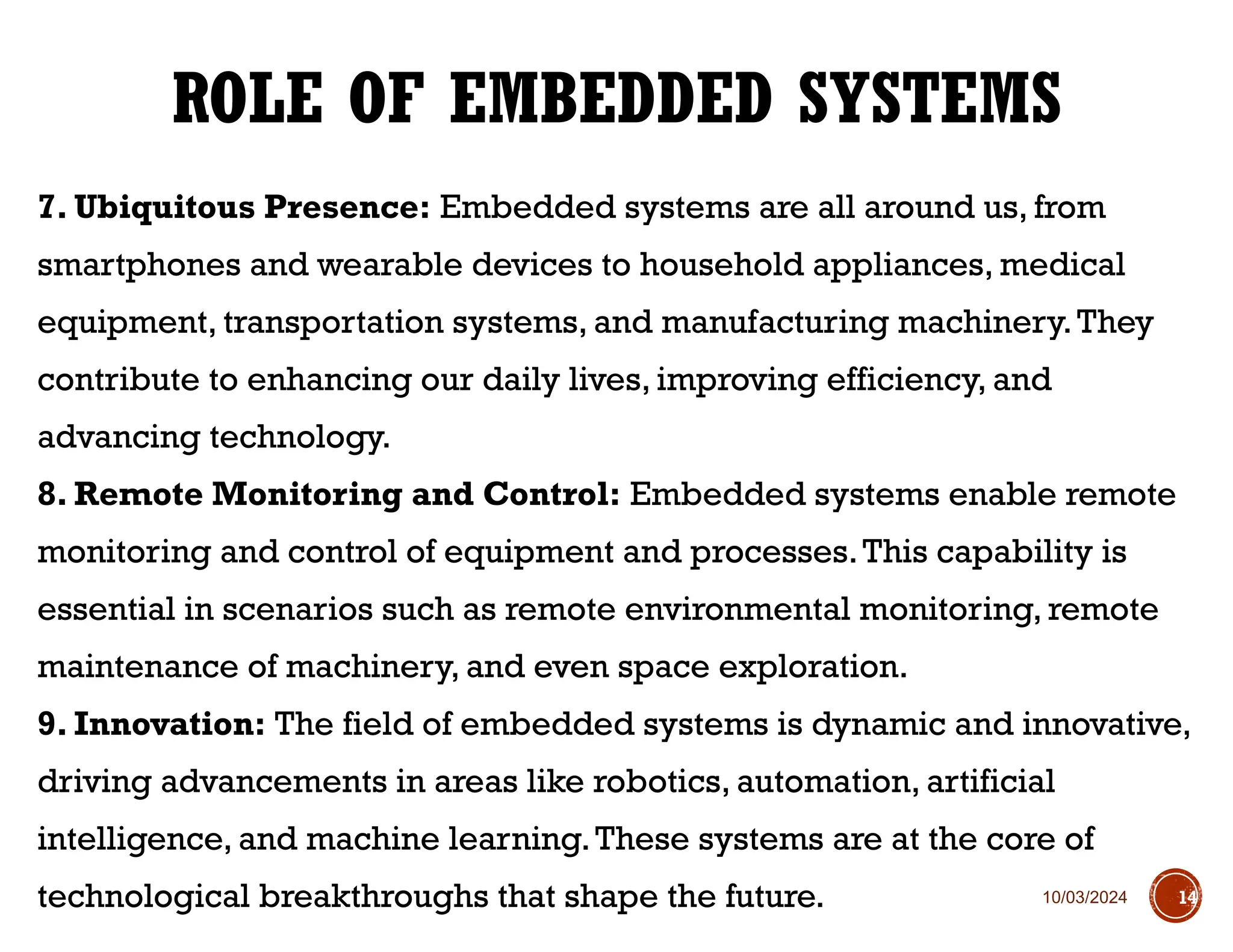
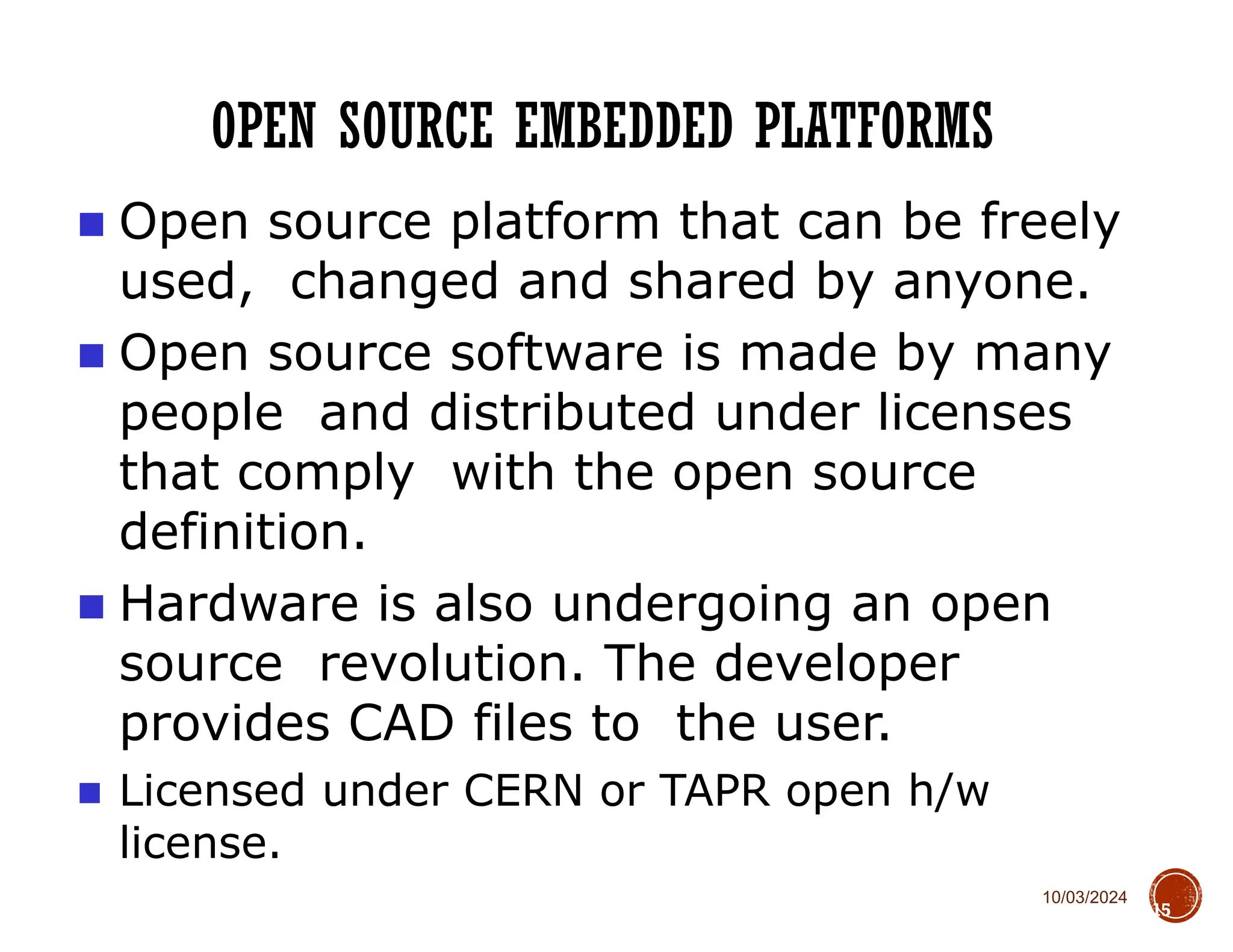
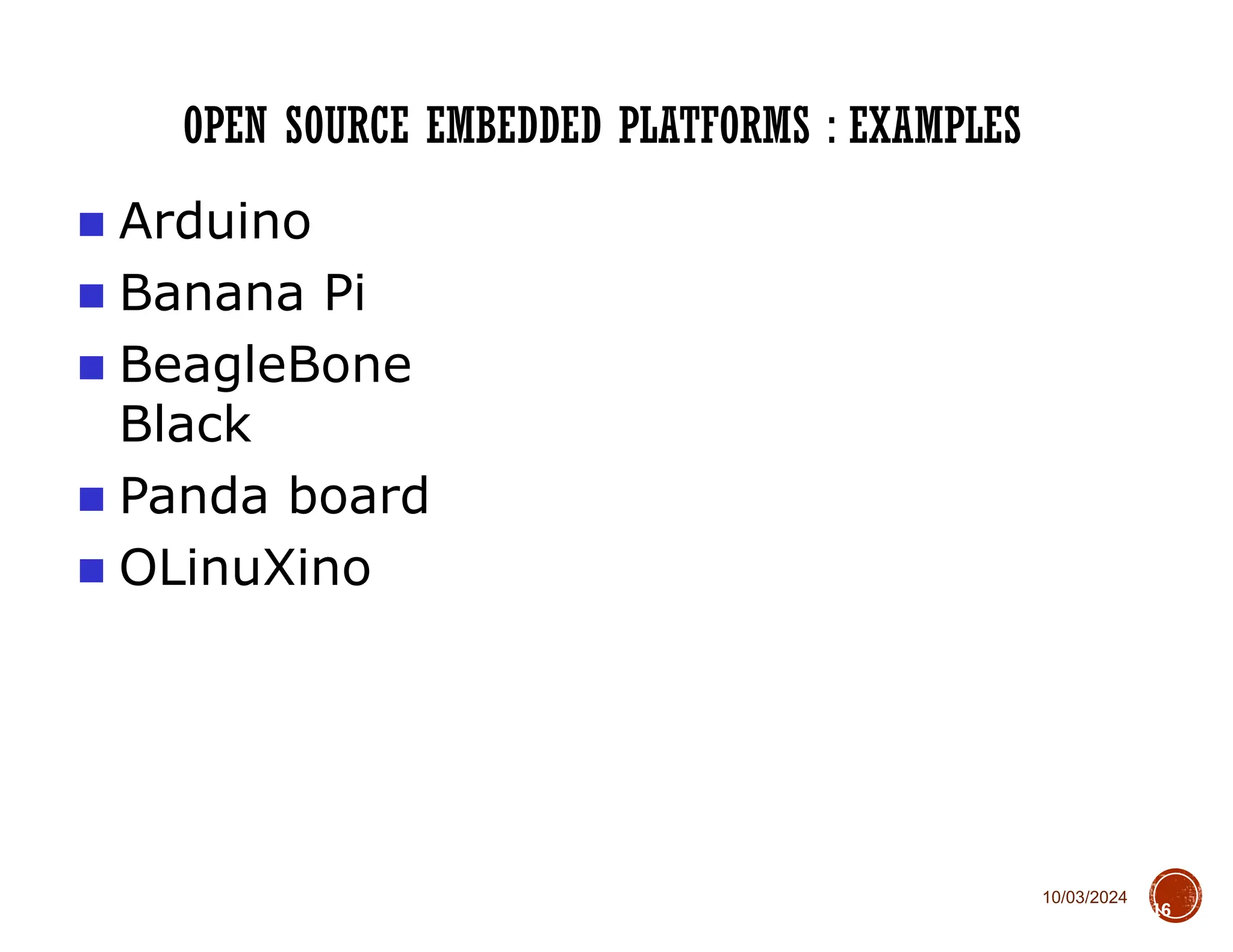
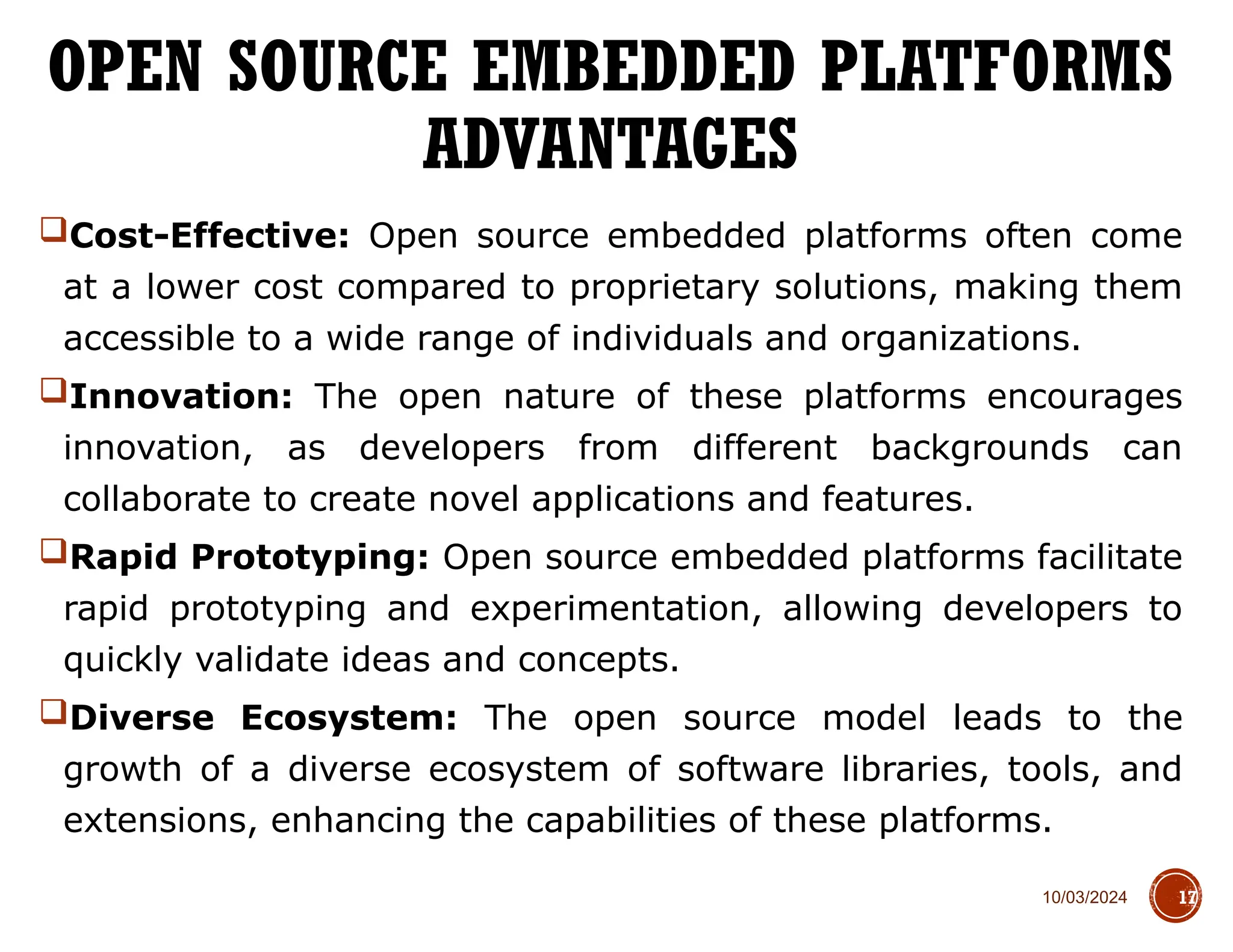
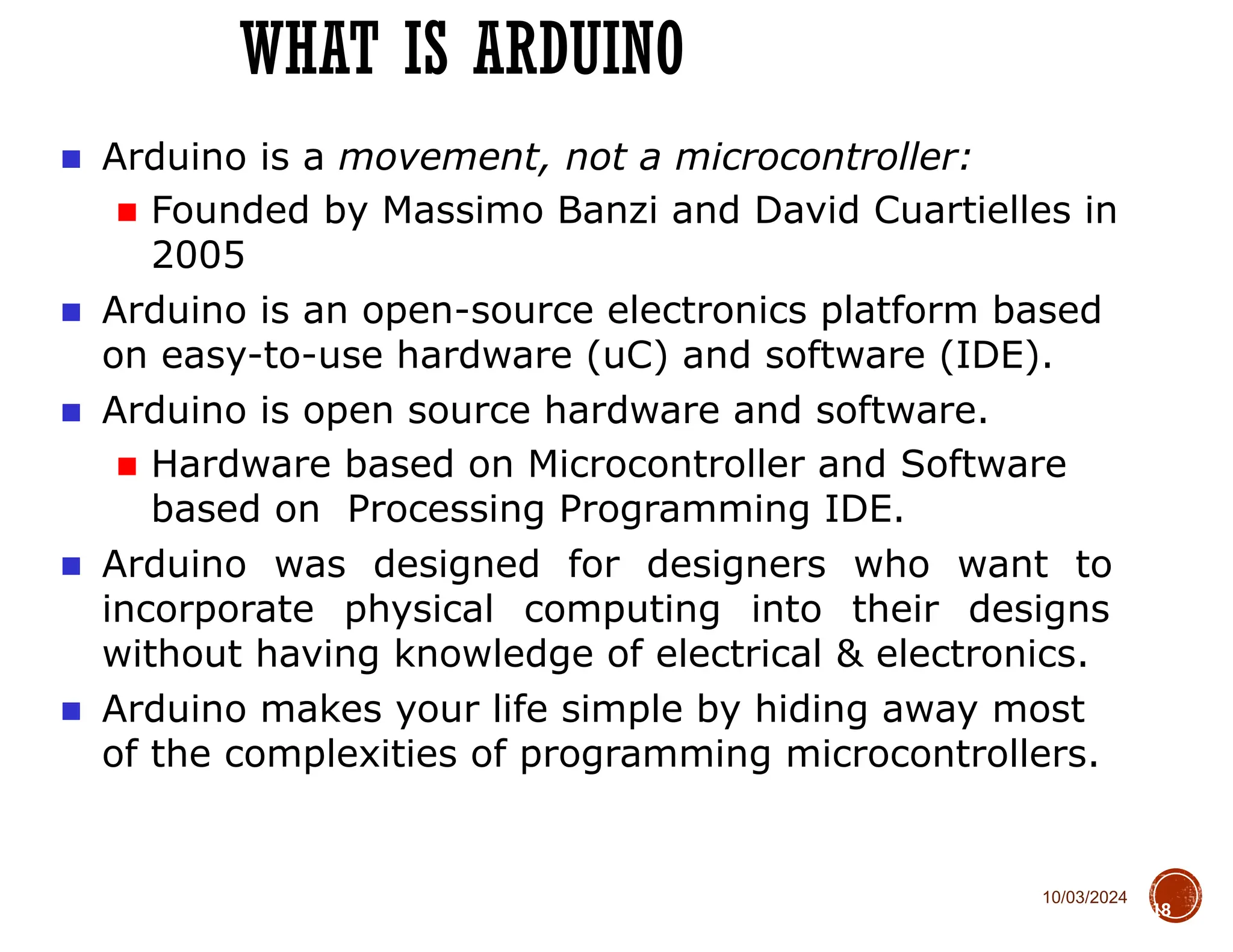
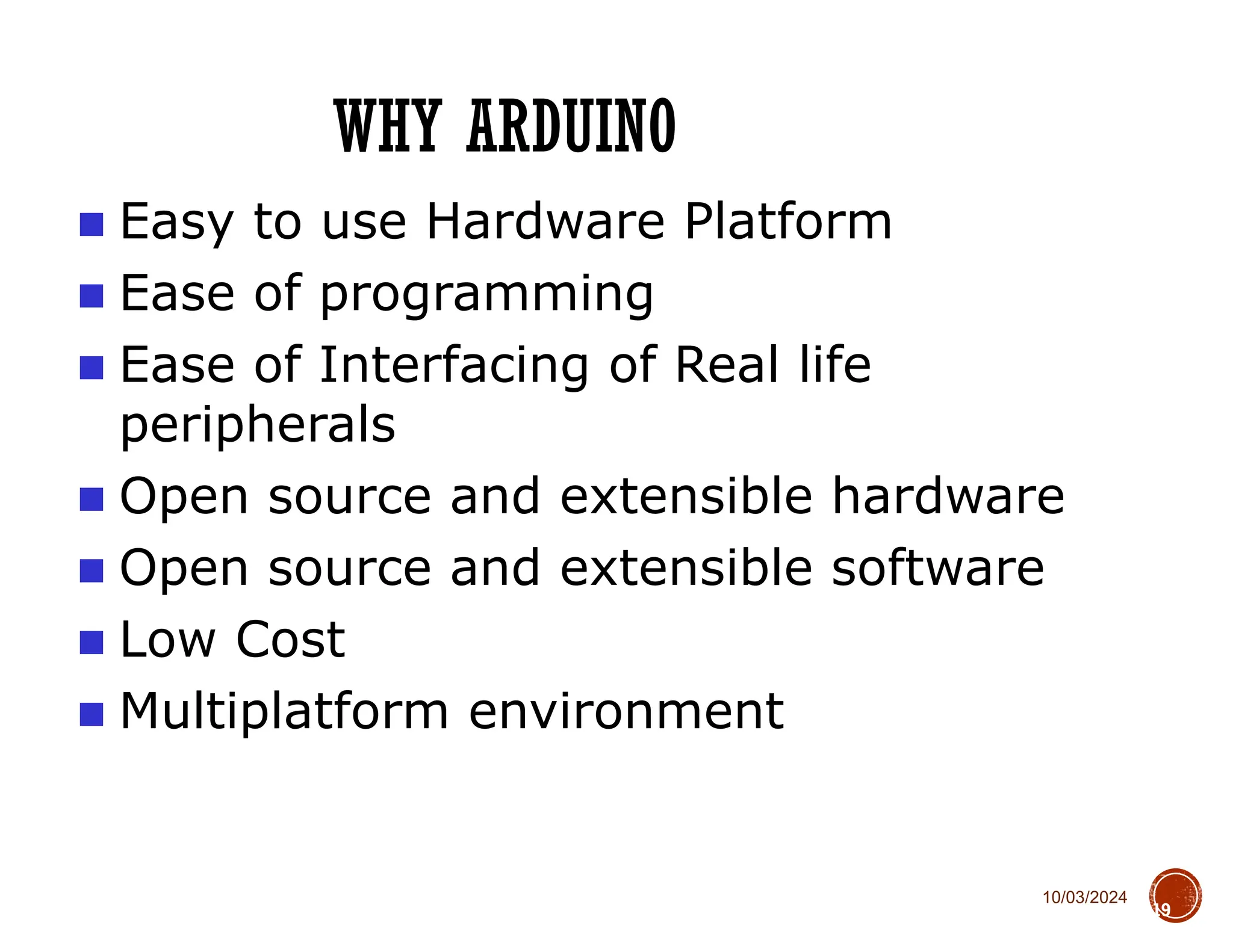
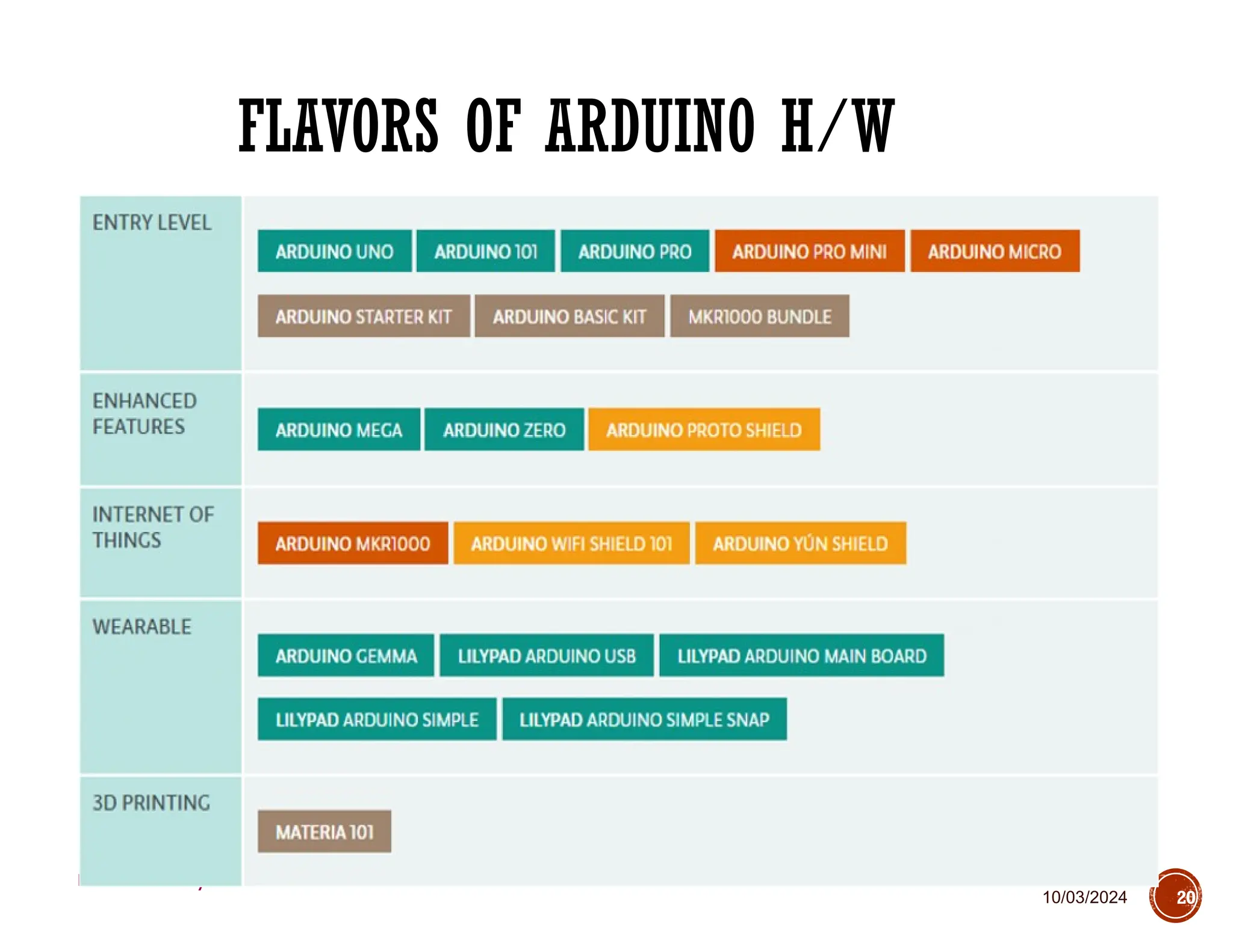


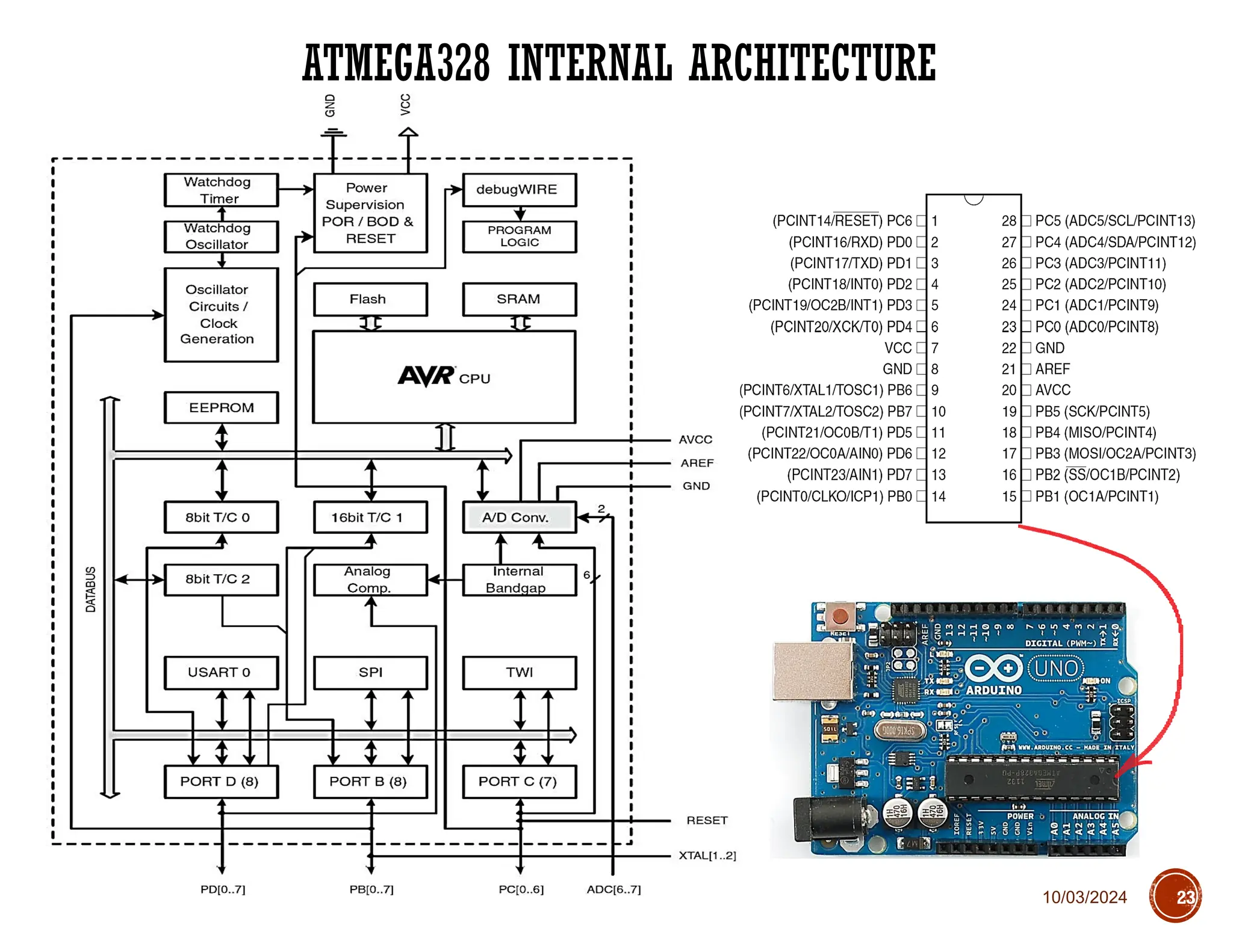
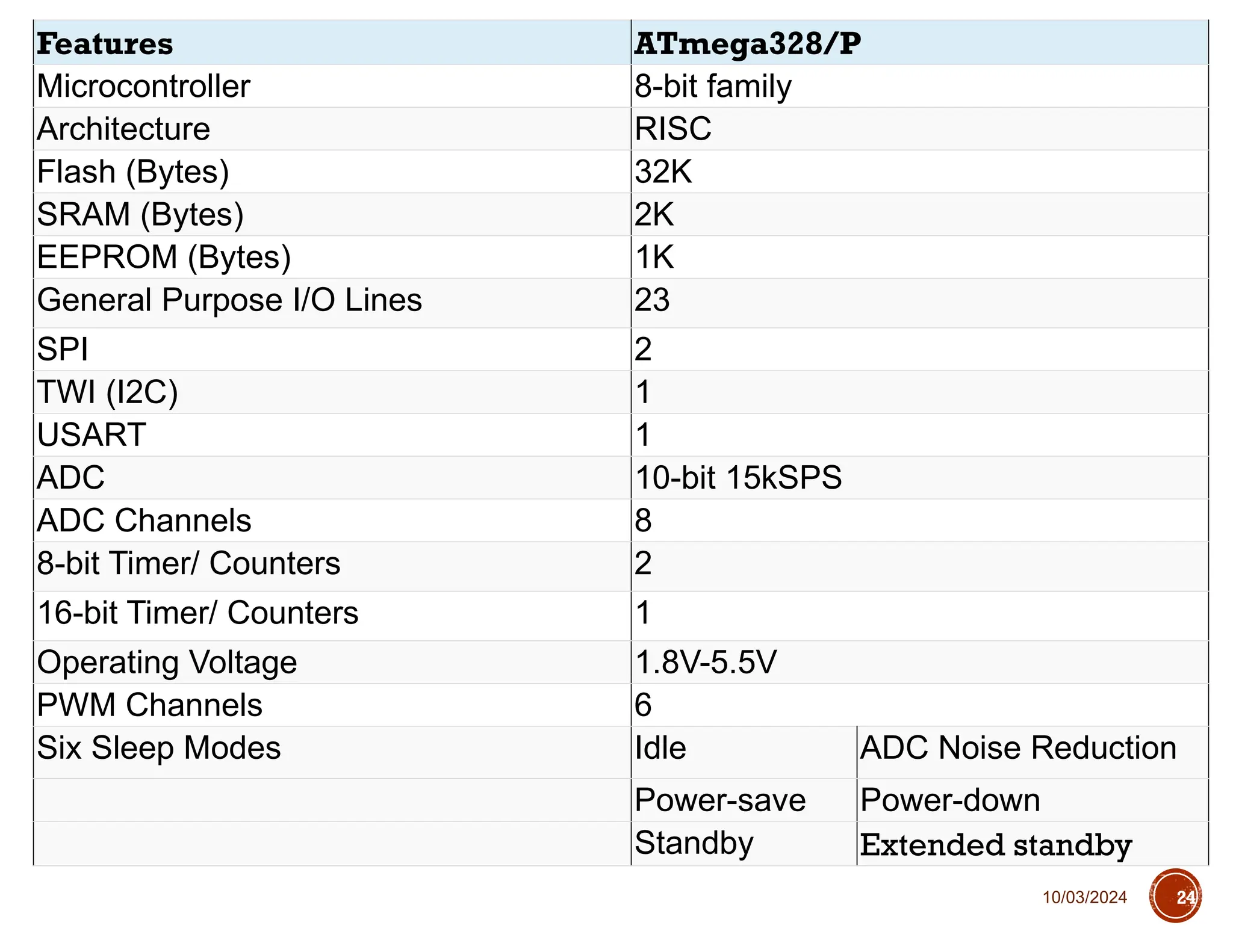
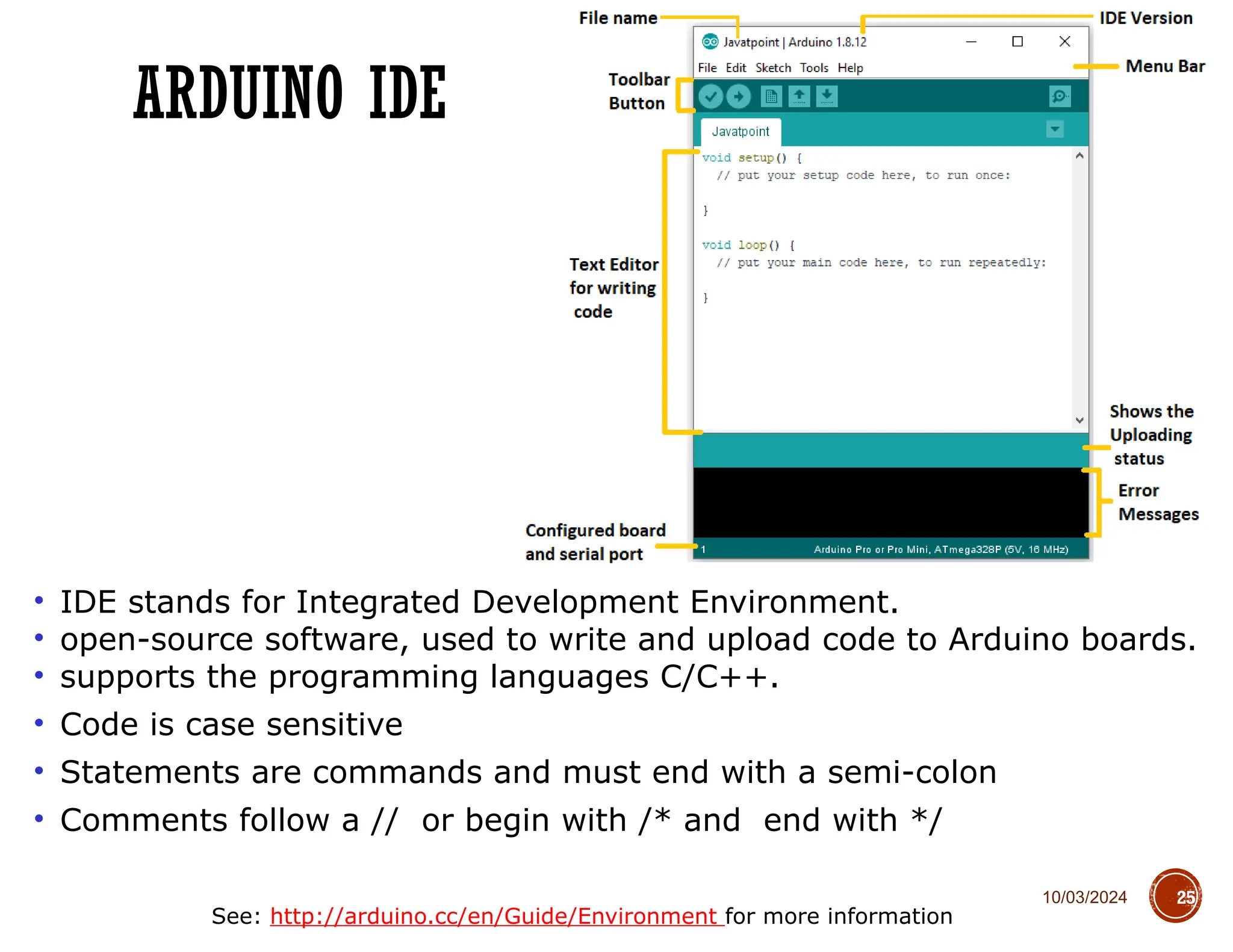
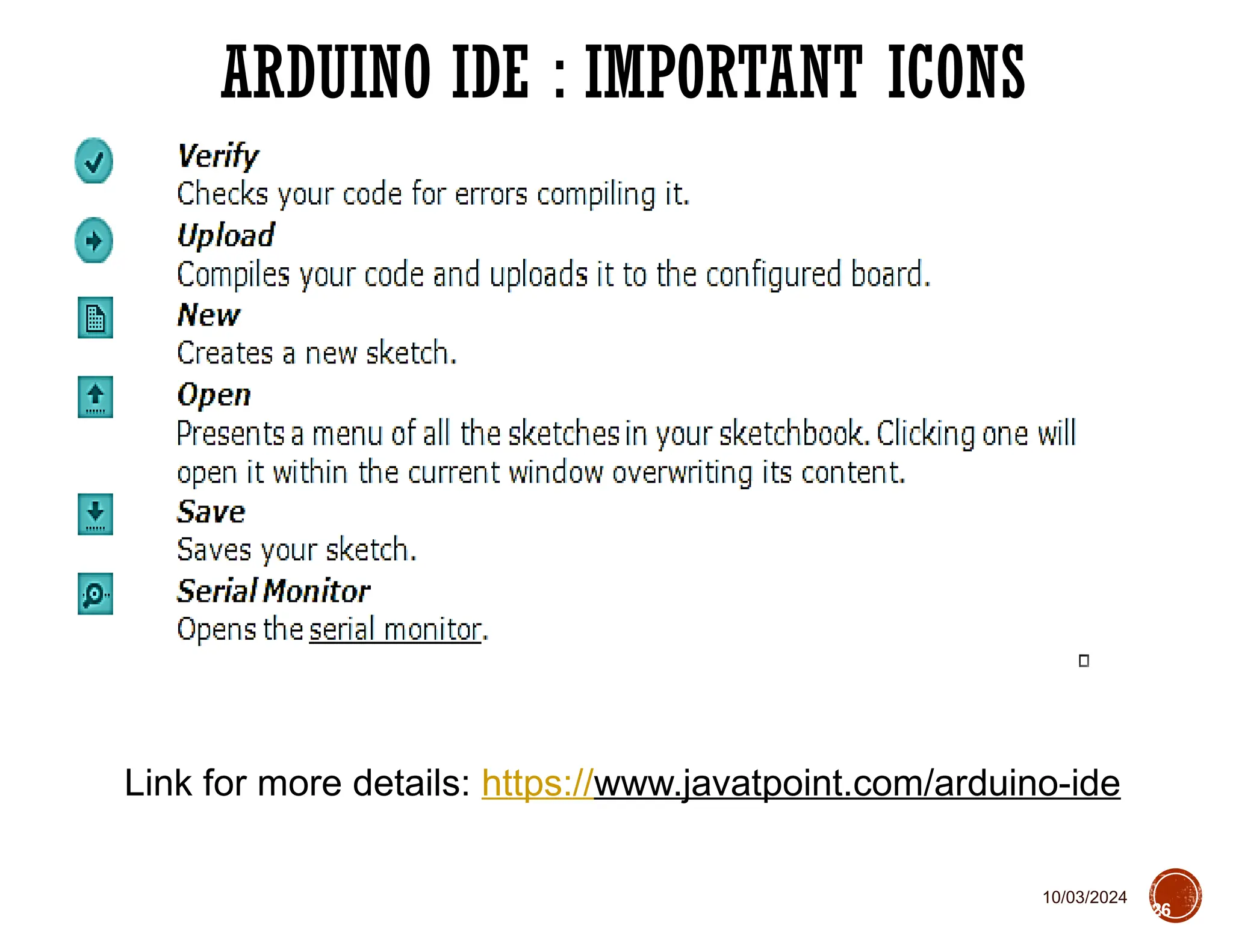
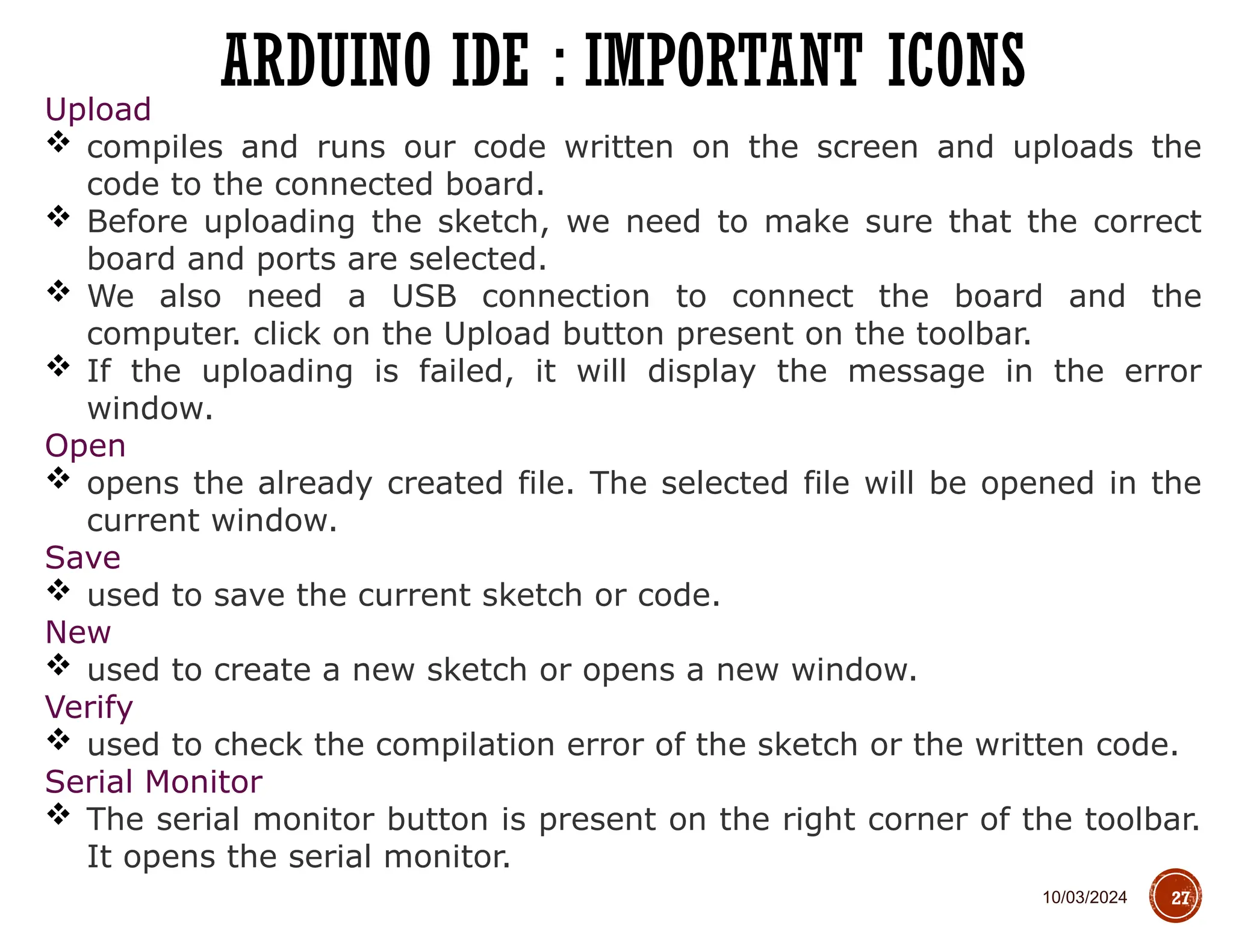
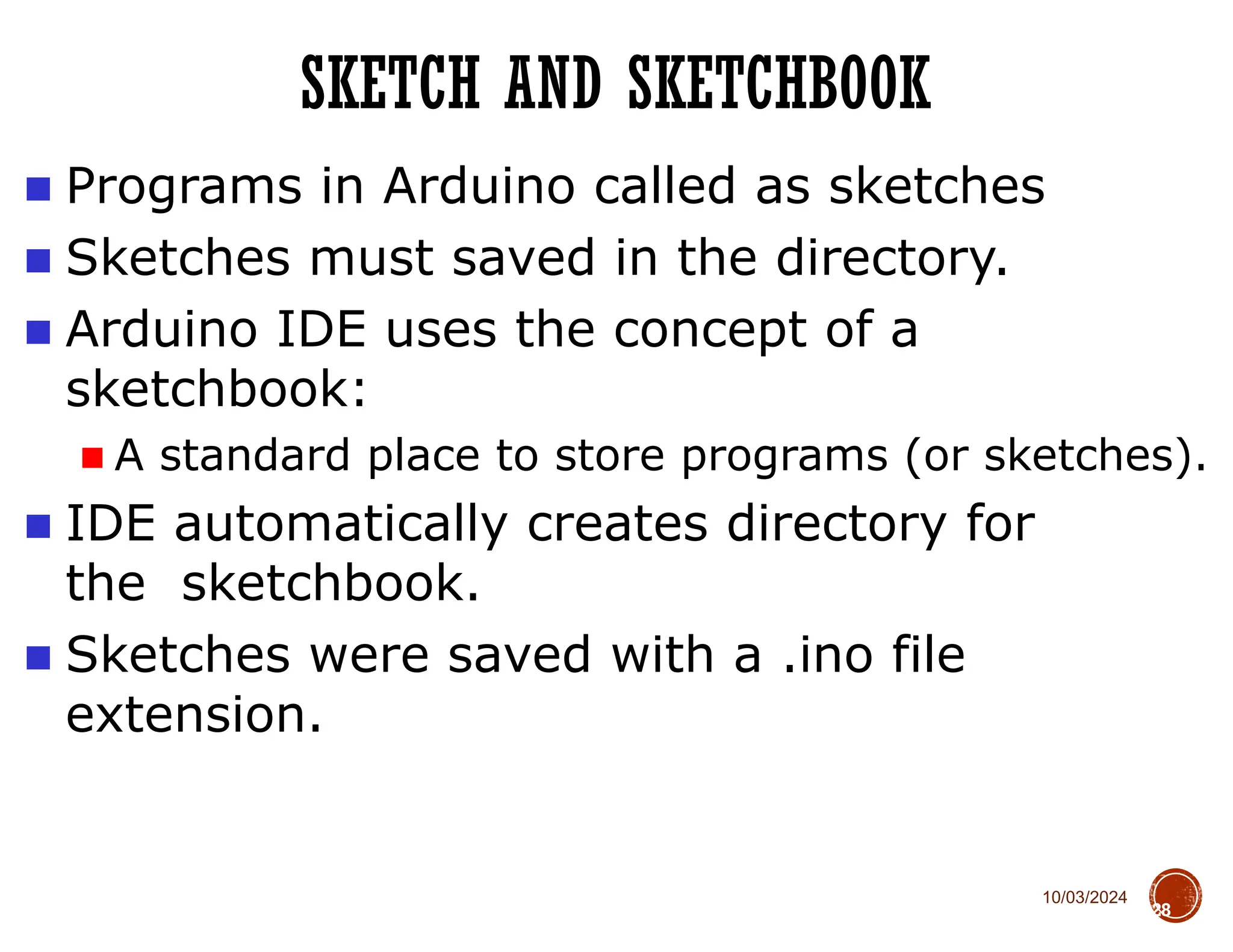
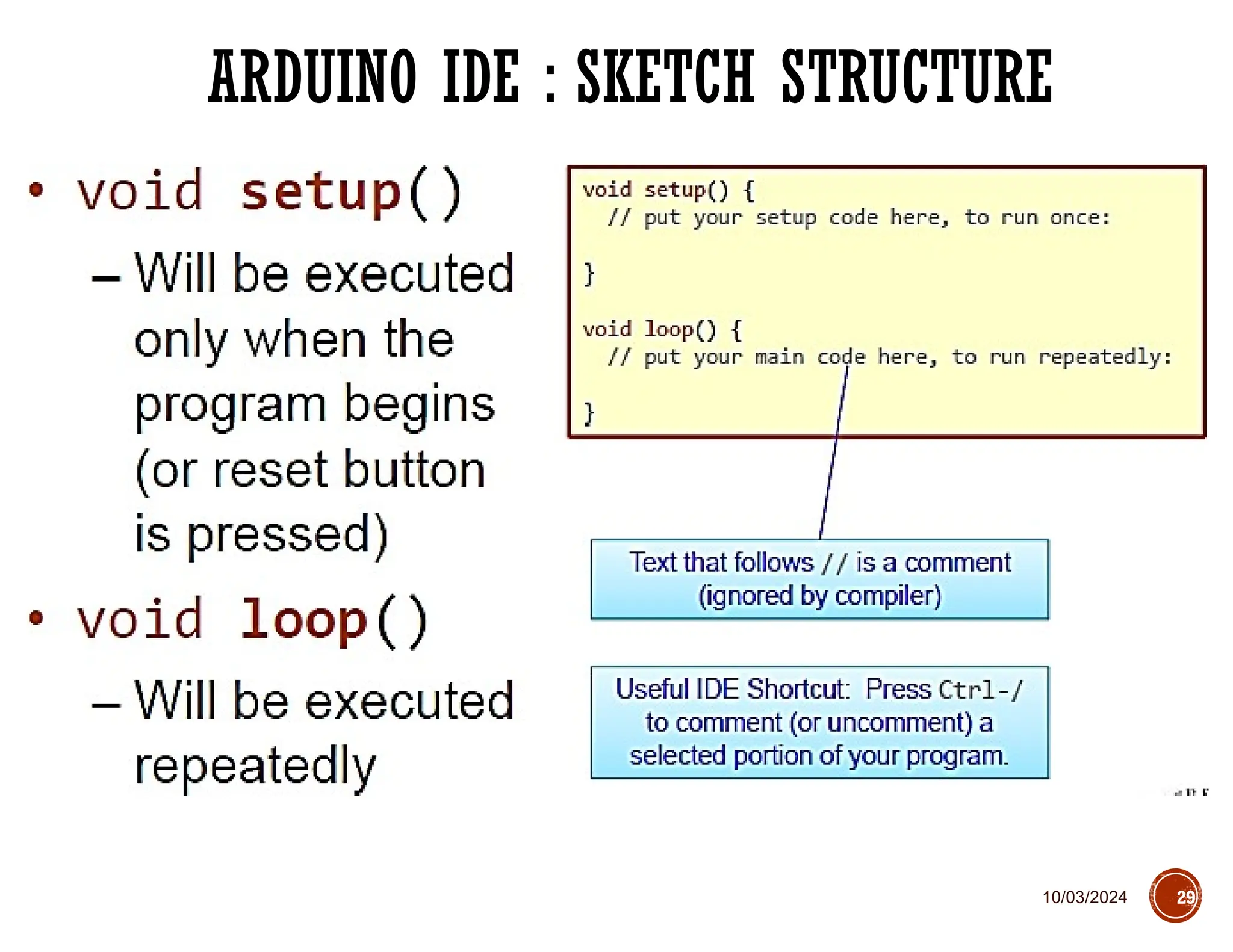
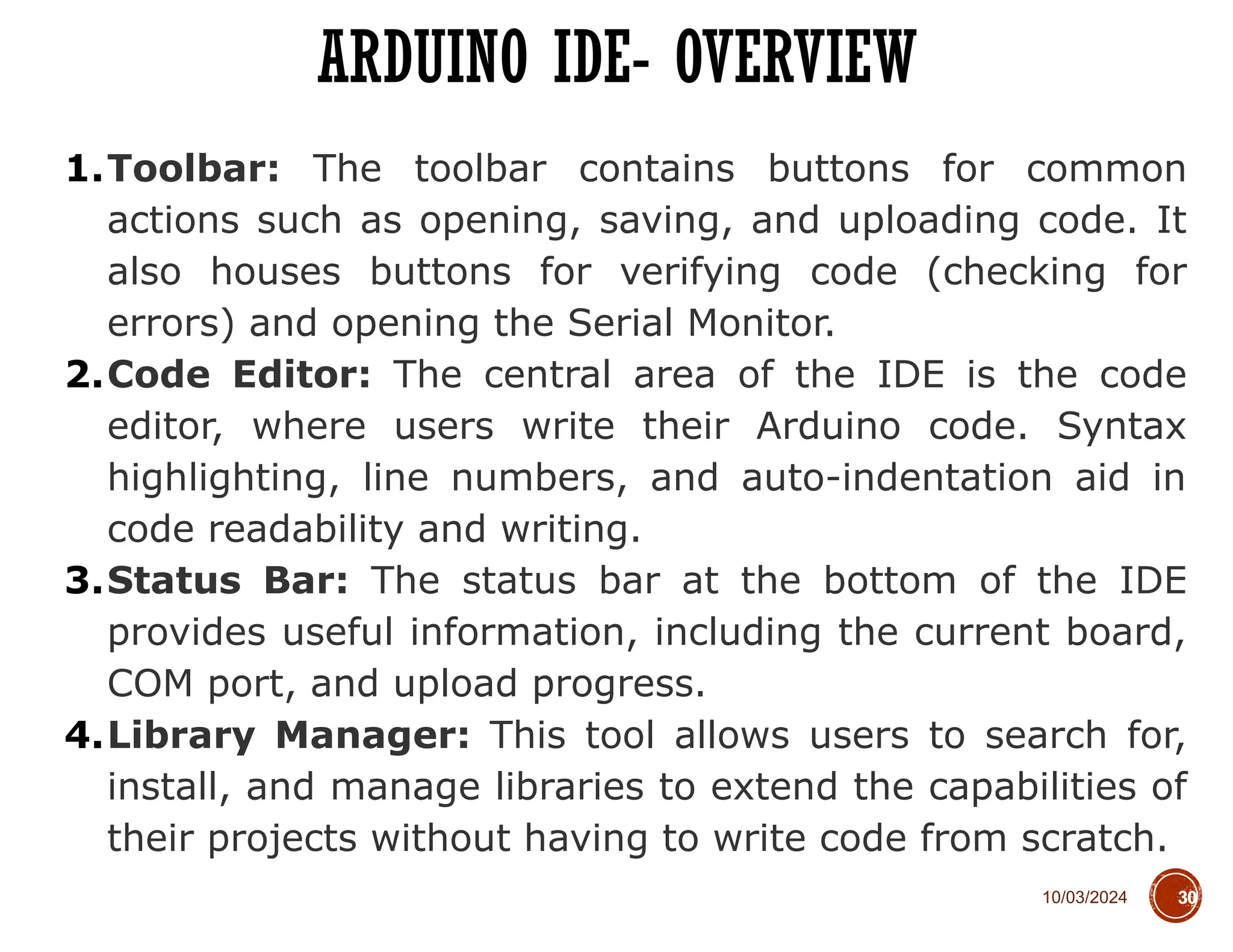
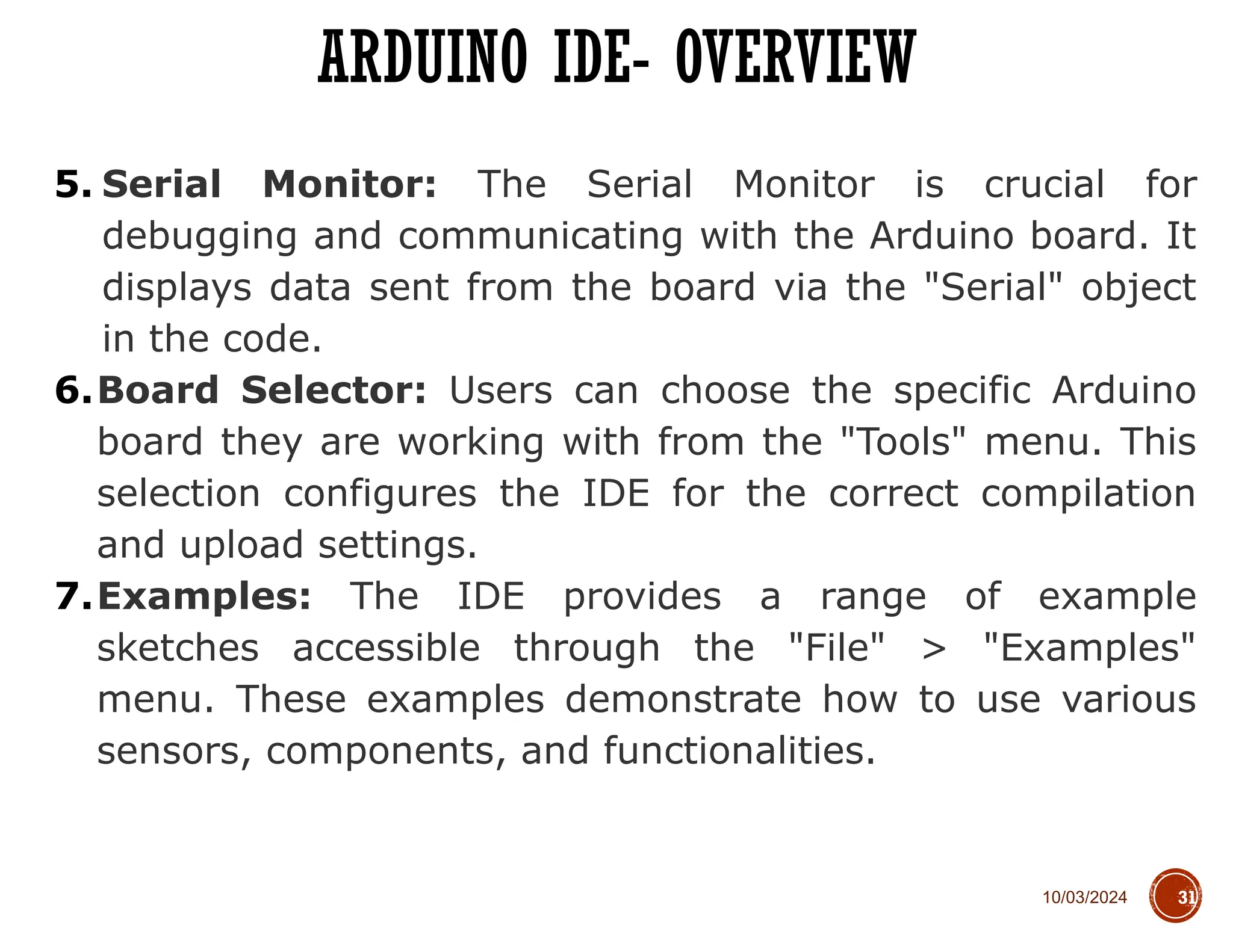
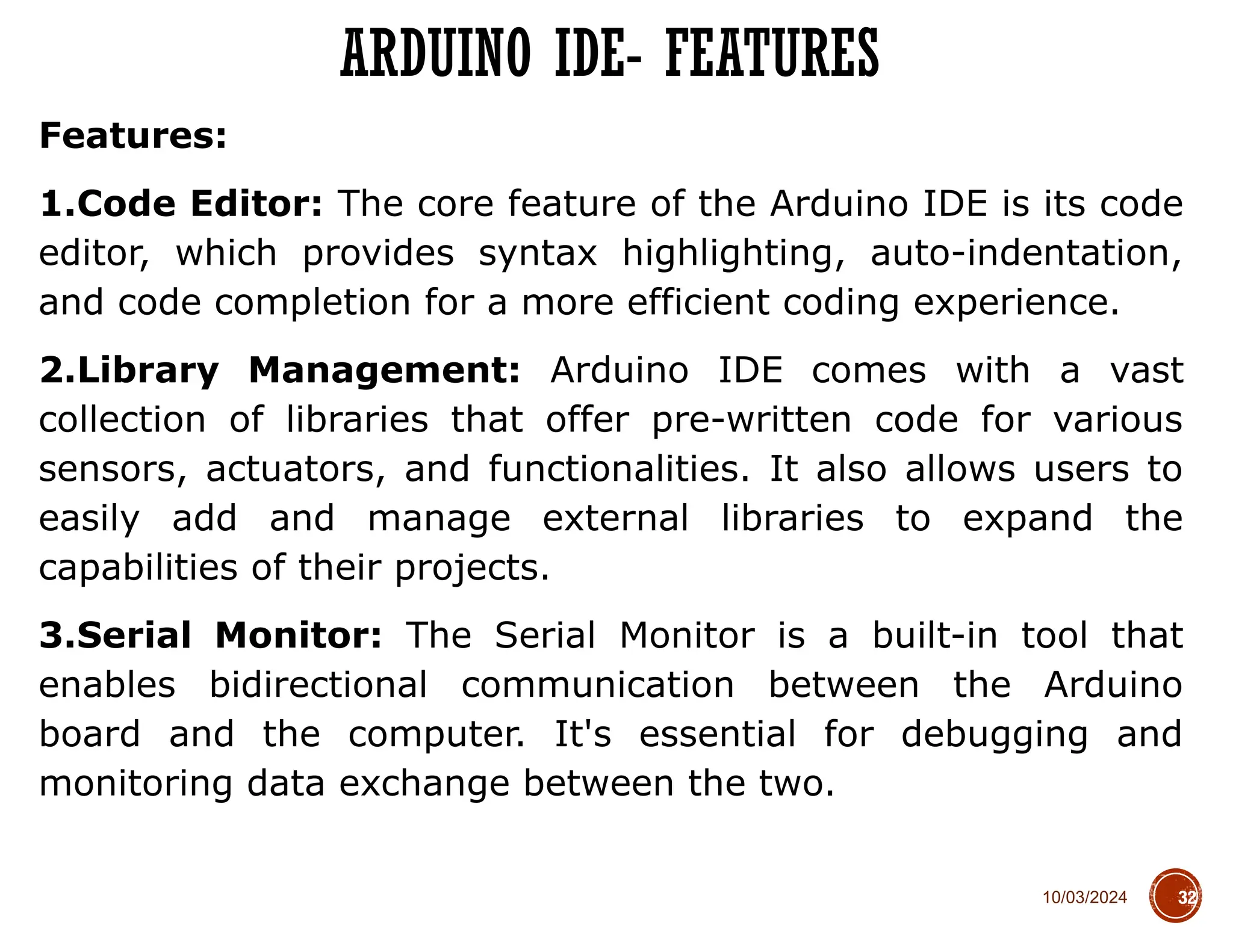
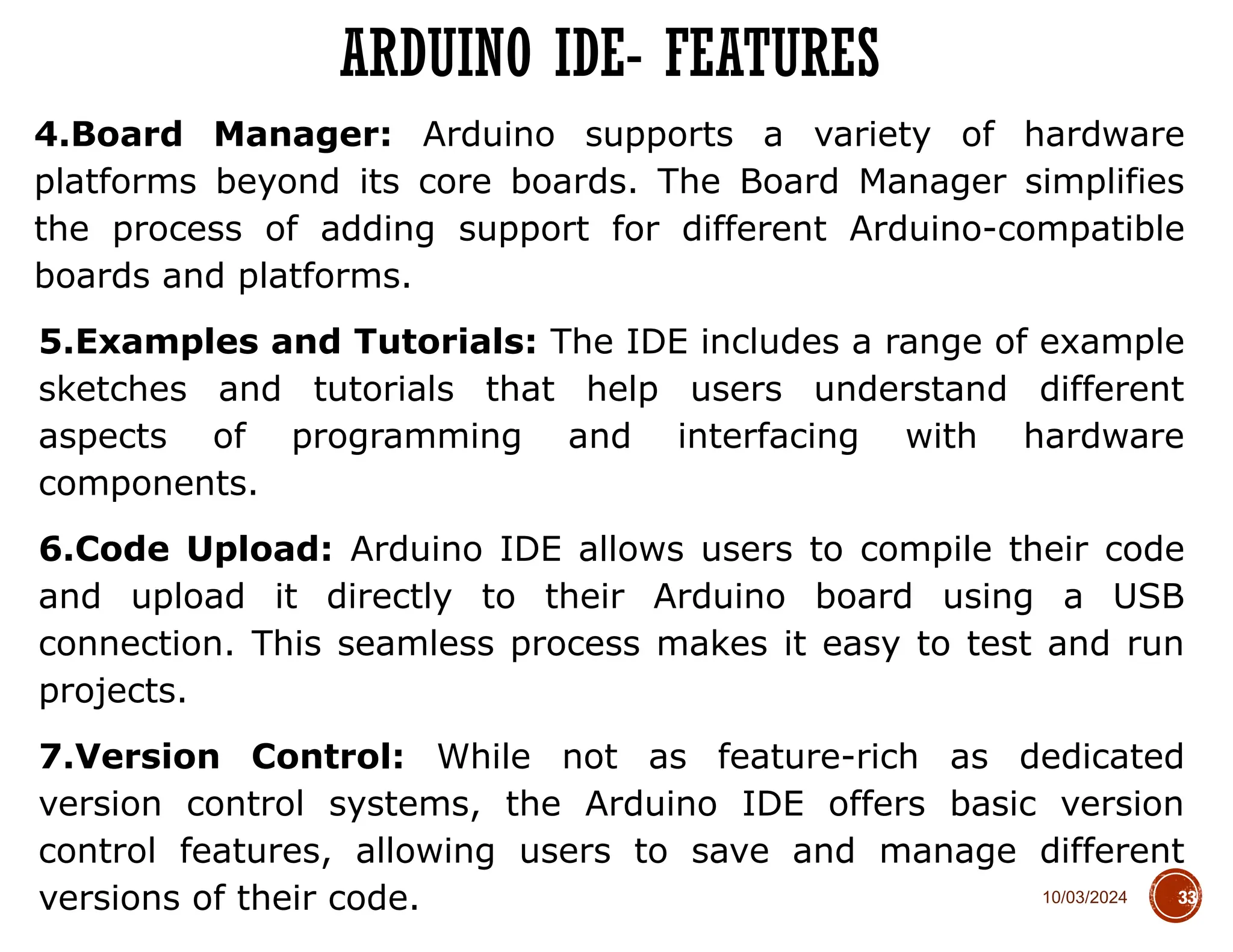
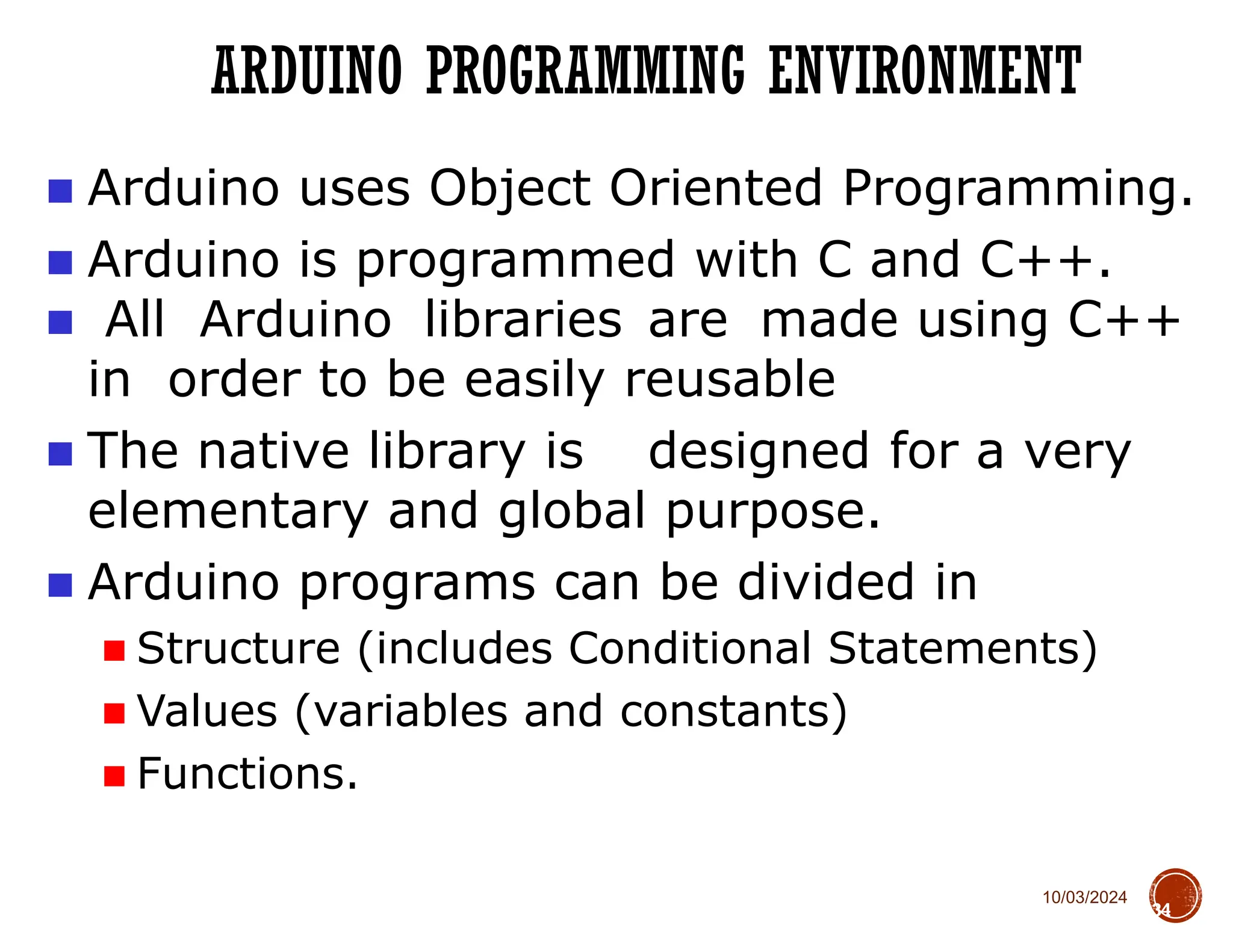
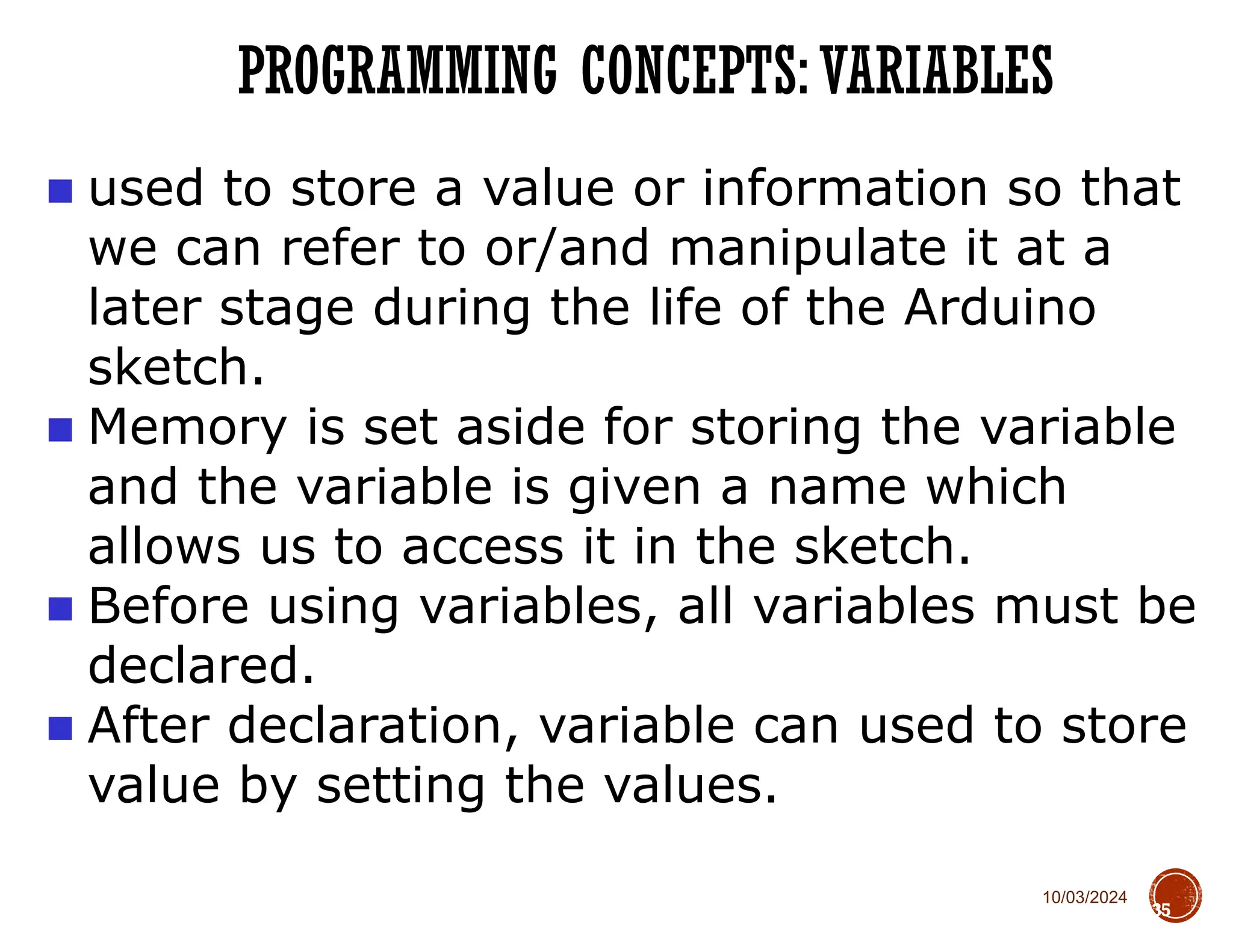
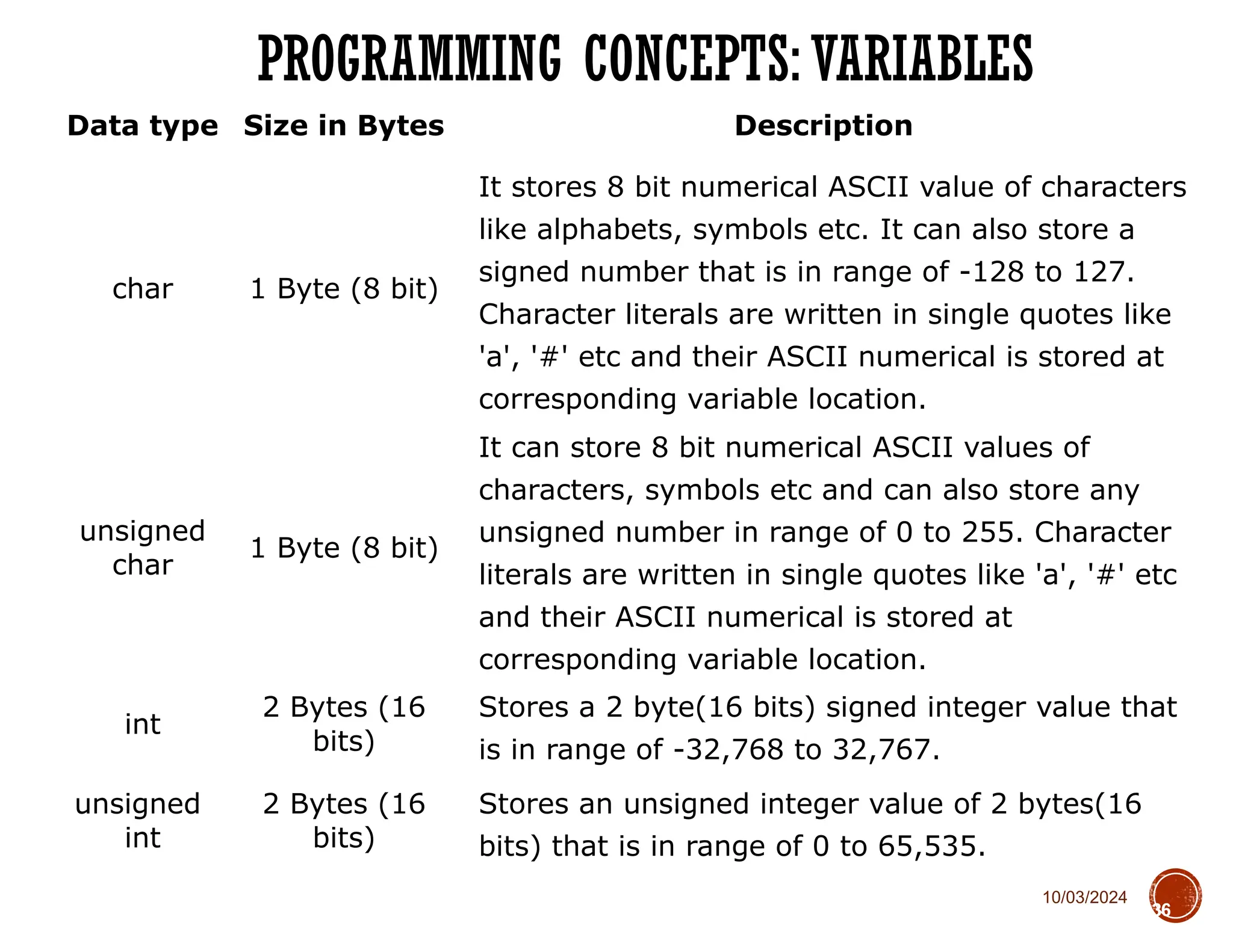
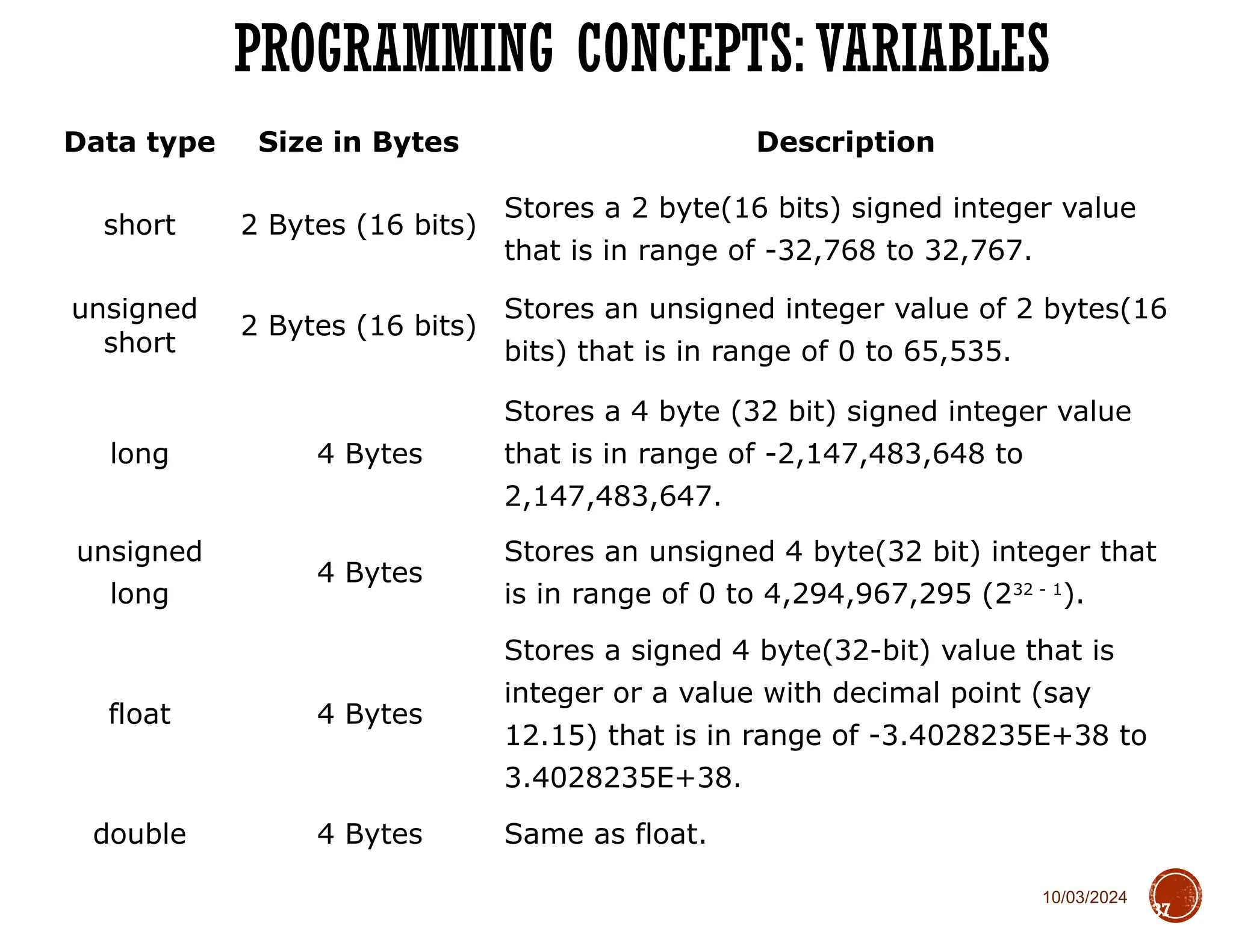
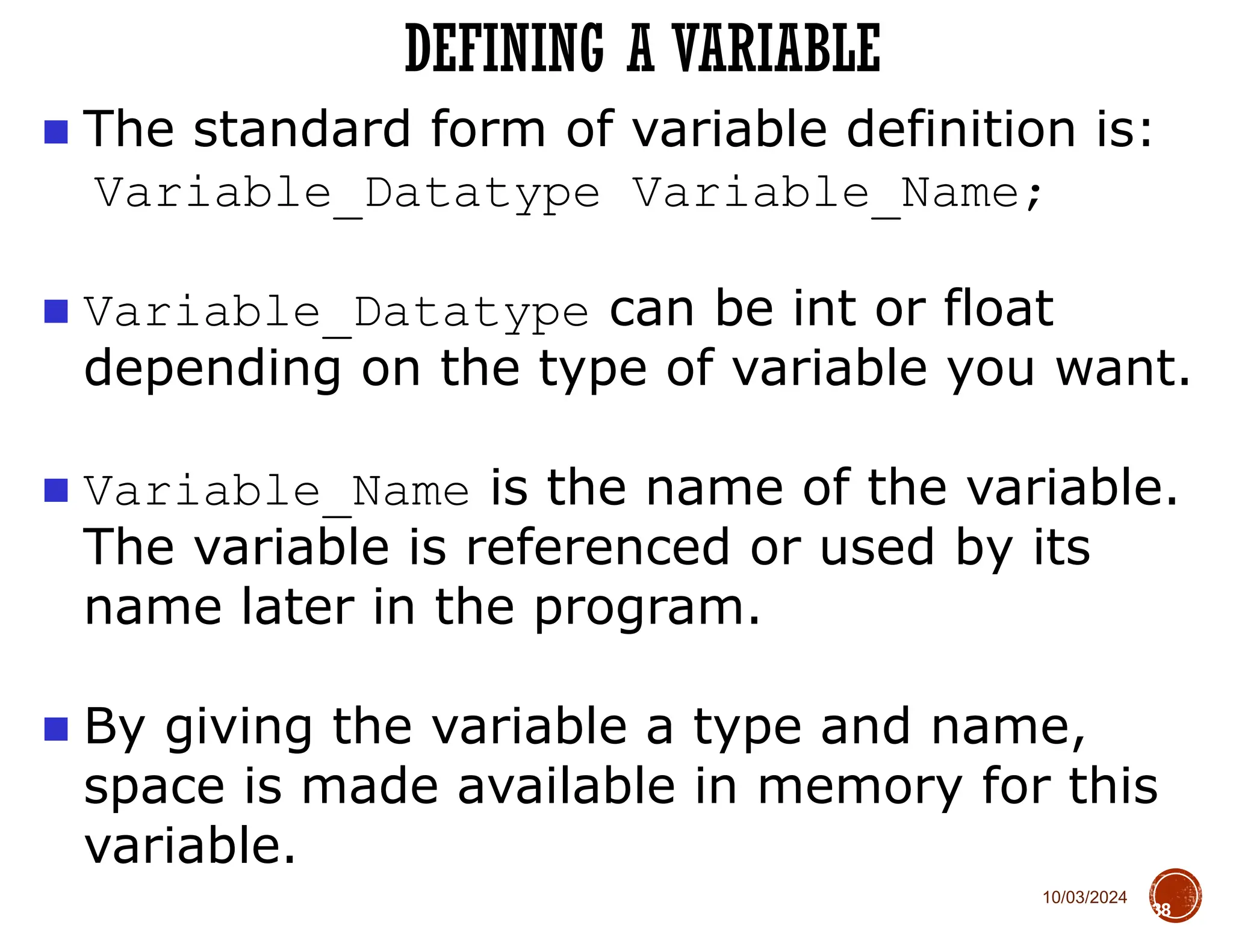
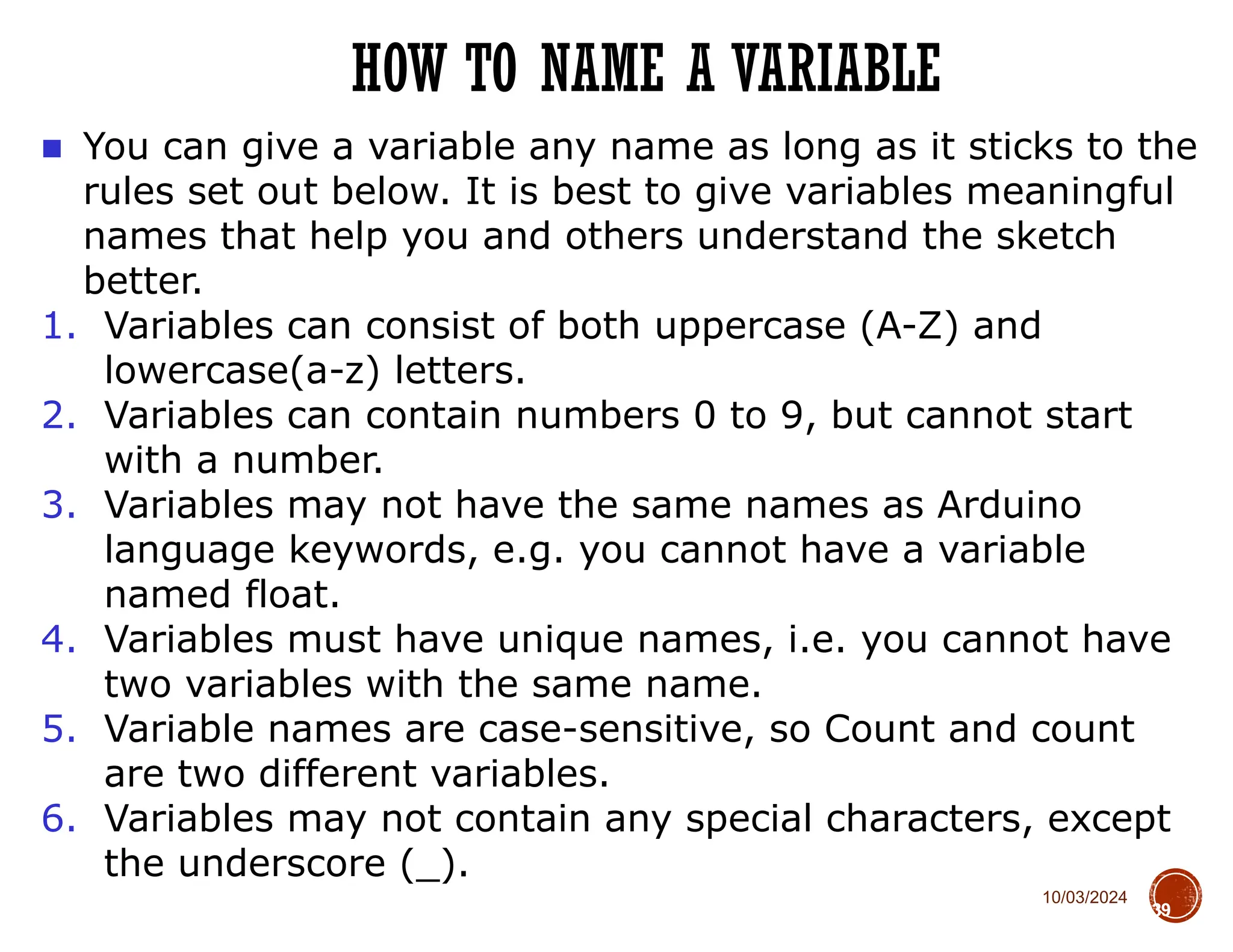
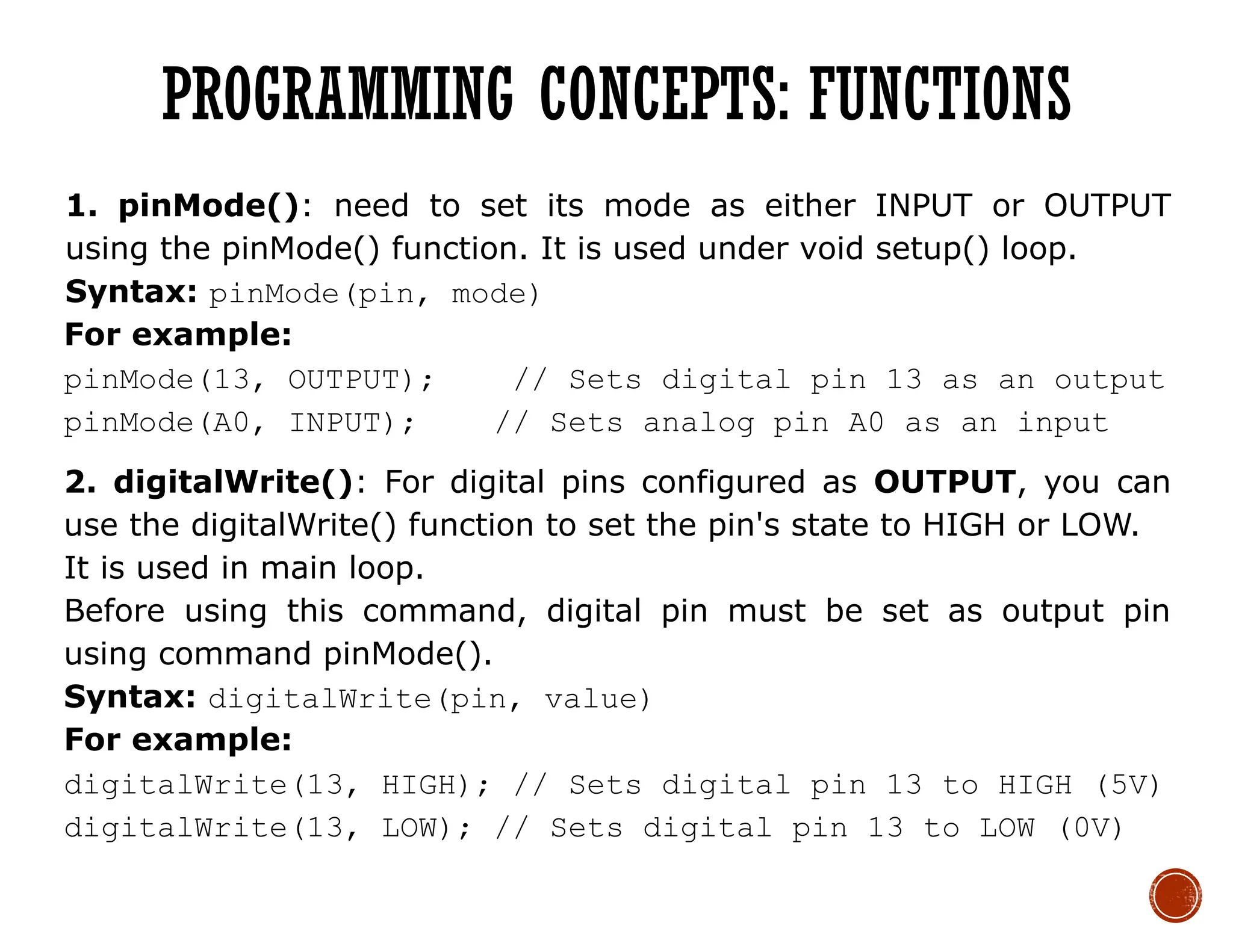
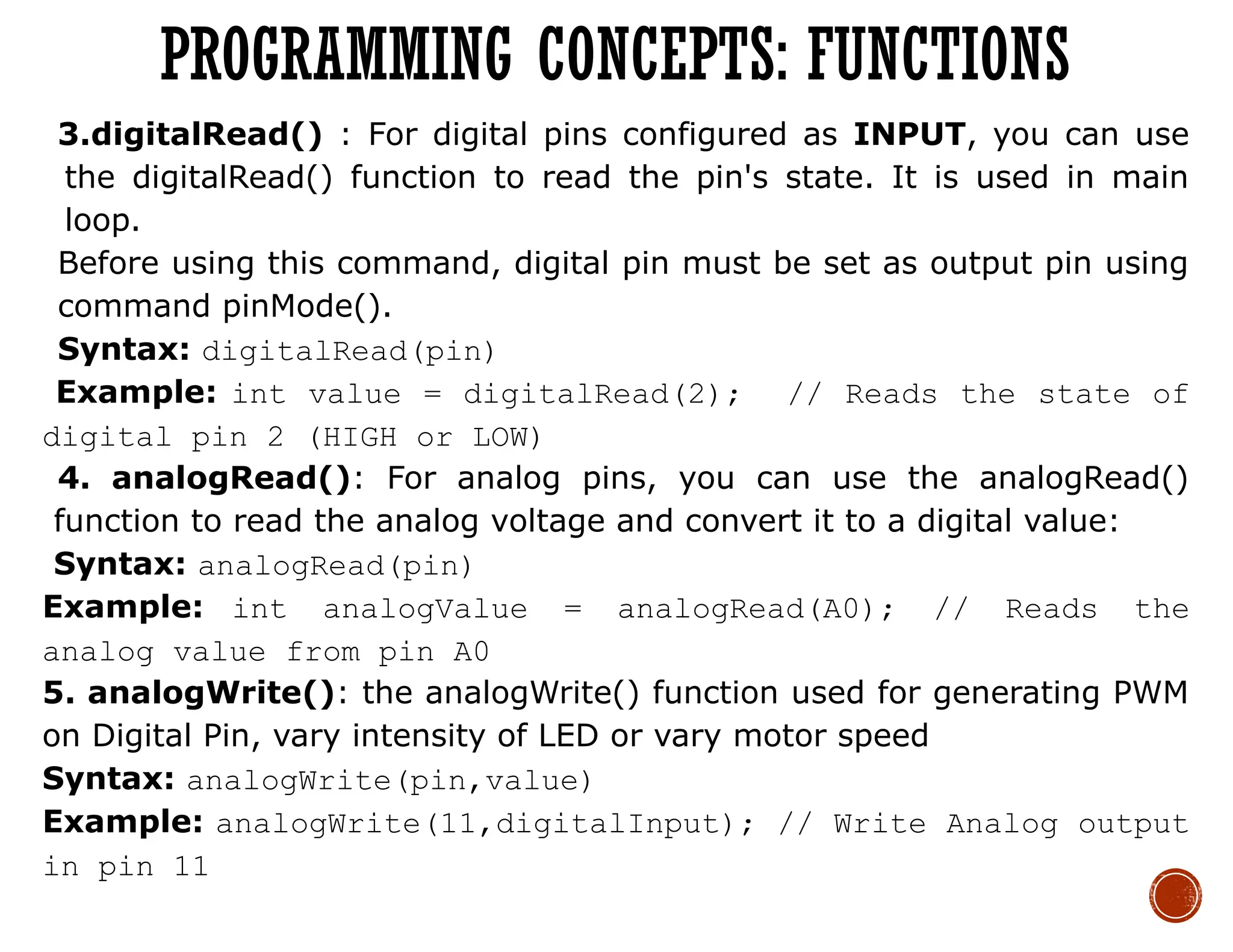
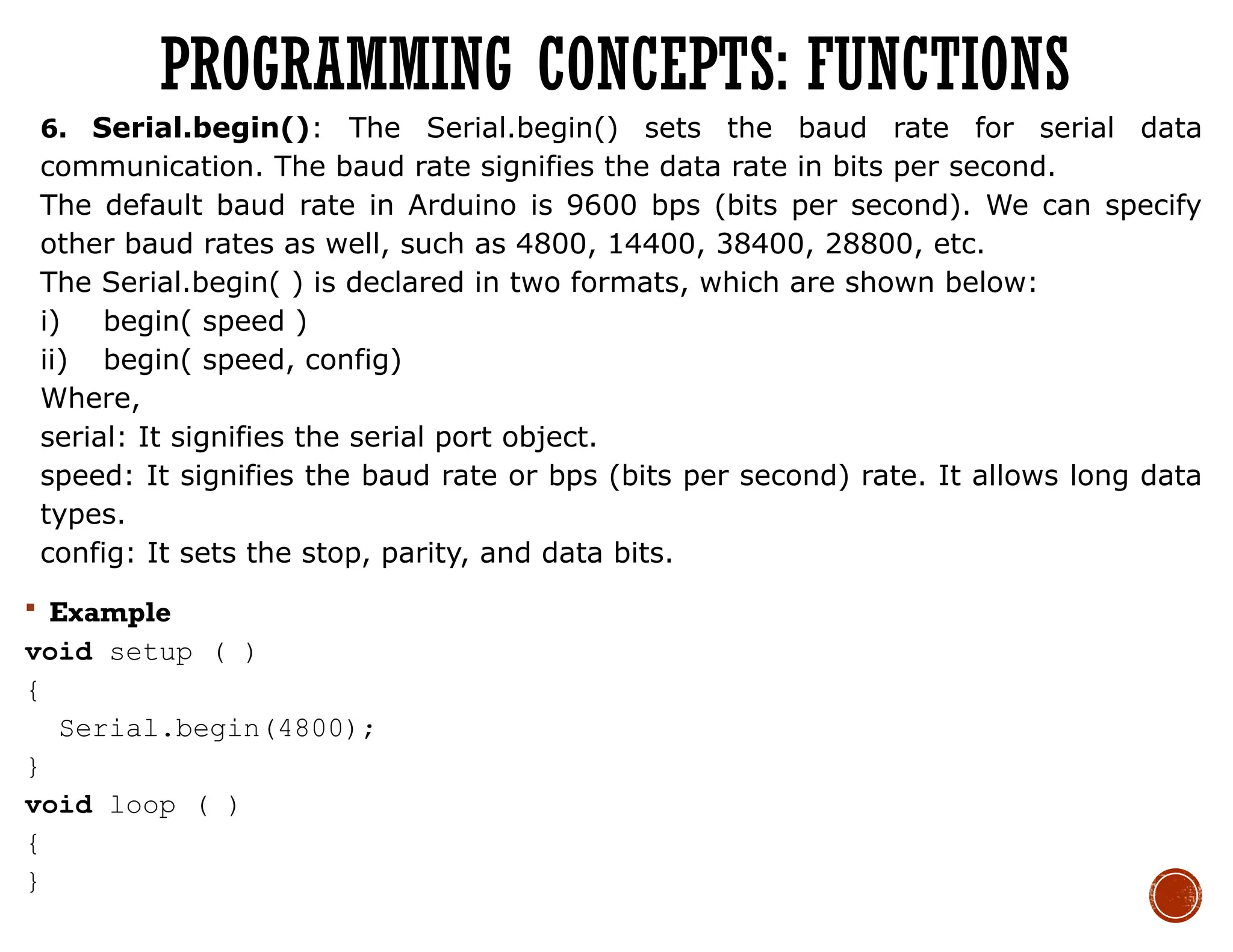
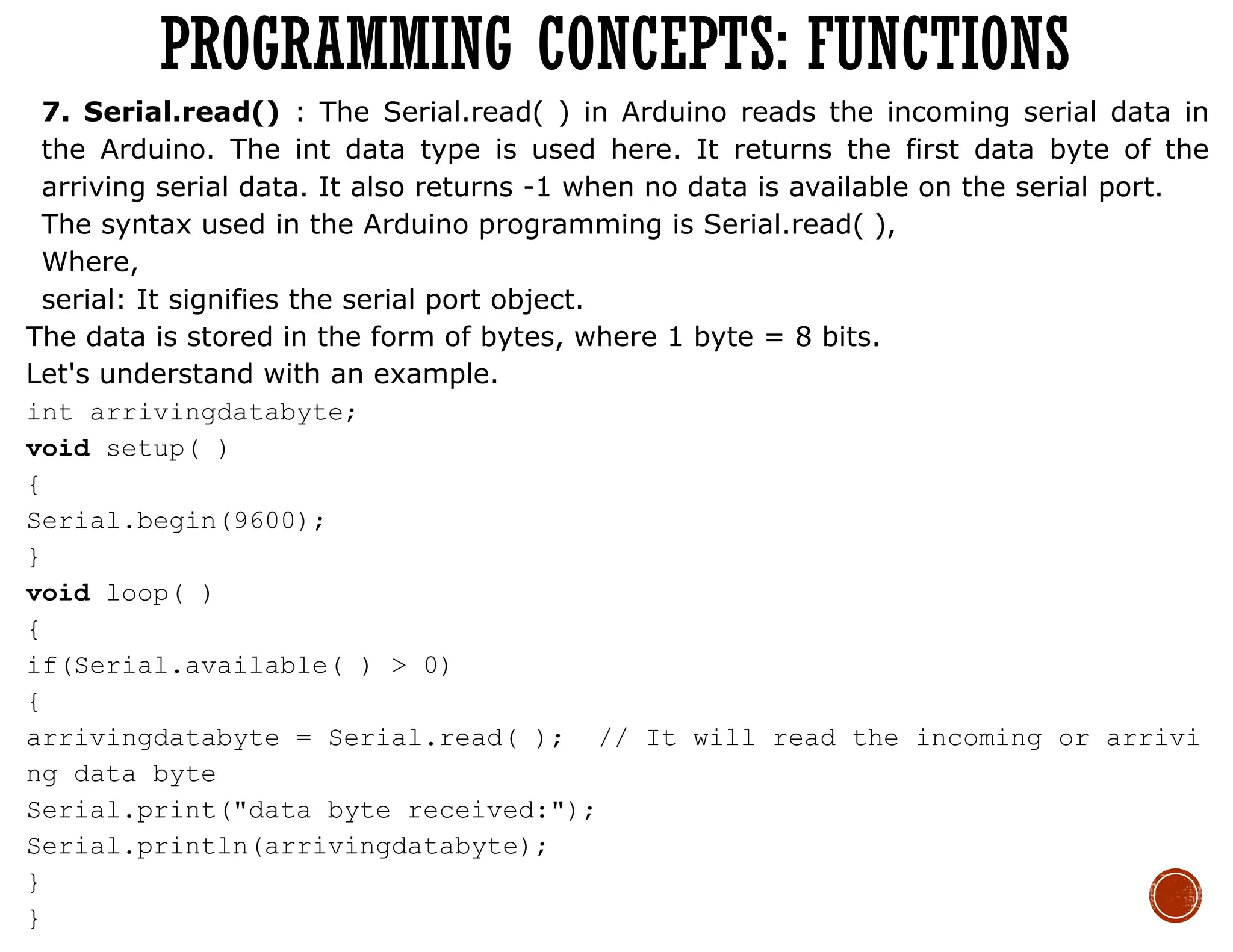
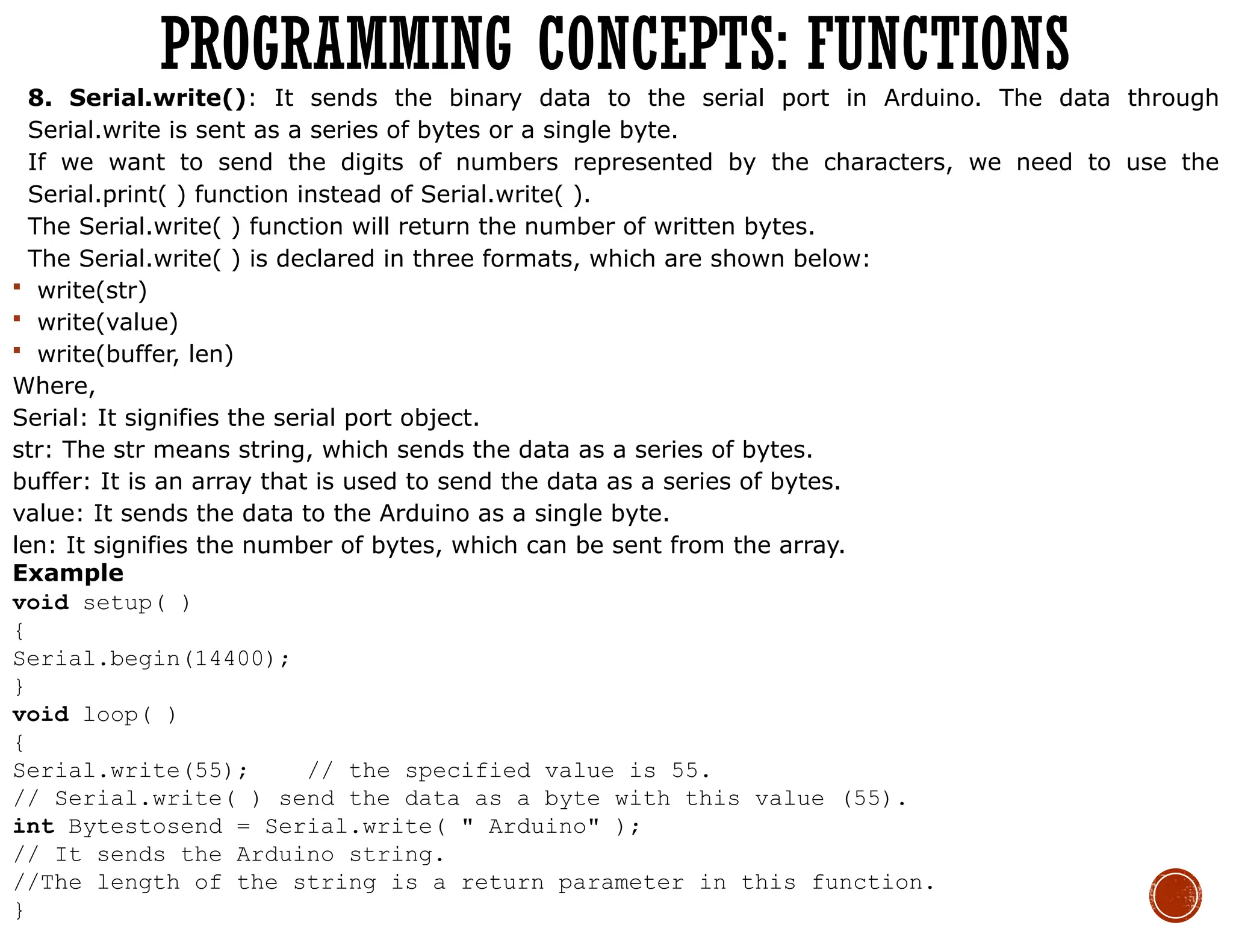
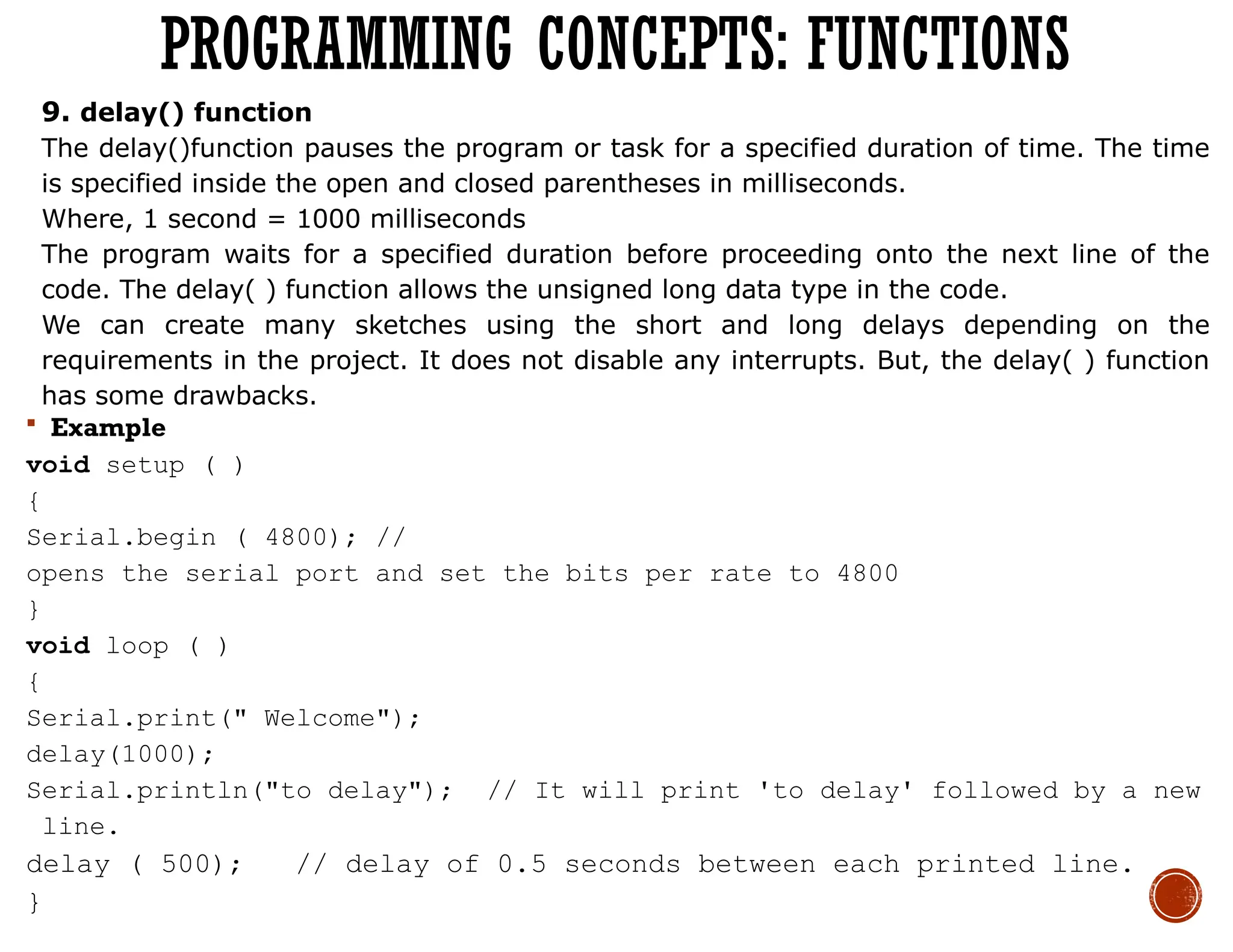
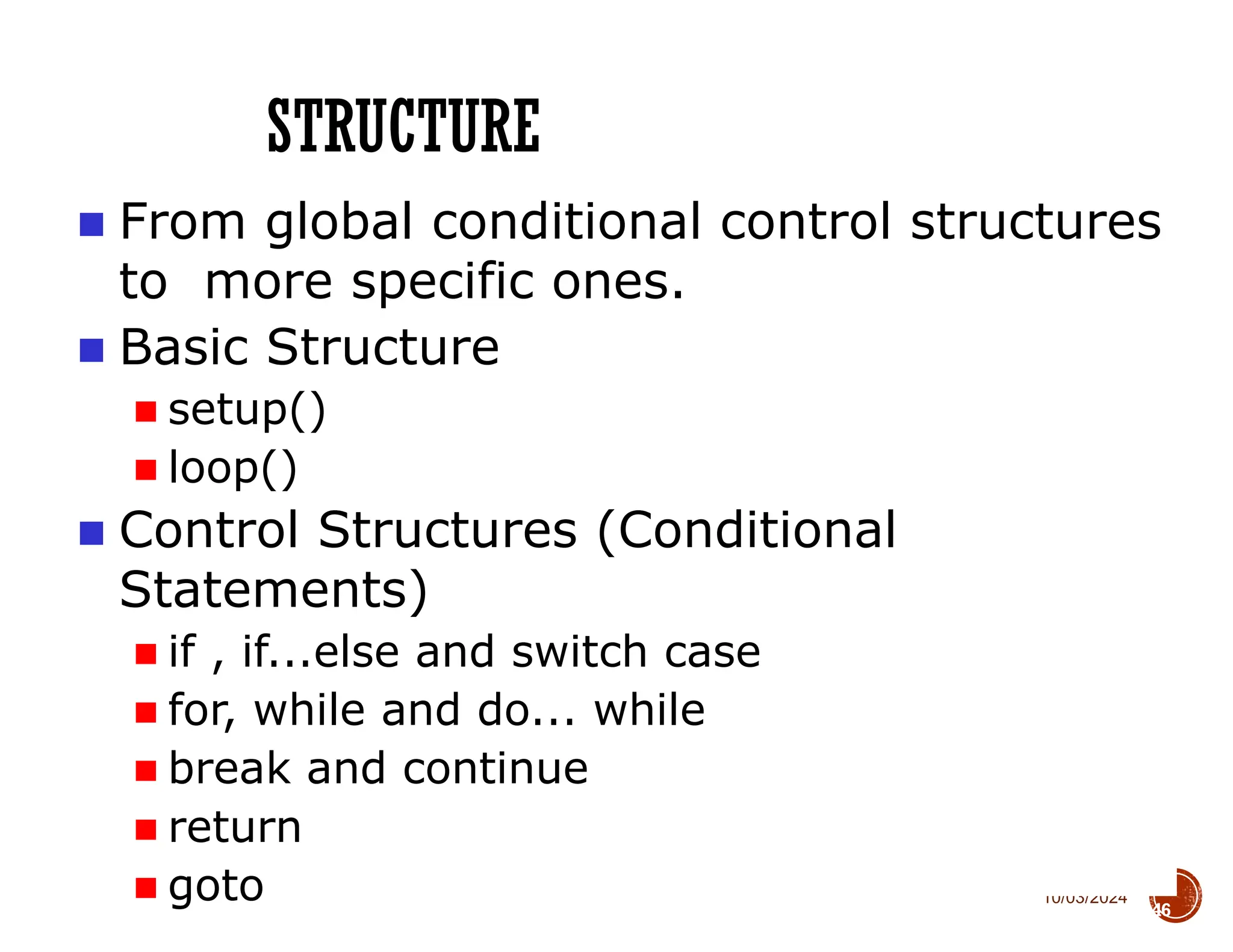
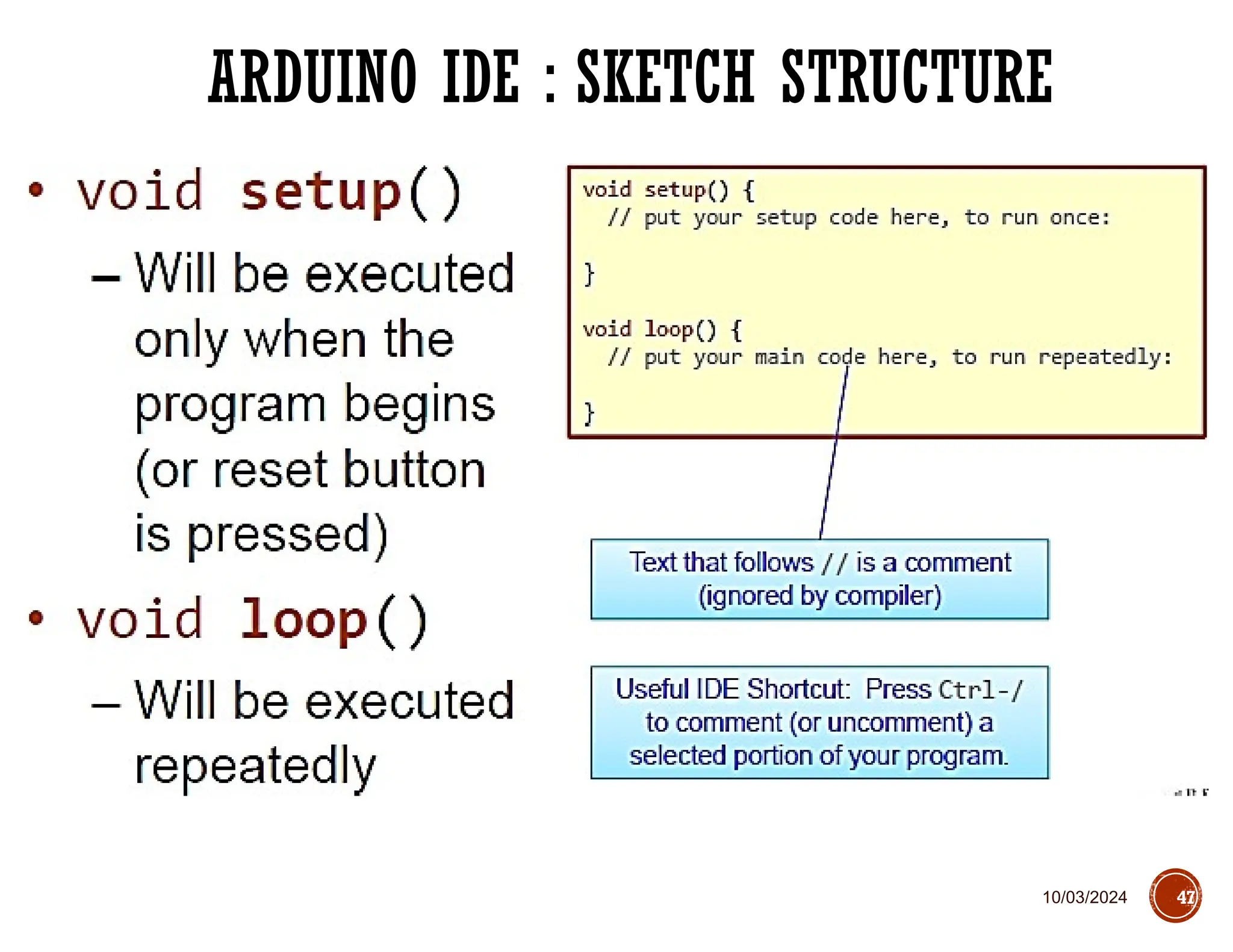
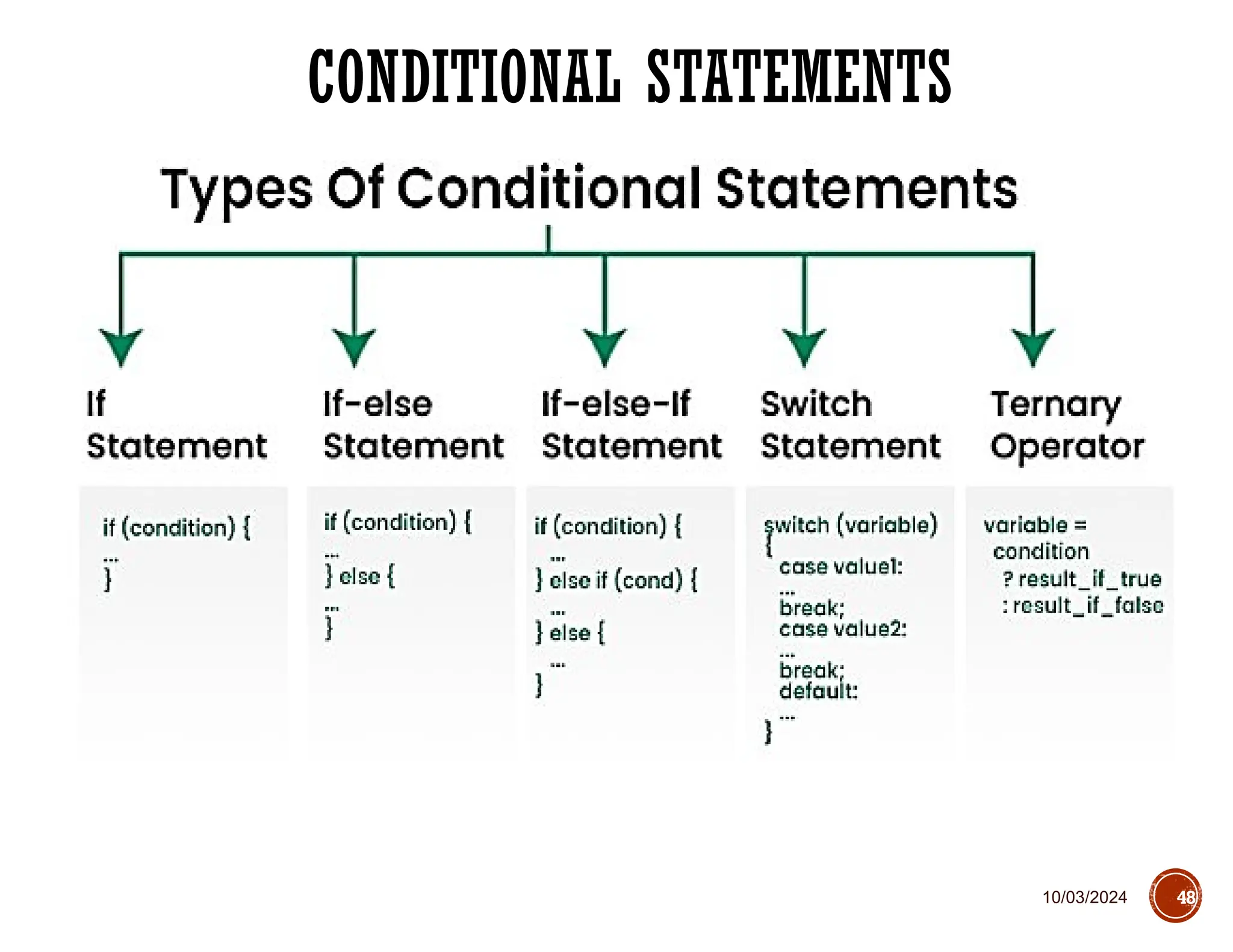
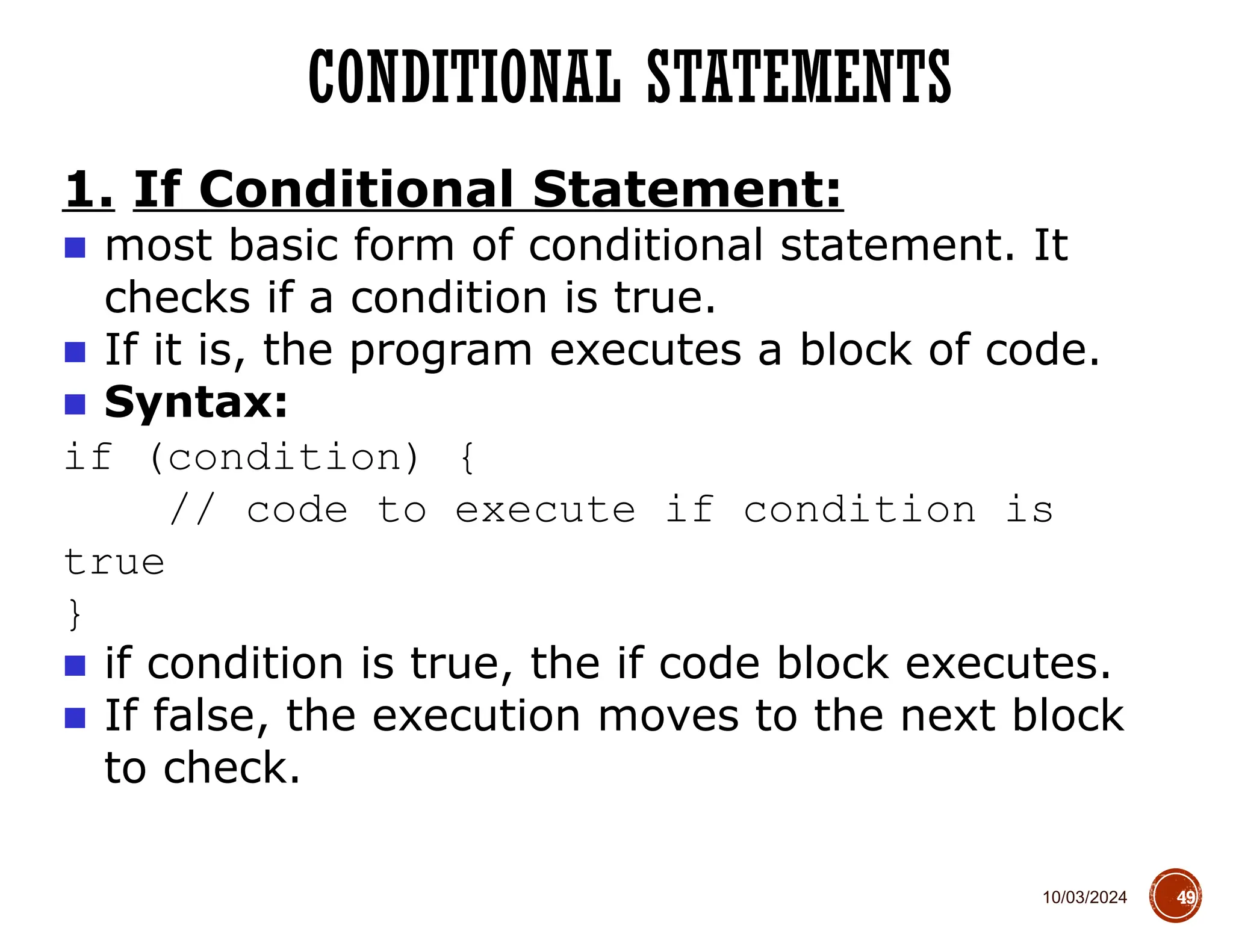
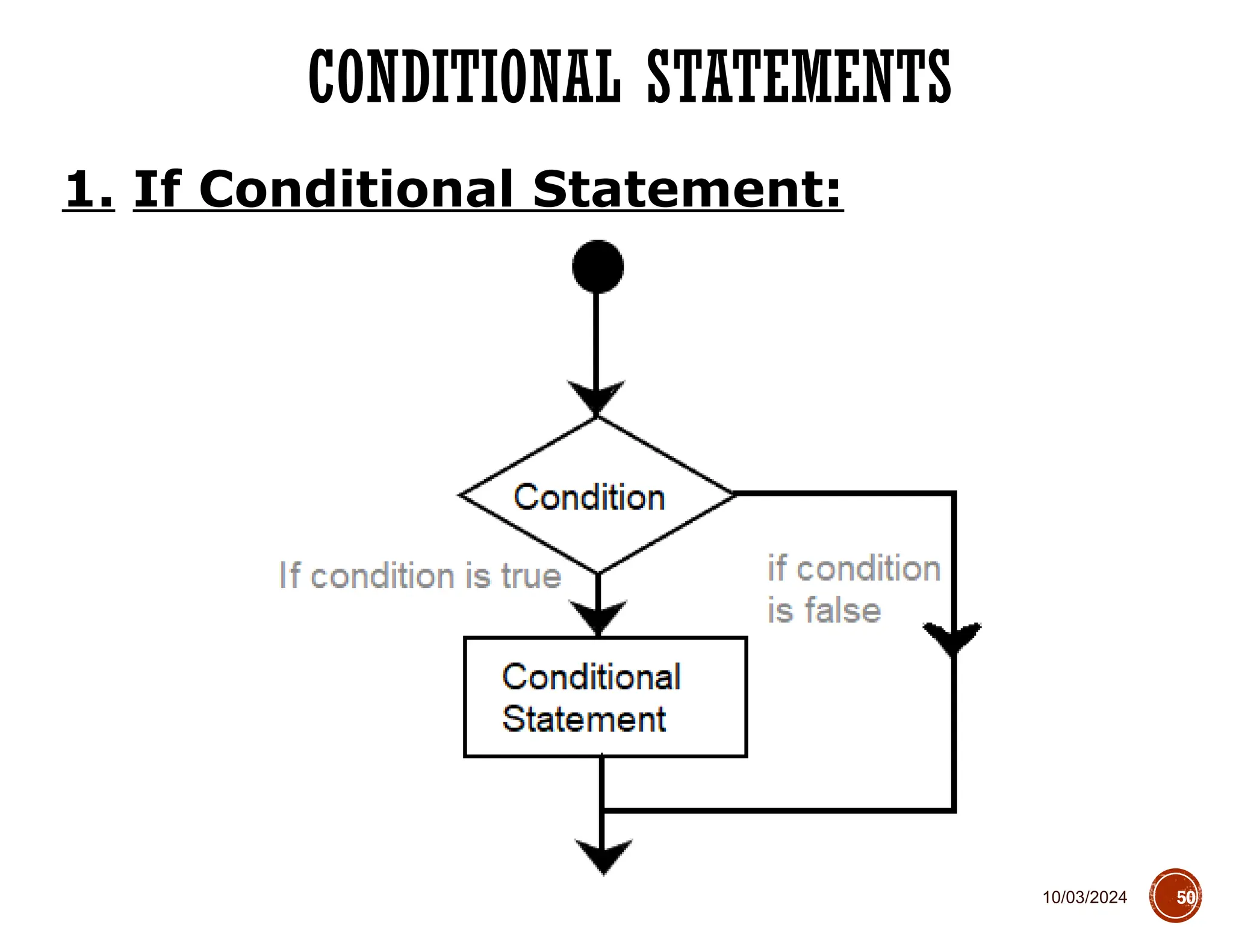
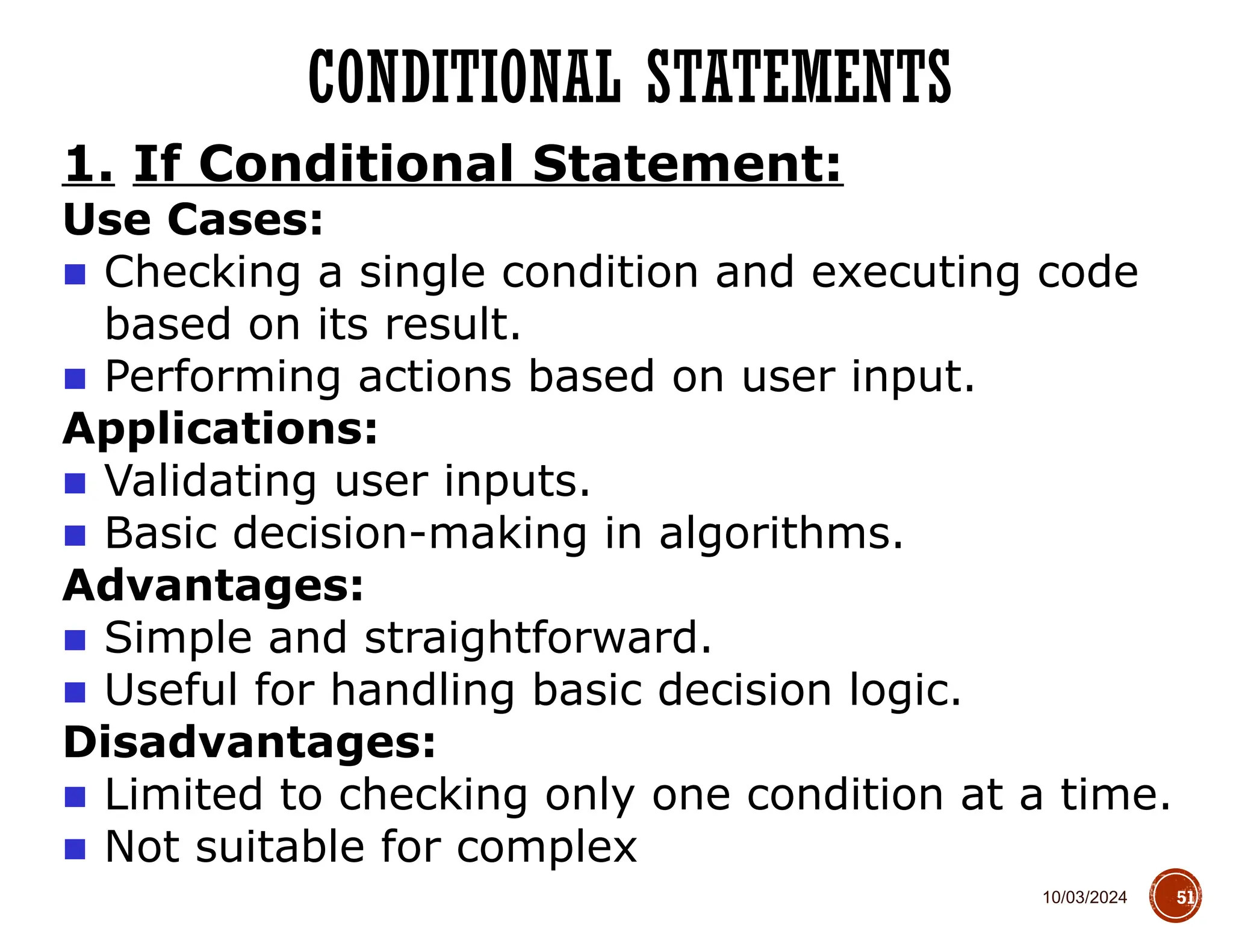
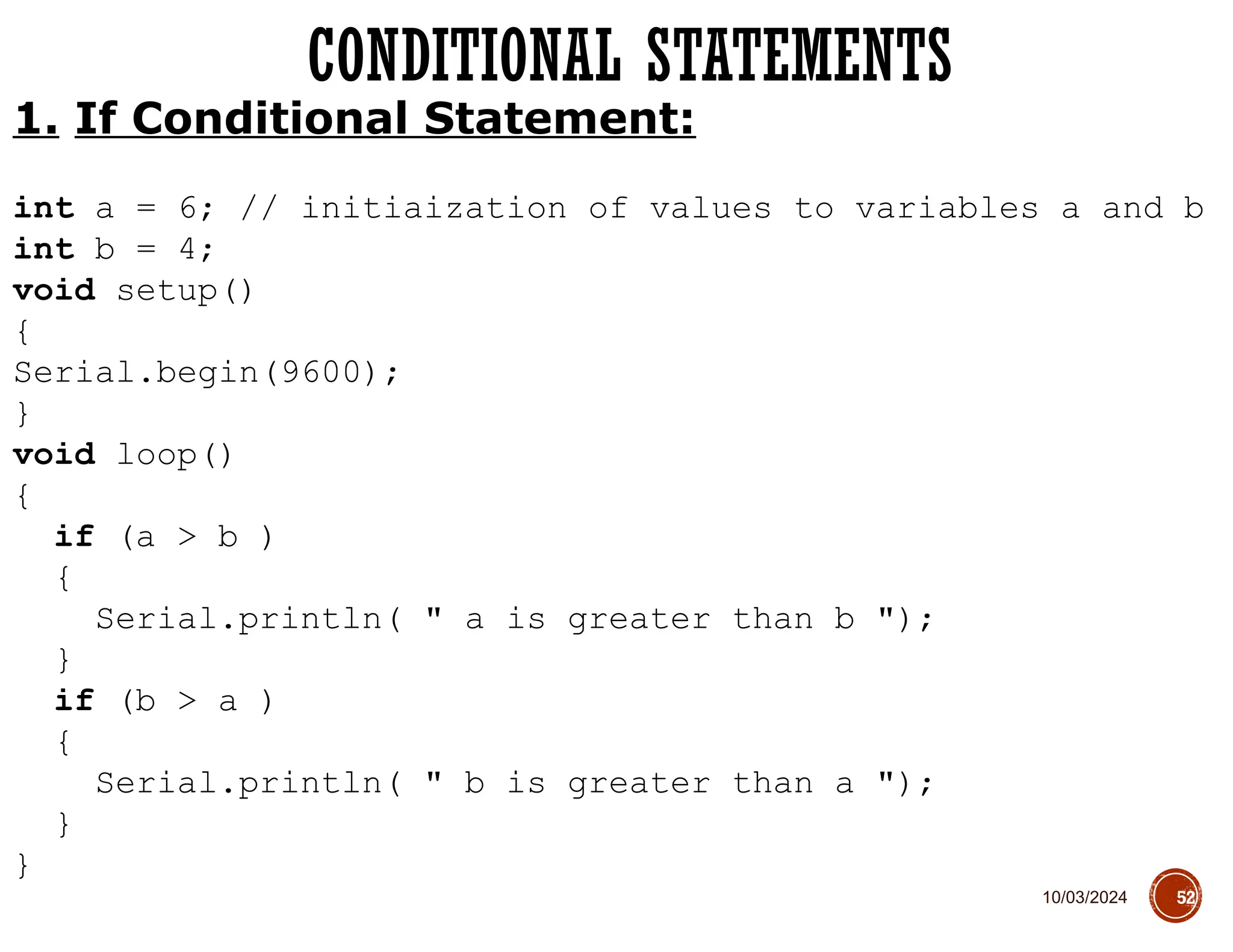
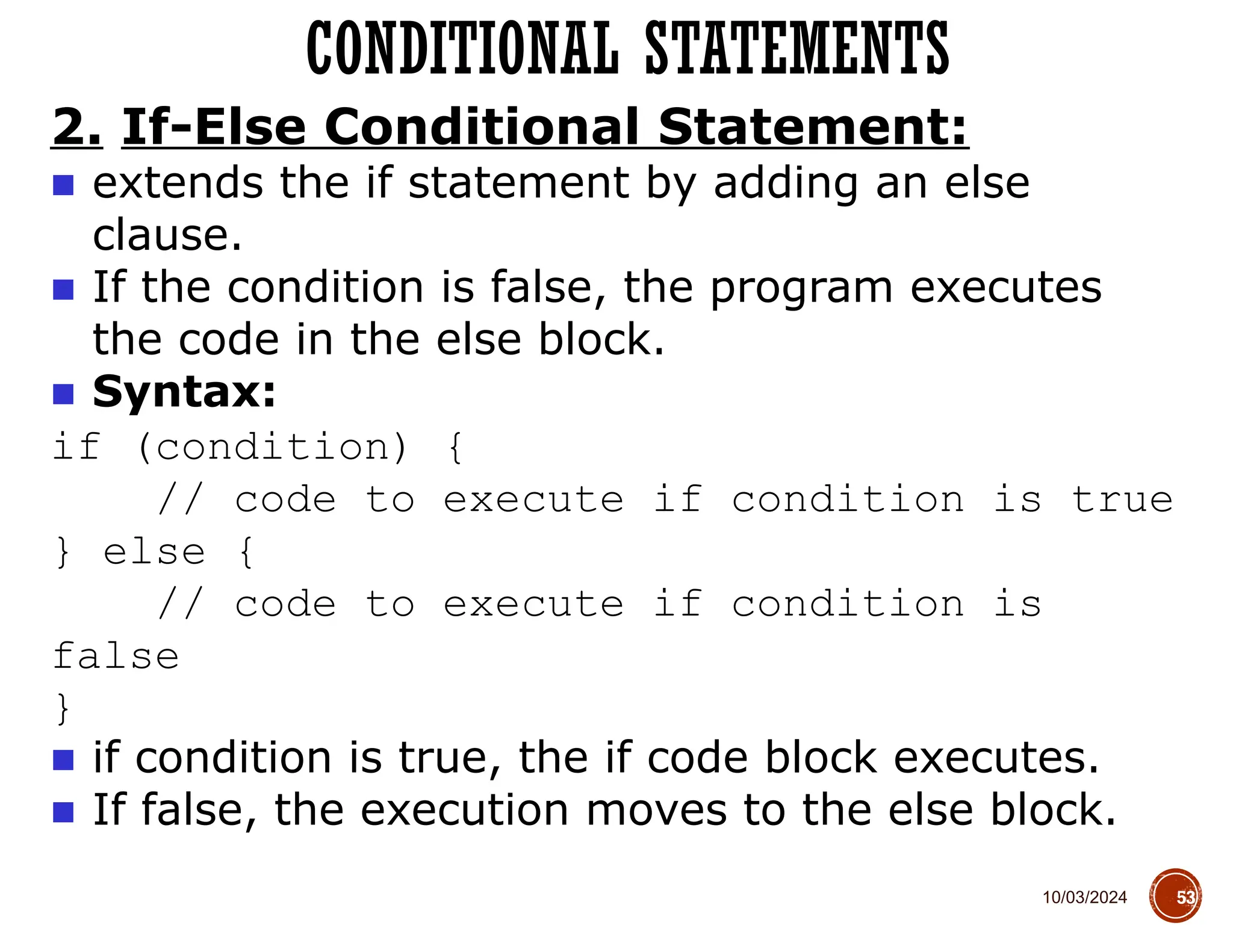
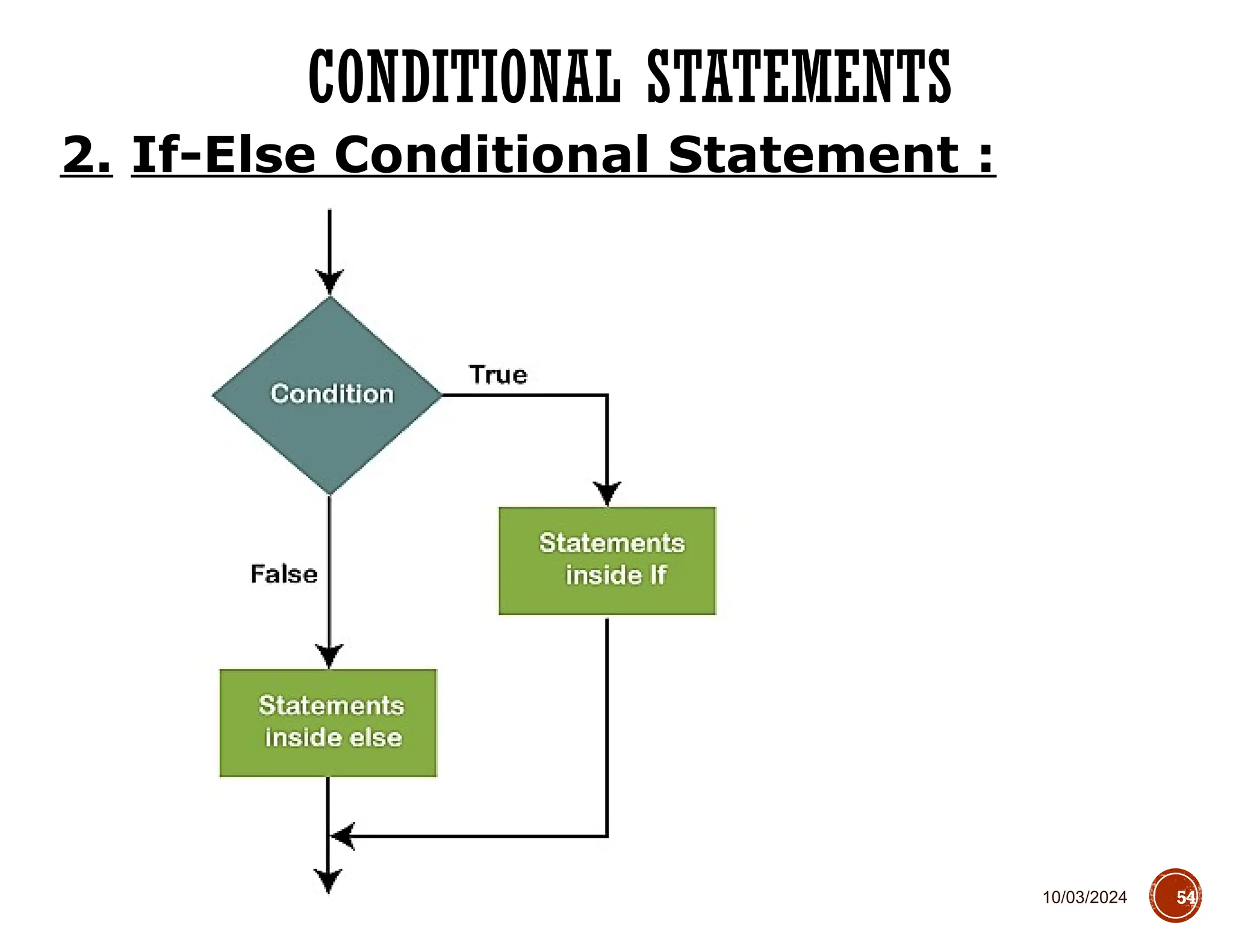
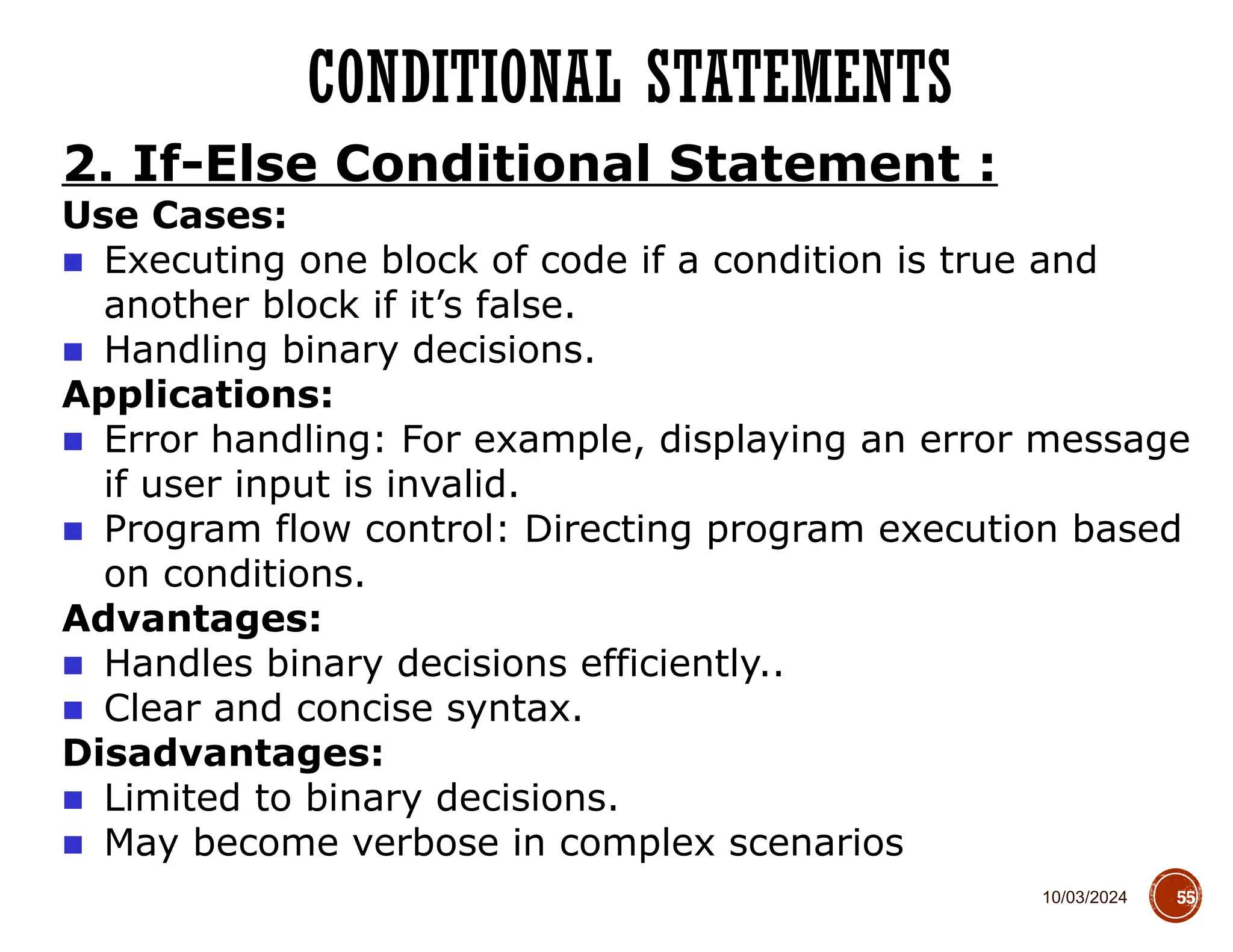
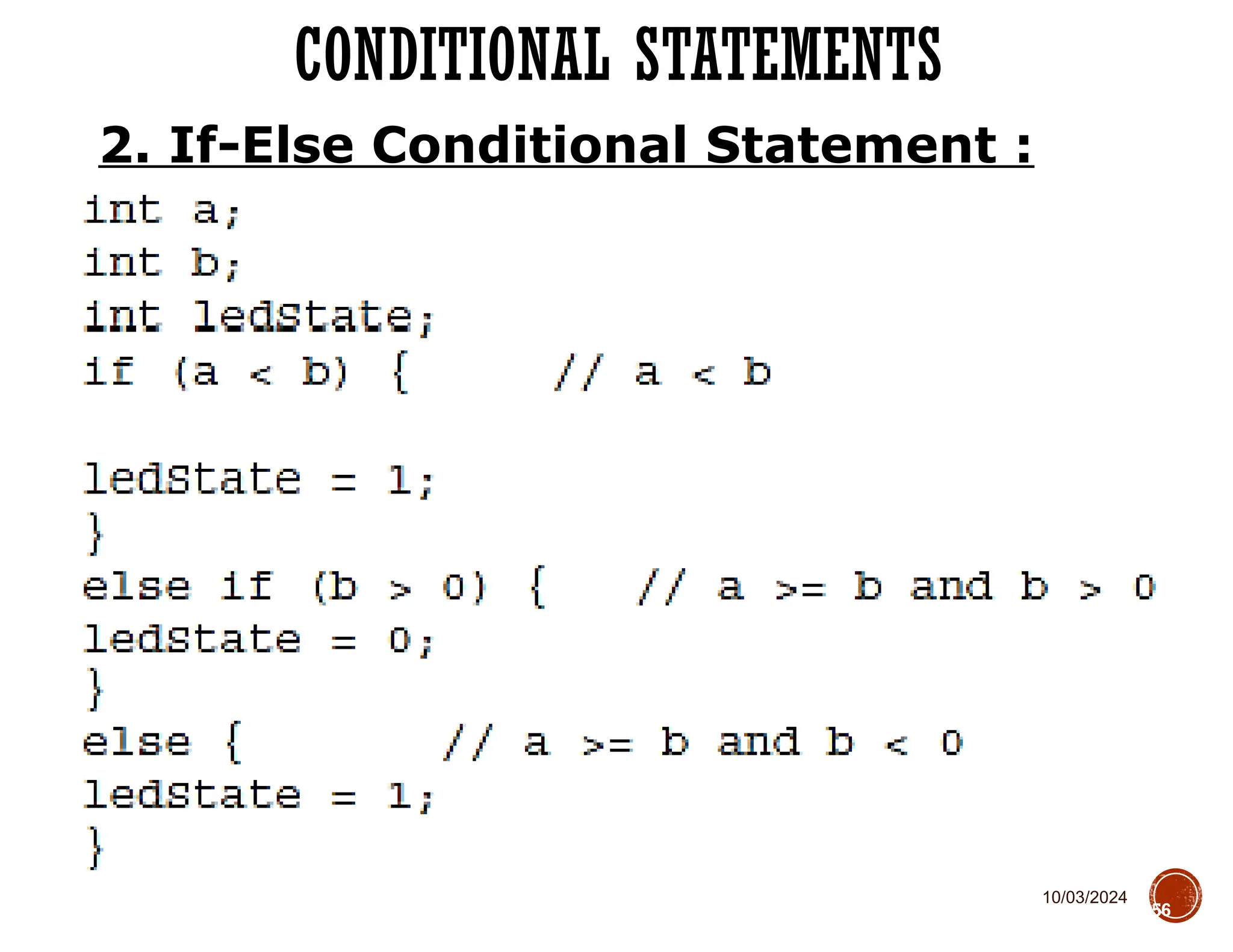
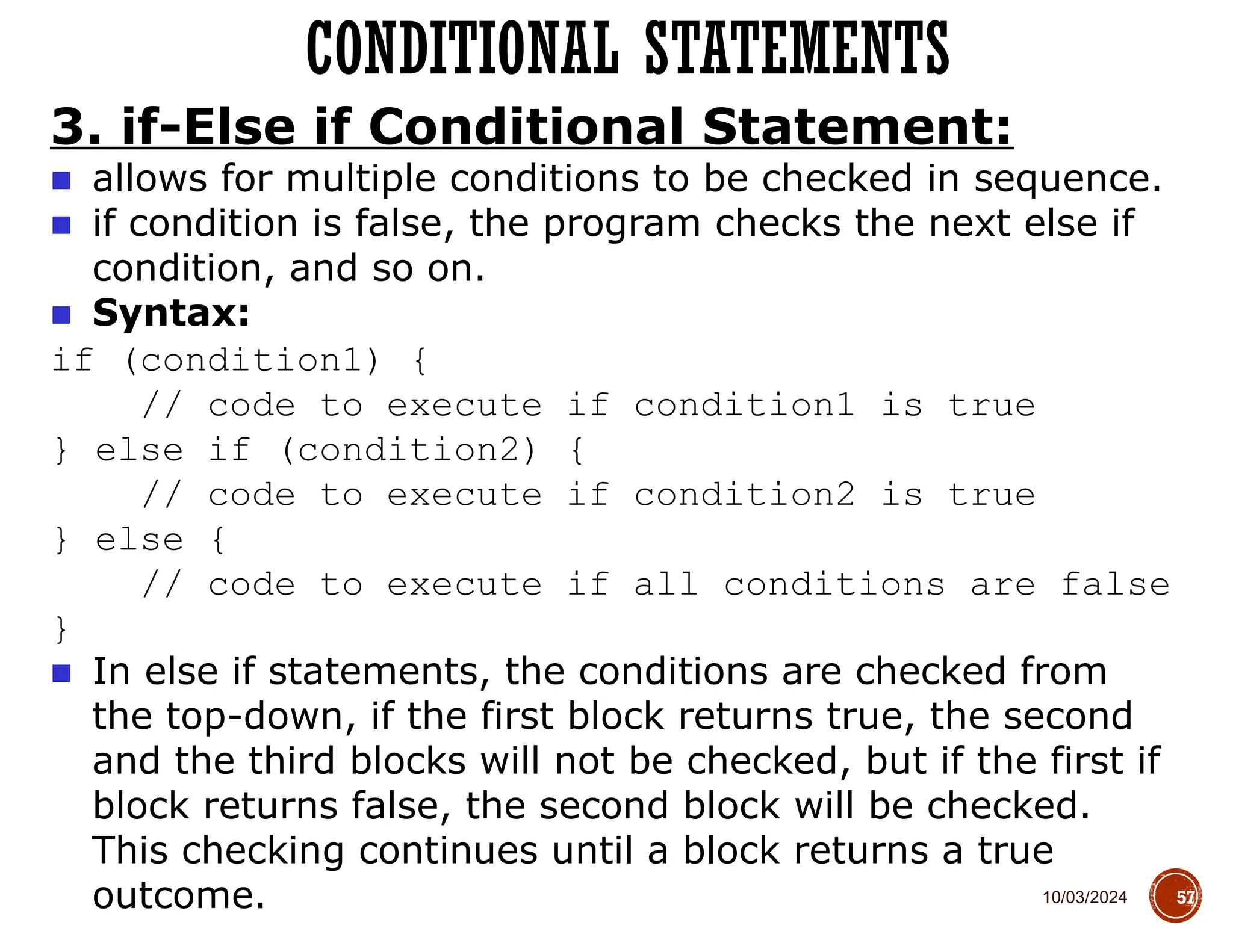
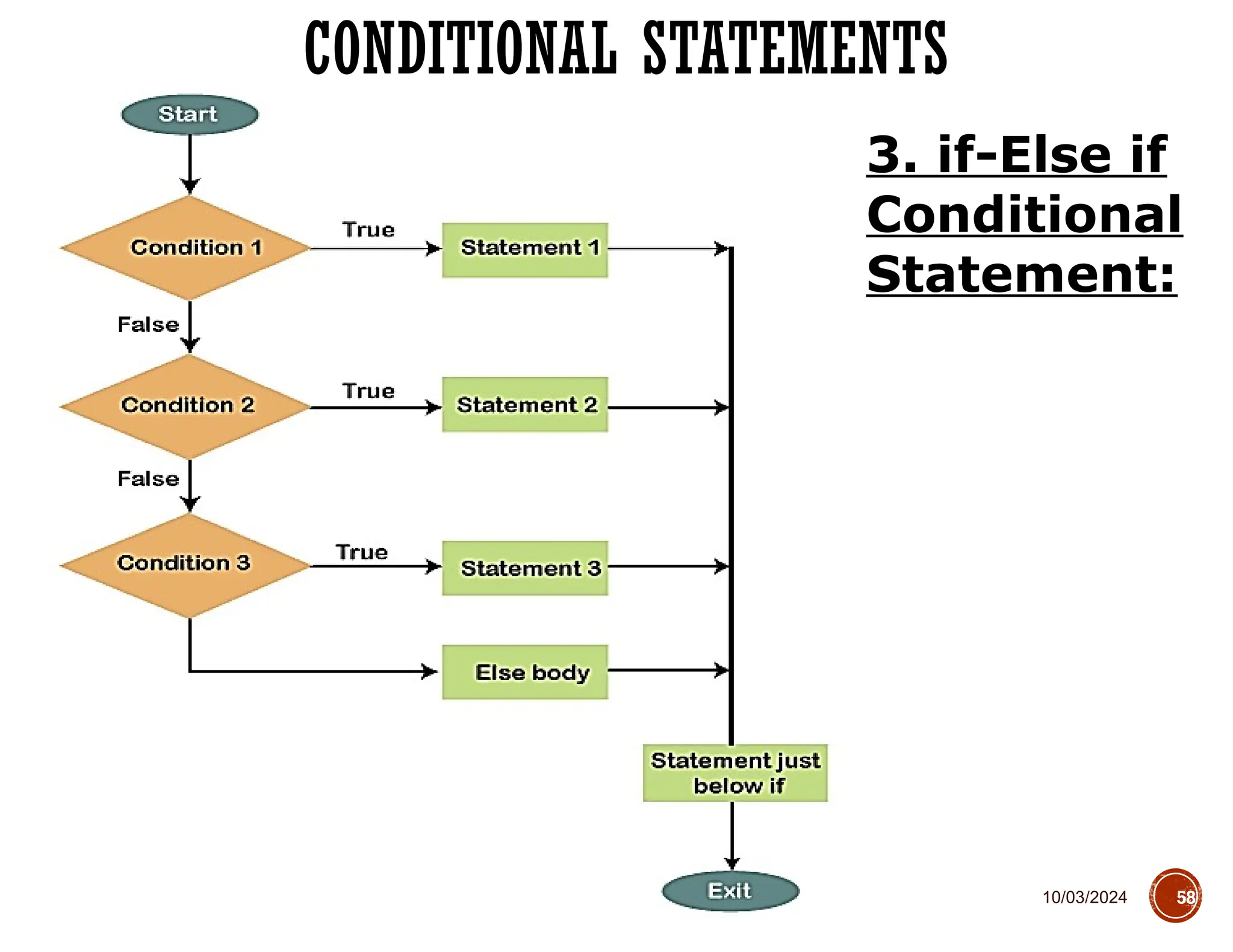
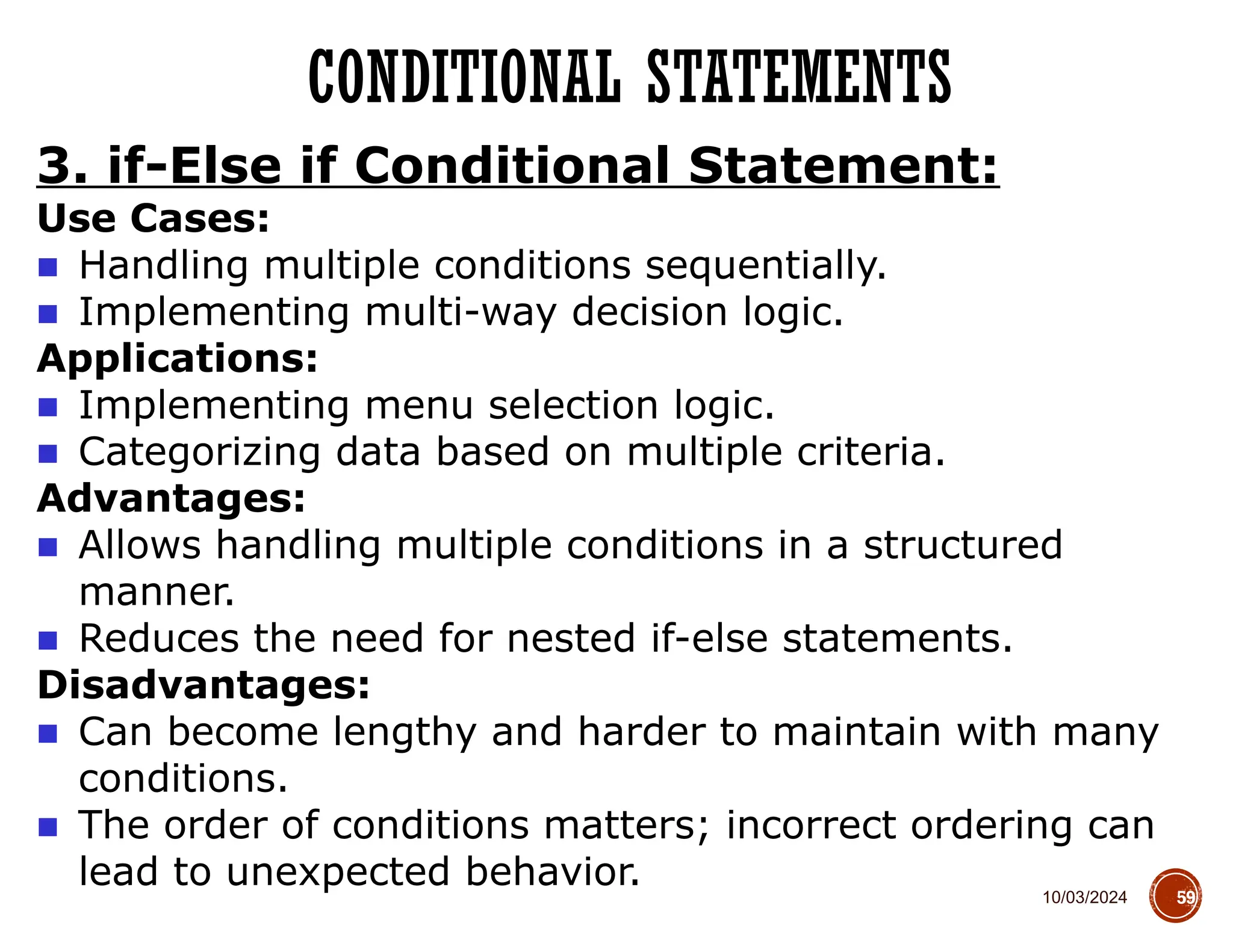
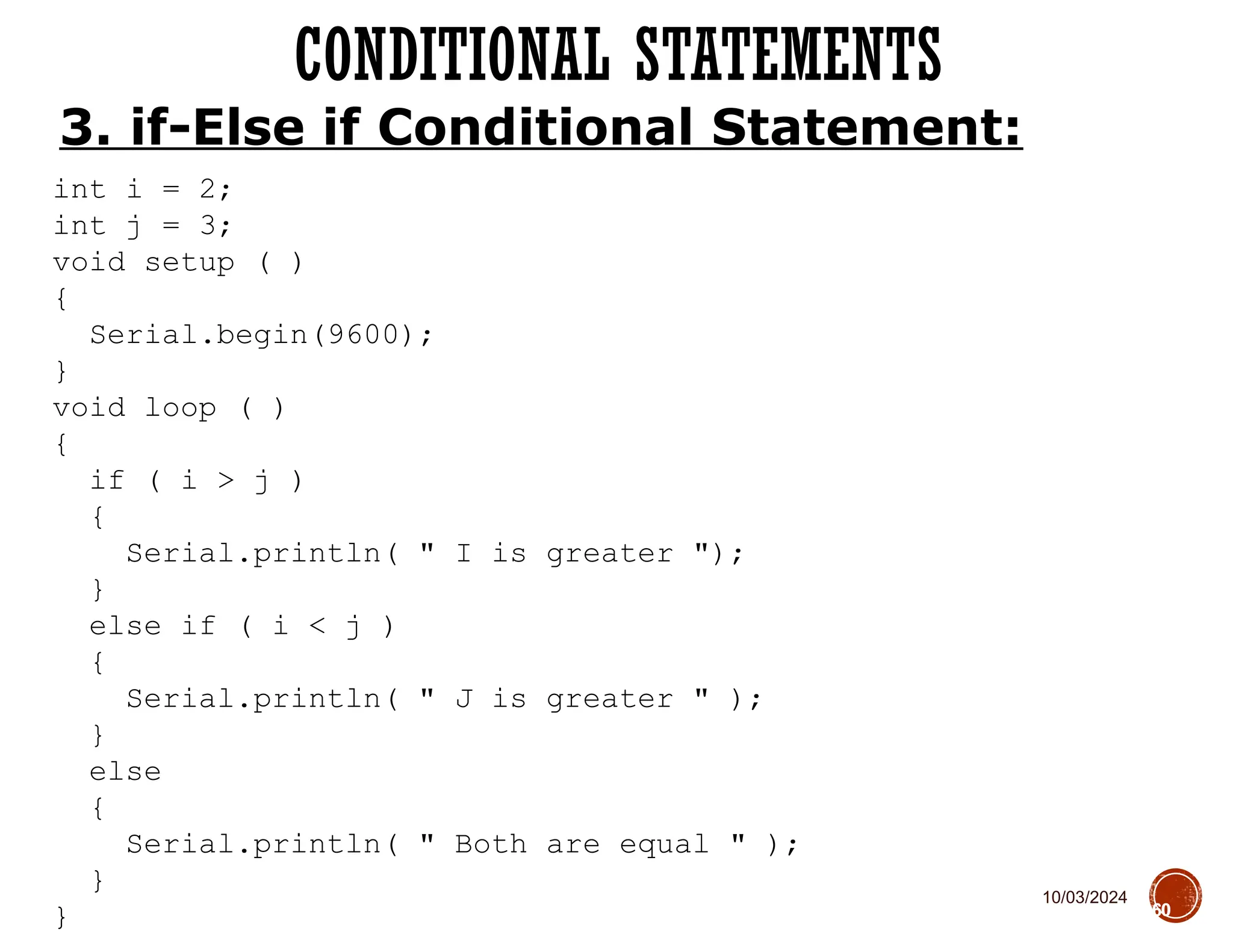
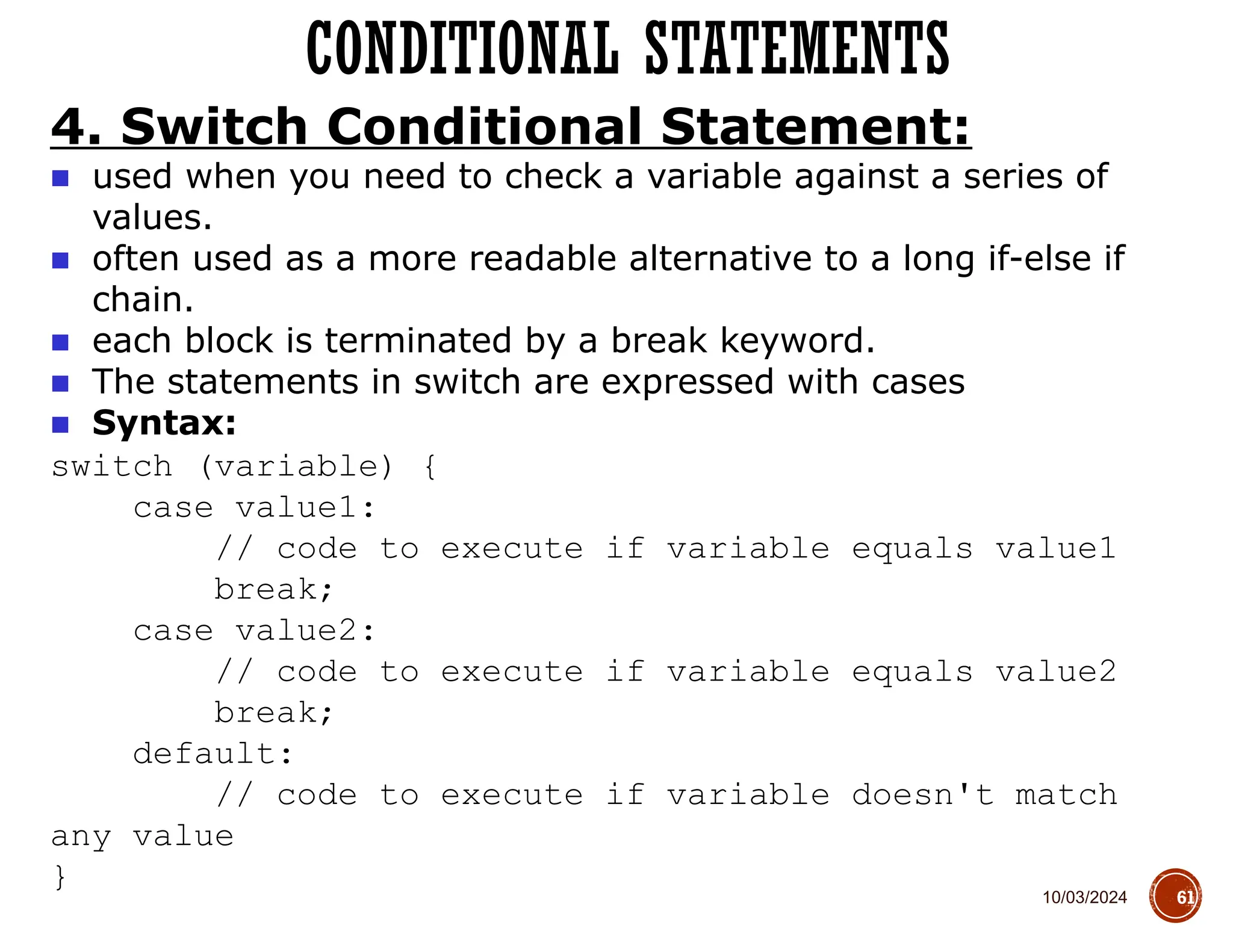
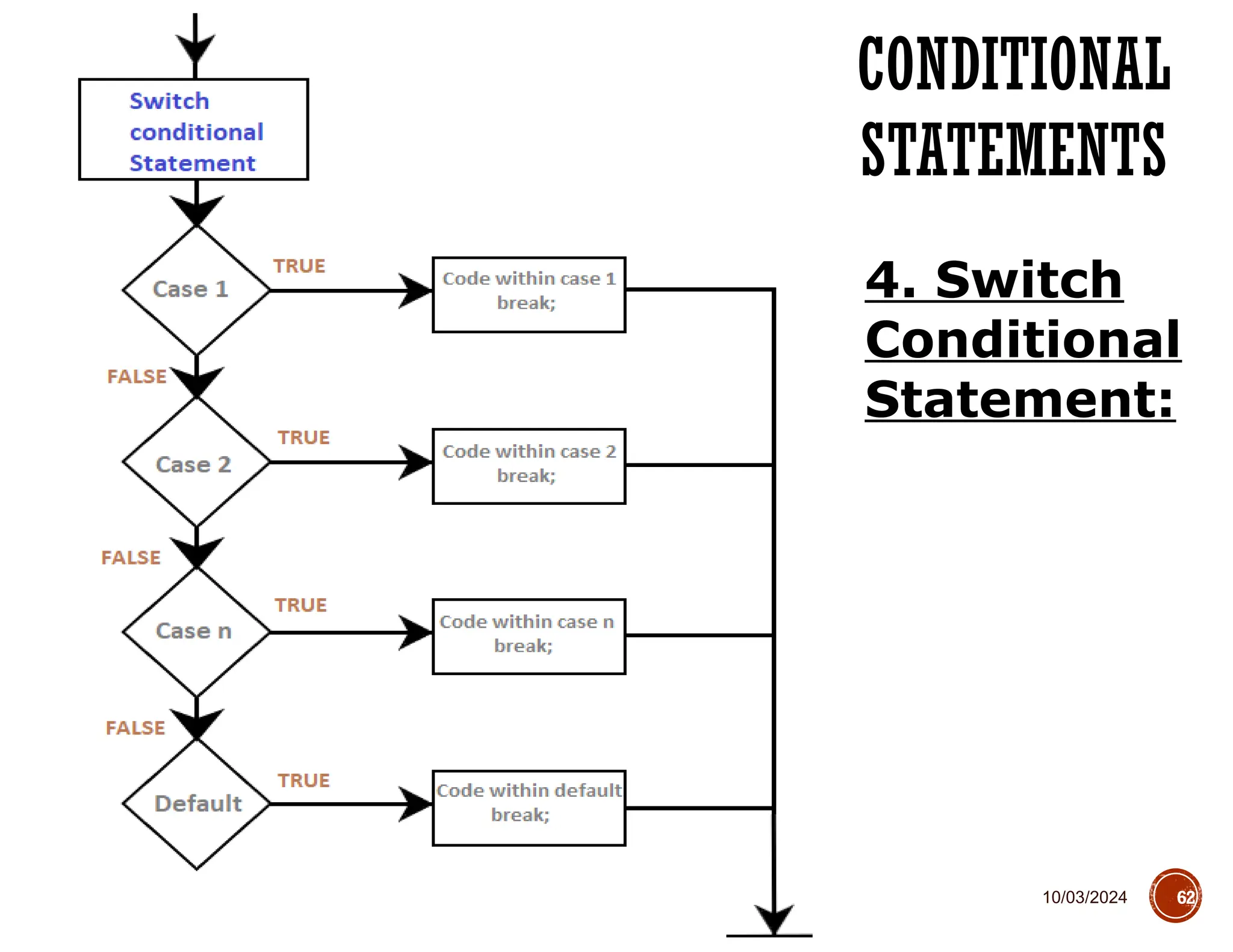
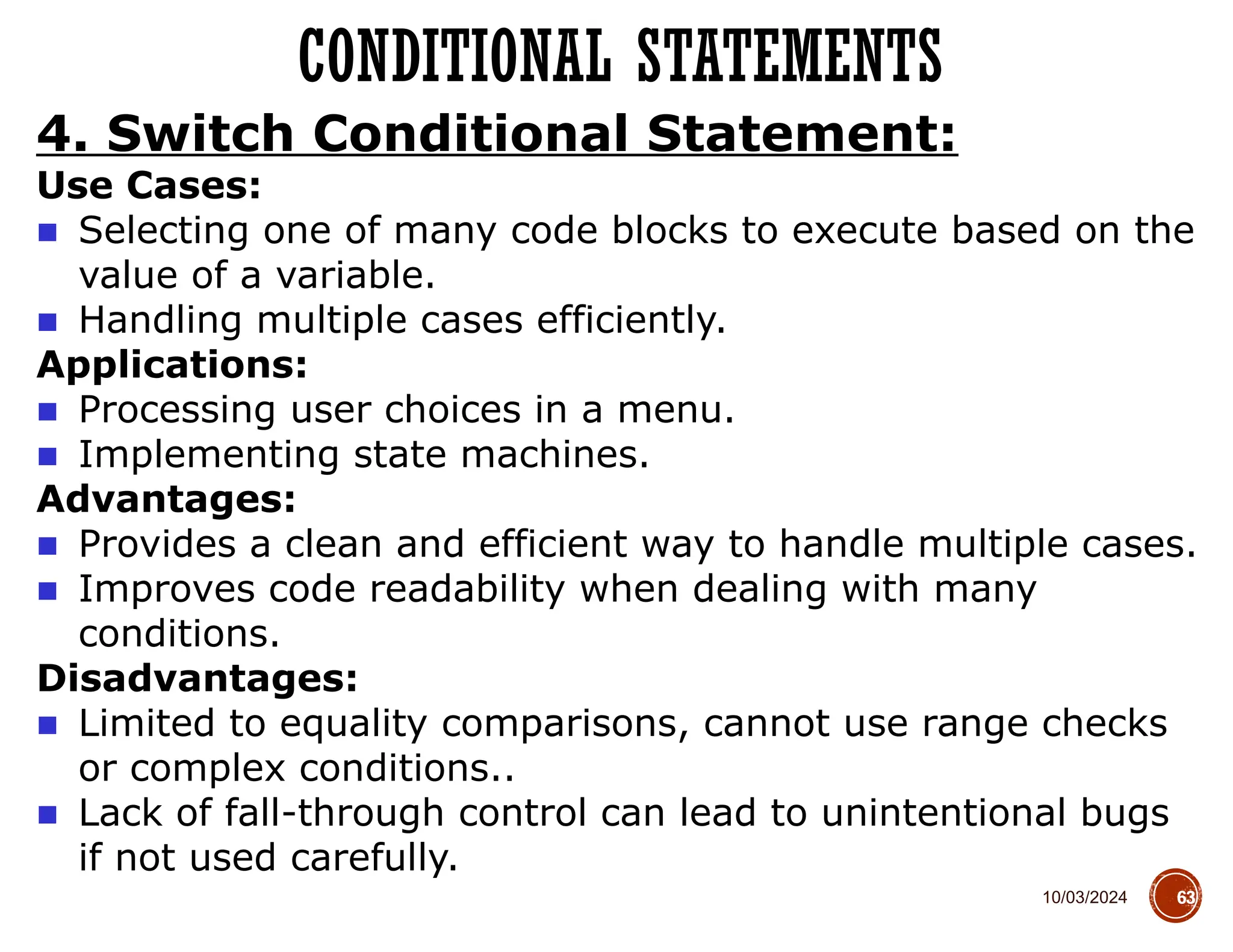
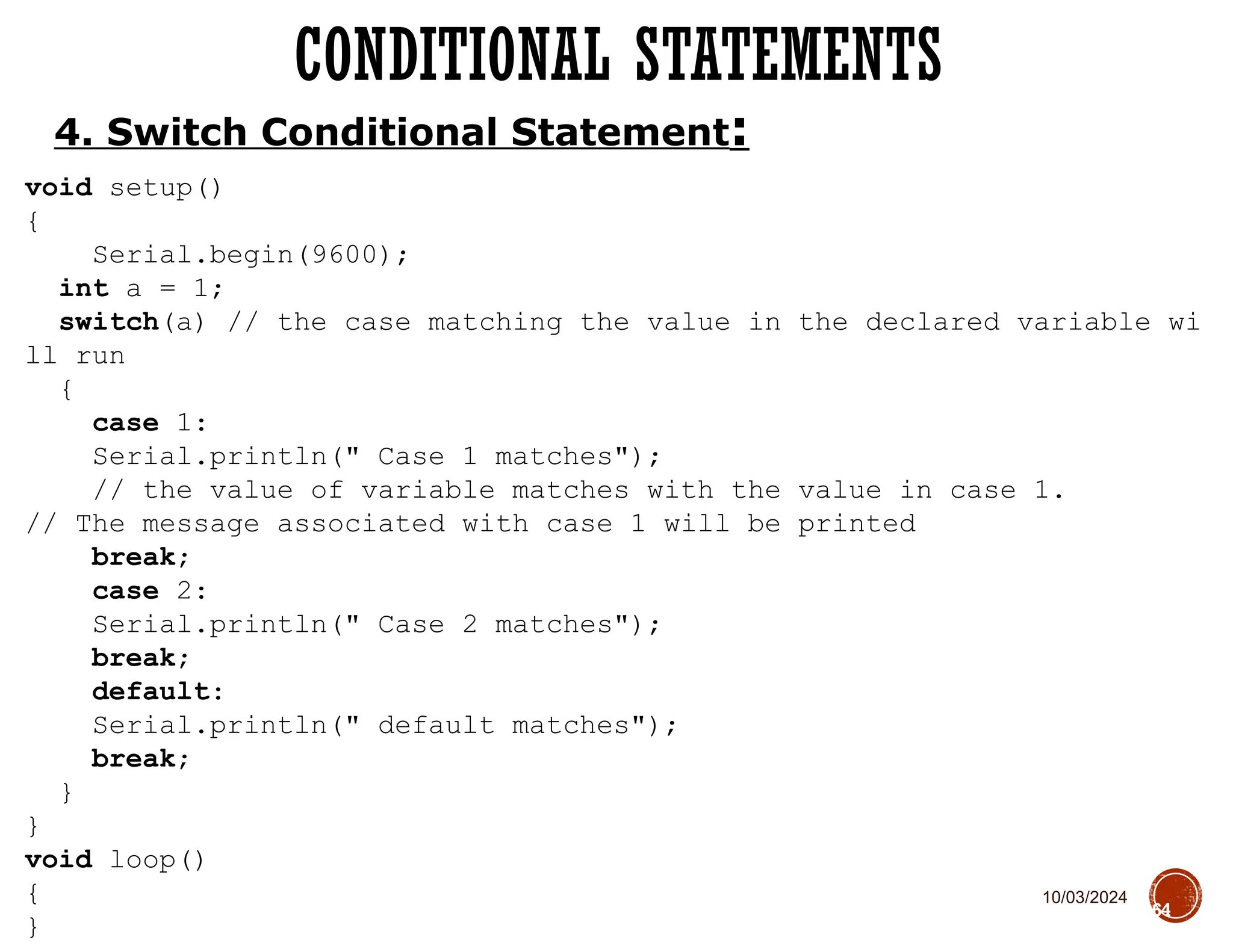
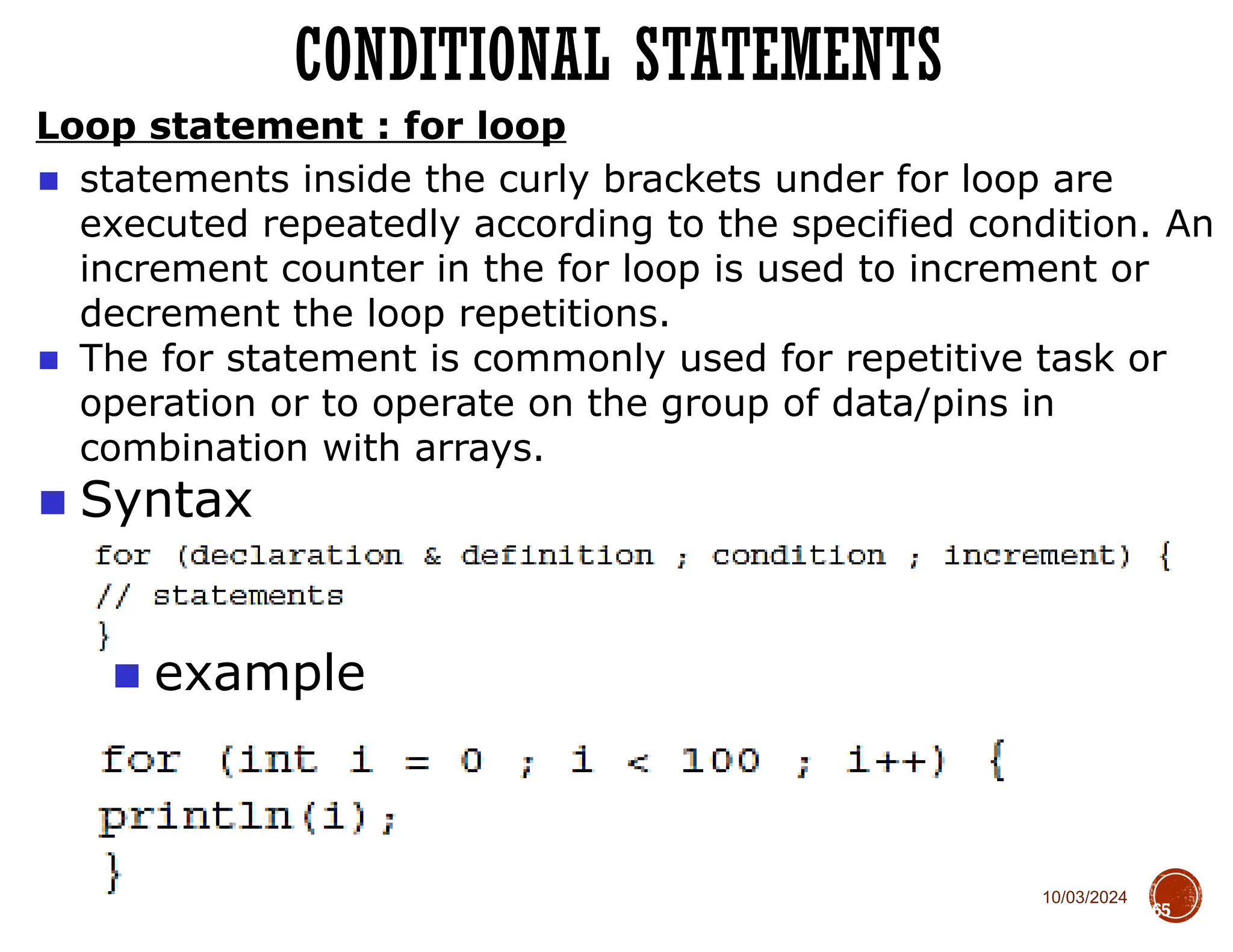
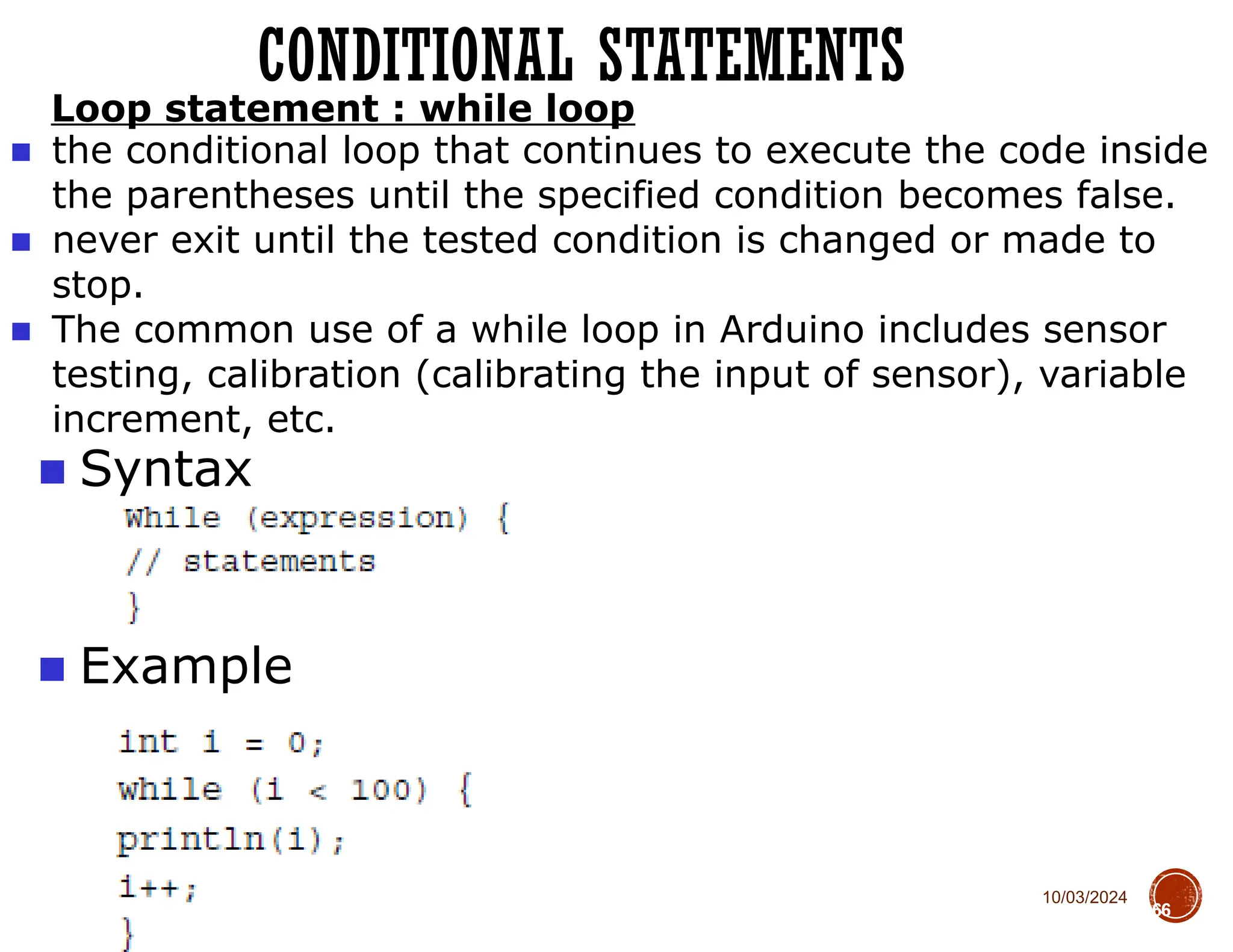
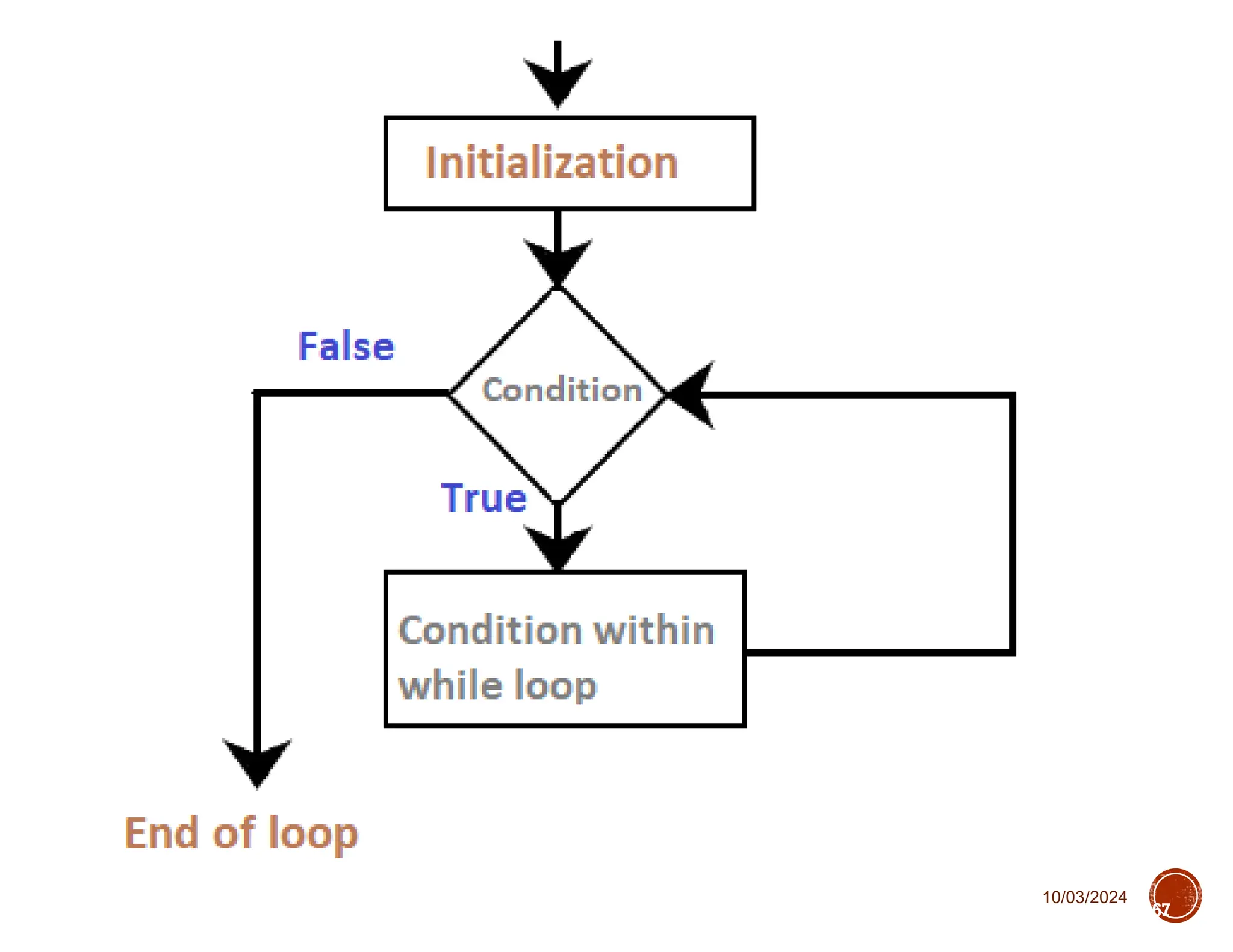
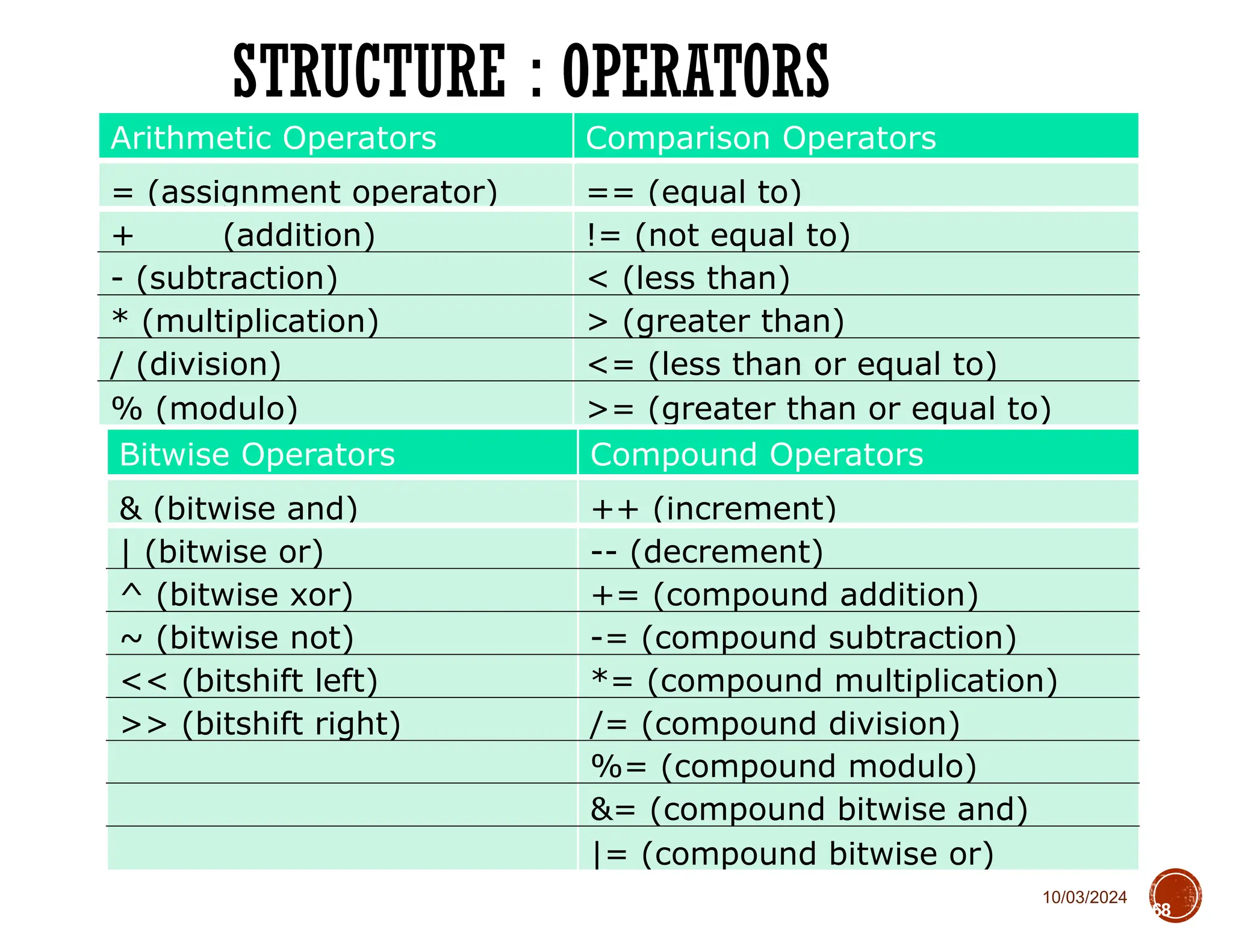
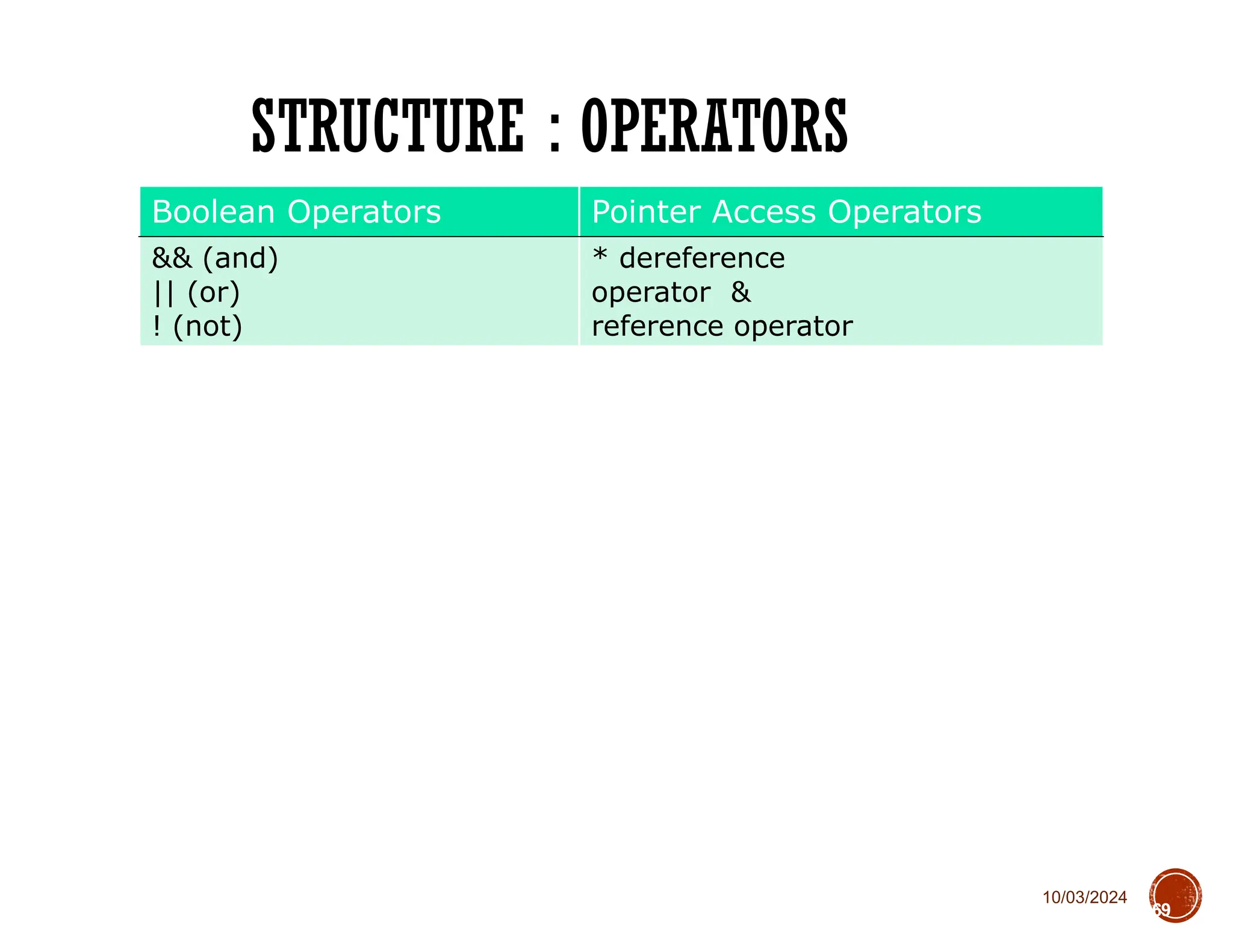

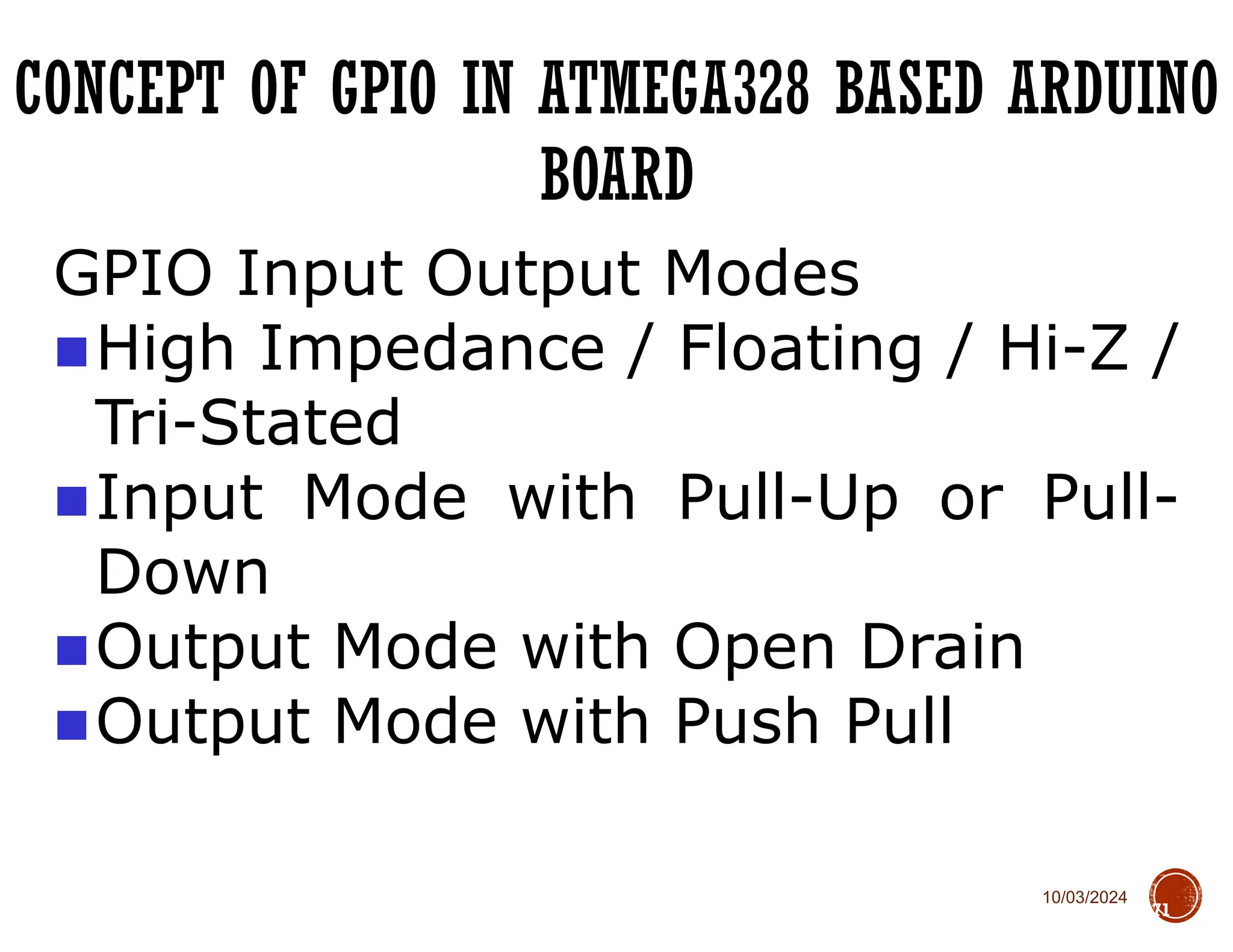
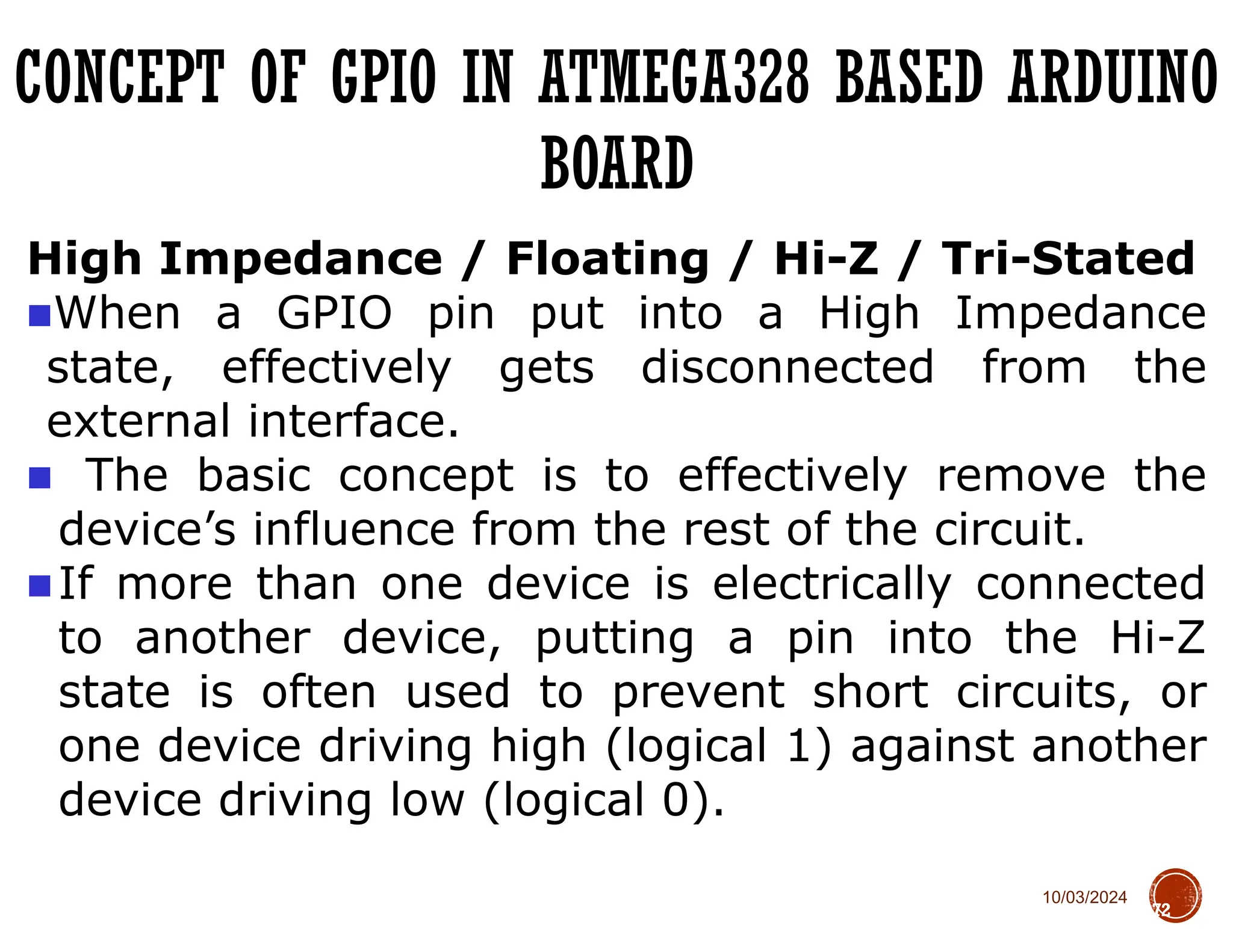
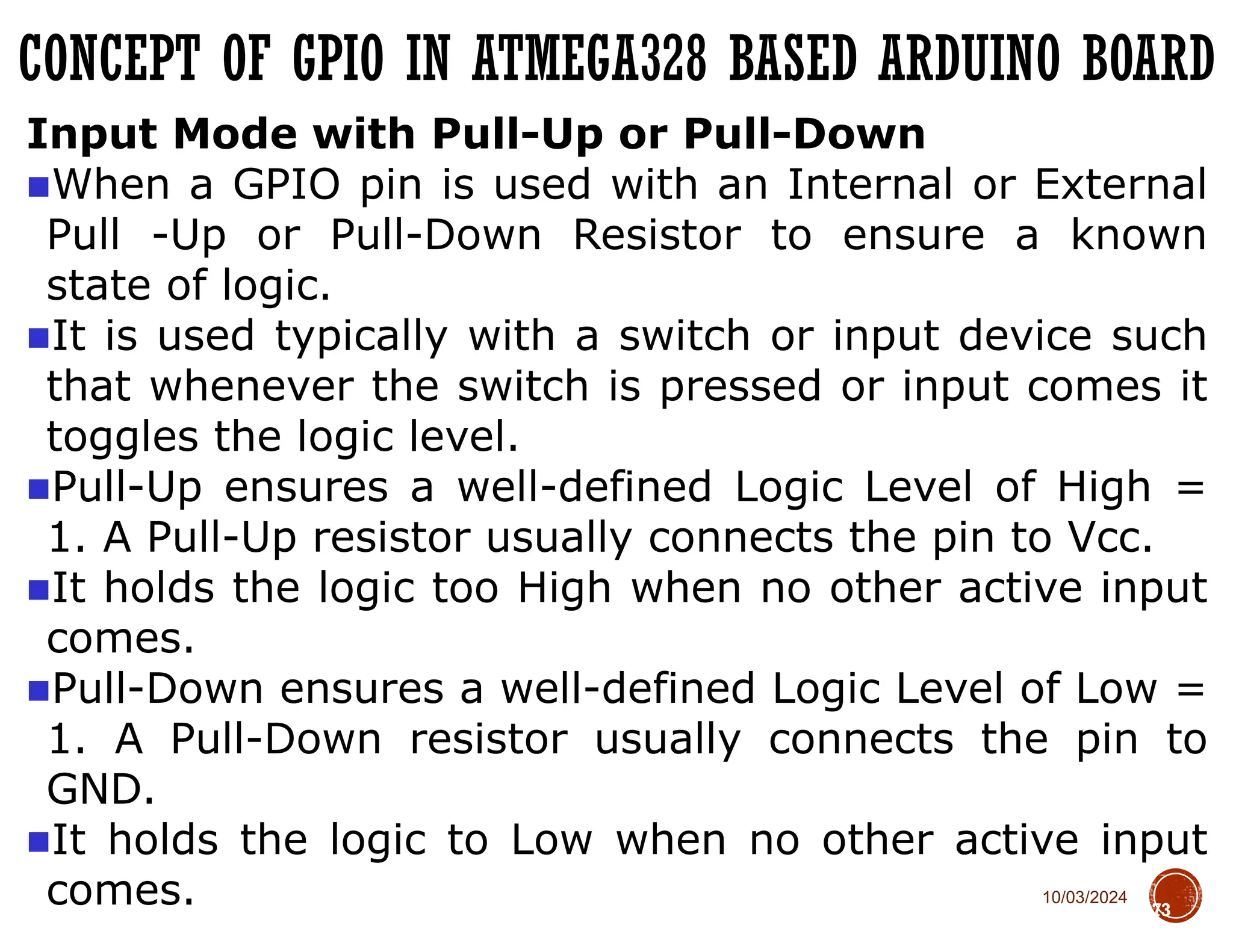

![10/03/2024 CONCEPT OF GPIO IN ATMEGA328 BASED ARDUINO BOARD 75 Output Mode with Push Pull A Push-Pull output is capable of both sourcing and sinking current. ■When the top transistor [PMOS] will be activated, the output PIN will be HIGH and act as a Source. When the NMOS below will be on, the output PIN is driven LOW and act as a Sink. It is a complementary logic and only once MOS will be activated at a time.](https://image.slidesharecdn.com/unit1introductiontoarduino1-241003065259-b34a429a/75/Unit-1-Introduction-to-Arduino-Board-pptx-75-2048.jpg)