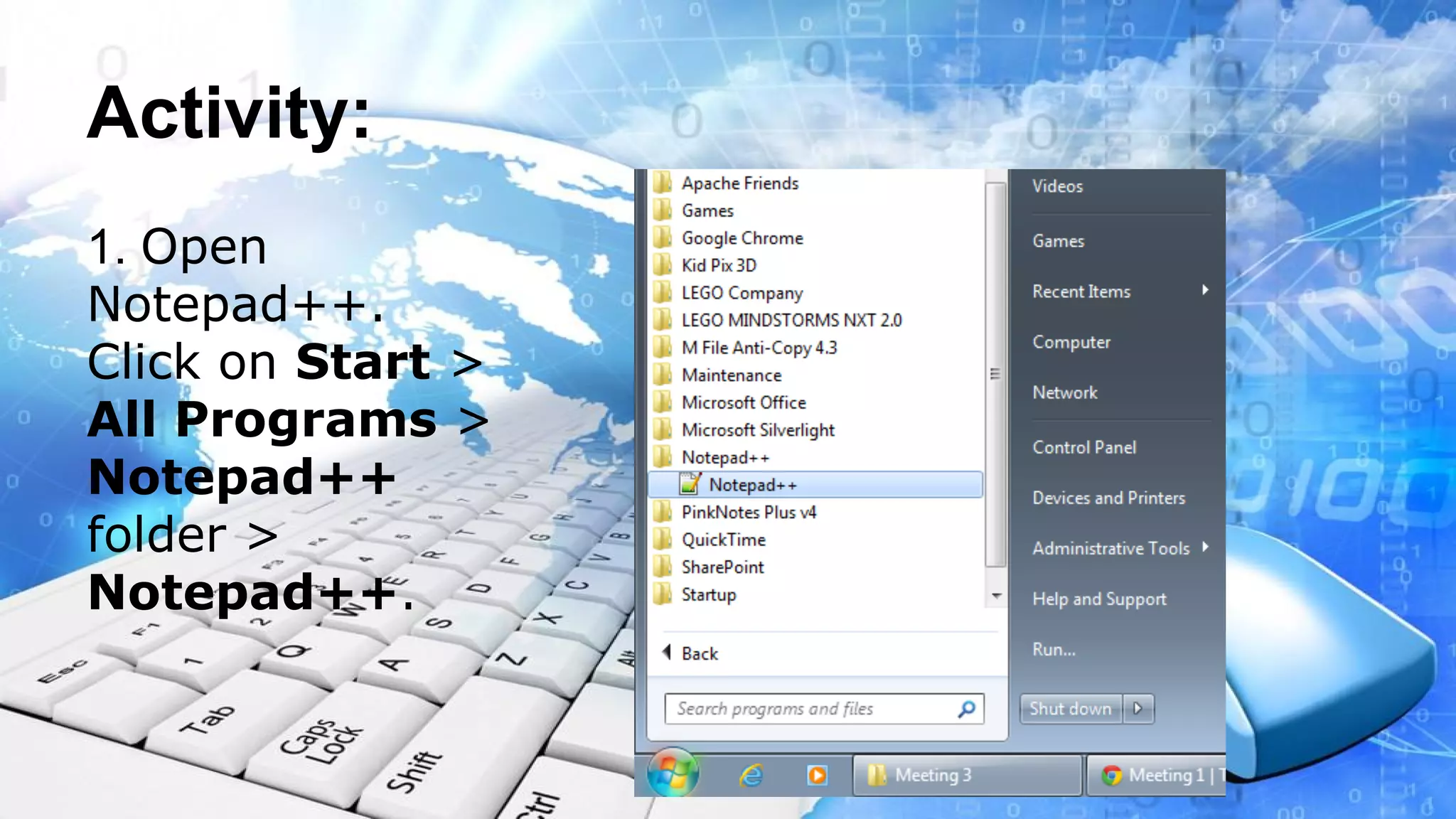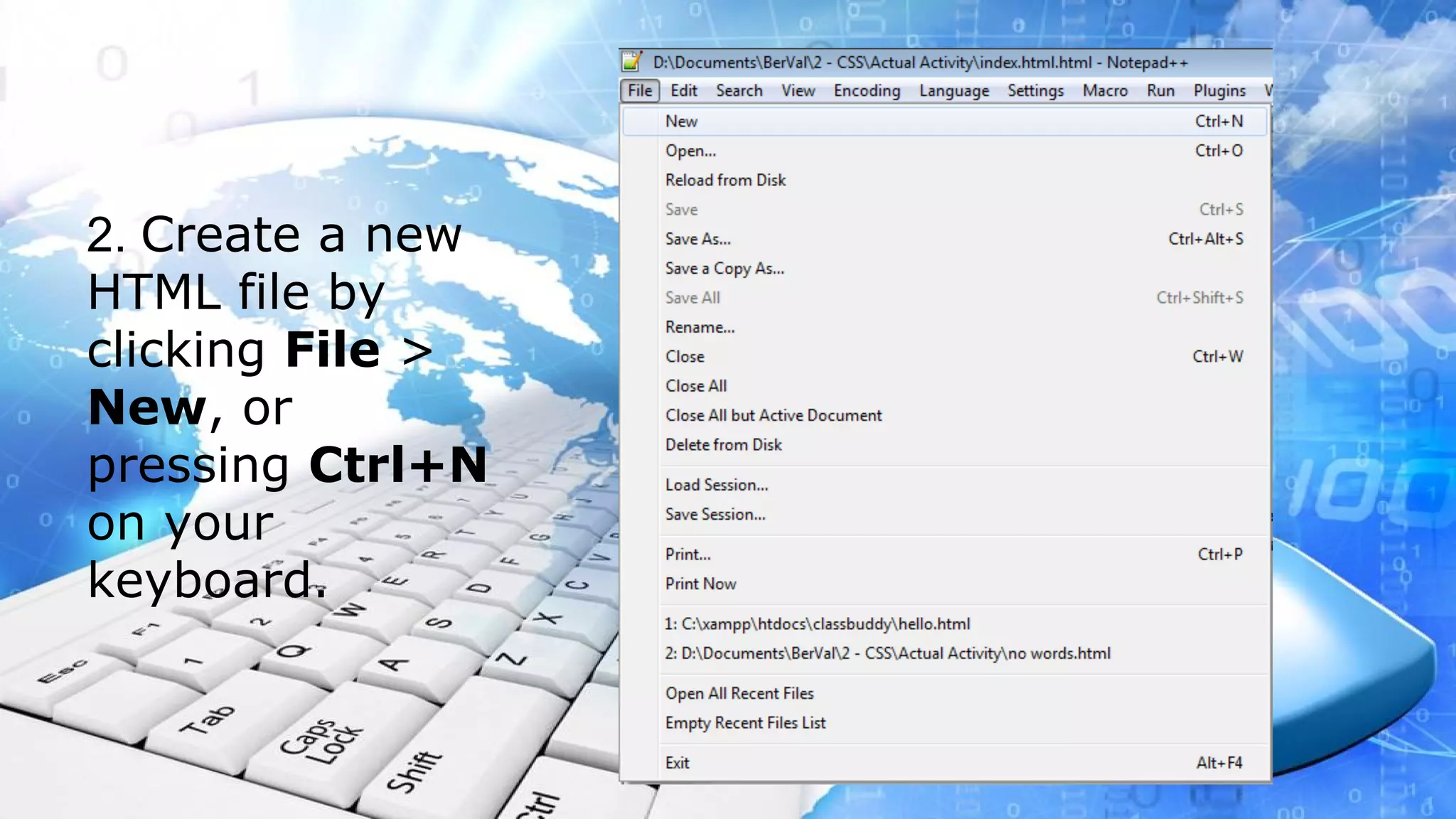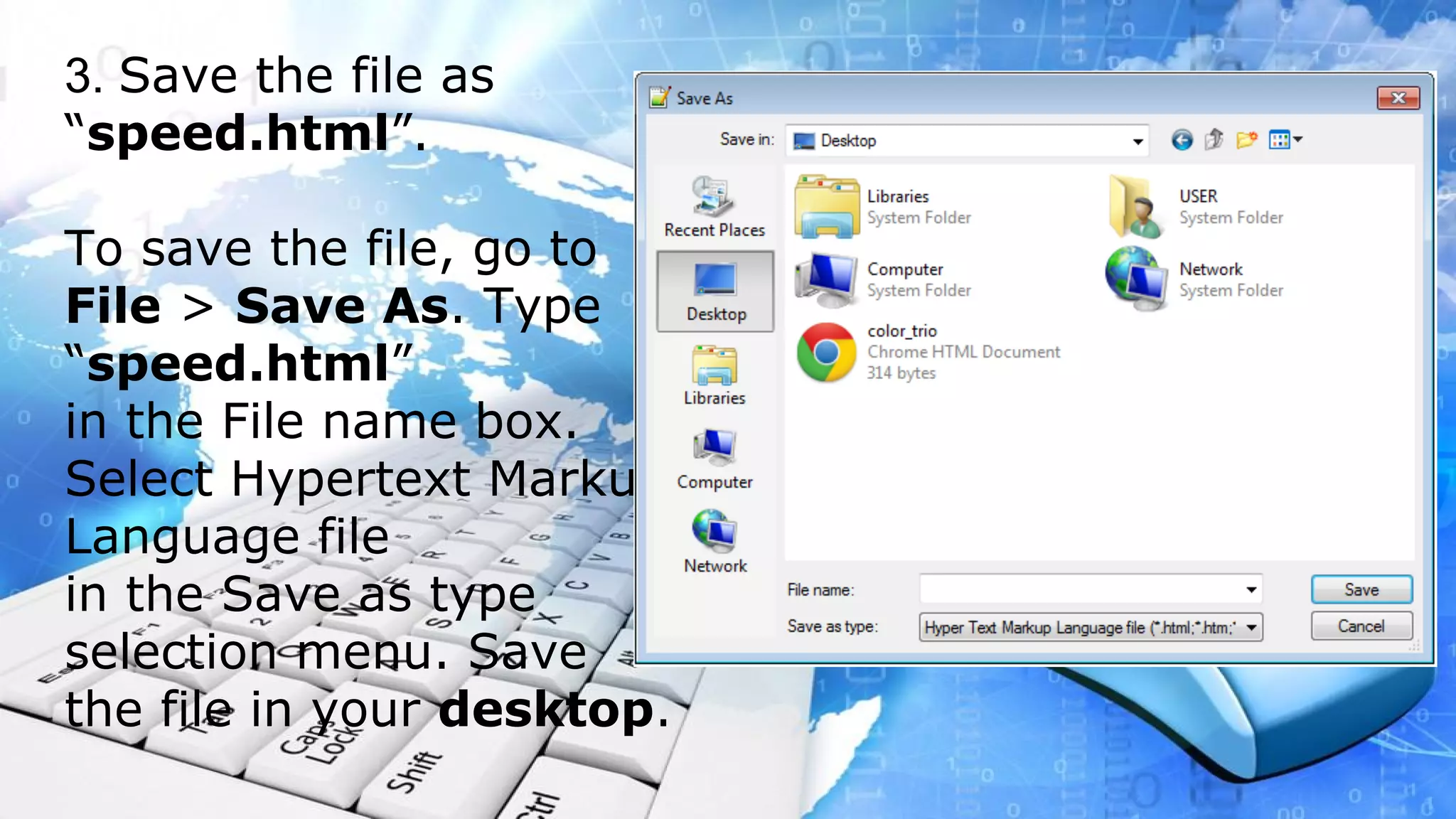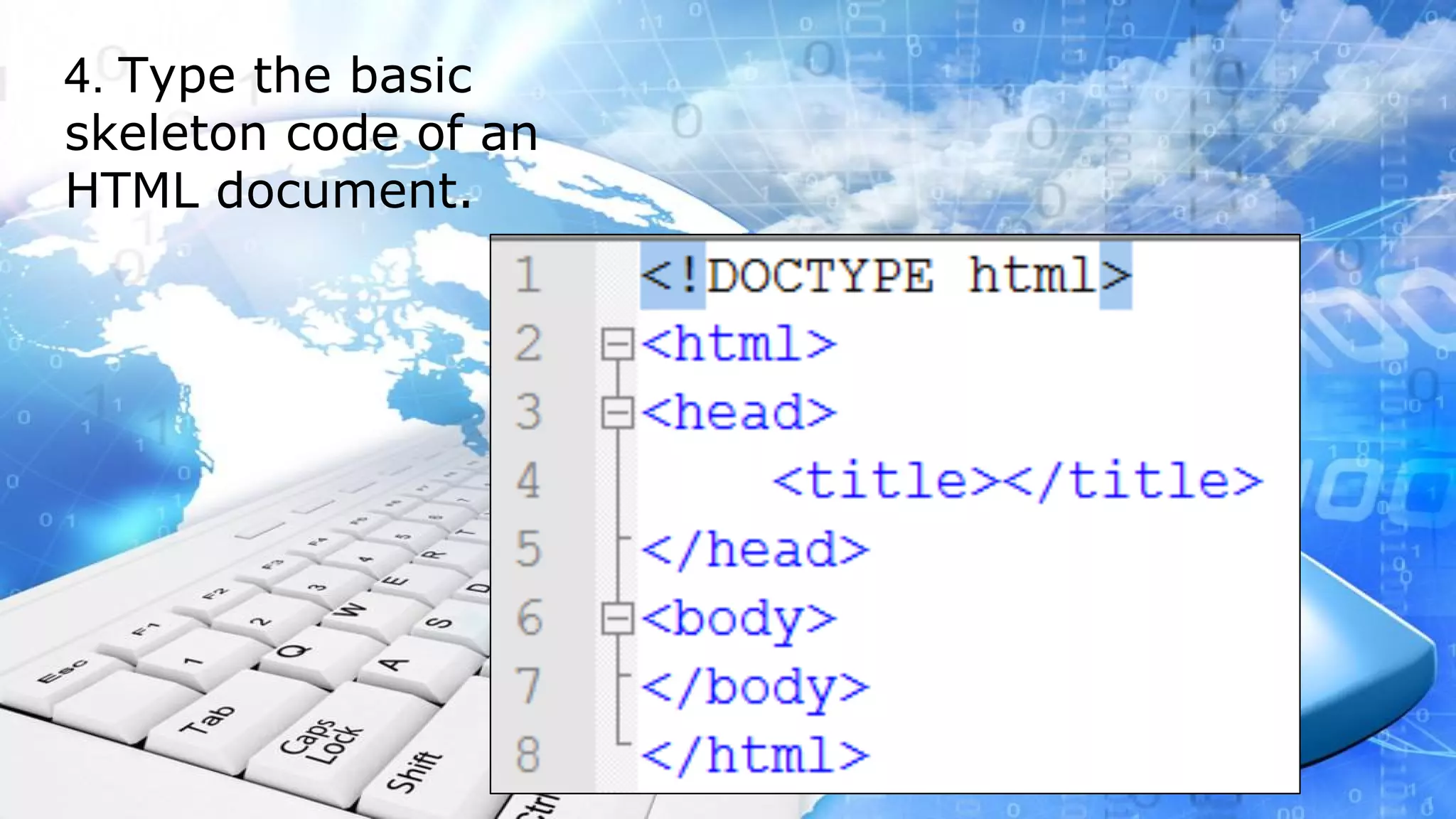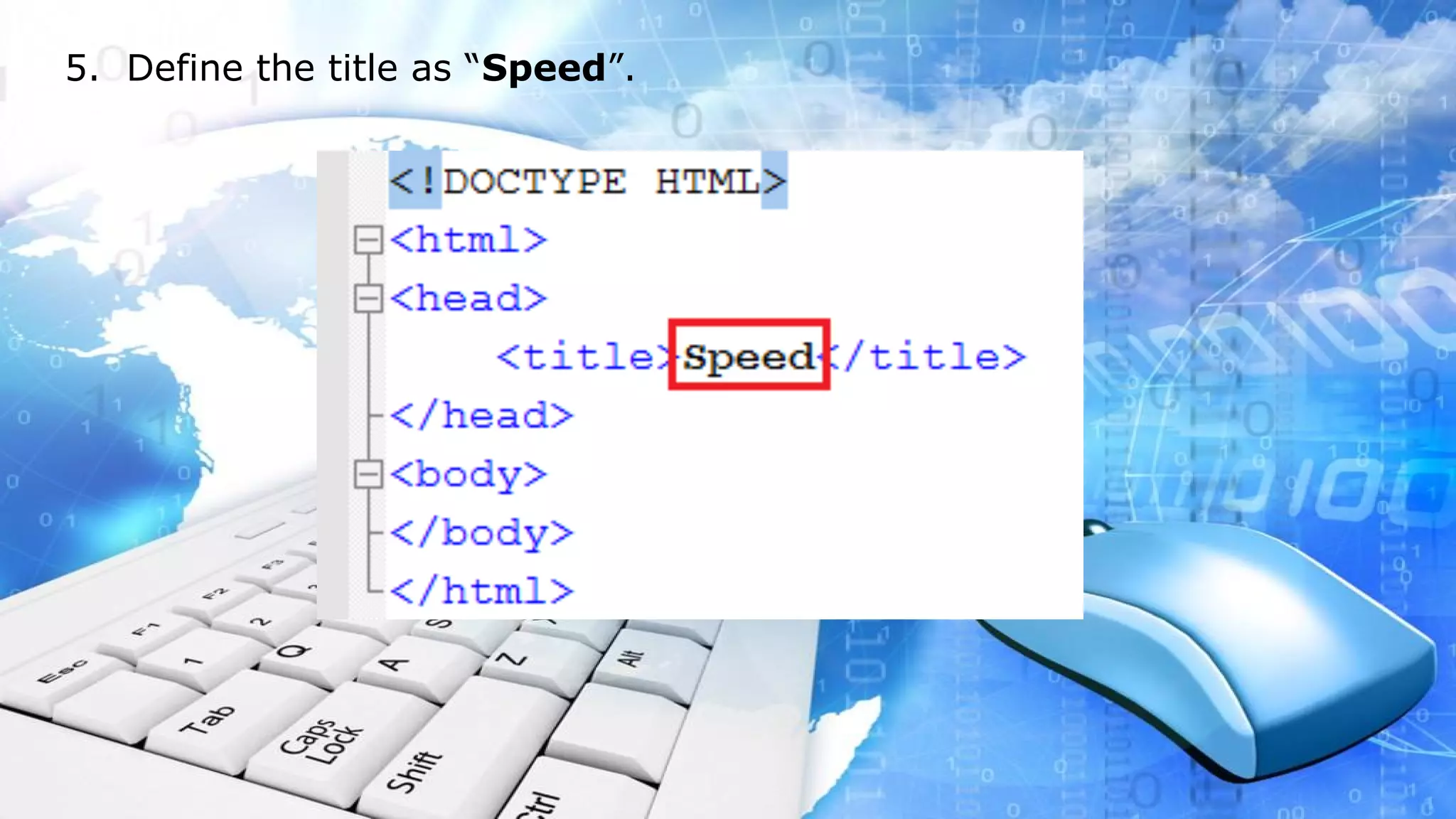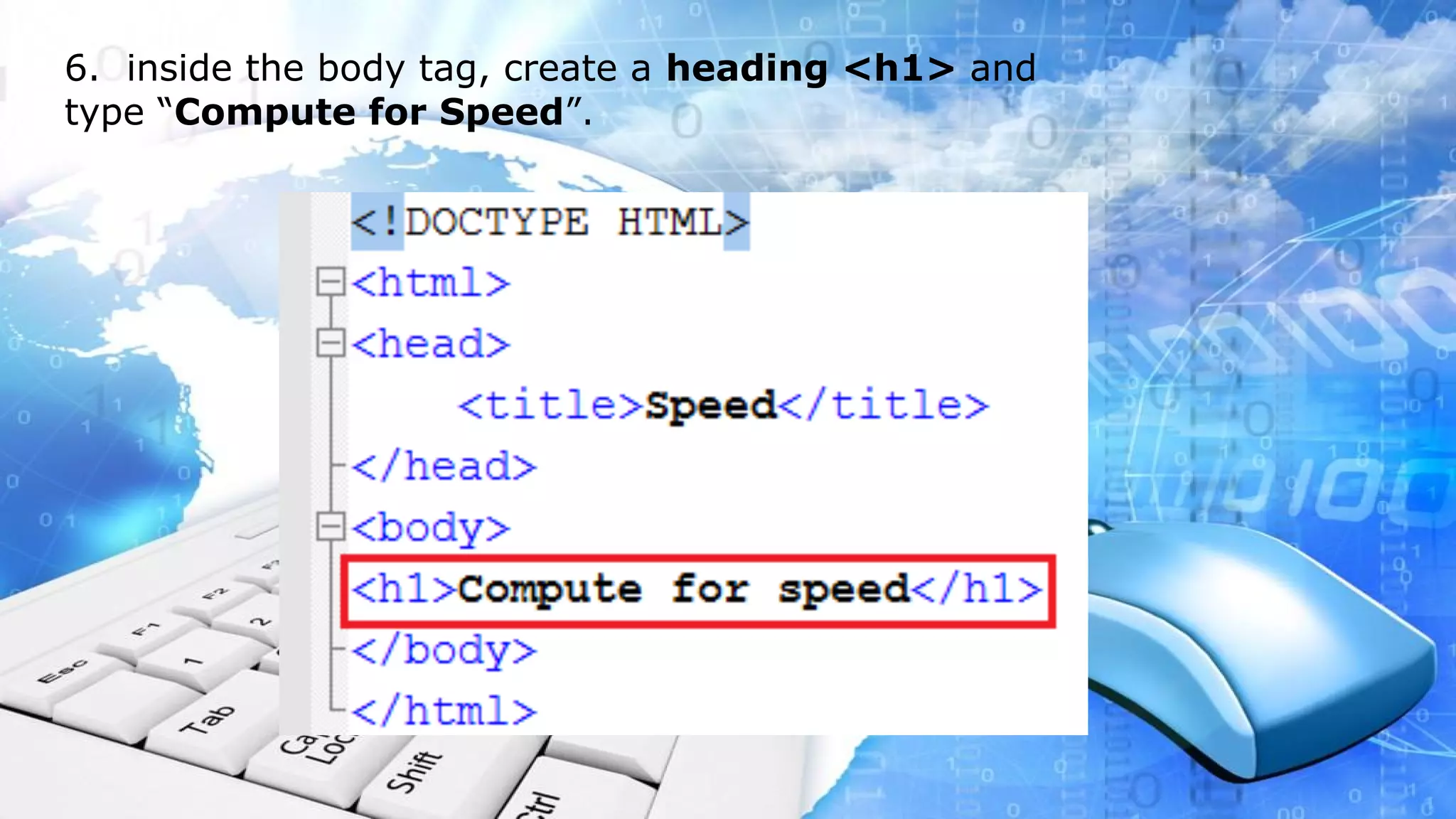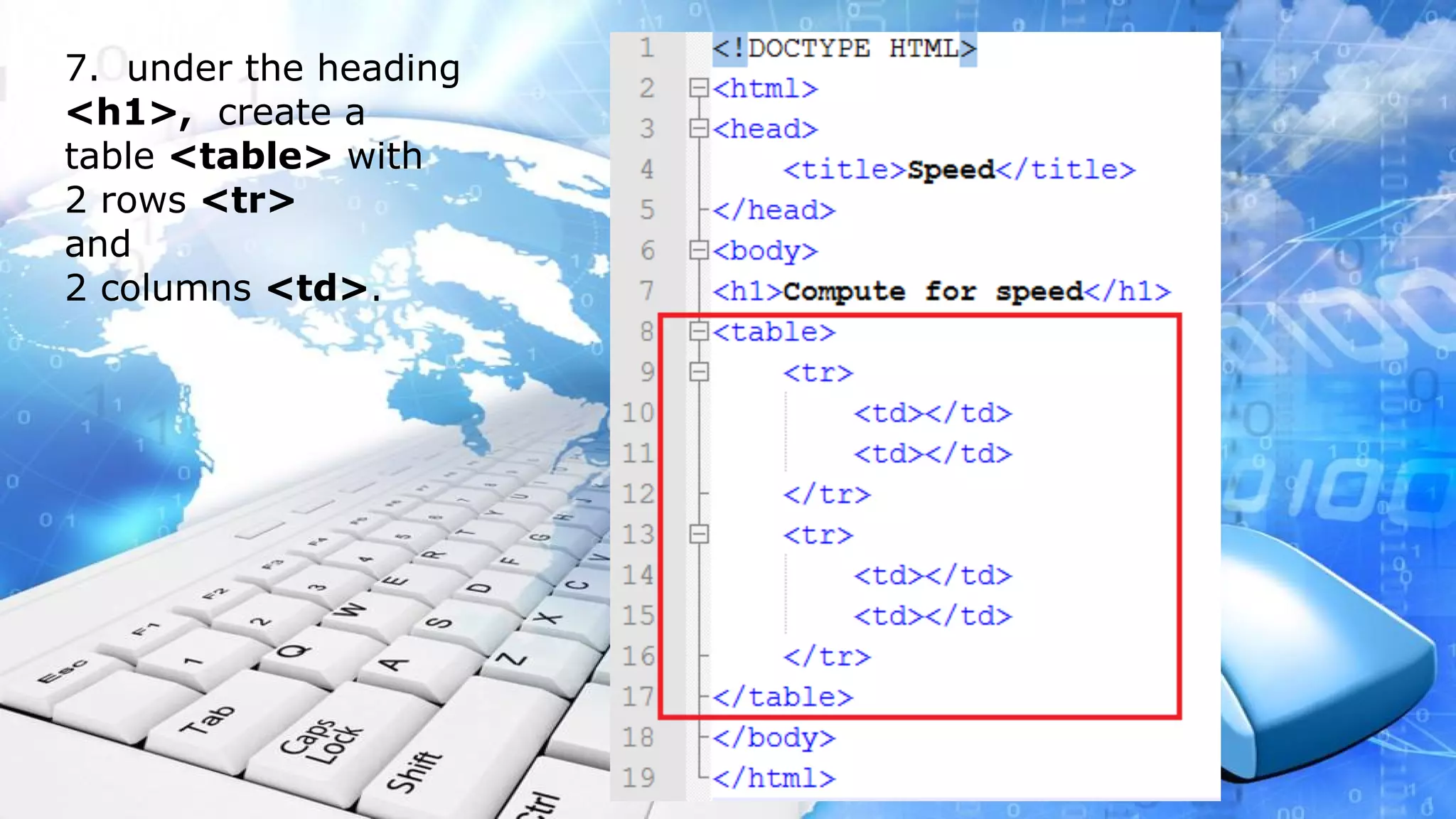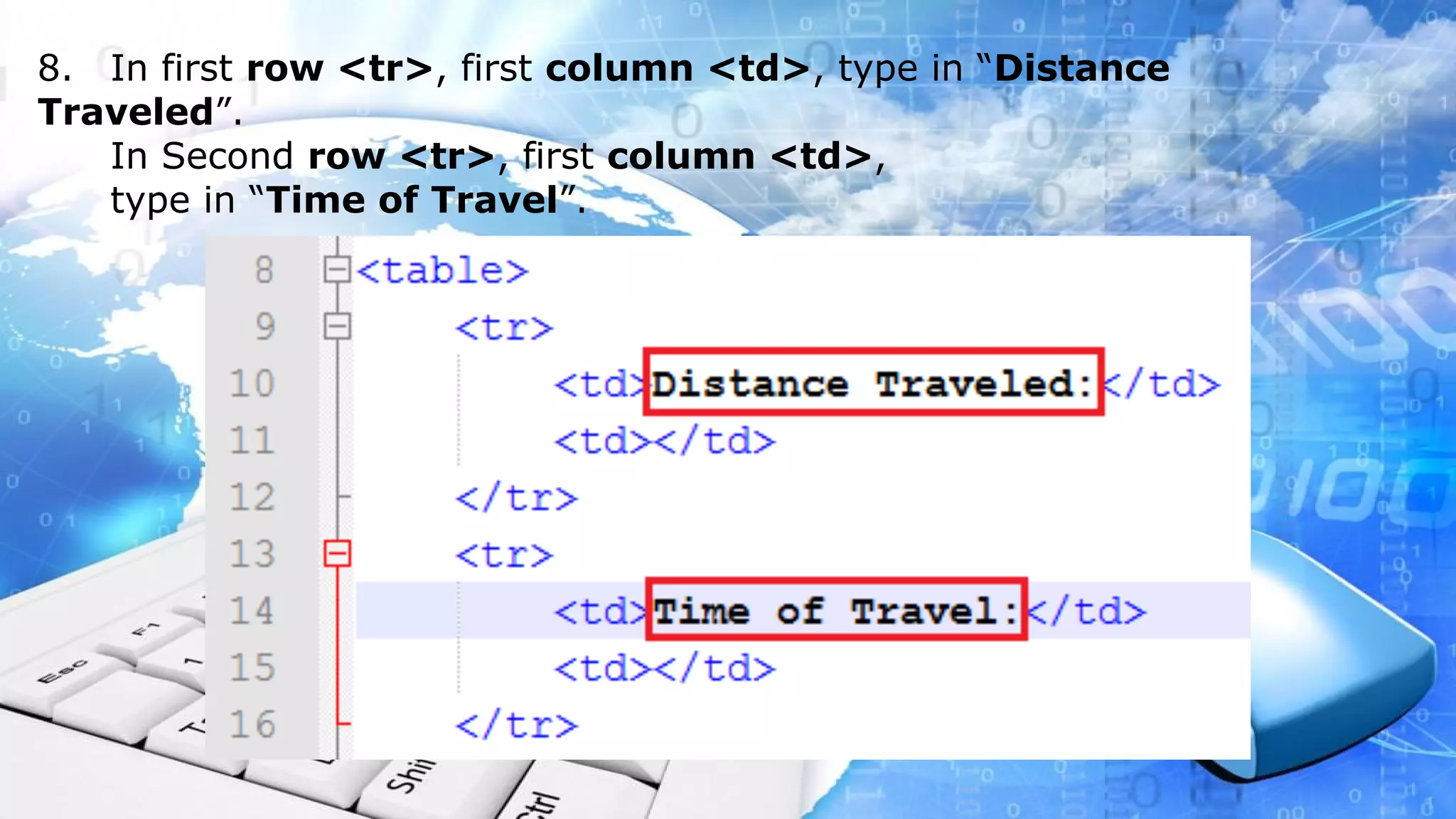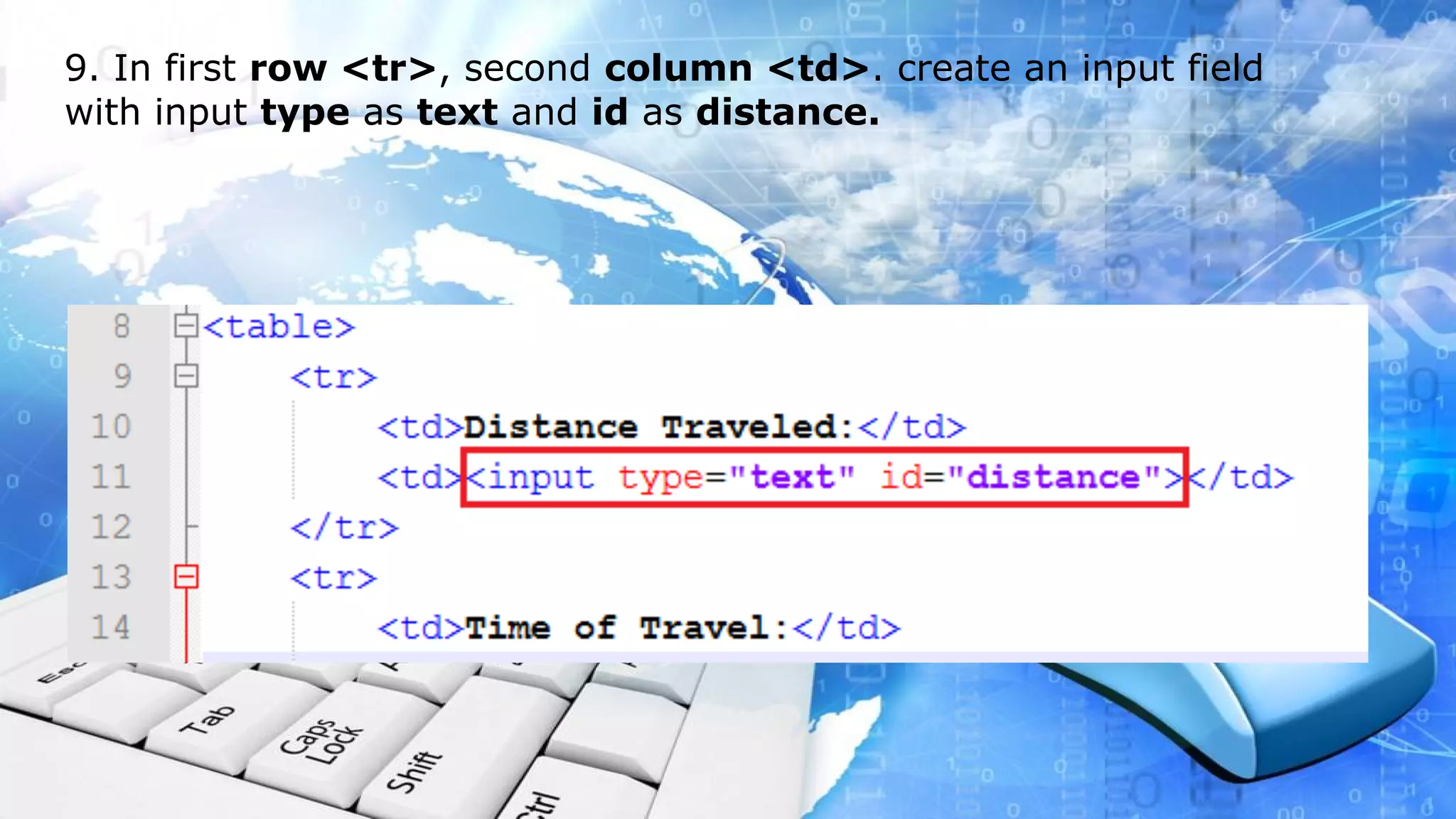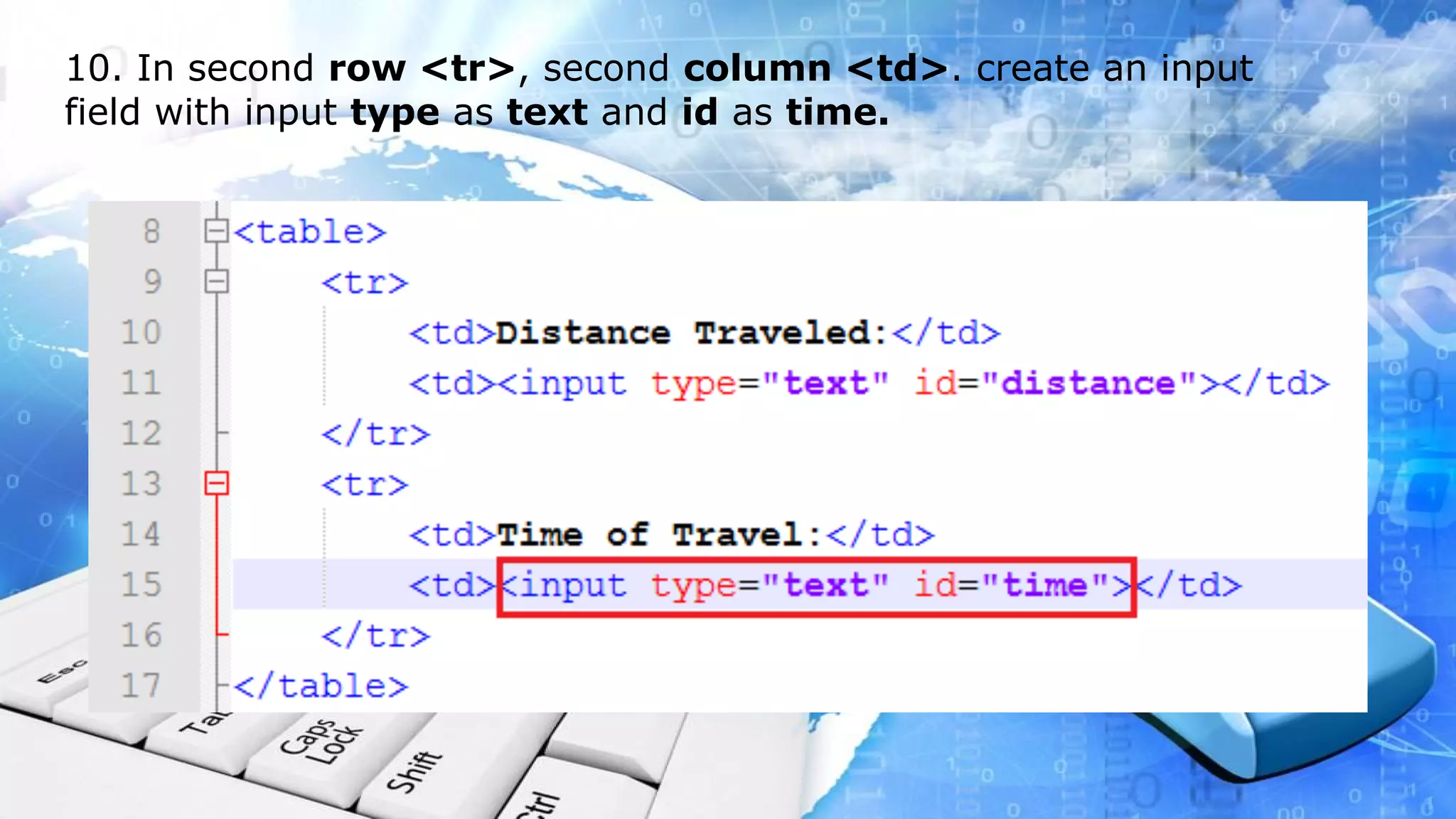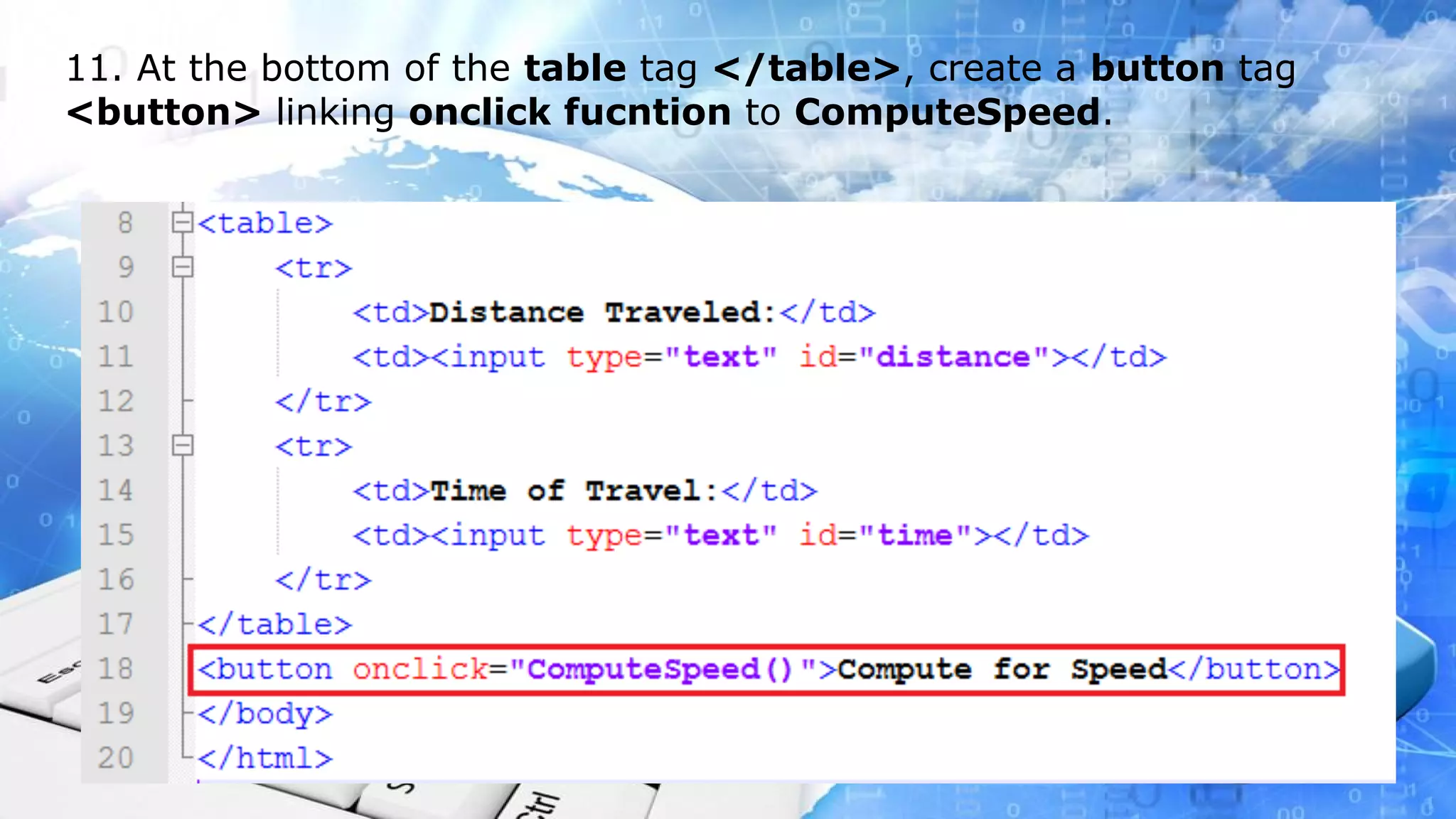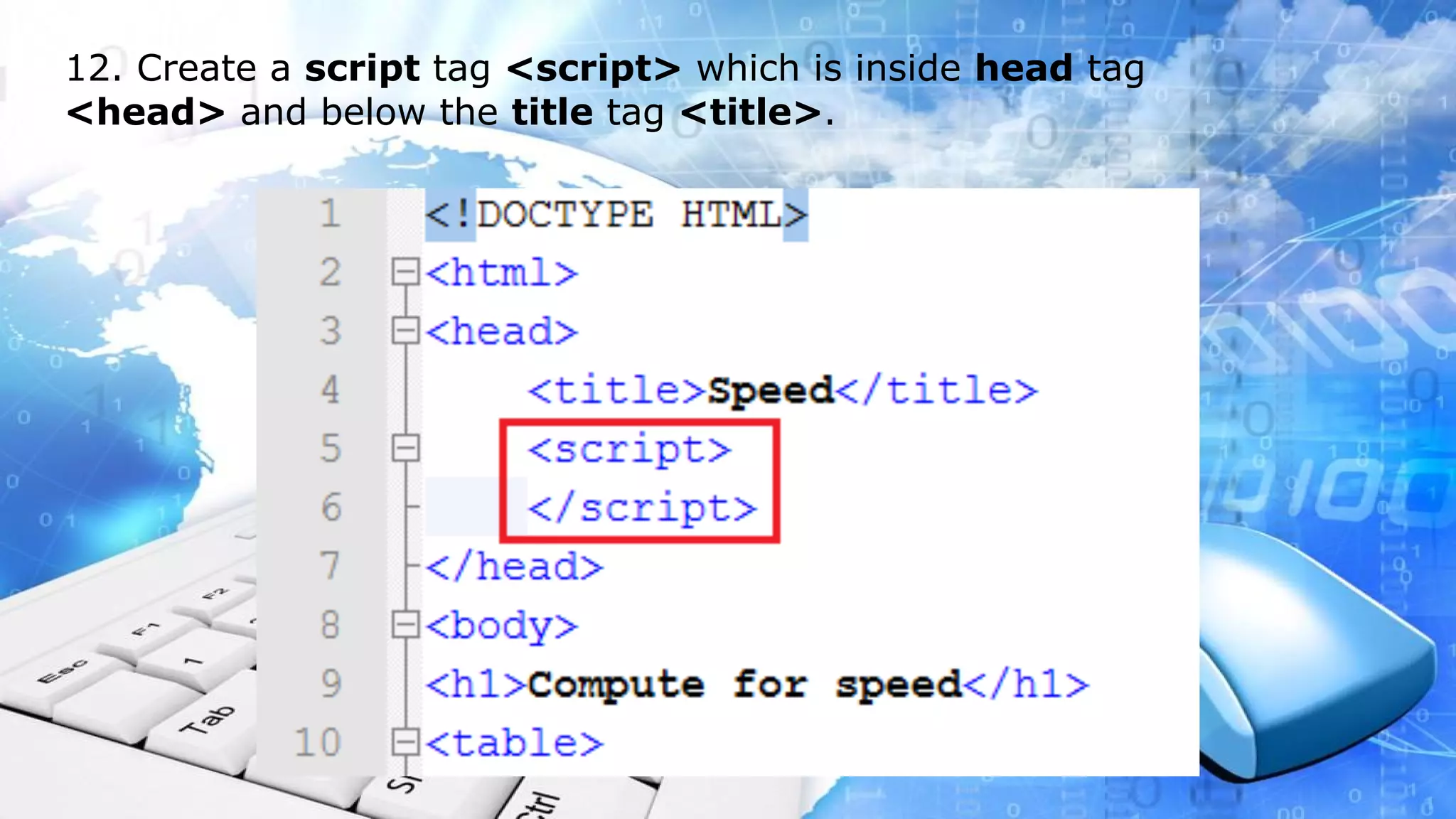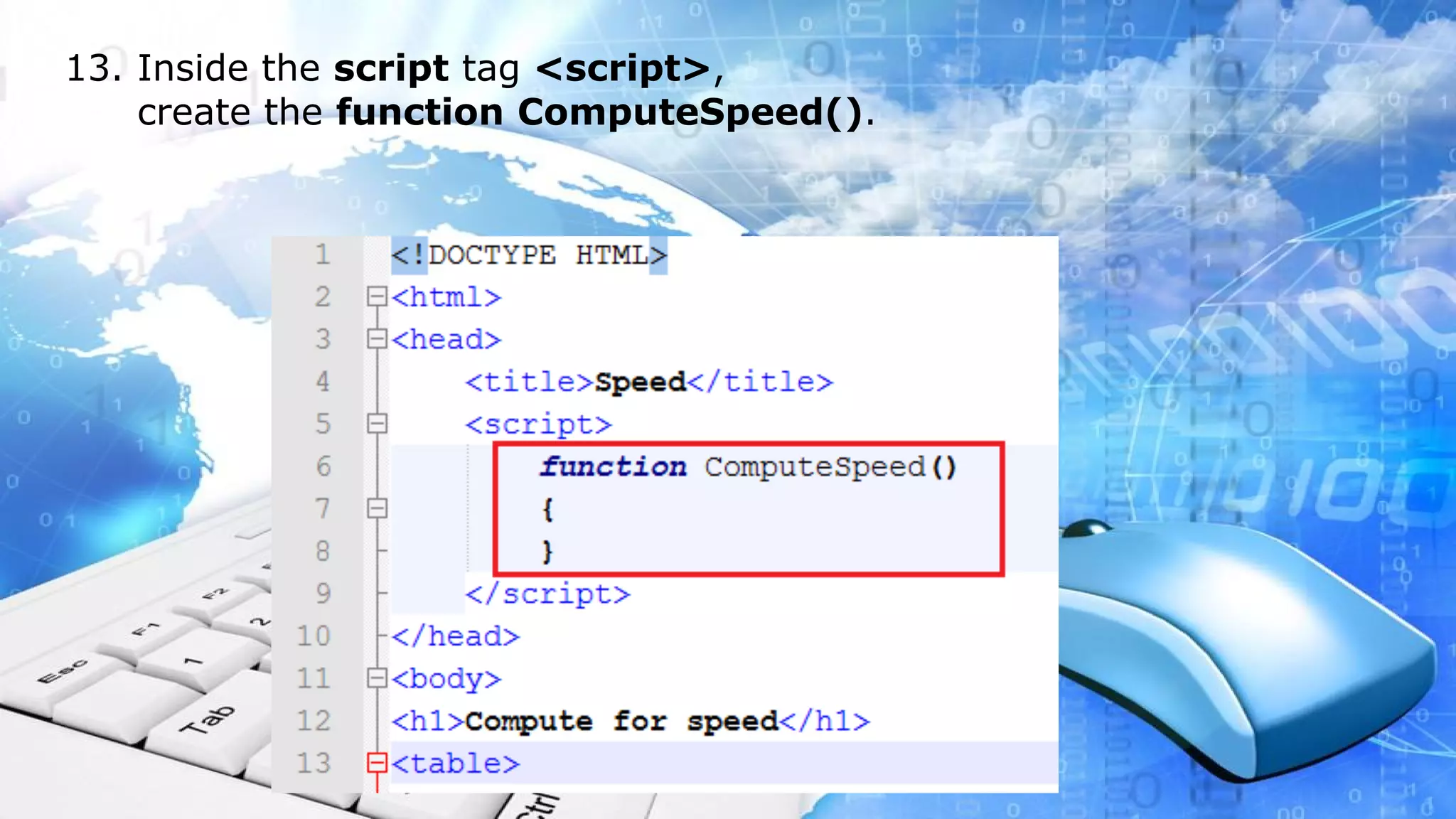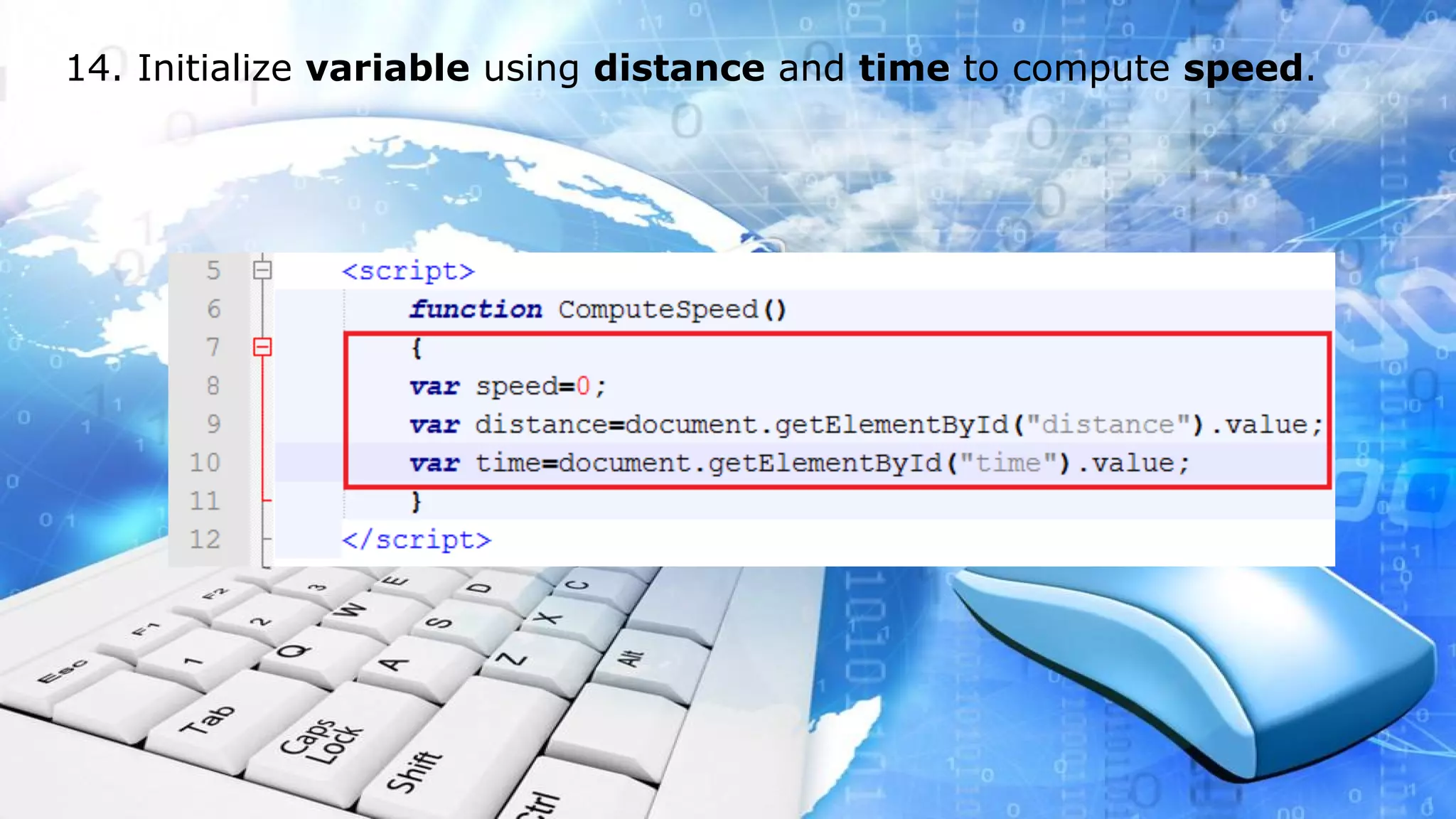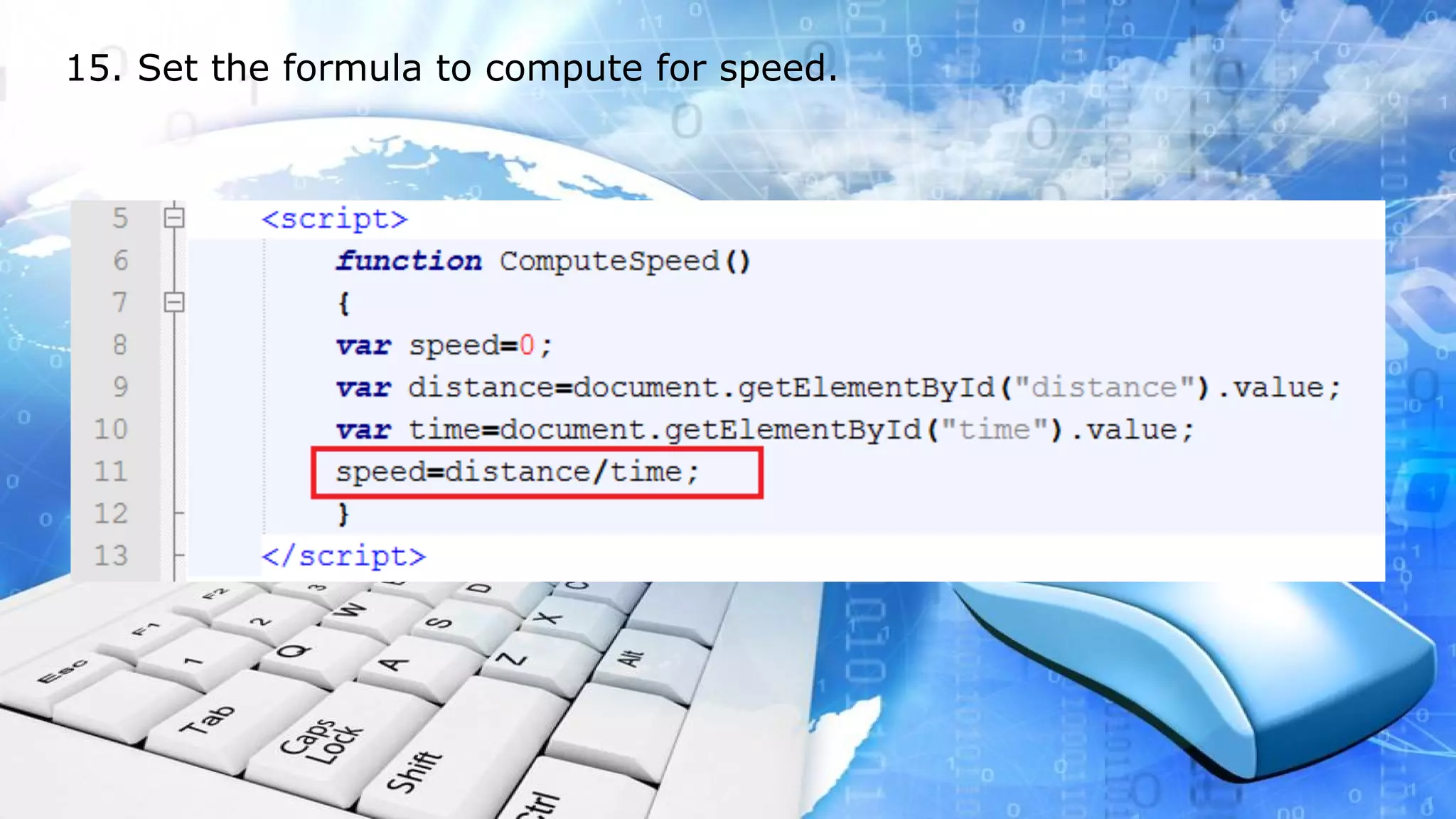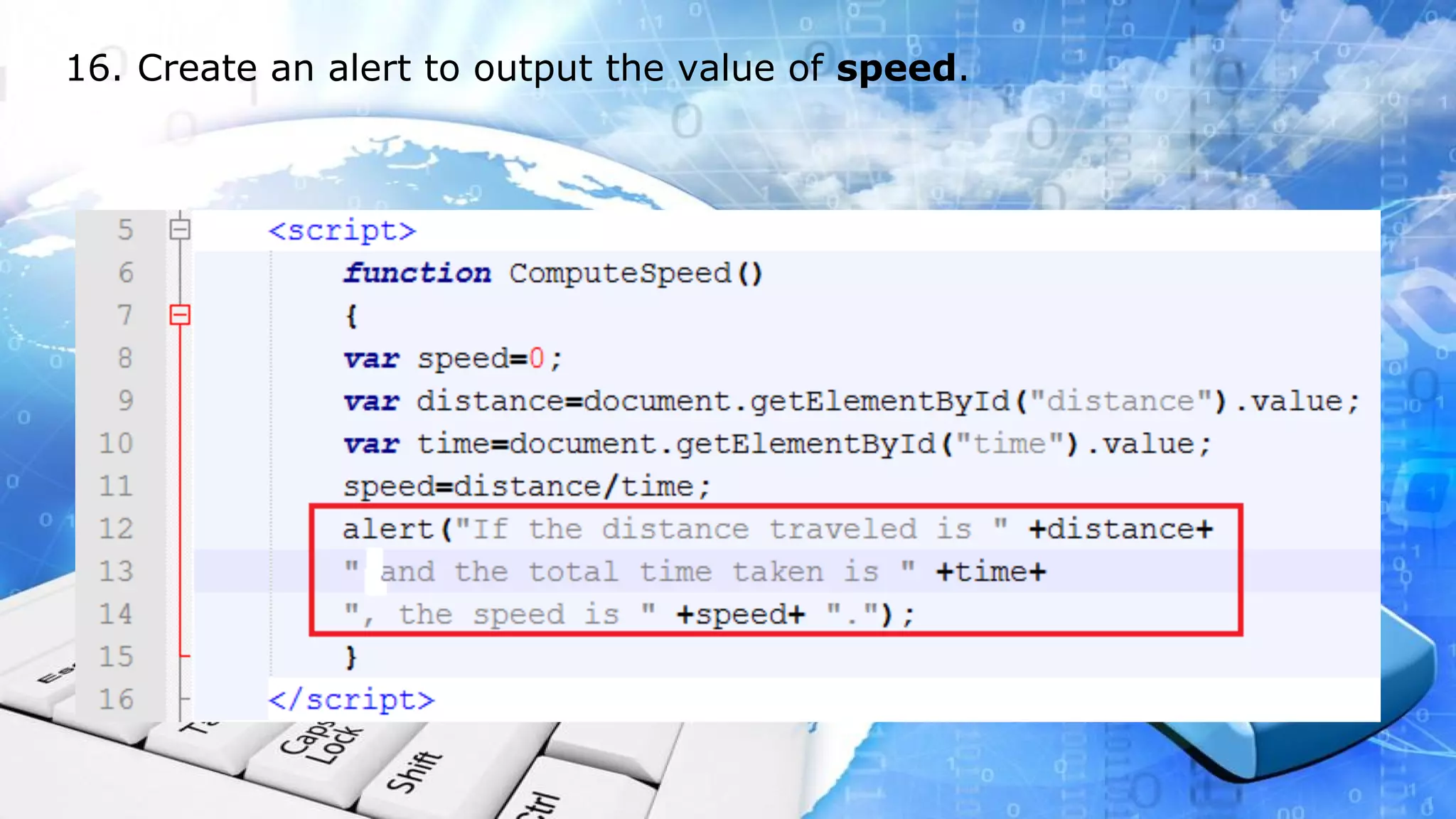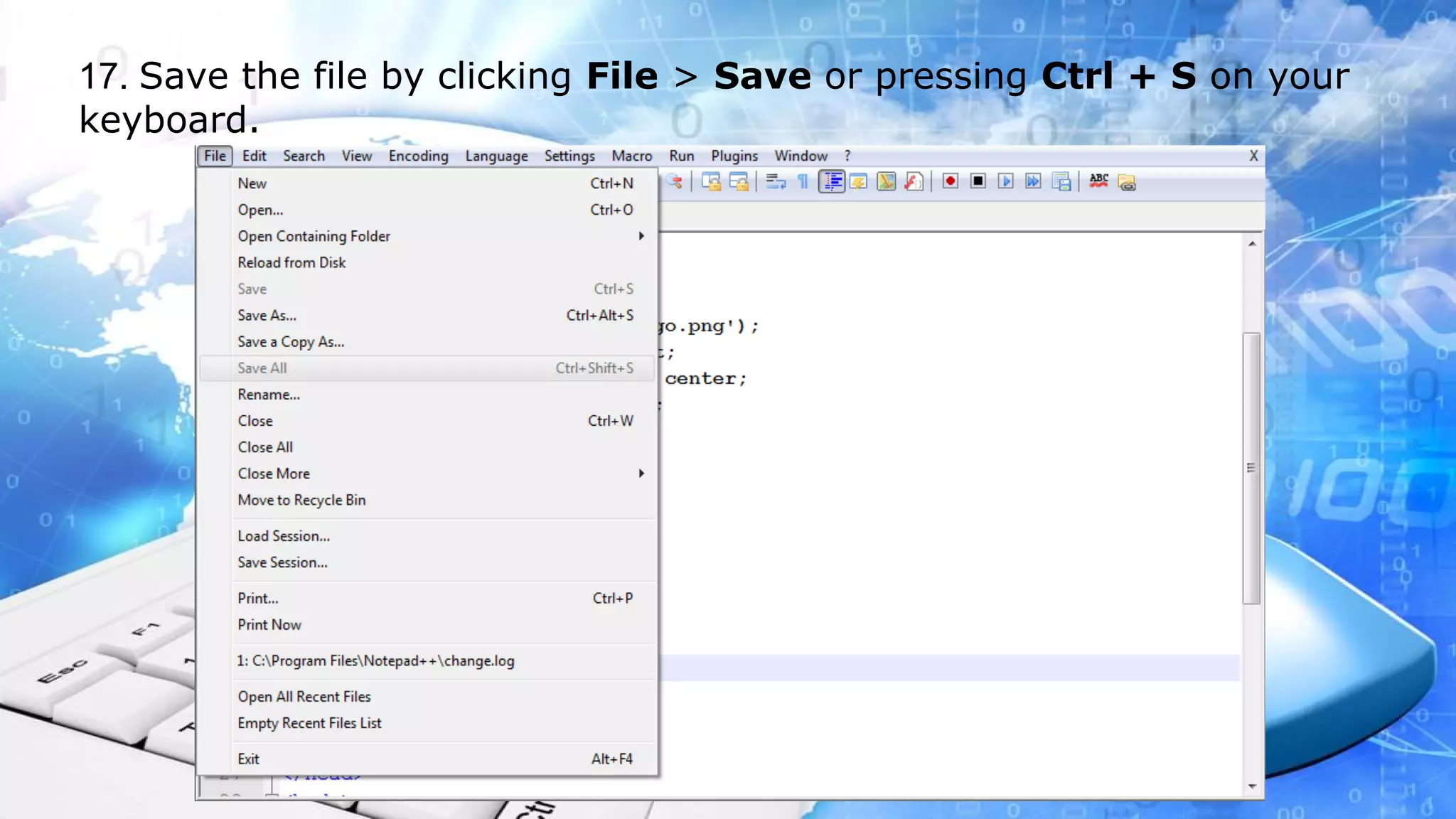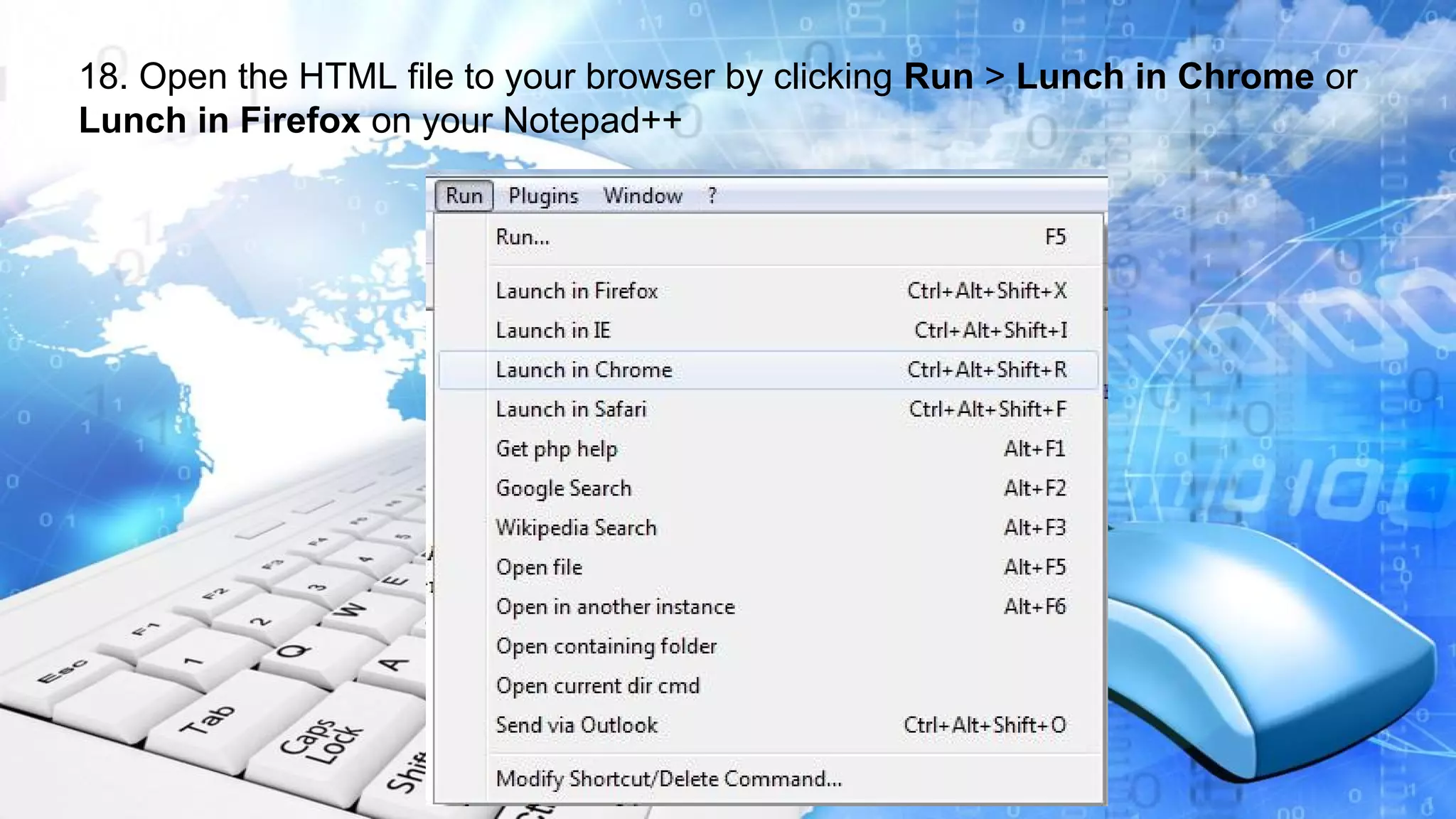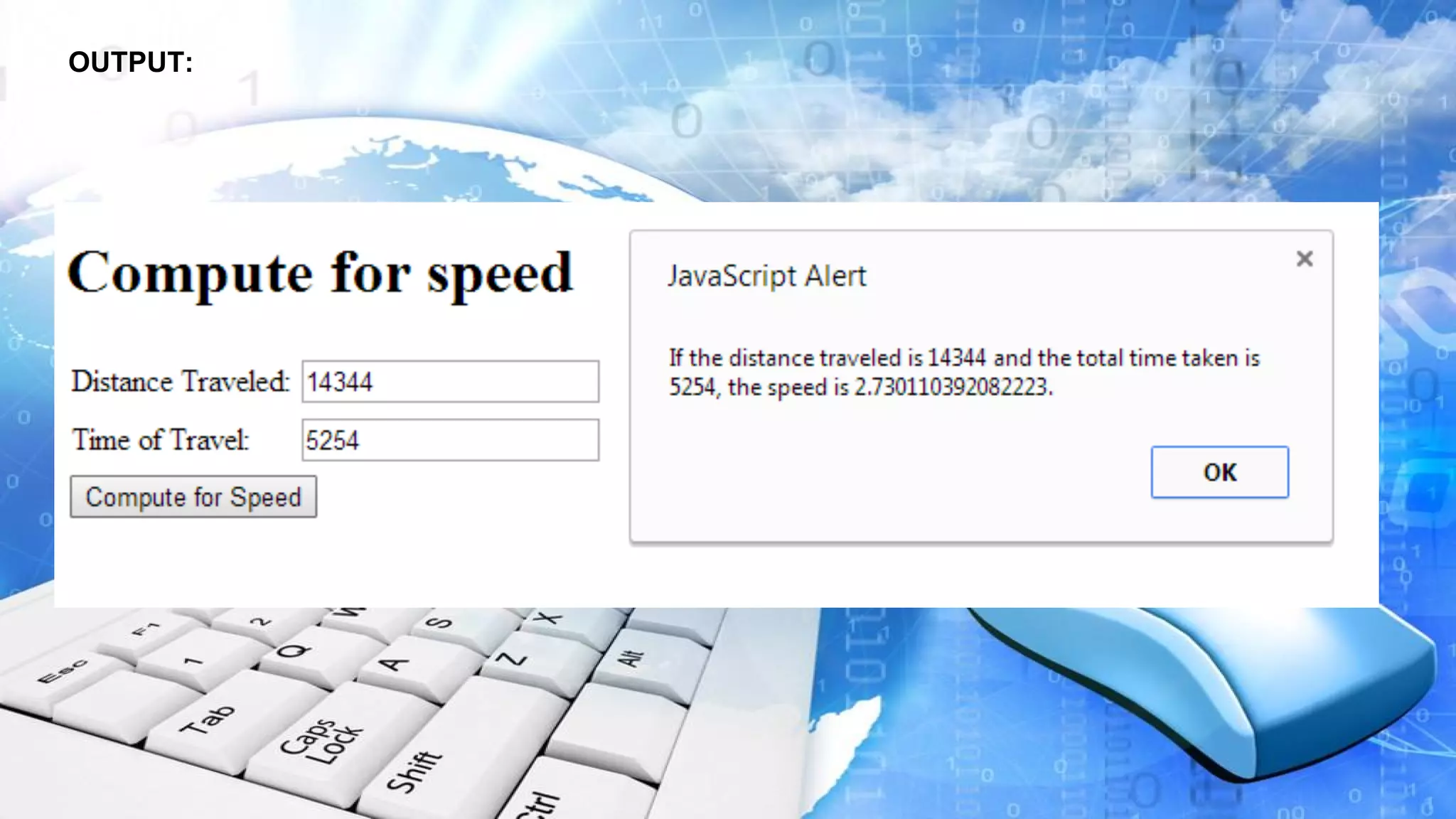This document provides instructions for creating a basic HTML file that calculates speed based on distance and time inputs. It outlines 15 steps to set up the HTML skeleton, add input fields for distance and time, create a button to call the ComputeSpeed function, and use a script to calculate and display the speed when the button is clicked. The instructions are for a learning activity to demonstrate functions in JavaScript.