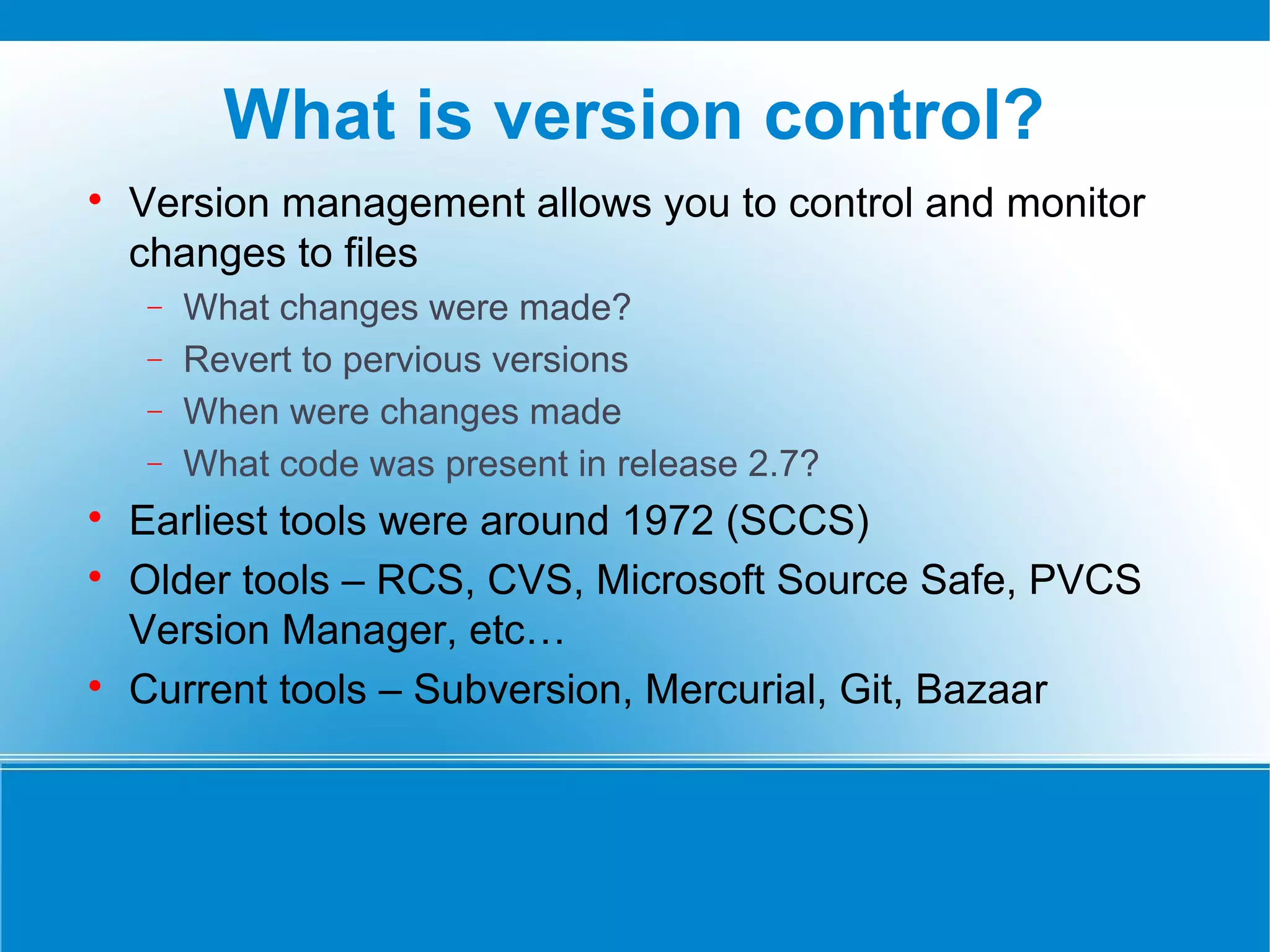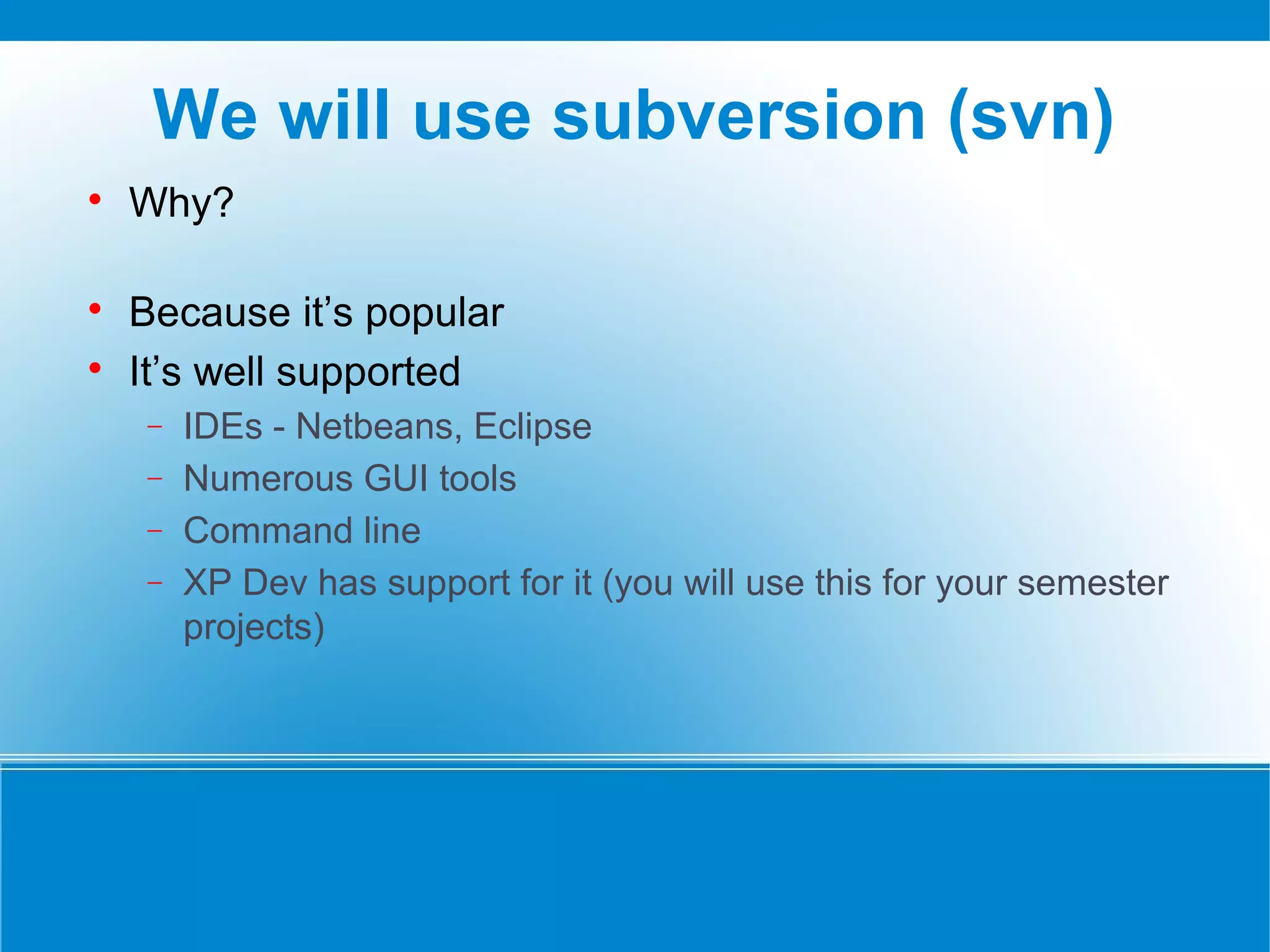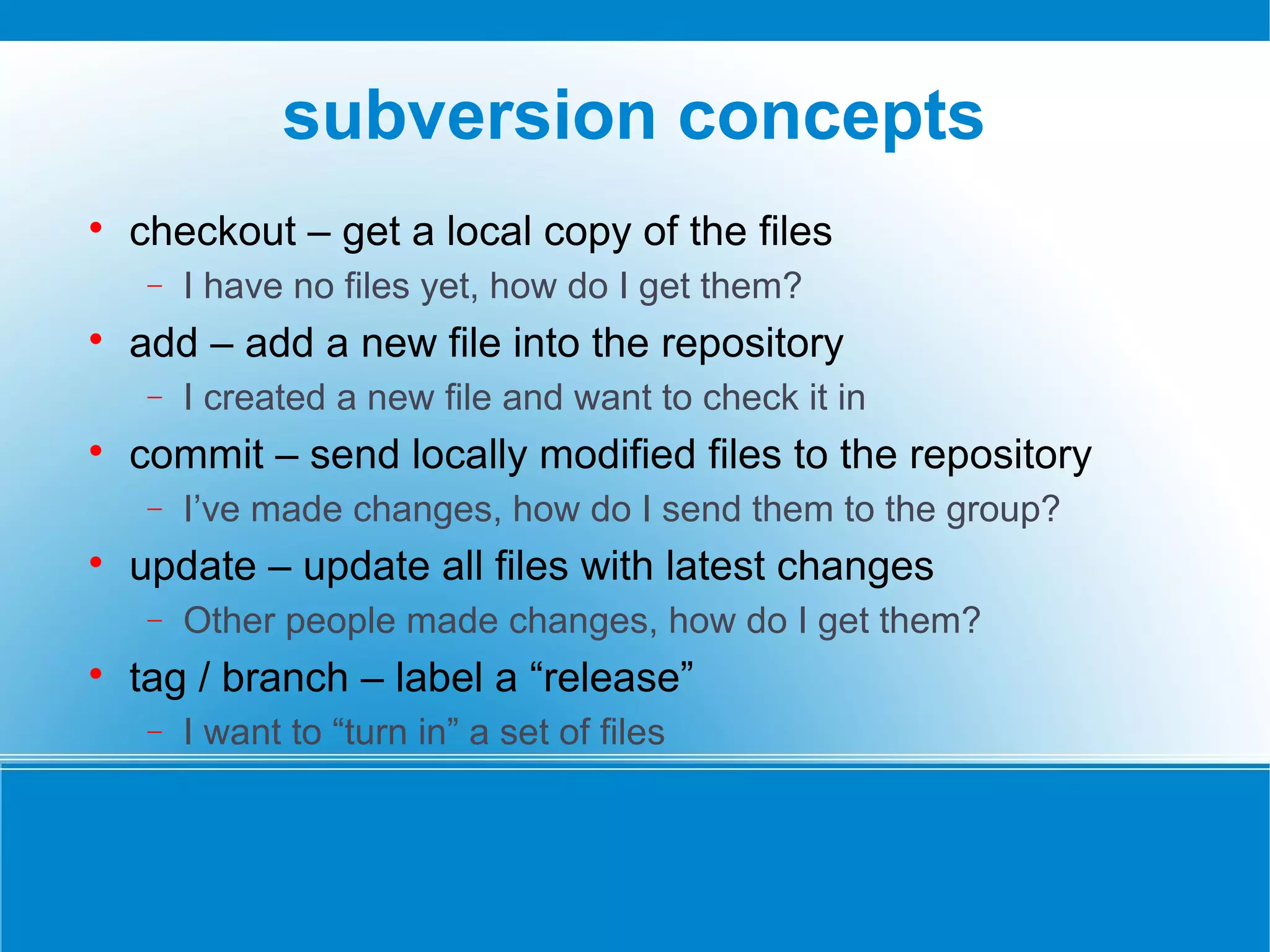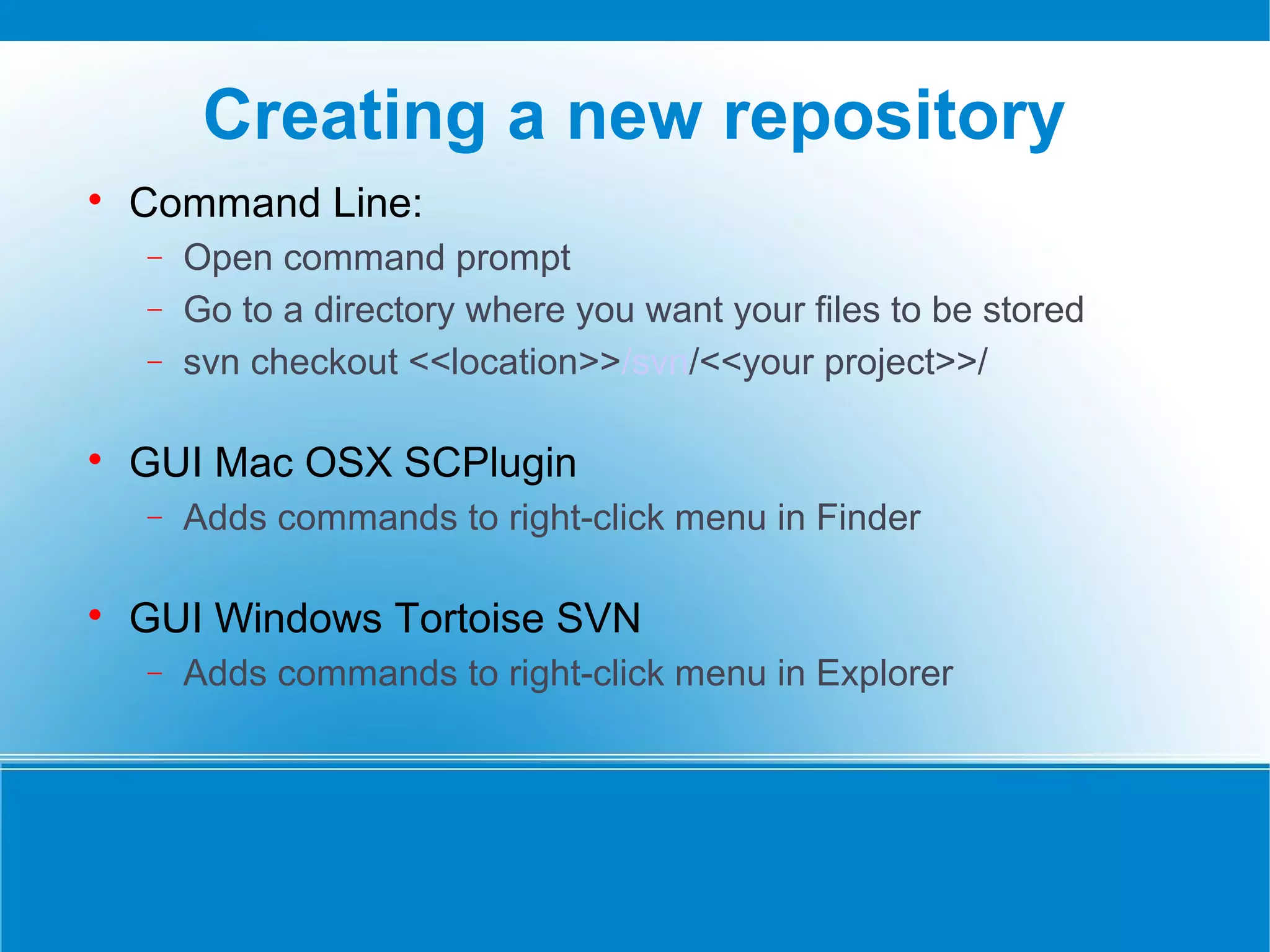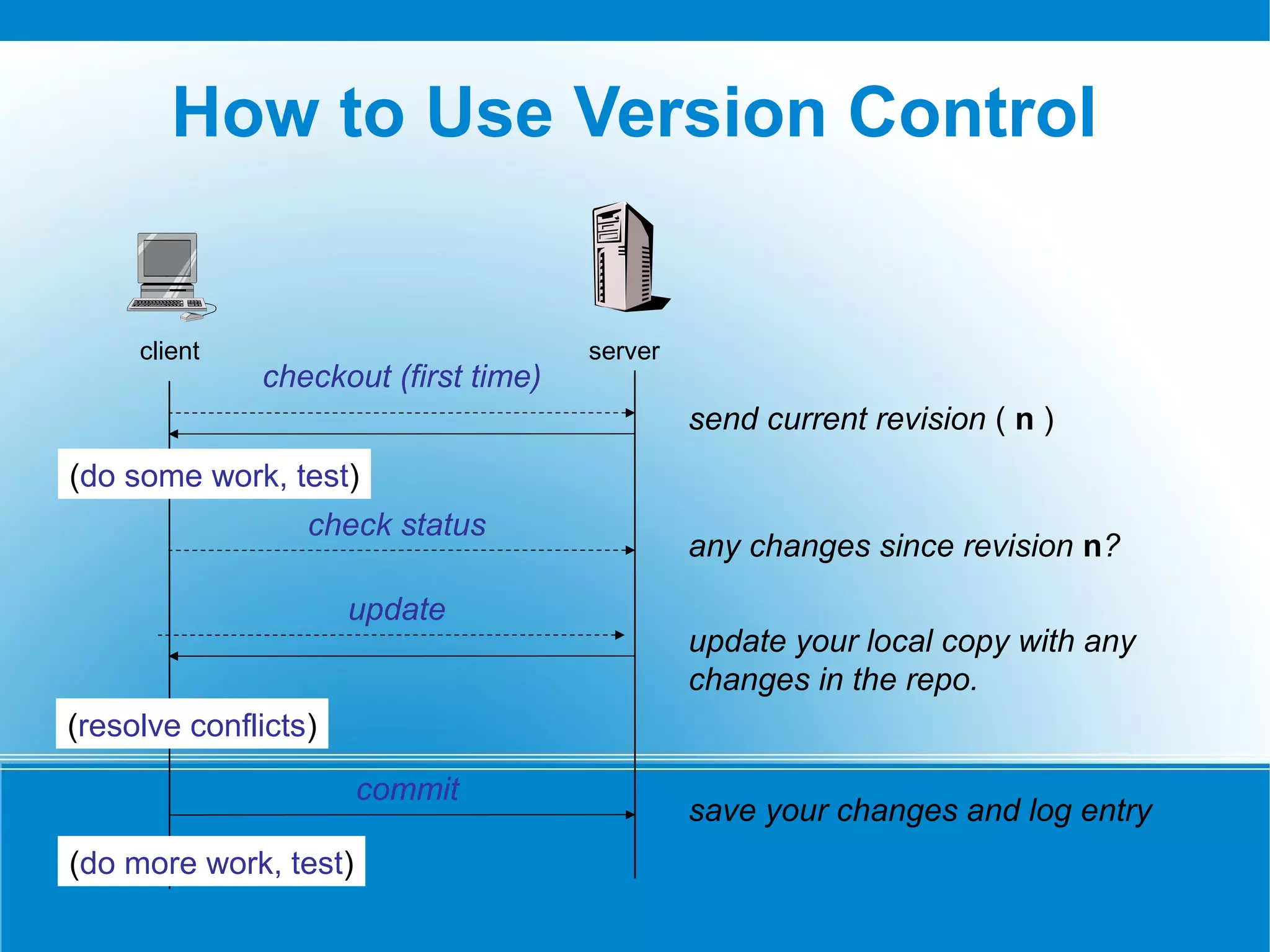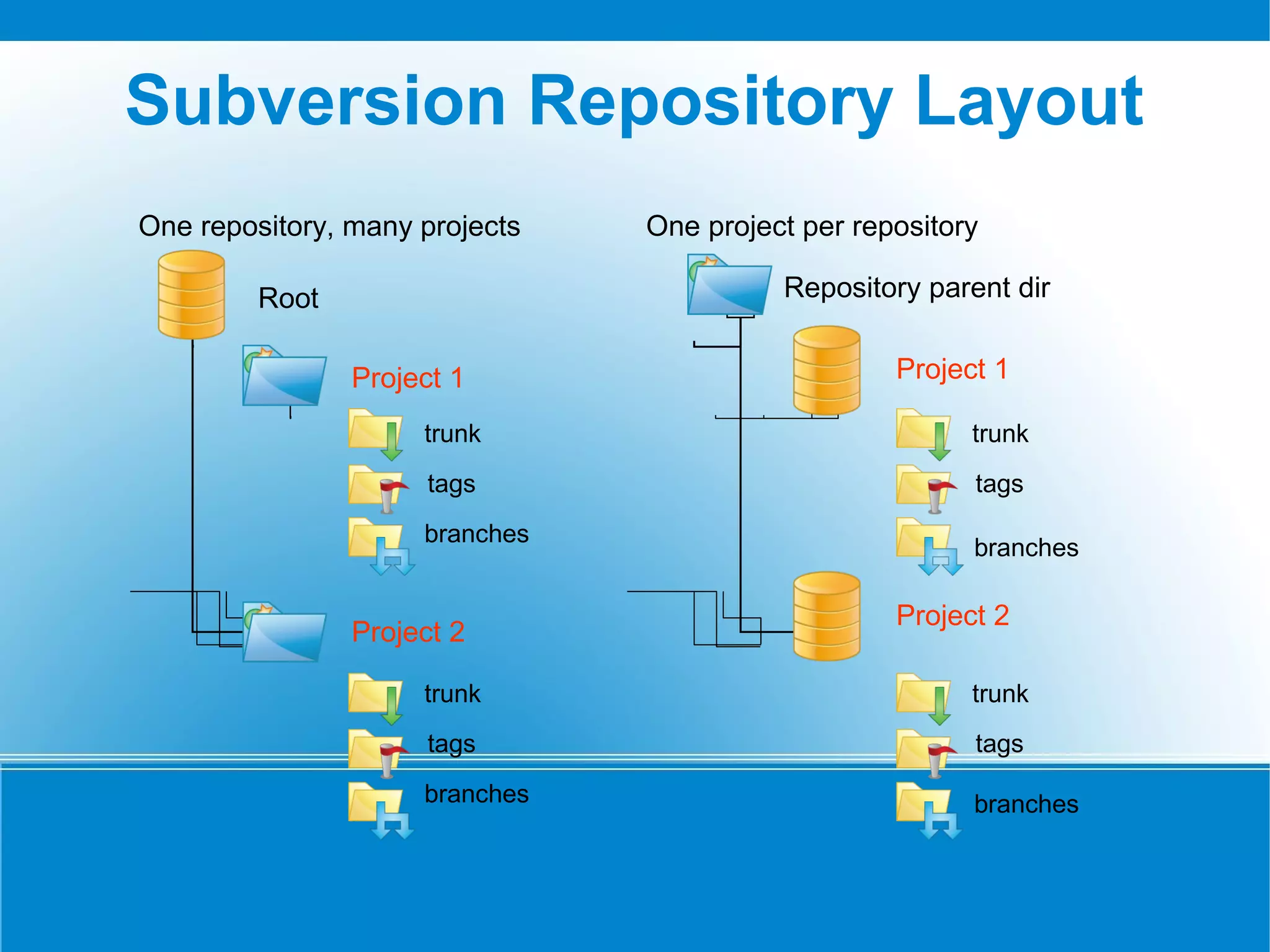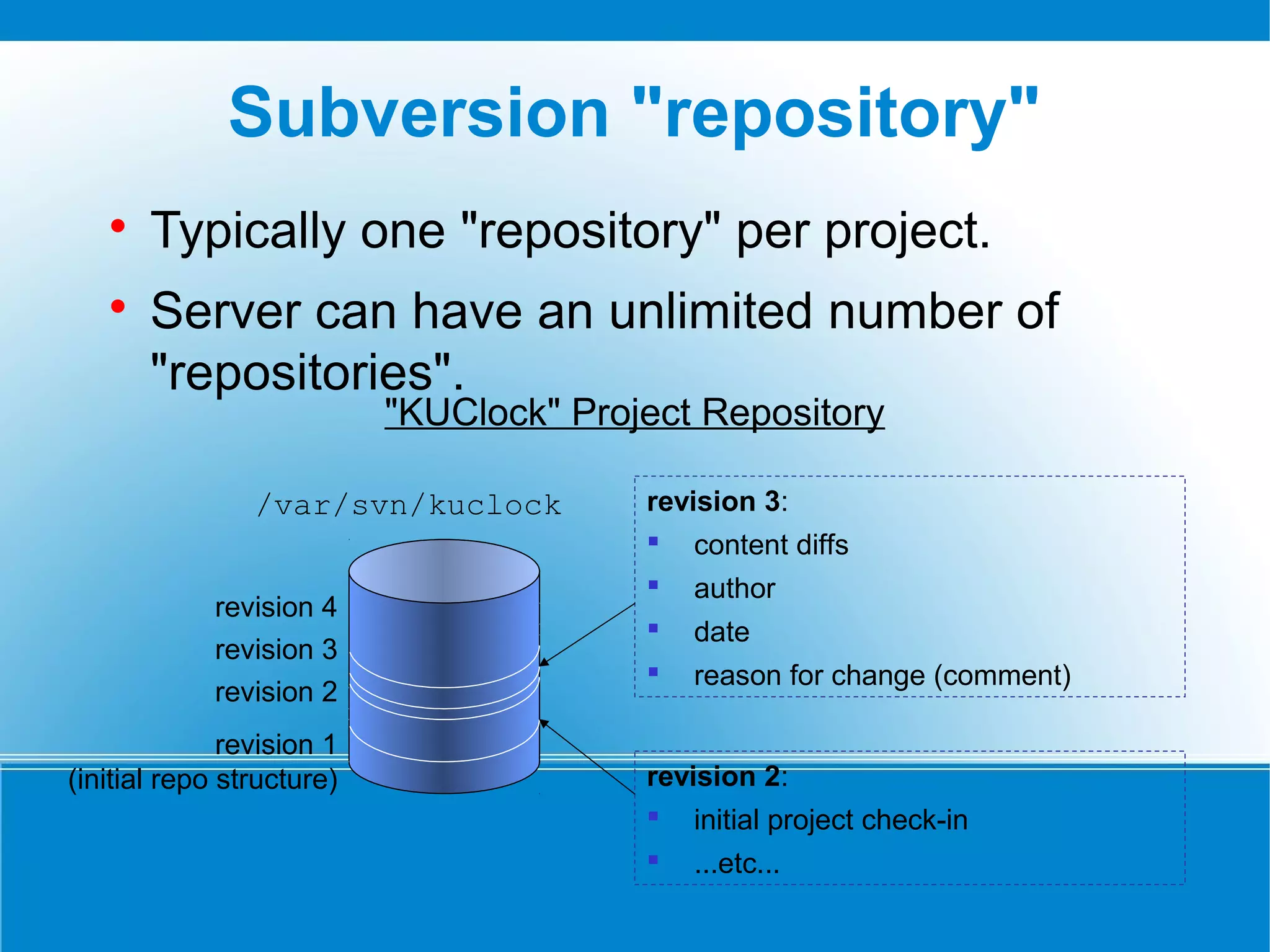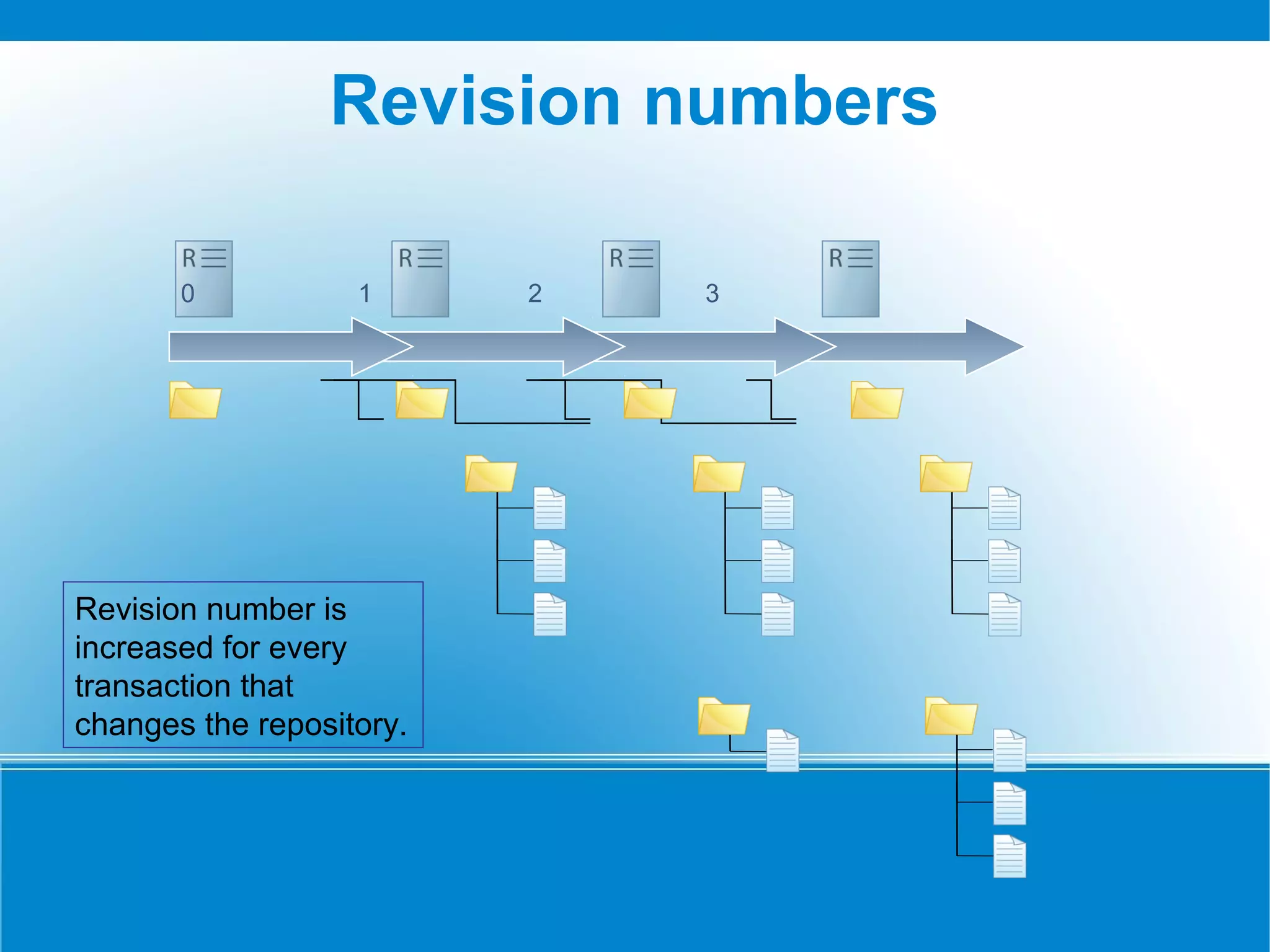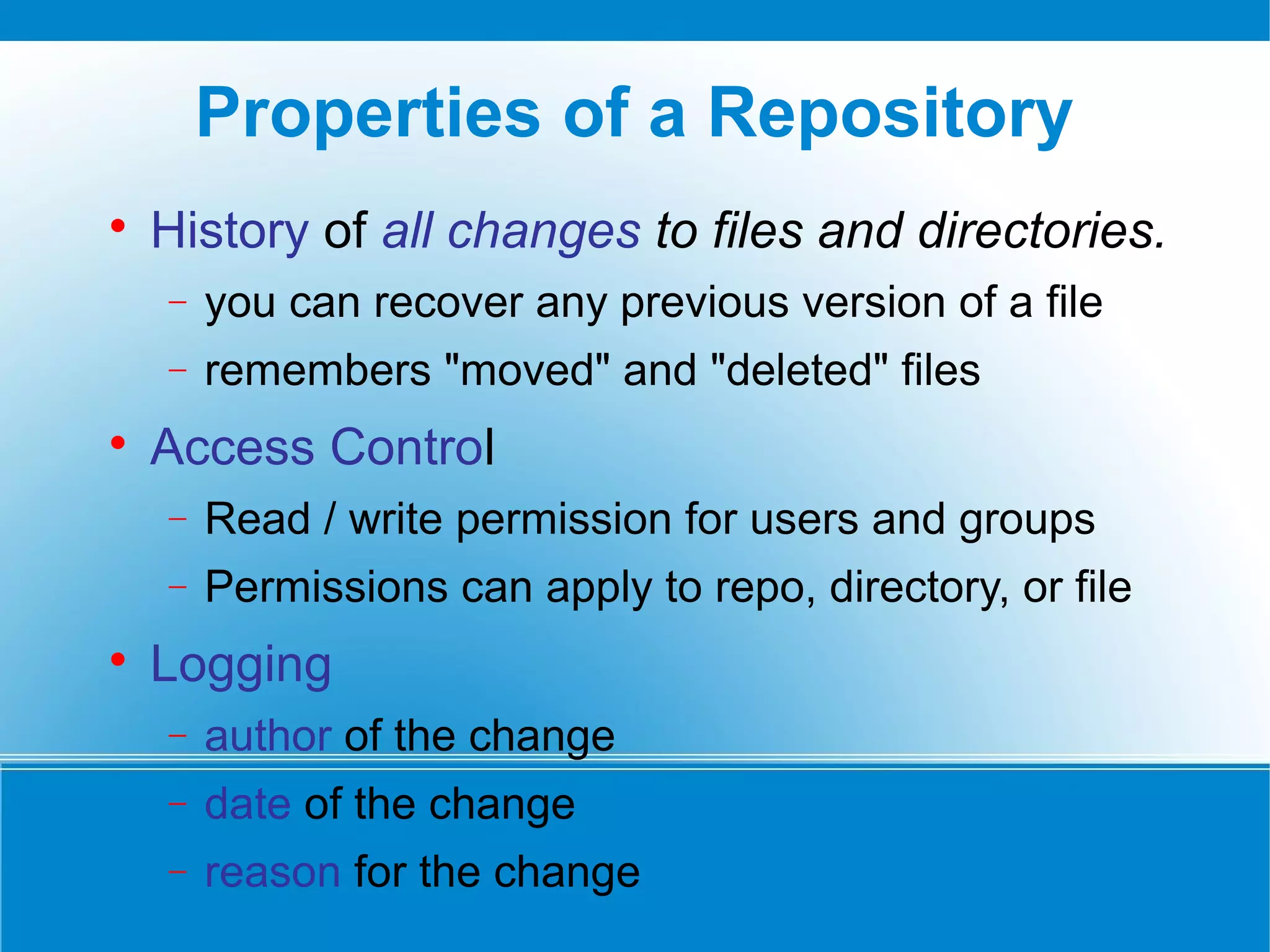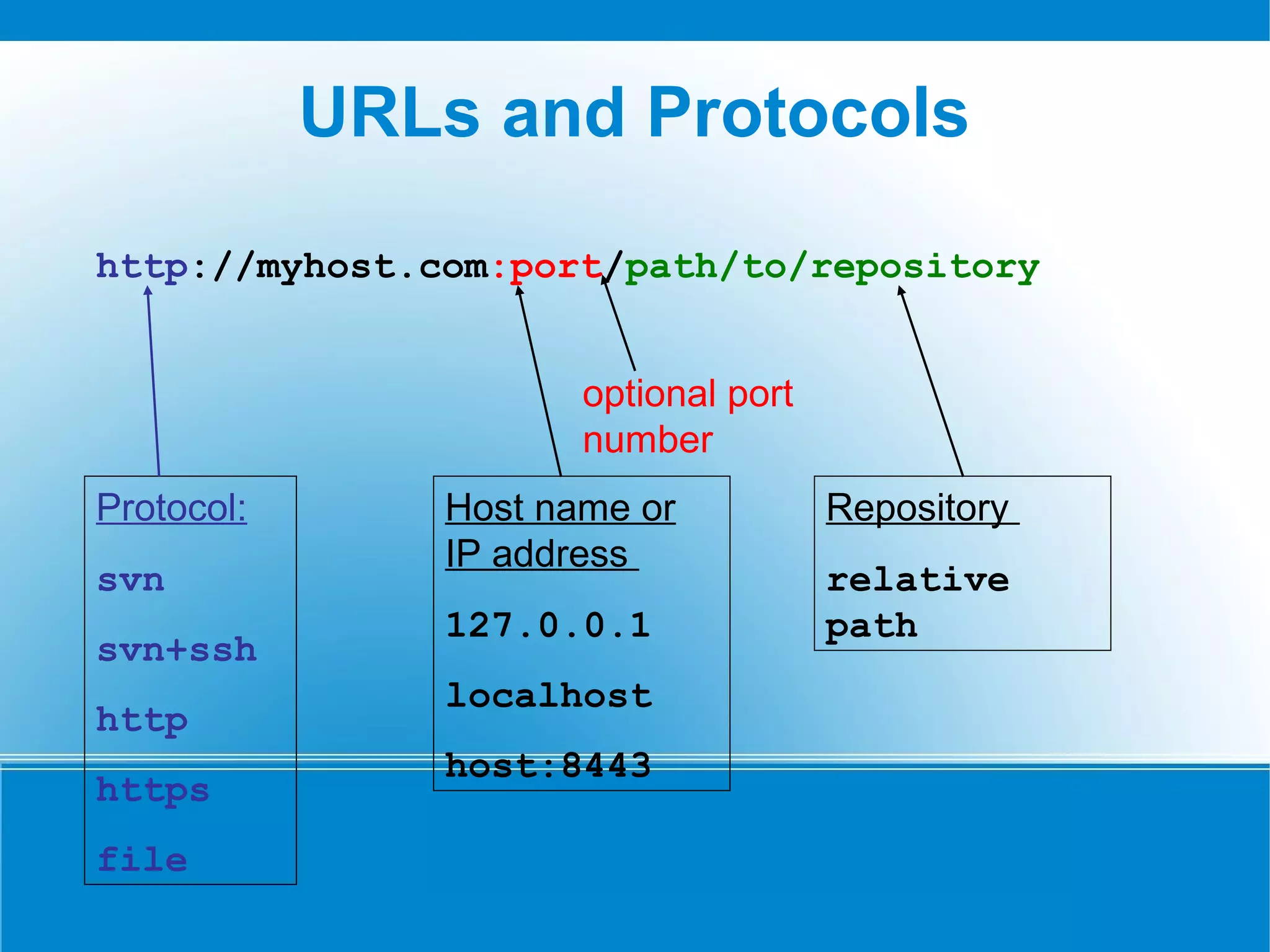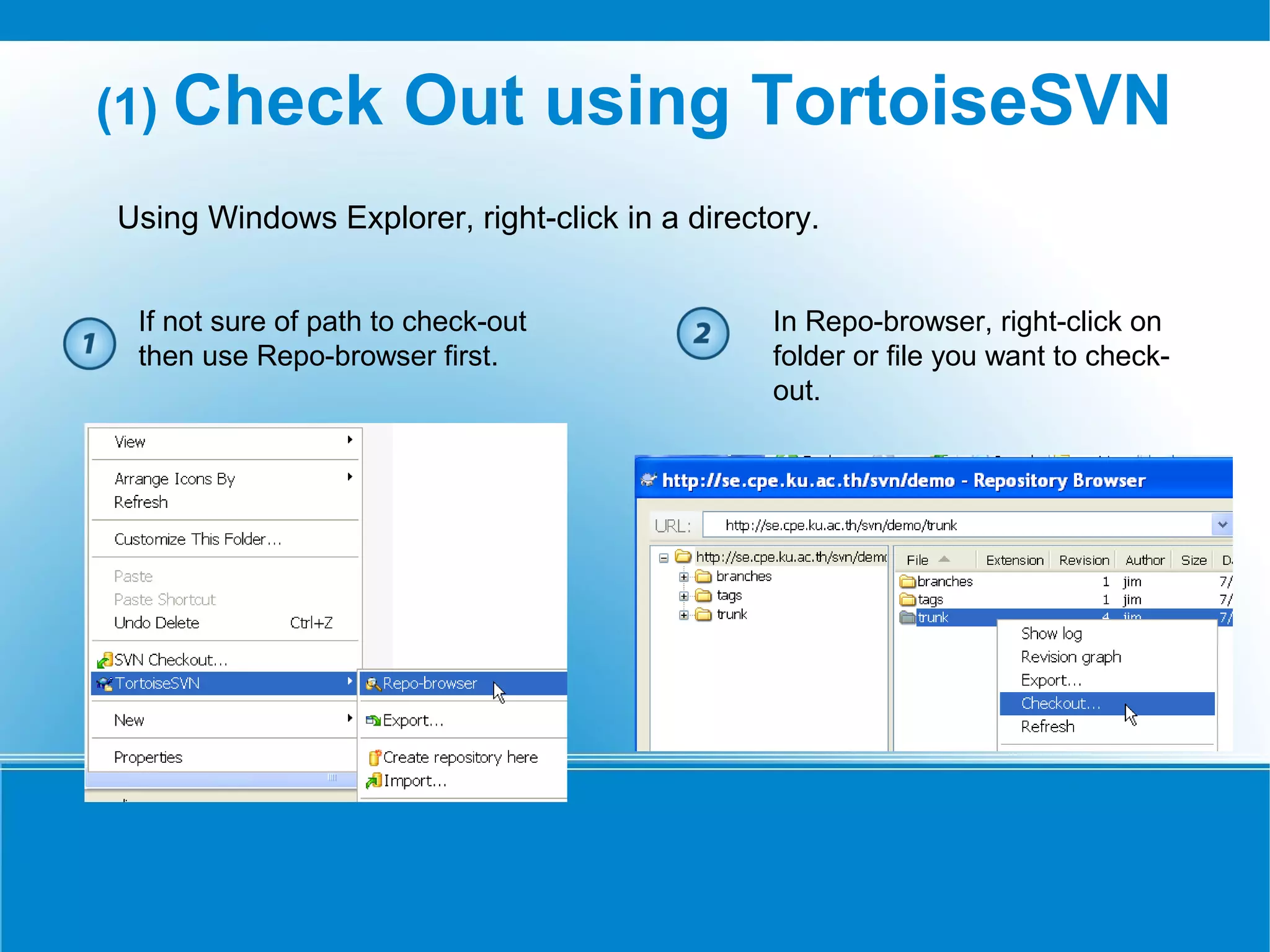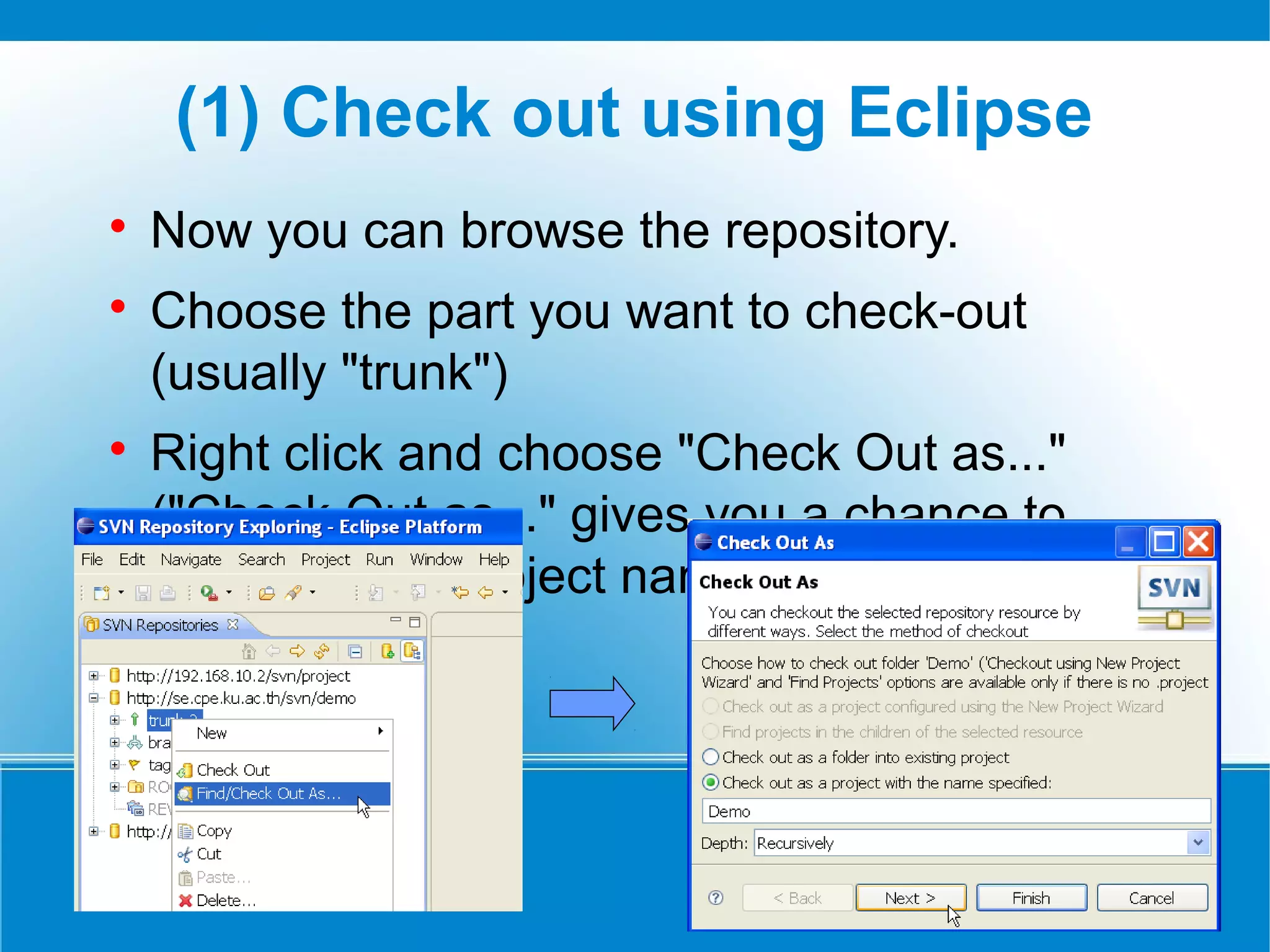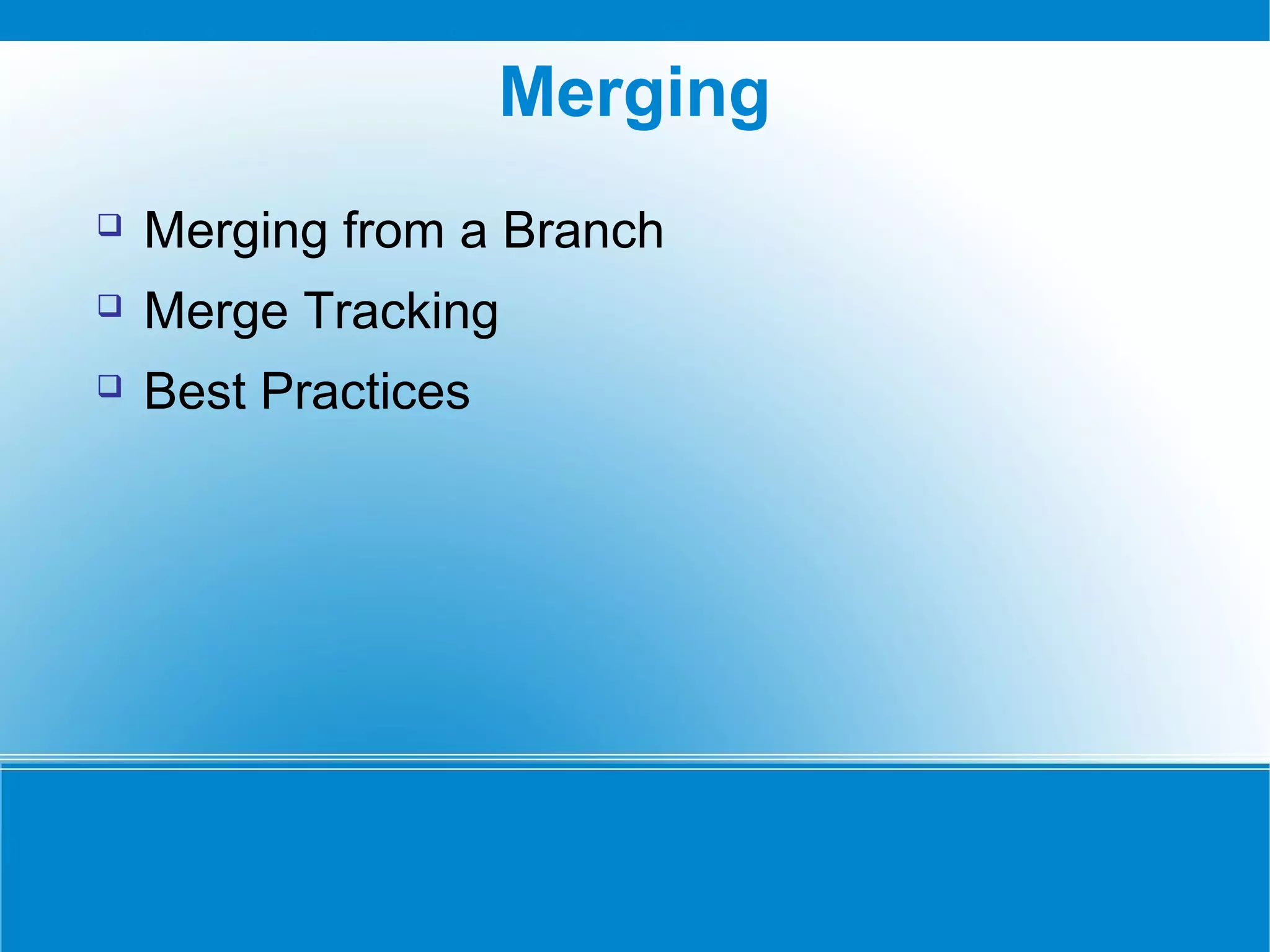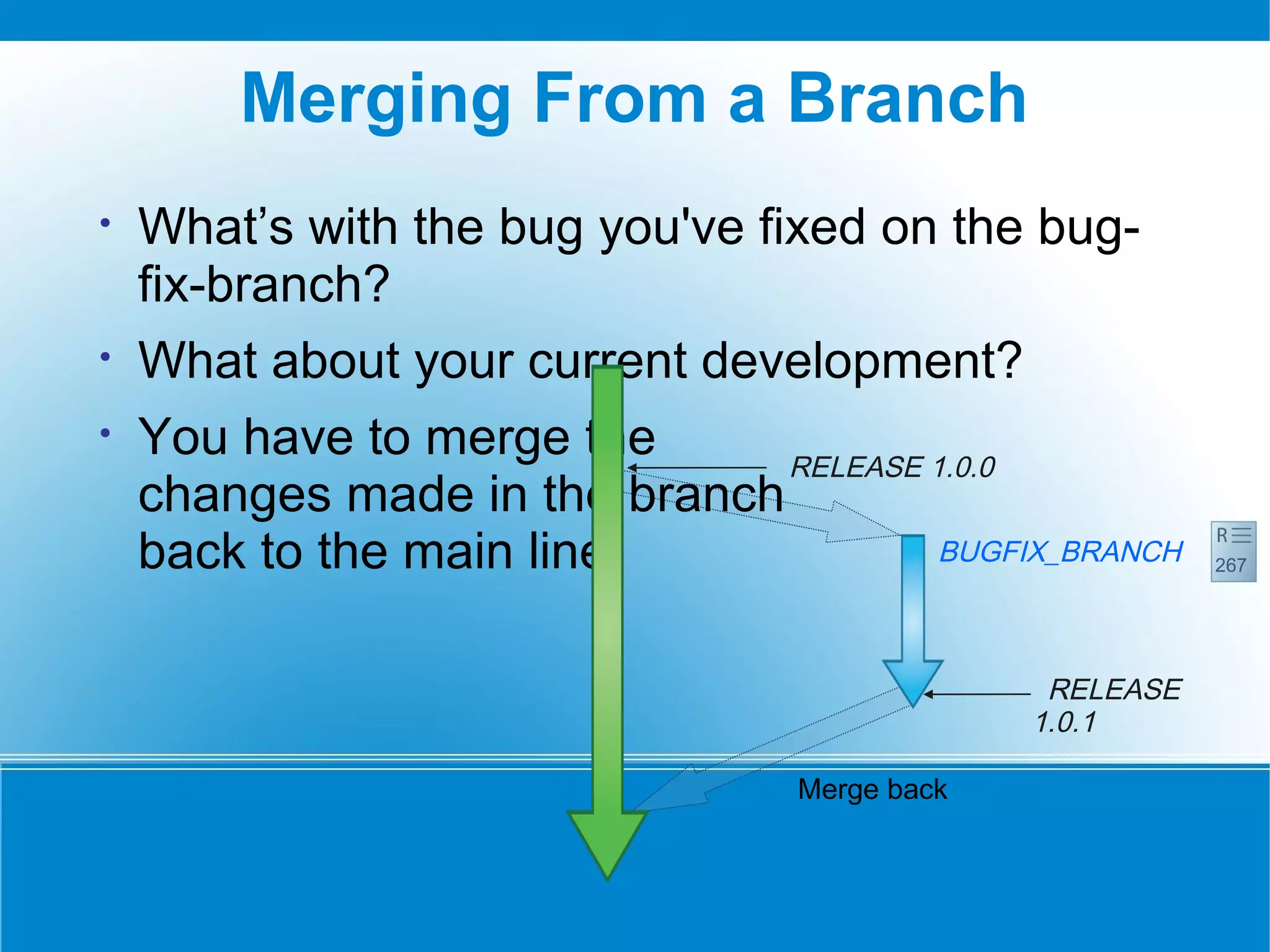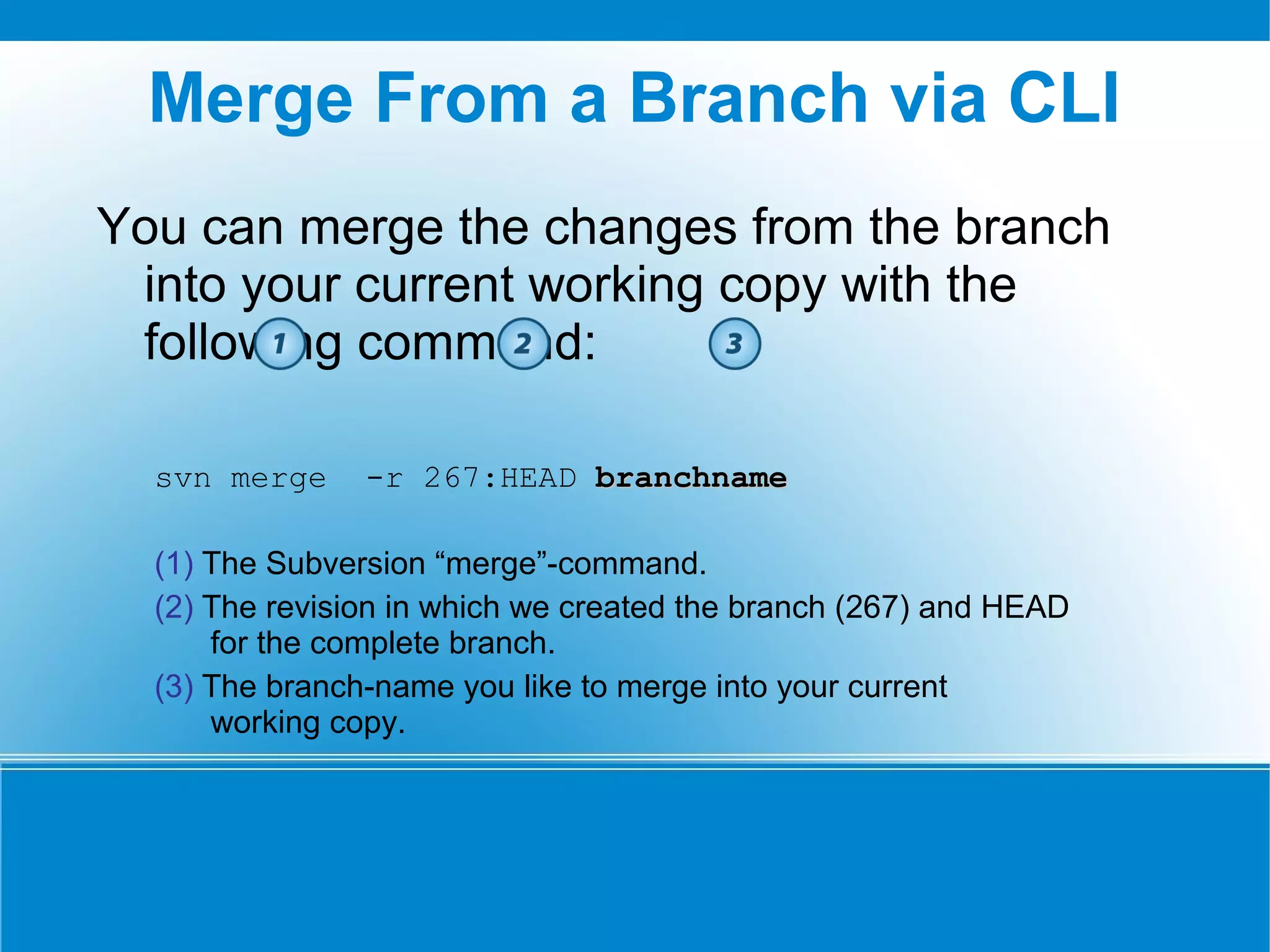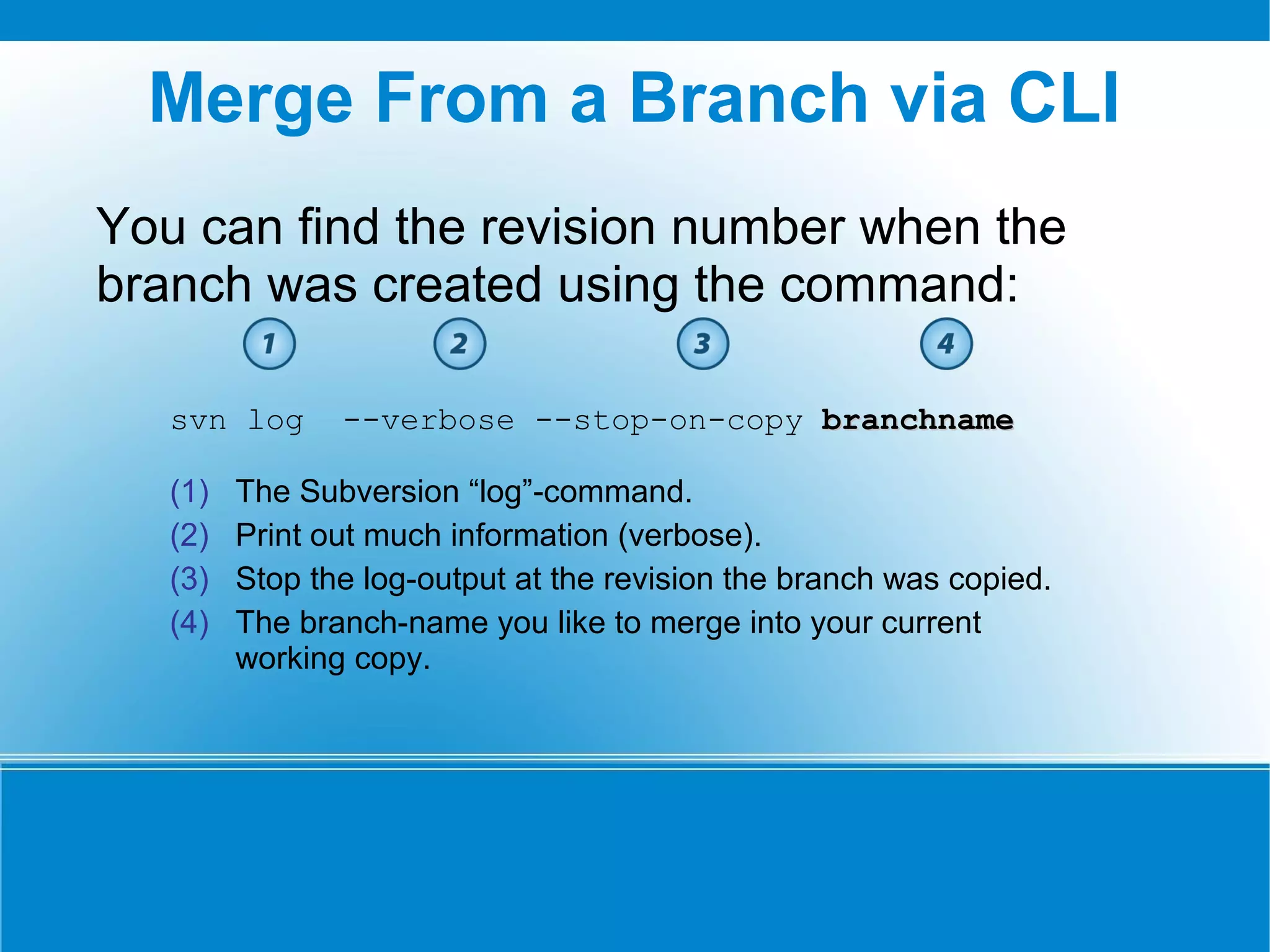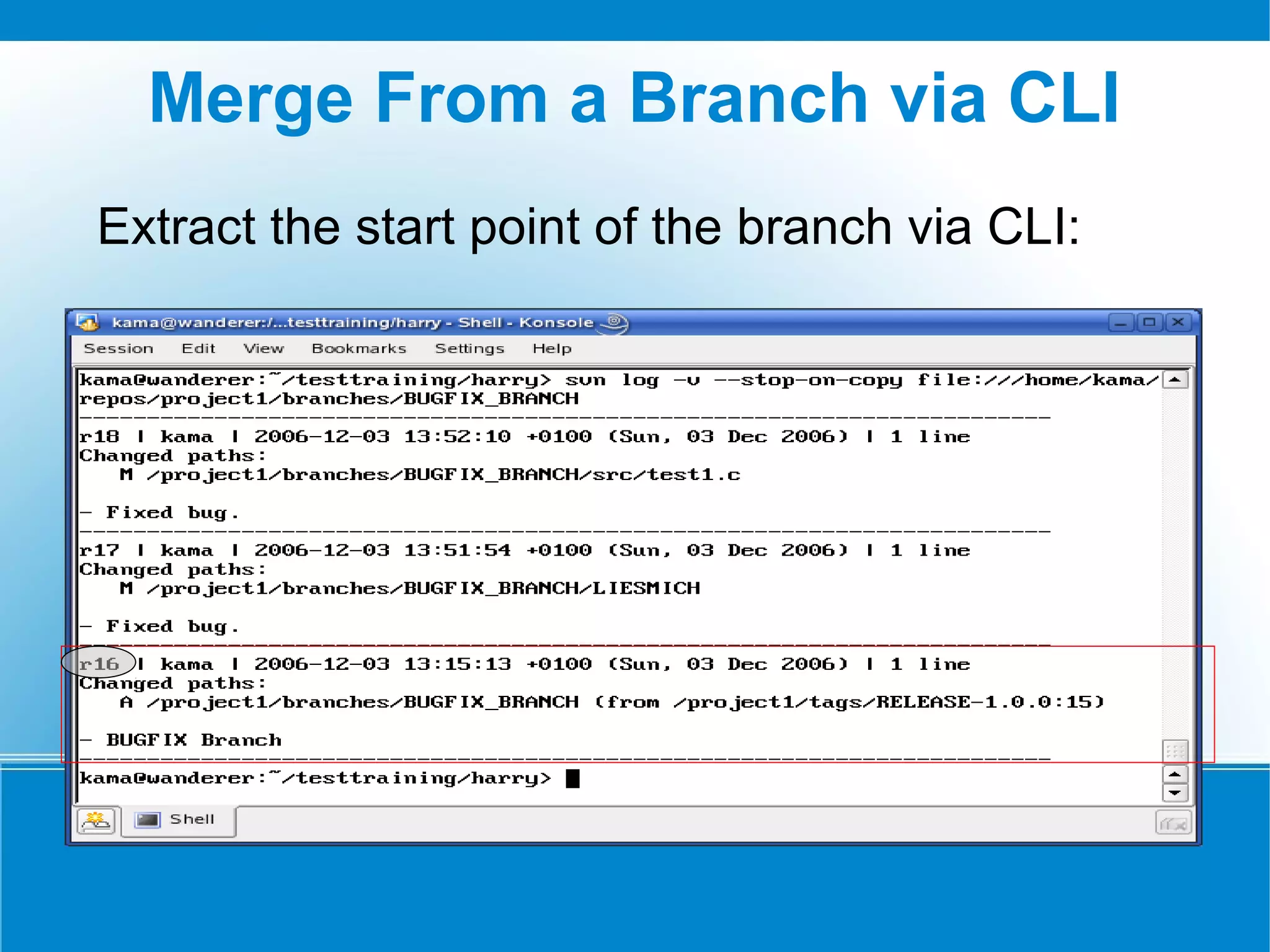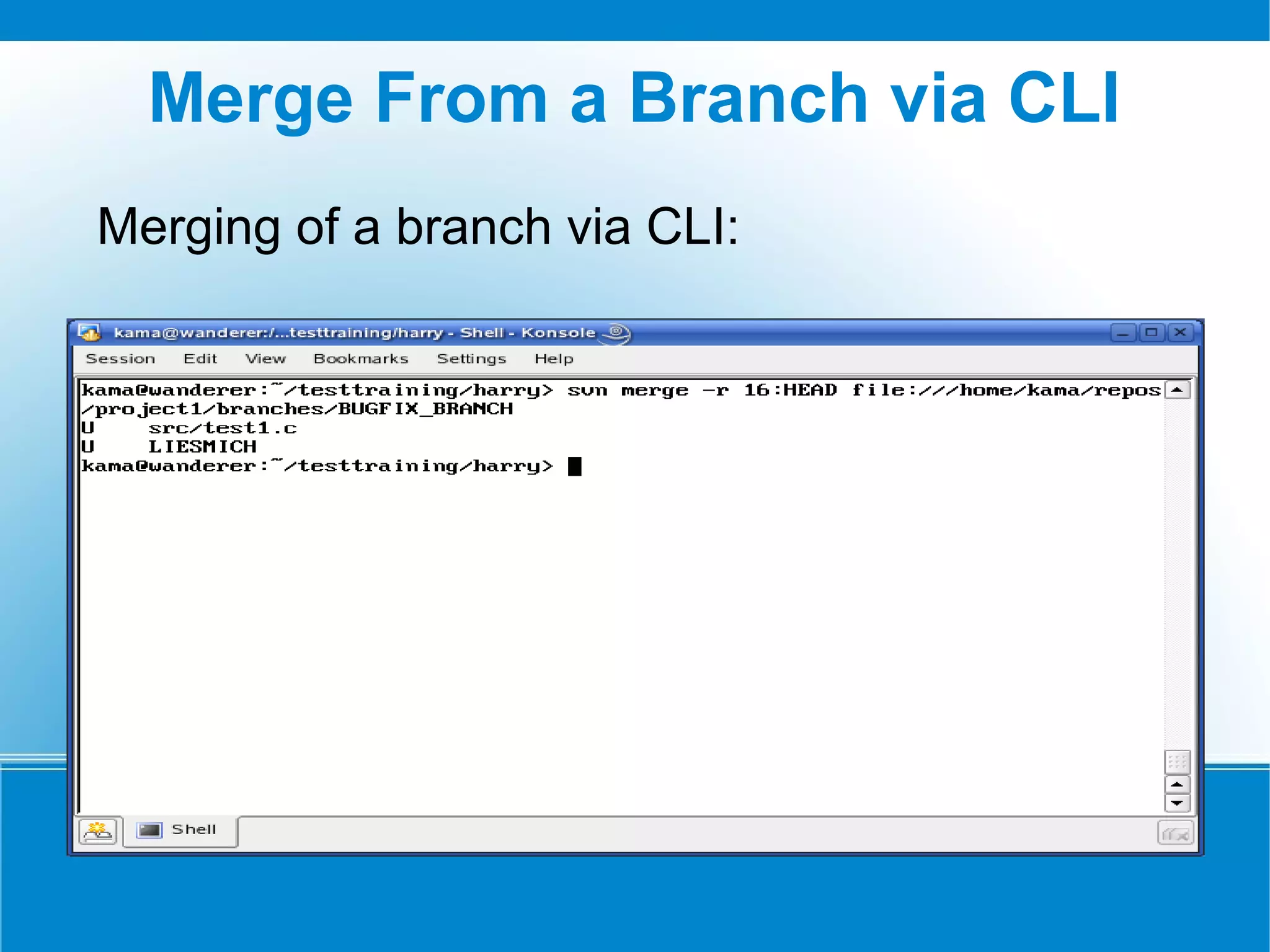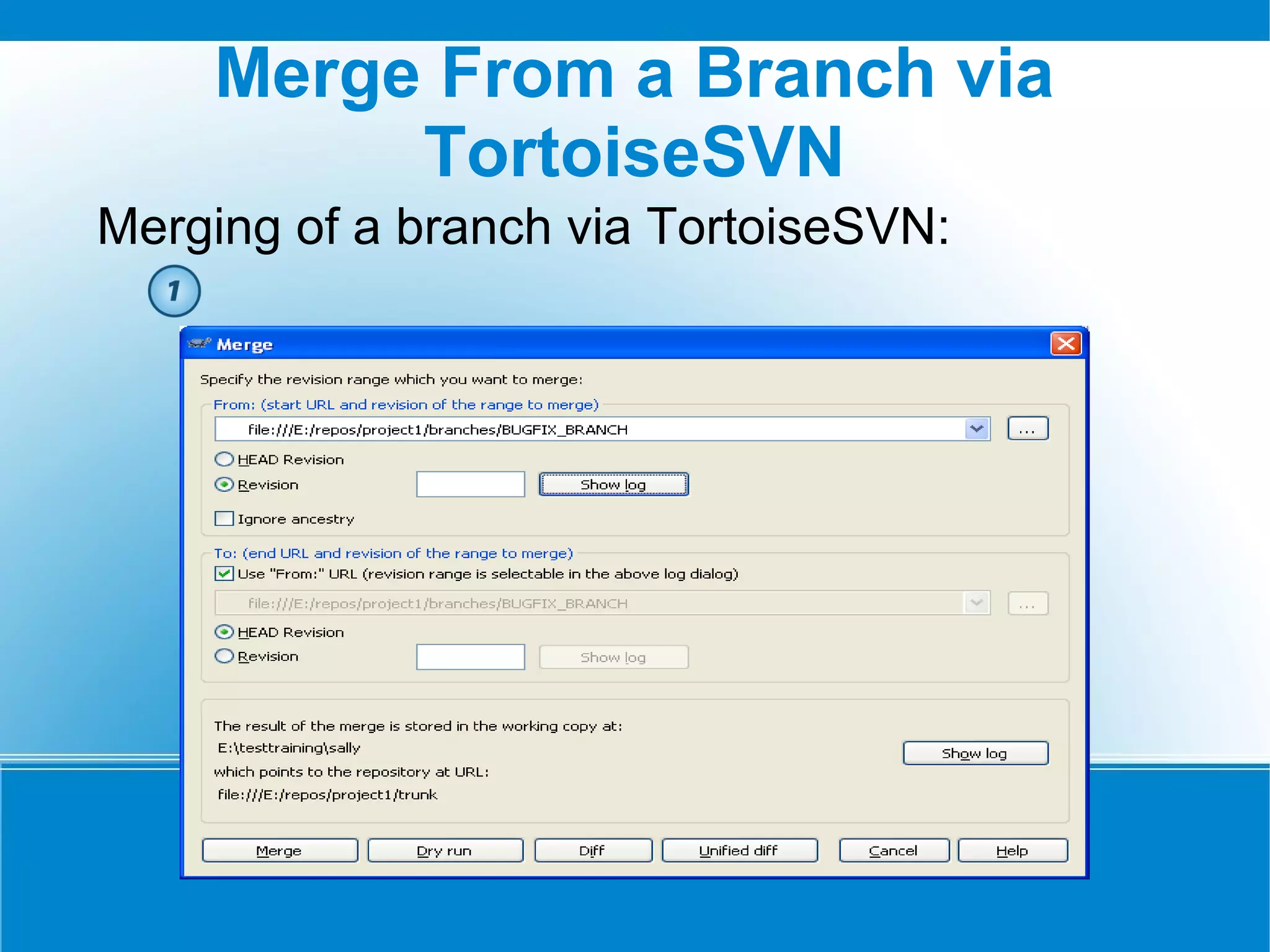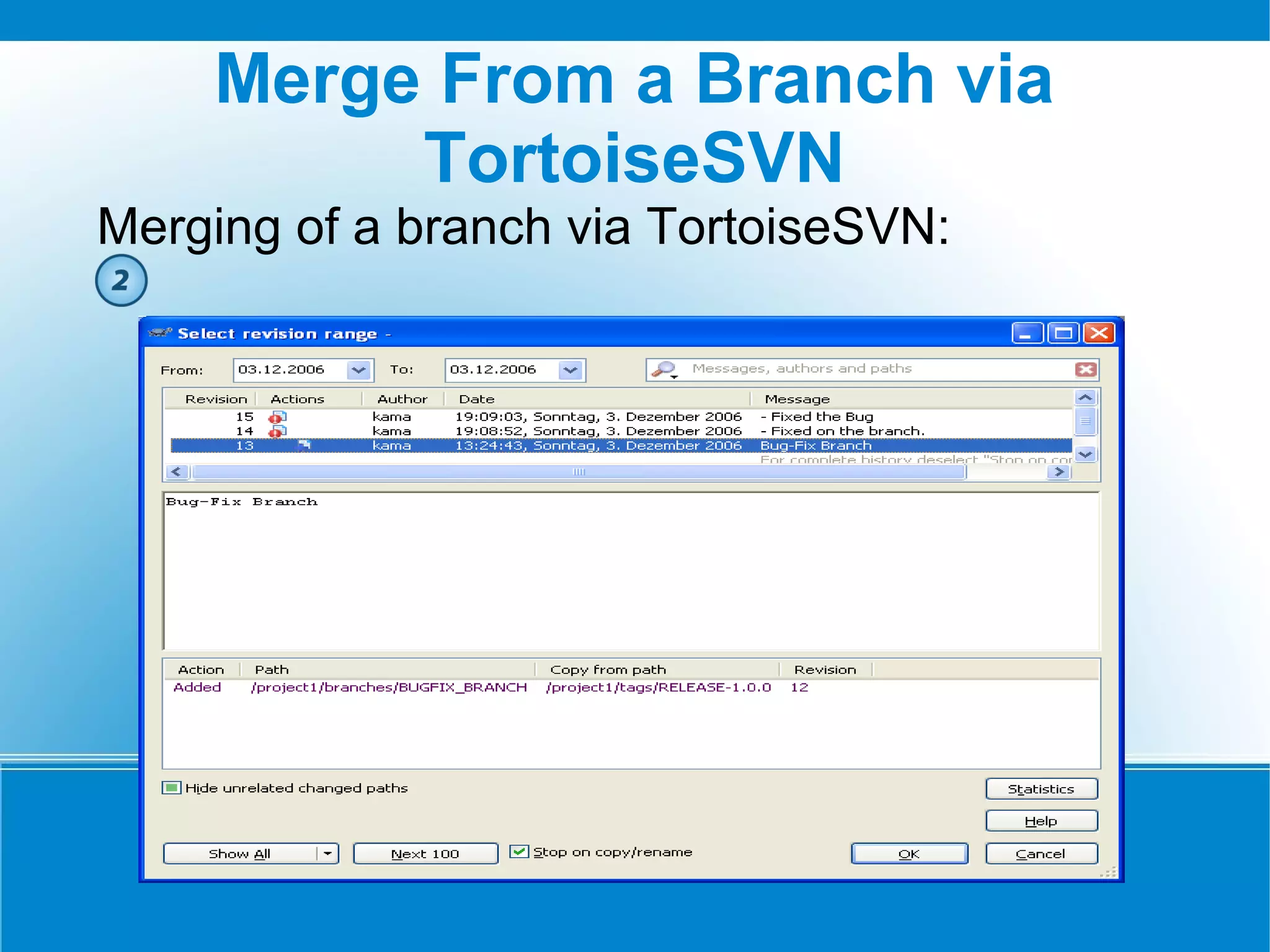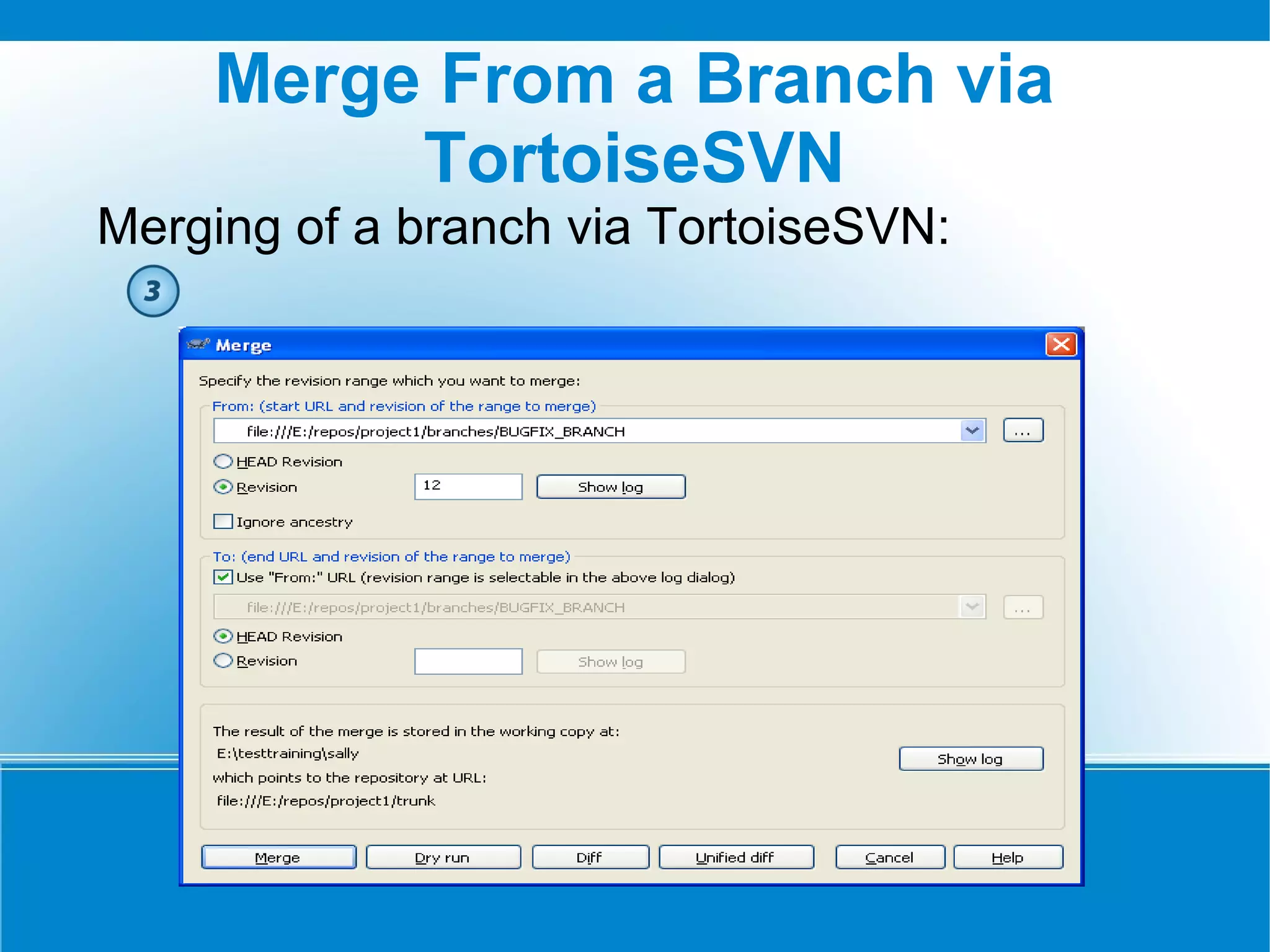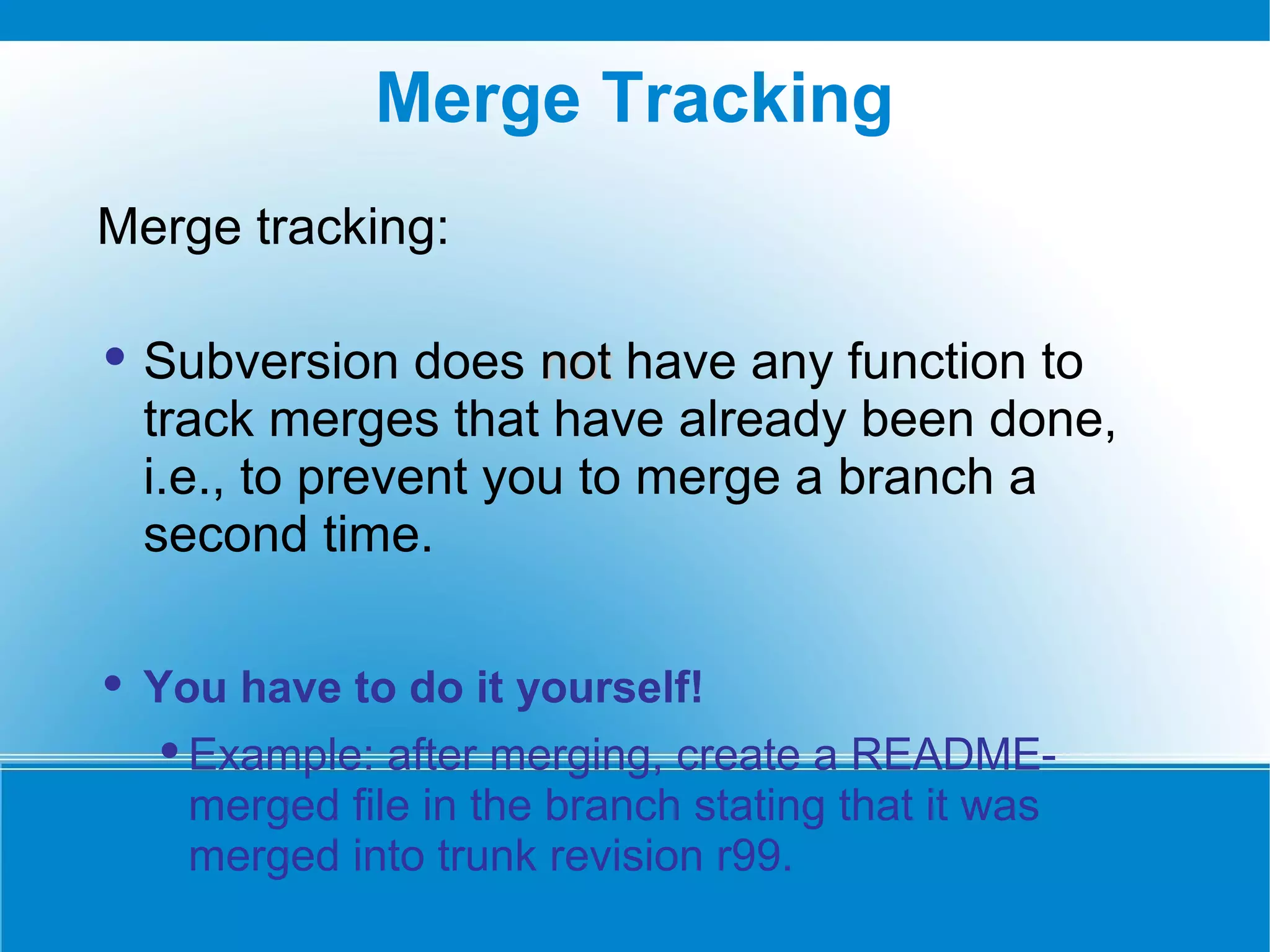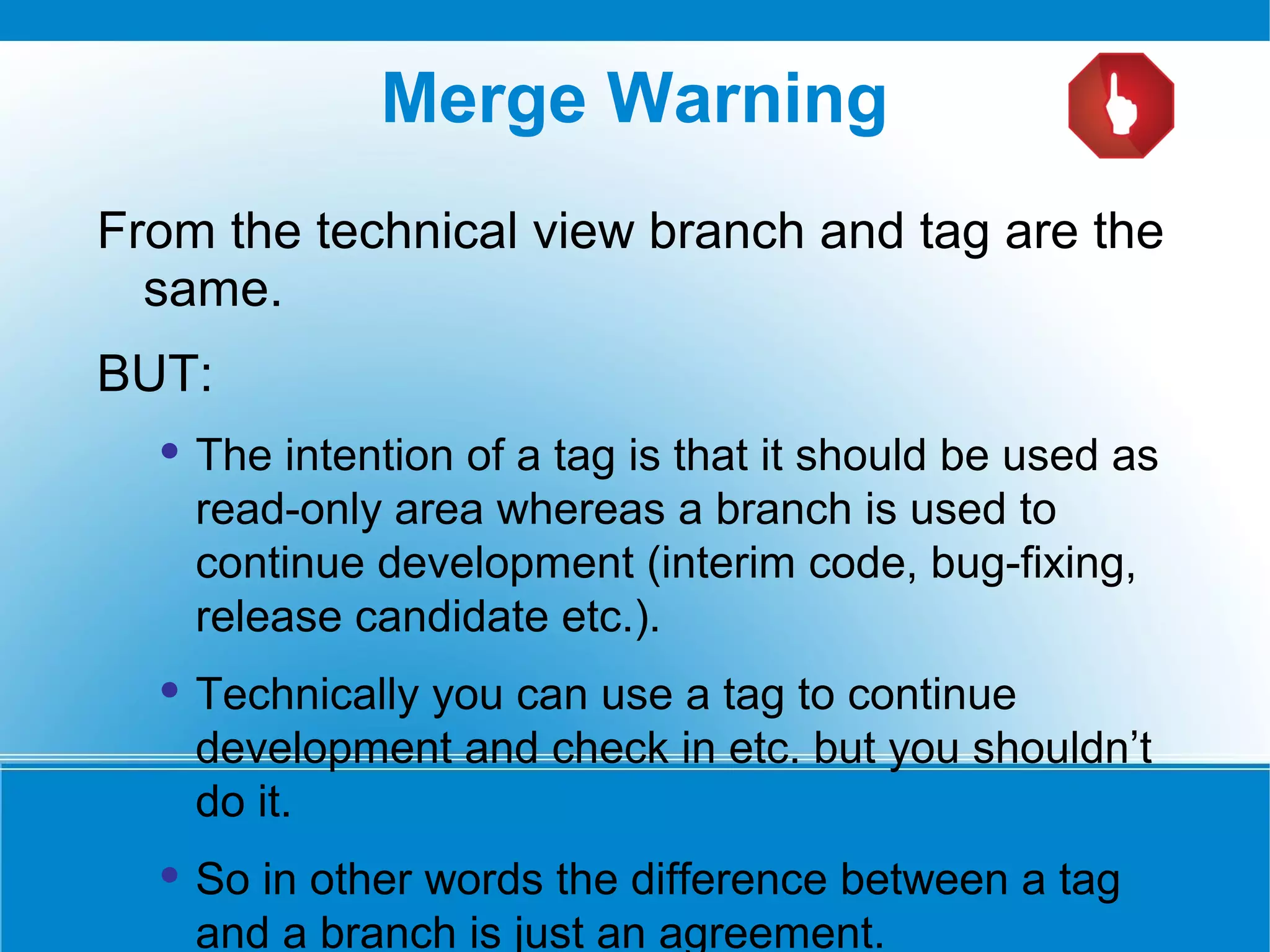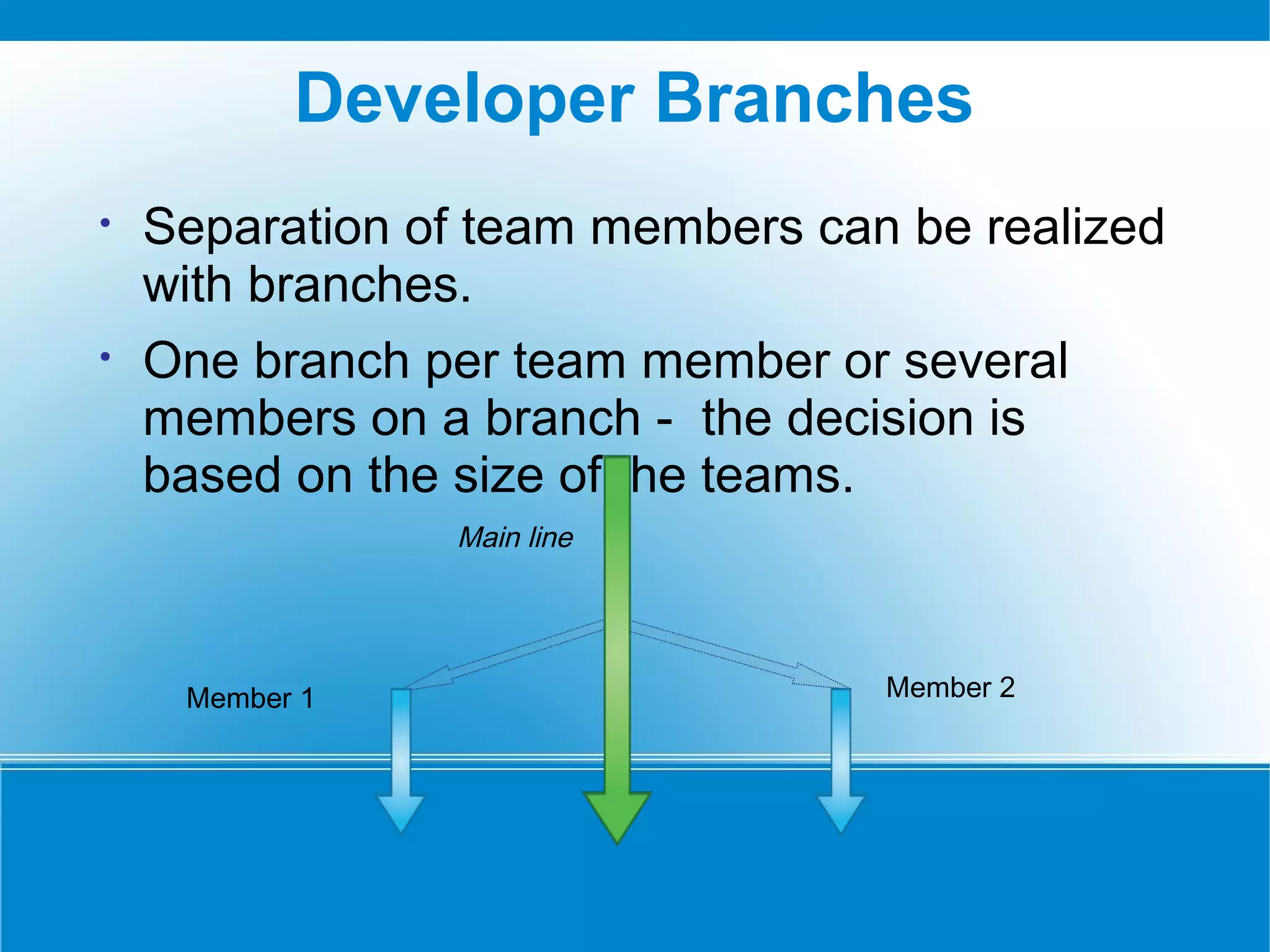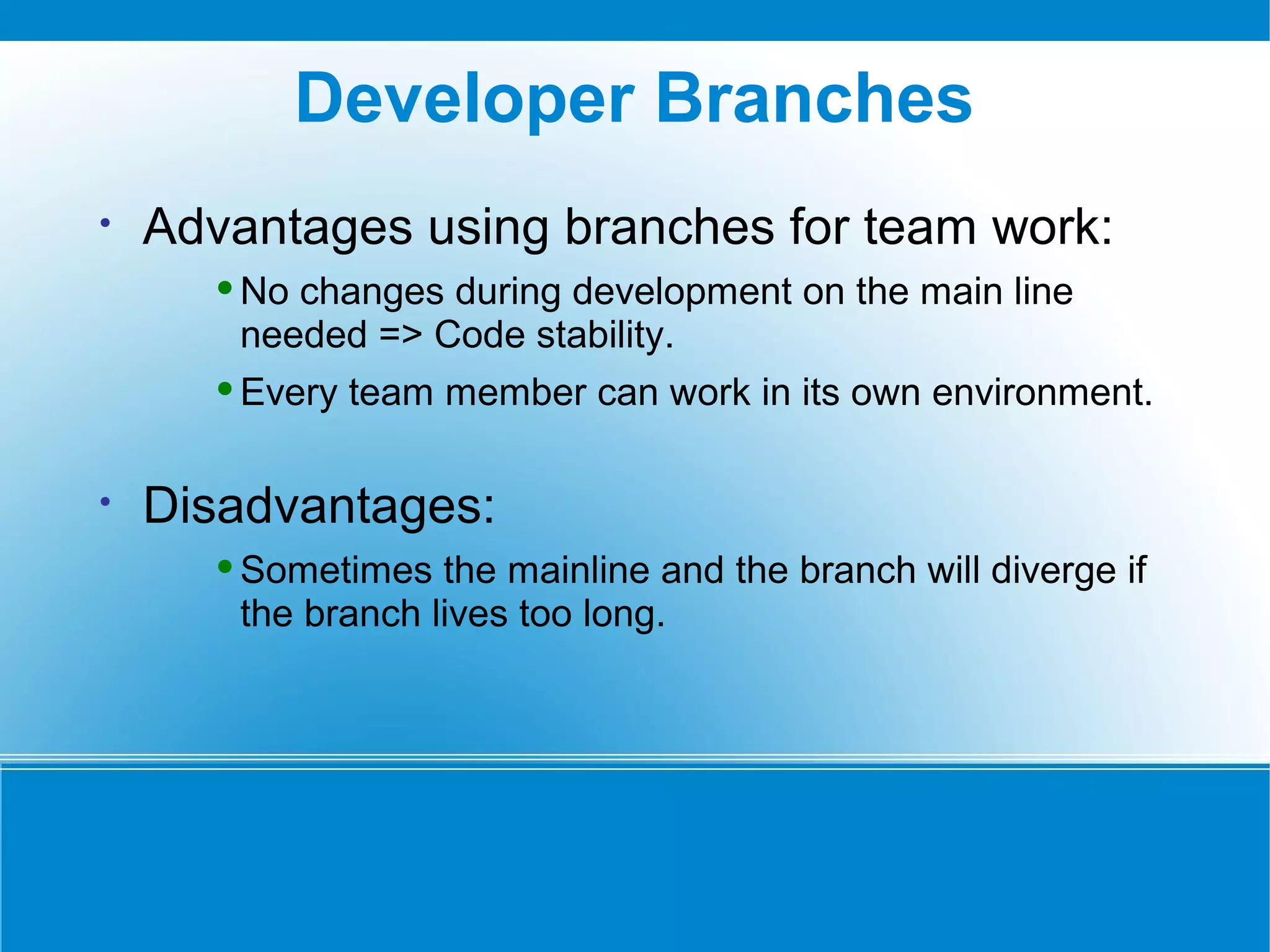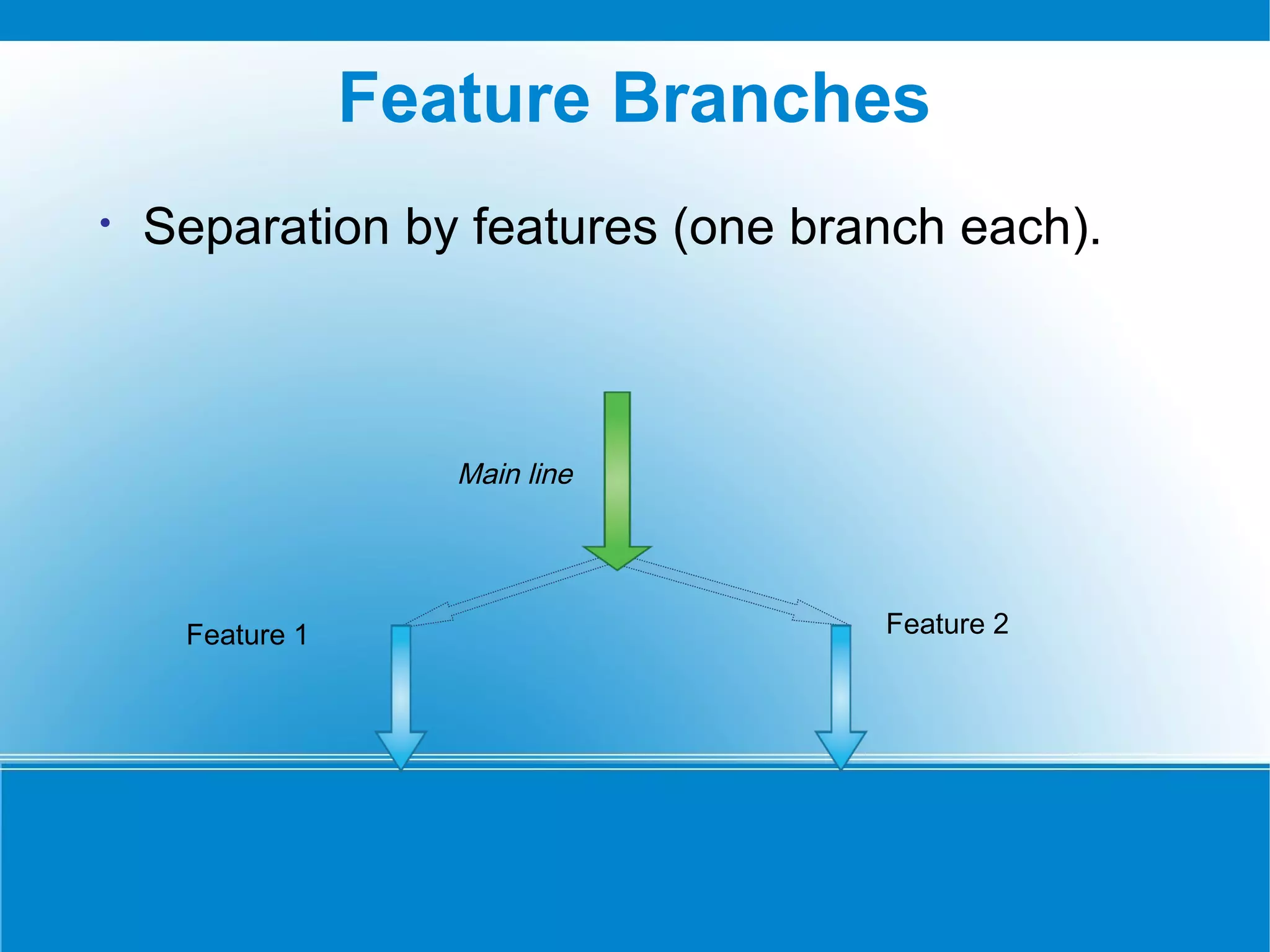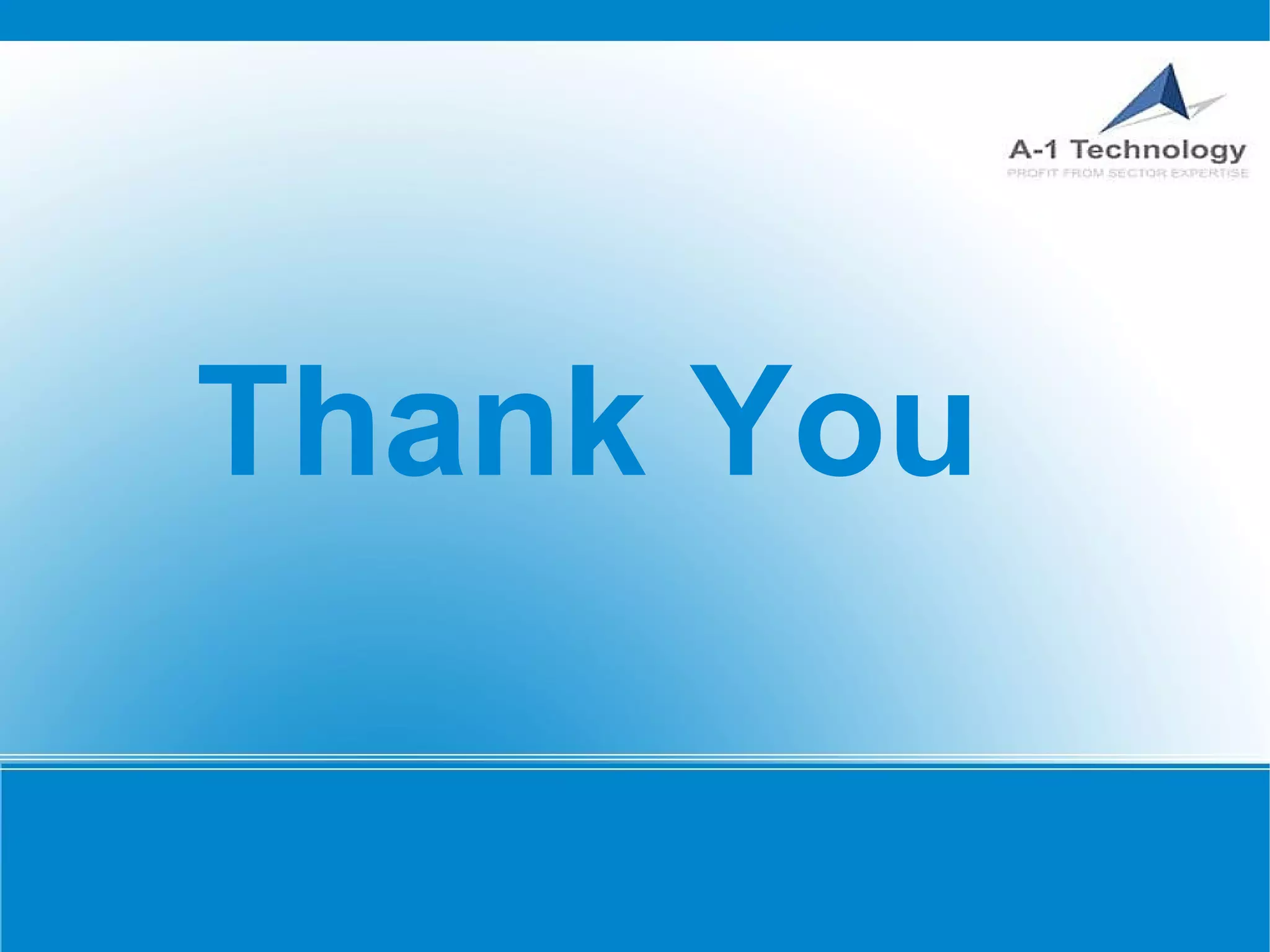This document provides an overview of version control, specifically using Subversion (svn), including basic concepts like checkout, add, commit, and update. It also discusses repository management, merging branches, and the differences between tags and branches. Additionally, it outlines tools and commands to help users effectively manage their projects within svn.