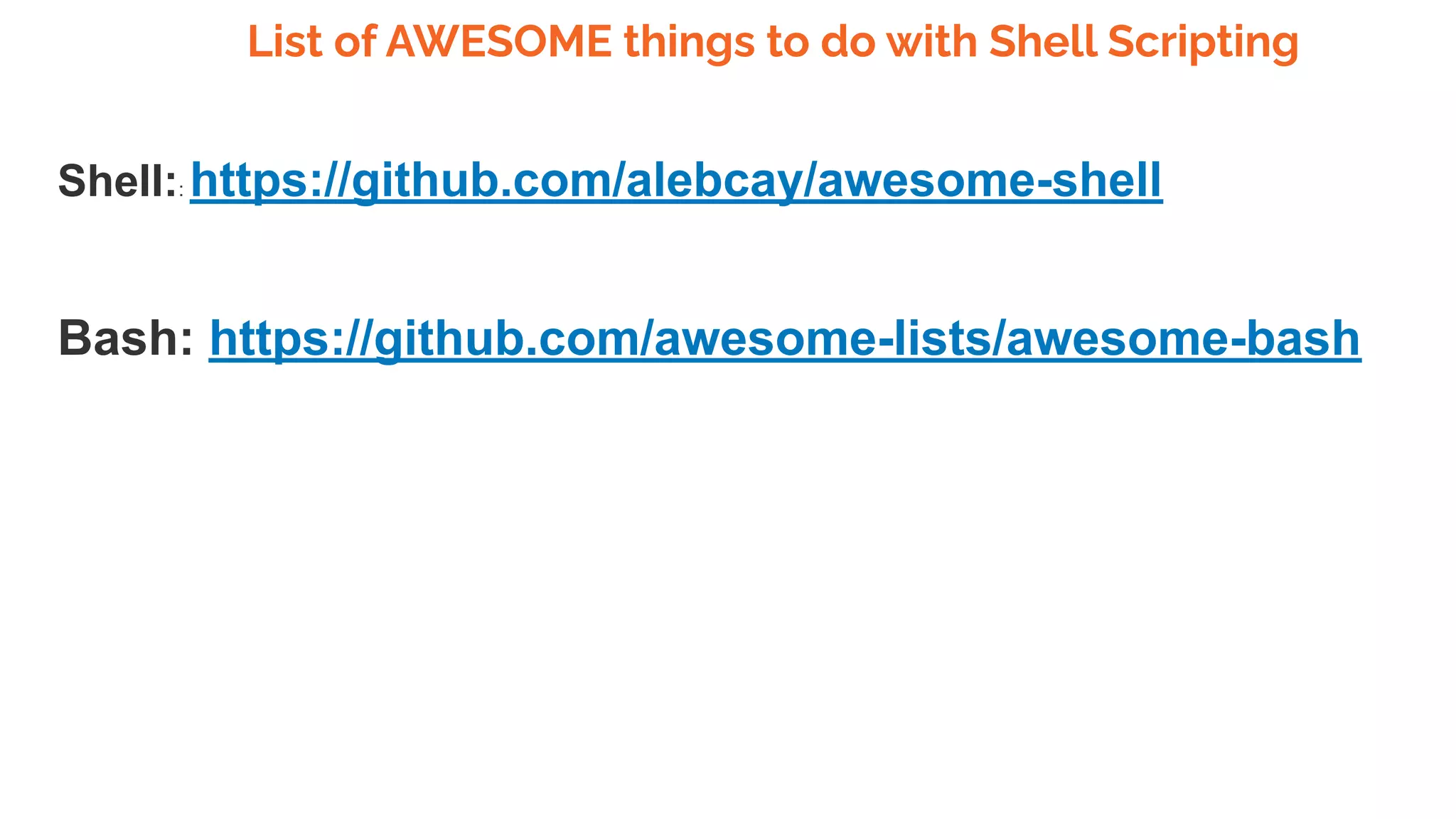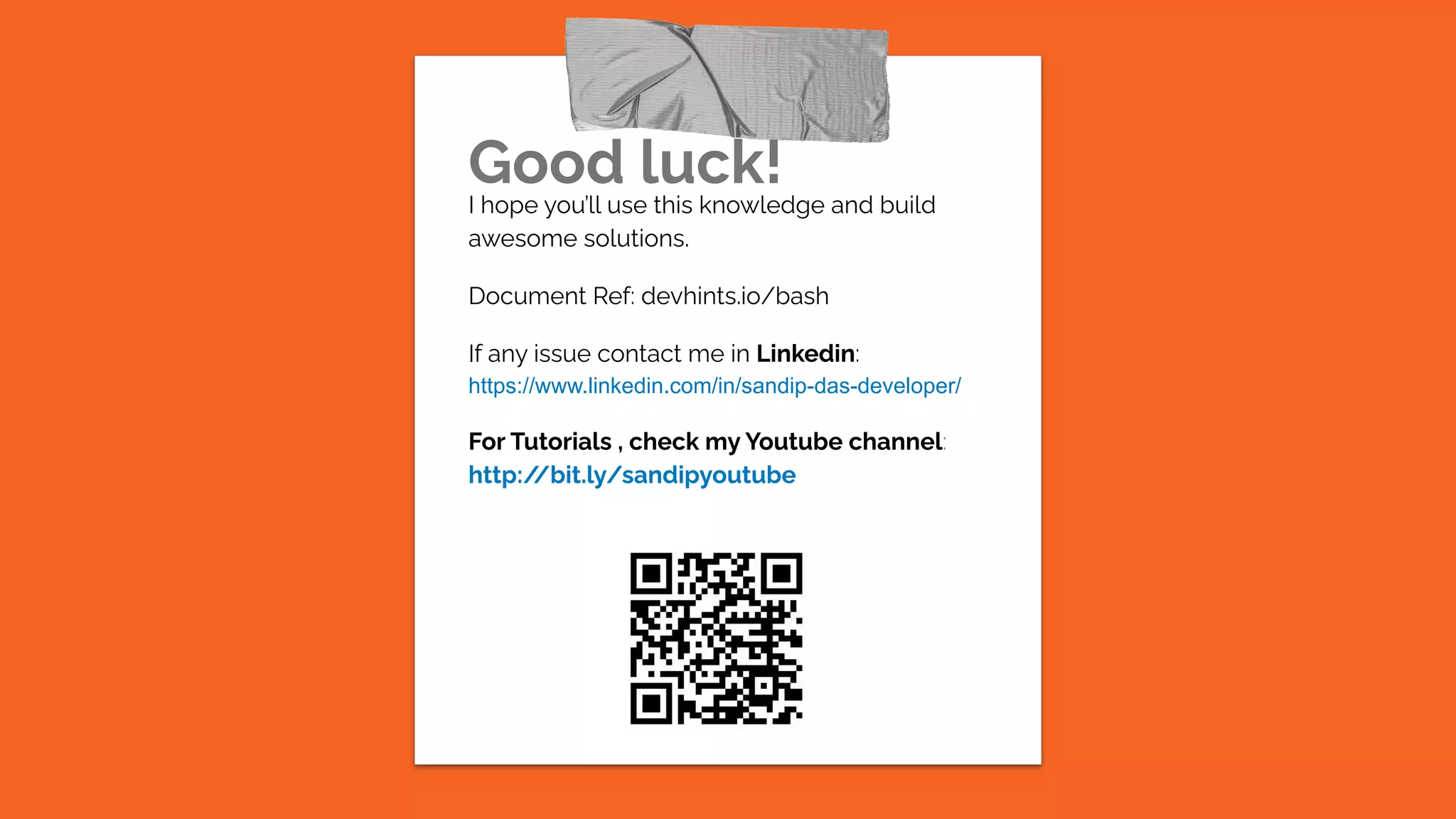This document provides an overview of shell scripting concepts including: 1) Shell scripting allows running lists of commands through a shell interpreter to perform tasks like file manipulation and text printing. 2) Popular shell types include bash, csh, ksh, and tcsh. 3) Benefits include reusability, availability on all systems, readability, and power through combining with tools like awk, grep and sed. 4) The document then covers bash scripting basics like variables, conditionals, loops, functions, arrays, dictionaries, and options to control shell behavior.
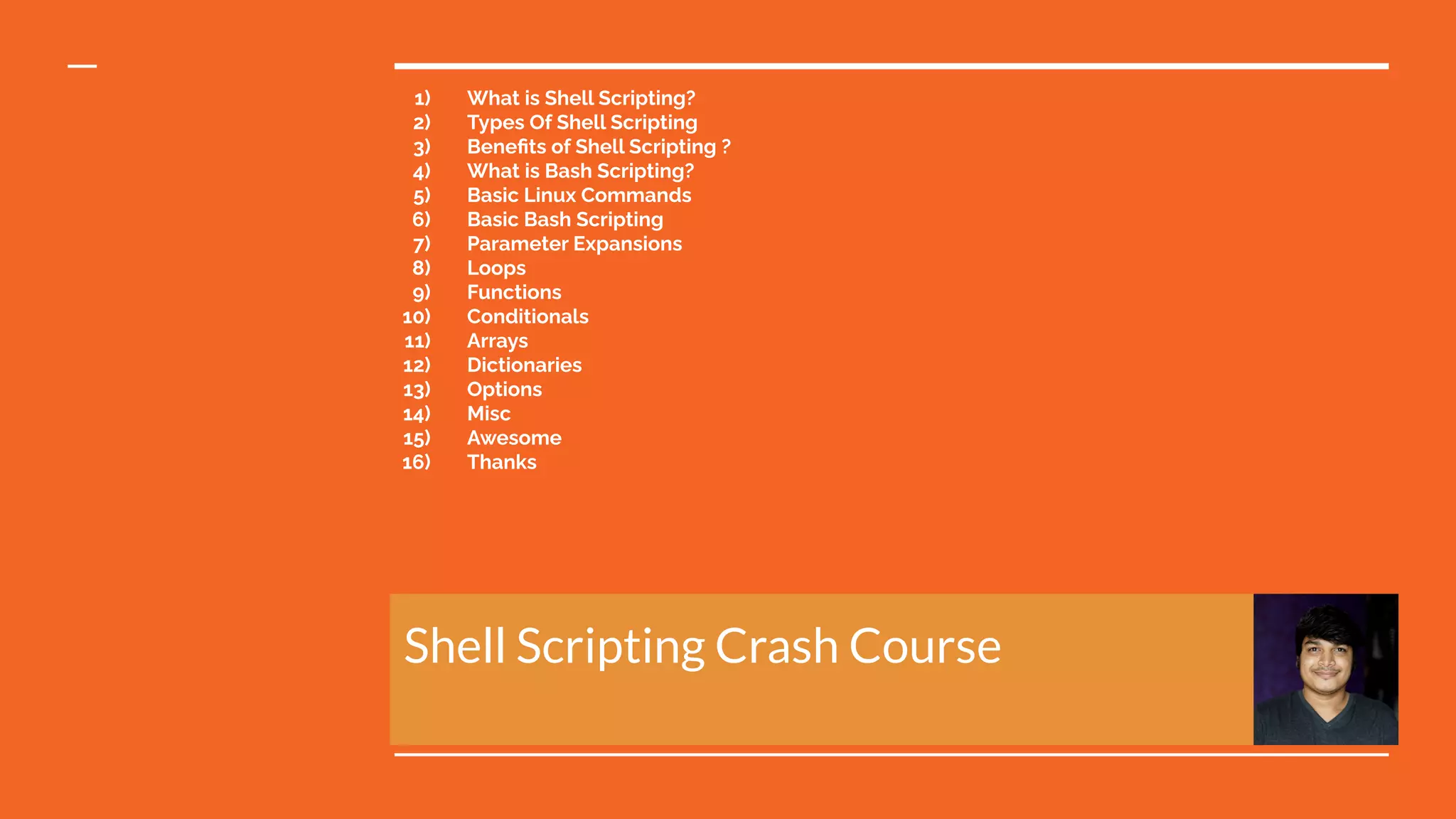



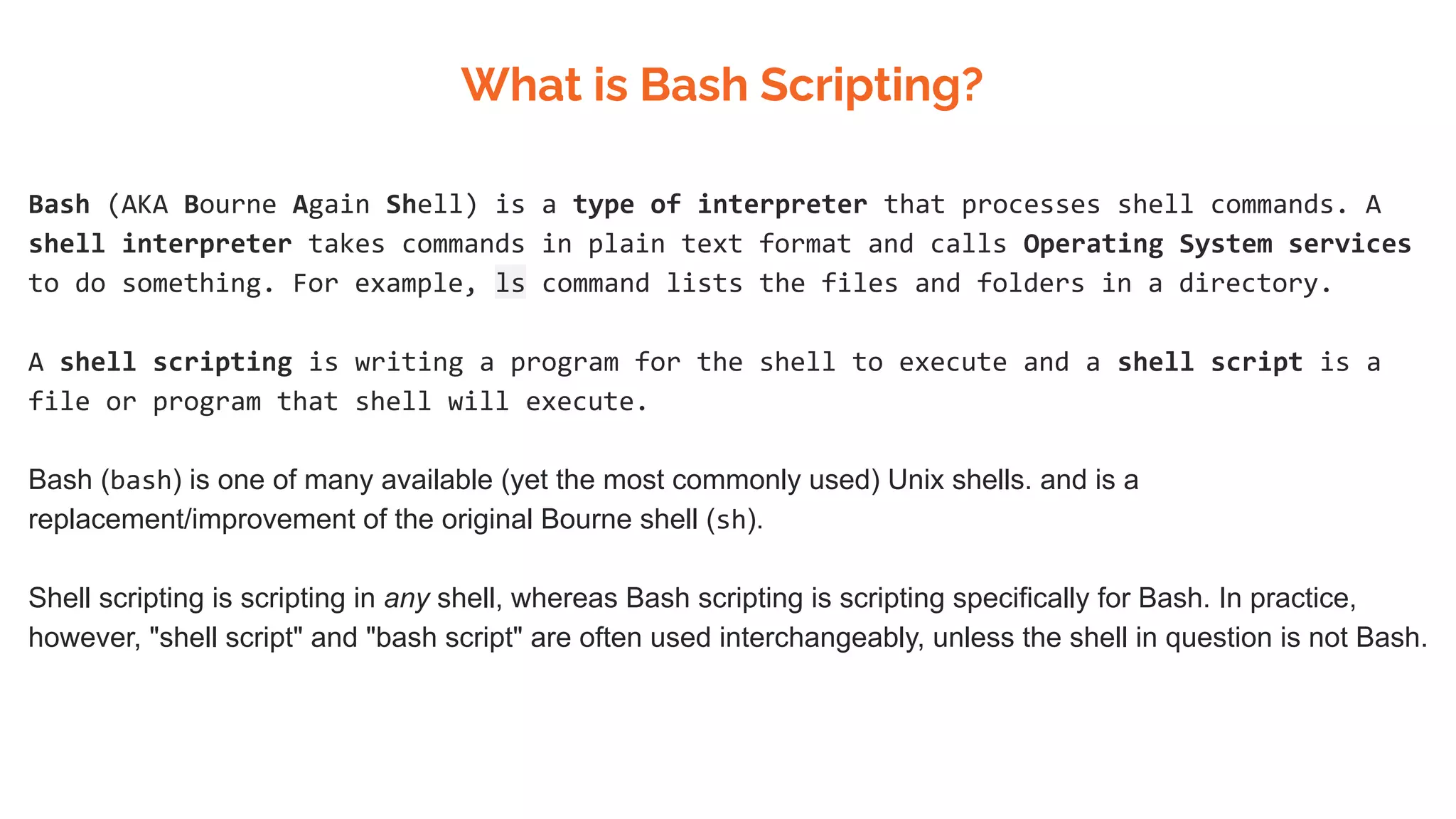
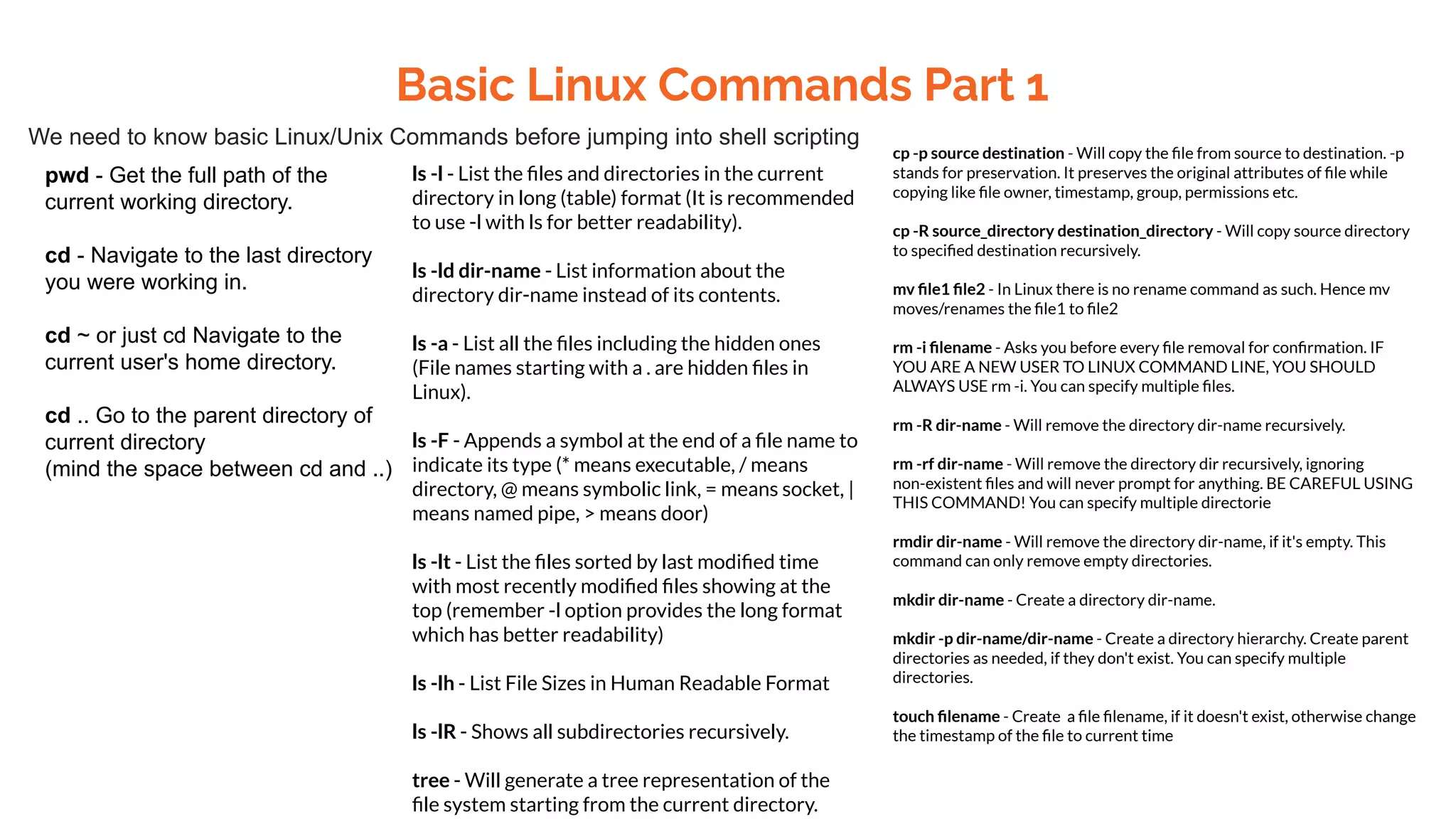
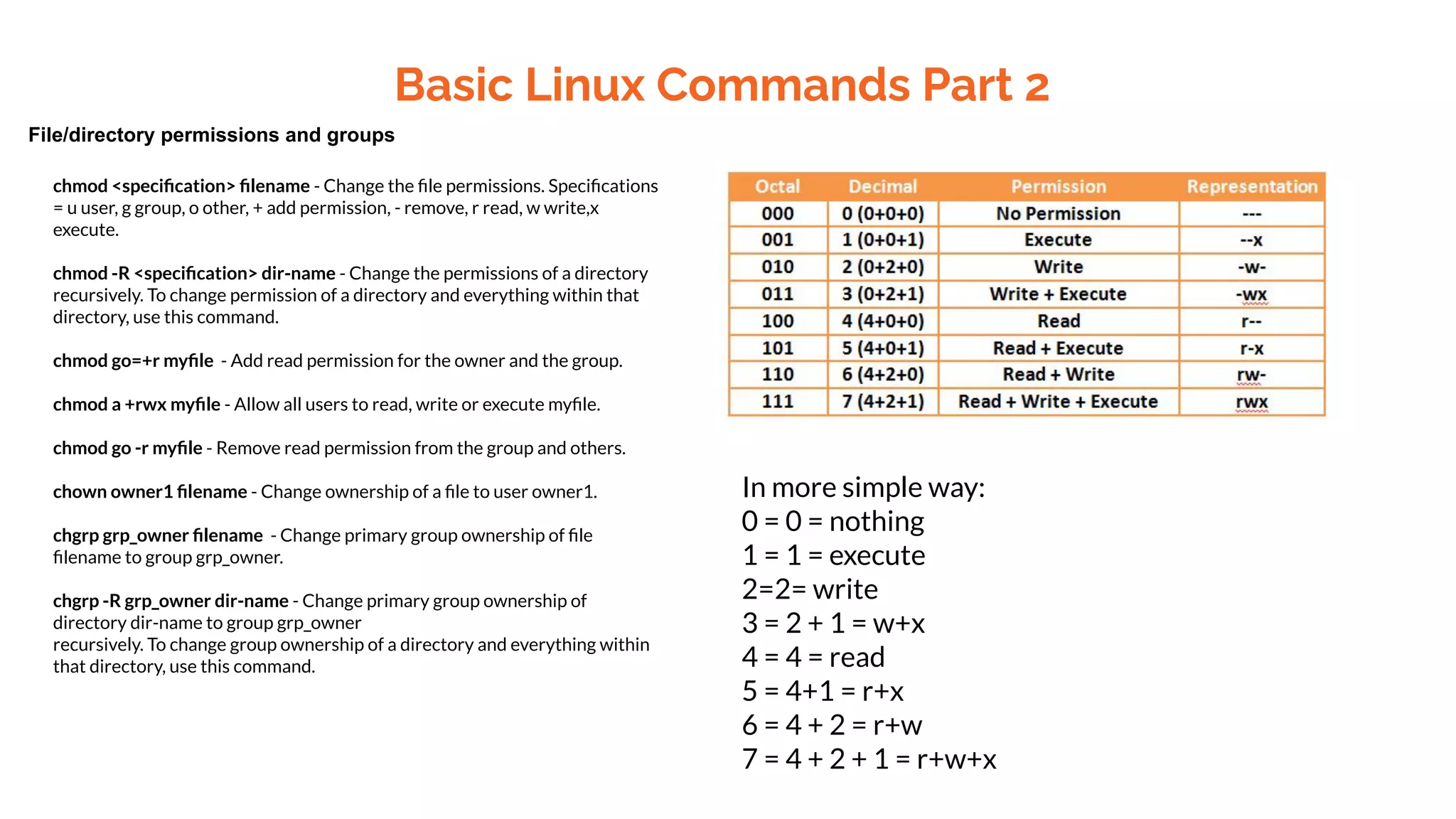
![Basic Bash Scripting Variables NAME="John" echo $NAME echo "$NAME" echo "${NAME}!" String quotes NAME="John" echo "Hi $NAME" #=> Hi John echo 'Hi $NAME' #=> Hi $NAME Shell execution echo "I'm in $(pwd)" echo "I'm in `pwd`" Conditional execution git commit && git push git commit || echo Functions get_name() { echo "John" } echo "You are $(get_name)" Conditionals if [[ -z "$string" ]]; then echo "String is empty" elif [[ -n "$string" ]]; then echo "String is not empty" fi Brace expansion echo {A,B}.js {A,B} - Same as A B {A,B}.js -Same as A.js B.js {1..5}-Same as 1 2 3 4 5 Strict mode set -euo pipefail IFS=$'nt'](https://image.slidesharecdn.com/shellscriptingcrashcourse-230705144118-6249e791/75/Shell-Scripting-crash-course-pdf-8-2048.jpg)
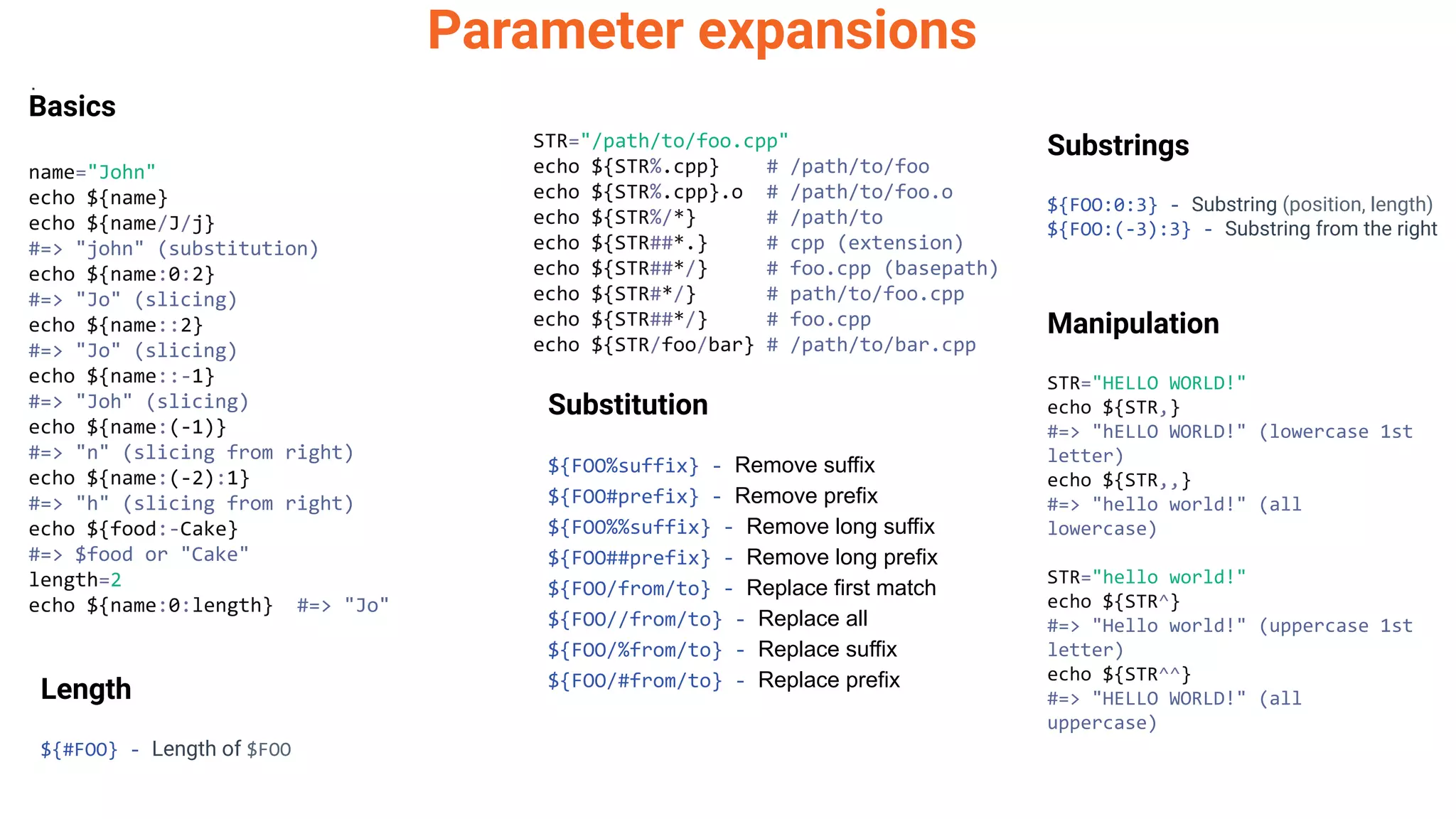
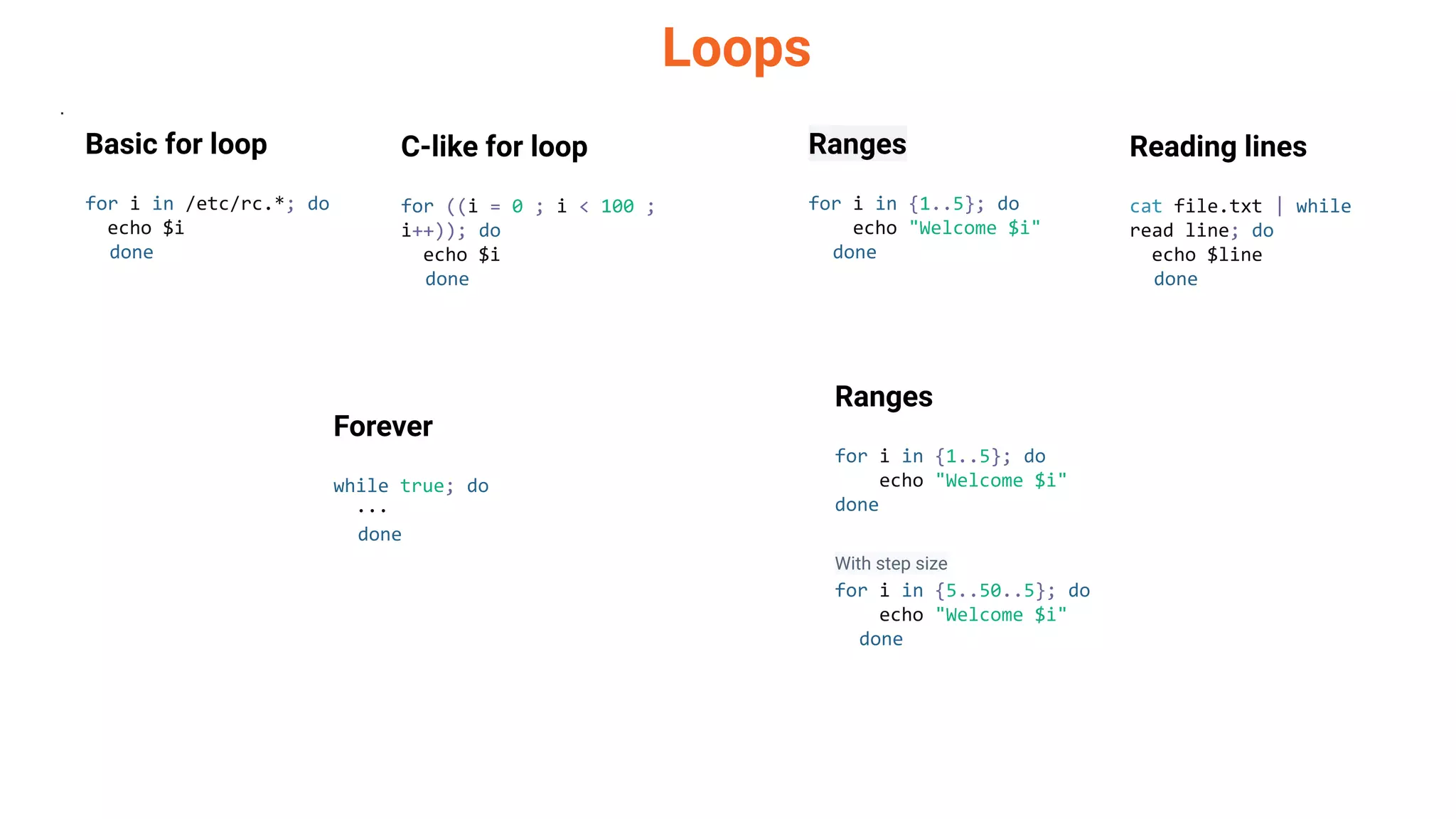
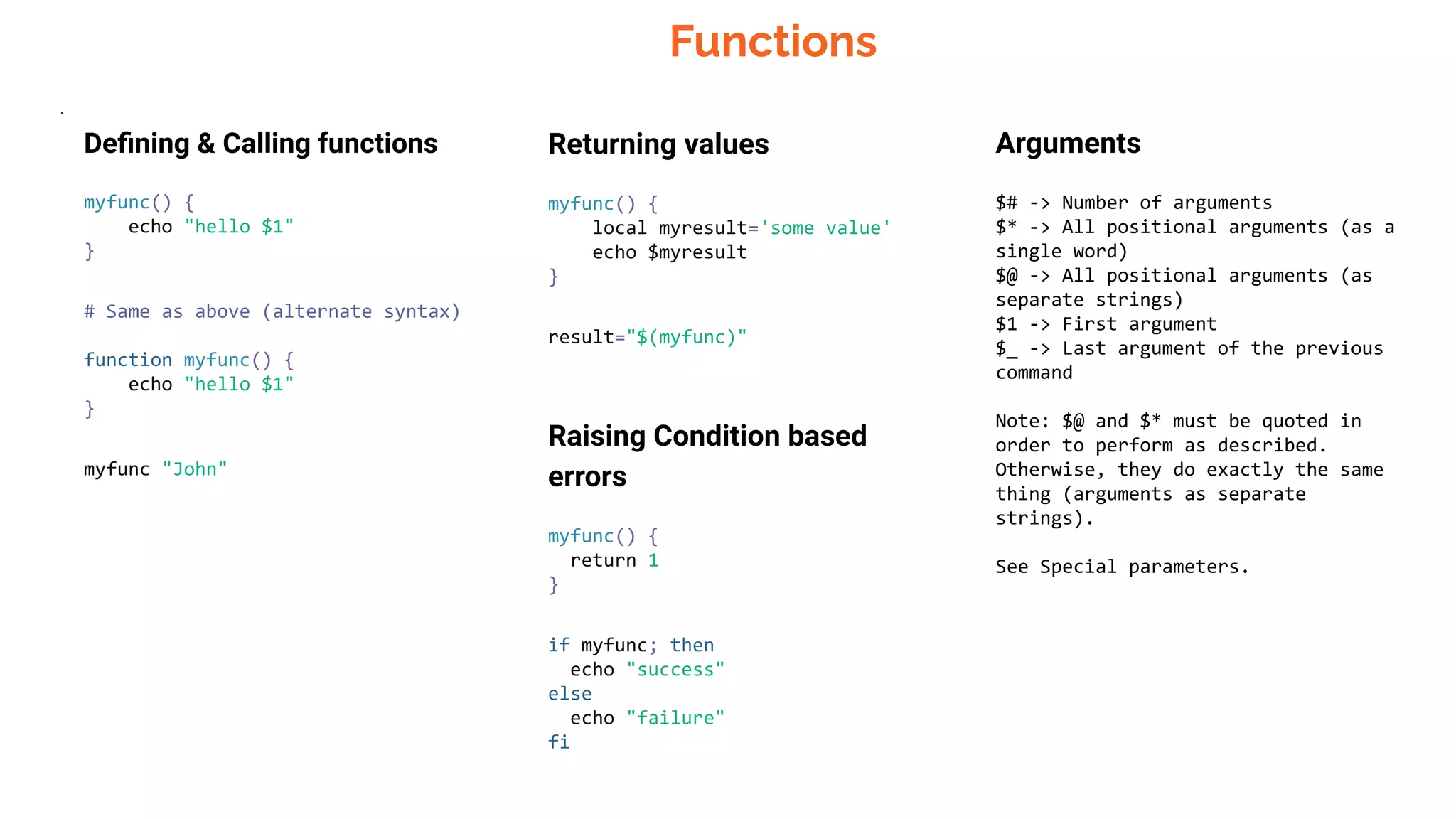
![Conditionals . Conditions [[ -z STRING ]] - Empty string [[ -n STRING ]] - Not empty string [[ STRING == STRING ]] - Equal [[ STRING != STRING ]] - Not Equal [[ NUM -eq NUM ]] - Equal [[ NUM -ne NUM ]] - Not equal [[ NUM -lt NUM ]] - Less than [[ NUM -le NUM ]] - Less than or equal [[ NUM -gt NUM ]] - Greater than [[ NUM -ge NUM ]] - Greater than or equal [[ STRING =~ STRING ]] - Regexp (( NUM < NUM )) - Numeric conditions [[ -o noclobber ]] - If OPTIONNAME is enabled [[ ! EXPR ]] - Not [[ X && Y ]] - And [[ X || Y ]] - Or File conditions [[ -e FILE ]] - Exists [[ -r FILE ]] - Readable [[ -h FILE ]] - Symlink [[ -d FILE ]] - Directory [[ -w FILE ]] - Writable [[ -s FILE ]] - Size is > 0 bytes [[ -f FILE ]] - File [[ -x FILE ]] - Executable [[ FILE1 -nt FILE2 ]] - 1 is more recent than 2 [[ FILE1 -ot FILE2 ]] - 2 is more recent than 1 [[ FILE1 -ef FILE2 ]] - Same files Examples # String if [[ -z "$string" ]]; then echo "String is empty" elif [[ -n "$string" ]]; then echo "String is not empty" else echo "This never happens" Fi # Combinations if [[ X && Y ]]; then ... Fi # Equal if [[ "$A" == "$B" ]] # Regex if [[ "A" =~ . ]] if (( $a < $b )); then echo "$a is smaller than $b" fi if [[ -e "file.txt" ]]; then echo "file exists" fi](https://image.slidesharecdn.com/shellscriptingcrashcourse-230705144118-6249e791/75/Shell-Scripting-crash-course-pdf-12-2048.jpg)
![Arrays . Defining arrays Fruits=('Apple' 'Banana' 'Orange') Fruits[0]="Apple" Fruits[1]="Banana" Fruits[2]="Orange" Working with arrays echo ${Fruits[0]} # Element #0 echo ${Fruits[-1]} # Last element echo ${Fruits[@]} # All elements, space-separated echo ${#Fruits[@]} # Number of elements echo ${#Fruits} # String length of the 1st element echo ${#Fruits[3]} # String length of the Nth element echo ${Fruits[@]:3:2} # Range (from position 3, length 2) echo ${!Fruits[@]} # Keys of all elements, space-separated Operations Fruits=("${Fruits[@]}" "Watermelon") # Push Fruits+=('Watermelon') # Also Push Fruits=( ${Fruits[@]/Ap*/} ) # Remove by regex match unset Fruits[2] # Remove one item Fruits=("${Fruits[@]}") # Duplicate Fruits=("${Fruits[@]}" "${Veggies[@]}") # Concatenate lines=(`cat "logfile"`) # Read from file Iteration for i in "${arrayName[@]}"; do echo $i done](https://image.slidesharecdn.com/shellscriptingcrashcourse-230705144118-6249e791/75/Shell-Scripting-crash-course-pdf-13-2048.jpg)
![Dictionaries . Defining declare -A sounds sounds[dog]="bark" sounds[cow]="moo" sounds[bird]="tweet" sounds[wolf]="howl" Declares sound as a Dictionary object (aka associative array). Working with dictionaries echo ${sounds[dog]} # Dog's sound echo ${sounds[@]} # All values echo ${!sounds[@]} # All keys echo ${#sounds[@]} # Number of elements unset sounds[dog] # Delete dog Iteration Iterate over values for val in "${sounds[@]}"; do echo $val done Iterate over keys for key in "${!sounds[@]}"; do echo $key done](https://image.slidesharecdn.com/shellscriptingcrashcourse-230705144118-6249e791/75/Shell-Scripting-crash-course-pdf-14-2048.jpg)
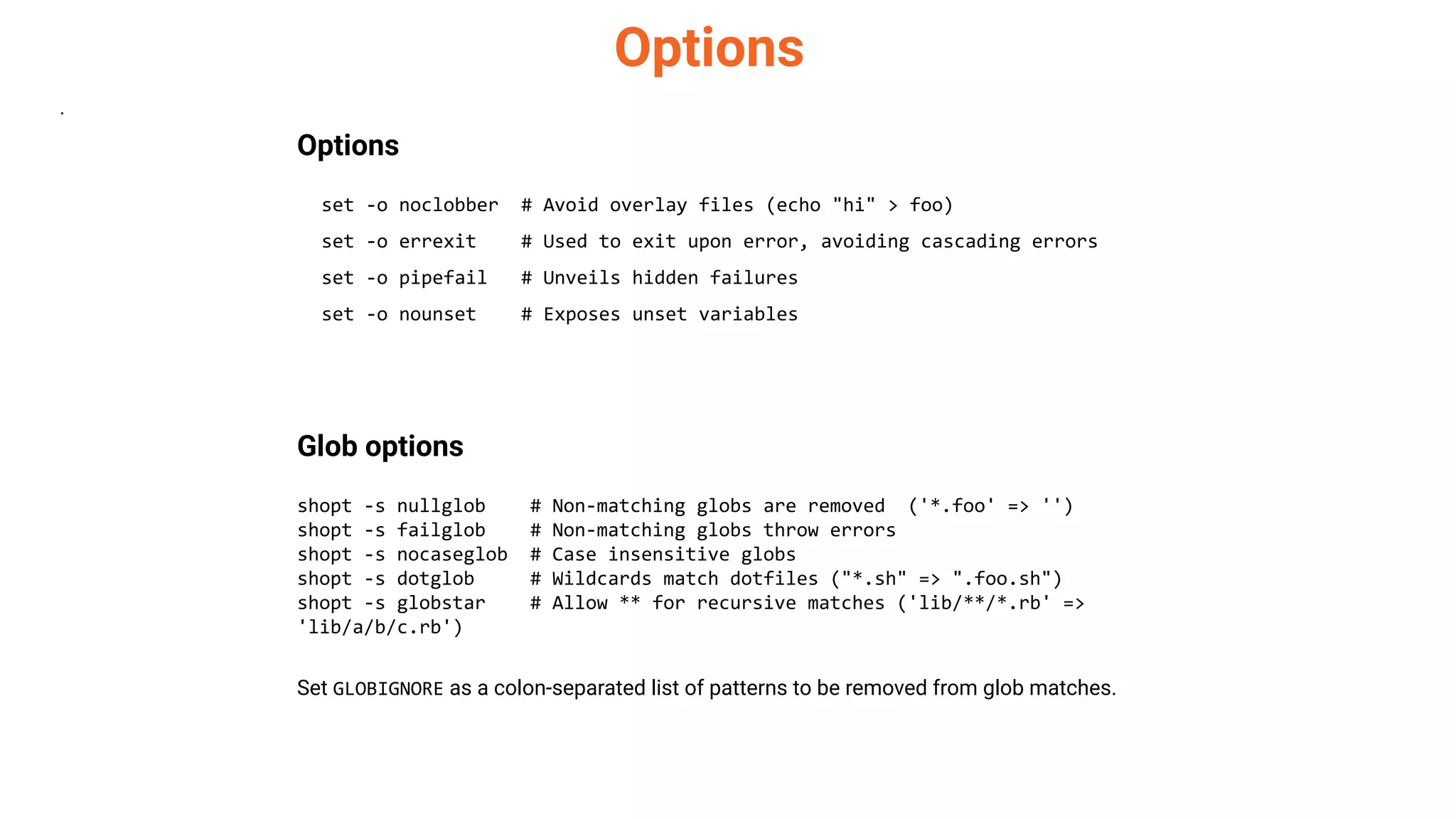
![Miscellaneous . Numeric calculations $((a + 200)) # Add 200 to $a $(($RANDOM%200)) # Random number 0..199 Inspecting commands command -V cd #=> "cd is a function/alias/whatever" Subshells (cd somedir; echo "I'm now in $PWD") pwd # still in first directory Trap errors trap 'echo Error at about $LINENO' ERR or traperr() { echo "ERROR: ${BASH_SOURCE[1]} at about ${BASH_LINENO[0]}" } set -o errtrace trap traperr ERR Source relative source "${0%/*}/../share/foo.sh" Directory of script DIR="${0%/*}" Case/switch case "$1" in start | up) vagrant up ;; *) echo "Usage: $0 {start|stop|ssh}" ;; esac printf printf "Hello %s, I'm %s" Sven Olga #=> "Hello Sven, I'm Olga printf "1 + 1 = %d" 2 #=> "1 + 1 = 2" printf "This is how you print a float: %f" 2 #=> "This is how you print a float: 2.000000" Reading input echo -n "Proceed? [y/n]: " read ans echo $ans read -n 1 ans # Just one character](https://image.slidesharecdn.com/shellscriptingcrashcourse-230705144118-6249e791/75/Shell-Scripting-crash-course-pdf-16-2048.jpg)