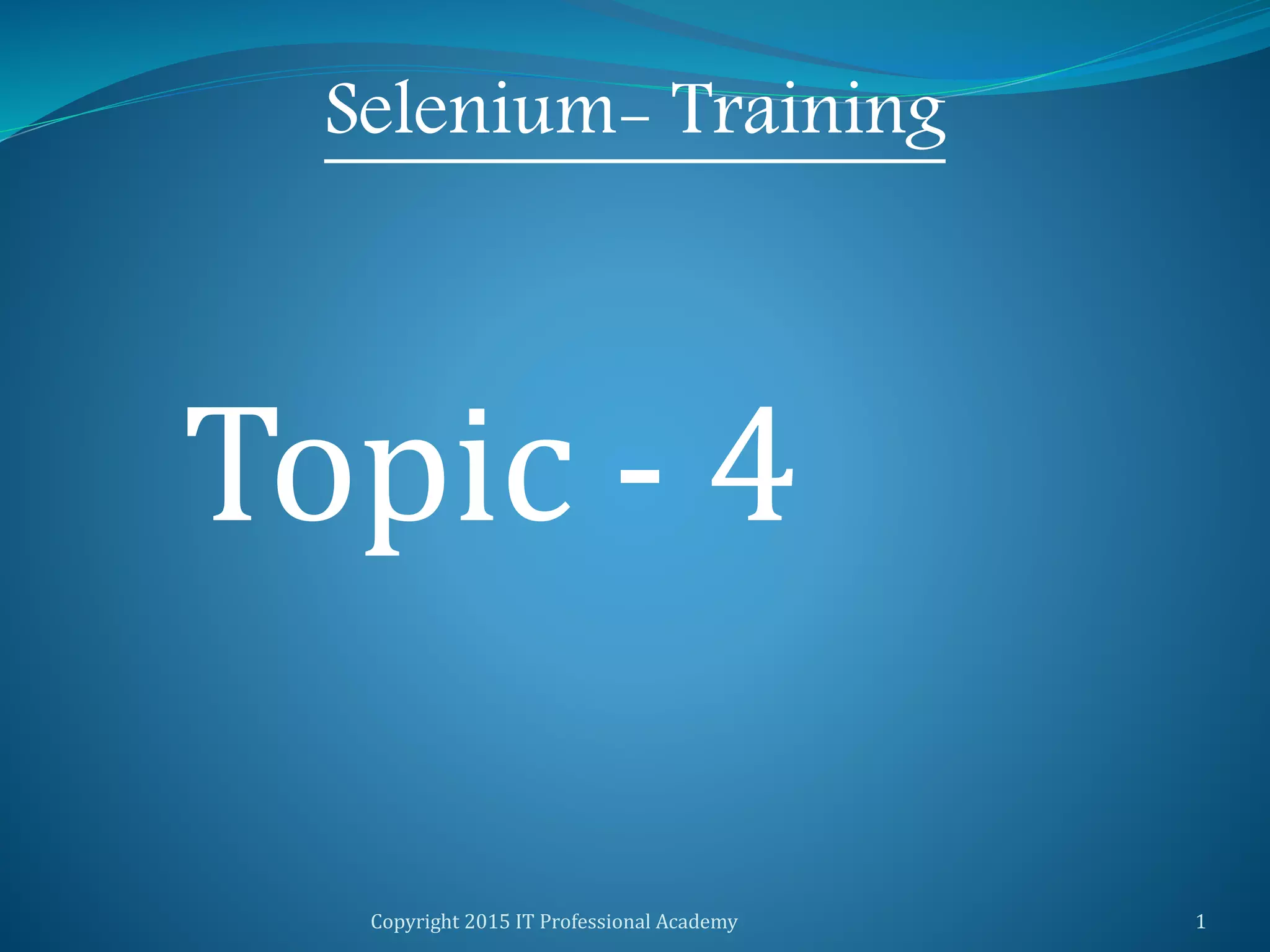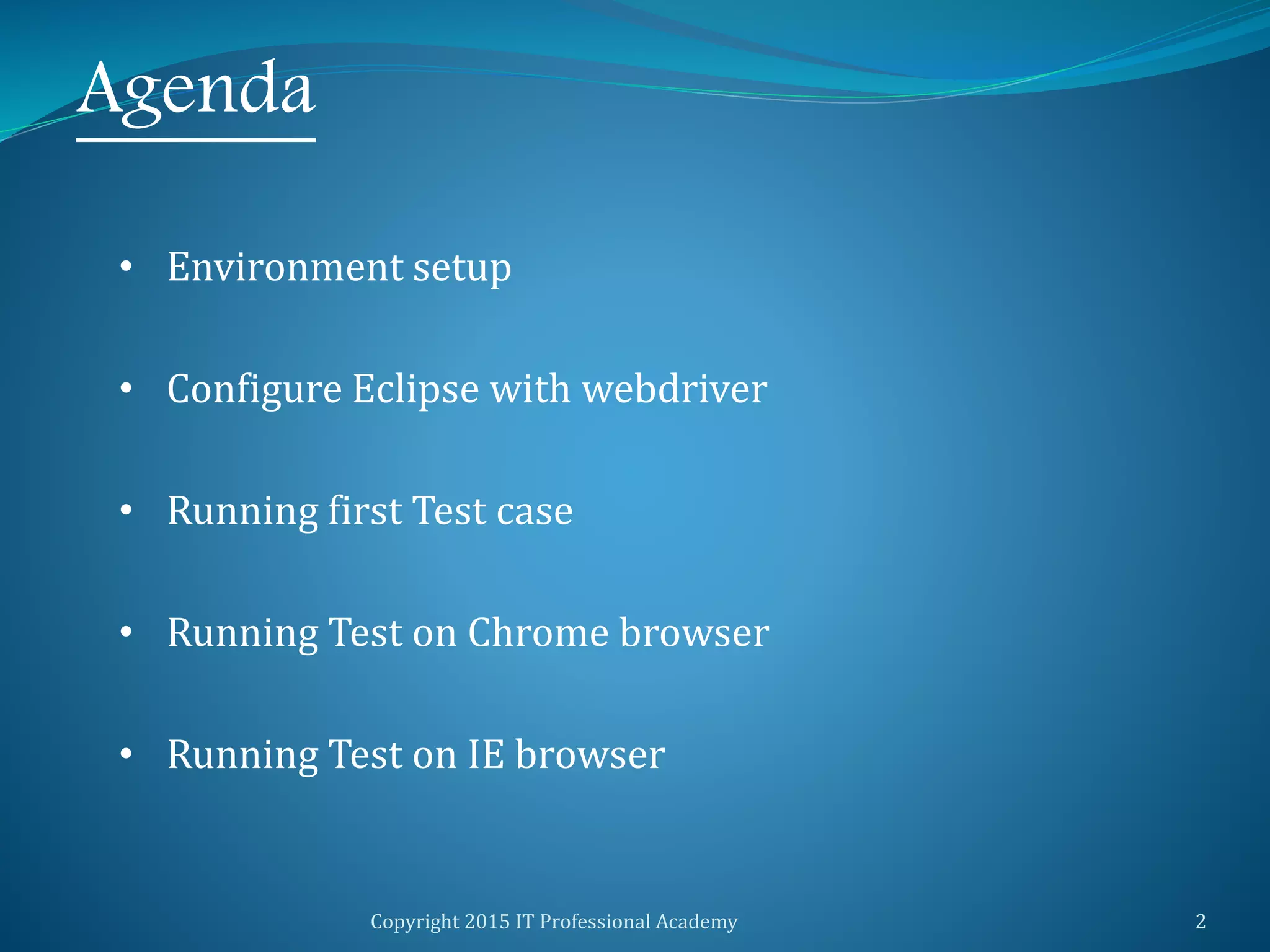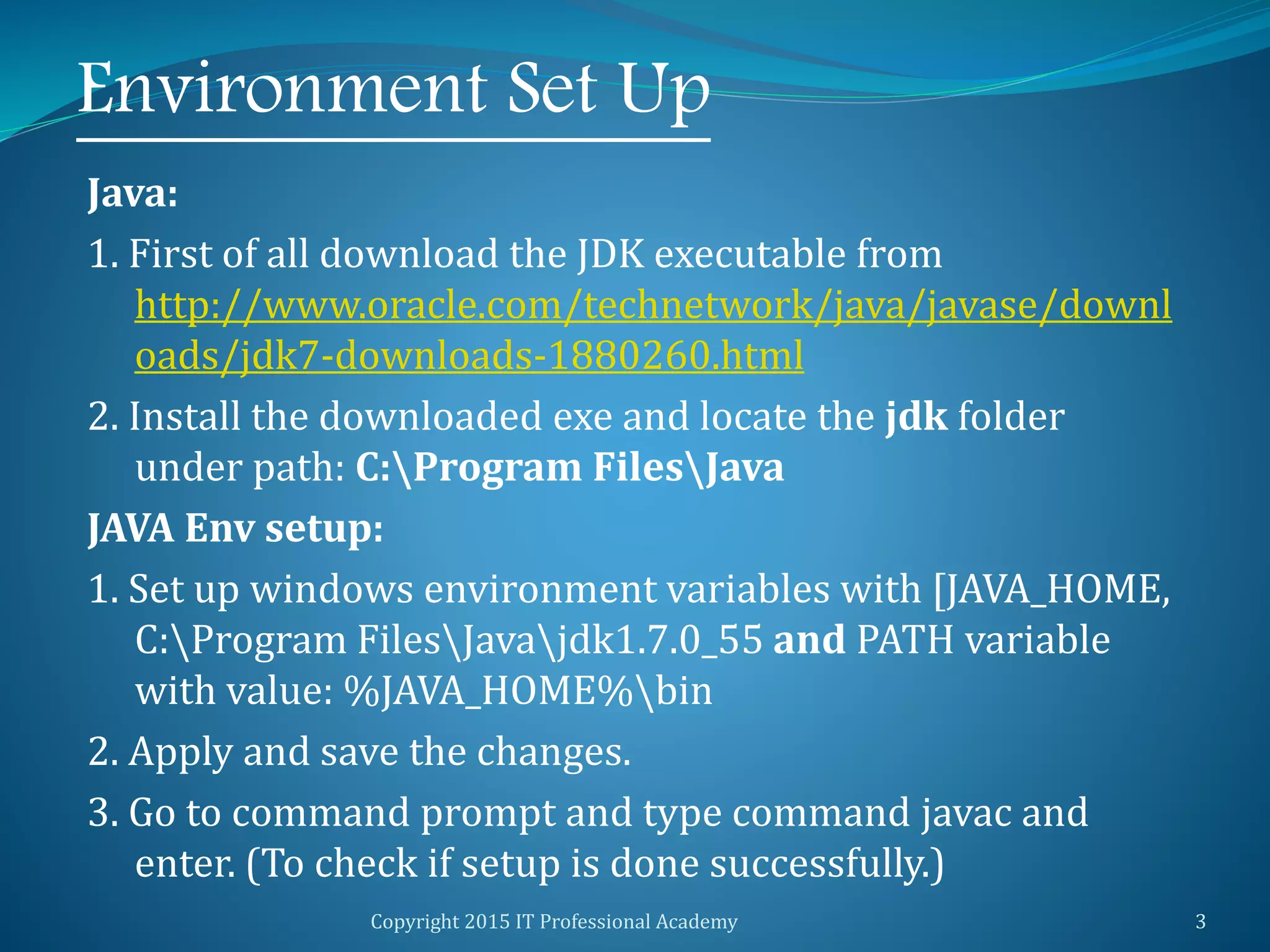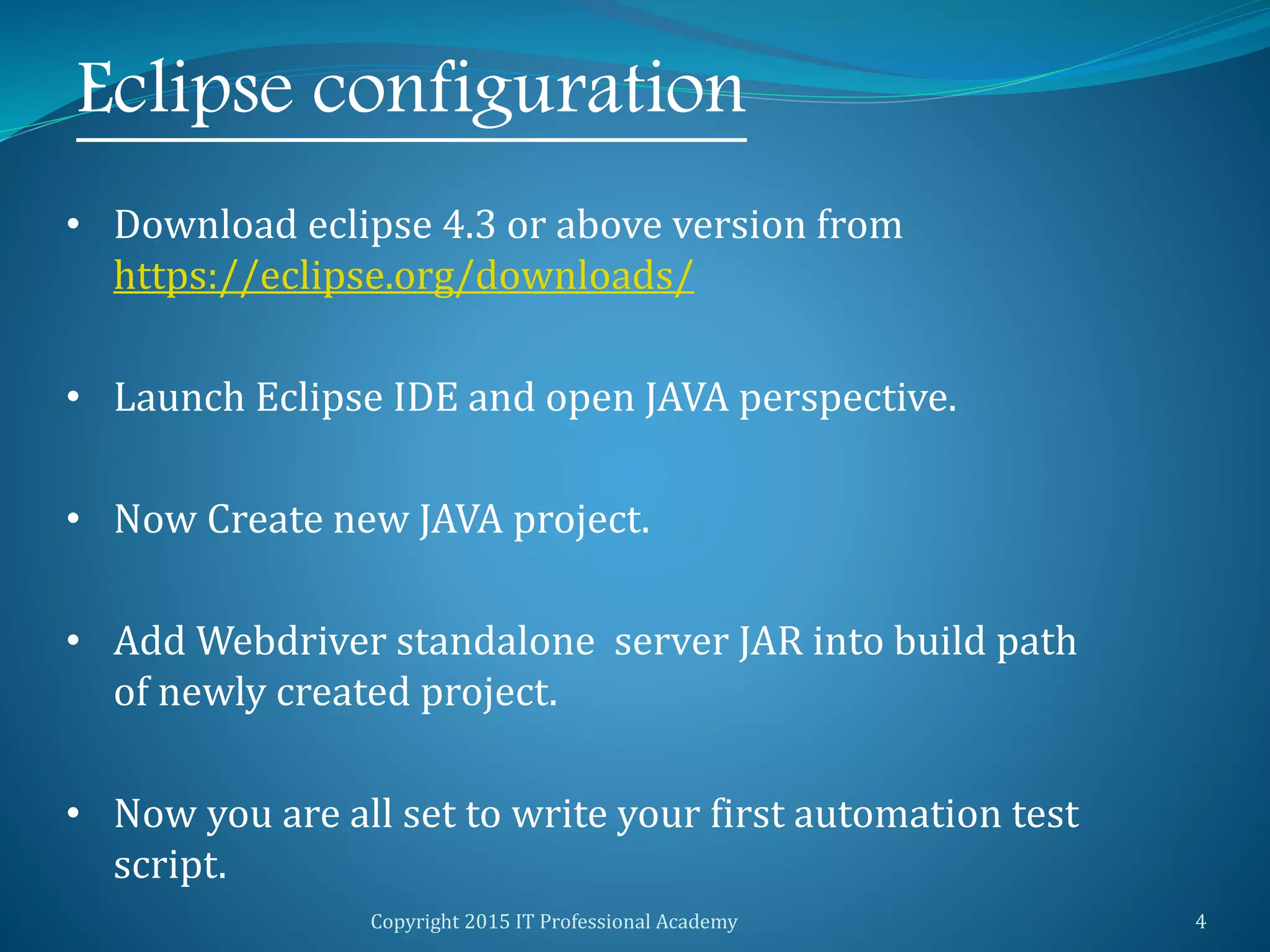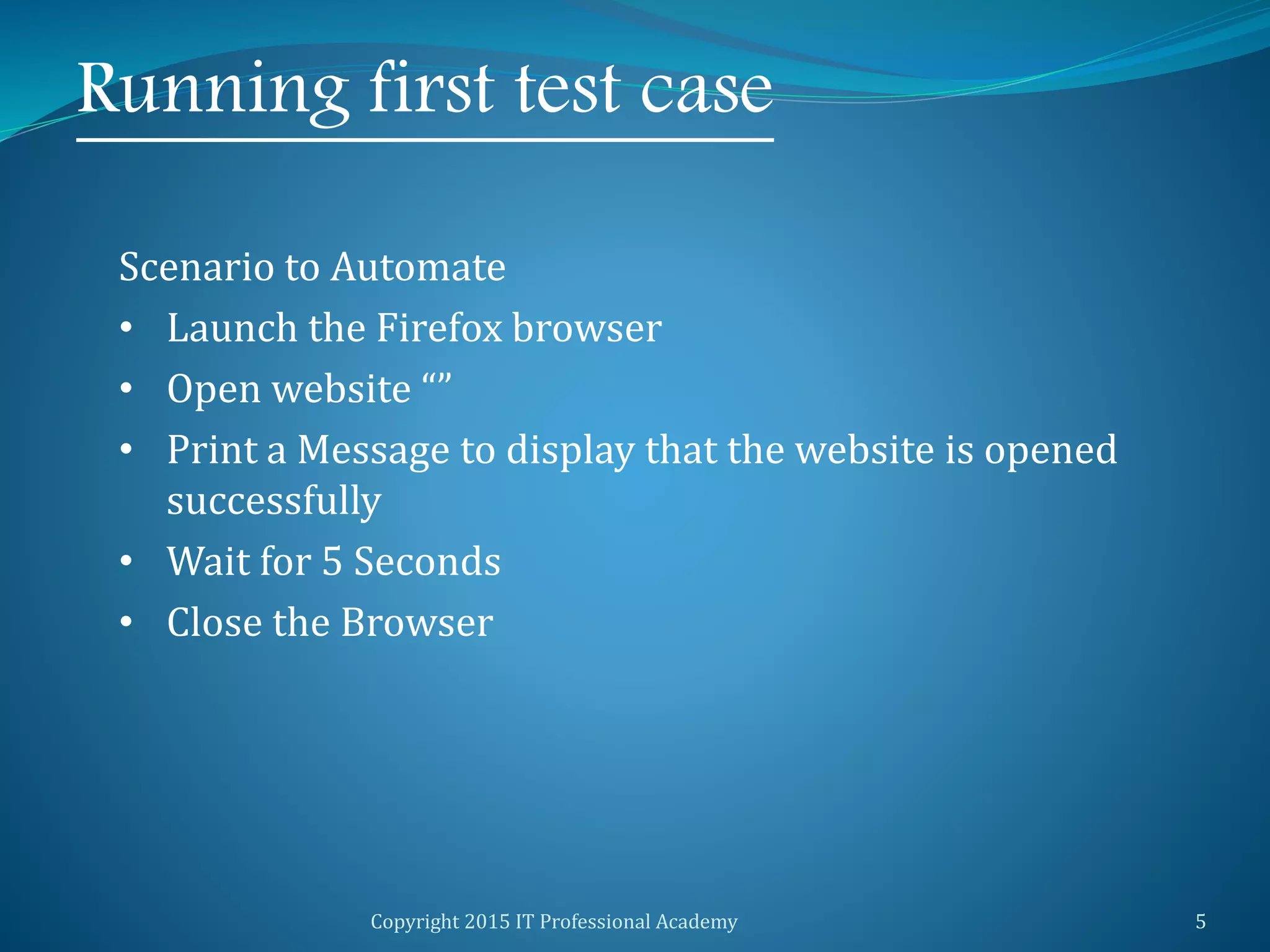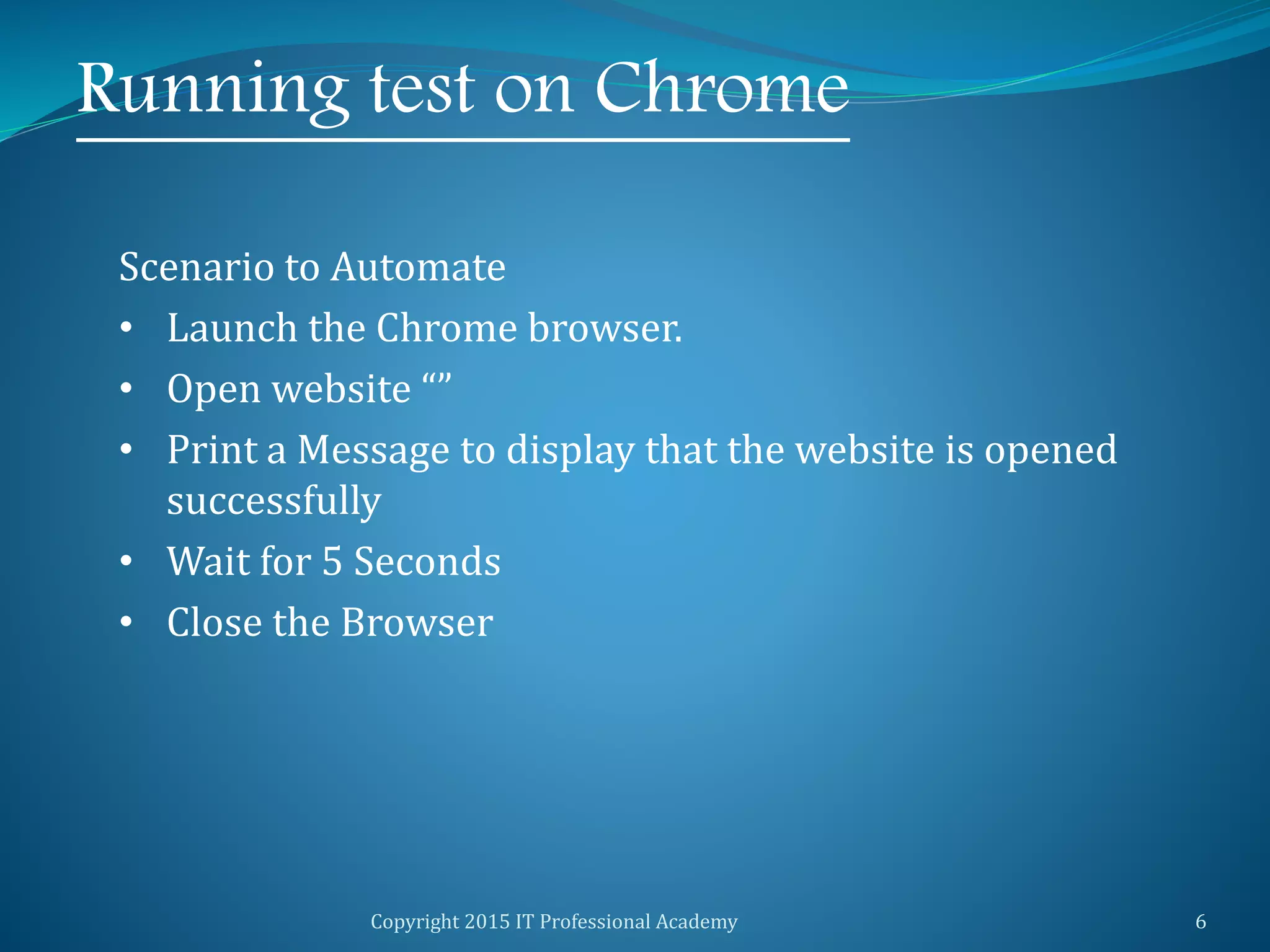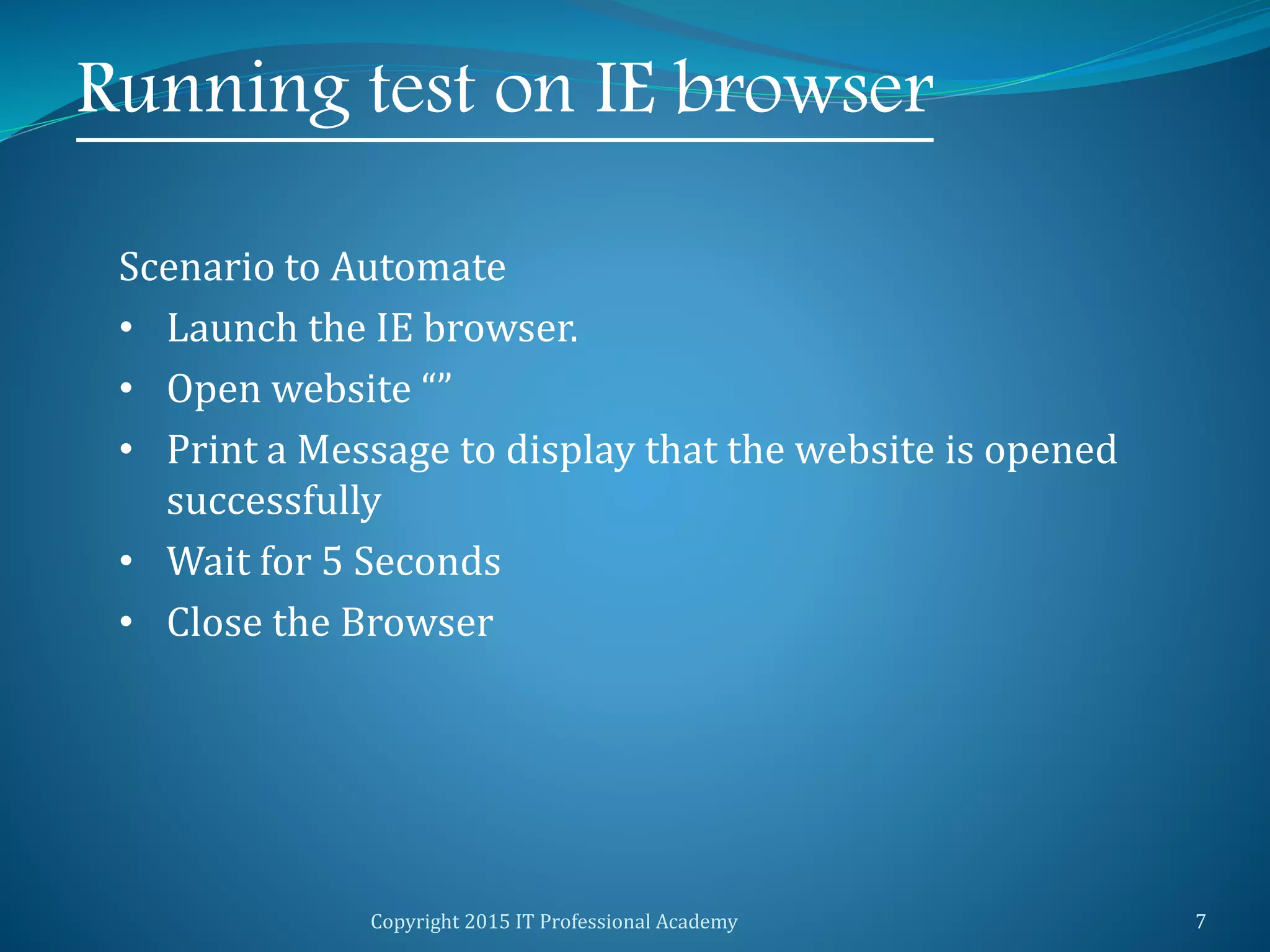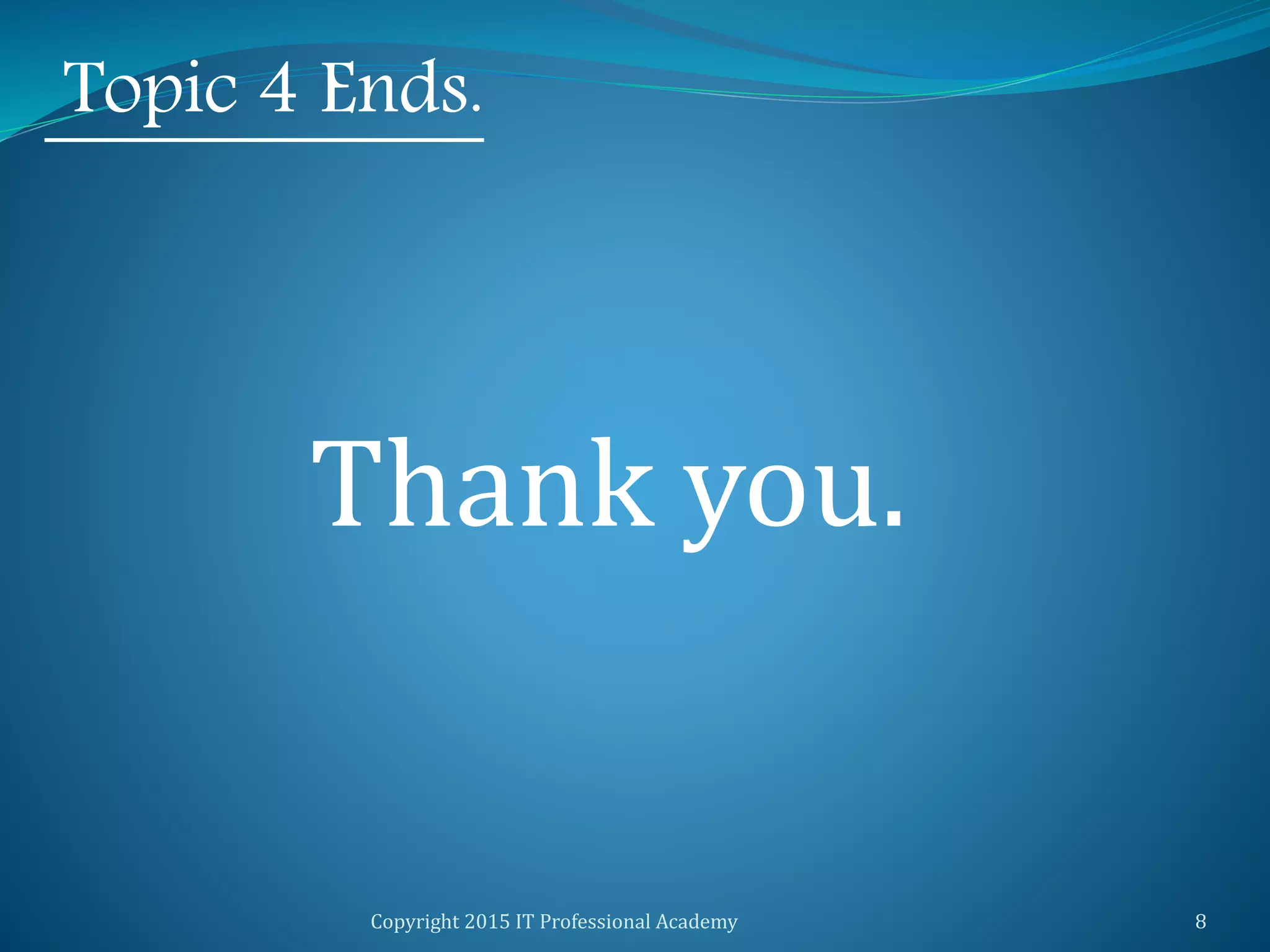This document provides instructions on setting up an environment for Selenium testing. It outlines downloading Java and configuring environment variables. It also describes downloading Eclipse IDE and adding the Selenium webdriver jar. The document demonstrates running simple tests to launch and close Firefox, Chrome, and IE browsers and print messages.