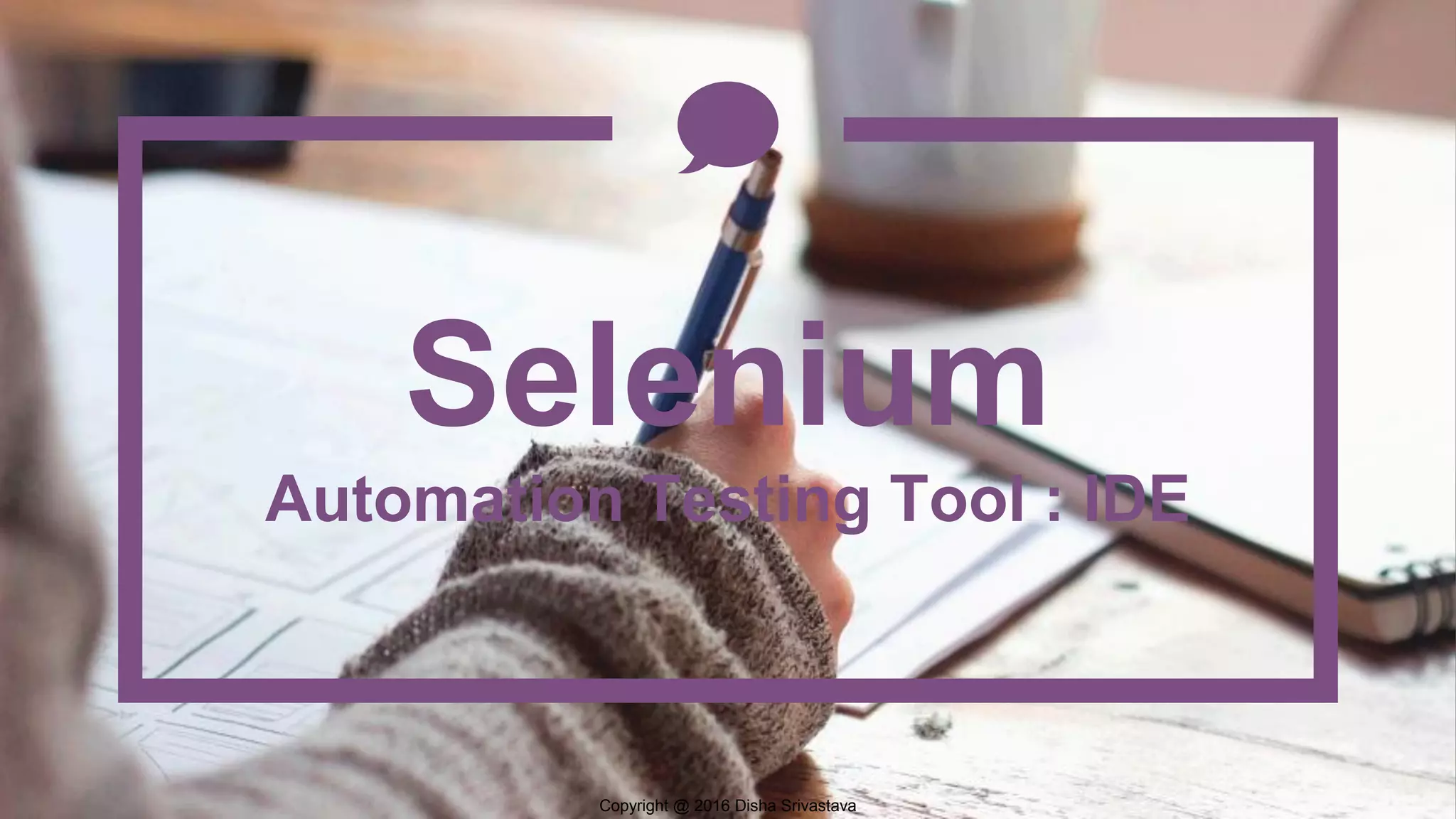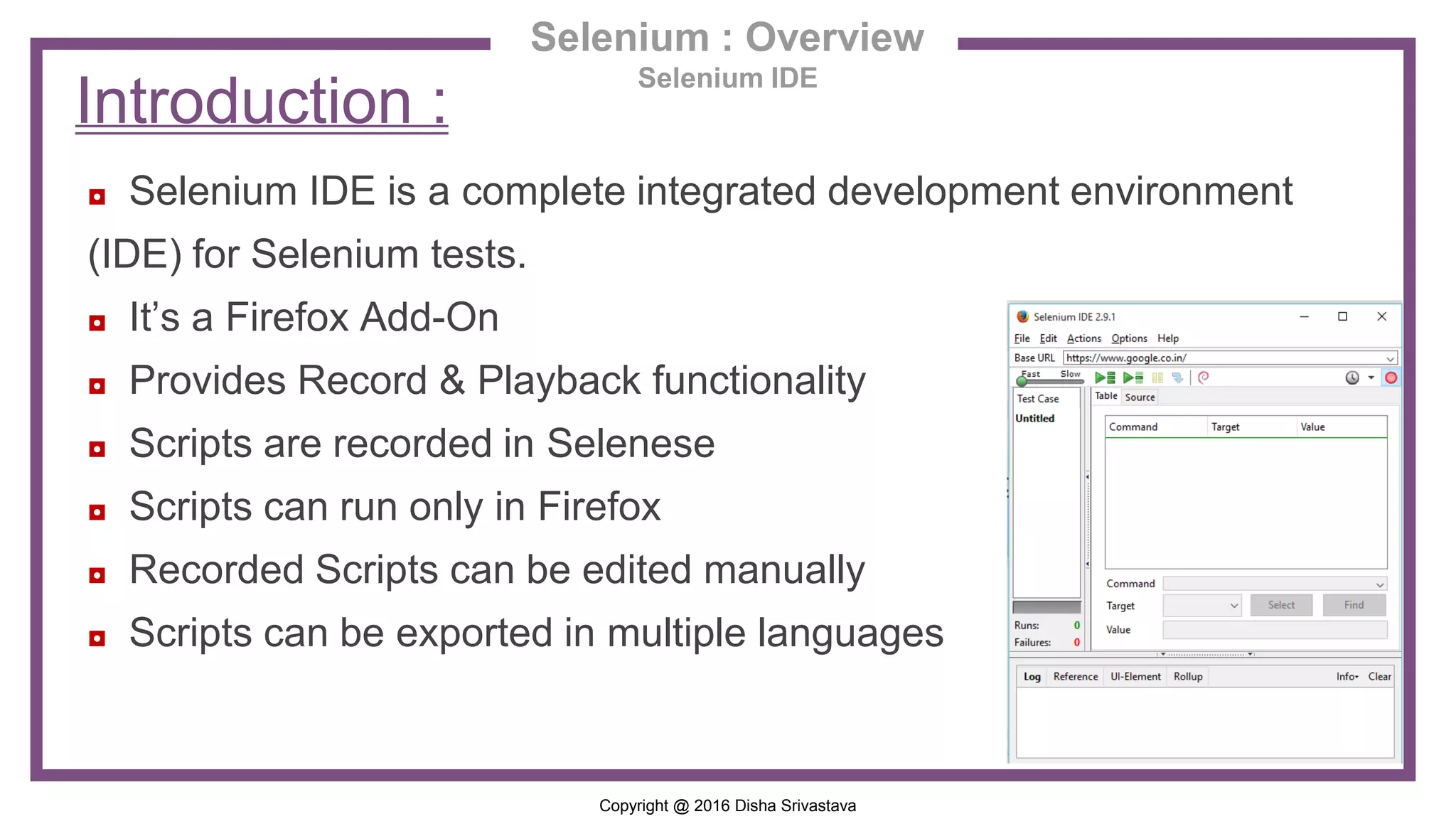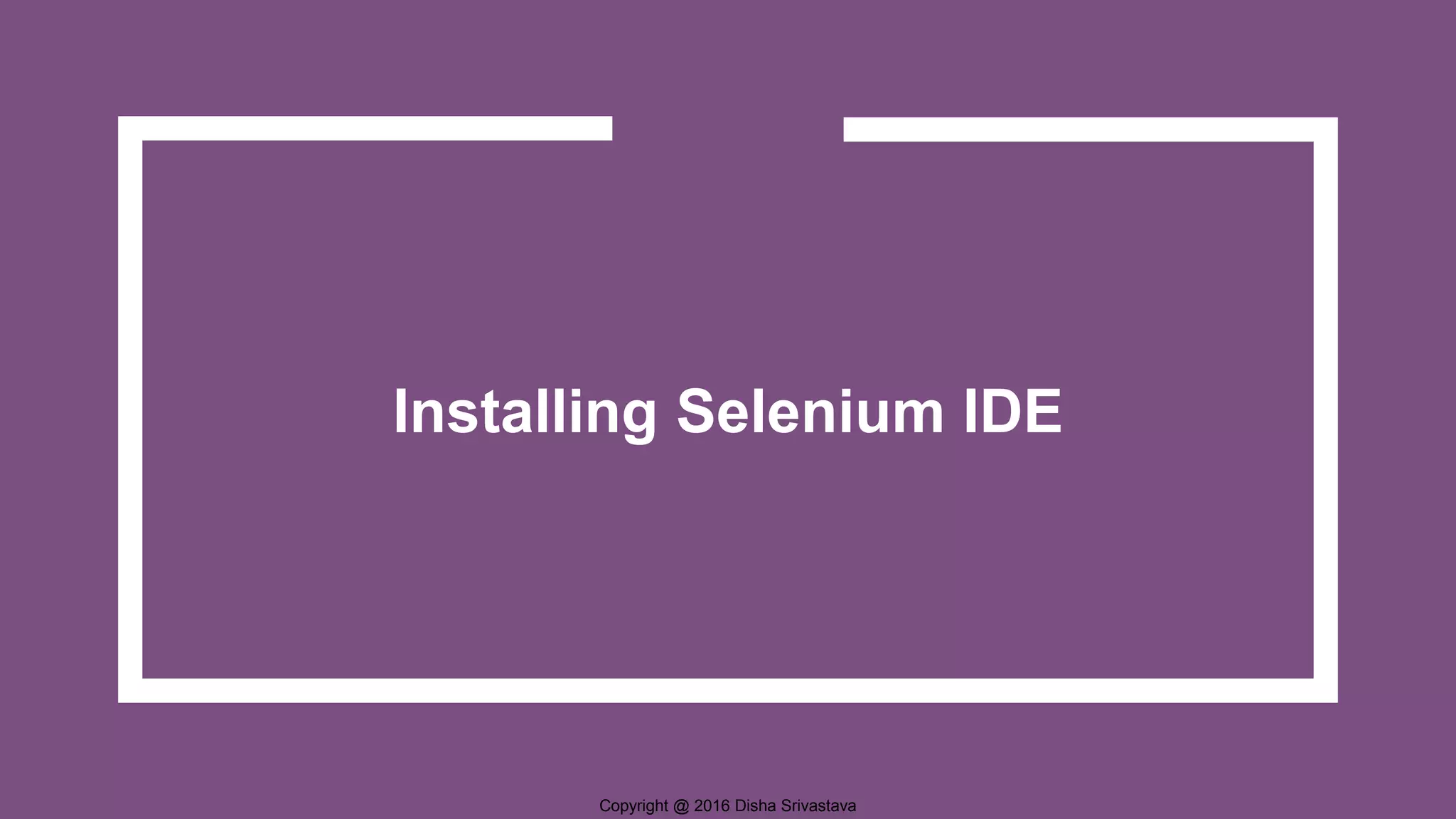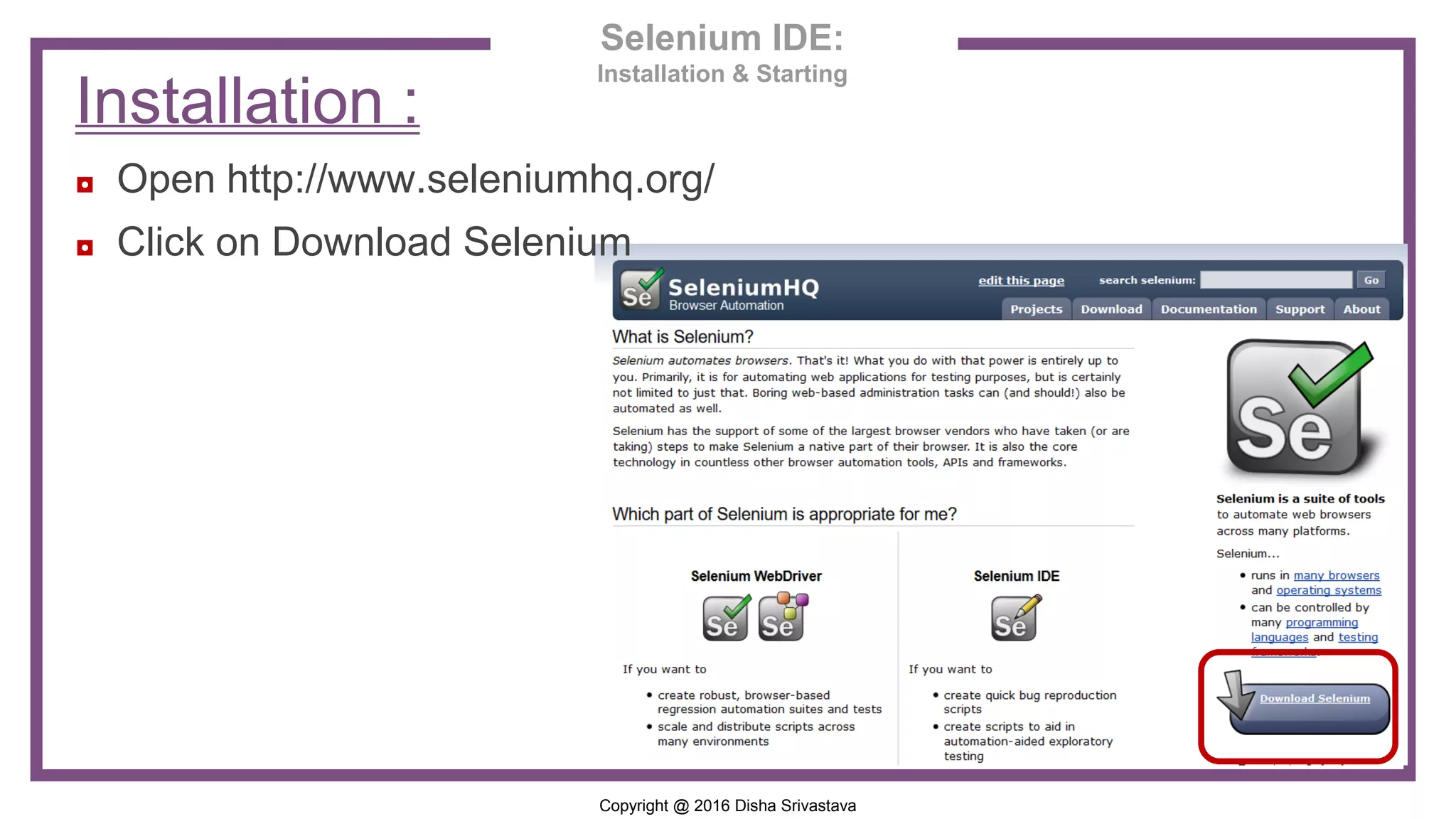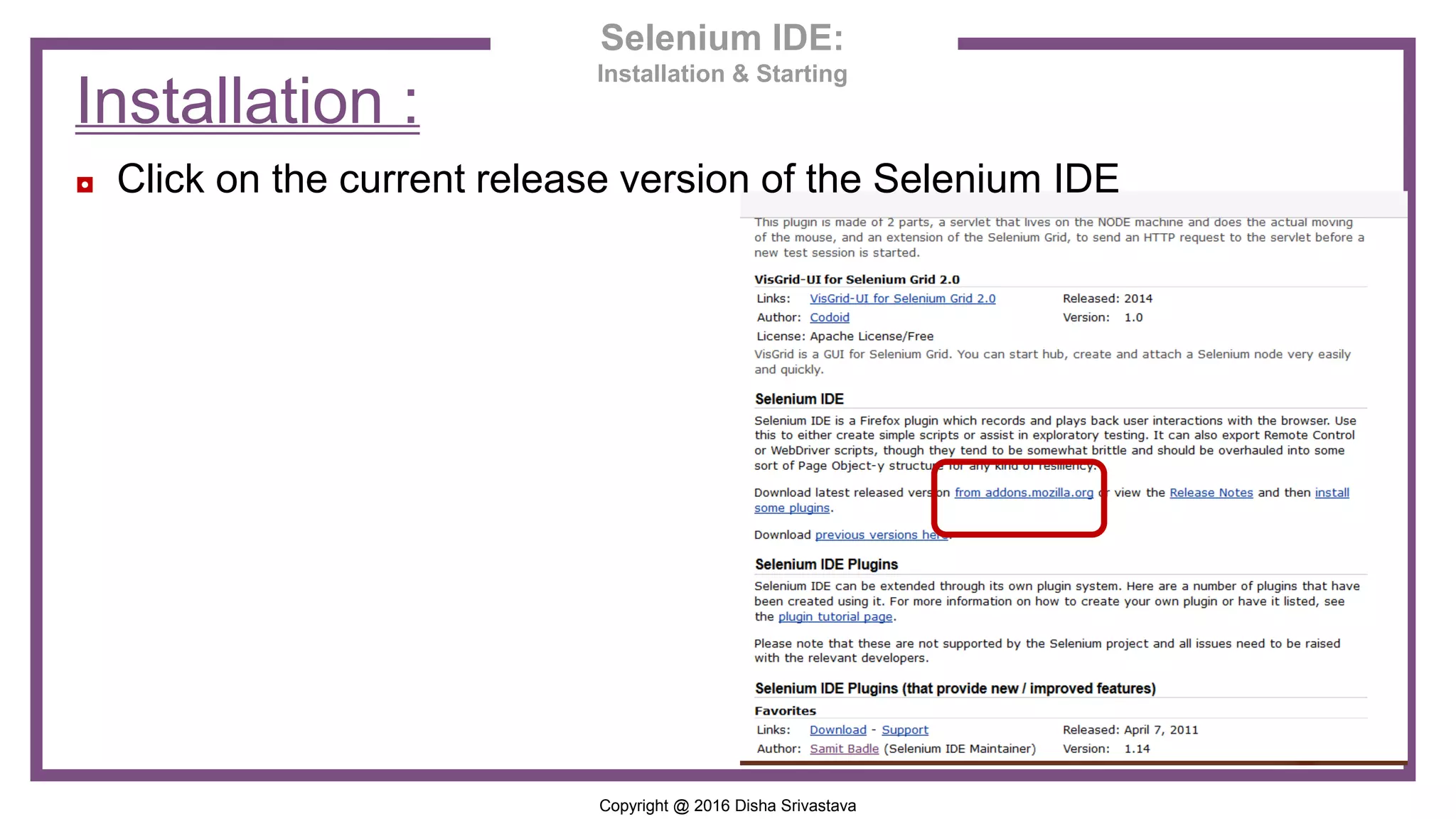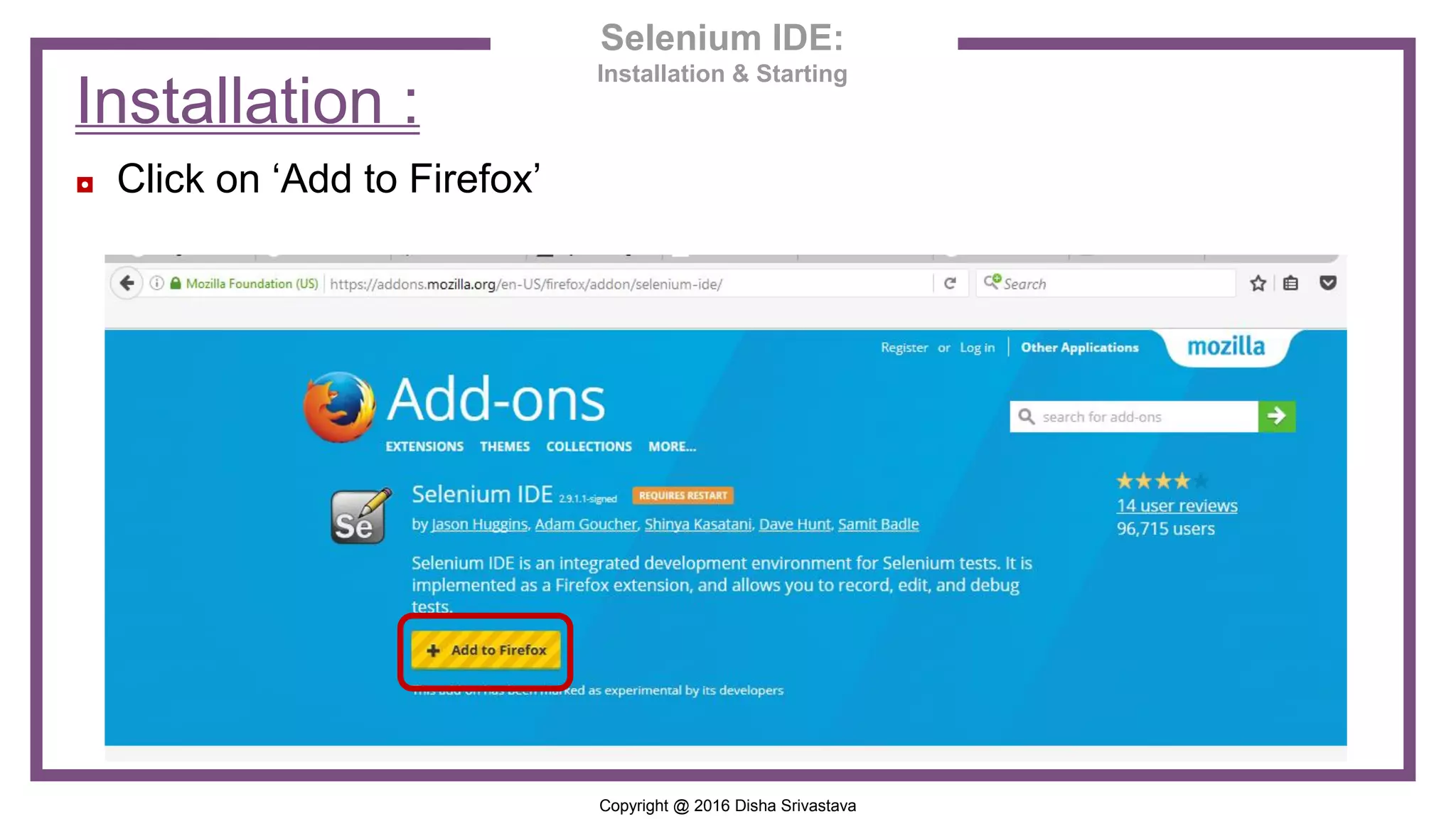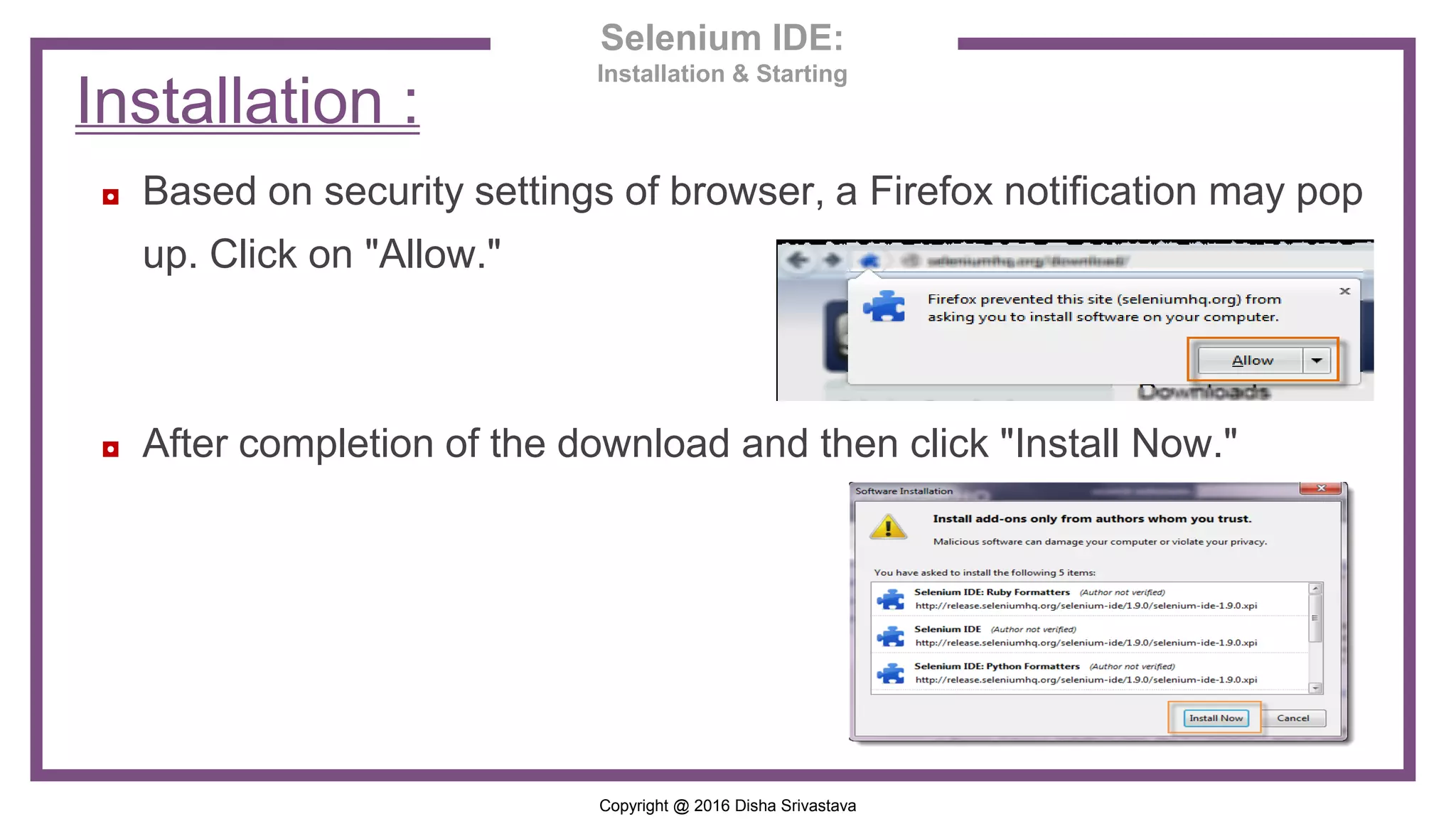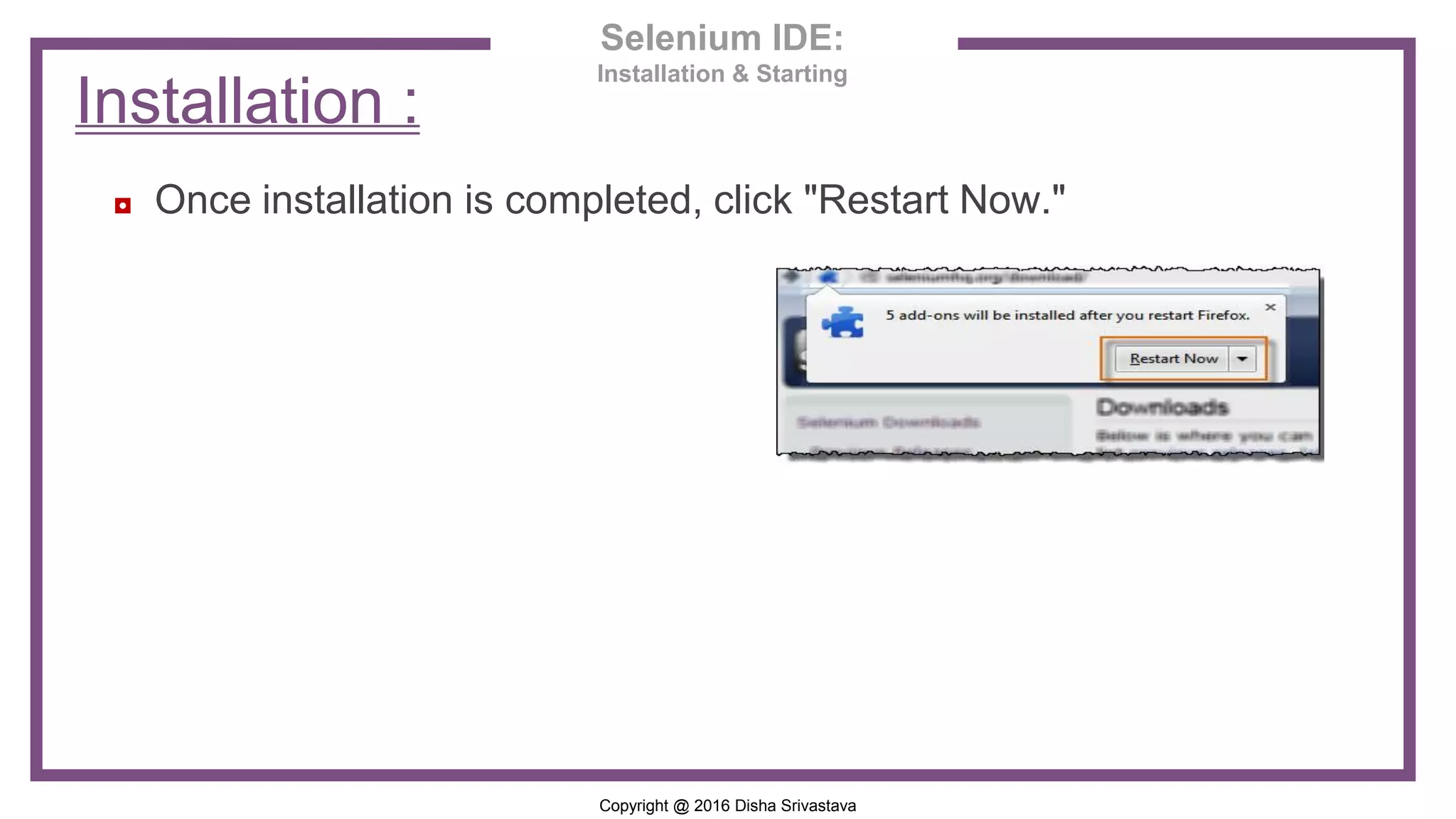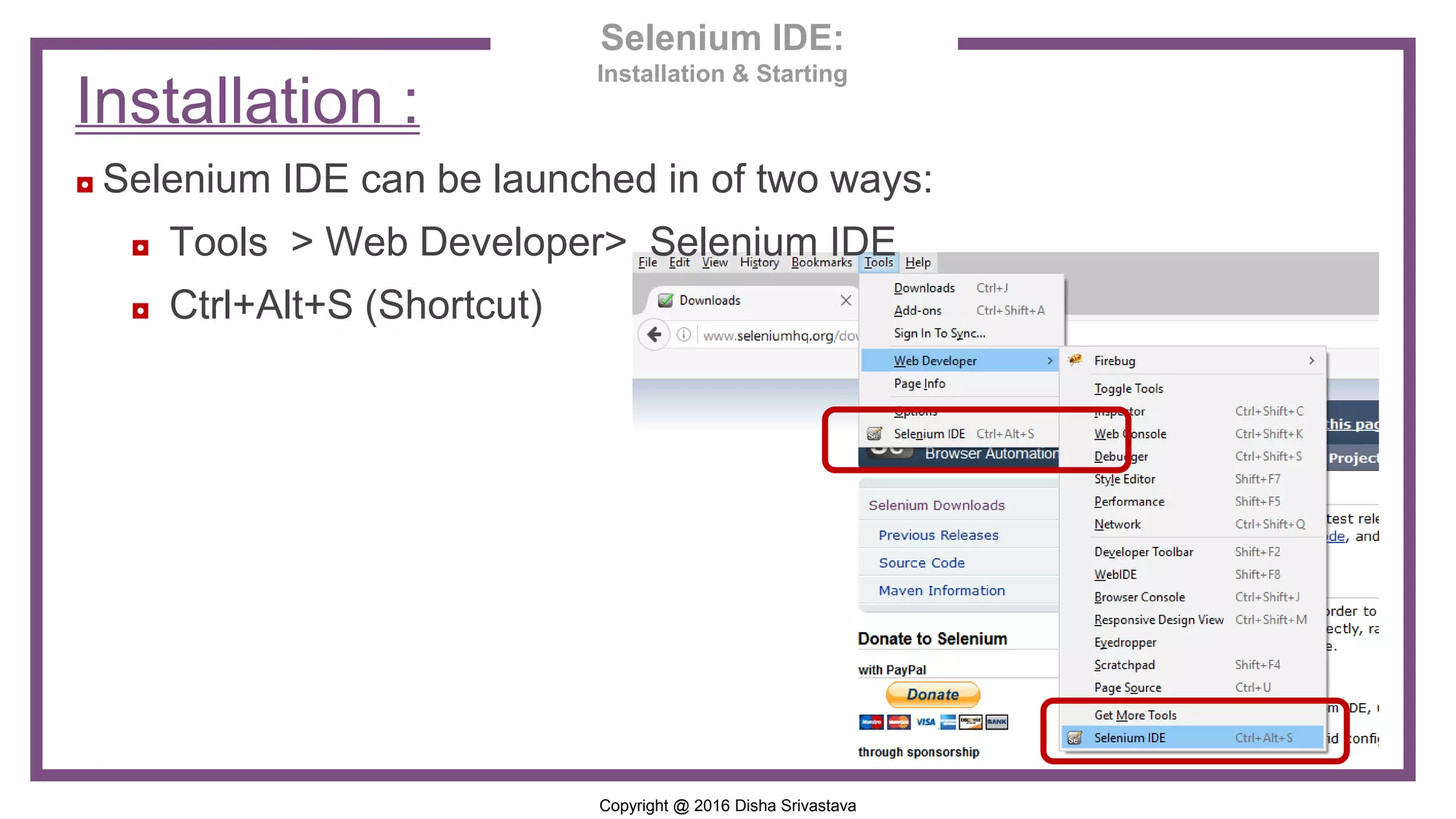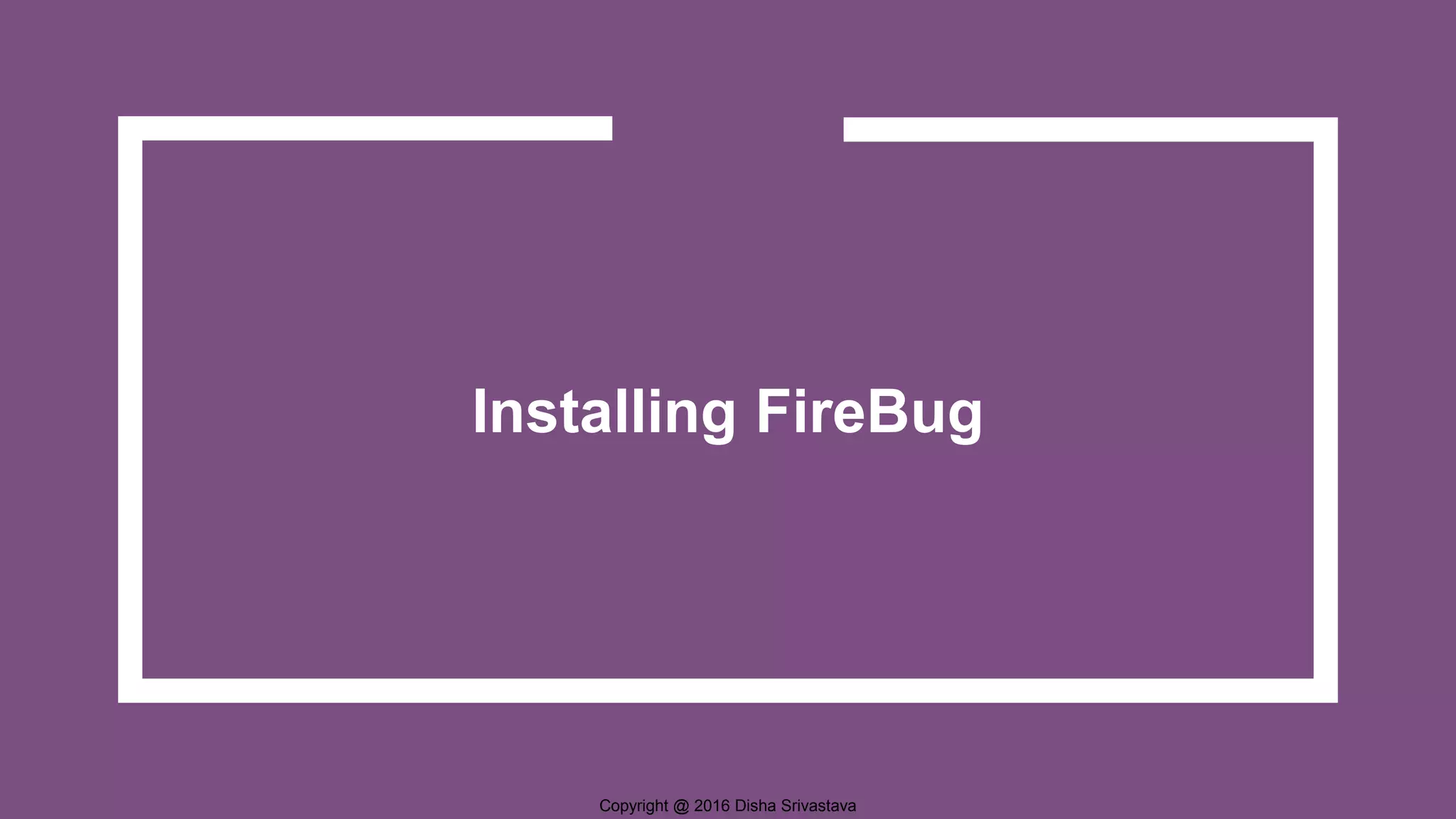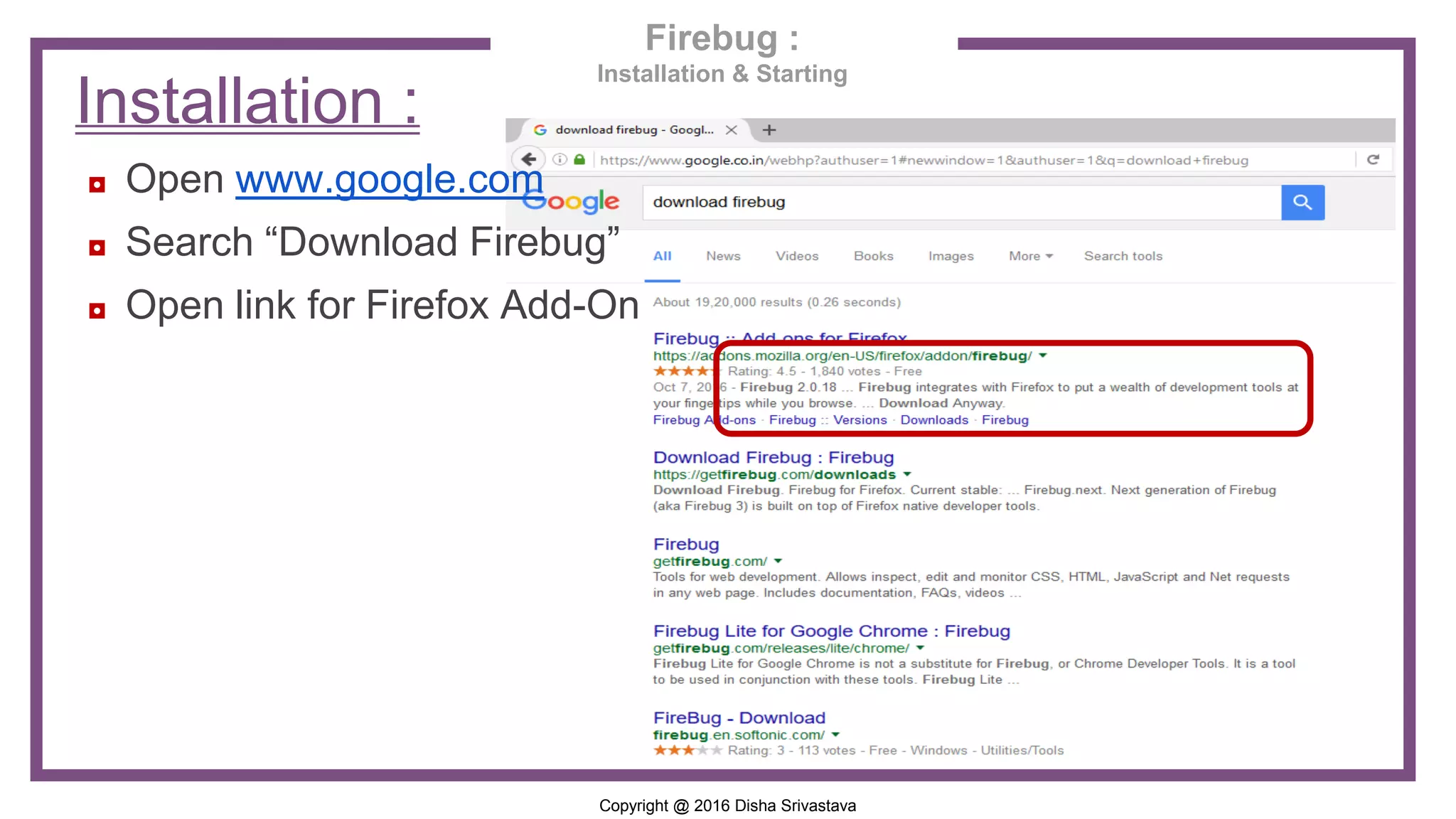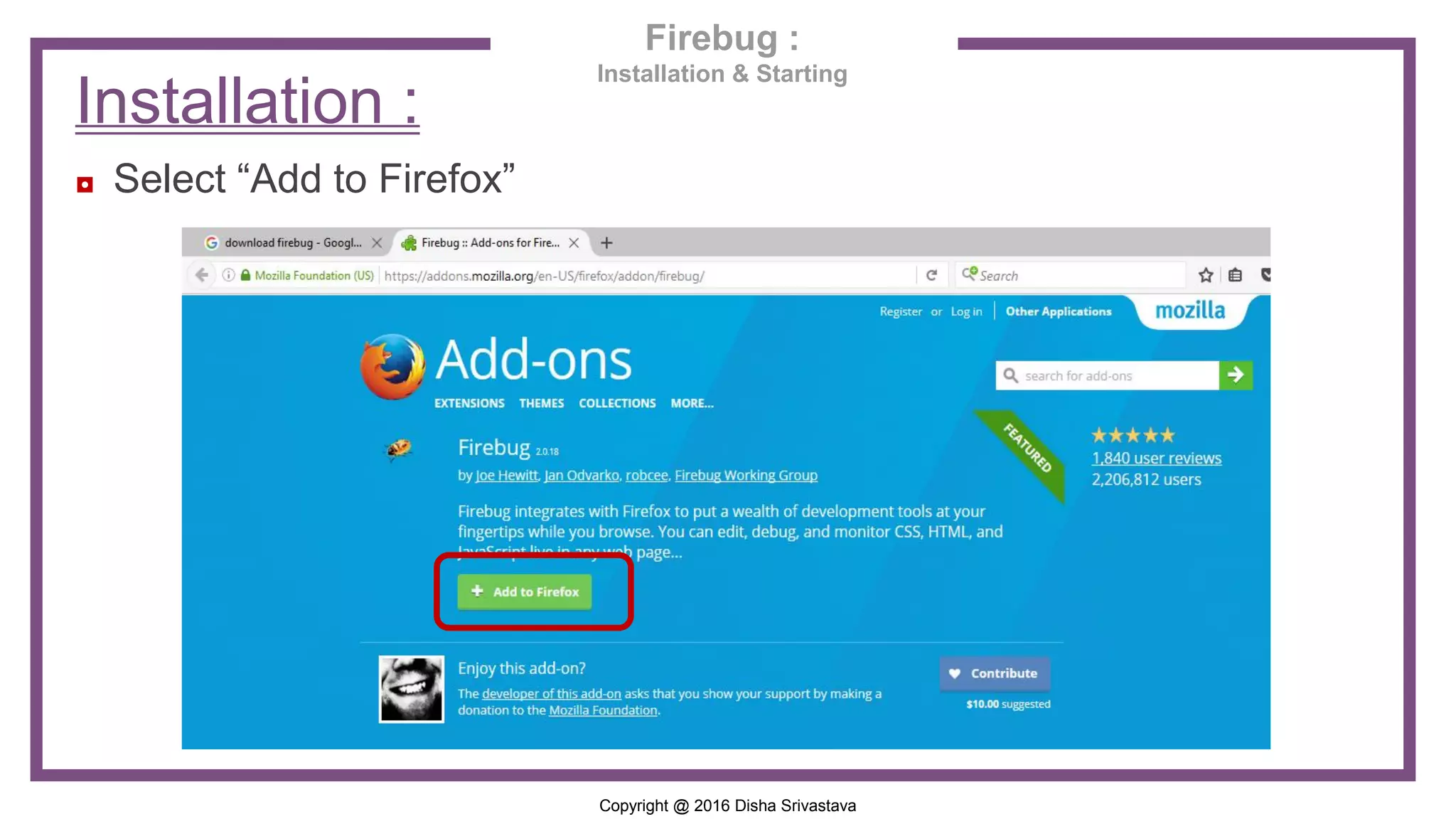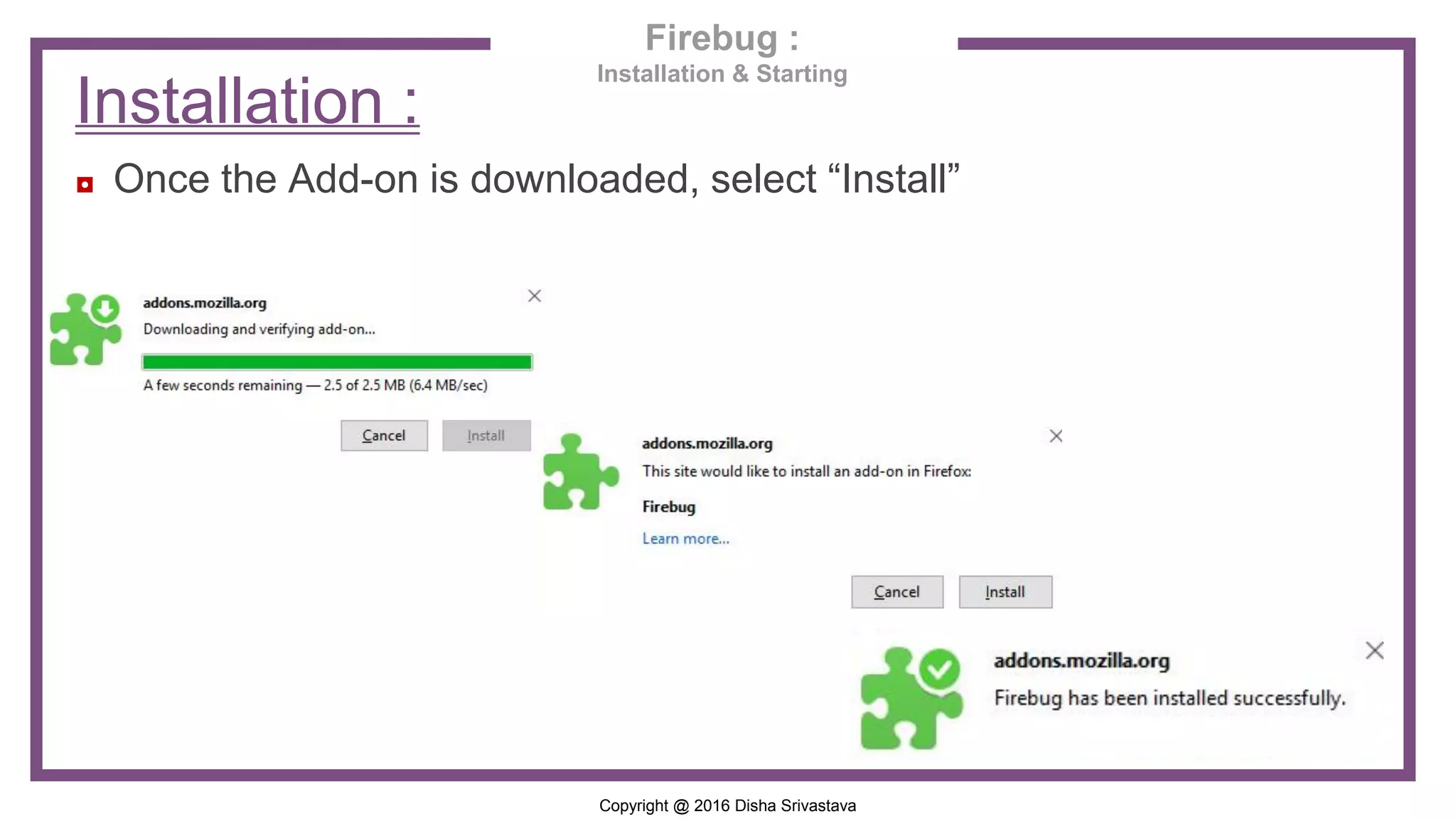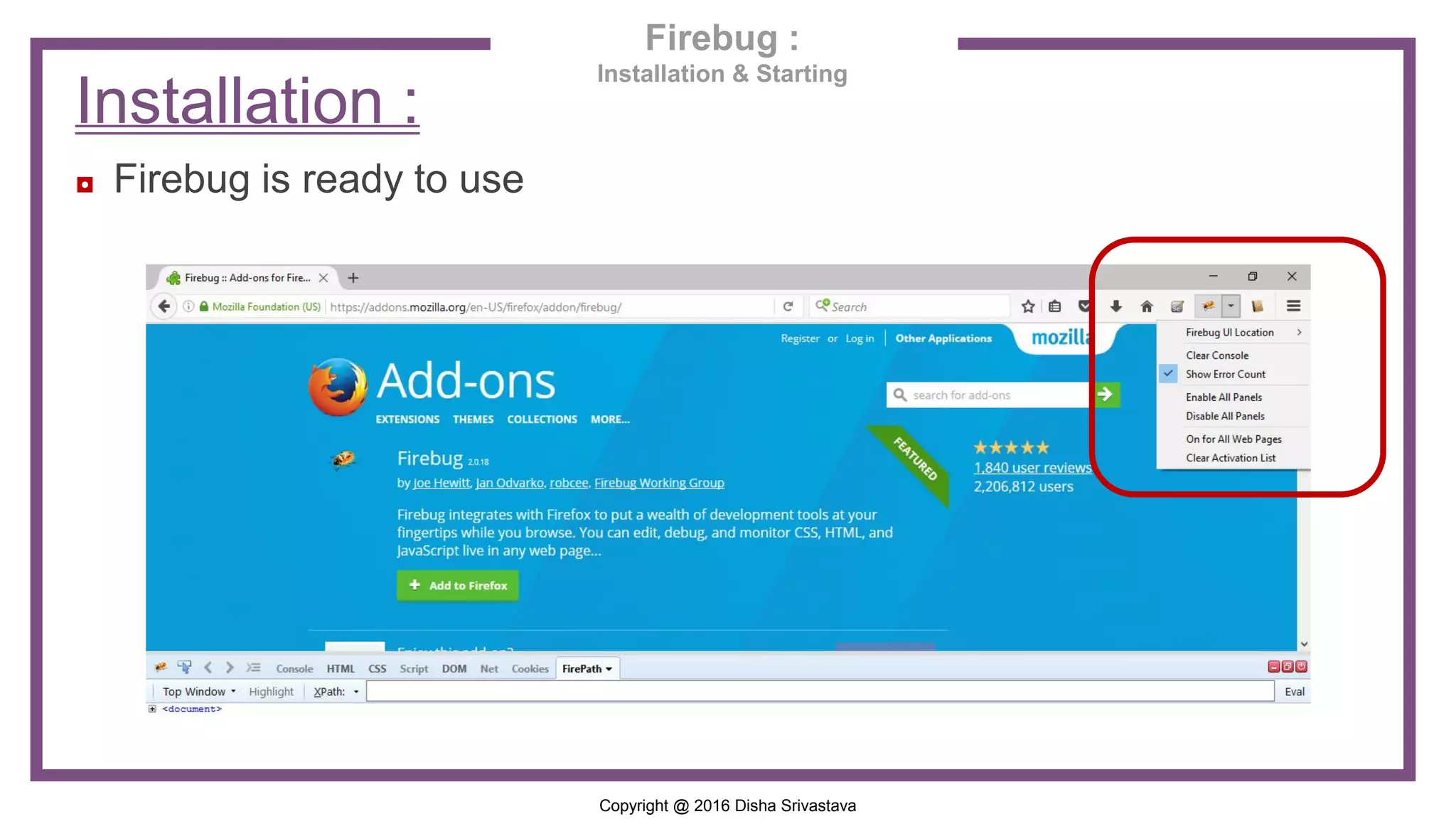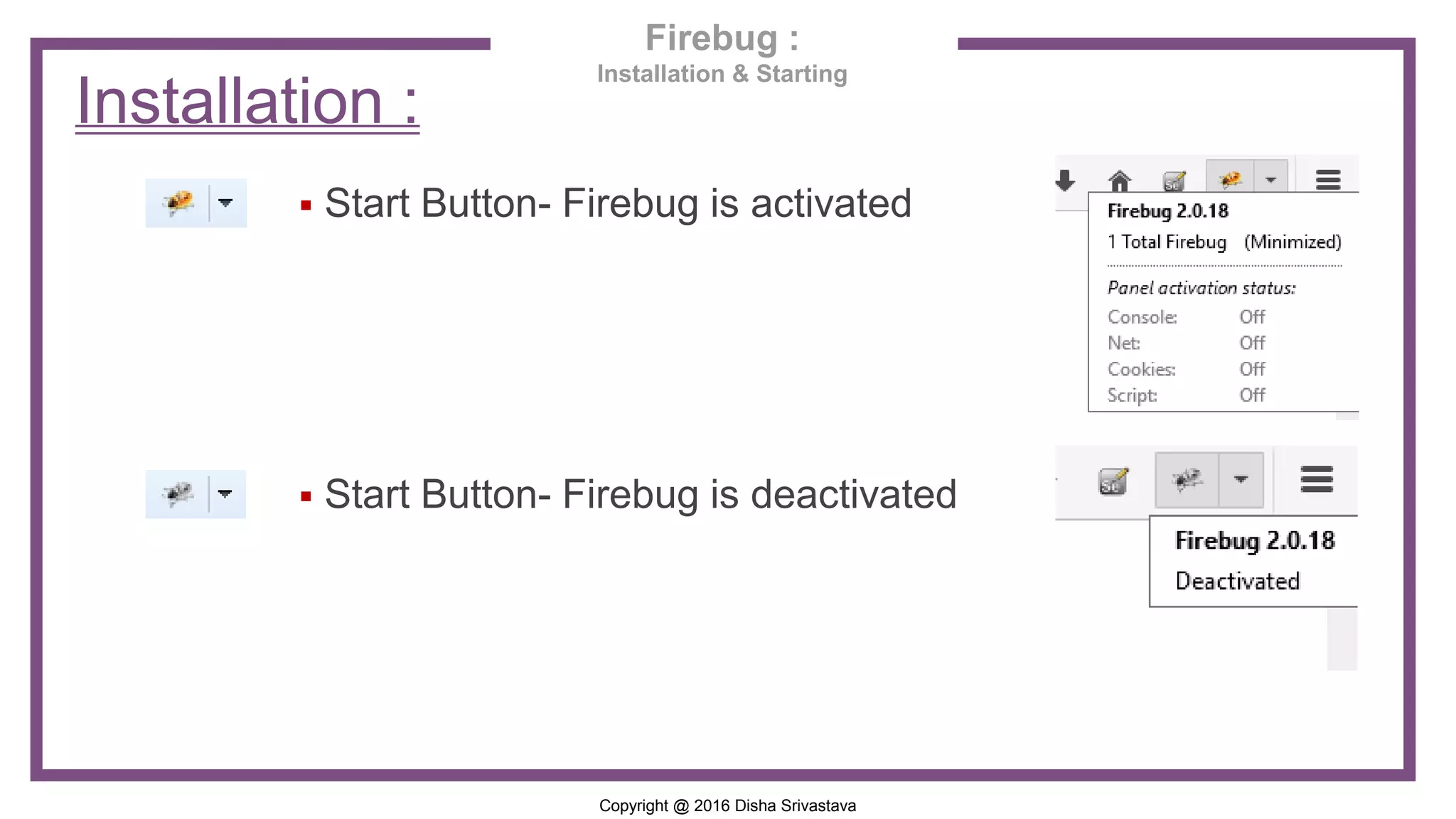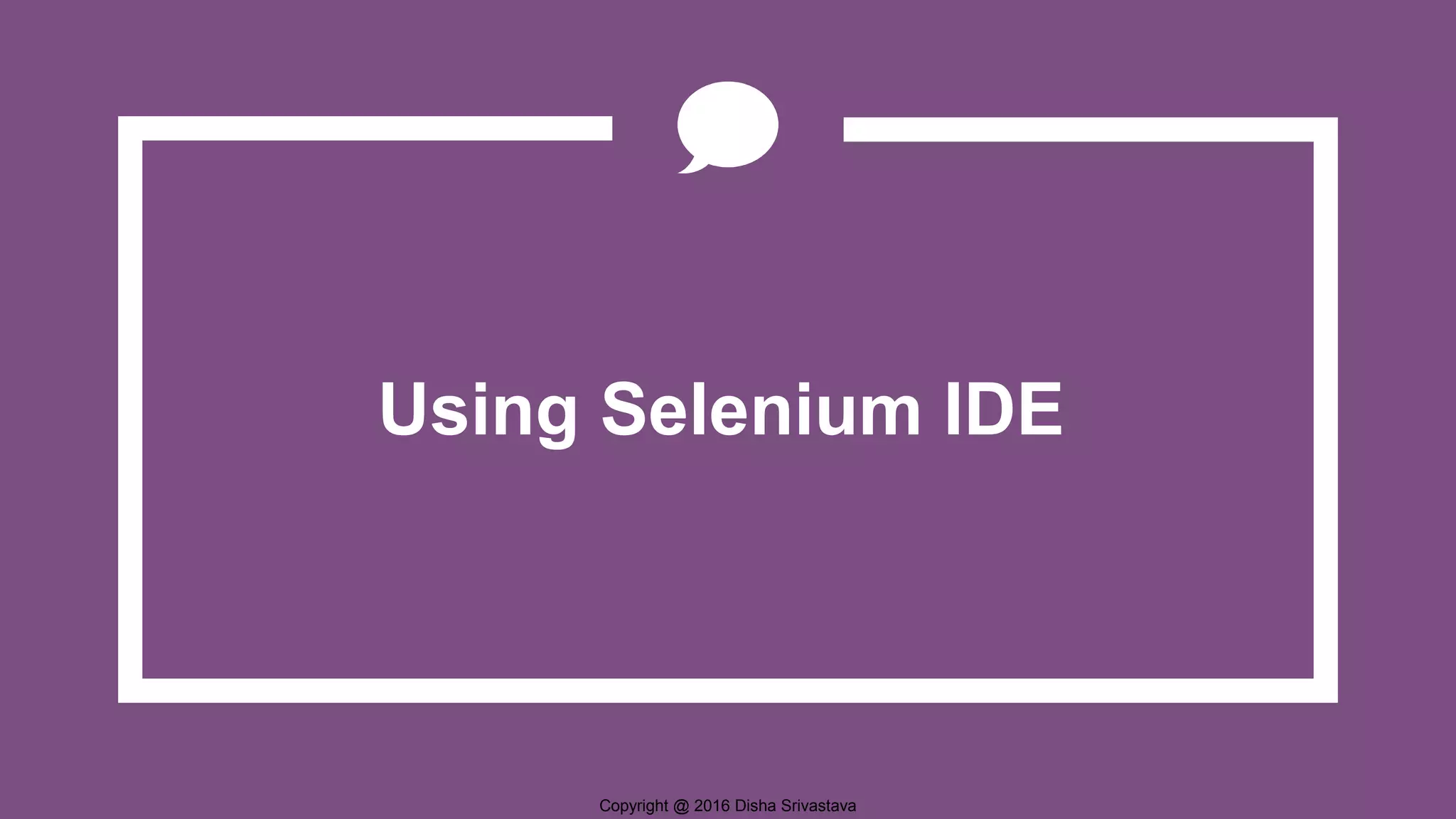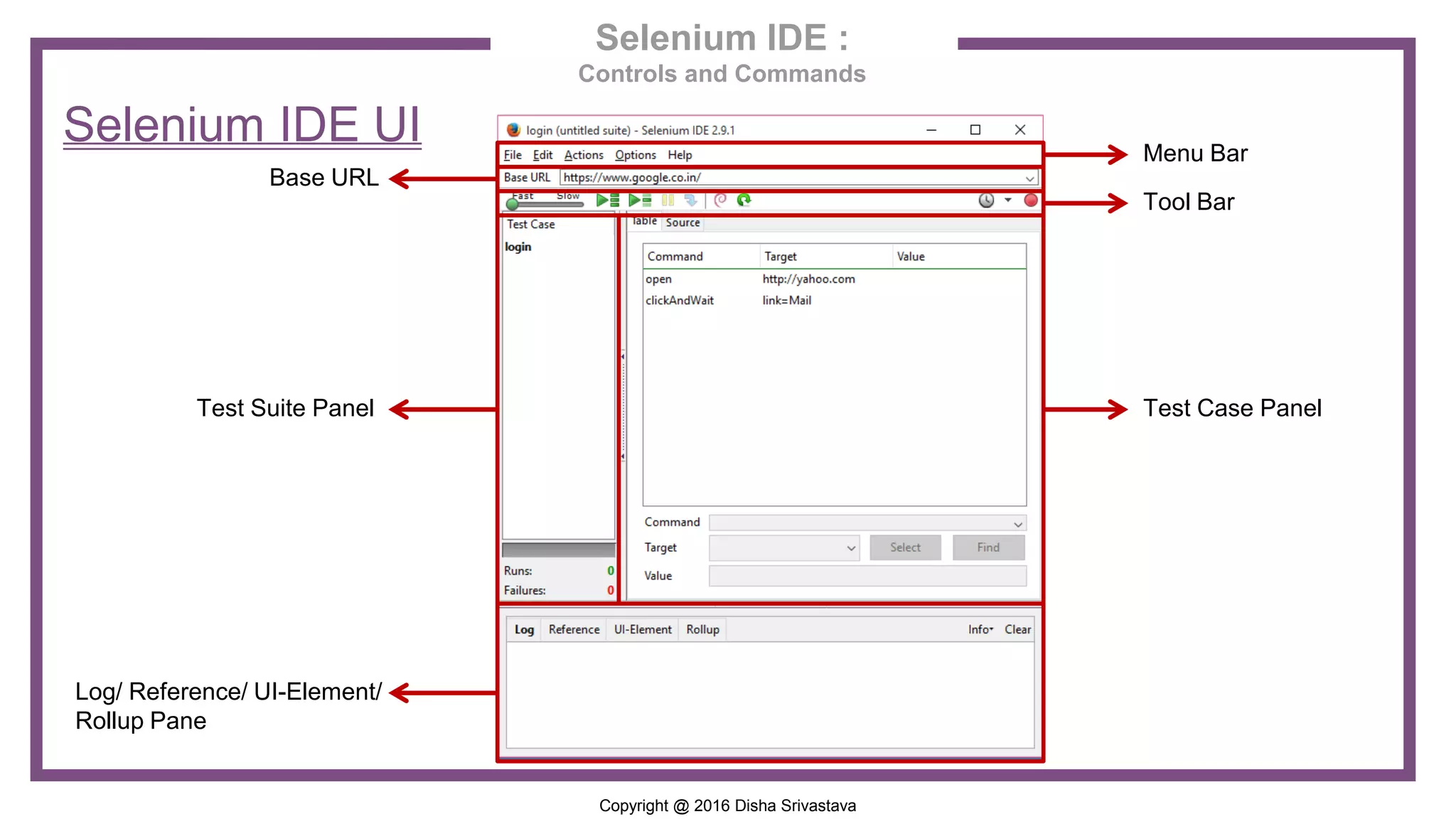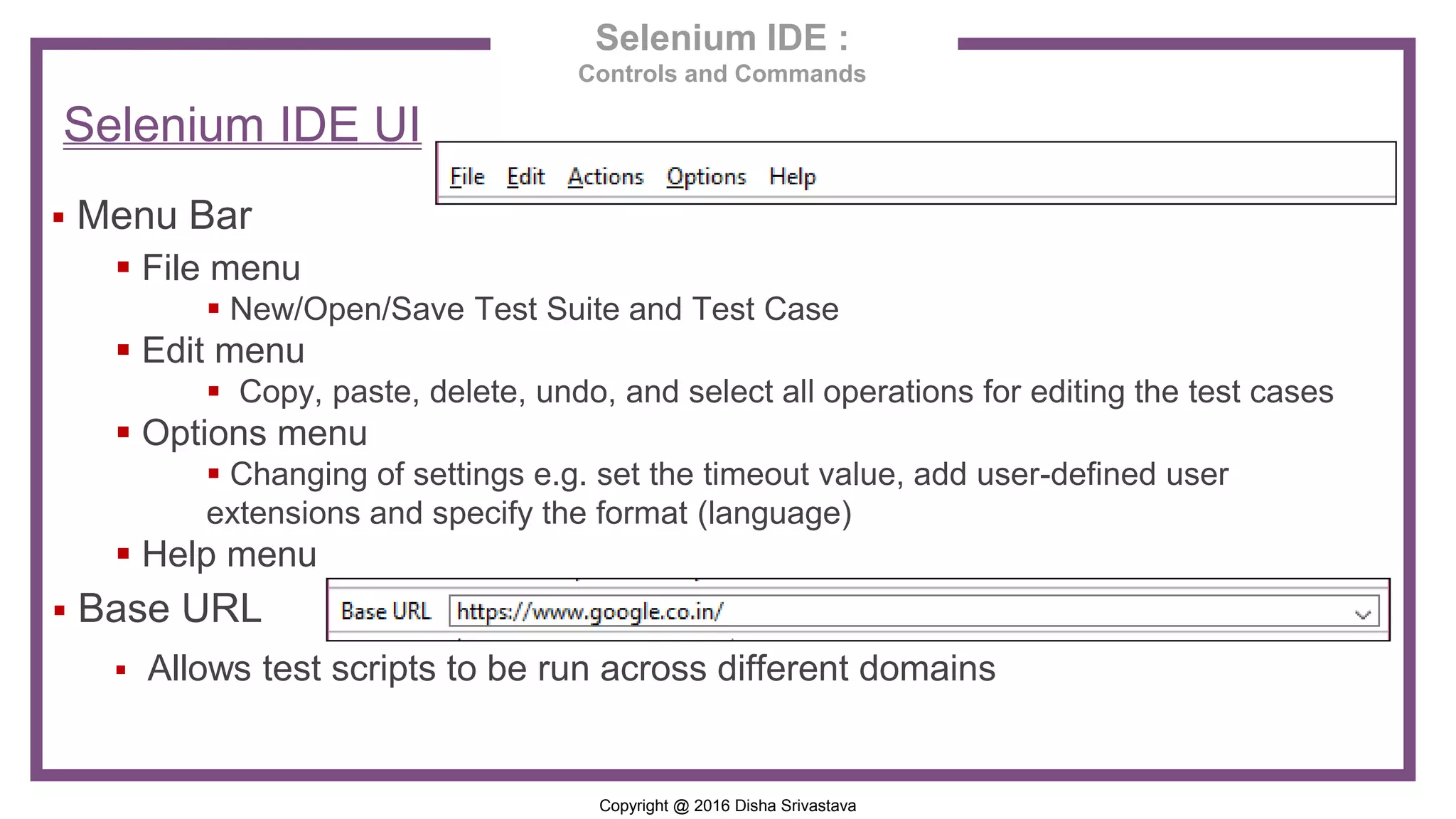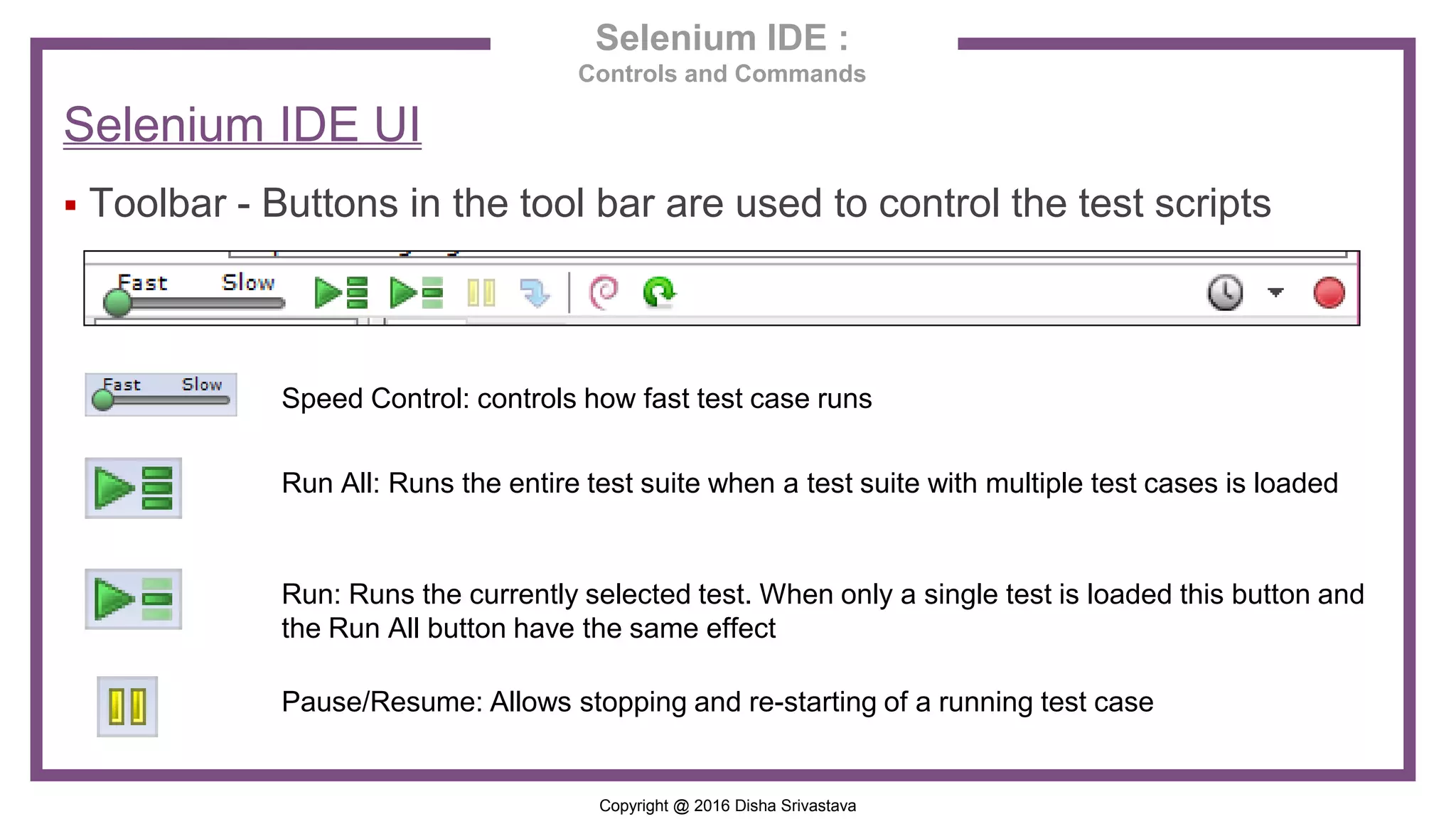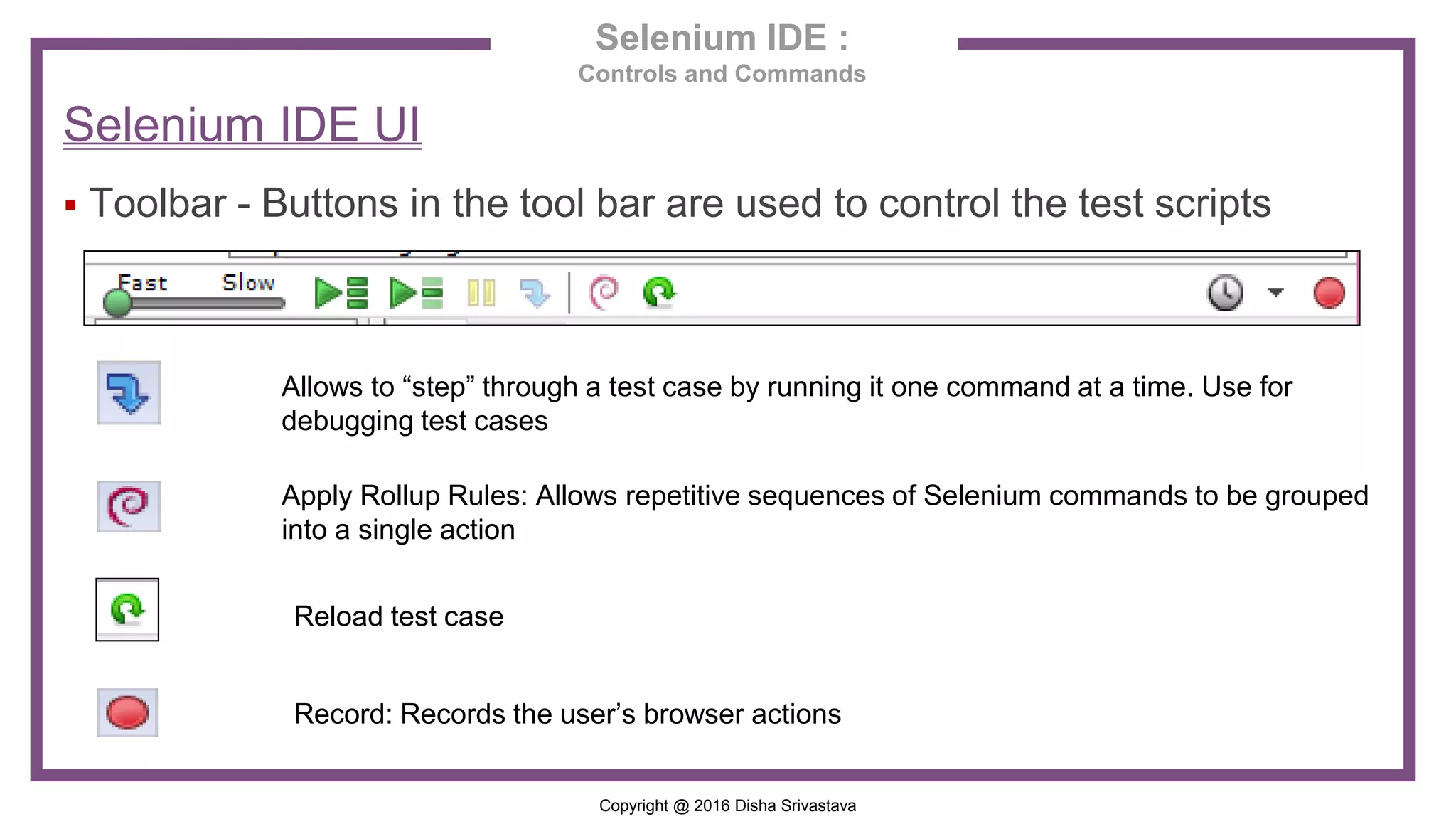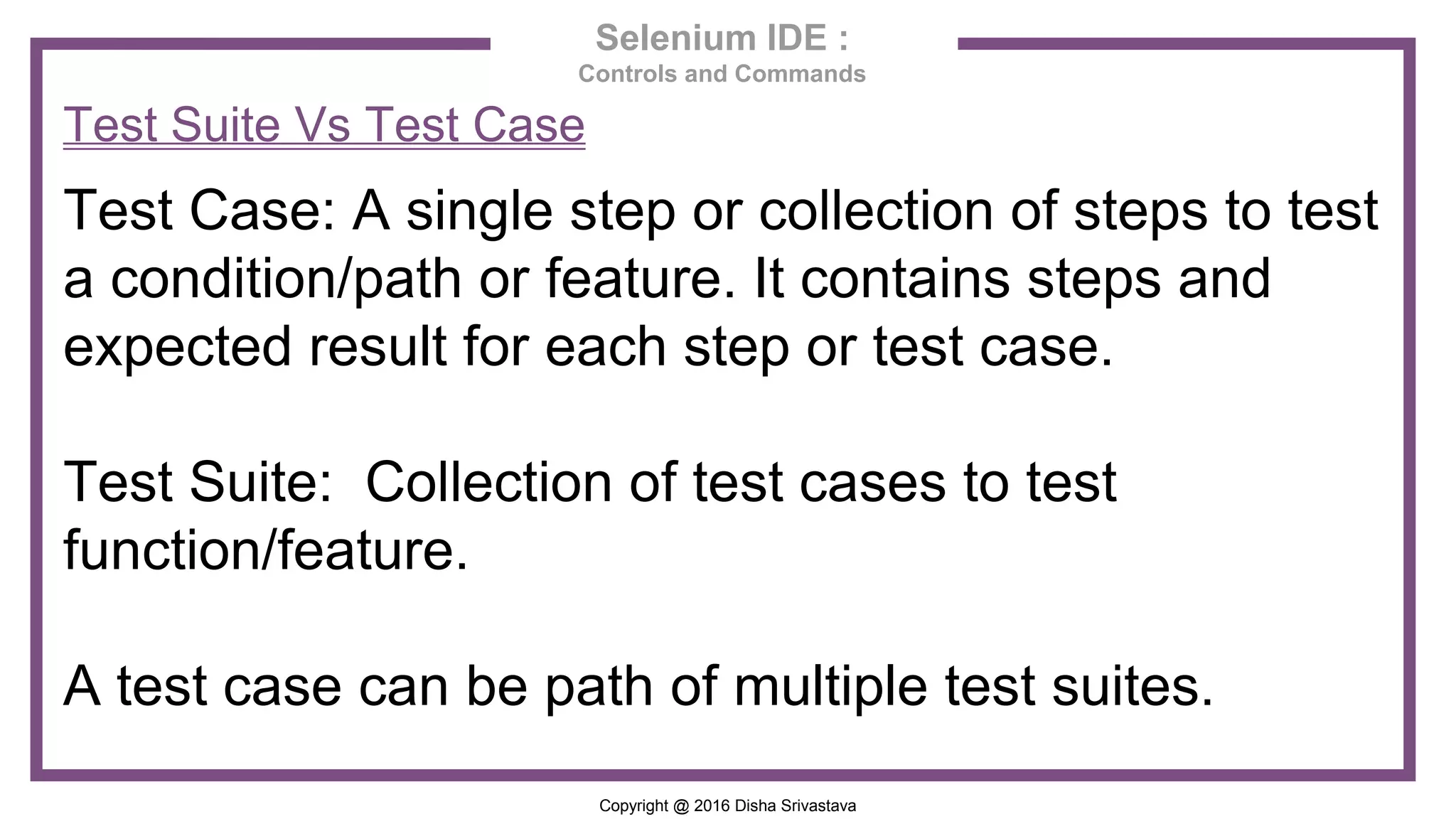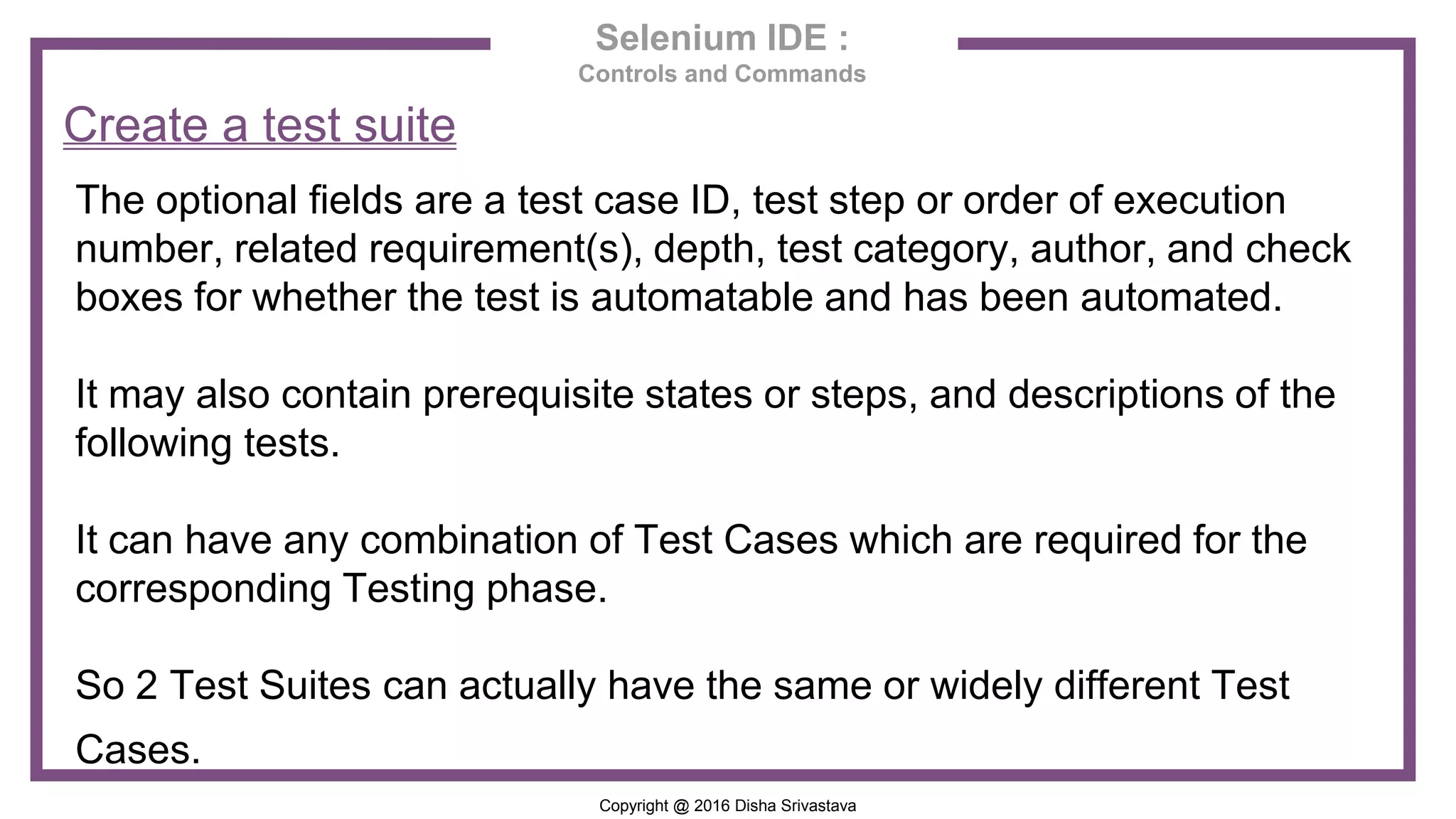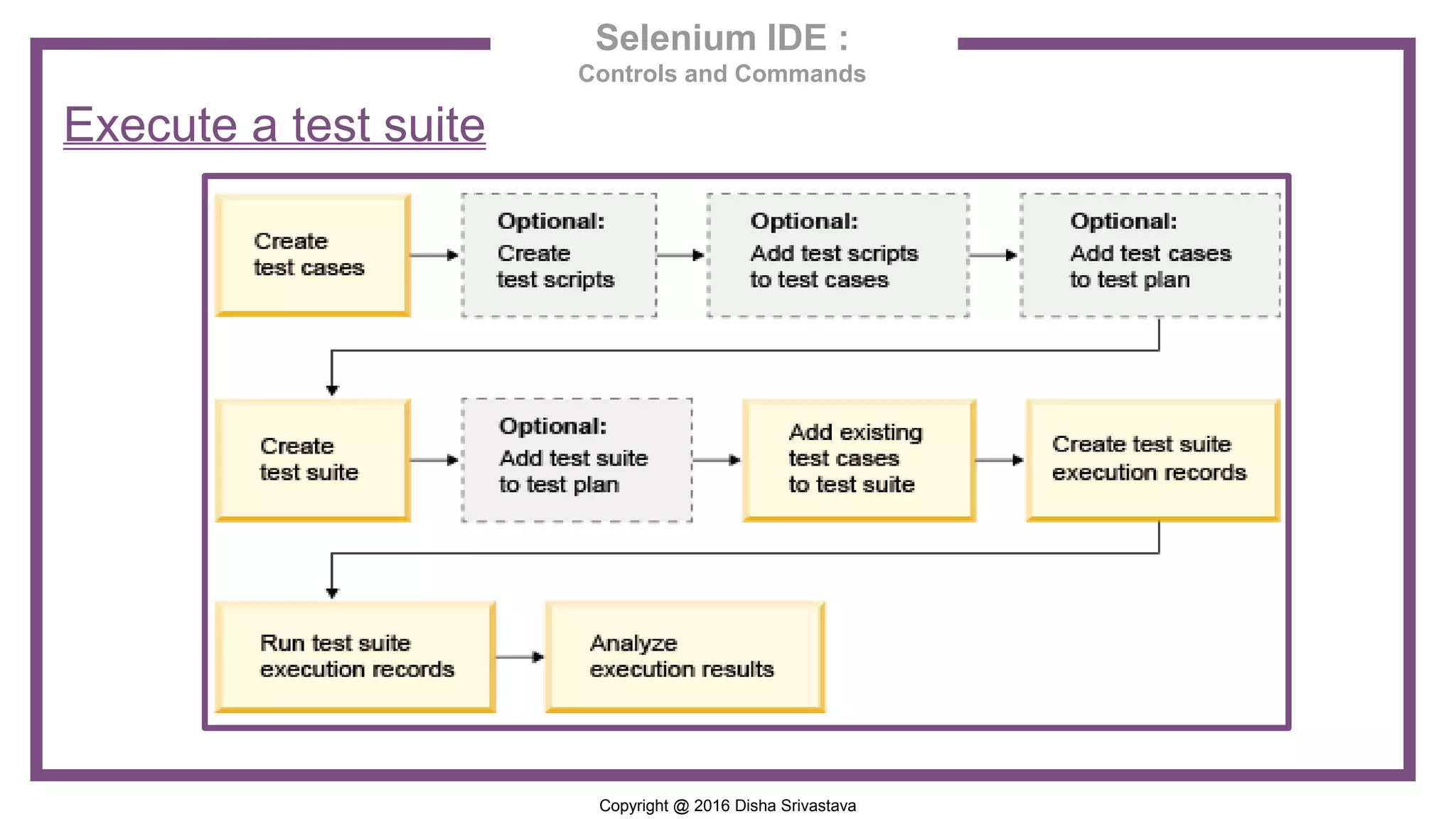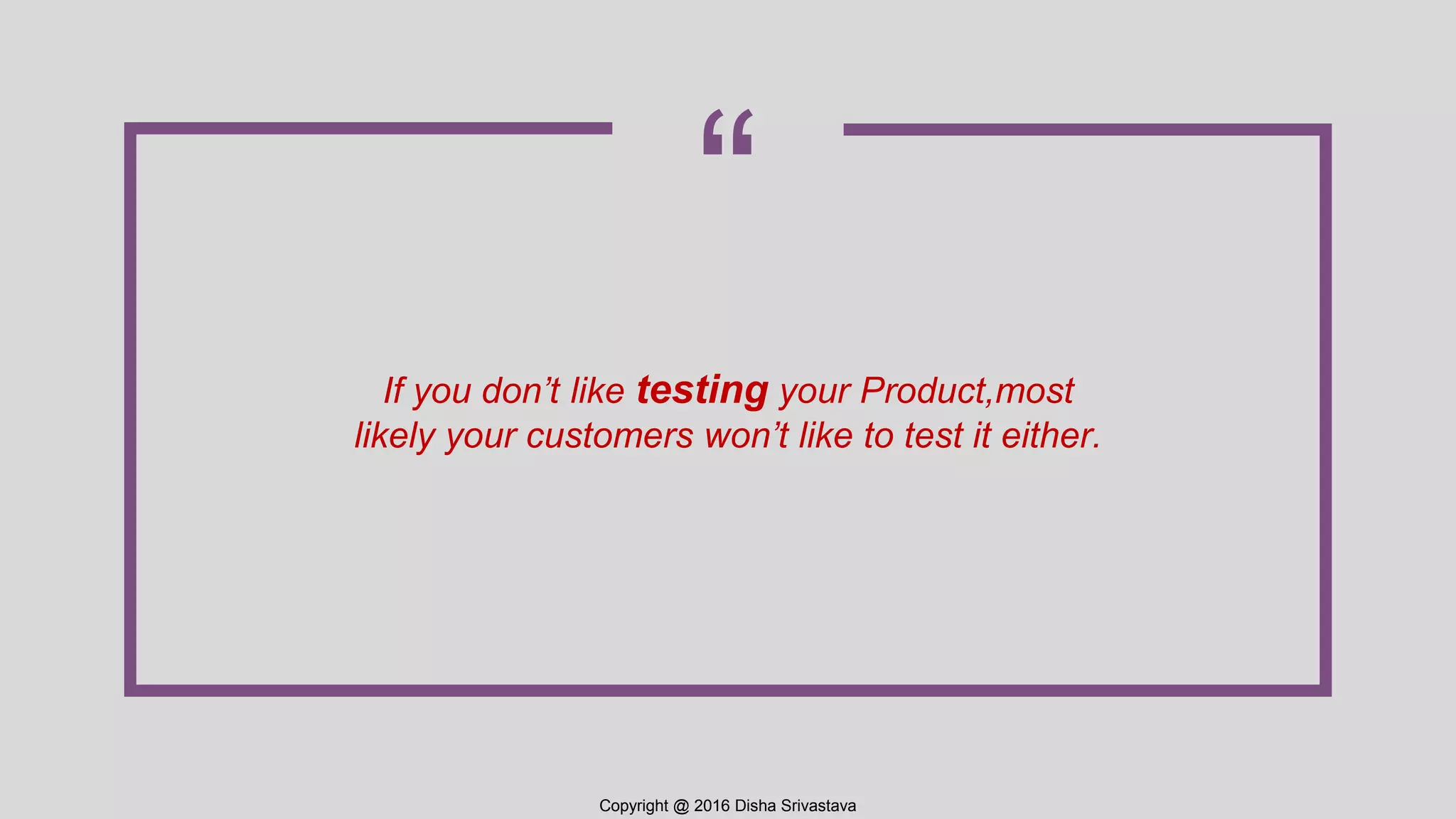The document provides a comprehensive guide on using Selenium IDE for automation testing, including installation, usage, and features. It explains how to create and execute test suites and test cases and discusses user extensions for enhanced functionalities. The guide also highlights the process of exporting test cases to various formats for Selenium RC and WebDriver.