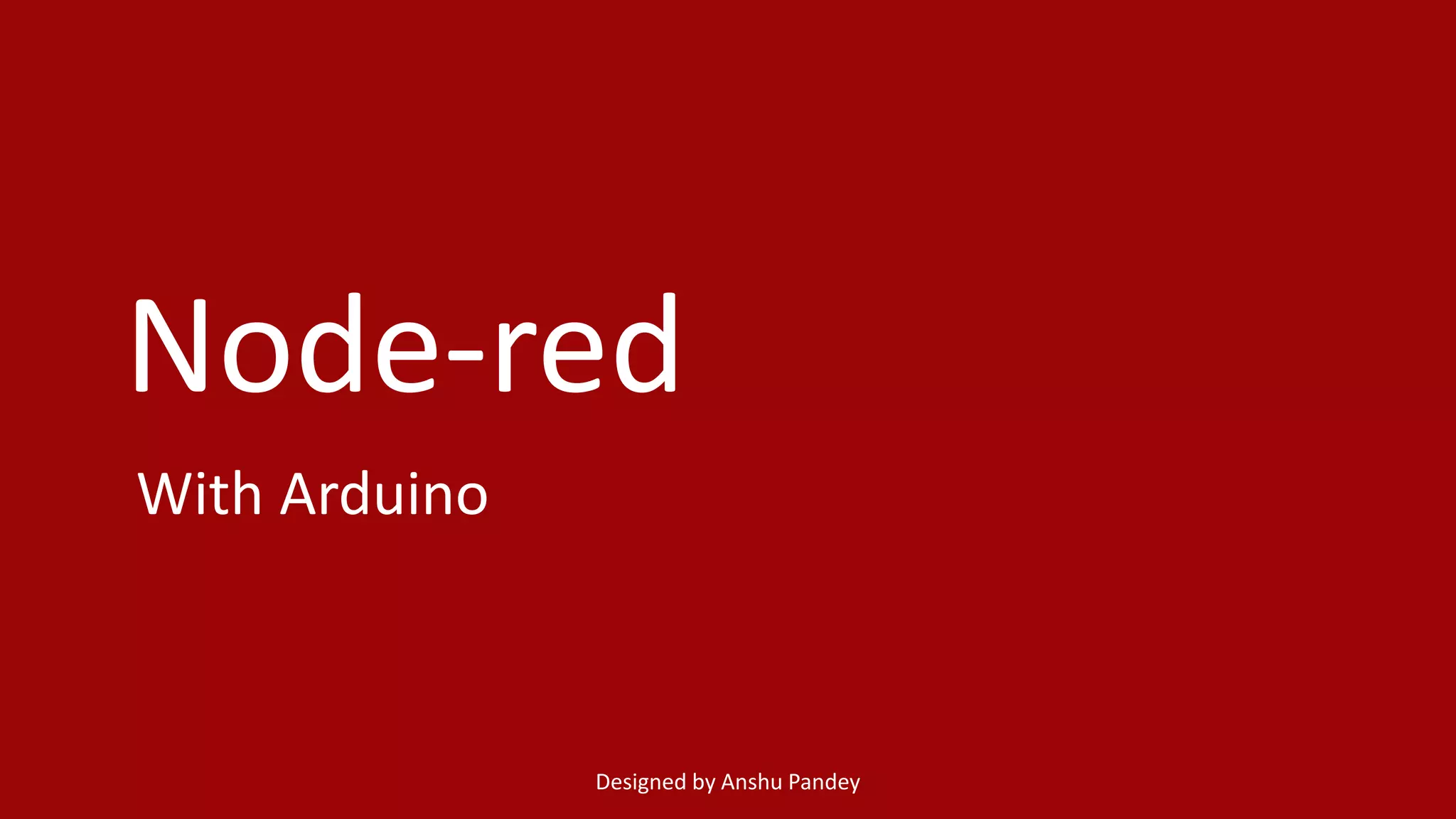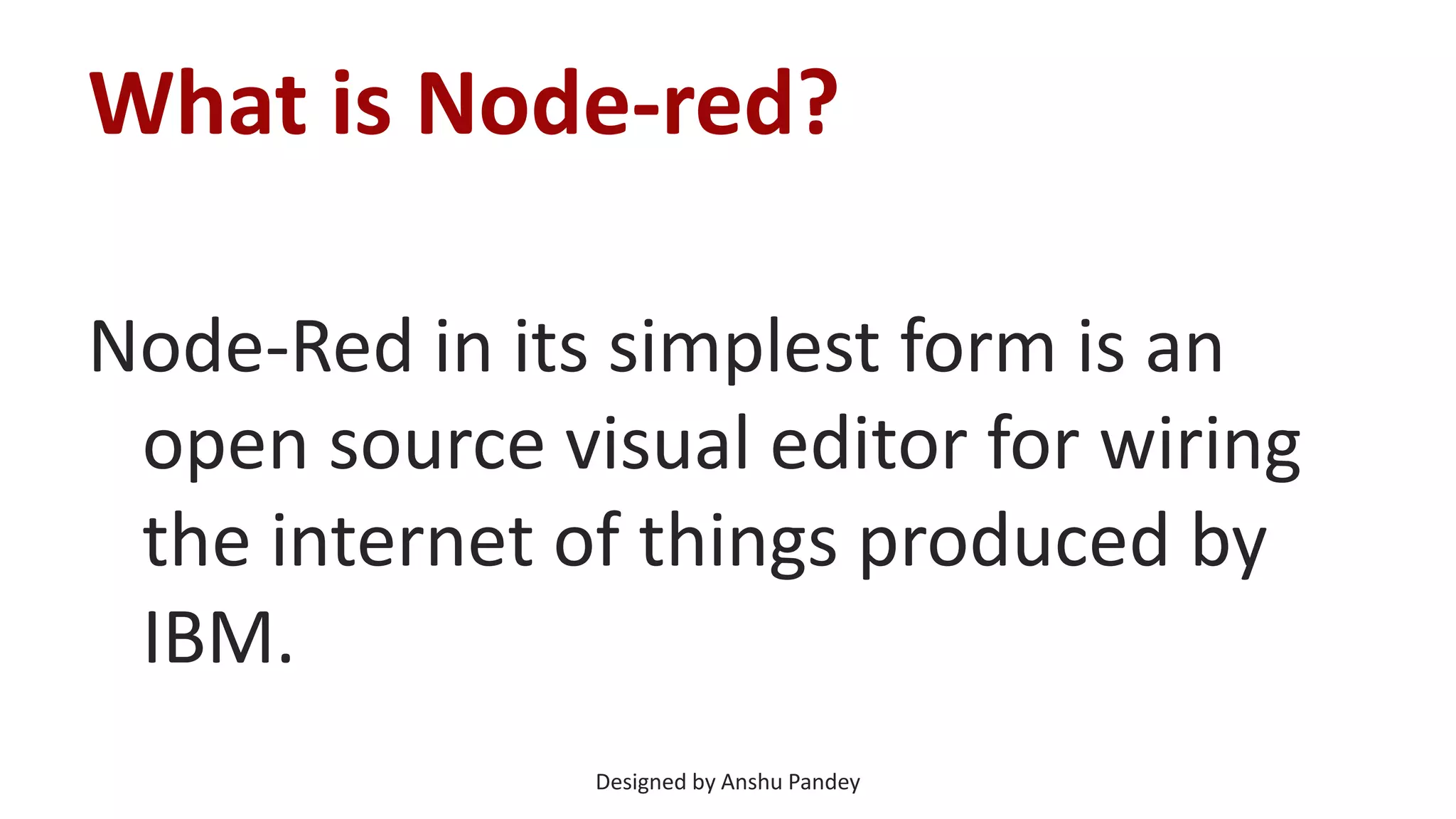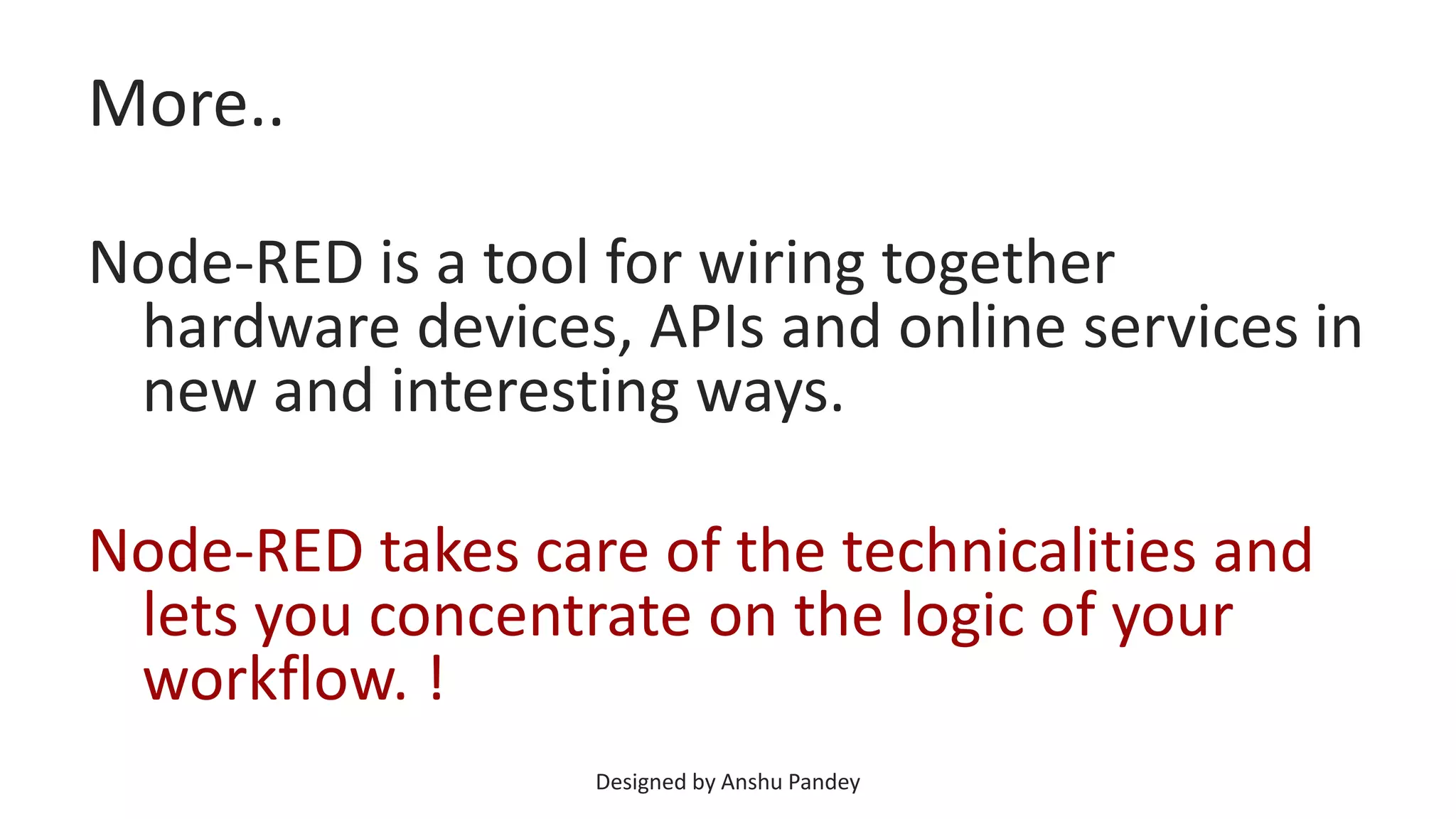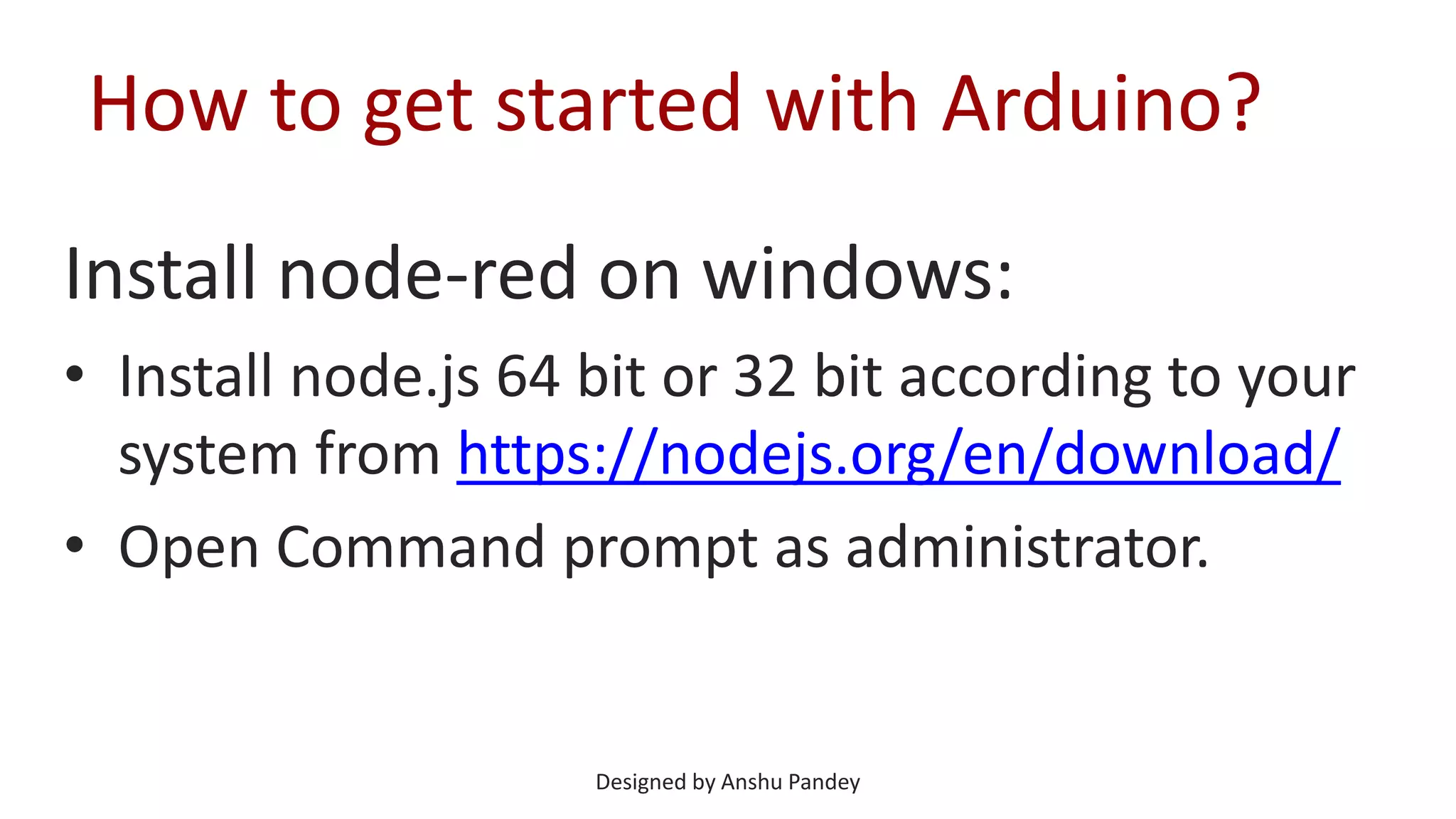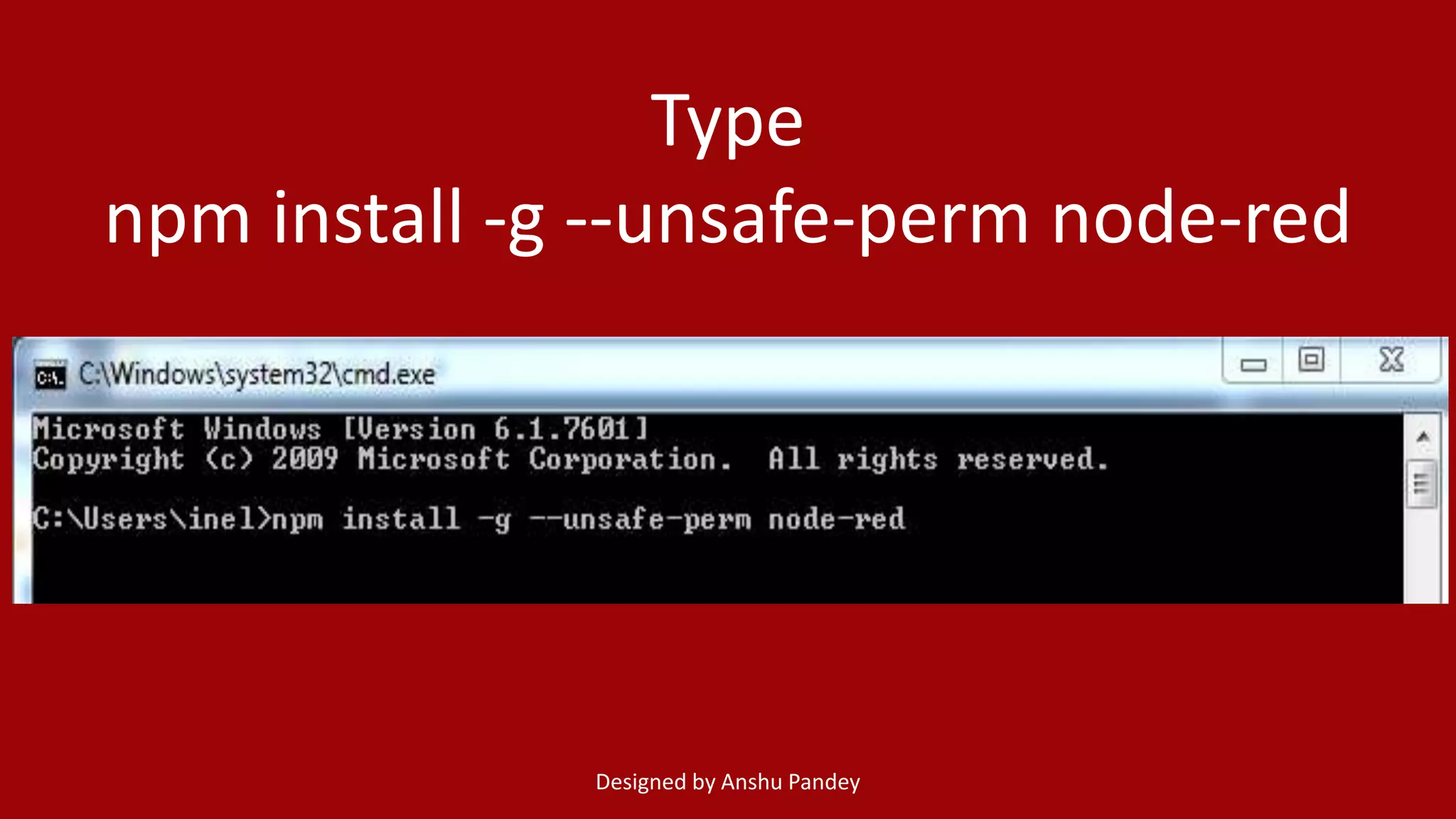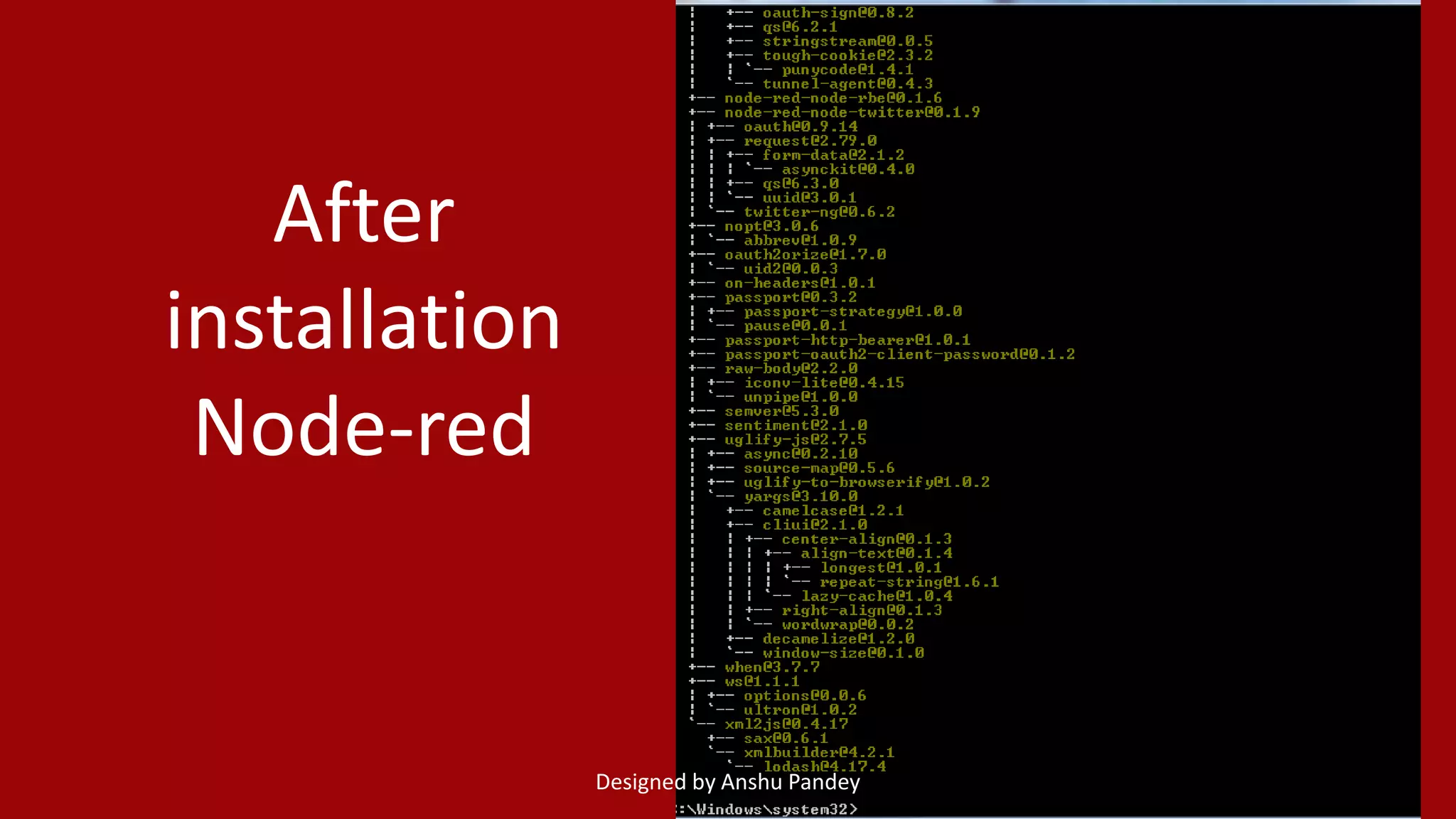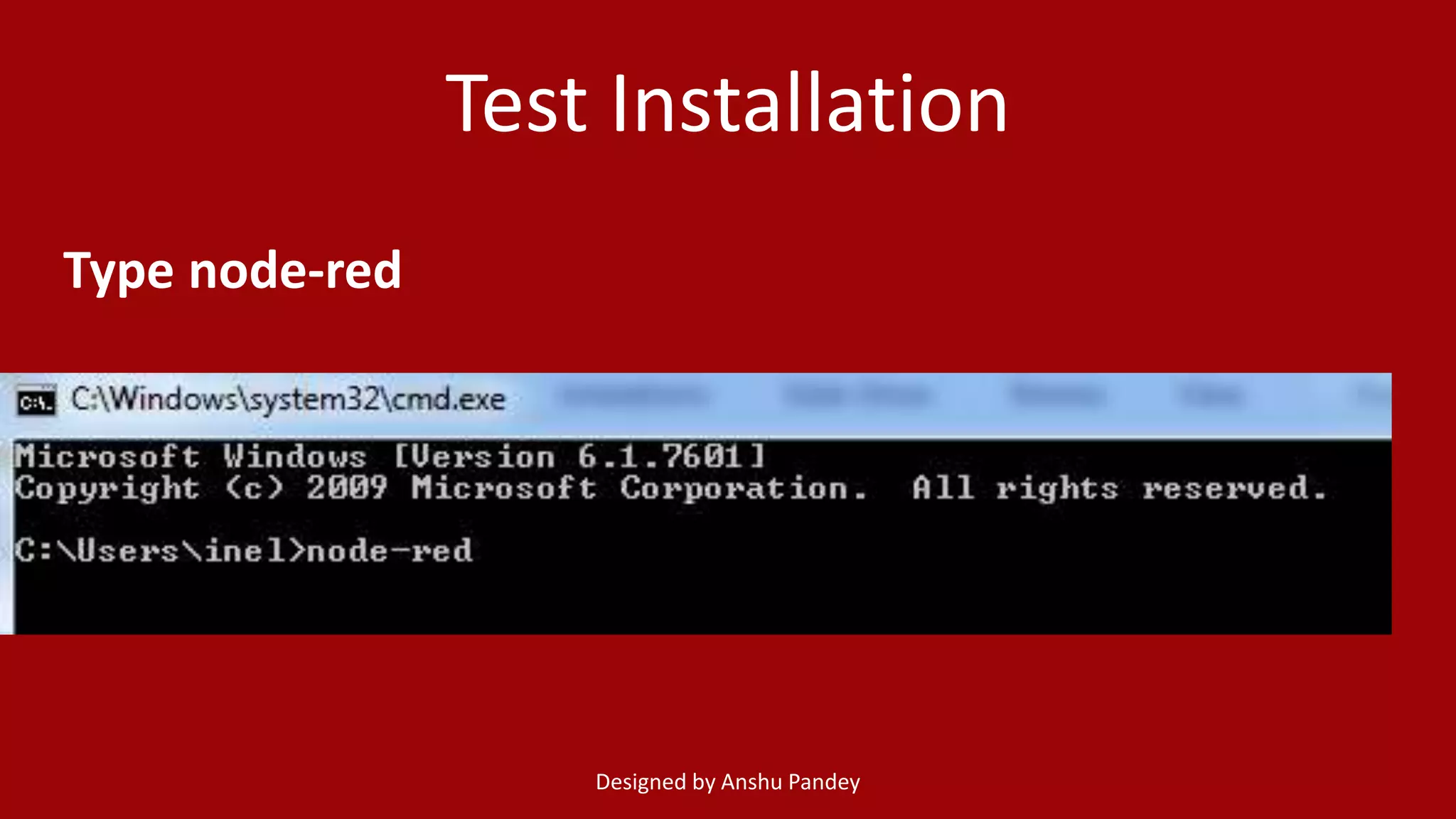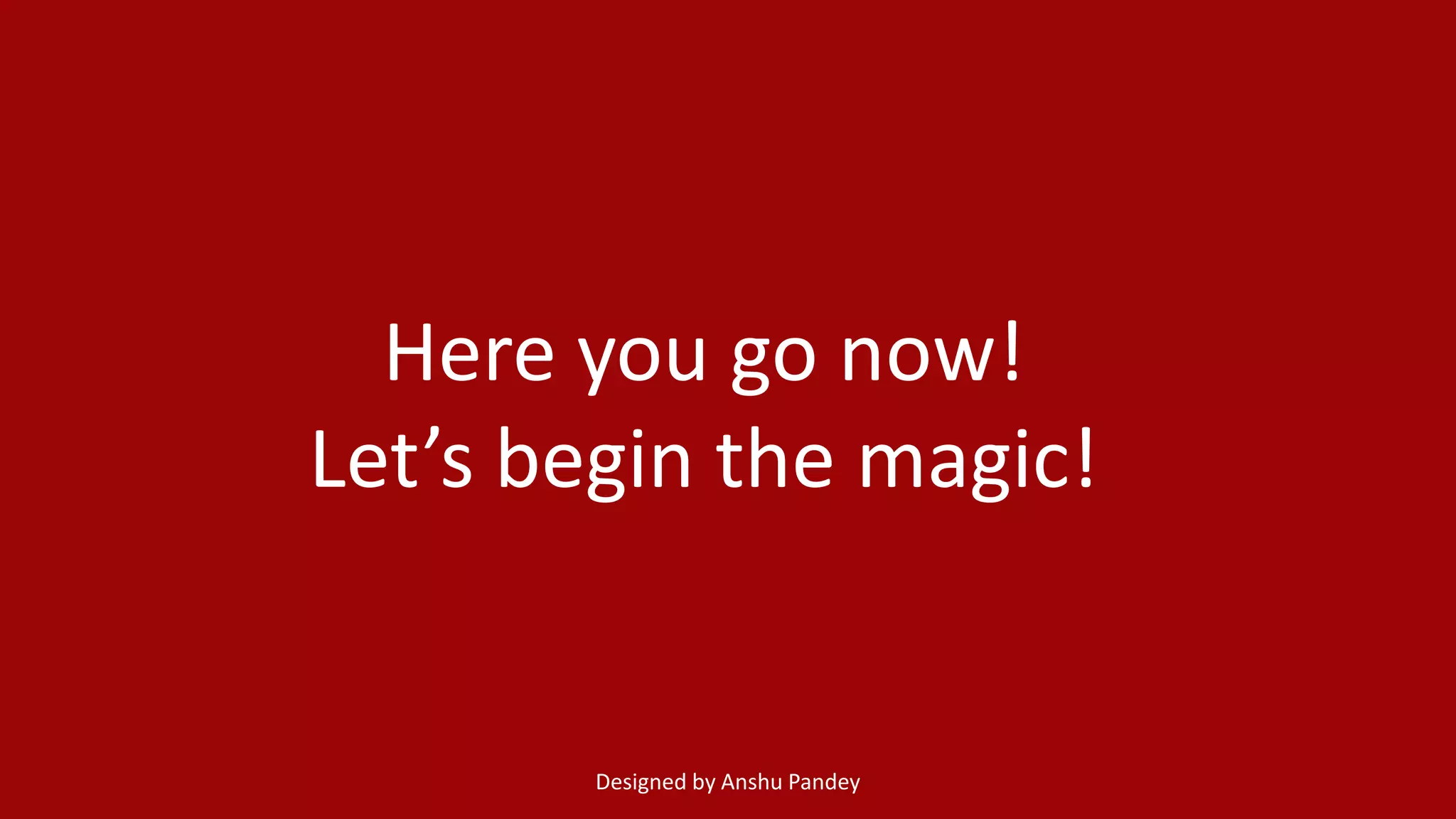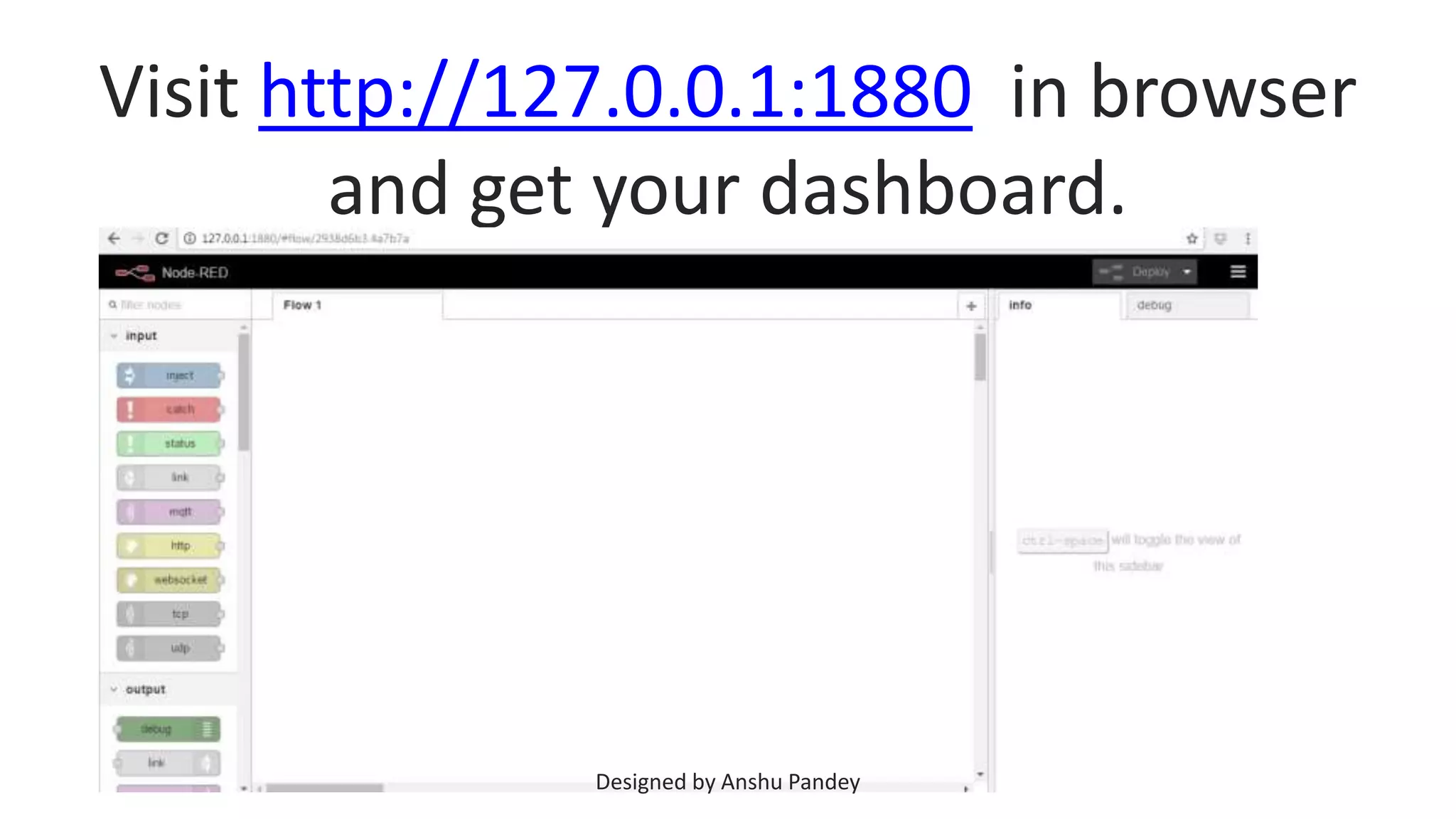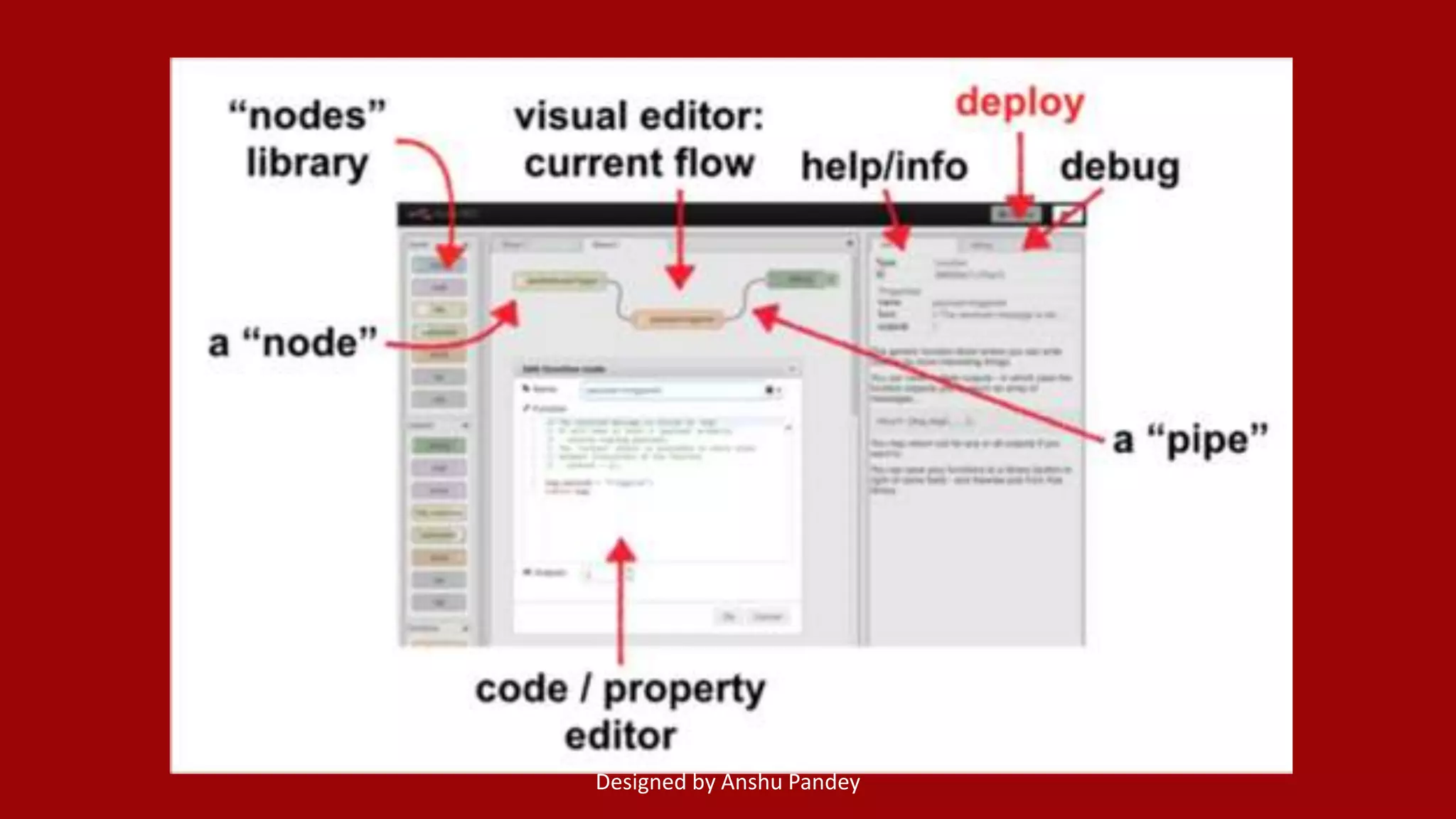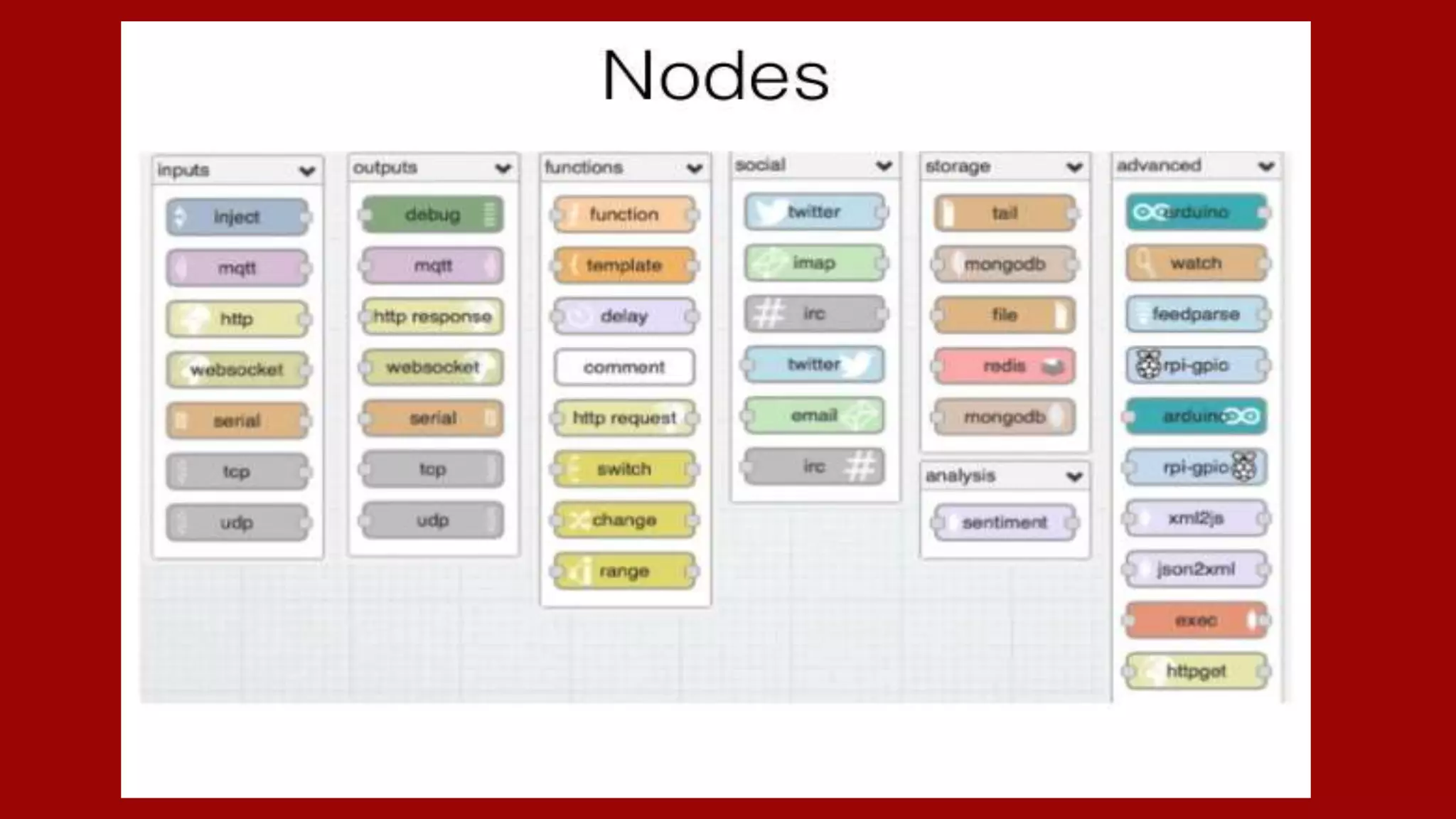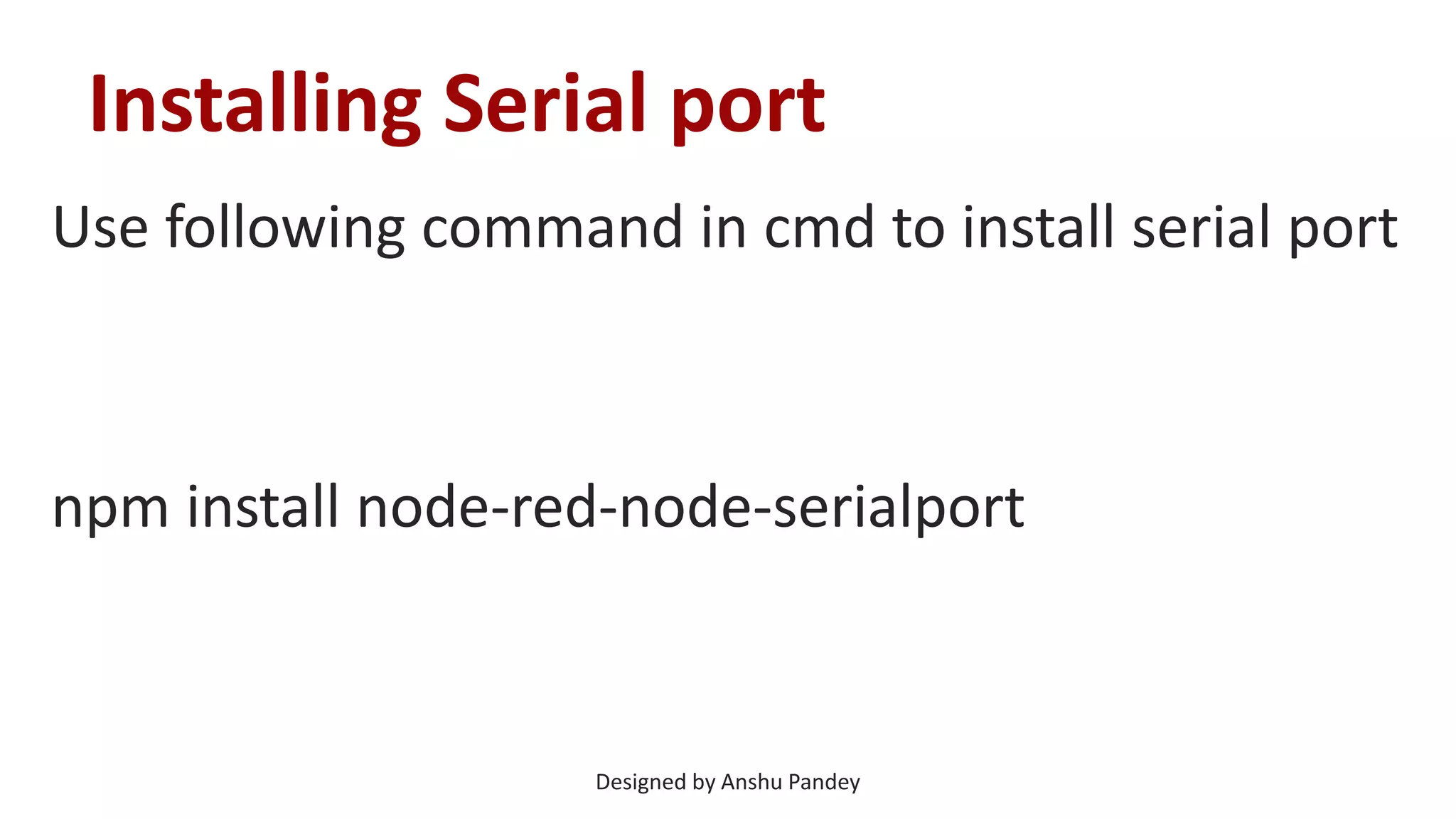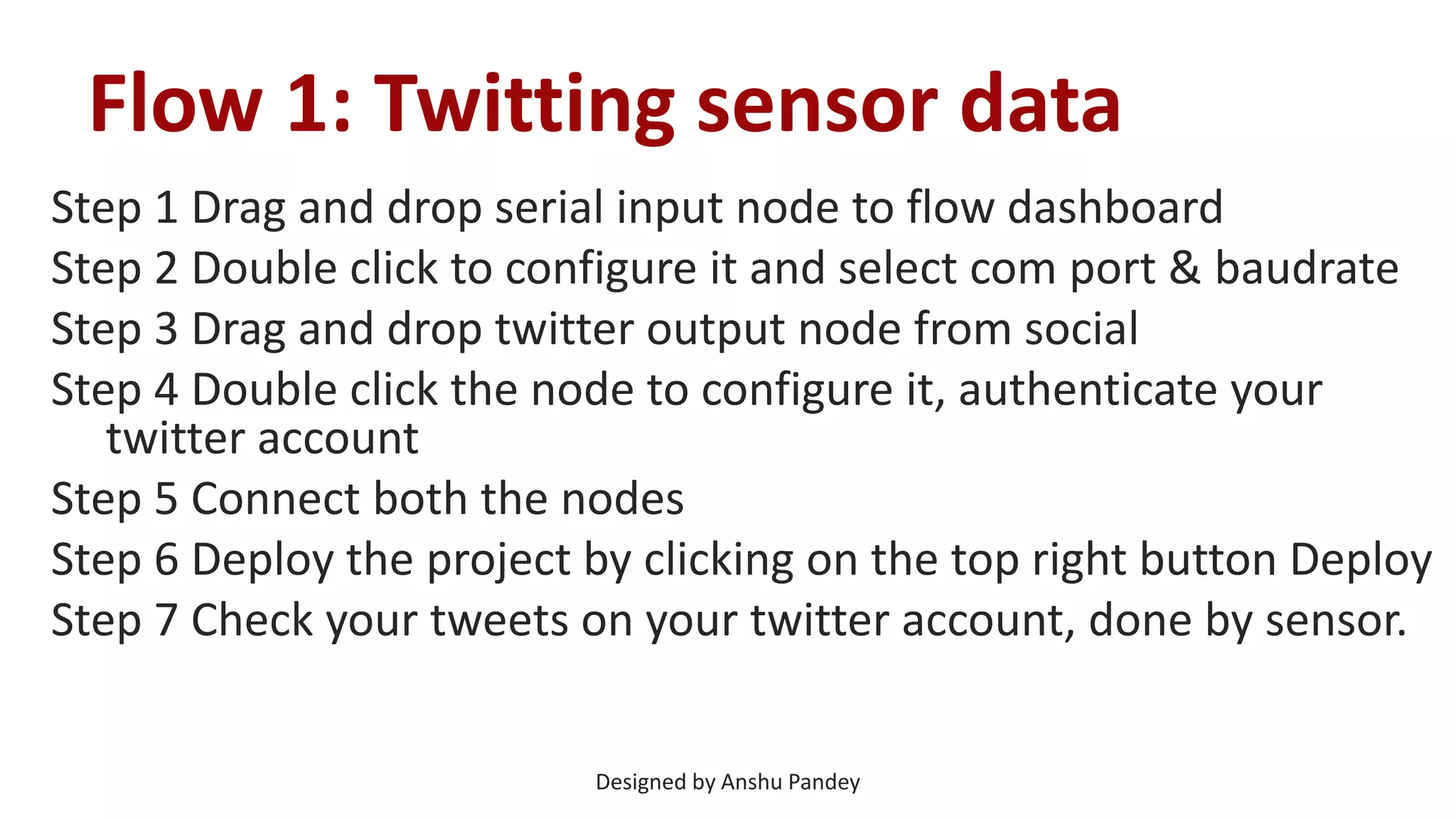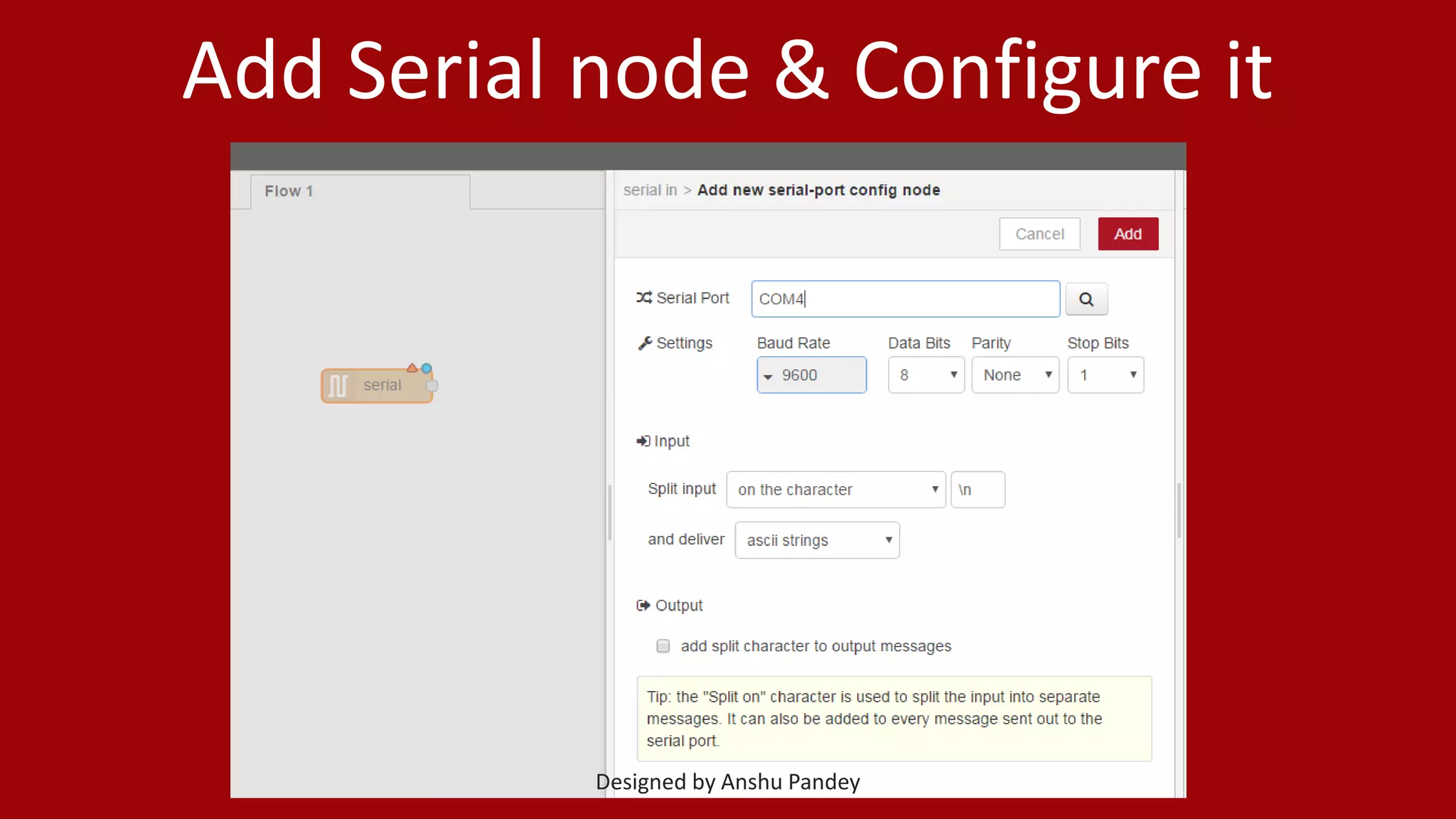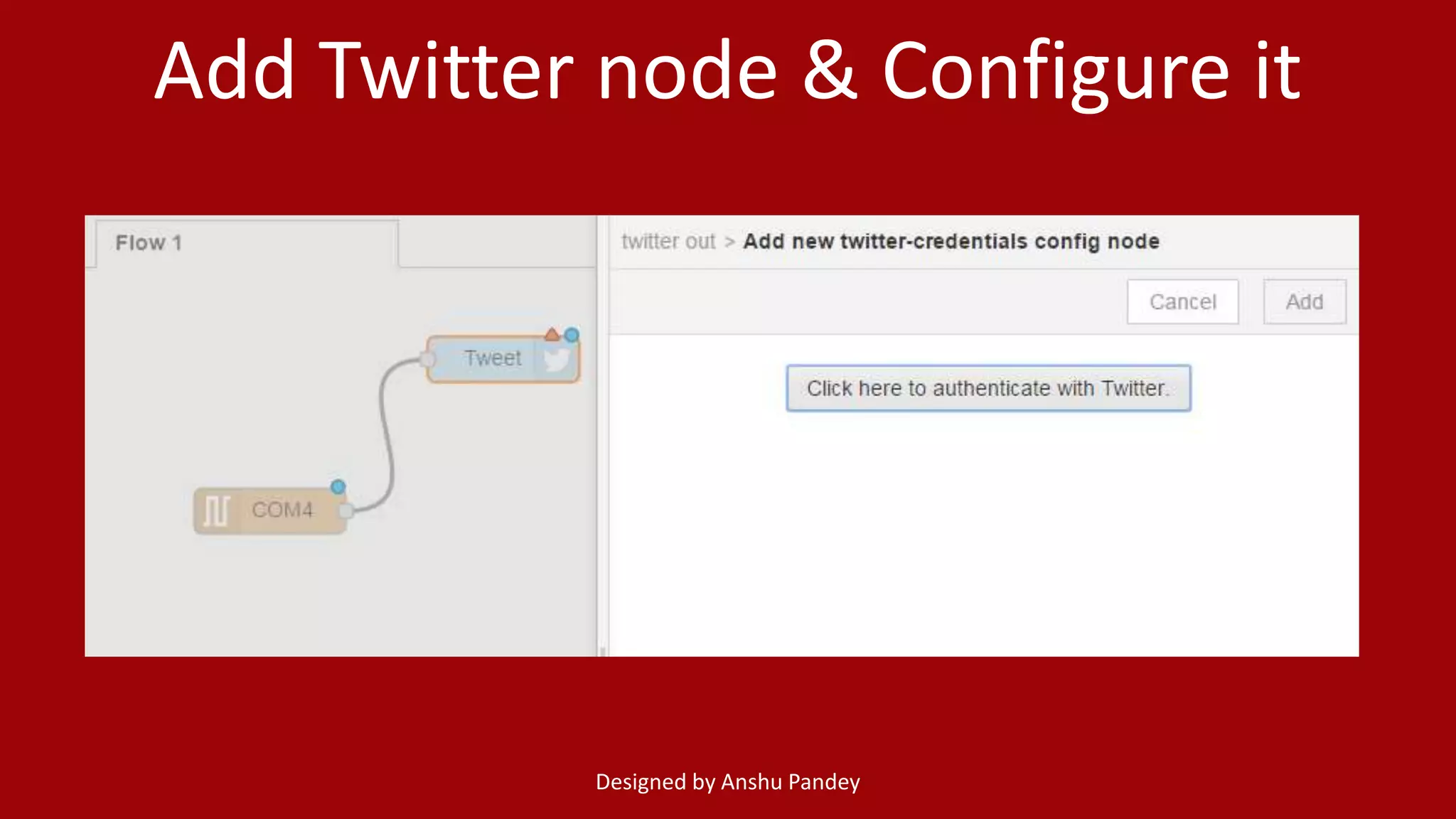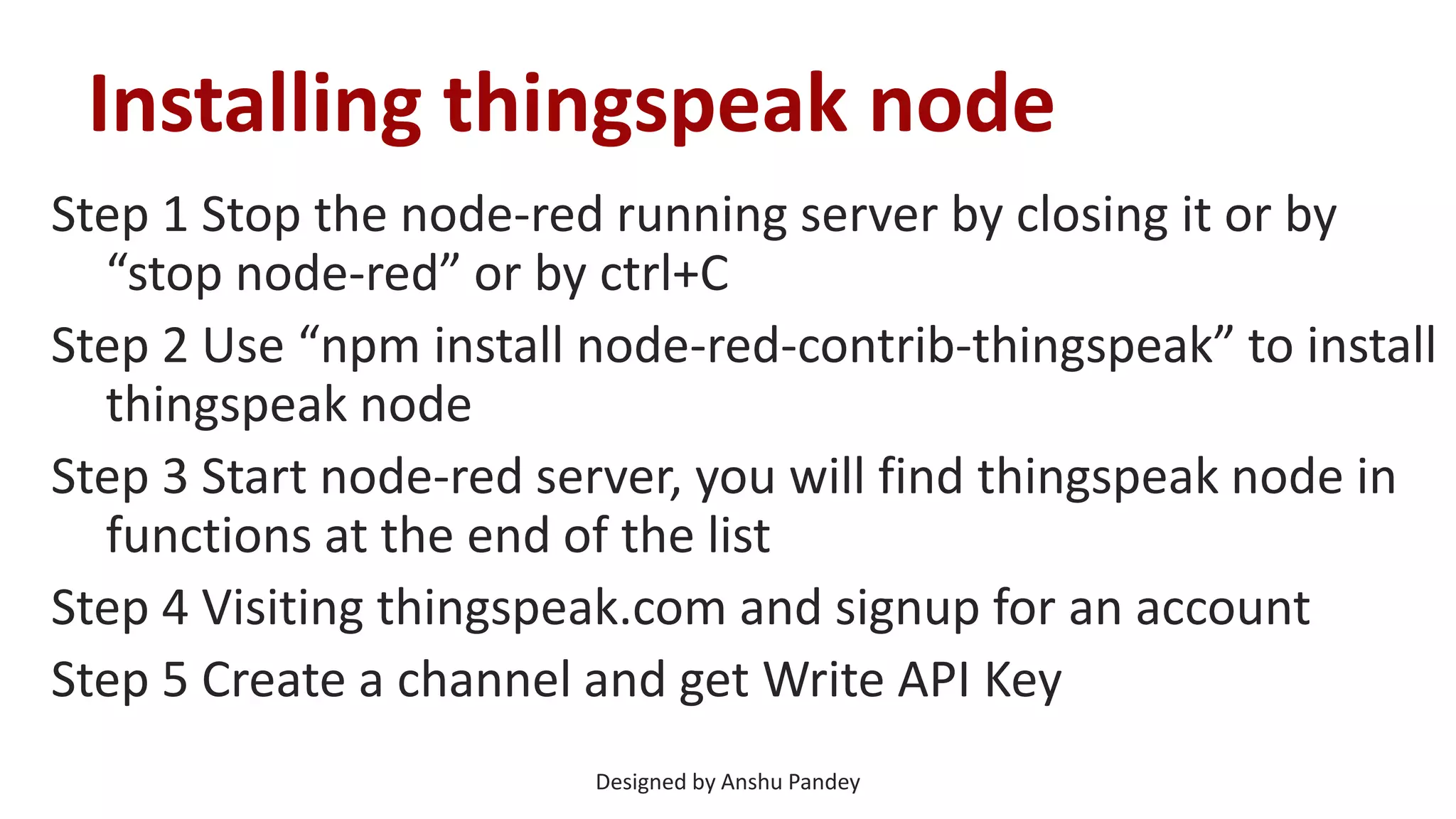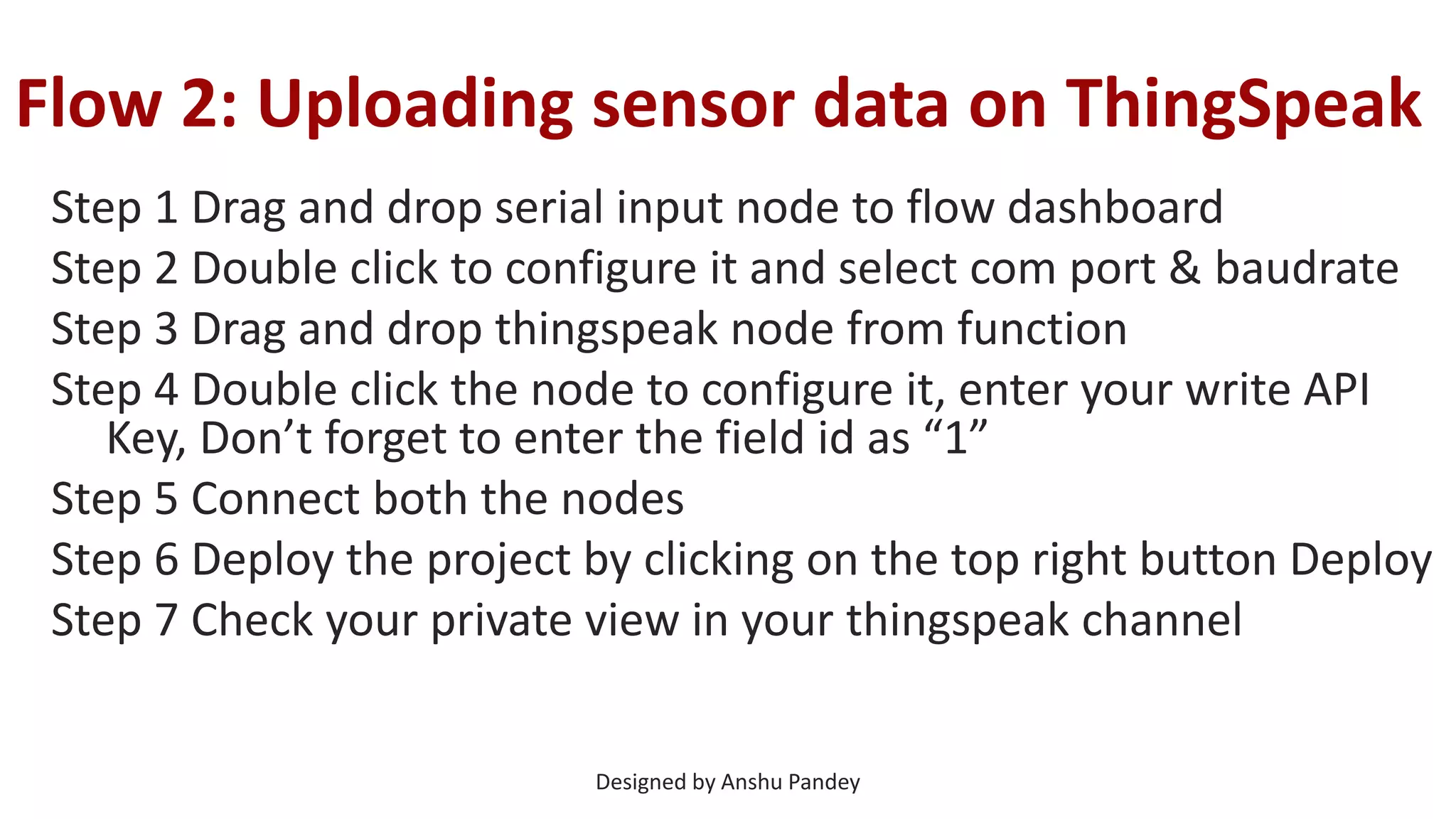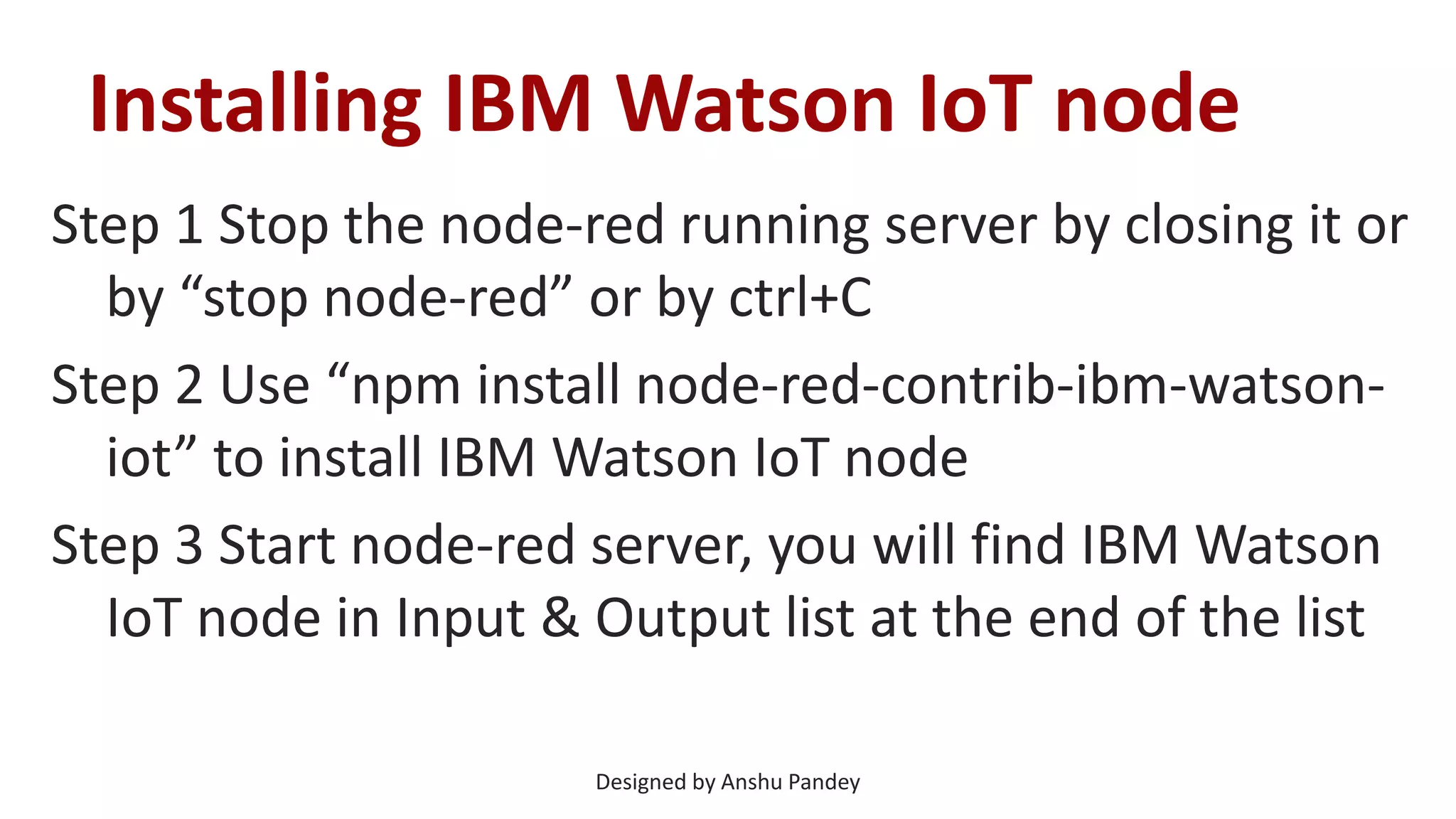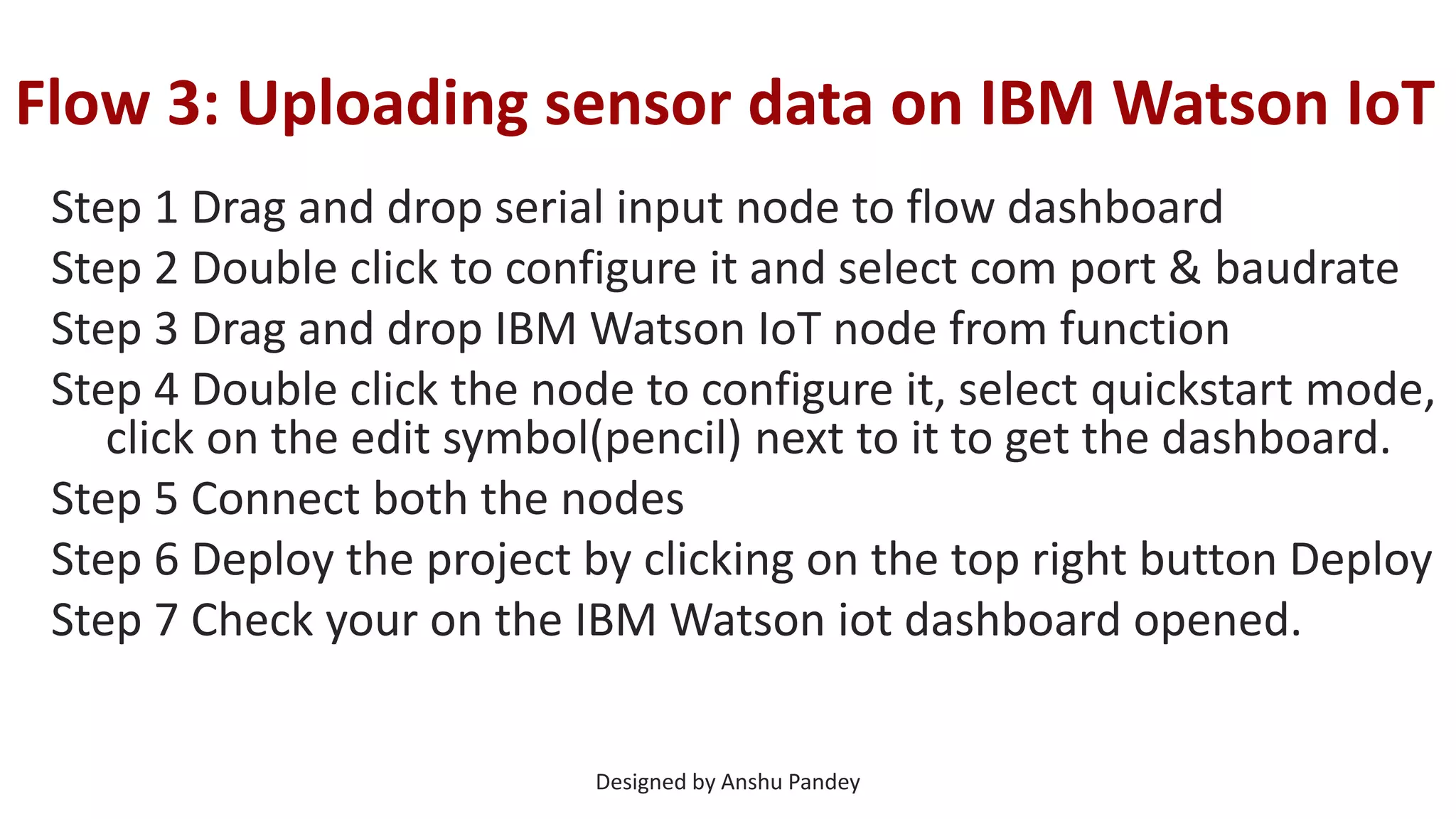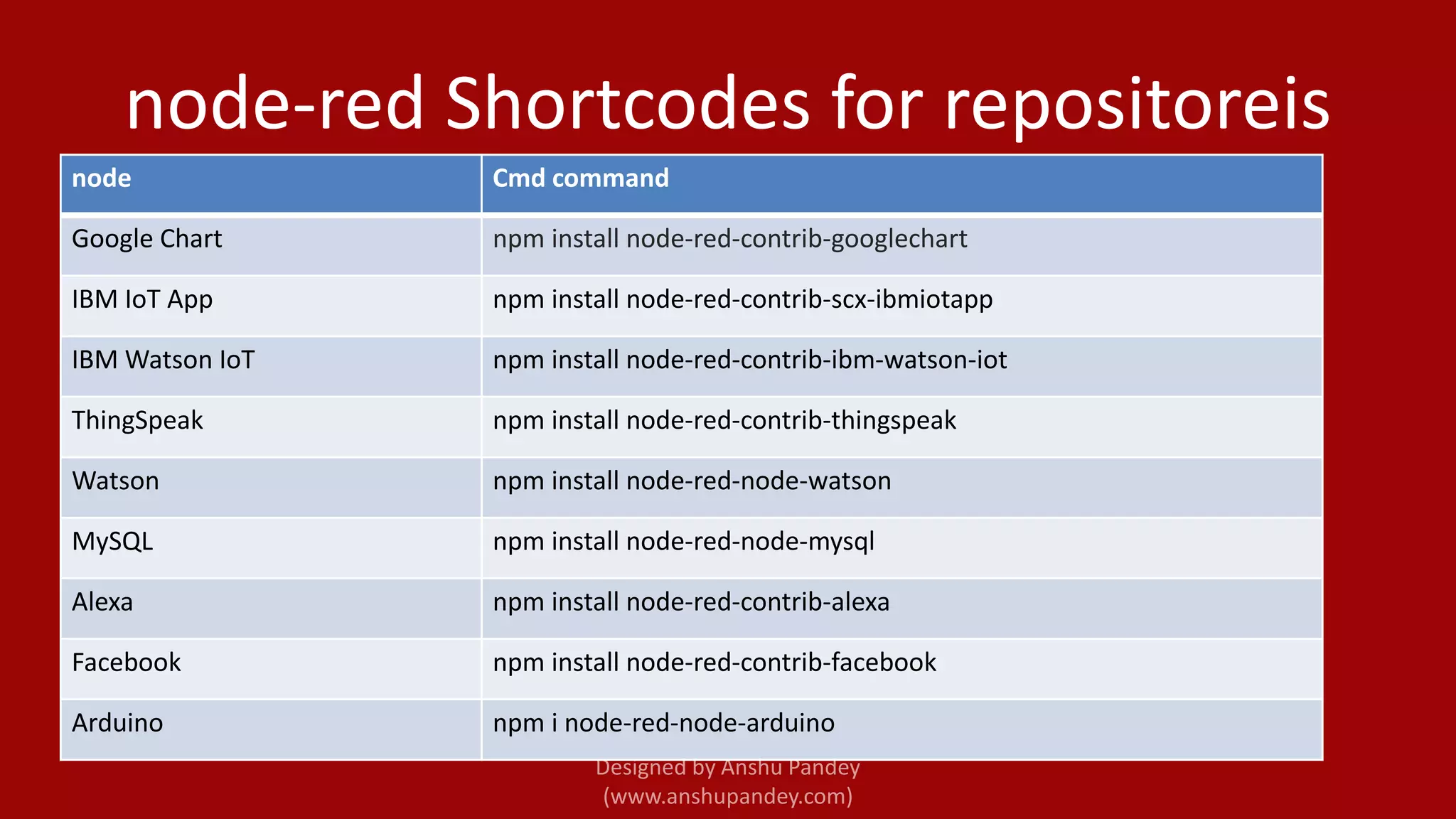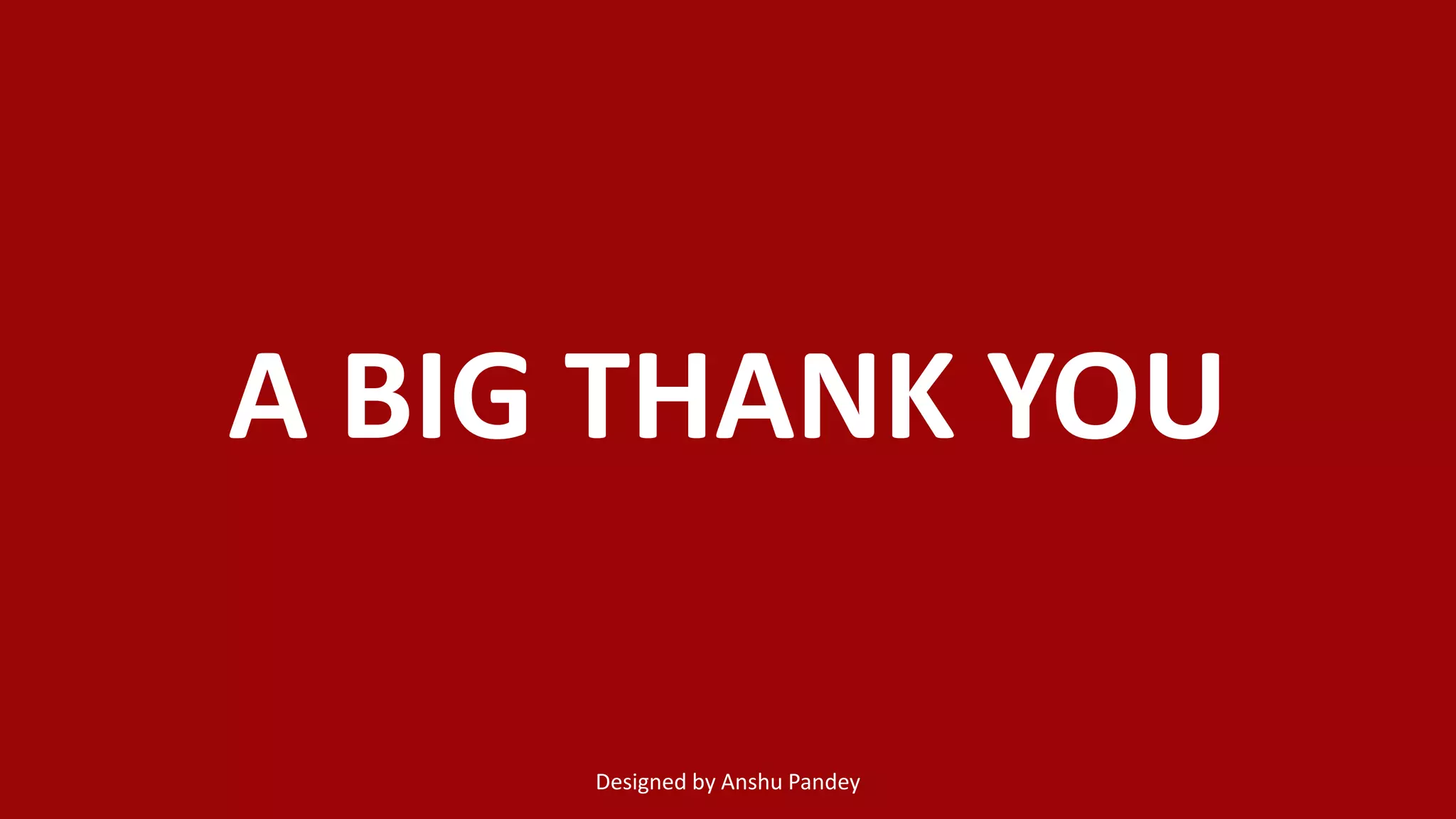This document provides instructions on how to get started with Node-RED for connecting Arduino to the internet. It explains that Node-RED is a visual tool for wiring hardware, APIs and online services. It then provides step-by-step instructions on installing Node-RED, adding serial and social media nodes to send sensor data to Twitter, ThingSpeak and IBM Watson. It also includes shortcodes for installing common Node-RED nodes like for Google Charts, MySQL and Alexa.