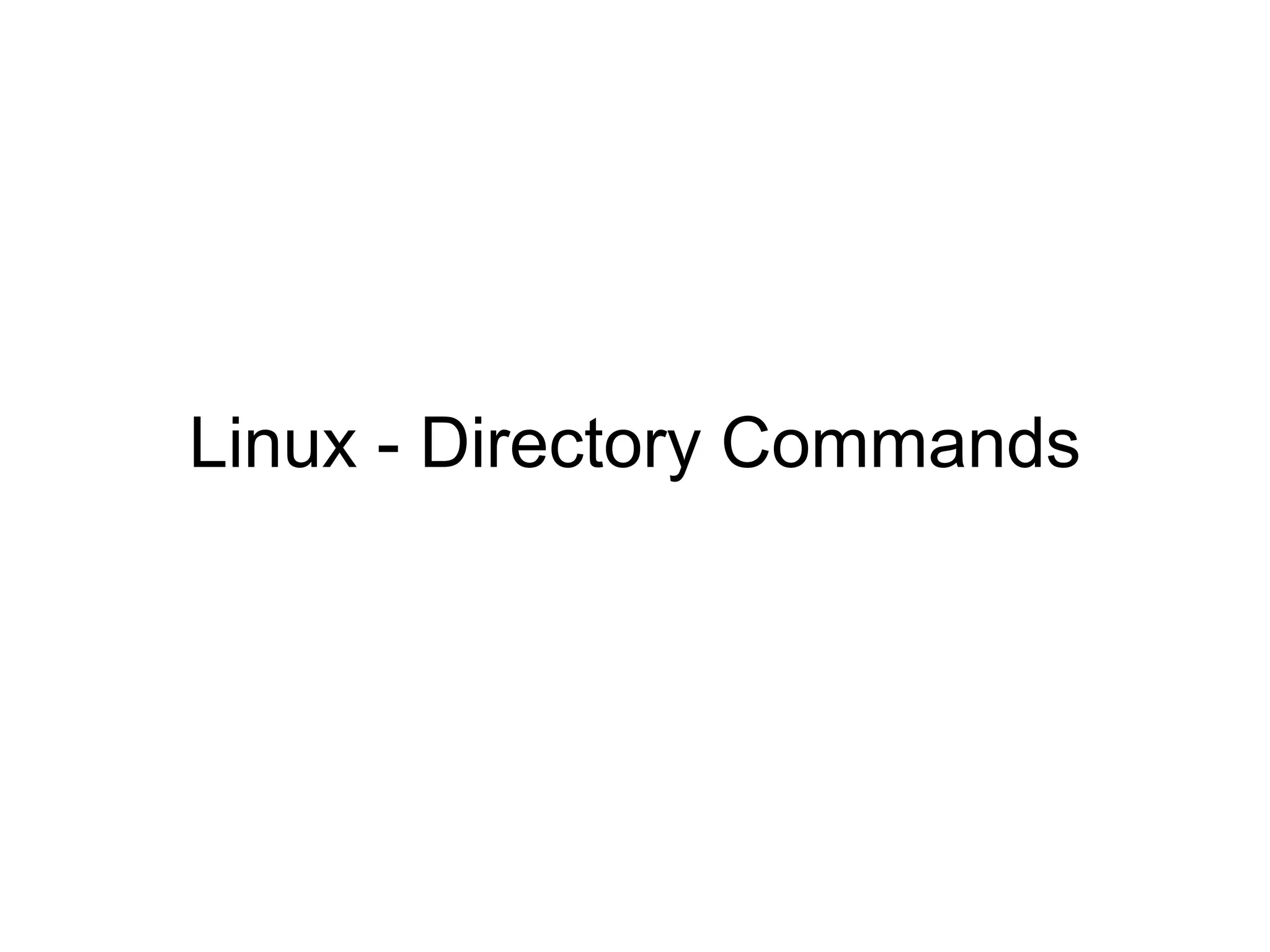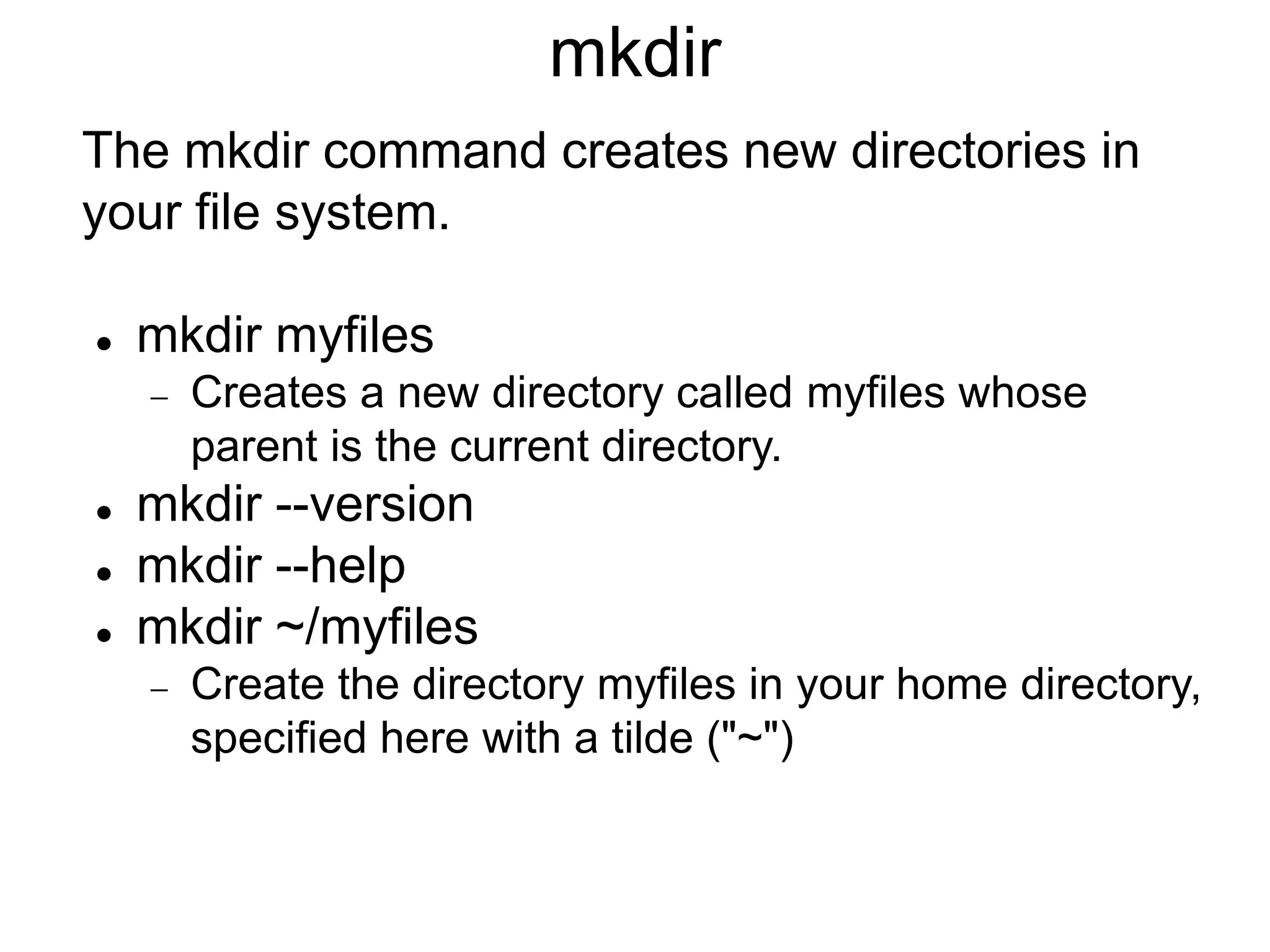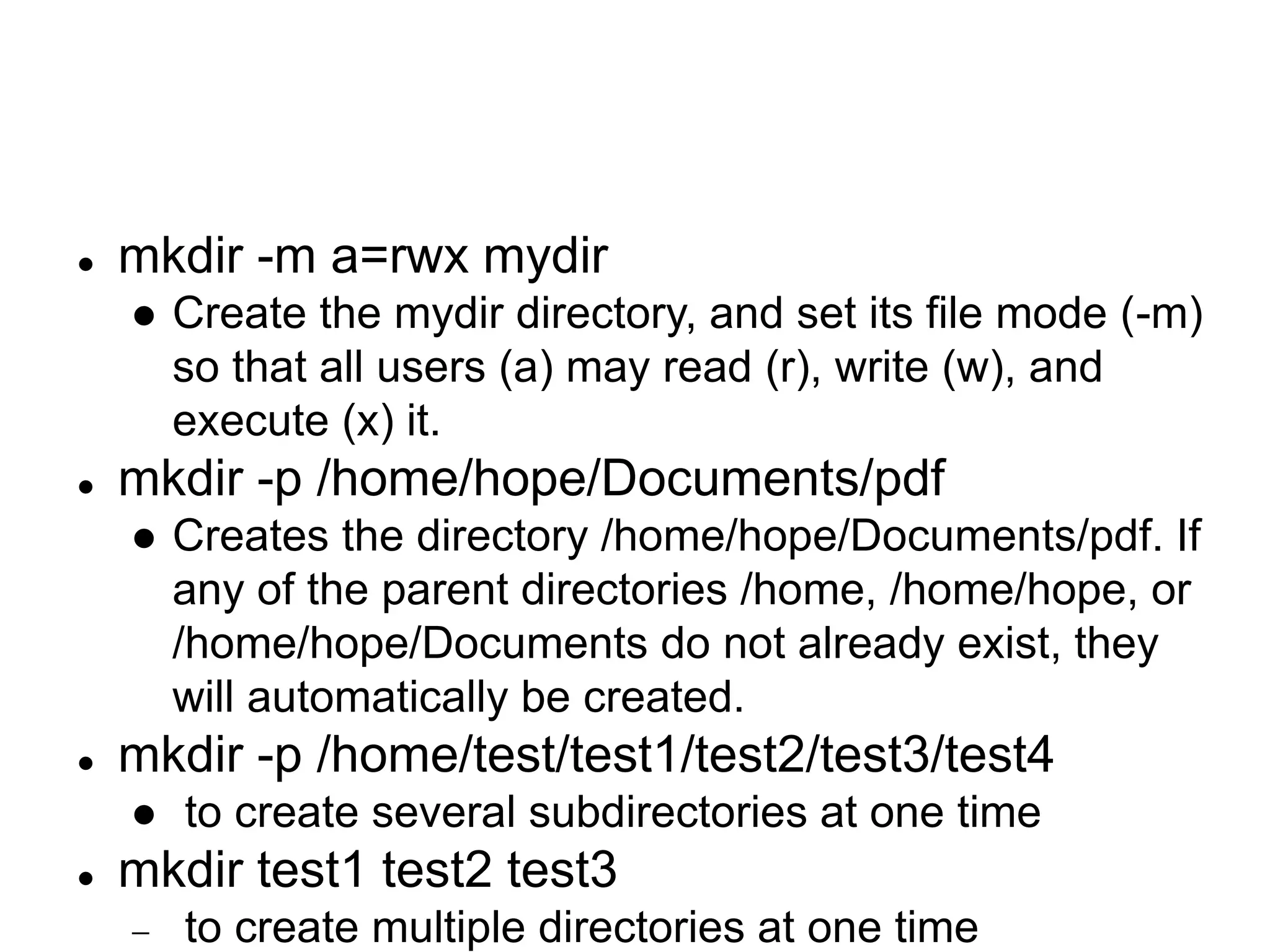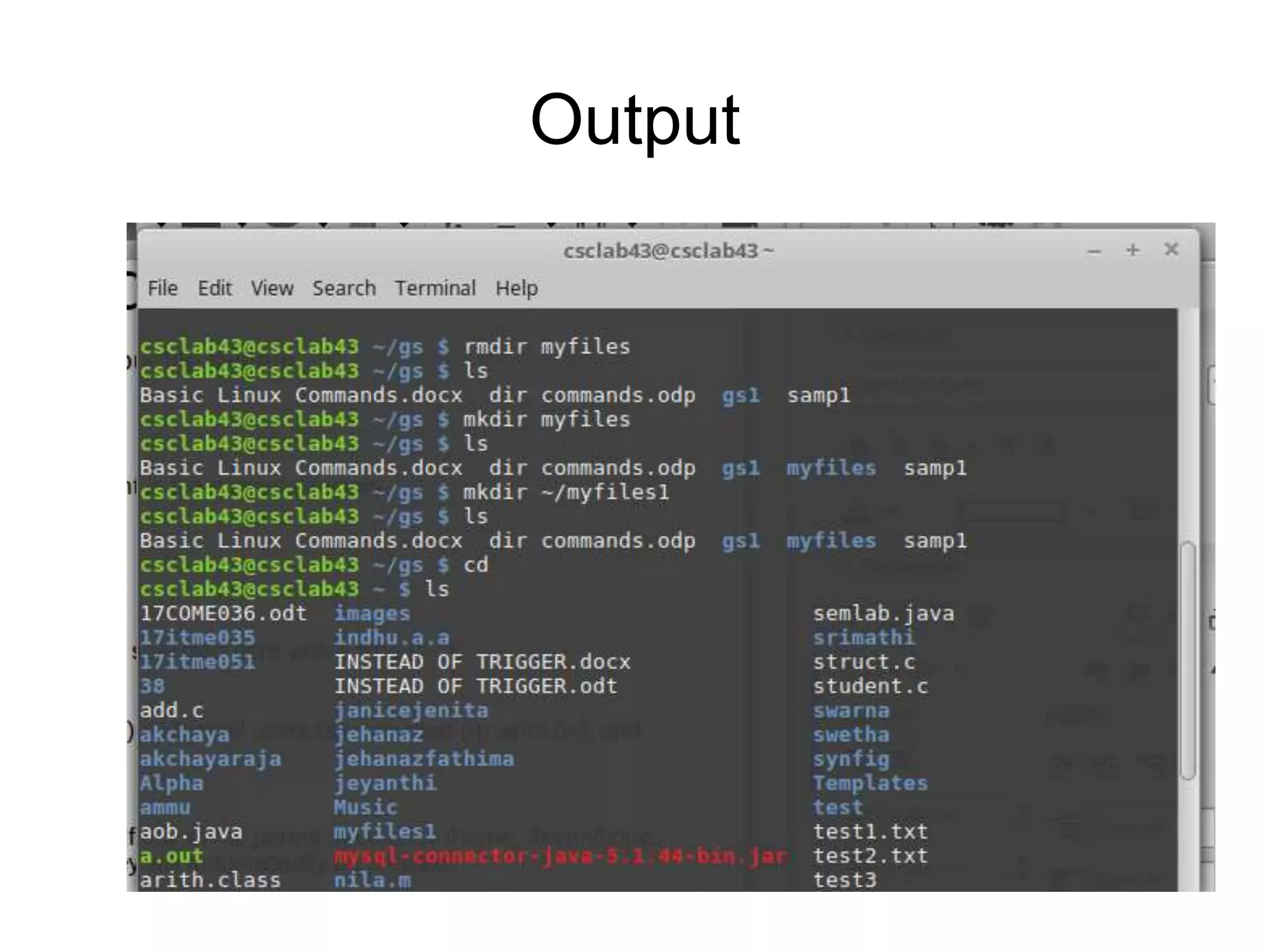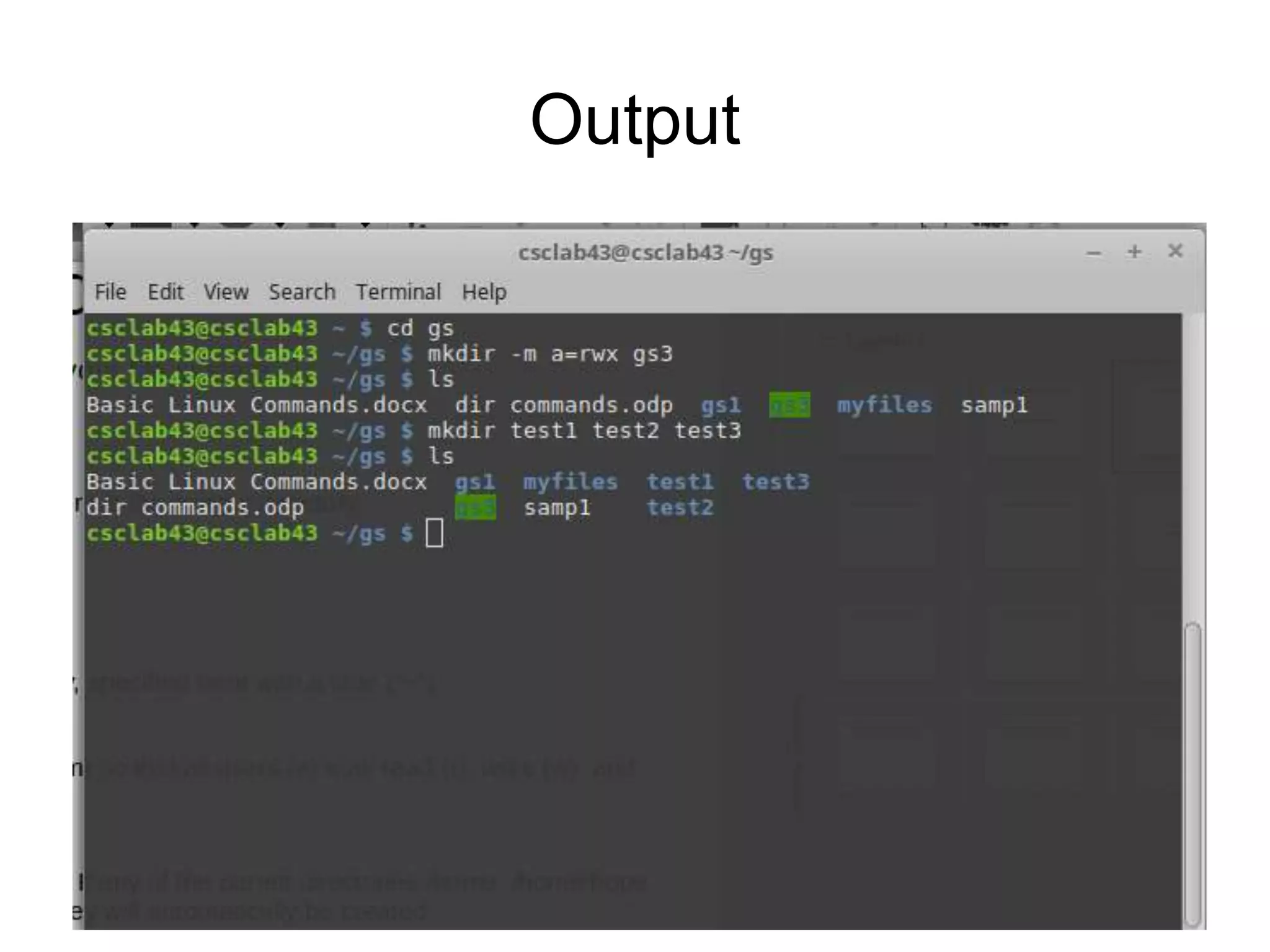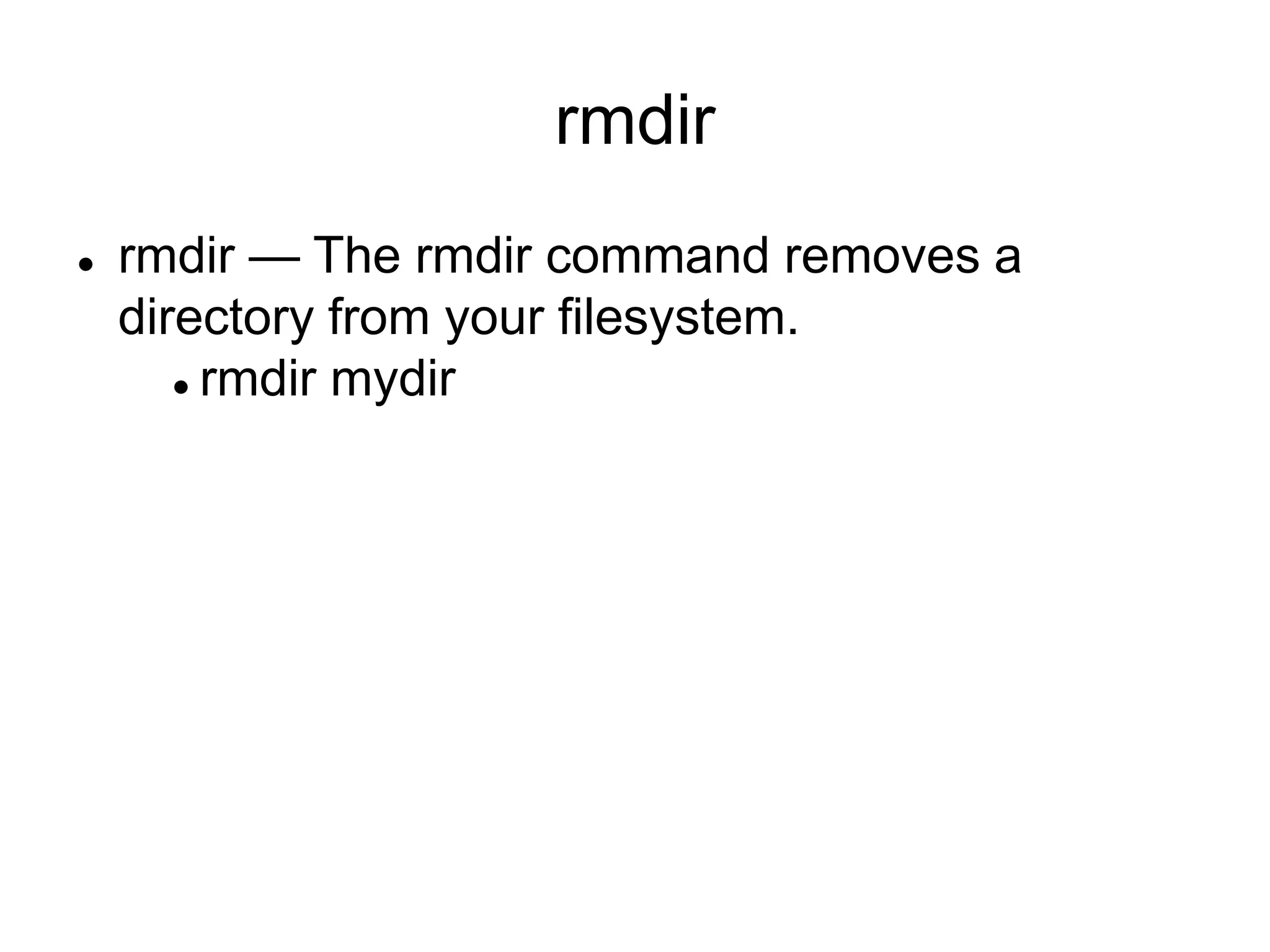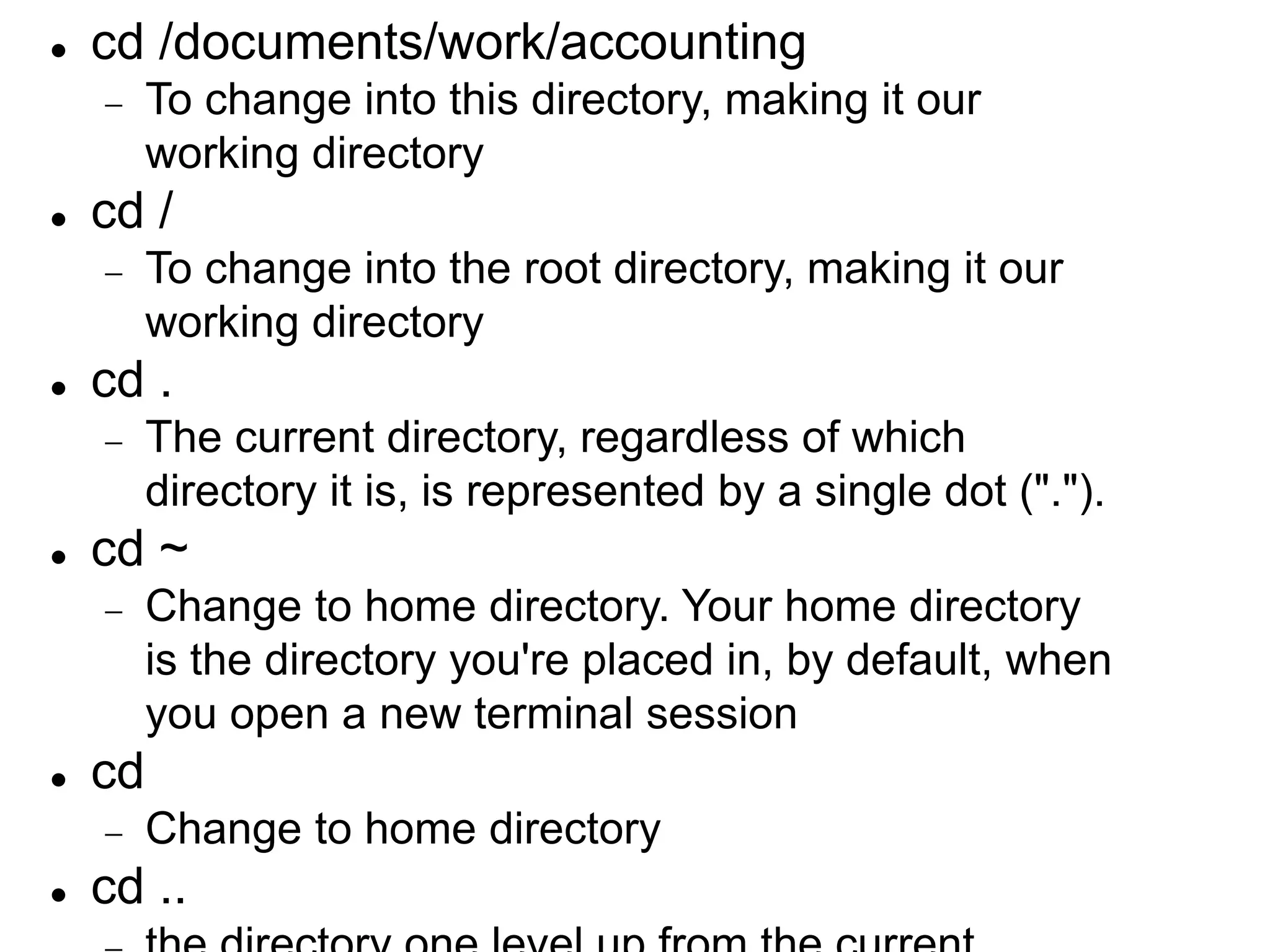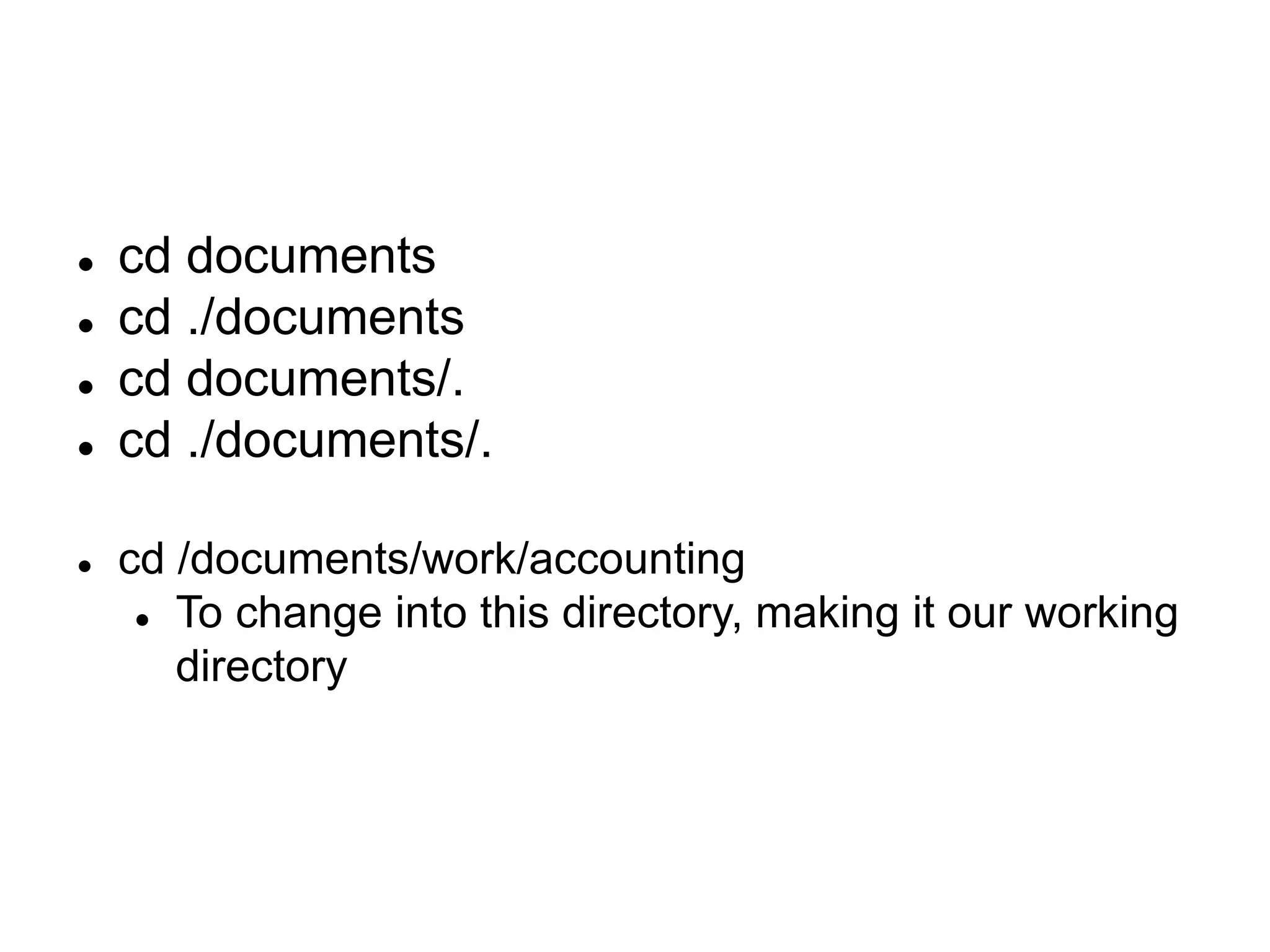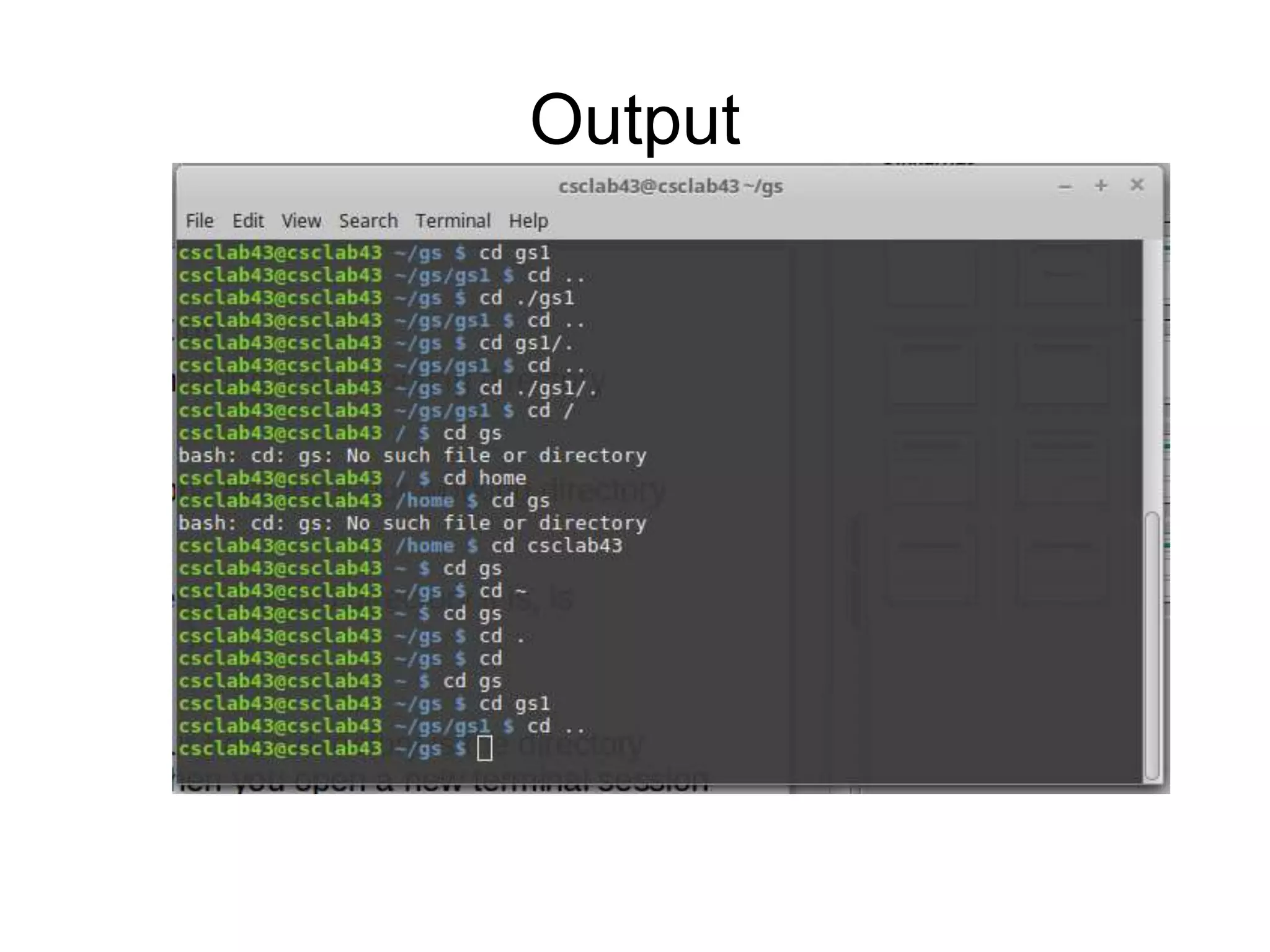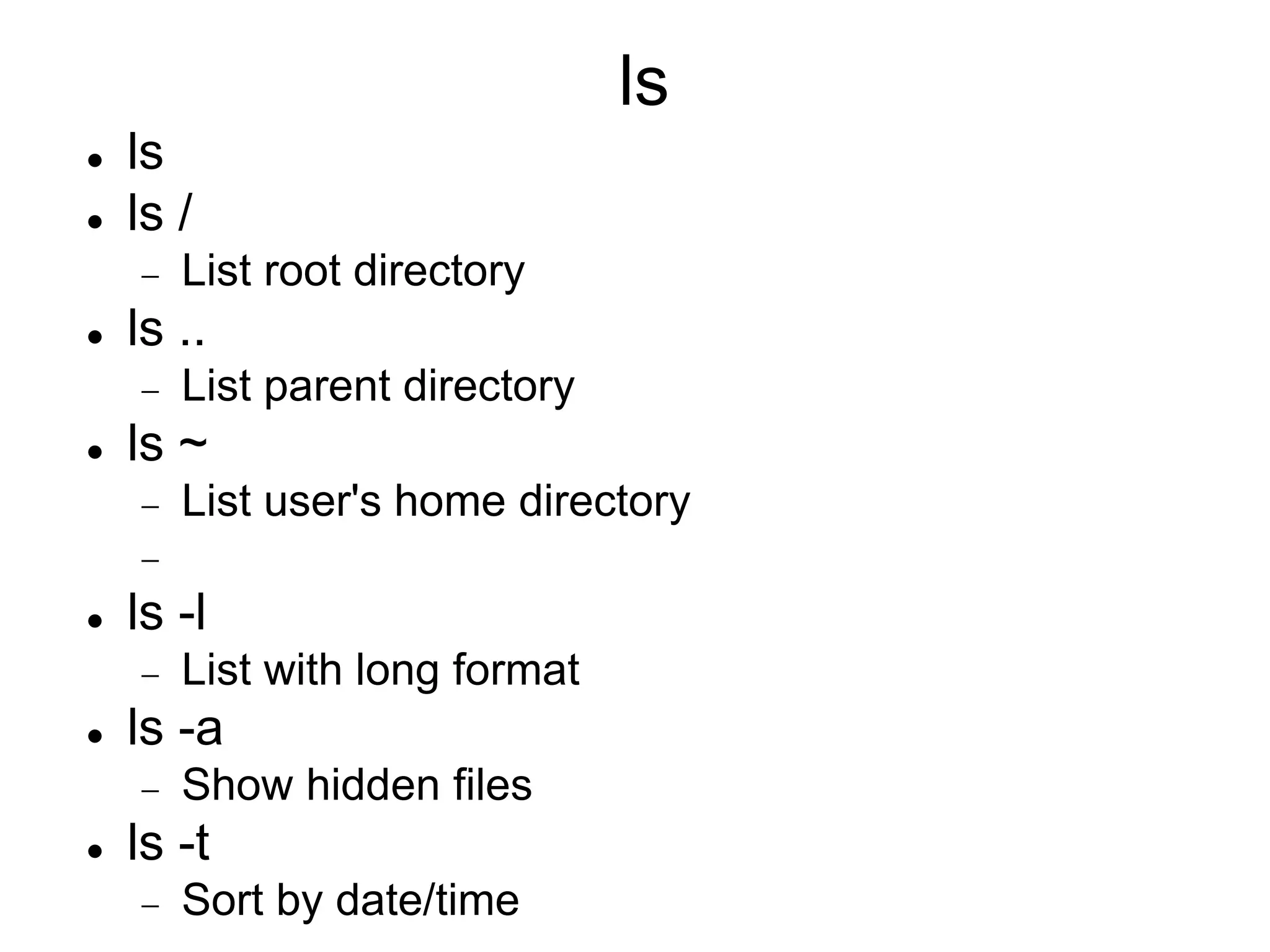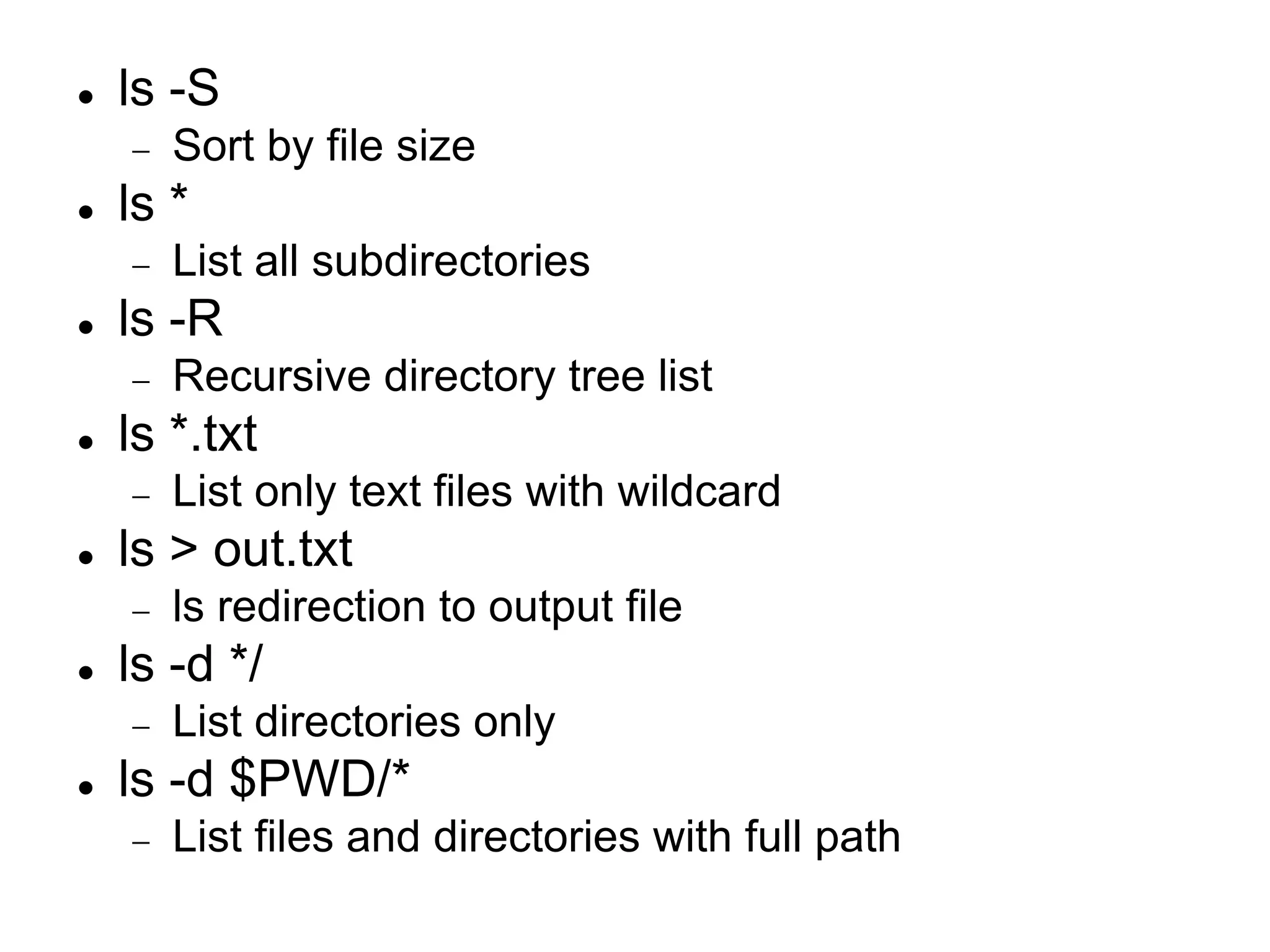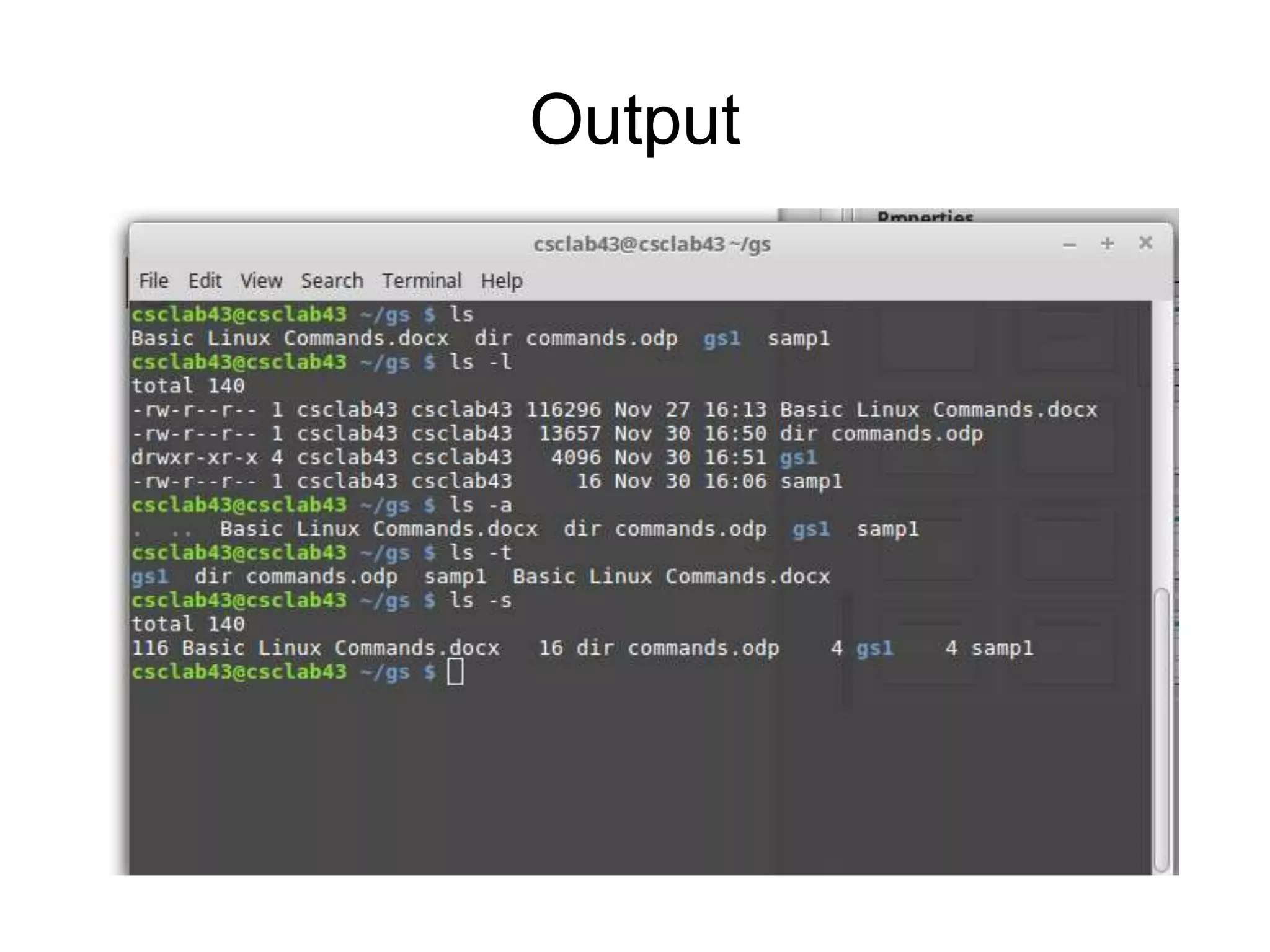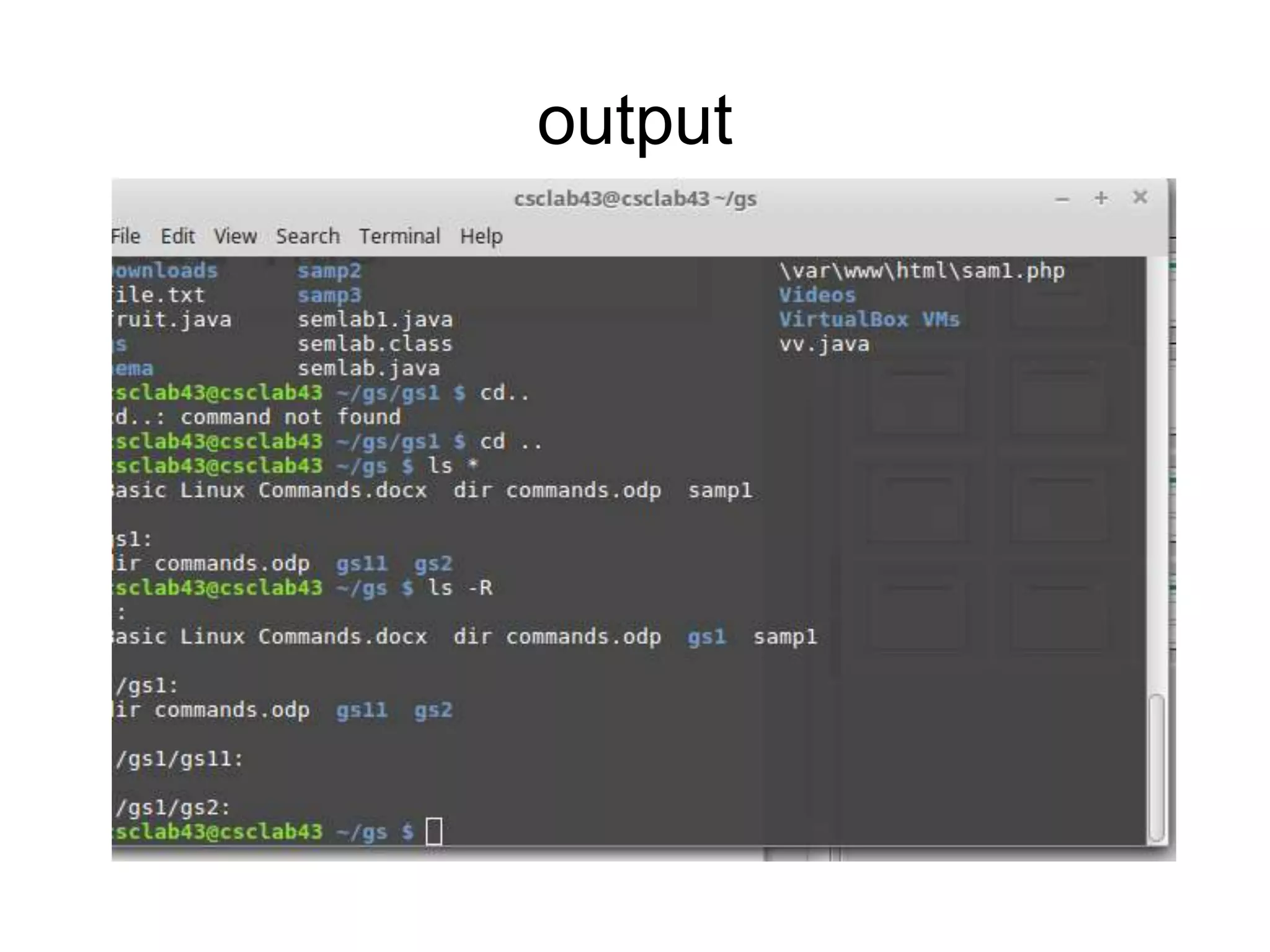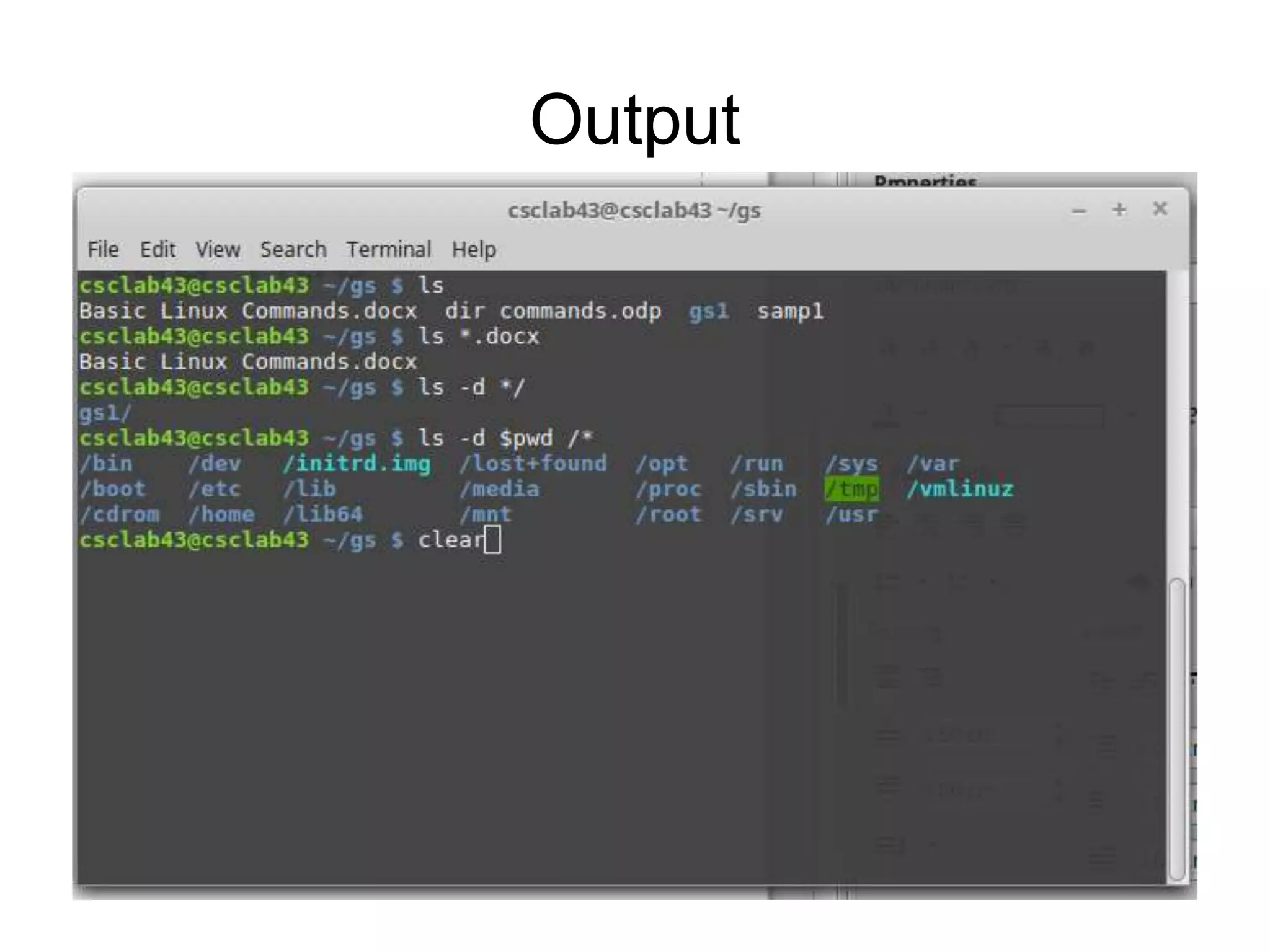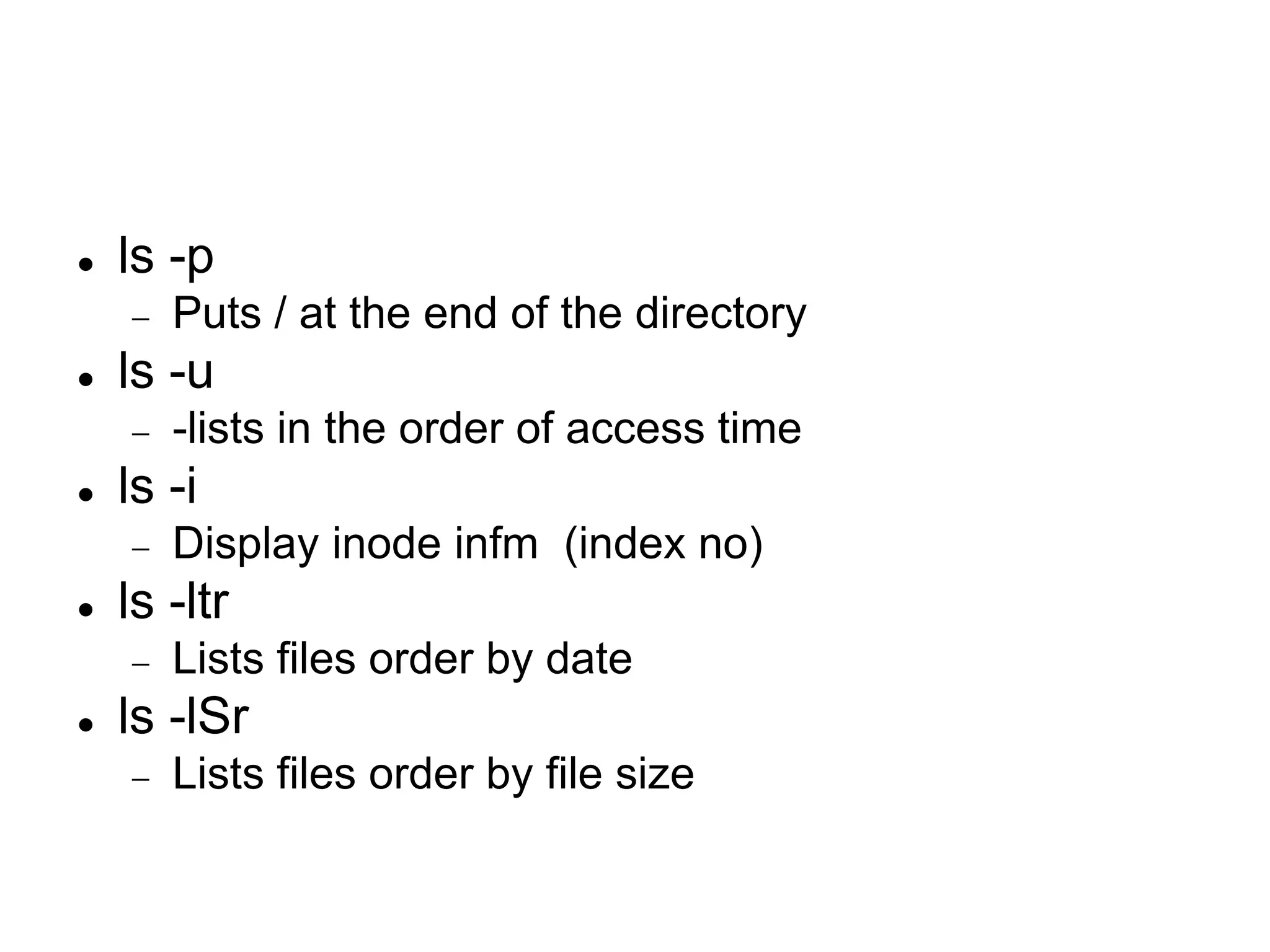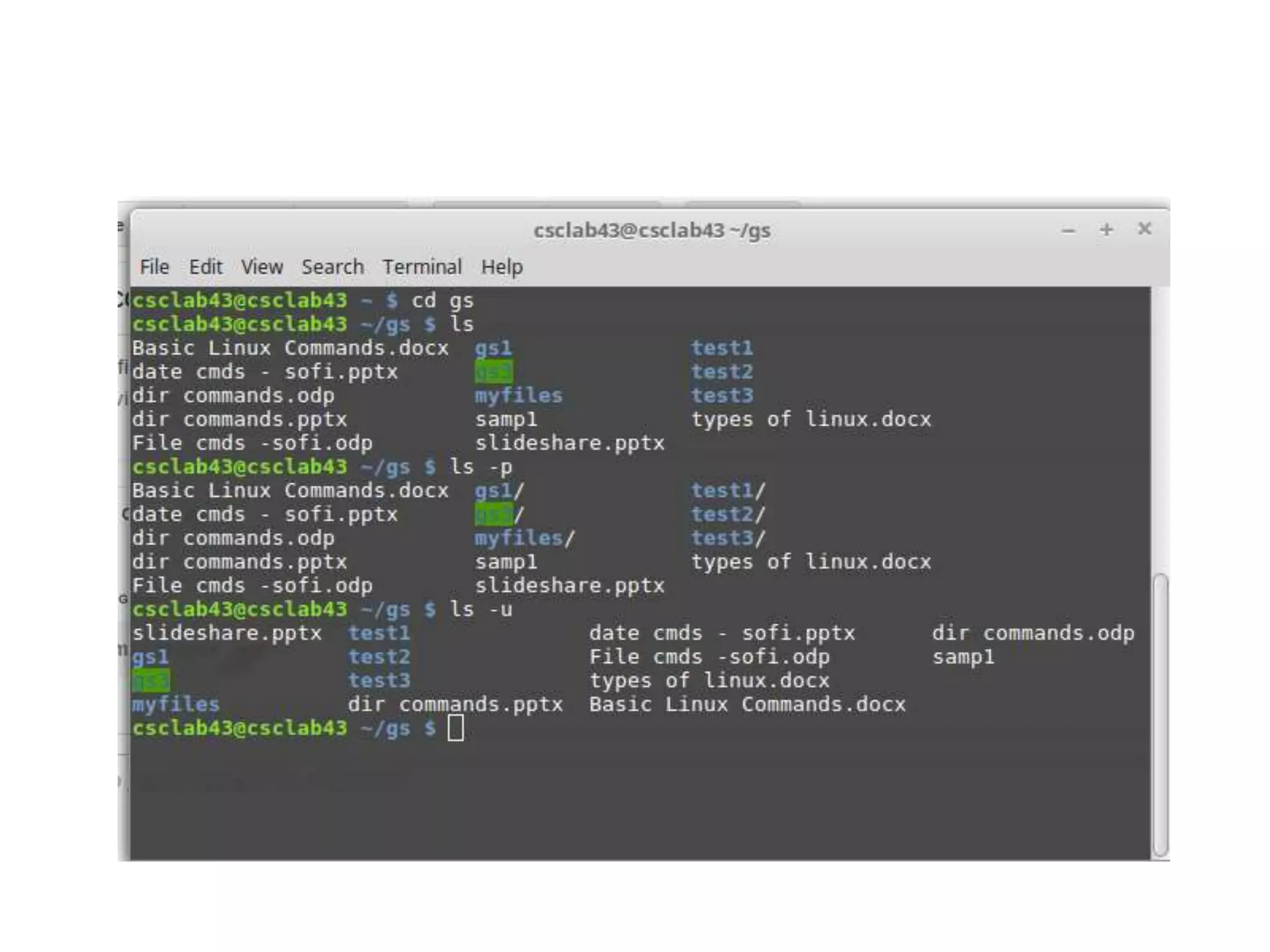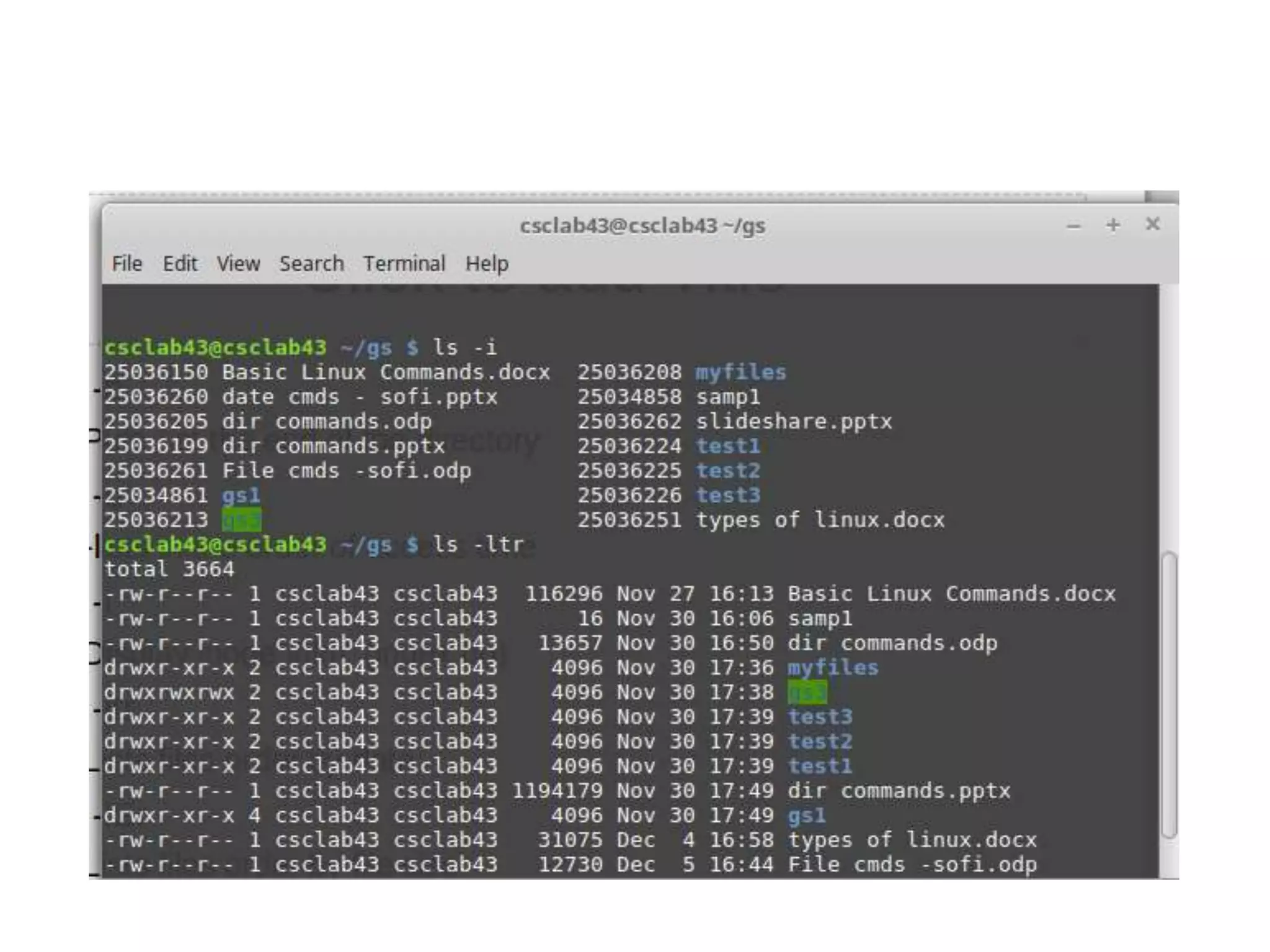The mkdir command creates new directories. It can create a single directory or multiple directories at once. The -p option creates parent directories if they don't exist. The rmdir command removes empty directories. The cd command changes the current working directory, such as to home, parent directories, or a specified location. The ls command lists files and directories, and has options to control the output format, such as long, all files, sort order, and recursive listing.