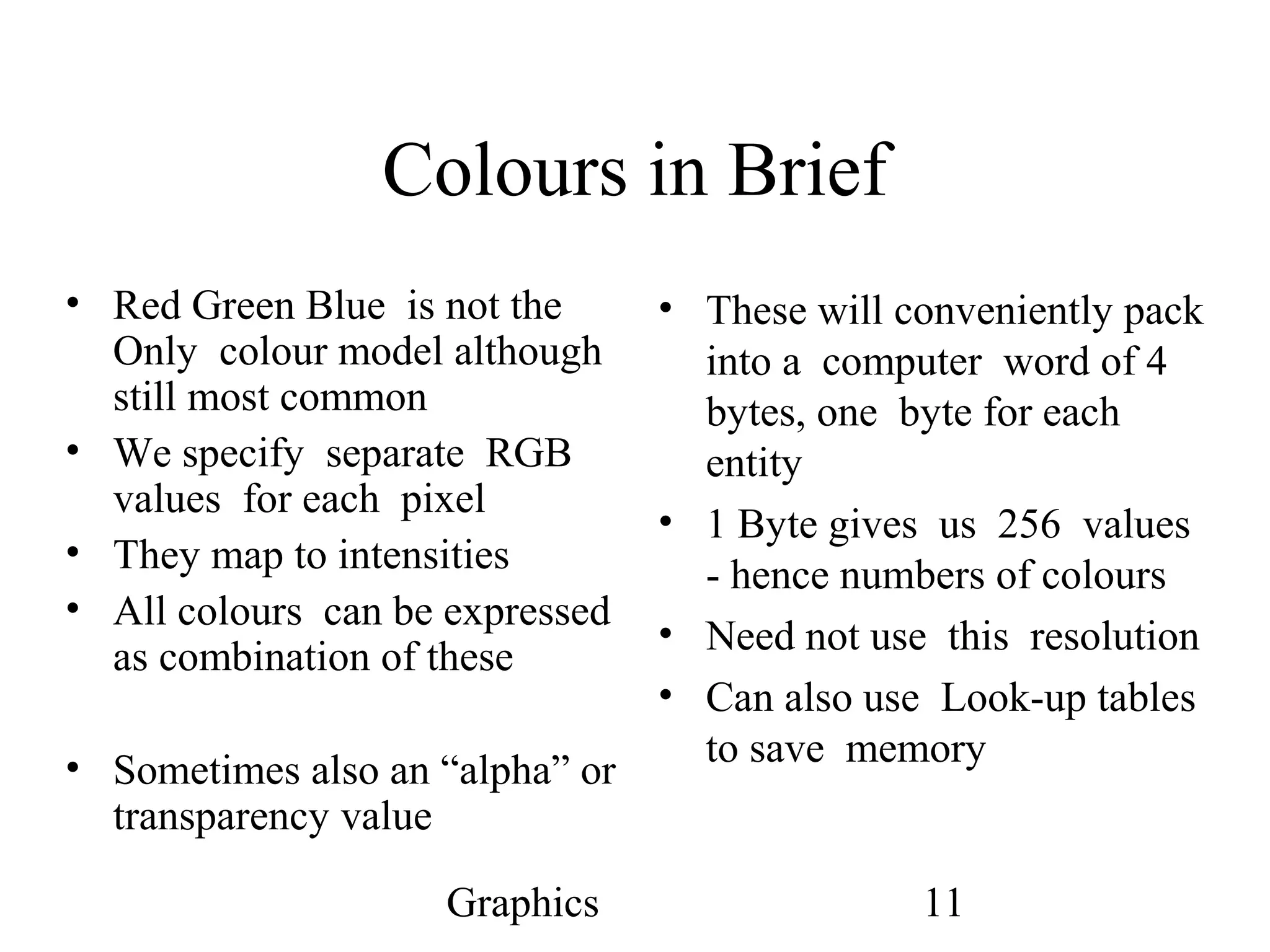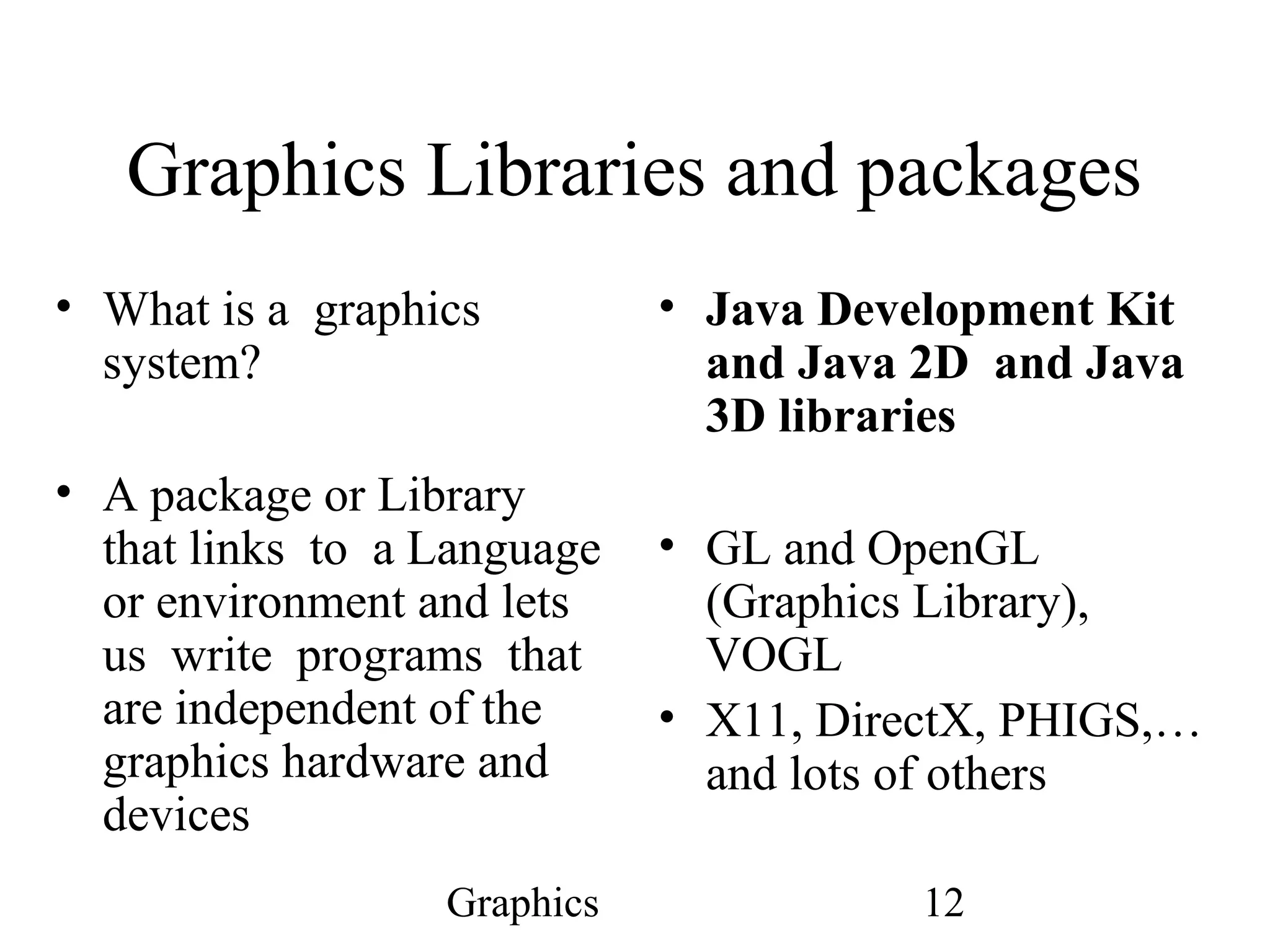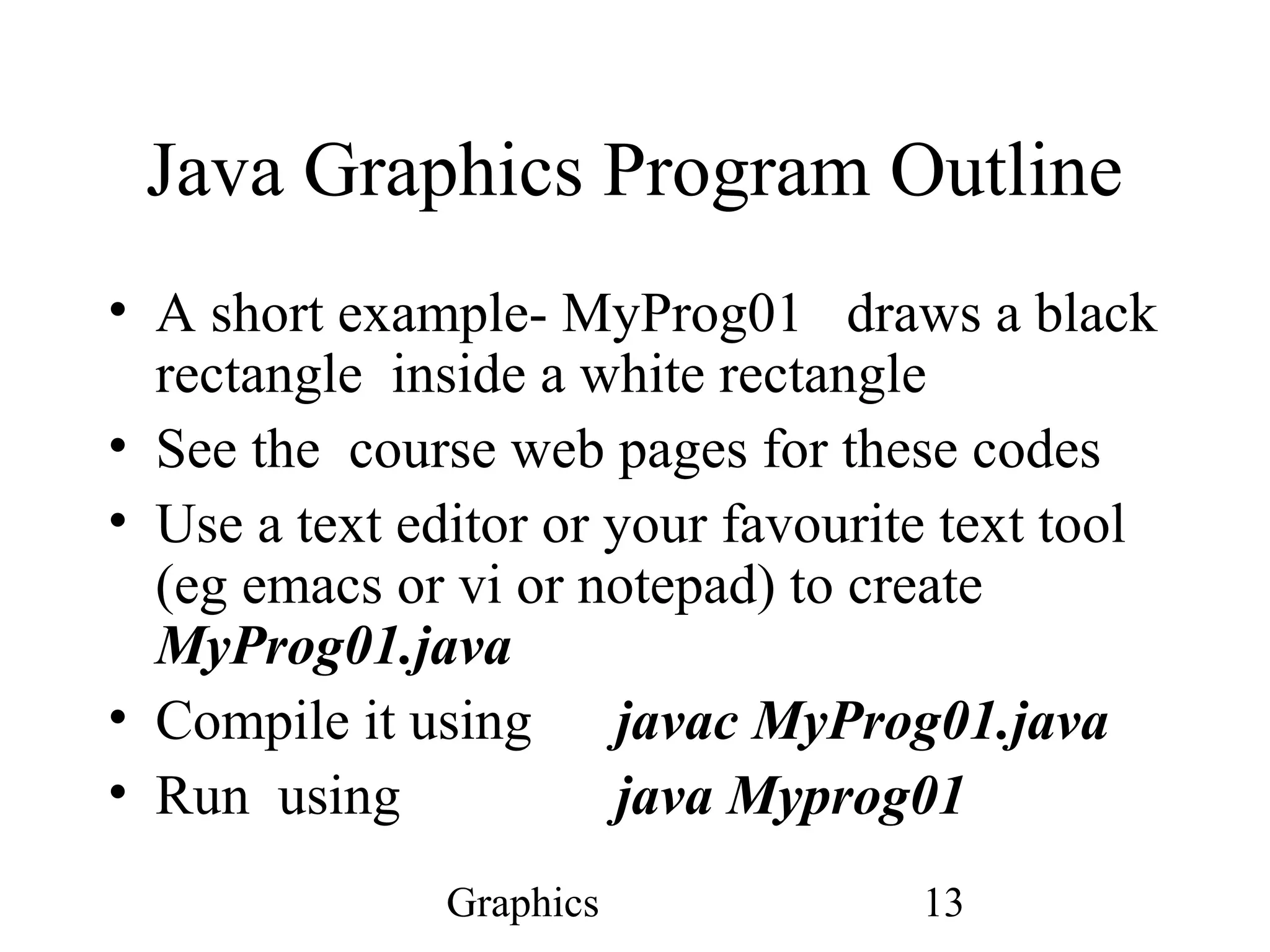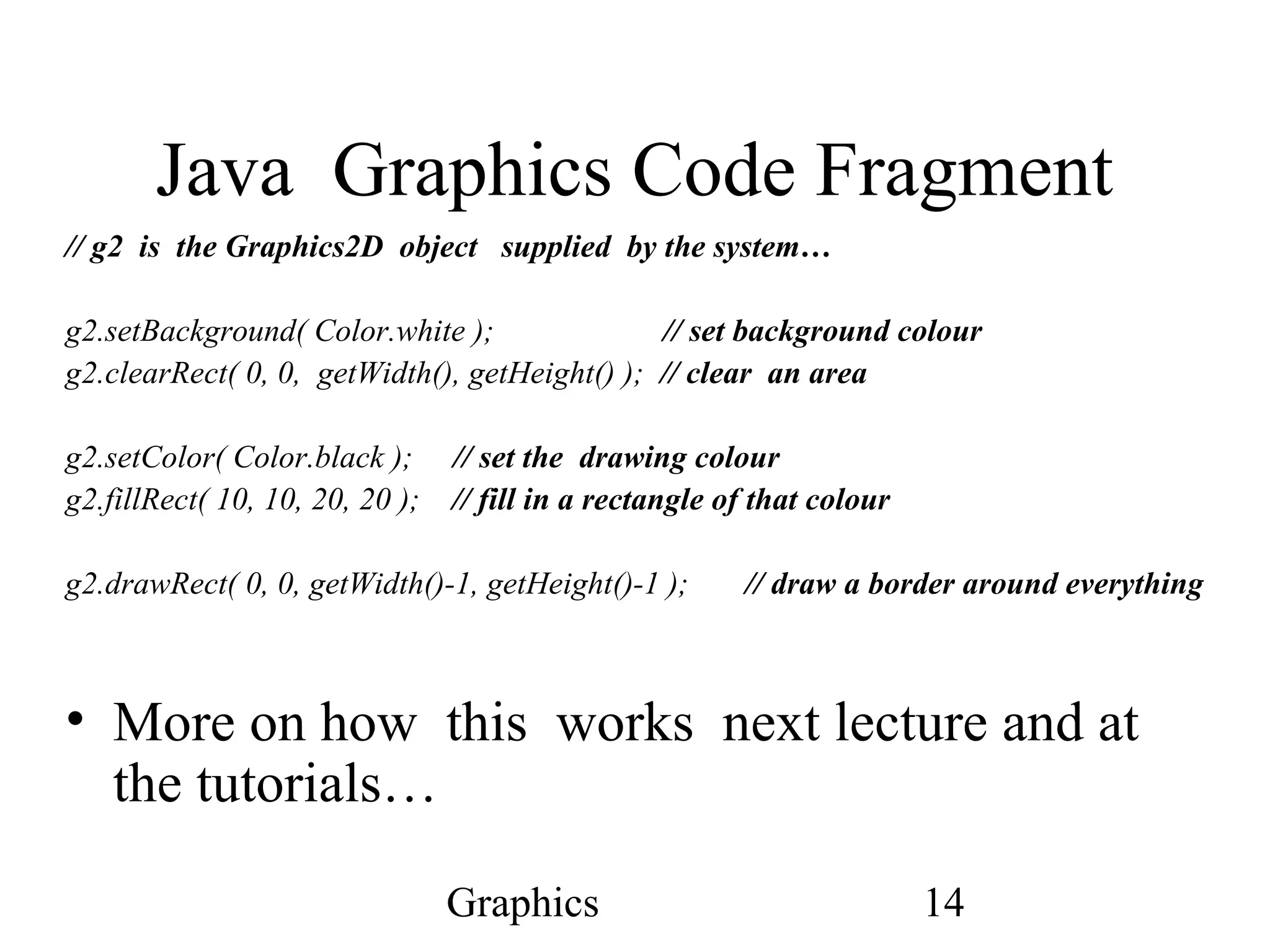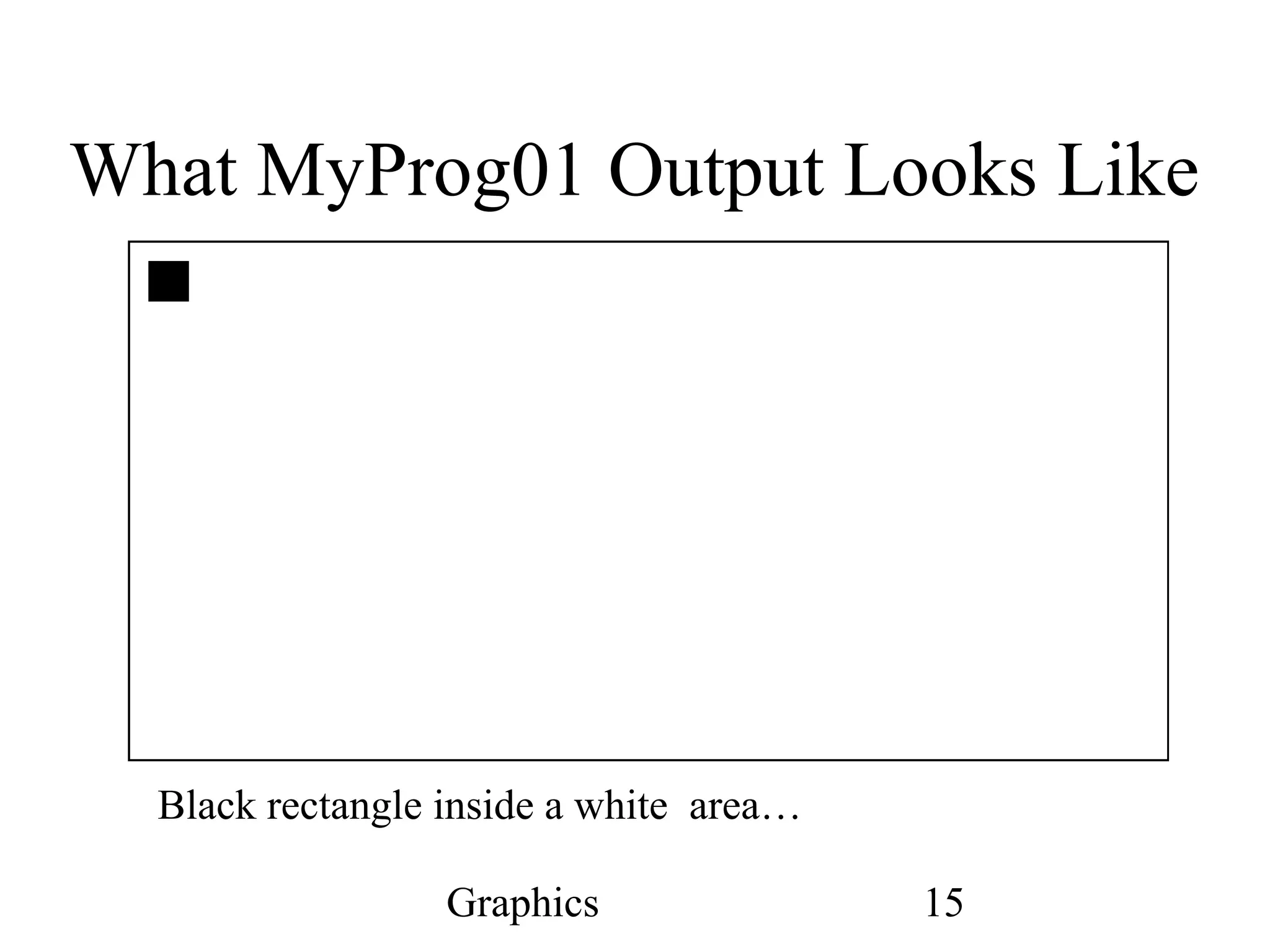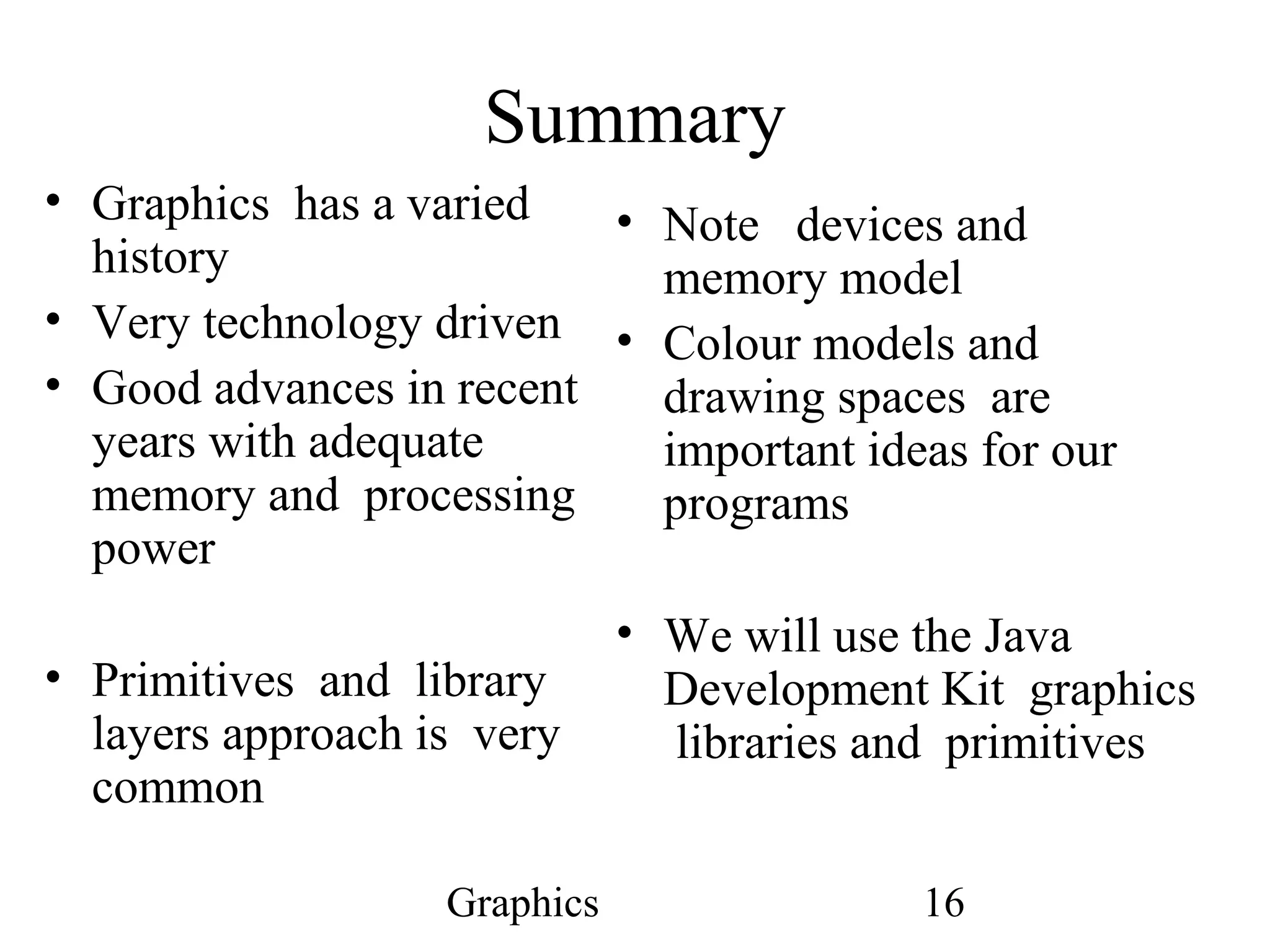The document provides a comprehensive overview of graphics fundamentals, including the historical evolution of graphical devices and models. It discusses computer memory structures, pixel representation, coordinate systems, and various graphical libraries used in programming, particularly with Java. Key concepts like drawing spaces, color models, and device interaction are highlighted, emphasizing the technological advancements in graphics processing and memory management.
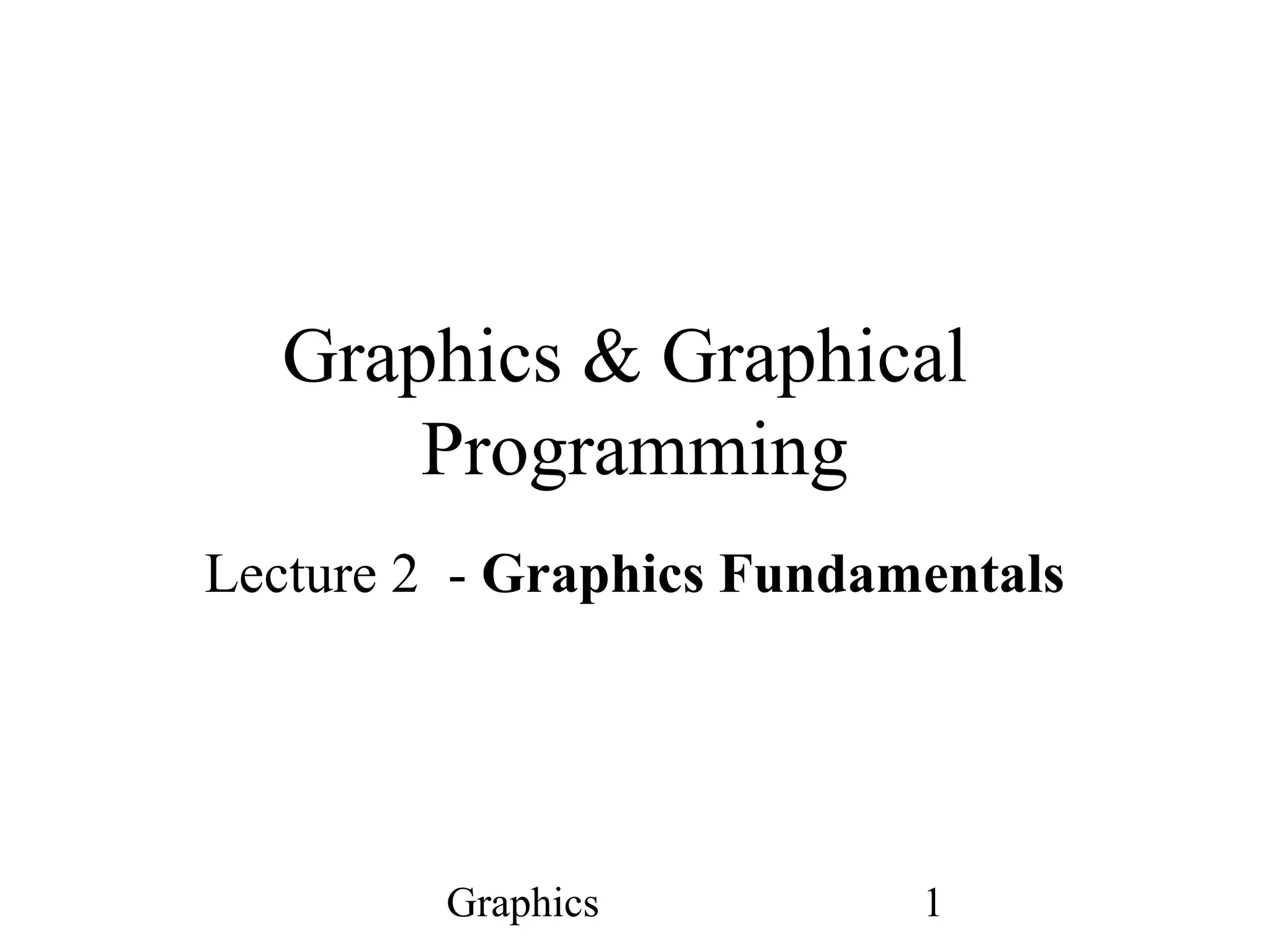
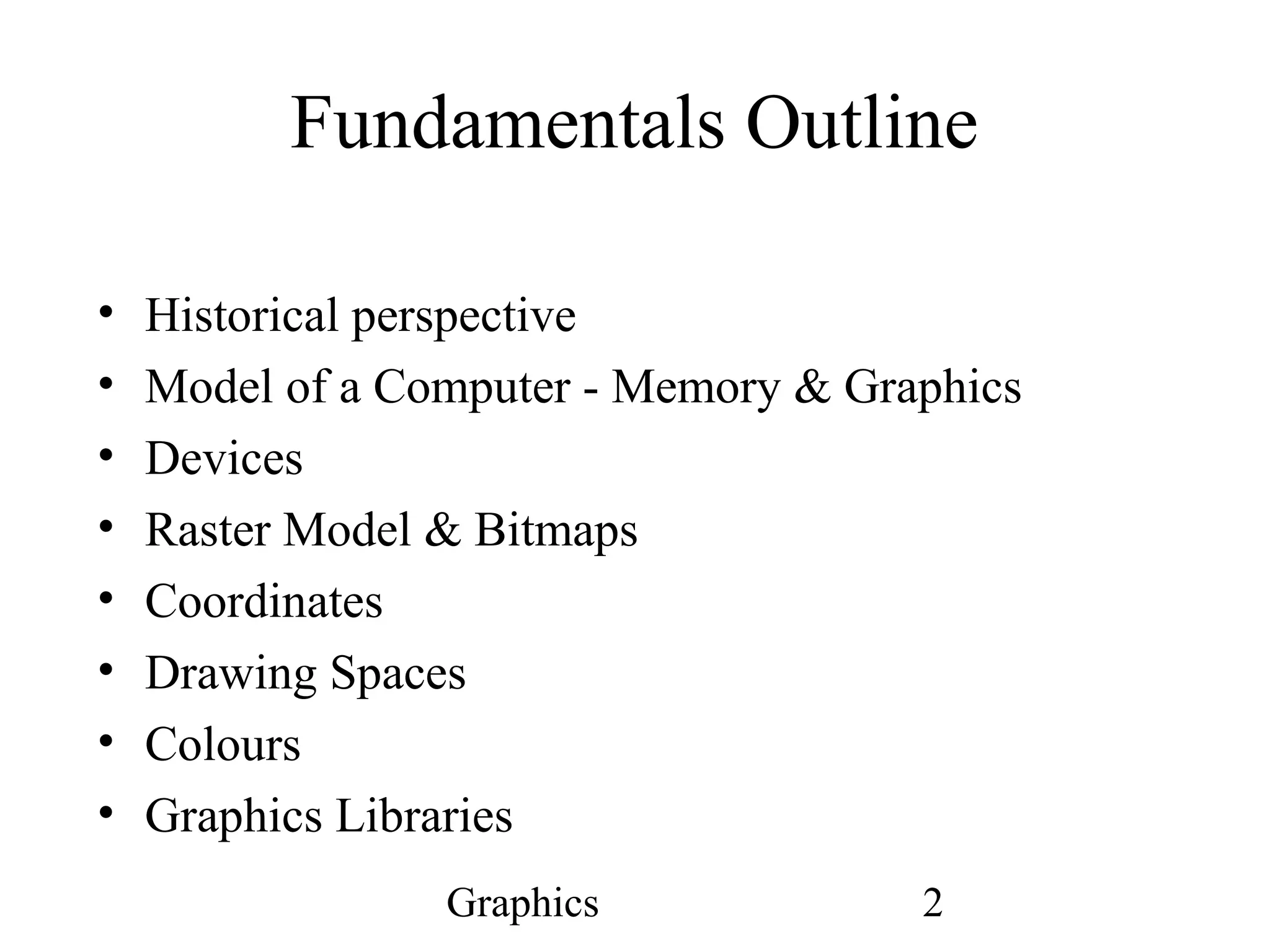
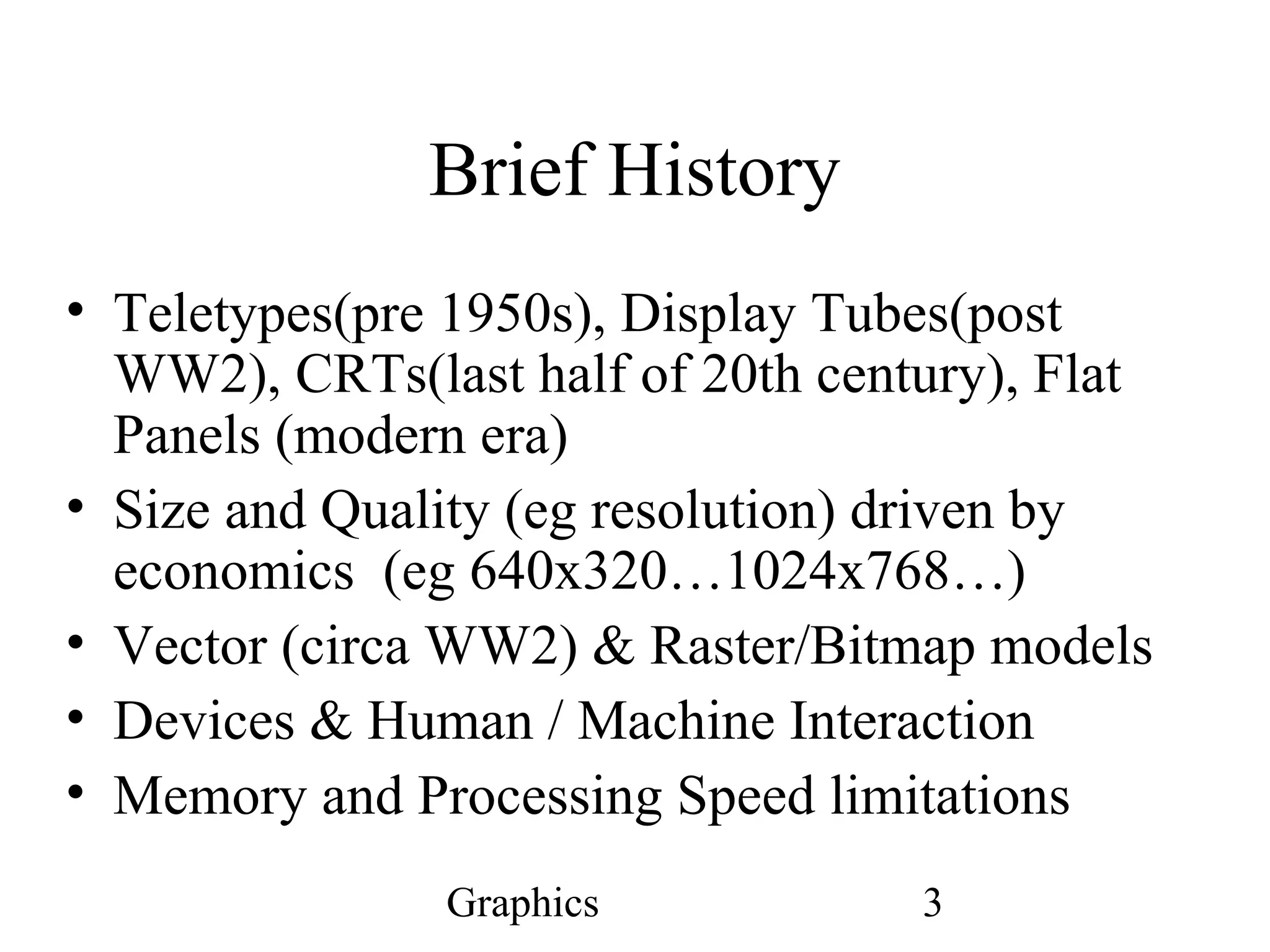
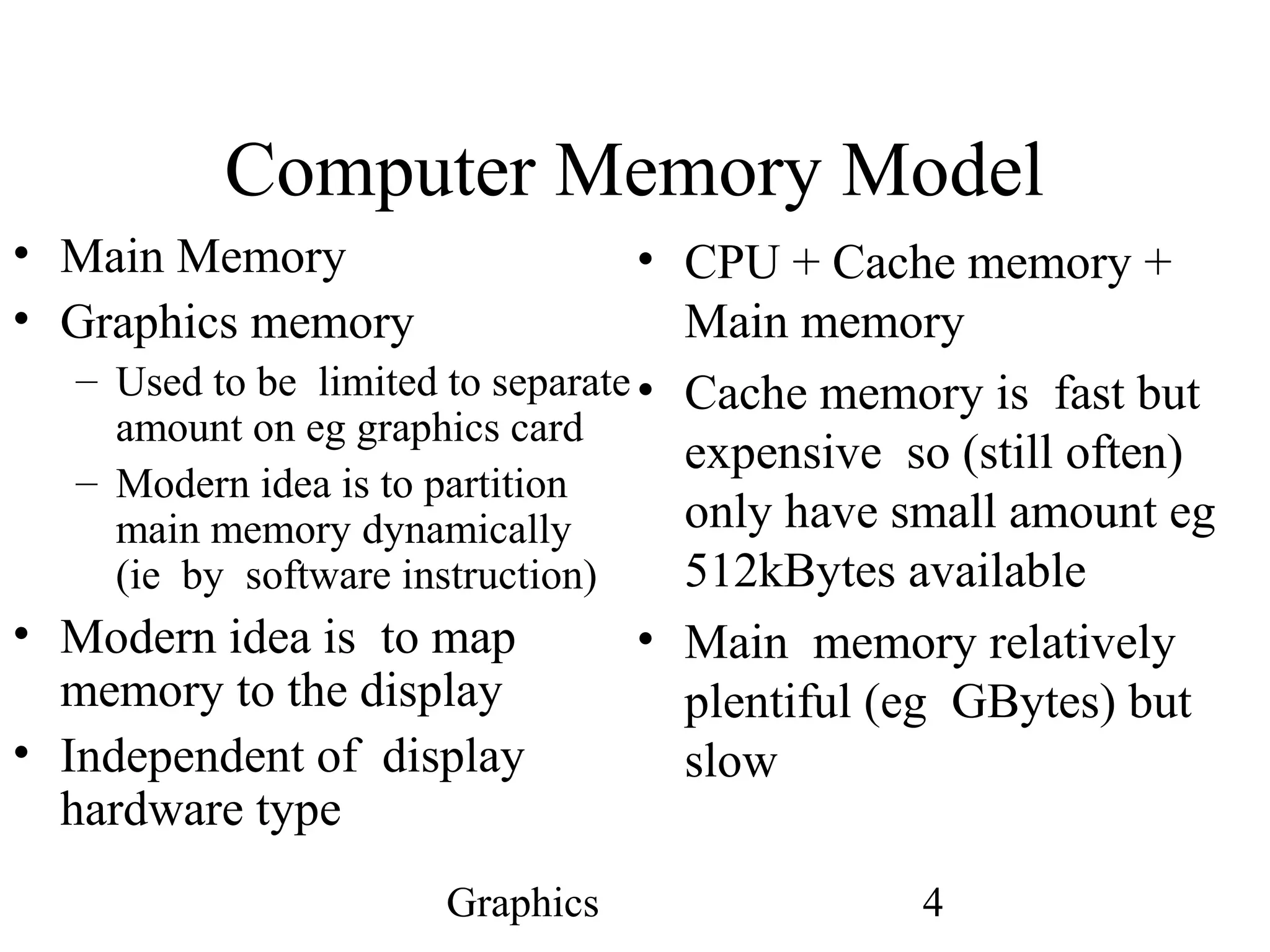
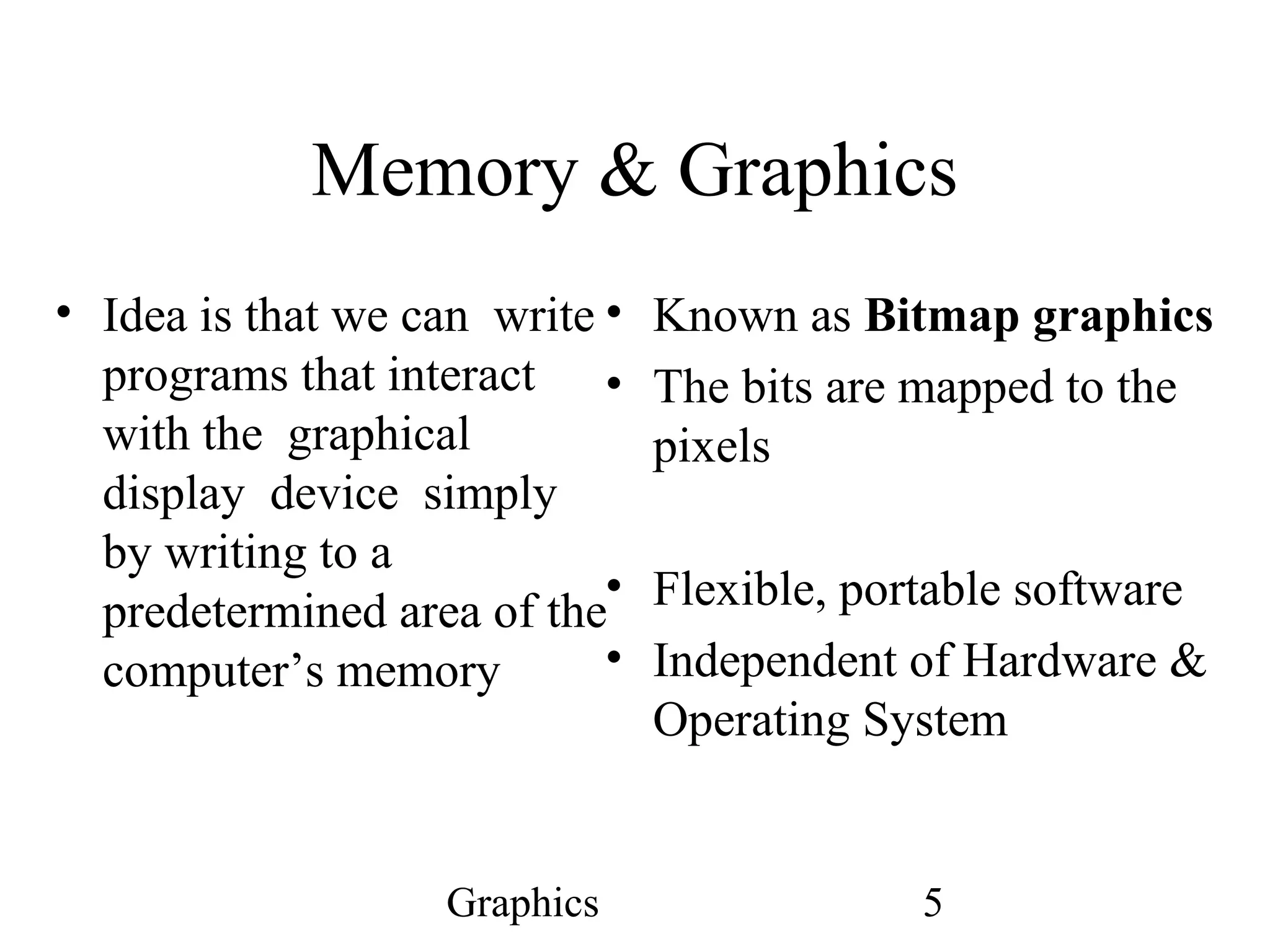
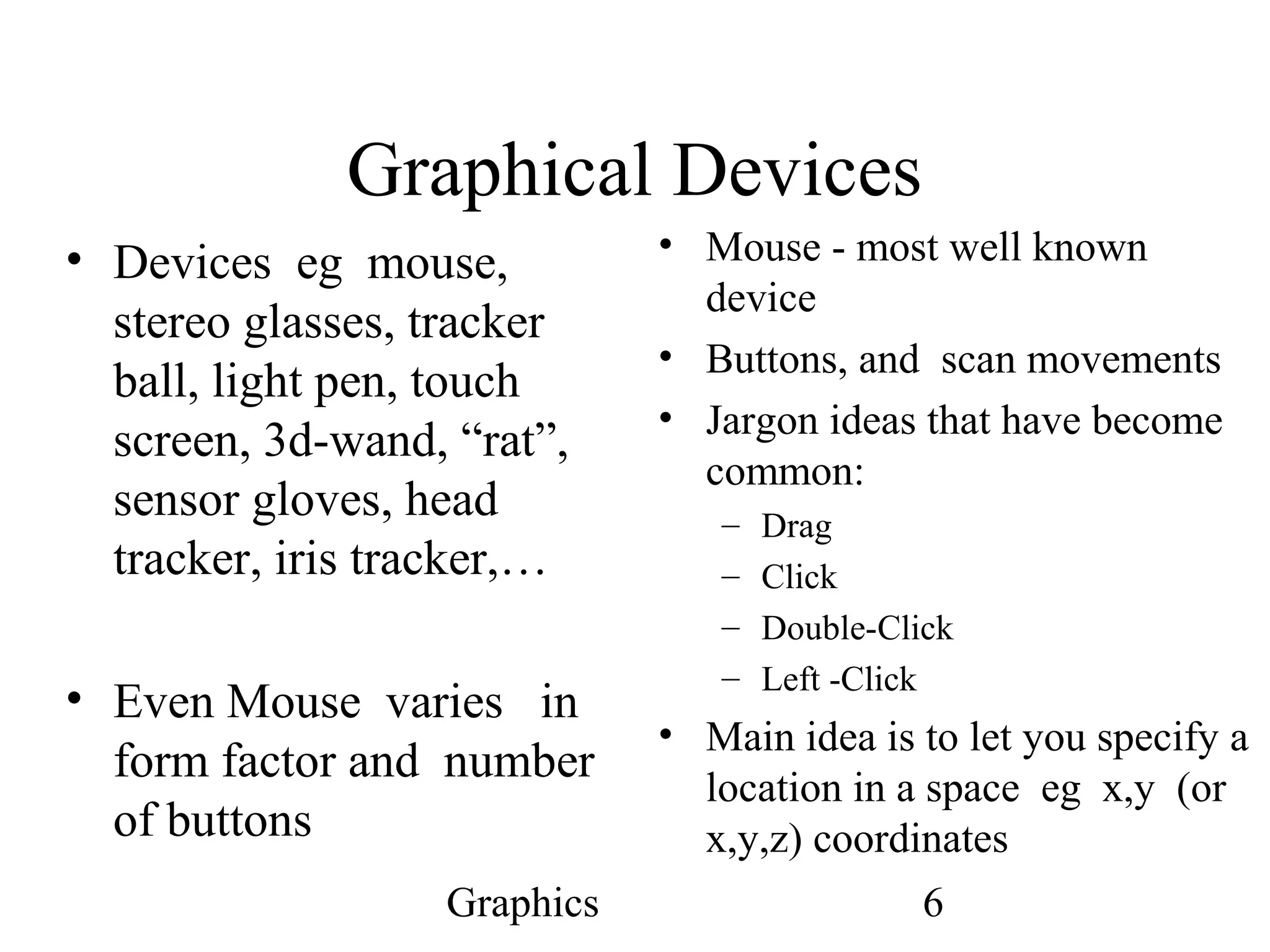
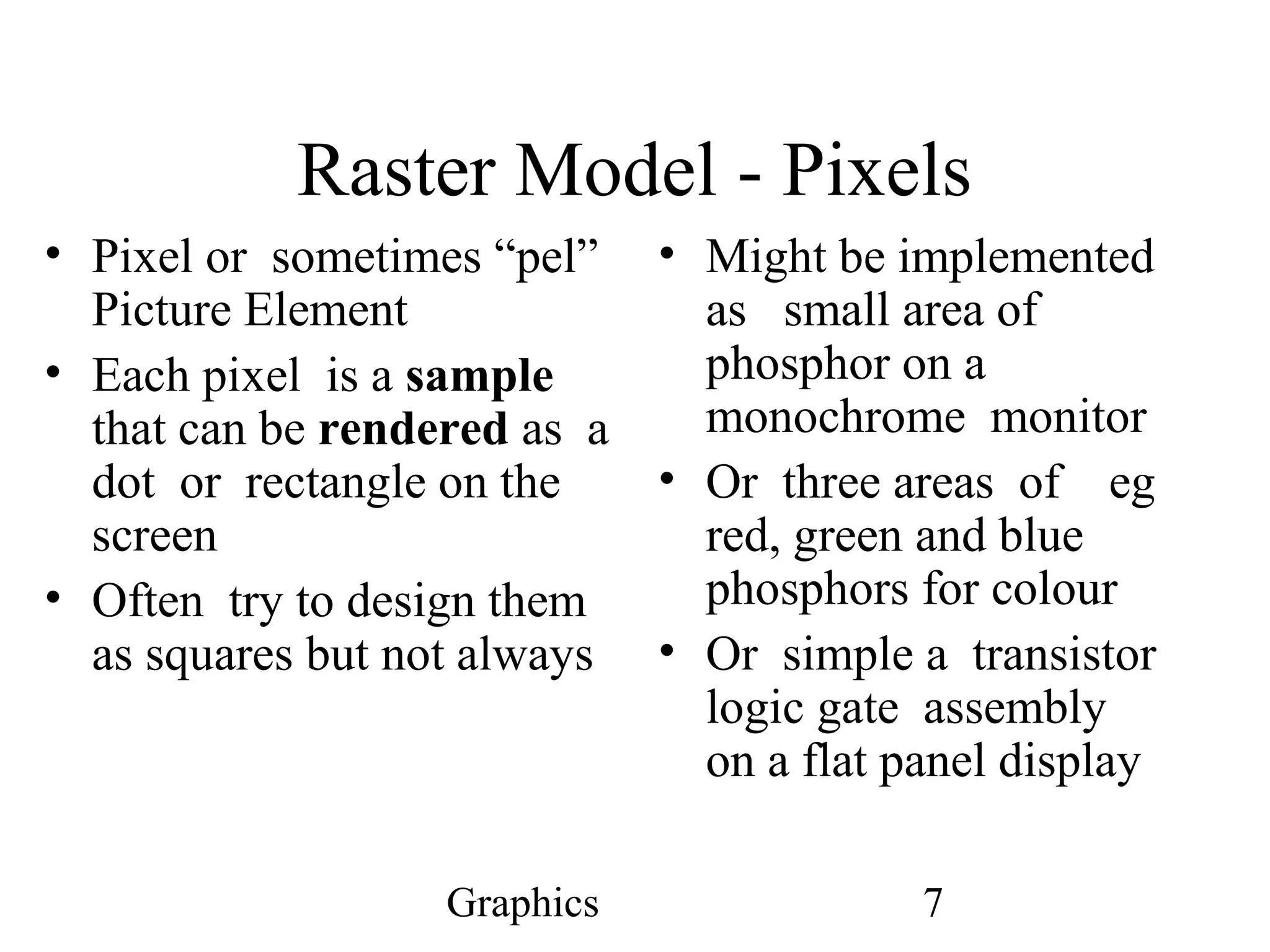
![Graphics 8 Coordinate Systems • Pixel Coordinate System - rows and columns • Rectilinear • Usually for graphics, we start at top left corner and work our way across and down • Same as raster orientation • Array[row][column] • Row major used in C and C+ ( last index moves fastest in memory) • Not all languages do it this way - eg Fortran uses column major (first index moves fastest)](https://image.slidesharecdn.com/lect02-fundamentals-140727131756-phpapp02/75/fundamentals-of-Computer-graphics-Computer-graphics-tutorials-8-2048.jpg)
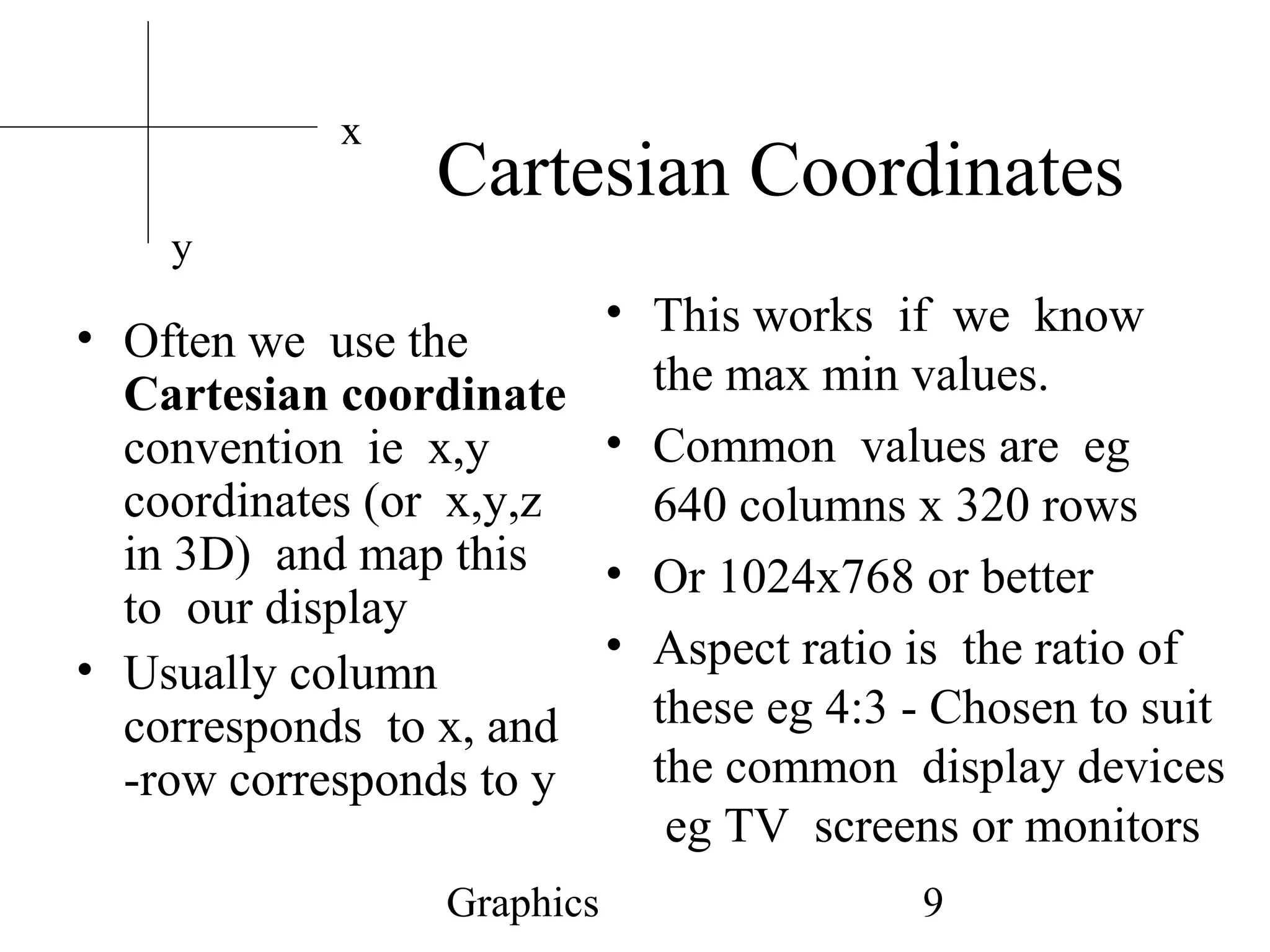
![Graphics 10 Drawing Space or Canvas • Coordinate Systems • Drawing Primitives • Library of utilities – eg drawDot( int x, int y); – Or drawLine( x1, y1, x2, y2 ); • Usually we have “Primitive” Models for coordinate spaces and colours • We do not want to write our application programs worrying about pixel resolutions • We may have libraries that allow us to do so, but often they will support more general coordinates • Eg real space “normalised” coordinates [0.0,1.0]](https://image.slidesharecdn.com/lect02-fundamentals-140727131756-phpapp02/75/fundamentals-of-Computer-graphics-Computer-graphics-tutorials-10-2048.jpg)