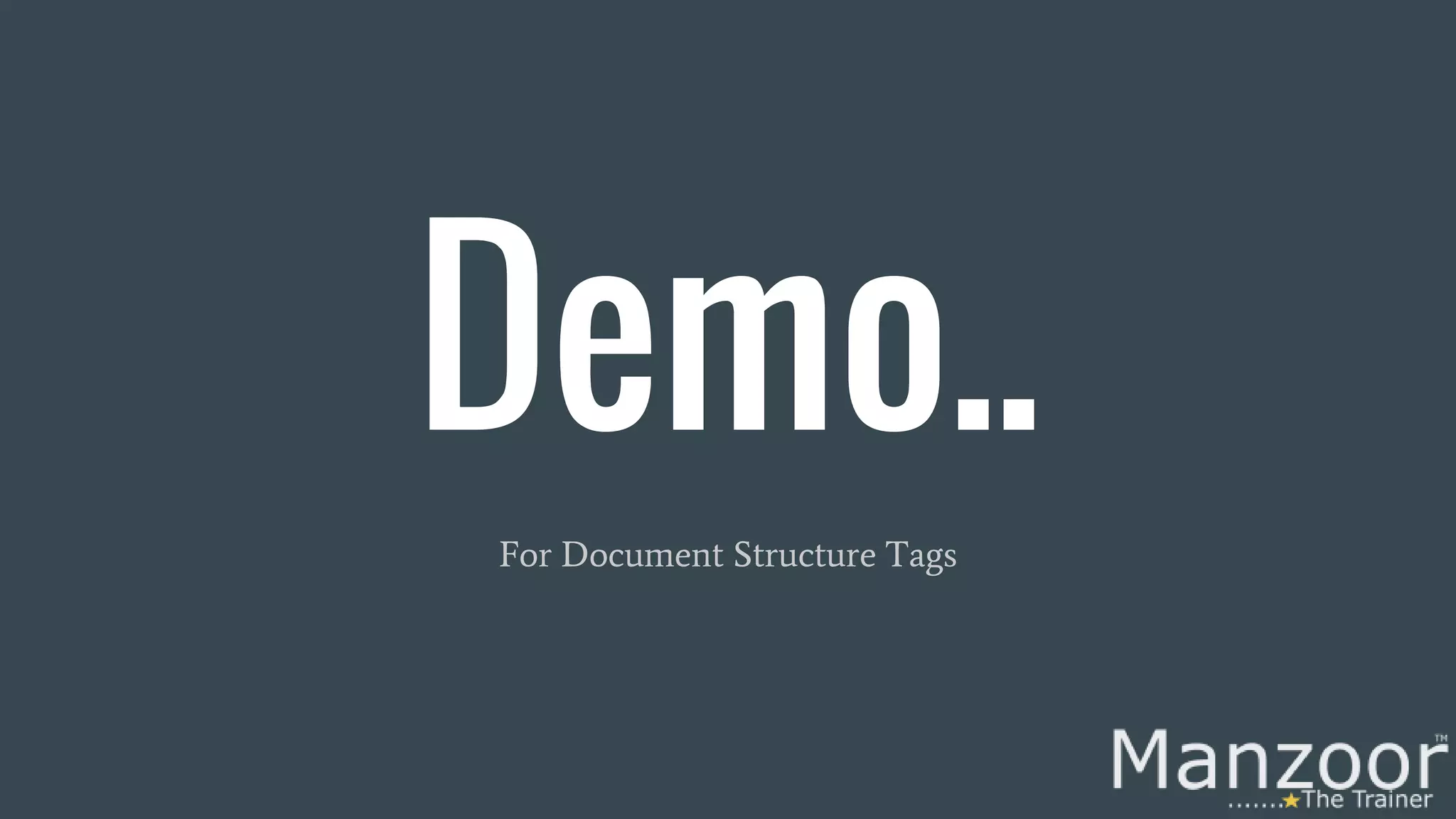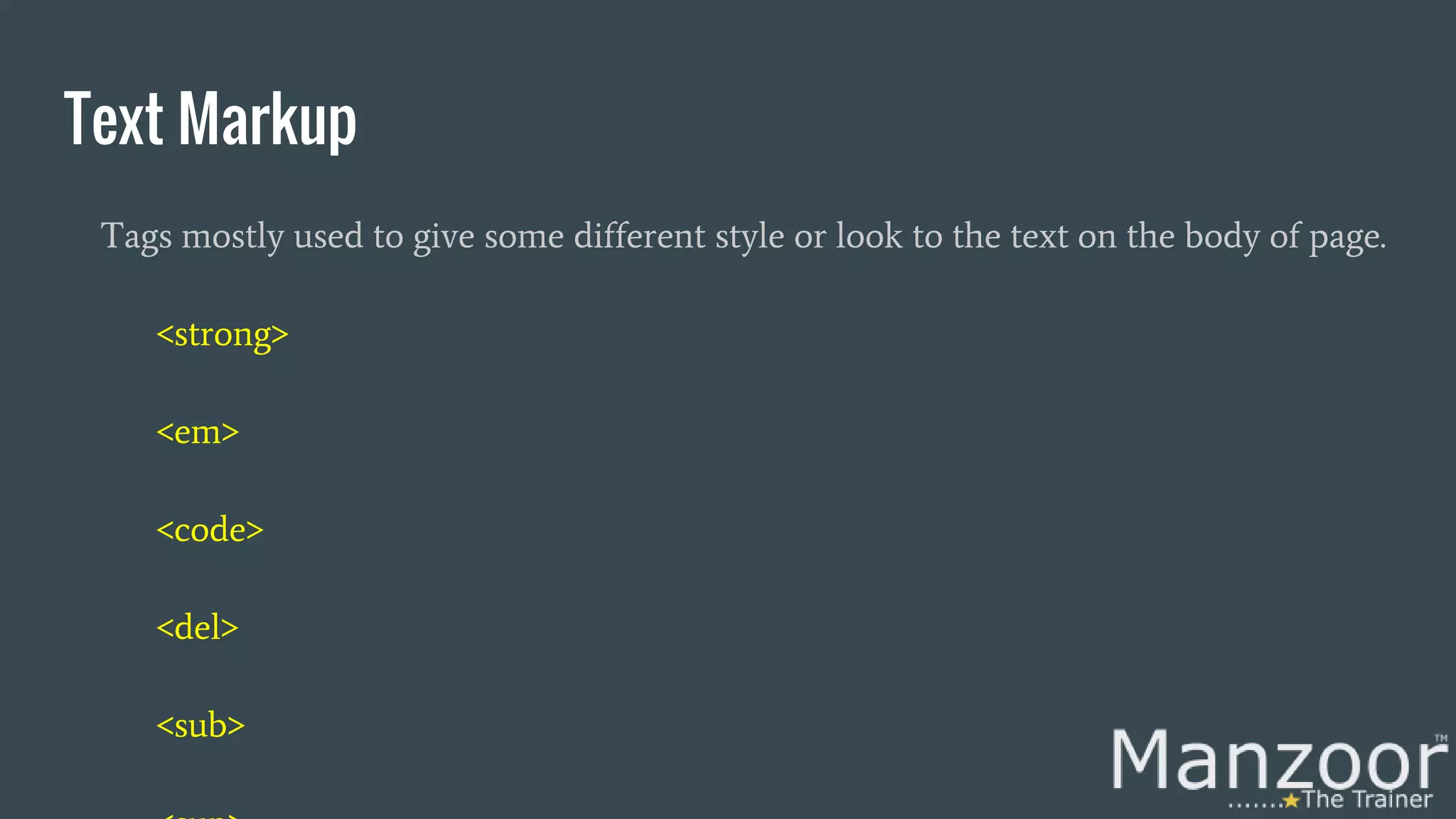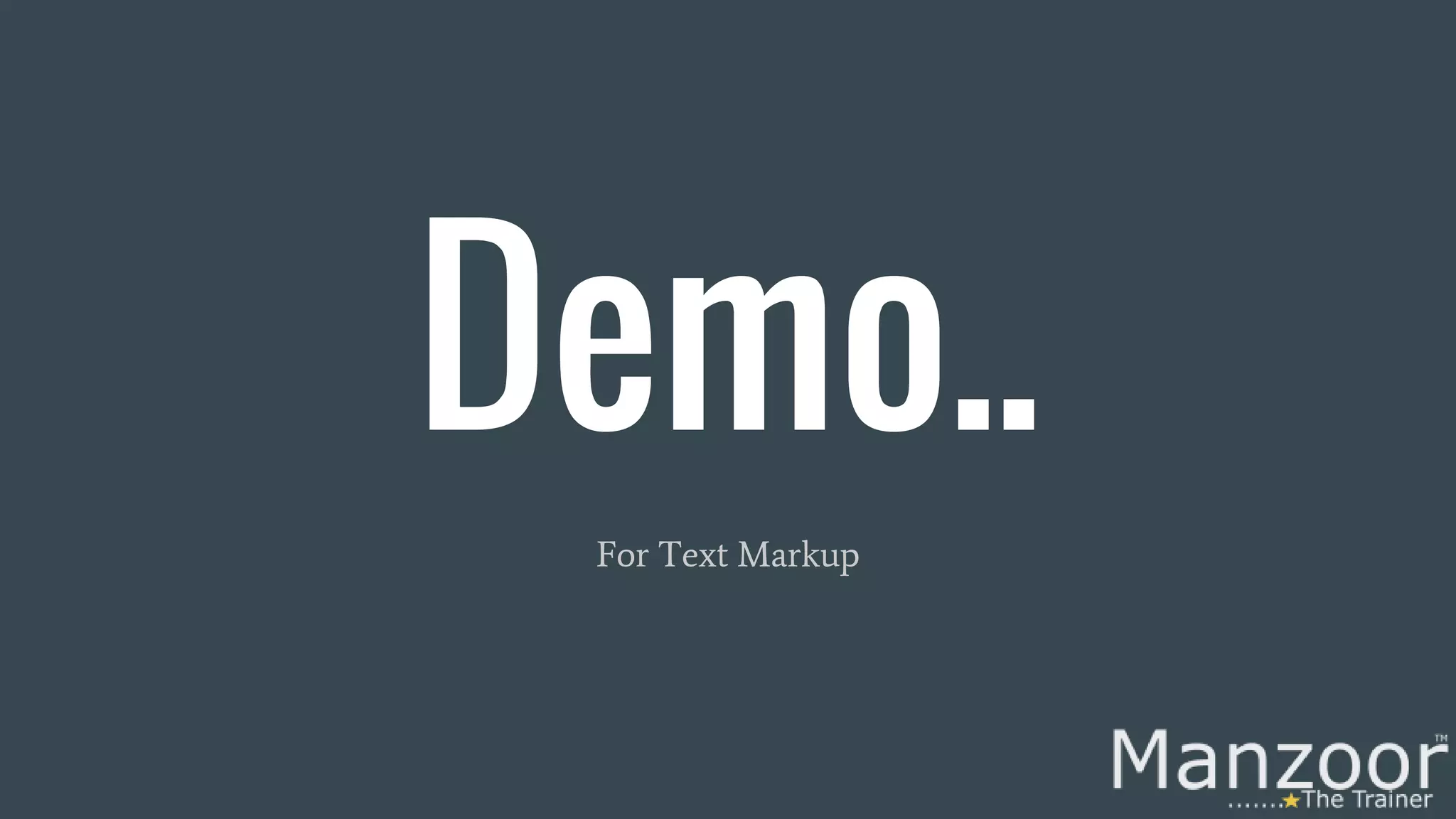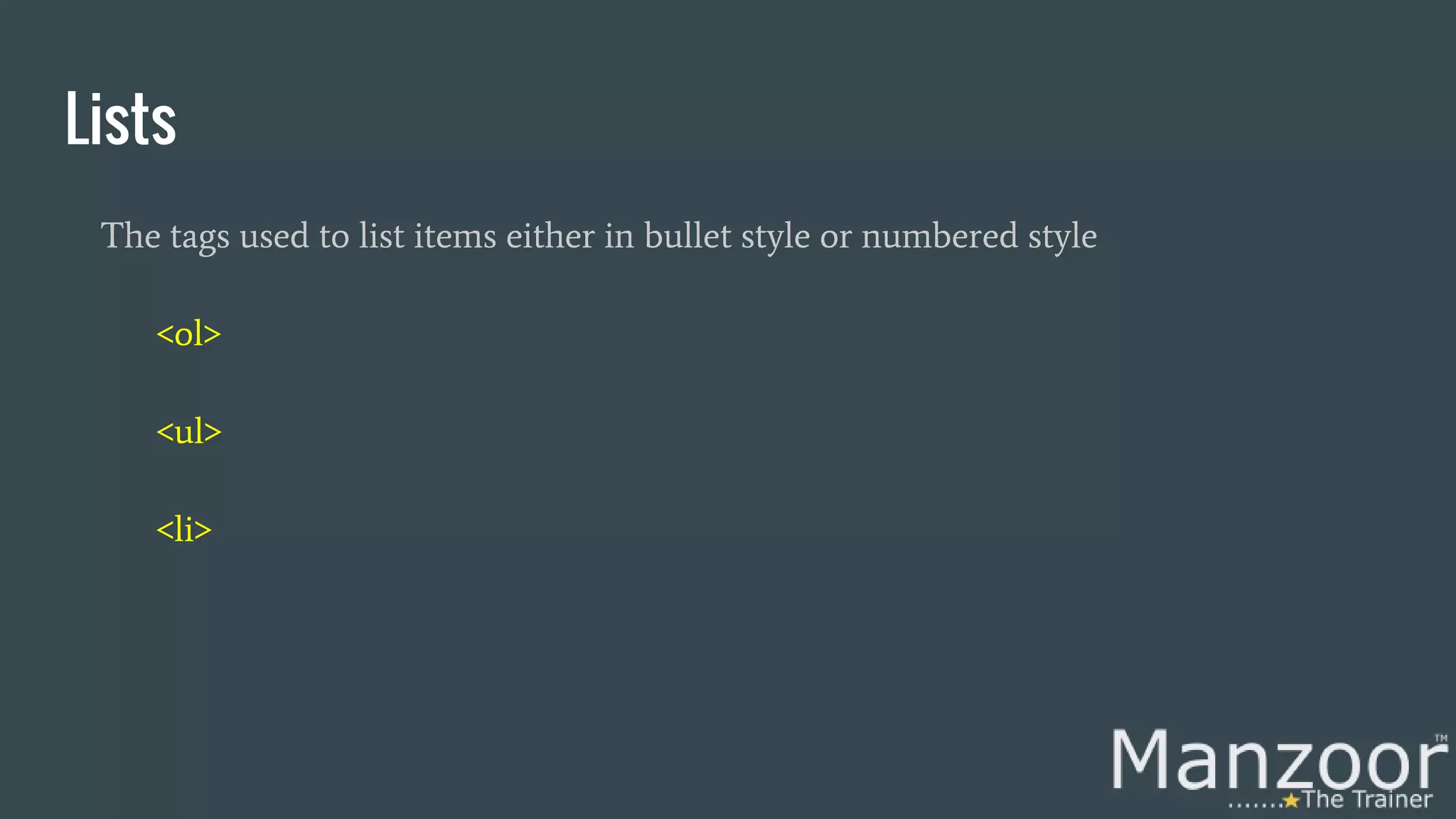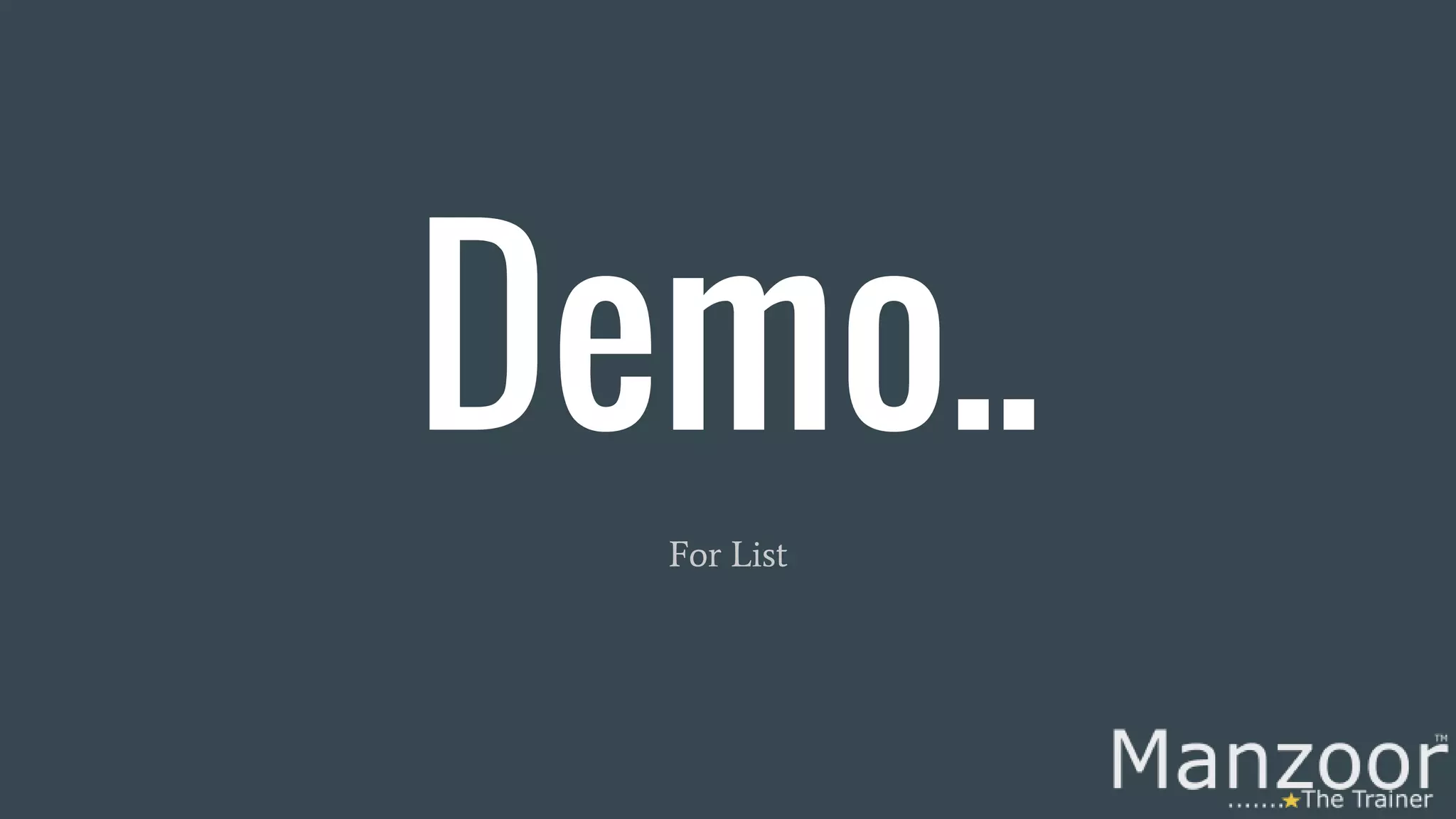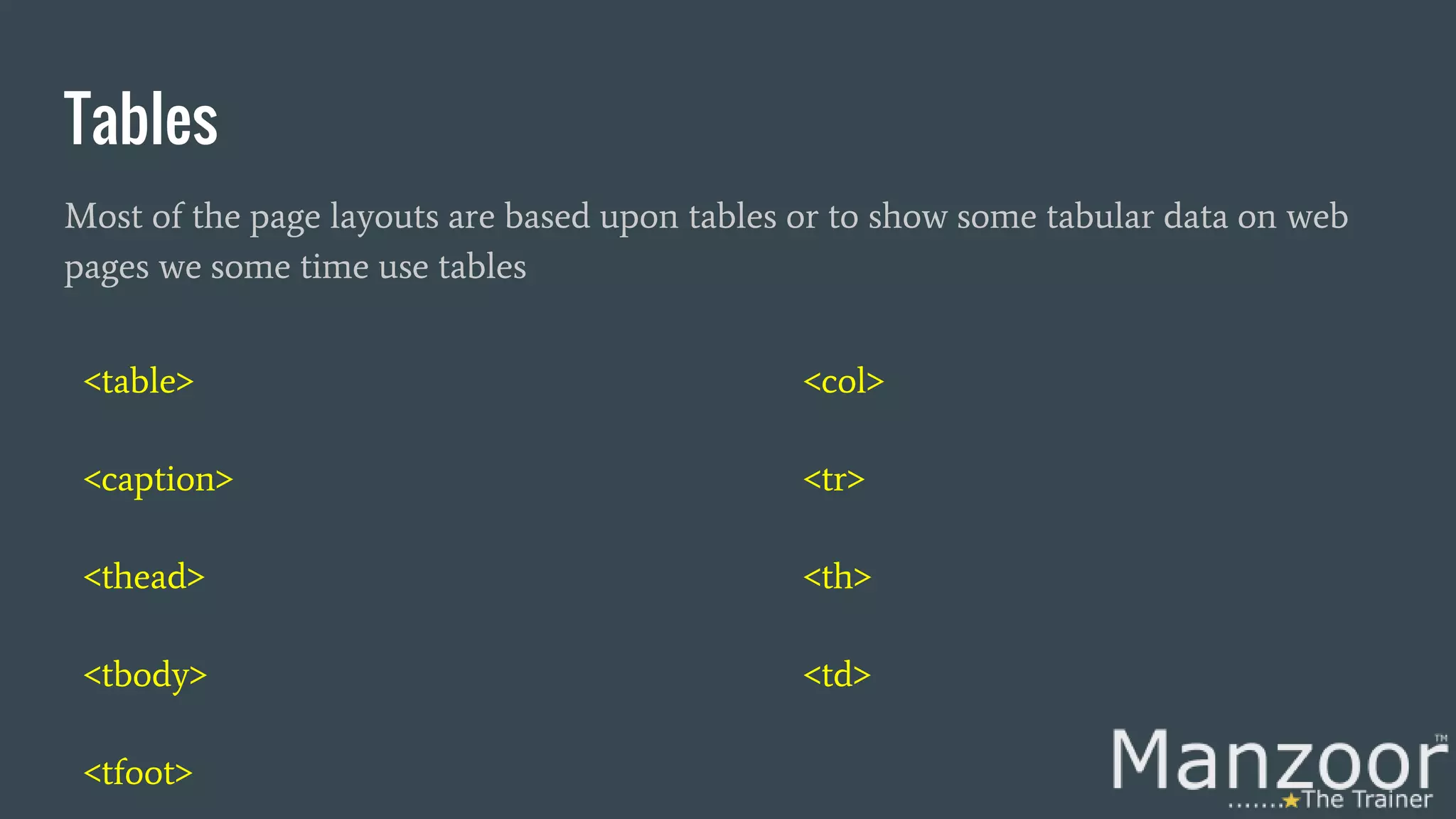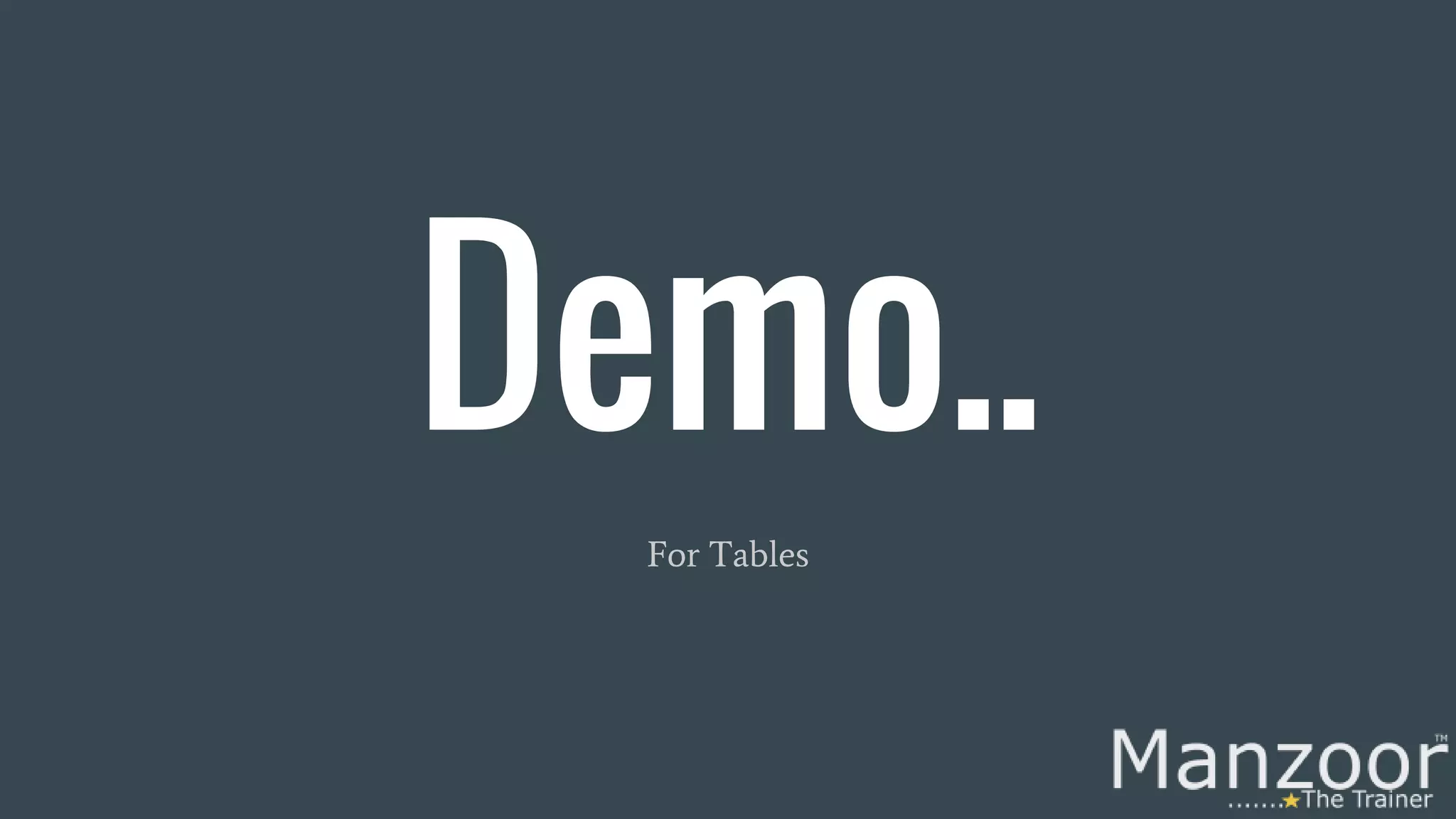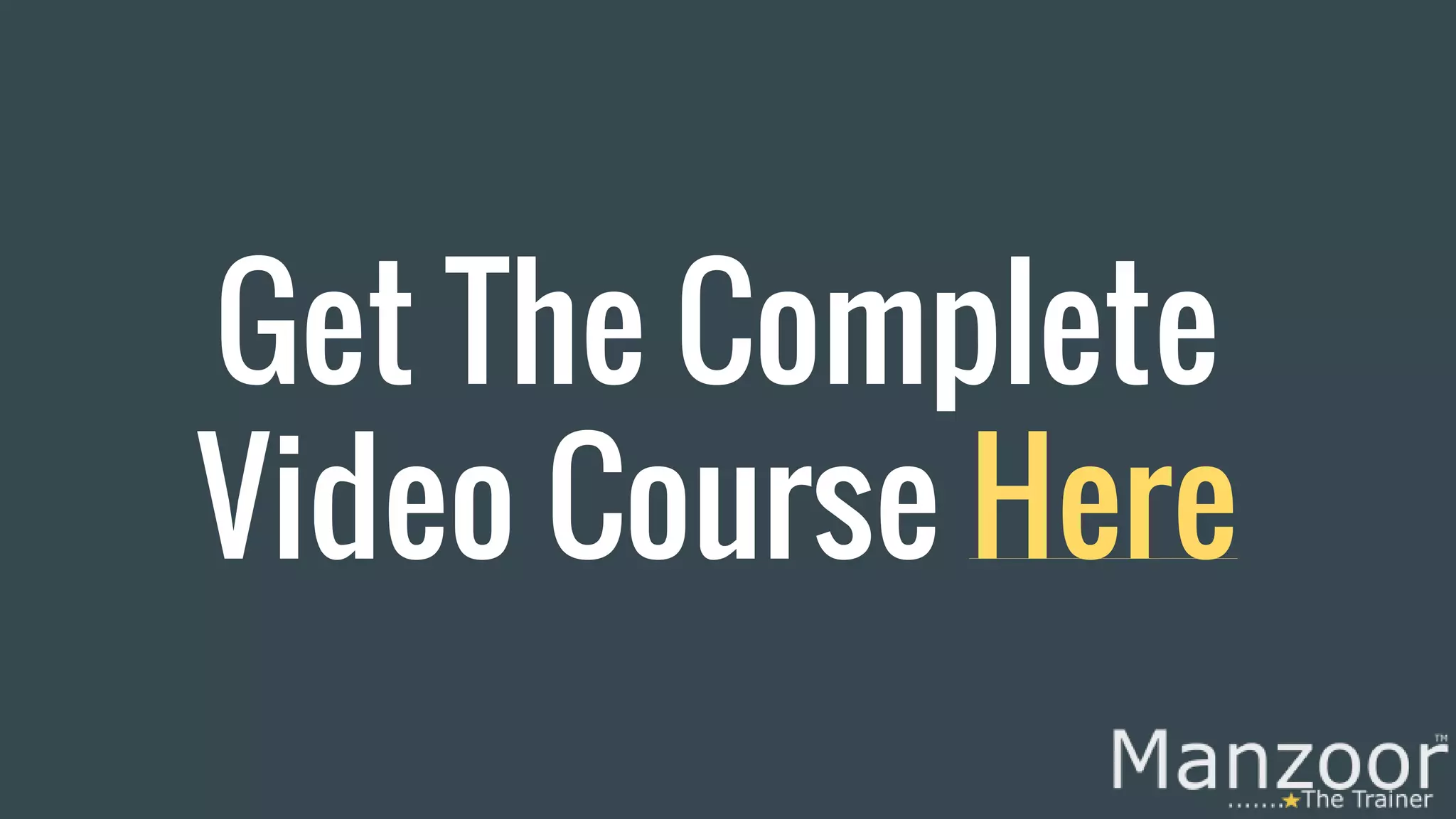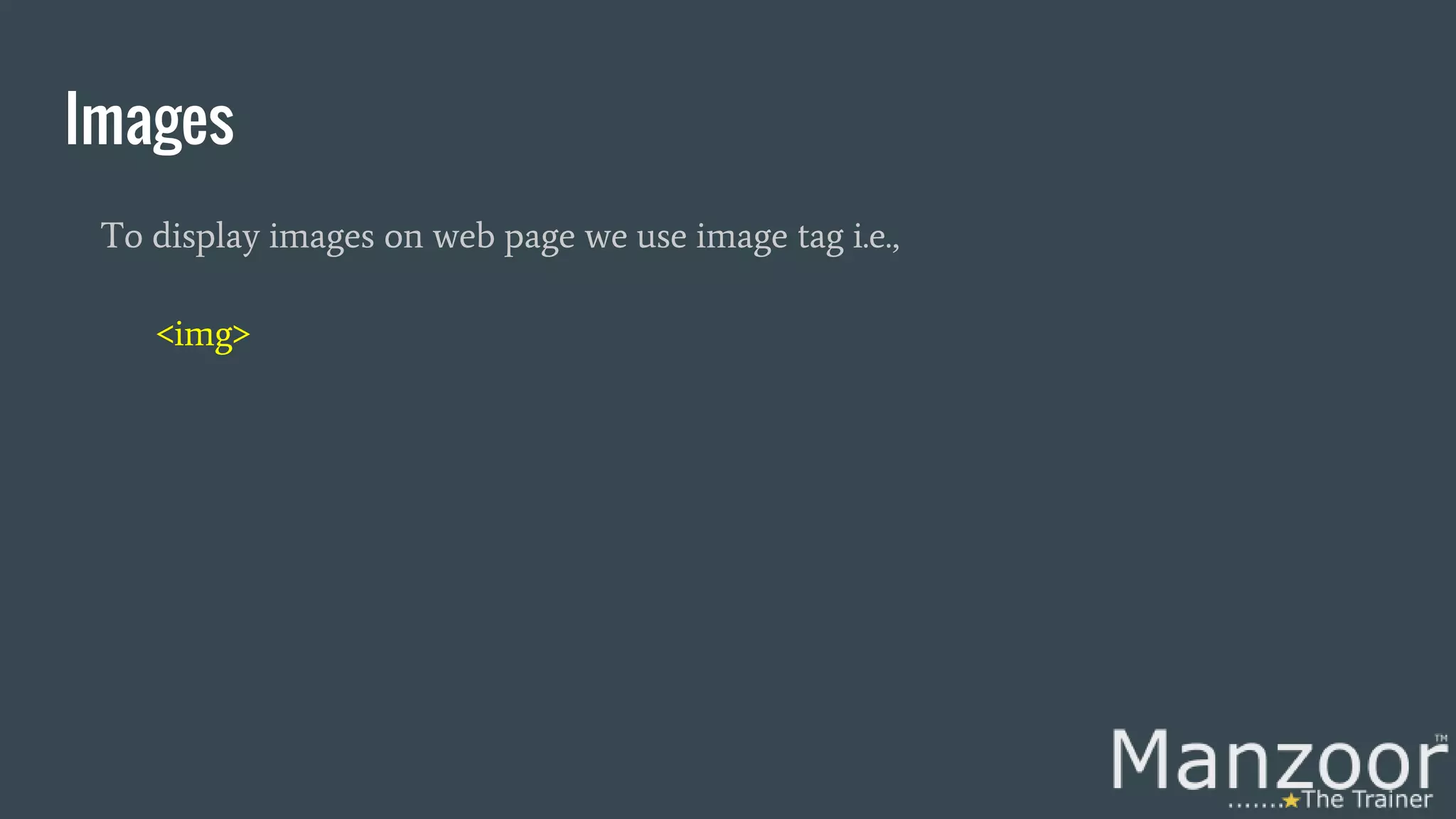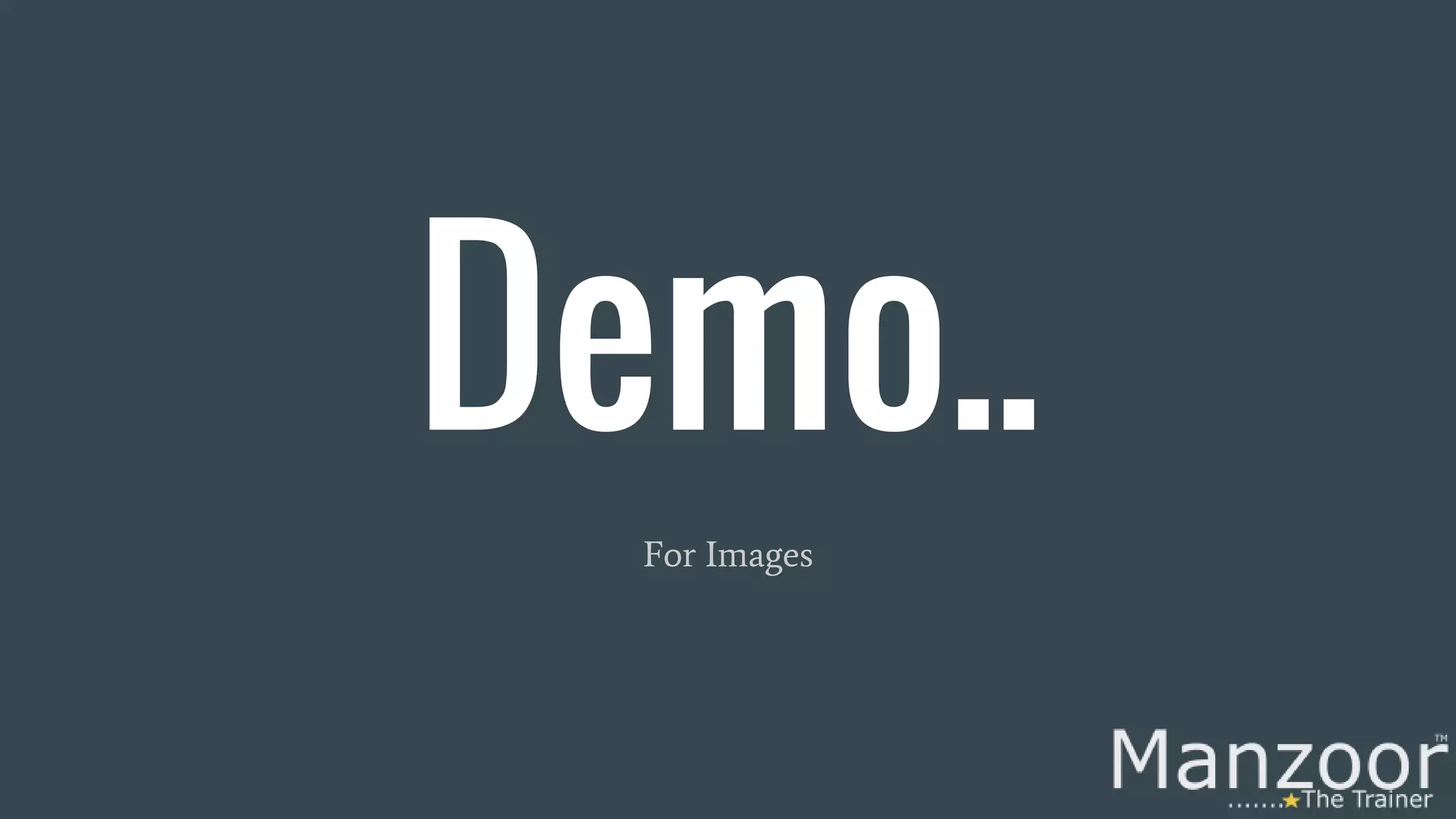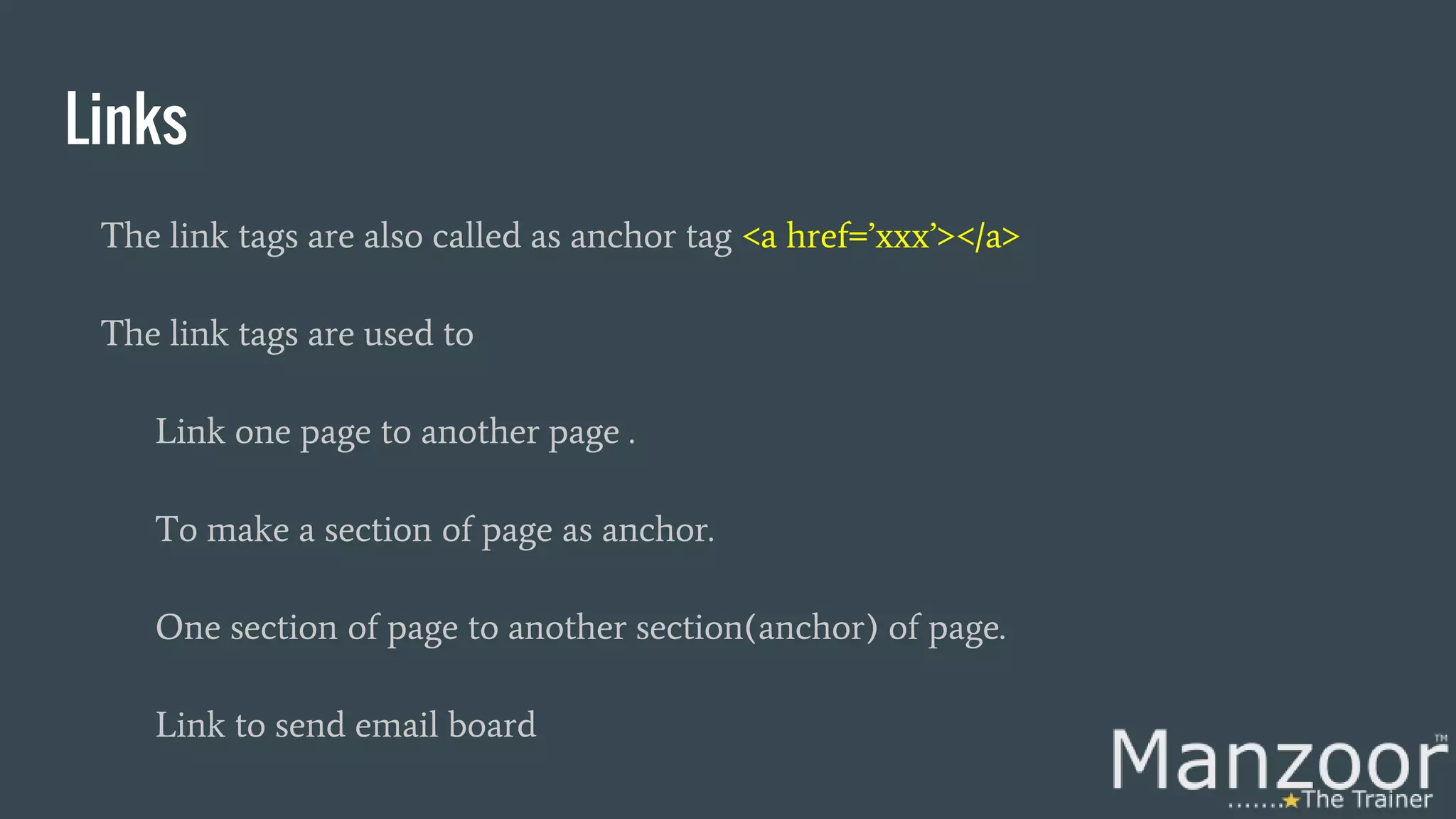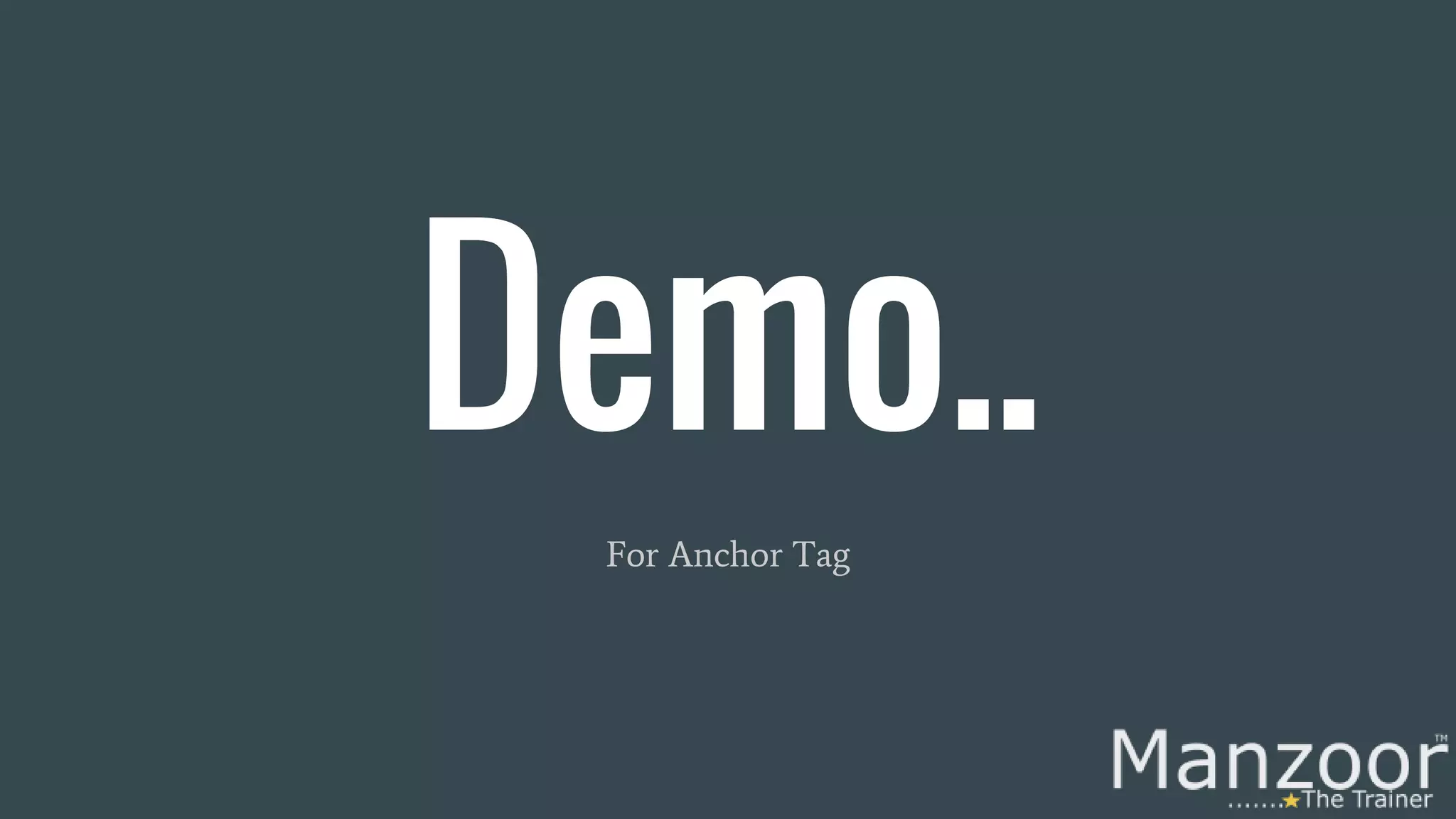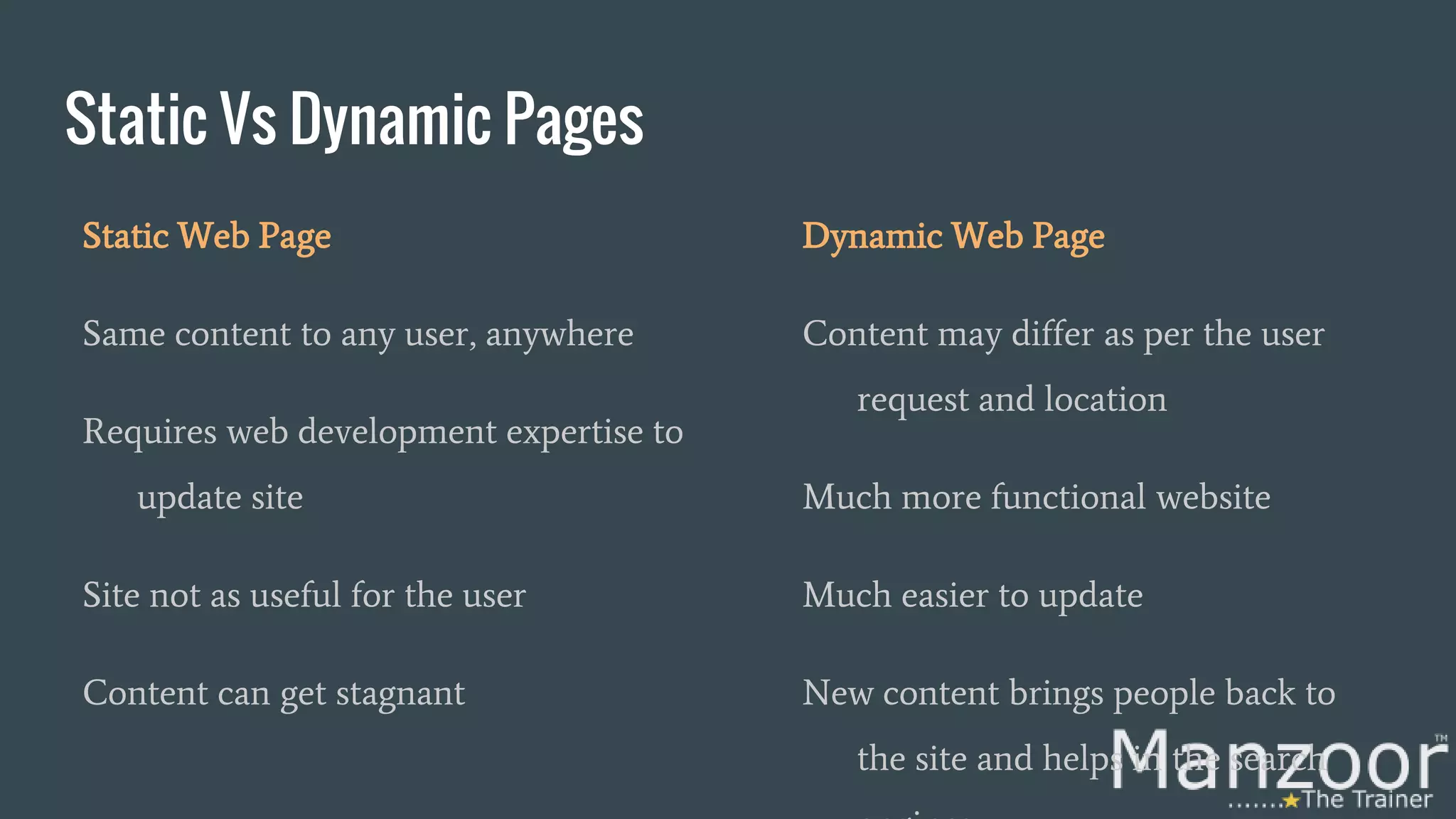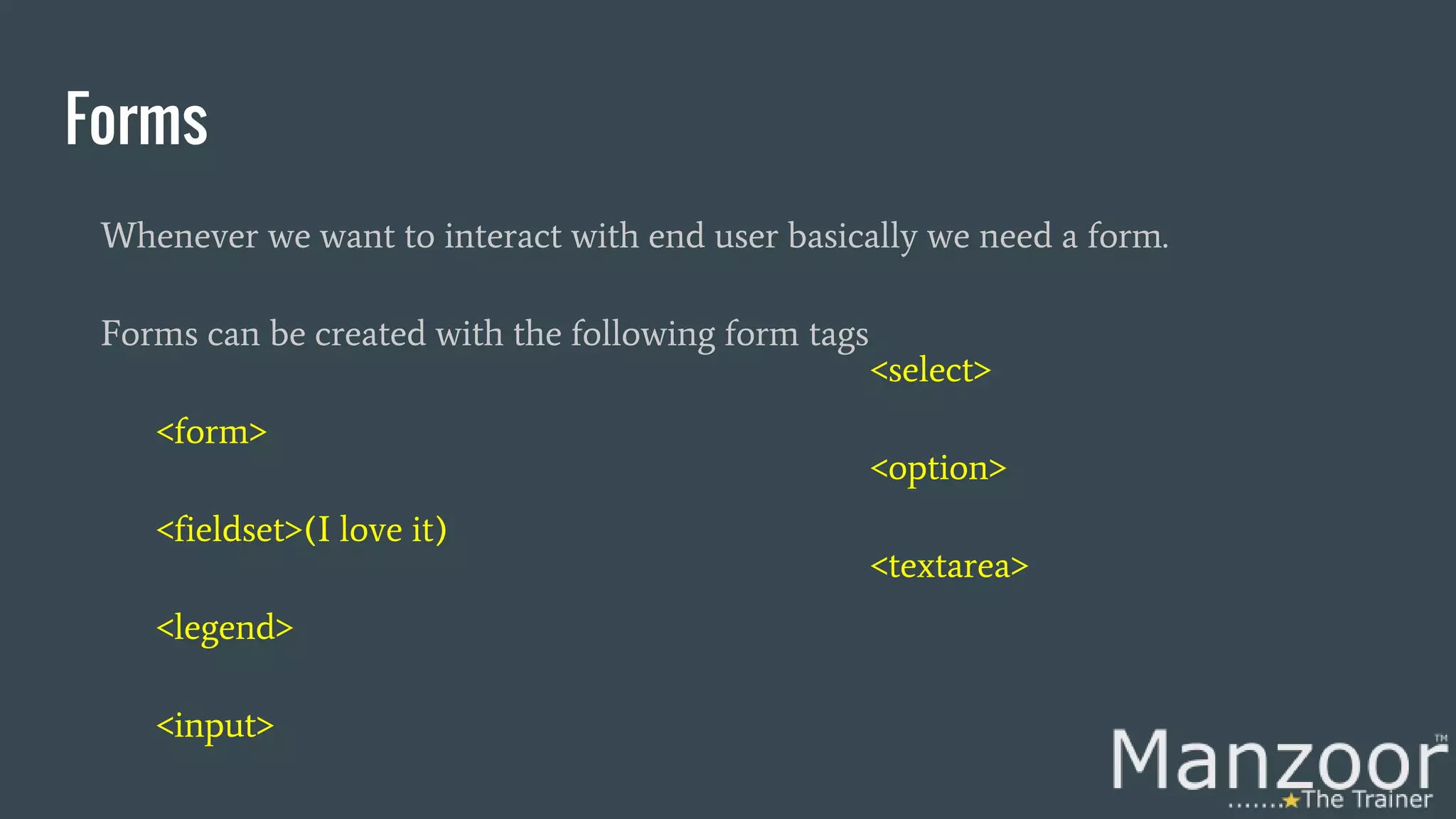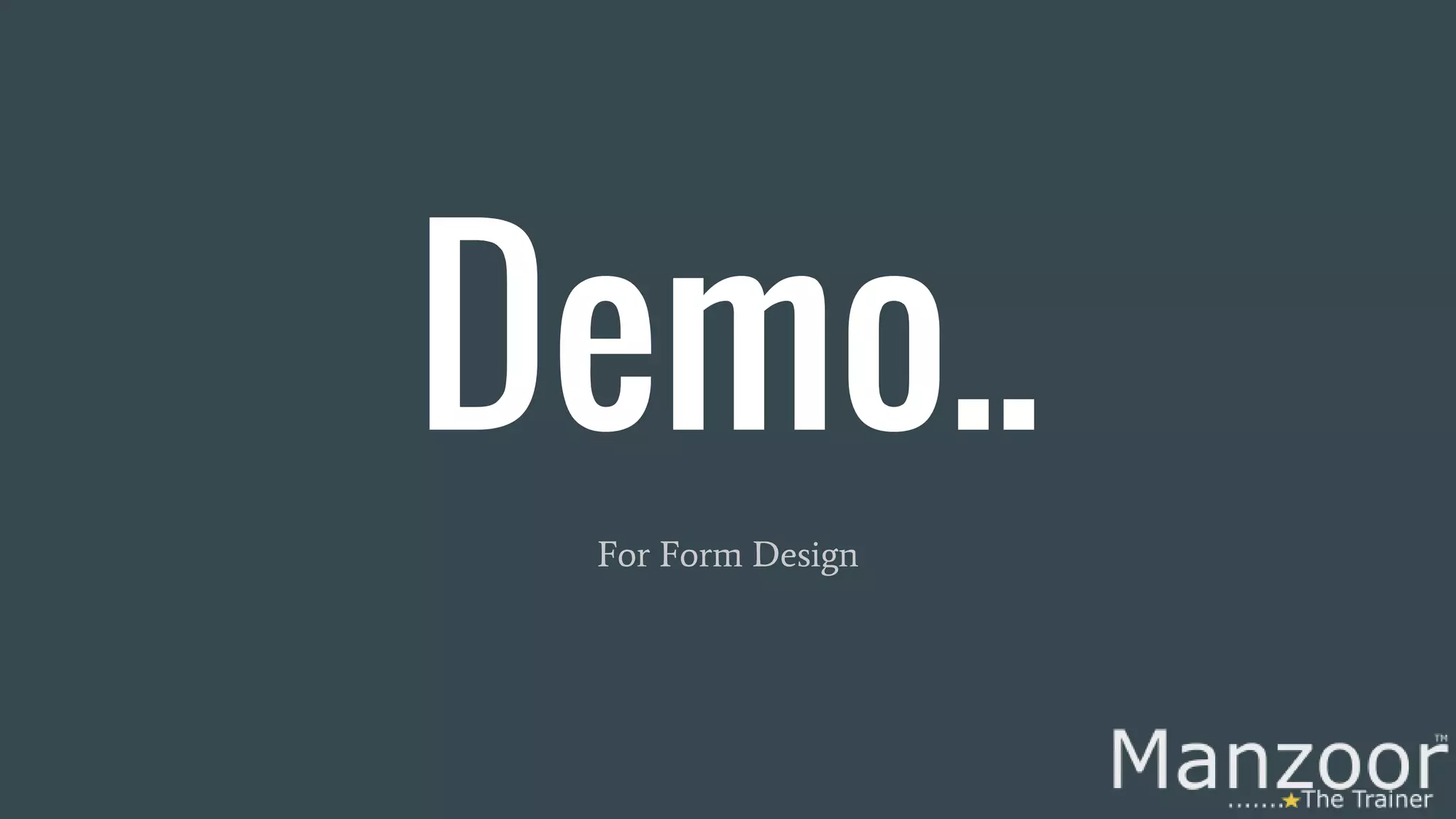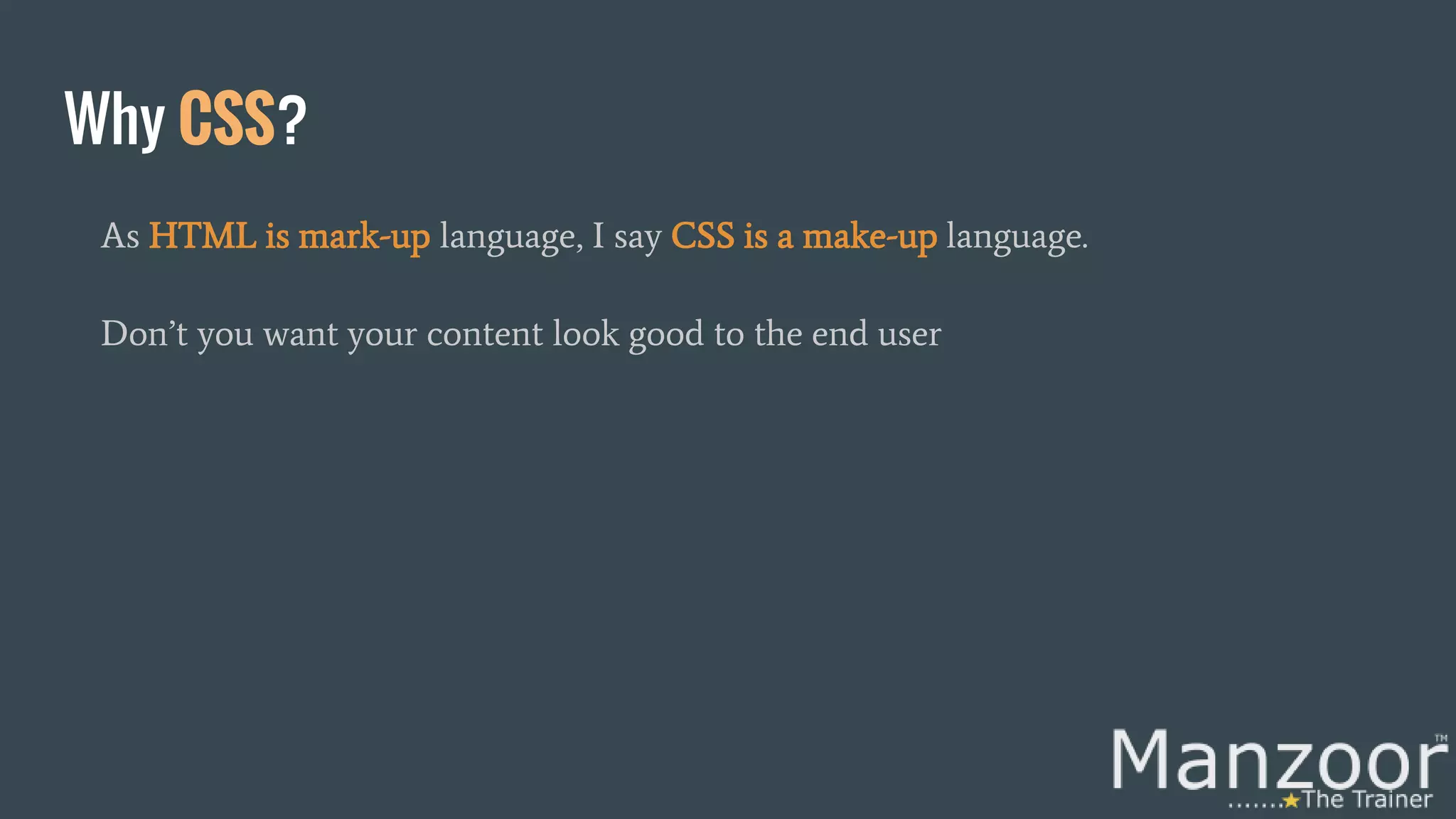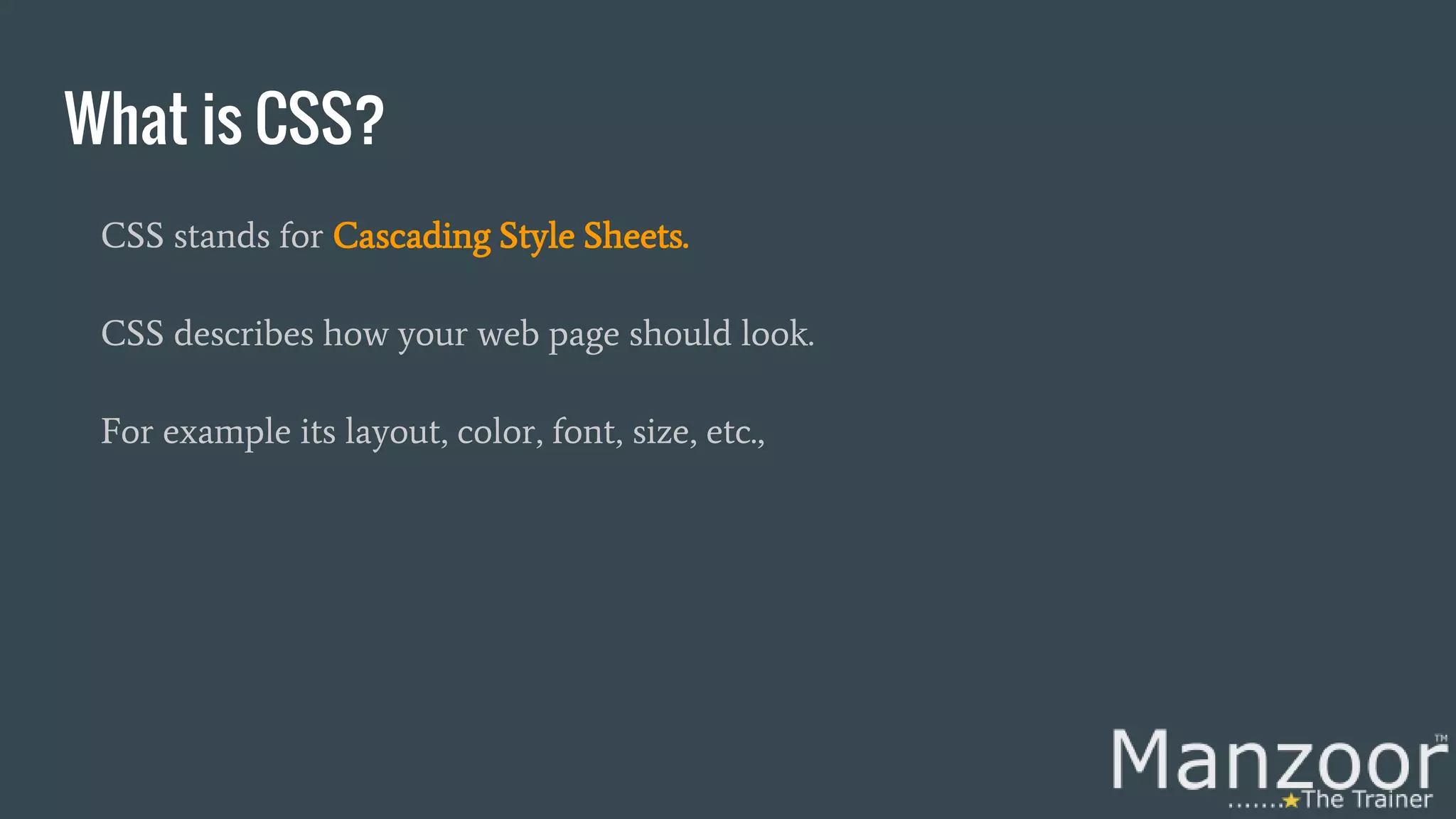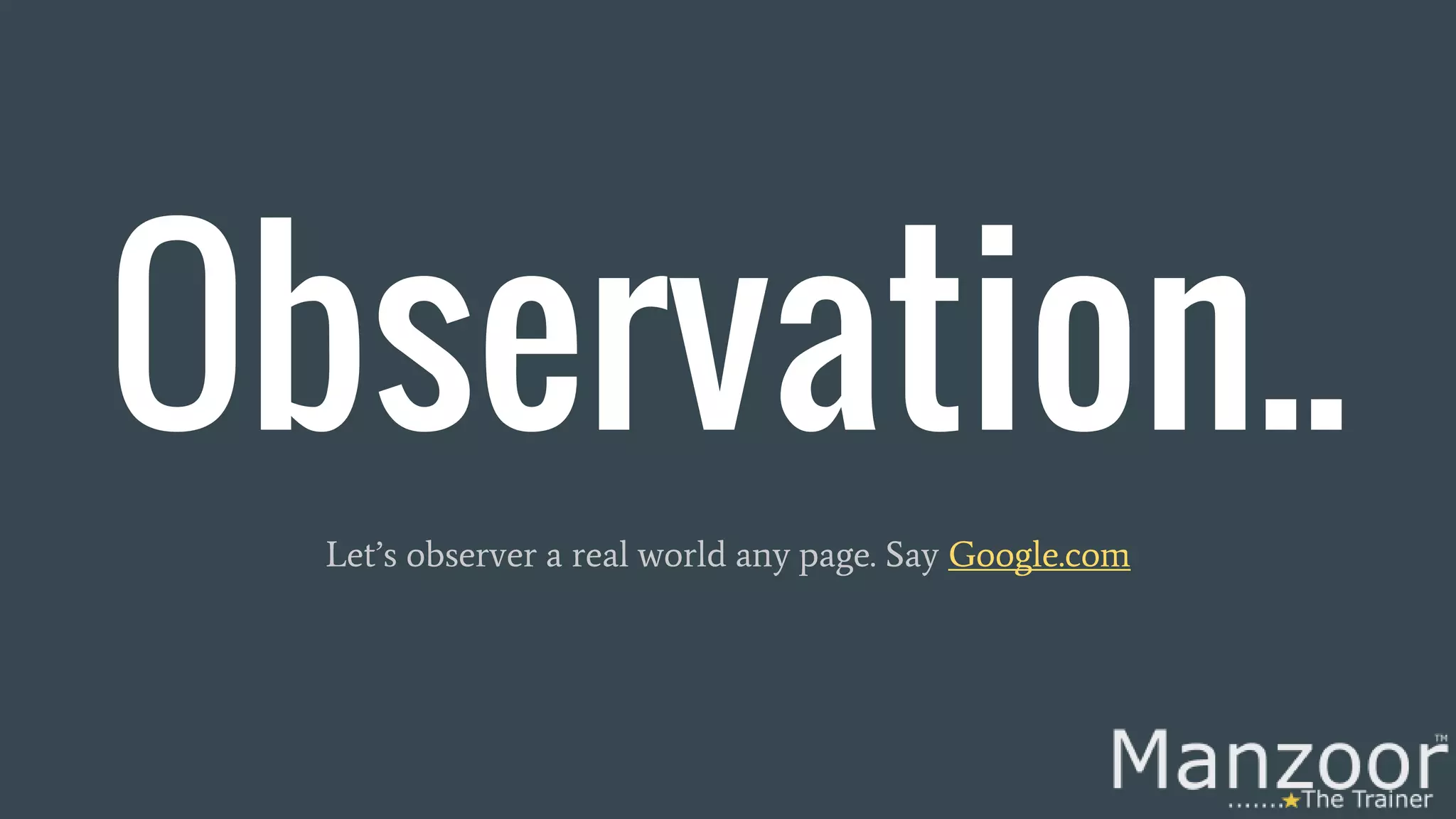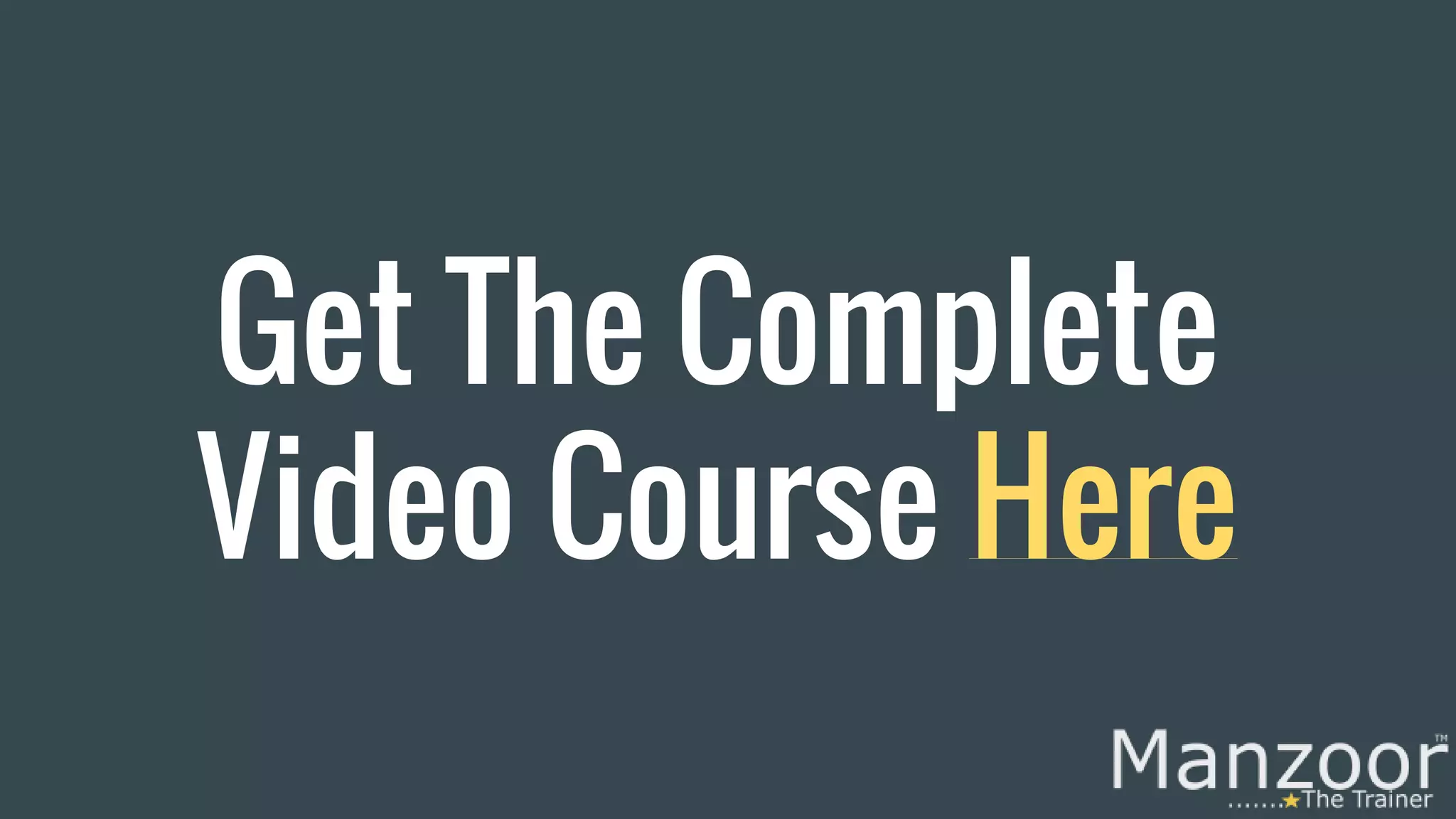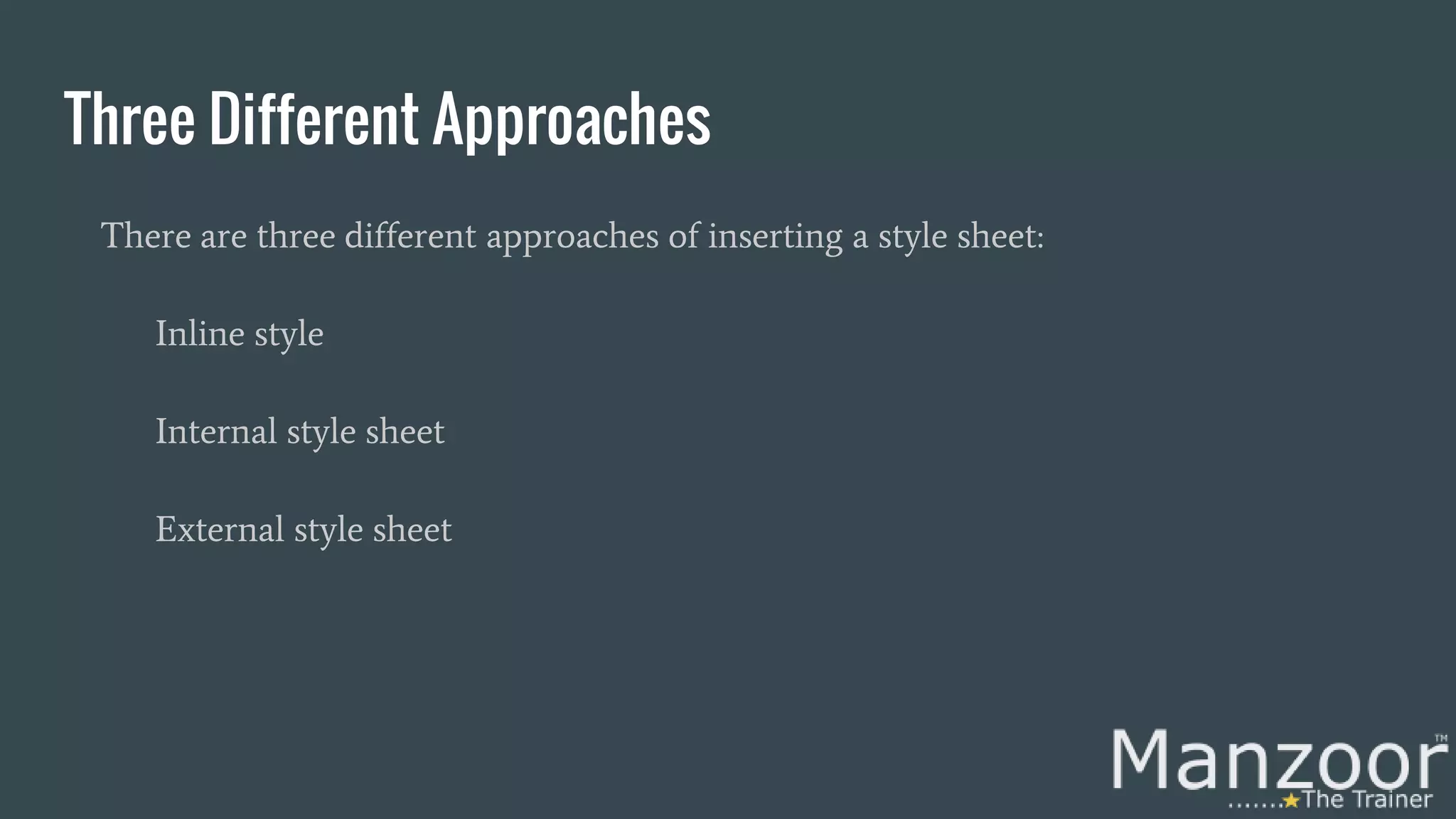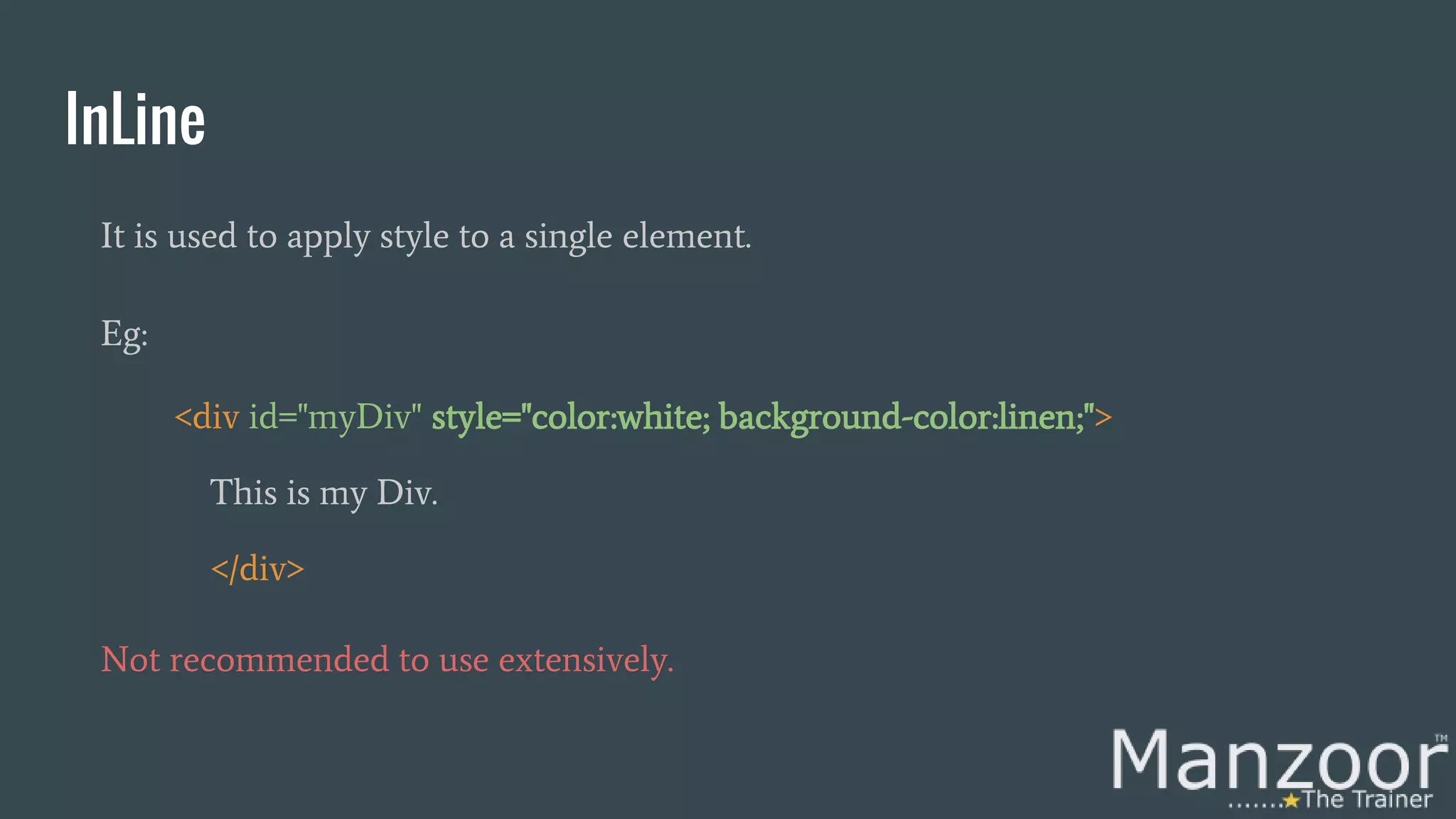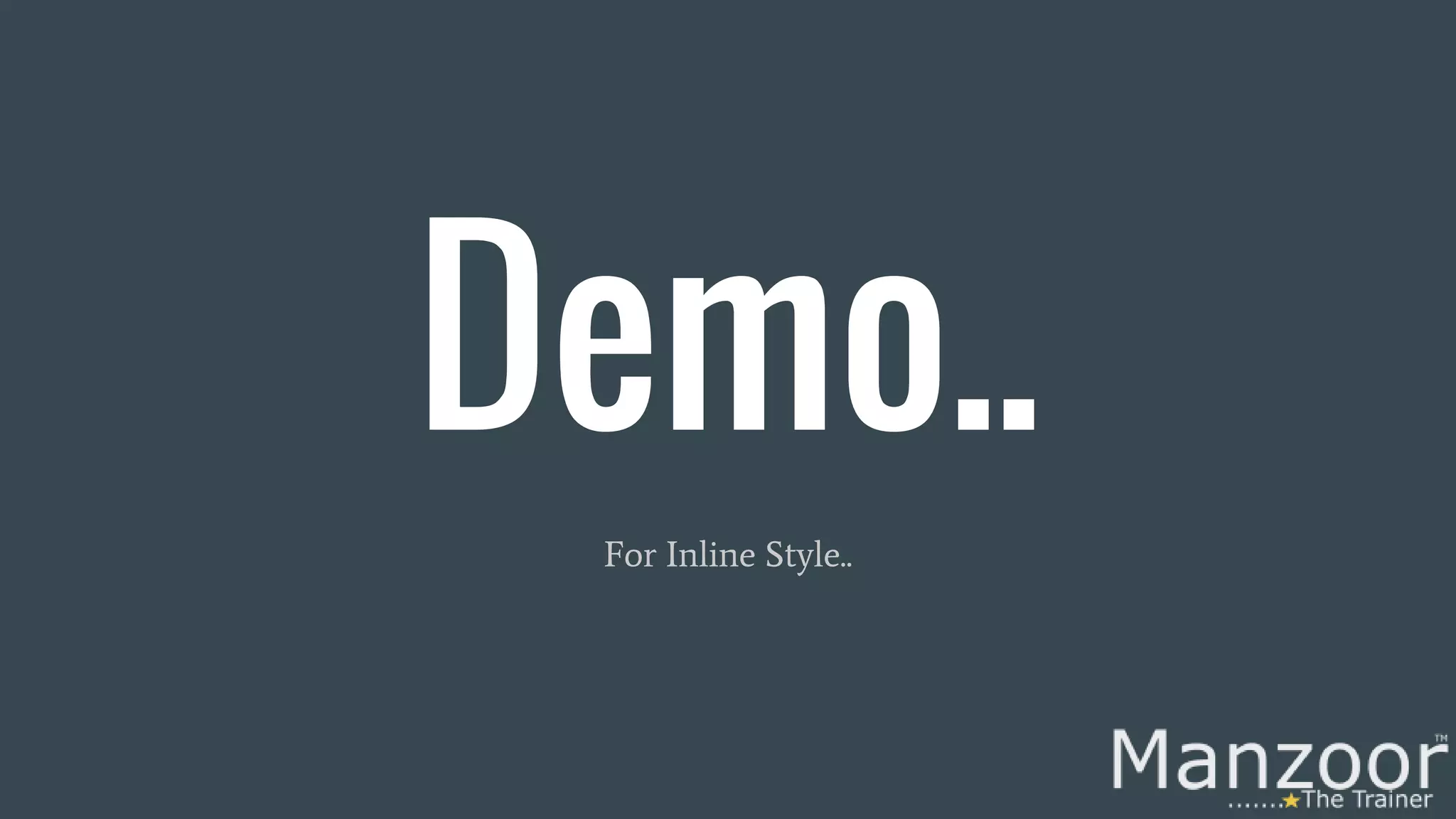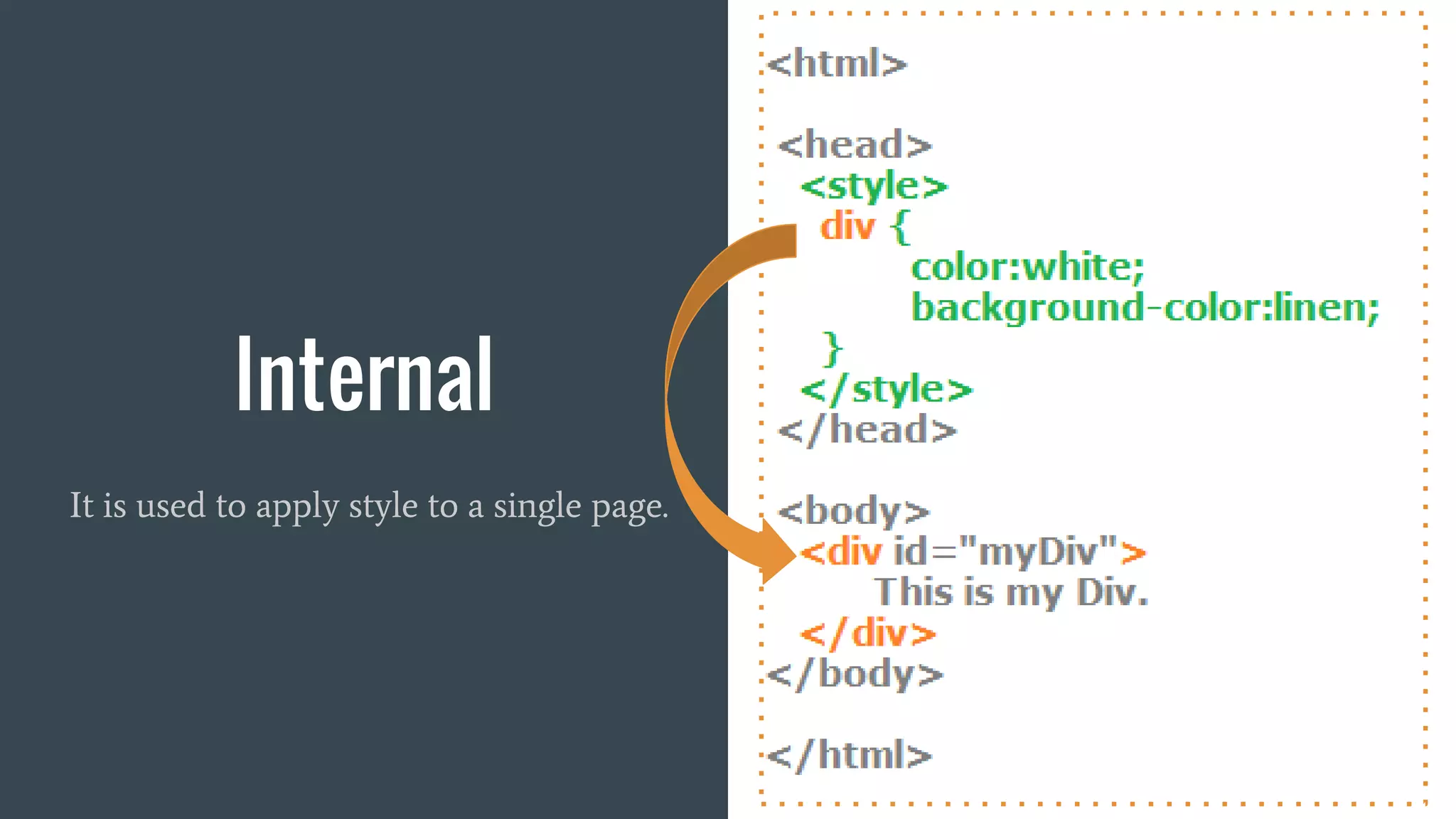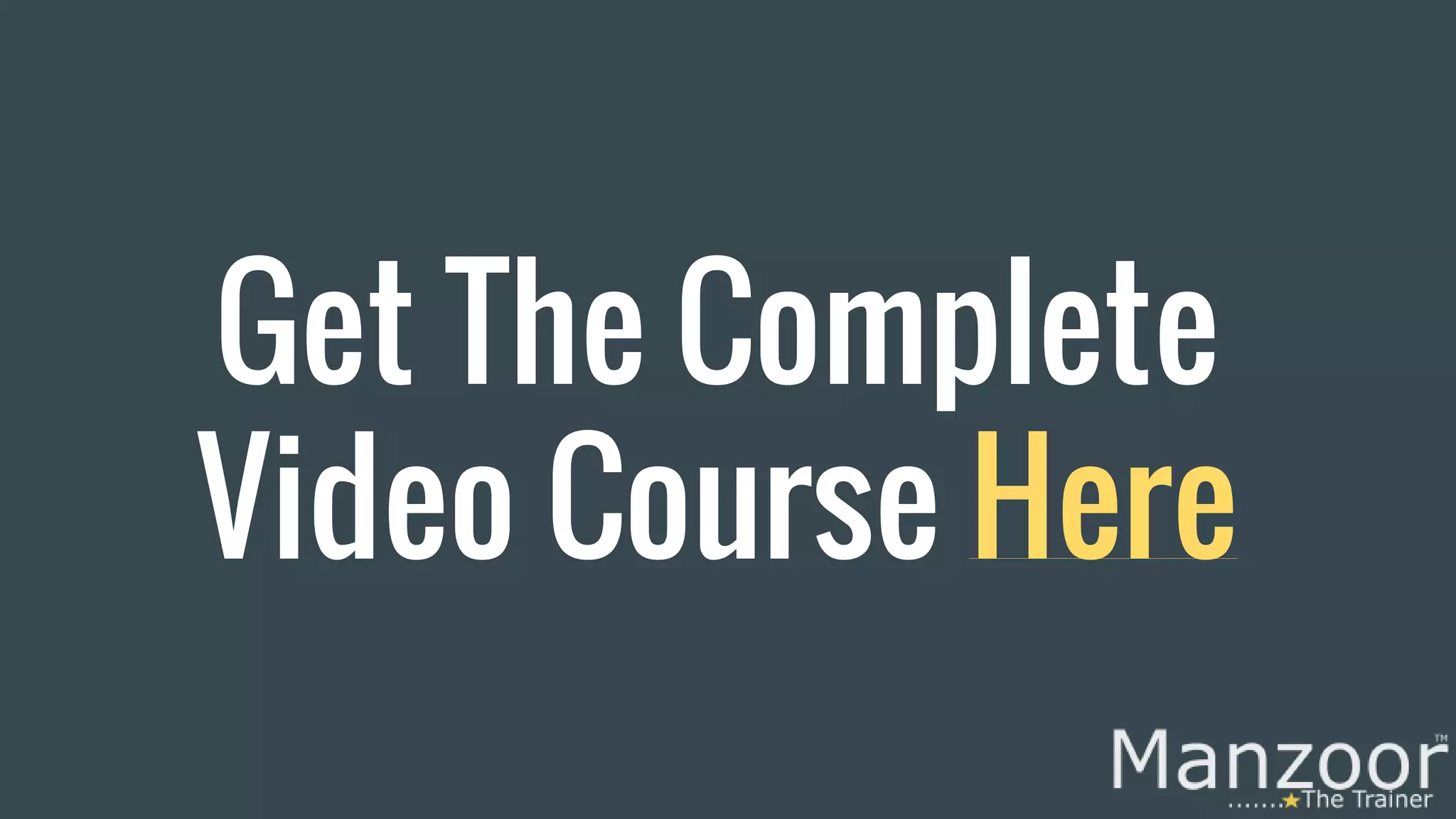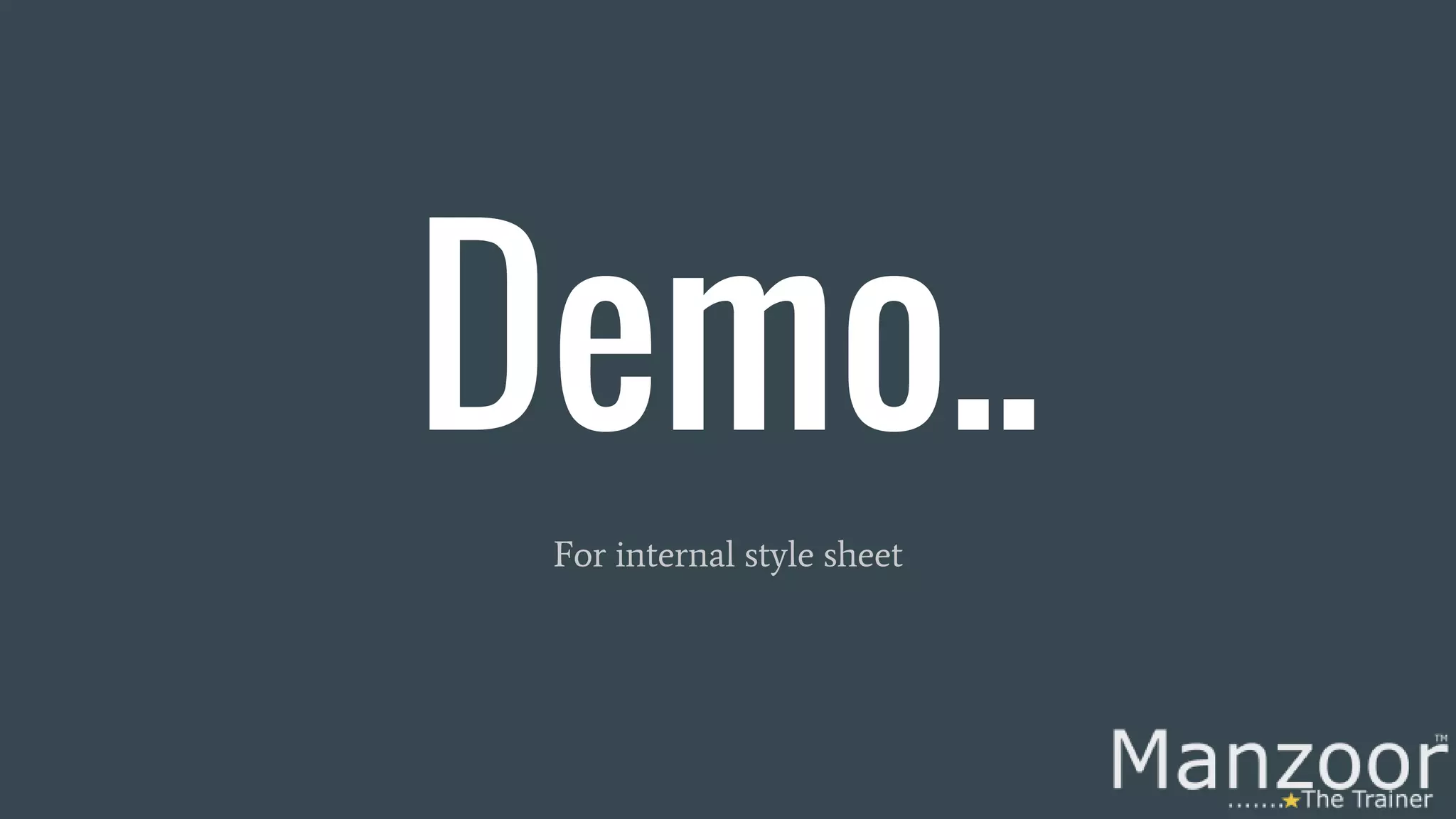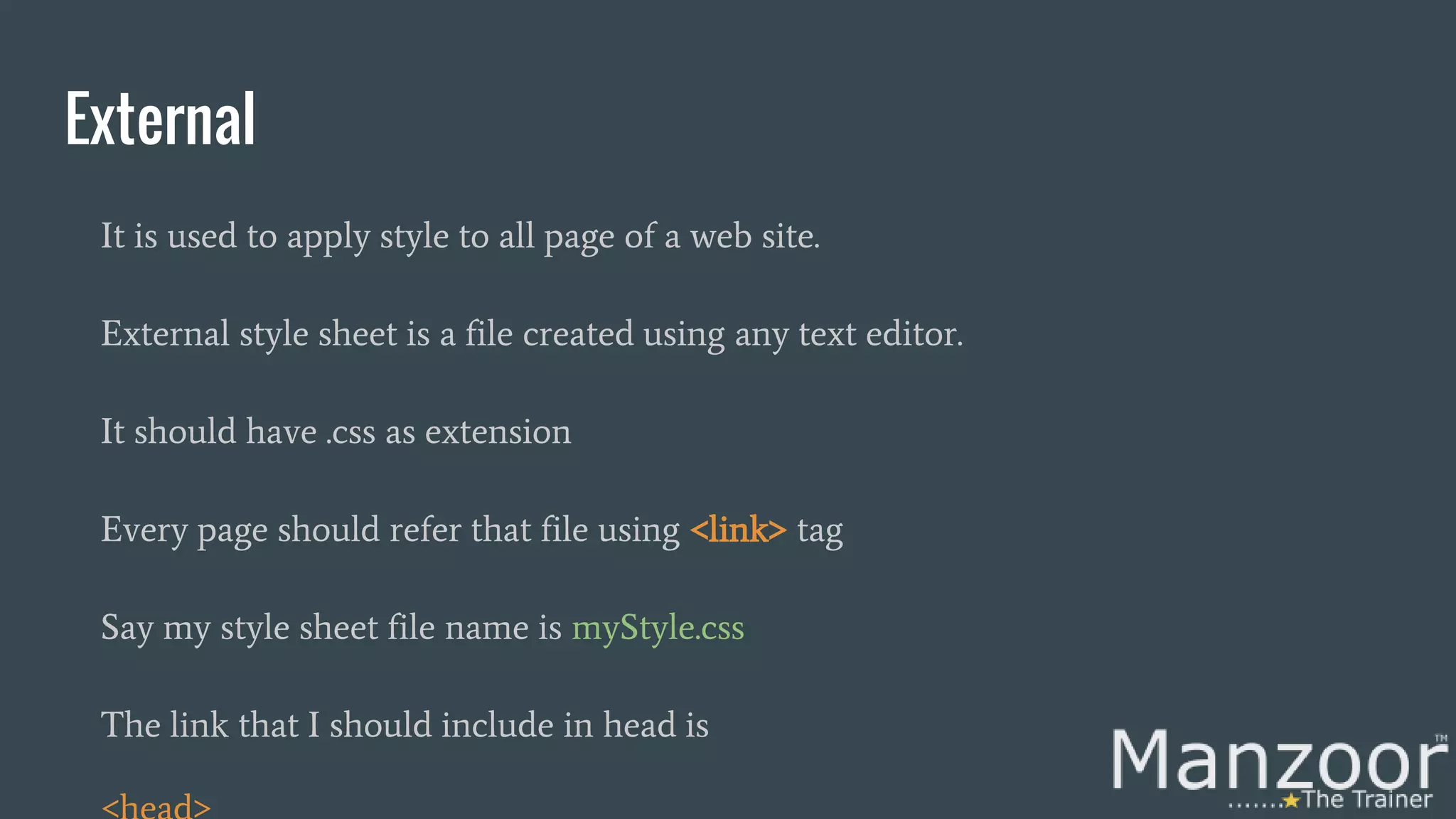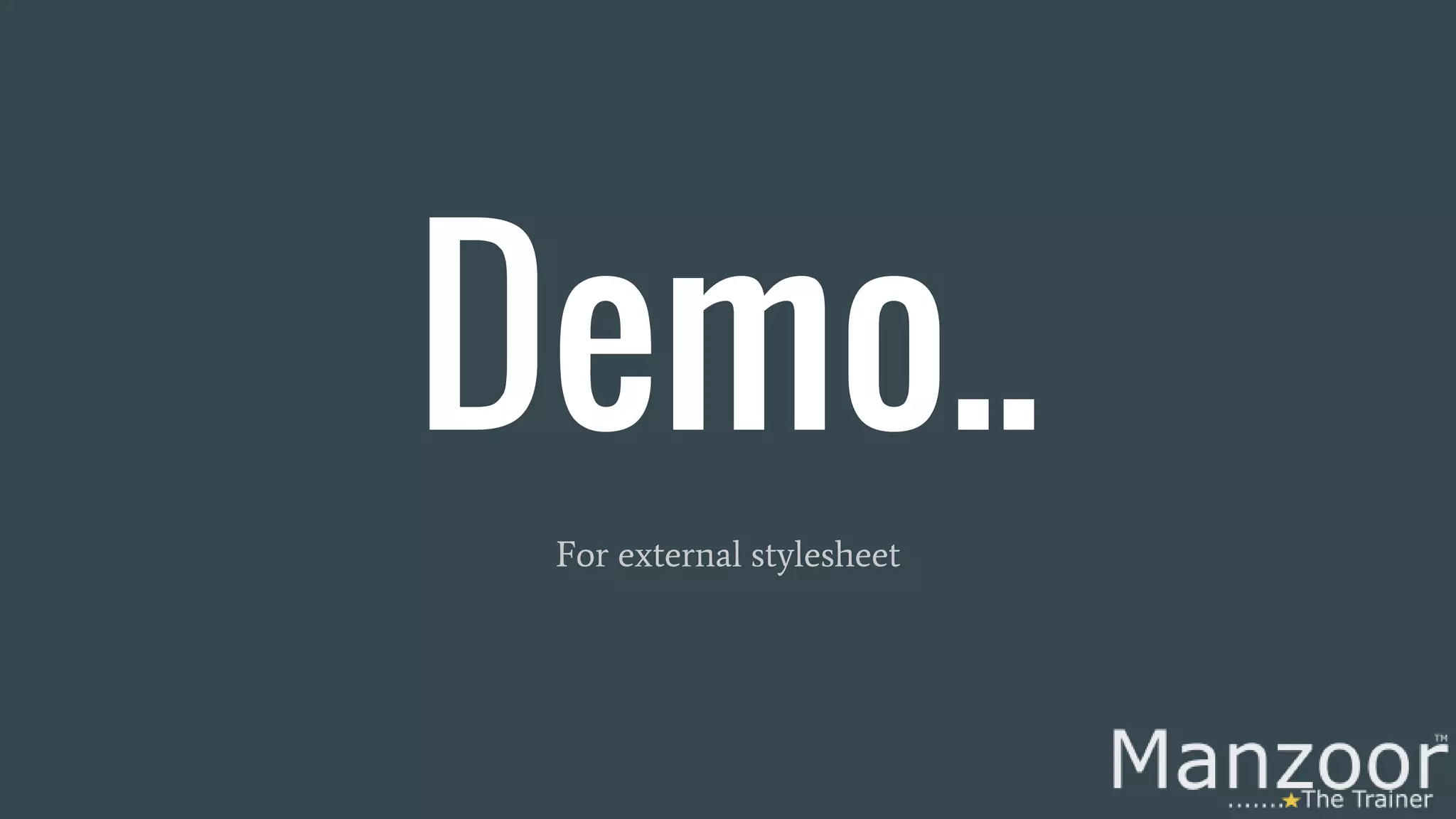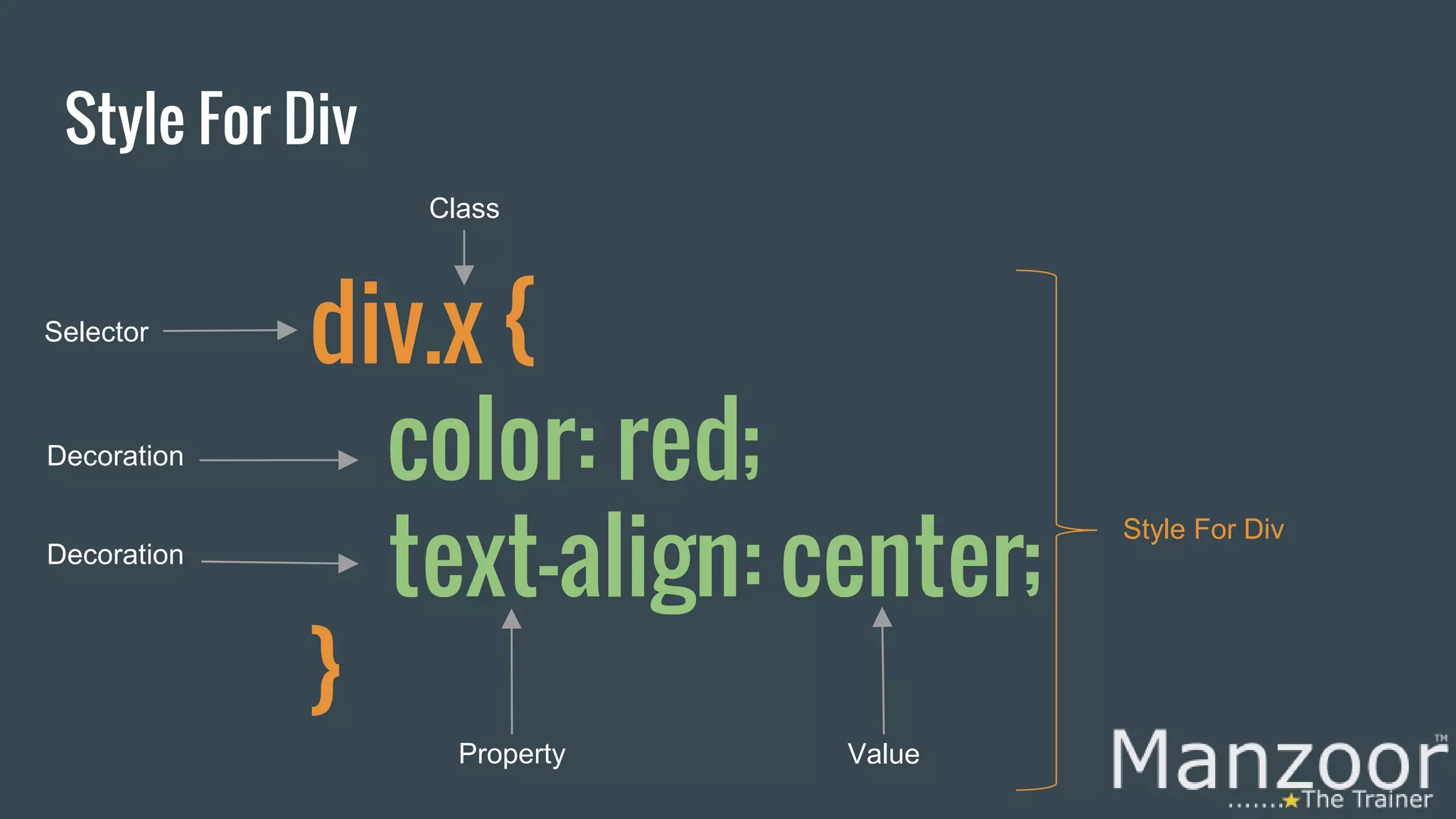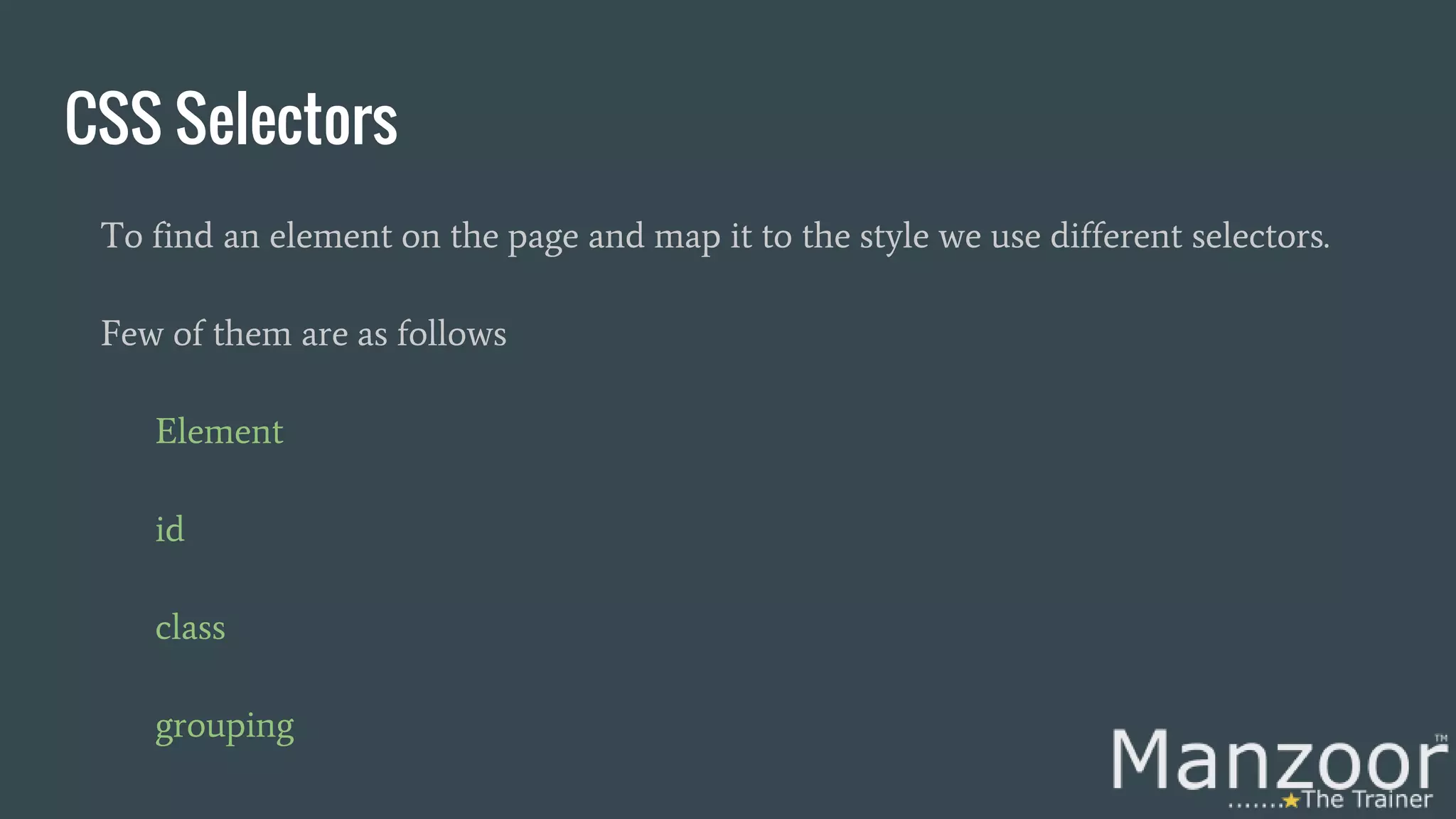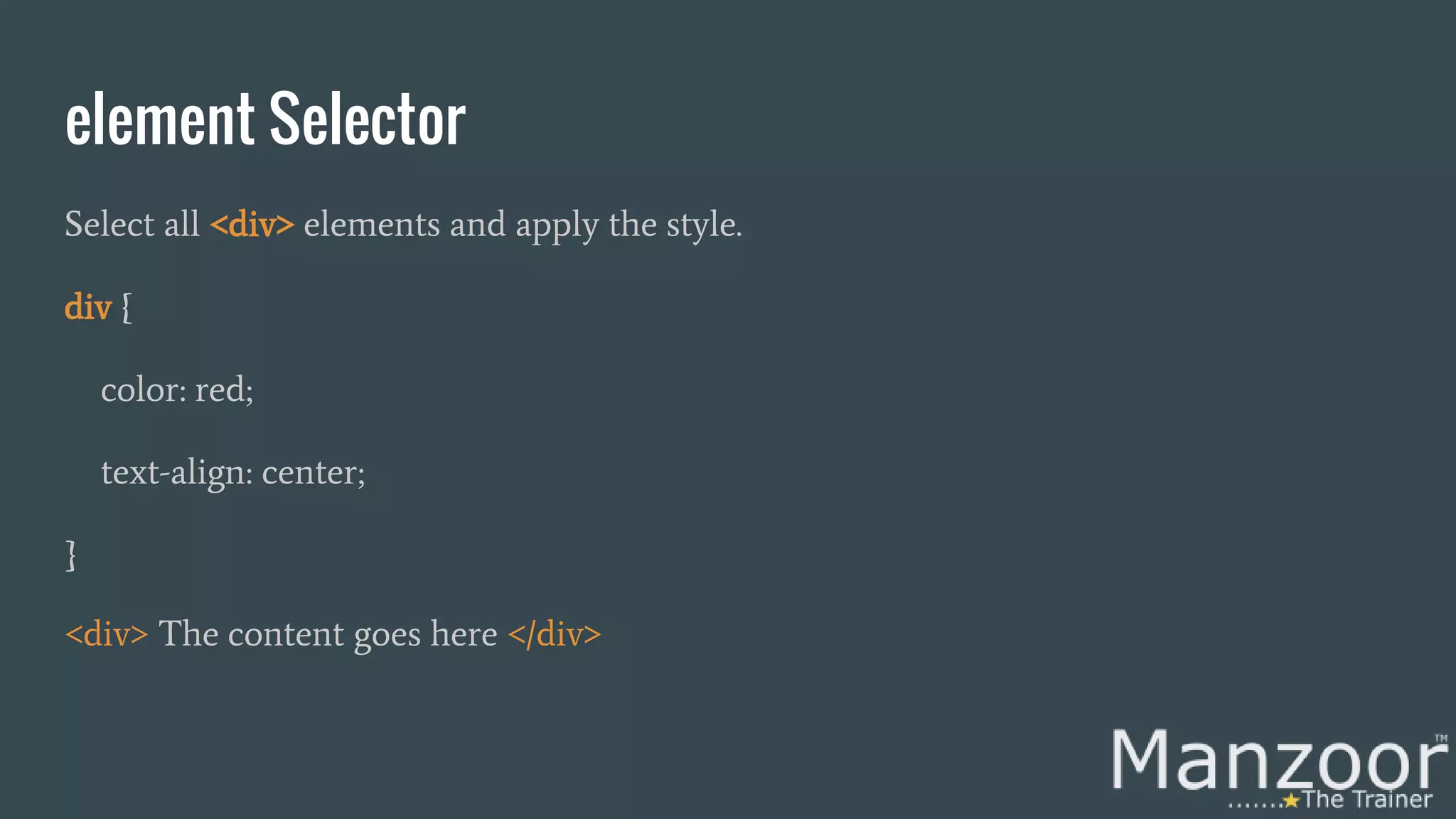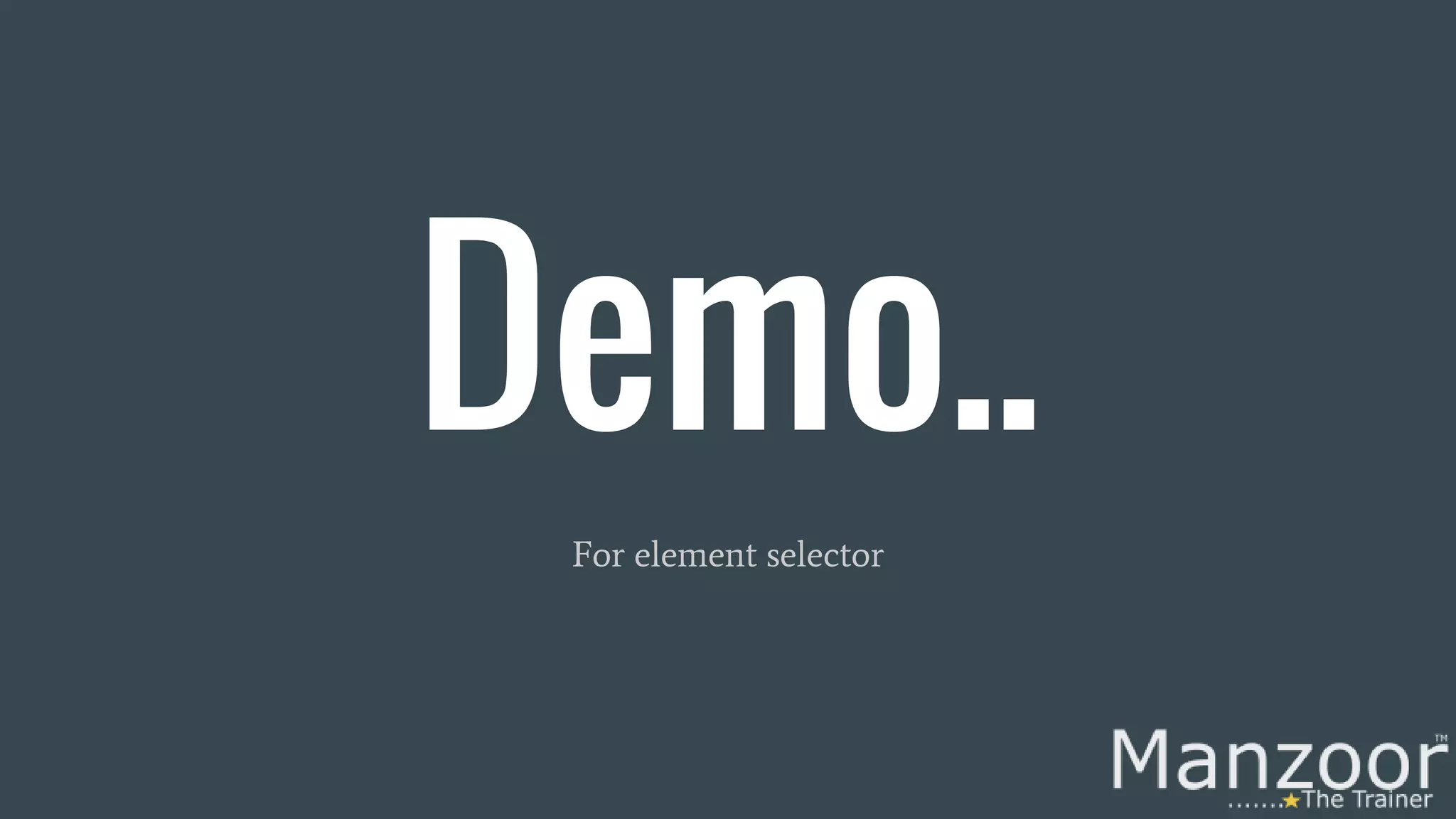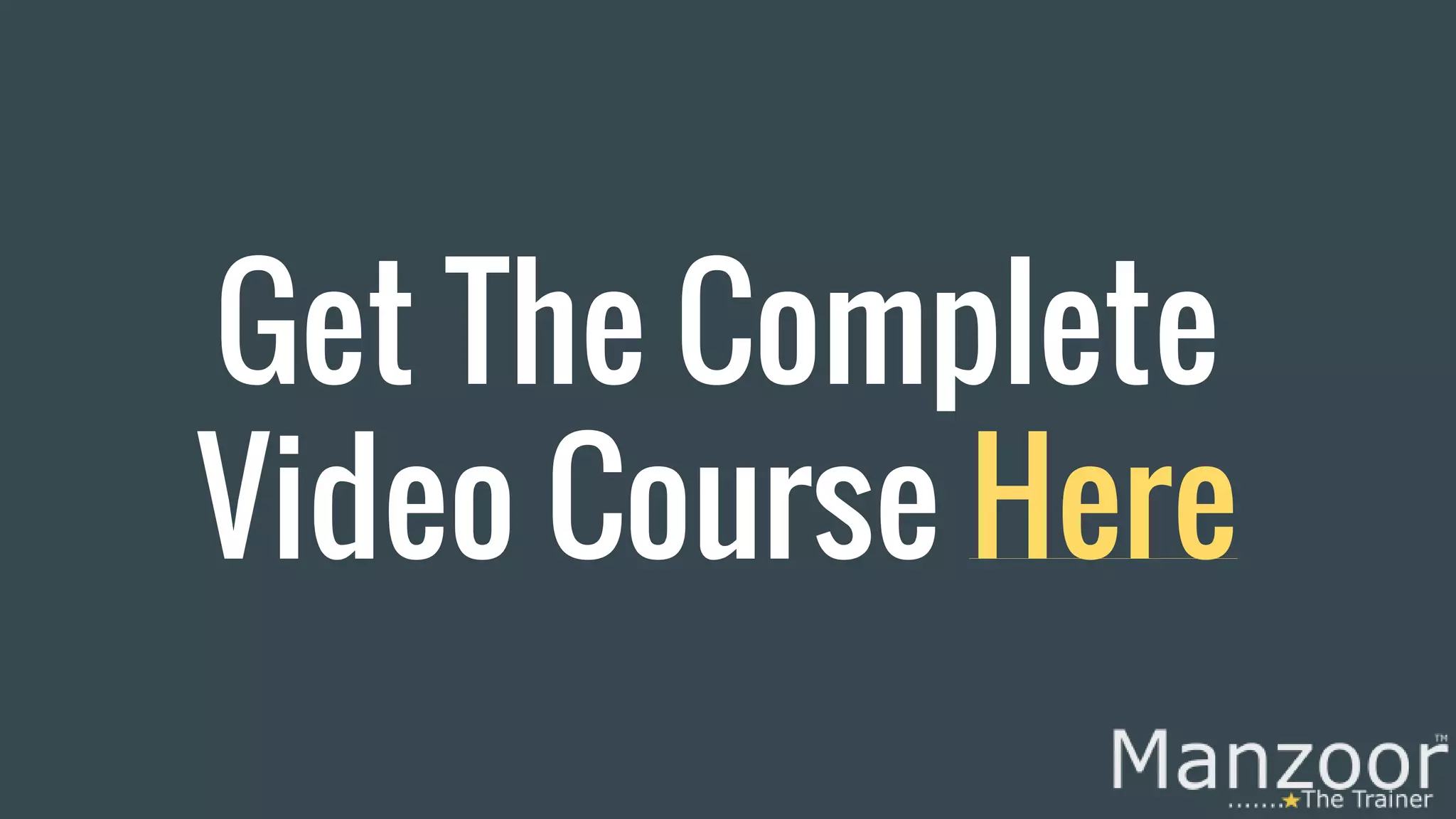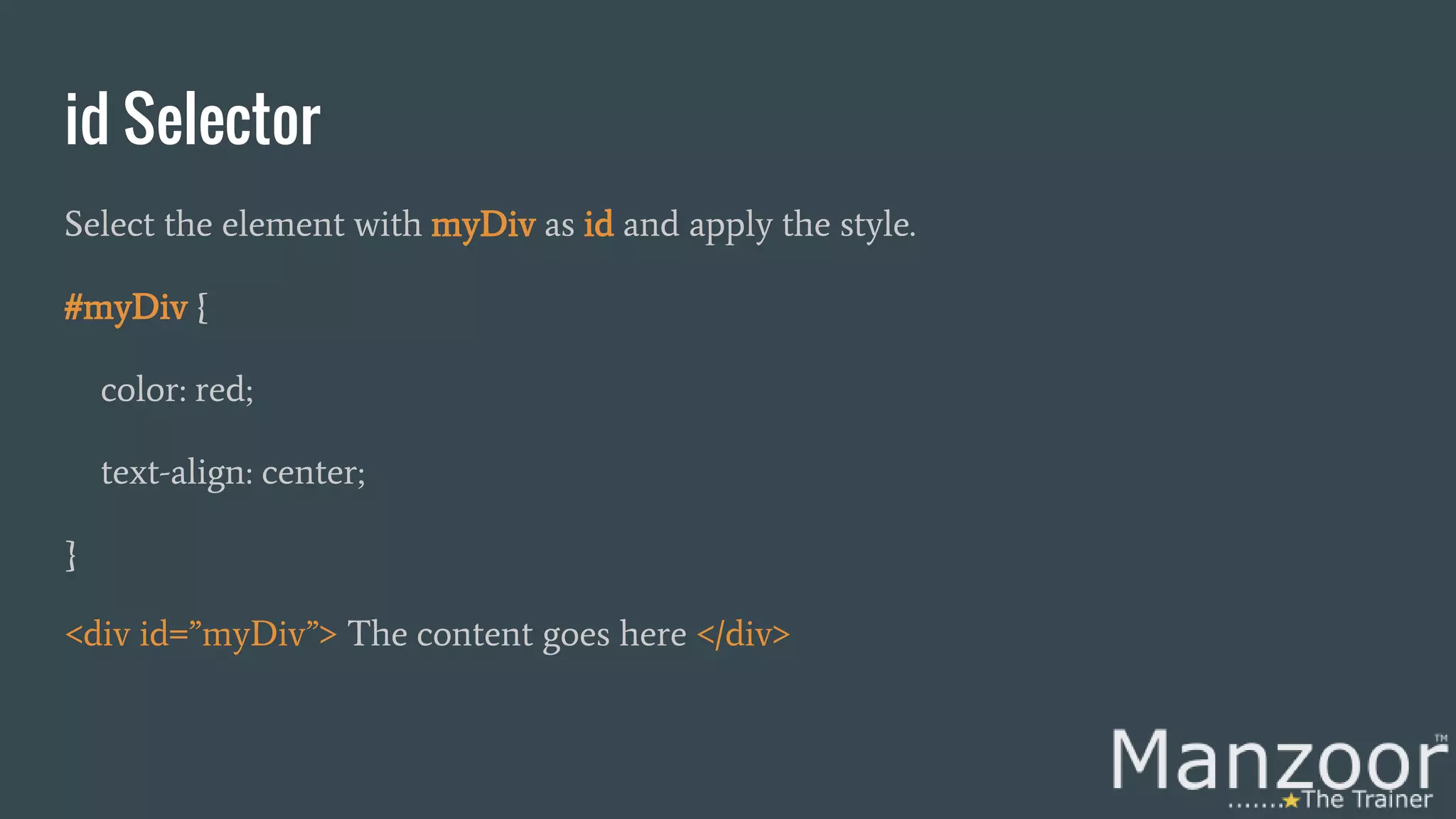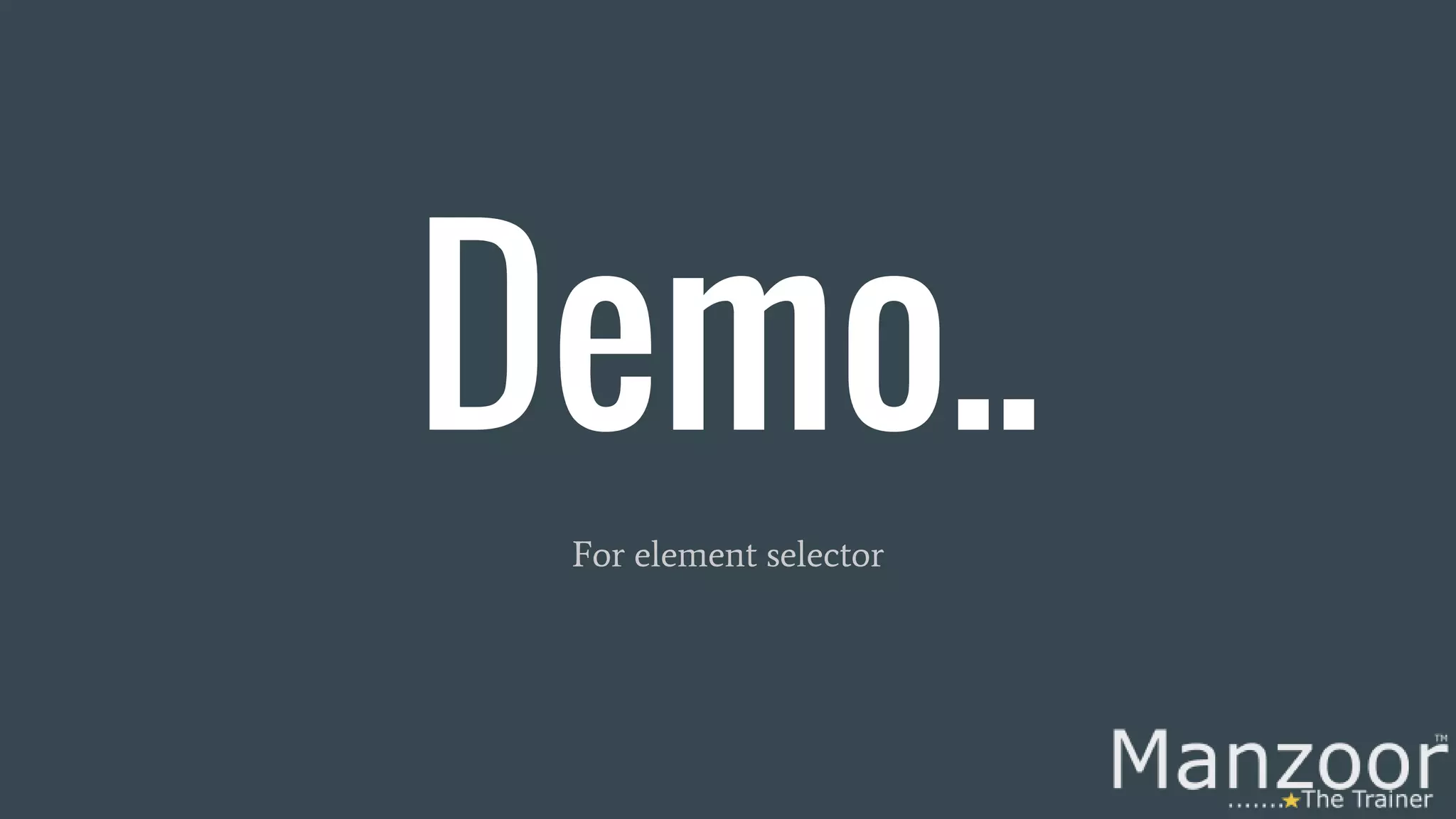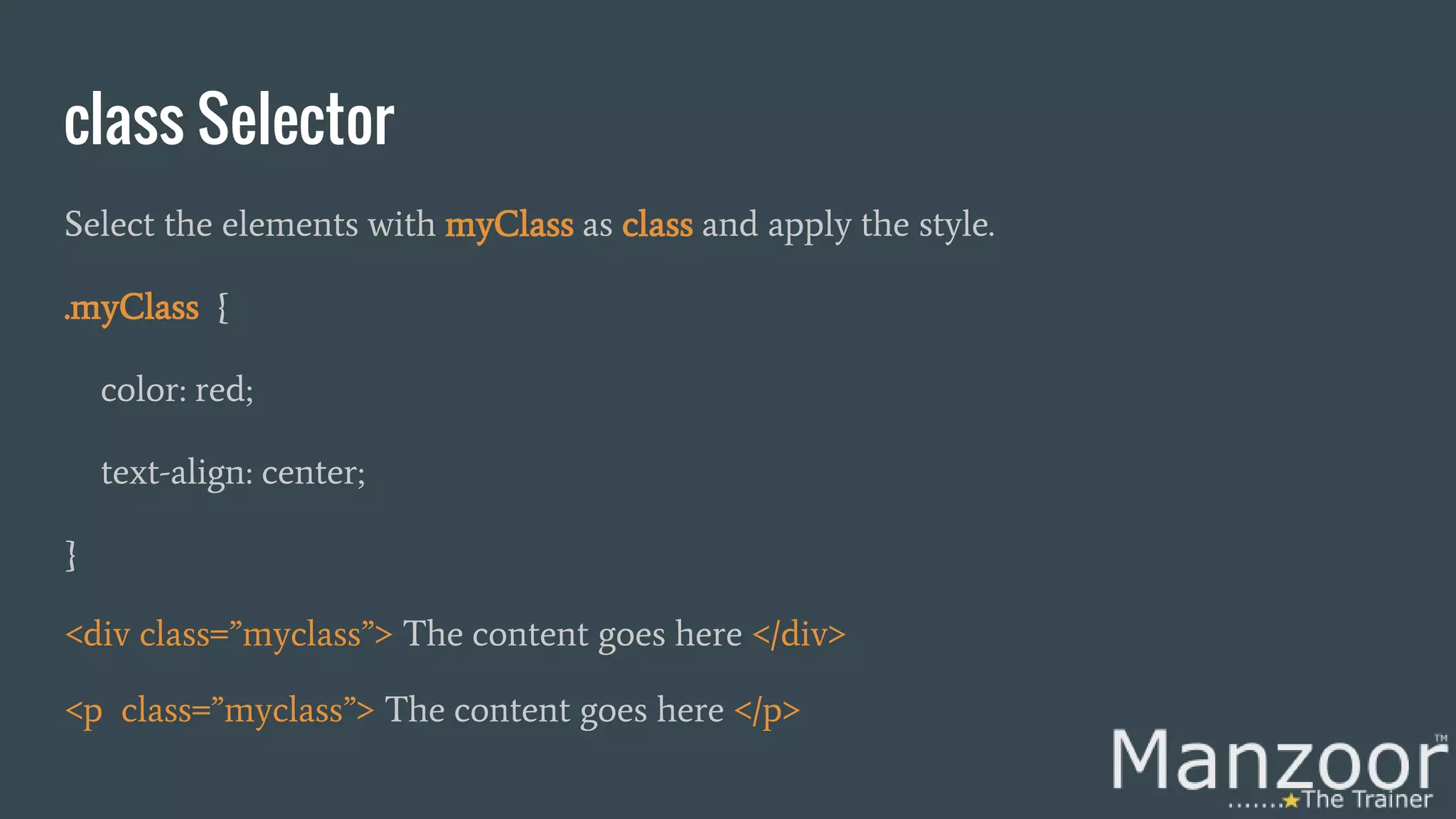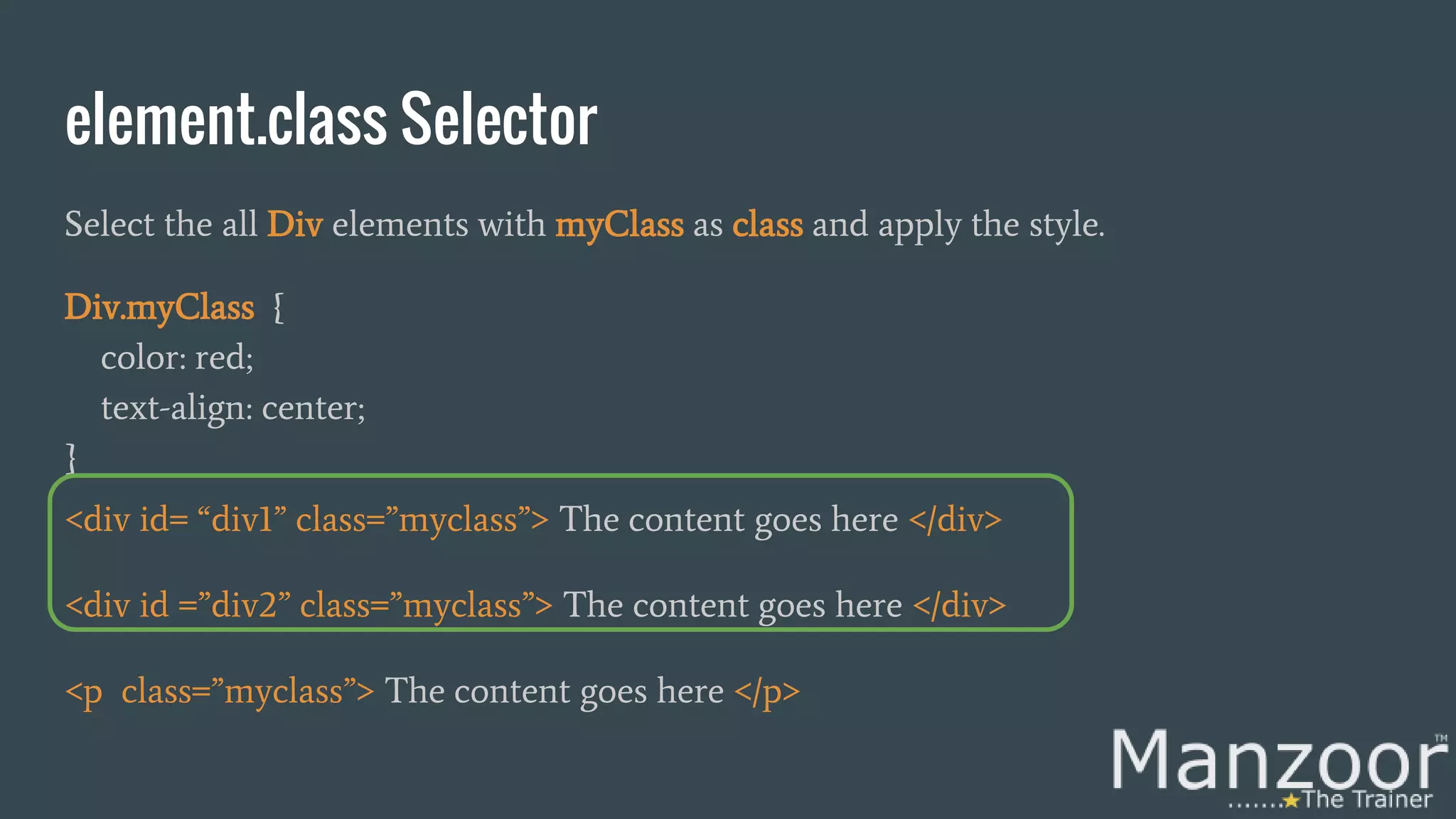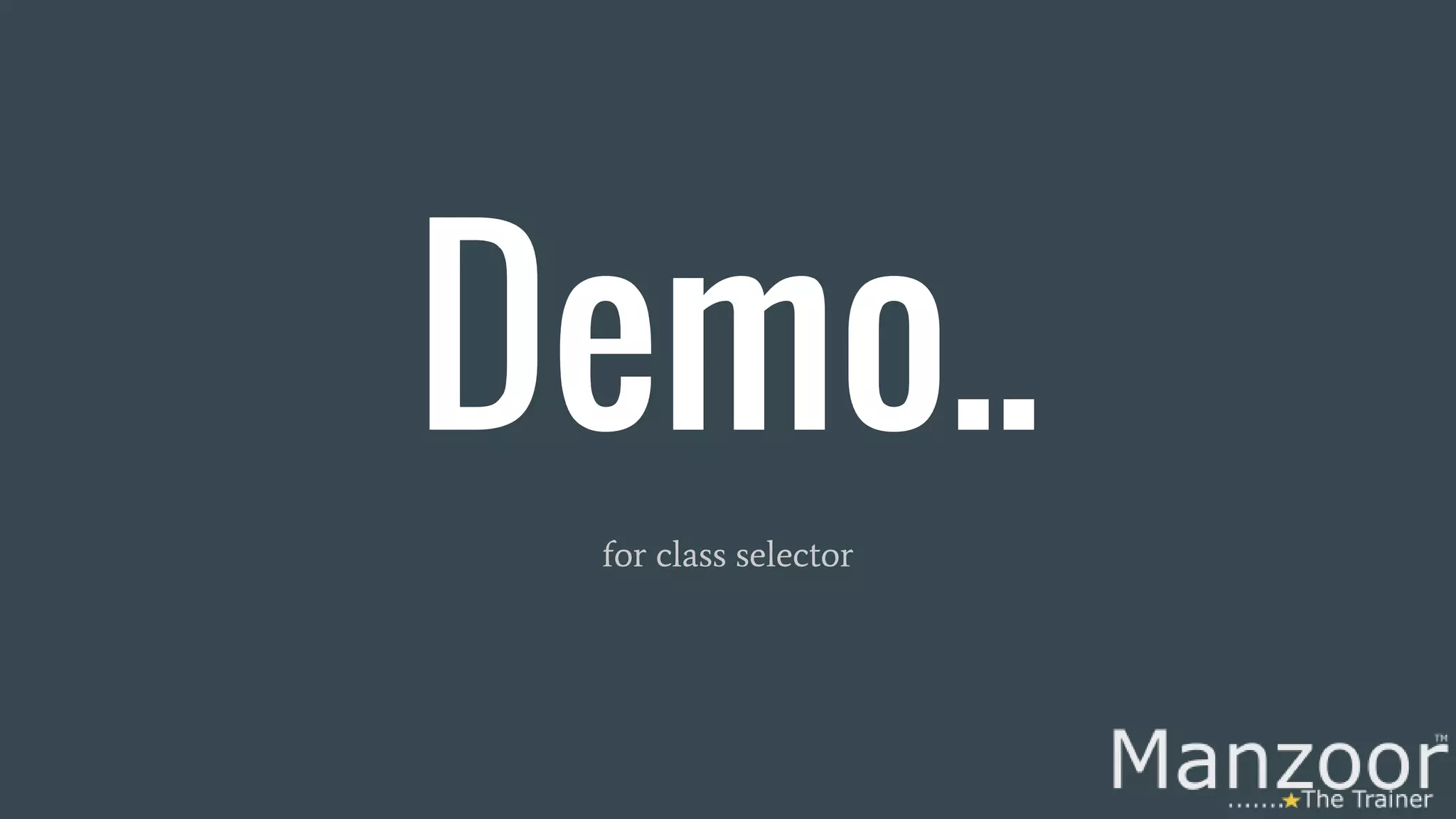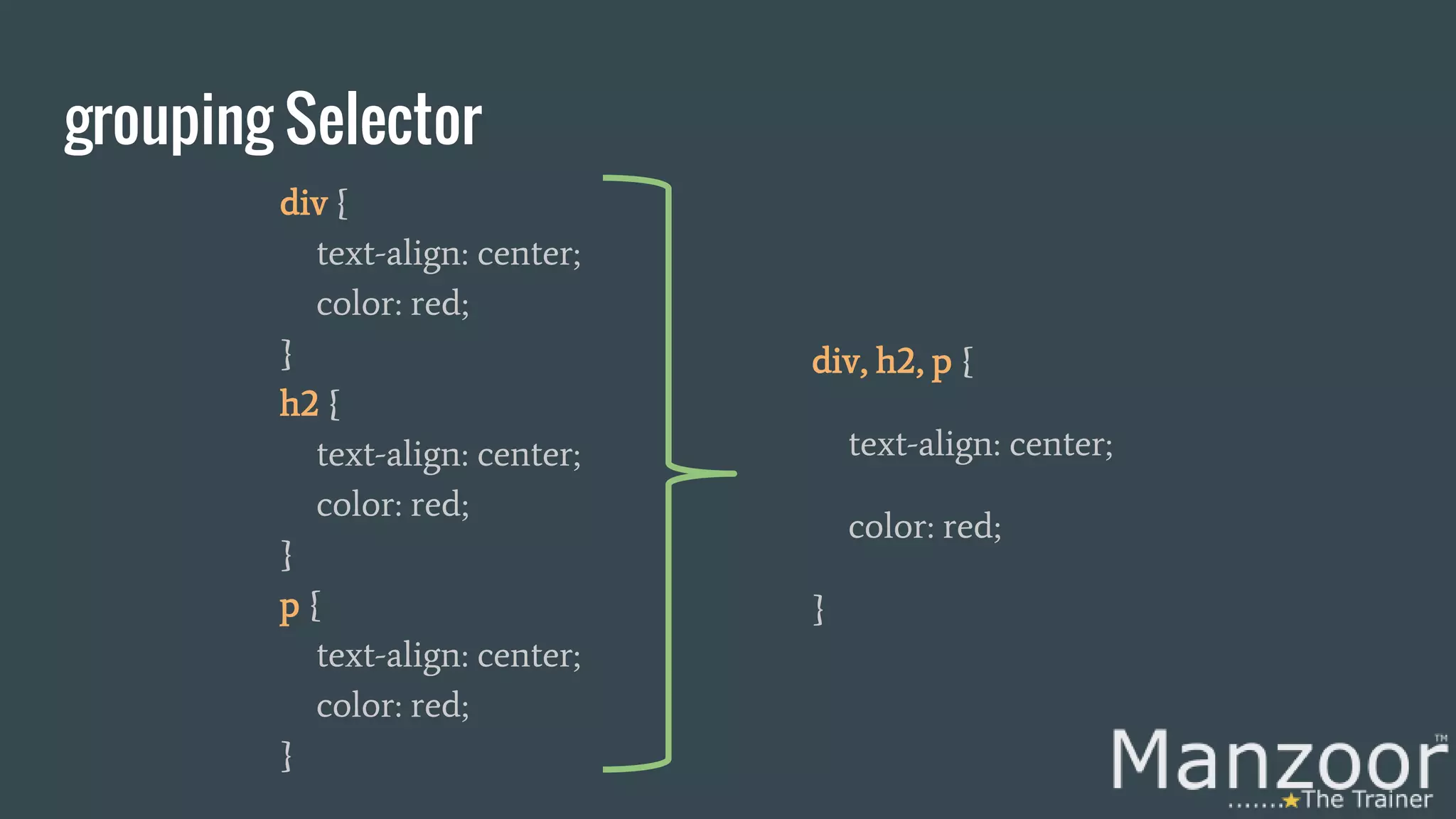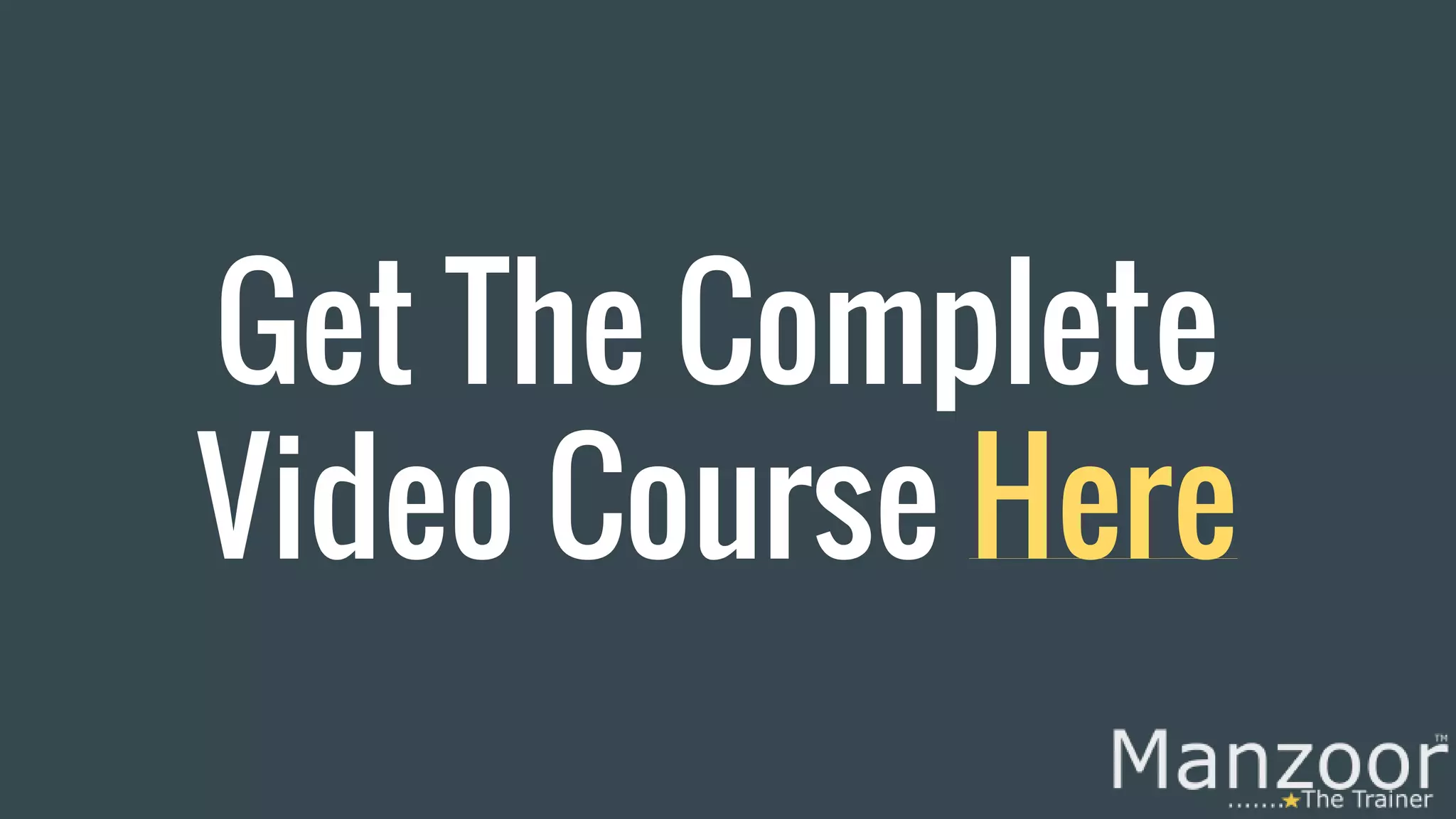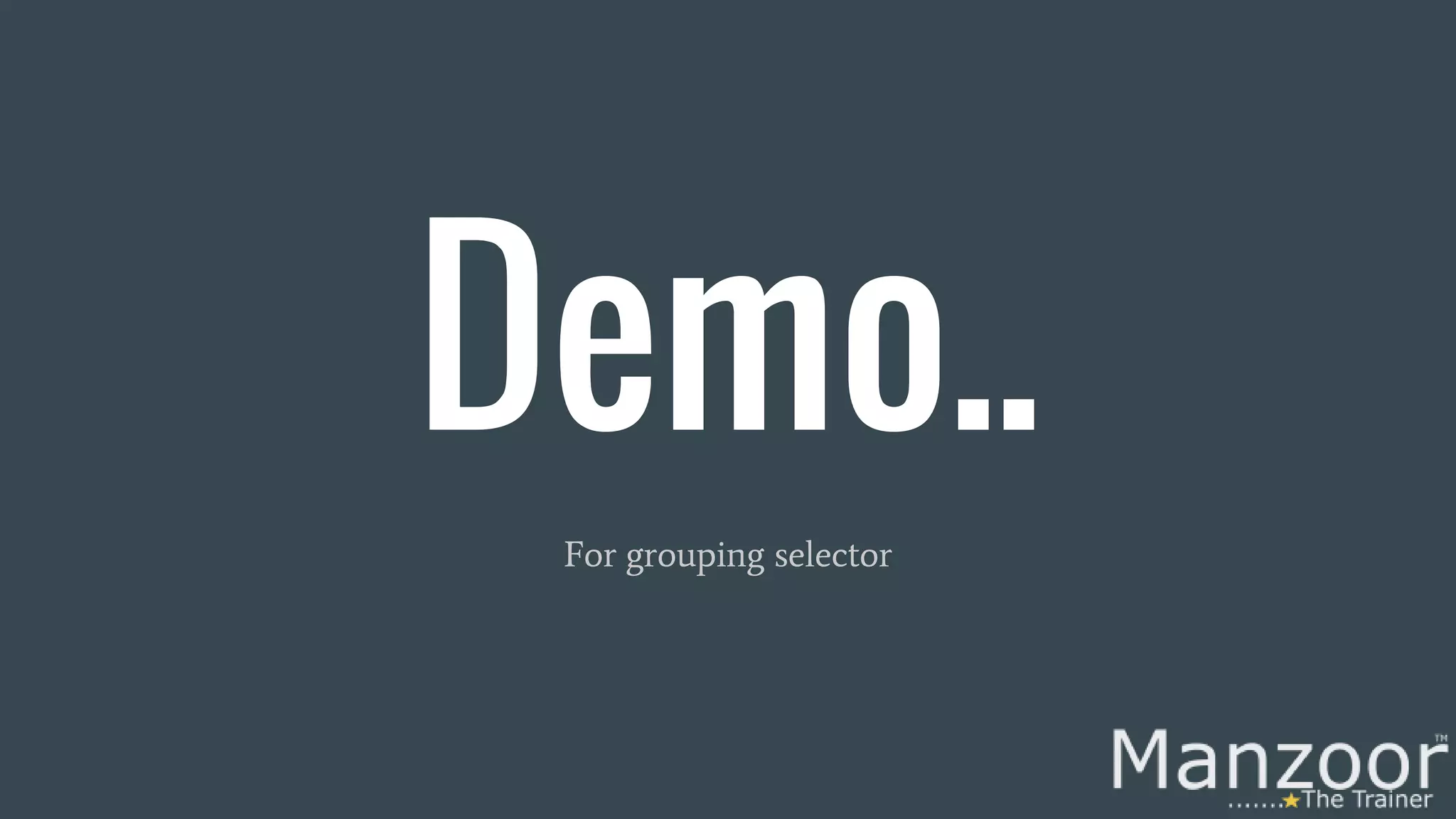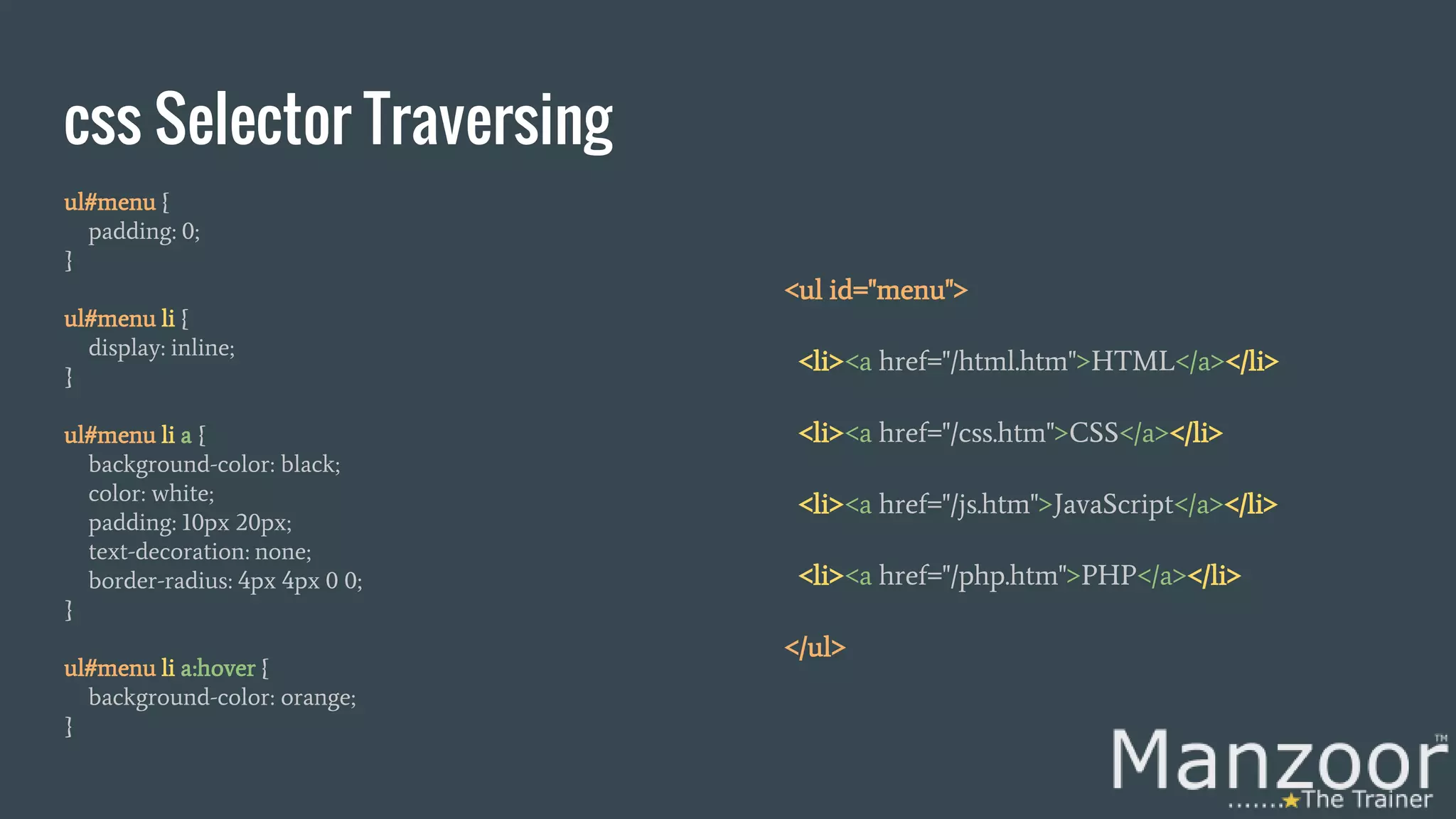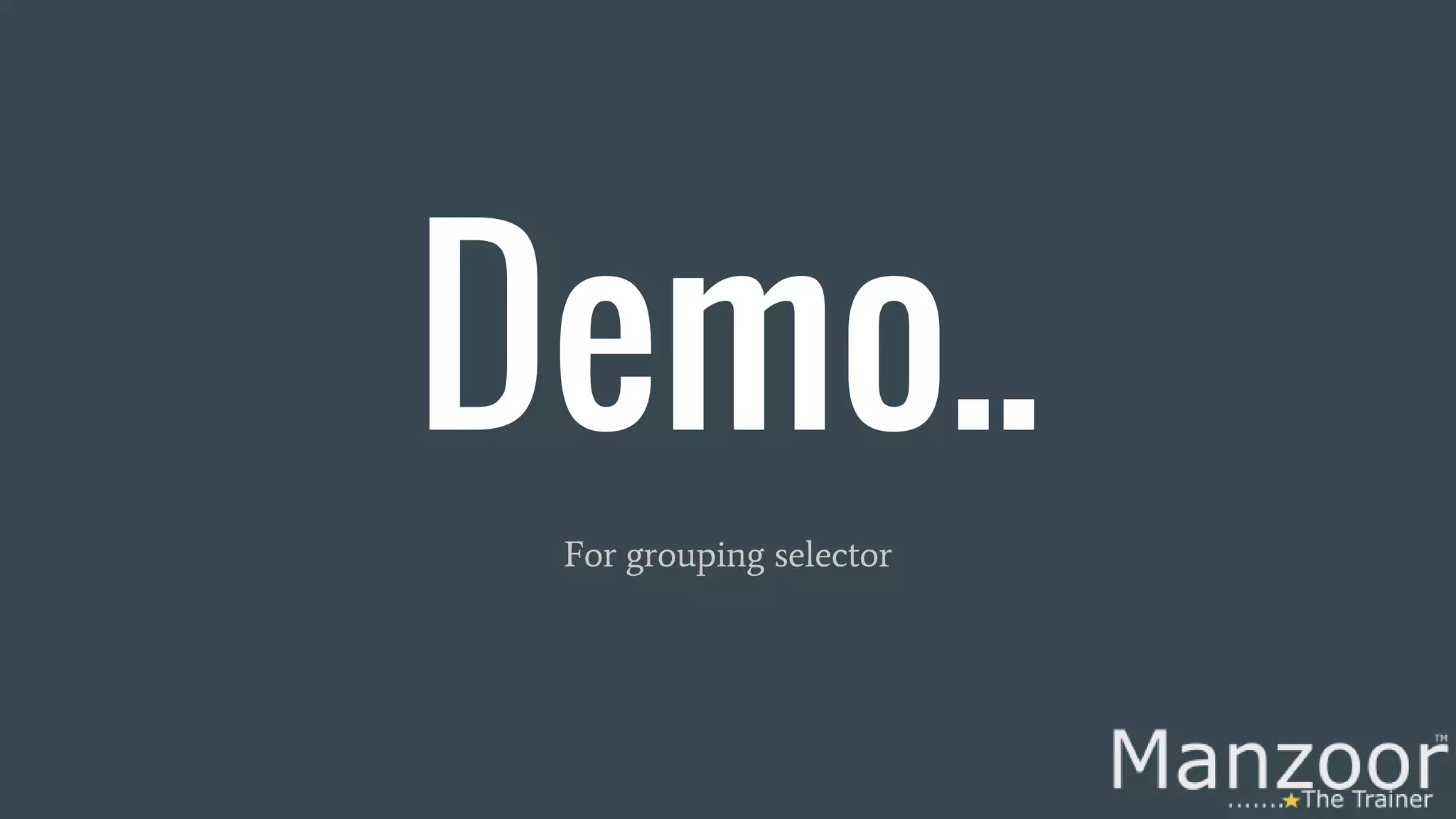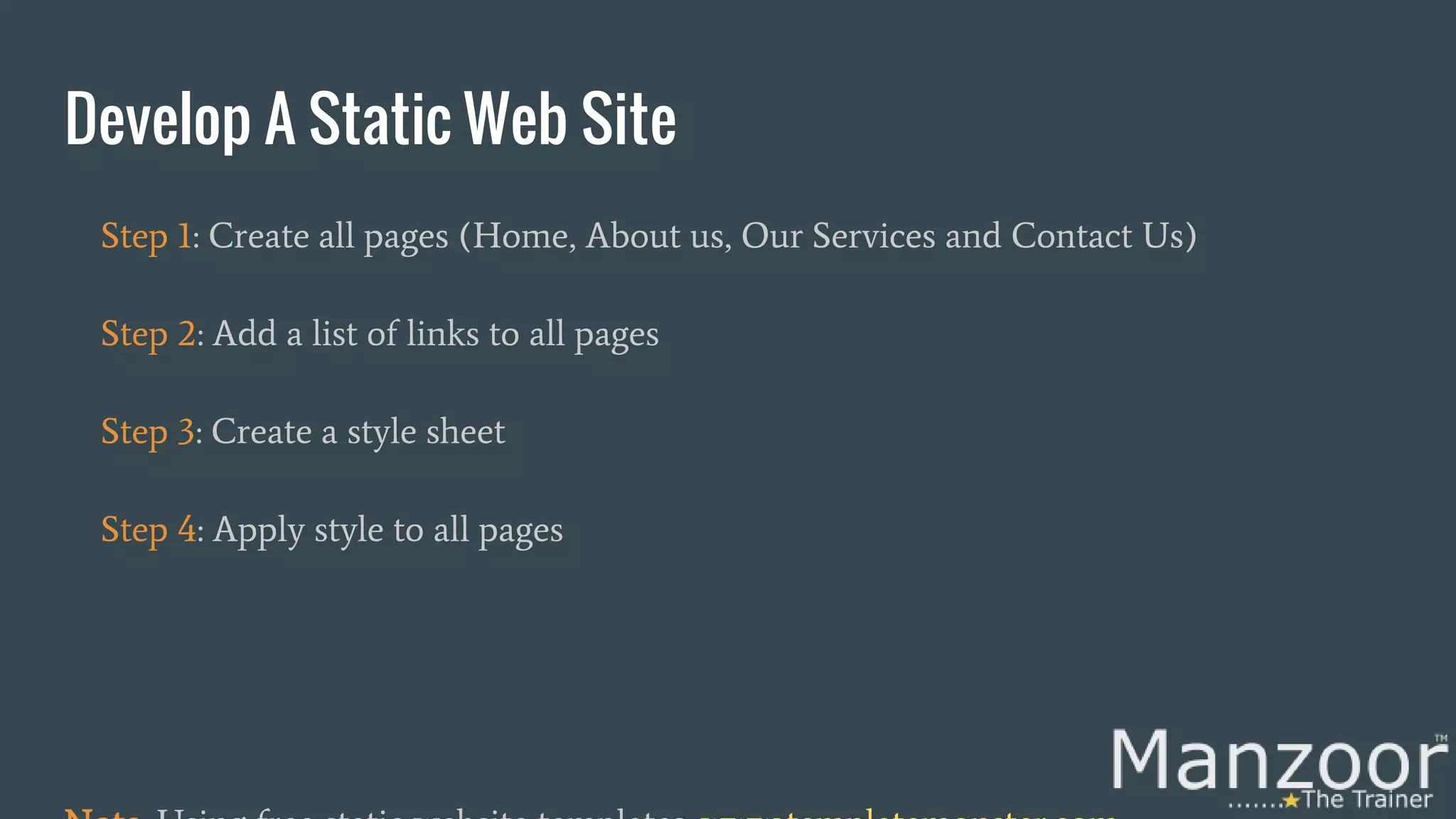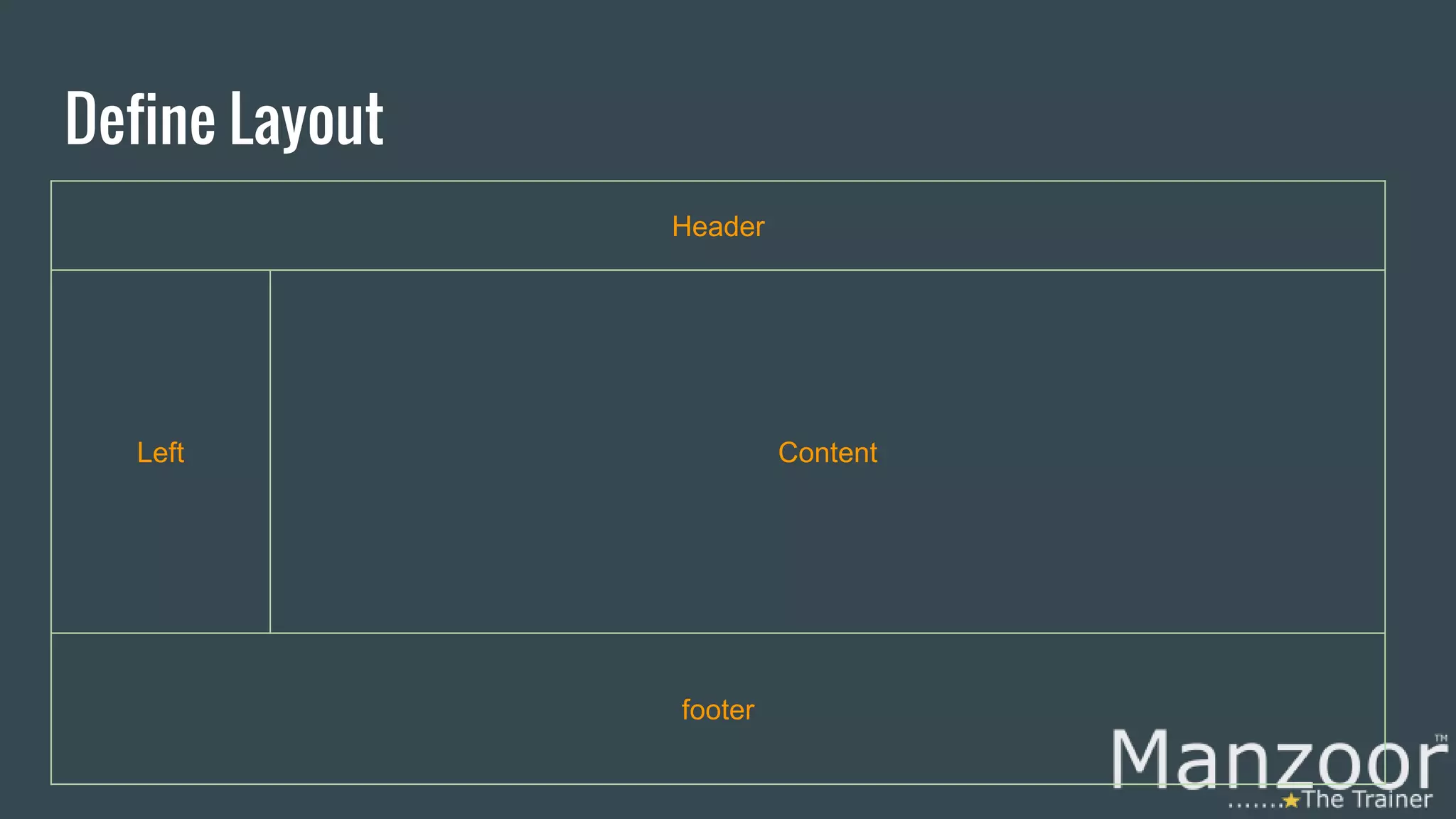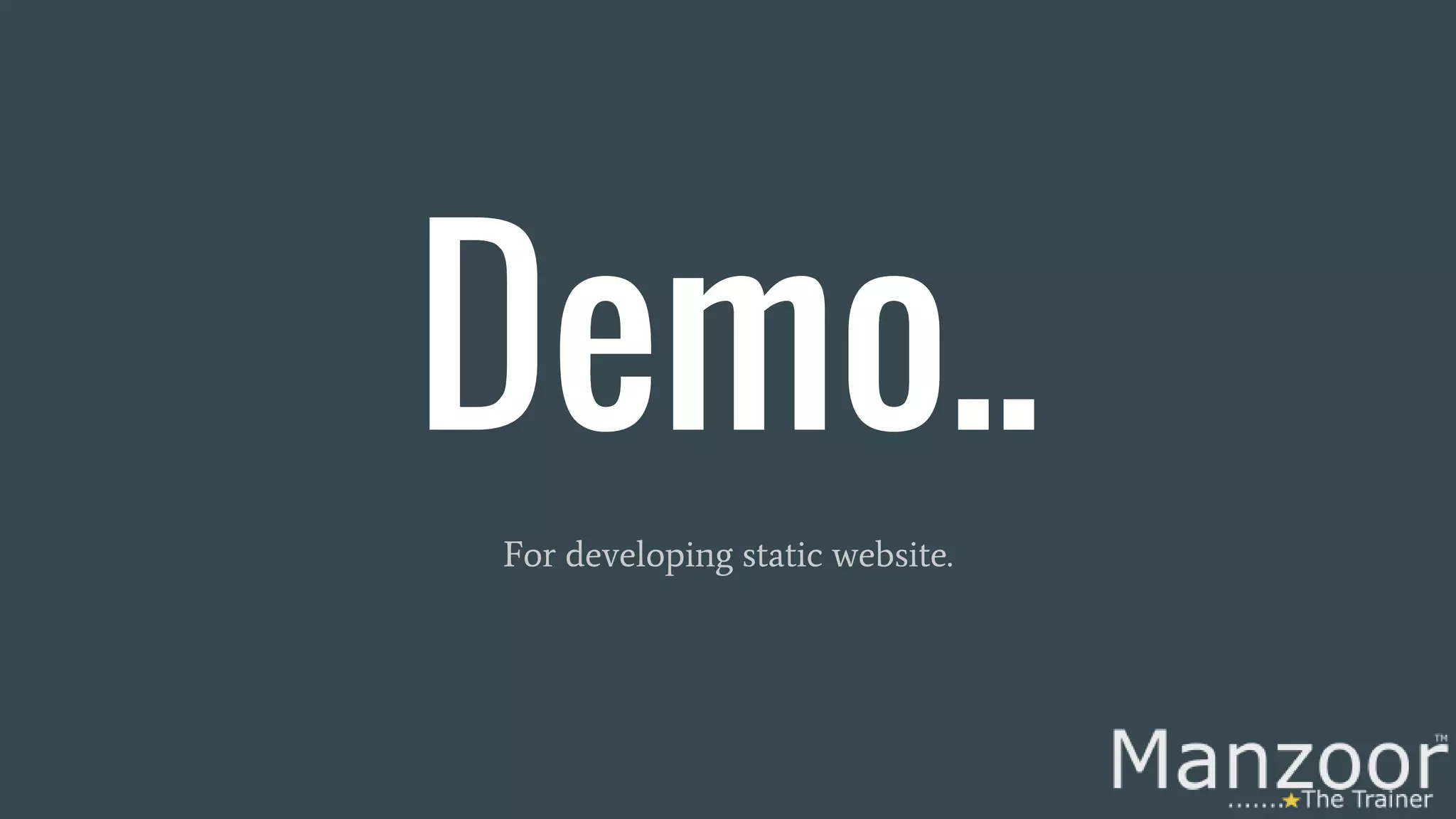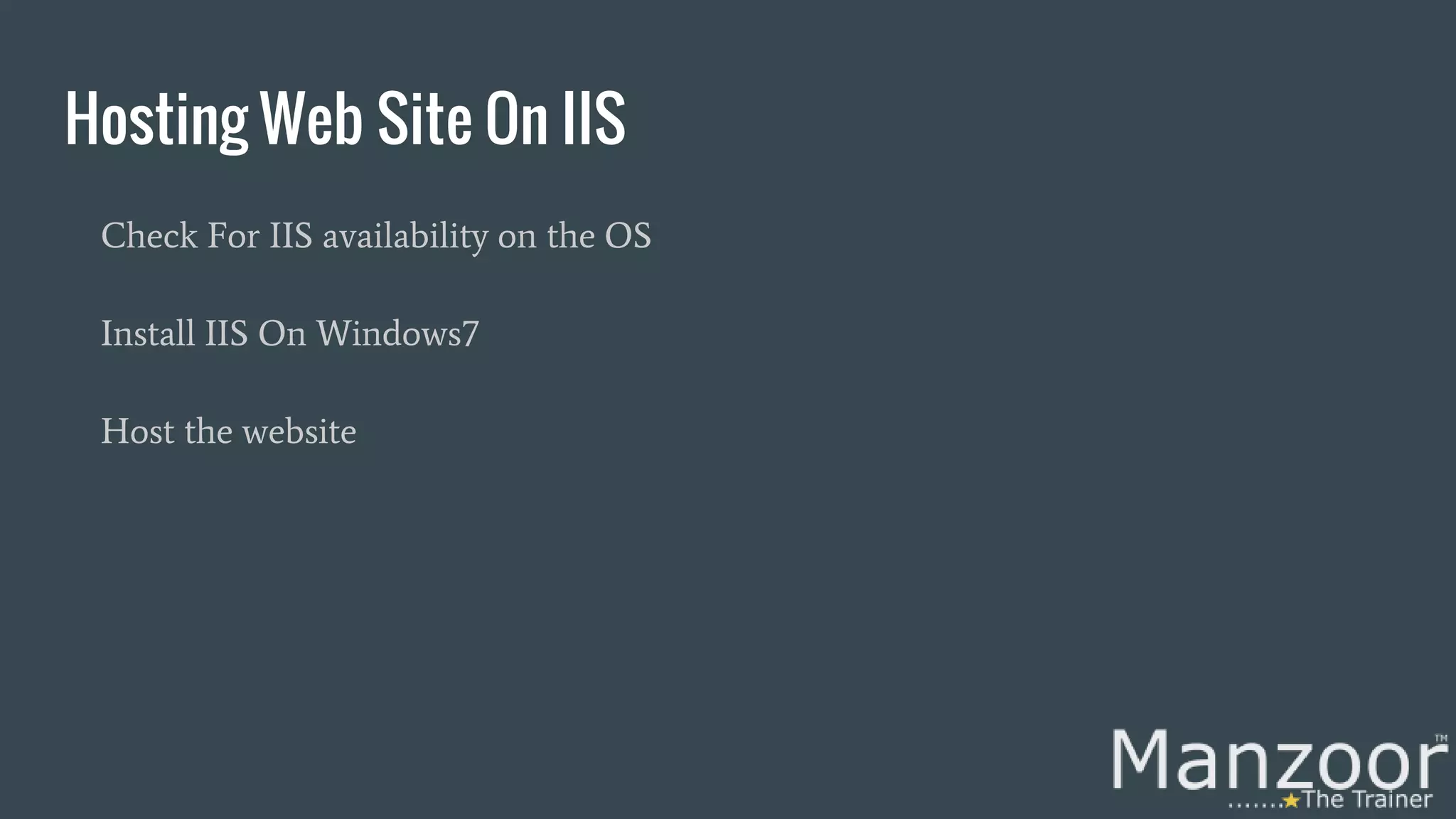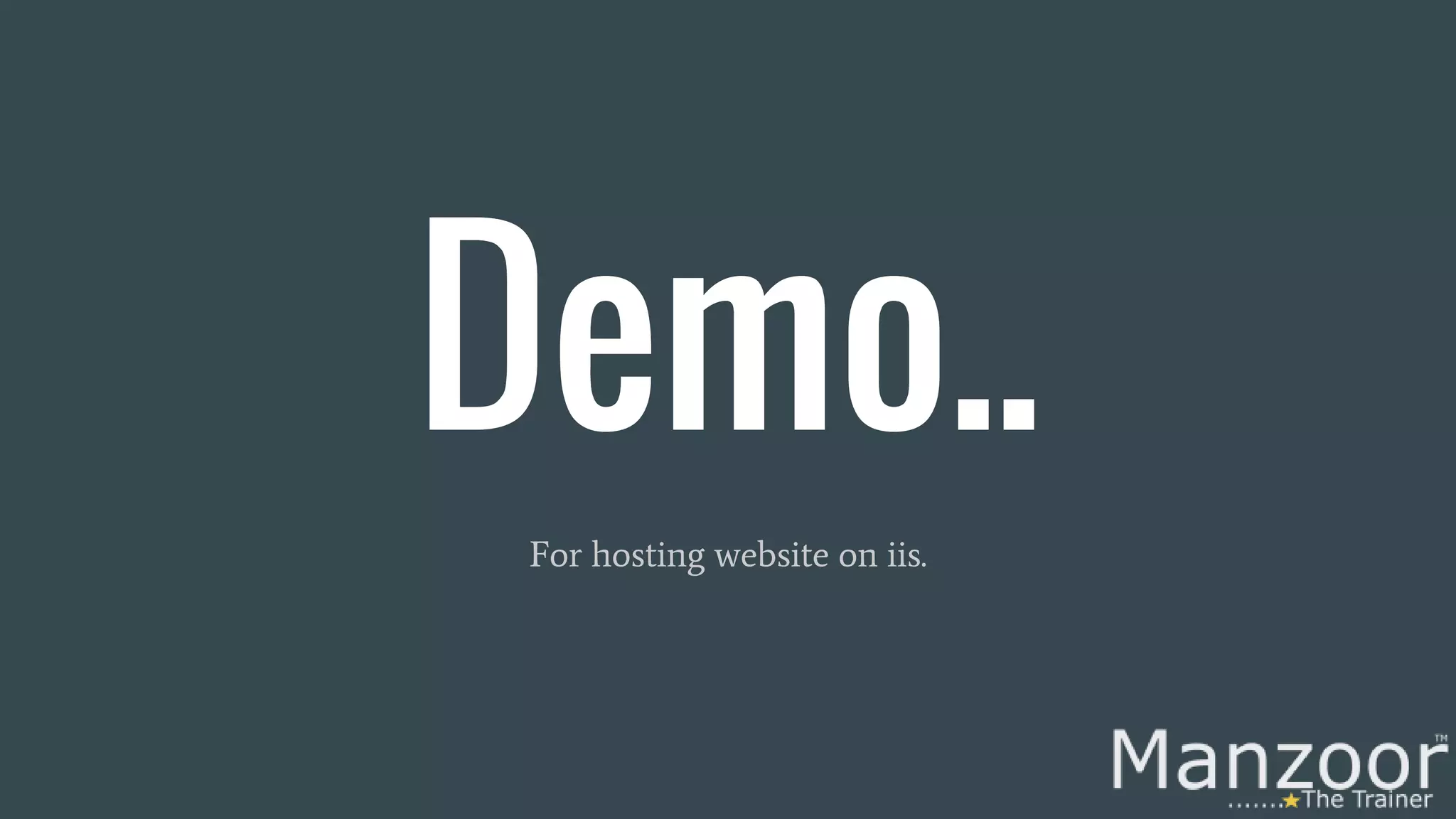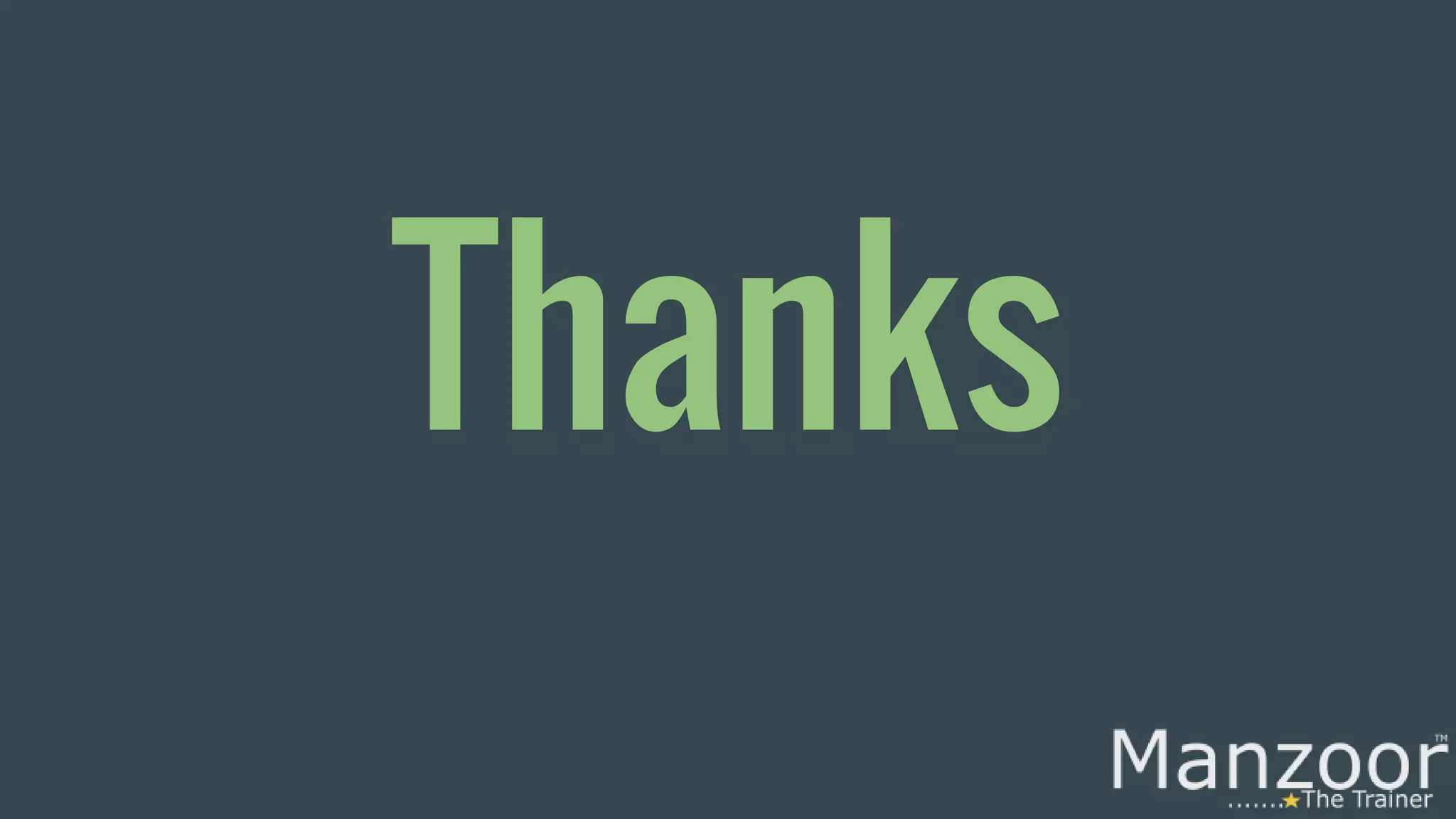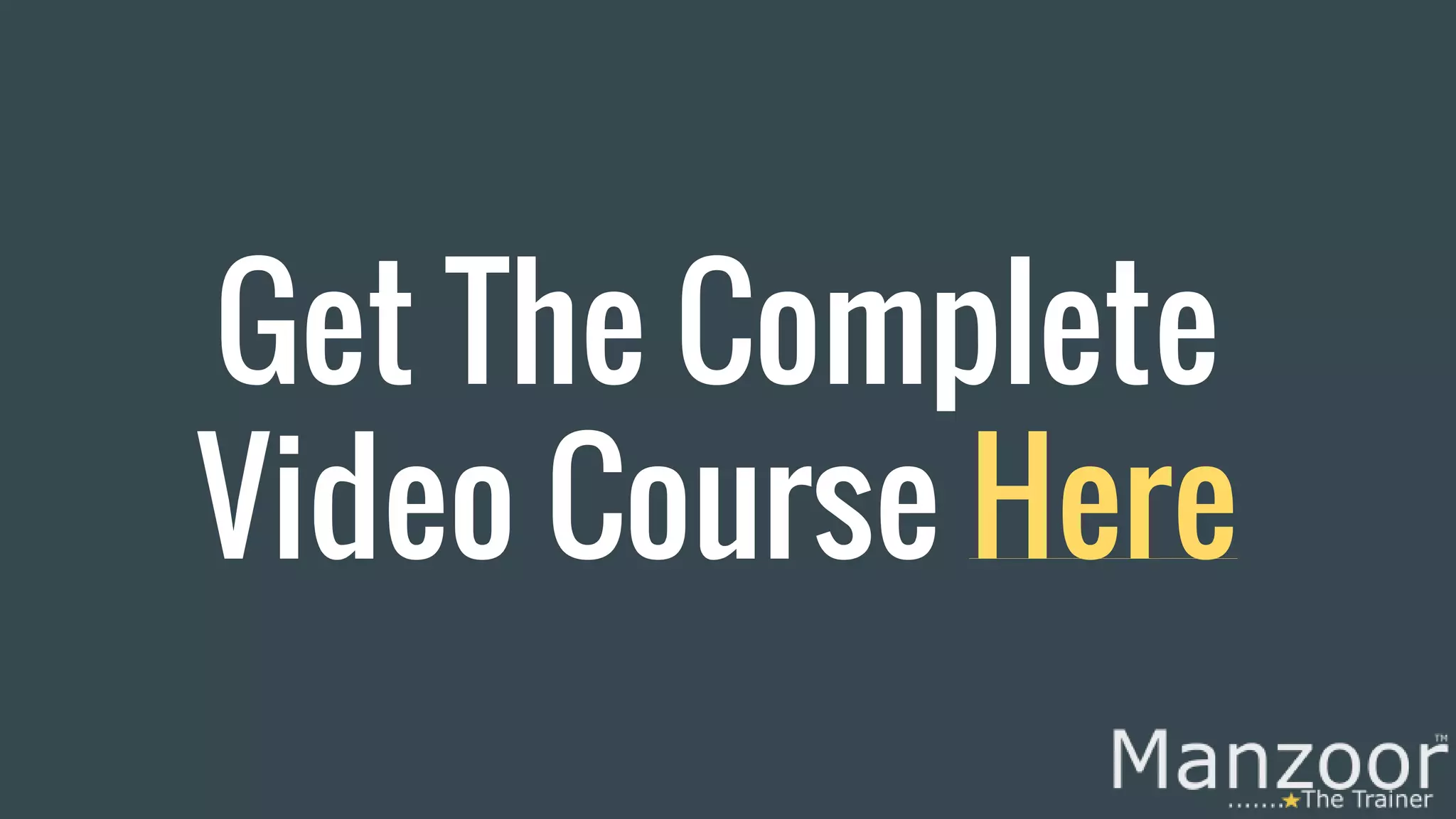The document is a comprehensive guide that teaches HTML and CSS from scratch, covering topics such as page structure, tags, attributes, links, images, and static vs dynamic pages. It includes practical demonstrations and examples to create web pages, apply styles, and develop static websites. Ultimately, it introduces the fundamentals of web design, emphasizing the importance of CSS in enhancing the visual presentation of web content.

![Learn HTML & CSS From Scratch Mohd Manzoor Ahmed [MCT] manzoor_trainer manzoorthetrainer.com](https://image.slidesharecdn.com/learnhtmlandcssfromscratch-160409060358/75/Learn-html-and-css-from-scratch-2-2048.jpg)
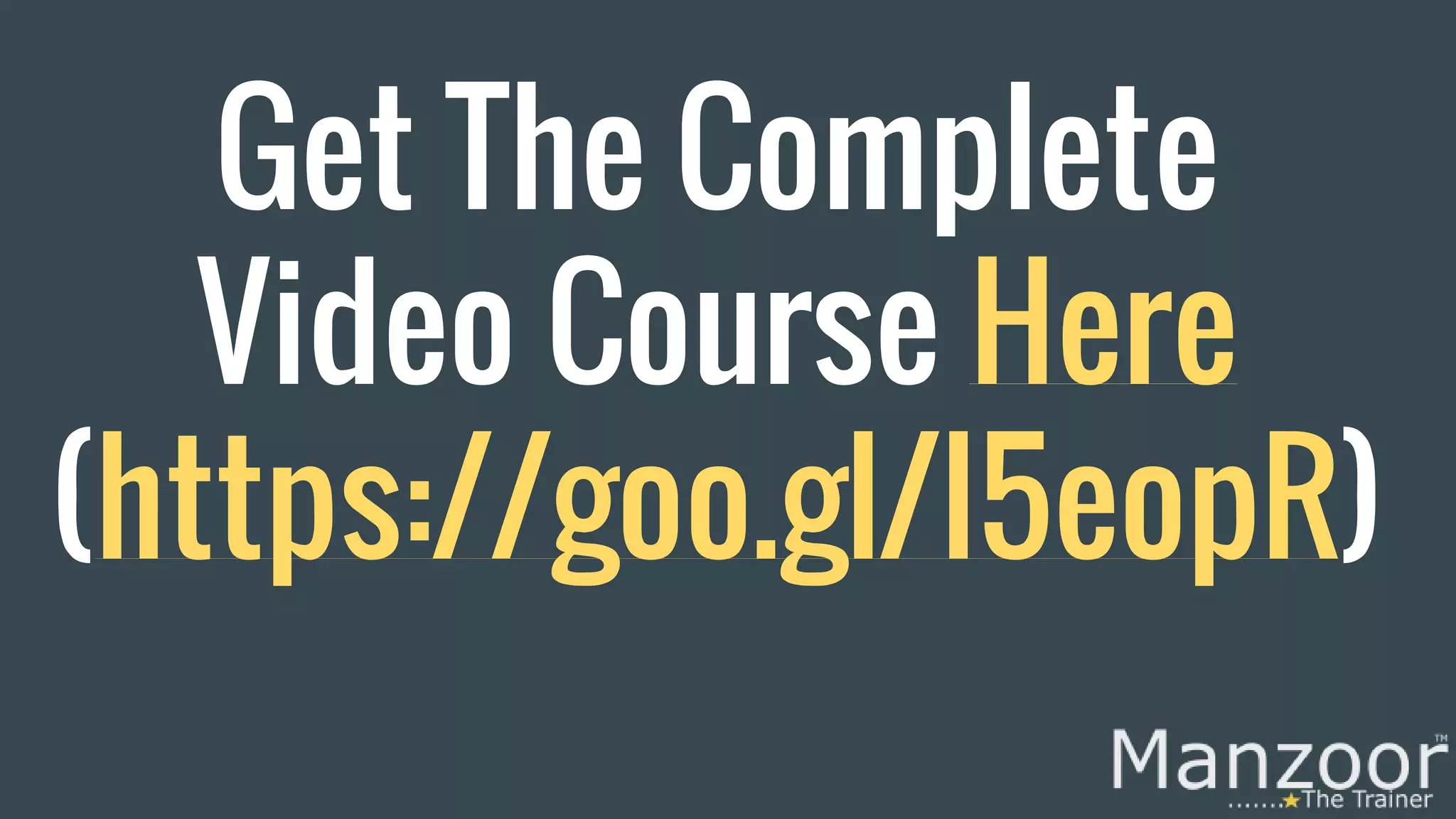
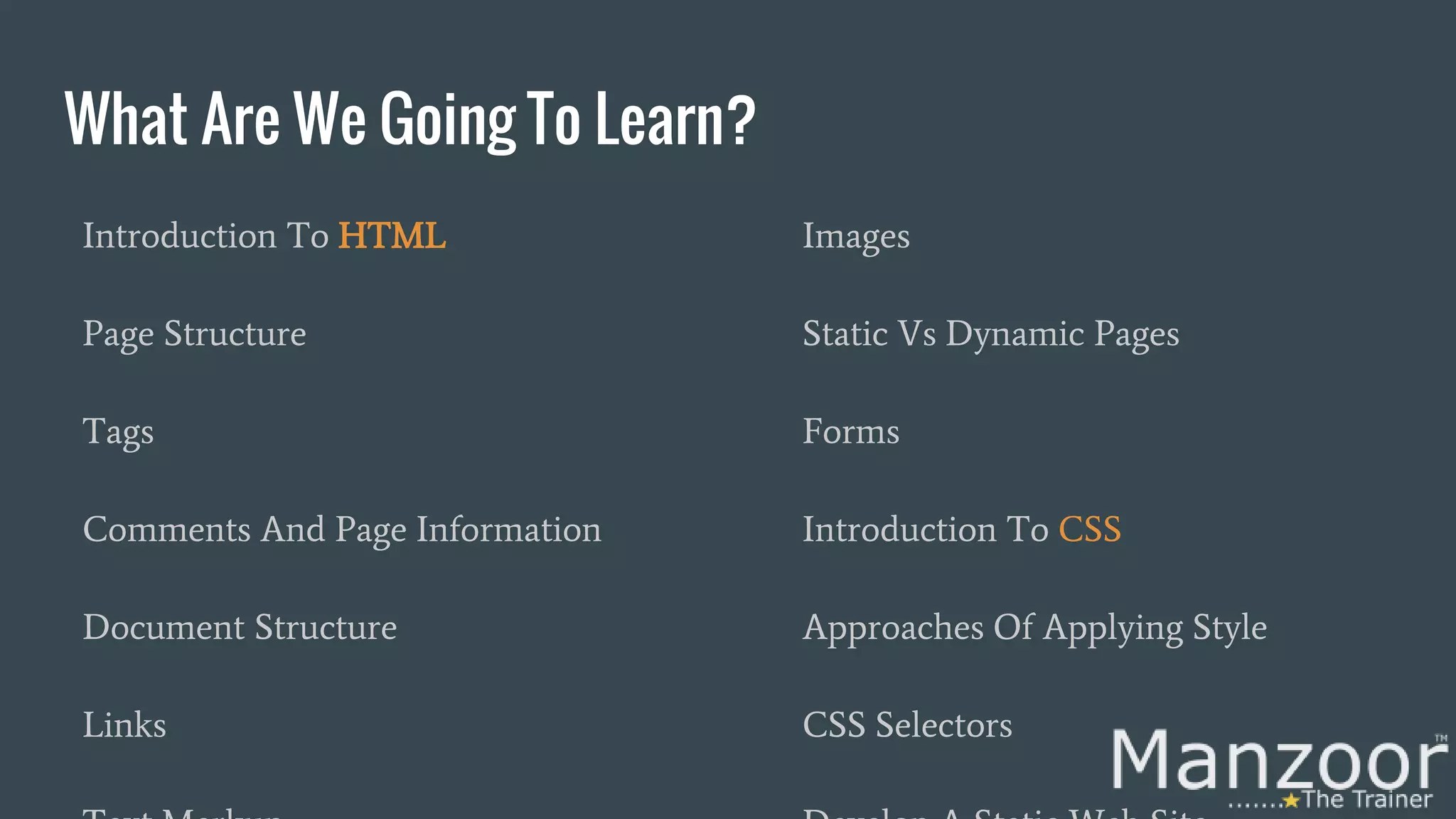
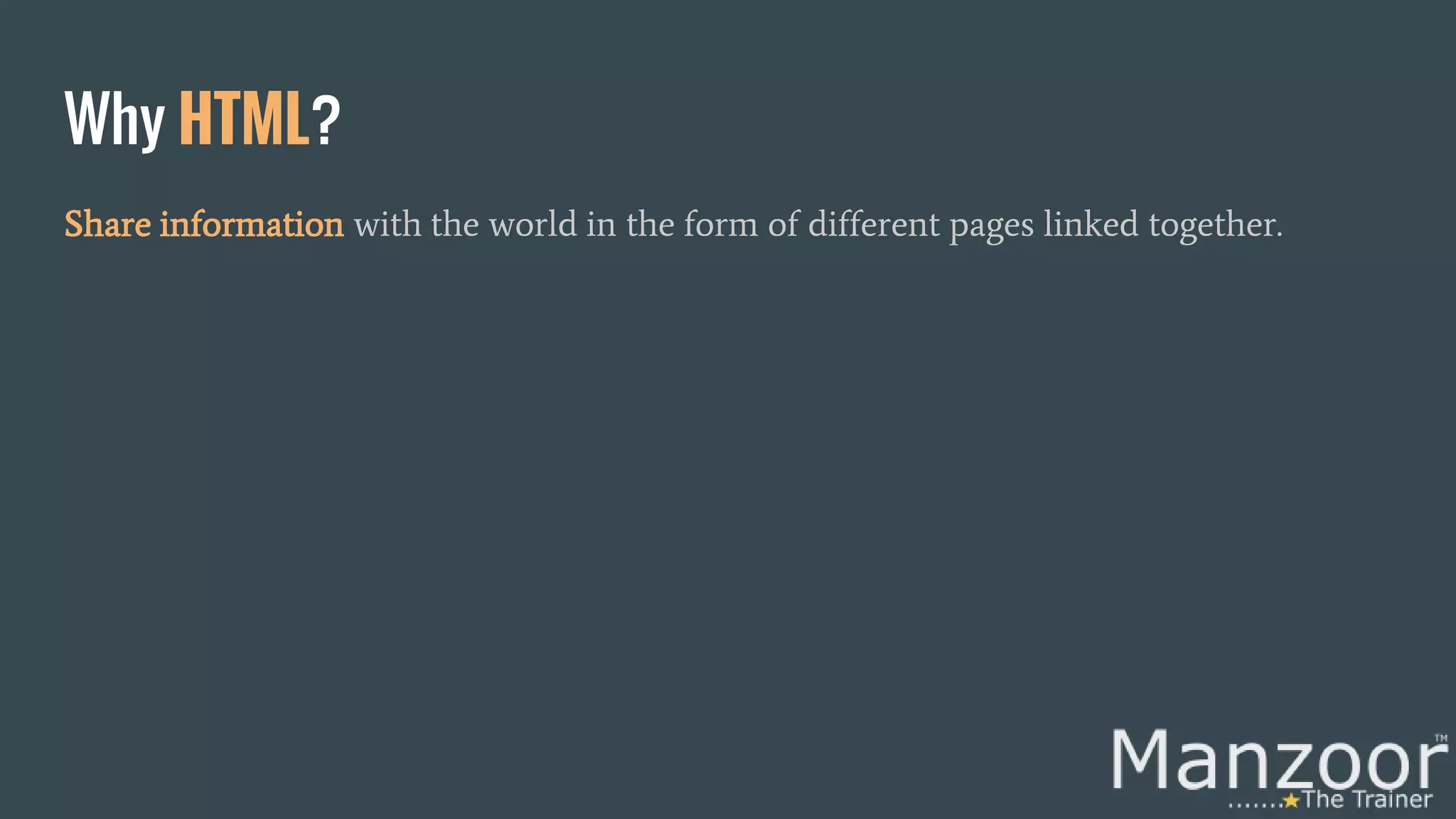
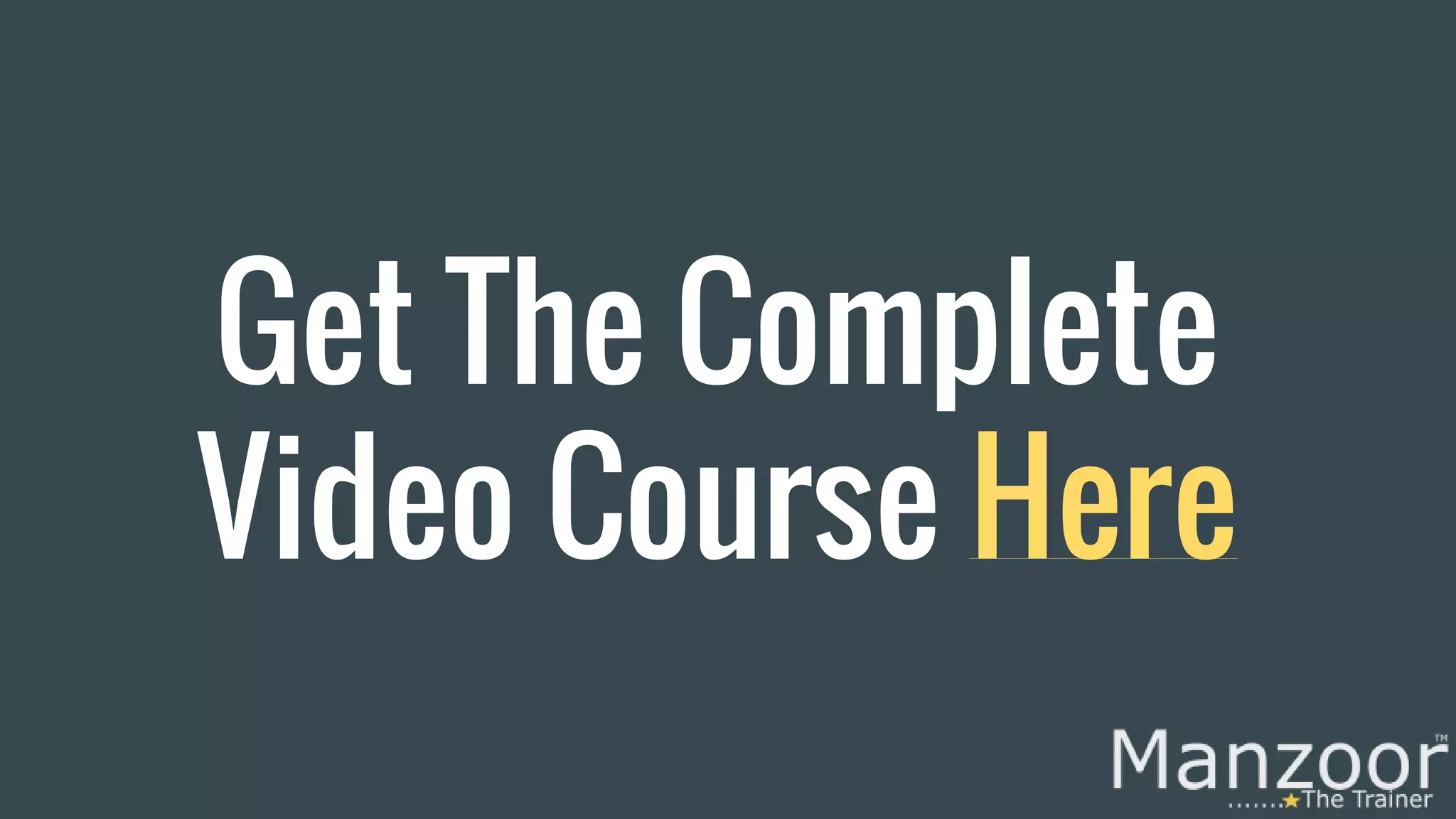
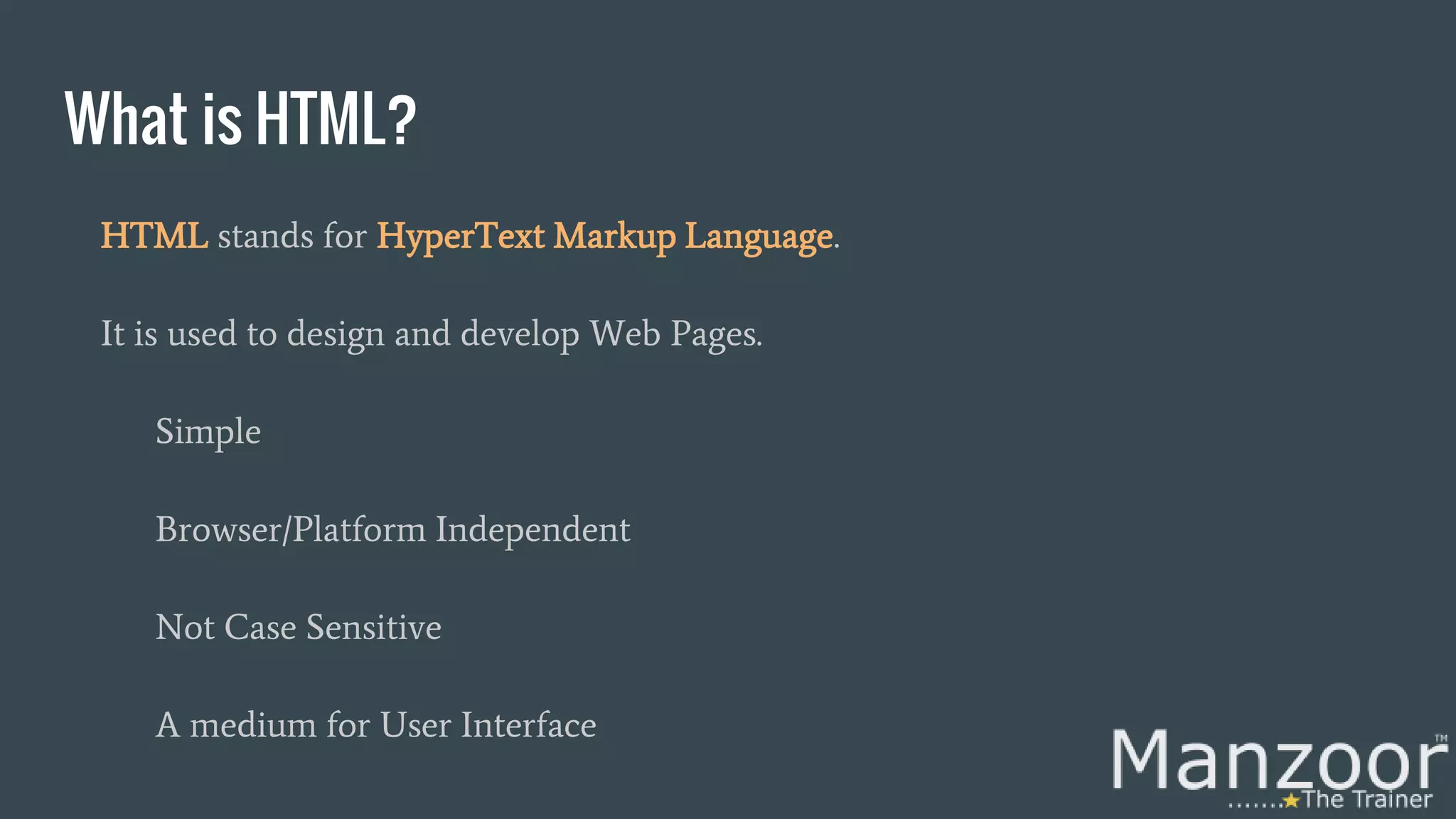
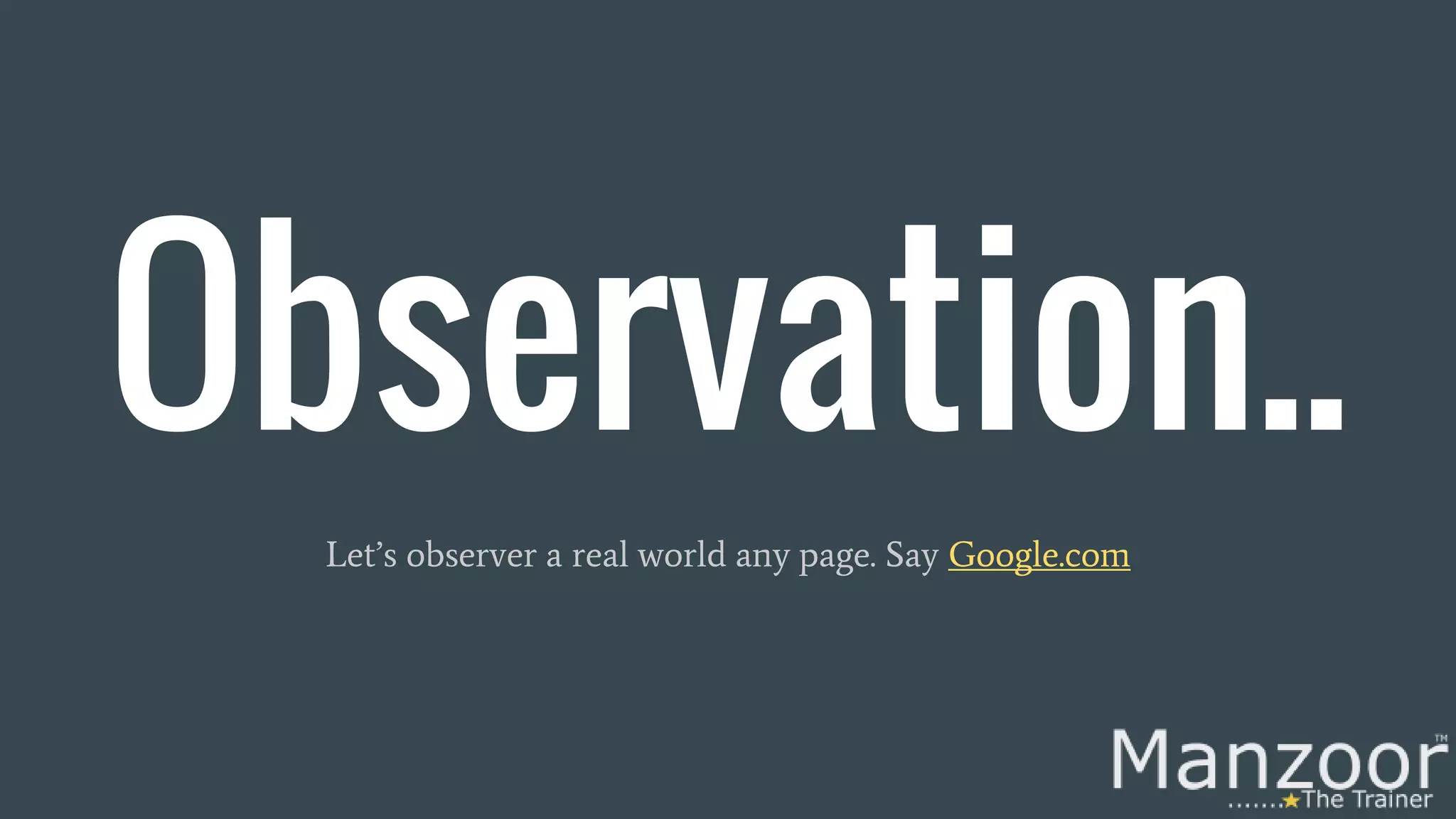
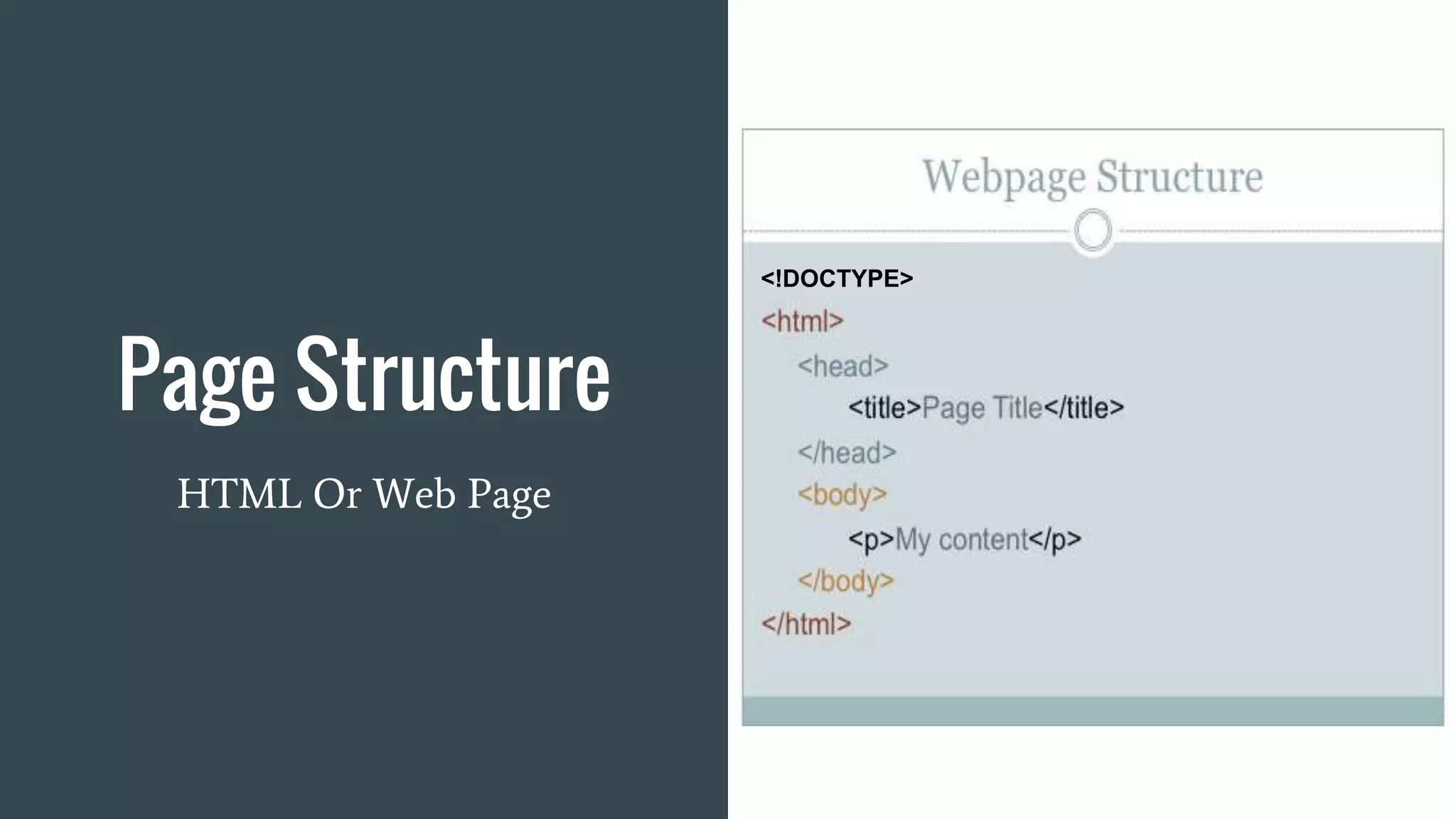
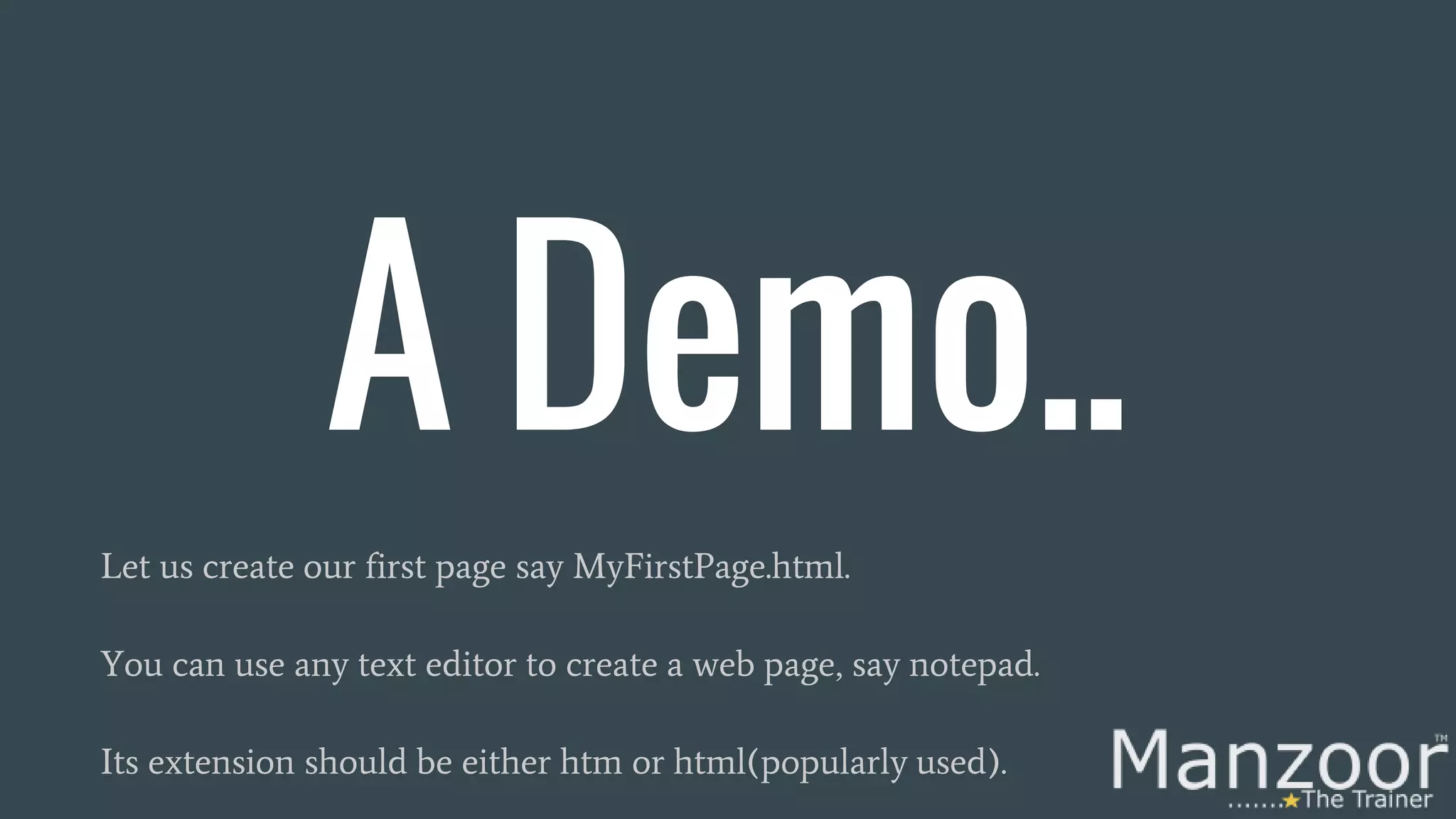
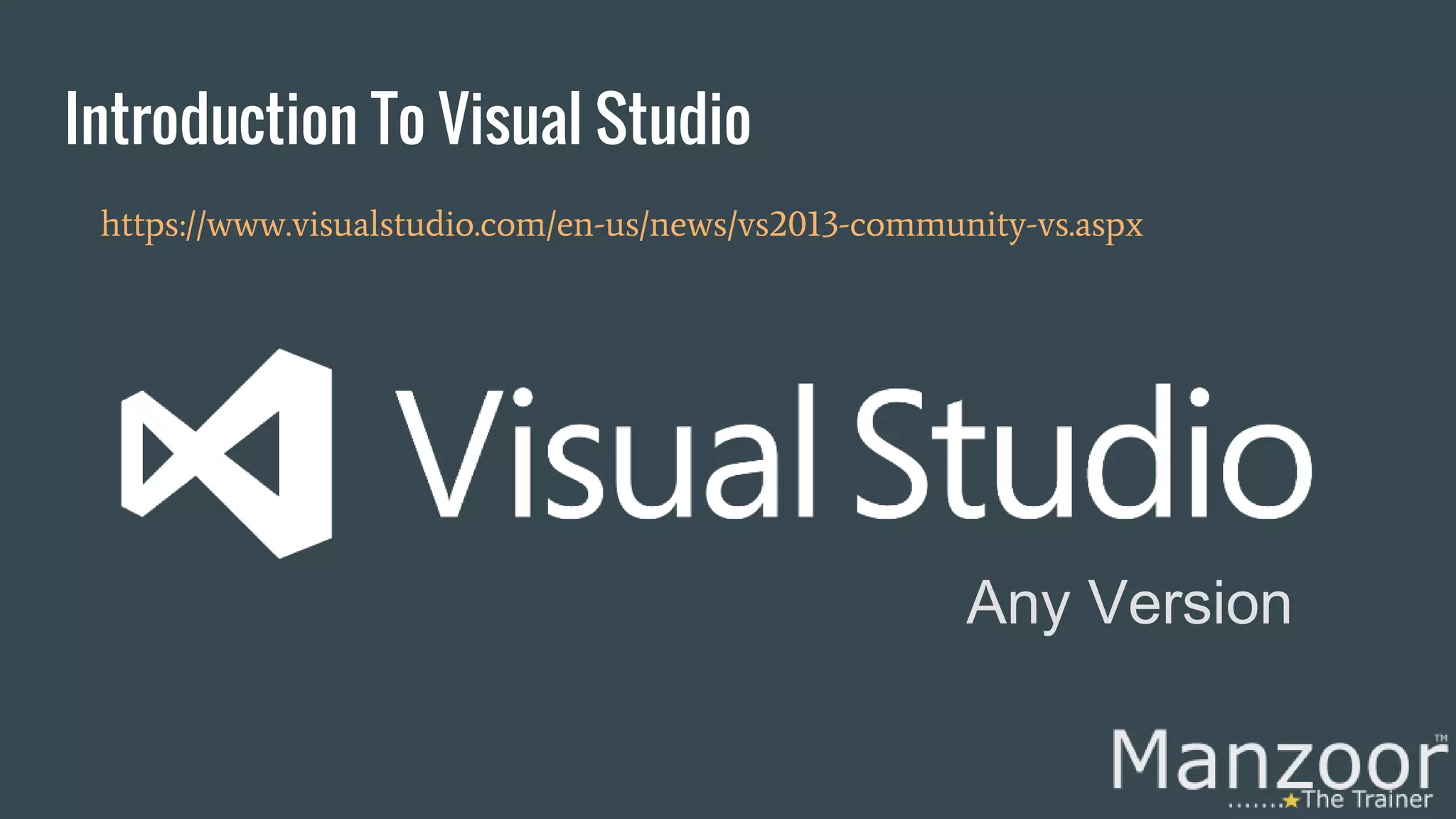
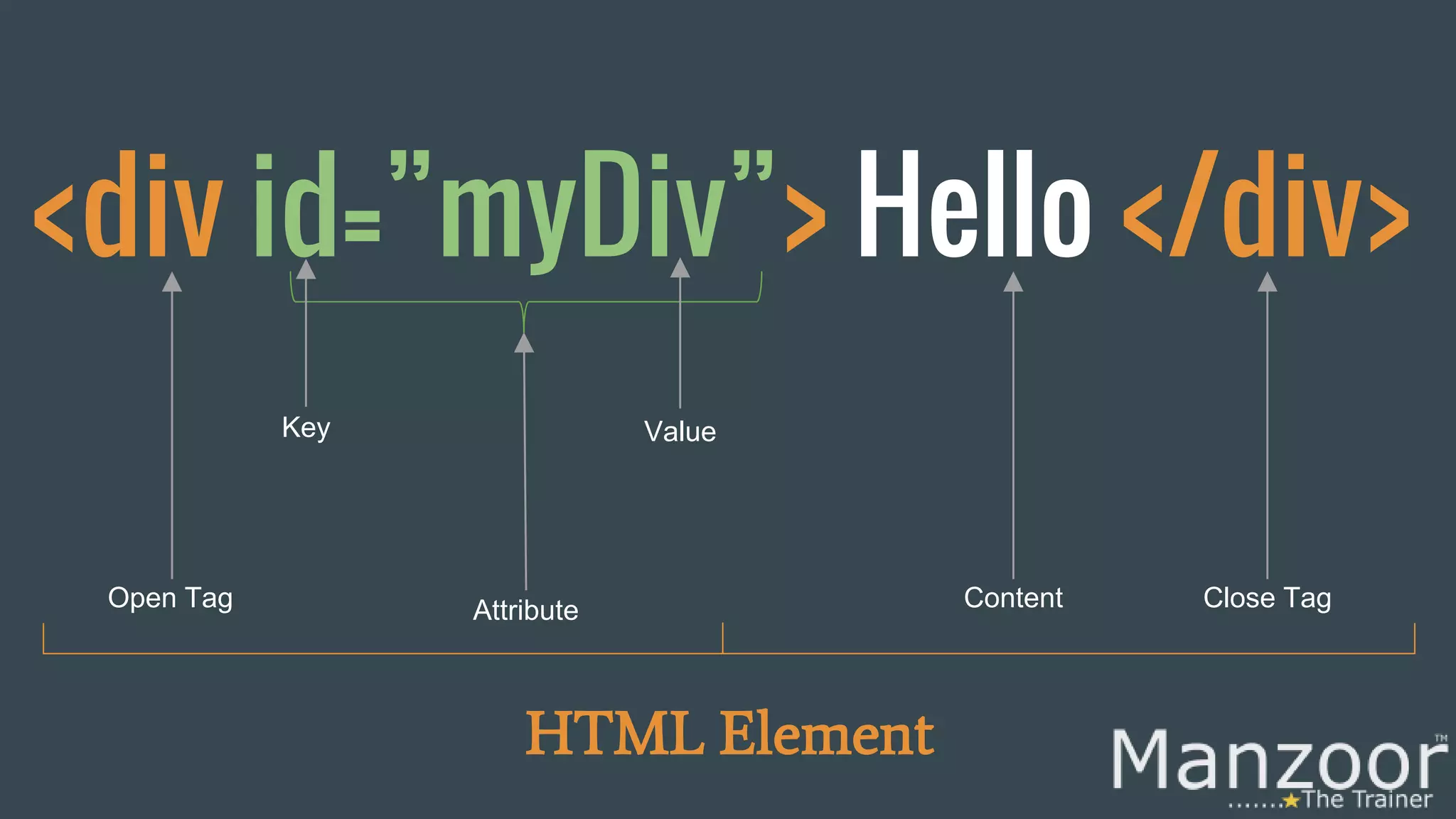
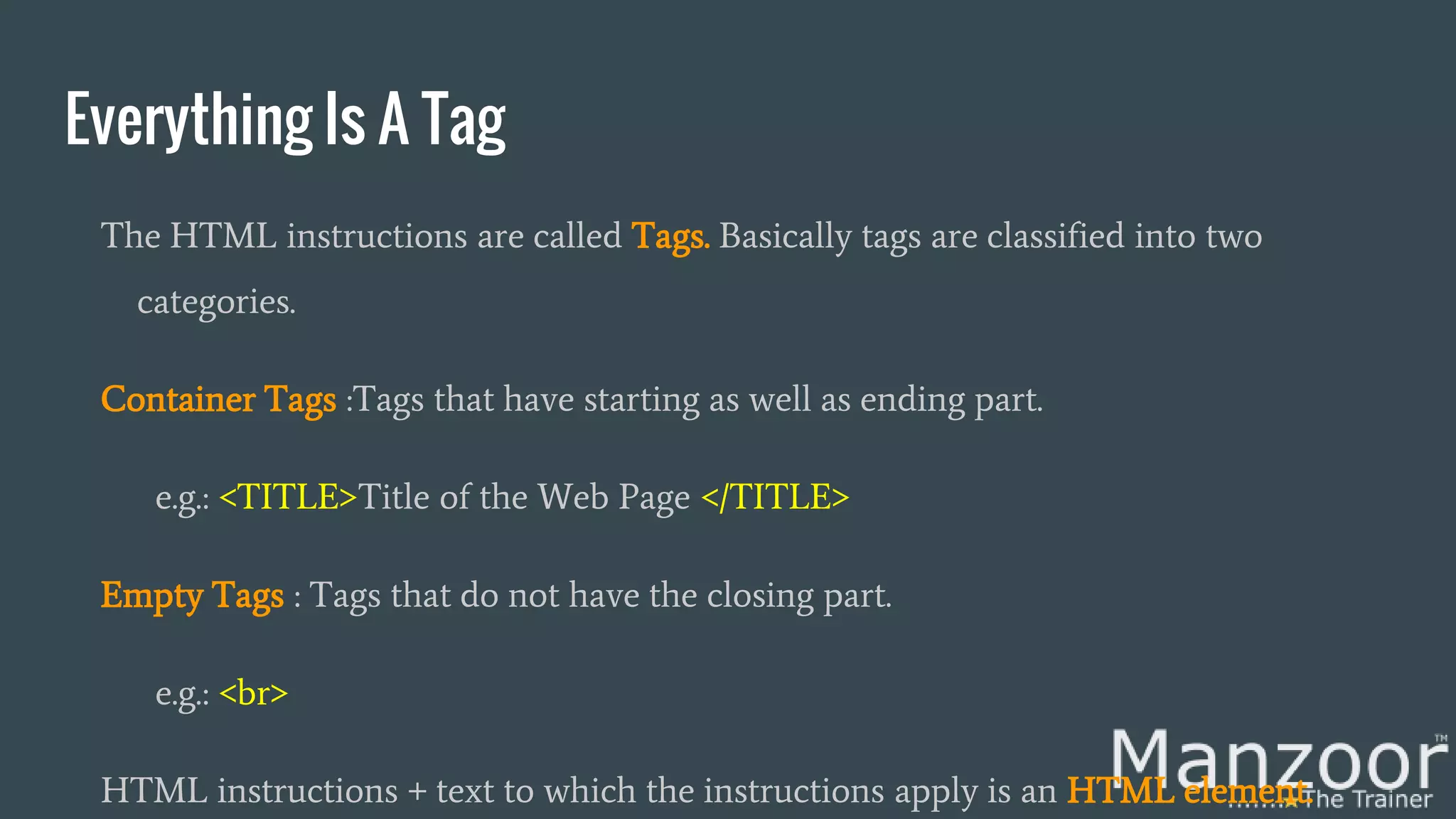
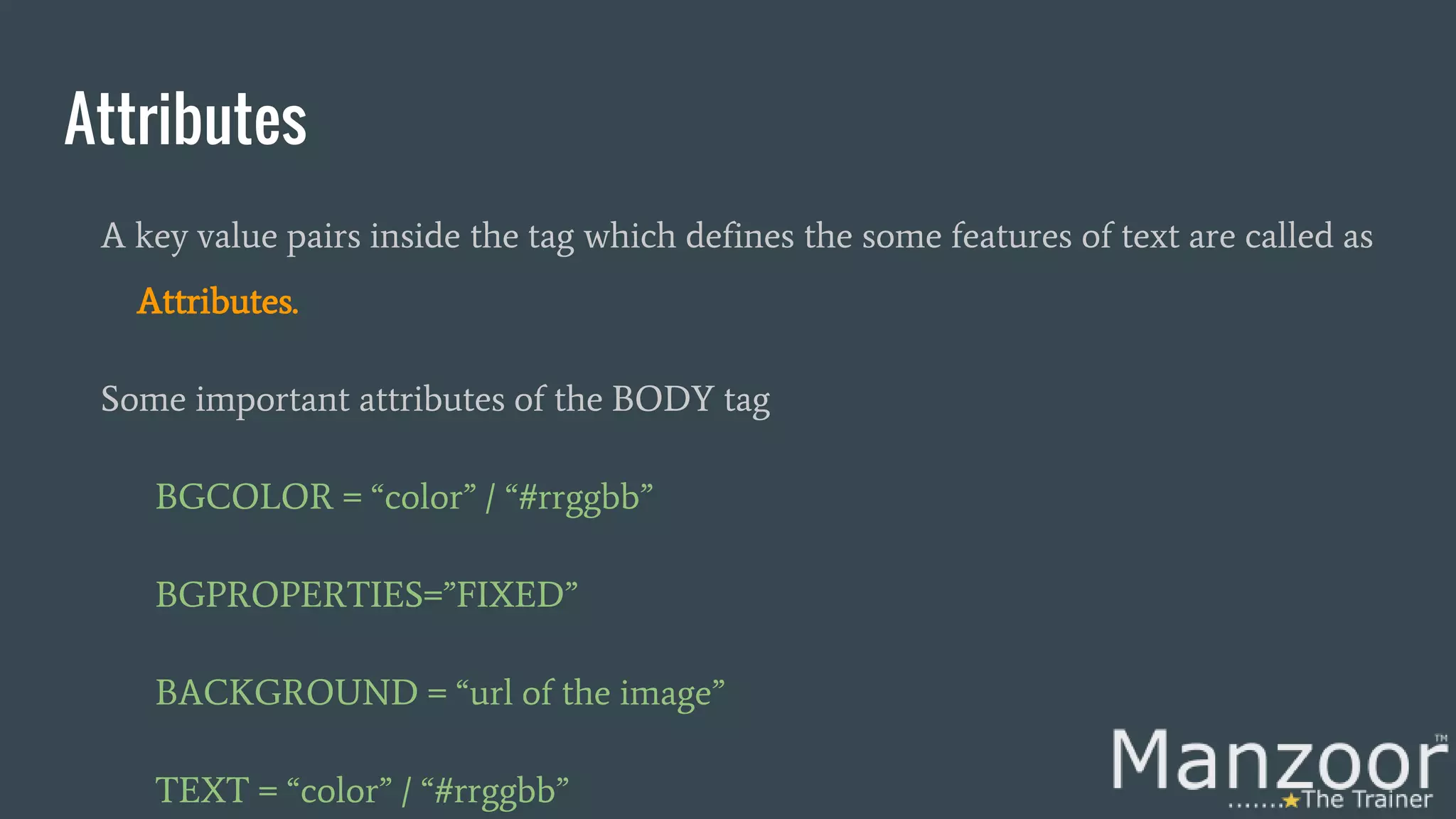
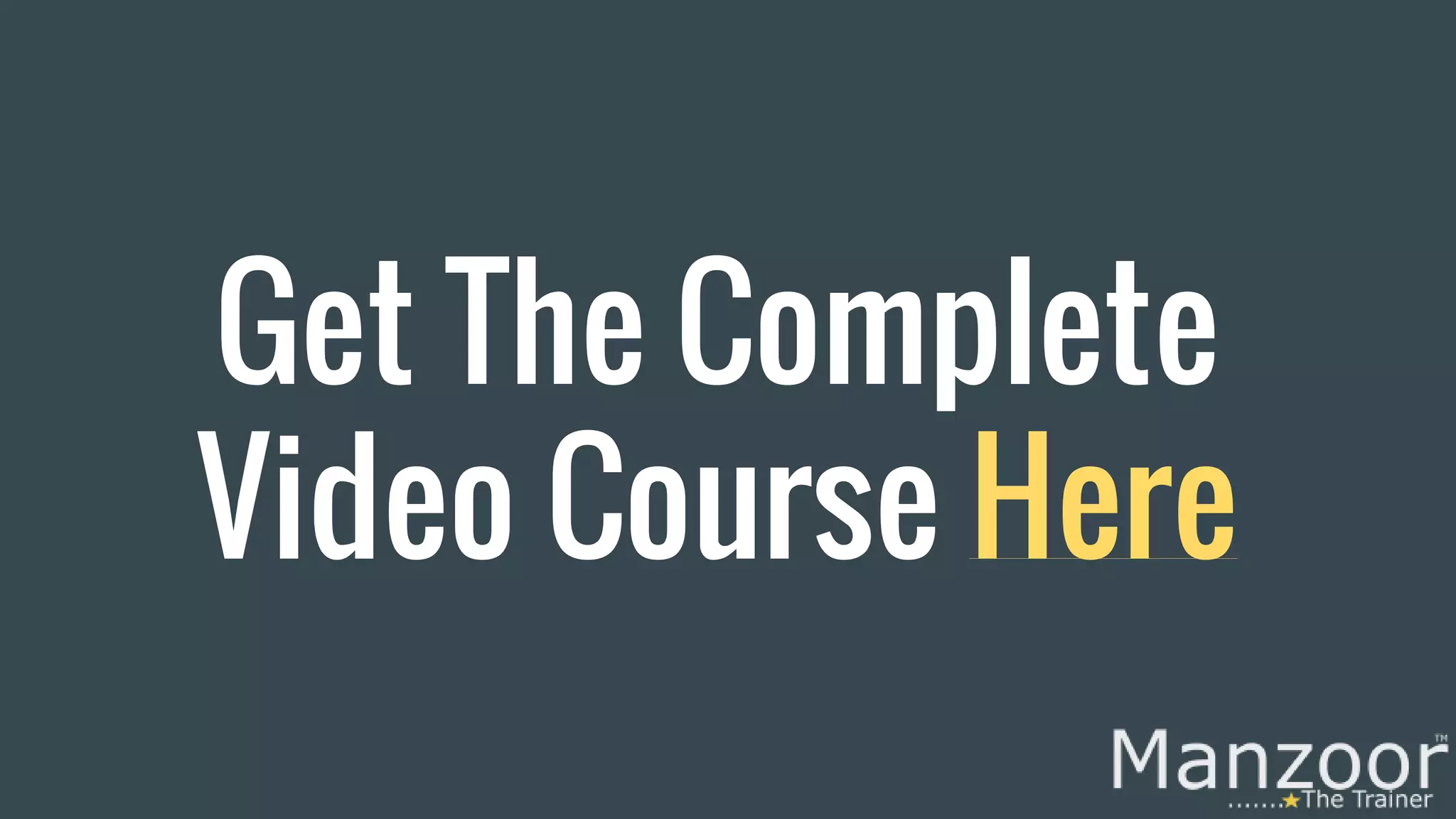
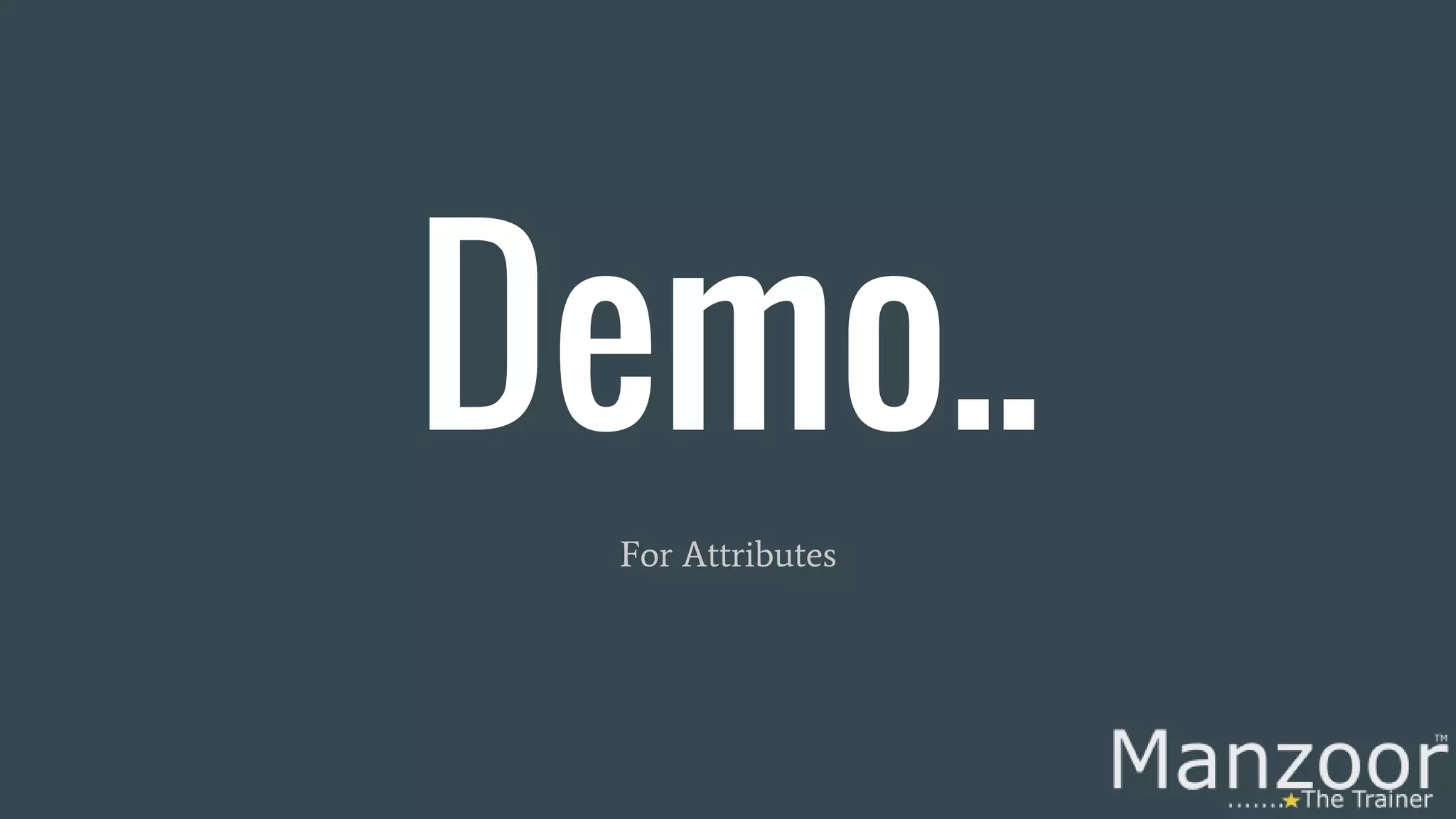
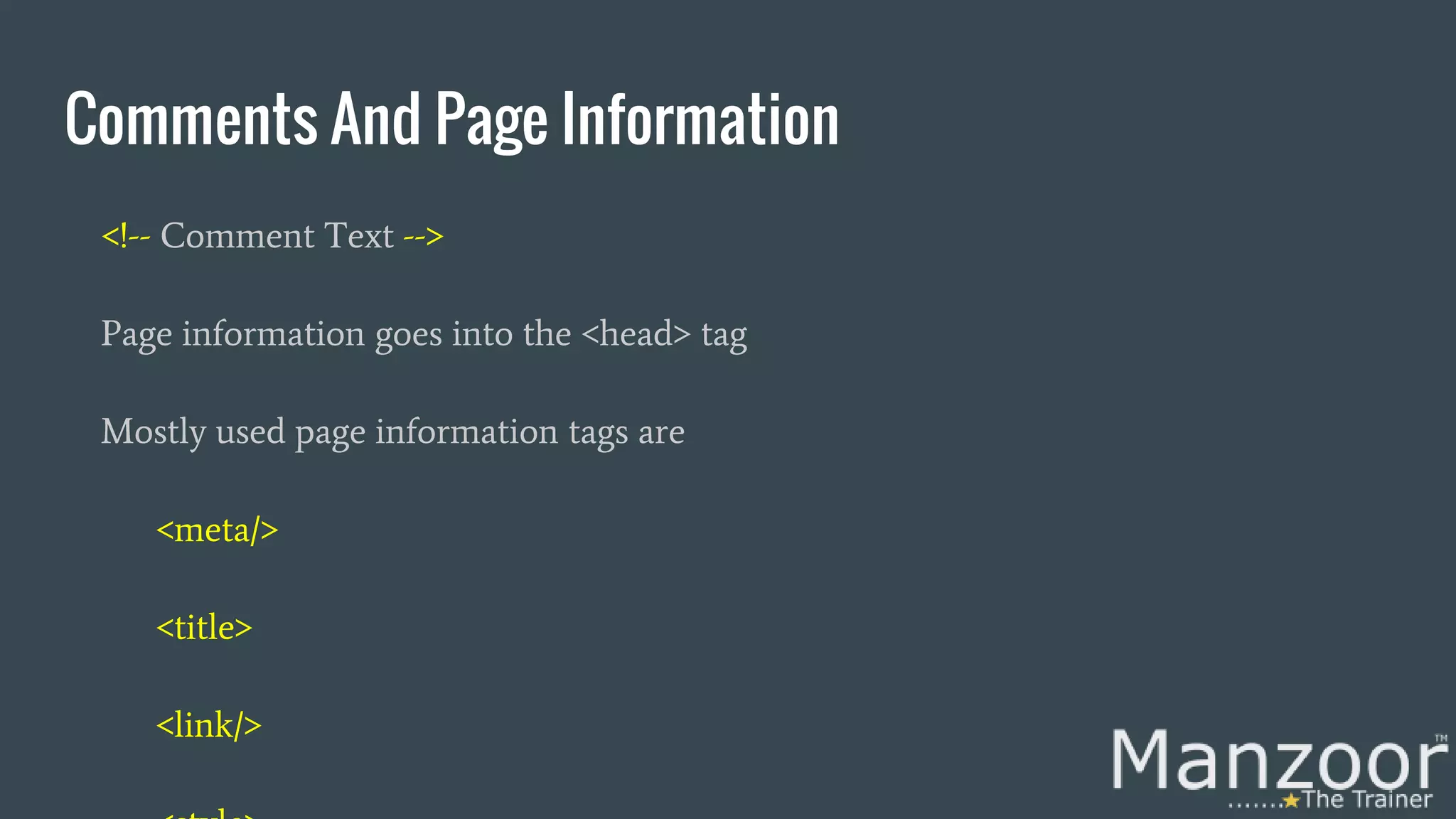
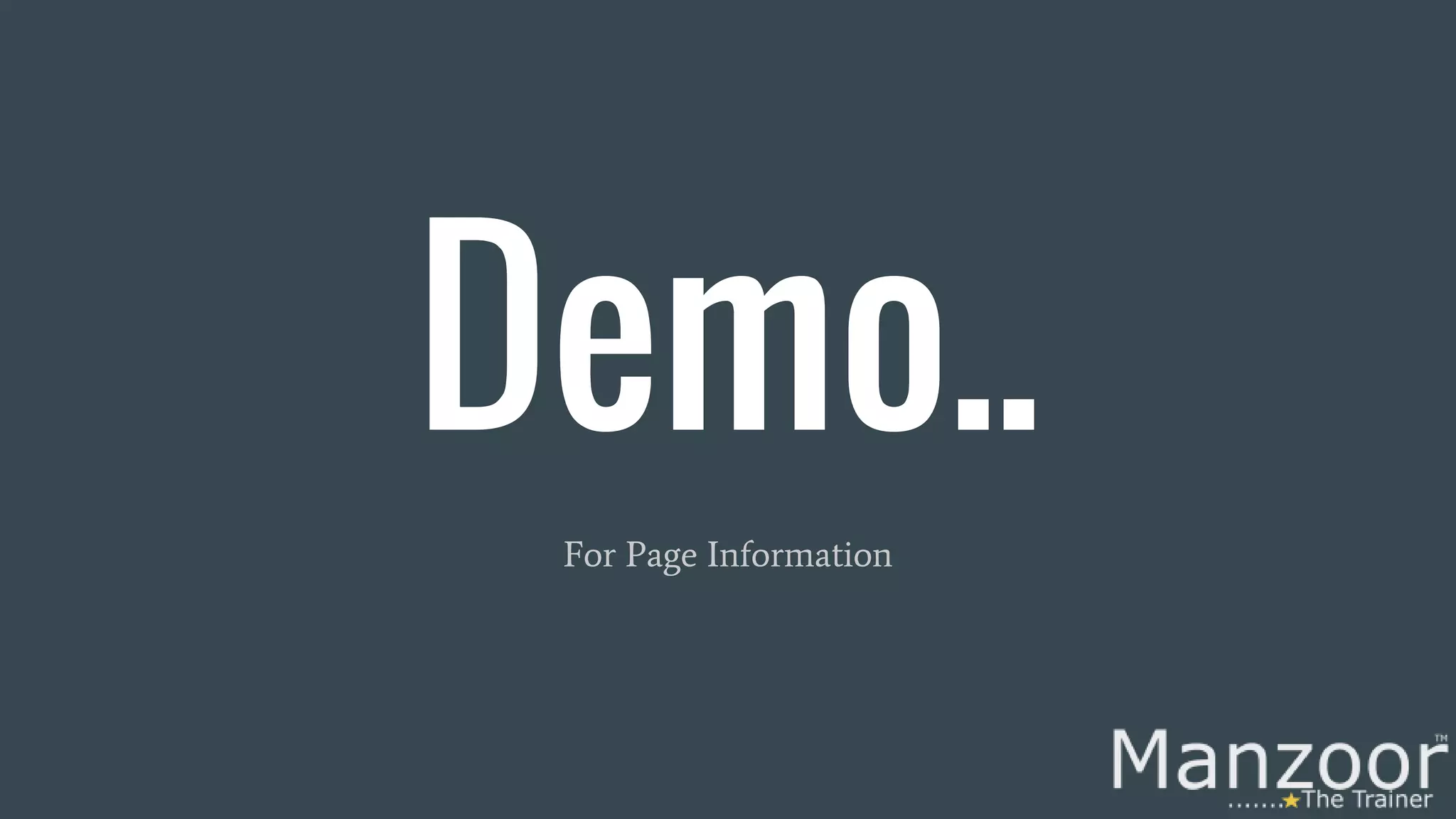
![Document Structure Below are the mostly used tags to structure the content on the body of the page. <h[1-6]> <div> <span> <p> <pre>](https://image.slidesharecdn.com/learnhtmlandcssfromscratch-160409060358/75/Learn-html-and-css-from-scratch-19-2048.jpg)