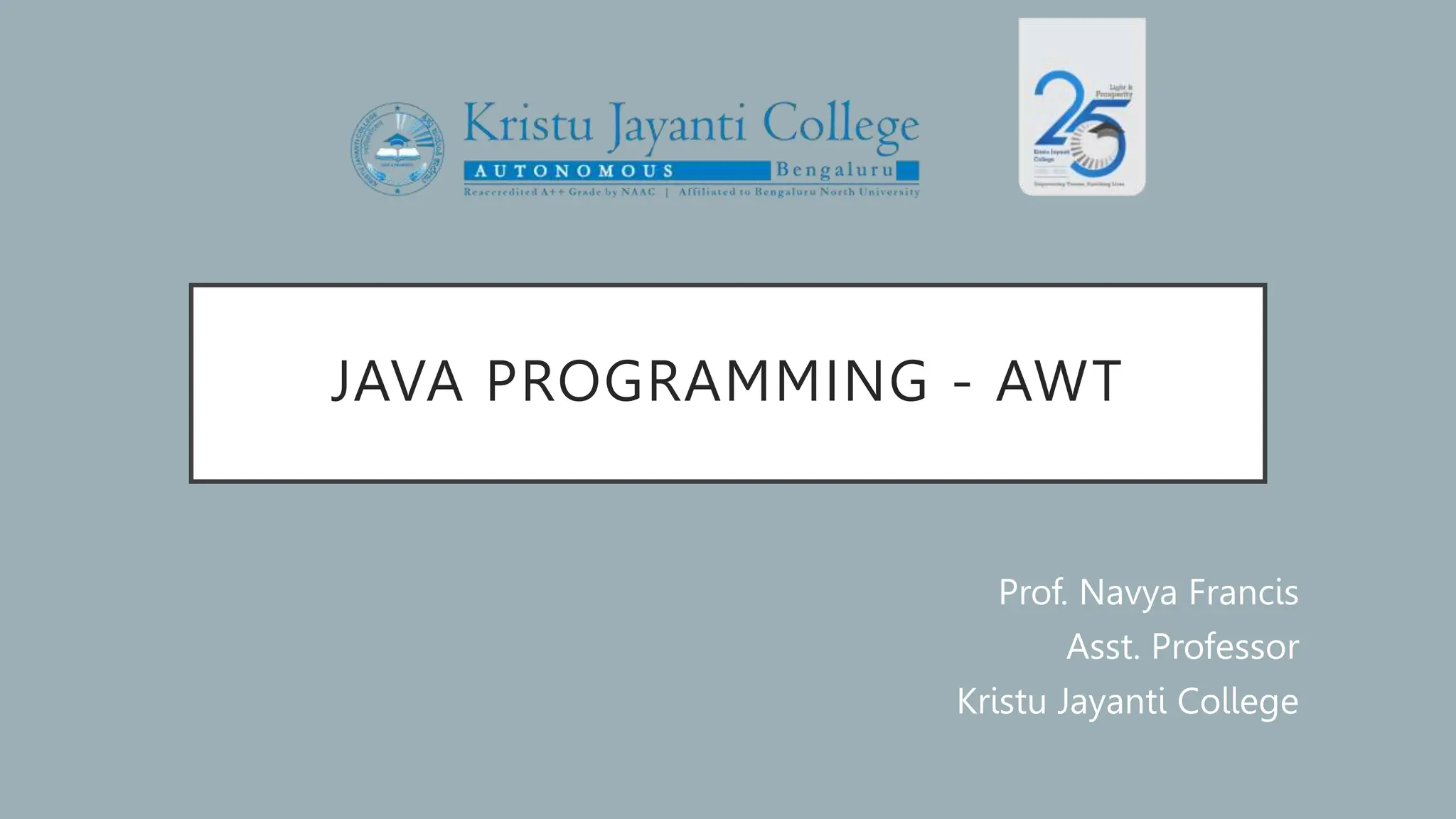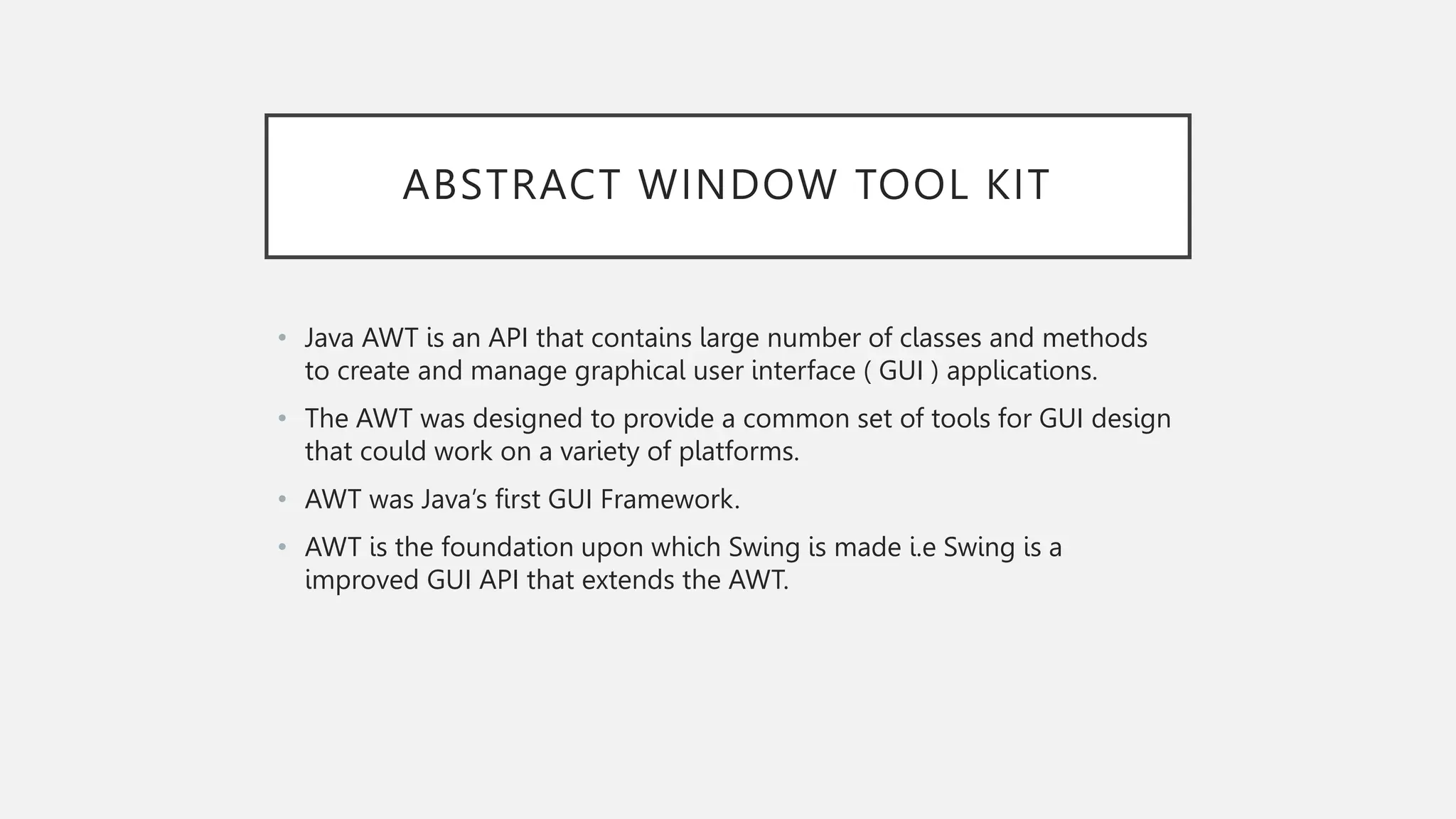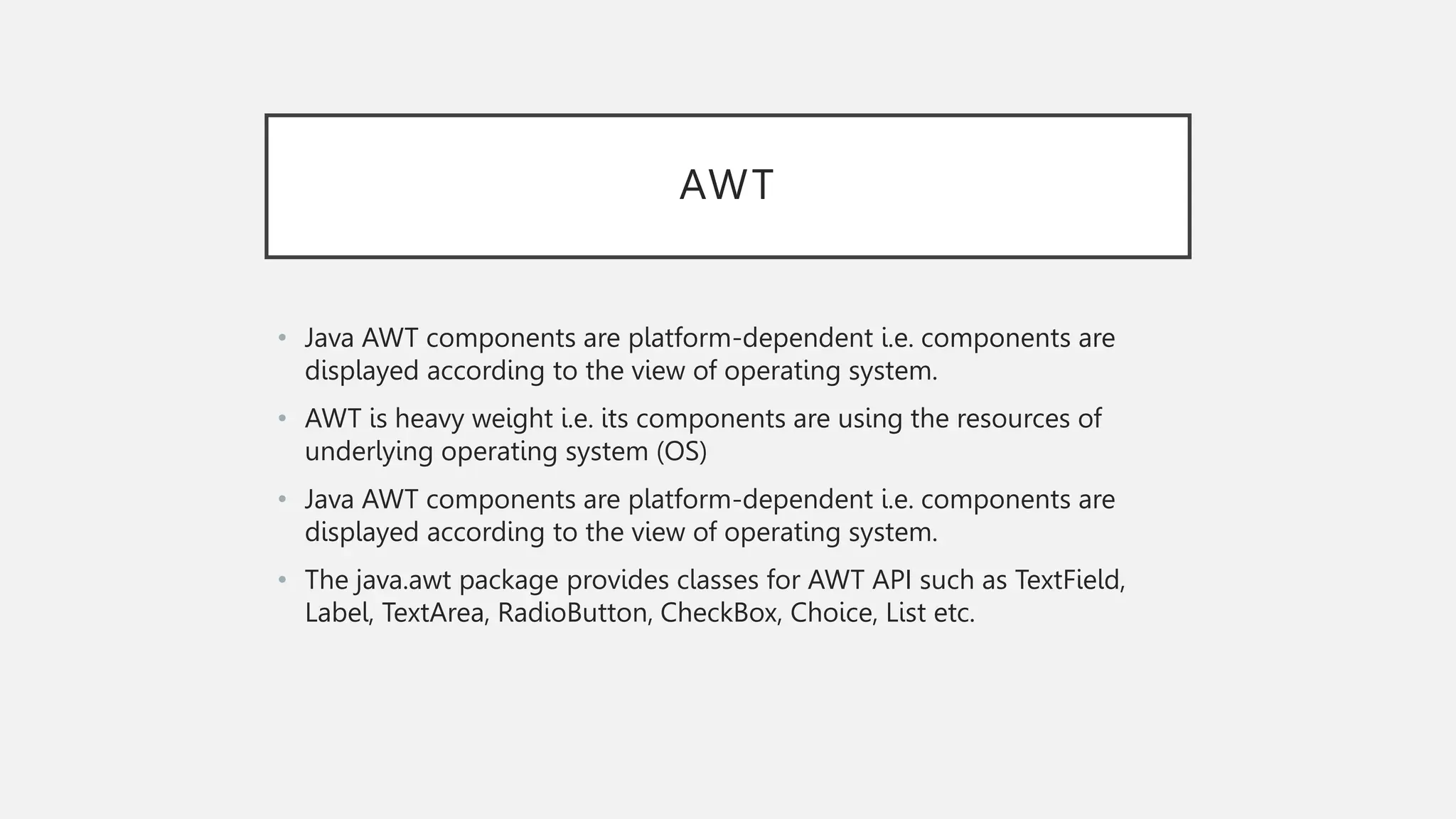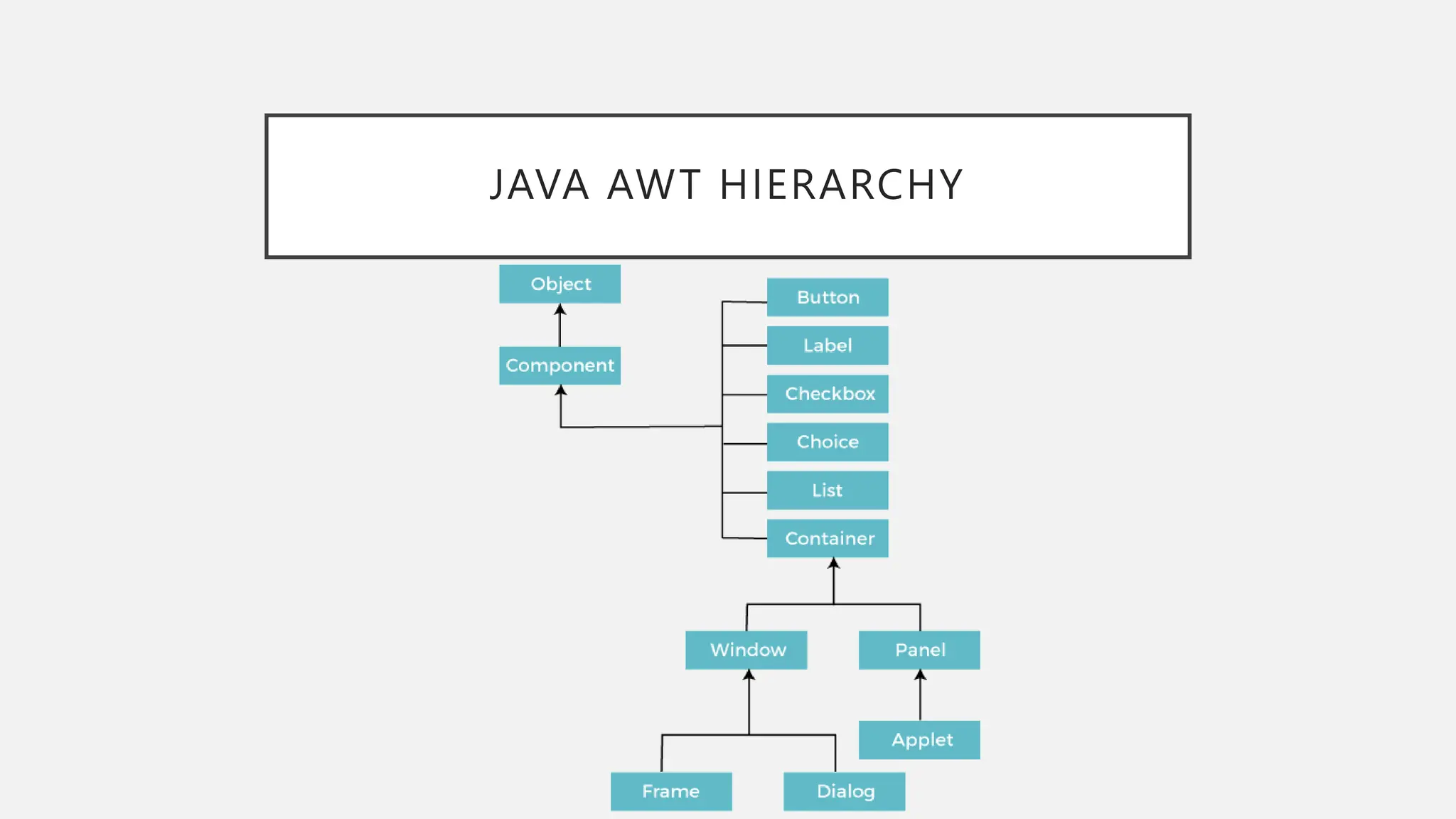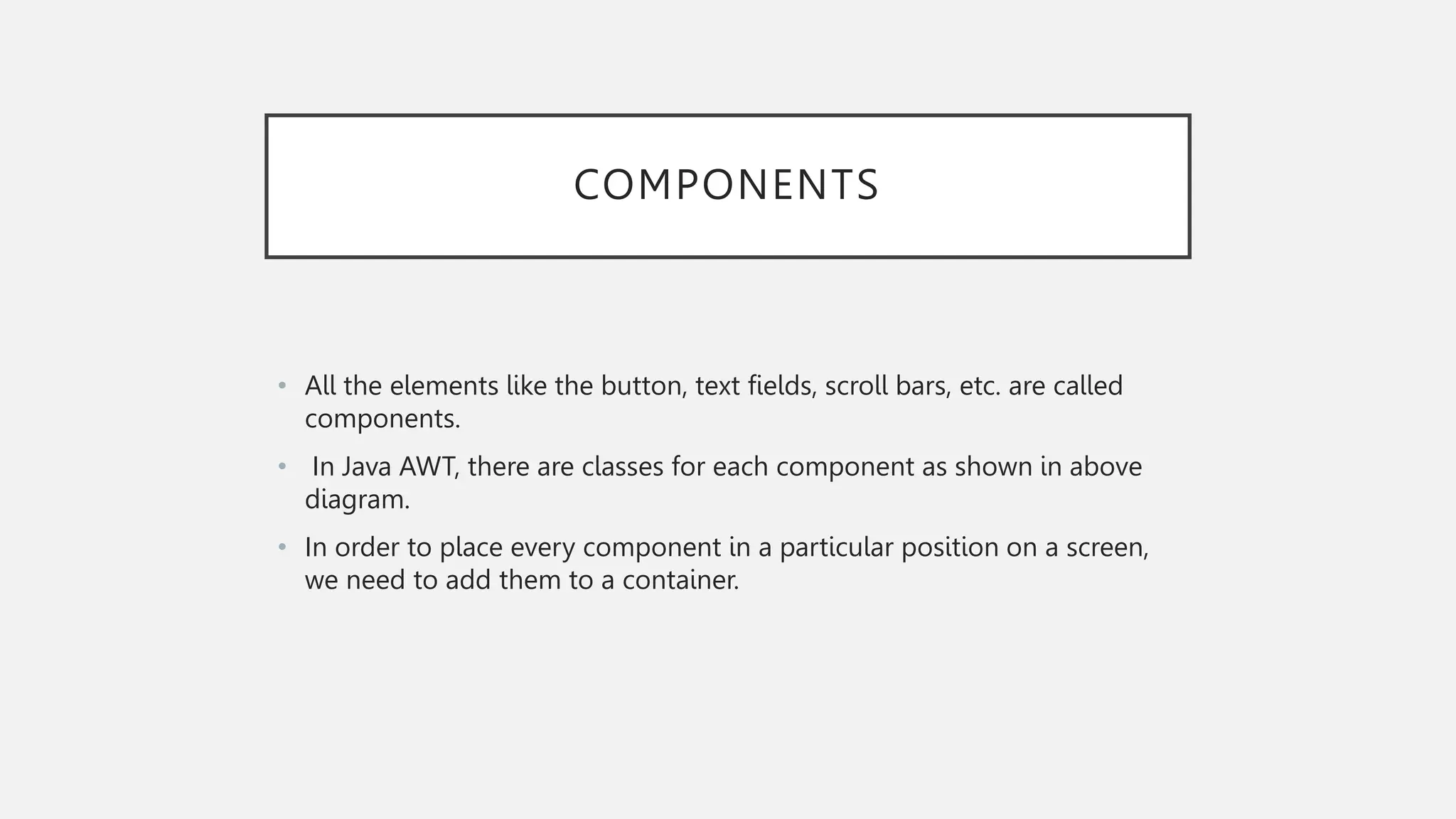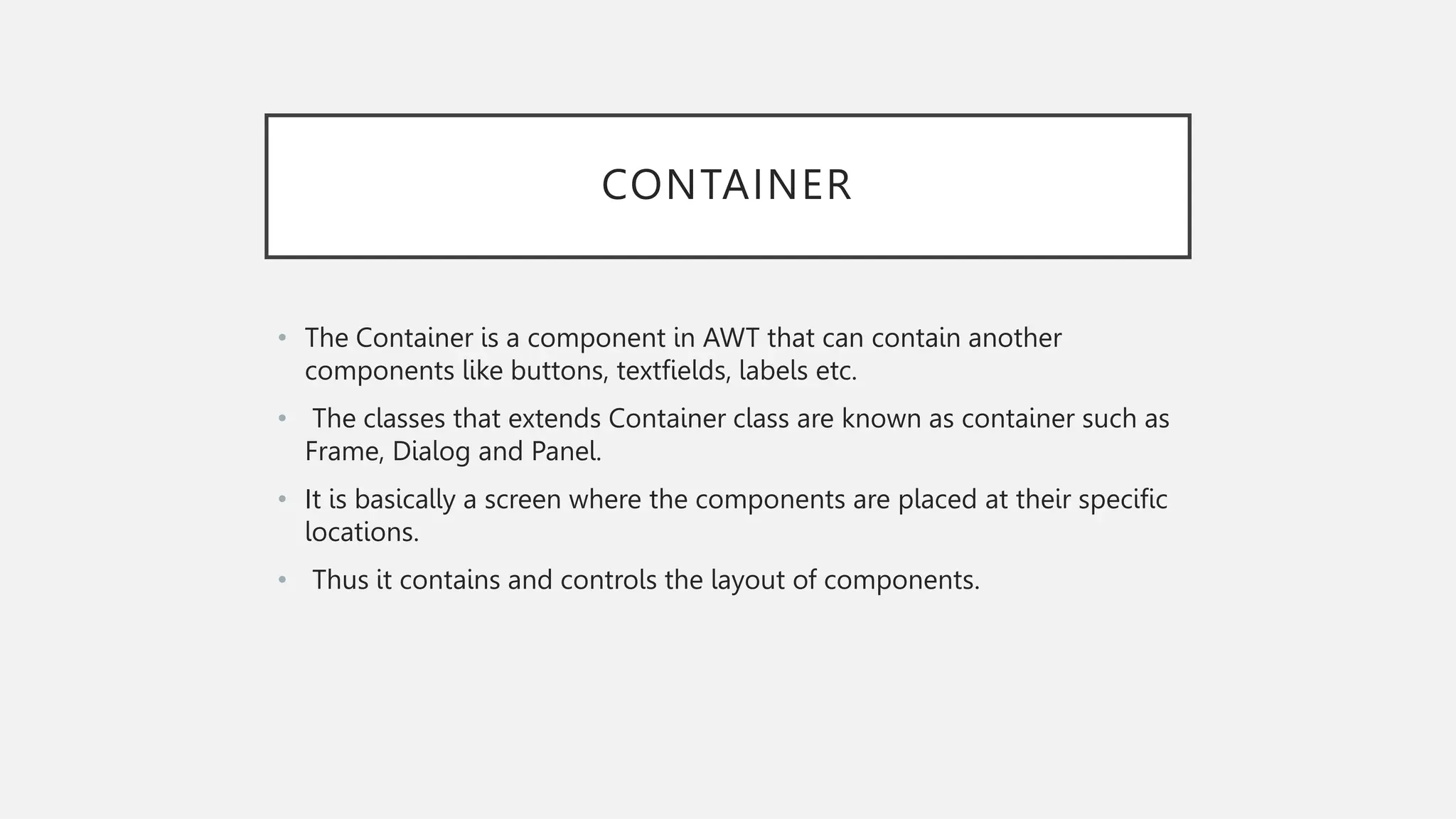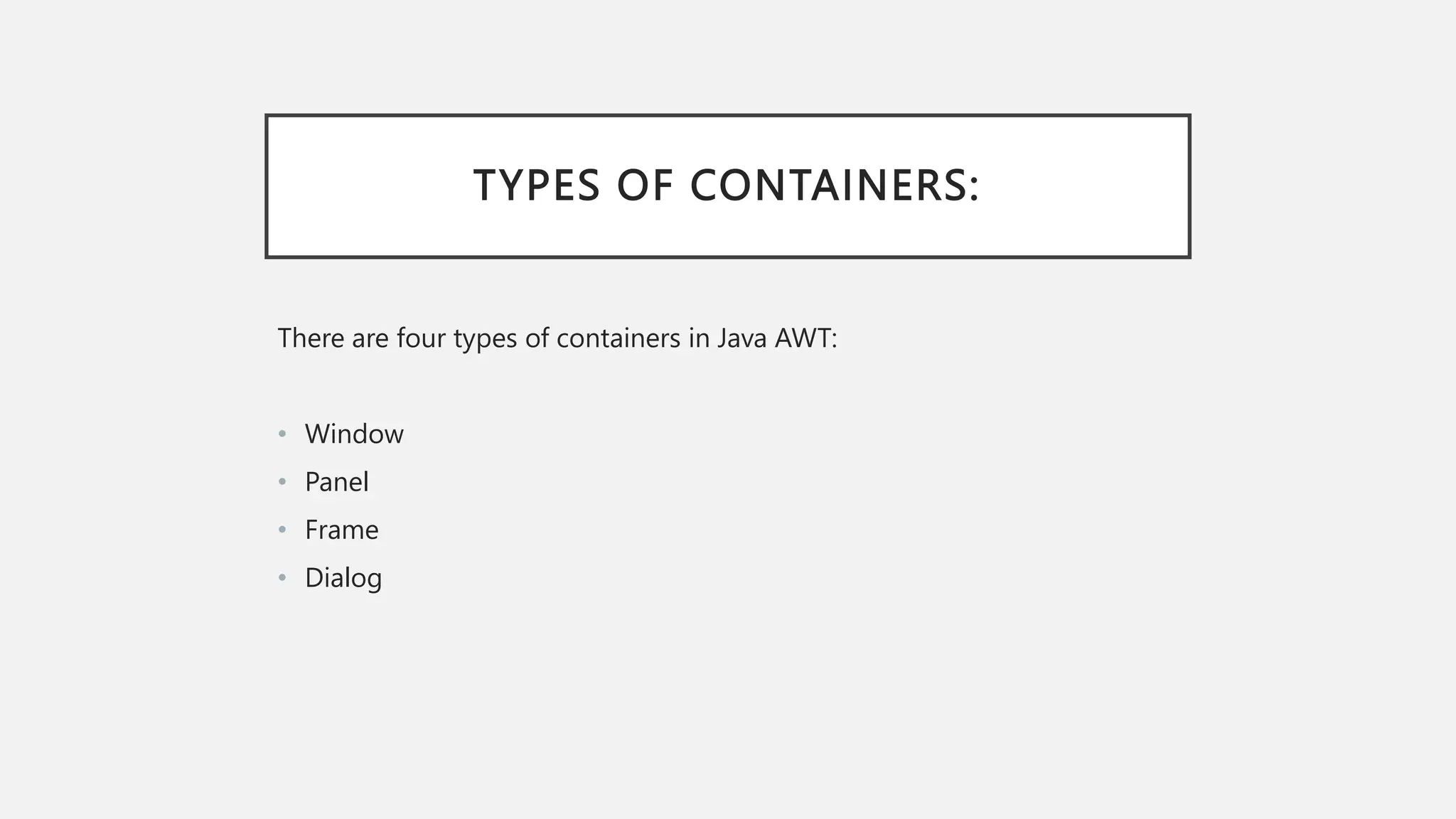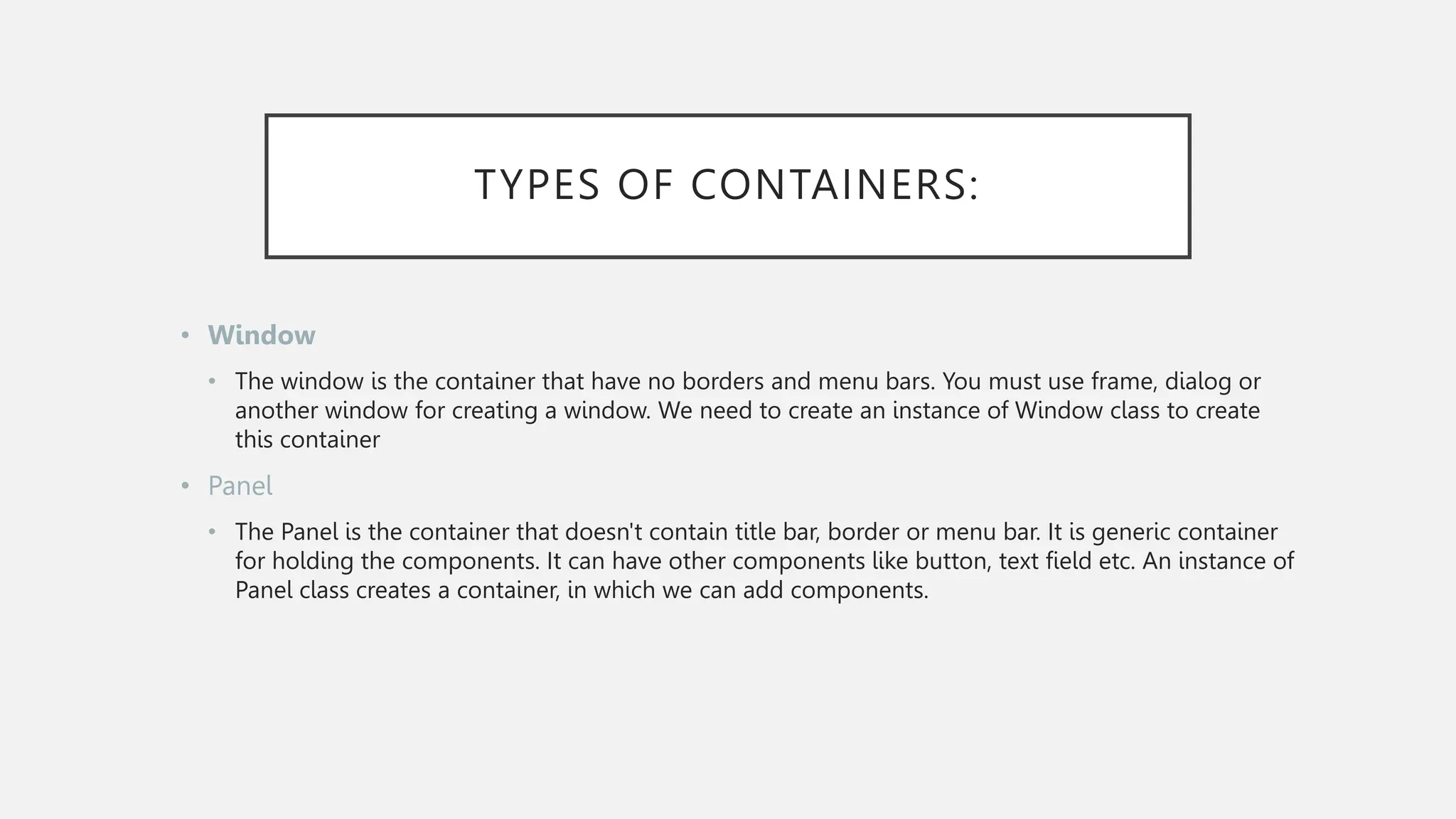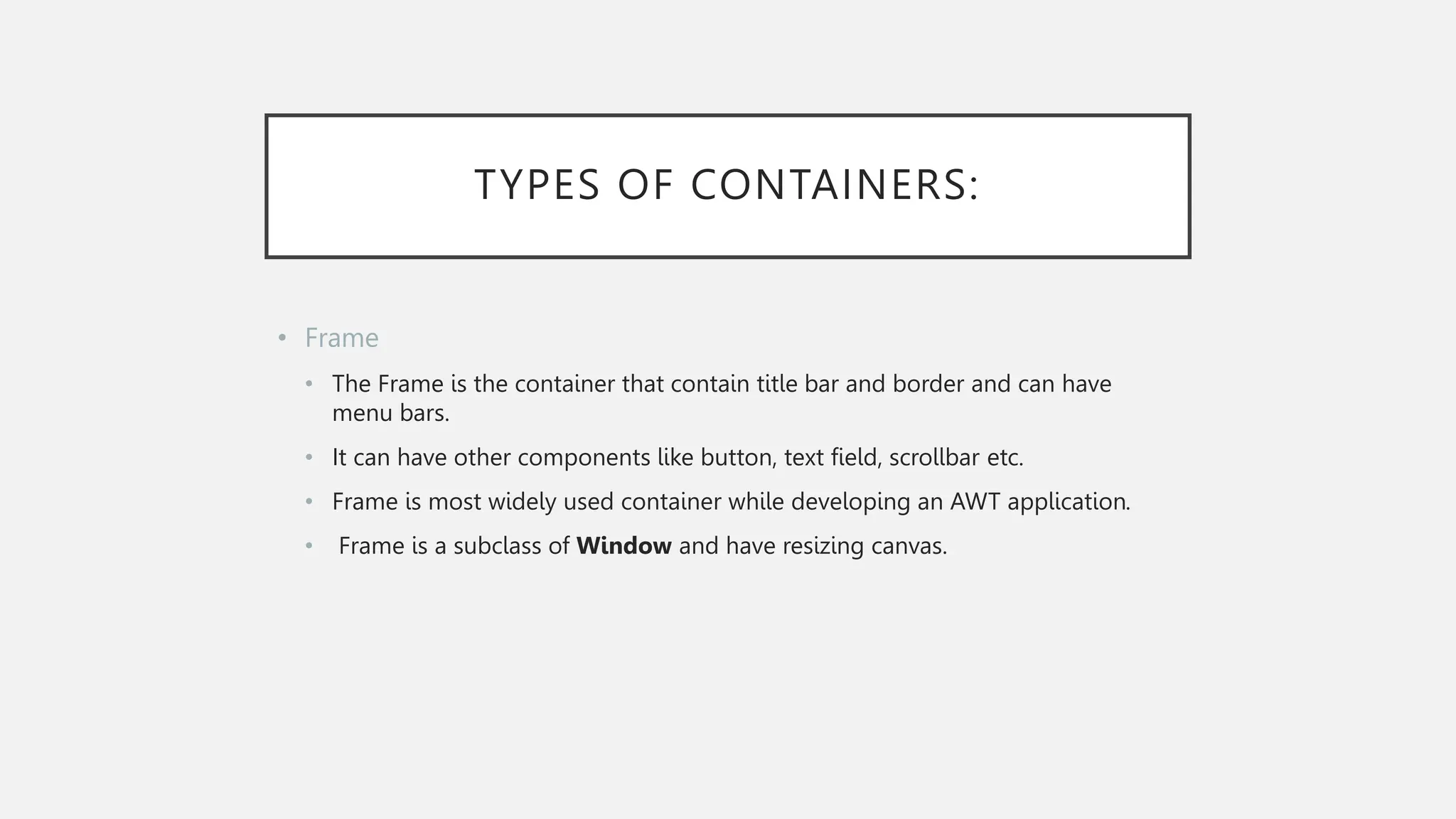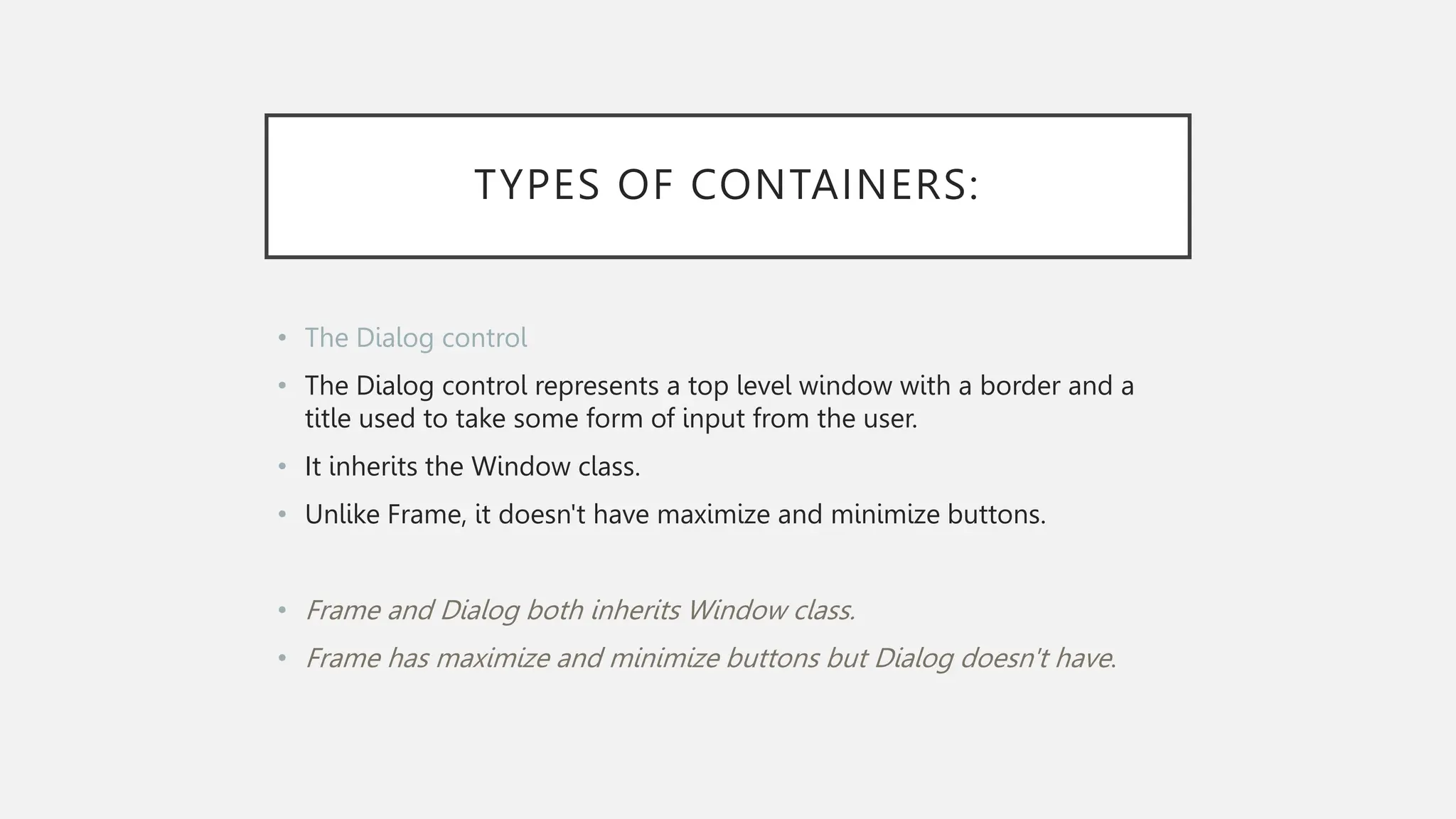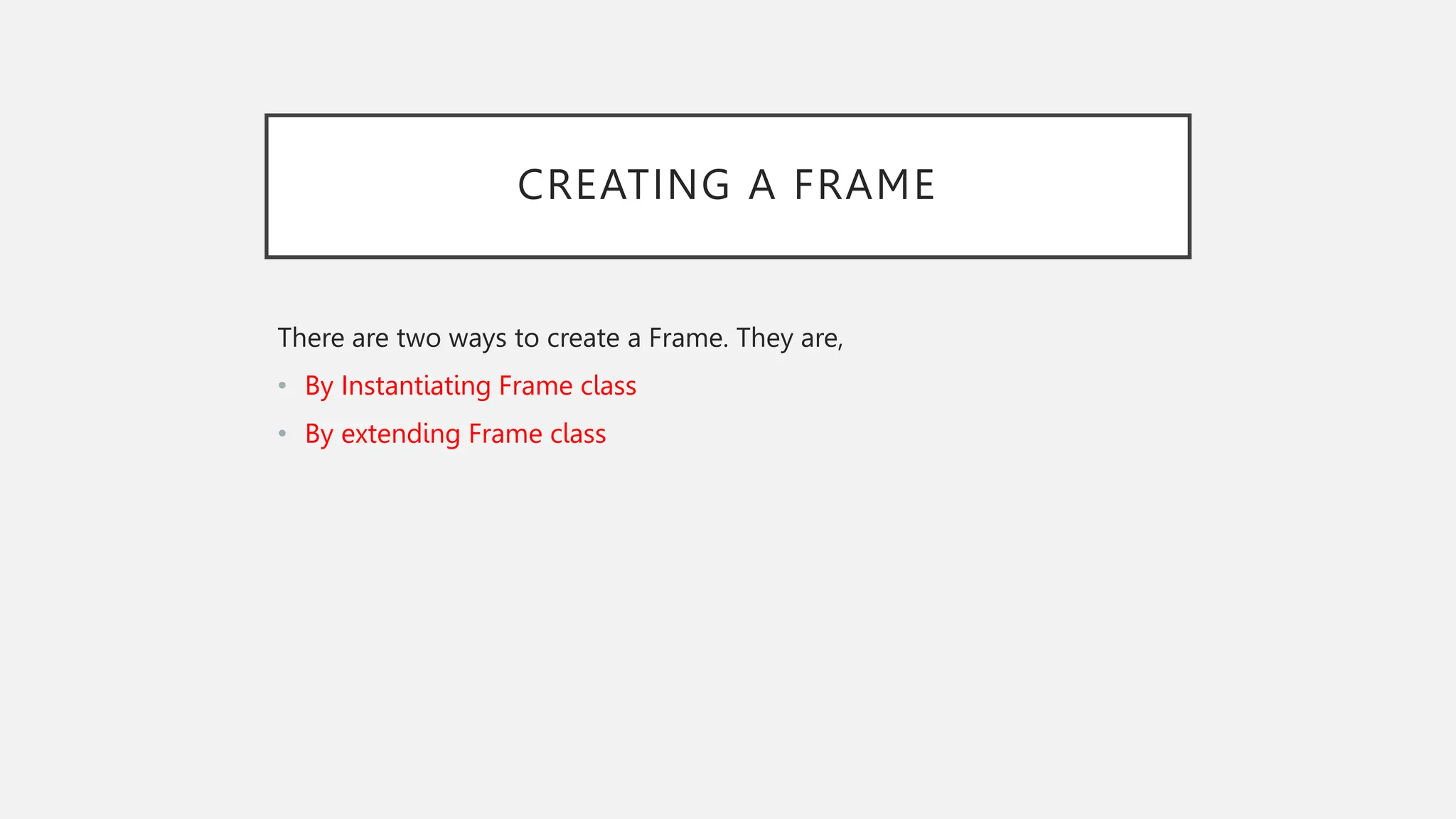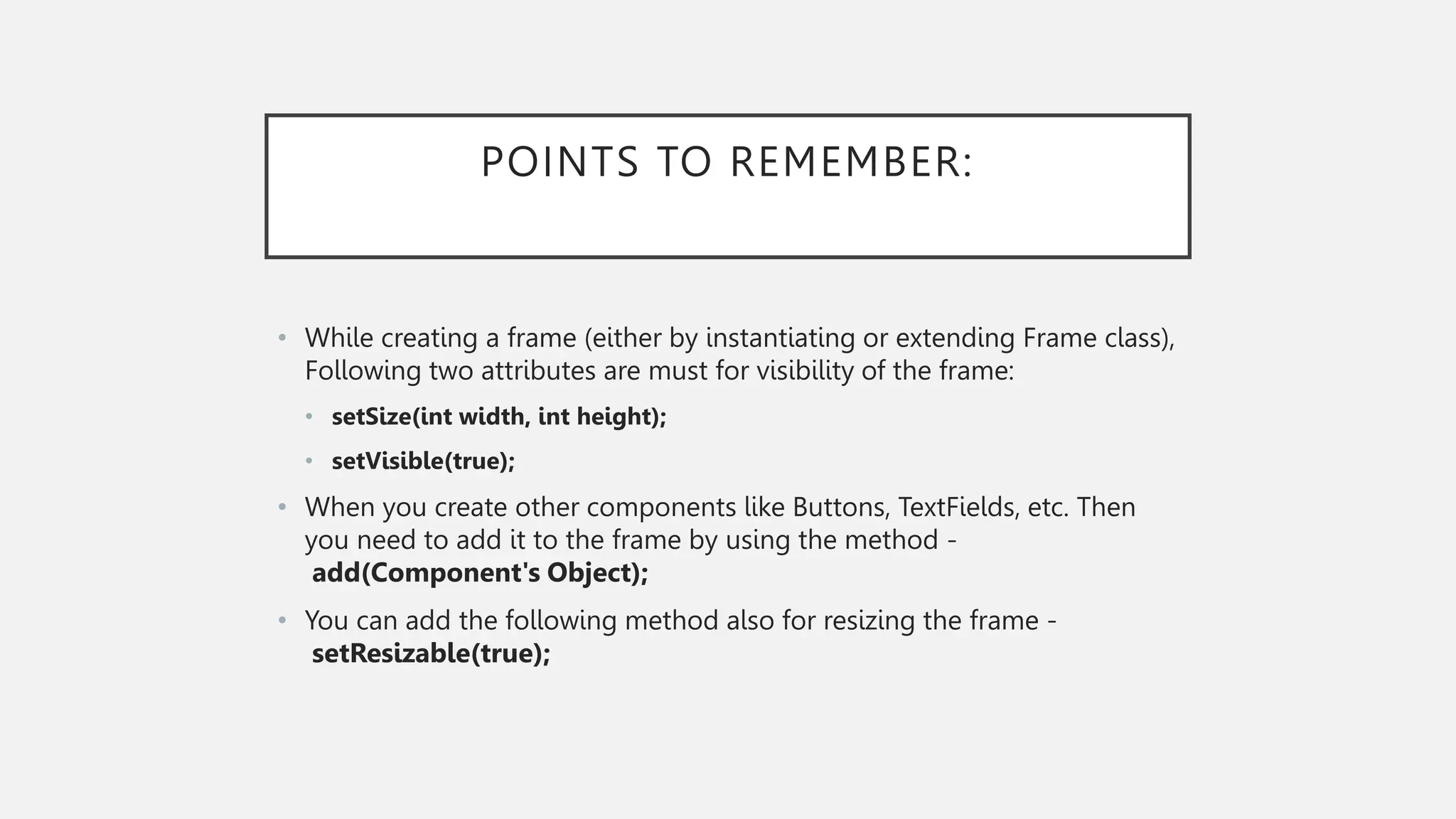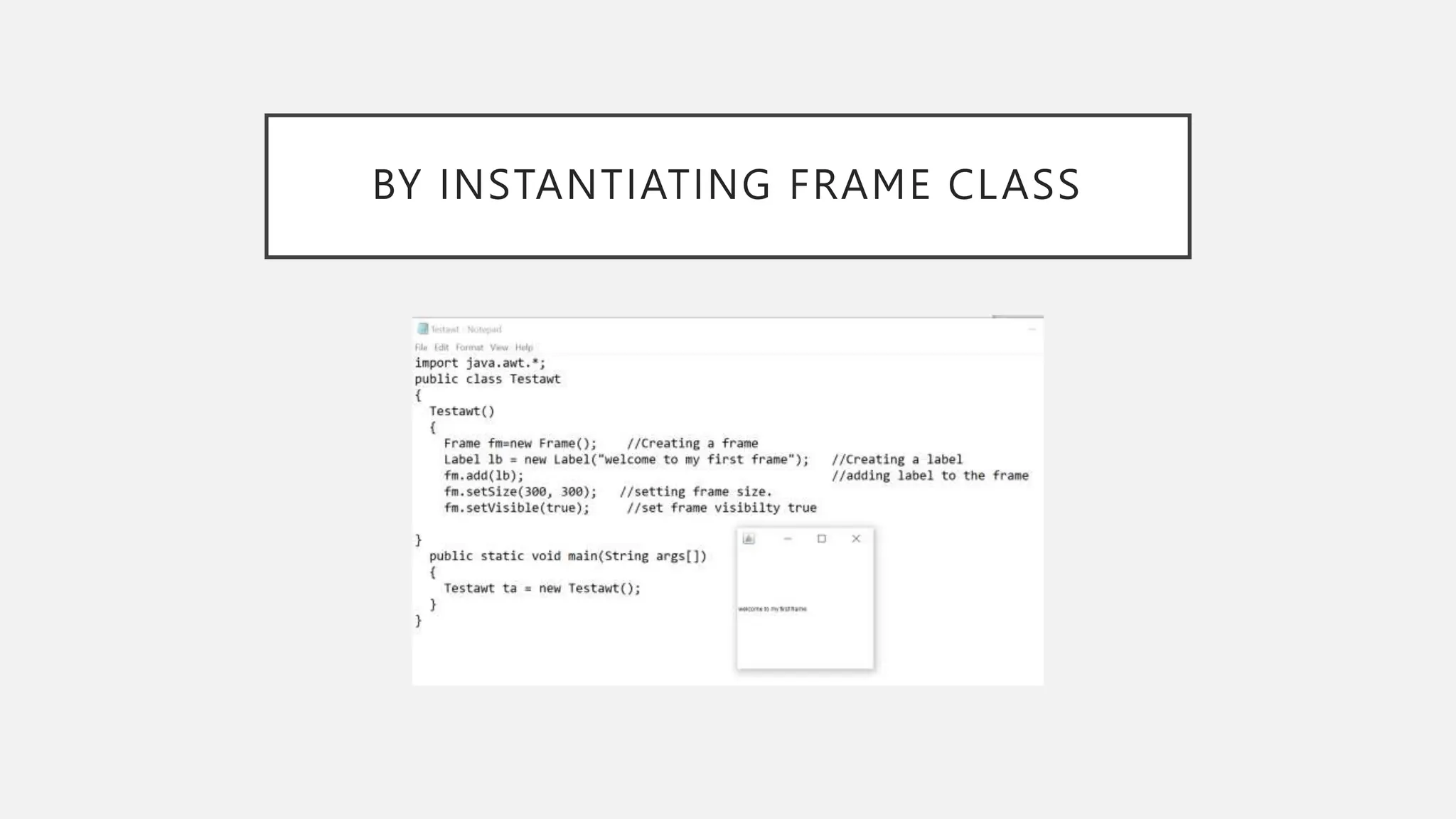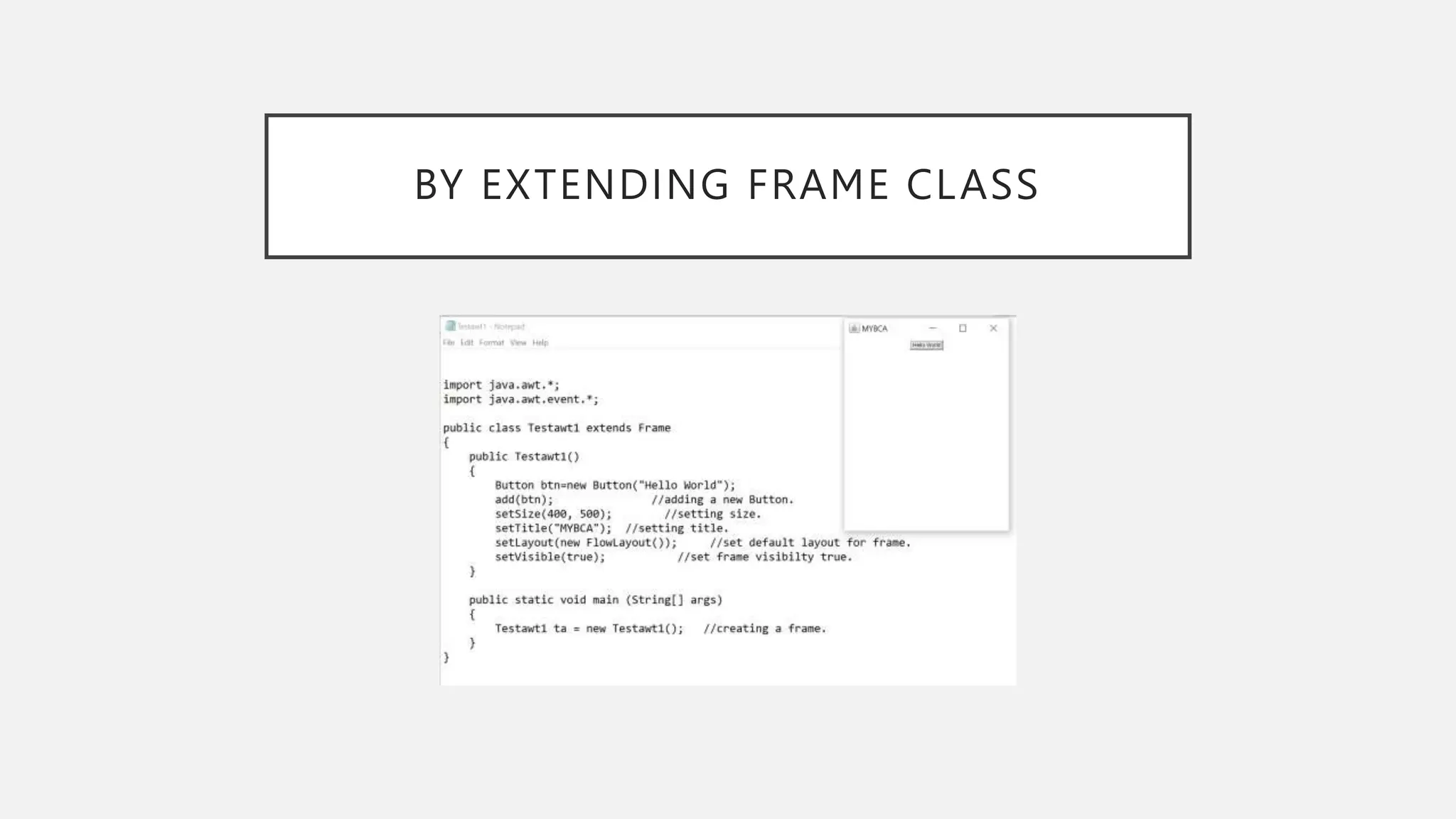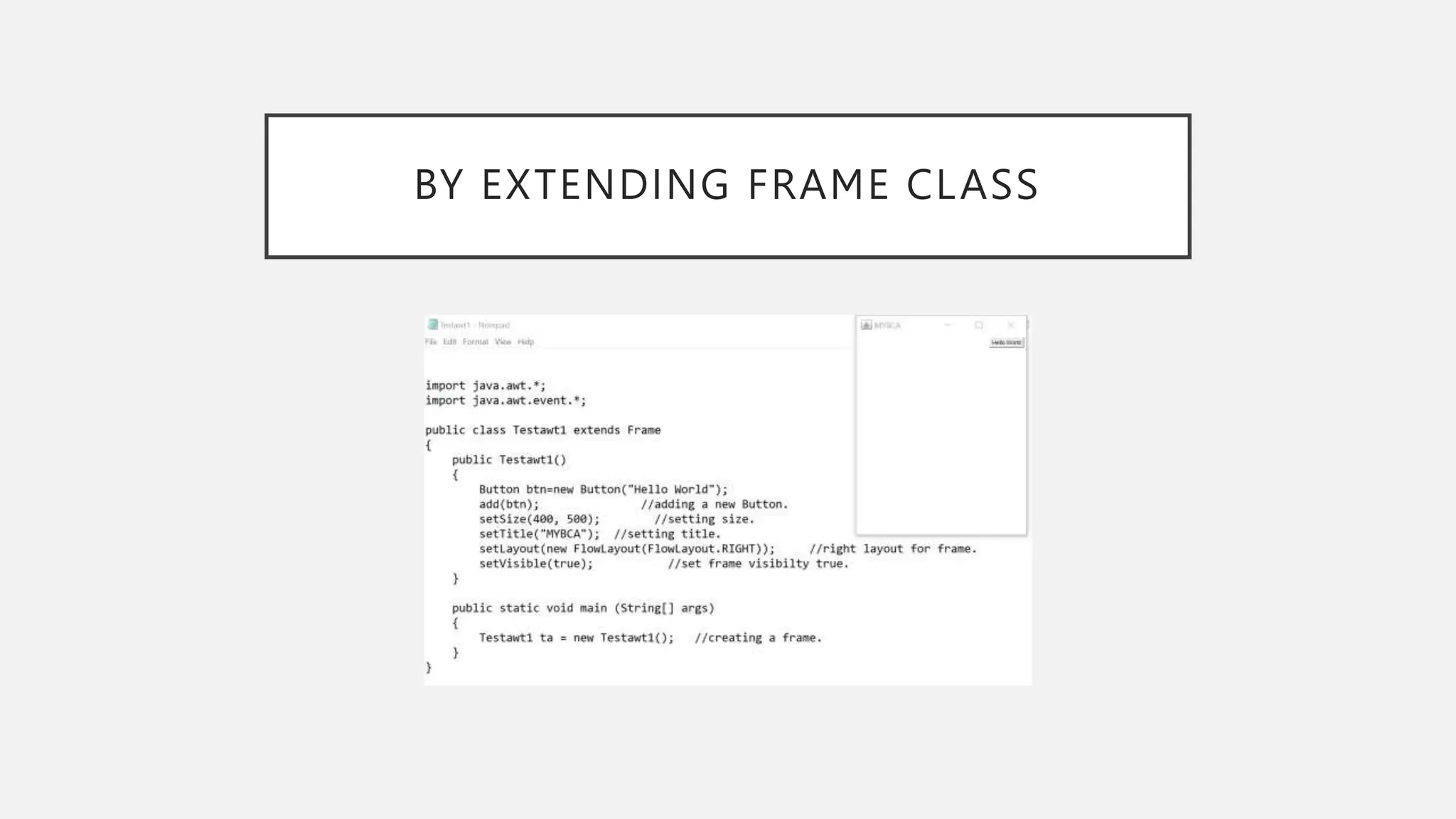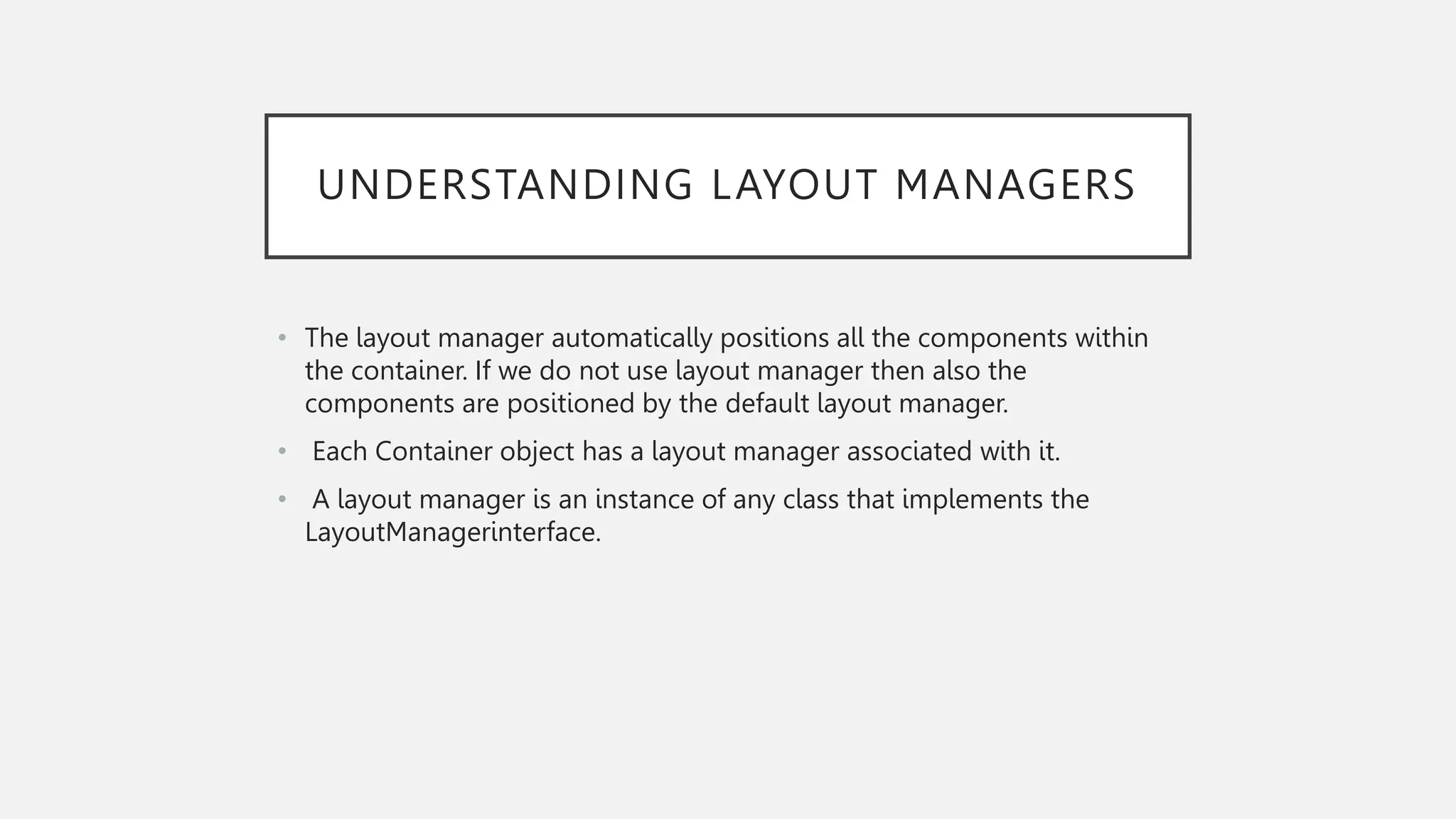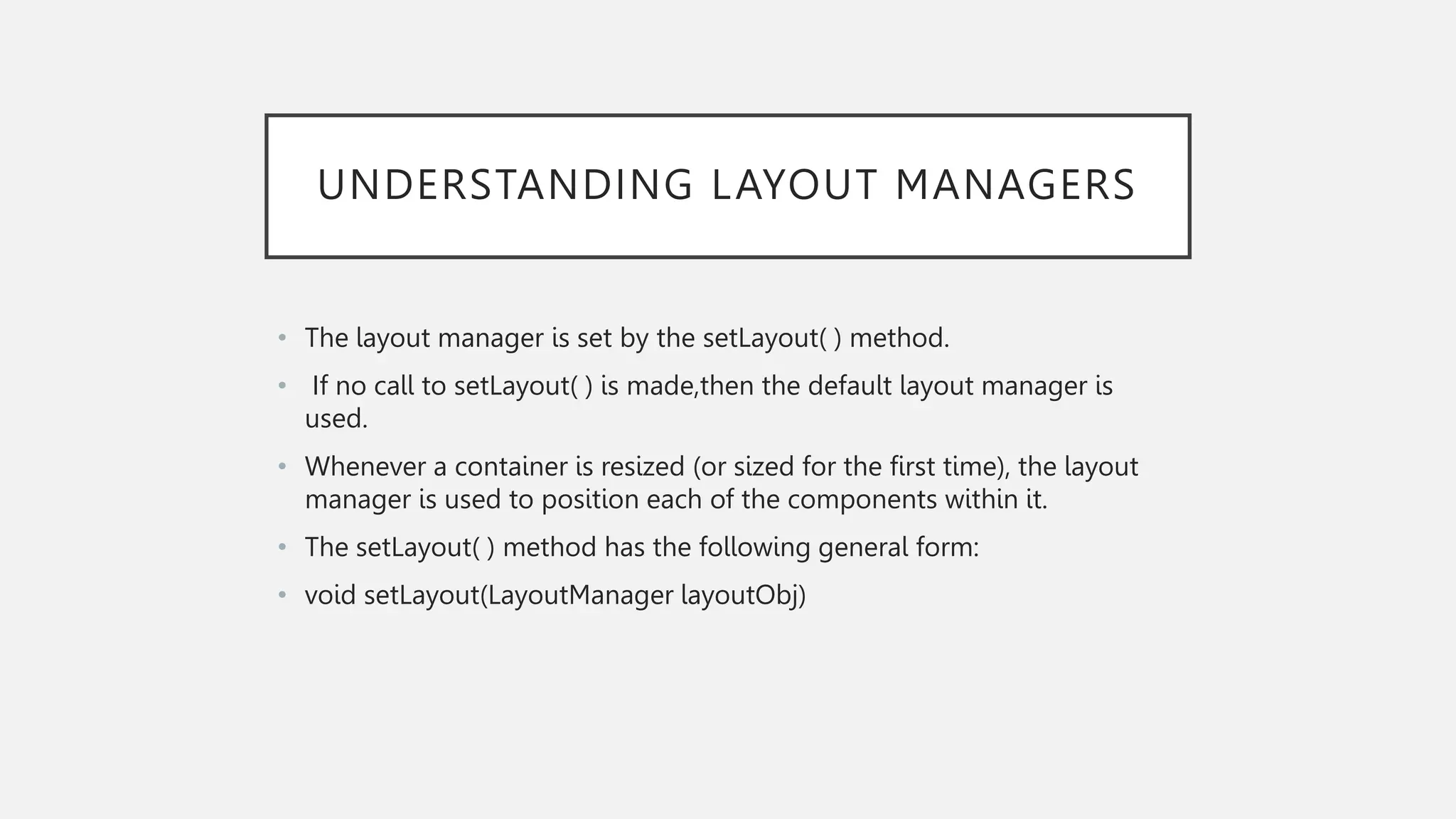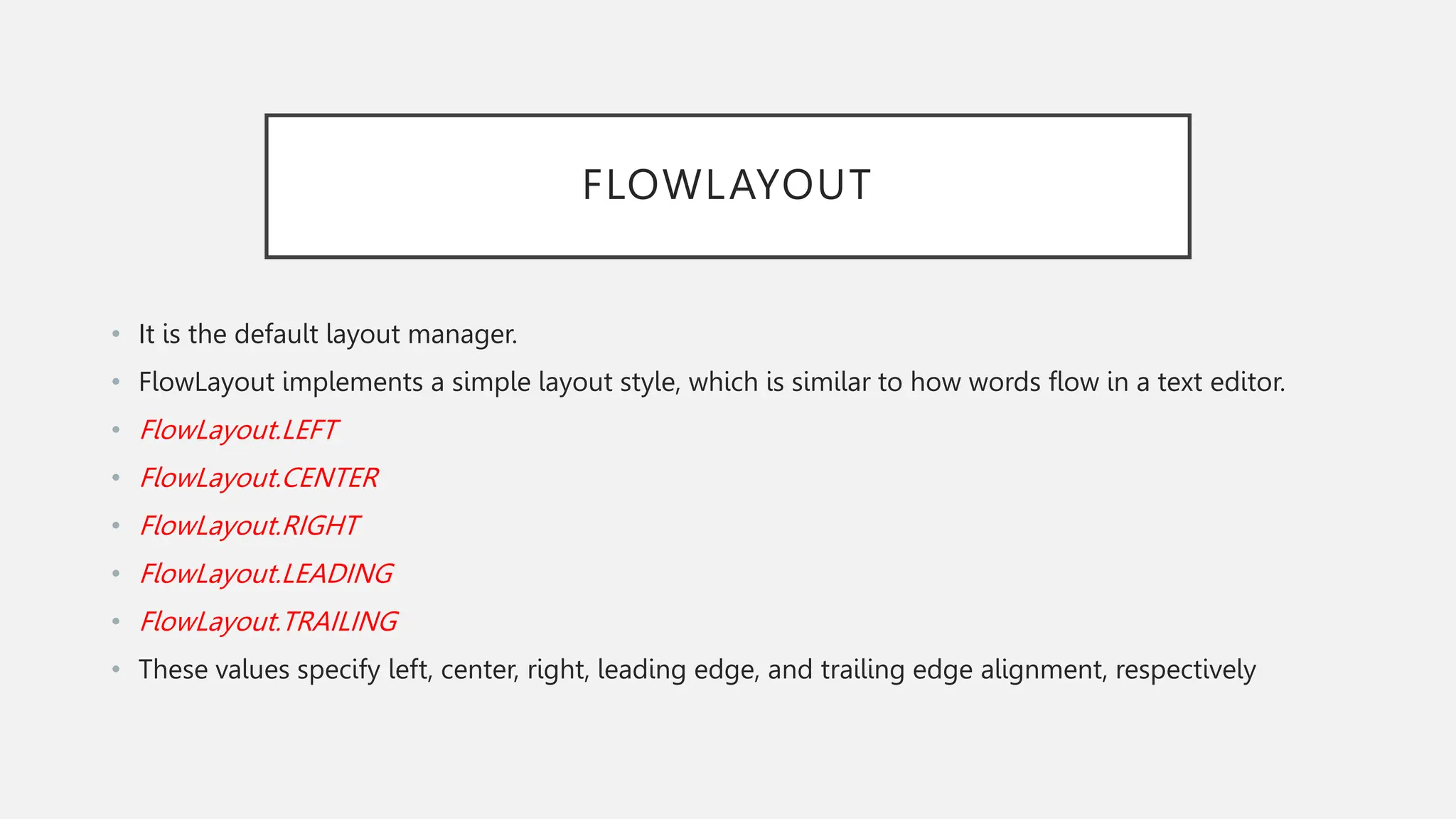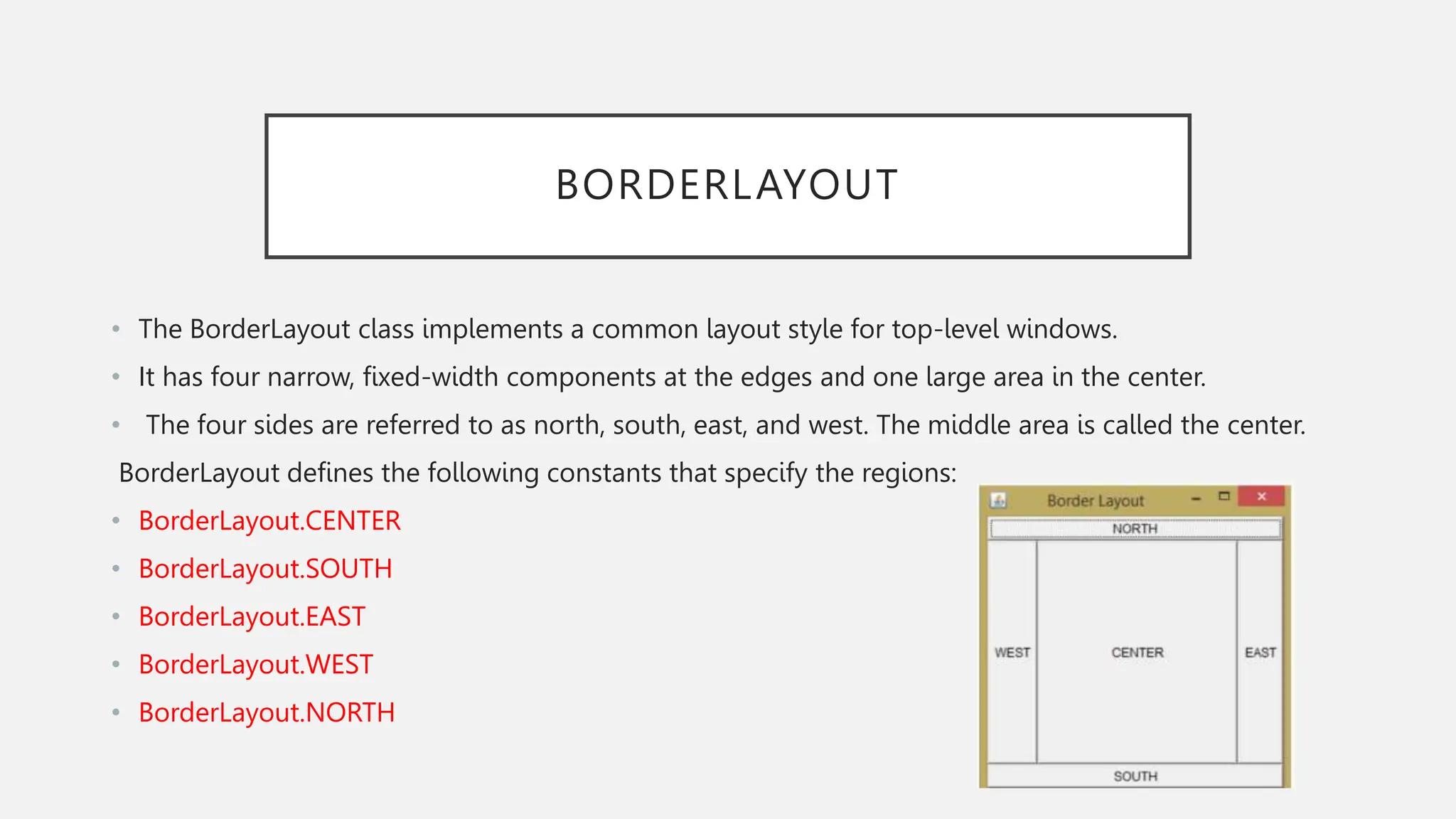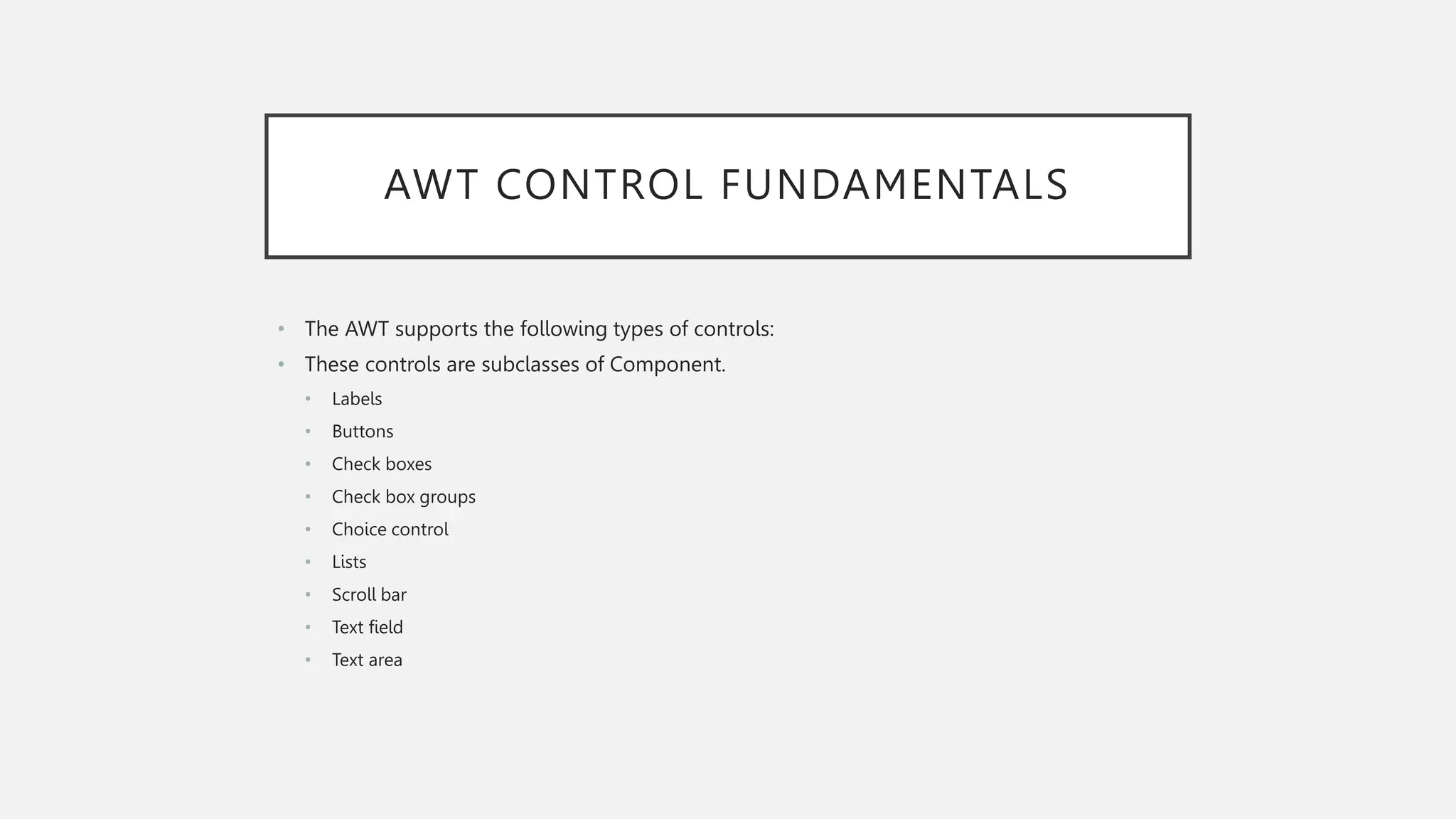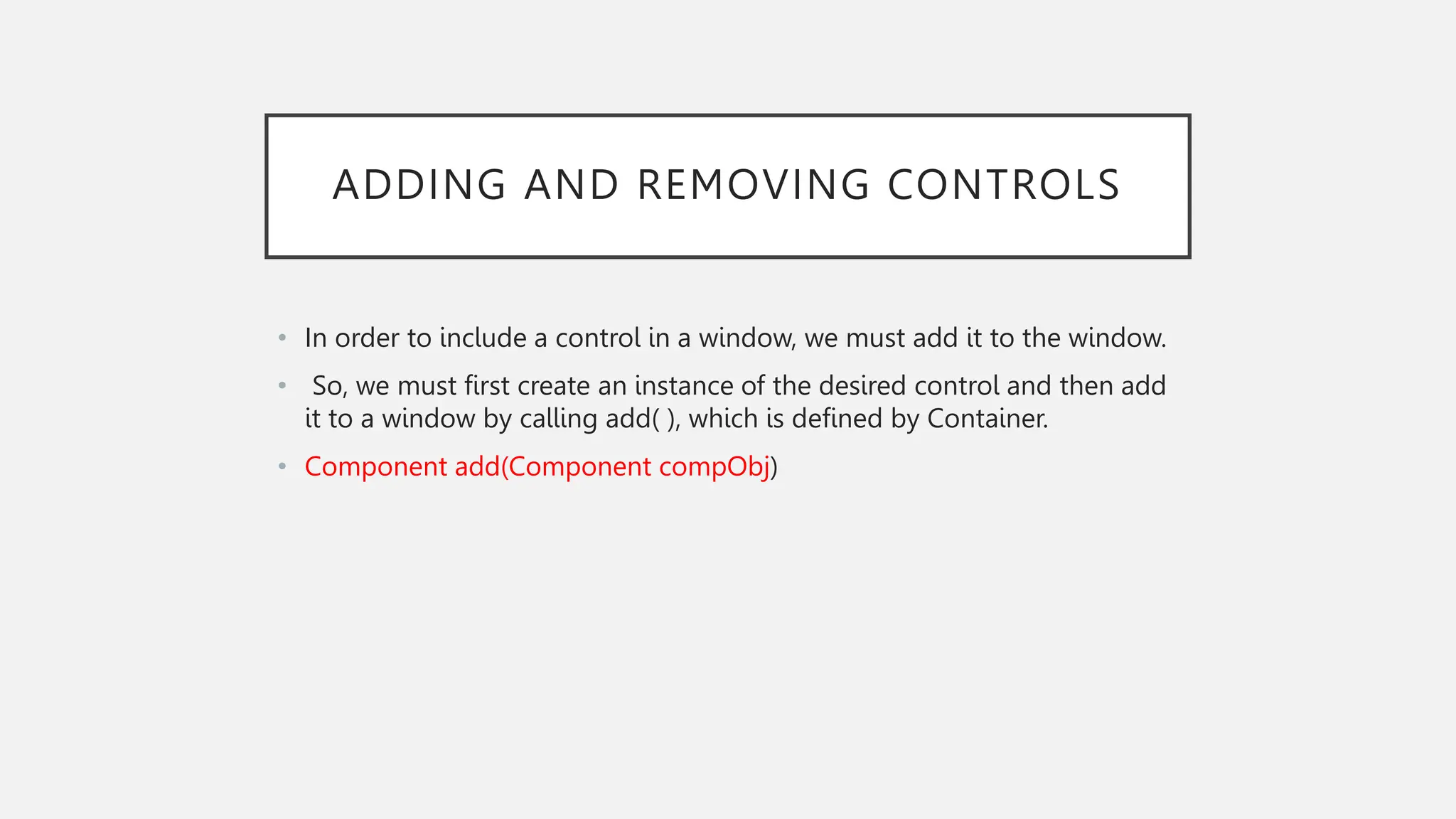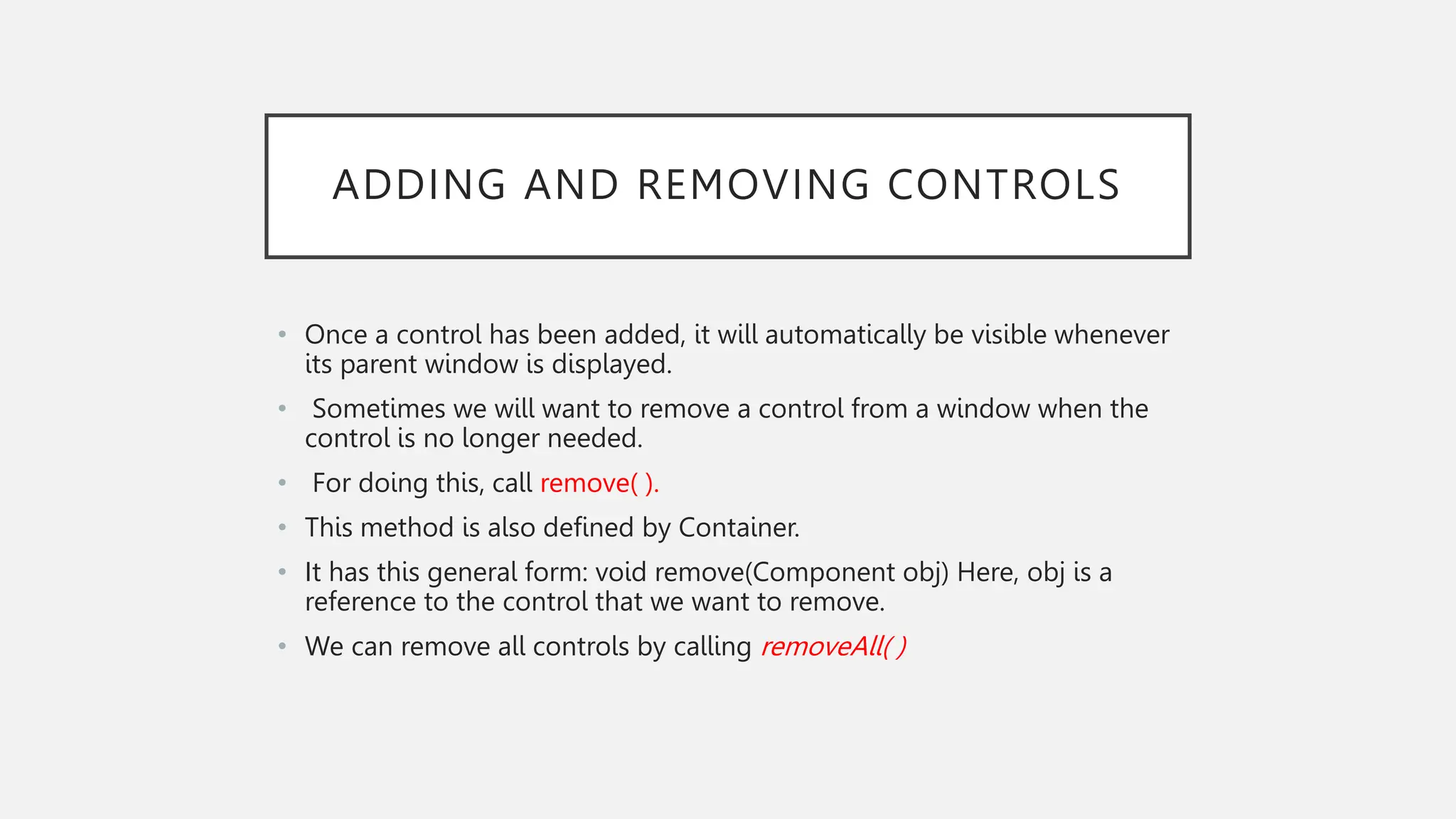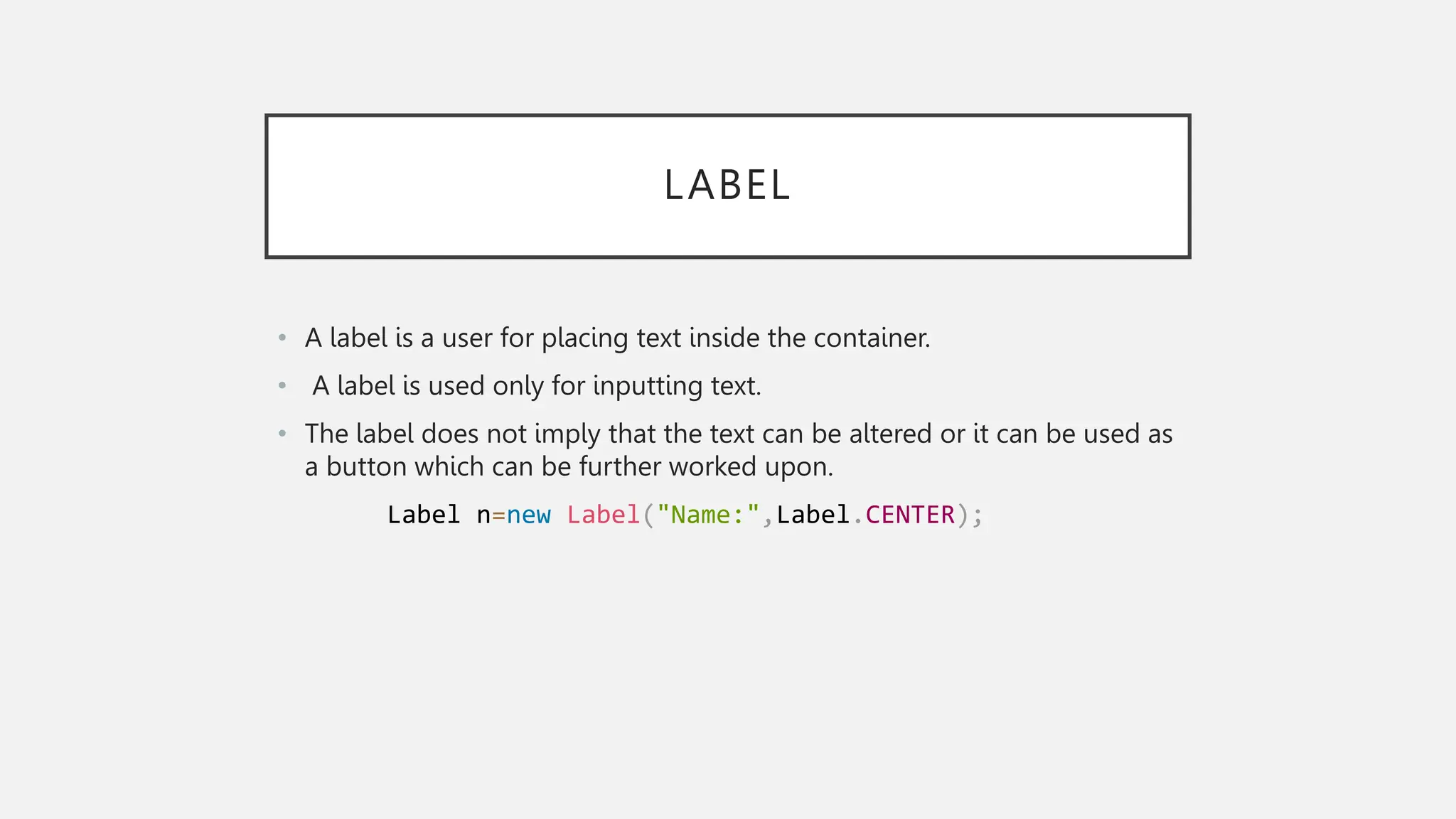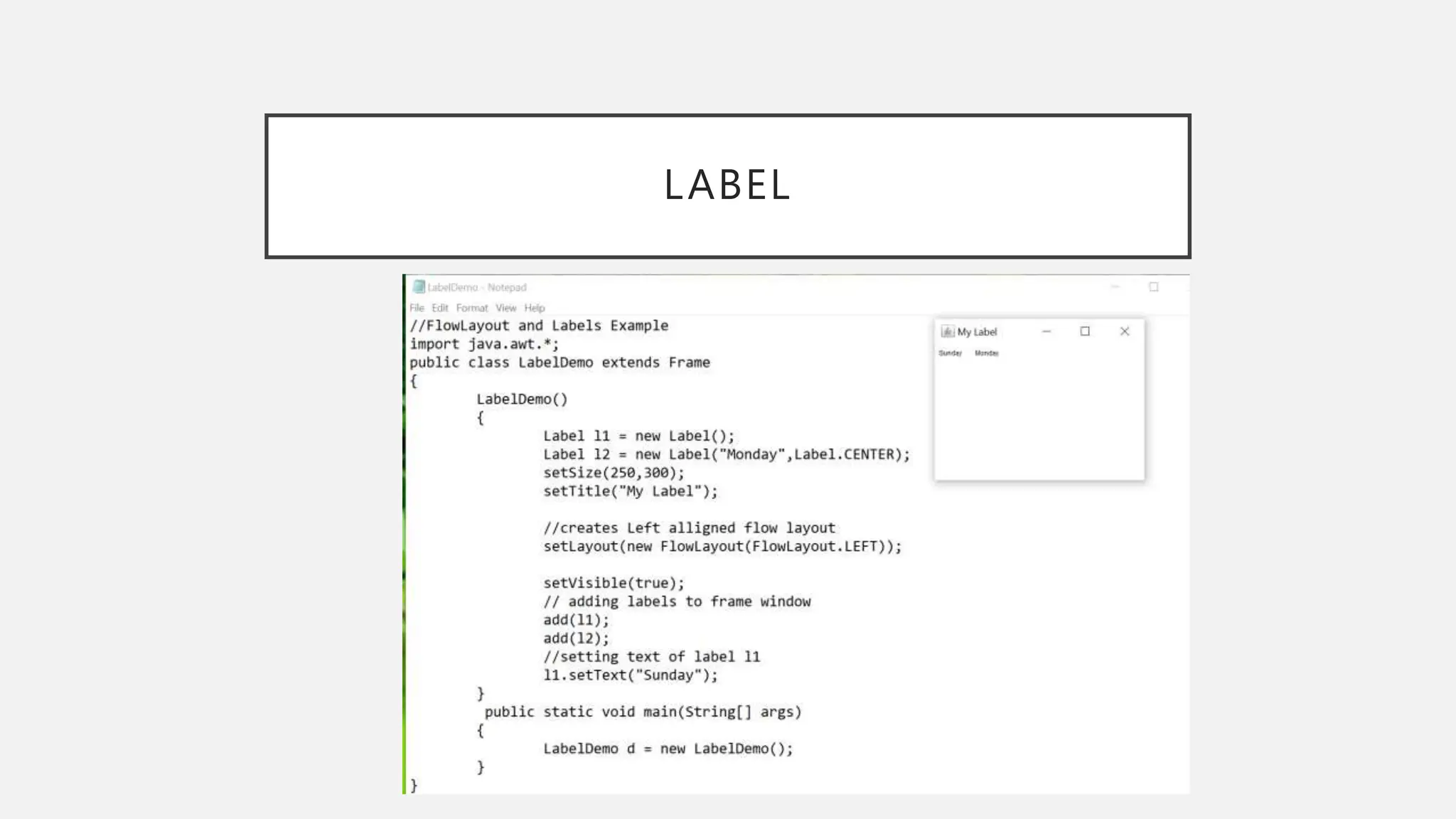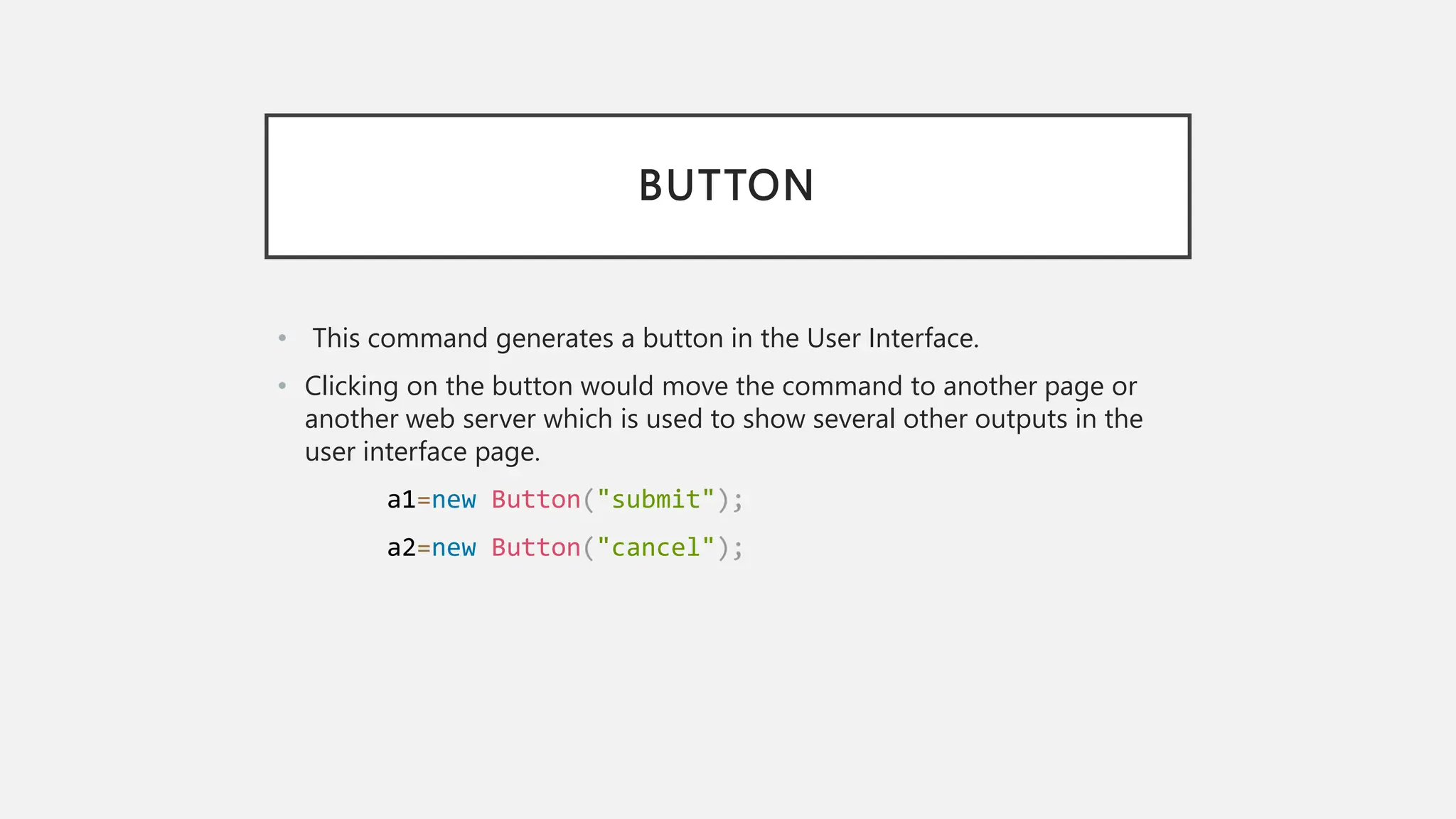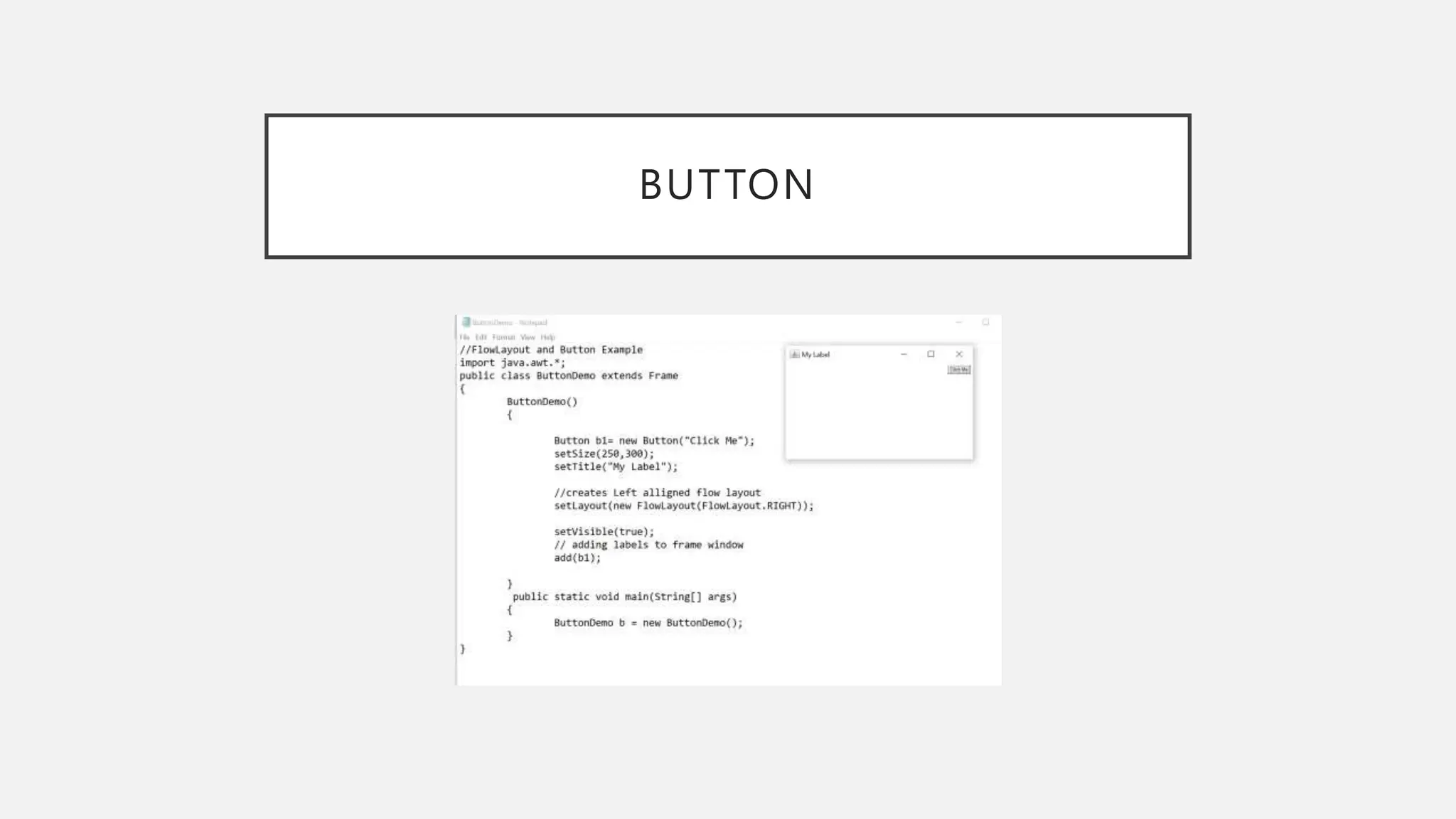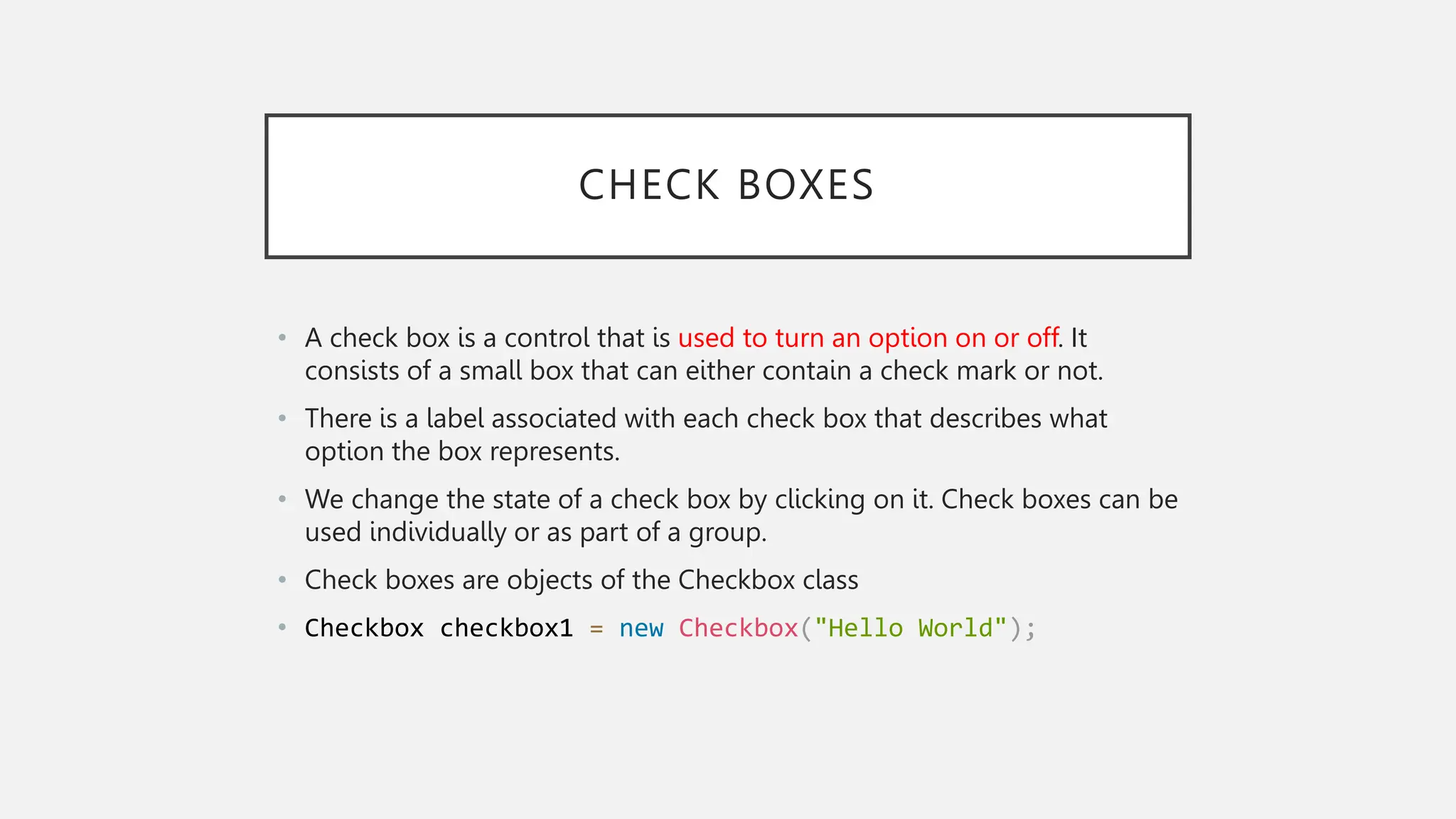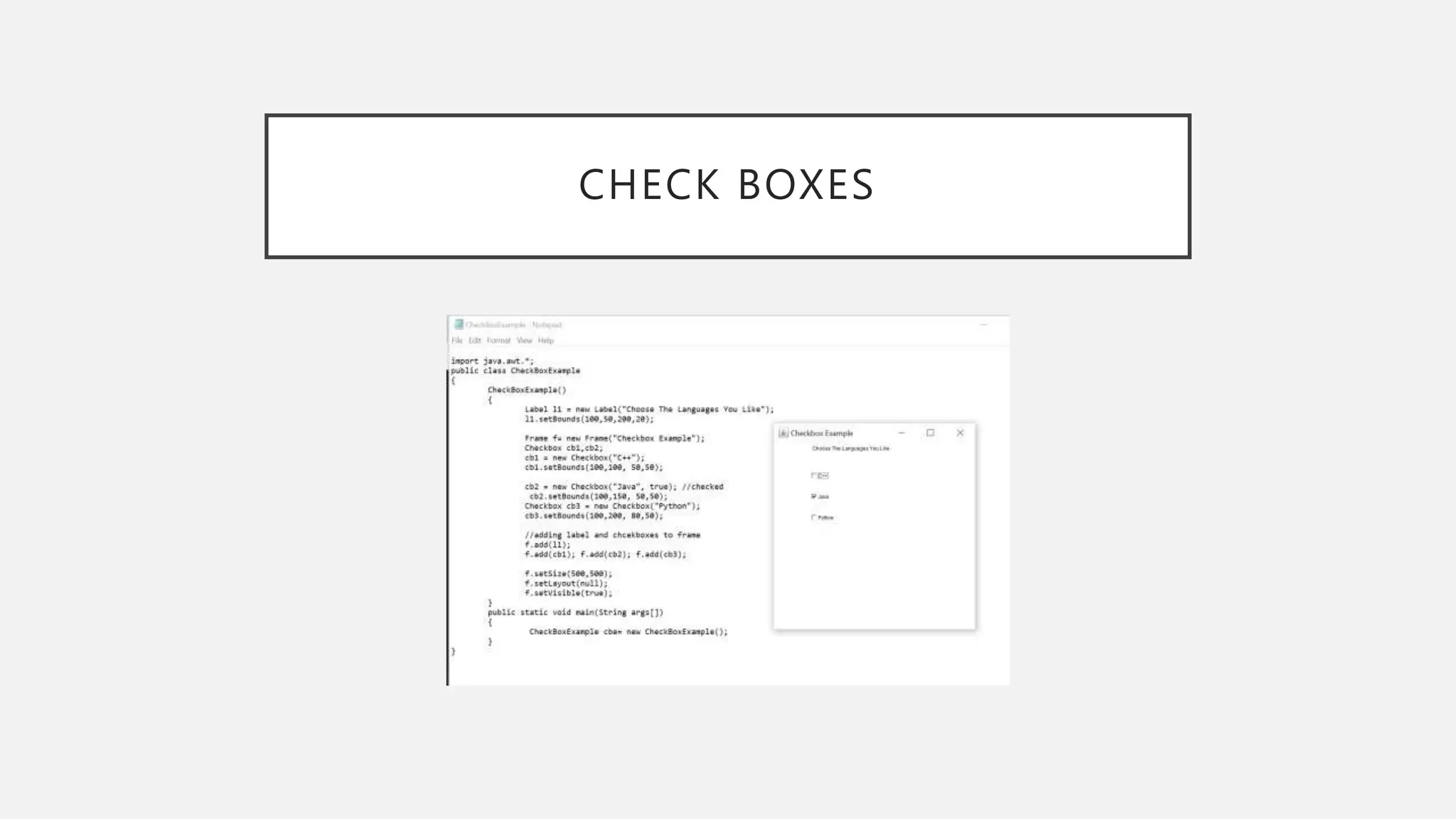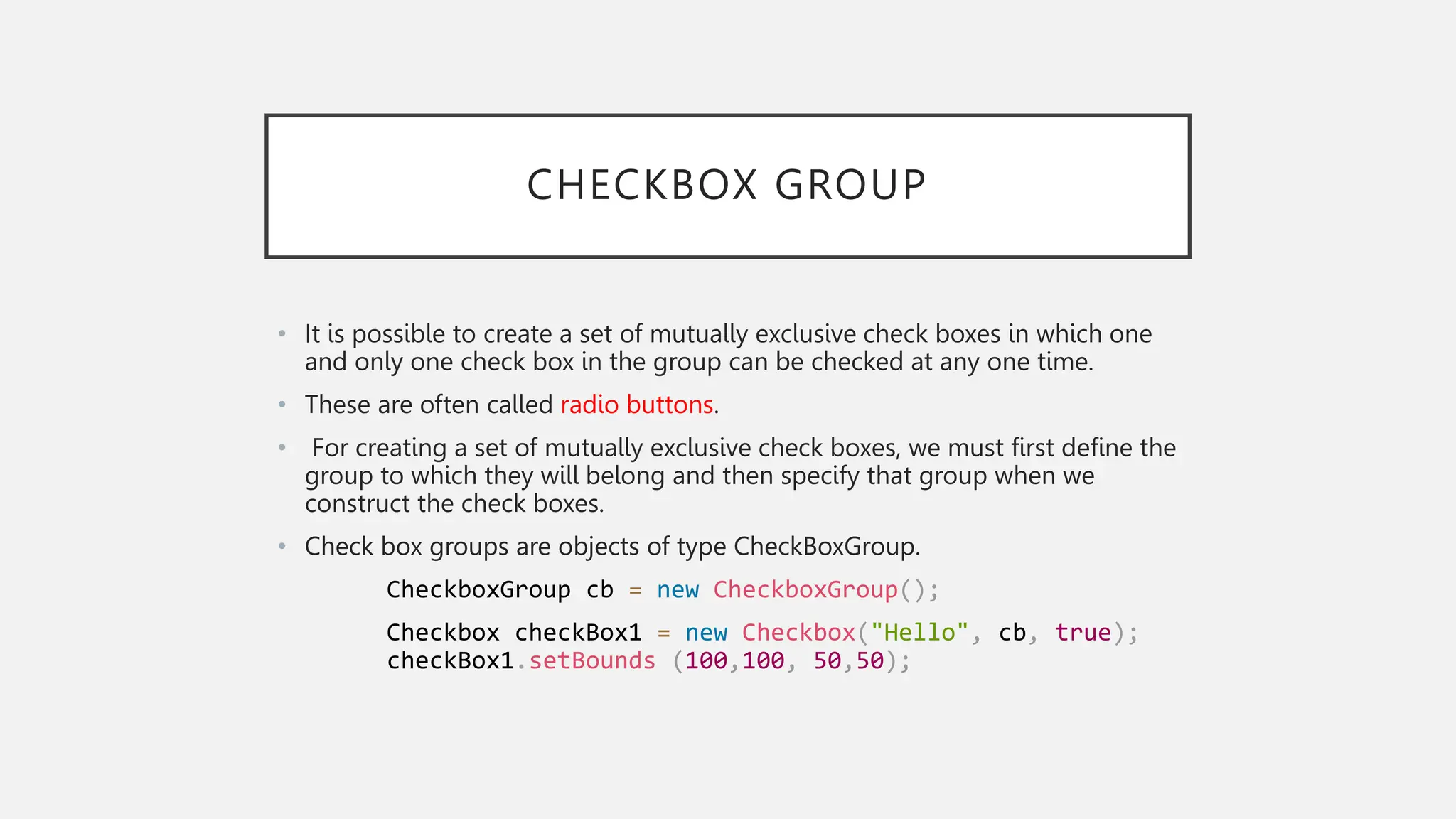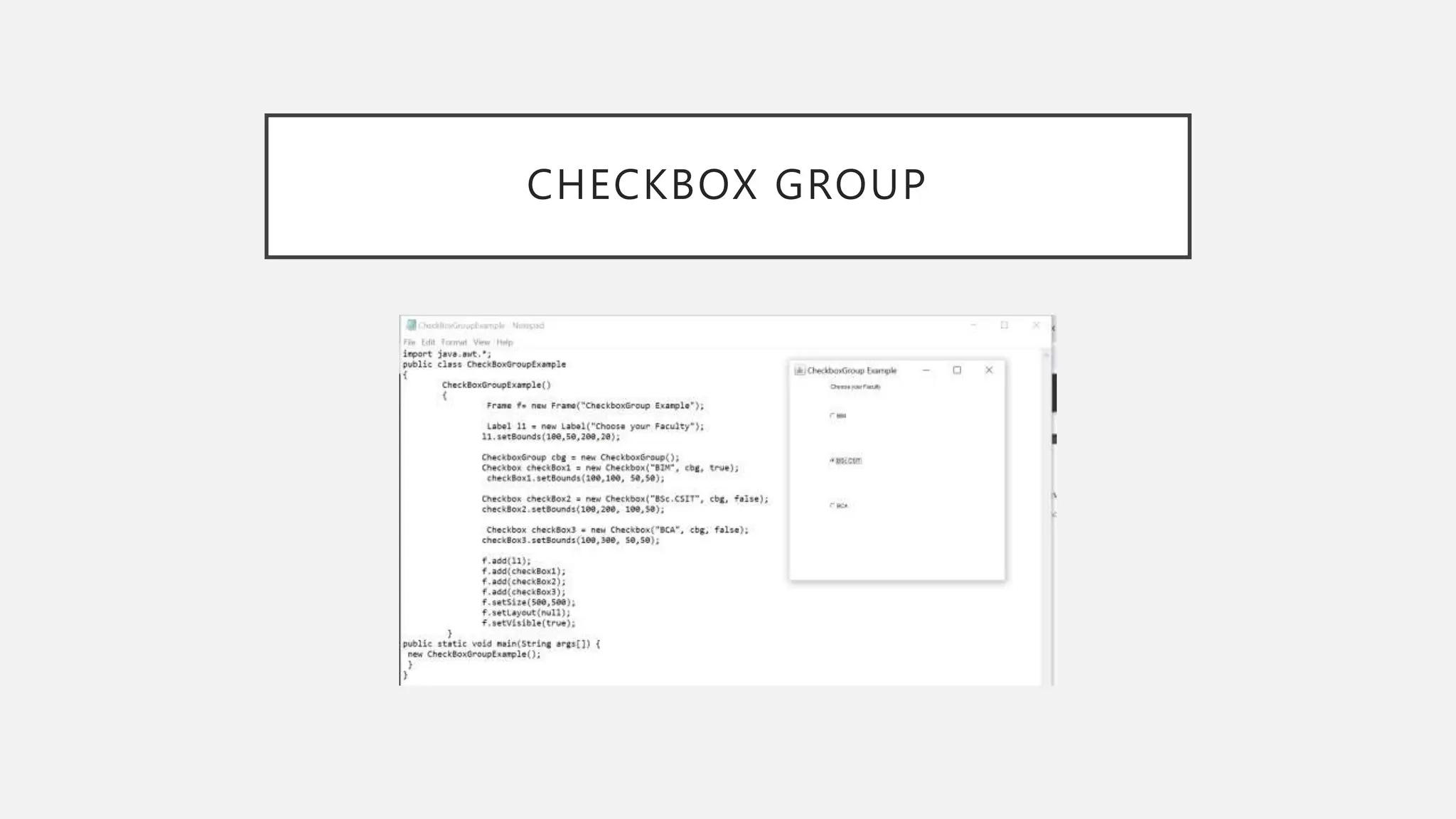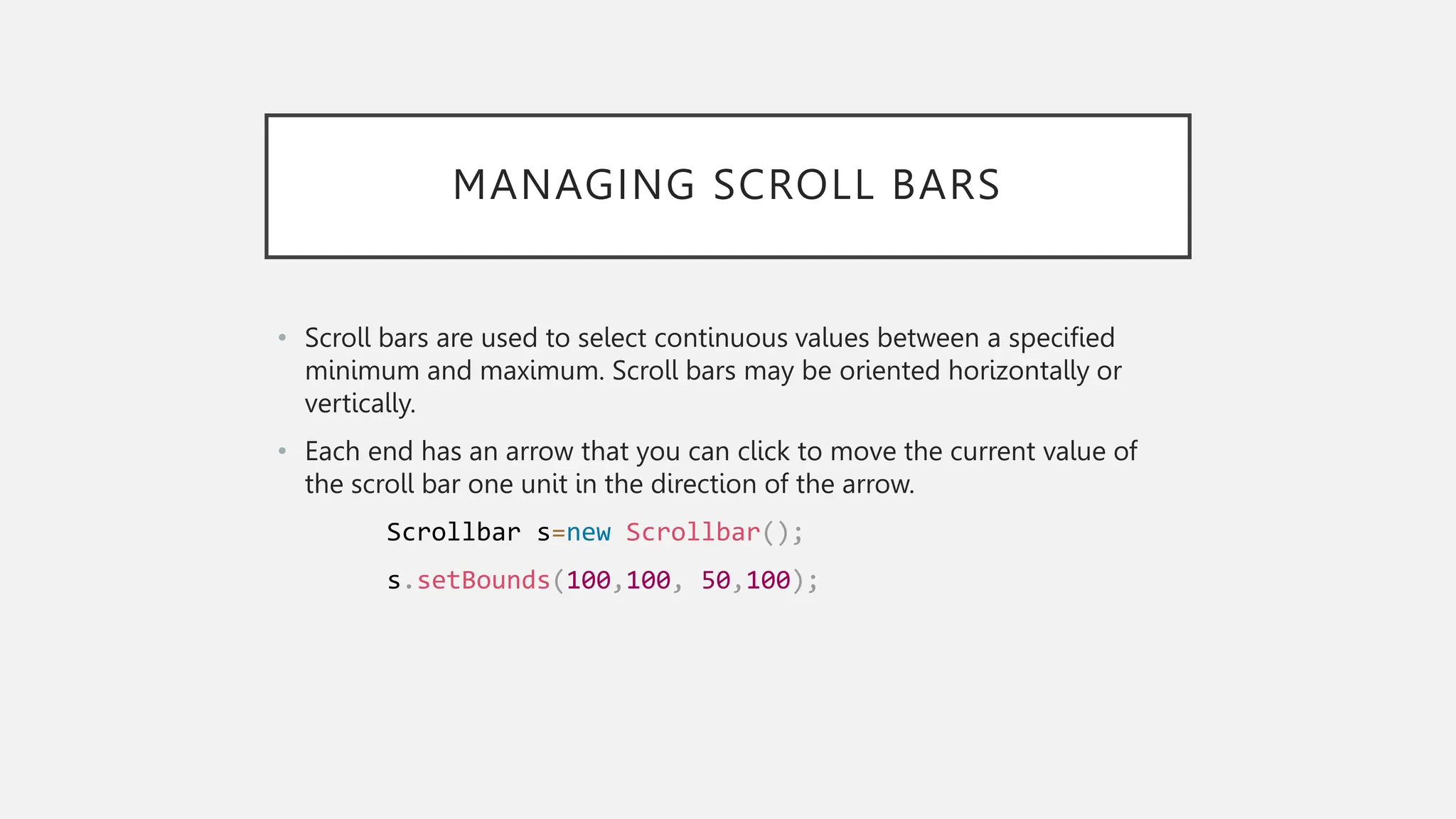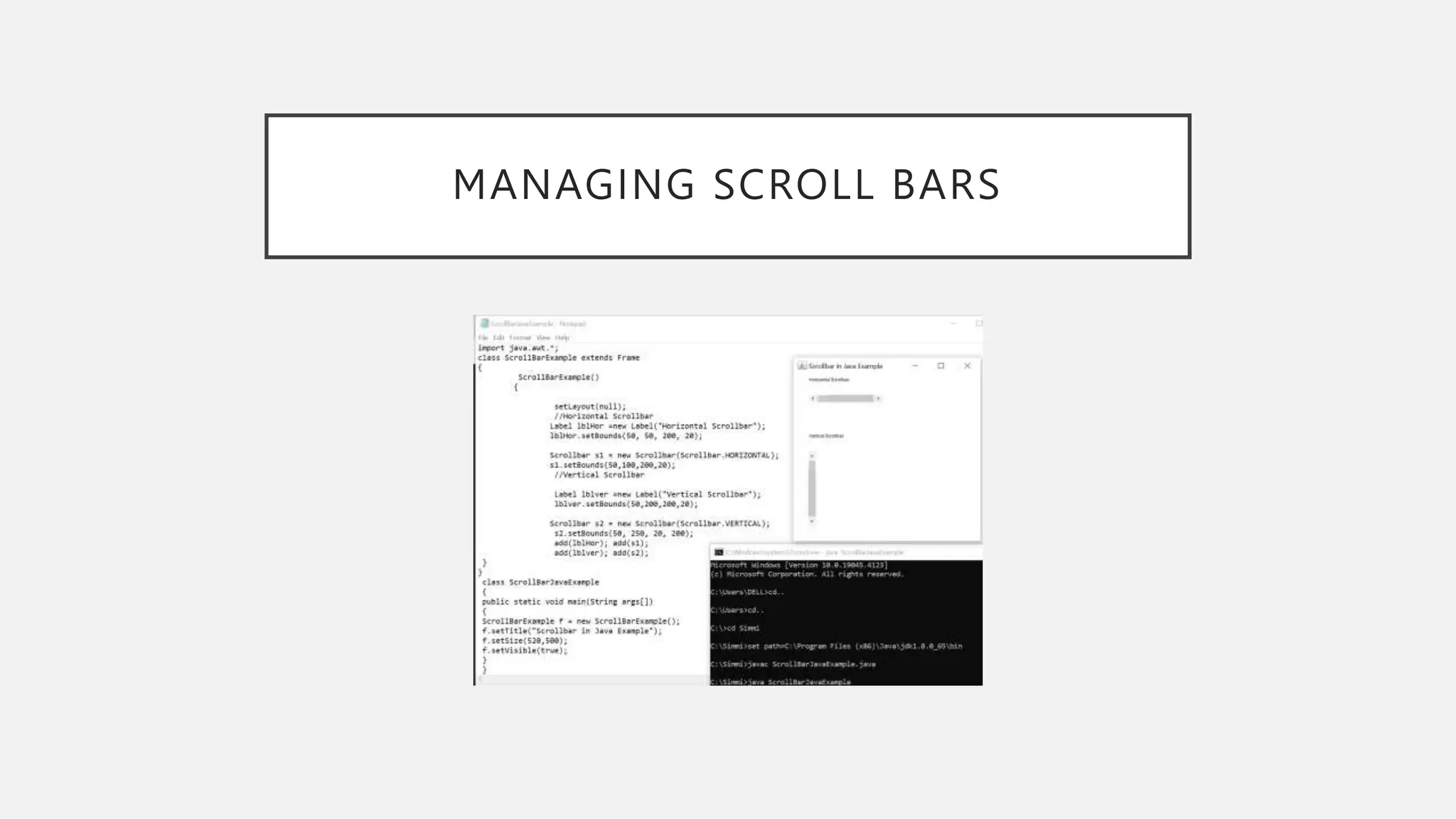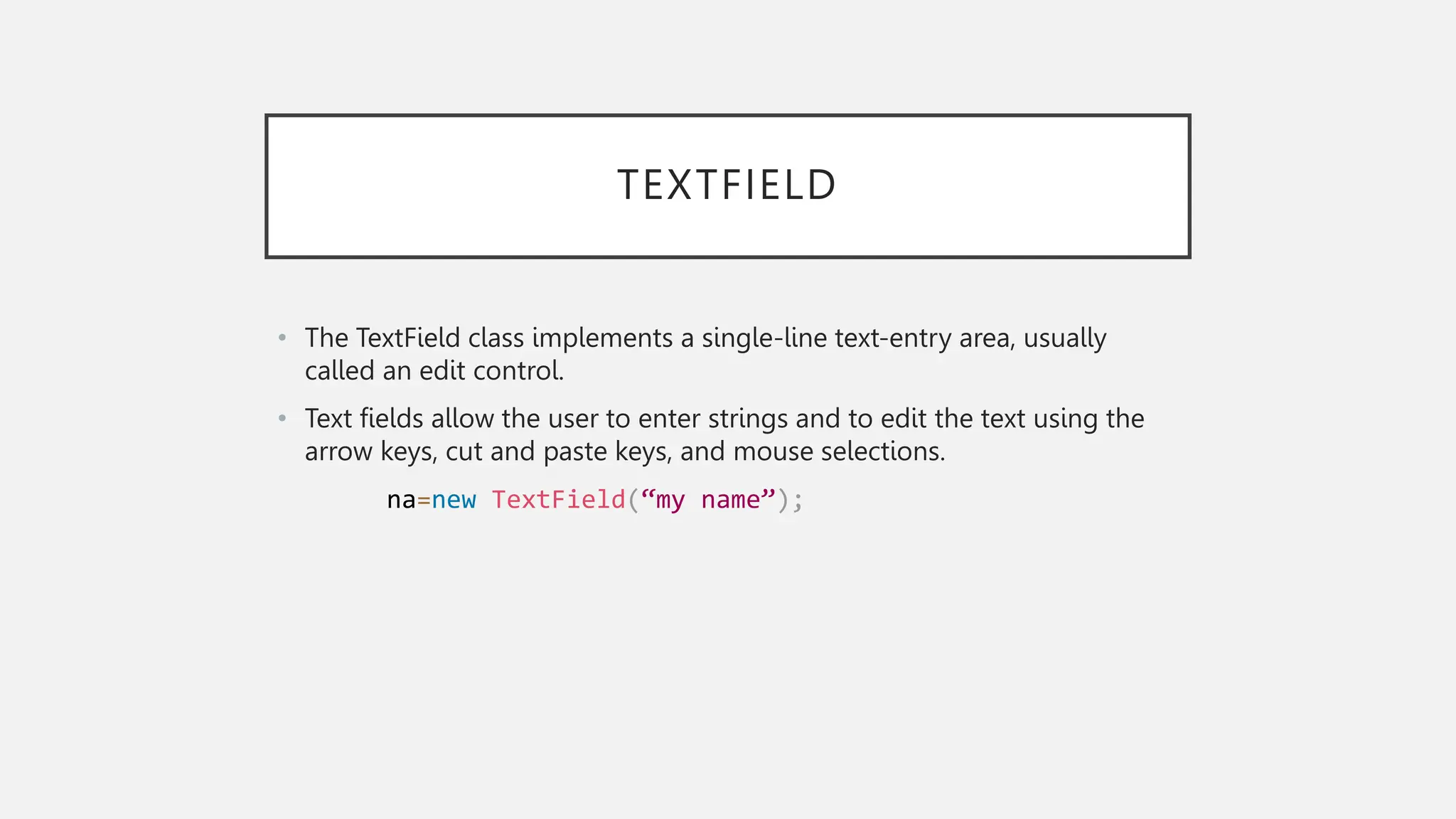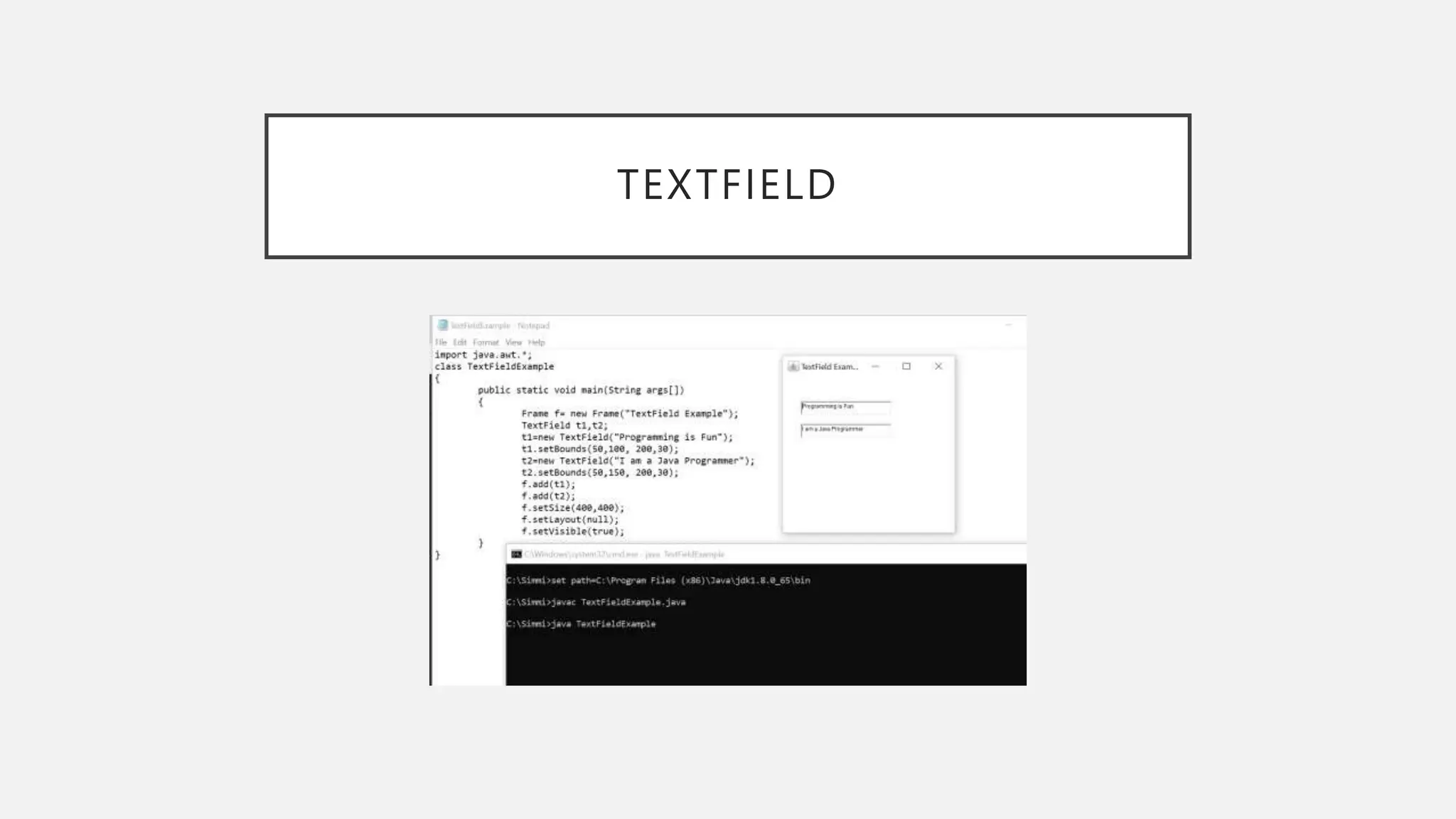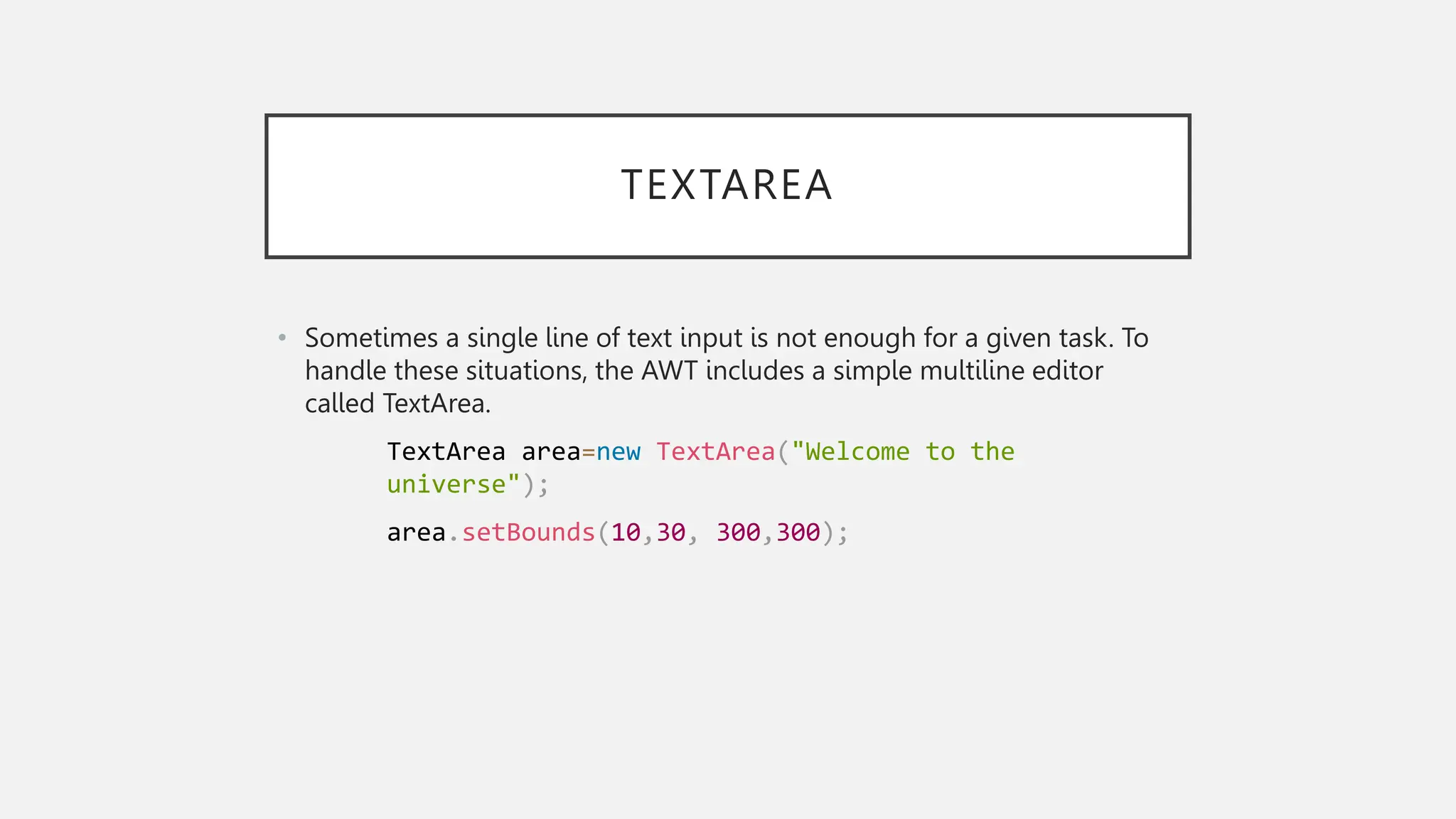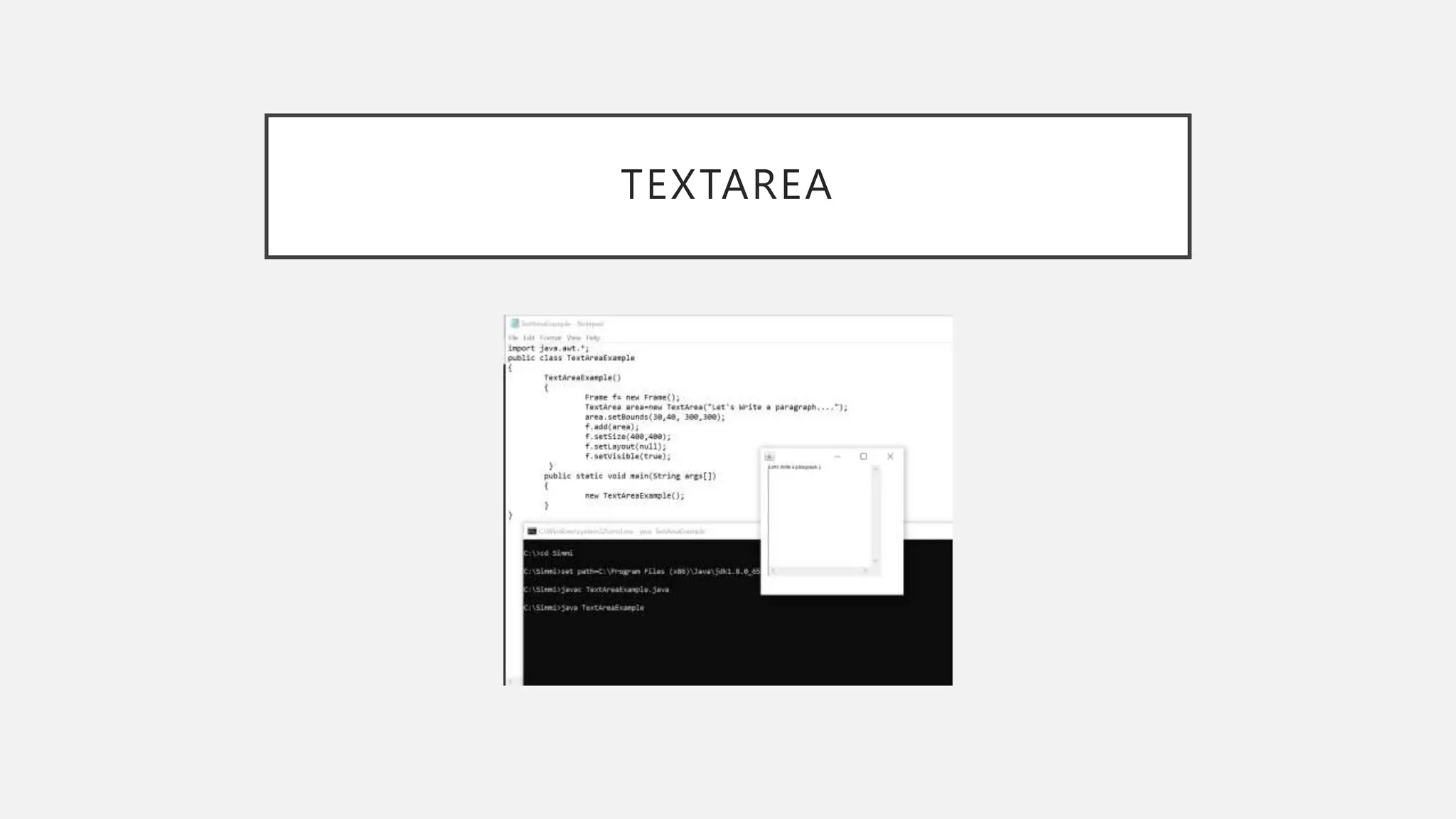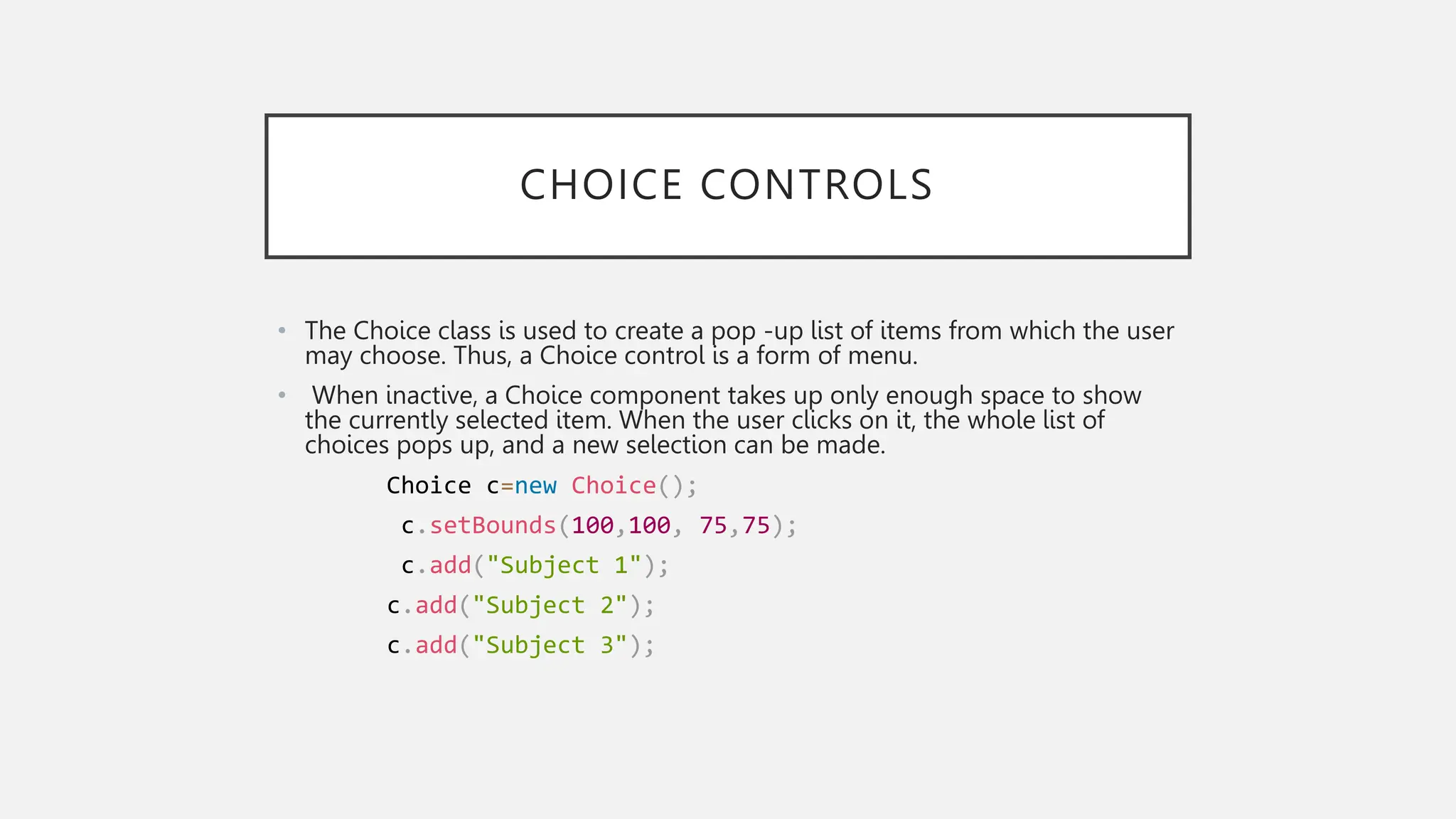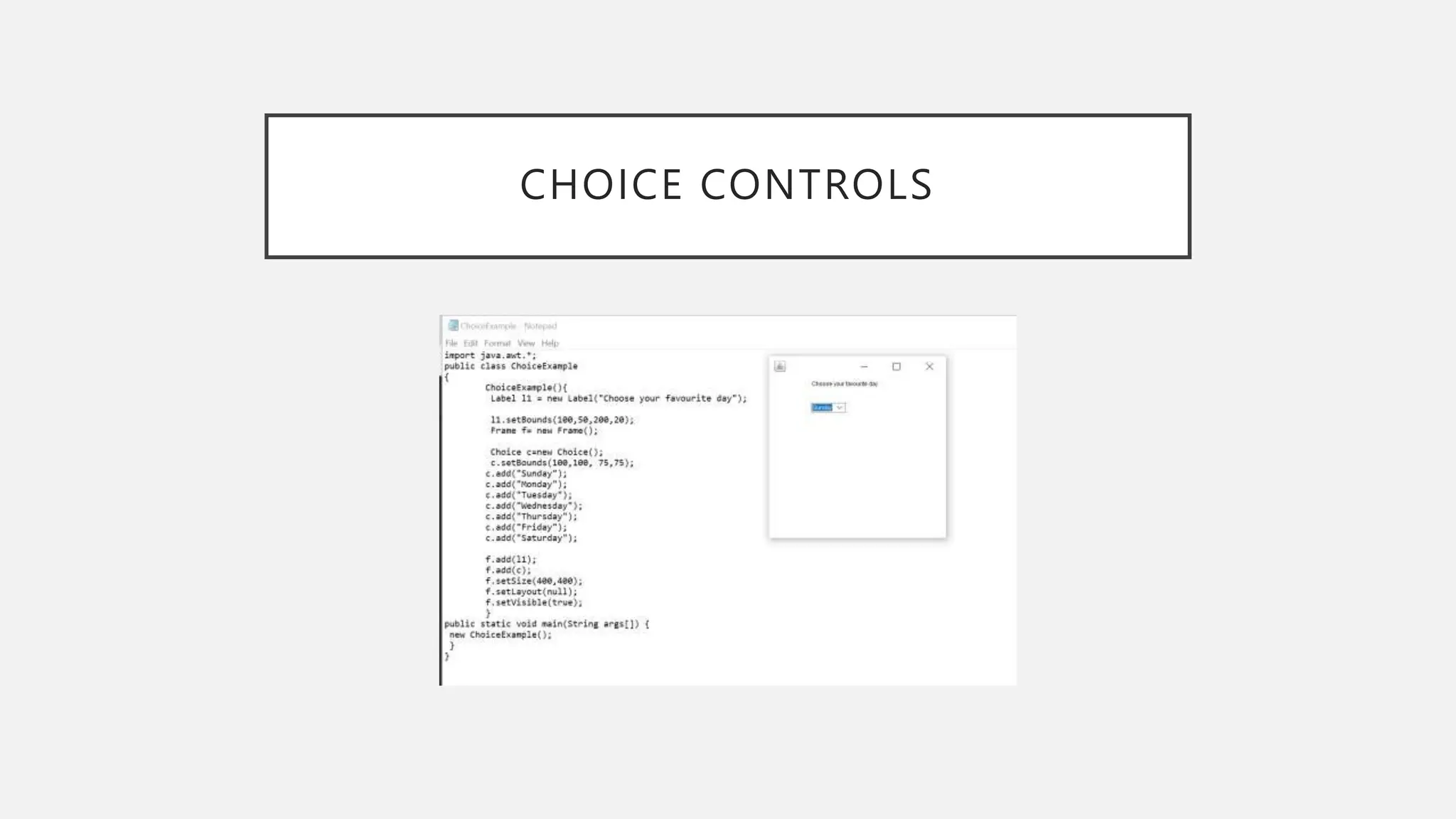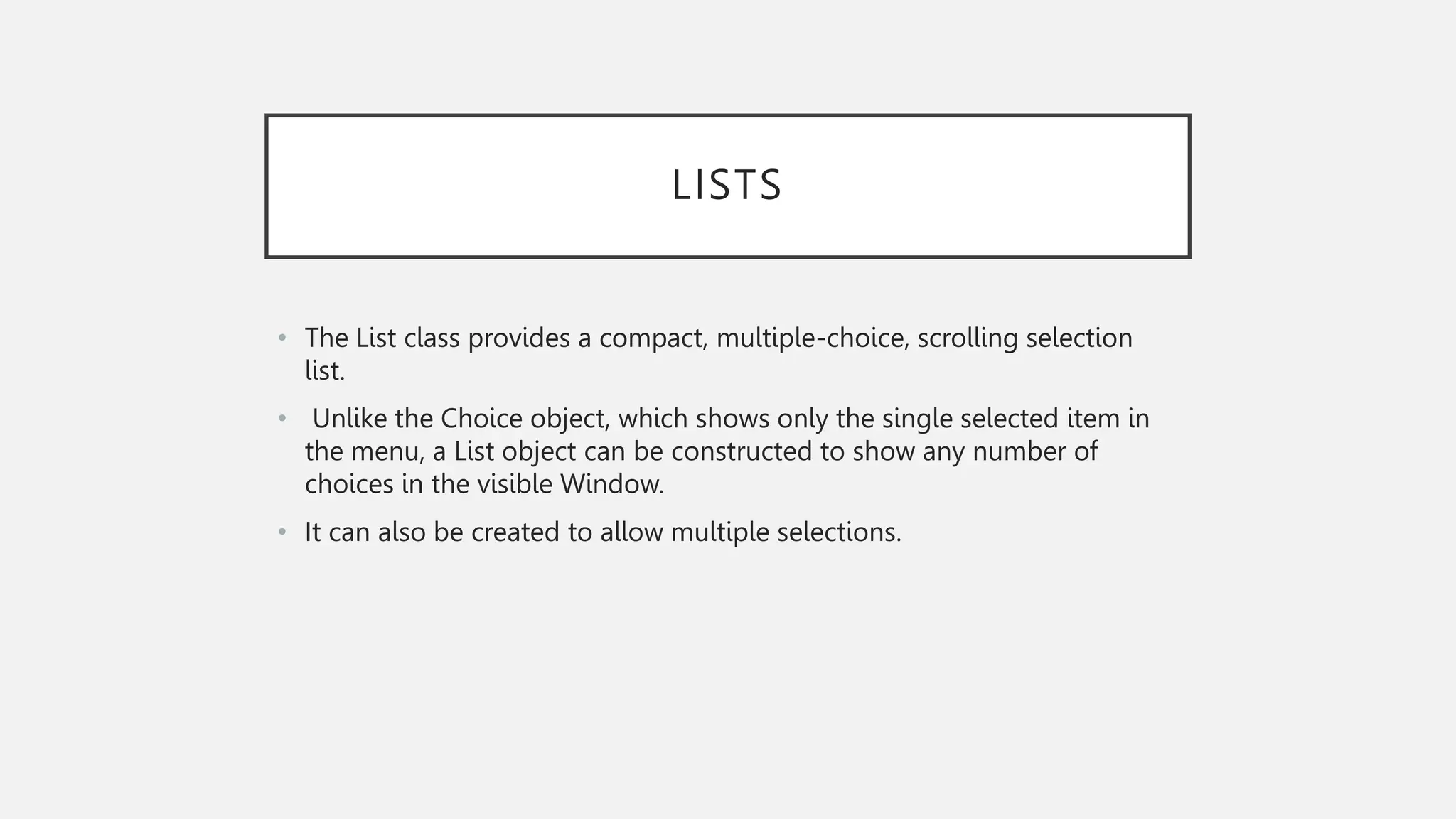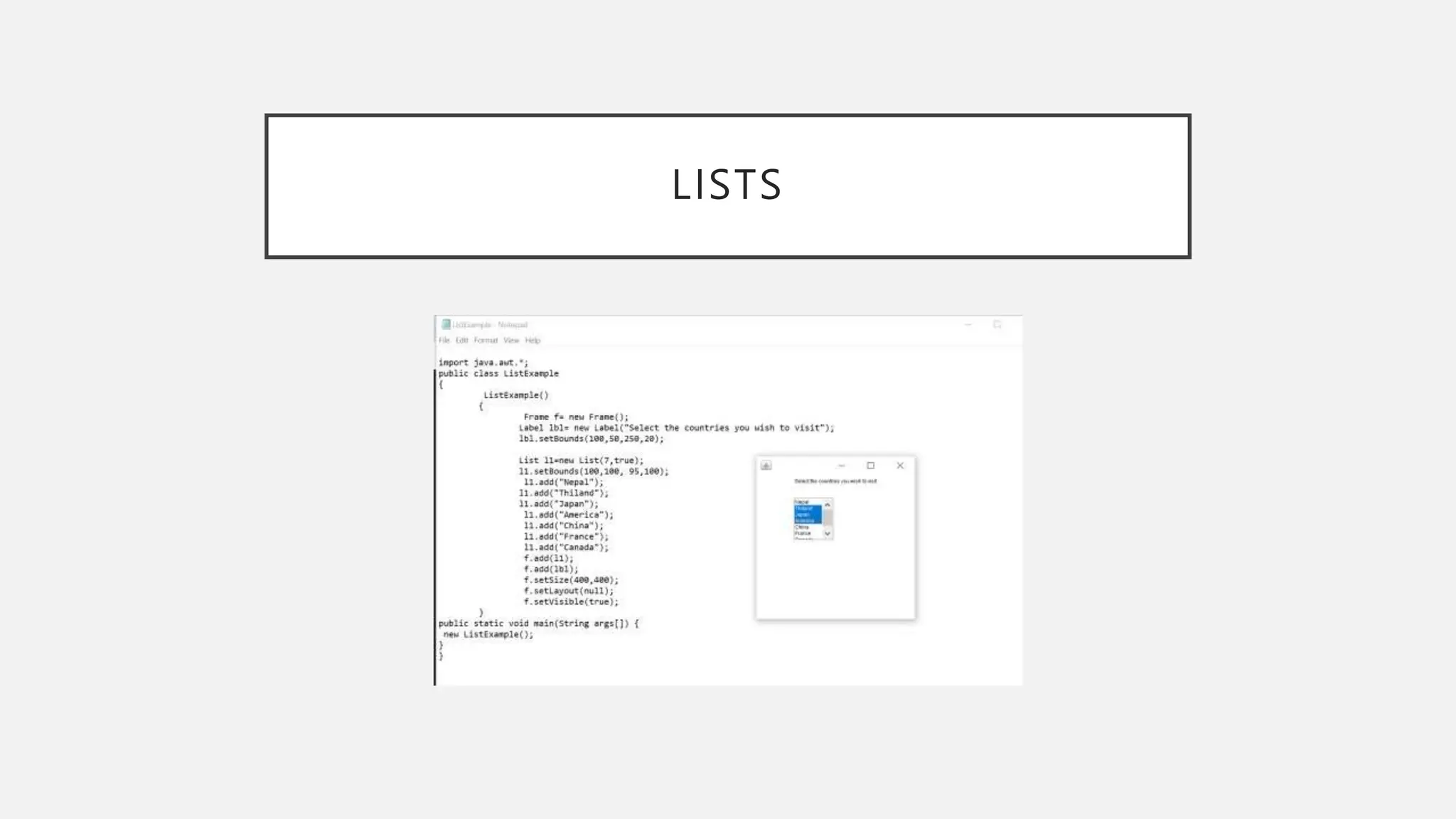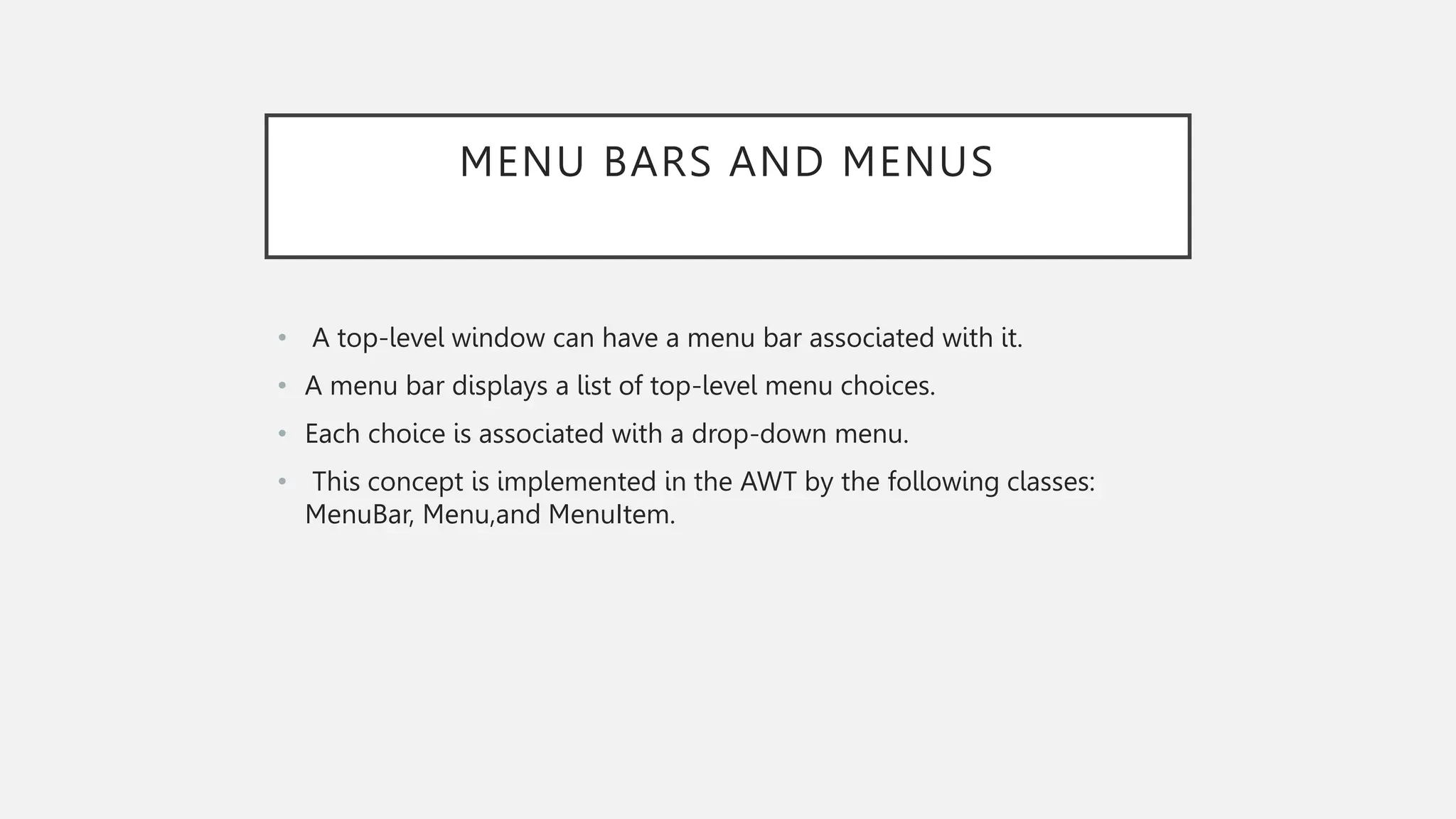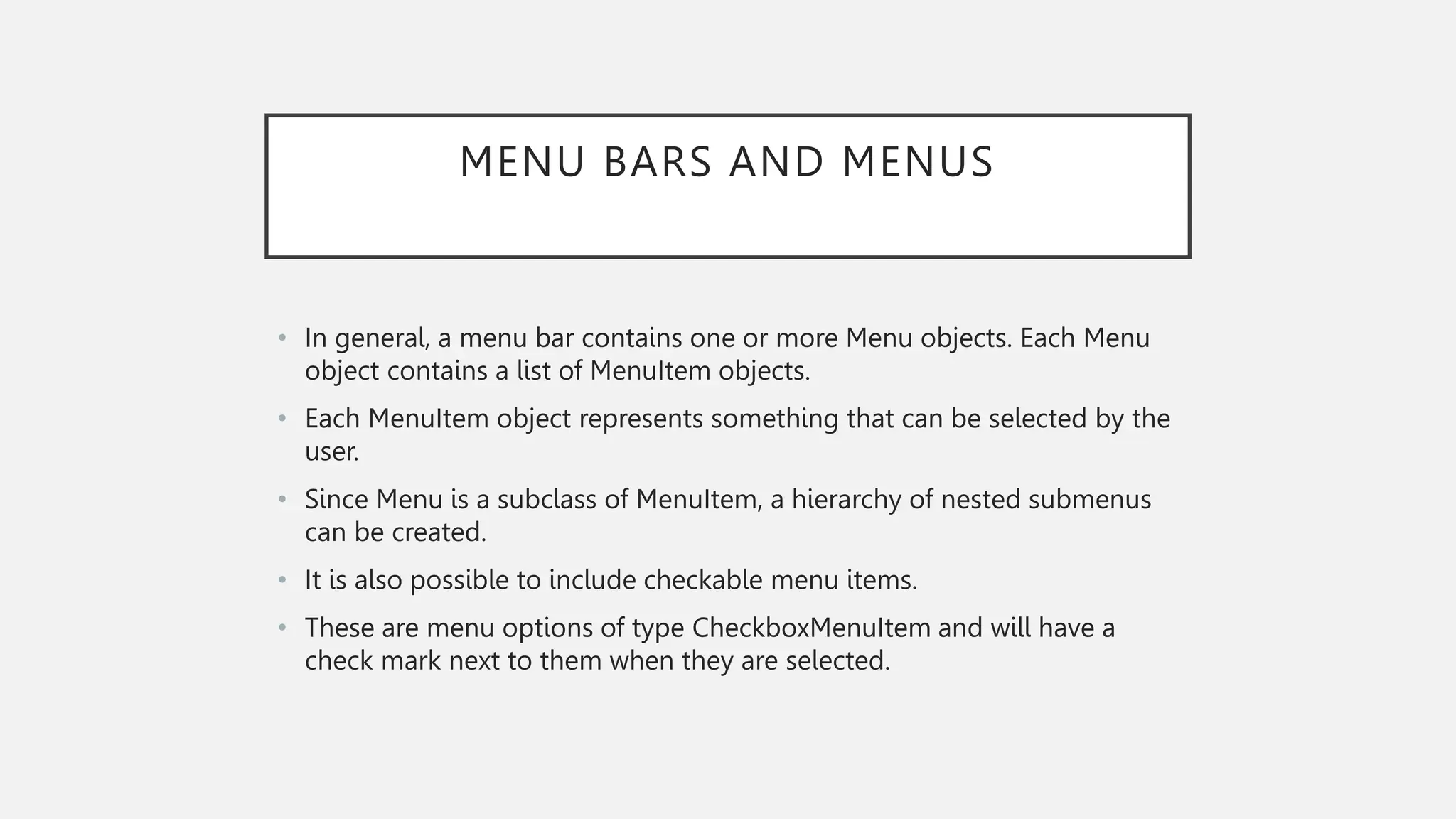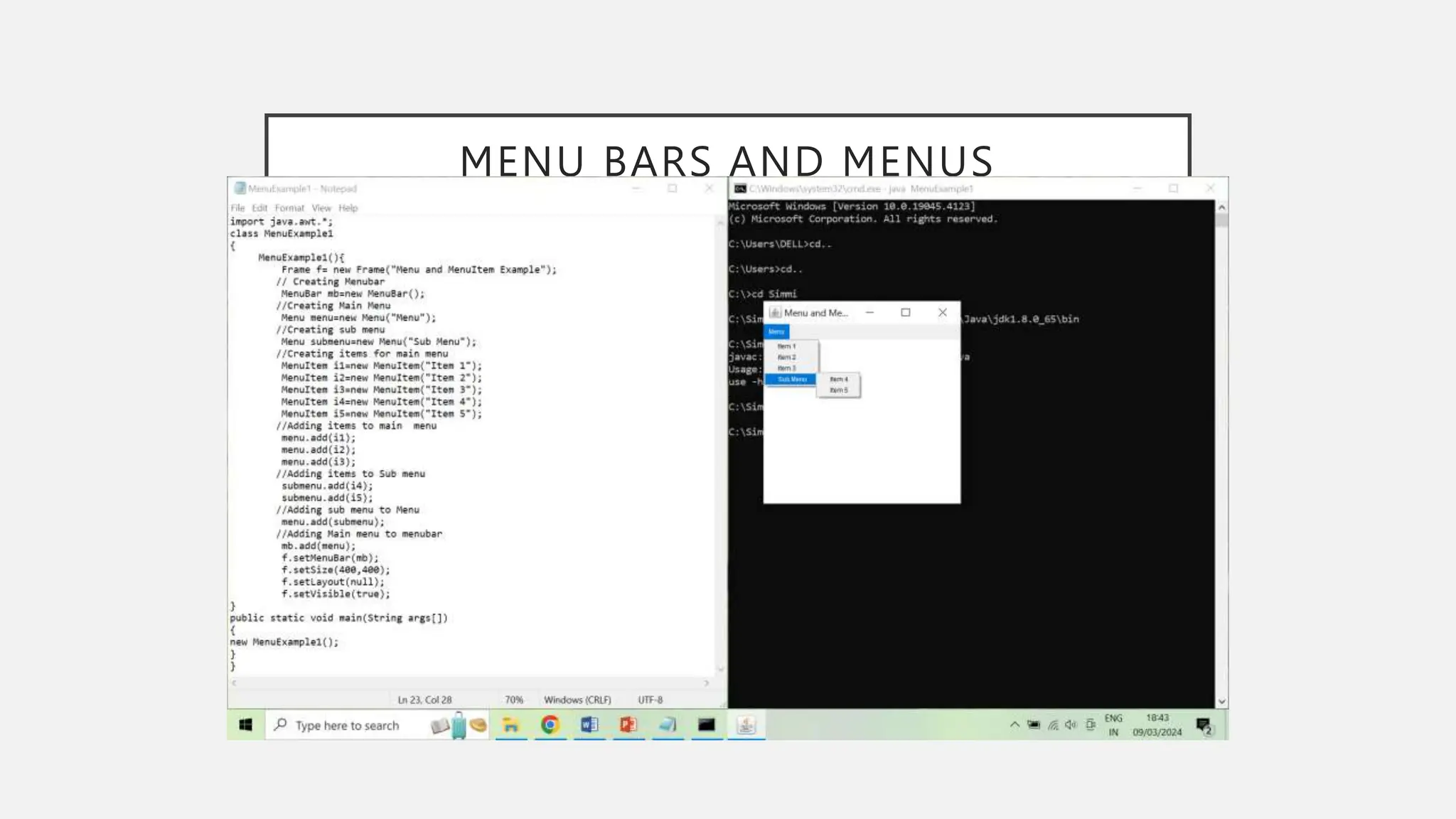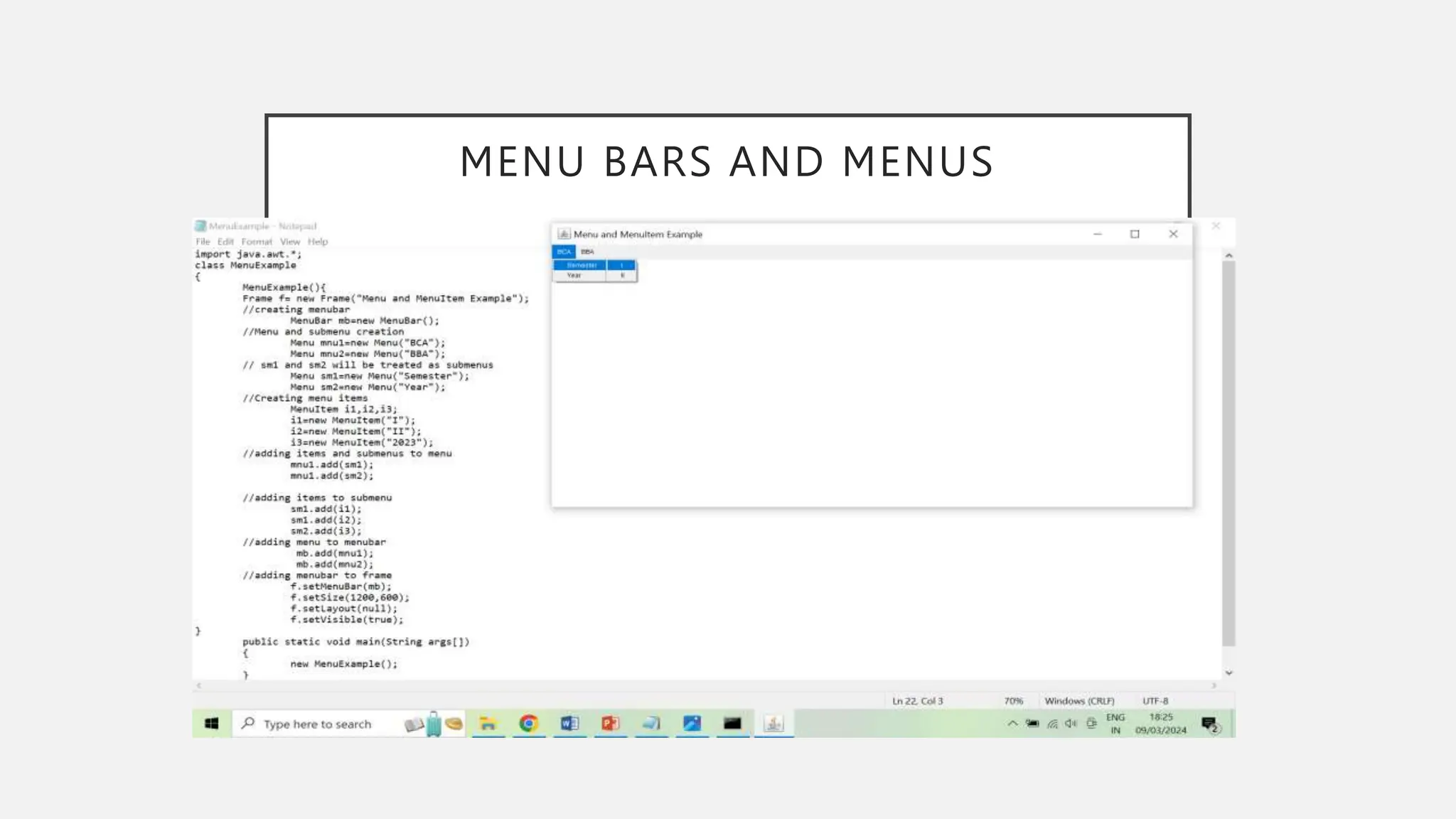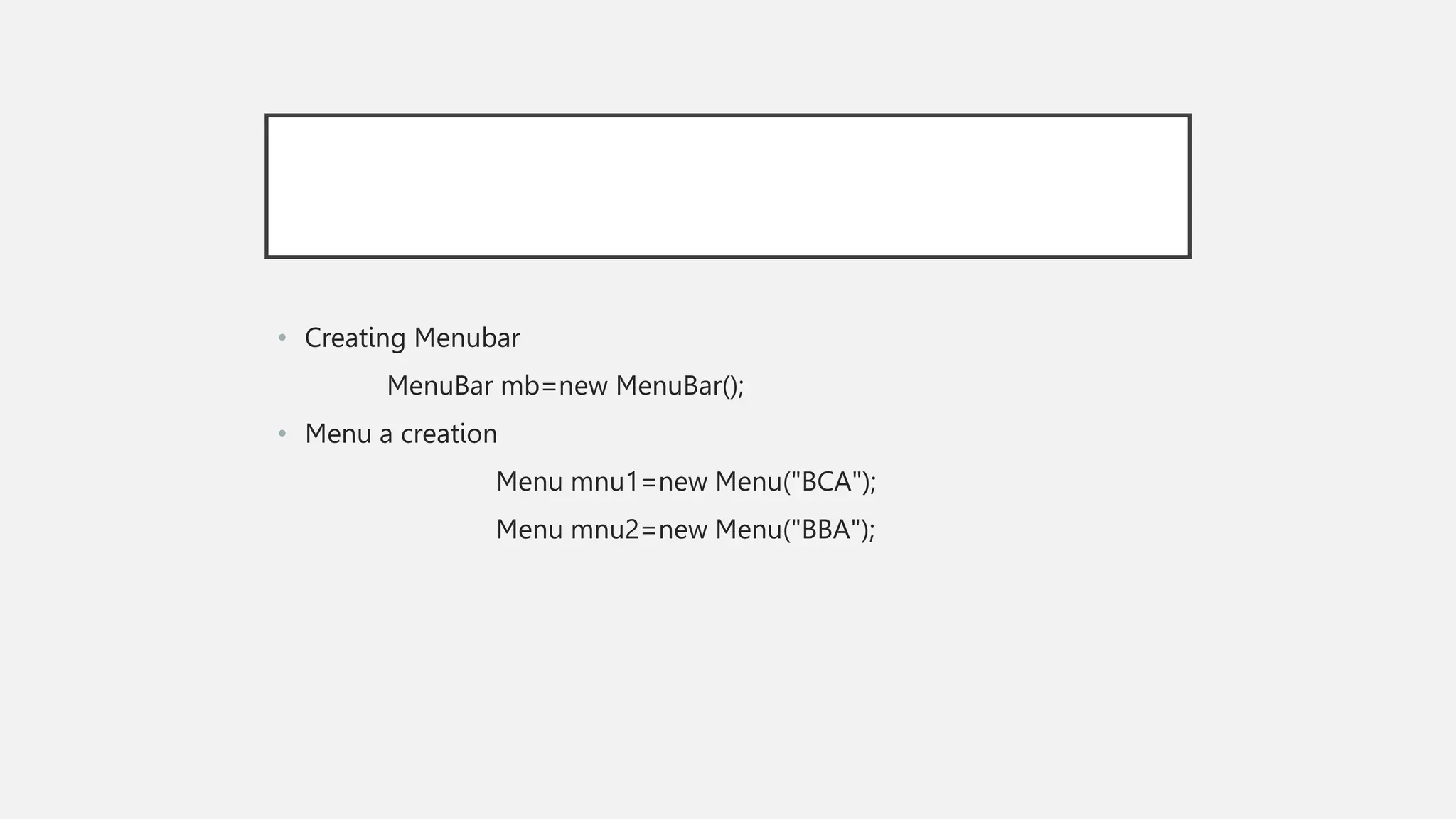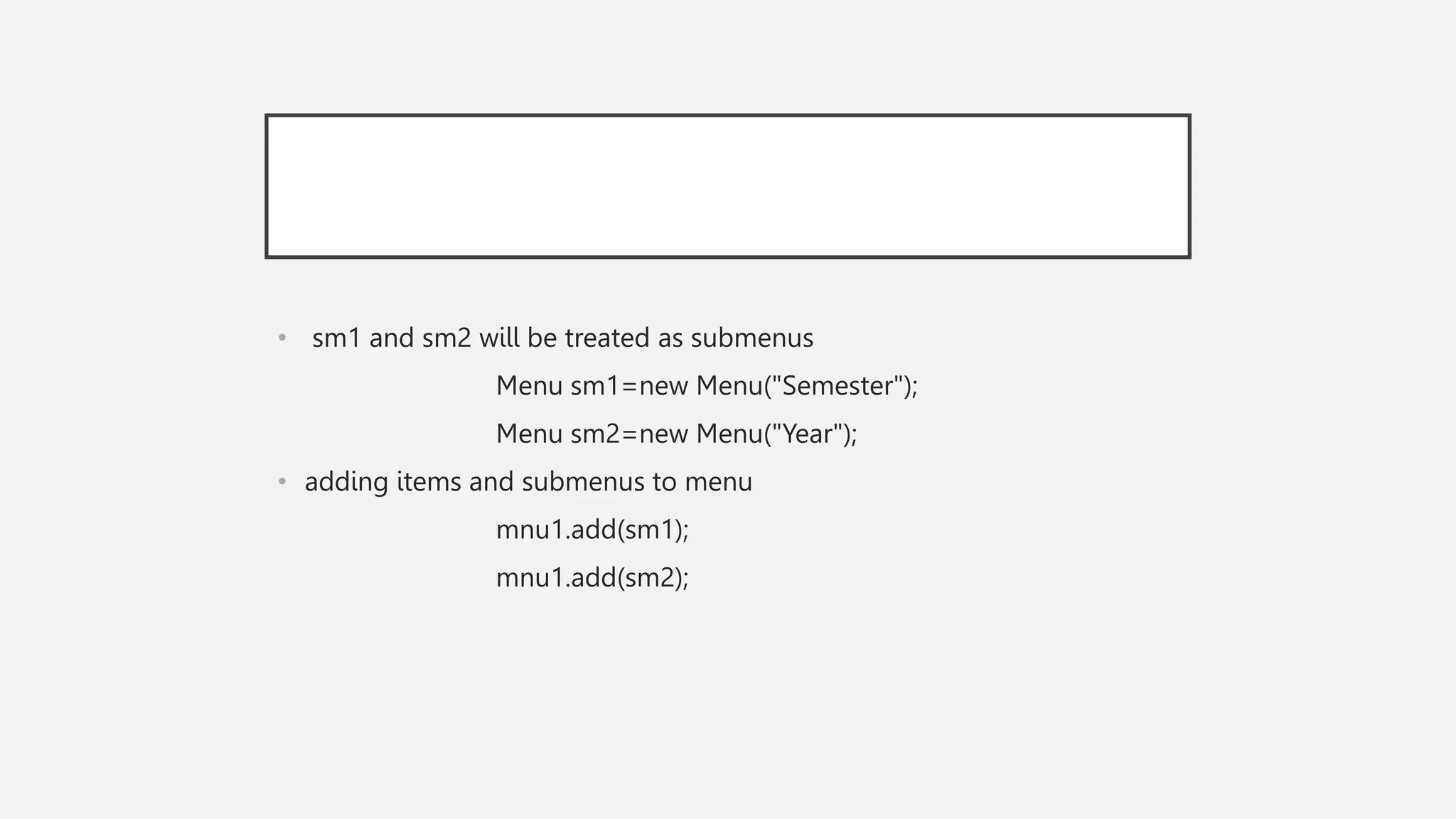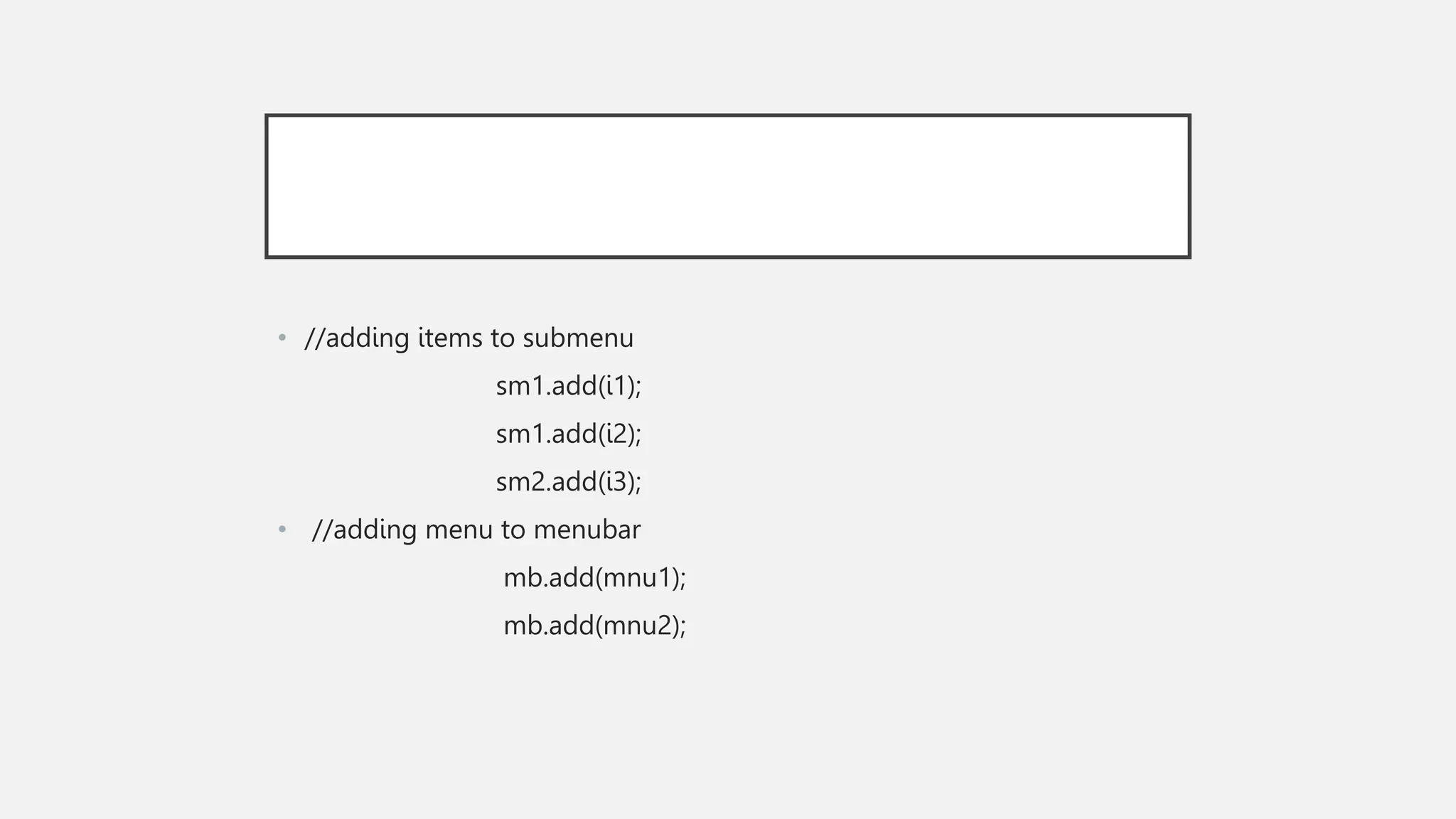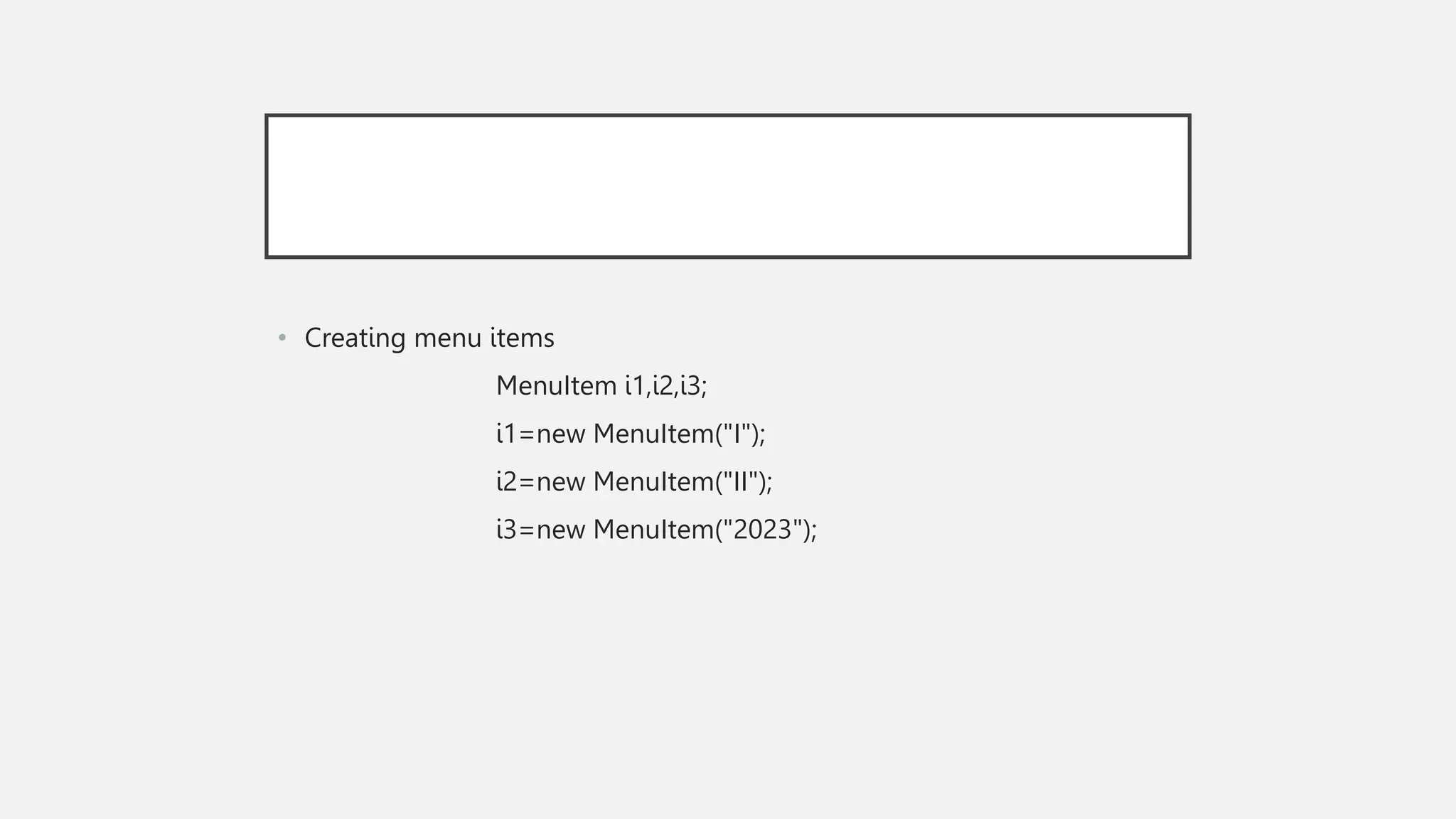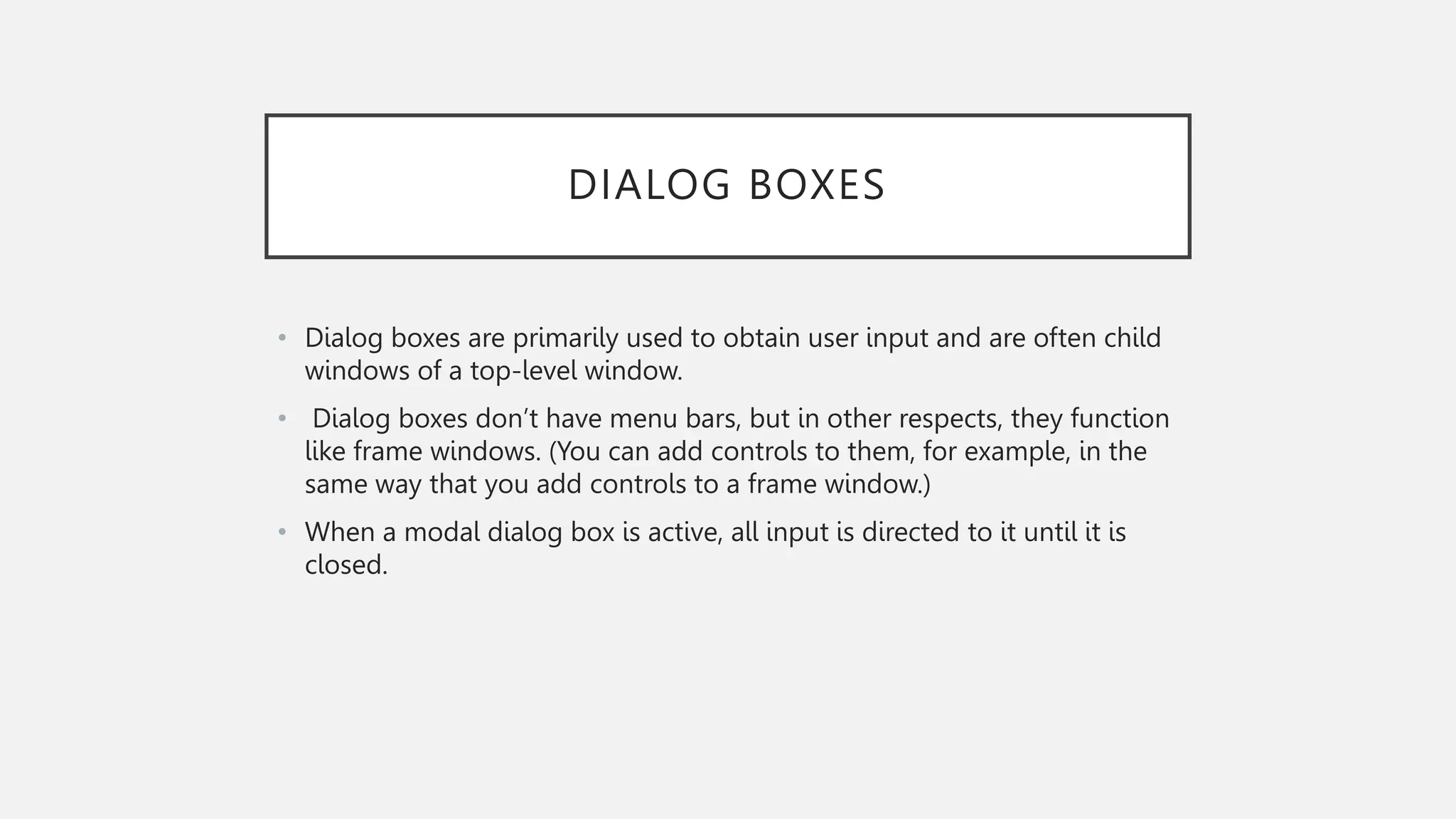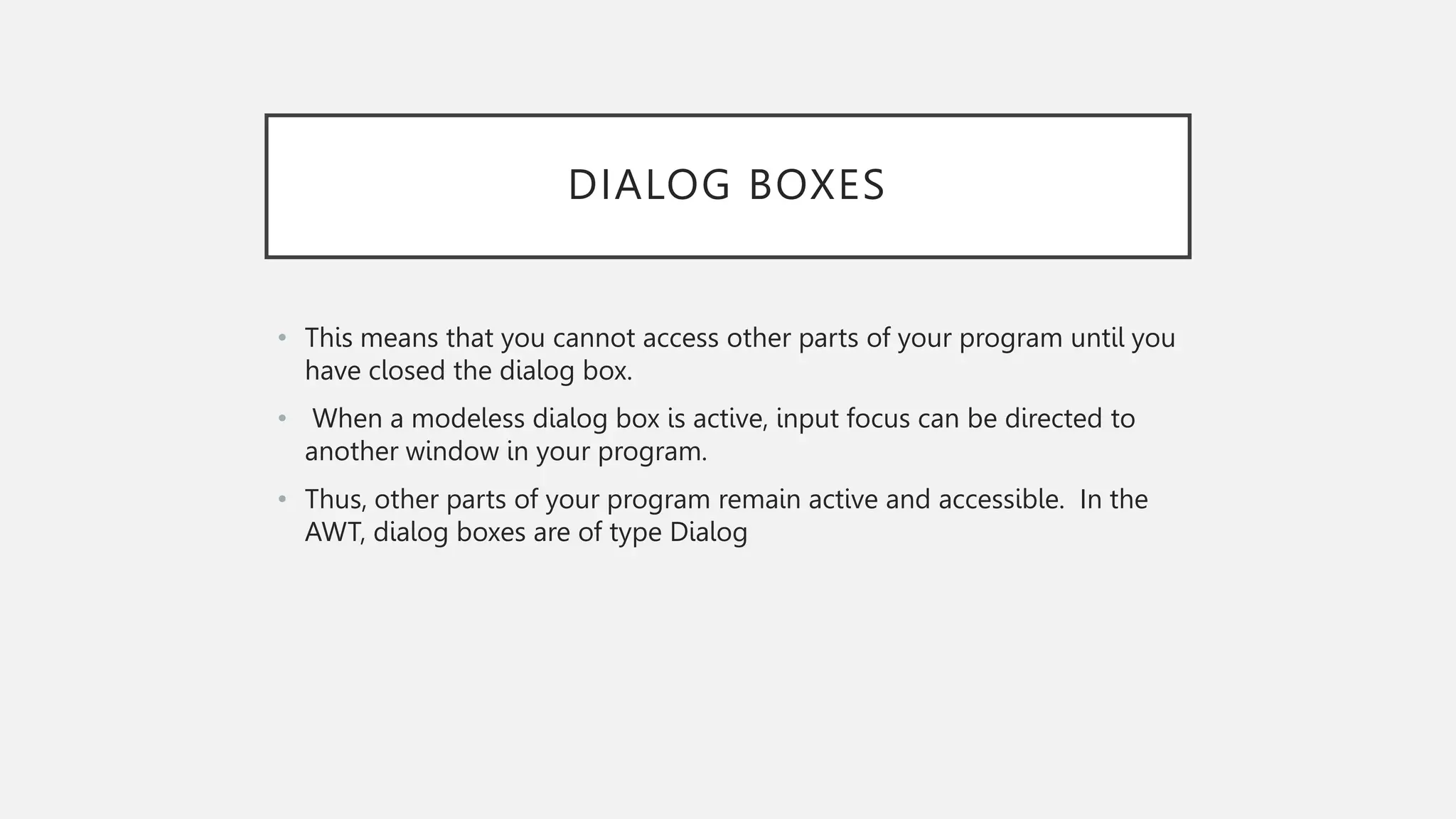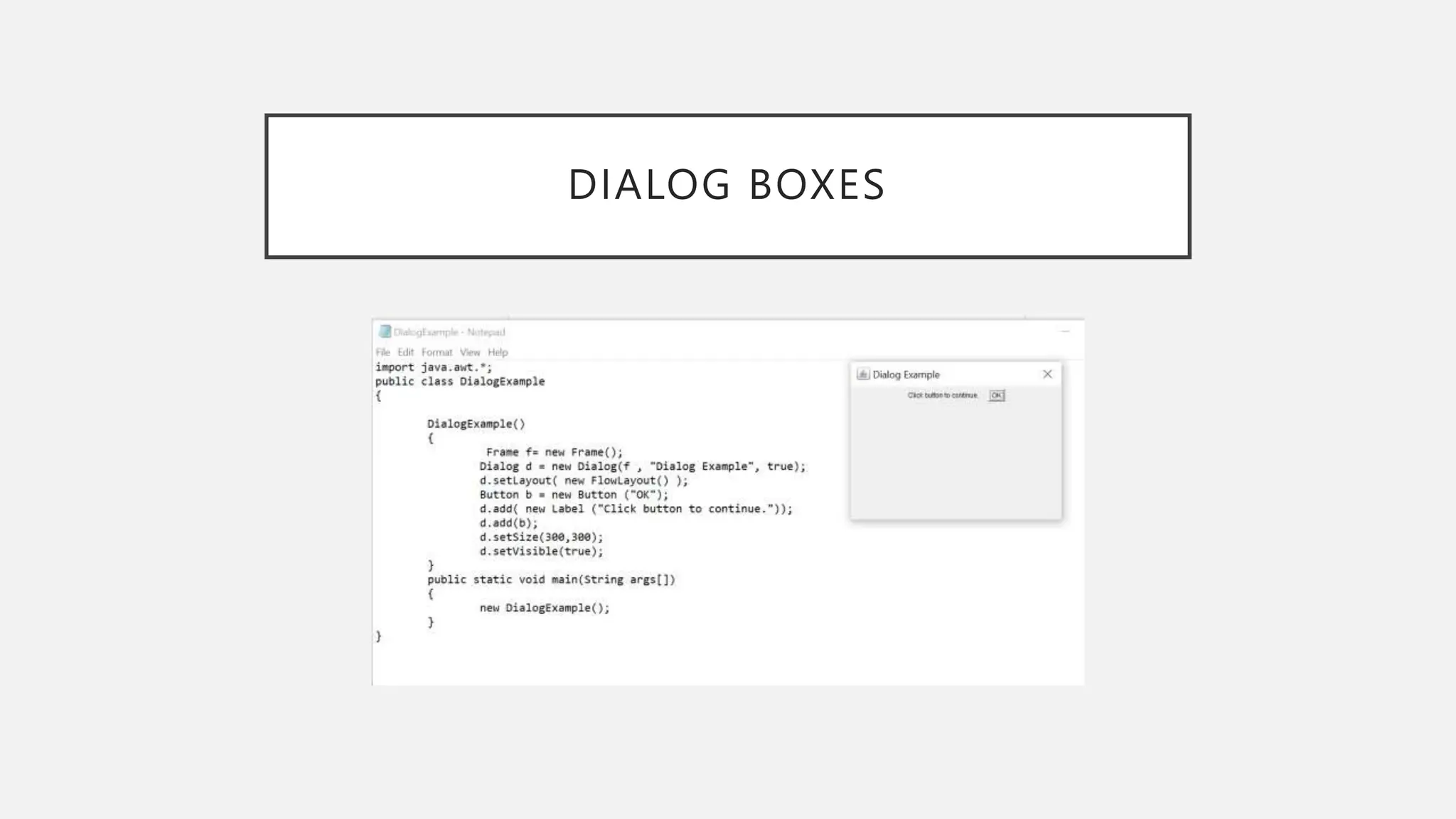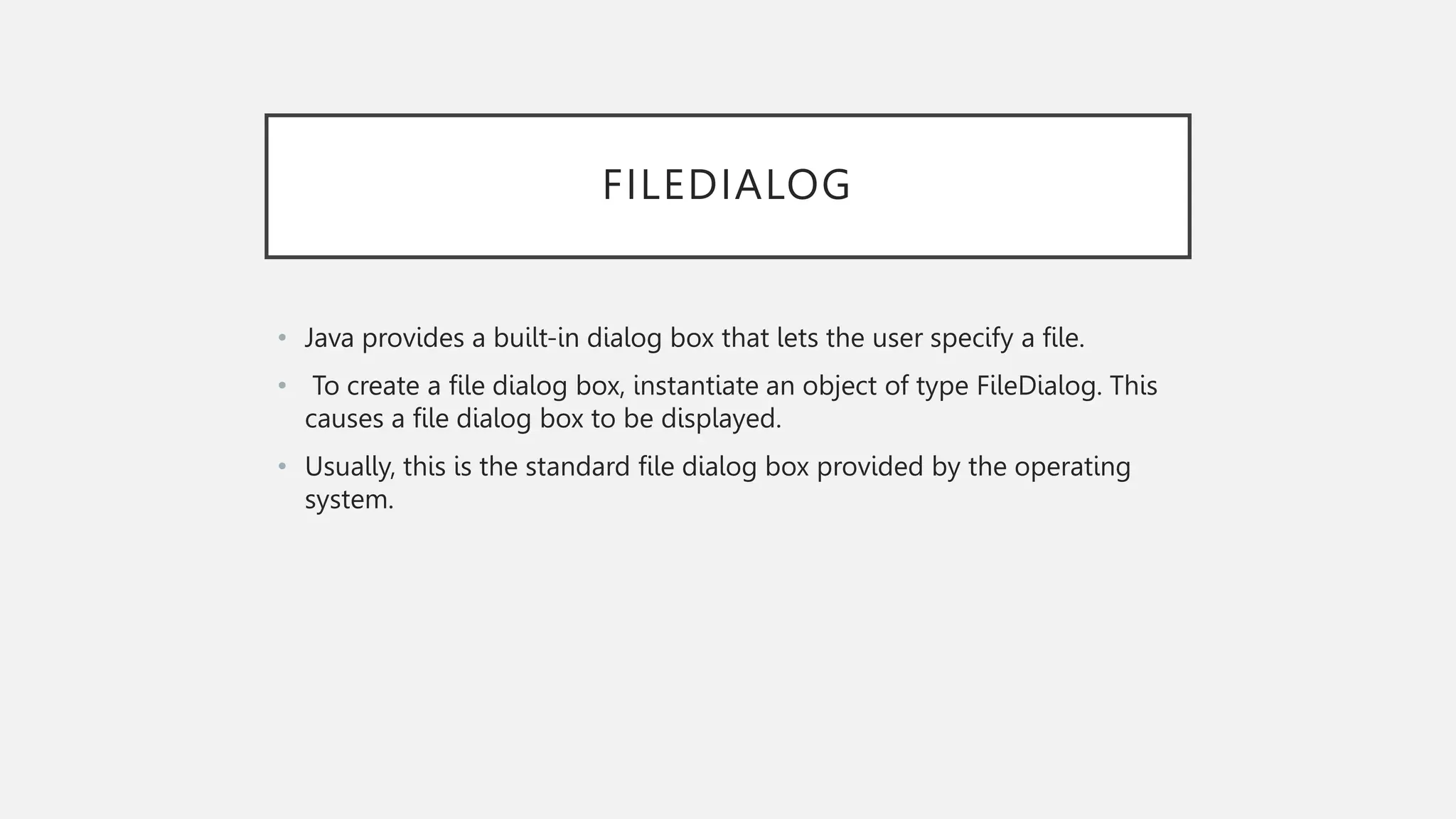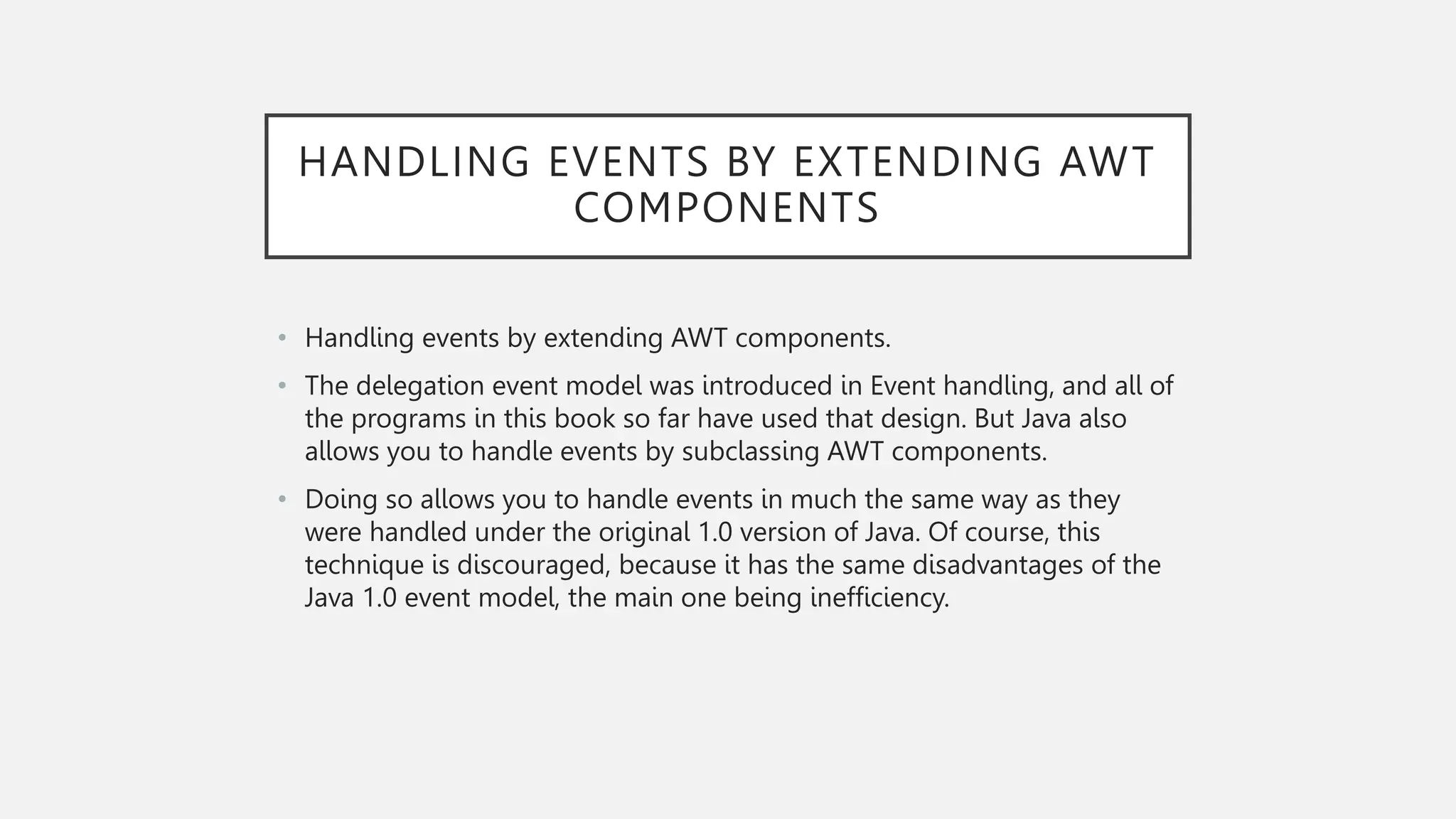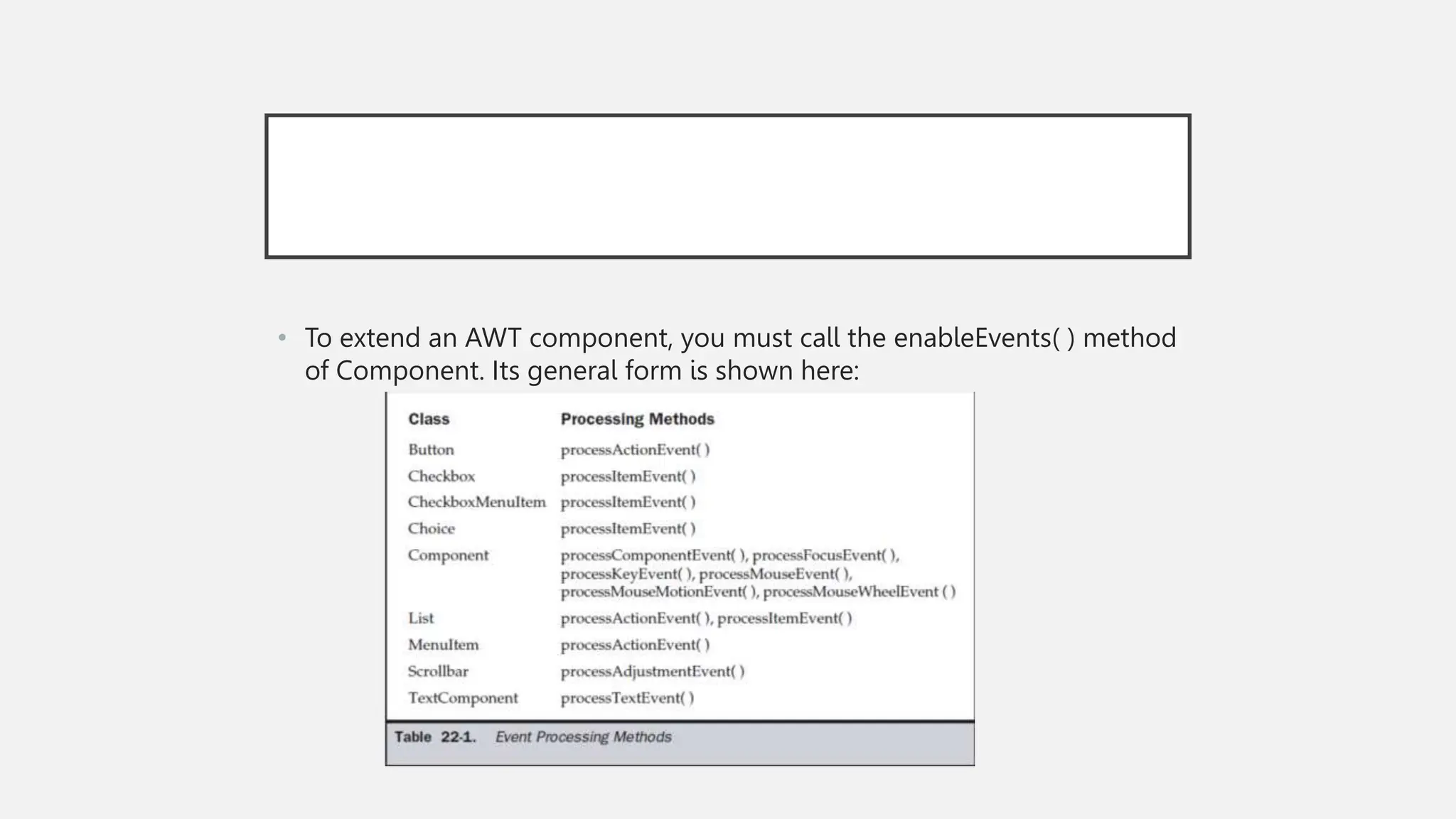The document provides an overview of Java's Abstract Window Toolkit (AWT), detailing its components, container types, layout managers, and various controls such as buttons, checkboxes, and dialog boxes. It highlights the platform-dependent nature of AWT and introduces key concepts like managing layouts, adding/removing controls, and handling events. Additionally, it differentiates between modal and modeless dialog boxes and discusses the creation and functionality of menu bars and menus.