1. Flowchart A flowchart is a diagram that shows the steps of a process or program using symbols and arrows. It helps to visualize the flow of a task or algorithm, making it easier to understand and follow. 2. Algorithm An algorithm is a set of clear and ordered steps used to solve a problem or complete a task. It can be written in plain language or structured form. 3. Pseudocode Pseudocode is a way to write an algorithm using a mix of plain language and simple programming-like instructions. It is not actual code but helps plan before writing the real program. 4. Example of Flowchart: Adding Two Numbers This flowchart shows the steps to add two numbers: Start Input the first number Input the second number Add the two numbers Show the result End These steps are shown as boxes connected by arrows in a flowchart diagram.
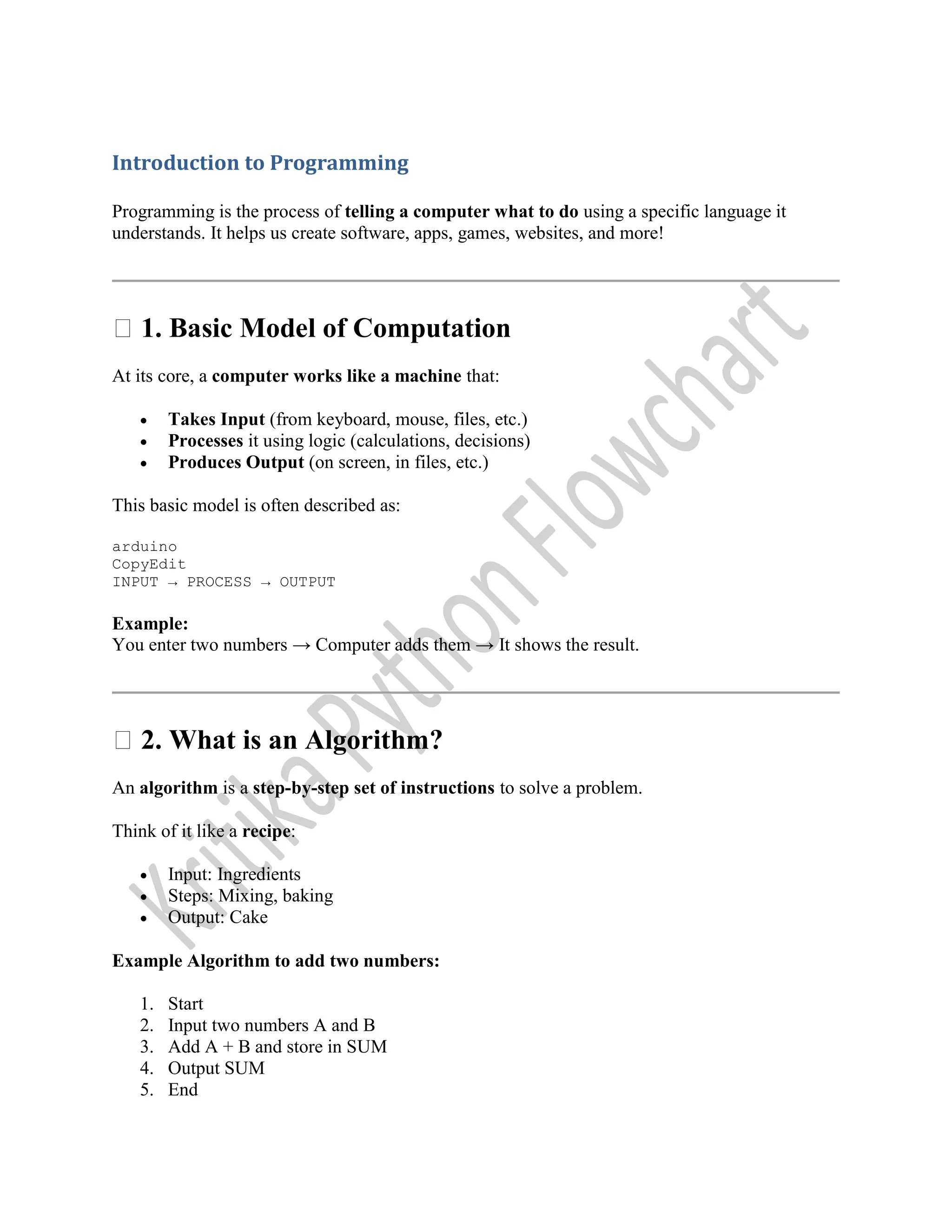
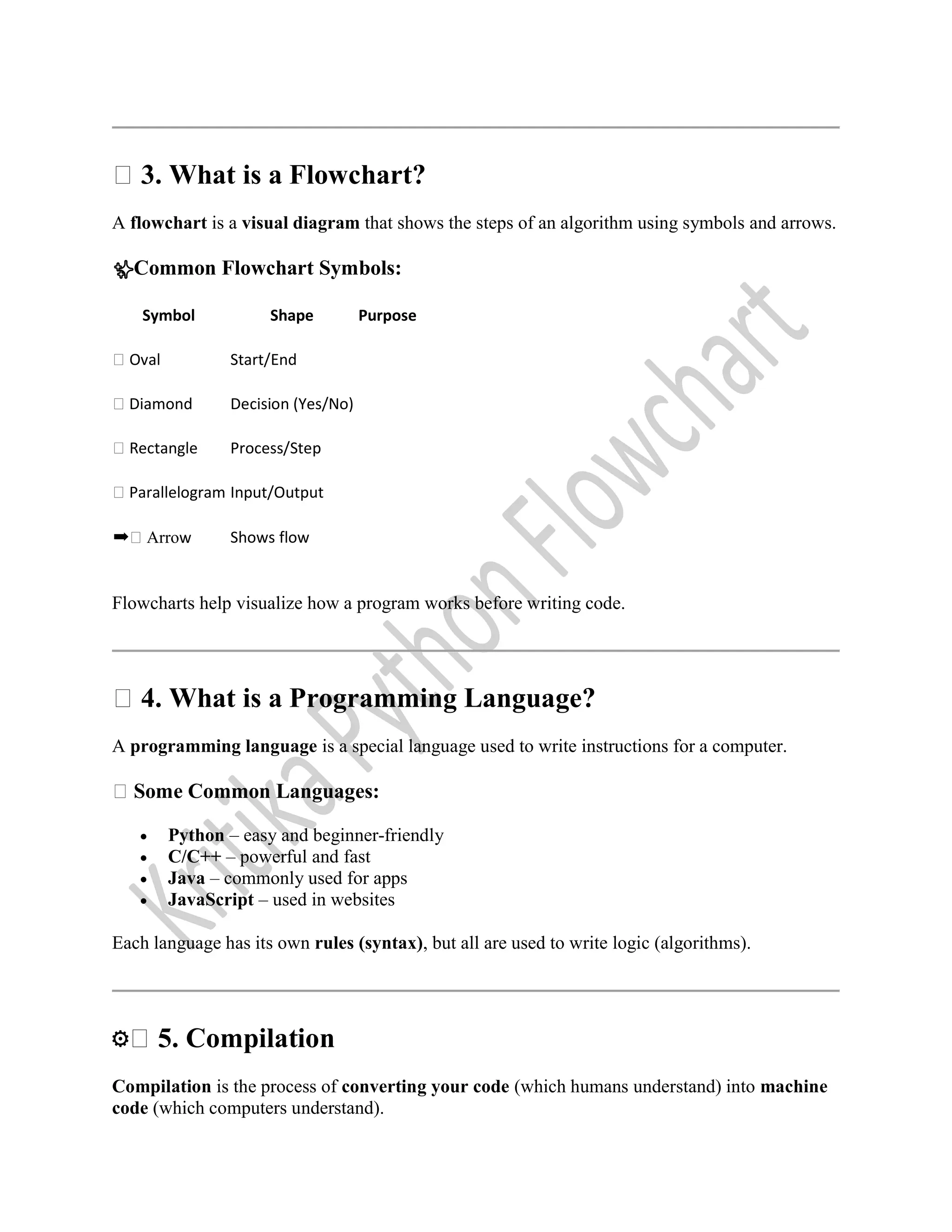
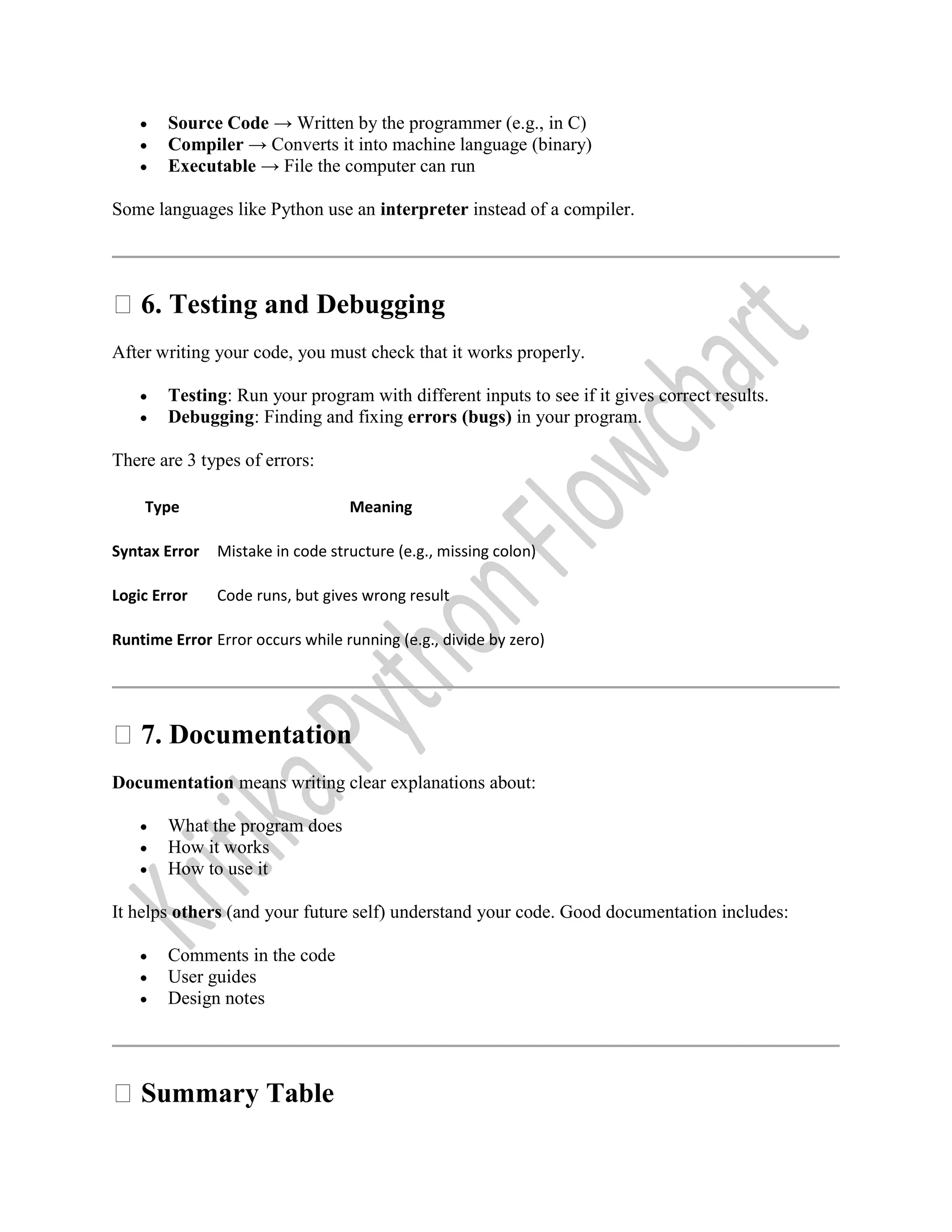
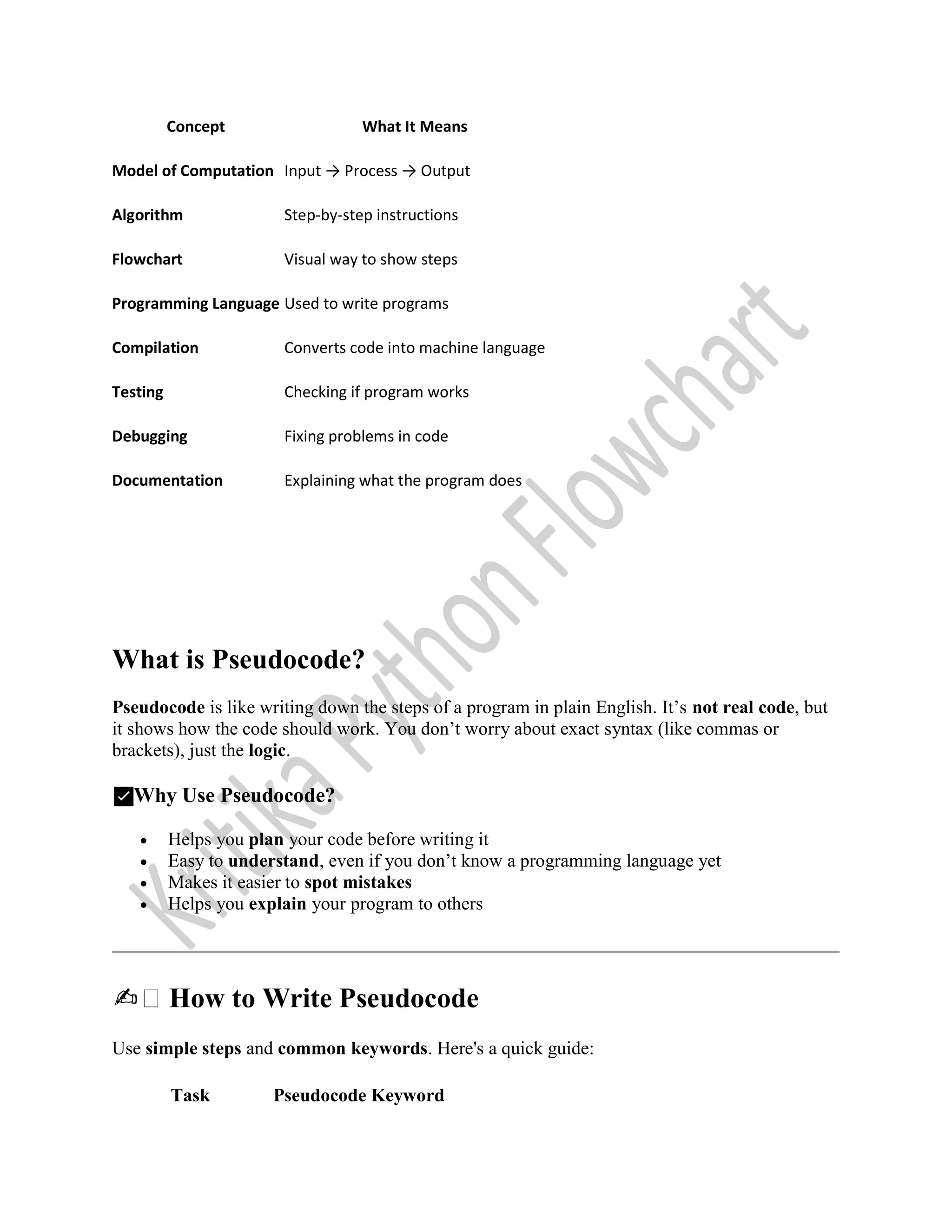
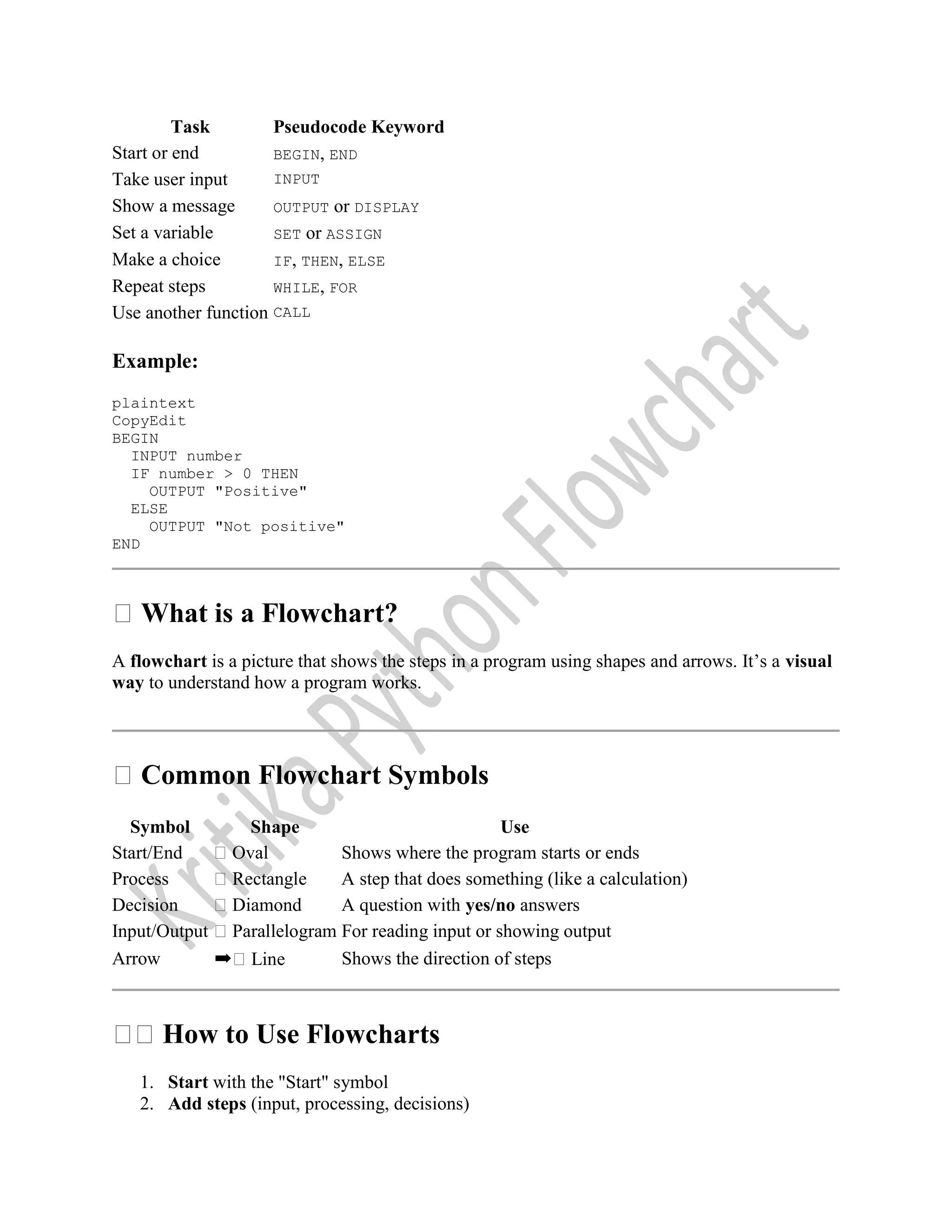
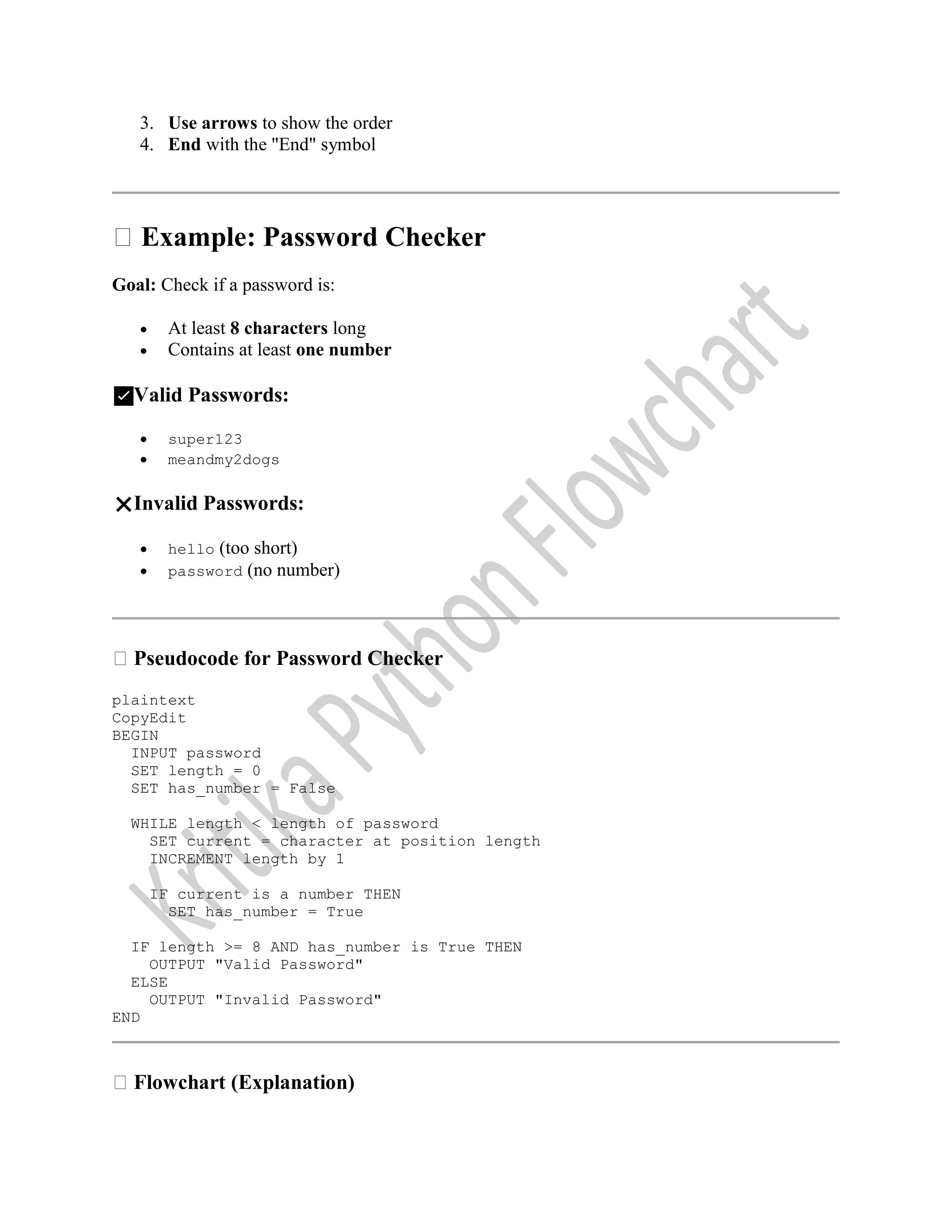
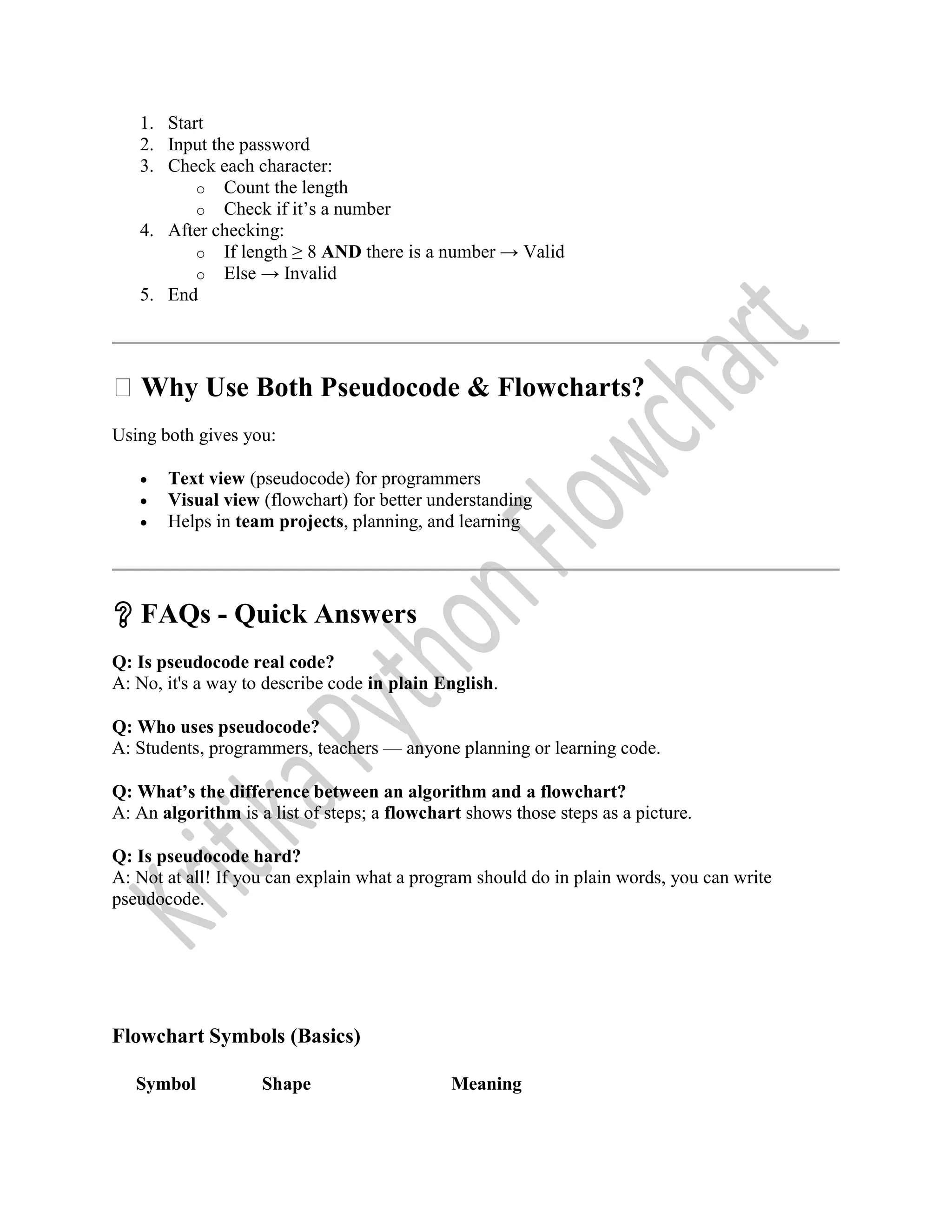
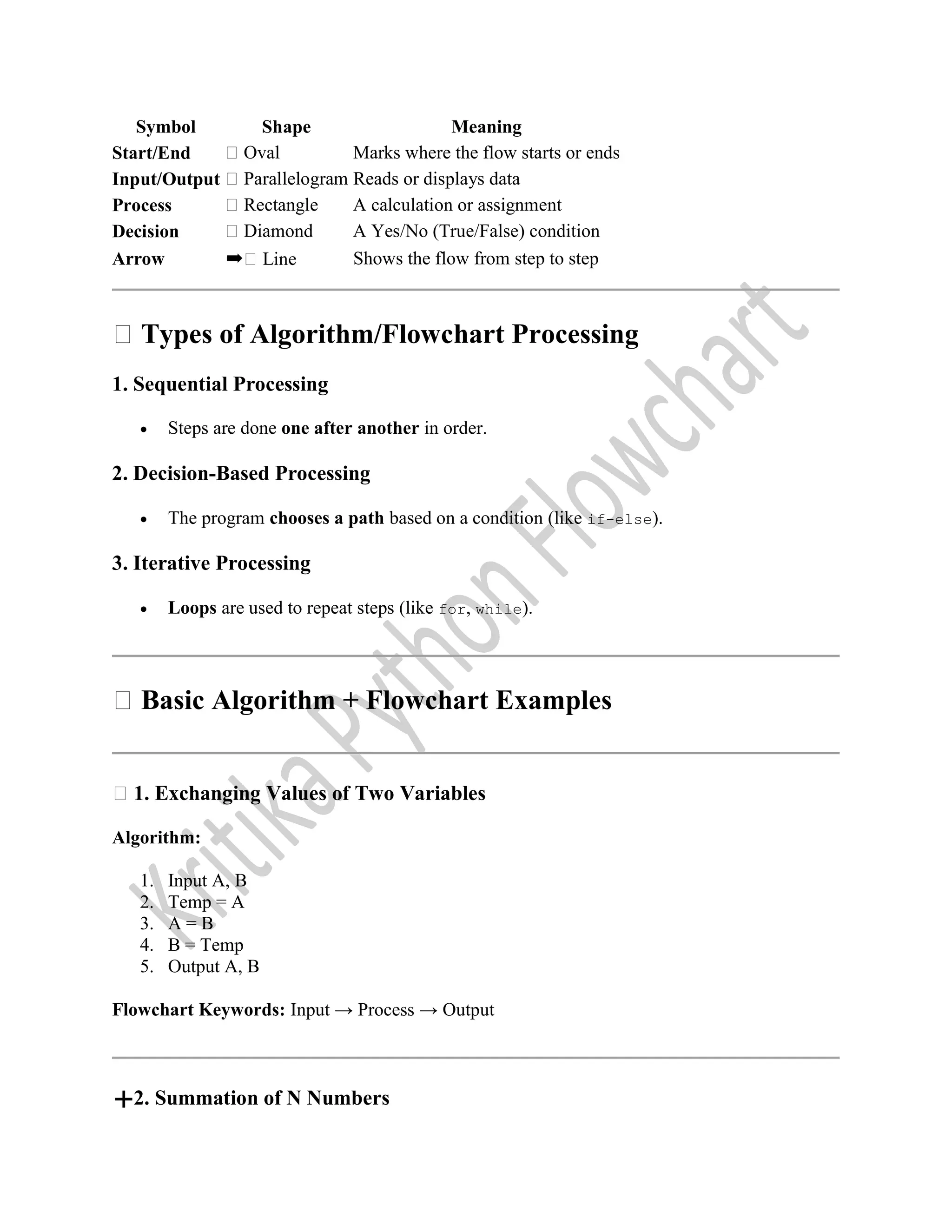
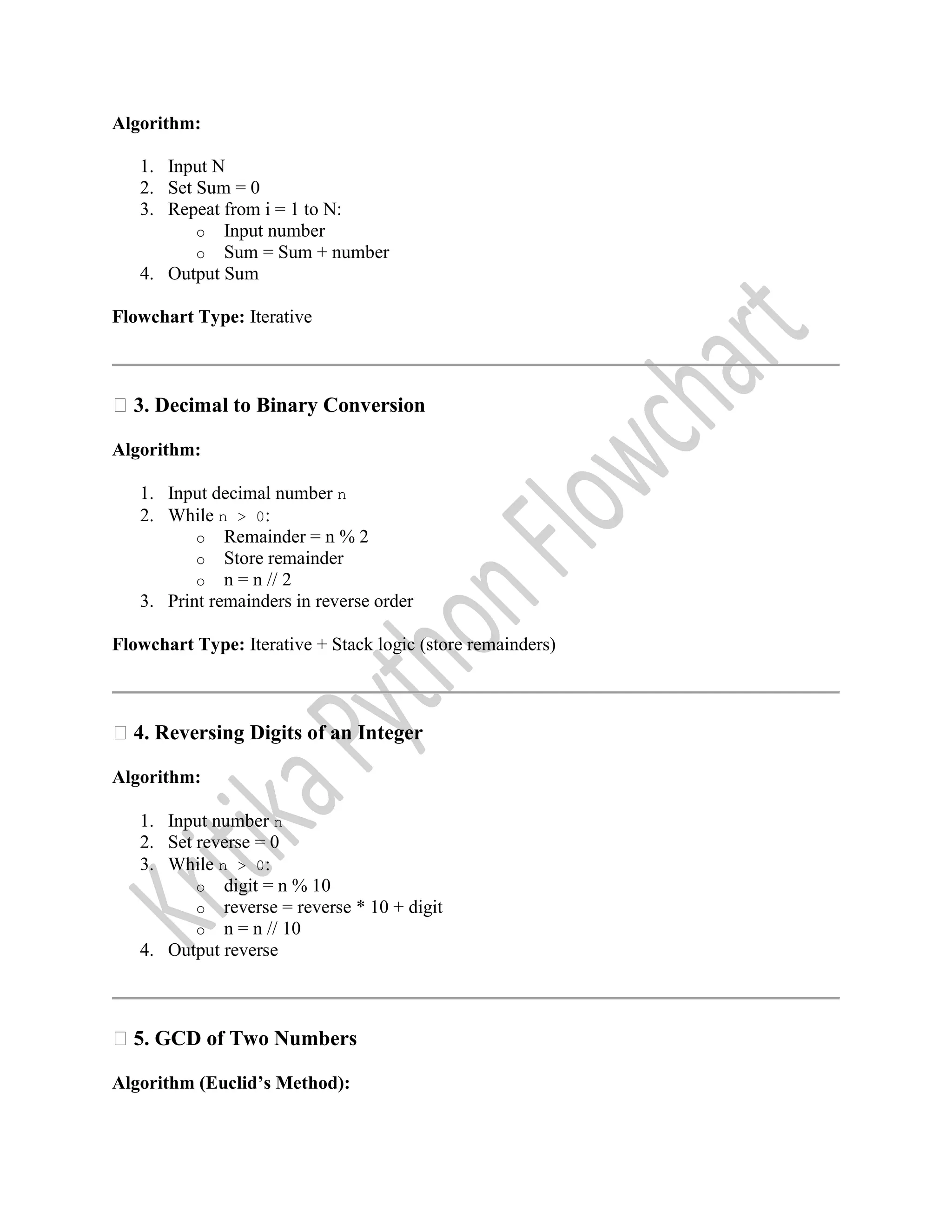
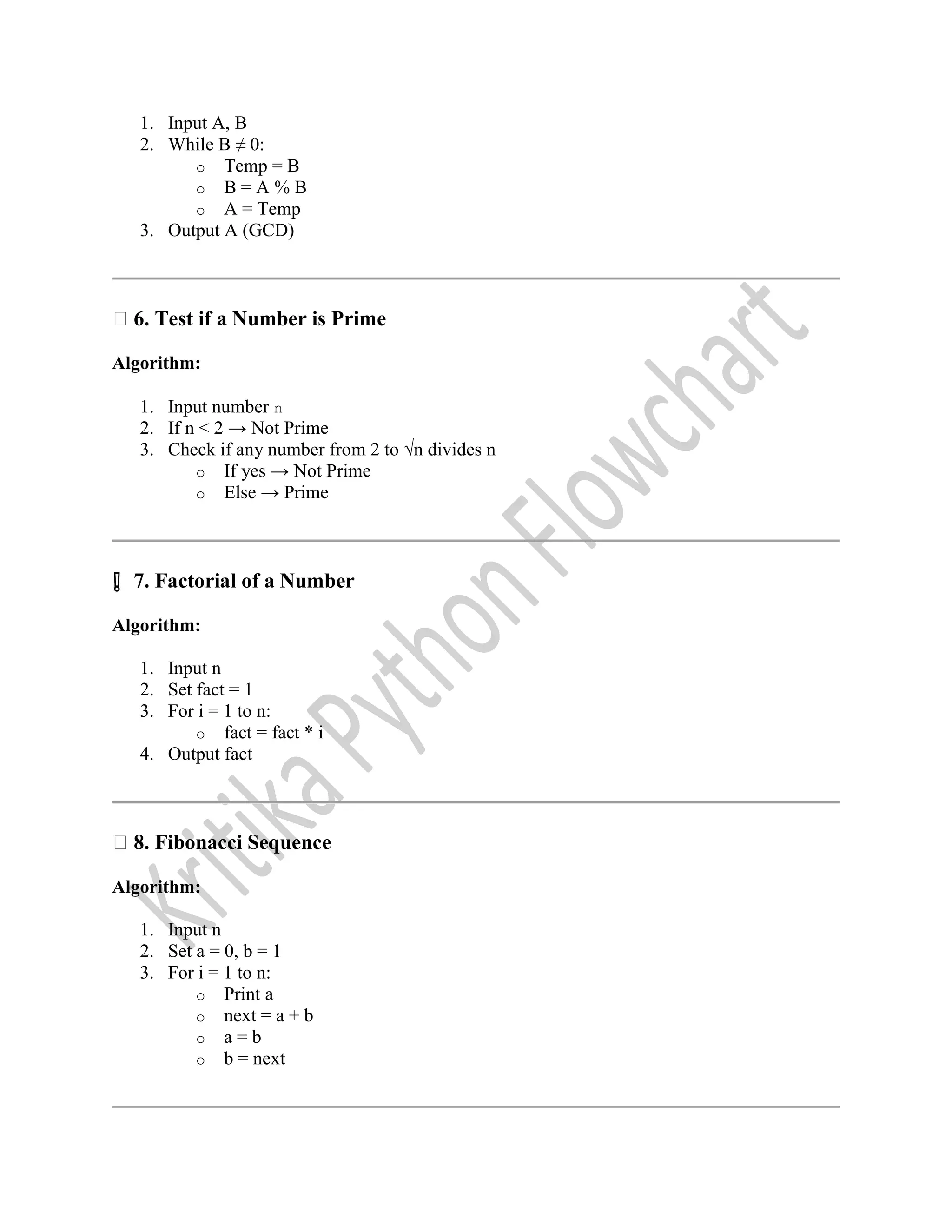
![9. Evaluate sin(x) Using Series Use the Taylor Series: sin(x) = x - x³/3! + x⁵/5! - x⁷/7! + ... Algorithm: 1. Input x, number of terms 2. Set sign = 1, sinx = 0, term = x 3. Repeat with increasing odd powers and alternating signs 4. Output sinx 10. Reverse Order of Elements in an Array Algorithm: 1. Input array A[0...n-1] 2. Set start = 0, end = n-1 3. While start < end: o Swap A[start] and A[end] o start++, end-- 4. Output array 11. Find Largest Number in an Array Algorithm: 1. Input array A[0...n-1] 2. Set max = A[0] 3. For i = 1 to n-1: o If A[i] > max → max = A[i] 4. Output max 12. Print Elements of Upper Triangular Matrix For matrix A[i][j], upper triangle includes elements where i ≤ j Algorithm: 1. Input matrix A[n][n]](https://image.slidesharecdn.com/pythonchapter12-250704071606-17662046/75/Introduction-to-programming-flowchart-algorithm-11-2048.jpg)
![2. For i = 0 to n-1: o For j = 0 to n-1: If i ≤ j → Print A[i][j] Else → Print 0 ✅Summary Chart Problem Type of Processing Swap Two Numbers Sequential Sum of Numbers Iterative Decimal to Binary Iterative Reverse Digits Iterative GCD Iterative (with condition) Prime Test Decision + Iterative Factorial Iterative Fibonacci Iterative sin(x) Iterative Reverse Array Iterative Largest in Array Iterative + Decision Upper Triangular Matrix Nested Iteration + Condition](https://image.slidesharecdn.com/pythonchapter12-250704071606-17662046/75/Introduction-to-programming-flowchart-algorithm-12-2048.jpg)