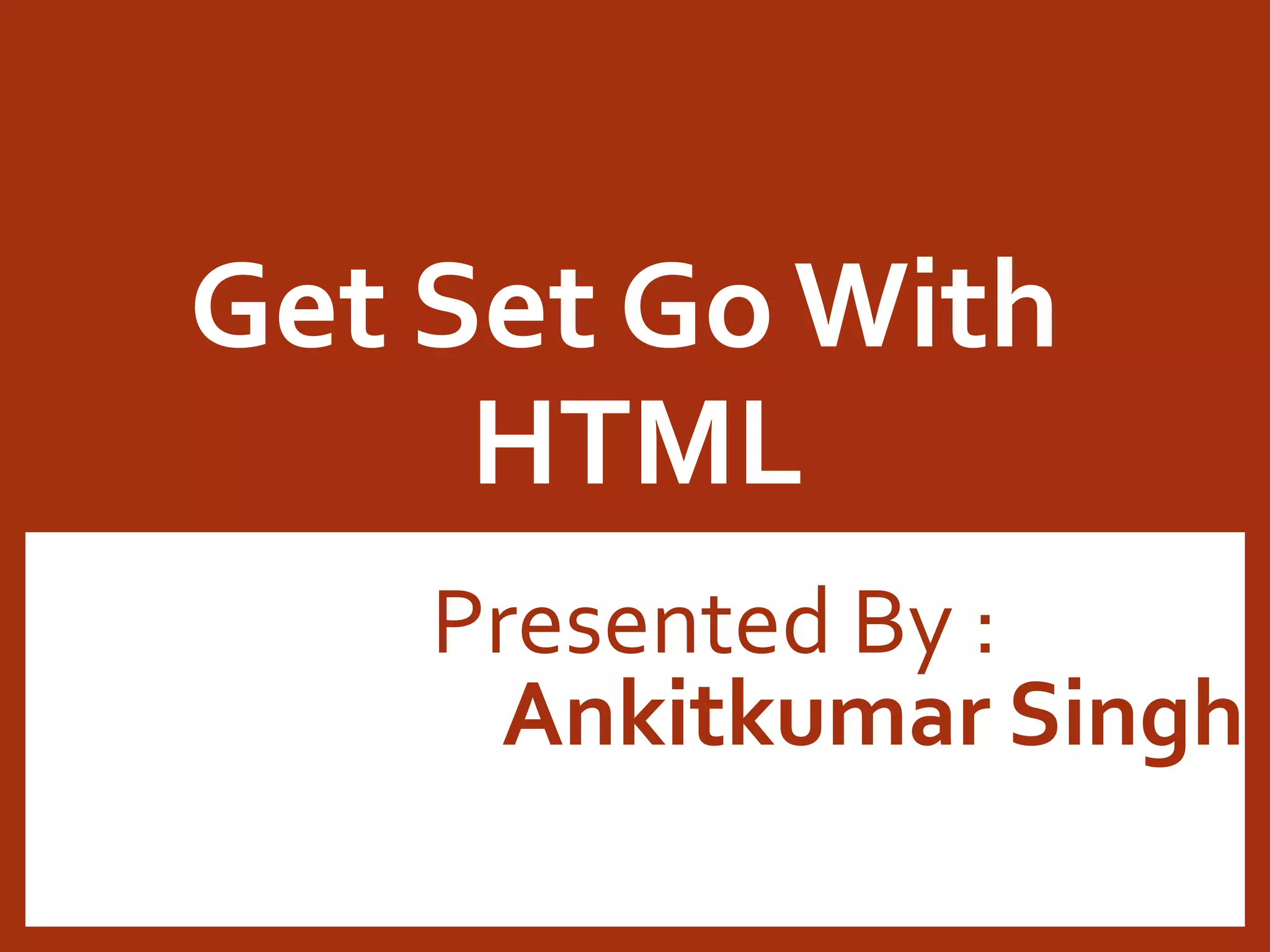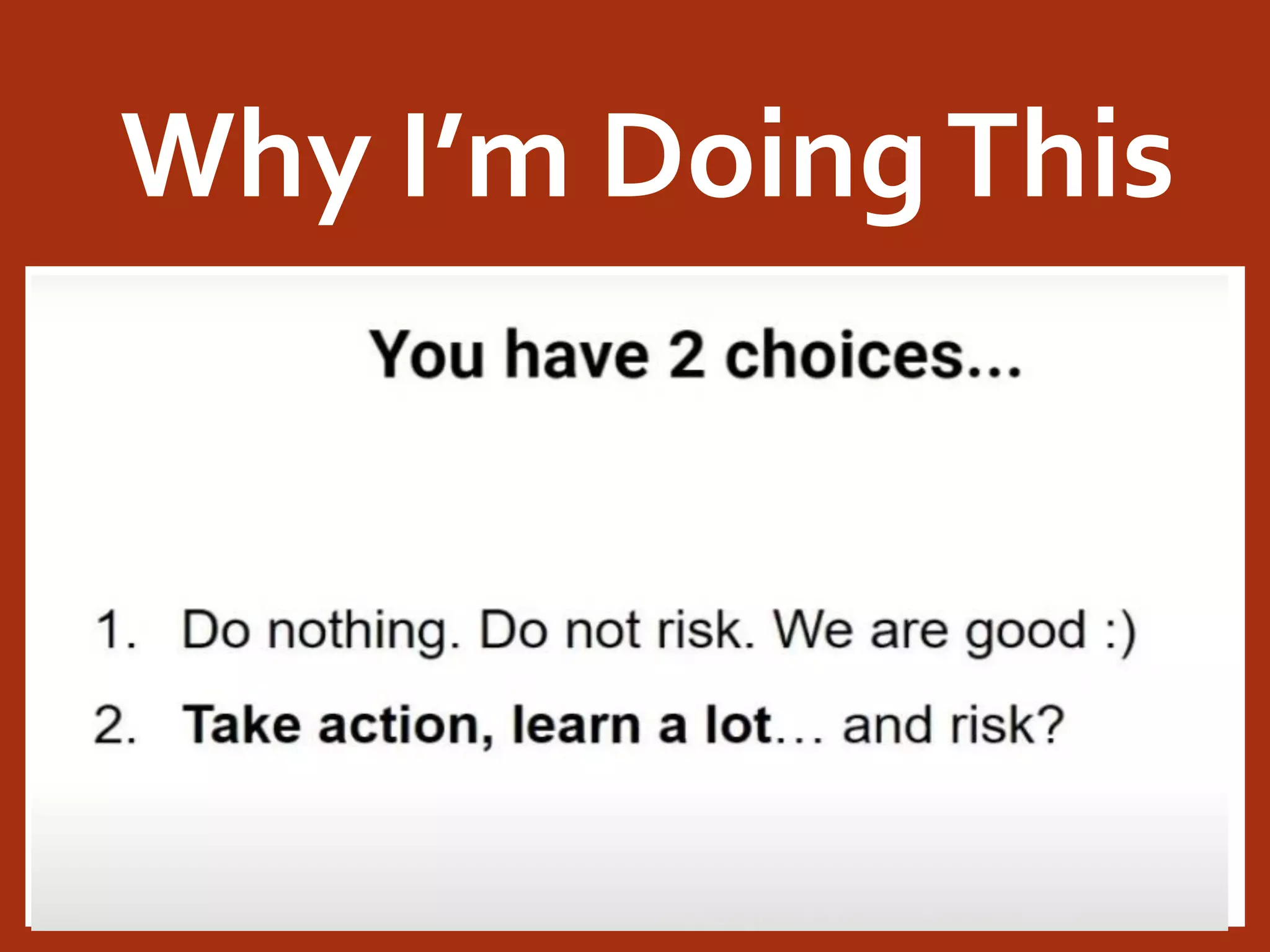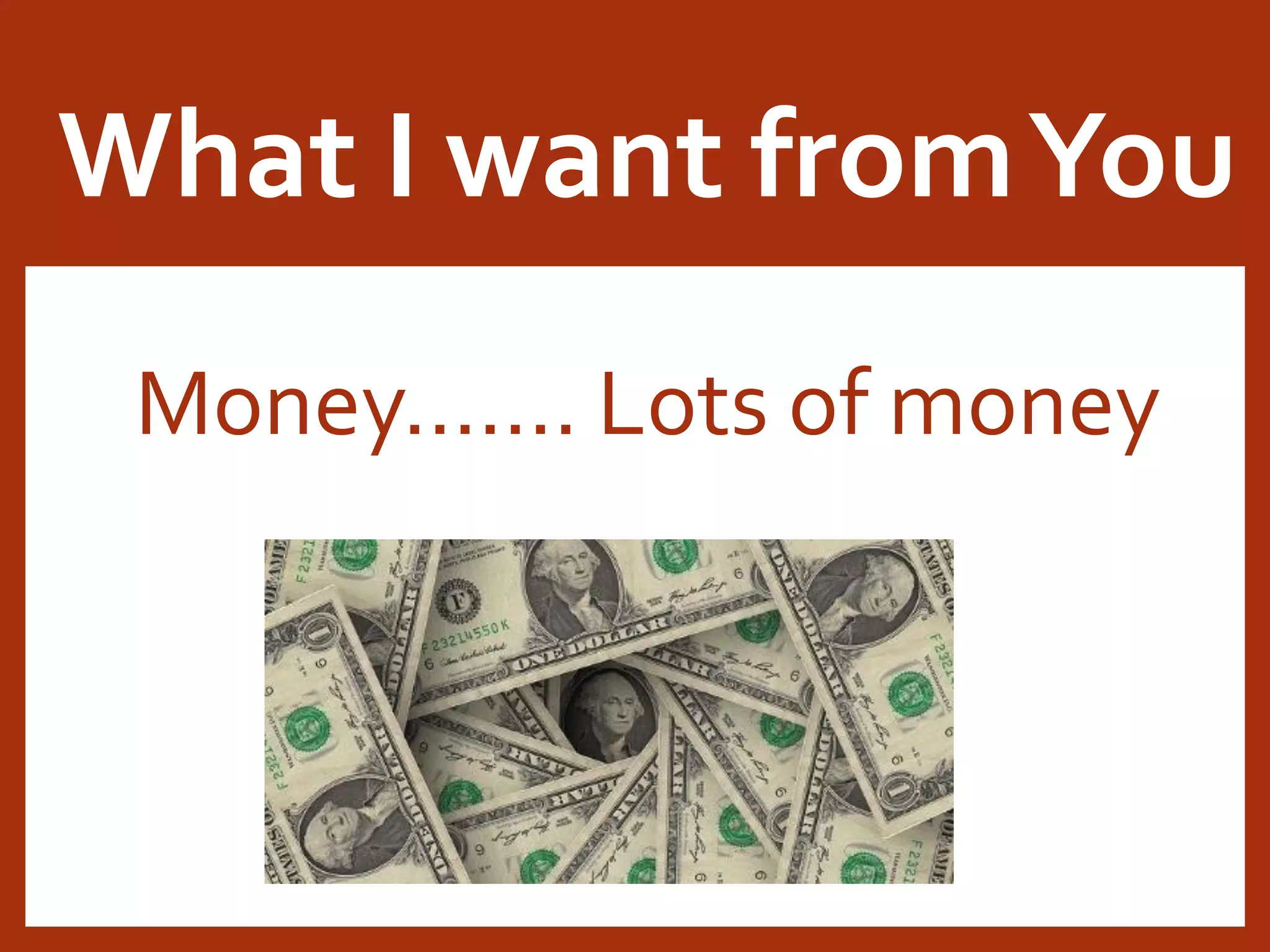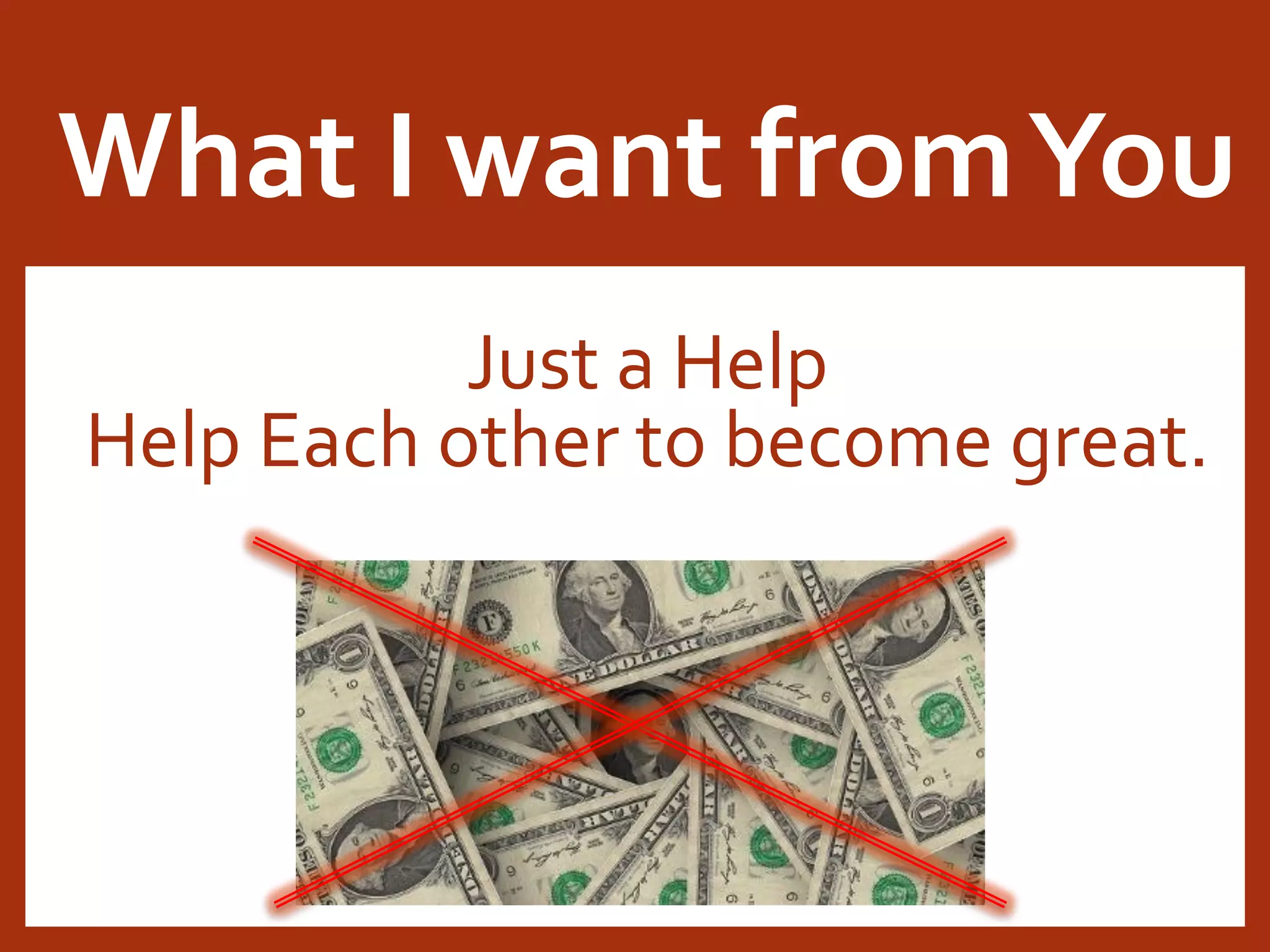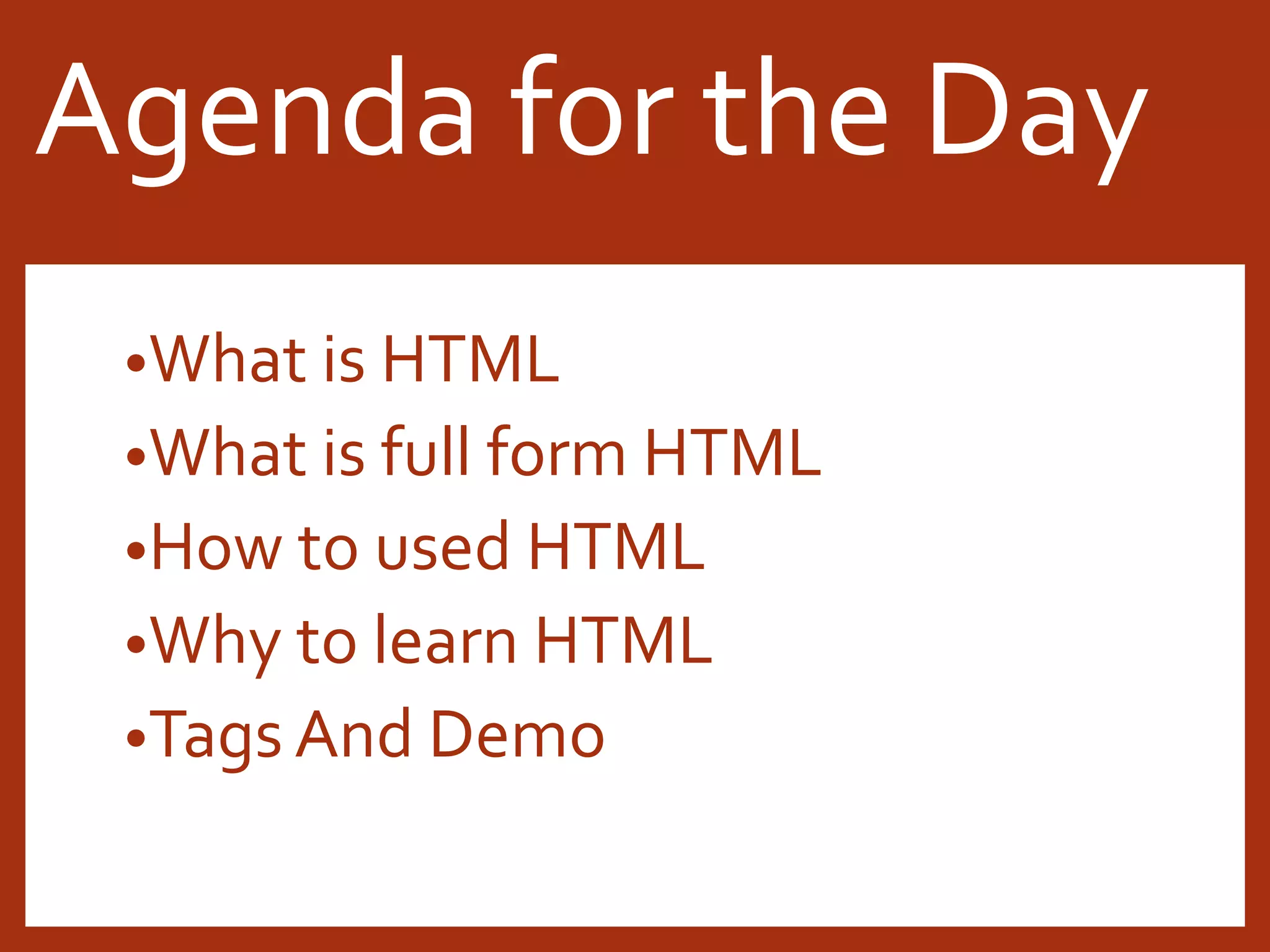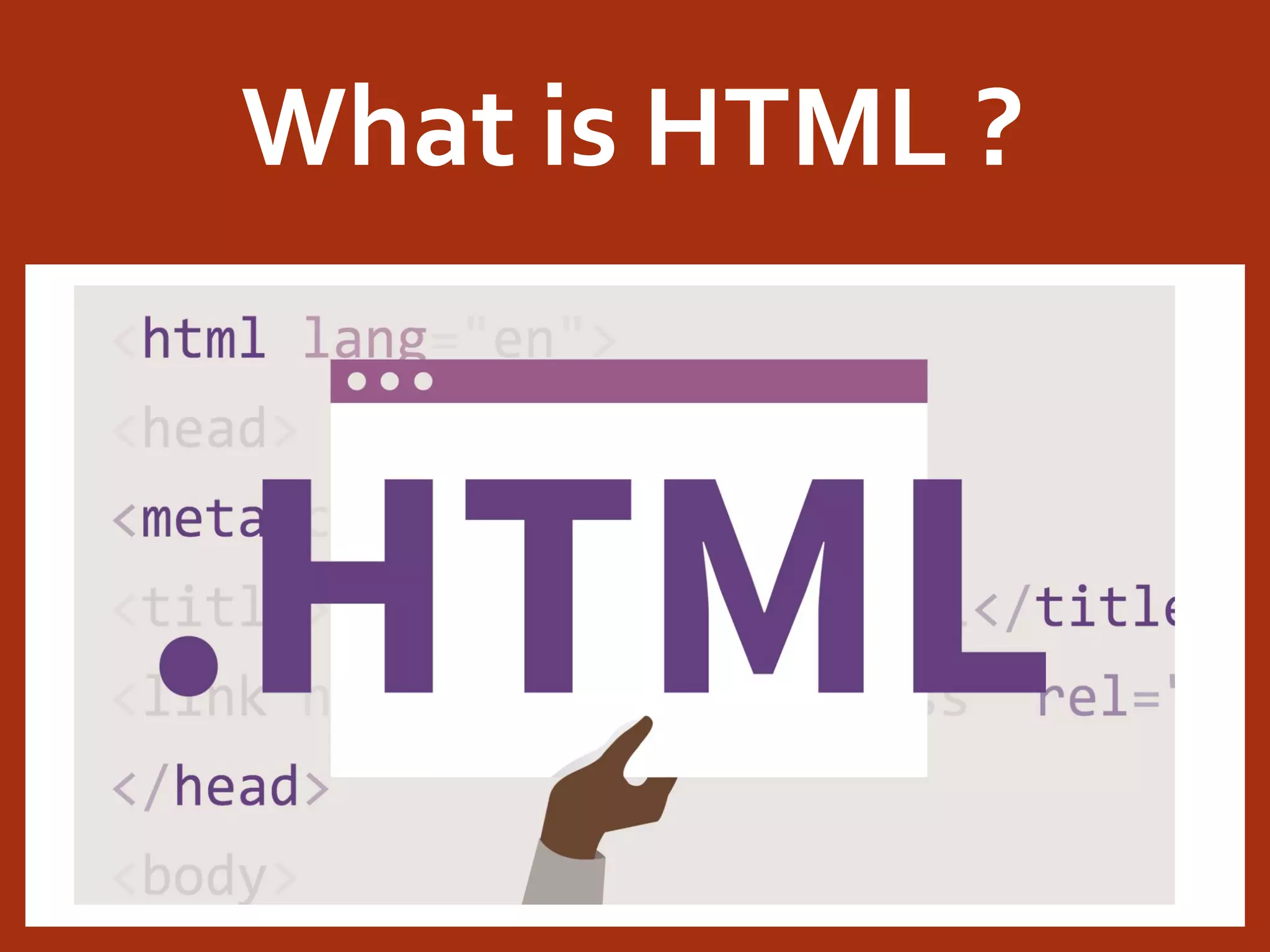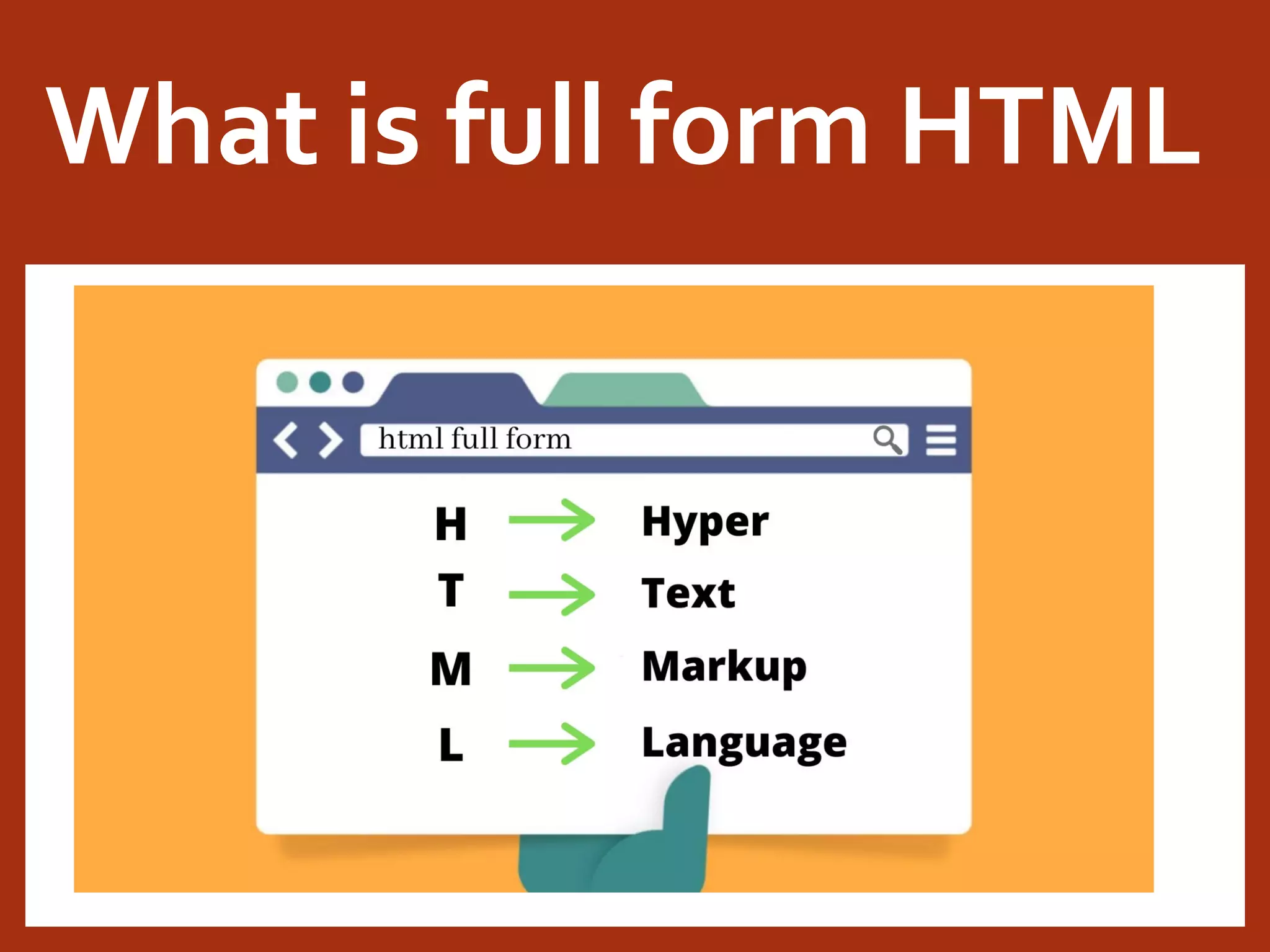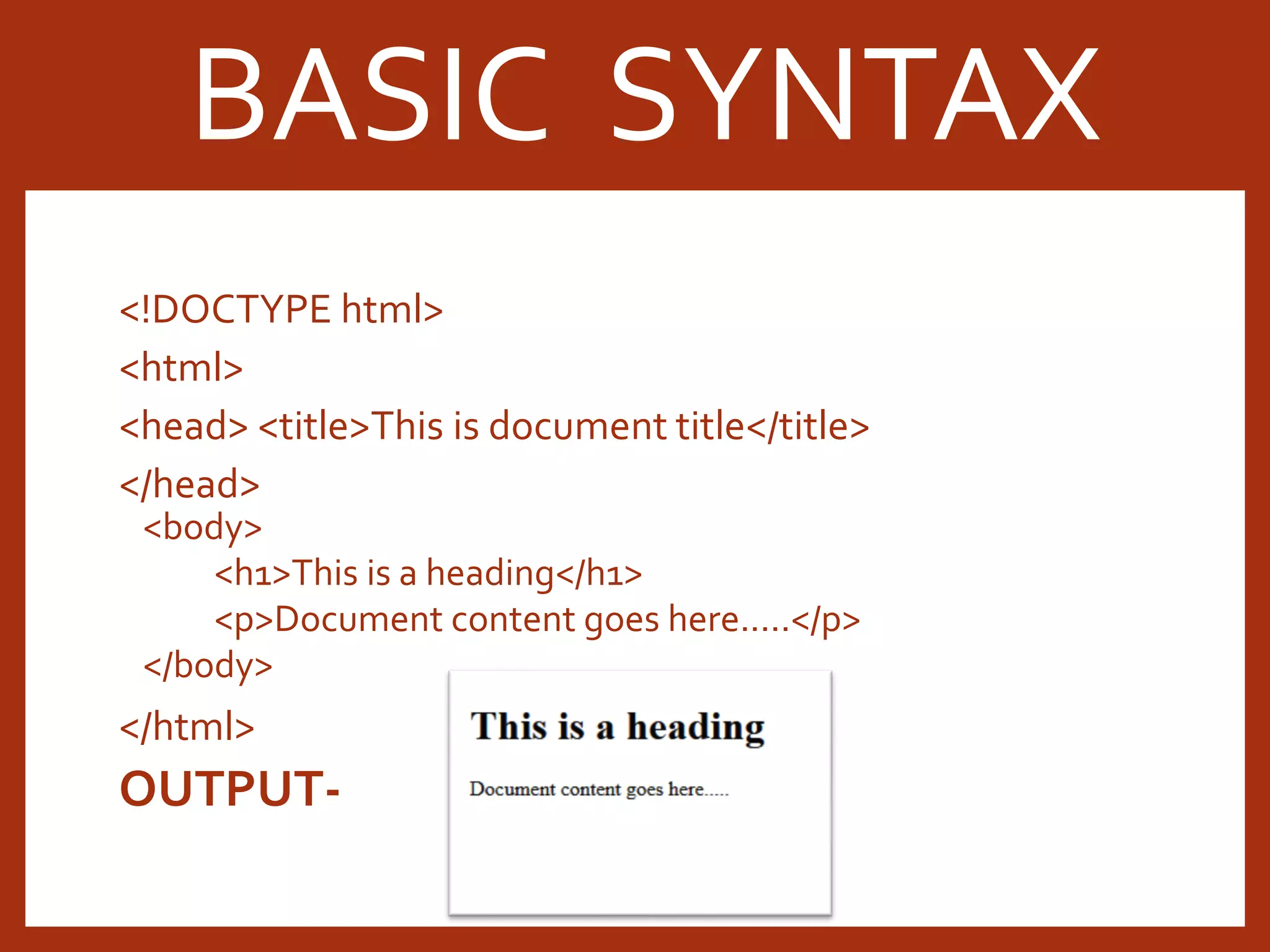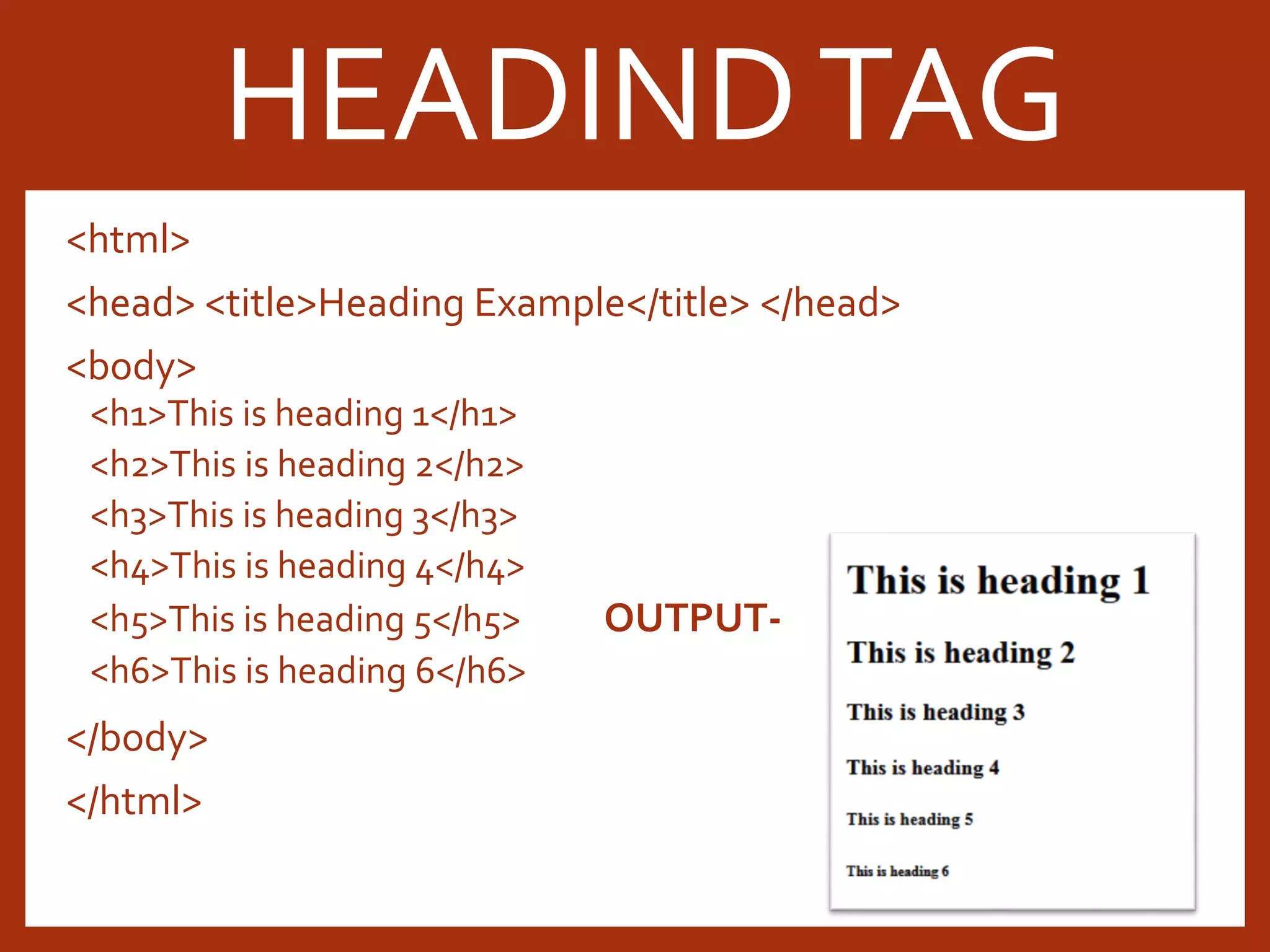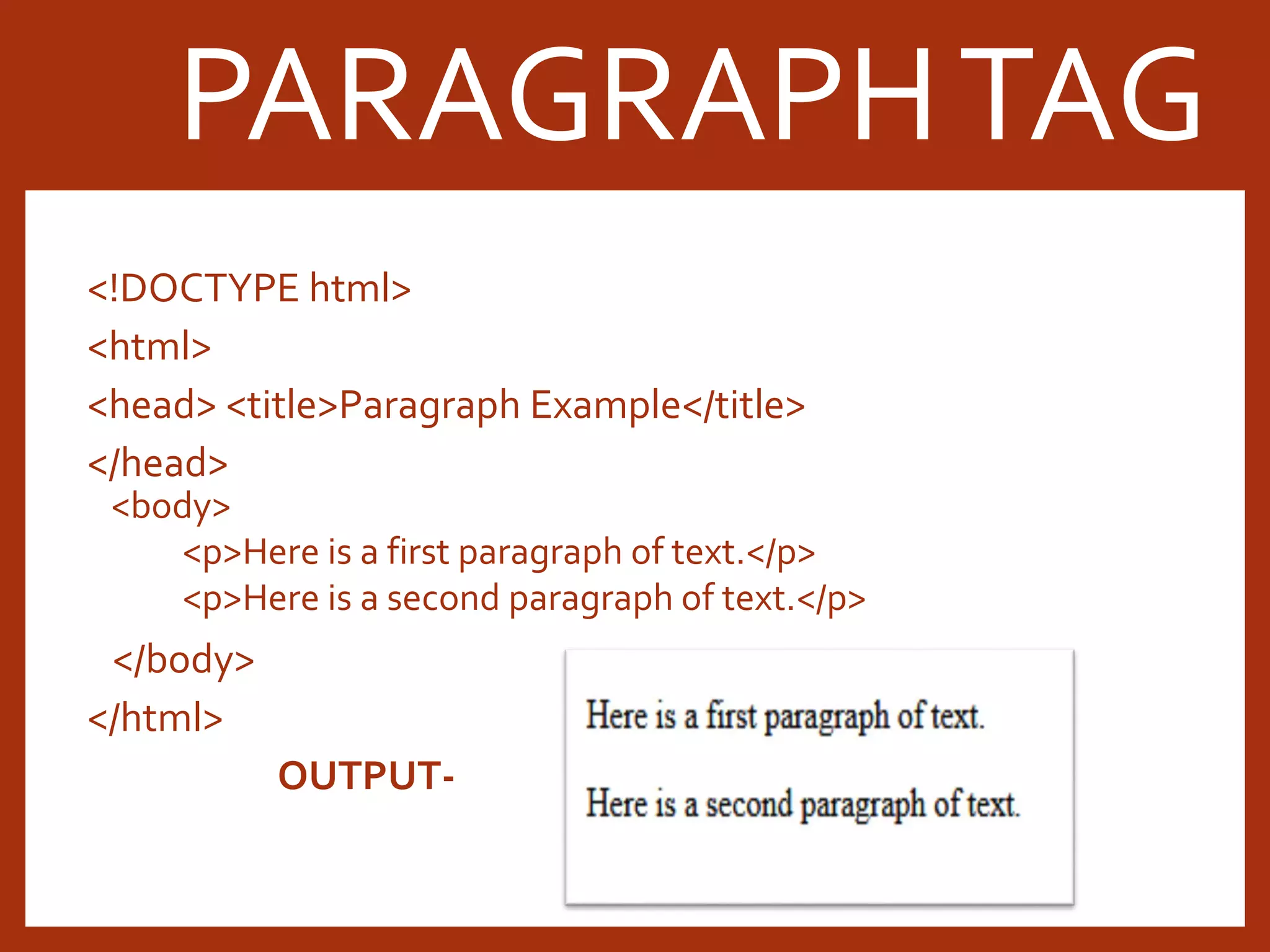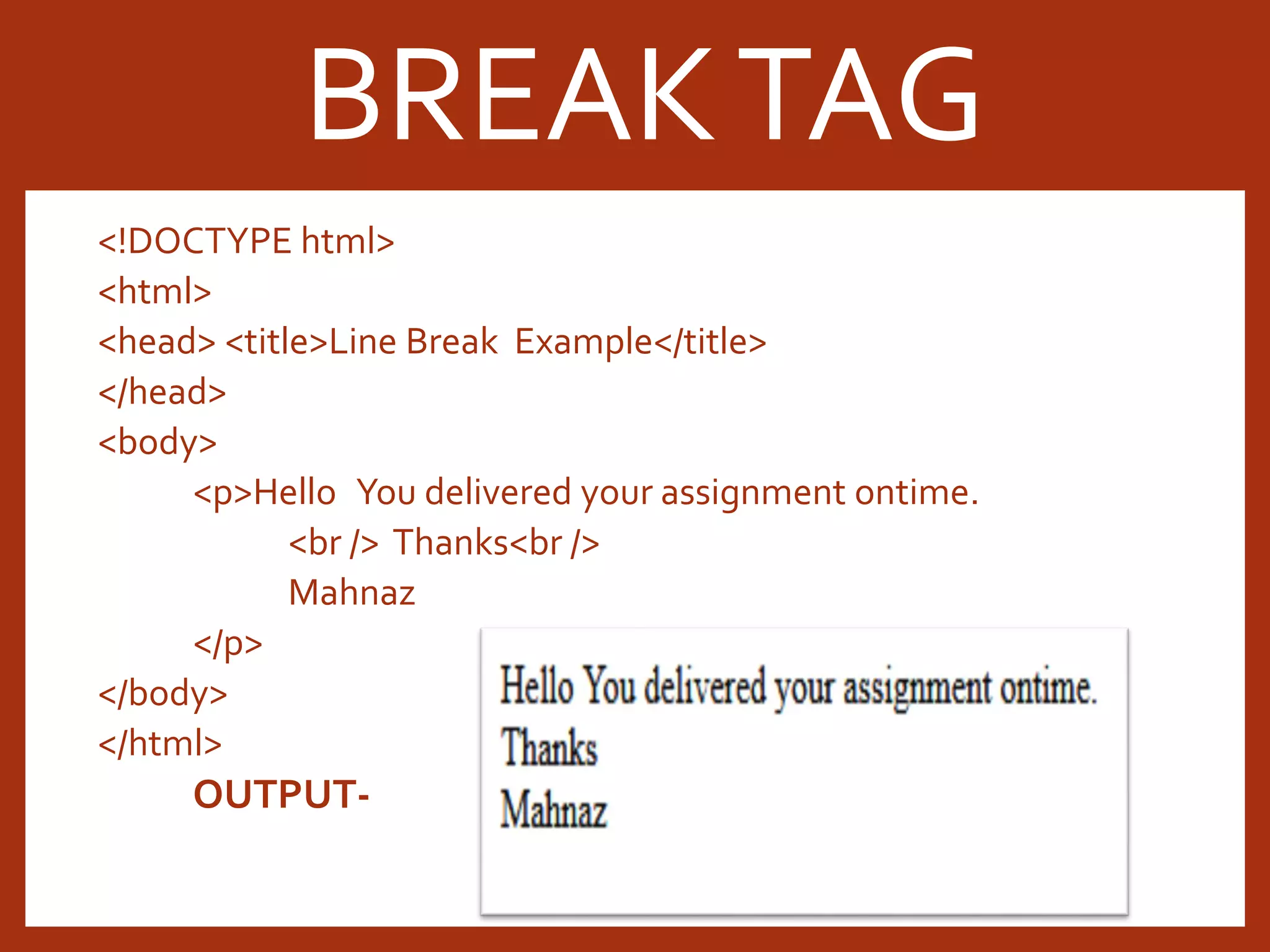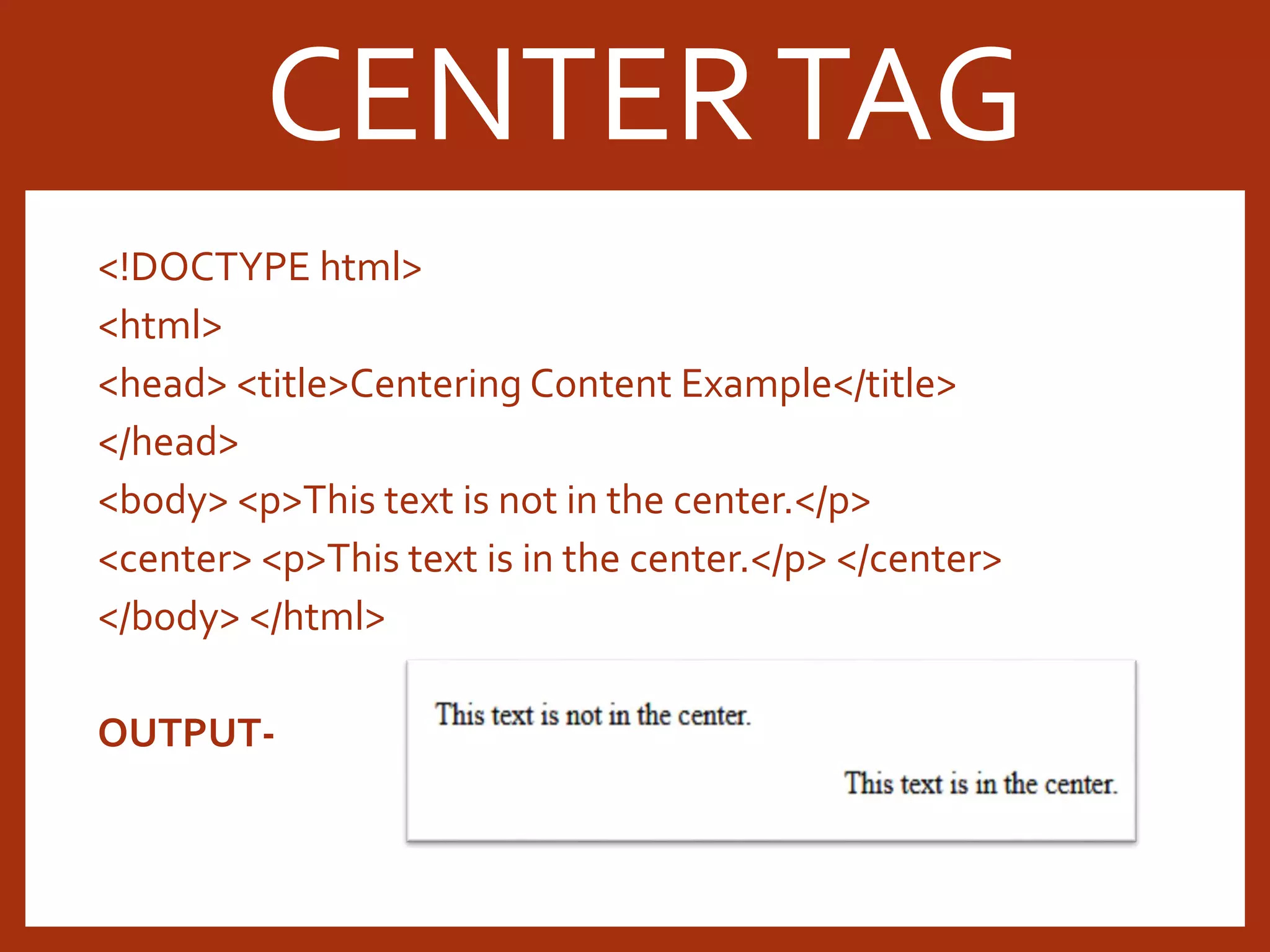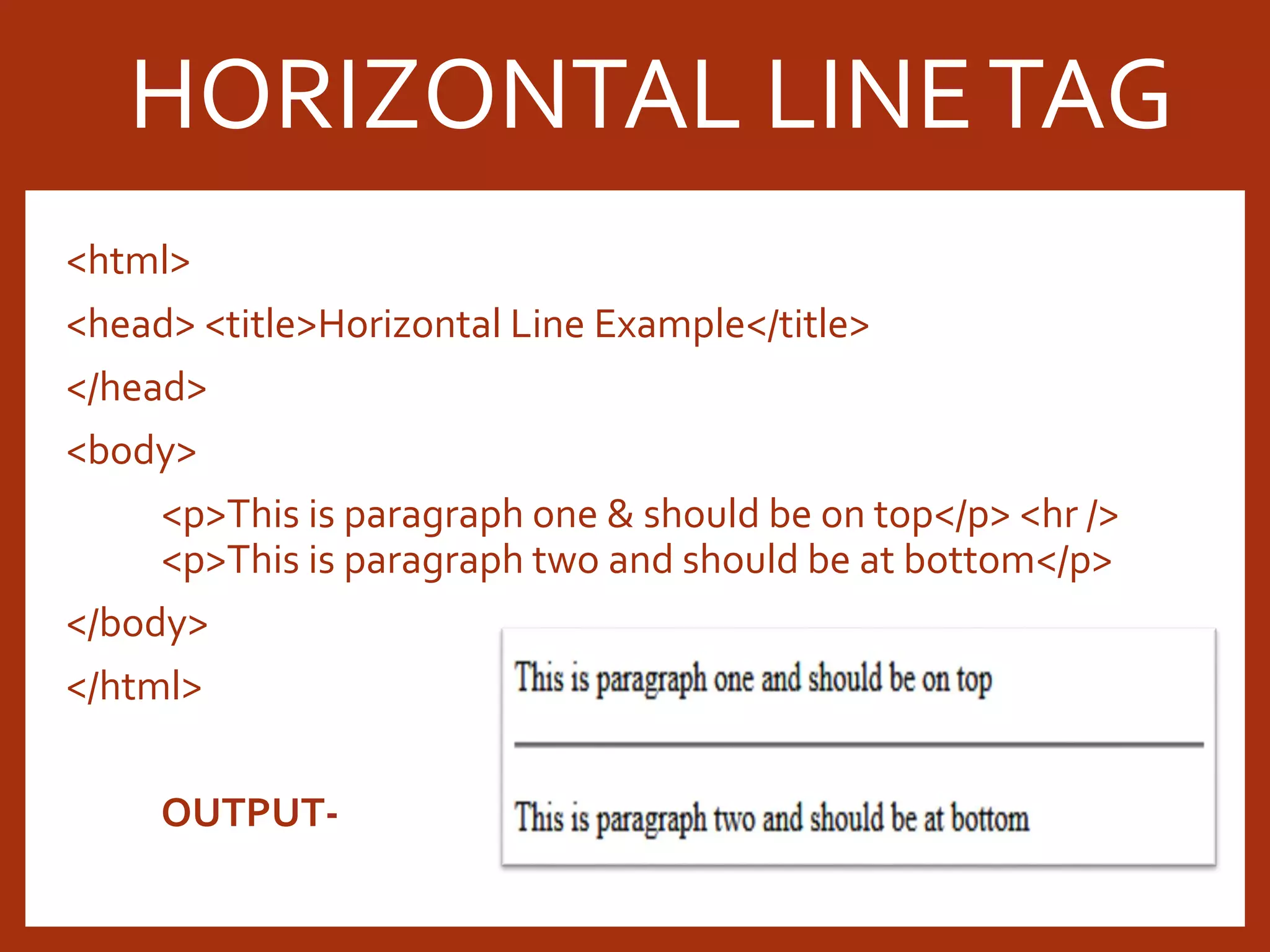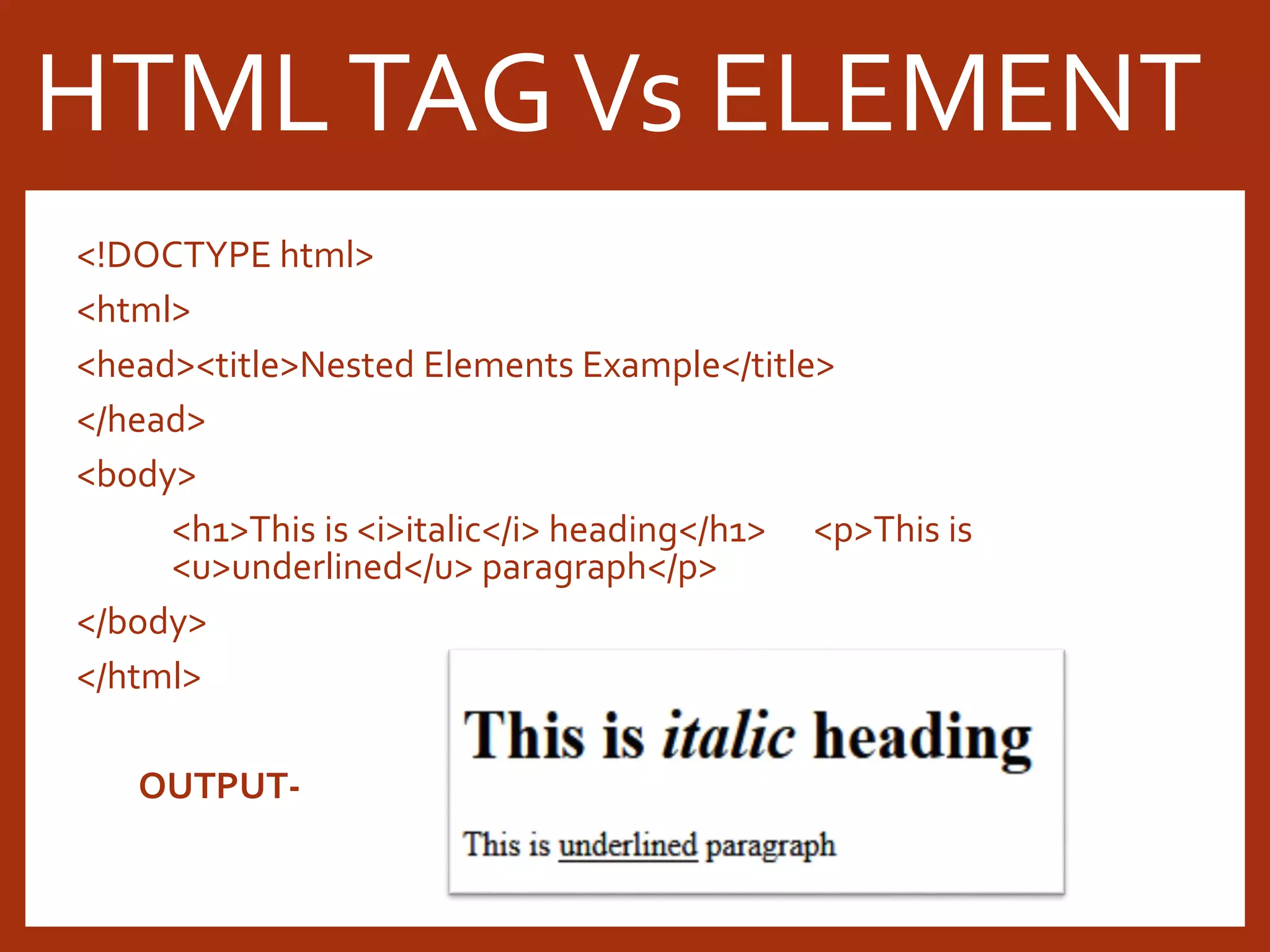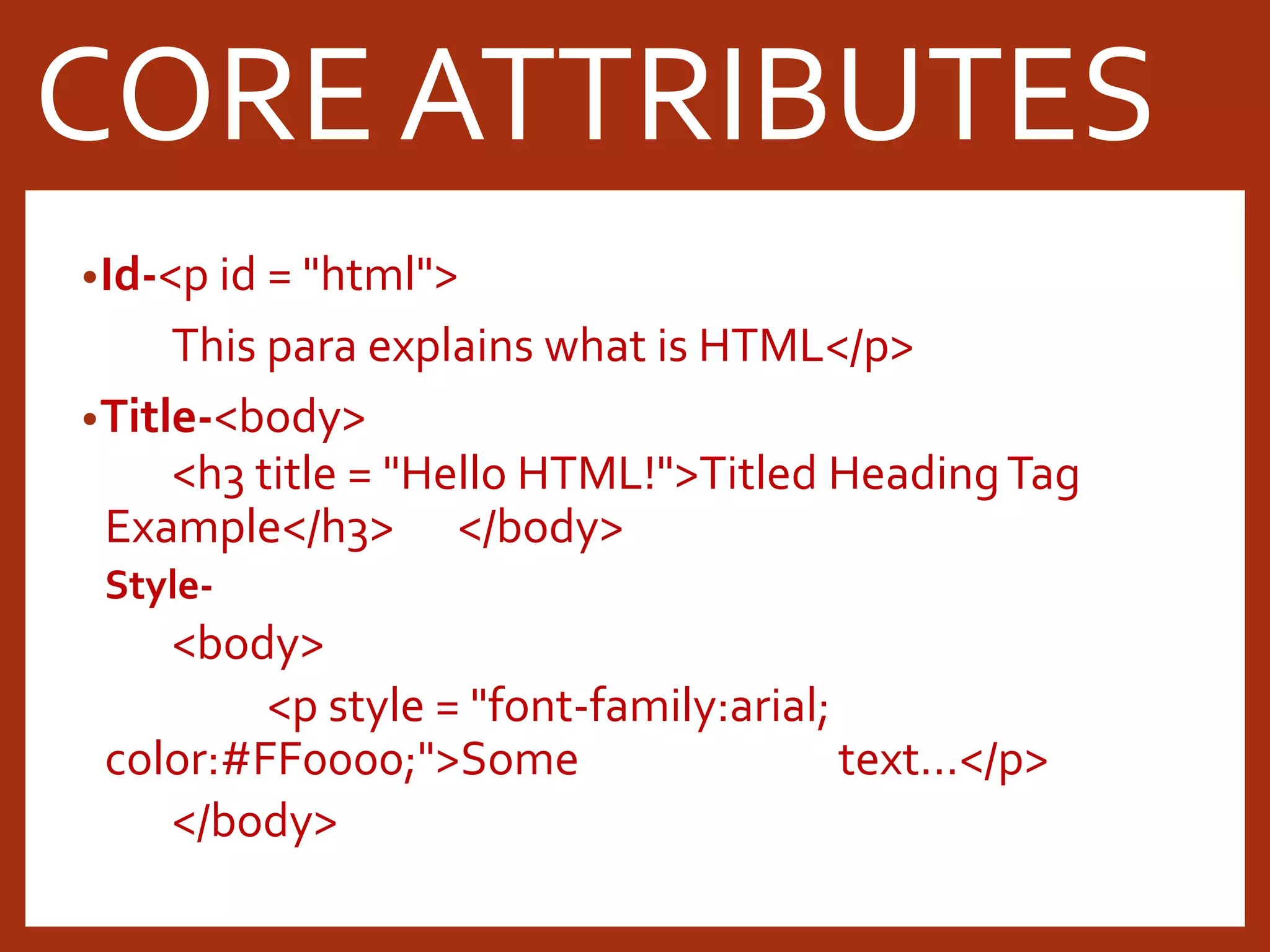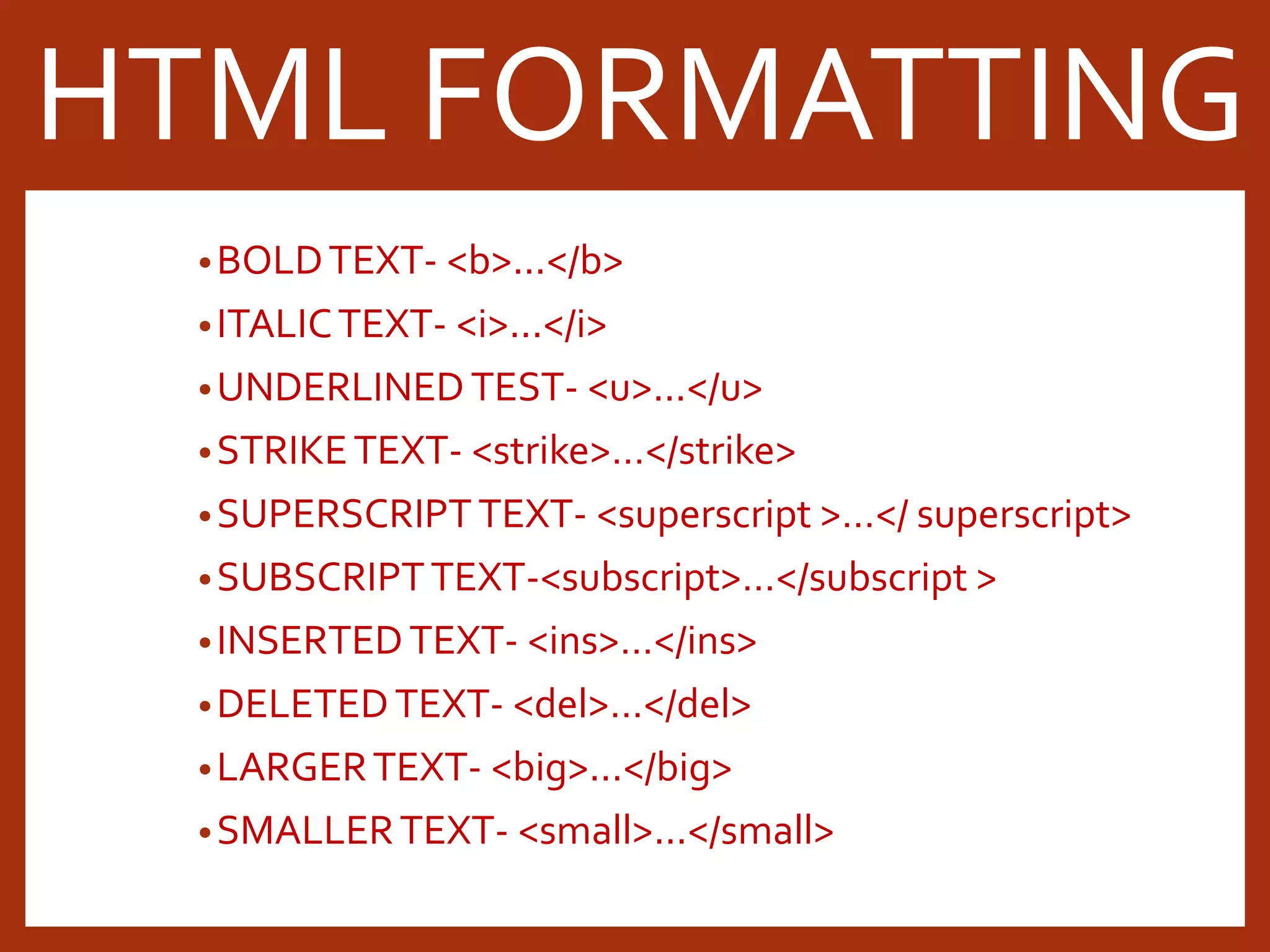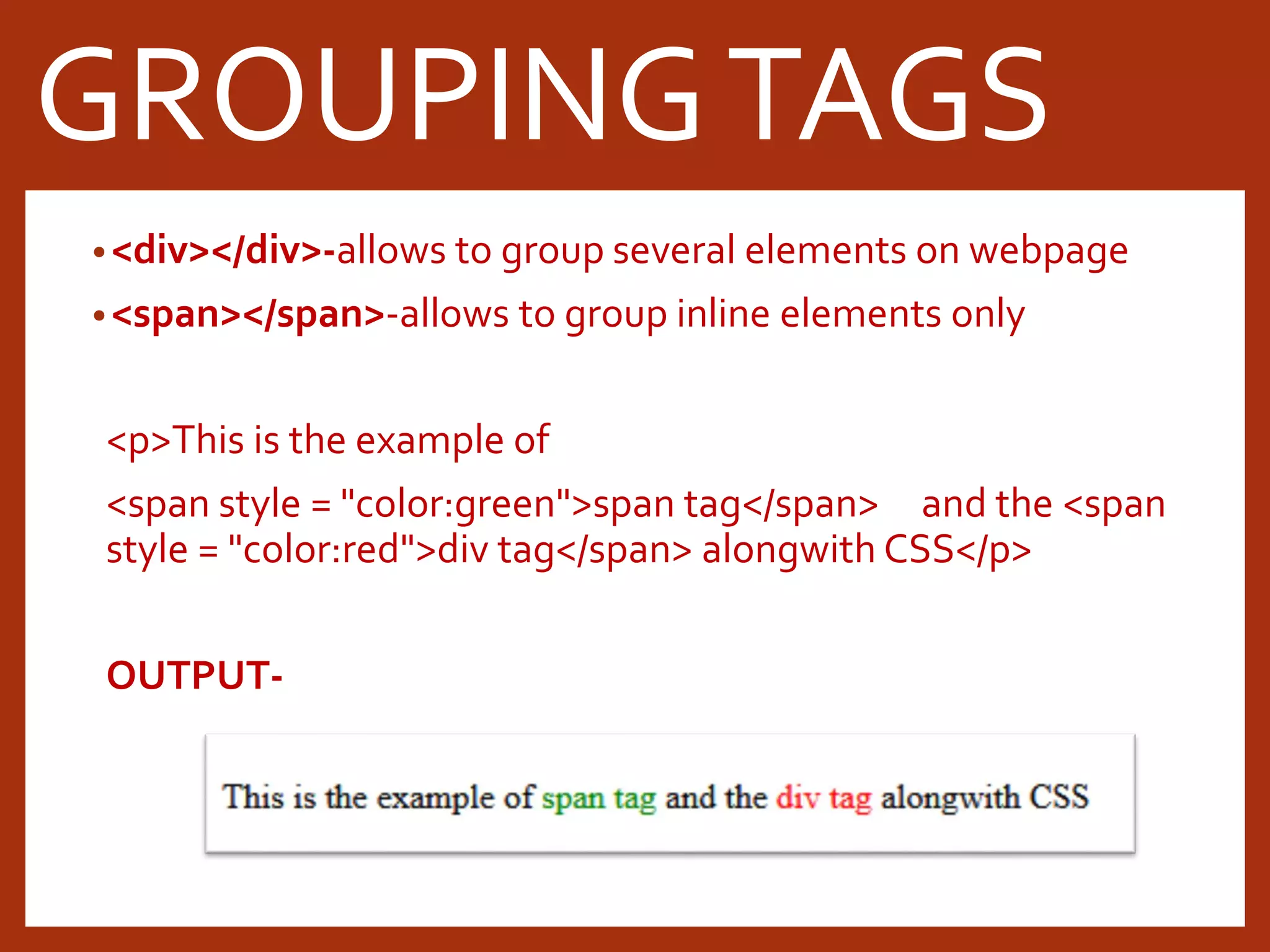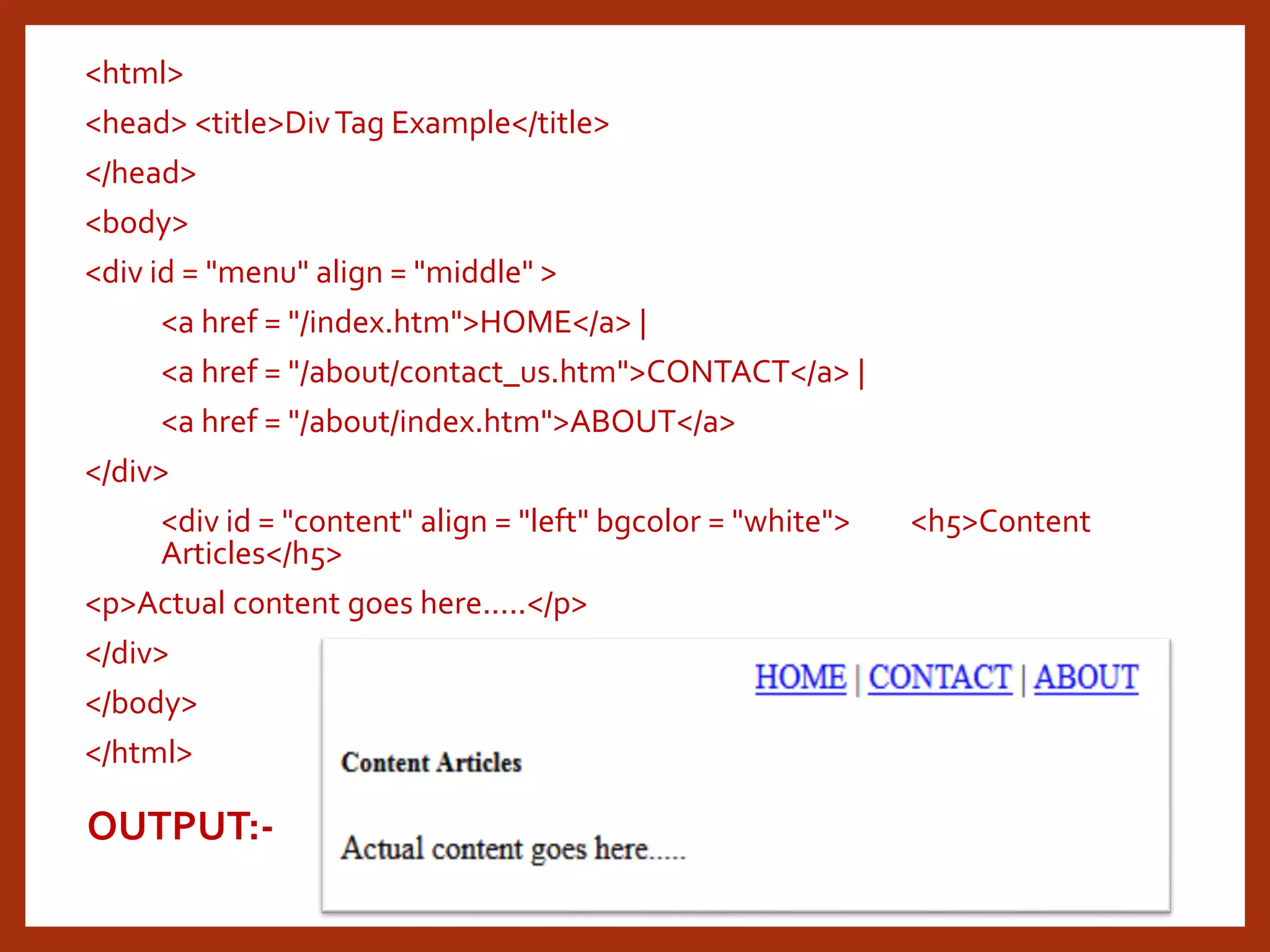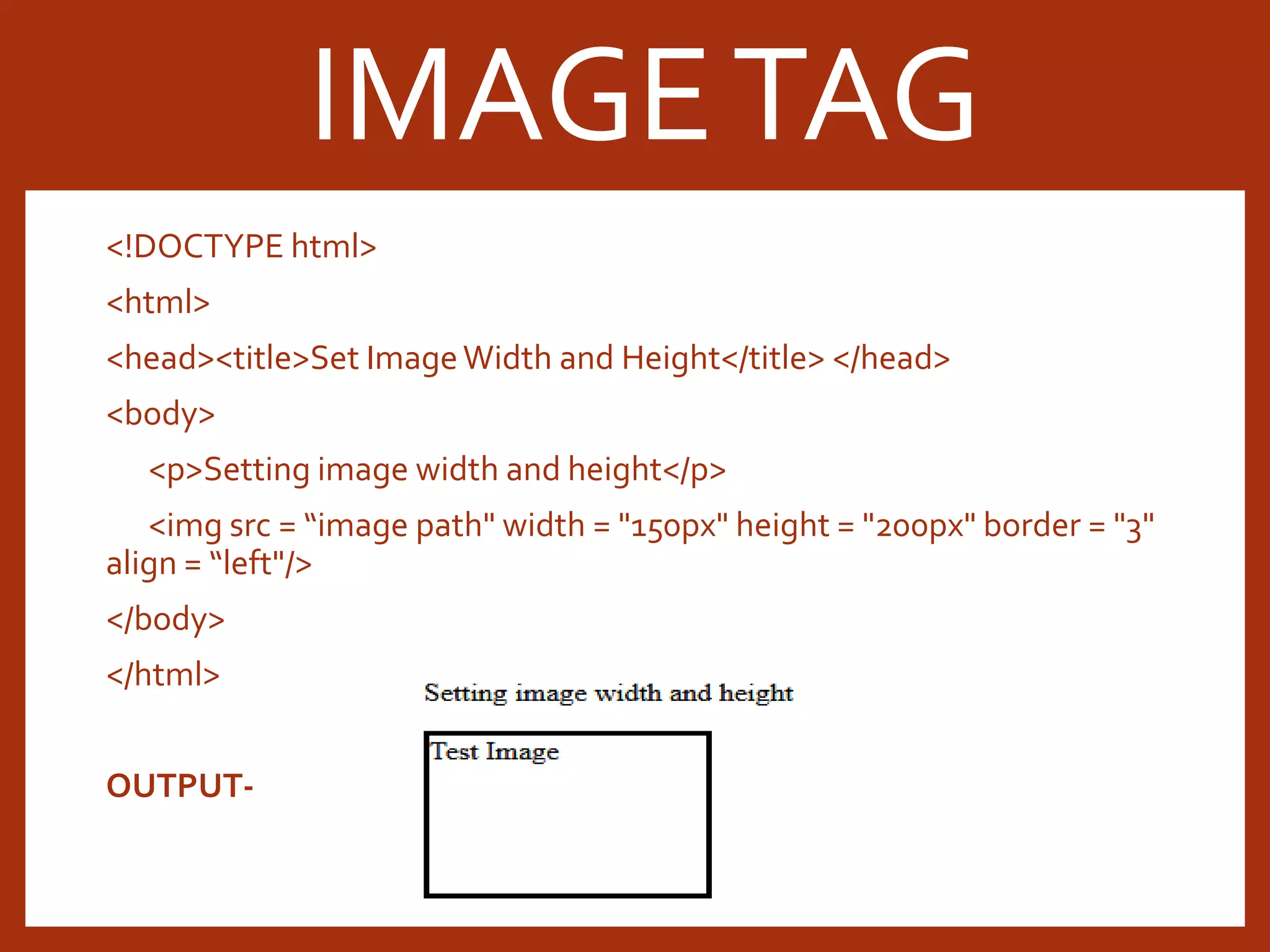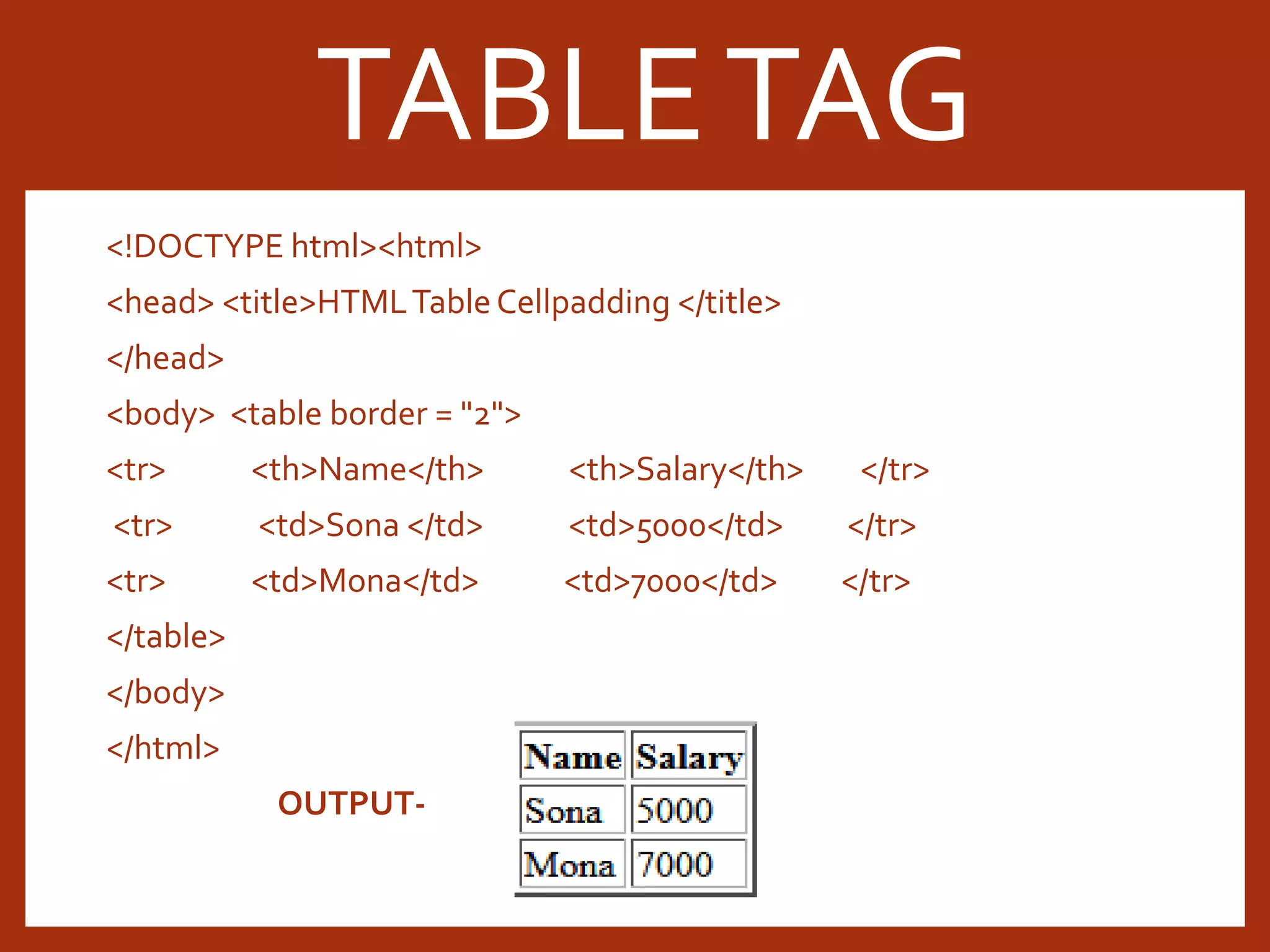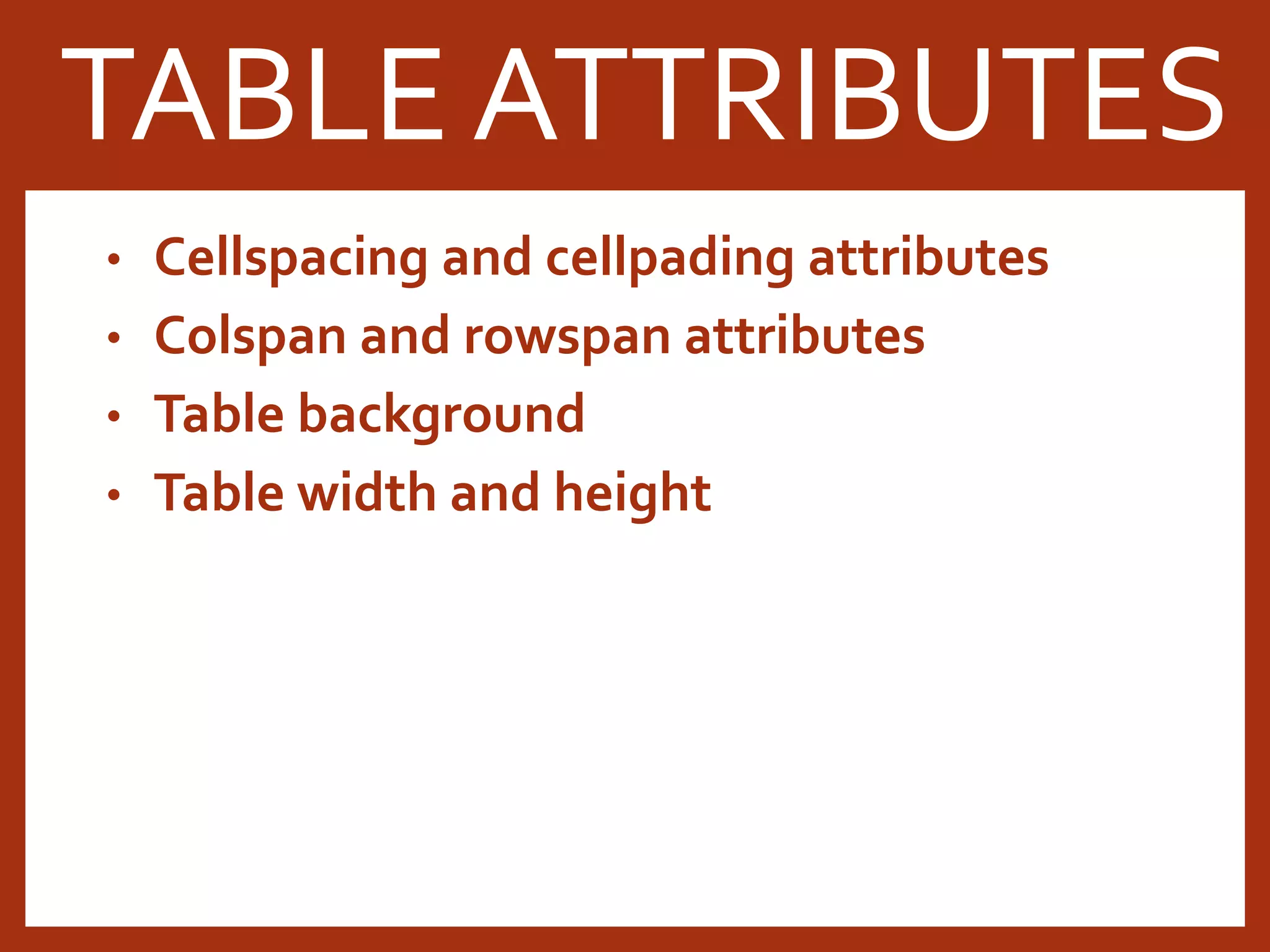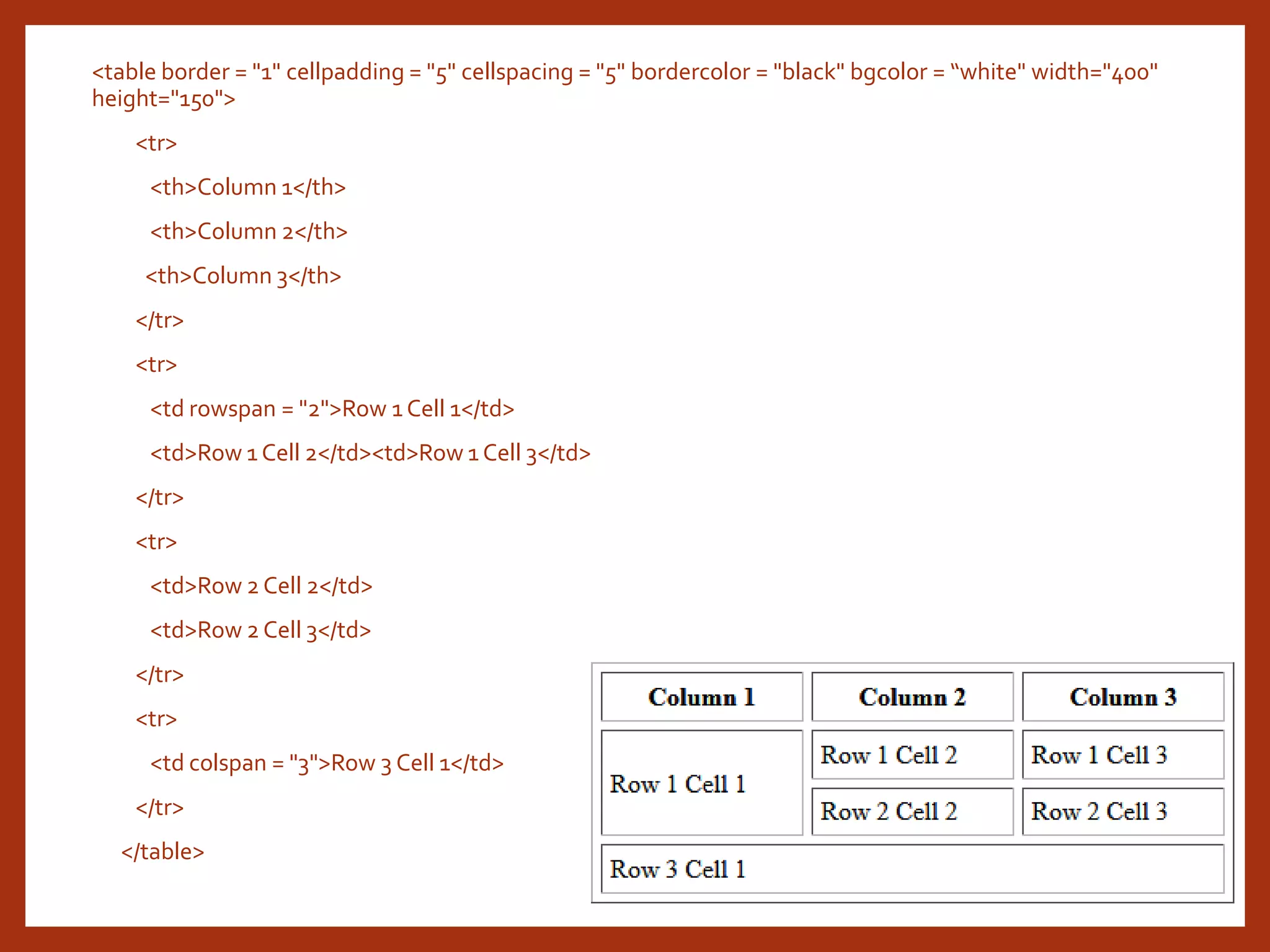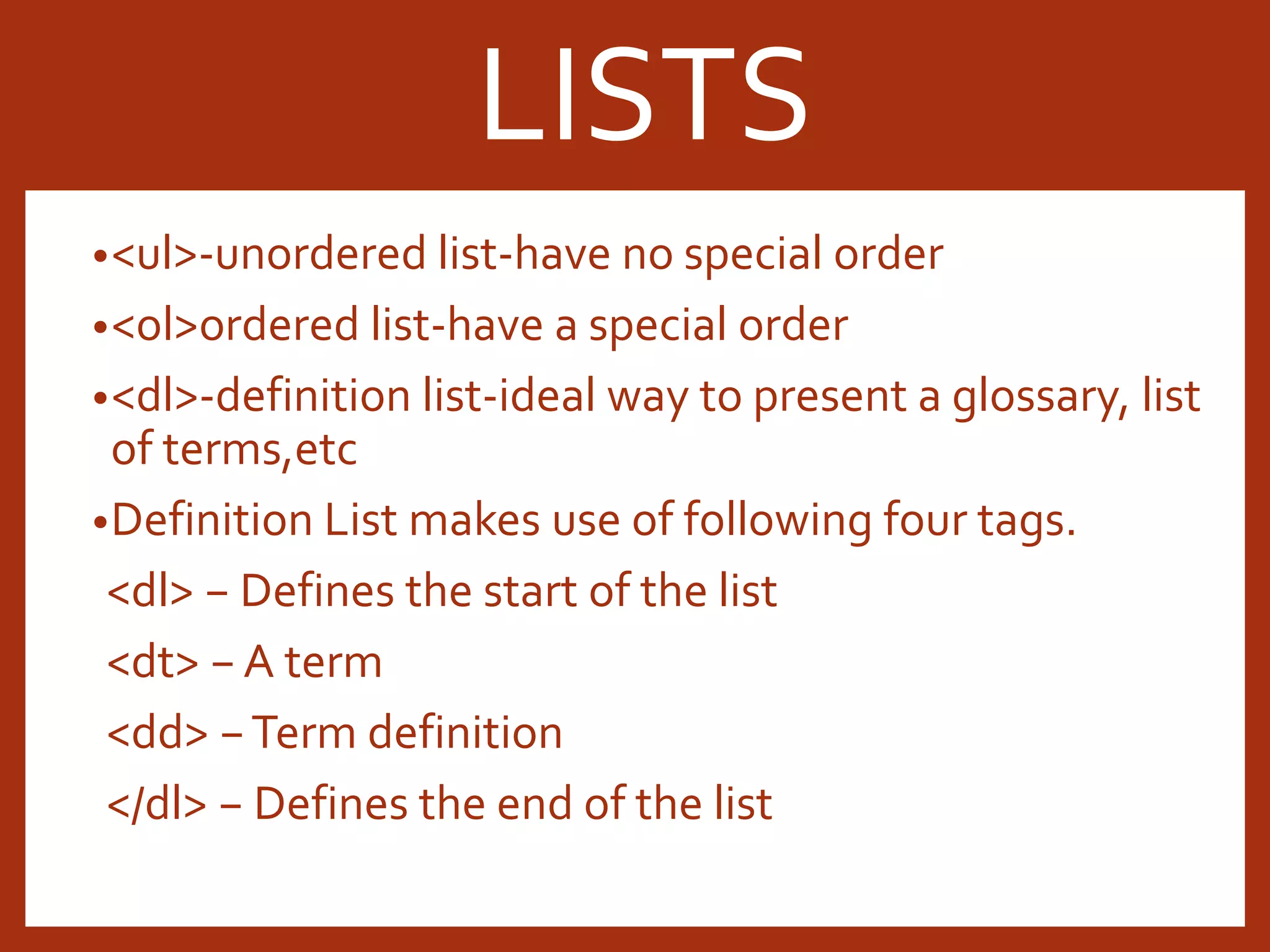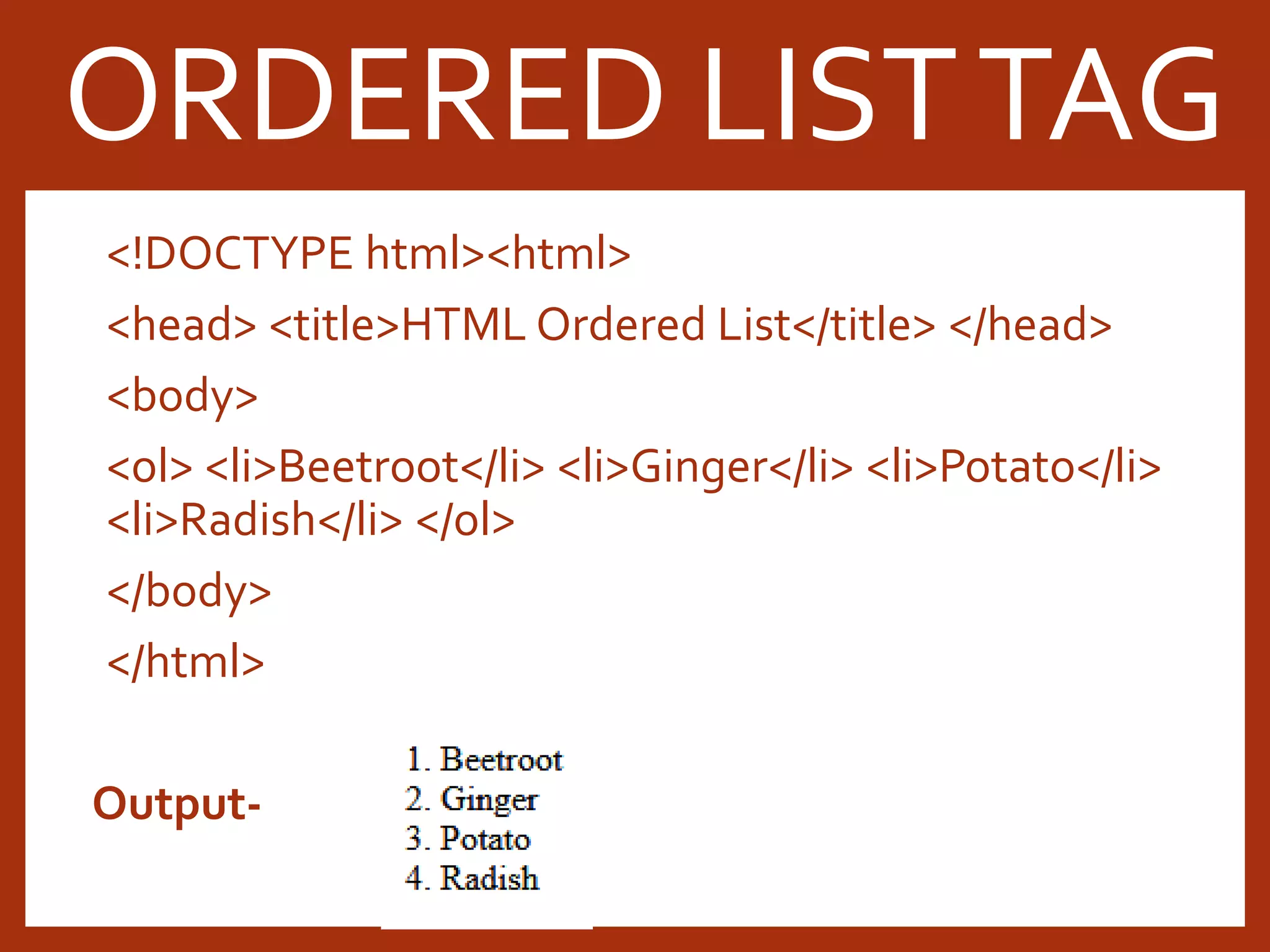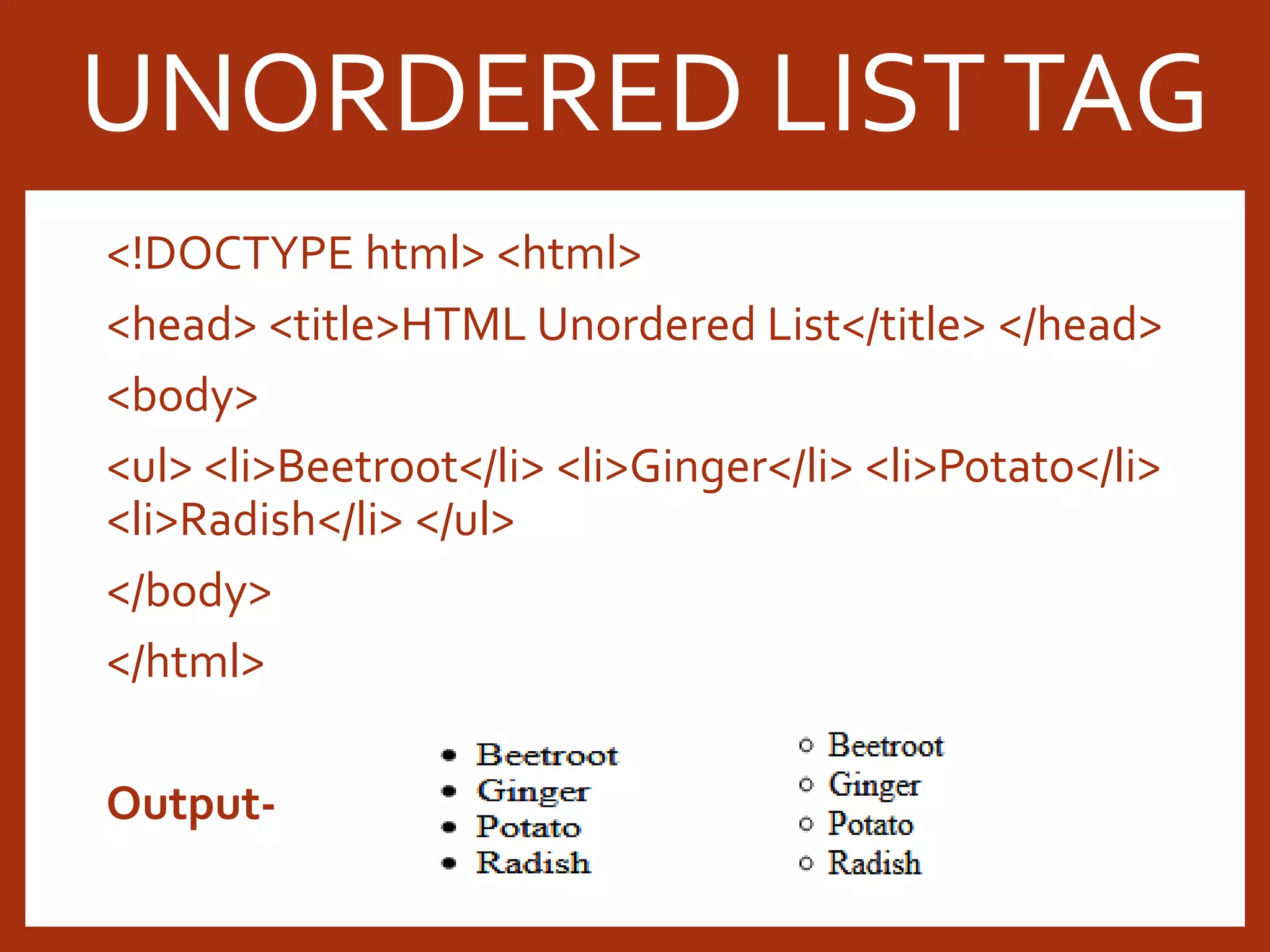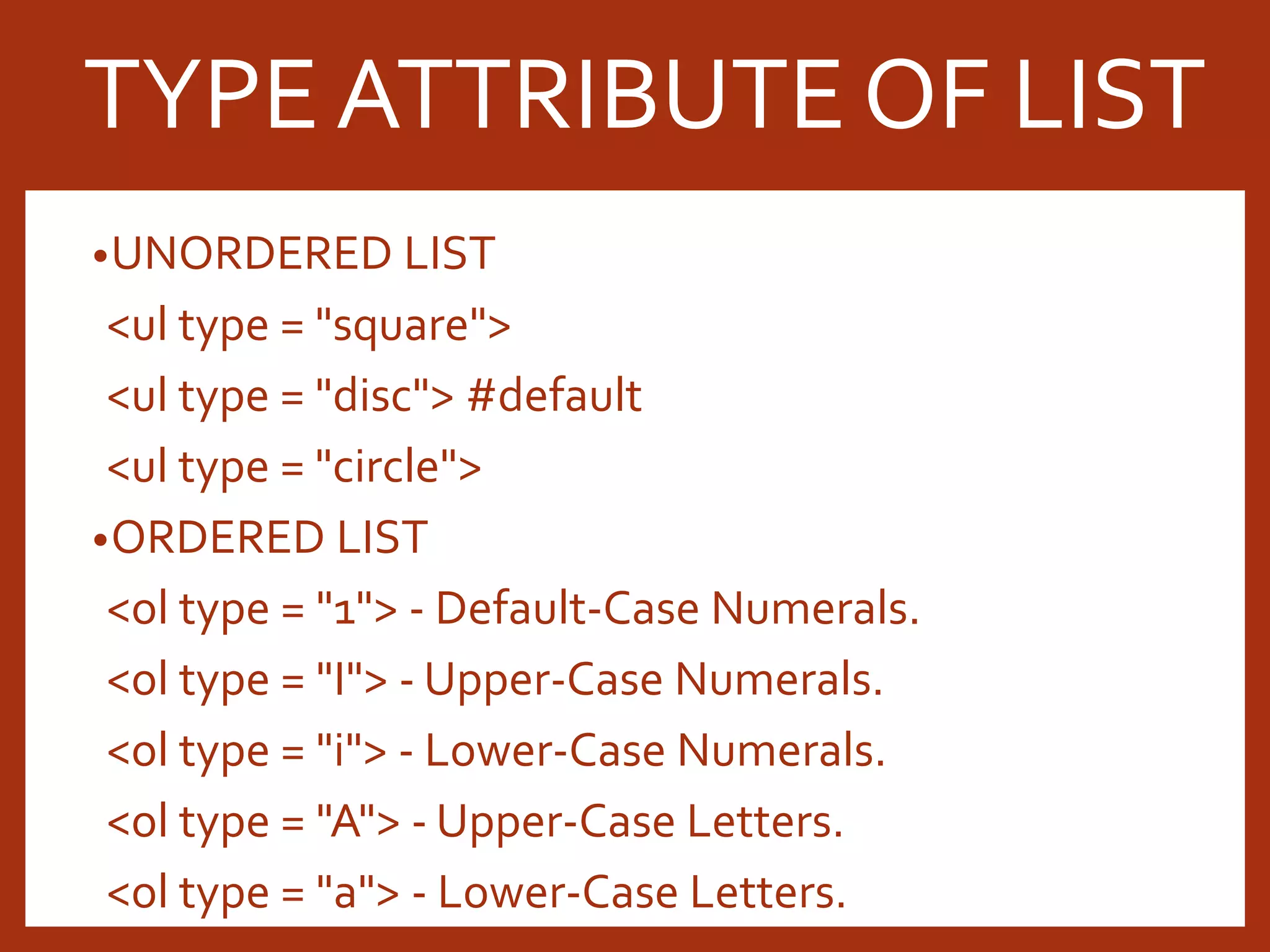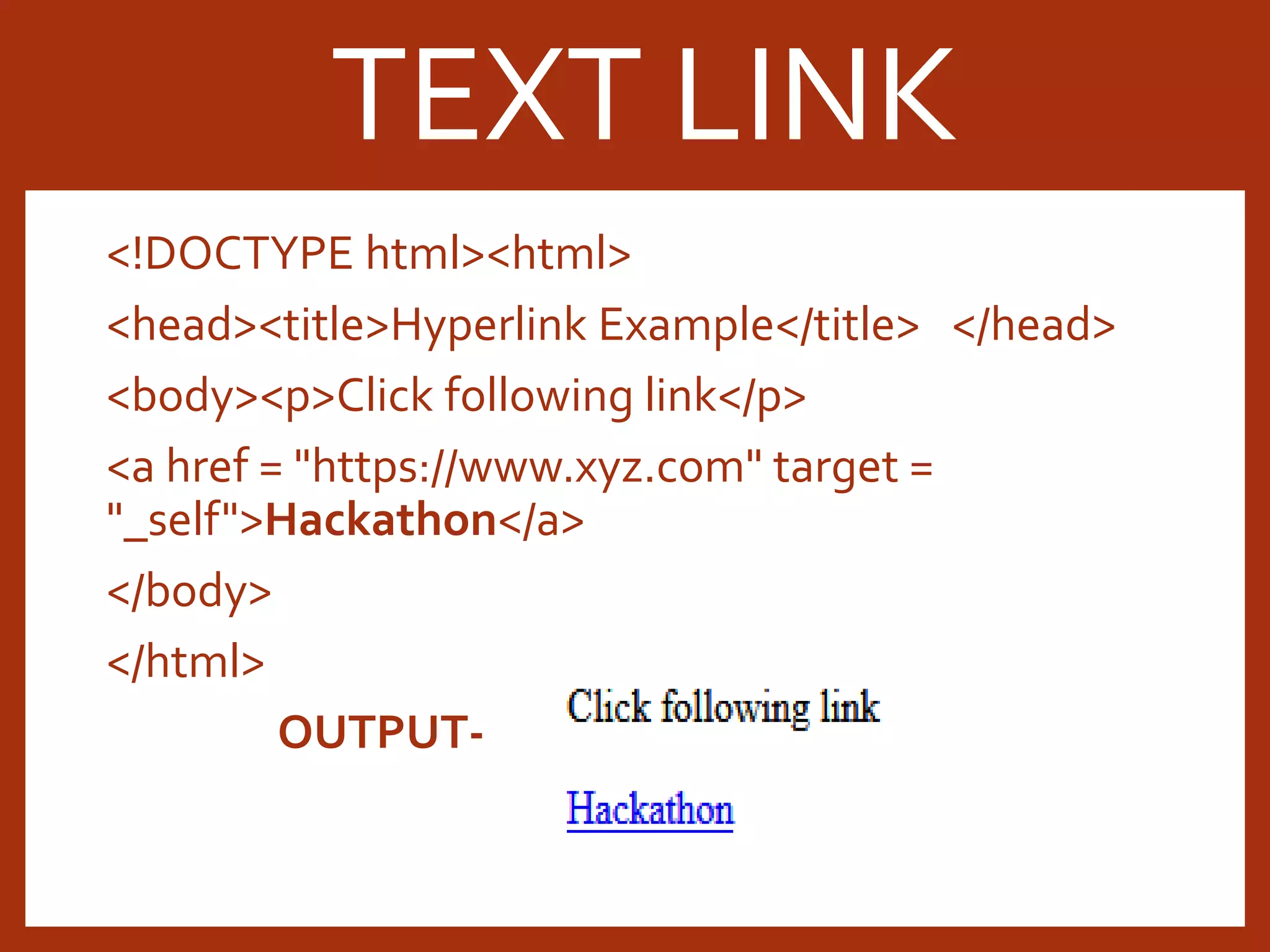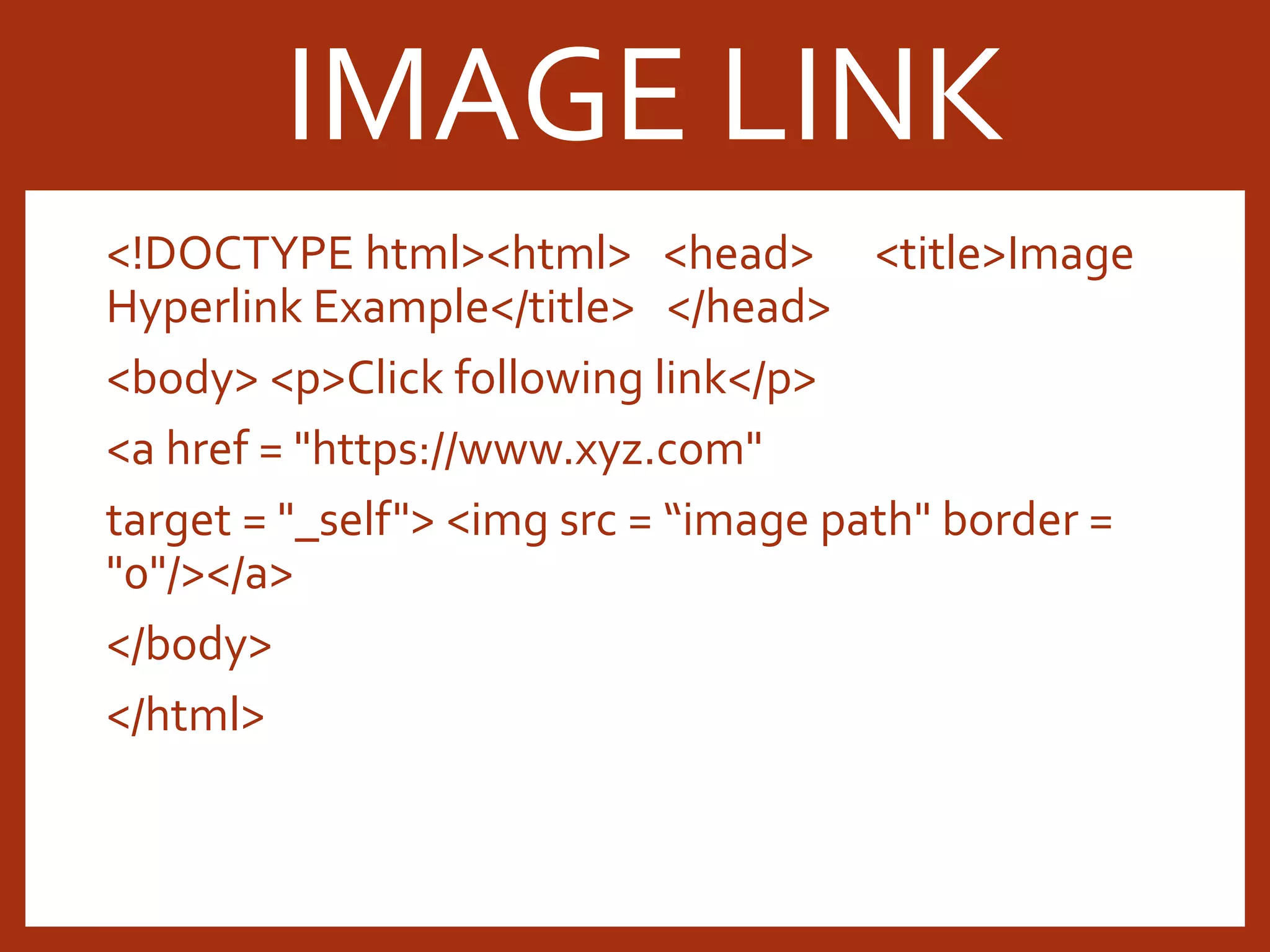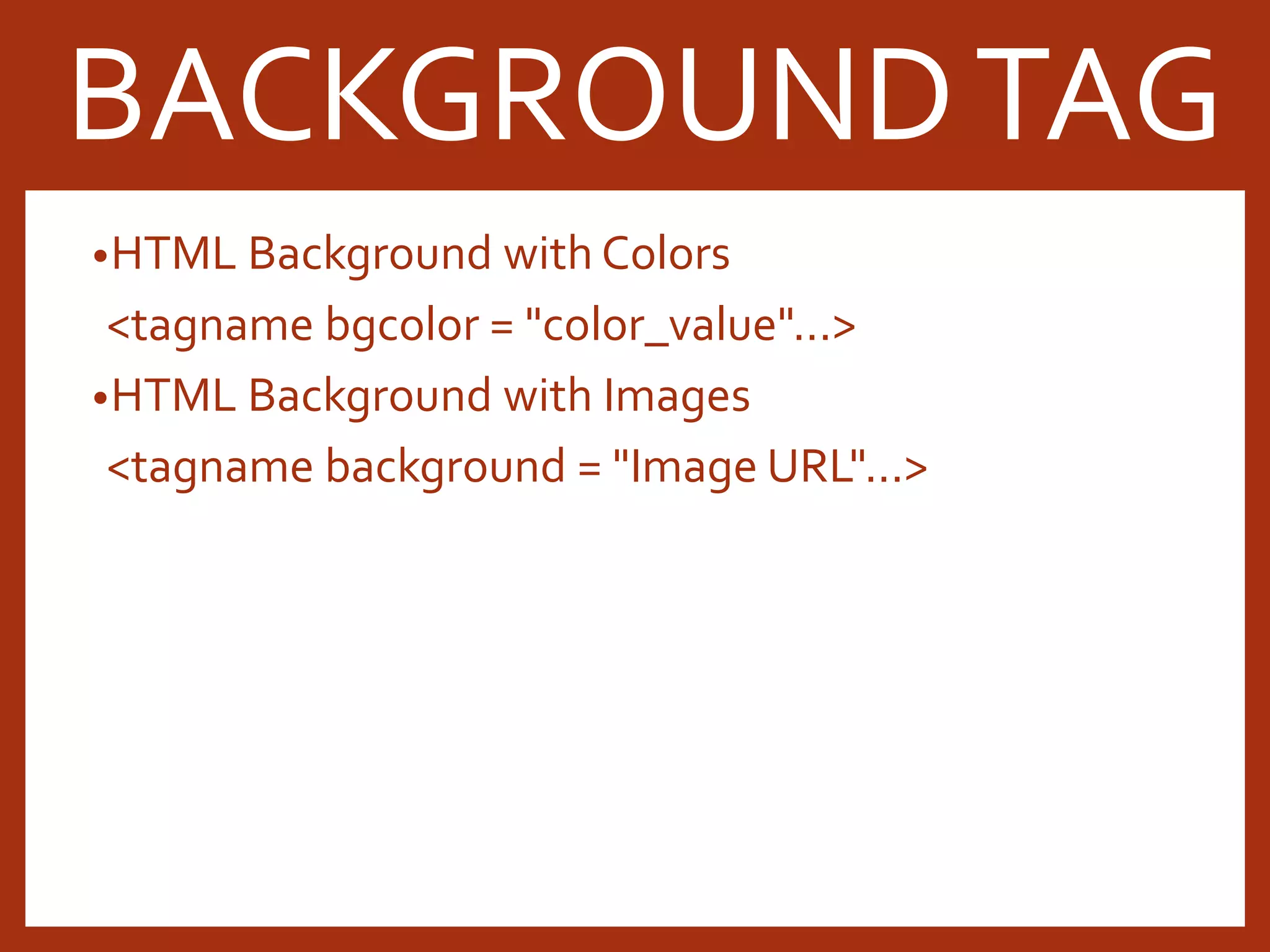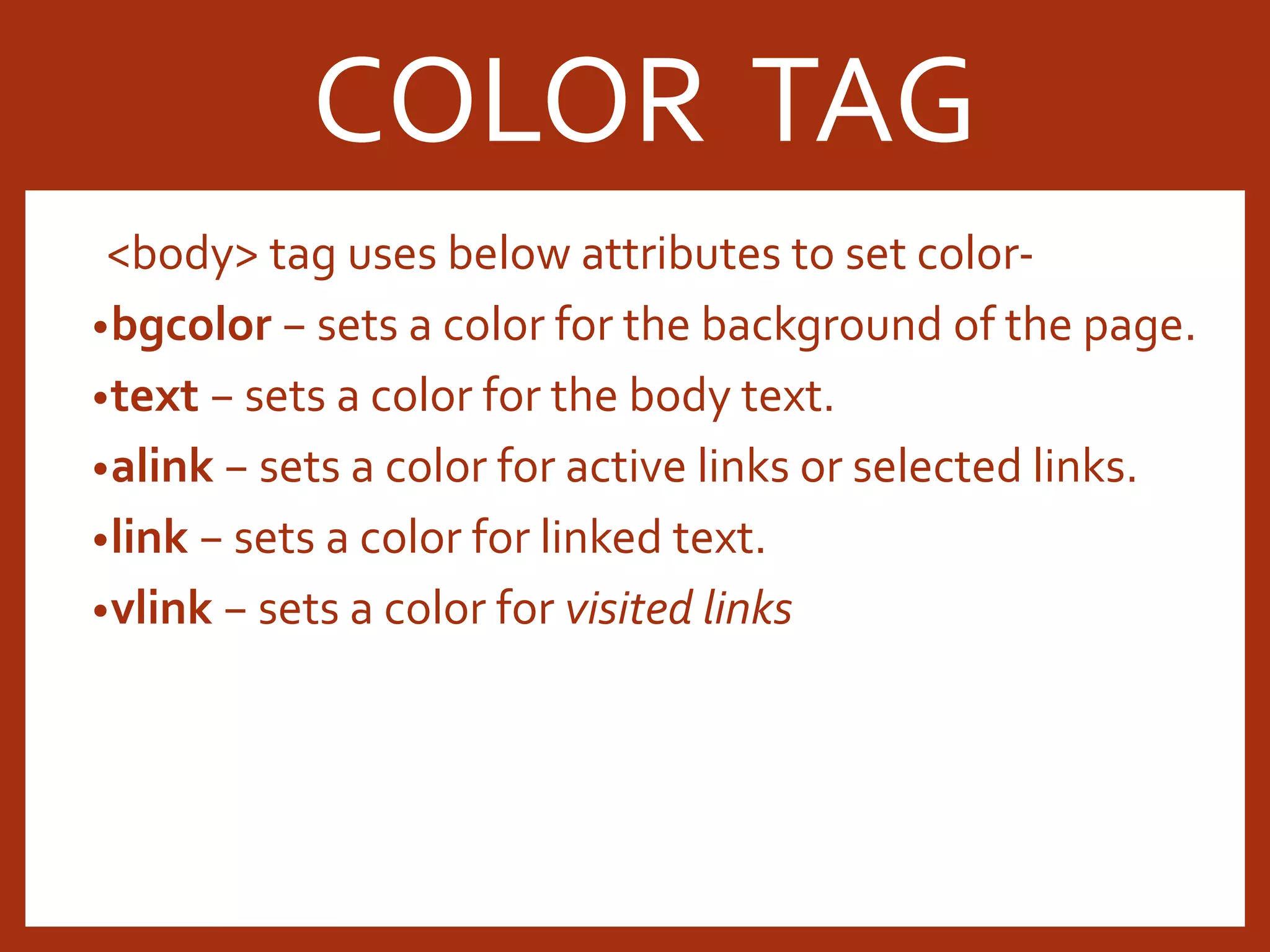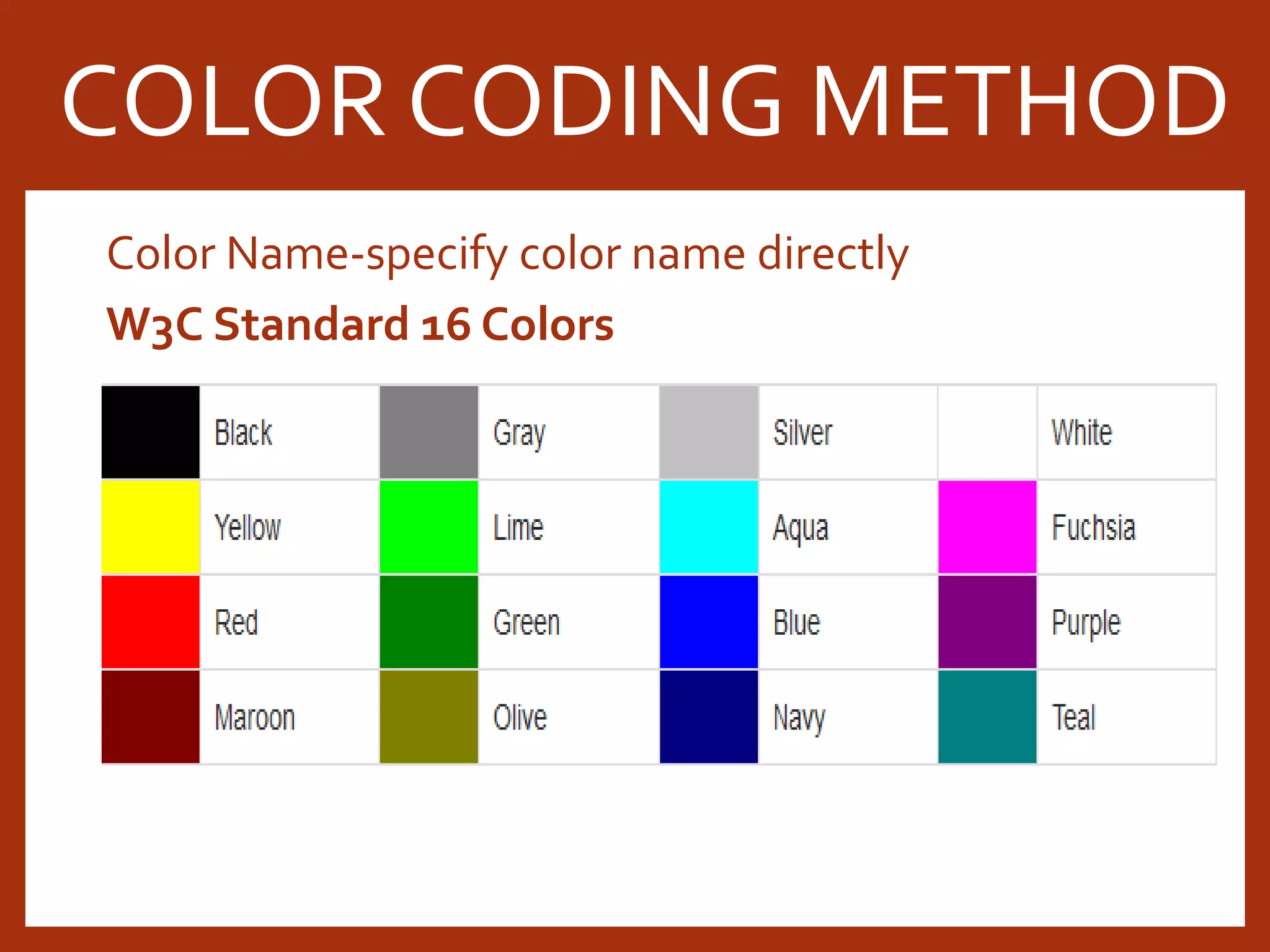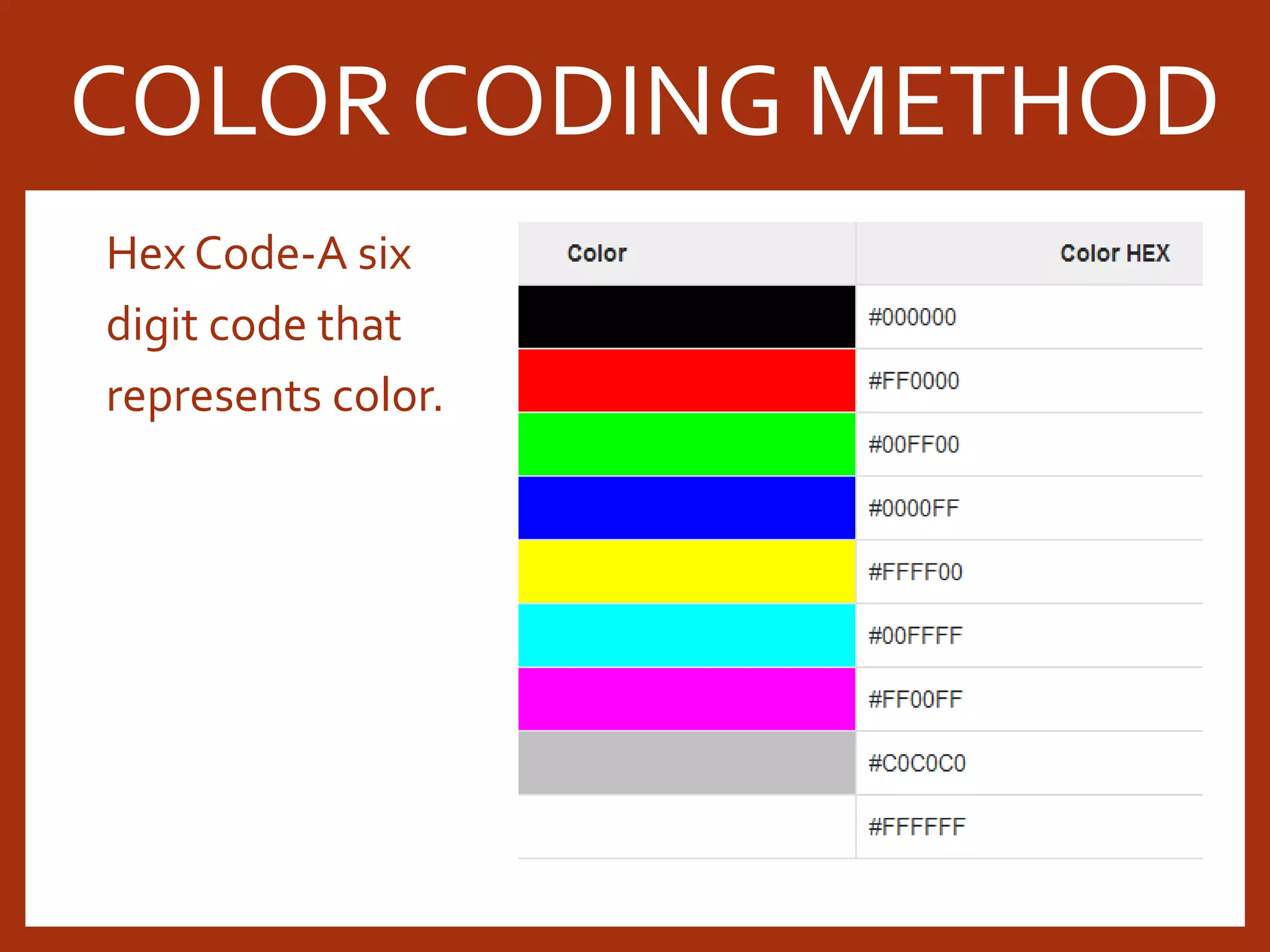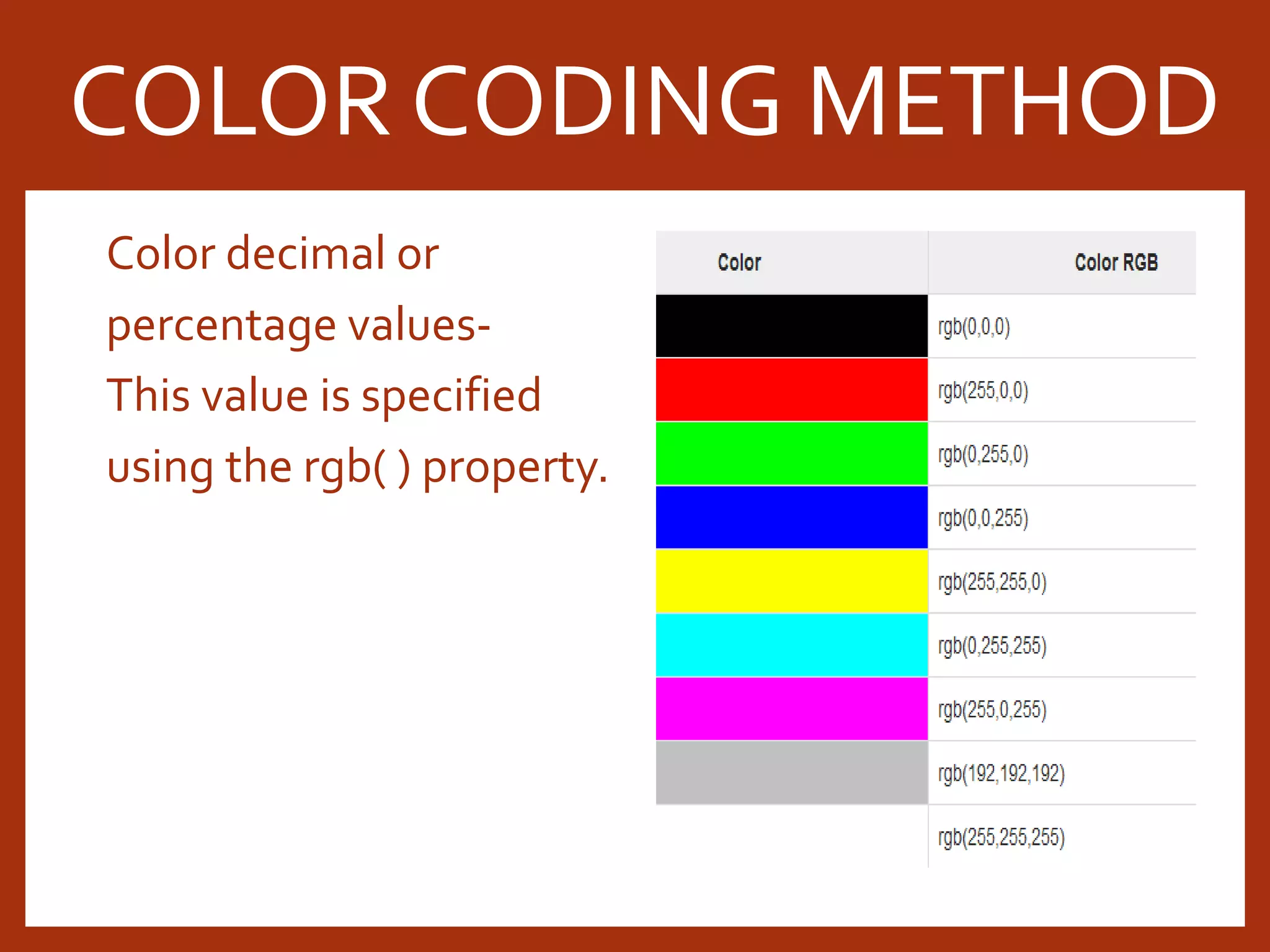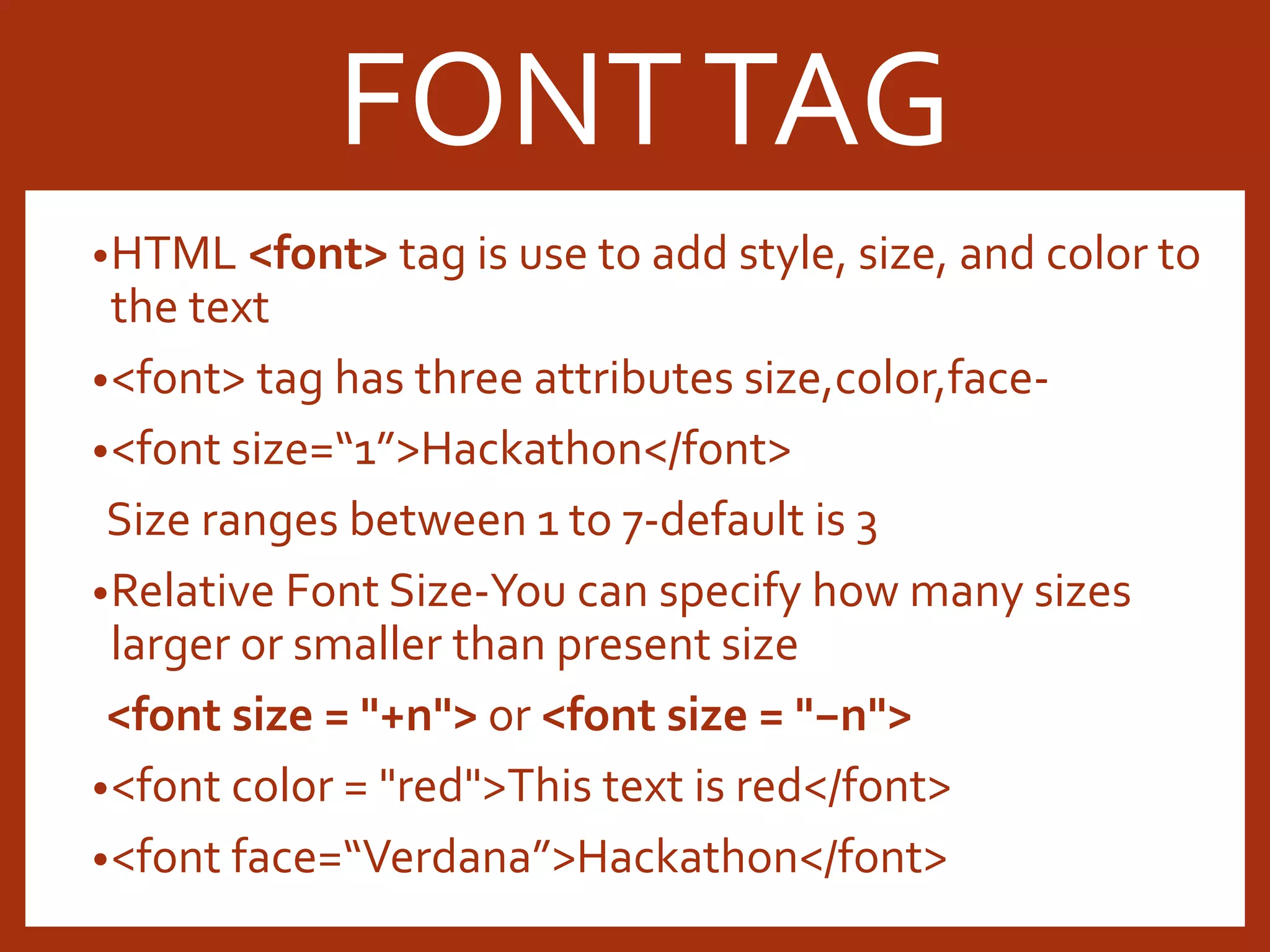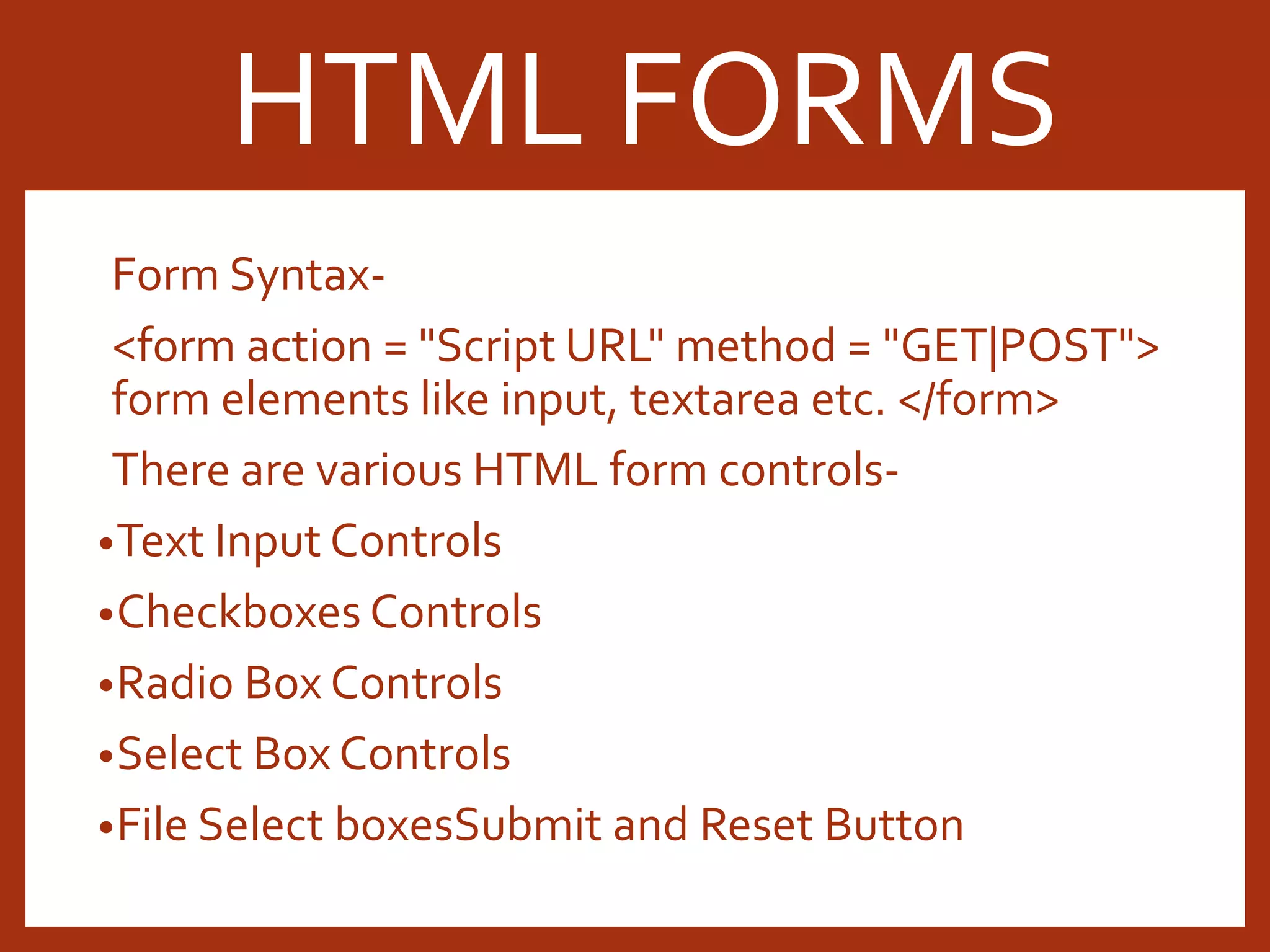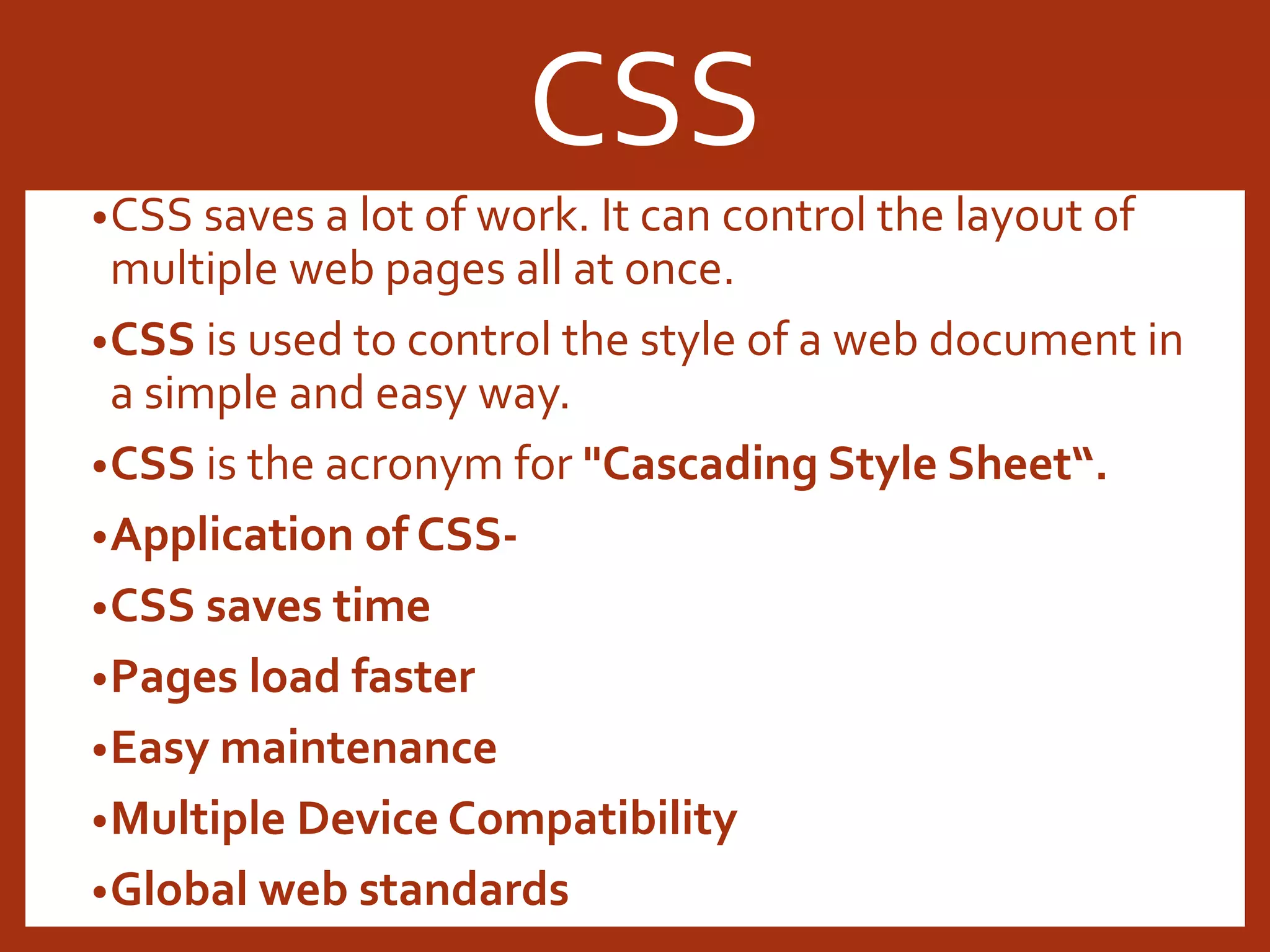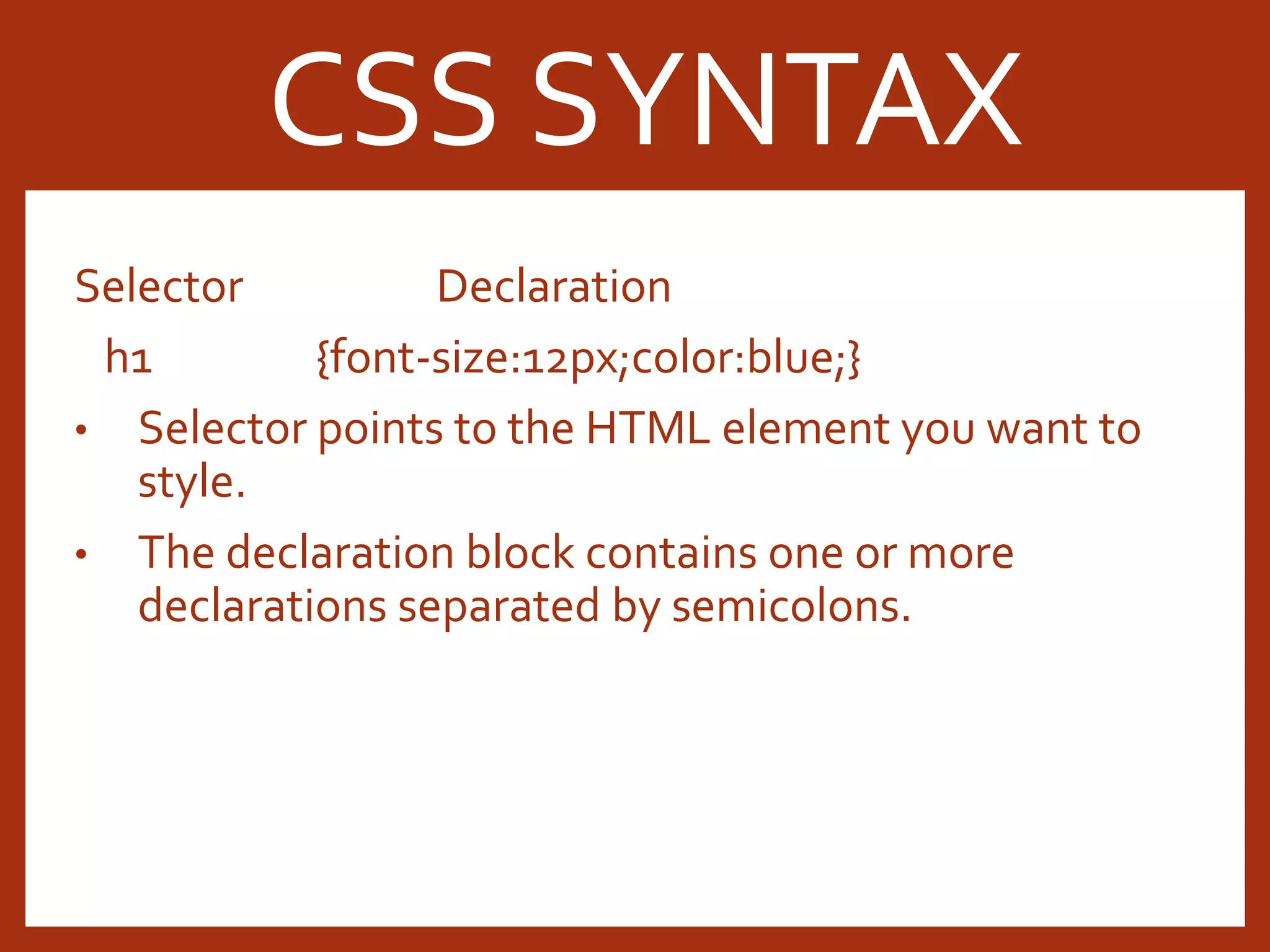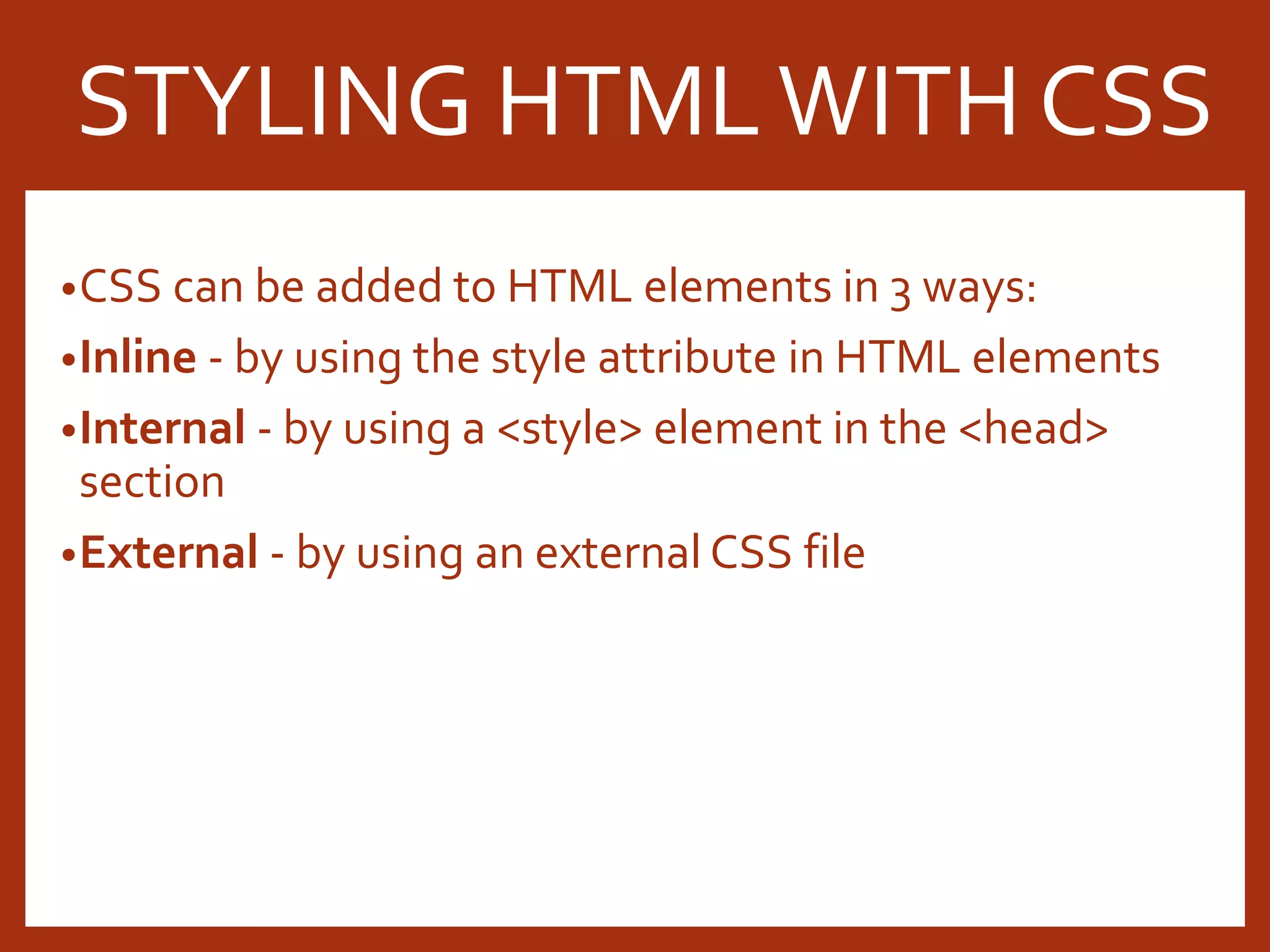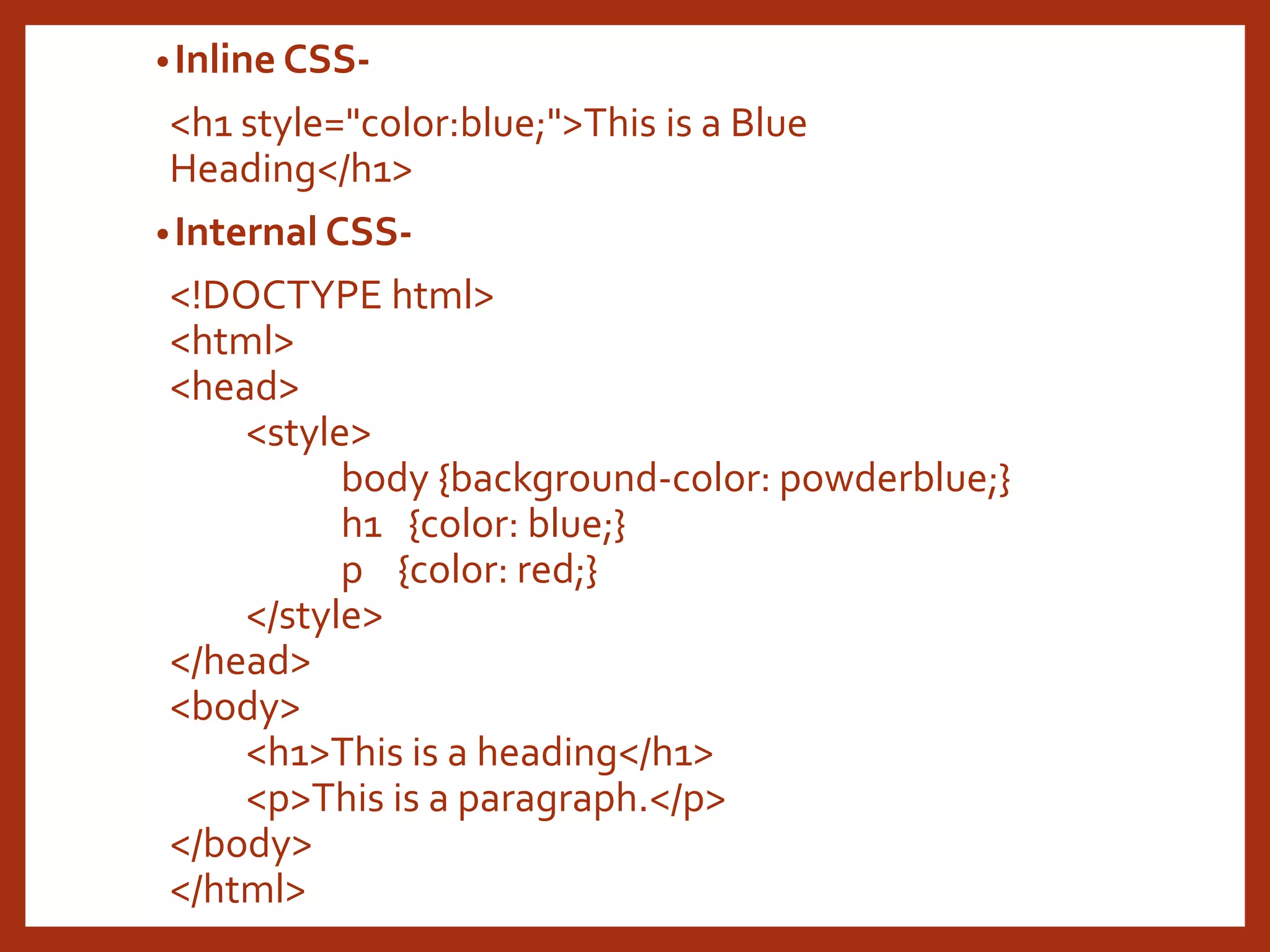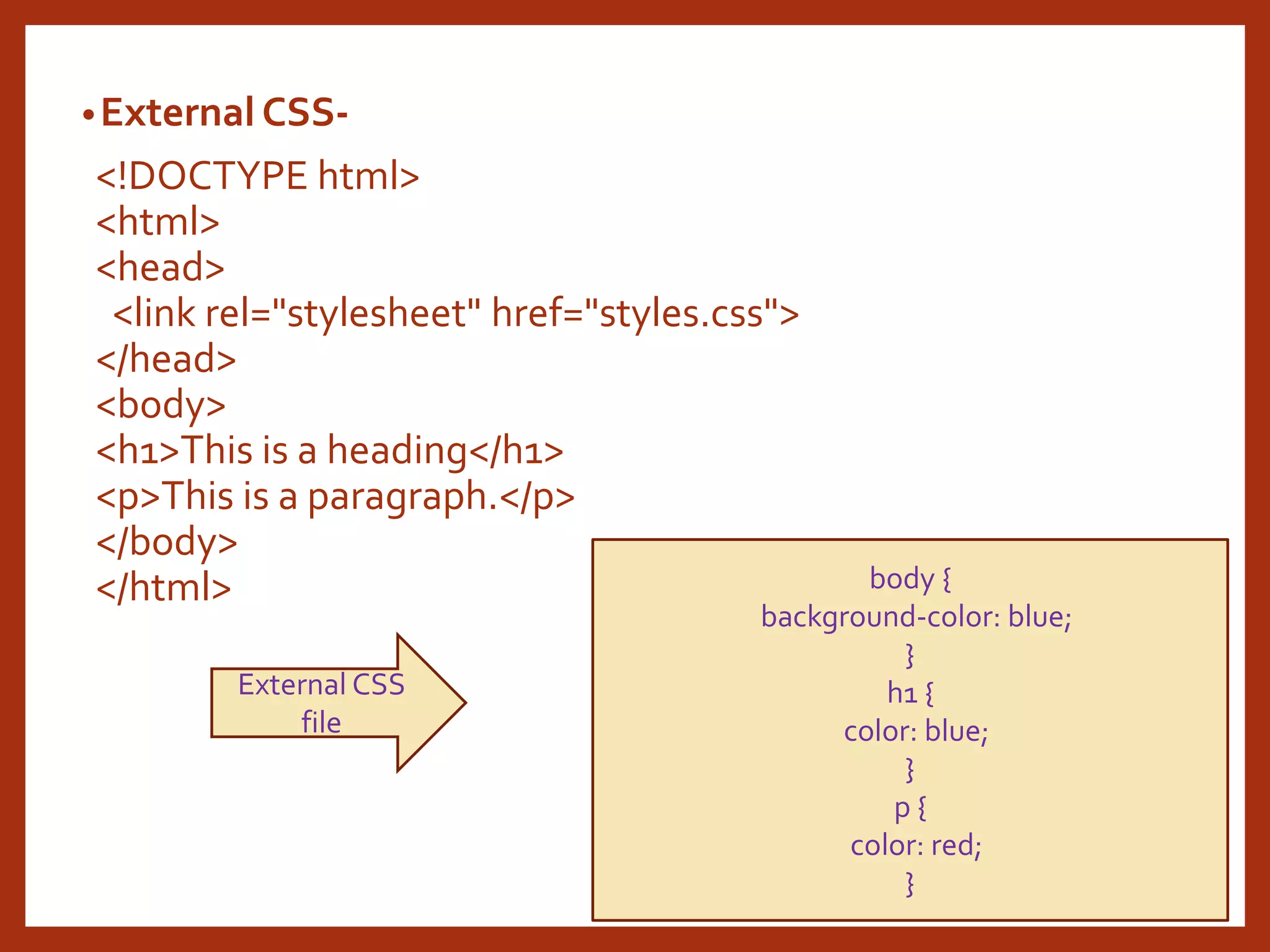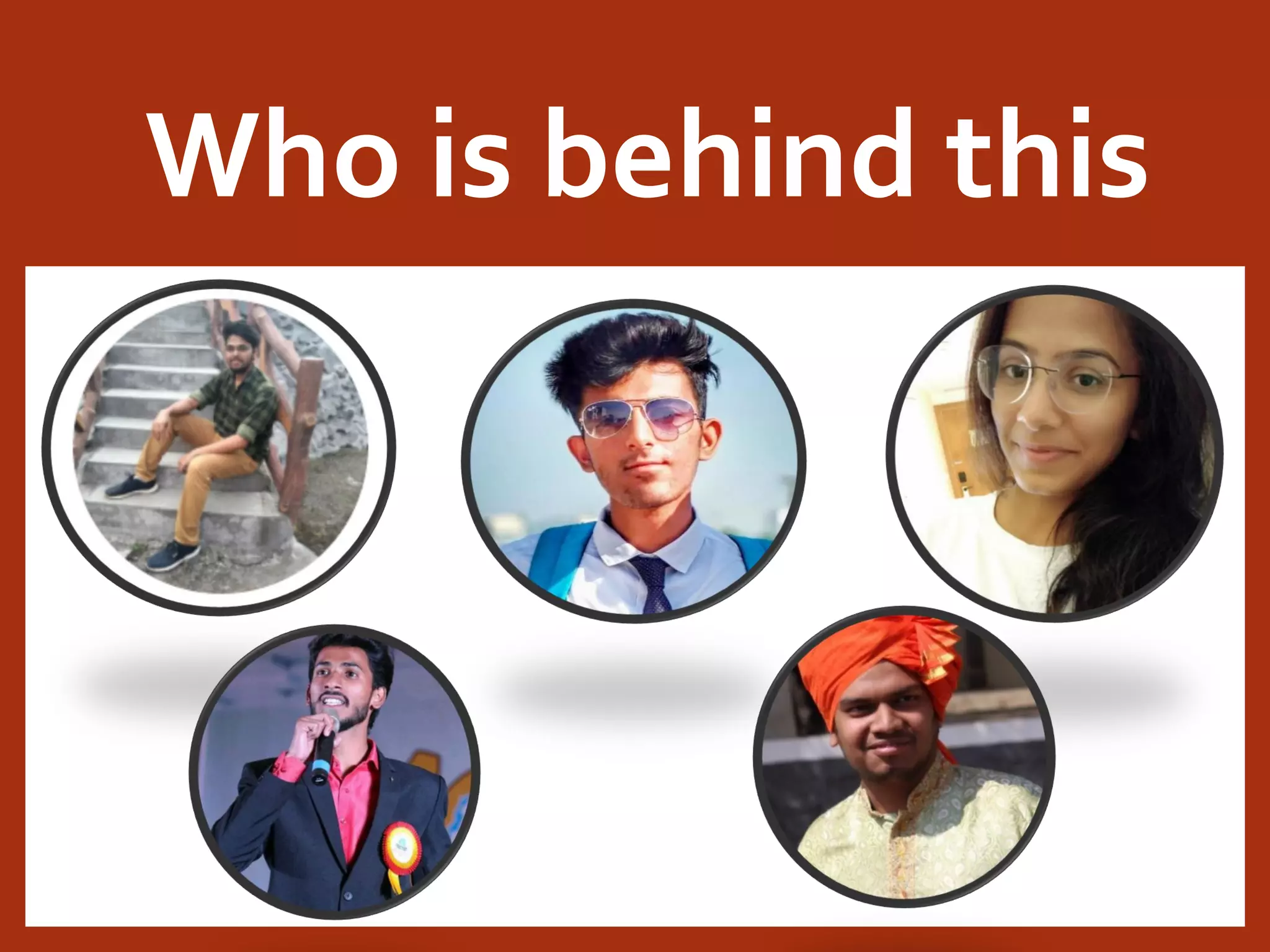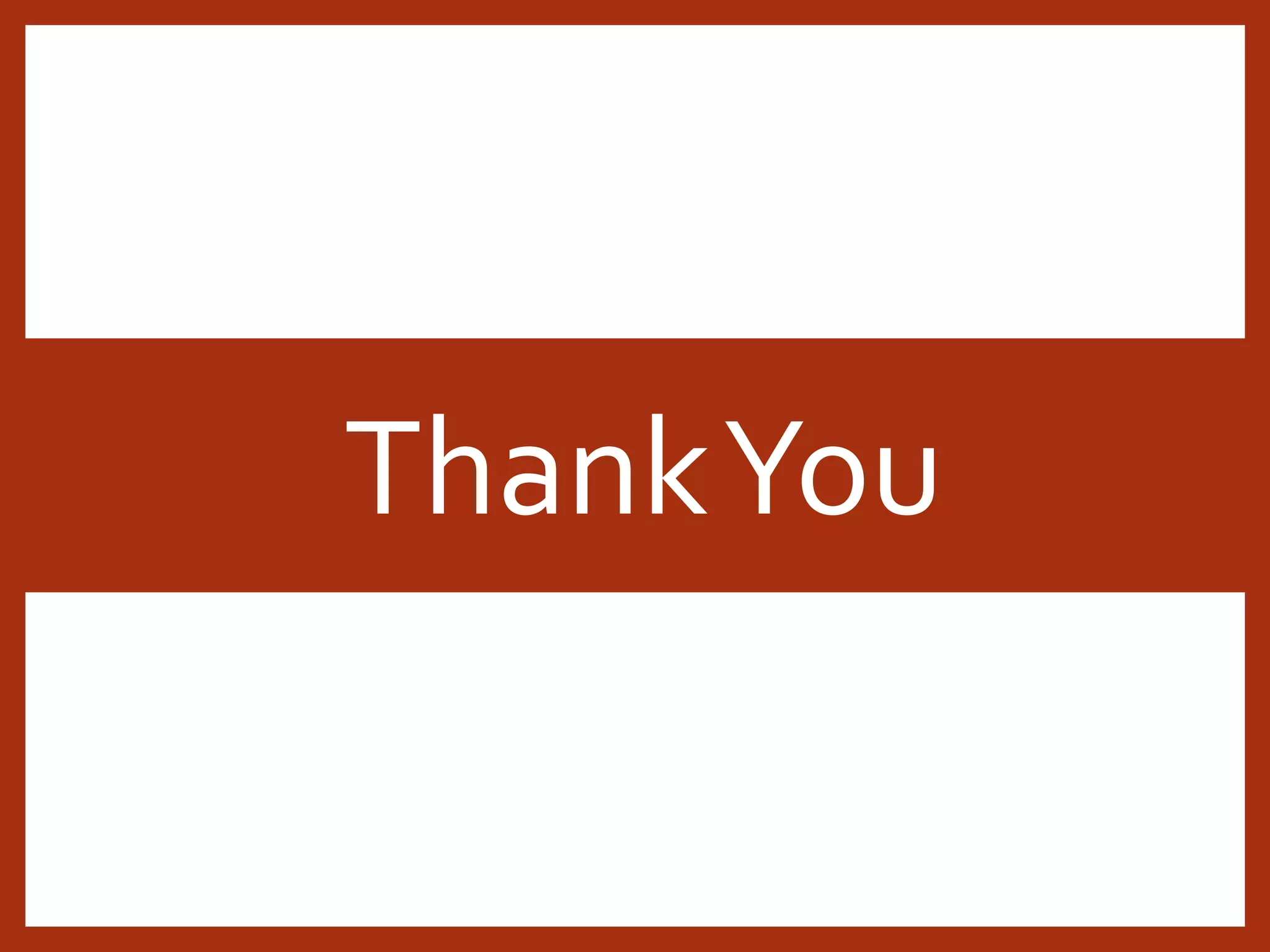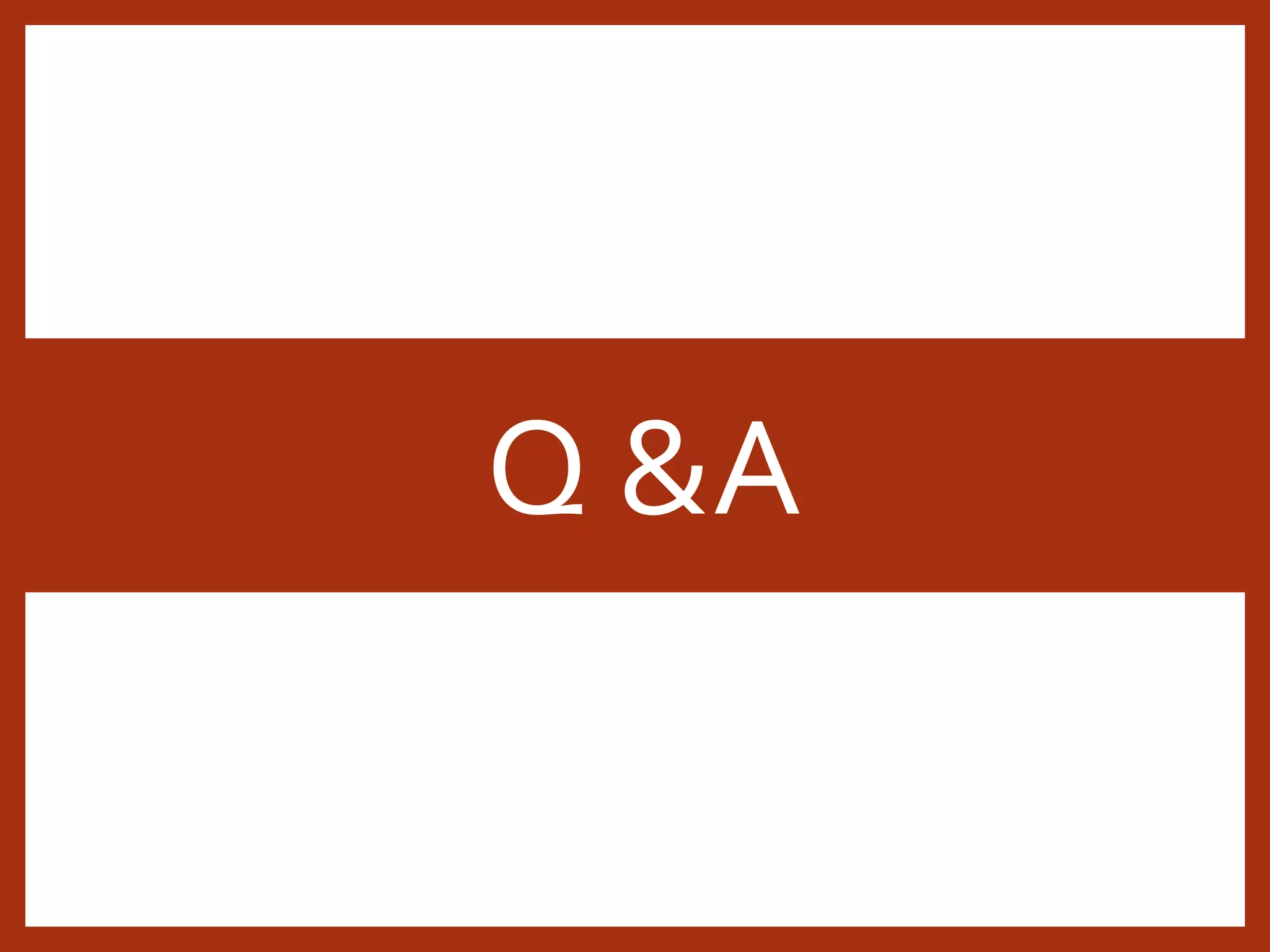The document provides an introduction to HTML and CSS for beginners. It discusses what HTML is, basic HTML tags like headings, paragraphs, lists, links and images. It then covers CSS and how it can be used to style HTML elements. The presentation includes examples and output for many common HTML tags and CSS properties. The overall purpose is to teach the fundamentals of HTML and CSS in a beginner-friendly way through examples and demonstrations.