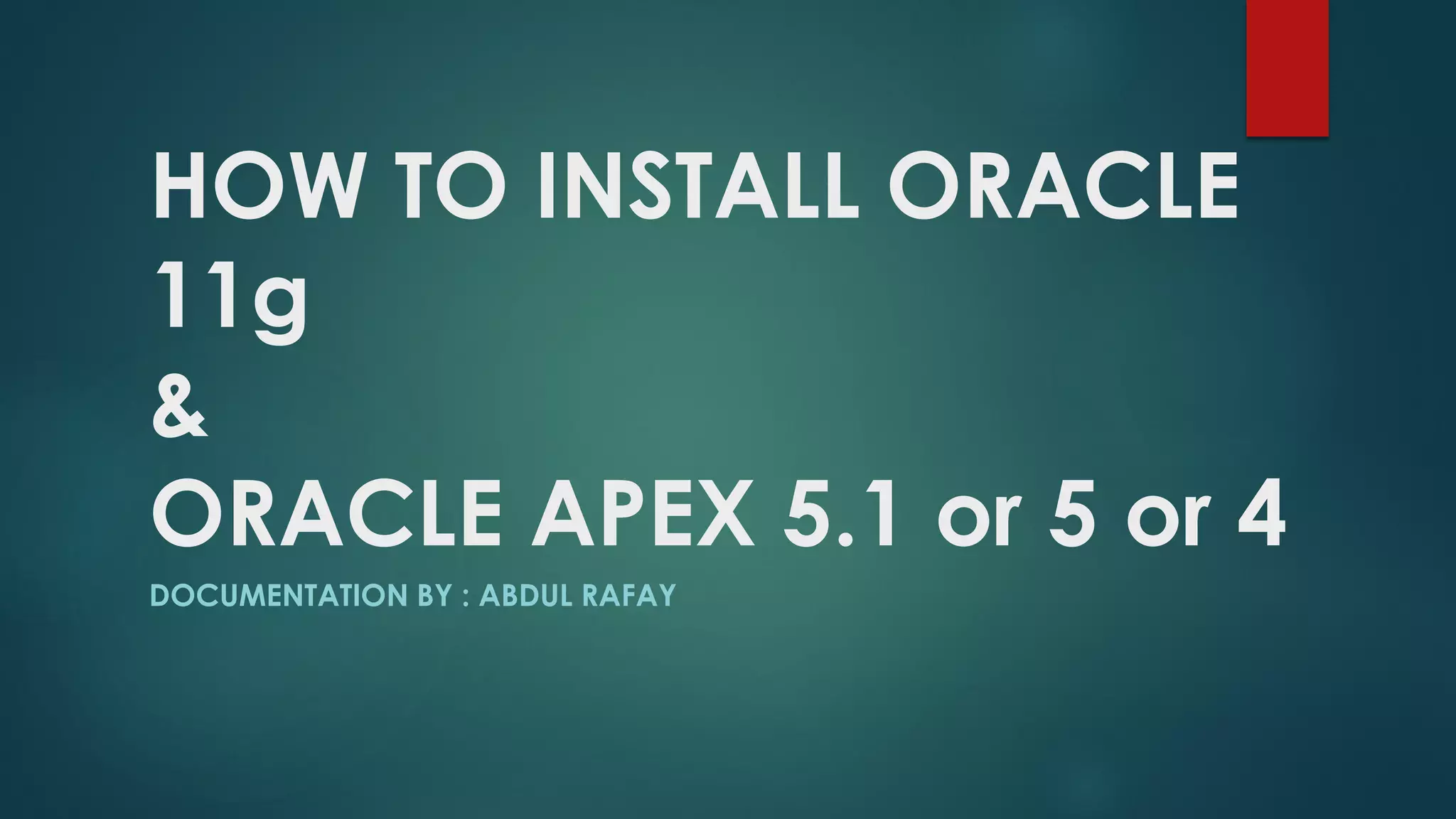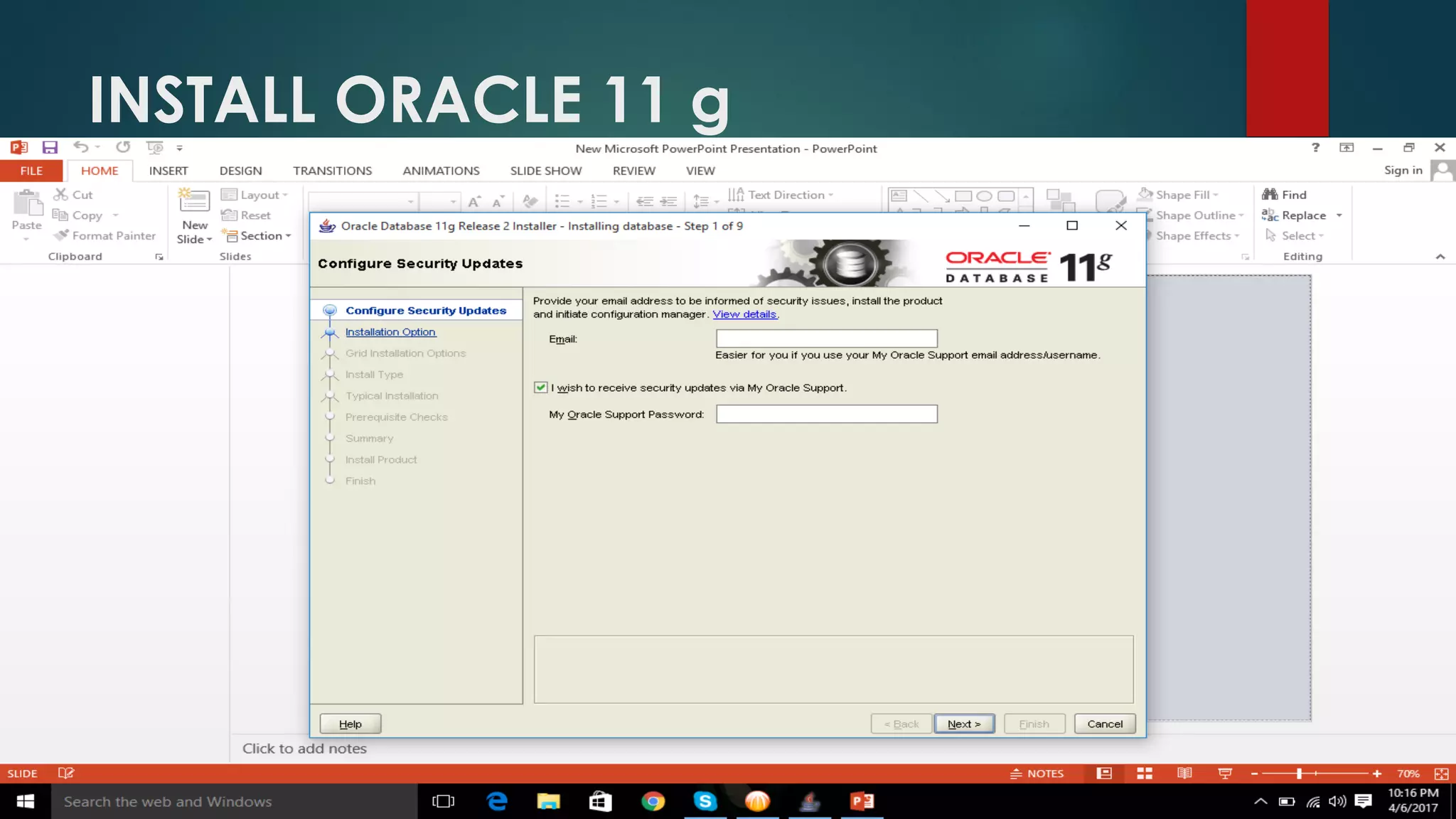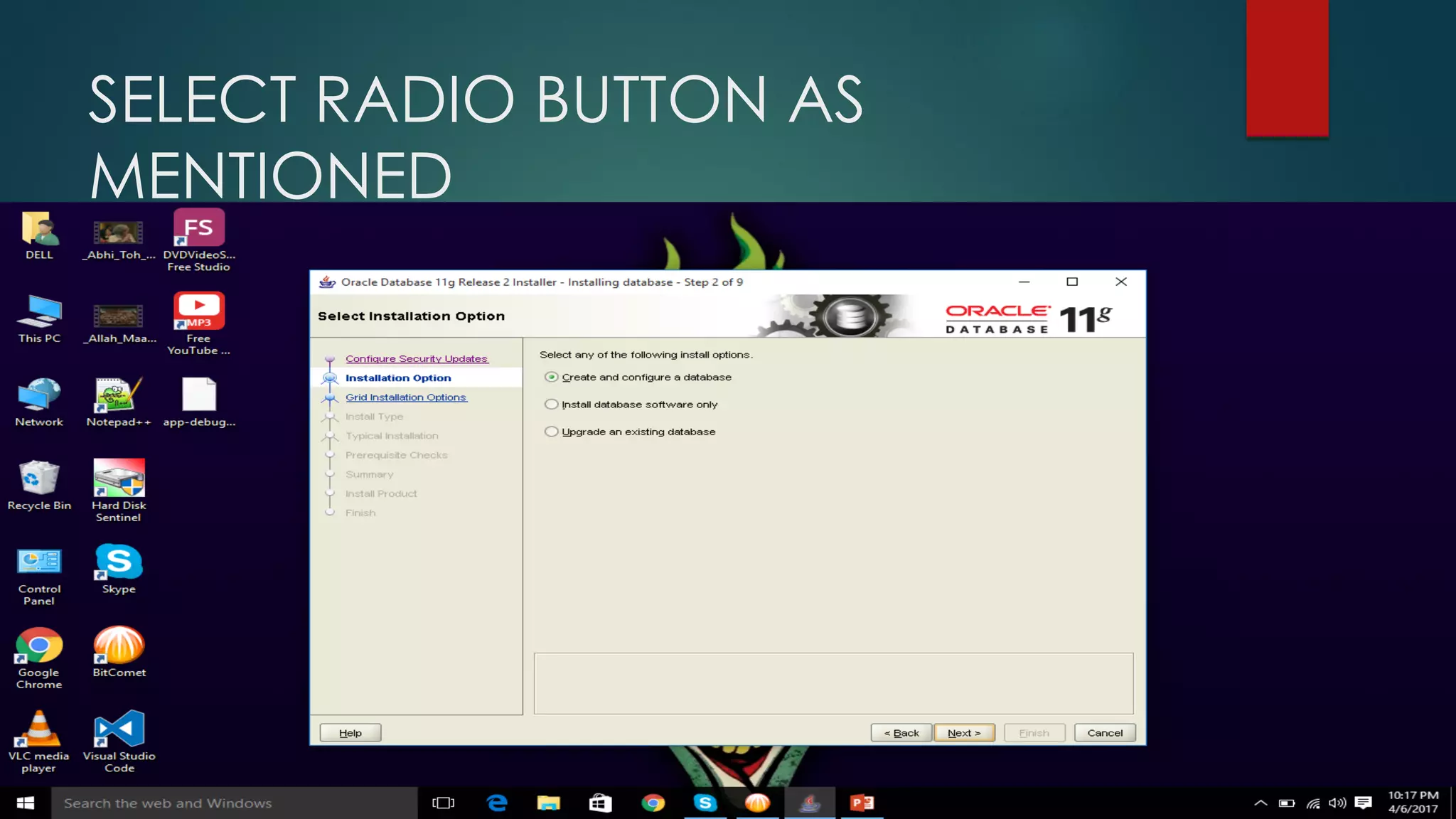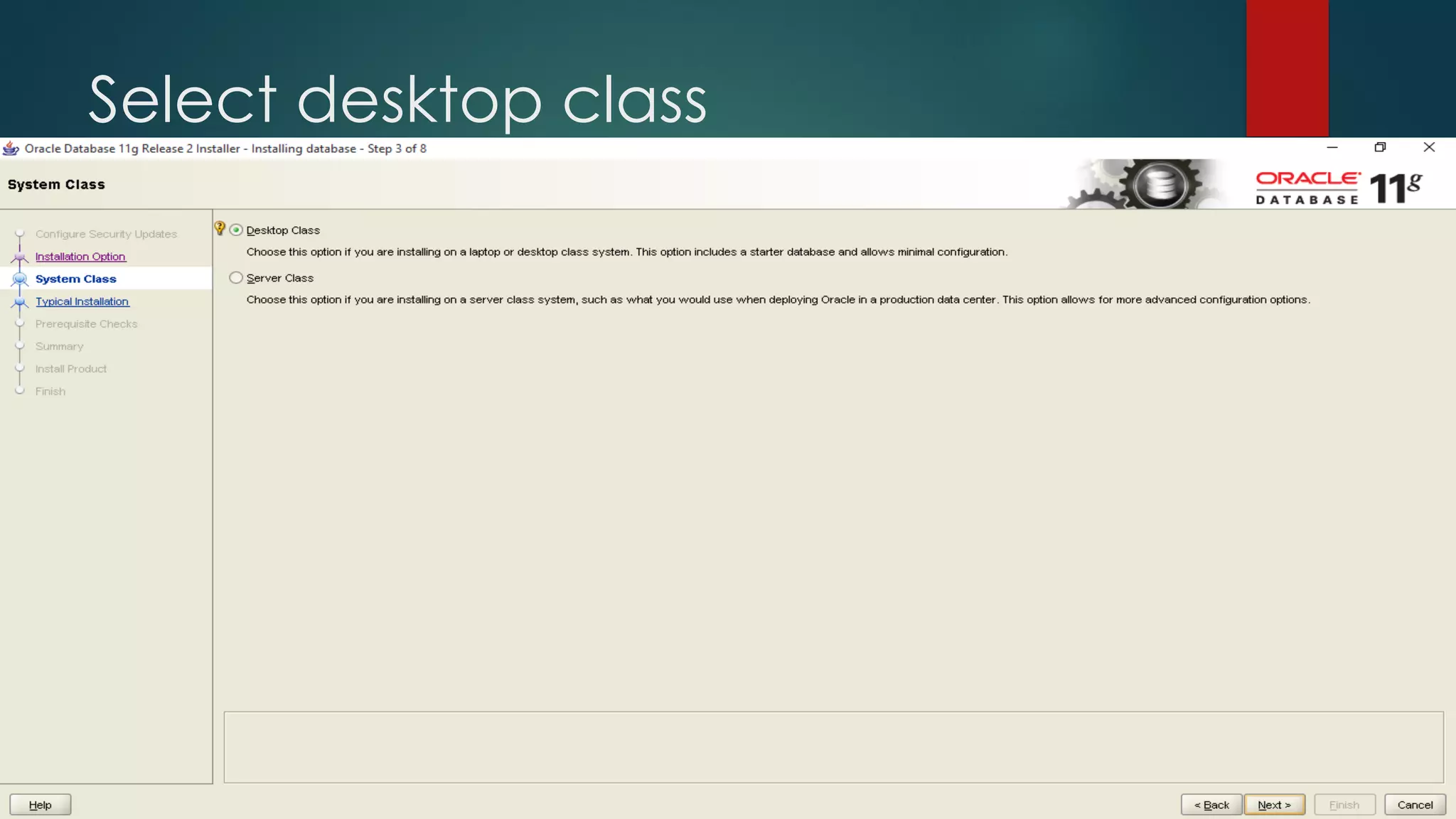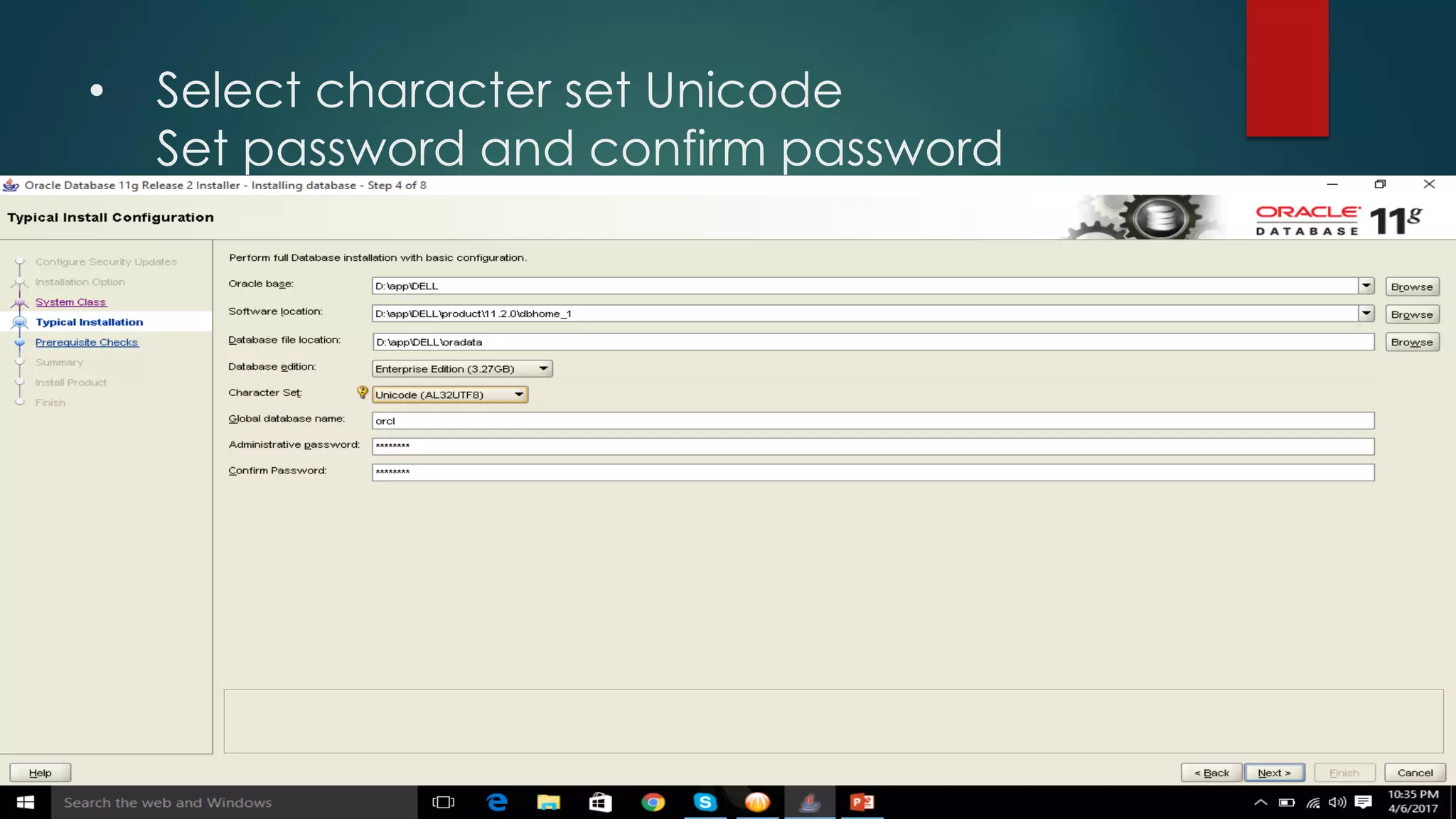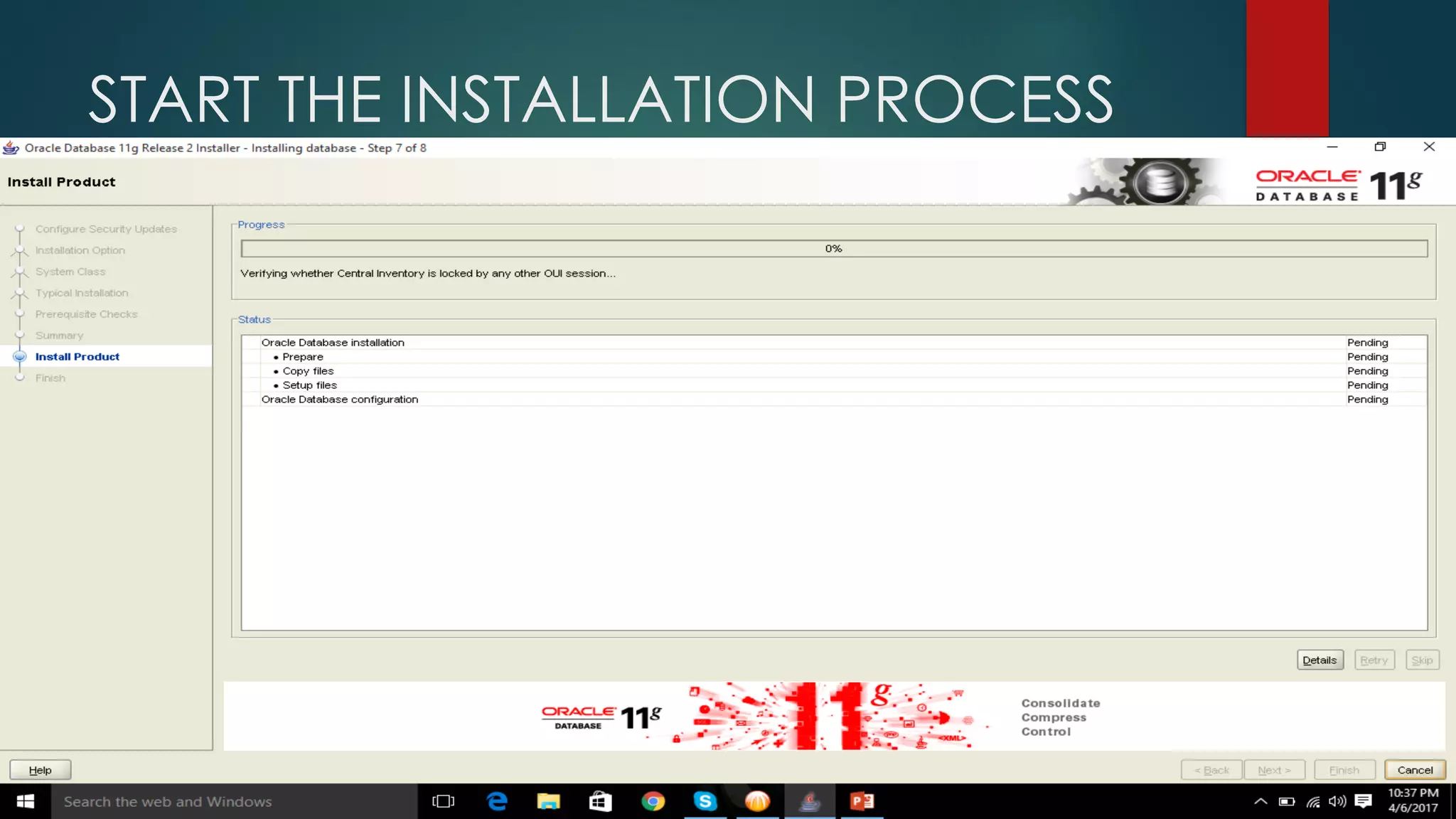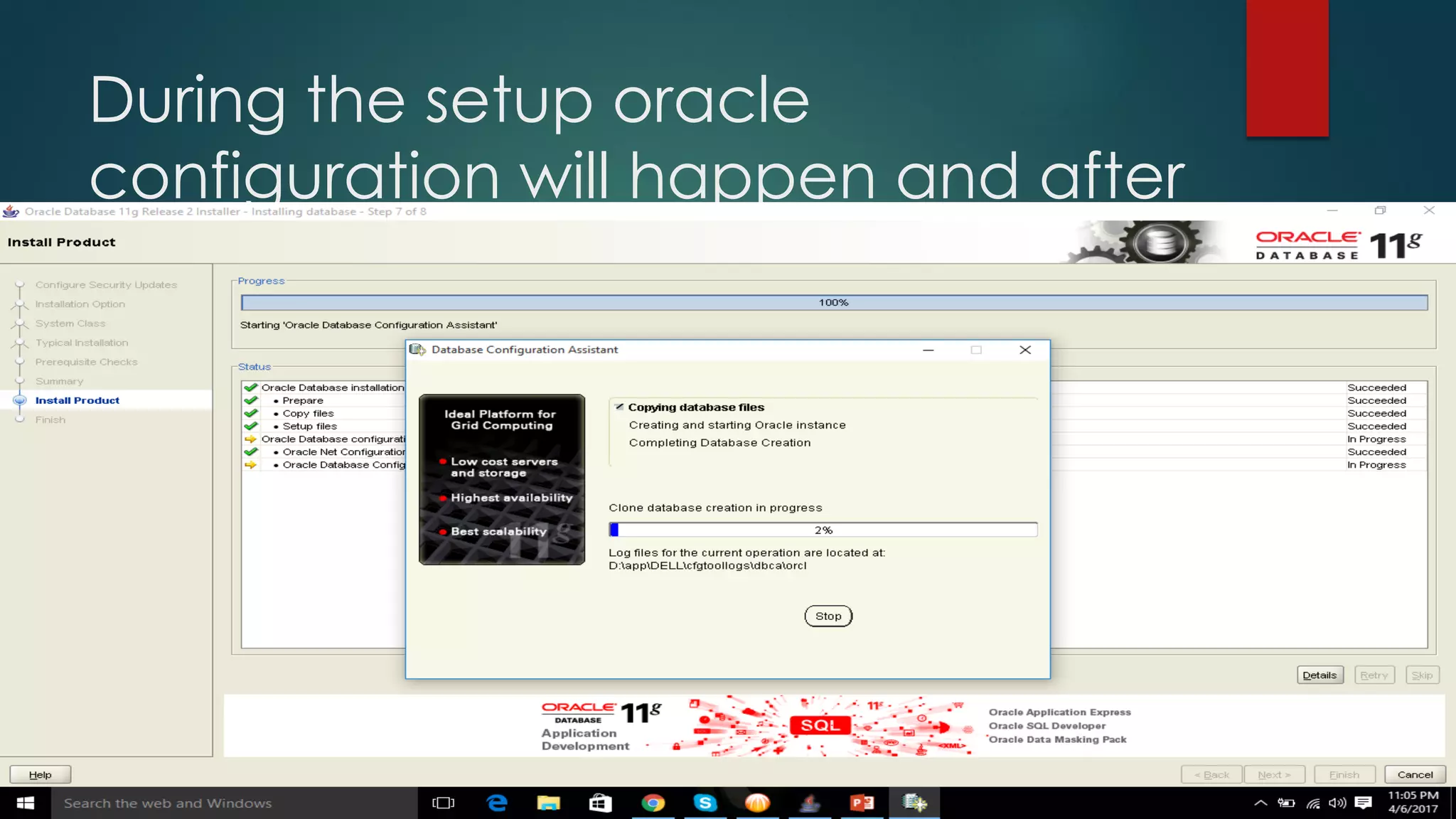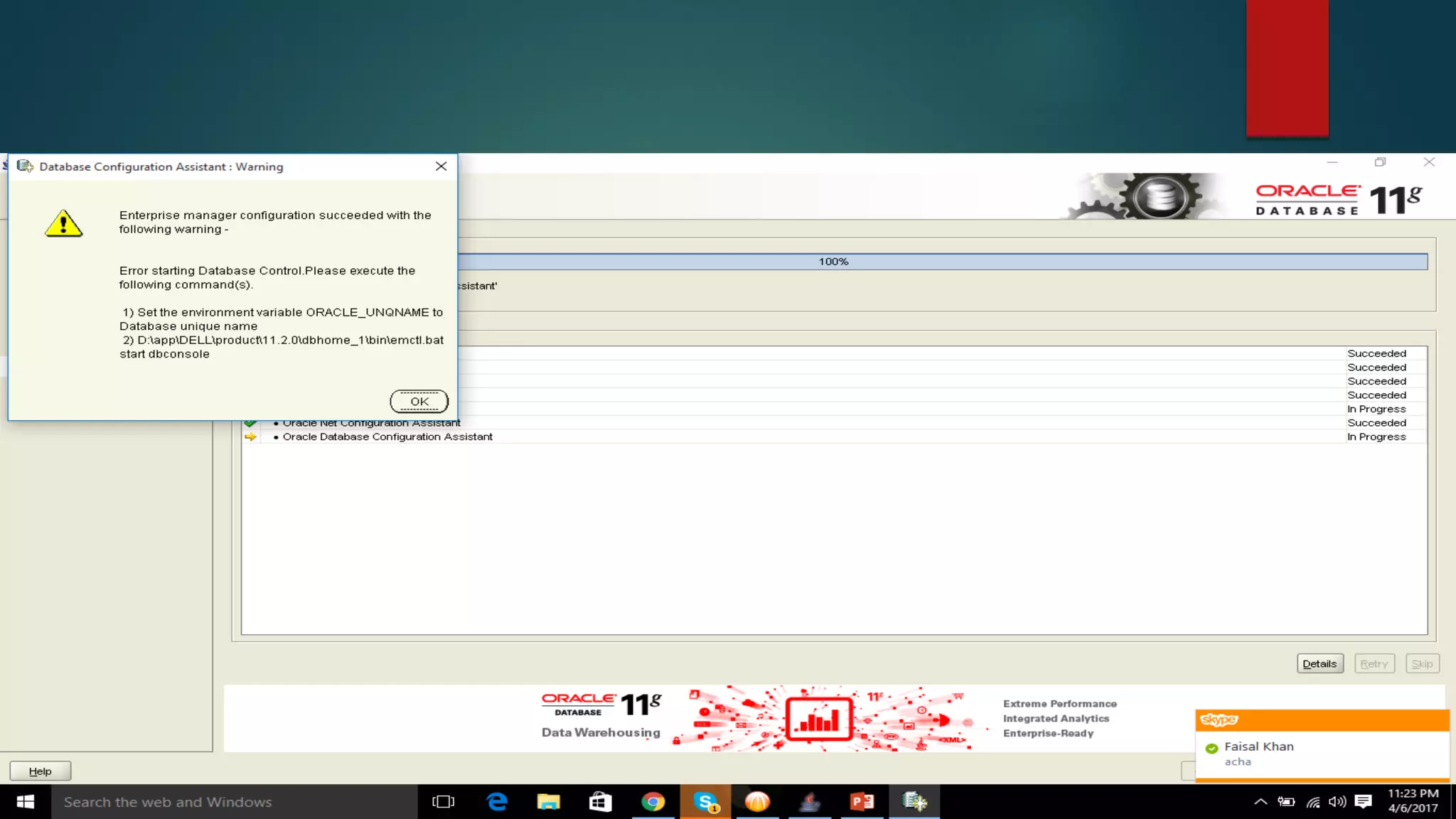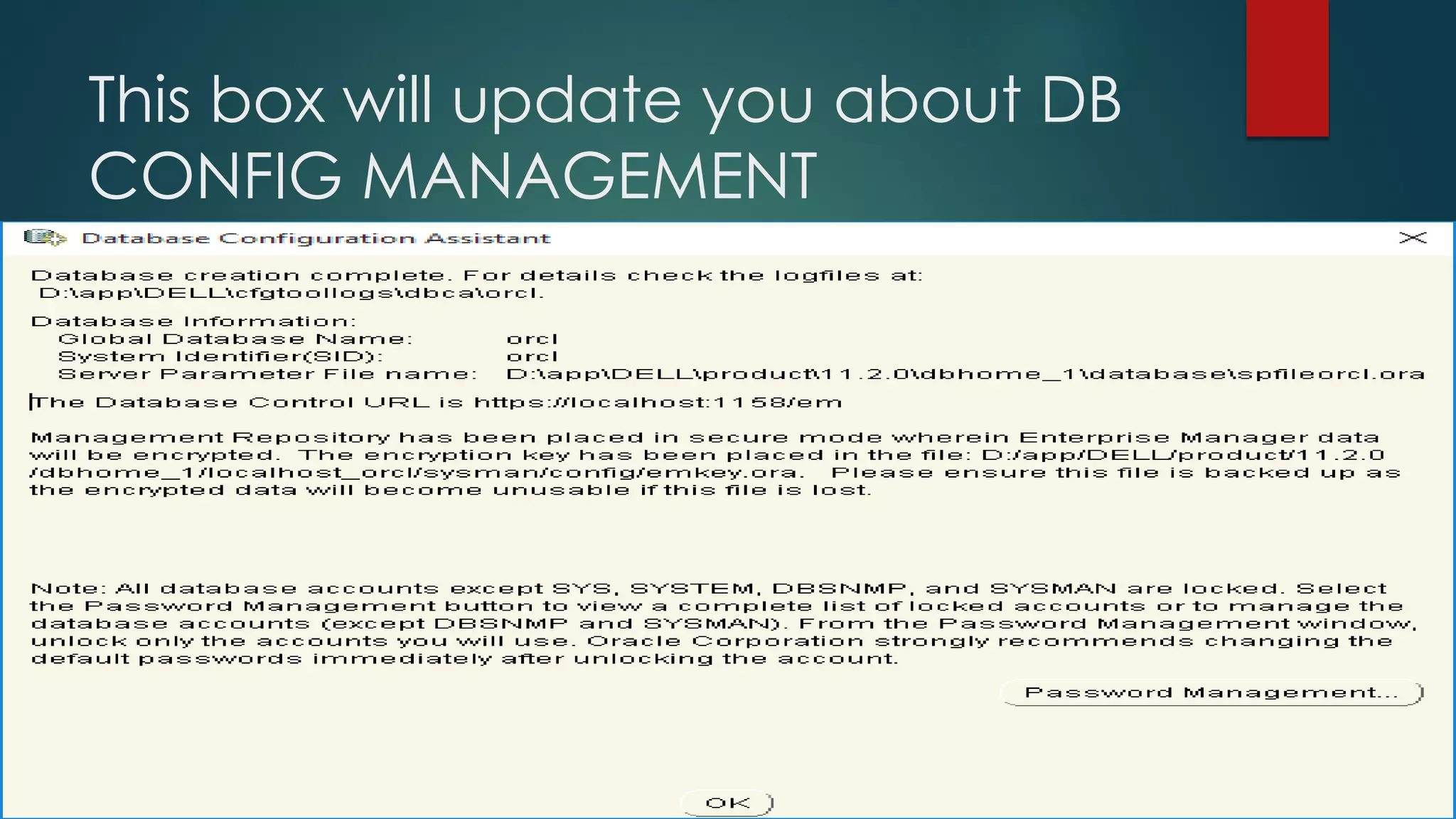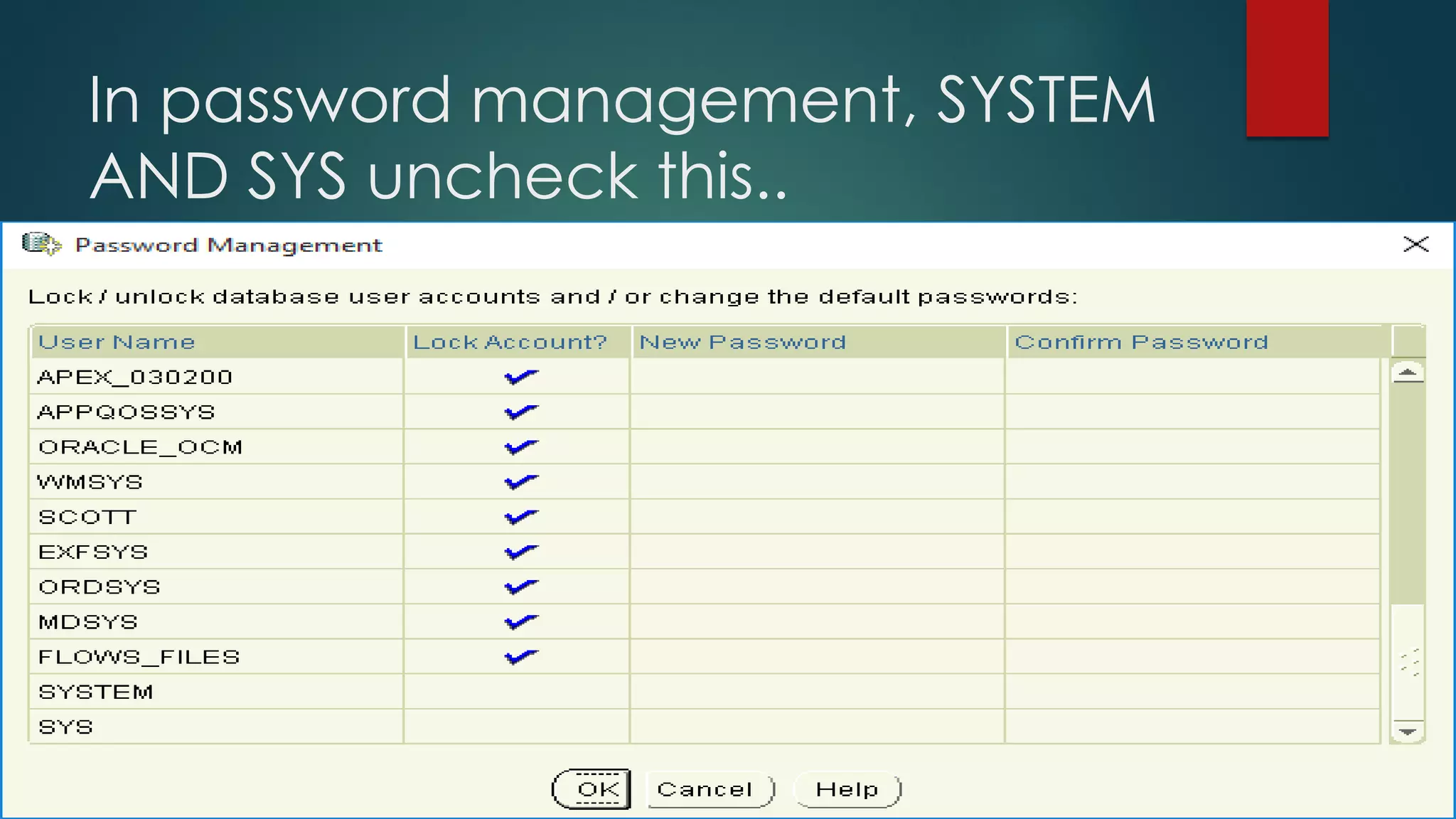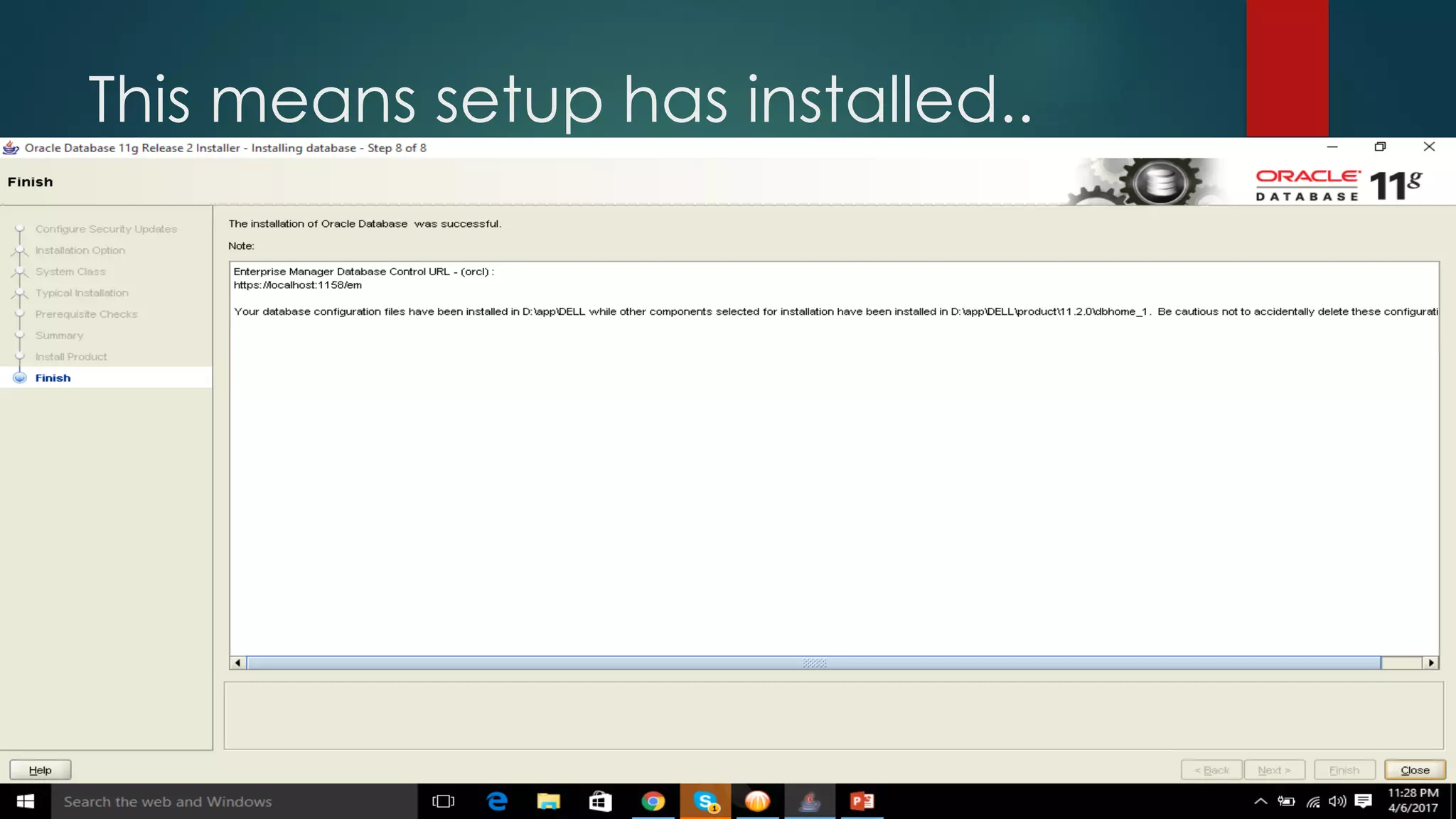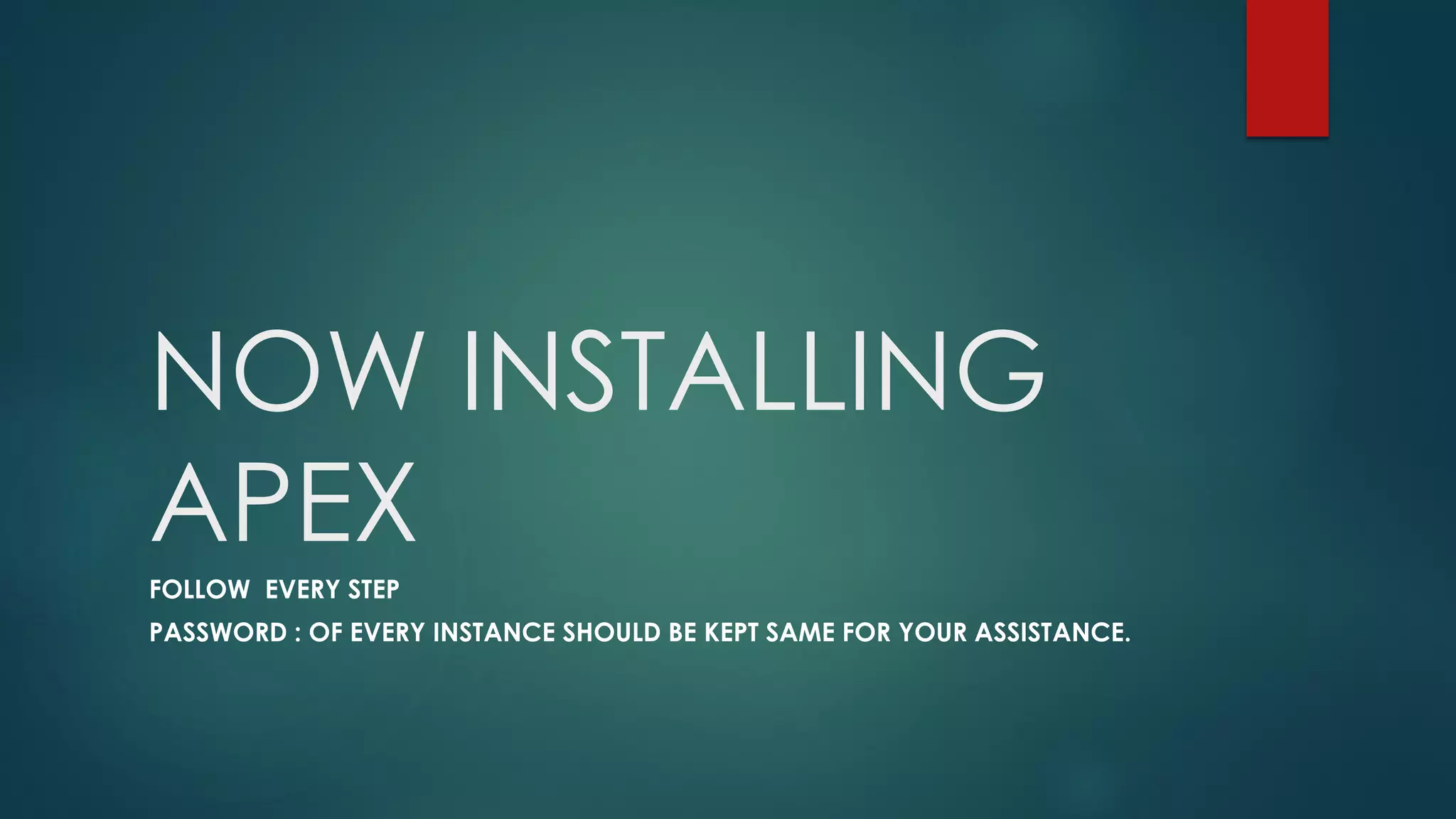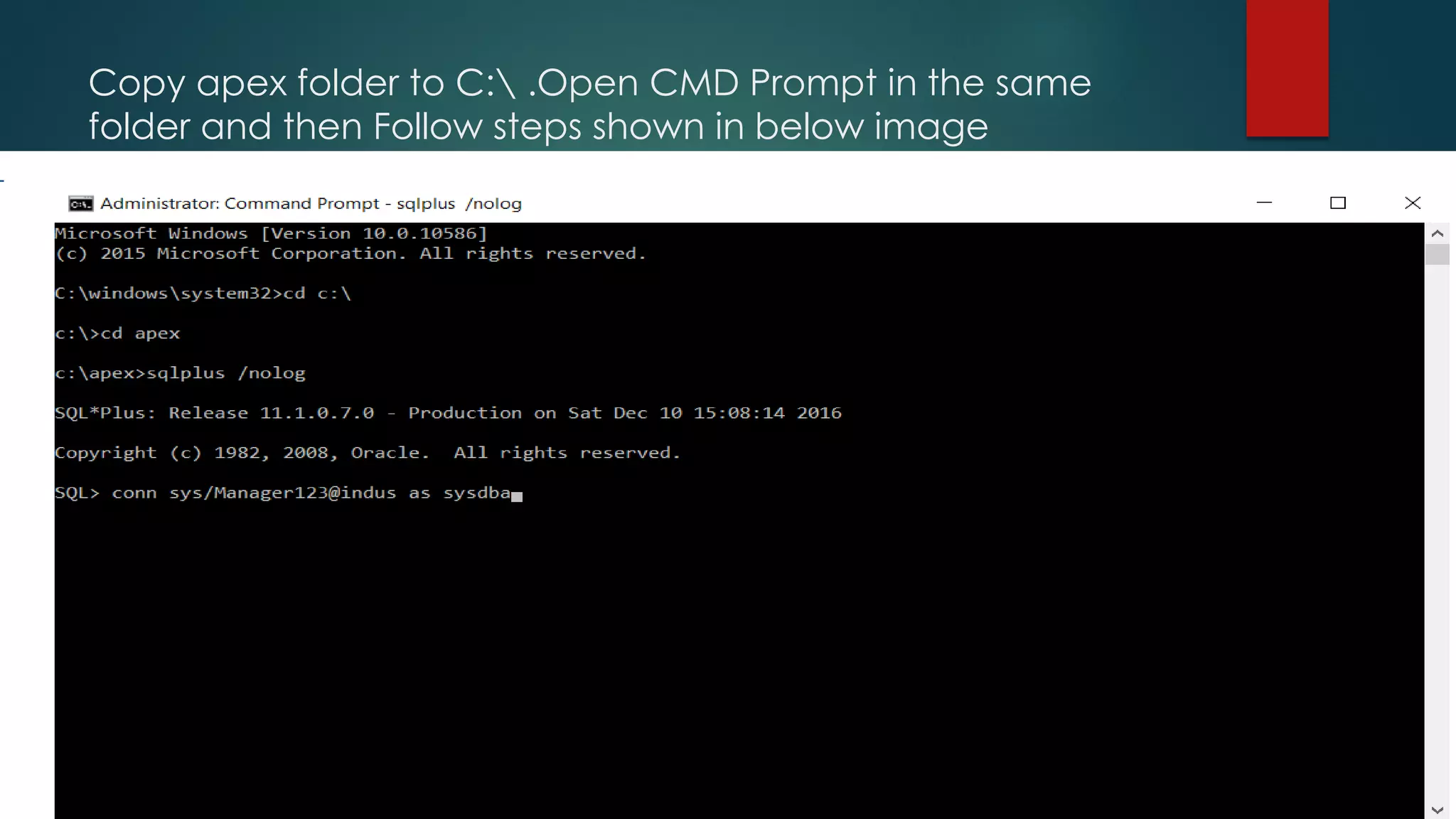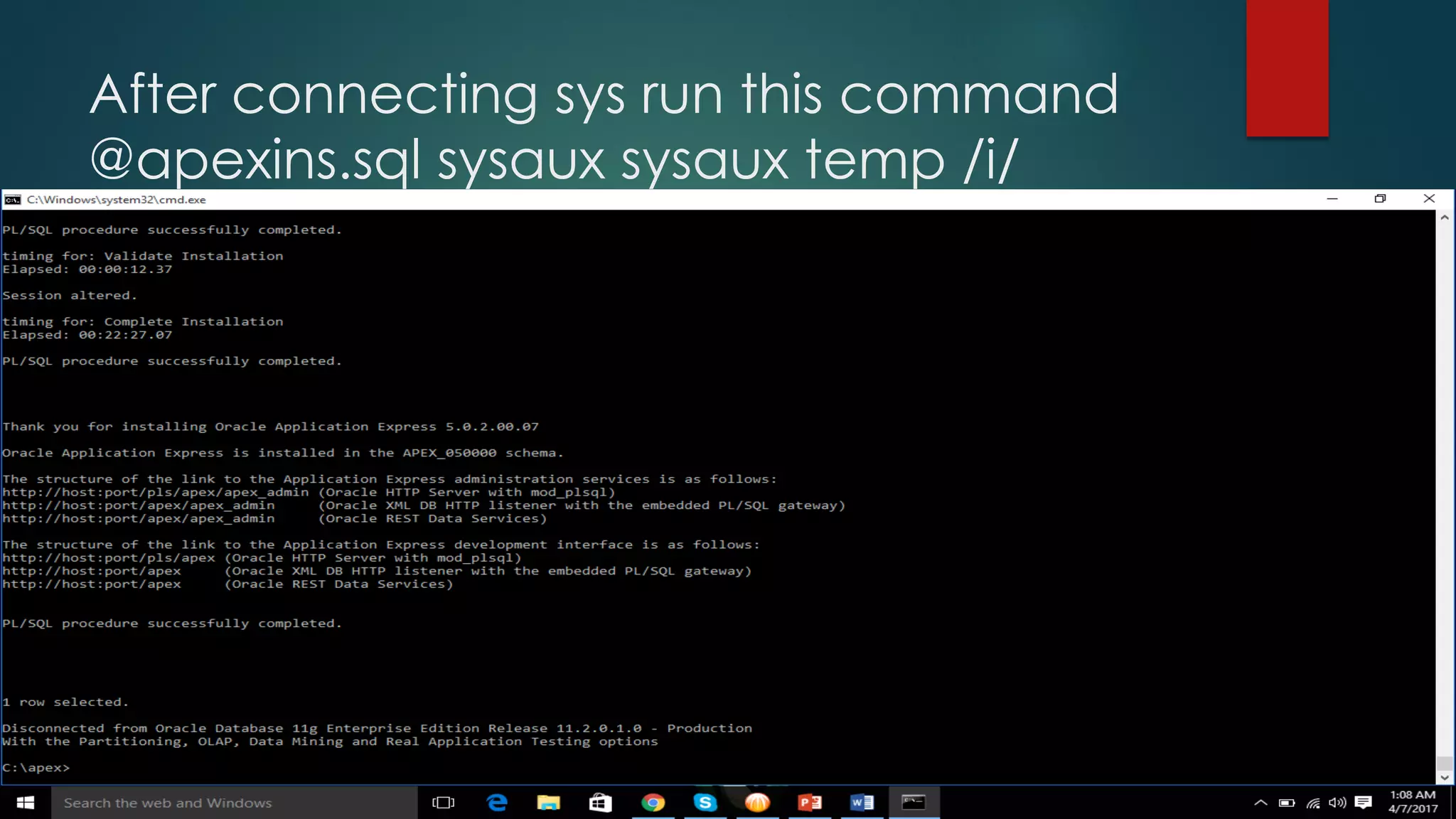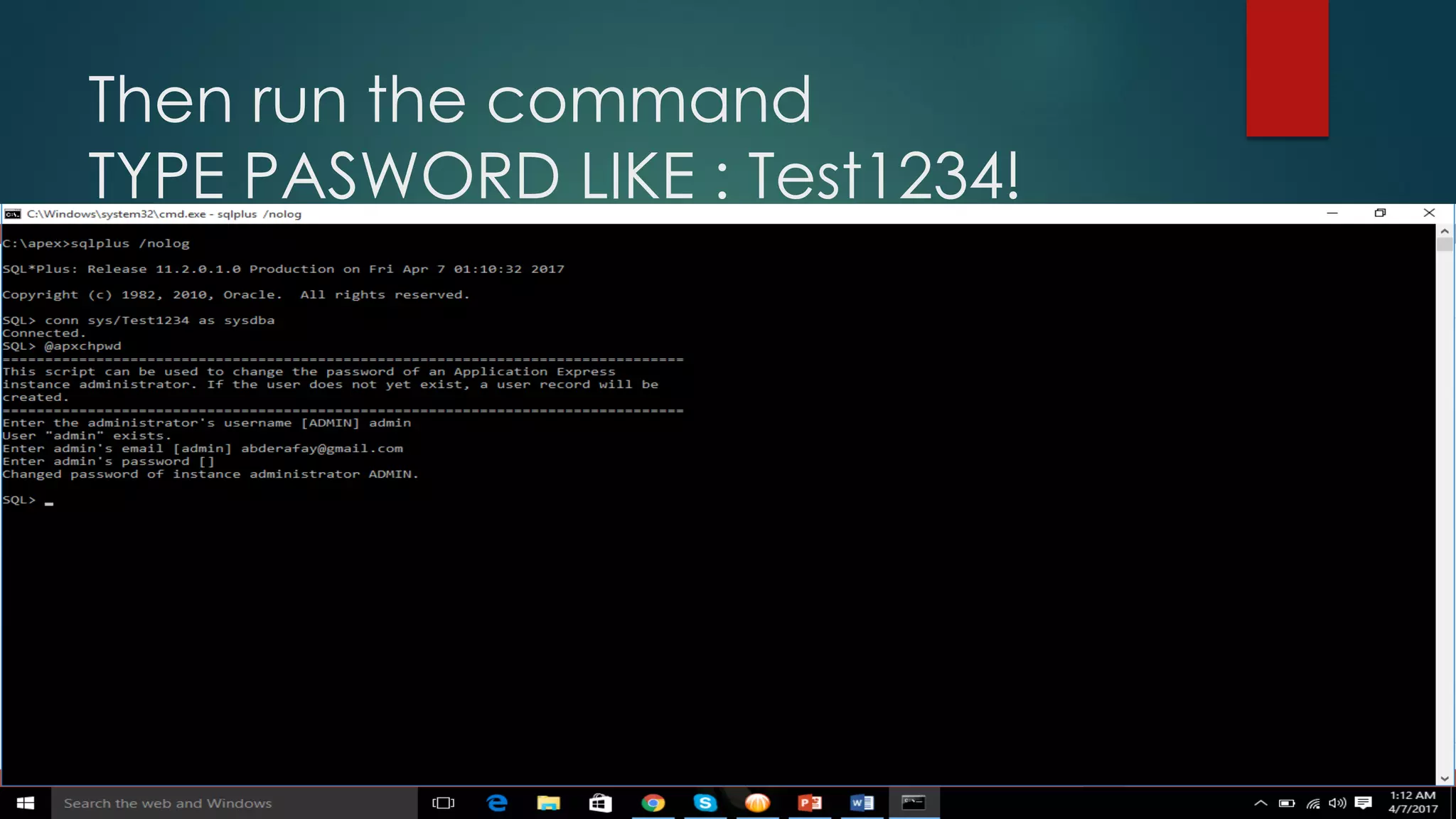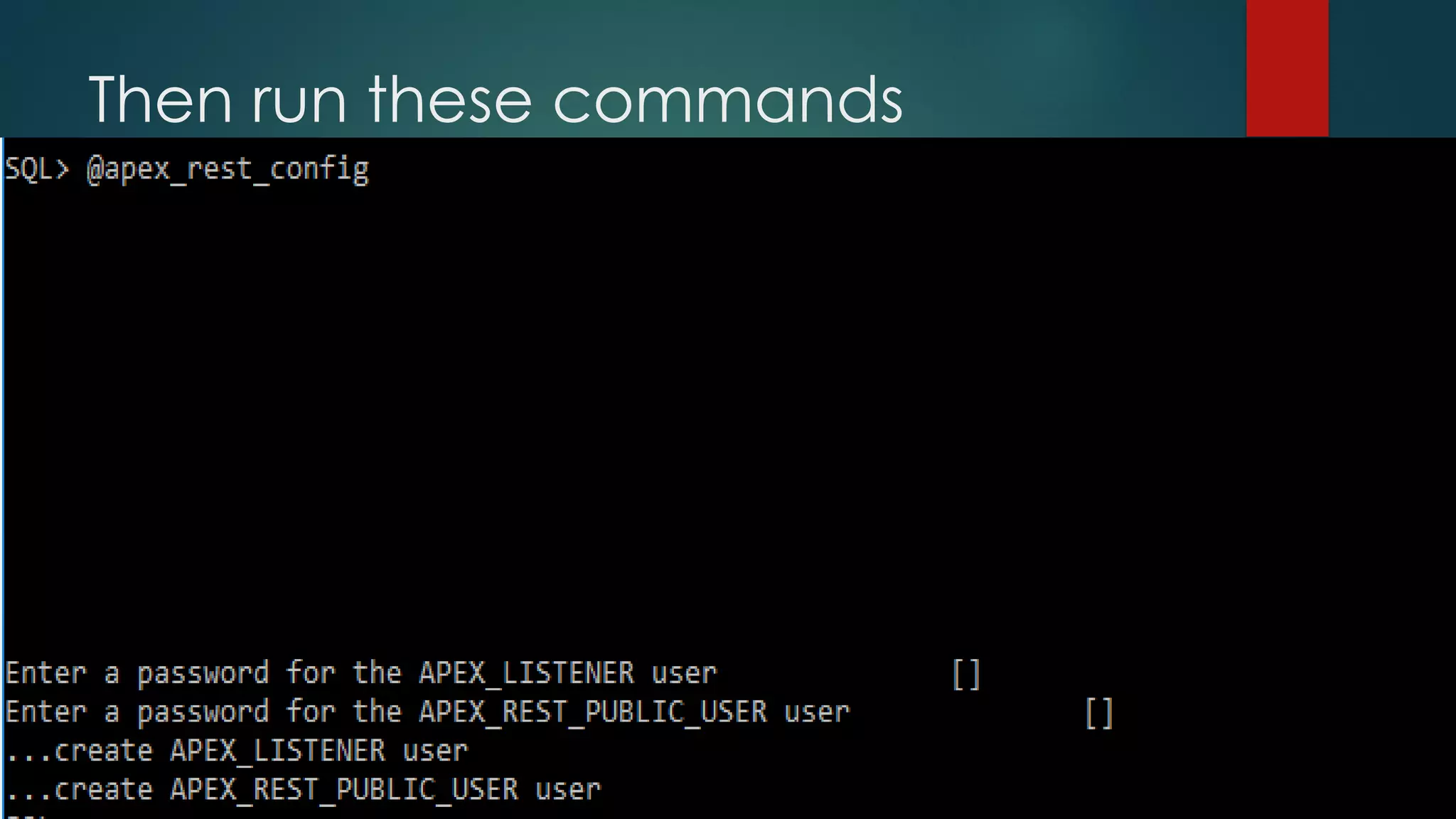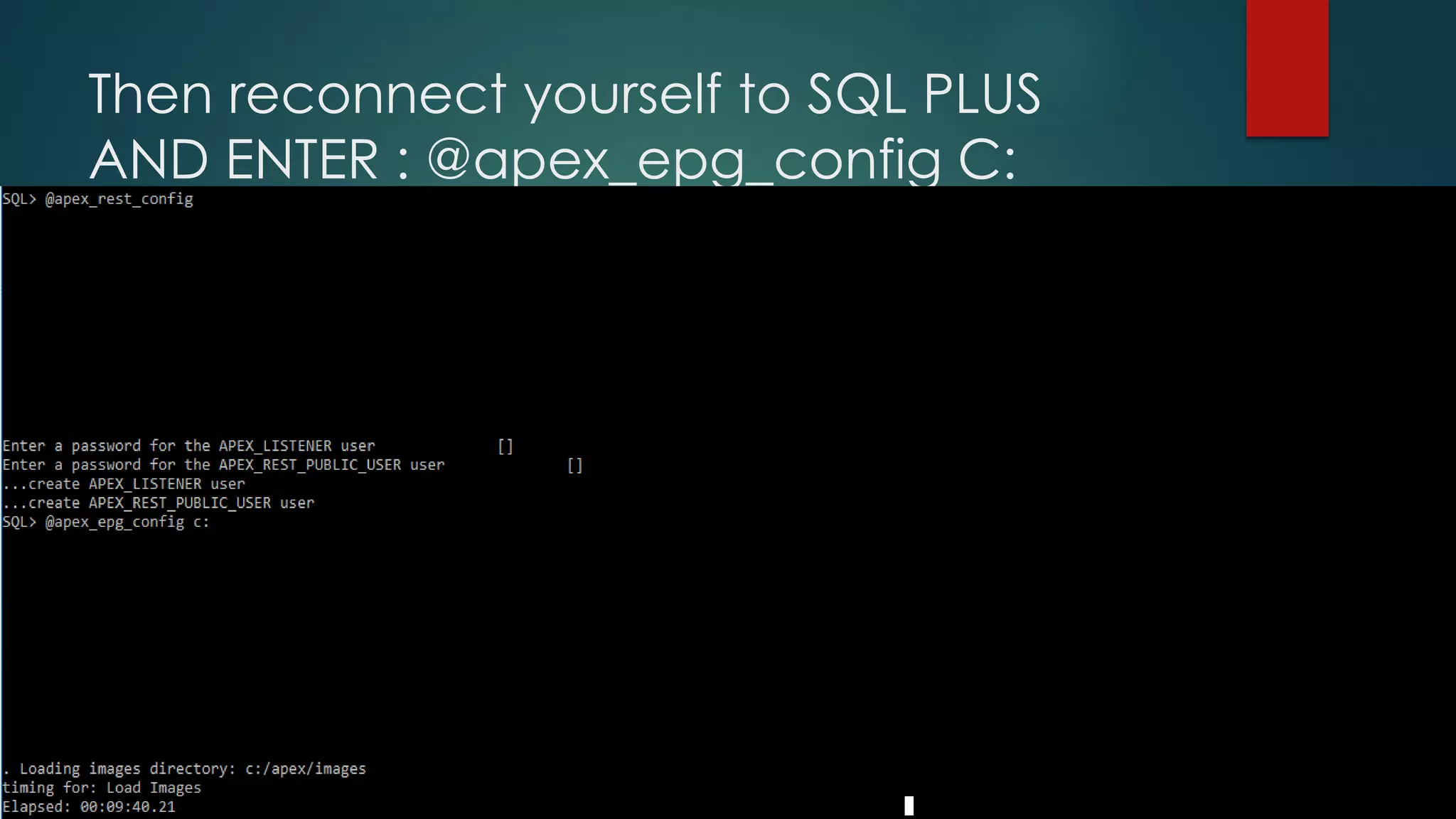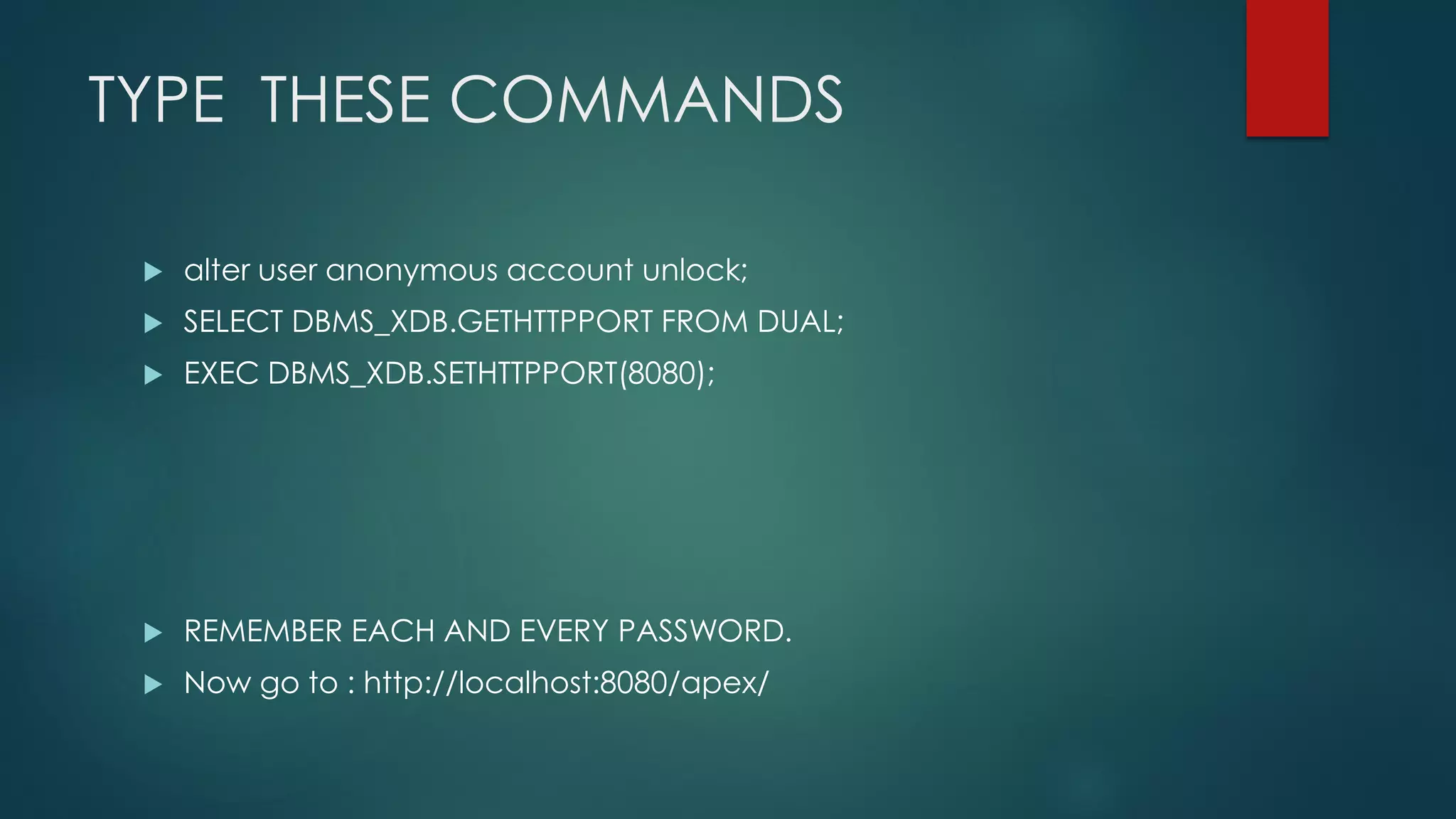The document provides a step-by-step guide to install Oracle 11g and Oracle APEX 5.1 or earlier versions. It includes instructions for setting up configuration parameters, copying the APEX folder, and running necessary SQL commands. Additionally, it emphasizes the importance of keeping passwords consistent and provides the final URL to access the APEX interface.