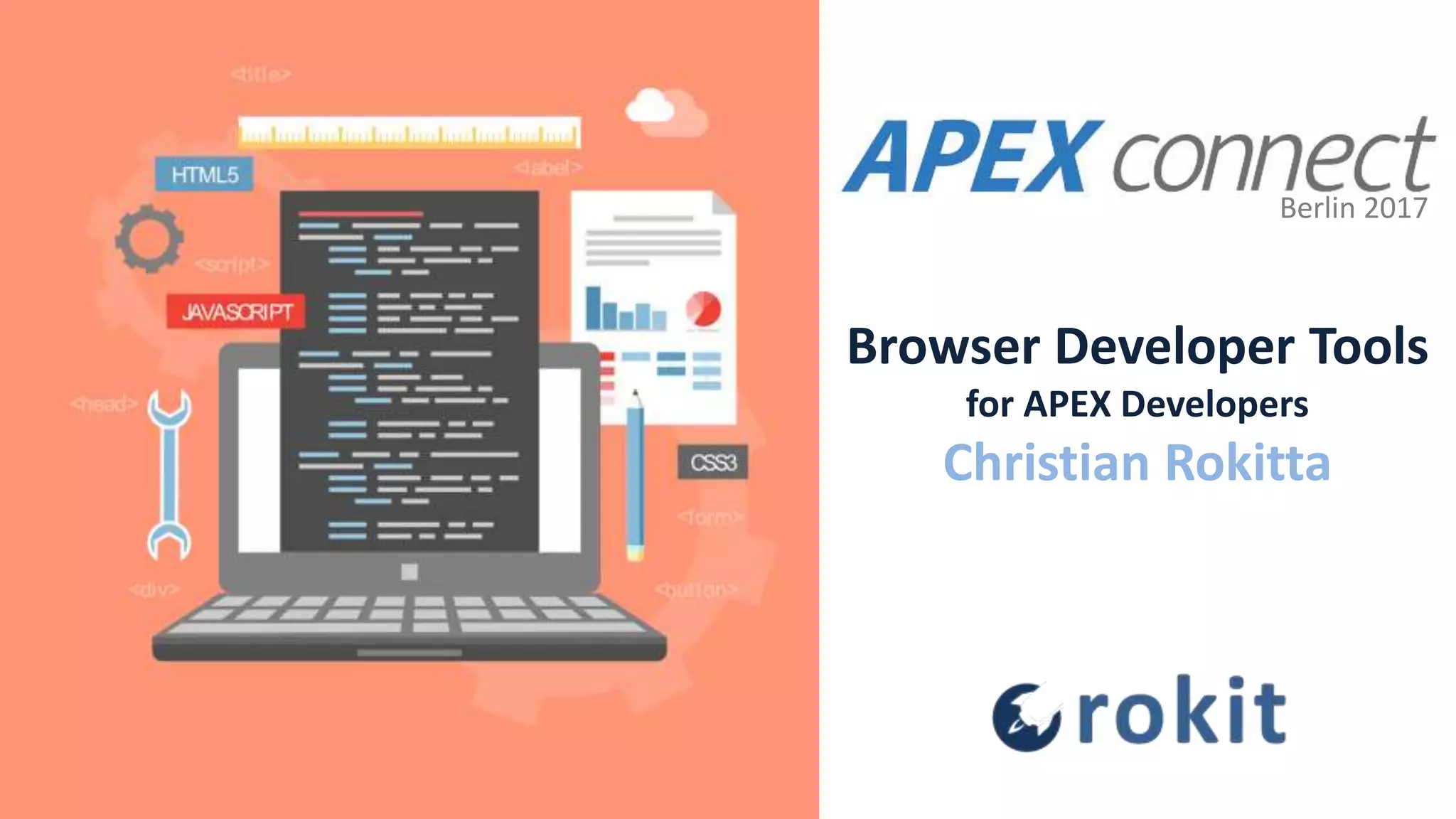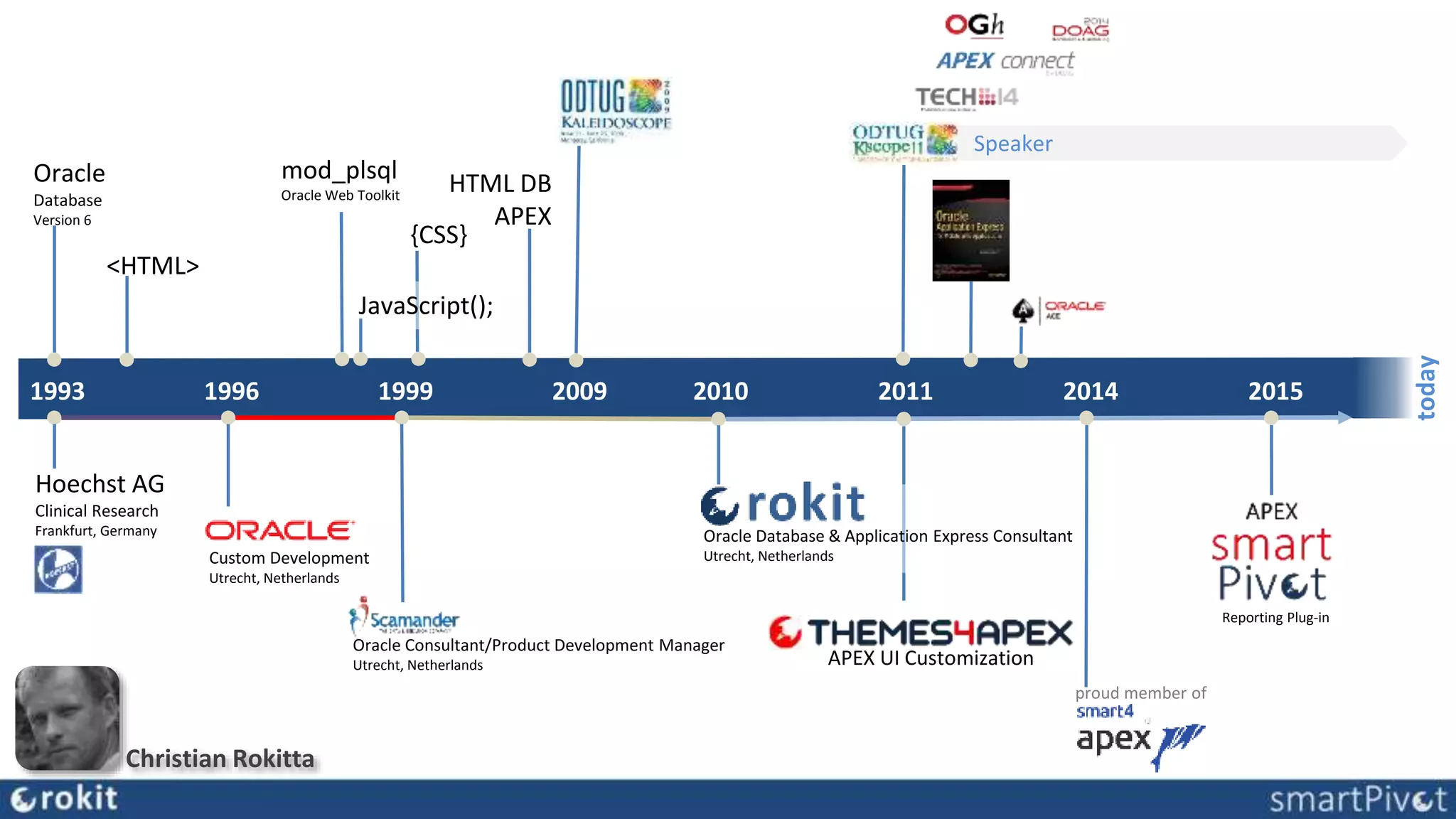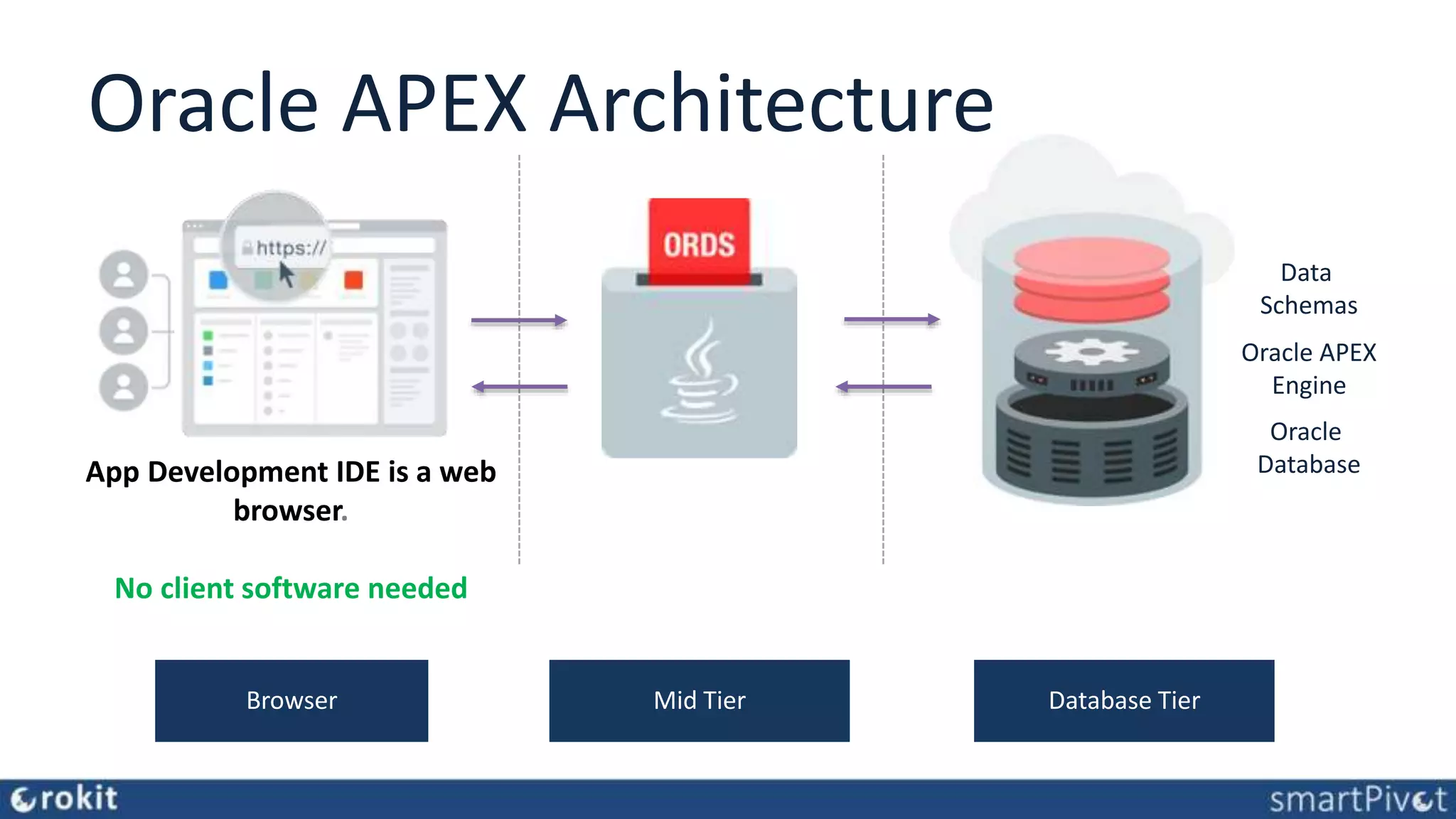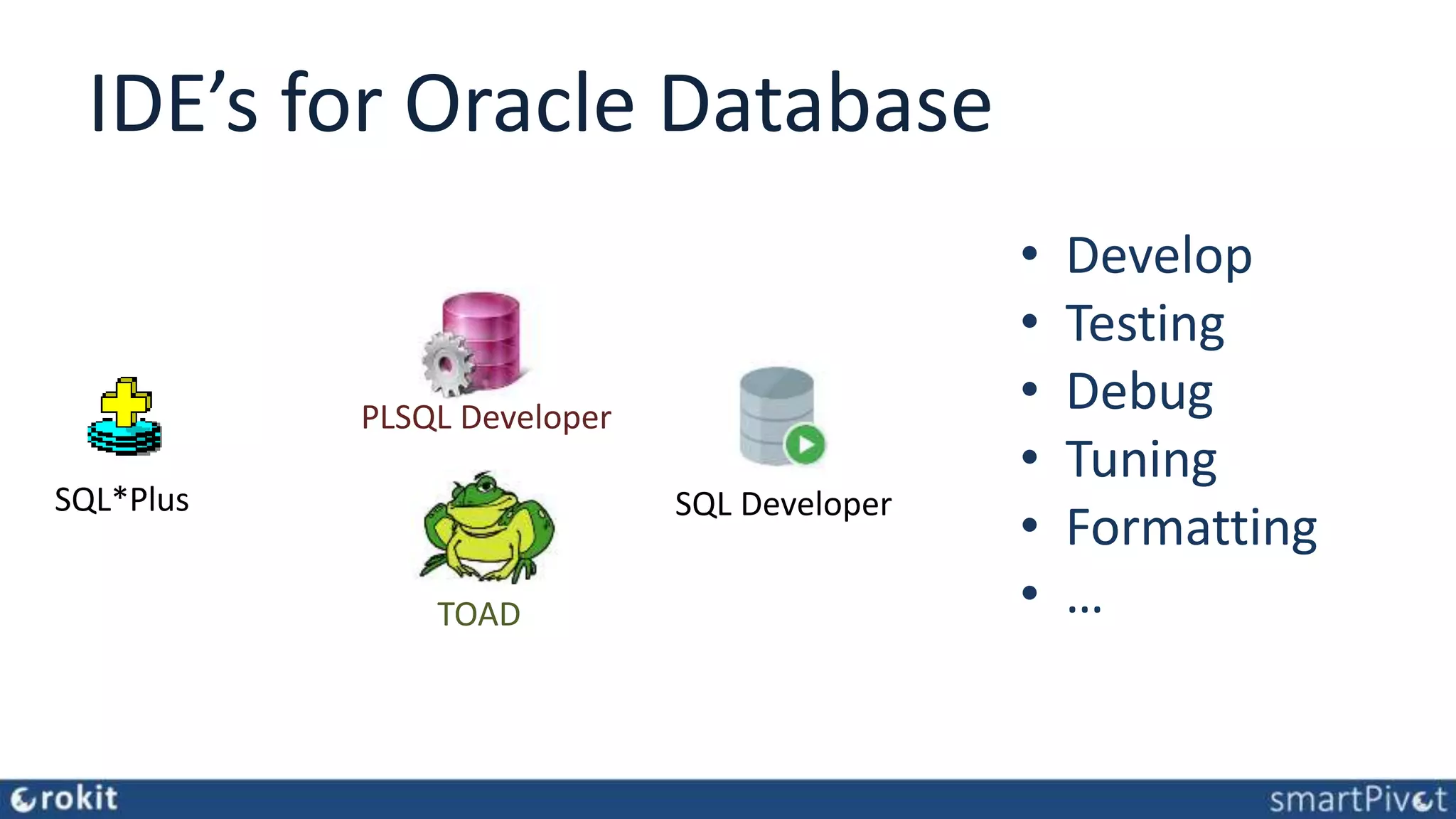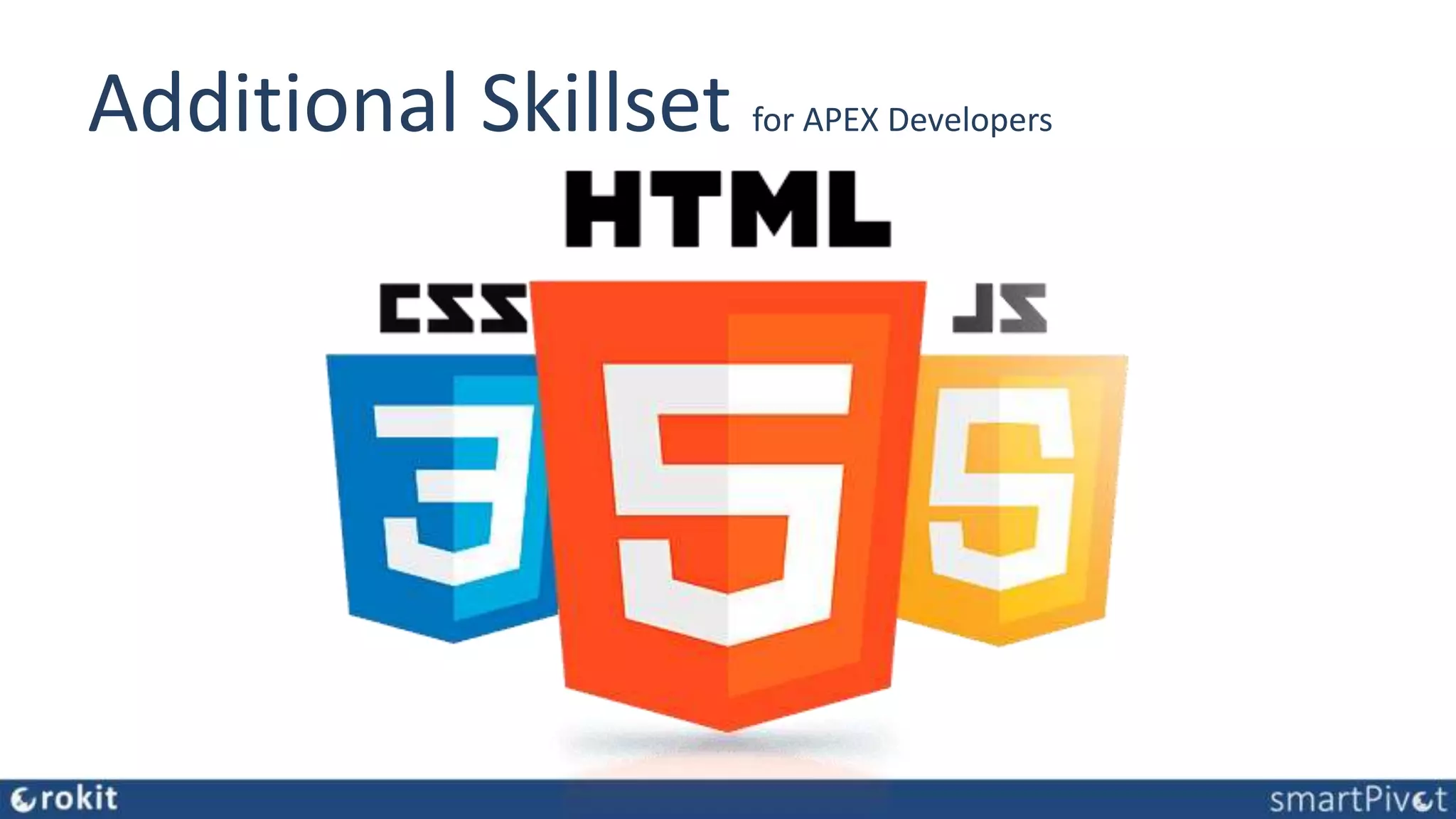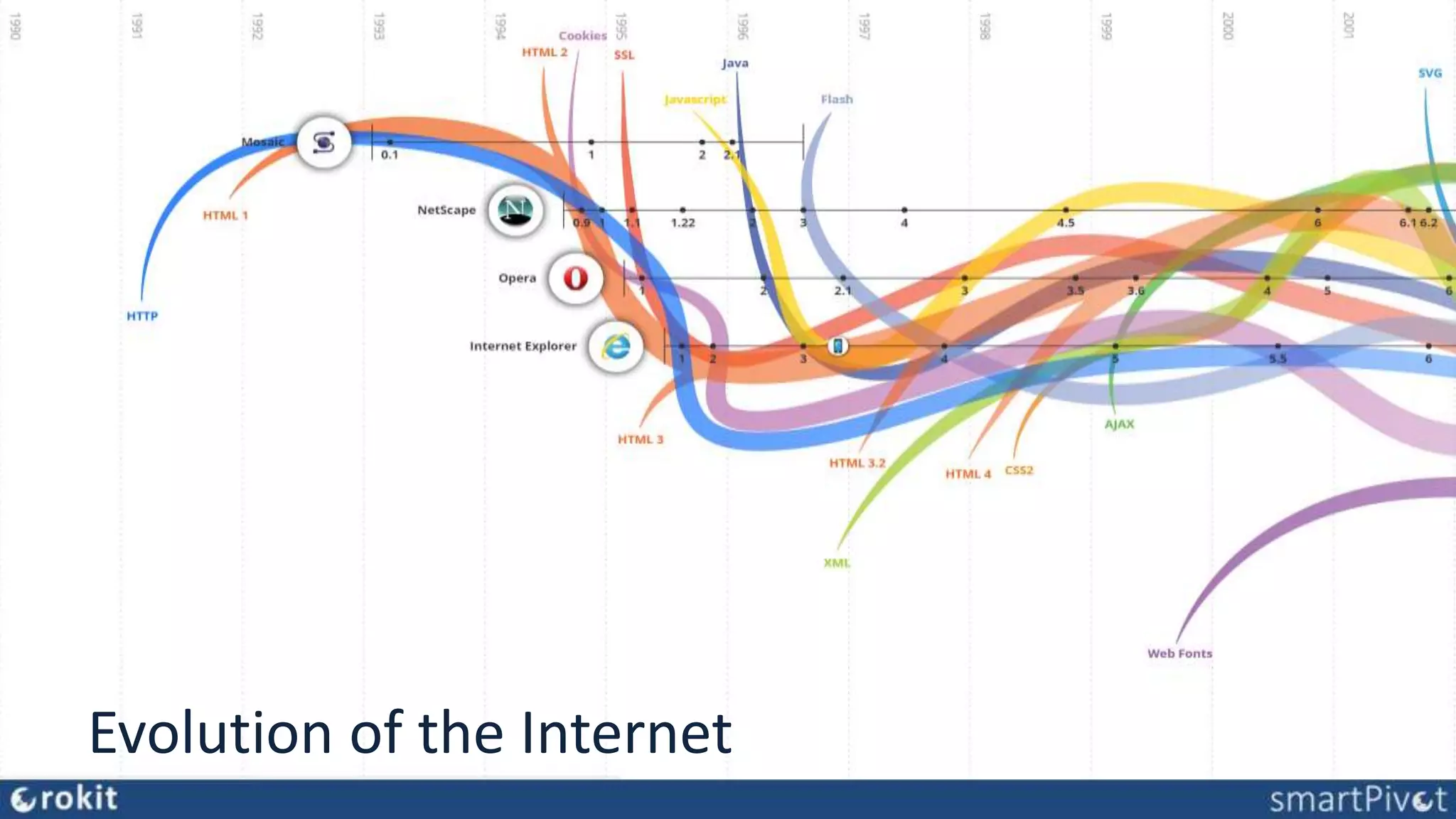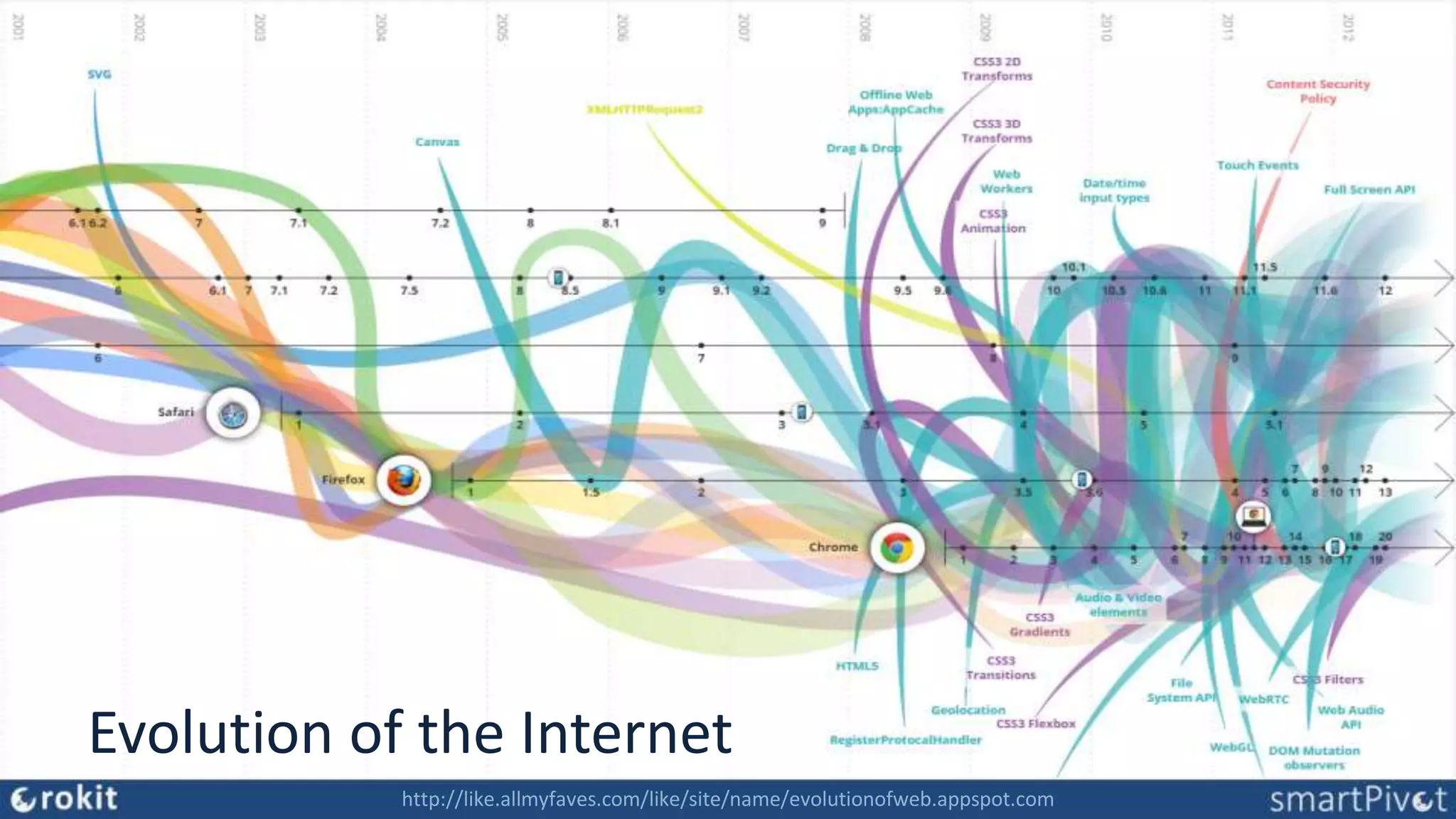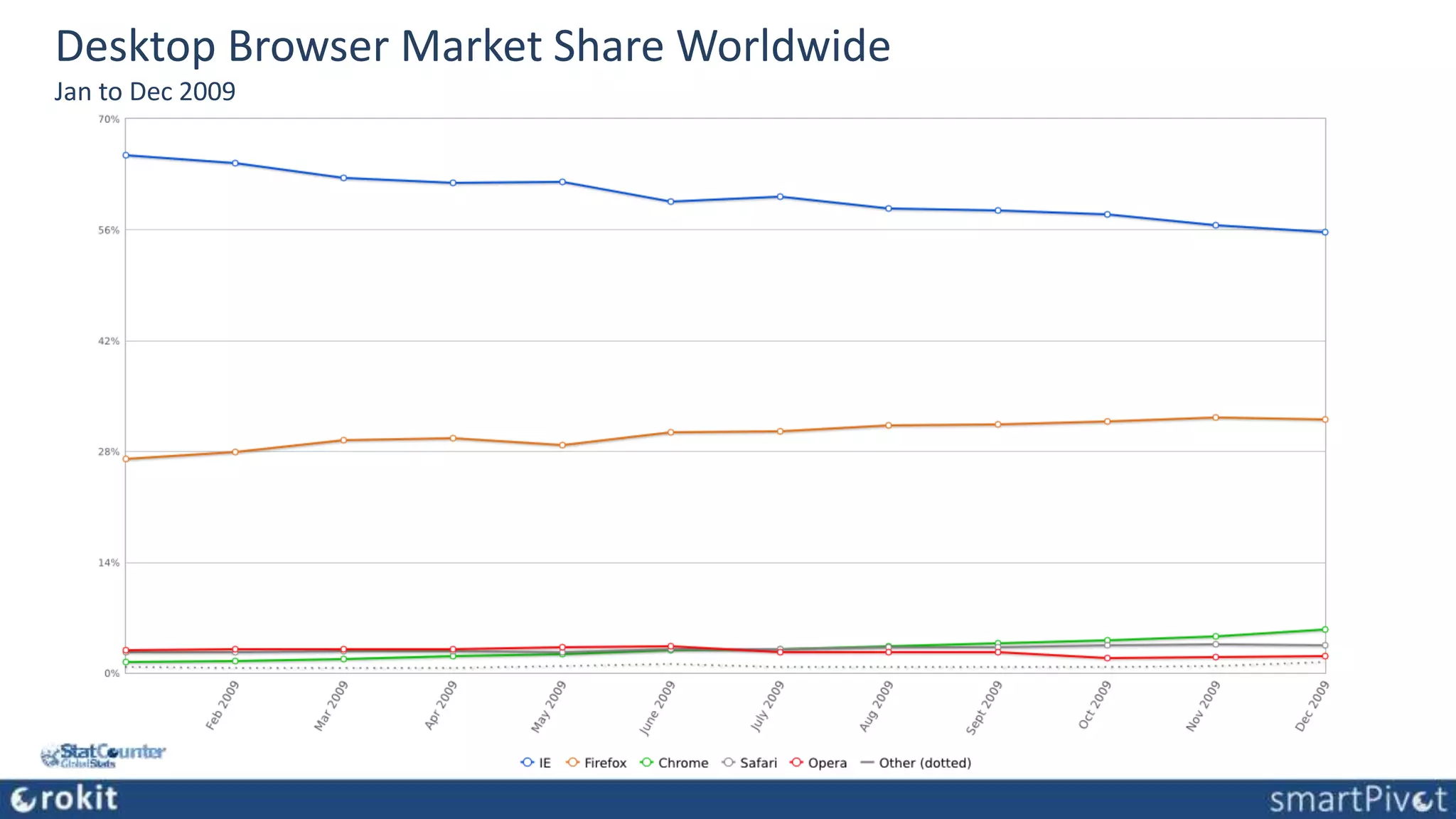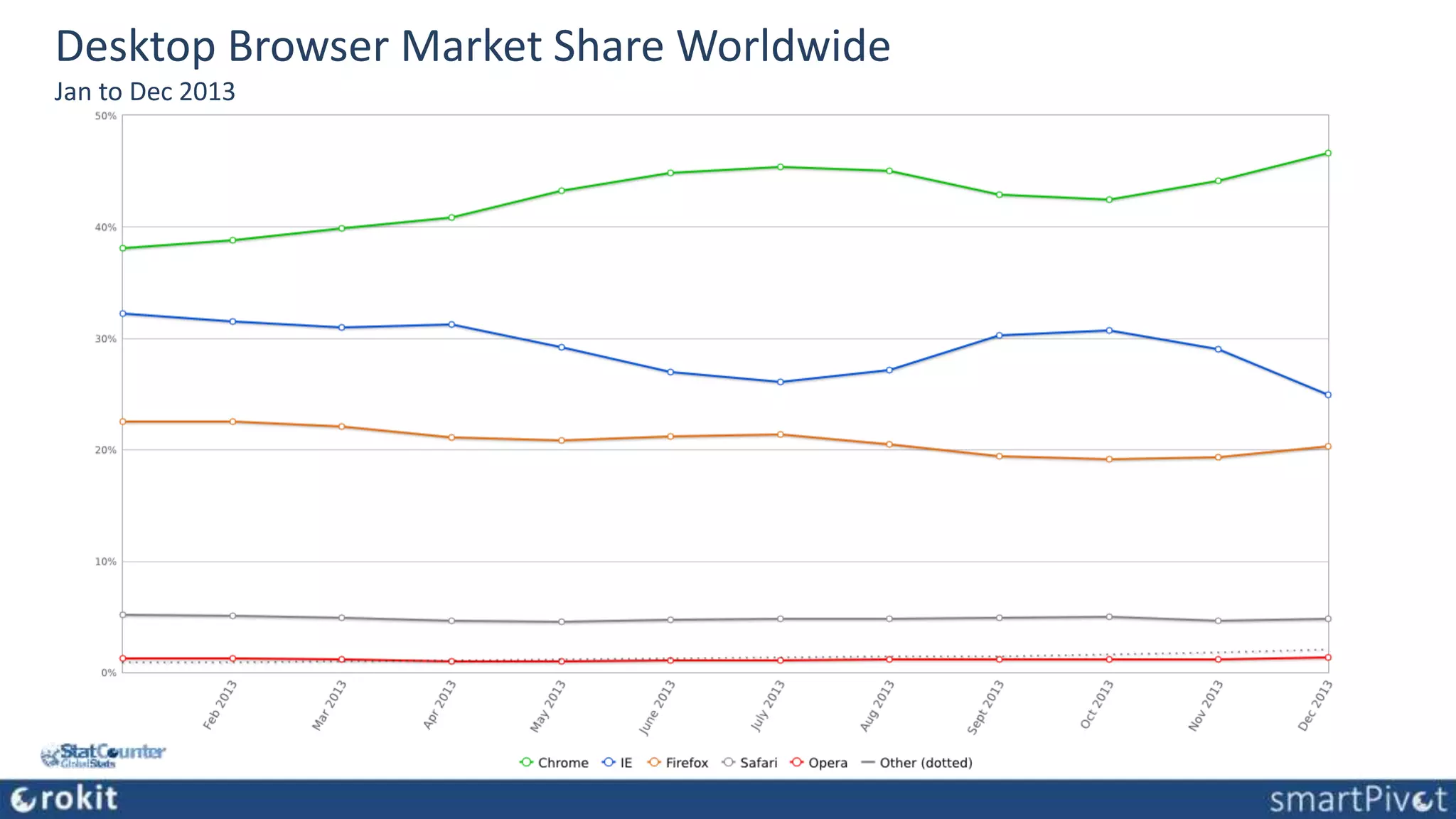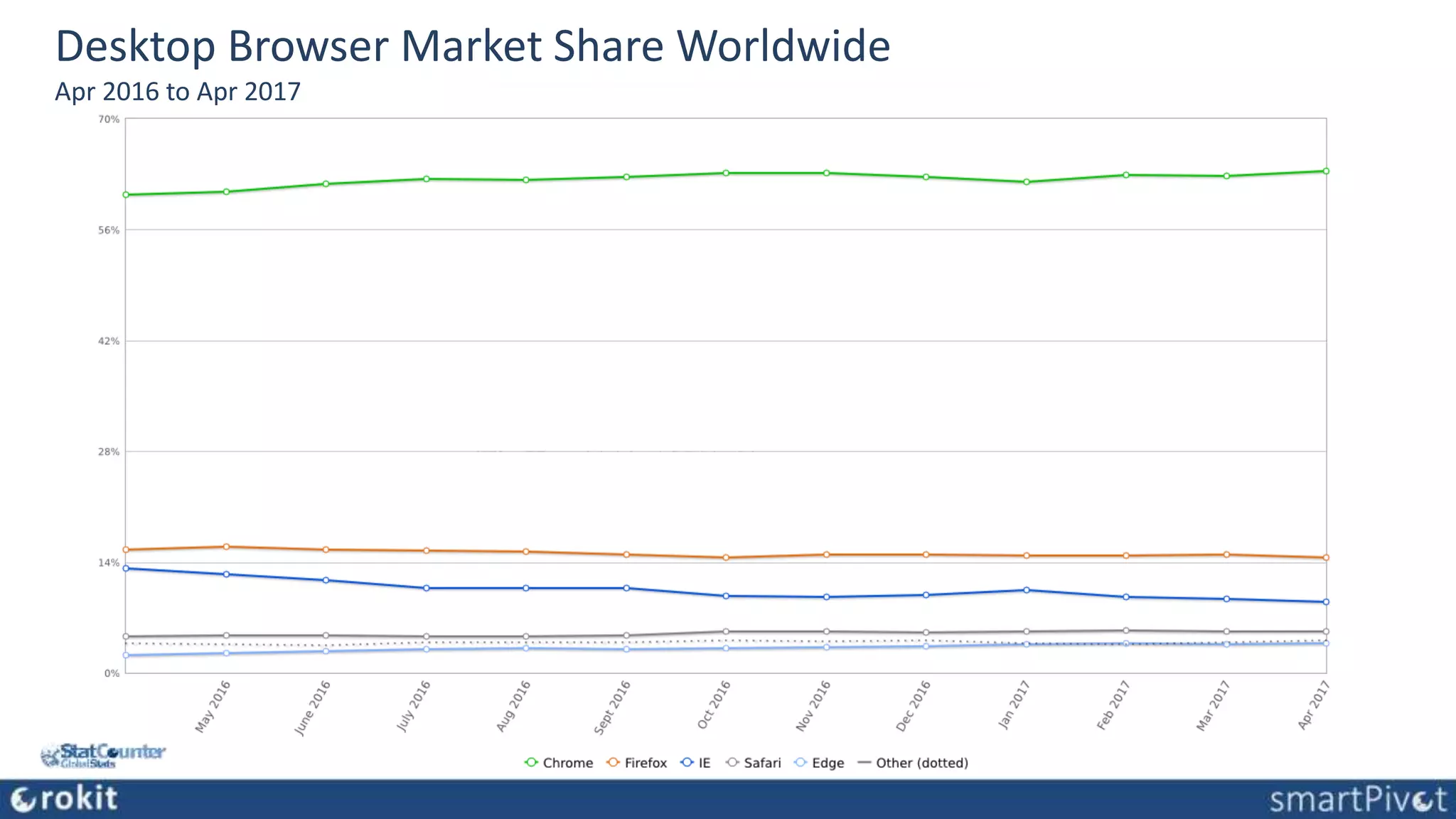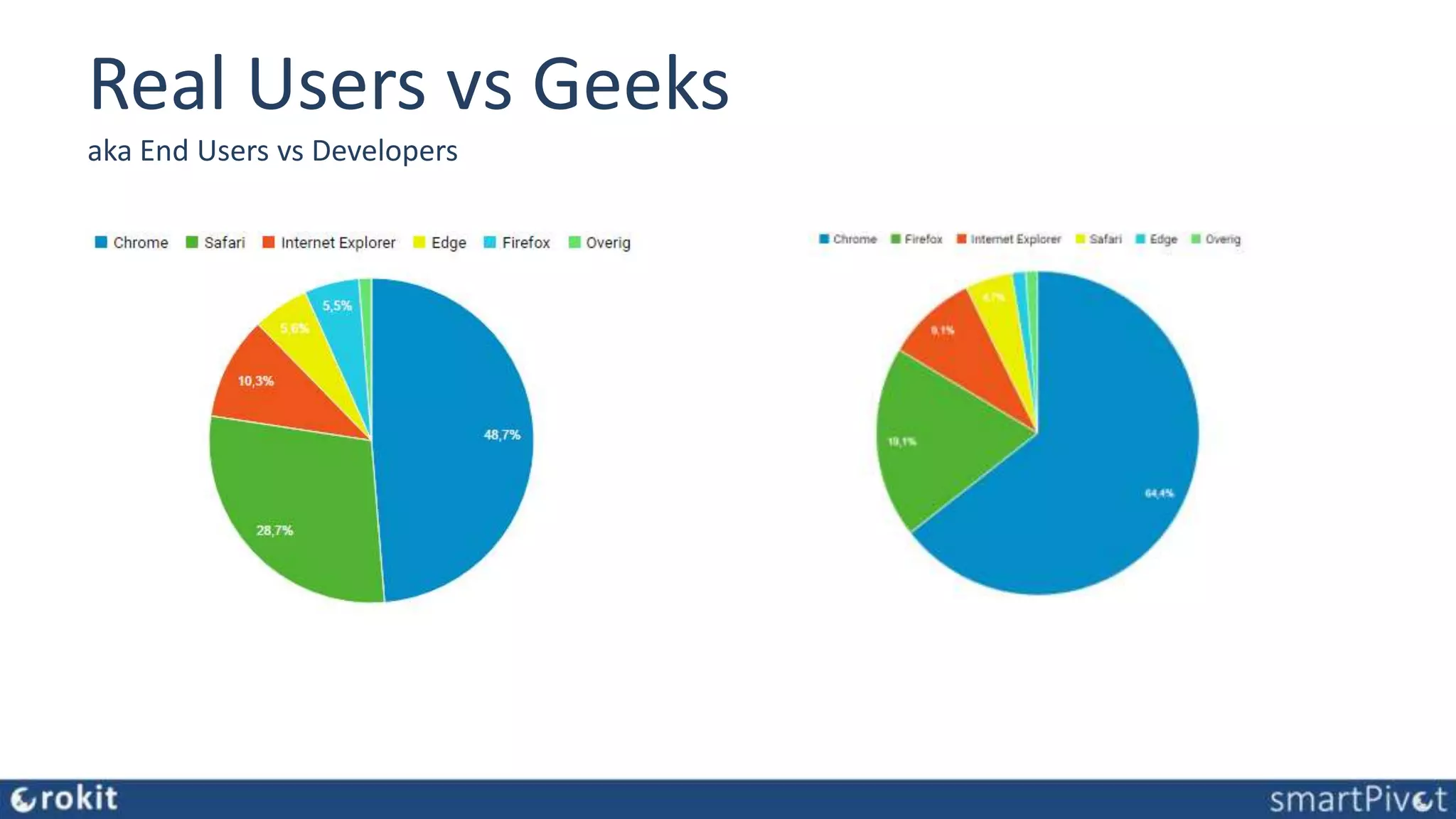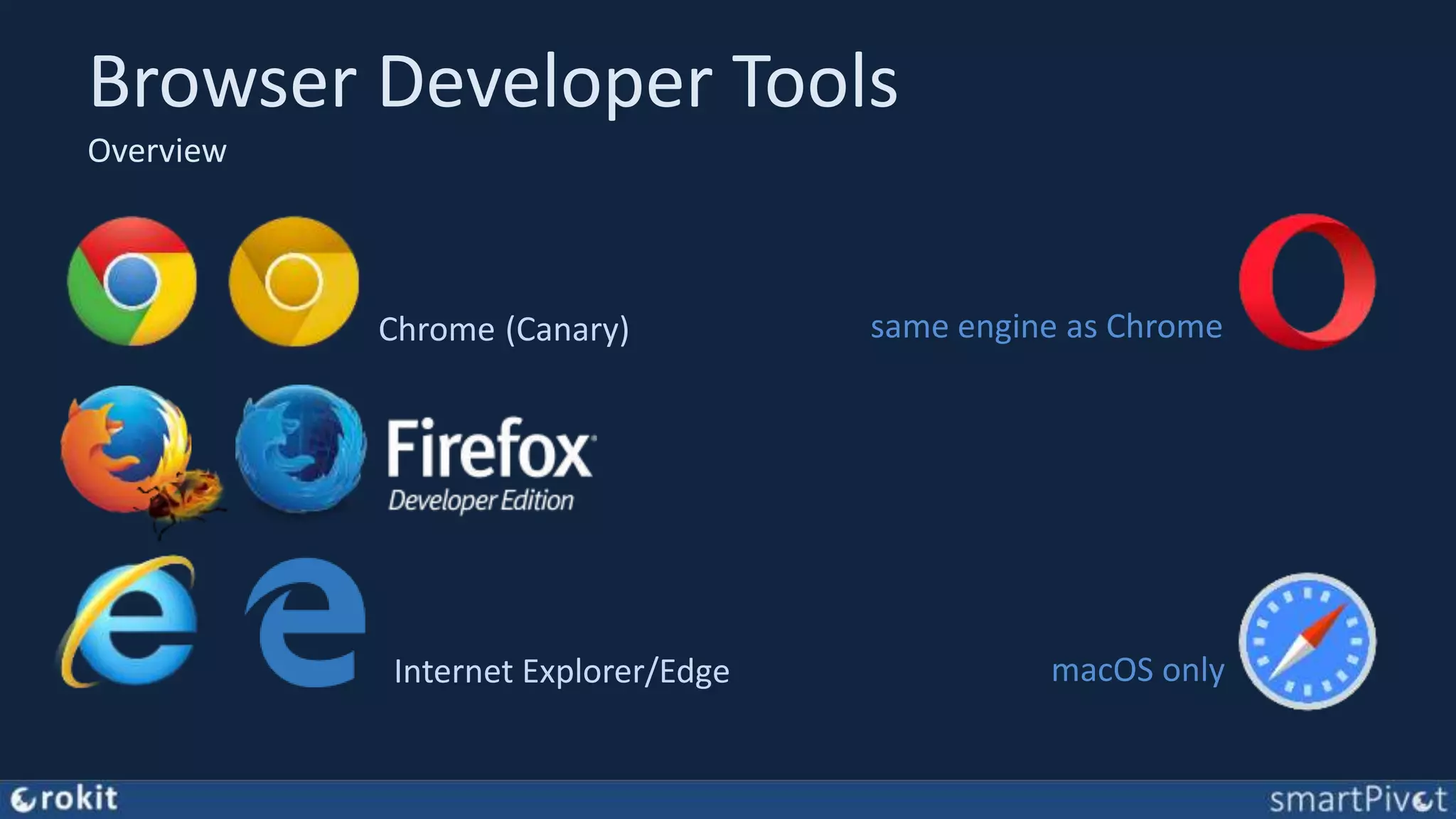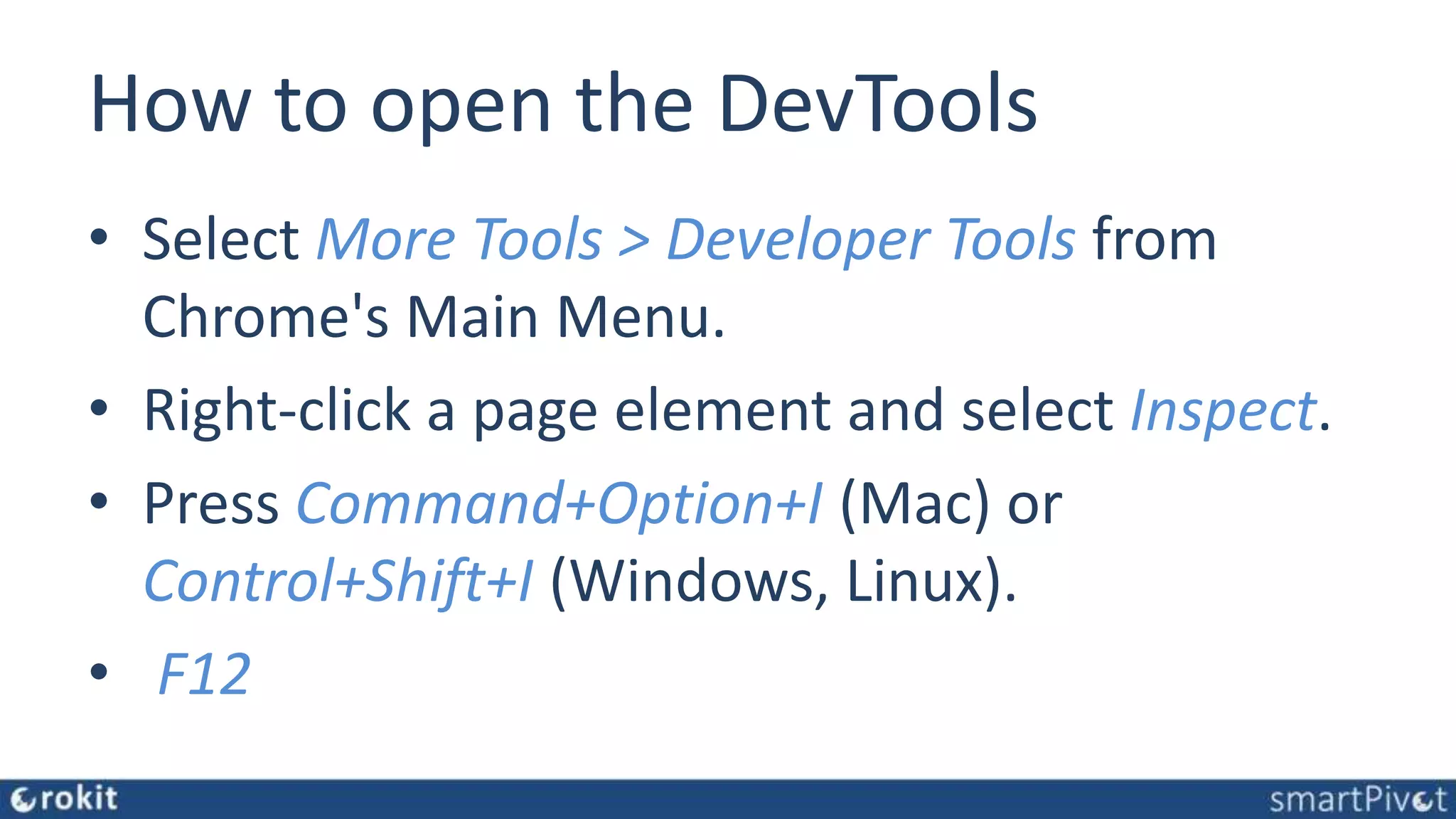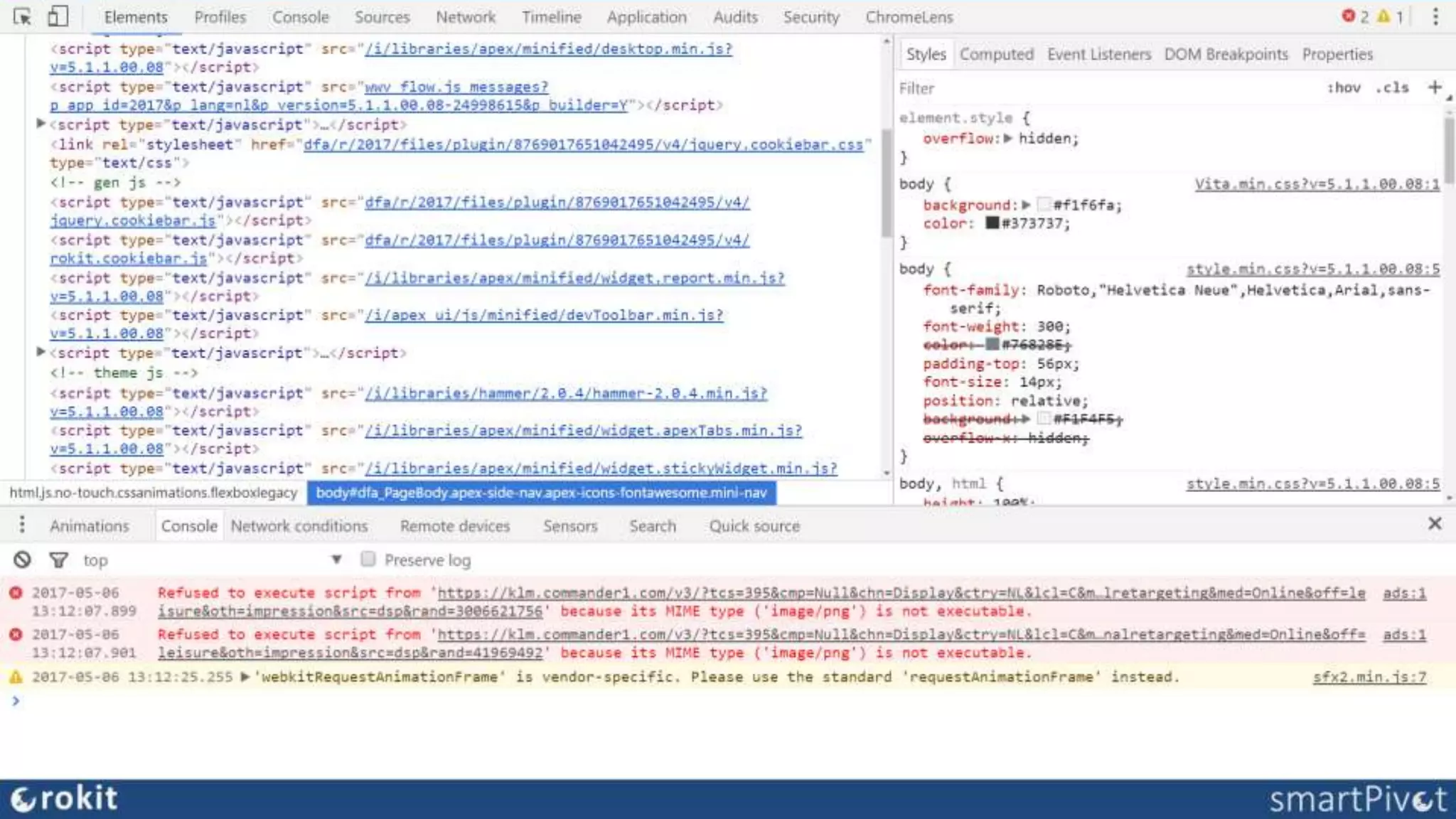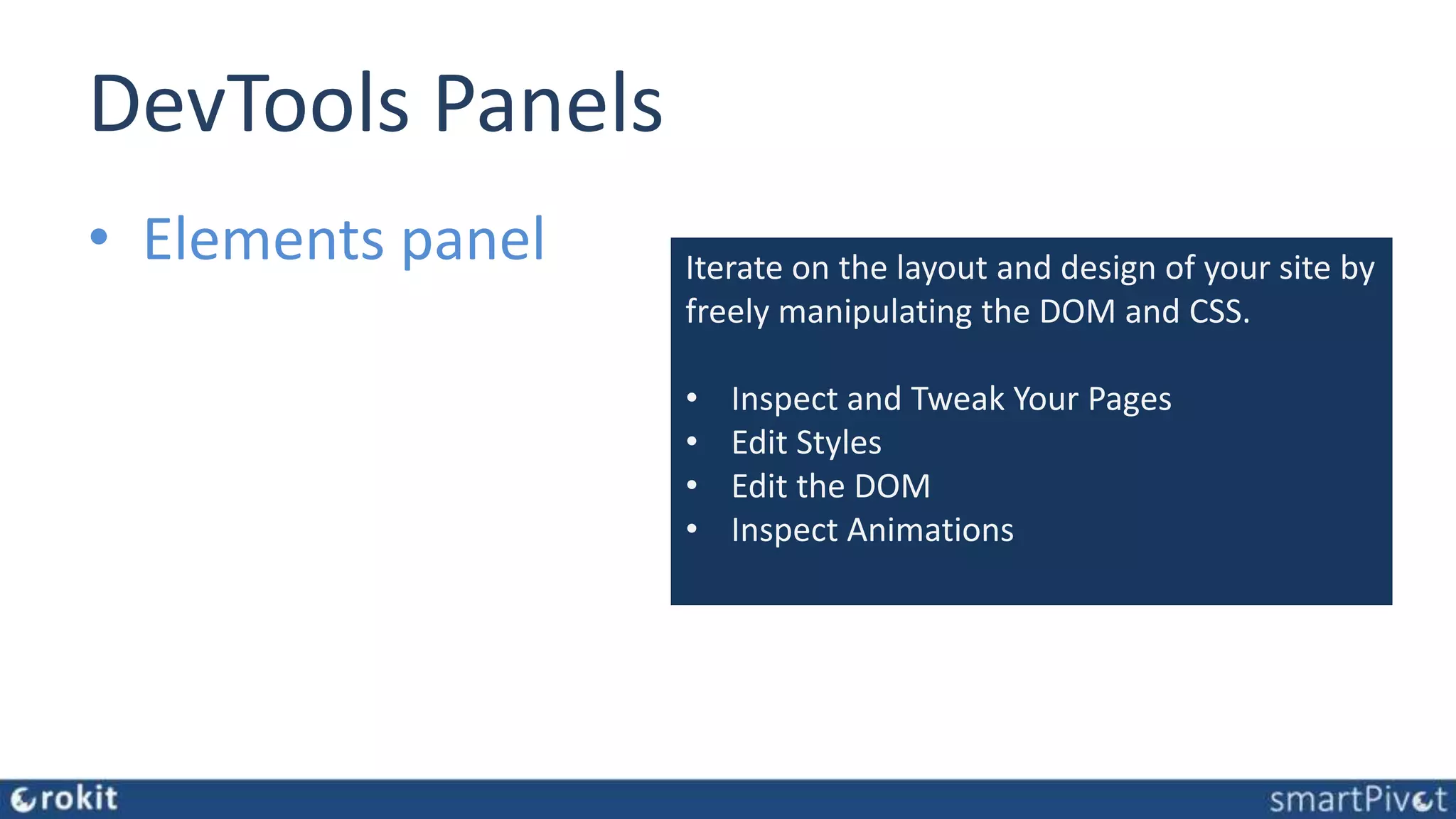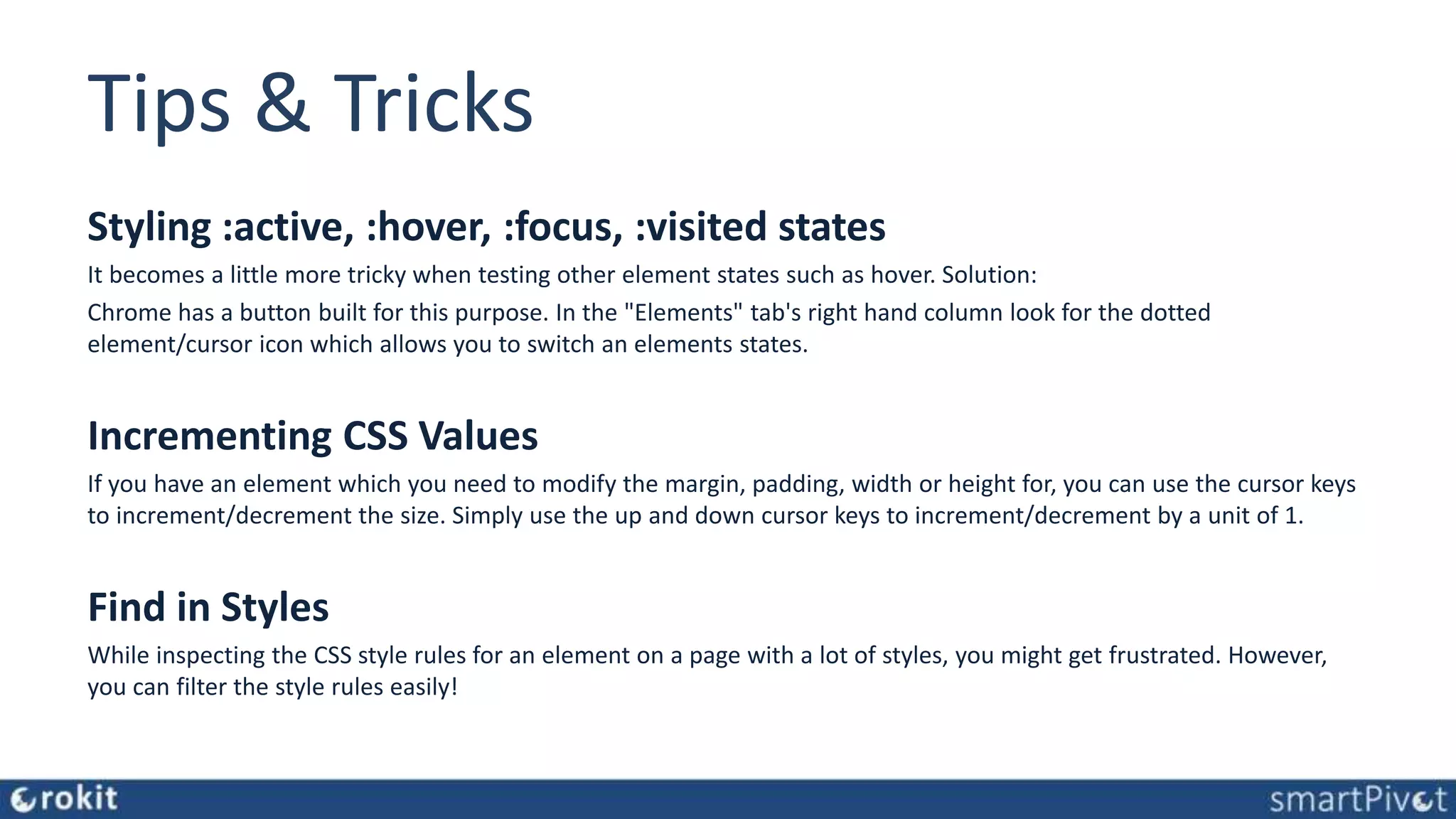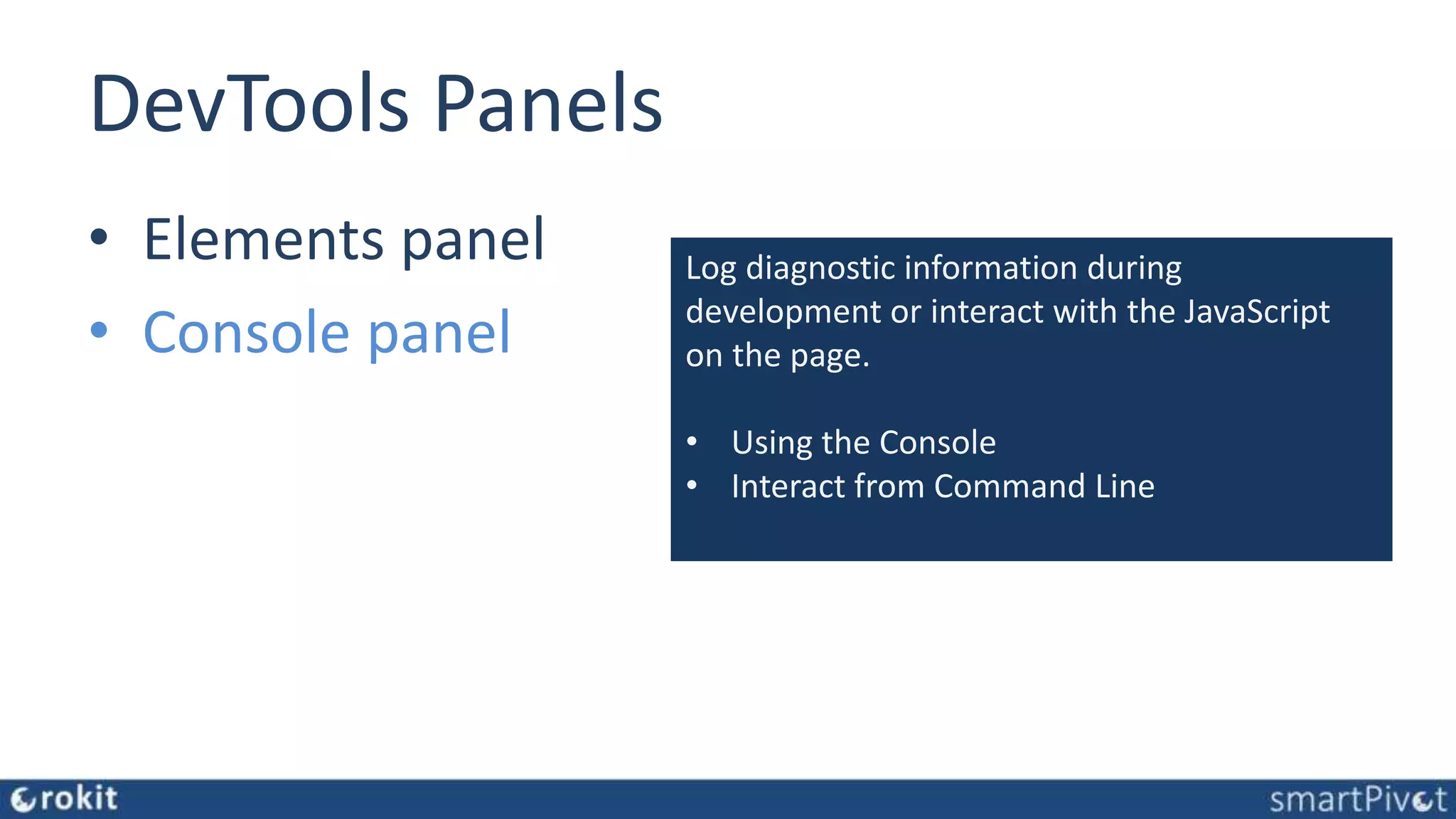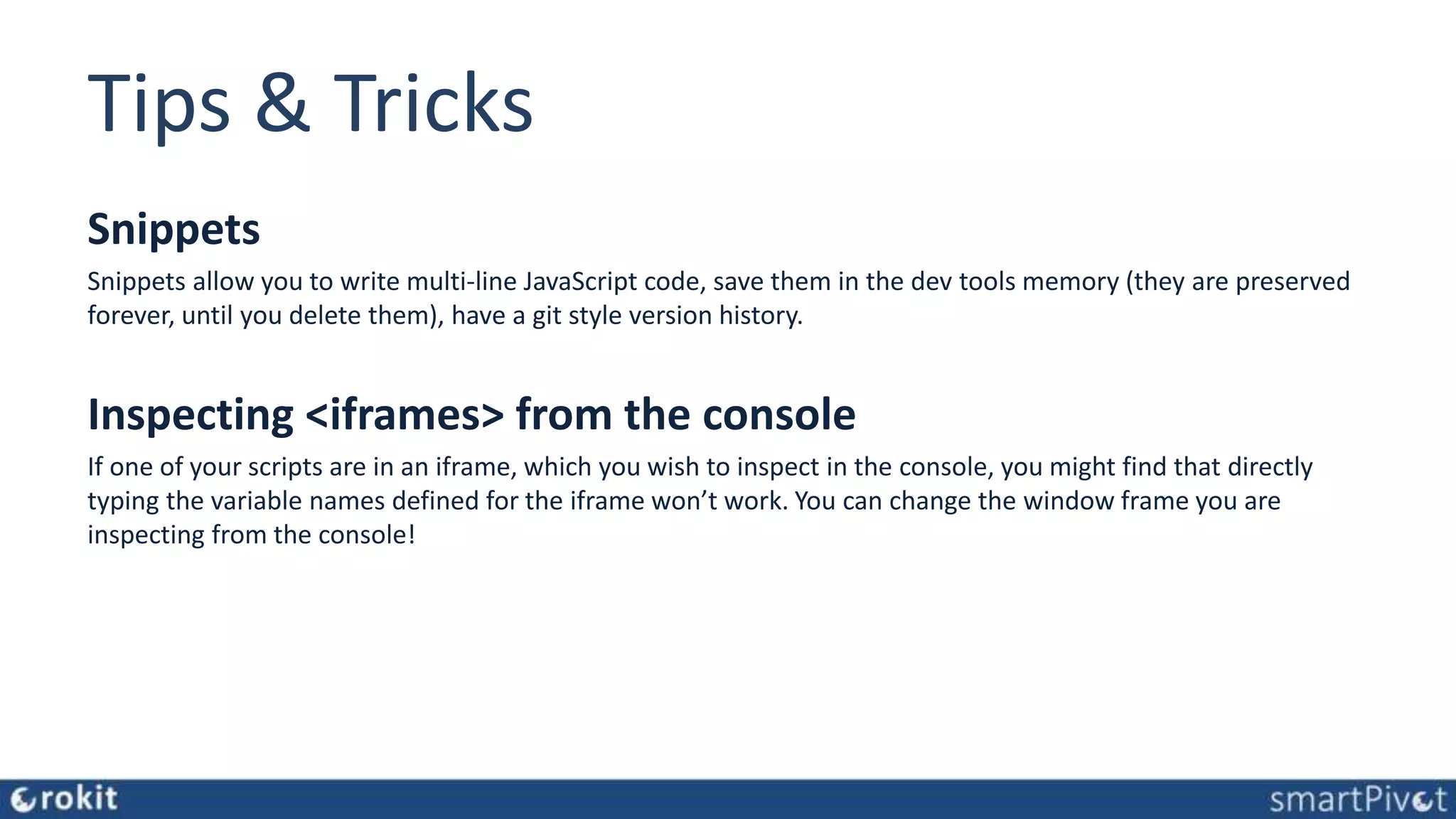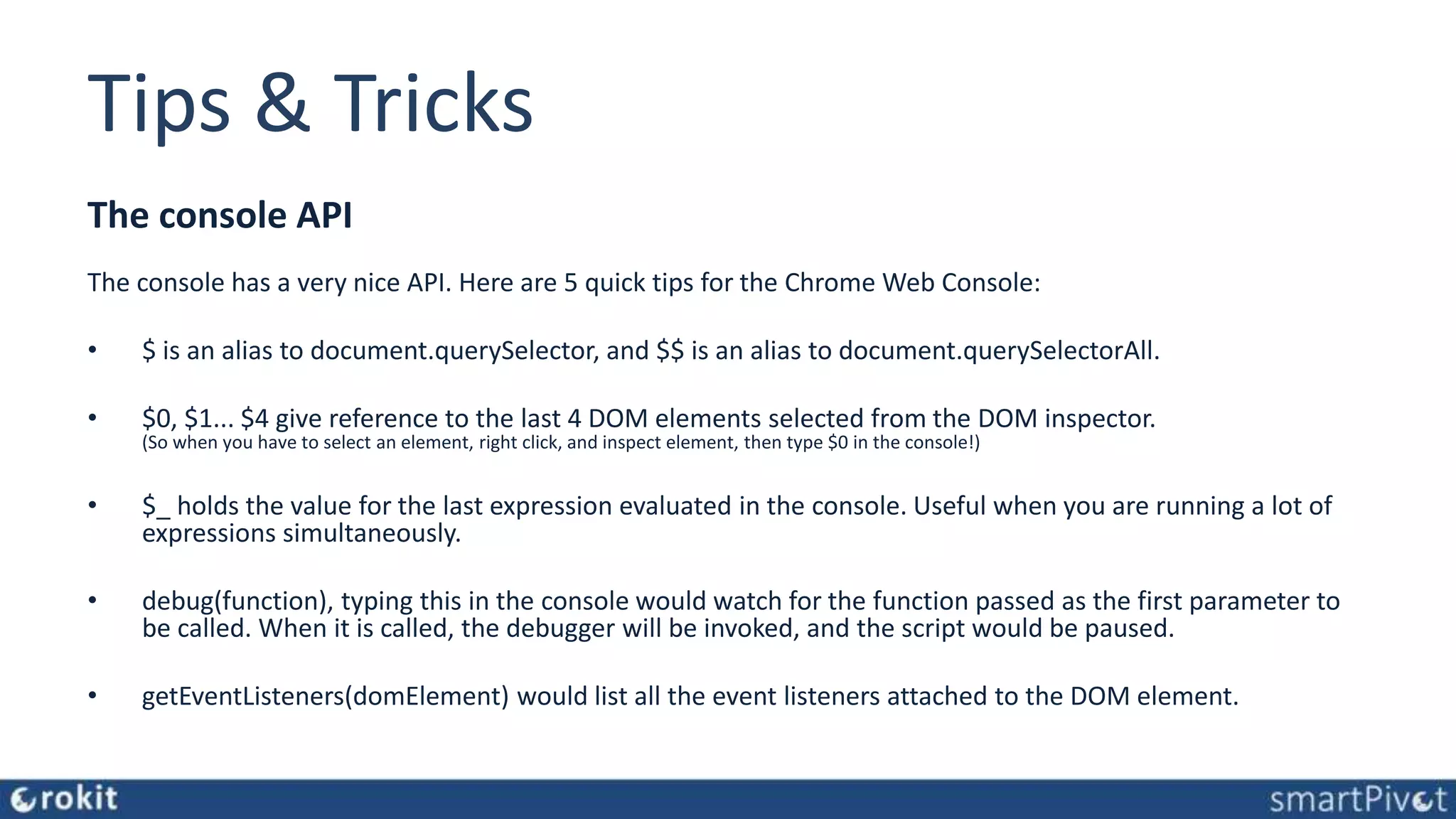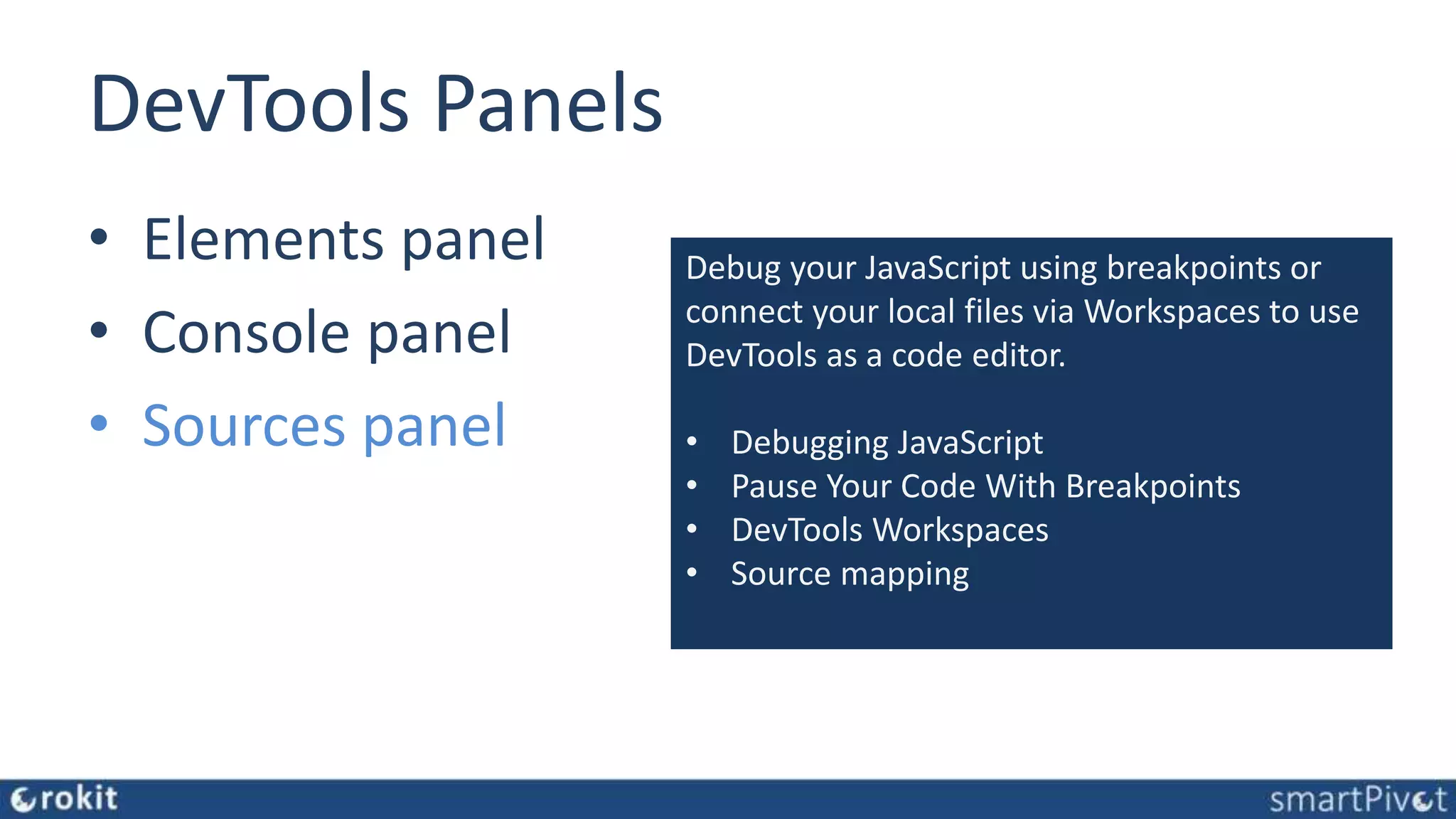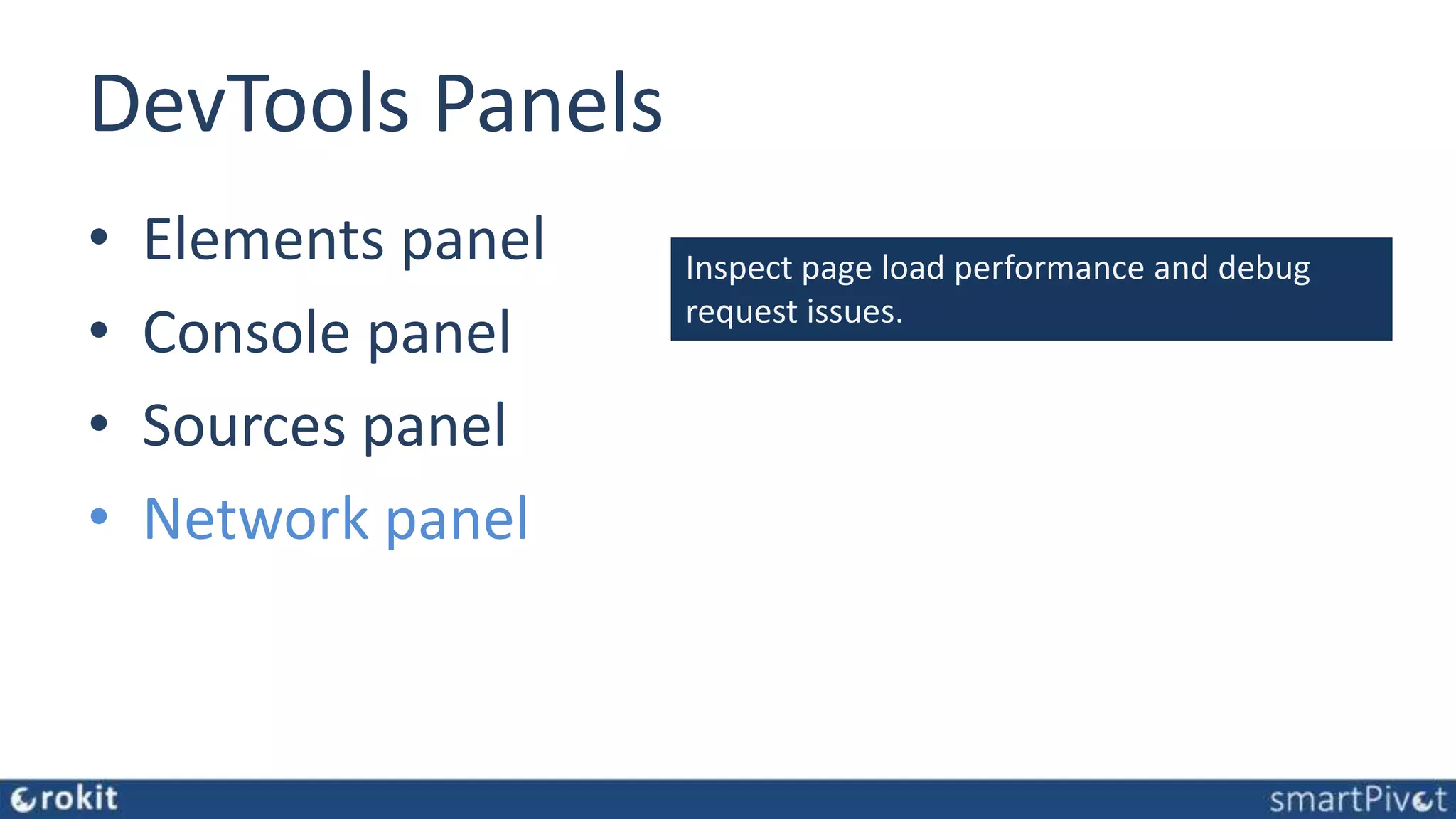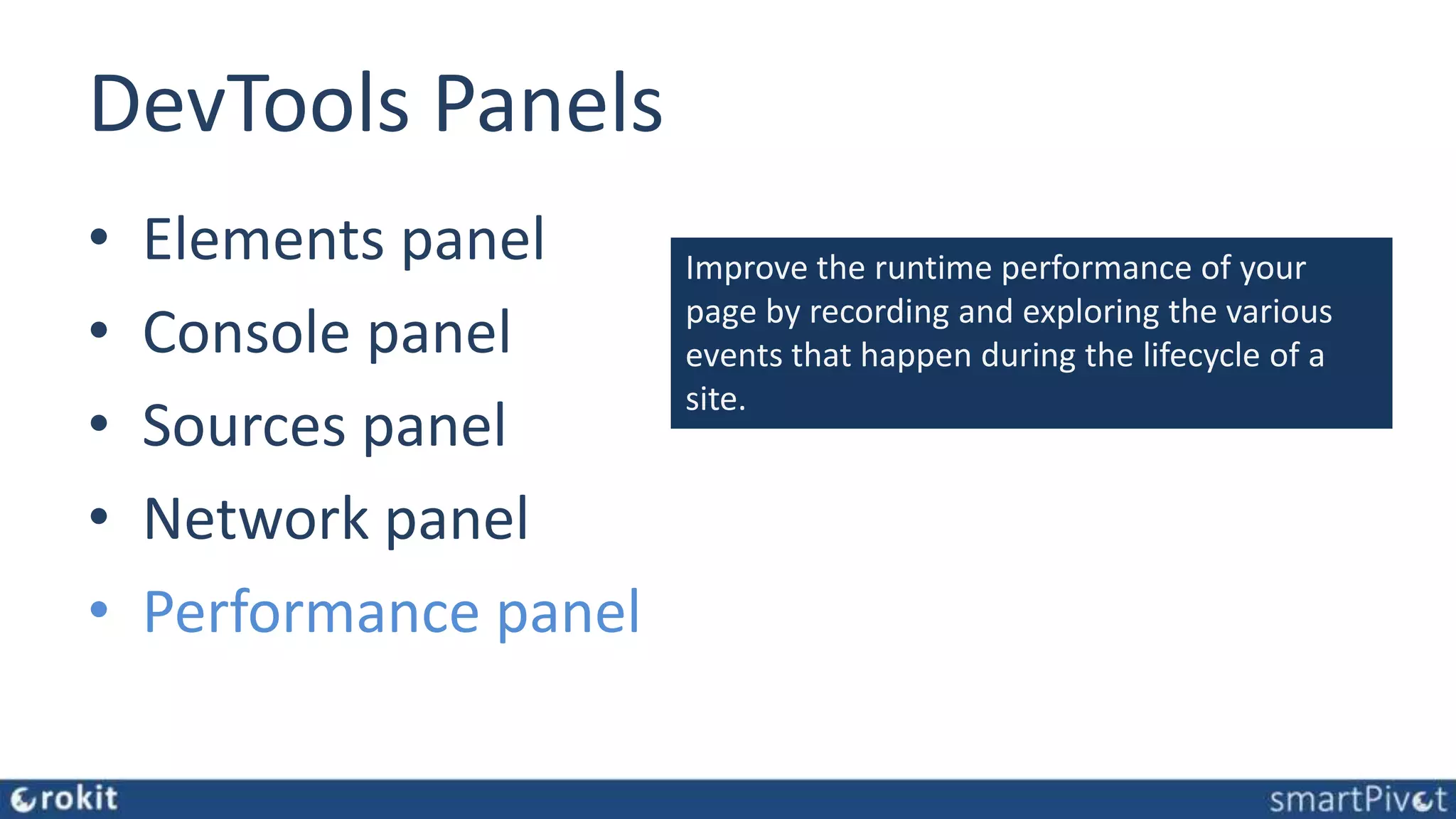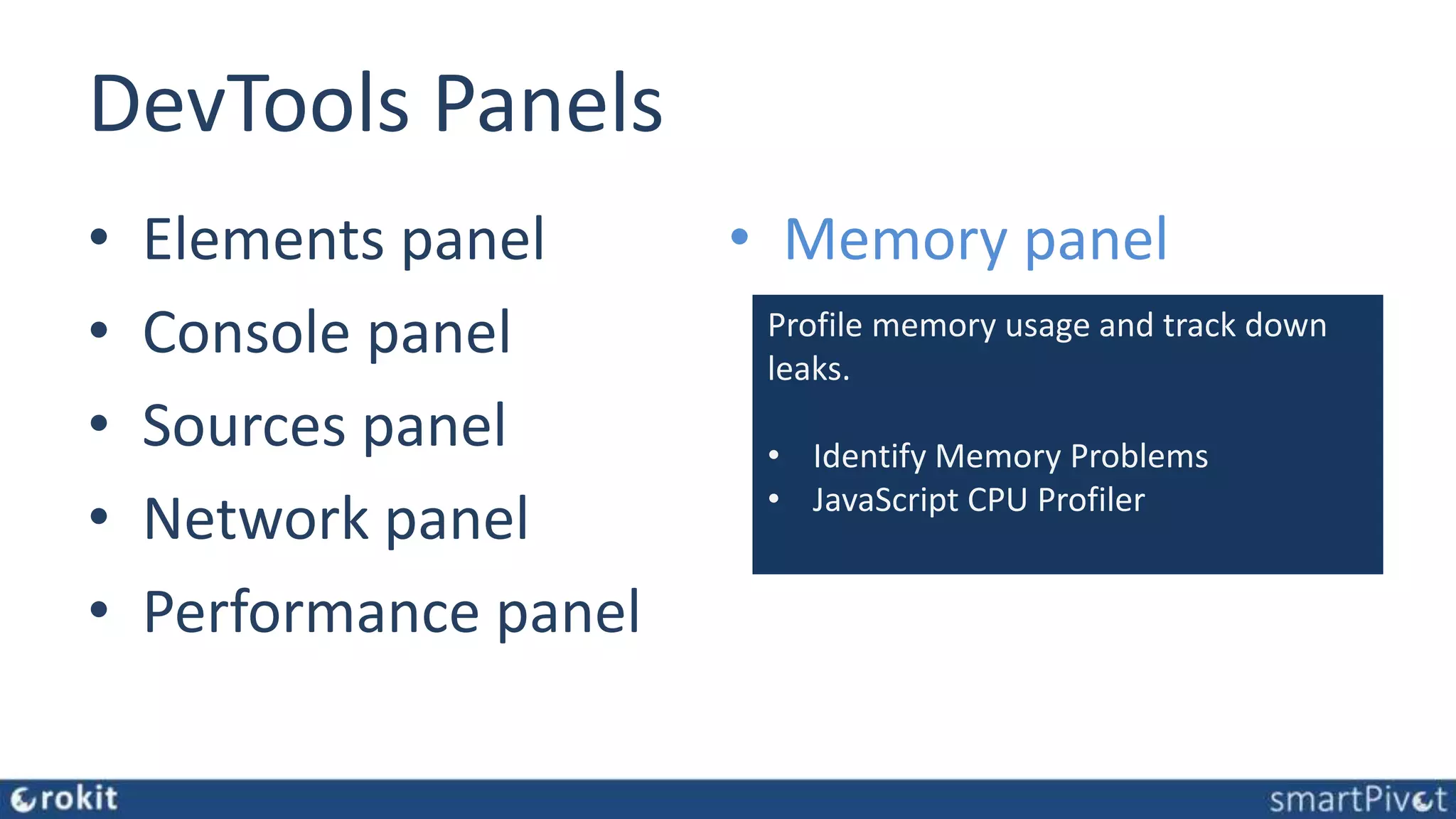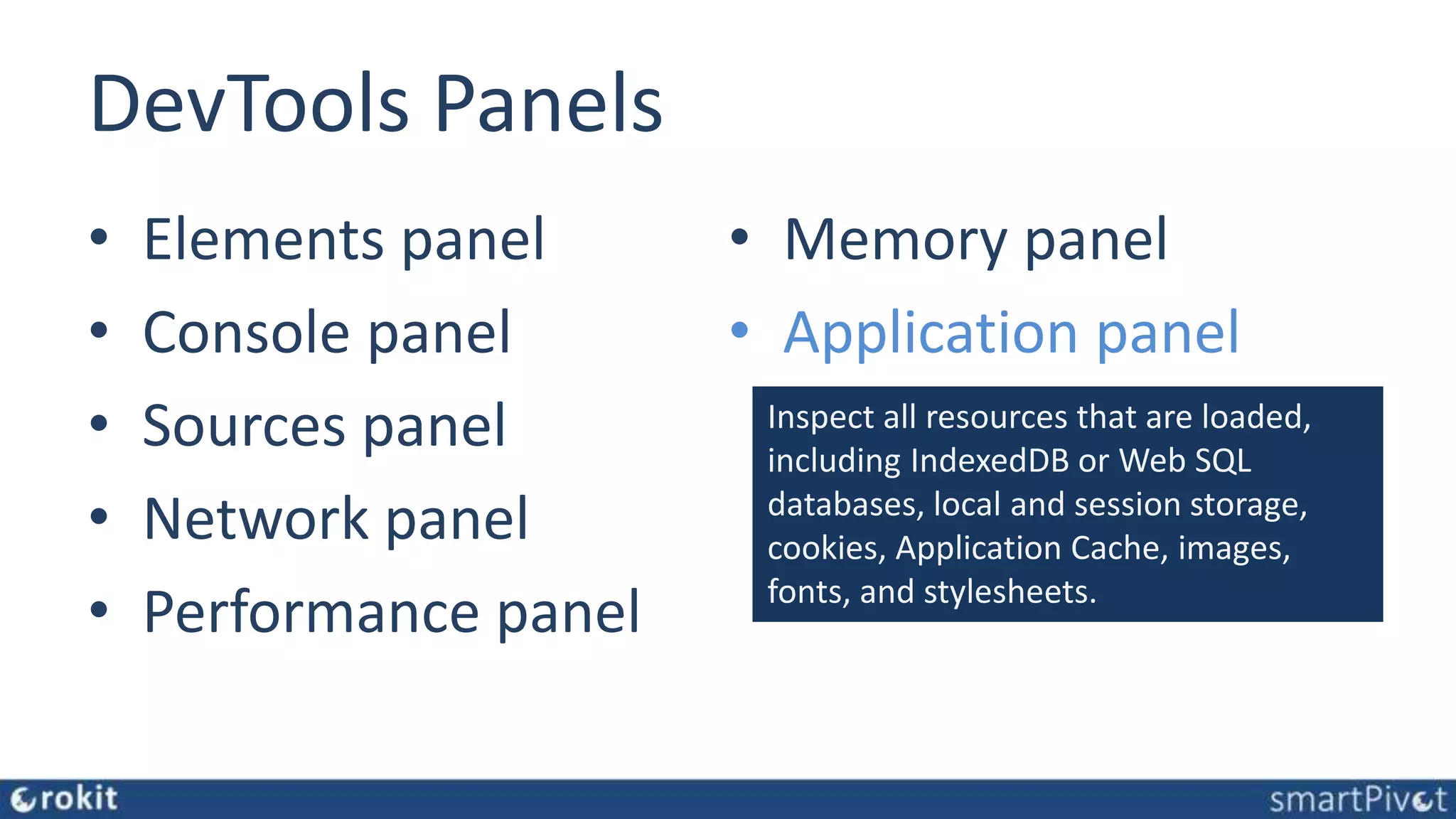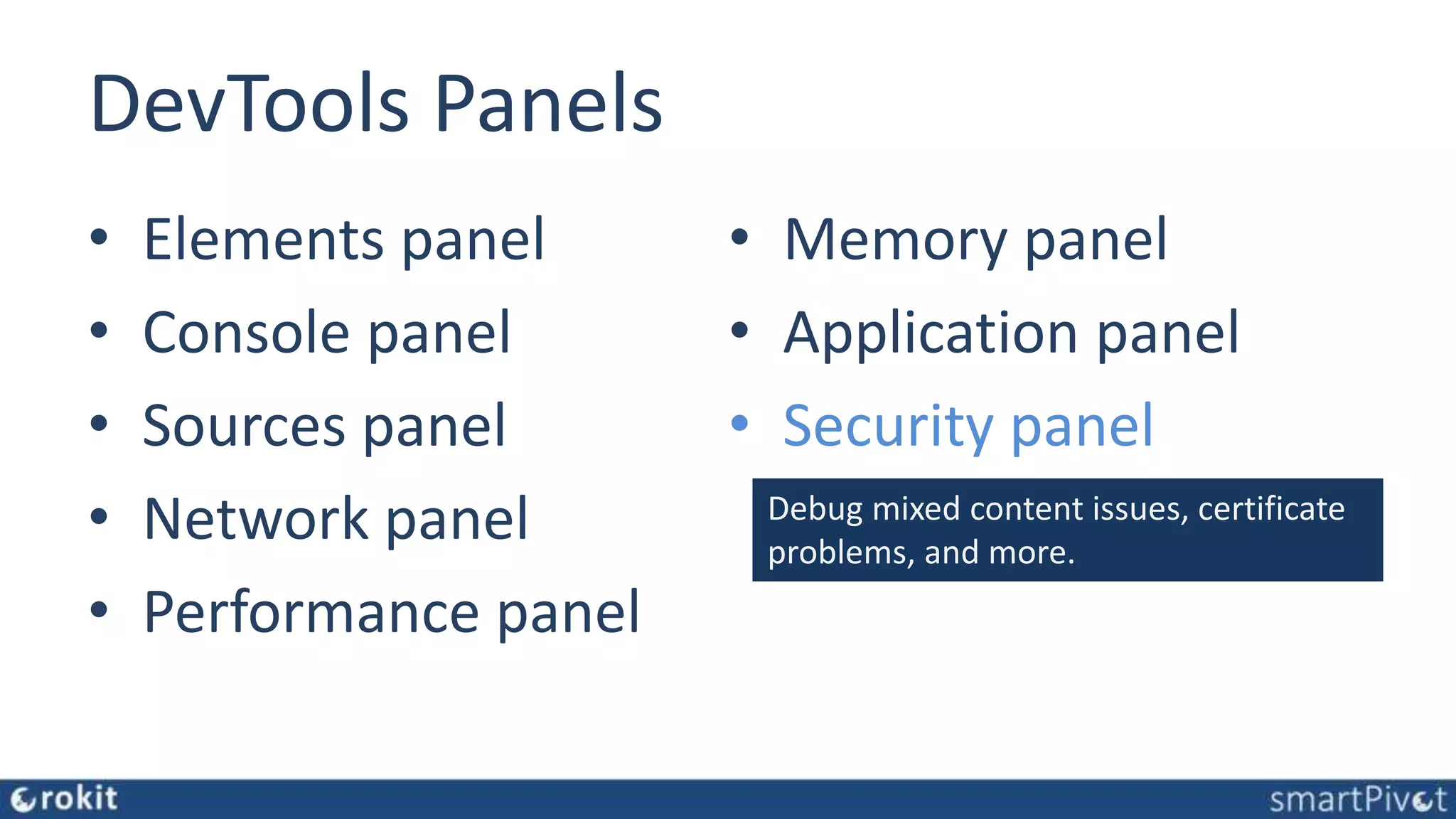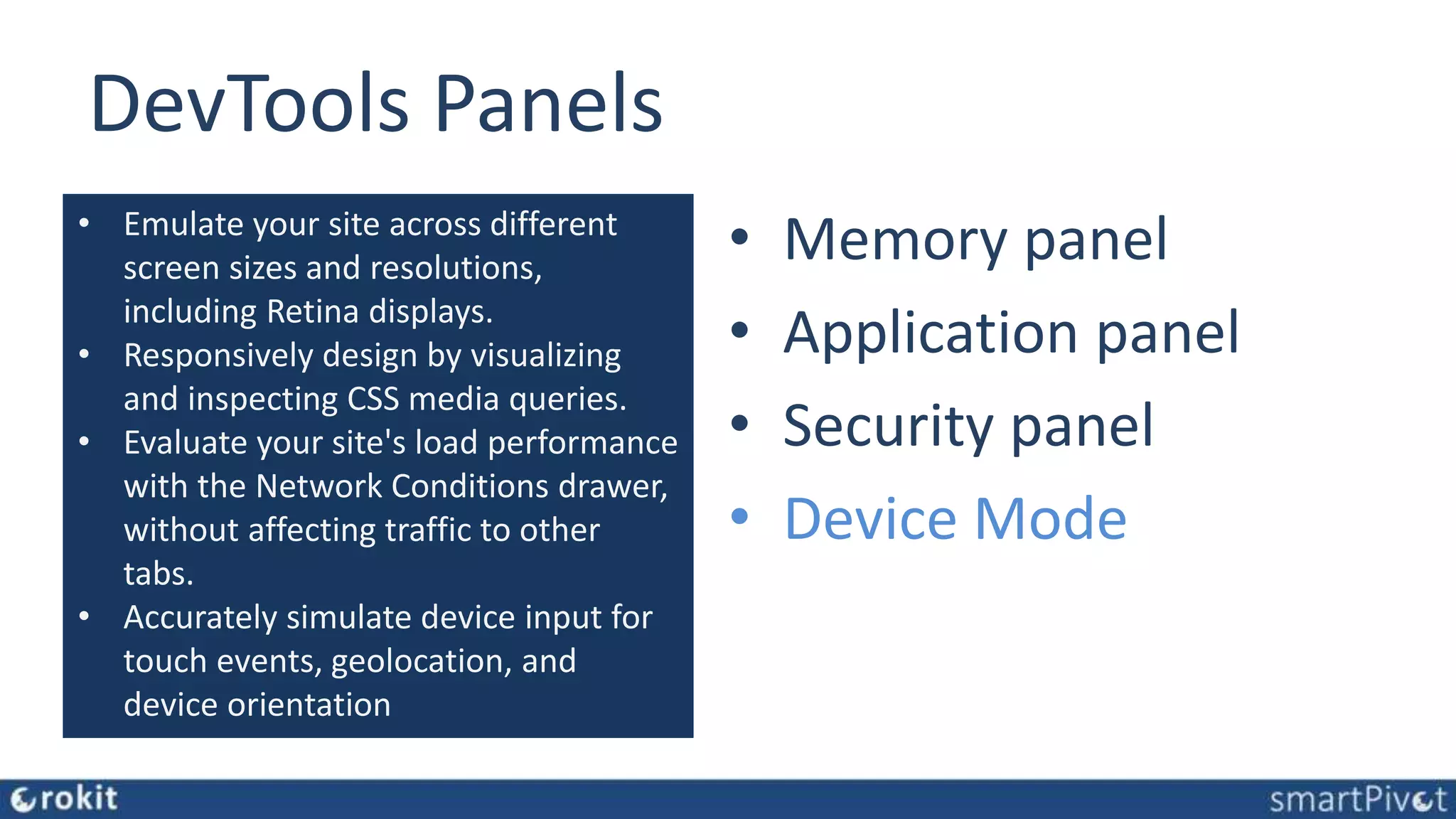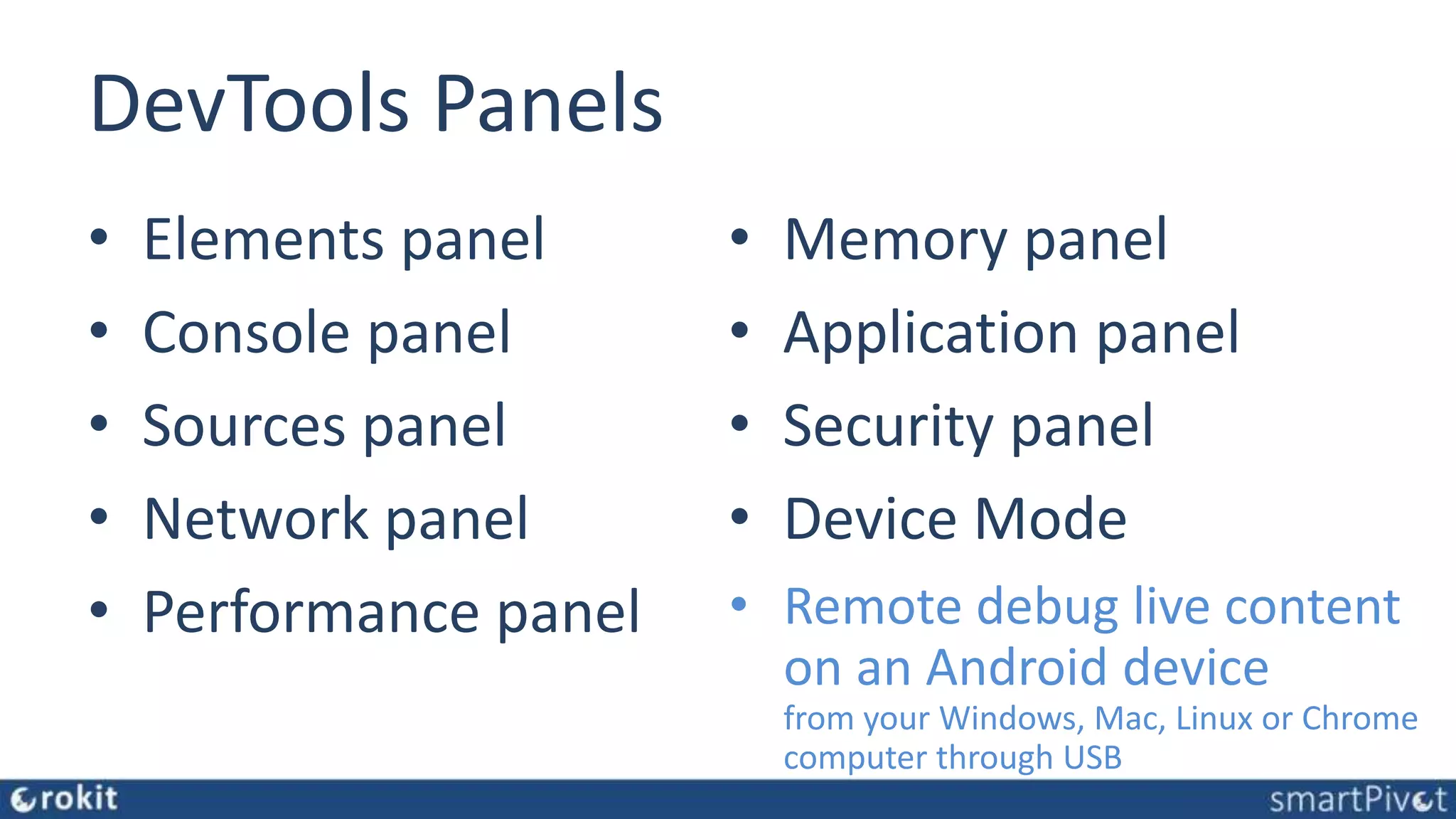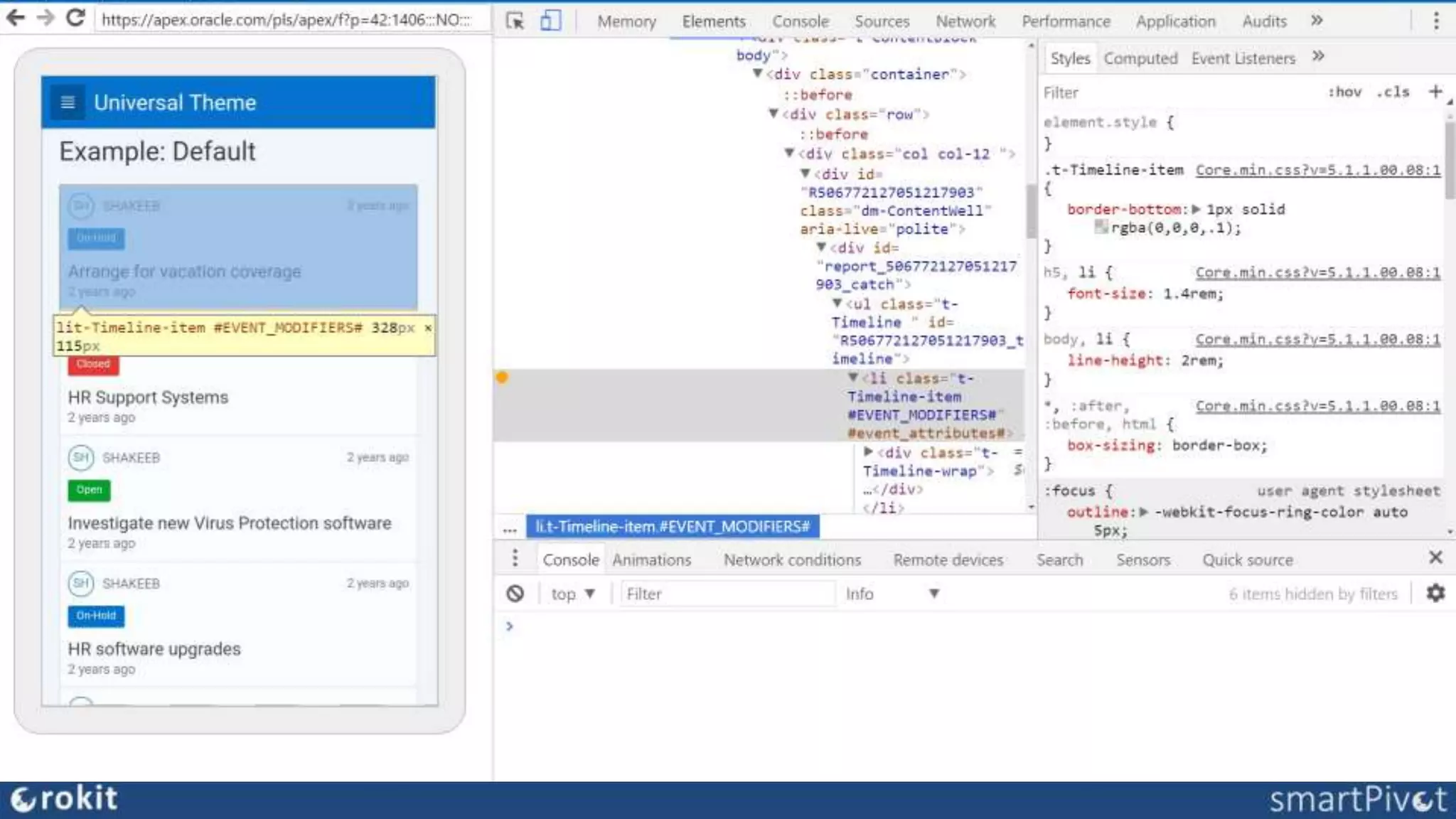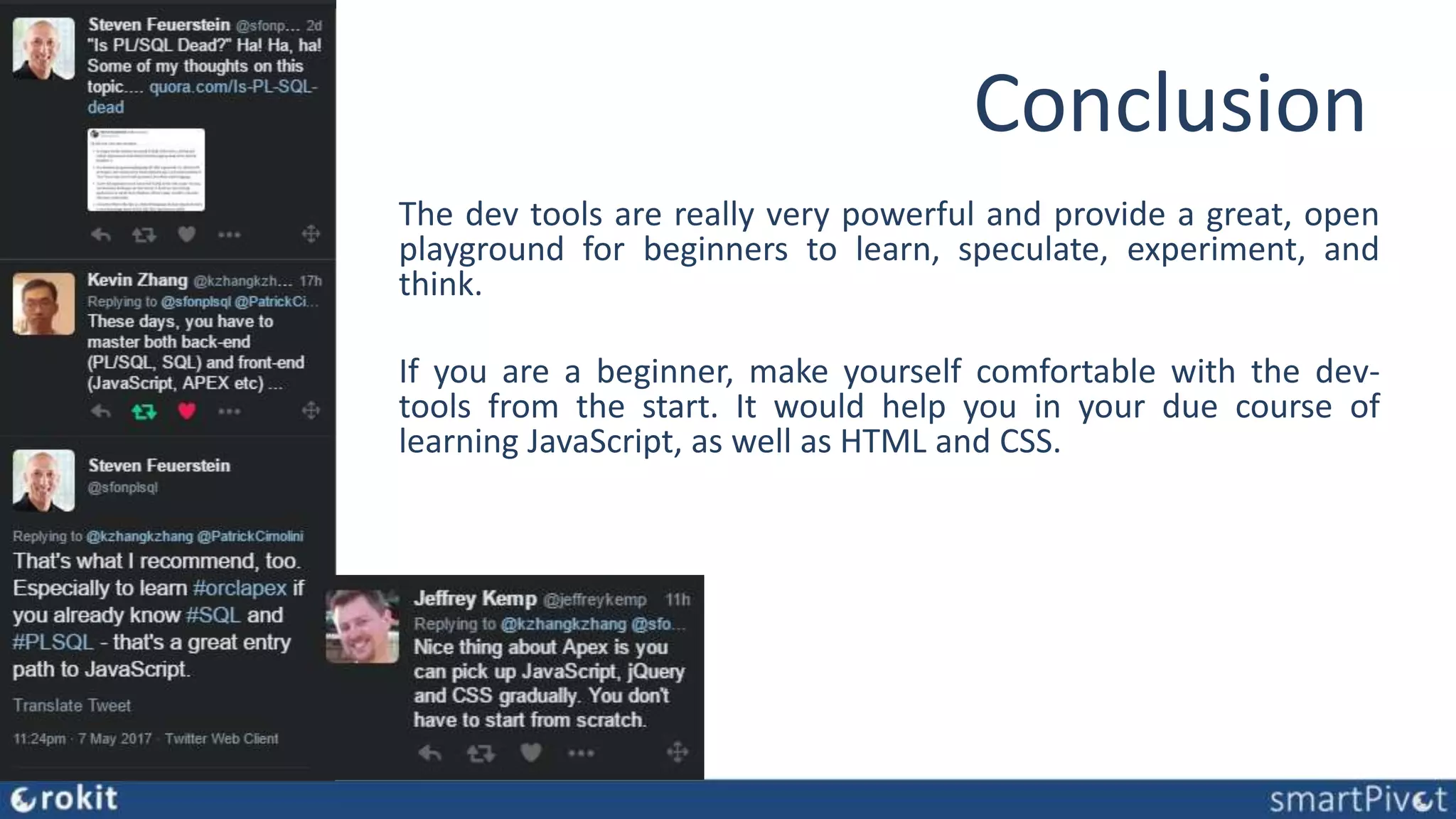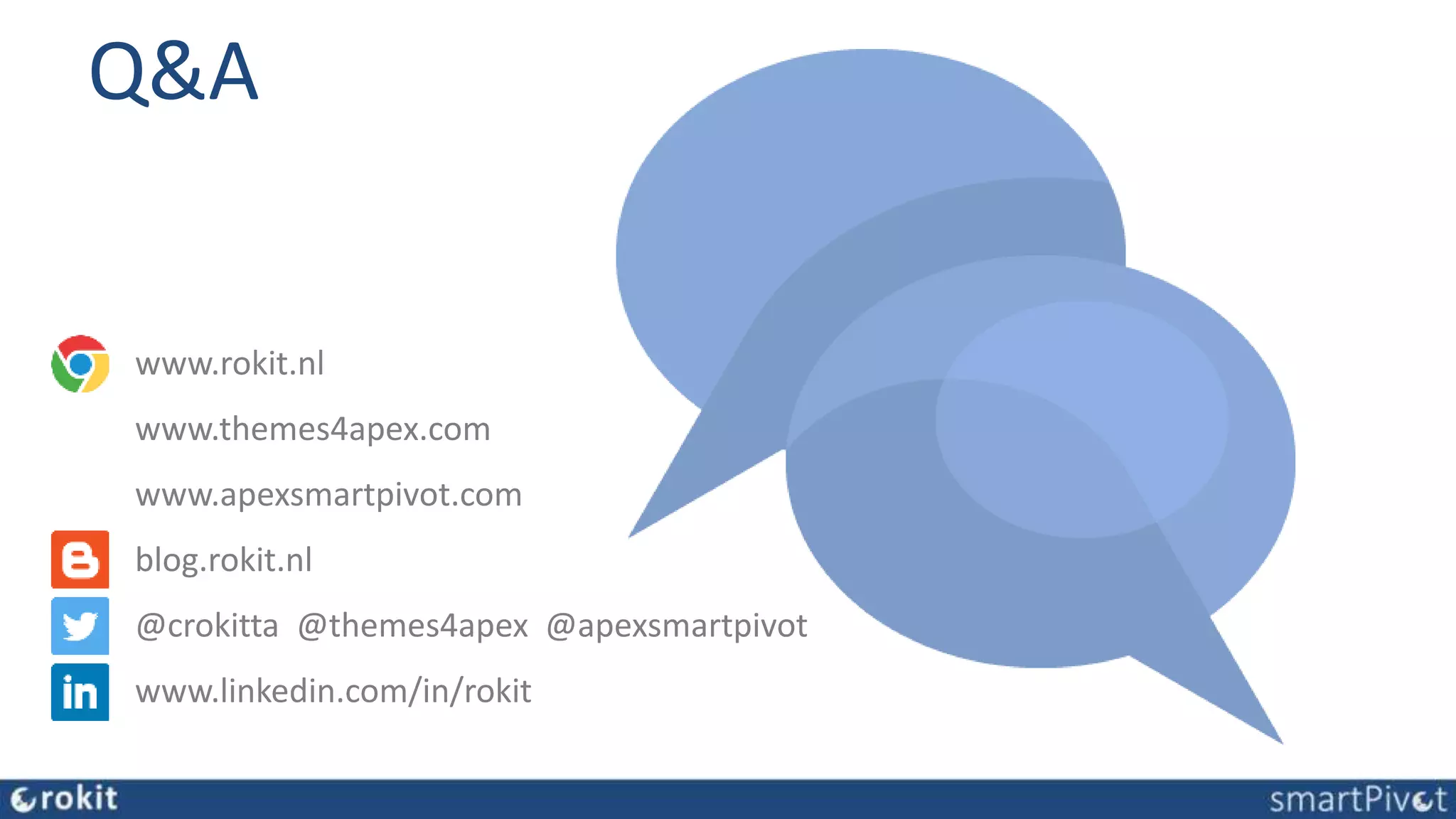This document provides an extensive overview of browser developer tools, particularly for Apex developers, detailing their functionalities and tips for effective use. It covers various panels including elements, console, sources, network, performance, memory, application, security, and device mode, highlighting how to inspect, debug, and simulate different conditions. Additionally, it emphasizes the importance of familiarizing with these tools for enhancing web development skills.