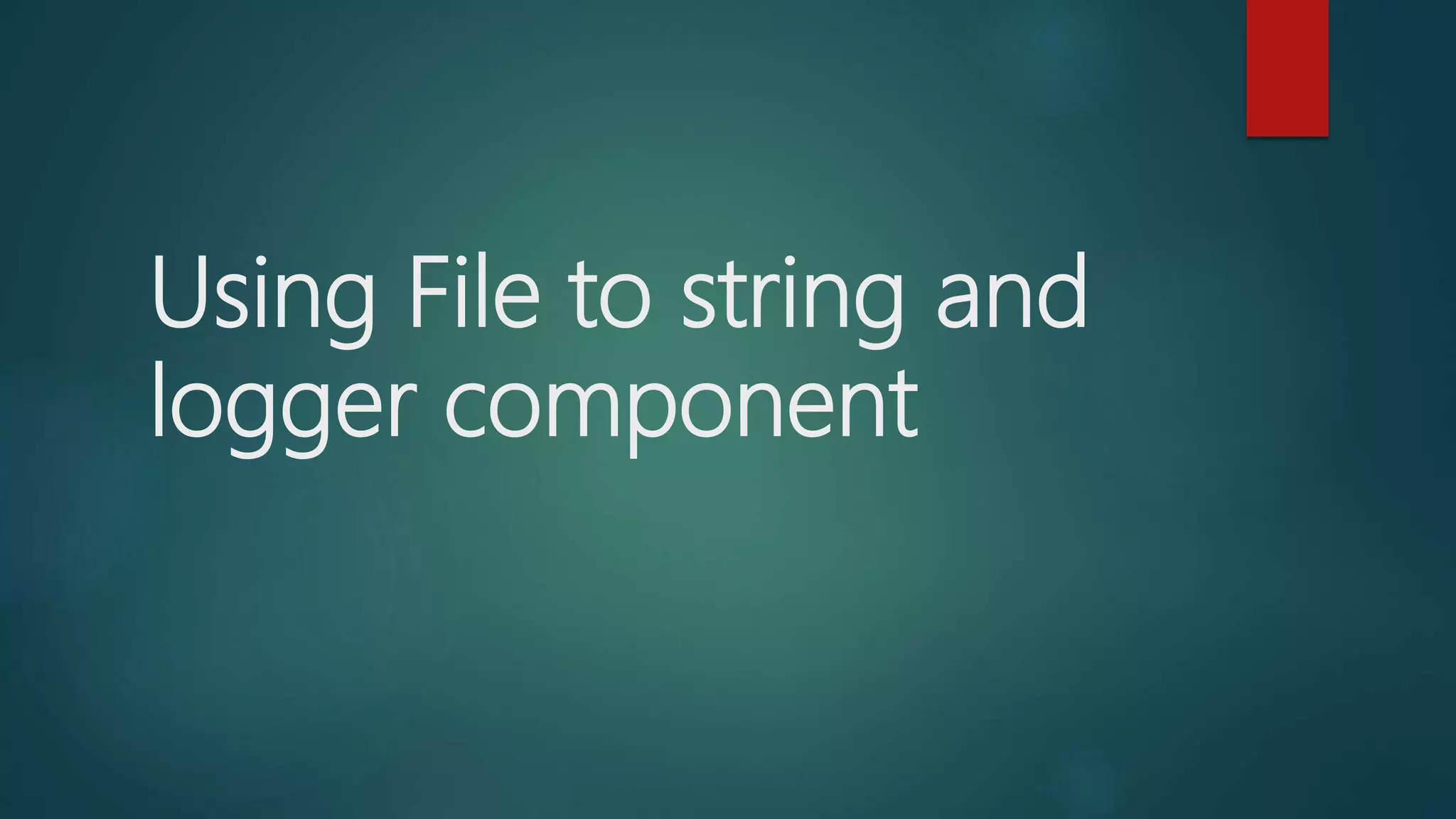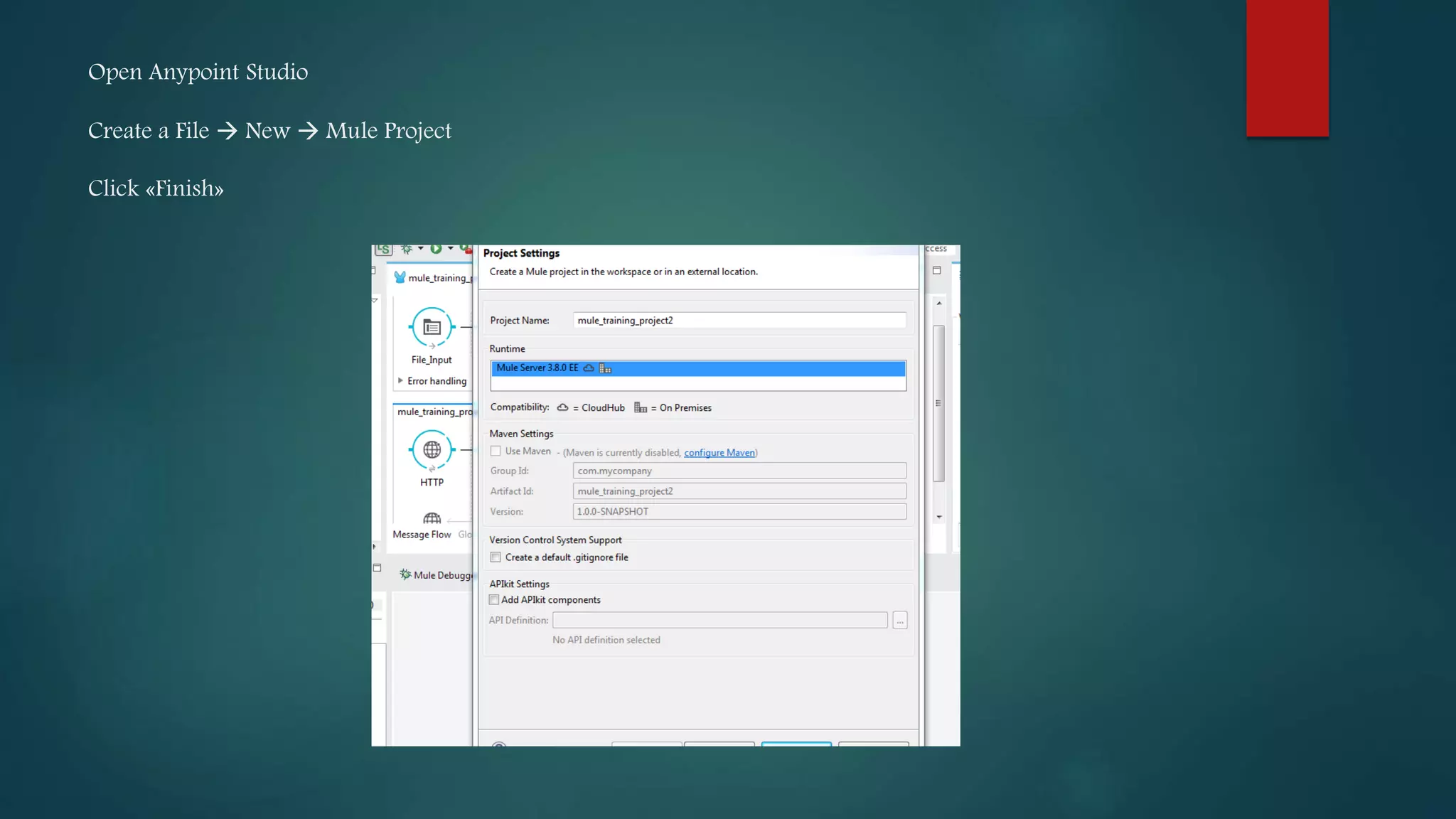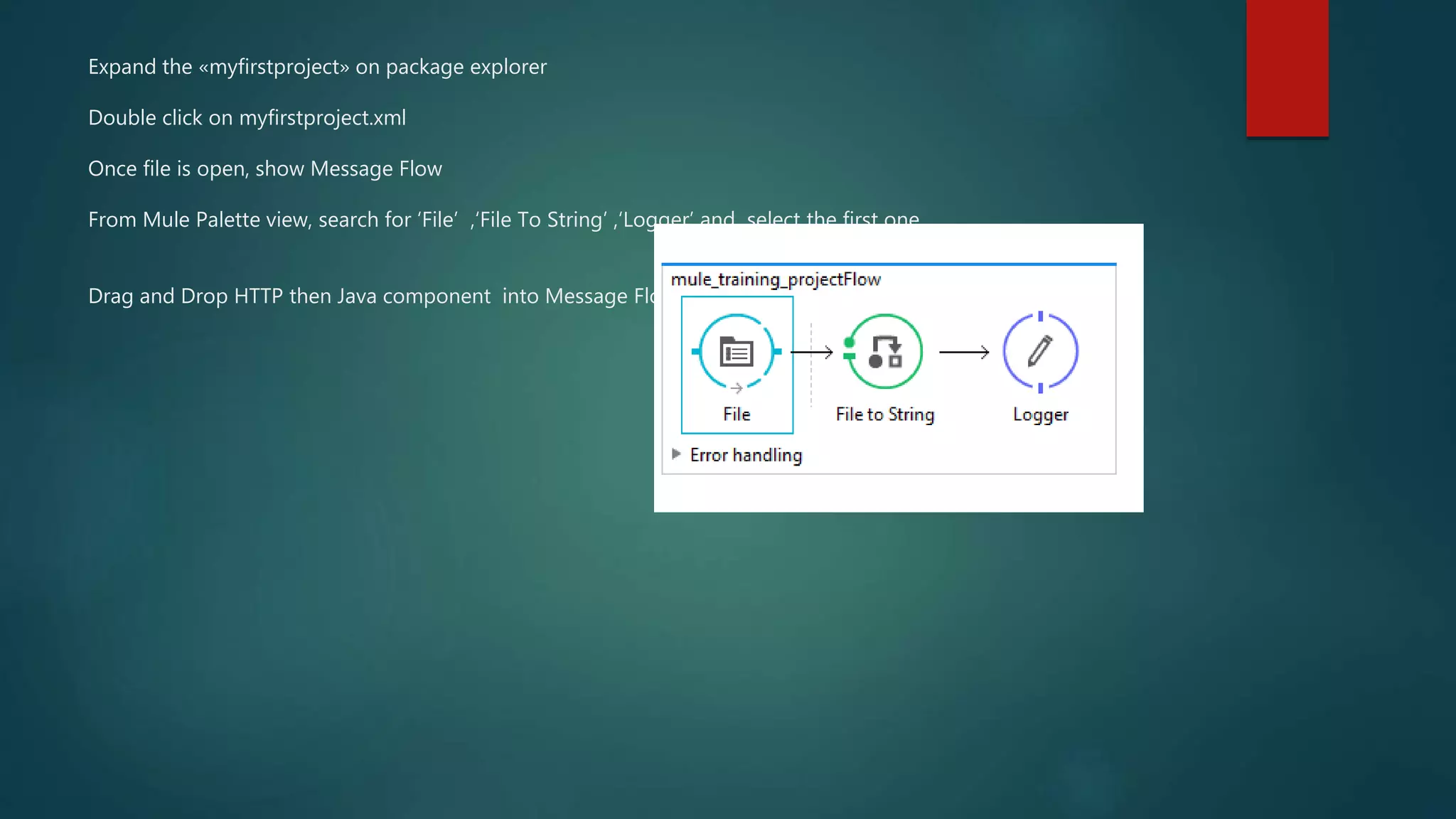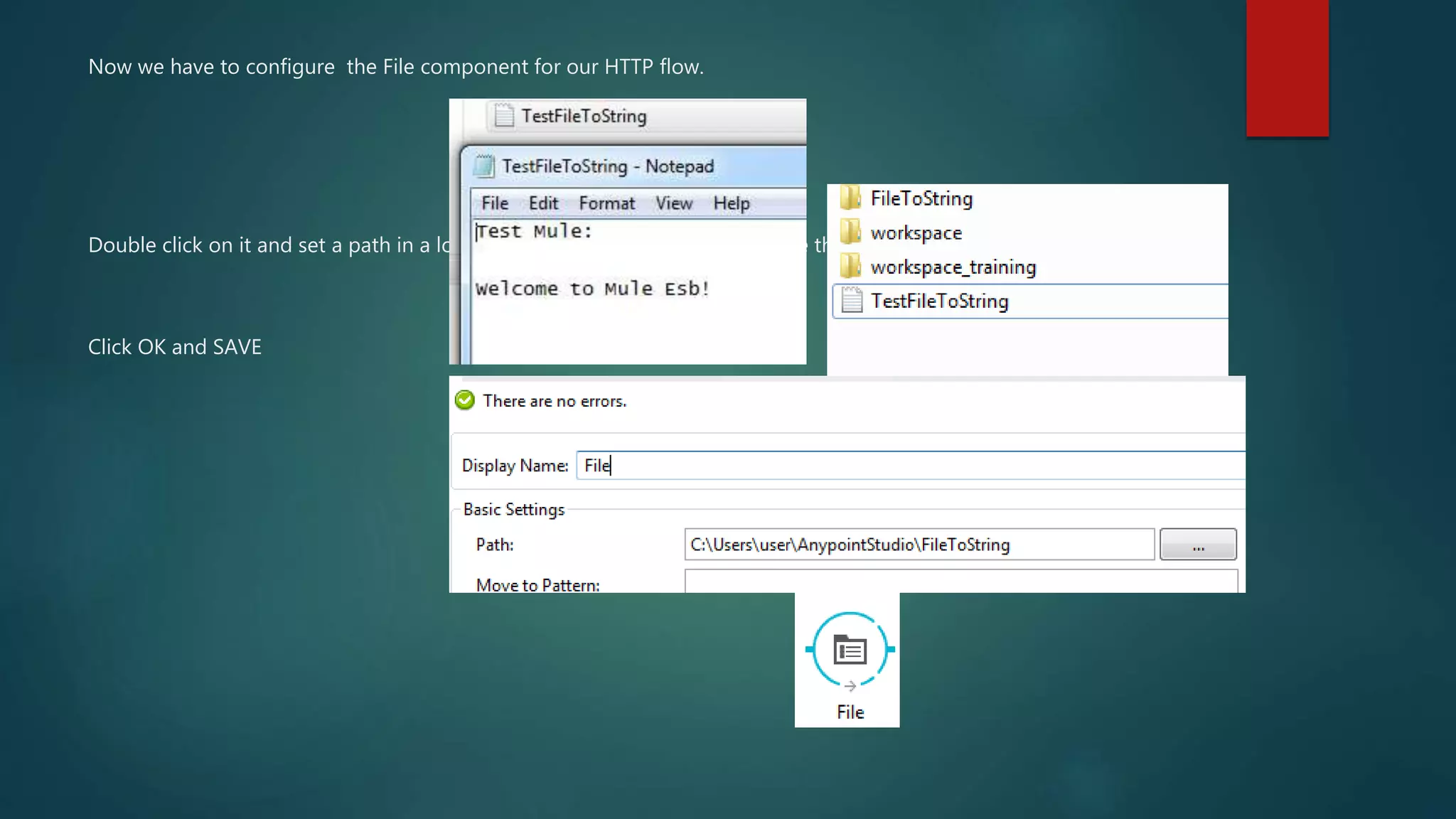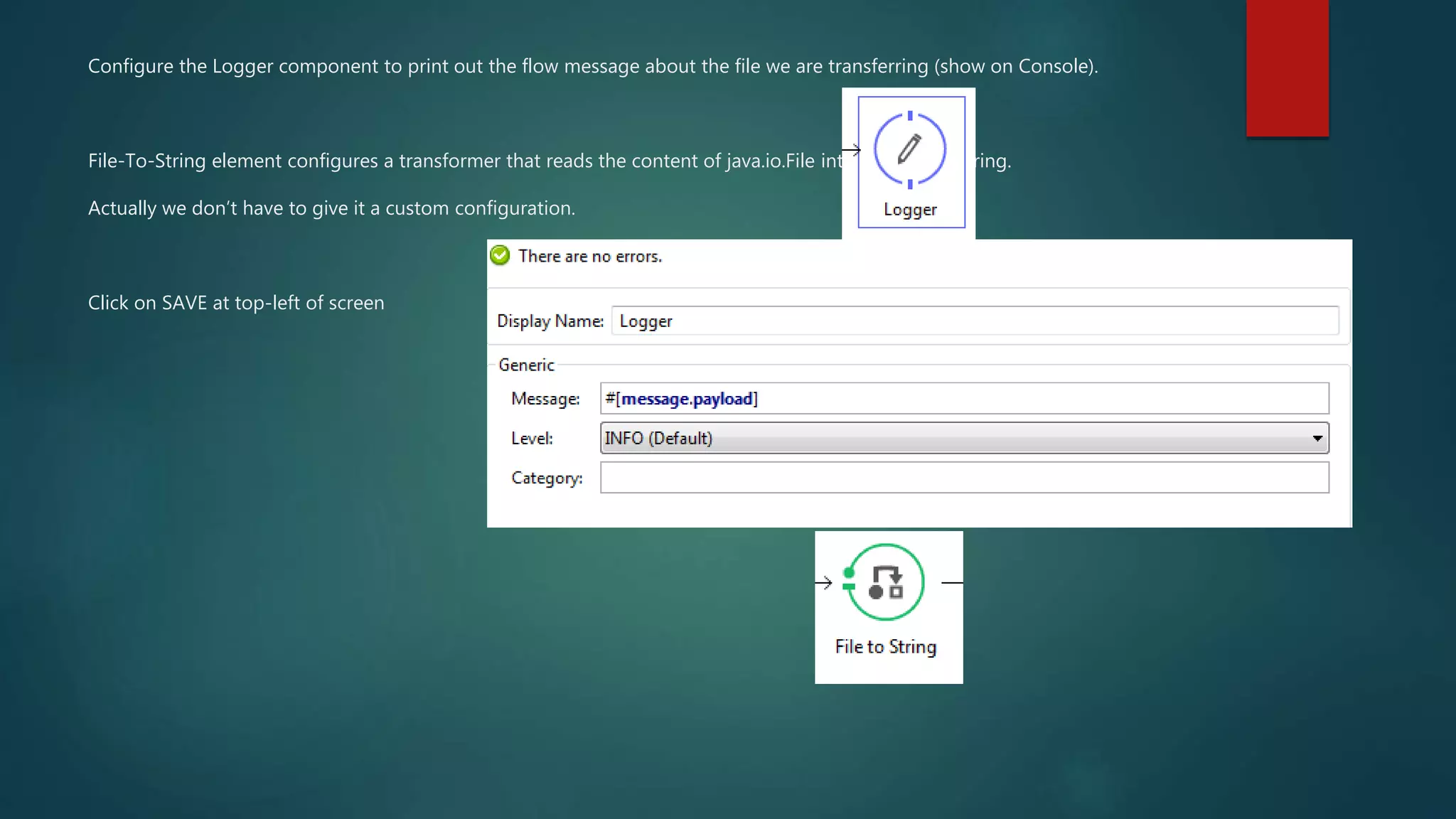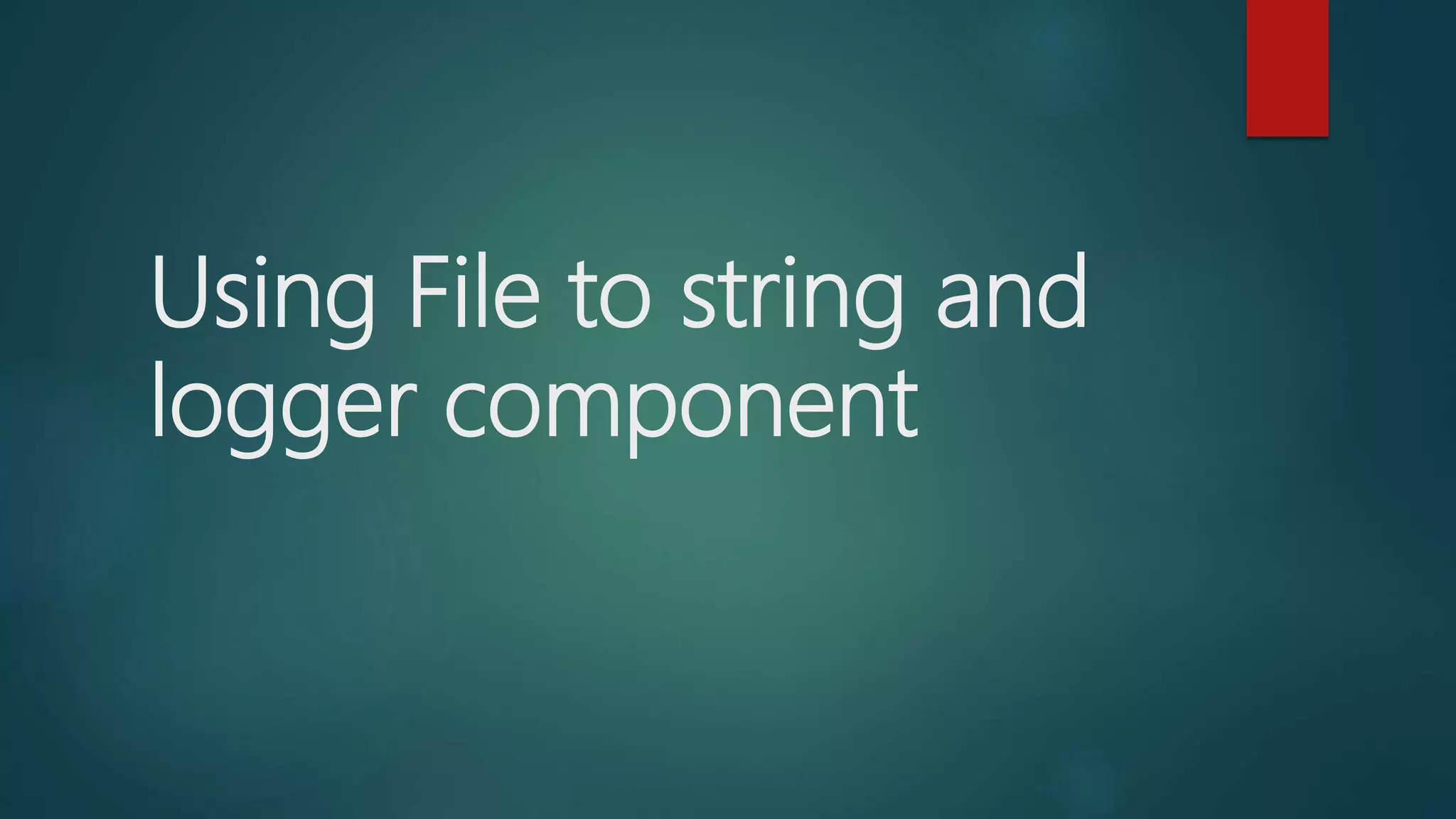
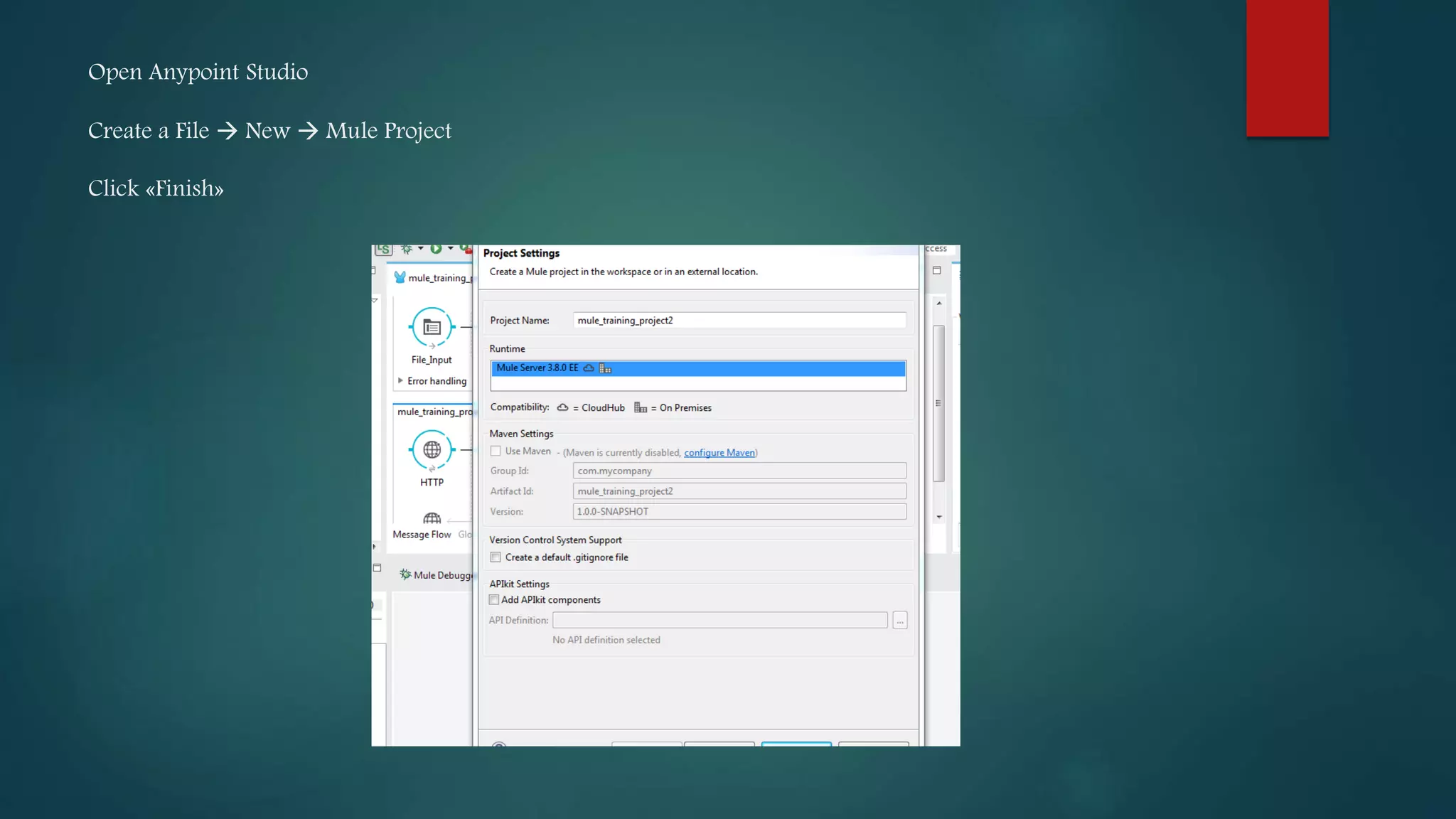
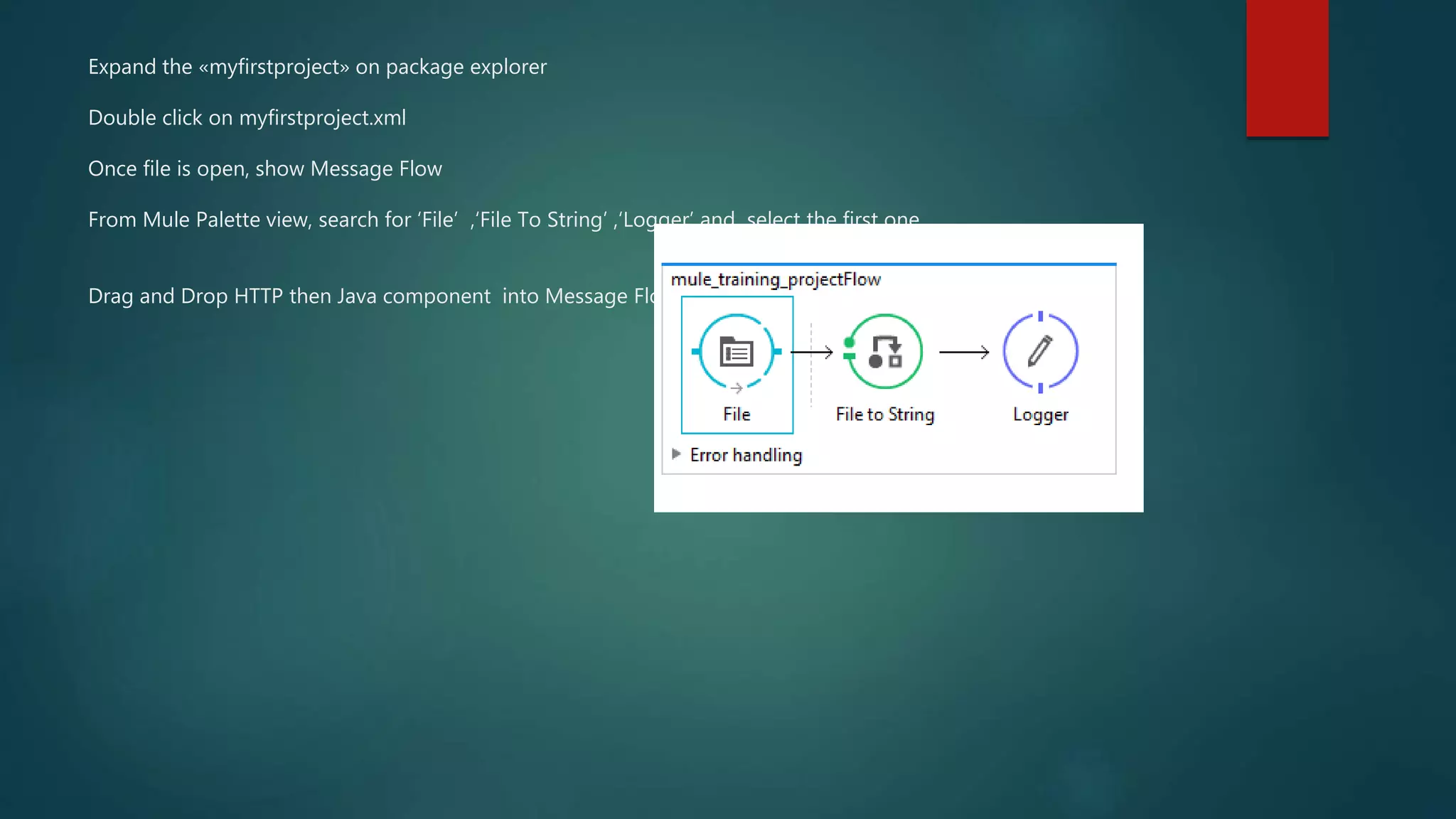
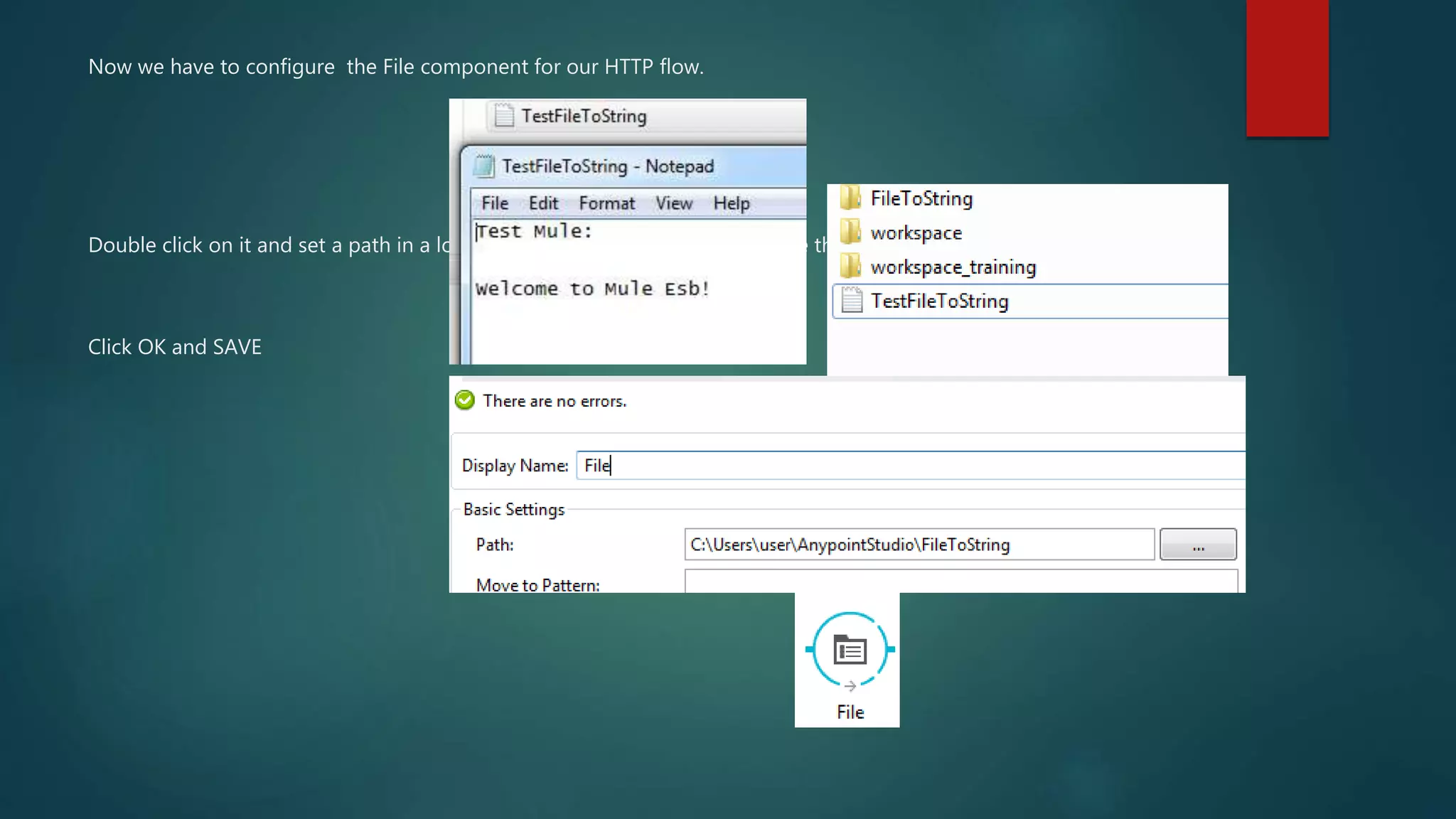
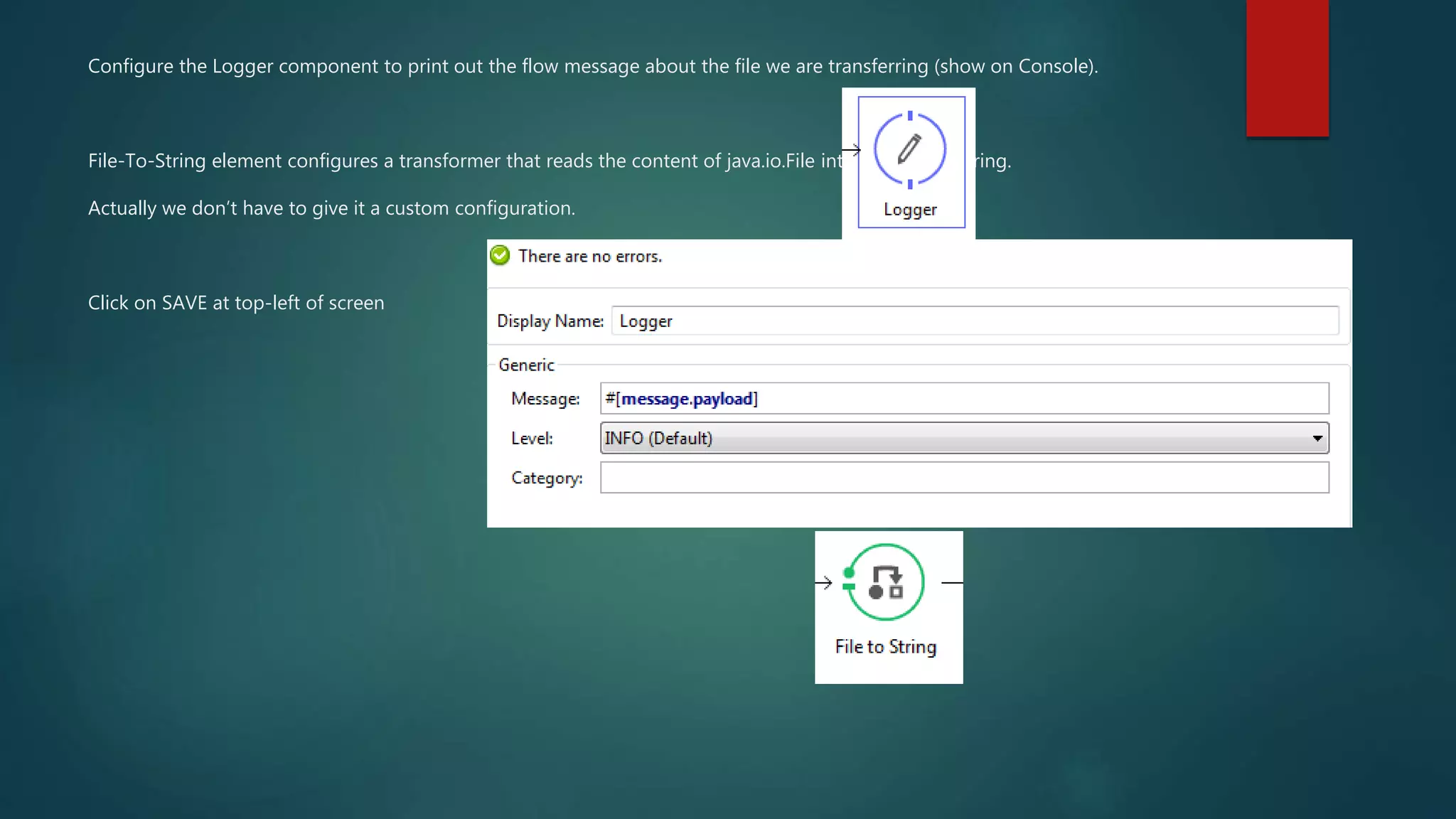

The document discusses using File, File to String, and Logger components in Mulesoft Anypoint Studio to read a text file and log its contents. The steps are: 1) Create a Mule project in Anypoint Studio, 2) Drag File, File to String, and Logger components onto the message flow, 3) Configure the File component to point to a local folder, 4) Configure the Logger to print the file contents to the console, 5) Run the Mule application and drop a text file in the folder to see it logged.