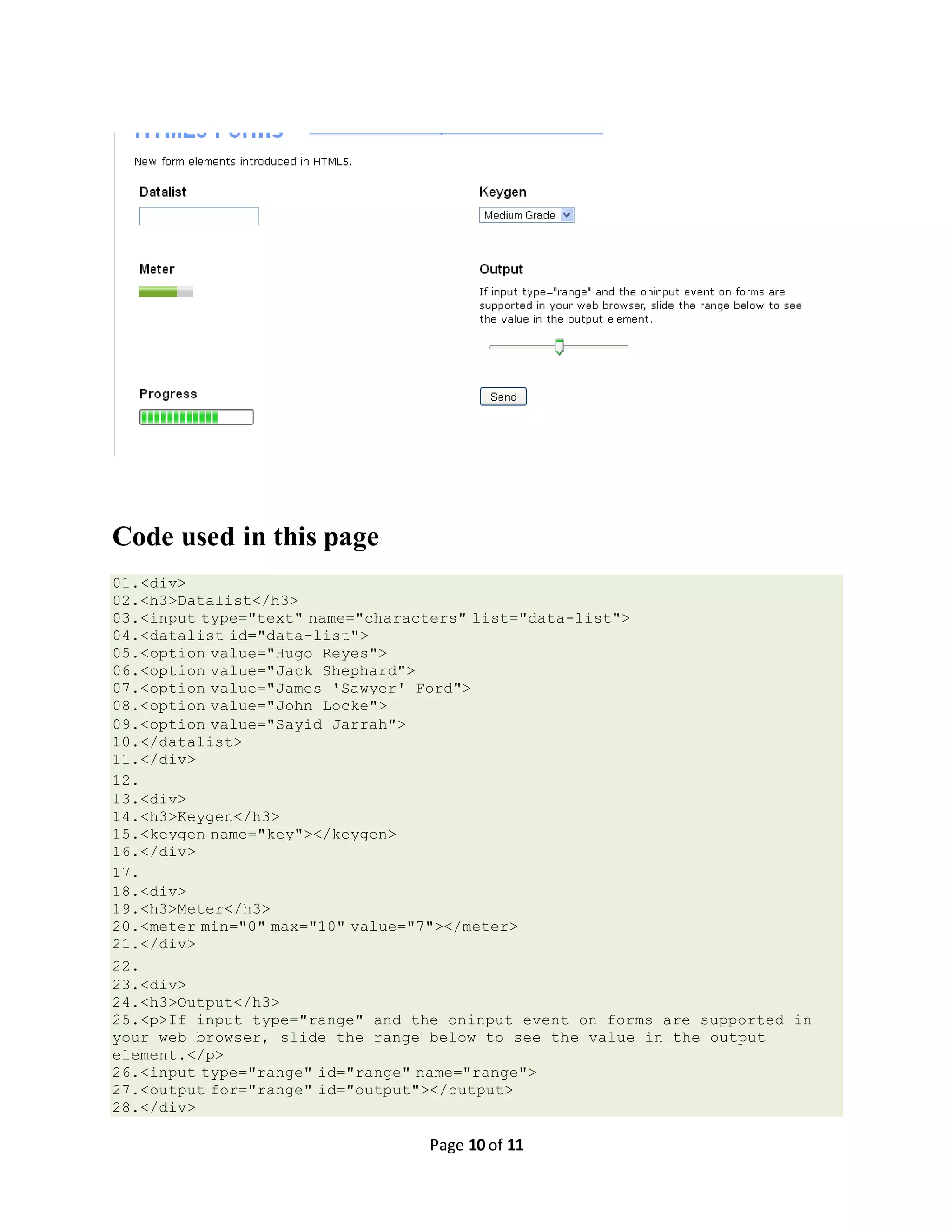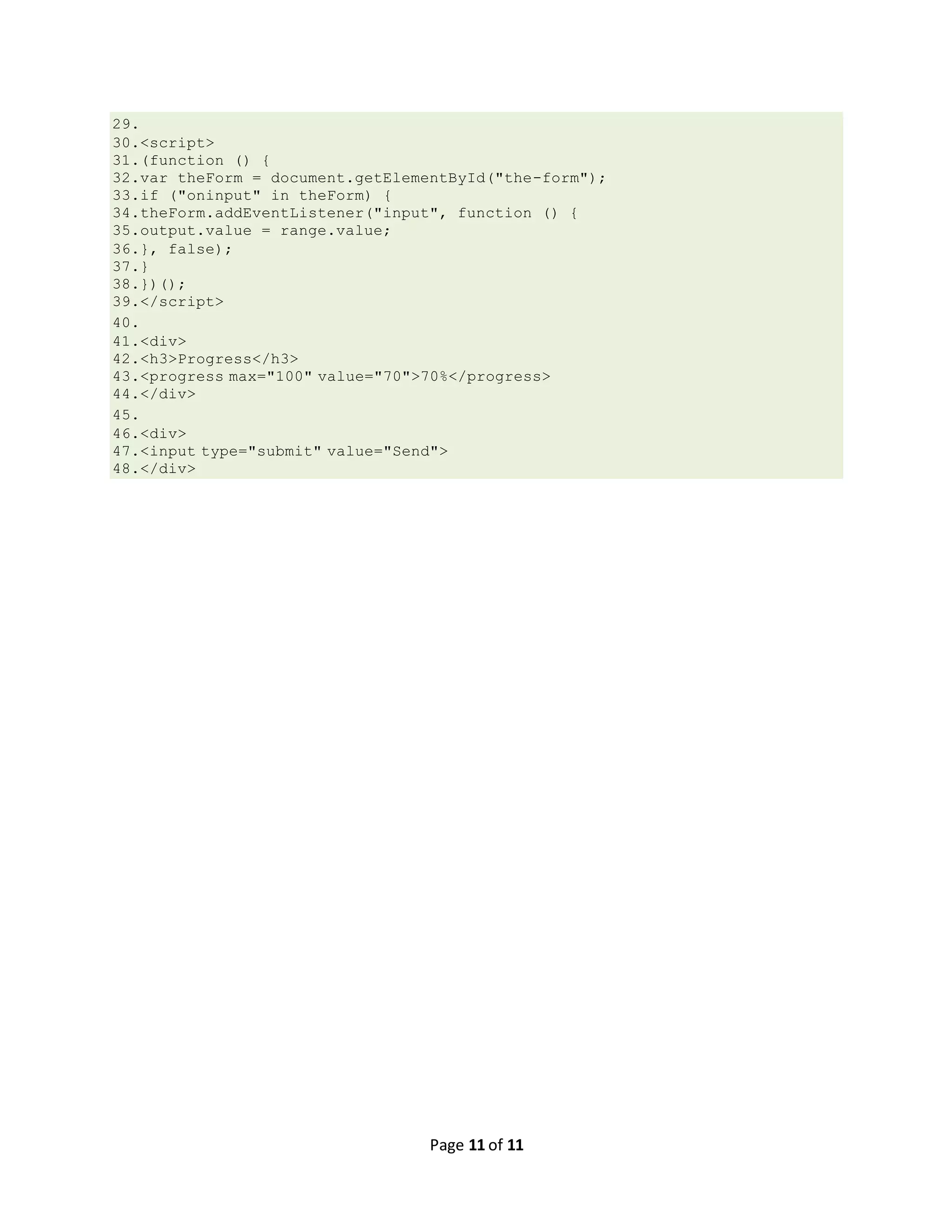The document introduces 13 new input types in HTML5 for forms: search, email, url, tel, number, range, date, month, week, time, datetime, datetime-local, and color. It provides examples of how to use each input type with descriptions and caveats for some types. It also discusses additional form attributes like autocomplete, autofocus, formaction, and more.
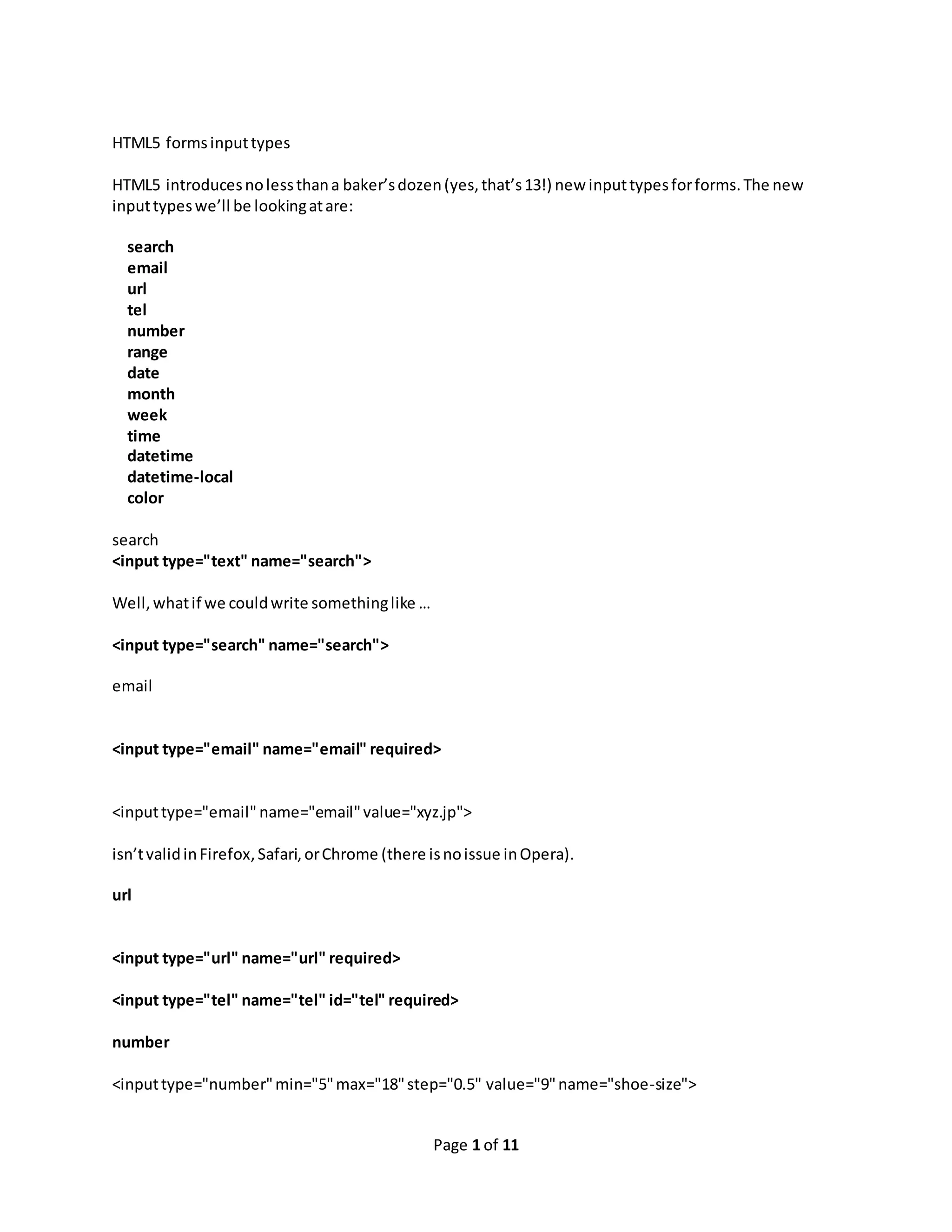
![Page 2 of 11 <inputtype="text"pattern="[0-9]*"name="shoe-size"> range <inputid="skill"type="range"min="1"max="100"value="0"> Datesand times <inputid="dob"name="dob"type="date"> You can go a stepfurtherby usingthe min and max attributestoensure the usercan onlychoose froma specifieddate range. <inputid="startdate"name="startdate"min="2012-01-01" max="2013-01-01" type="date"> date month <inputid="expiry"name="expiry"type="month"required> You can alsodrill downto type="week".Notice how Operahighlightsaspecificweekusingthe same date pickercontrol, <inputid="vacation"name="vacation"type="week"> time type="time"rendersaspinbox similartothatusedearlierforselectingthe precisetime. <inputid="exit-time"name="exit-time"type="time"> datetime We can combine the date andtime by usingtype="datetime"forspecifyingaprecise time onagiven day, <inputid="entry-day-time"name="entry-day-time"type="datetime"> datetime-local Finallywe canachieve slightlymore granularcontrol byselectingaprecise time ona givendaywitha local time zone variationusingtype="datetime-local". <inputid="arrival-time"name="arrival-time "type="datetime-local"> Date andtime caveats](https://image.slidesharecdn.com/html5formsinputtypes-150212011824-conversion-gate02/75/Html5-forms-input-types-2-2048.jpg)
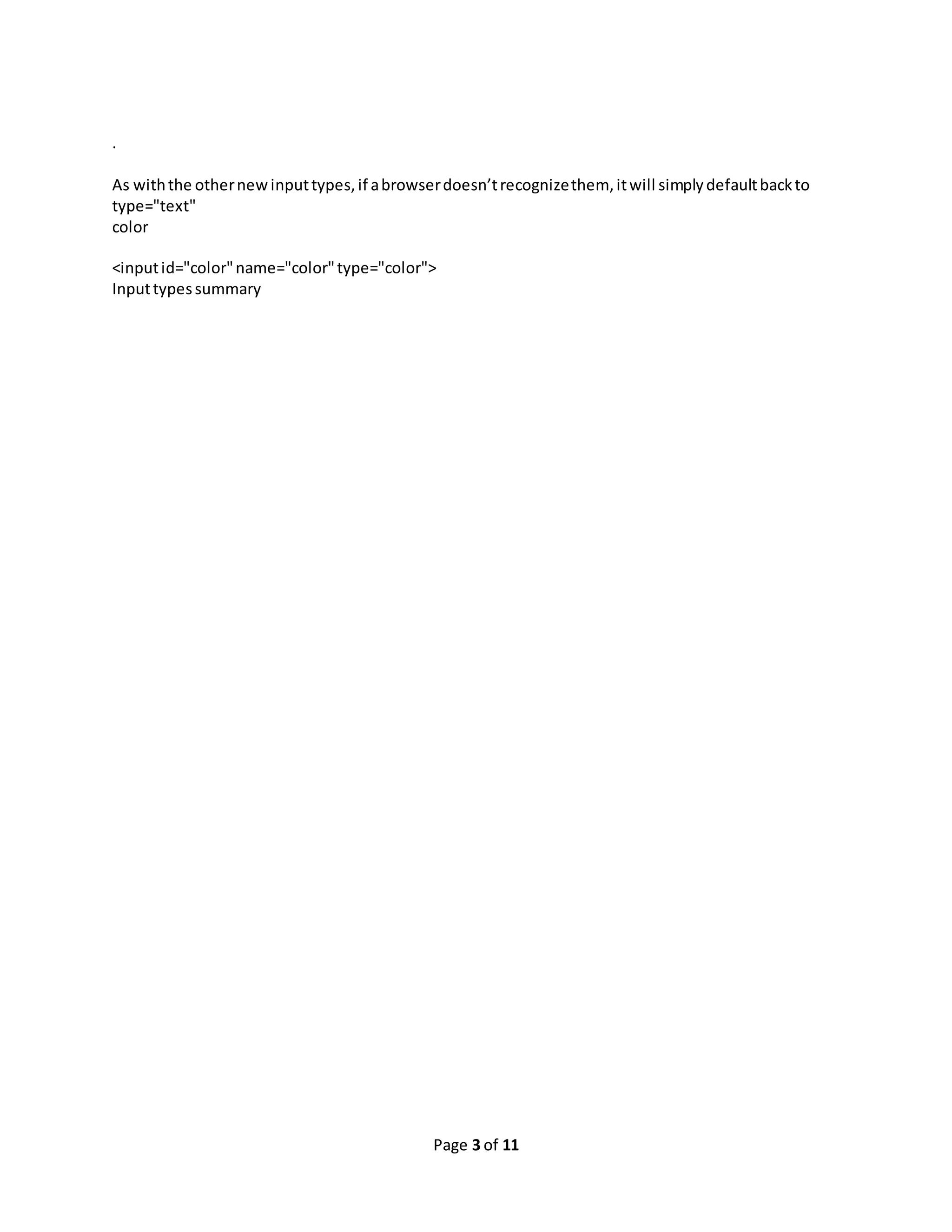
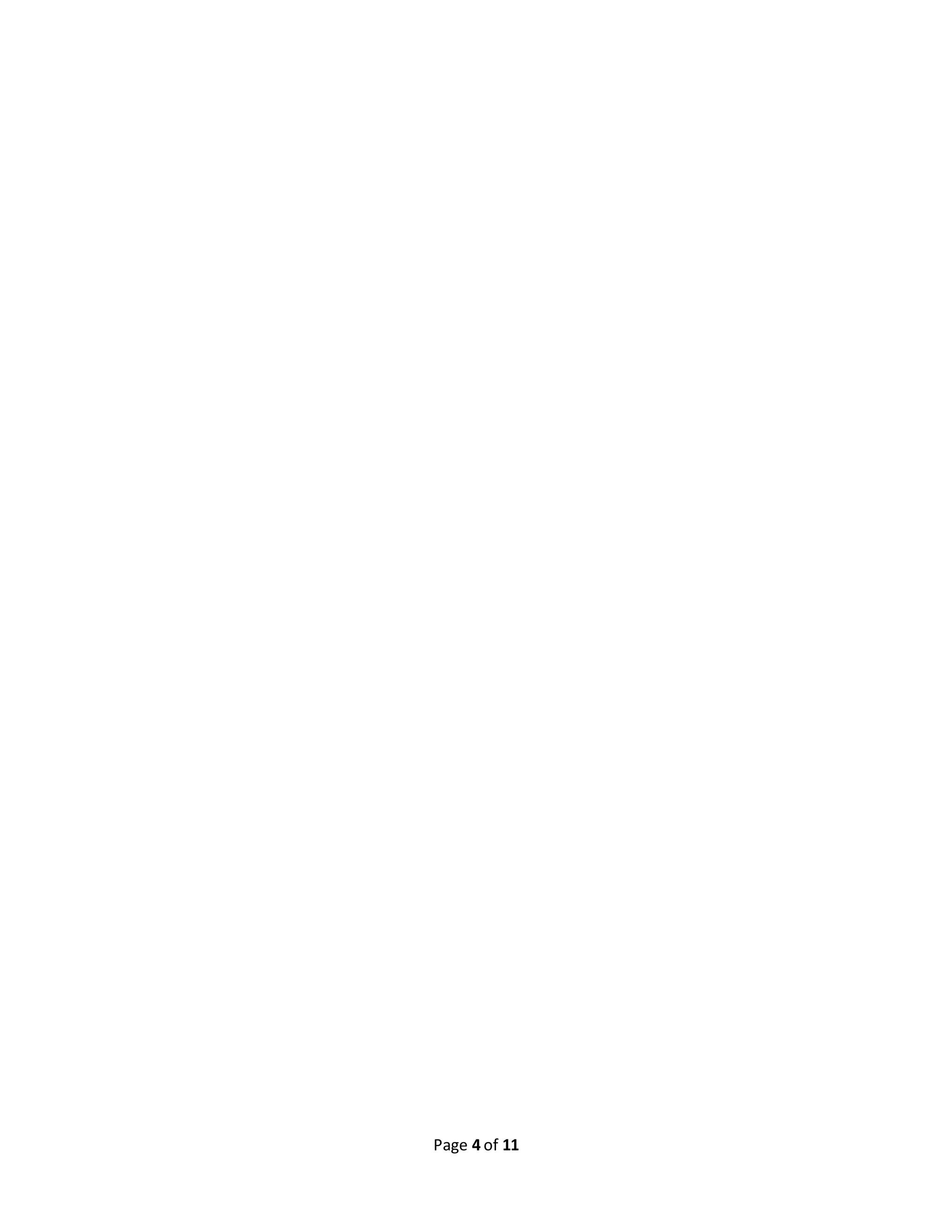
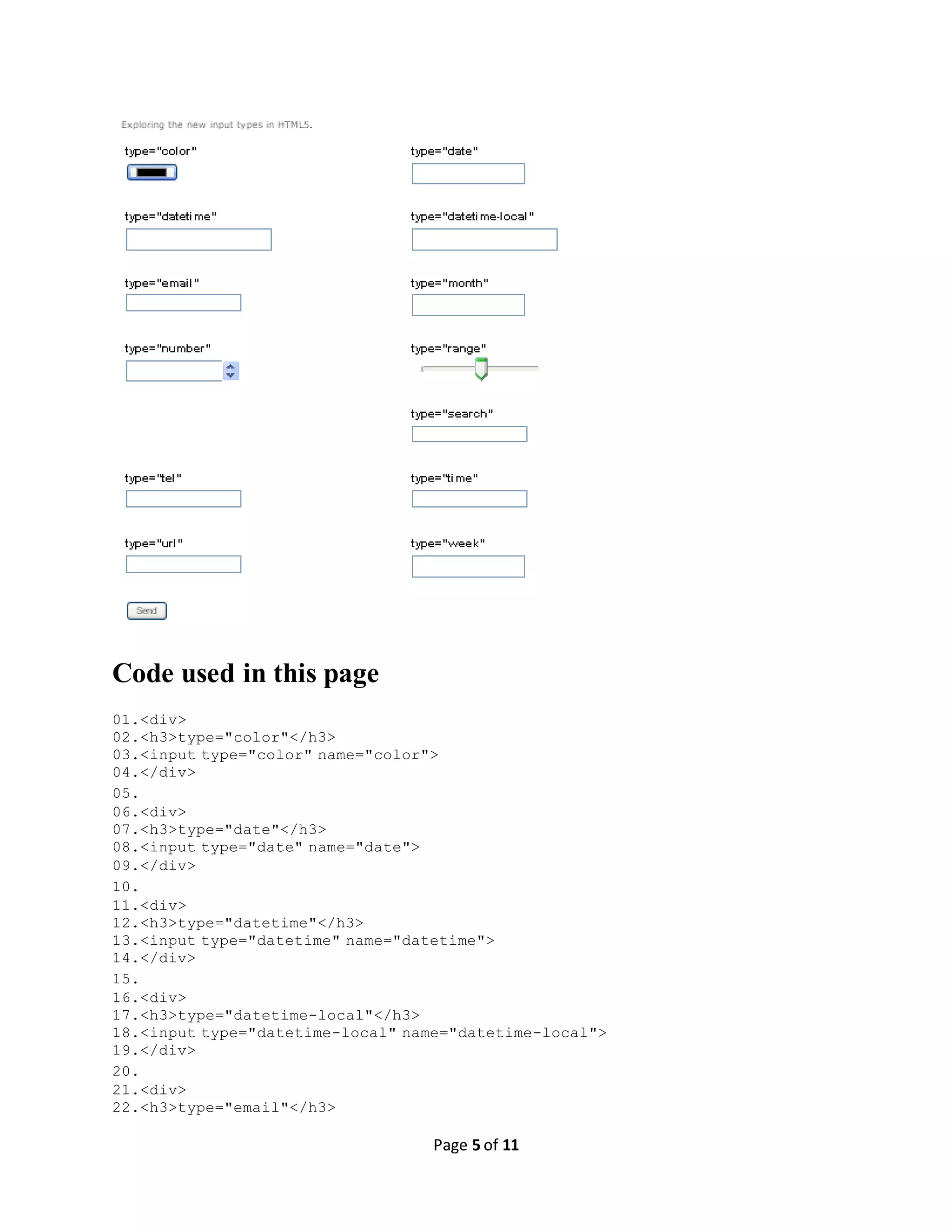
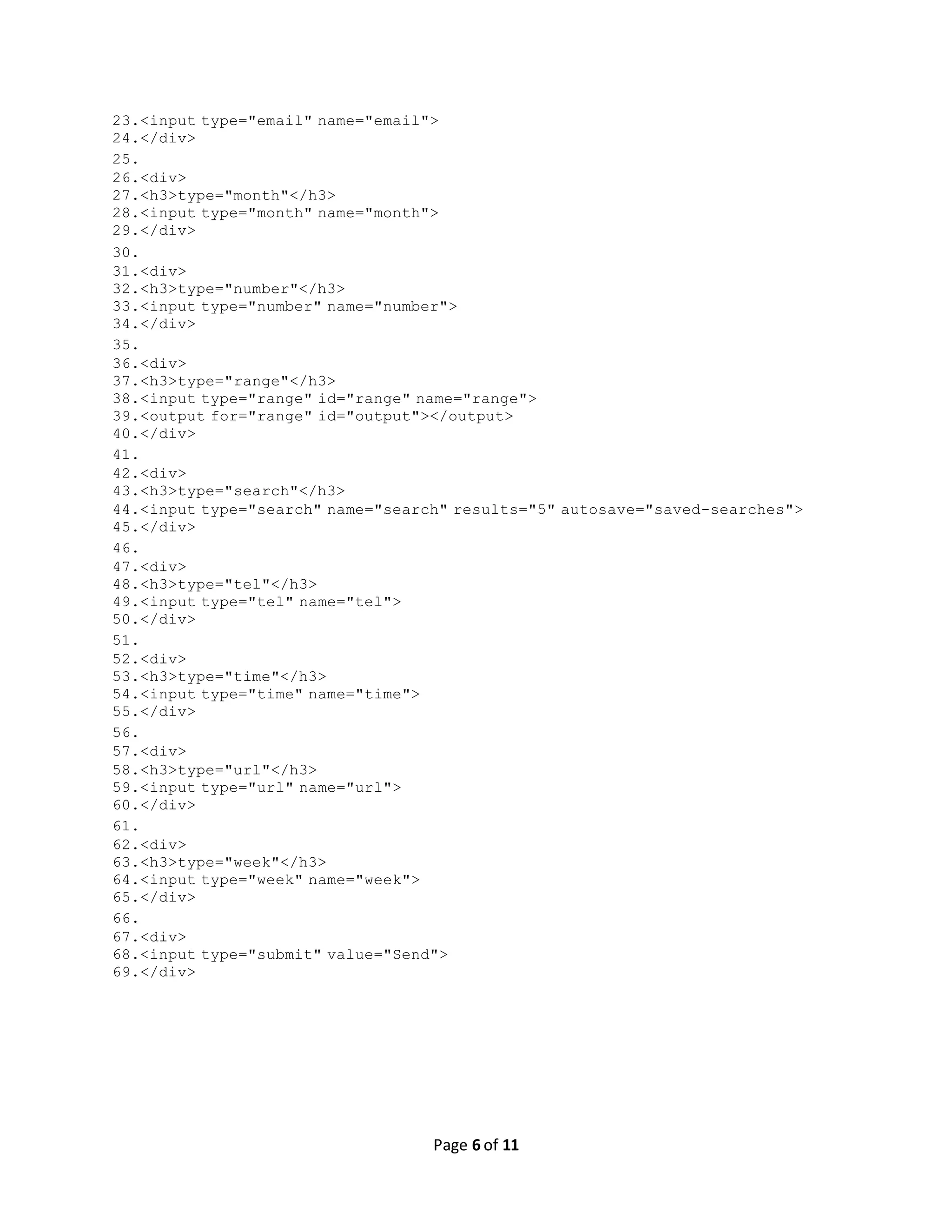
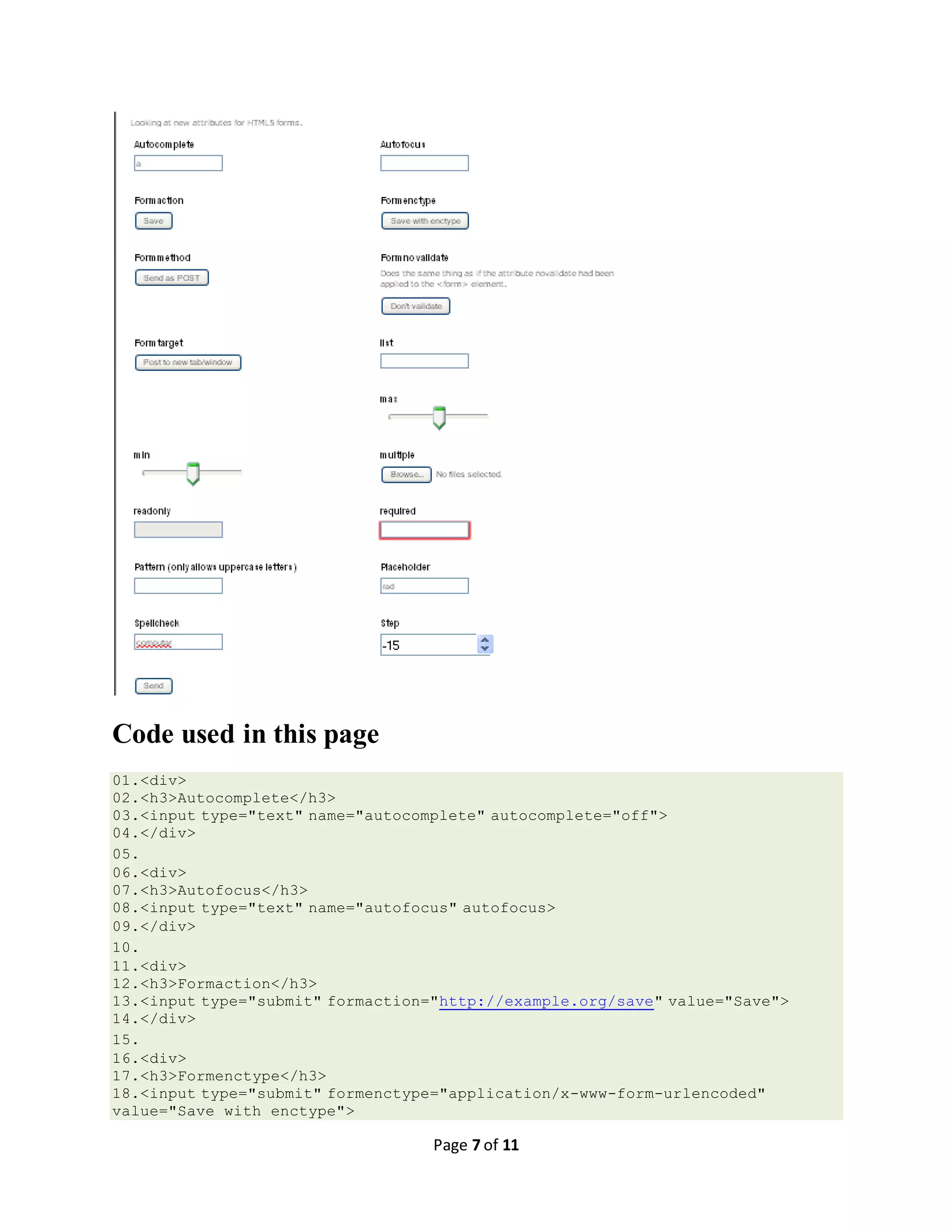
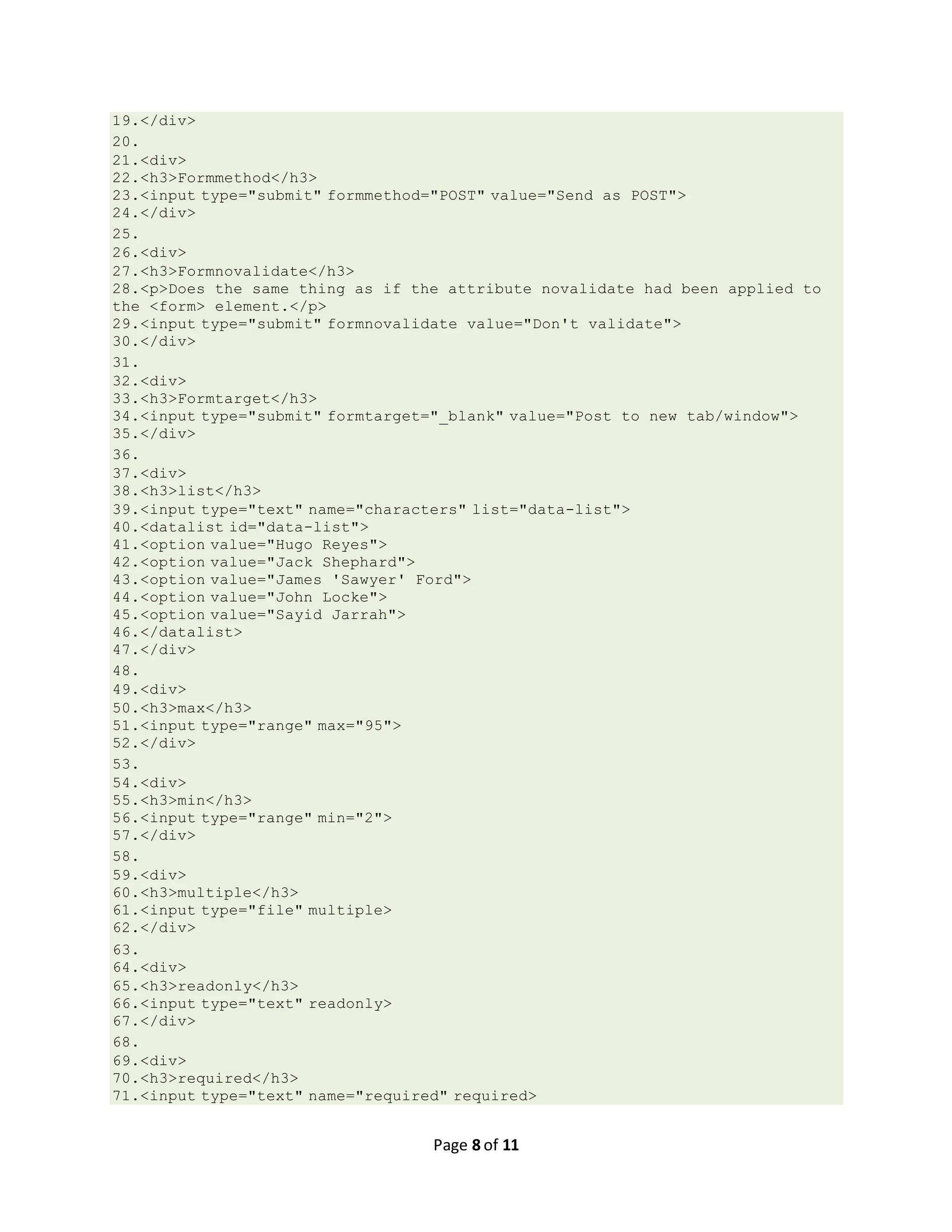
![Page 9 of 11 72.</div> 73. 74.<div> 75.<h3>Pattern (only allows uppercase letters)</h3> 76.<input type="text" pattern="[A-Z]*"> 77.</div> 78. 79.<div> 80.<h3>Placeholder</h3> 81.<input type="text" name="placeholder" placeholder="Enter text here"> 82.</div> 83. 84.<div> 85.<h3>Spellcheck</h3> 86.<input type="text" spellcheck="true"> 87.</div> 88. 89.<div> 90.<h3>Step</h3> 91.<input type="number" step="5"> 92.</div> 93. 94.<div> 95.<input type="submit" value="Send"> 96.</div>](https://image.slidesharecdn.com/html5formsinputtypes-150212011824-conversion-gate02/75/Html5-forms-input-types-9-2048.jpg)