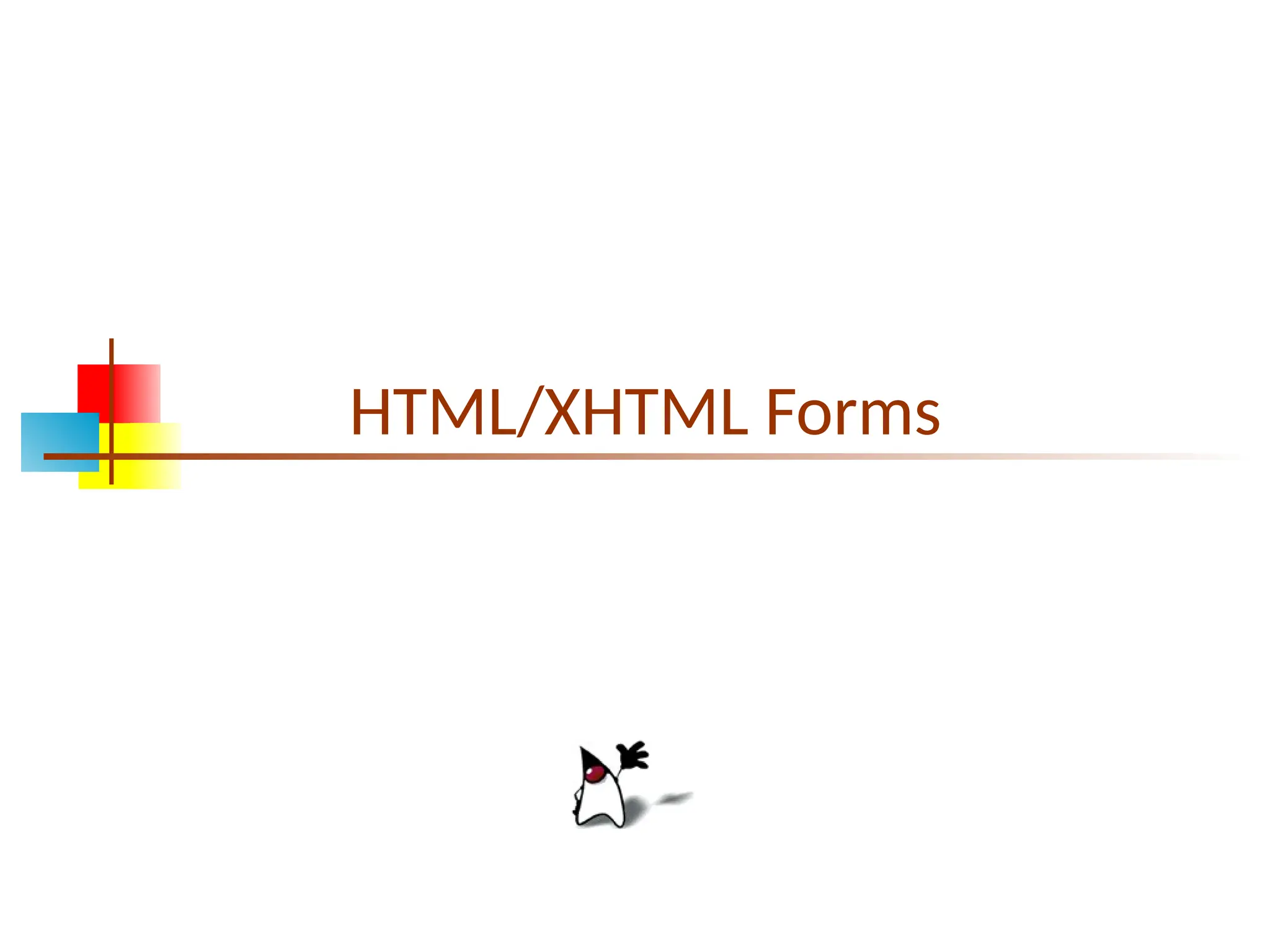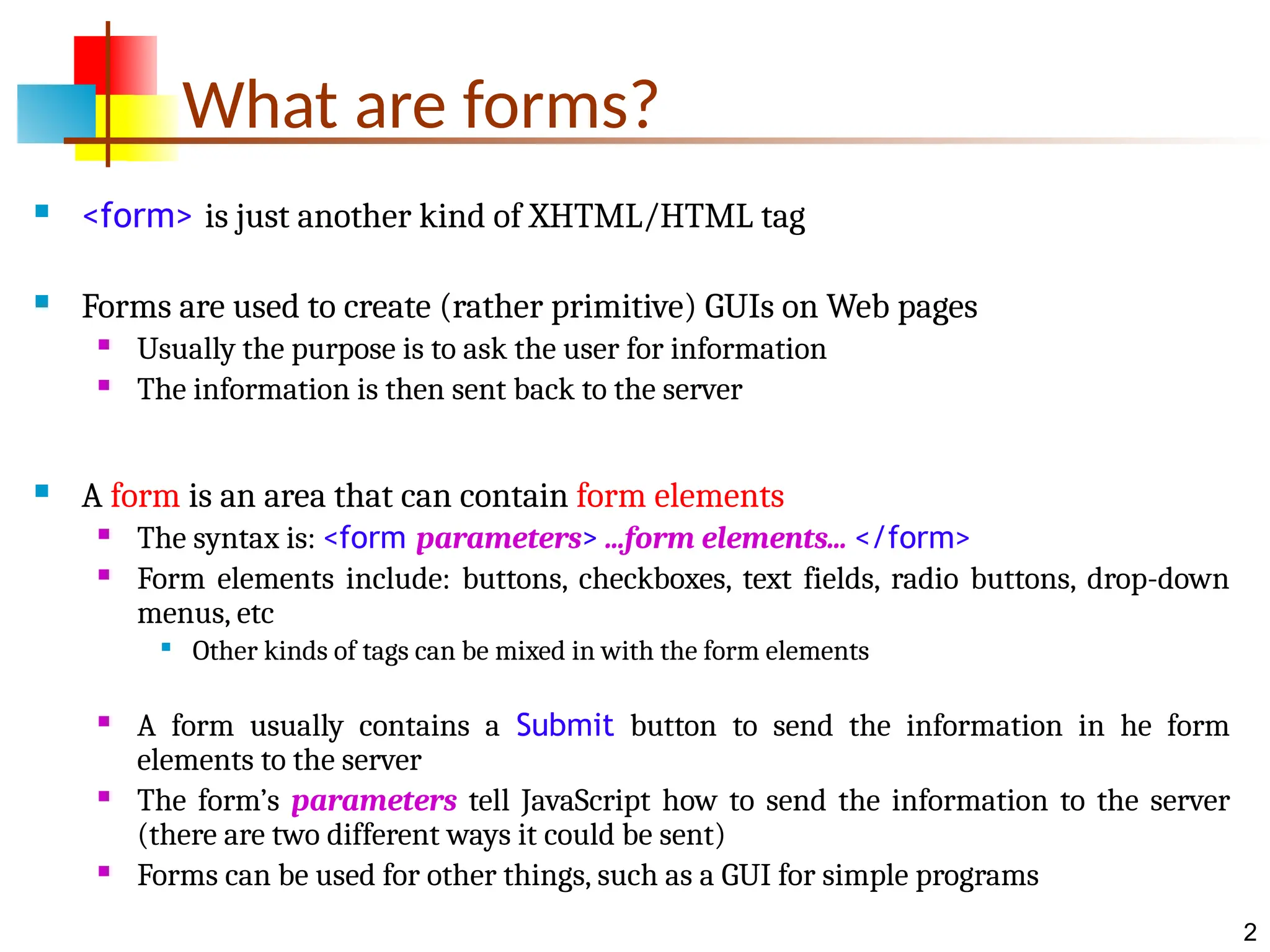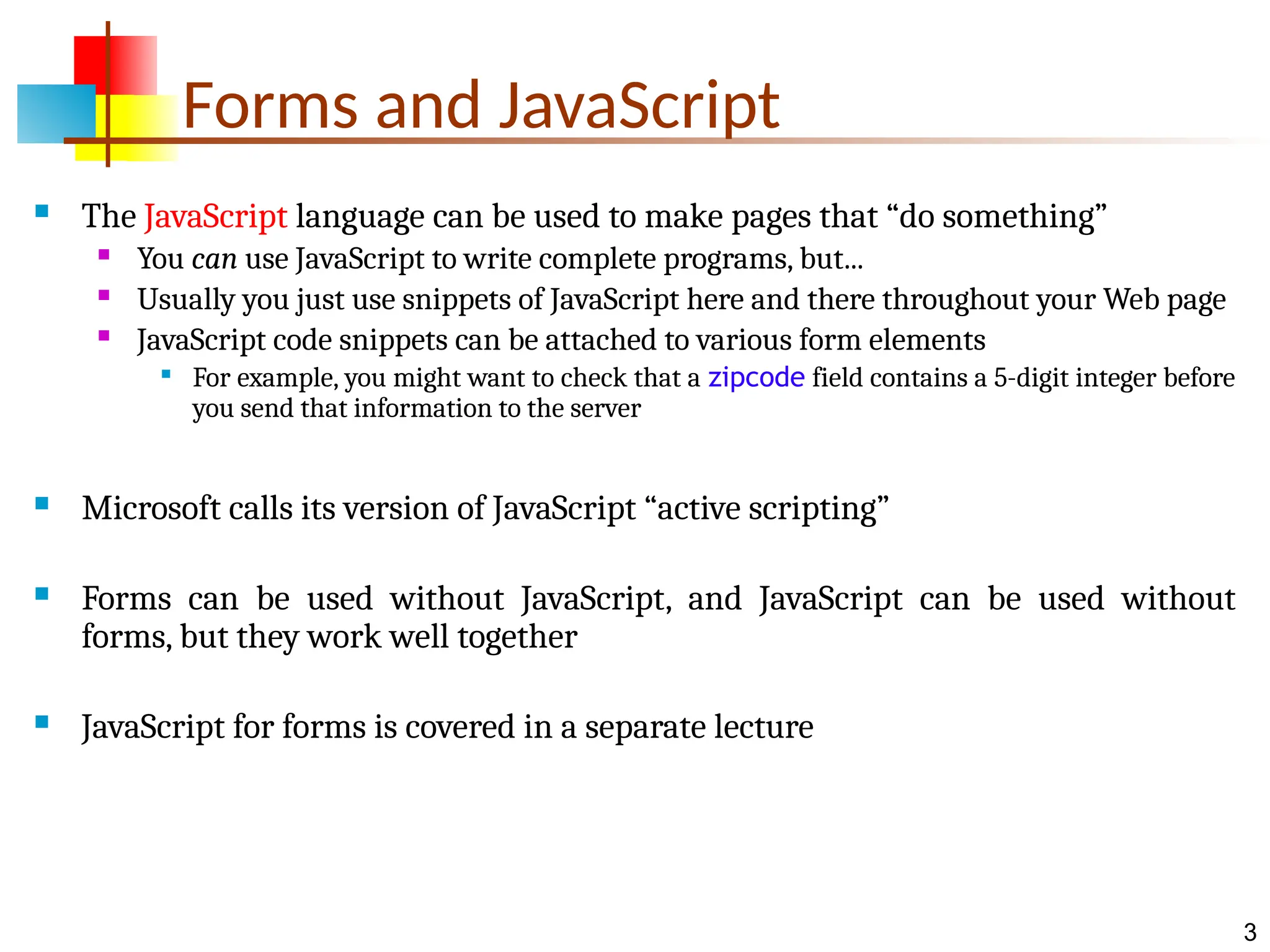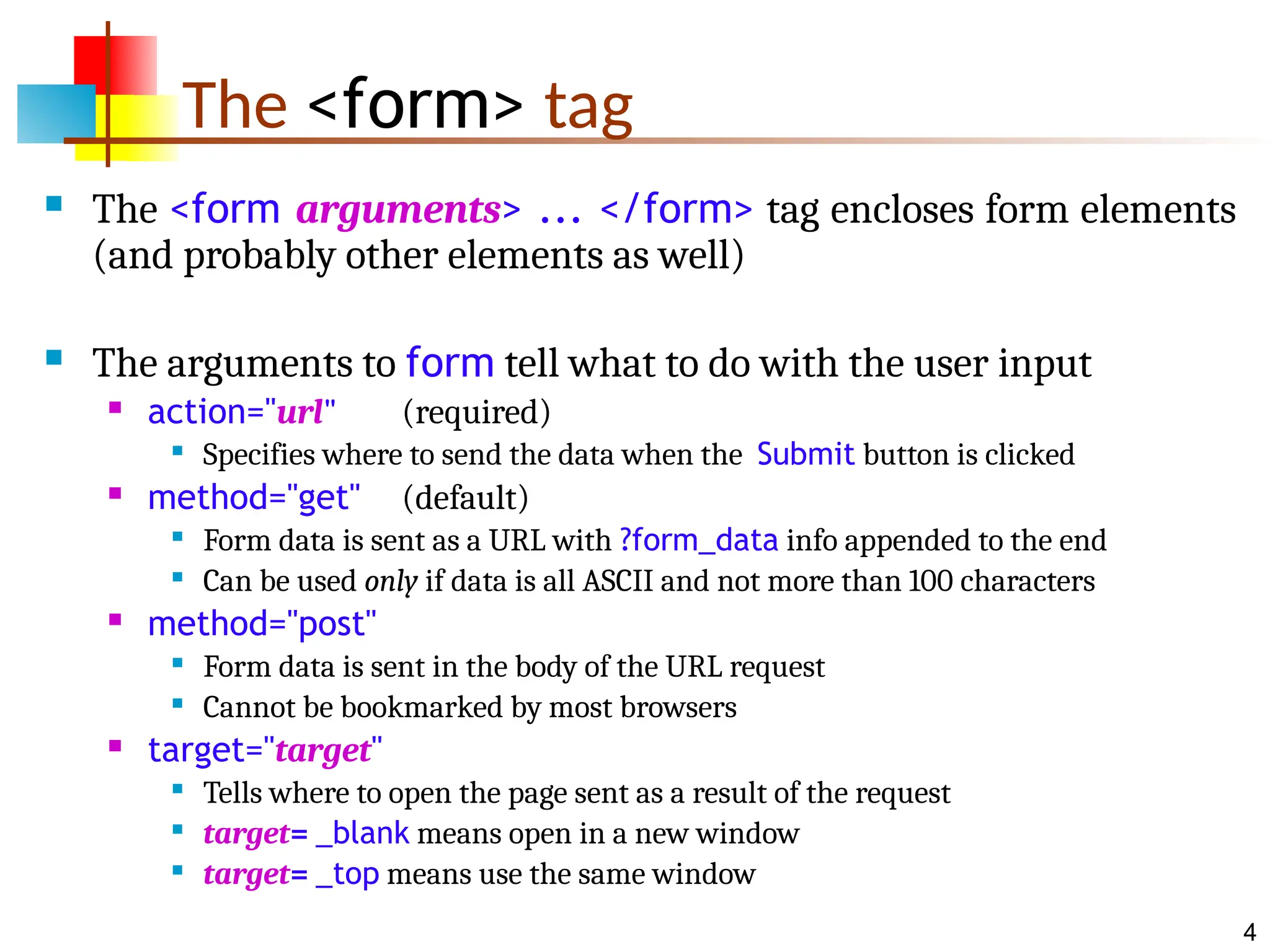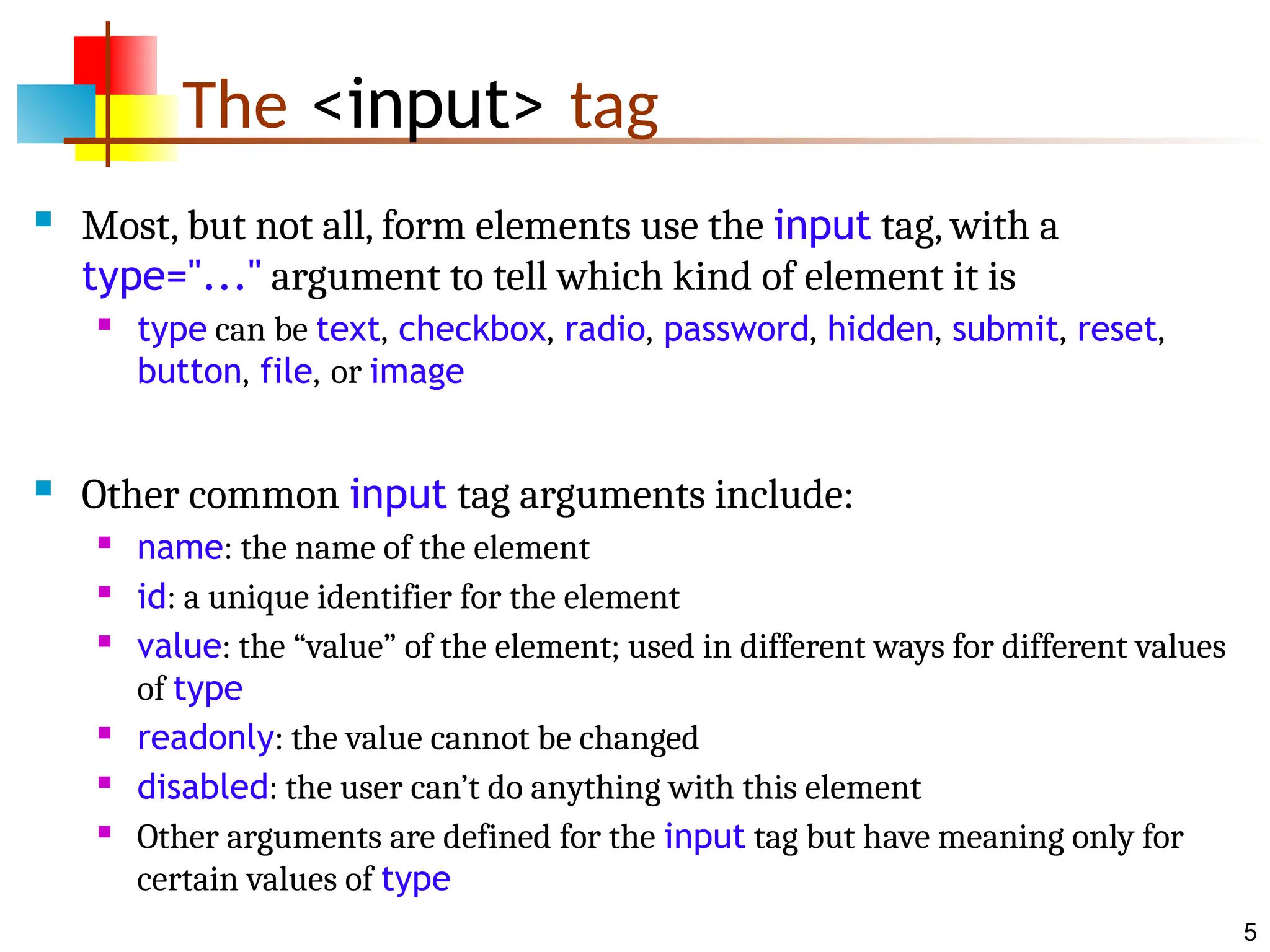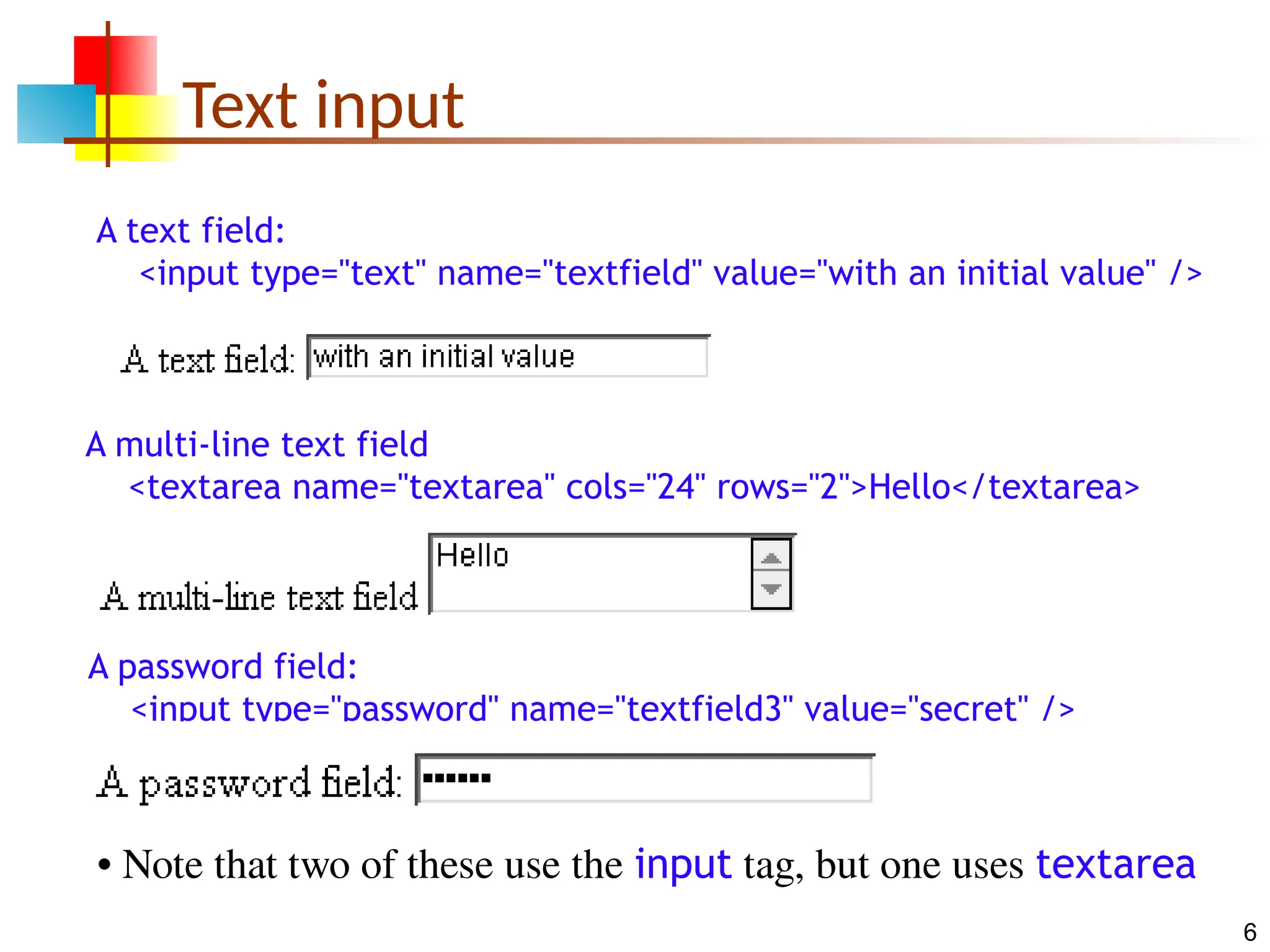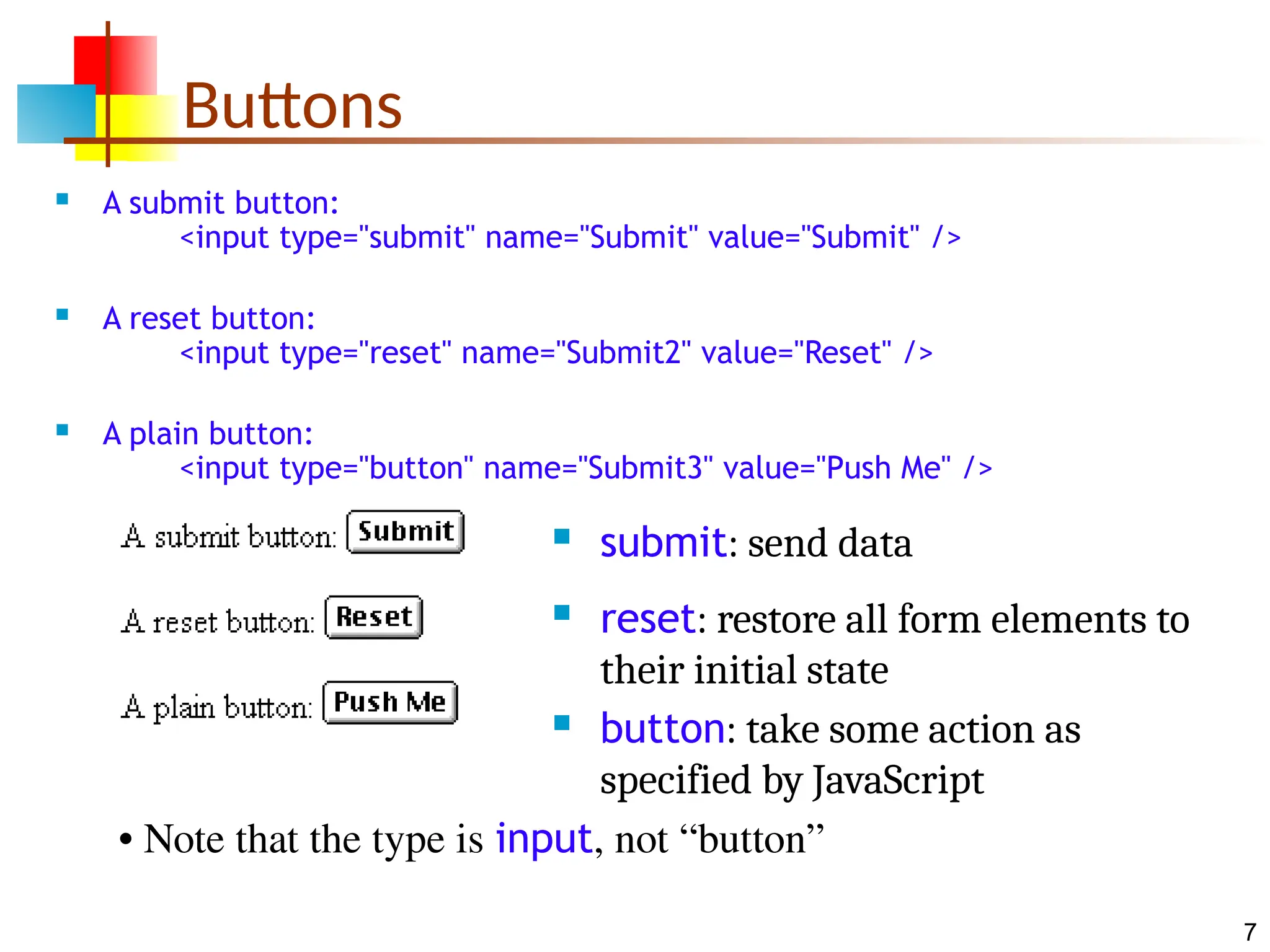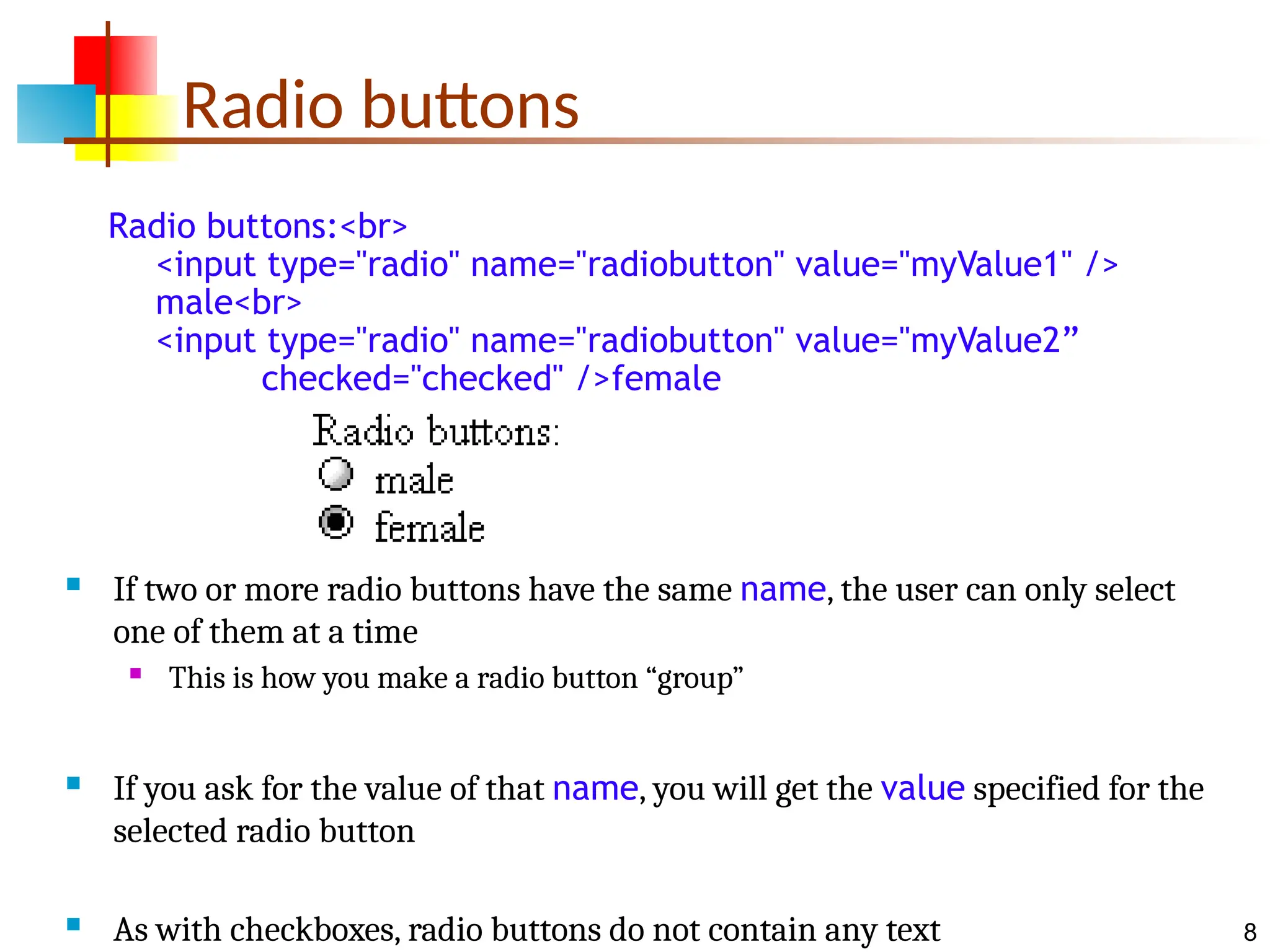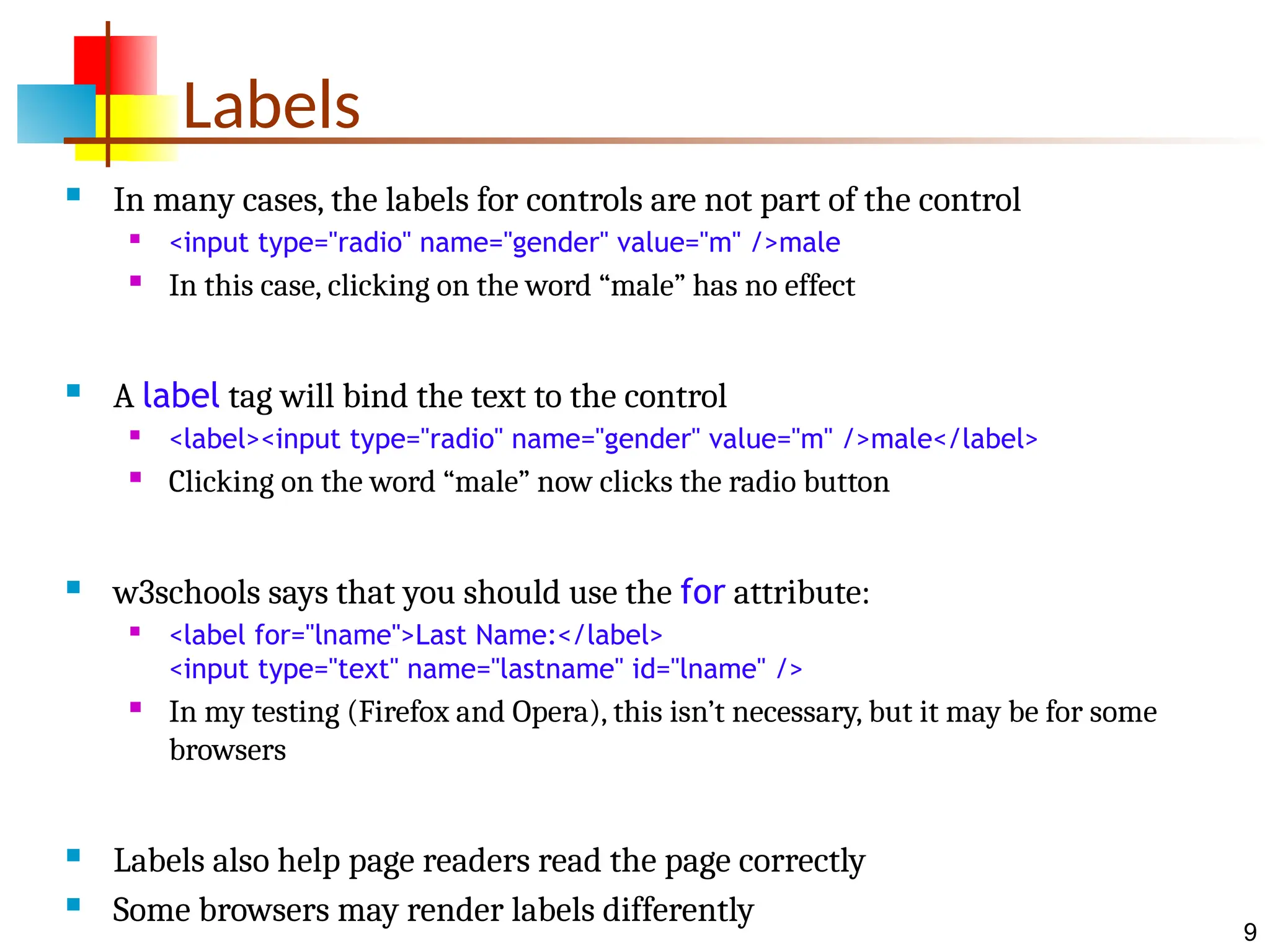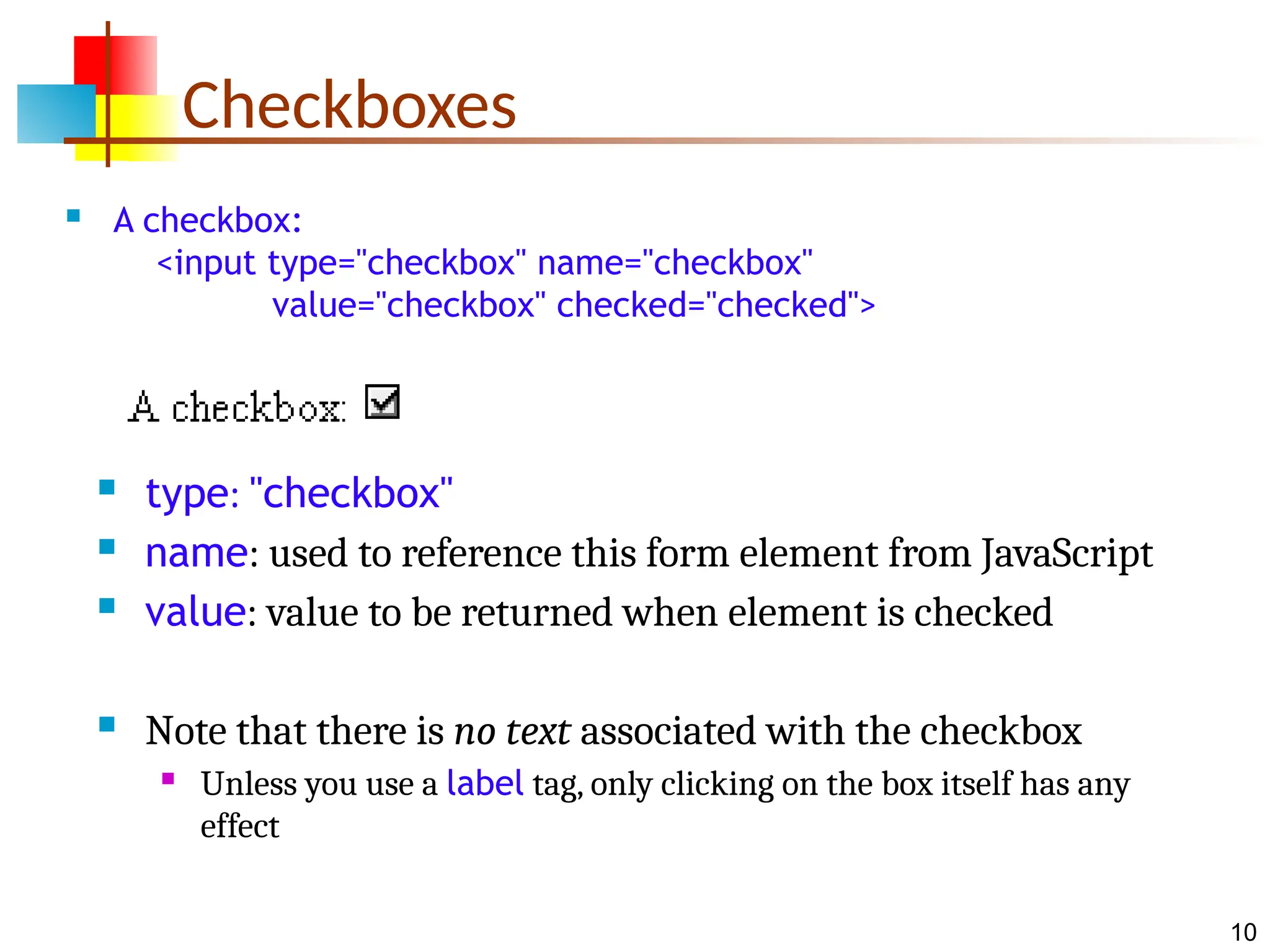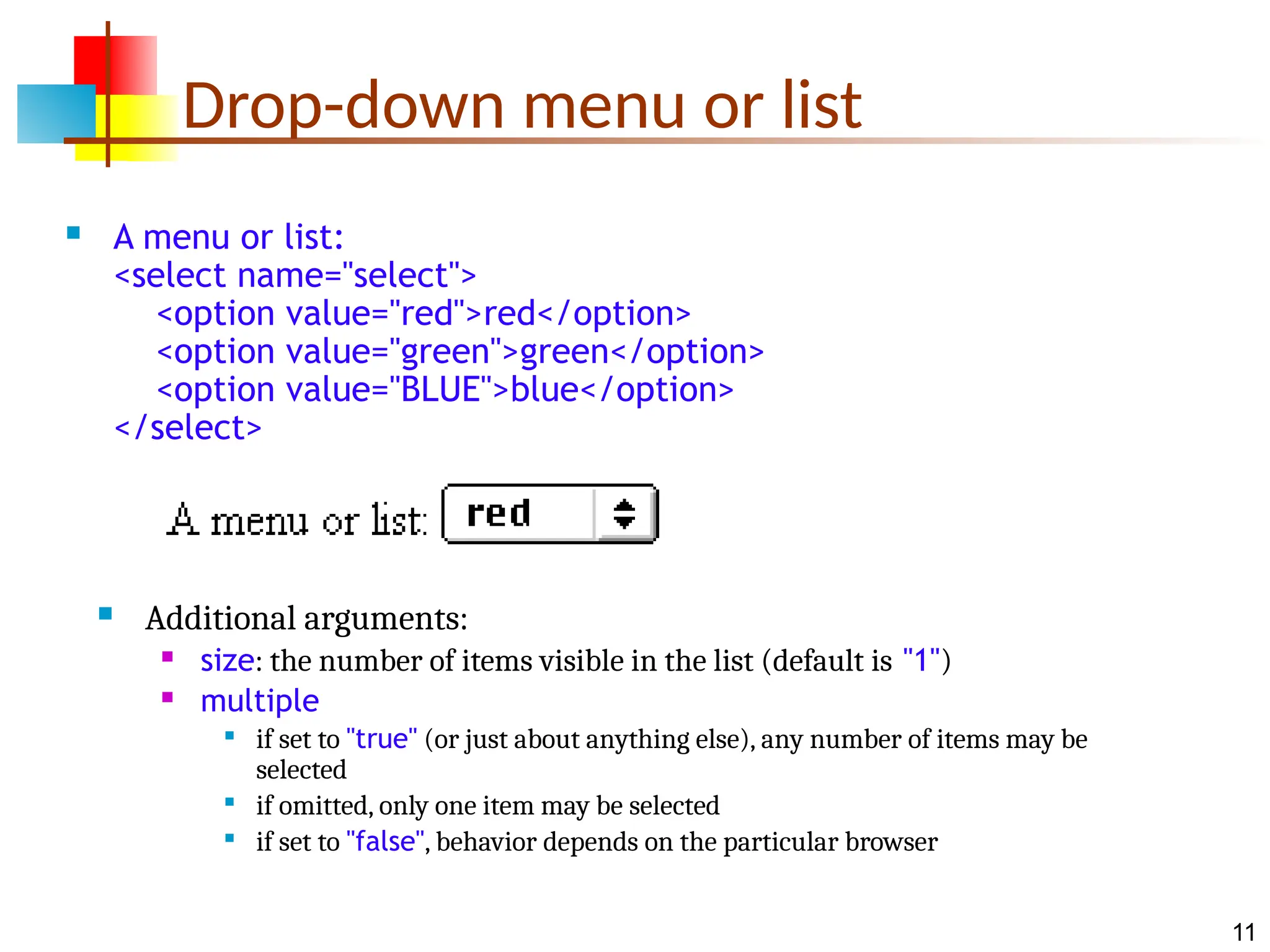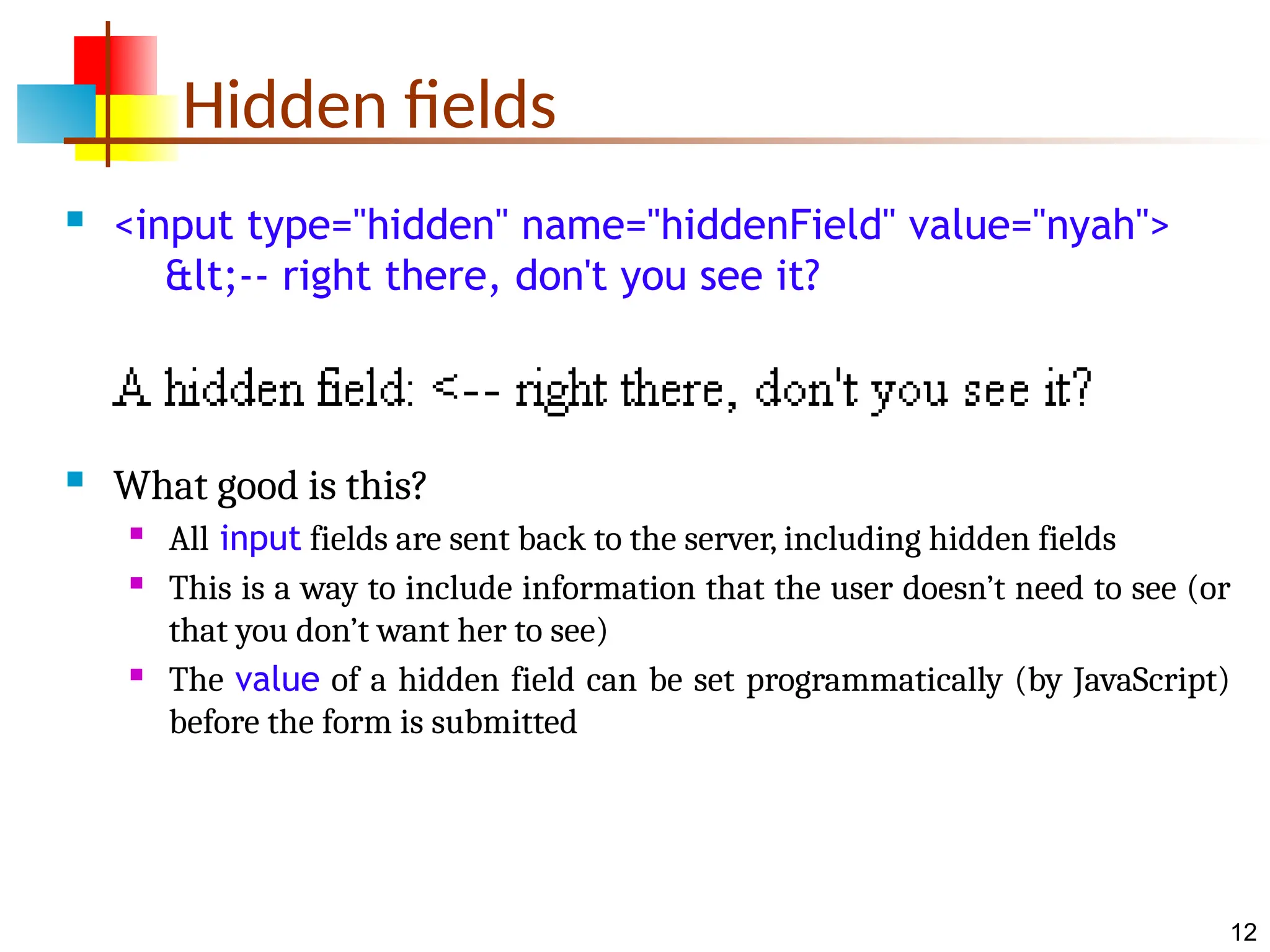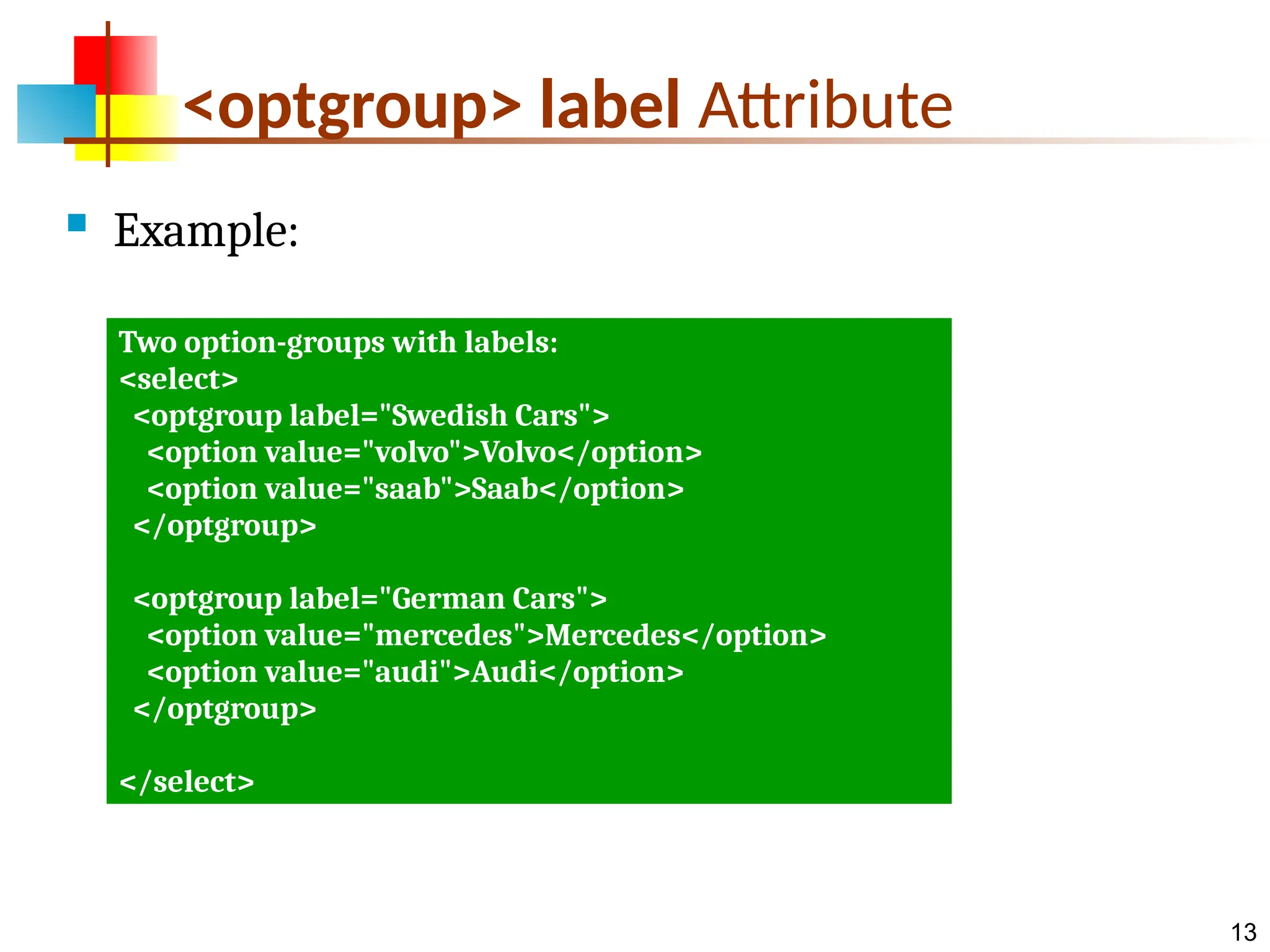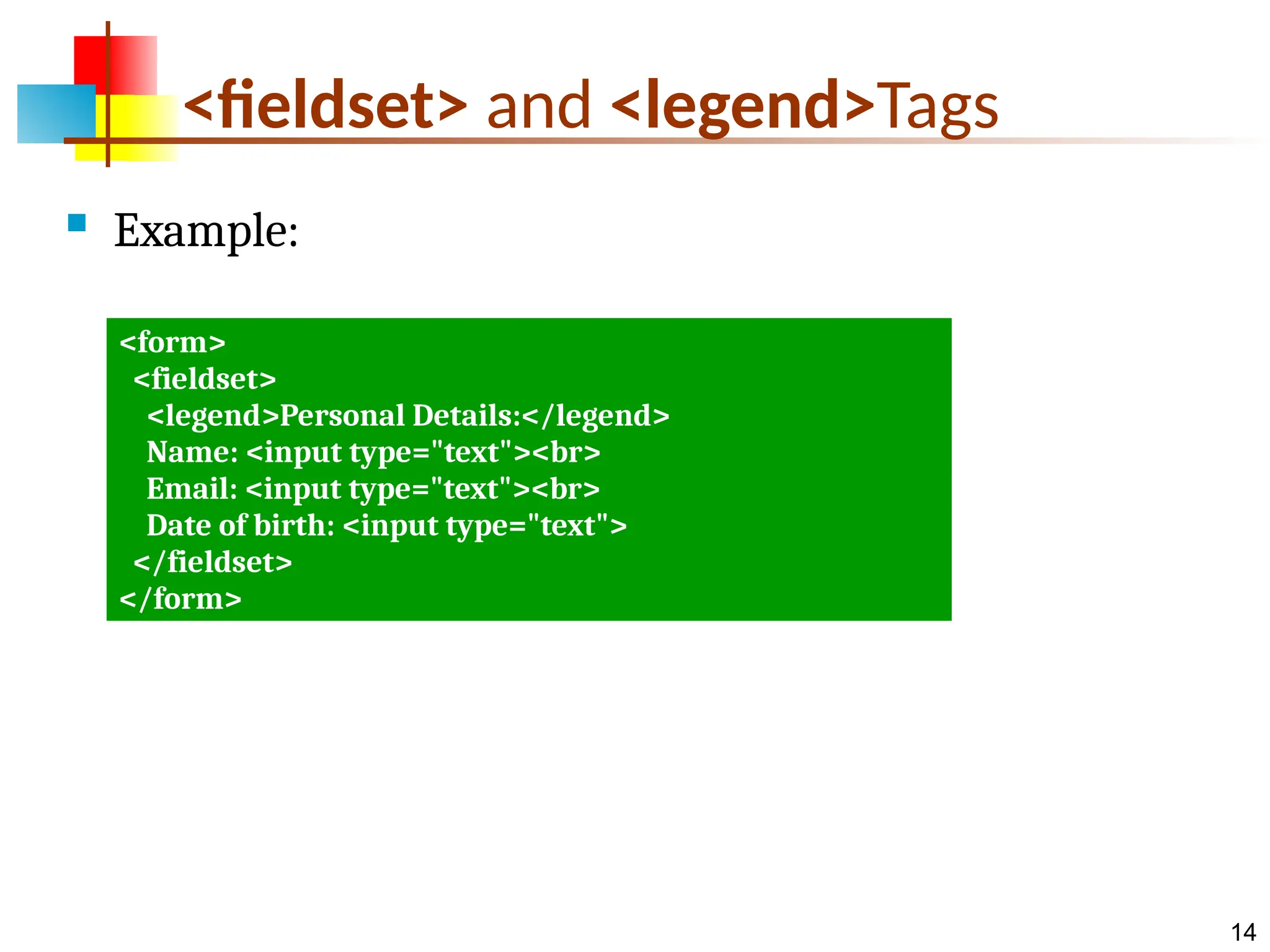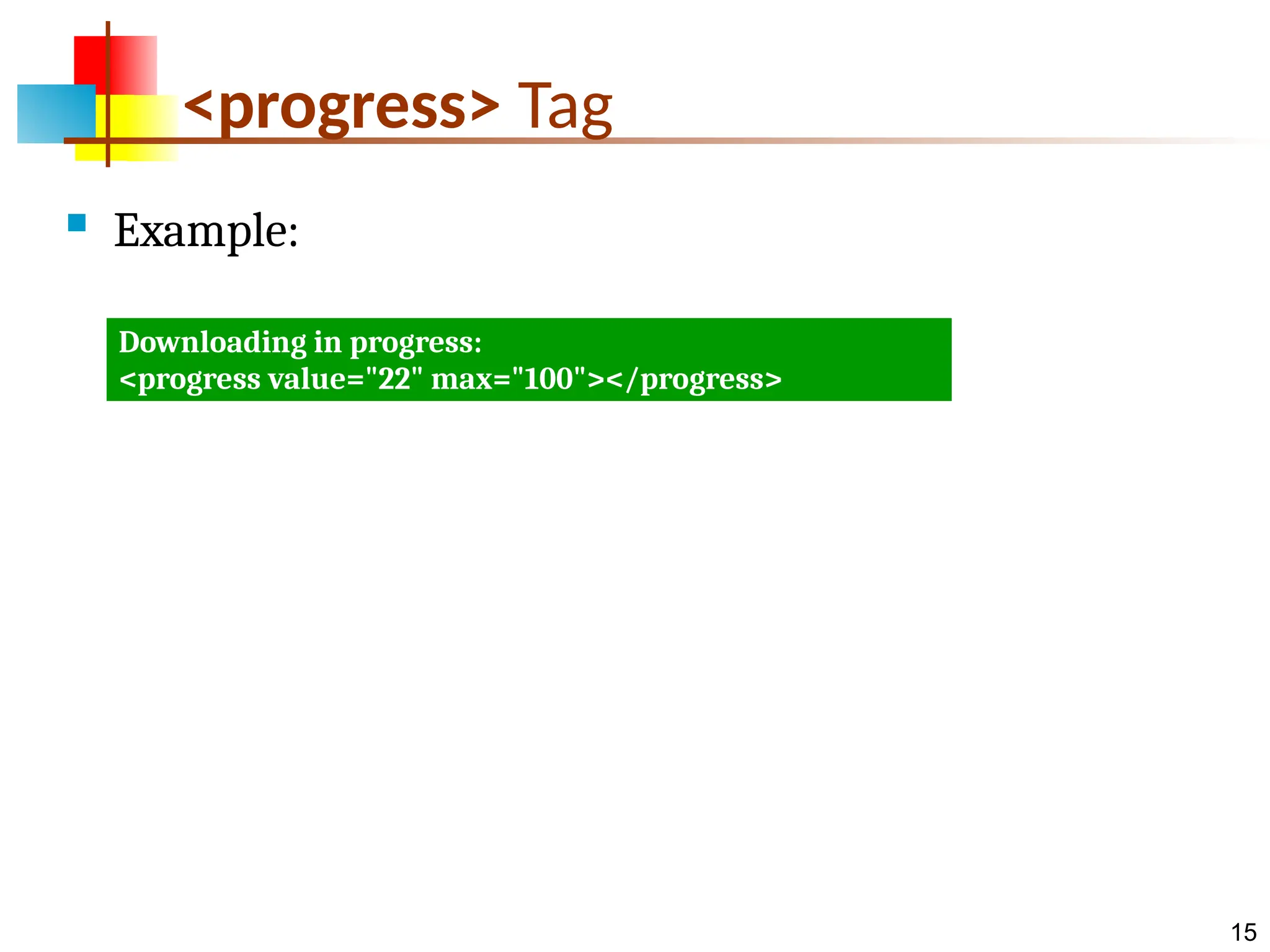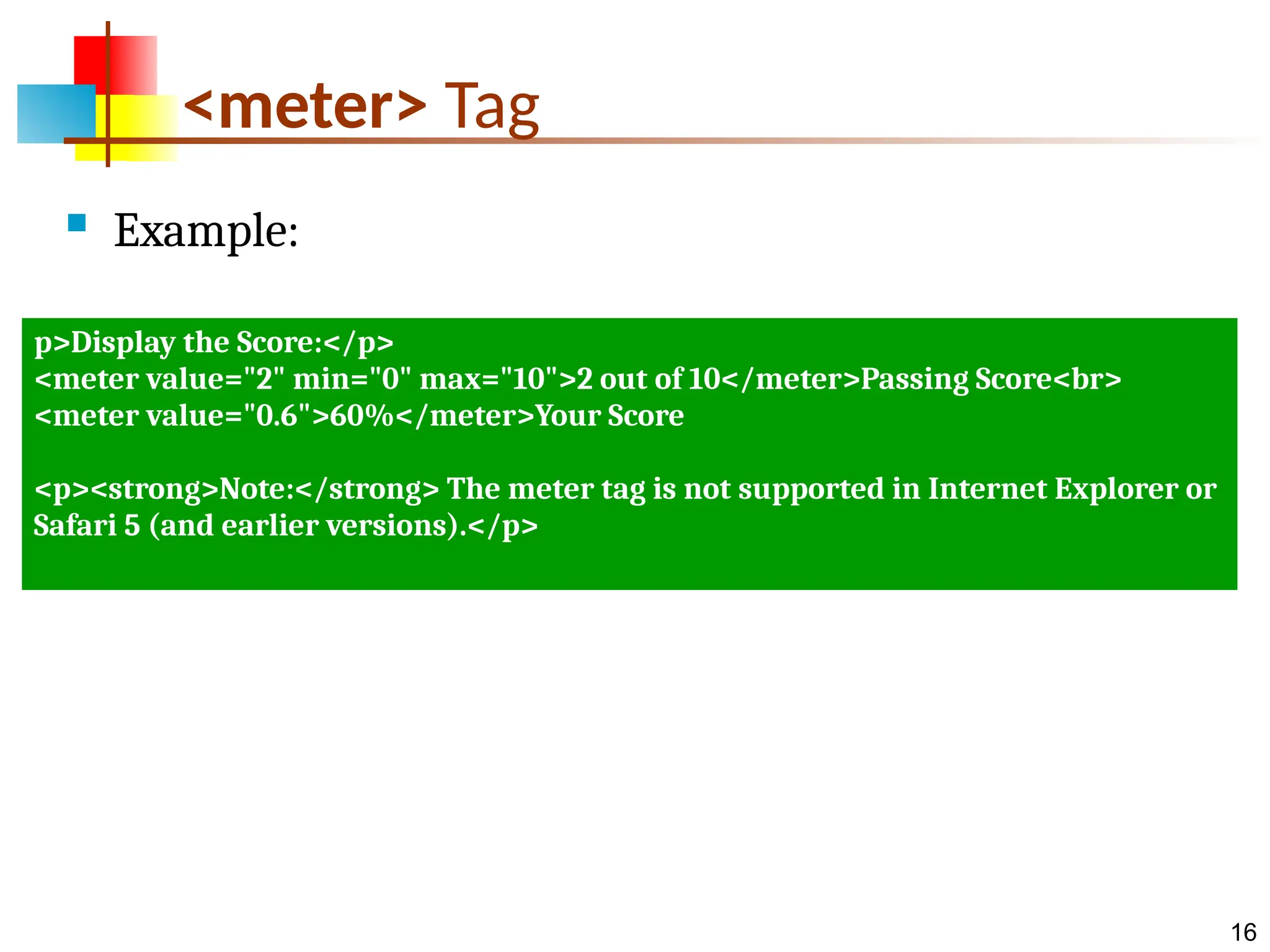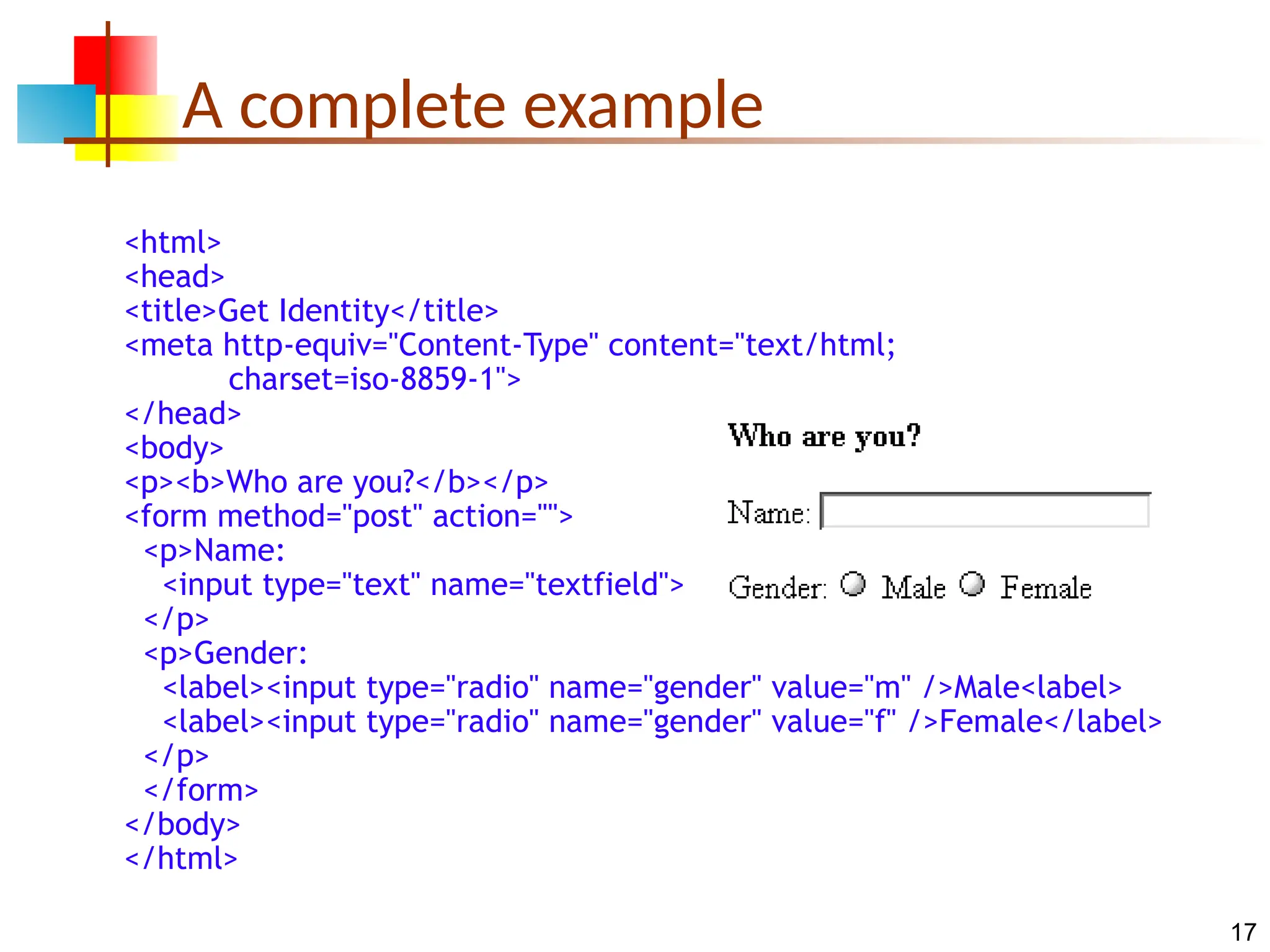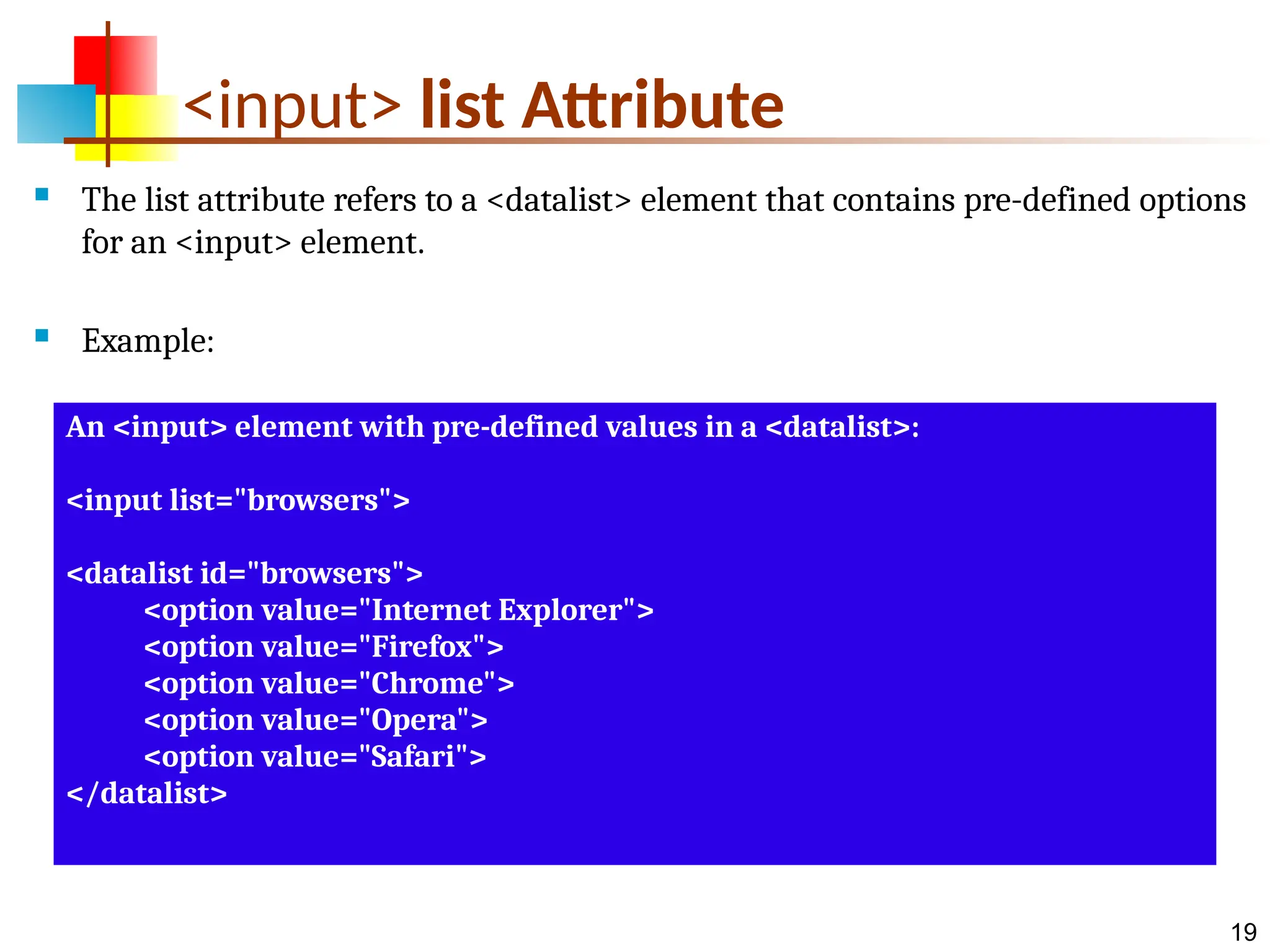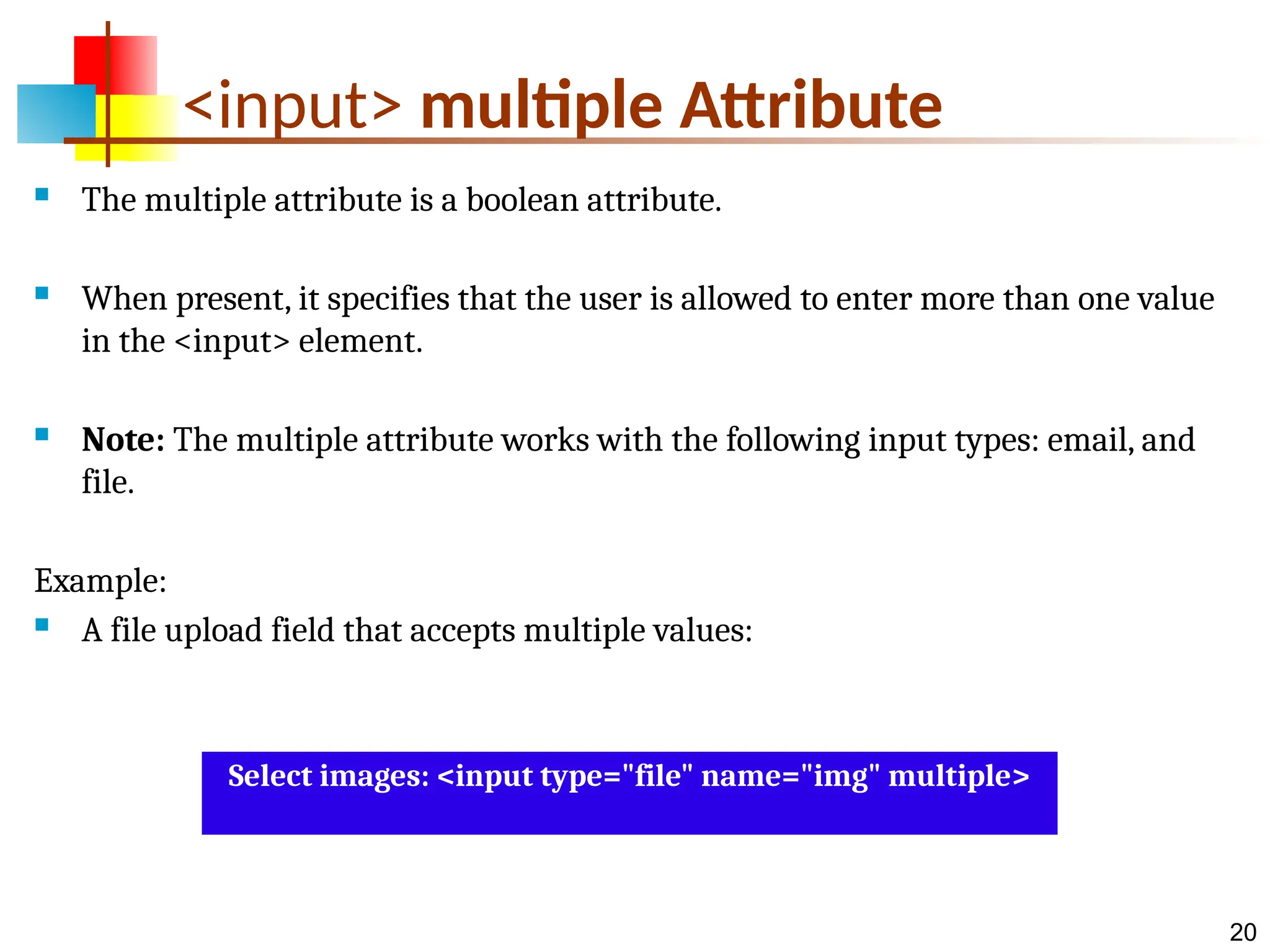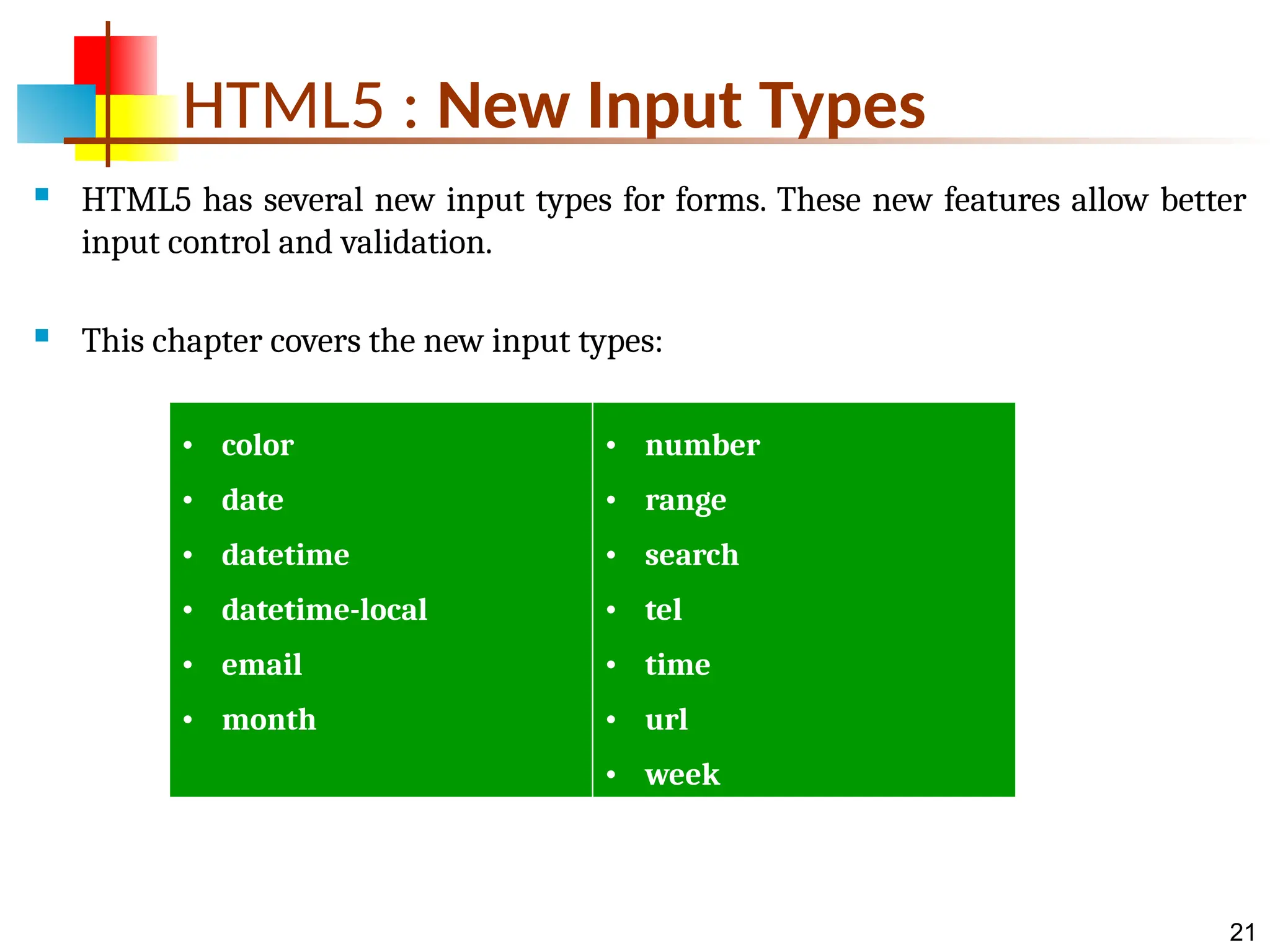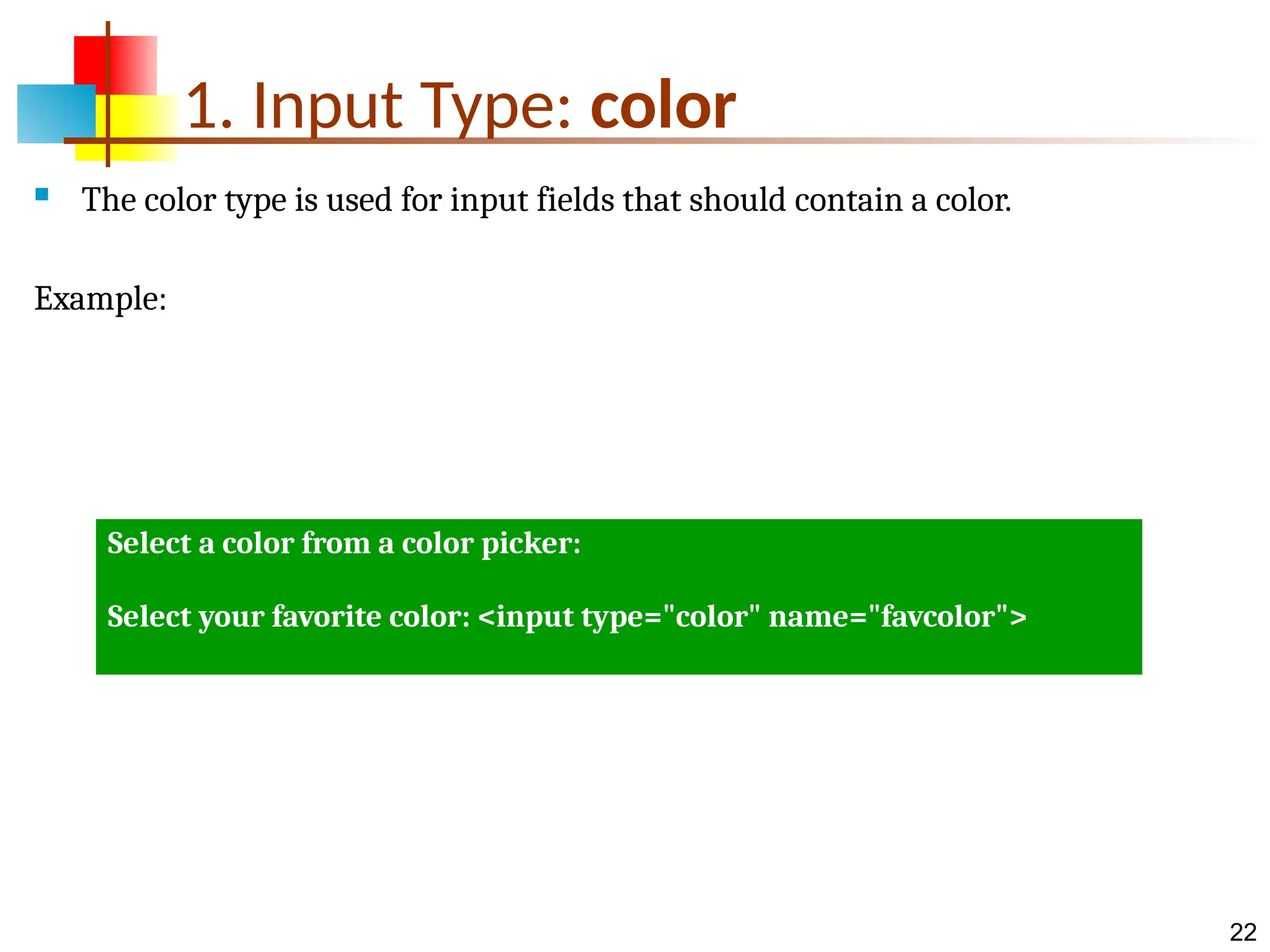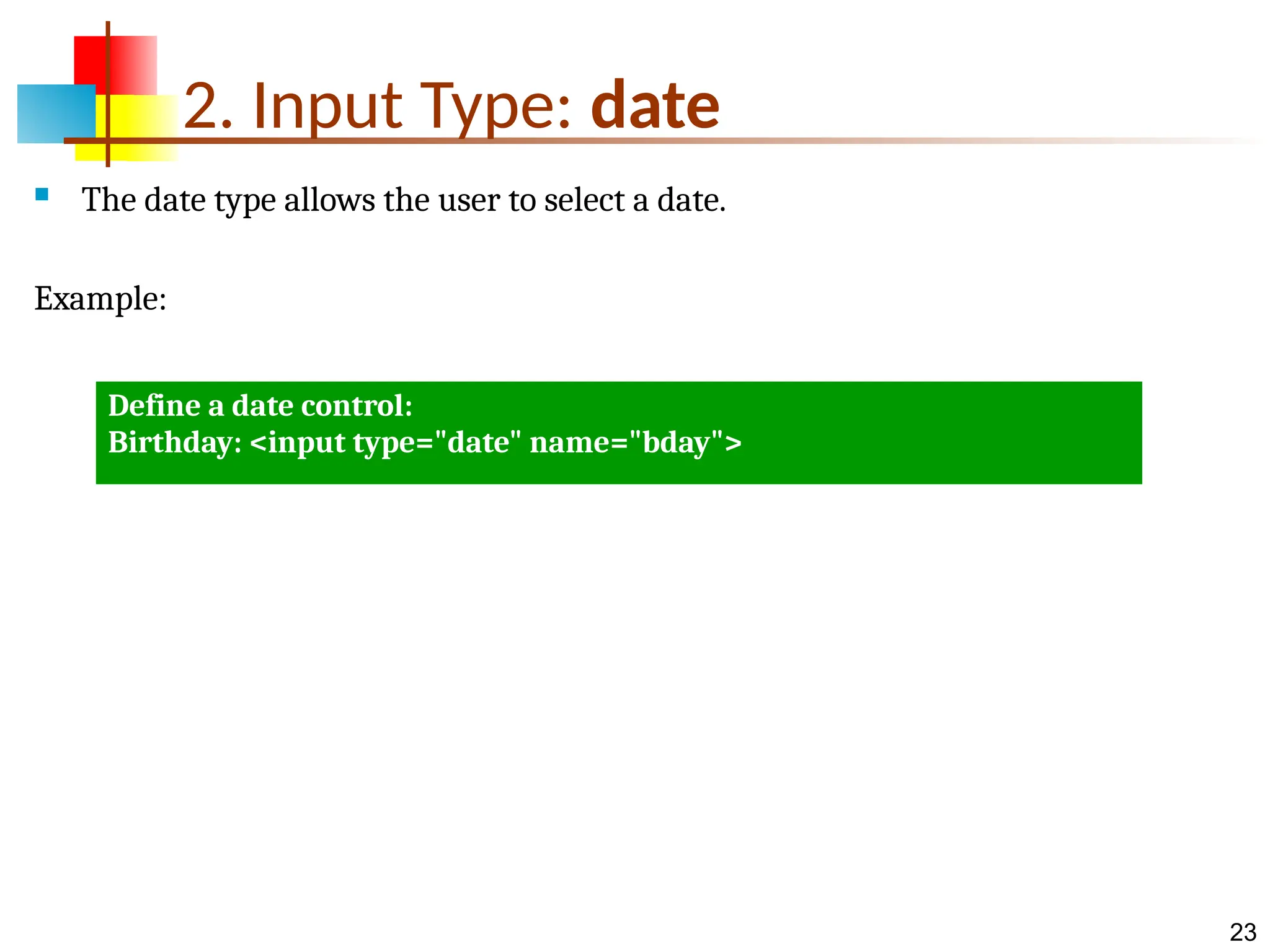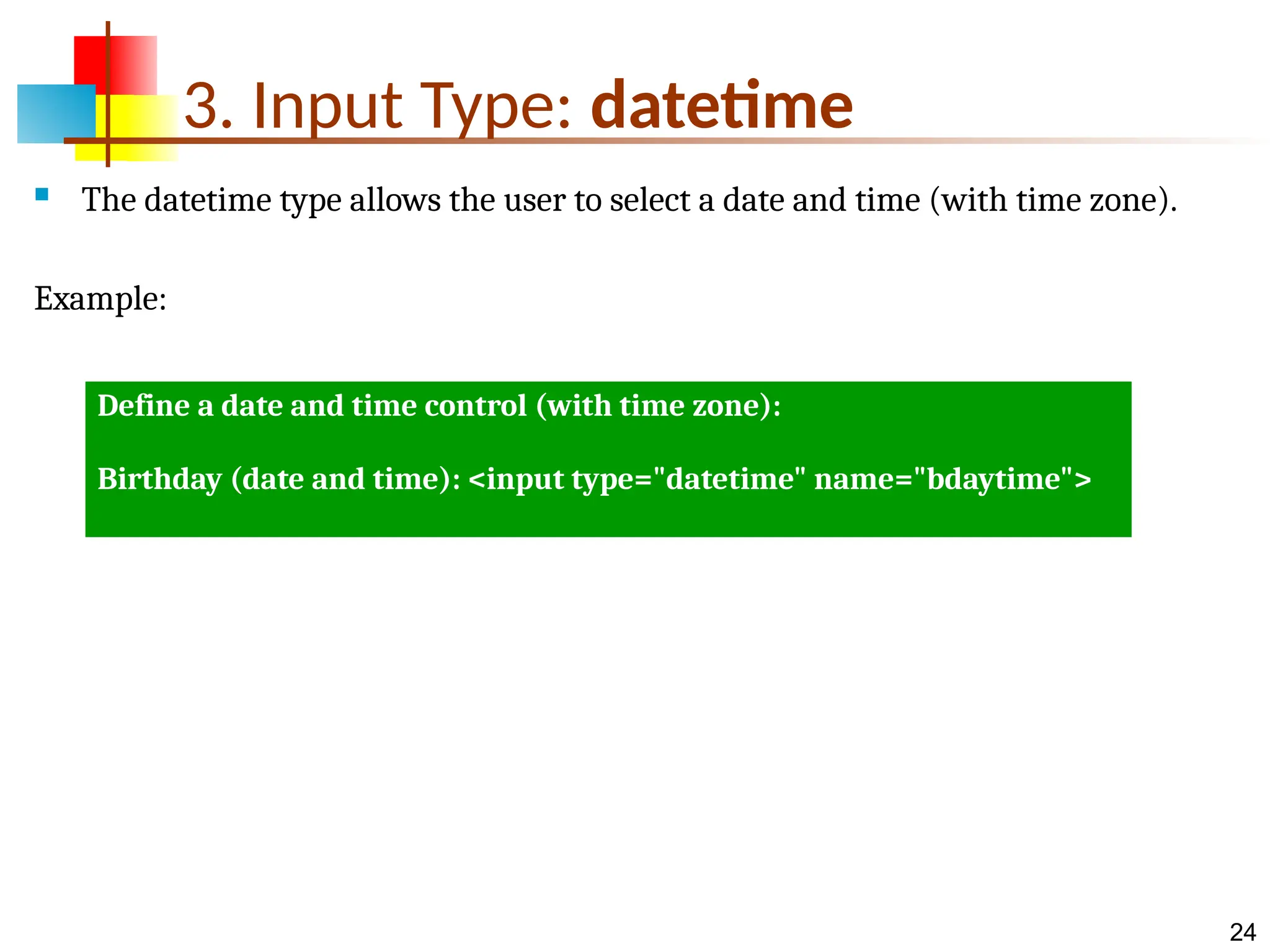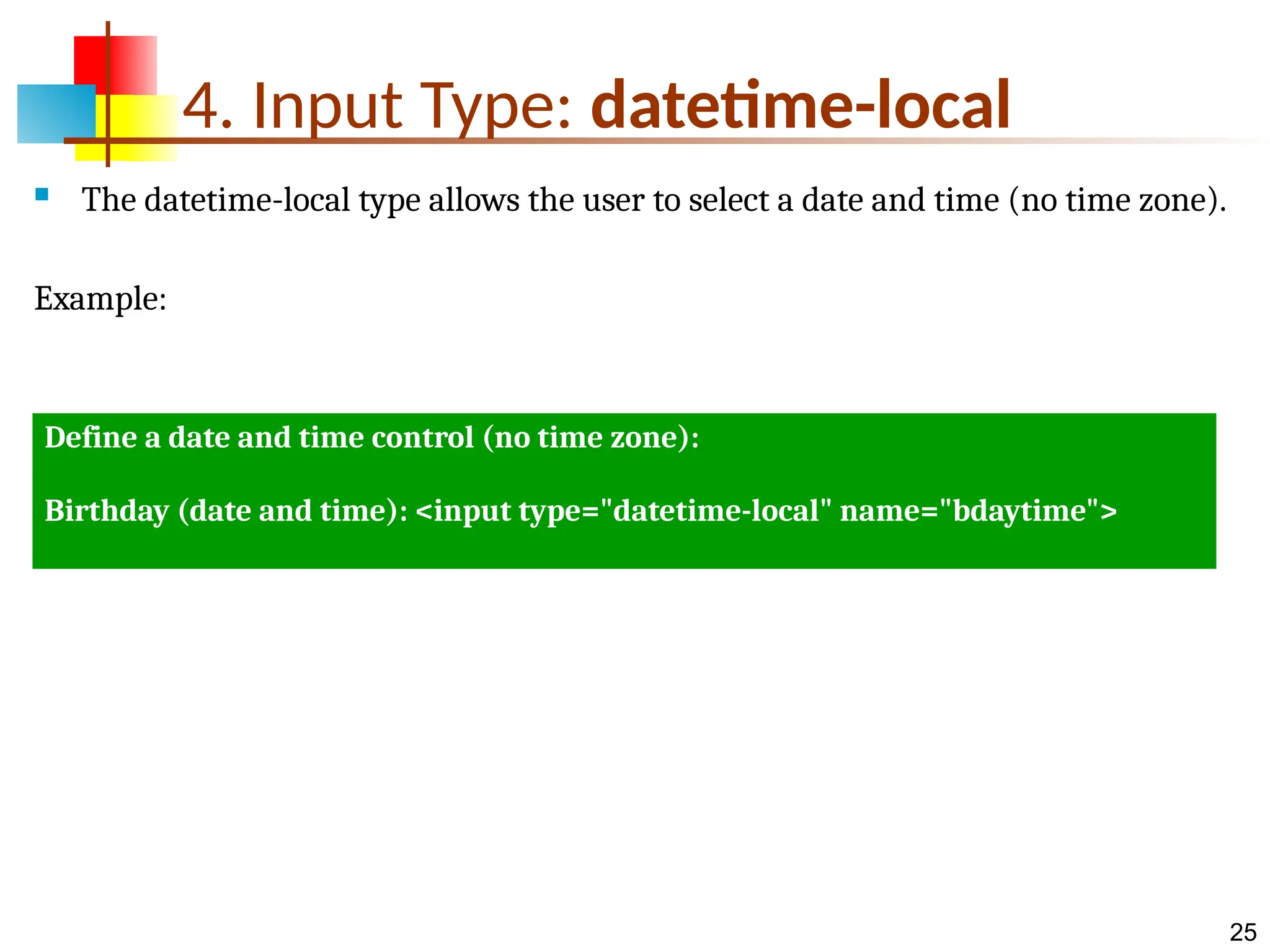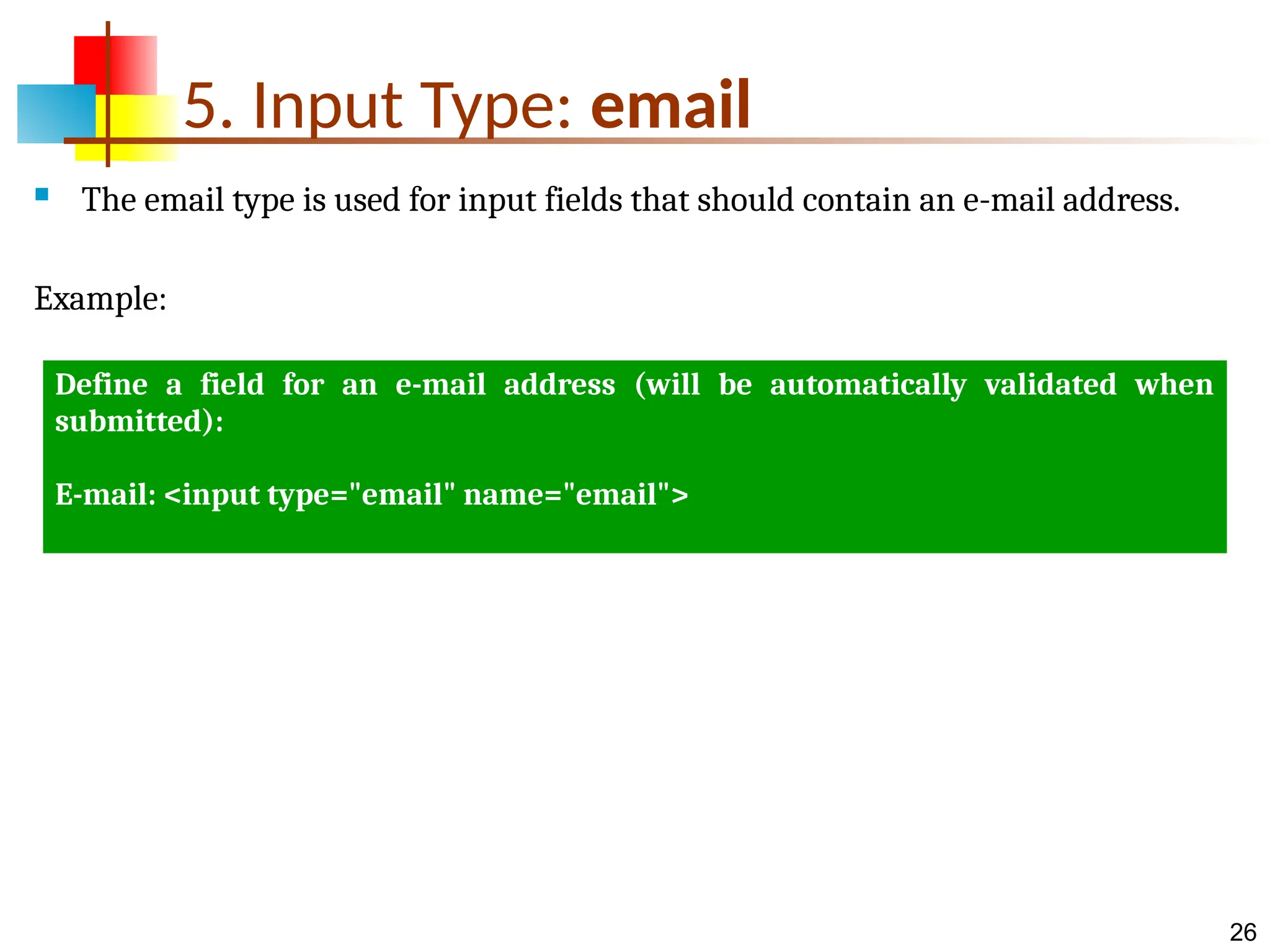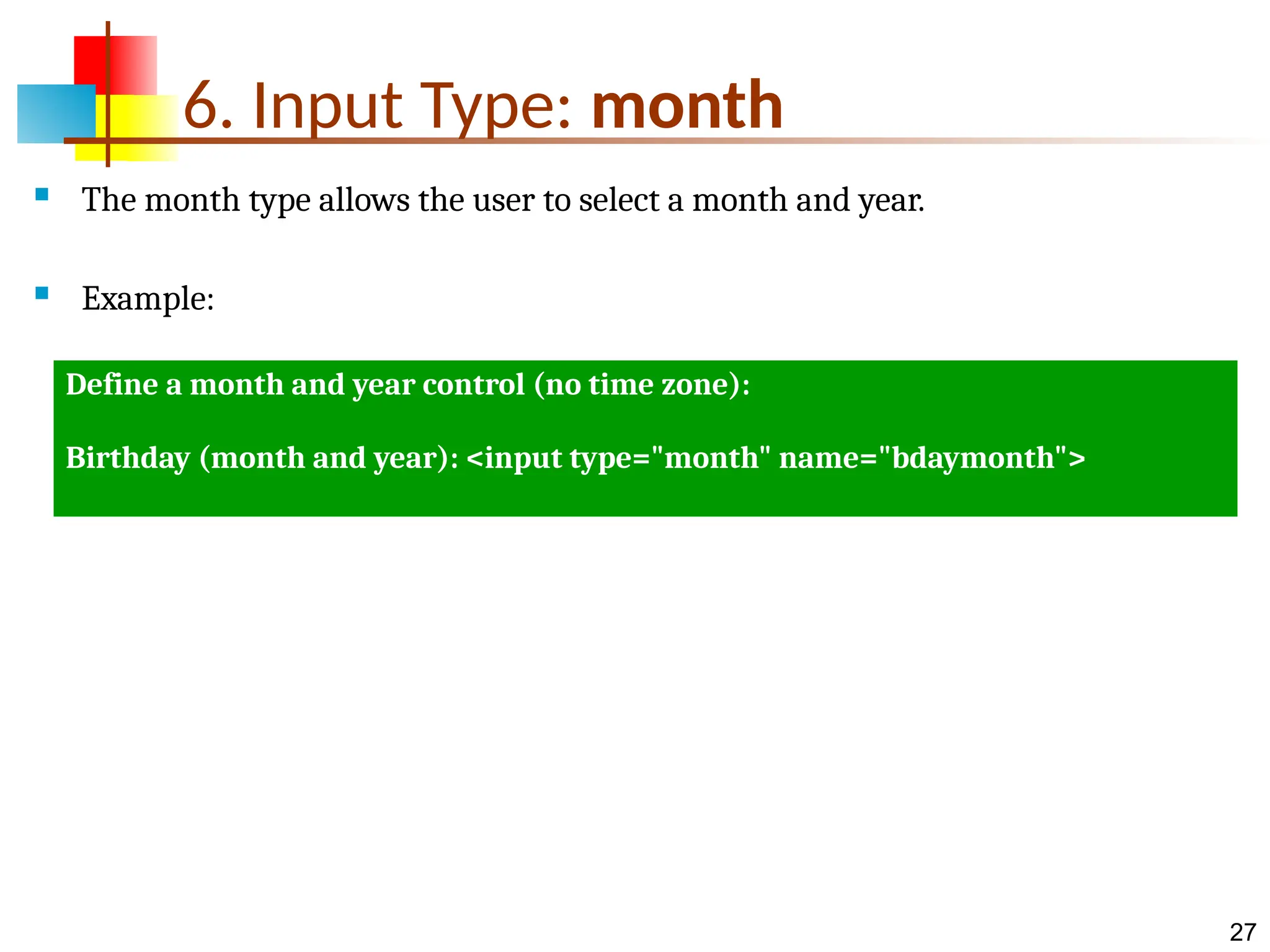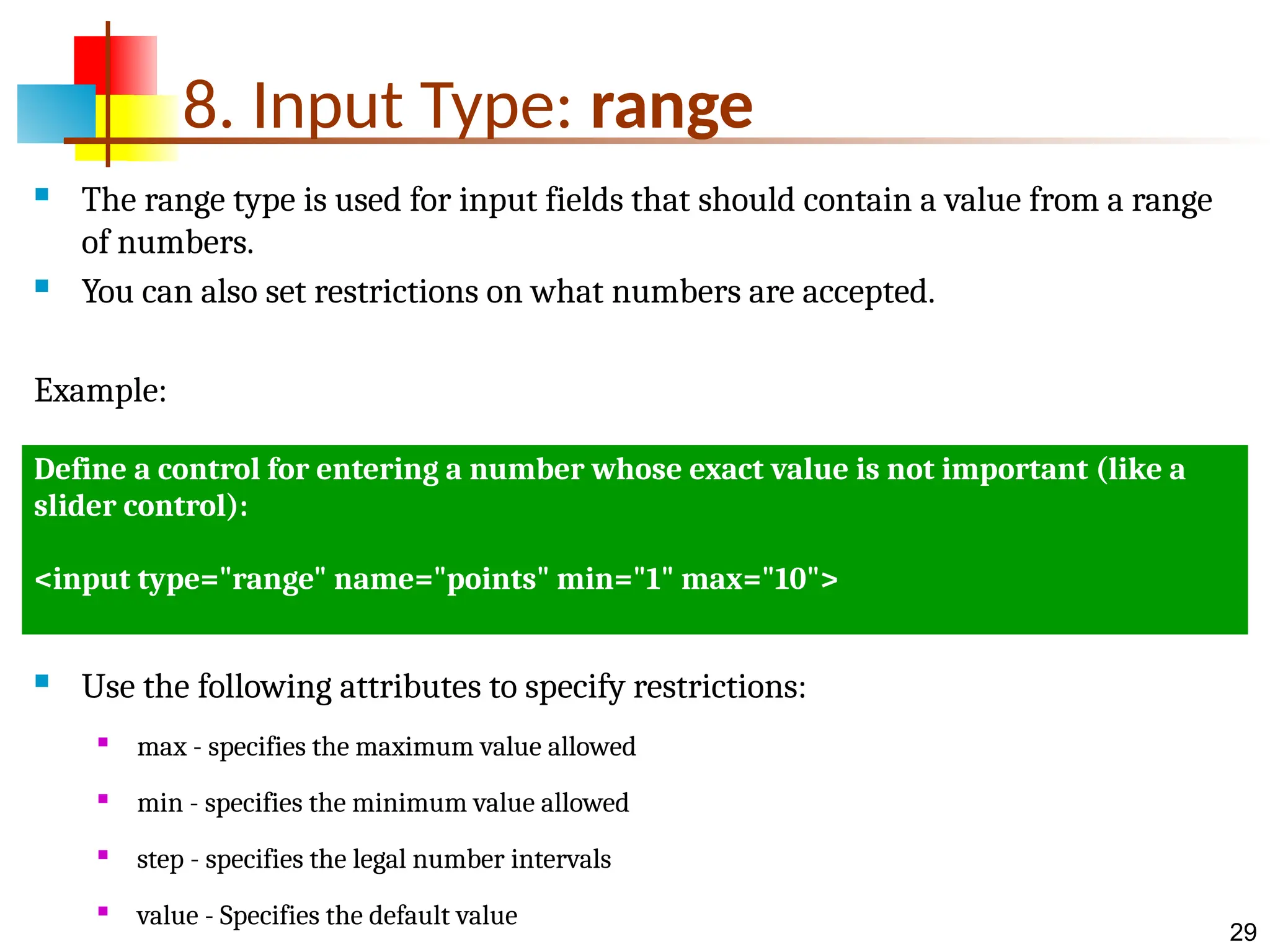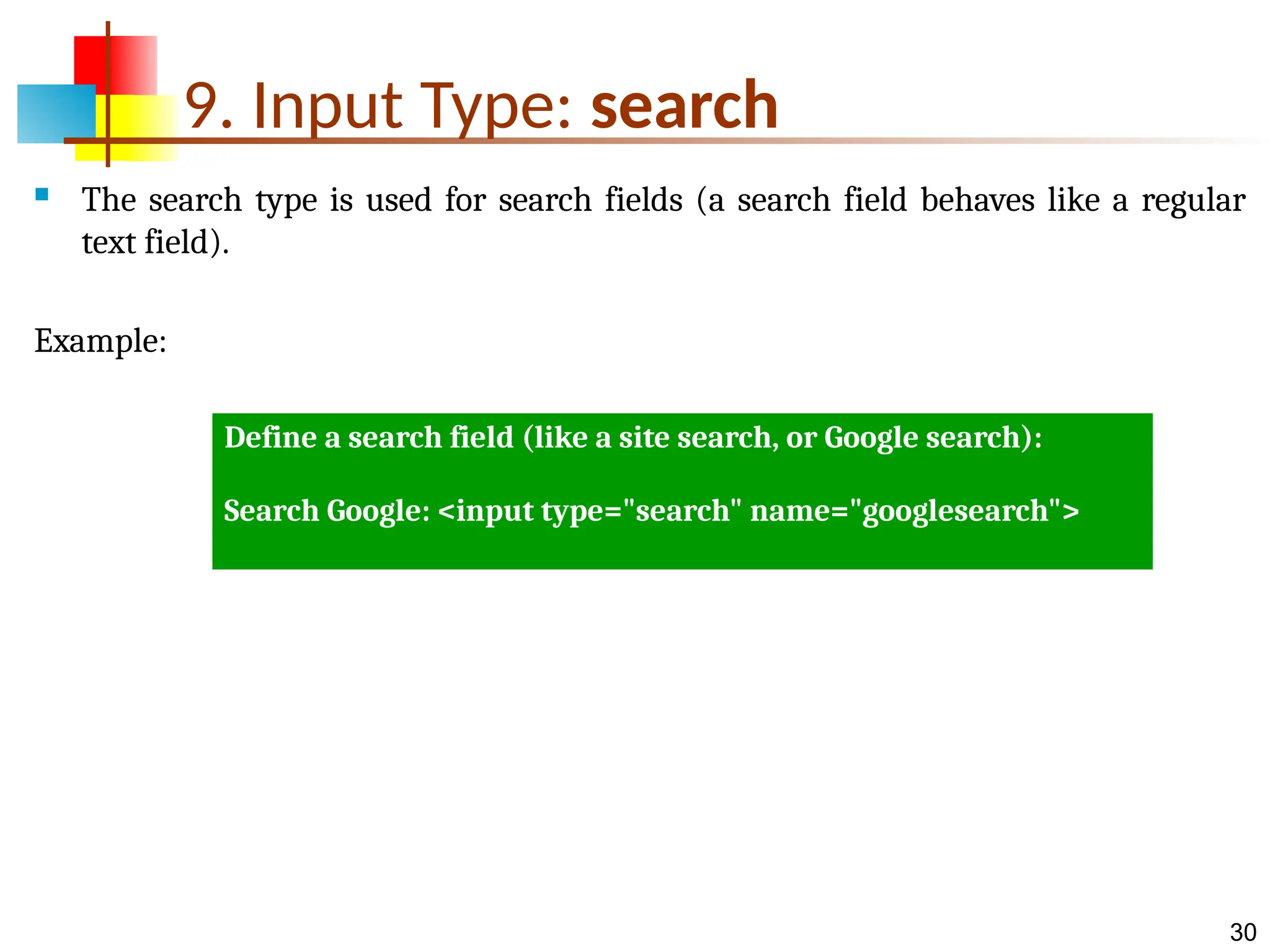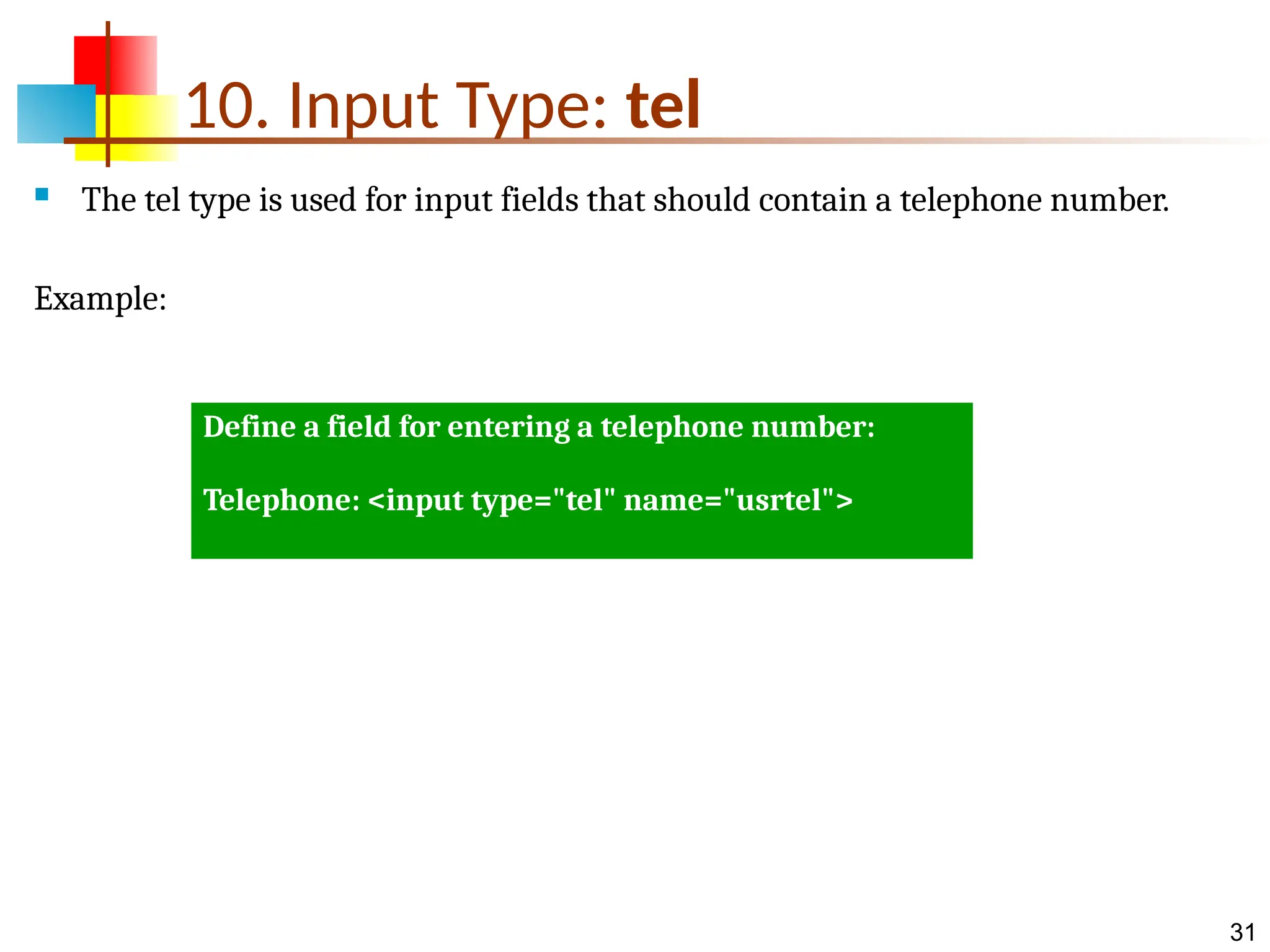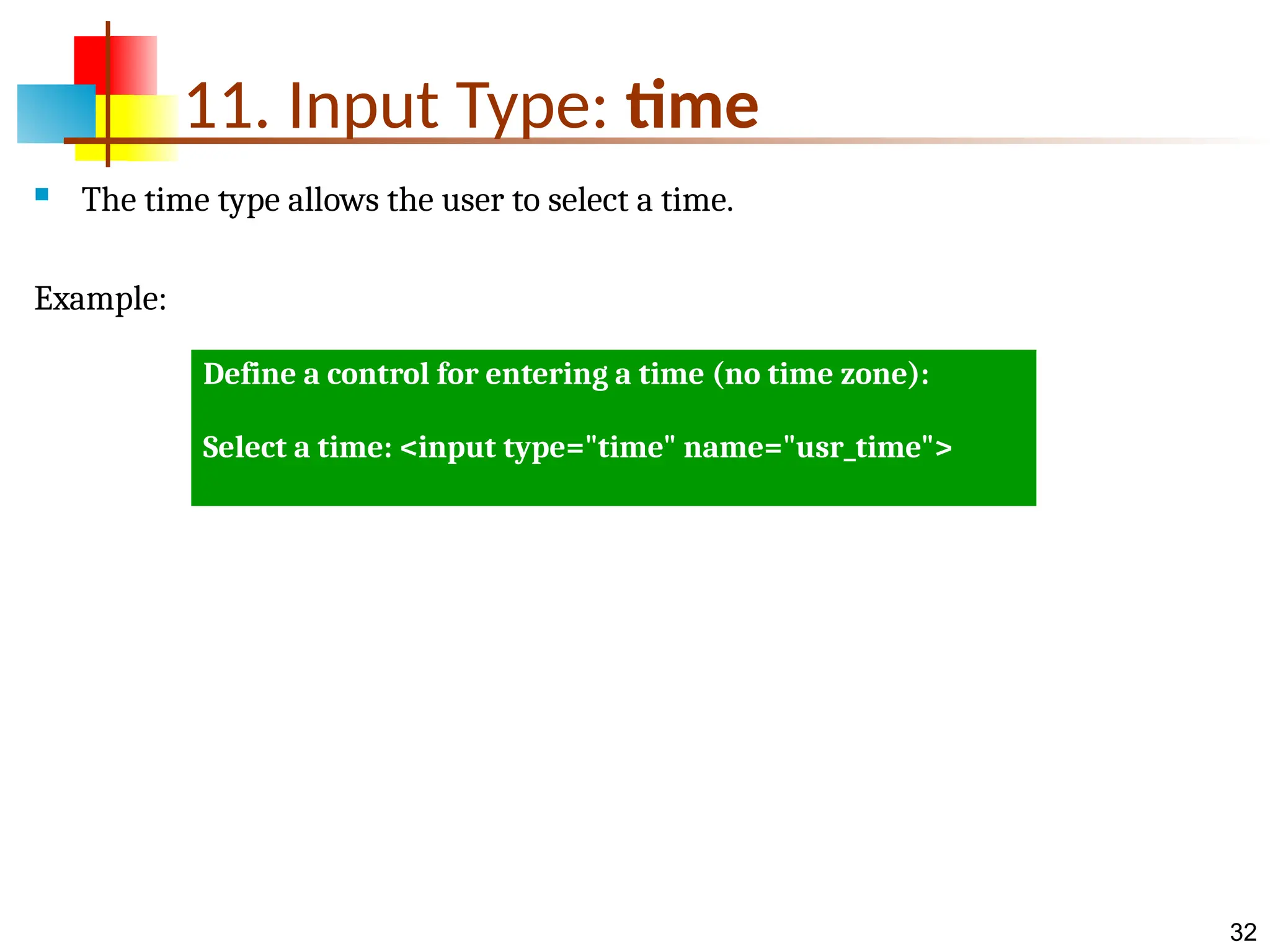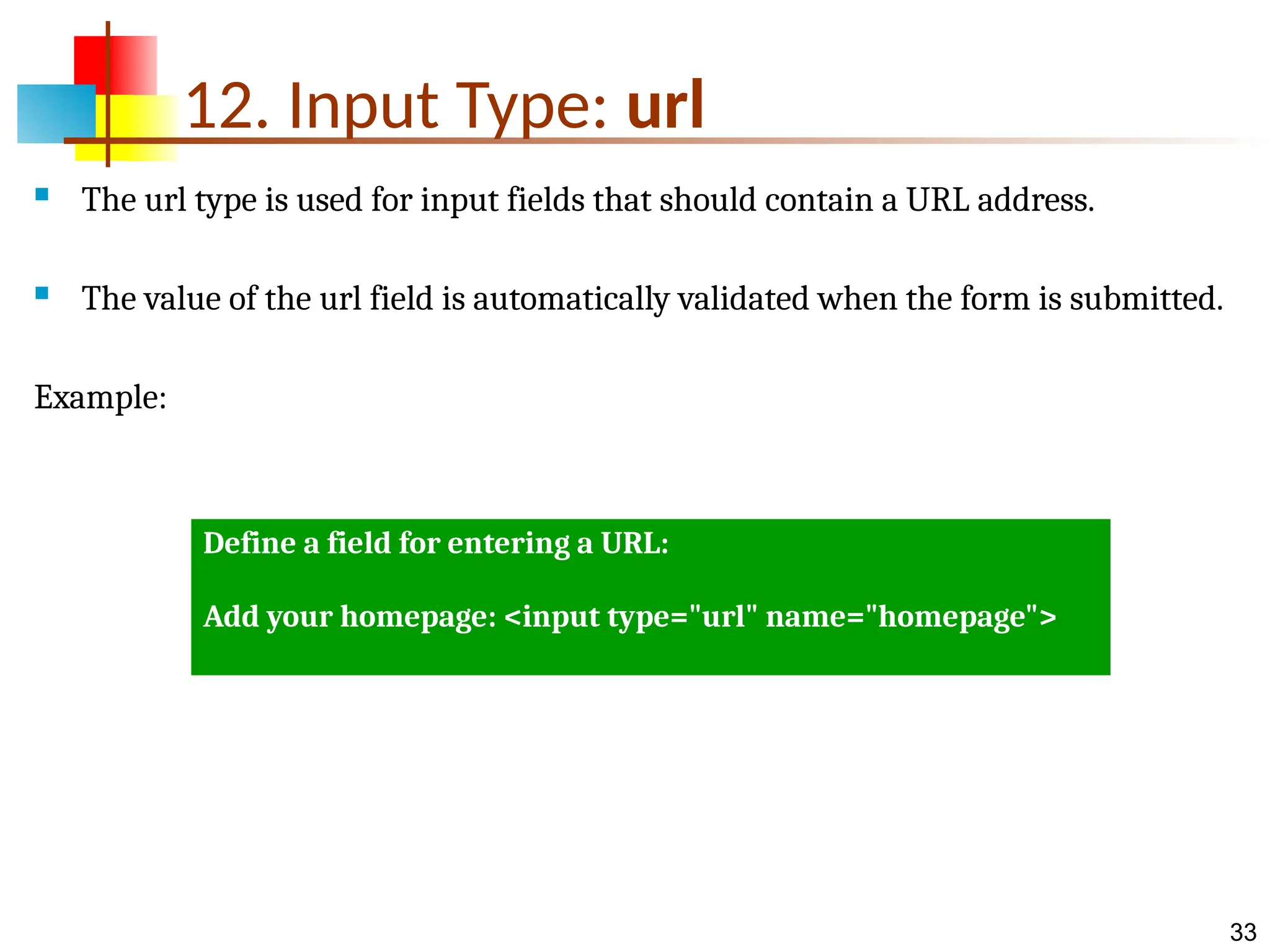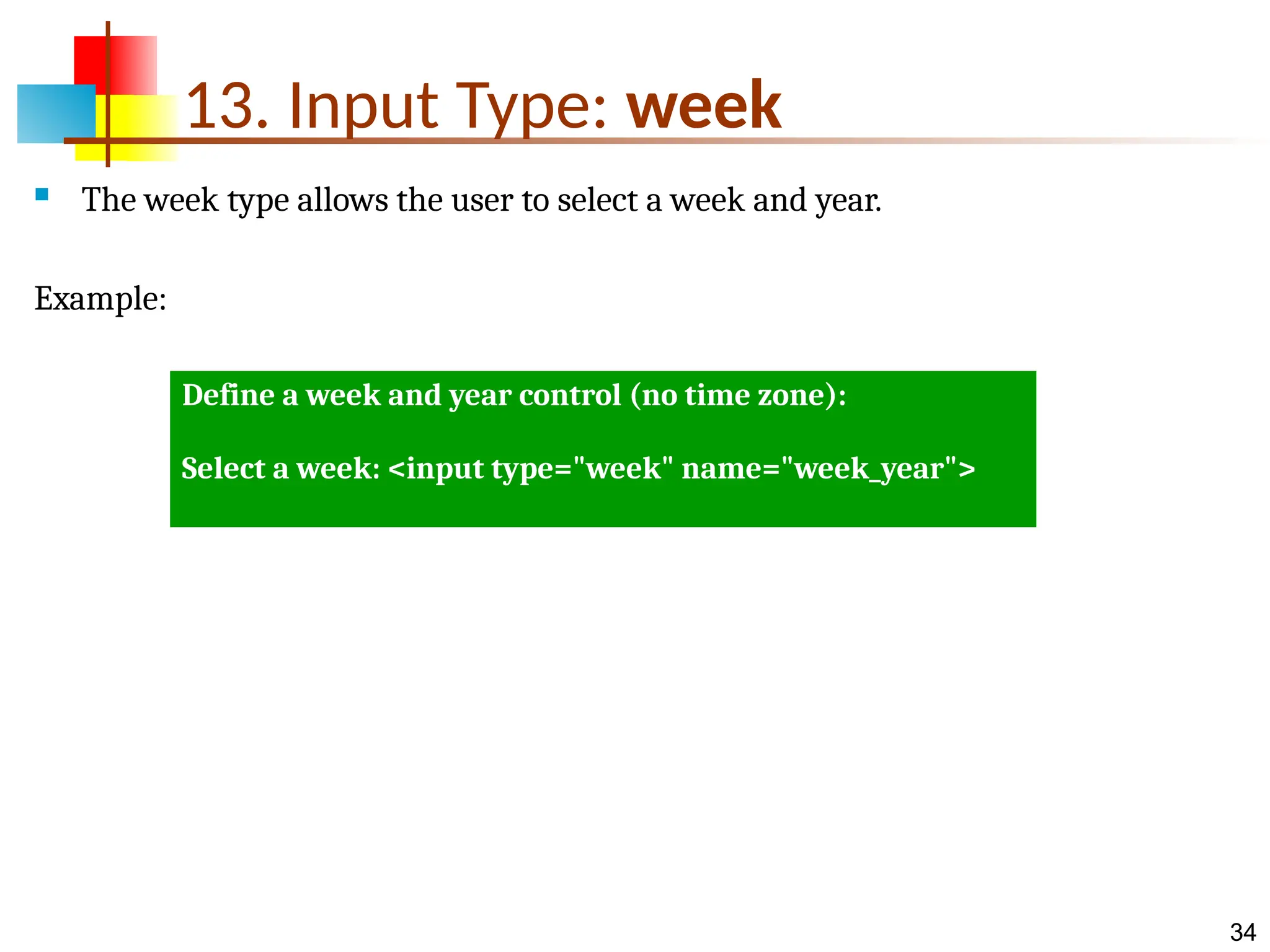The document provides a comprehensive overview of HTML forms, including the structure and purpose of the <form> tag, various input types, and how they interact with JavaScript. It explains the significance of attributes like action, method, and input types such as text, radio buttons, checkboxes, and new HTML5 input types. Additionally, the document covers practical examples and usage guidelines for different form elements.