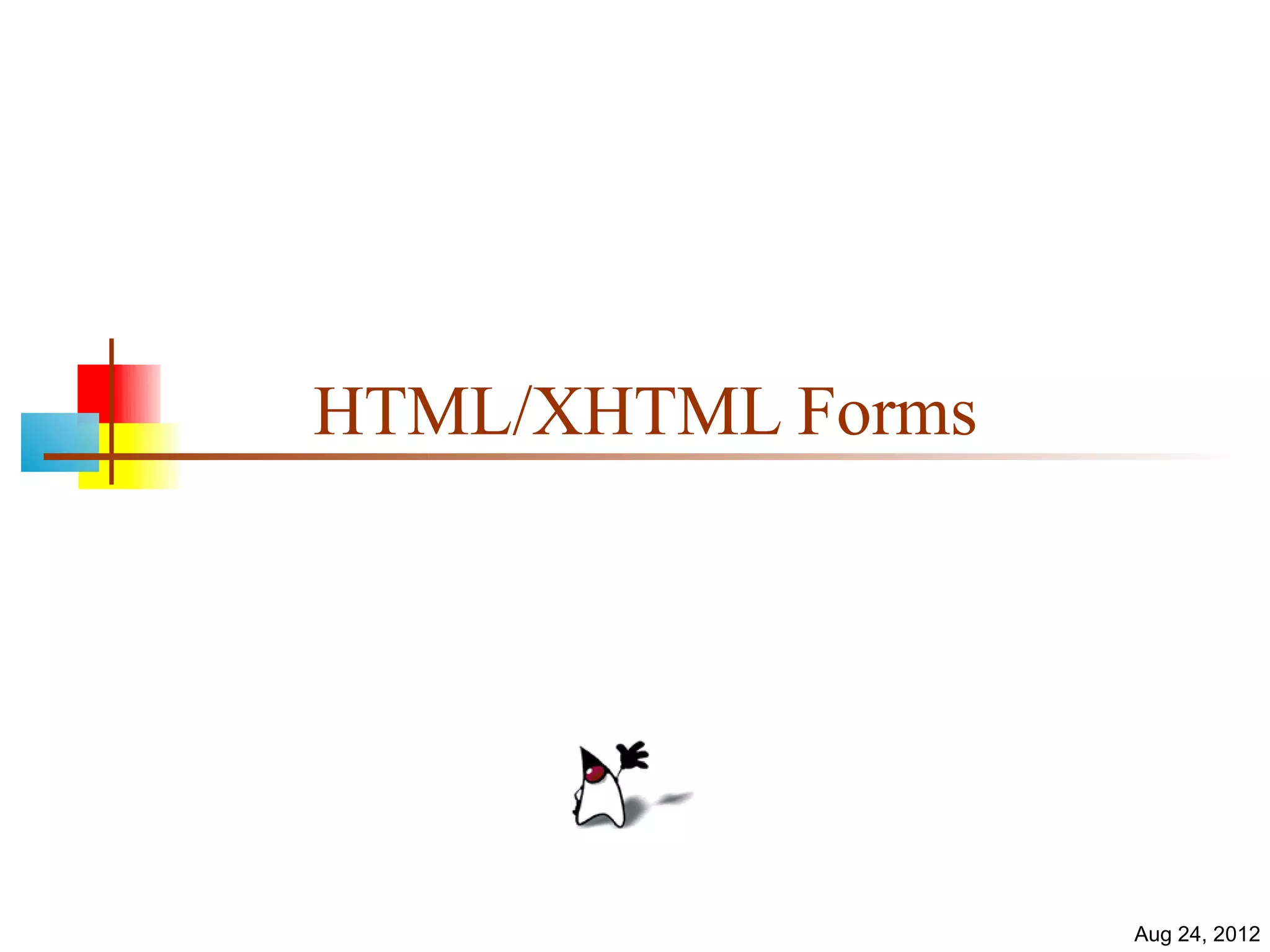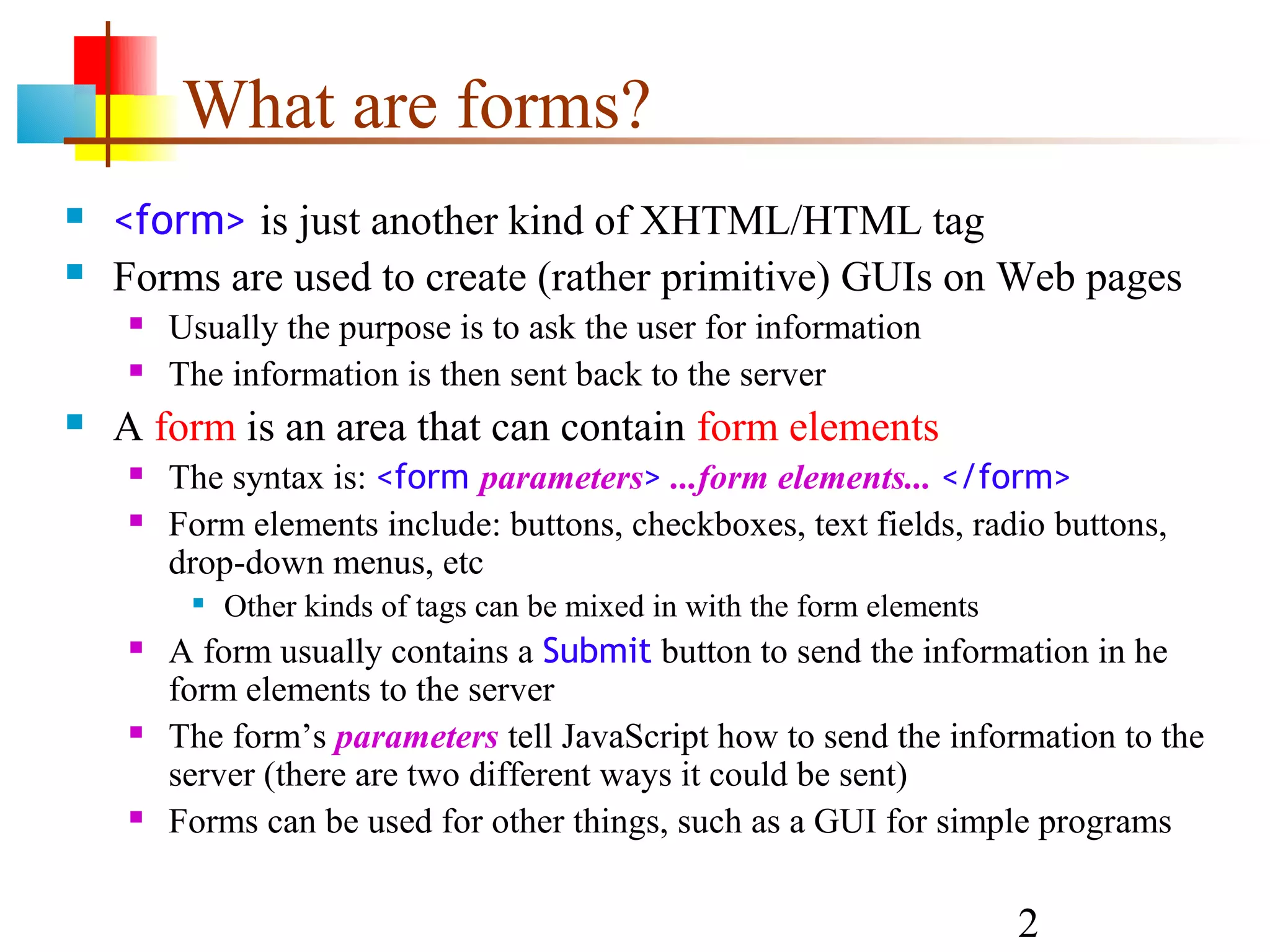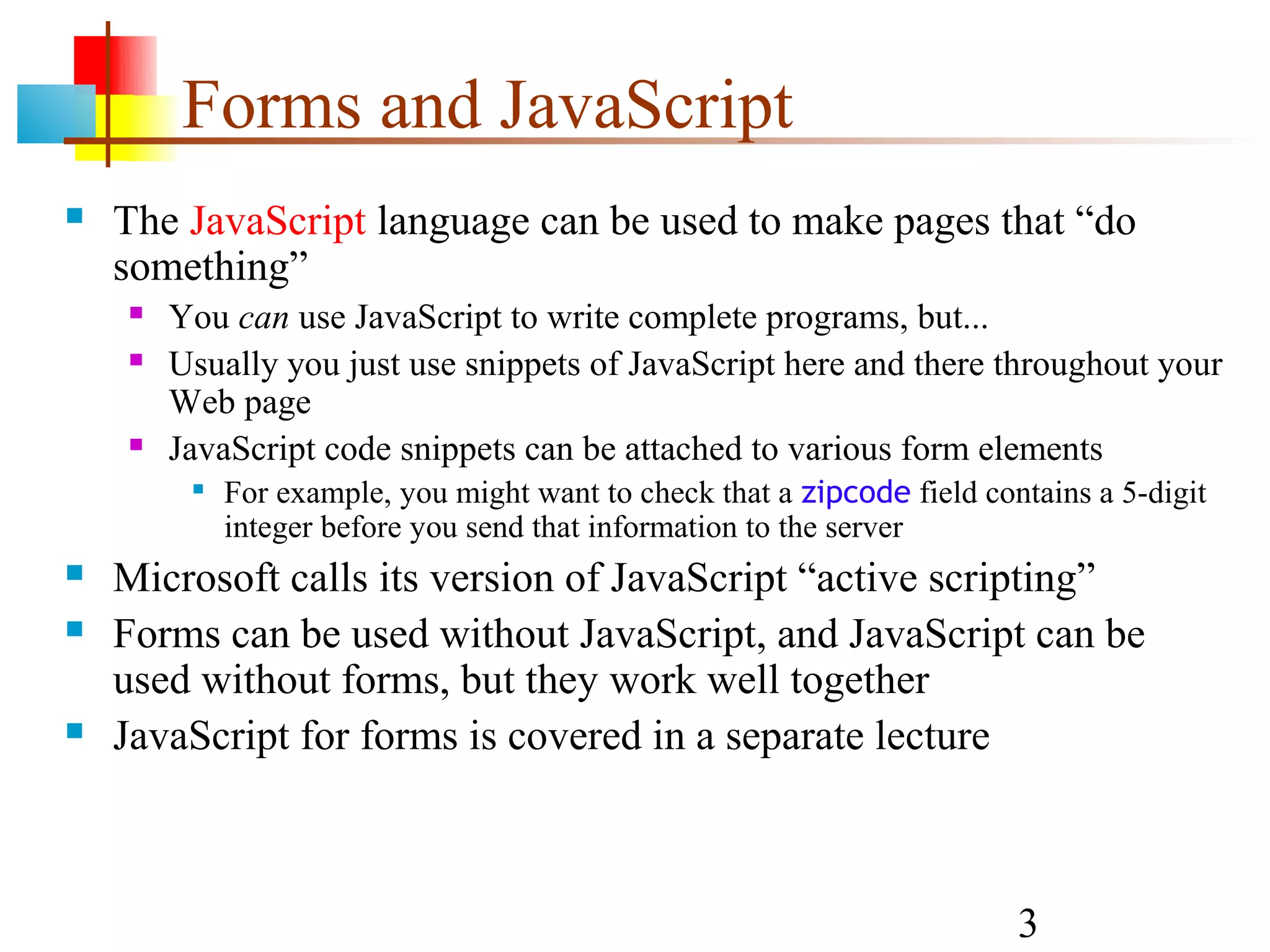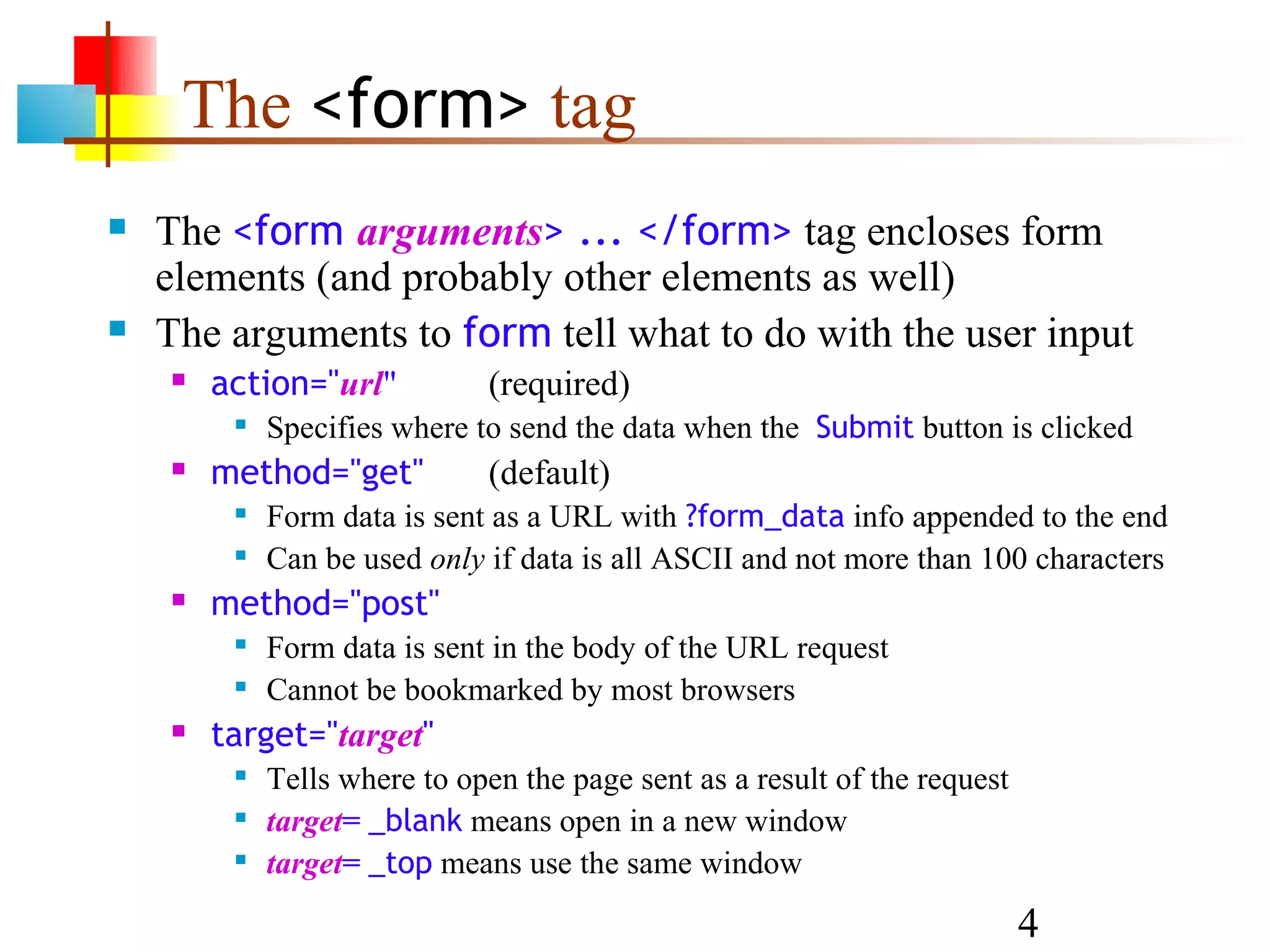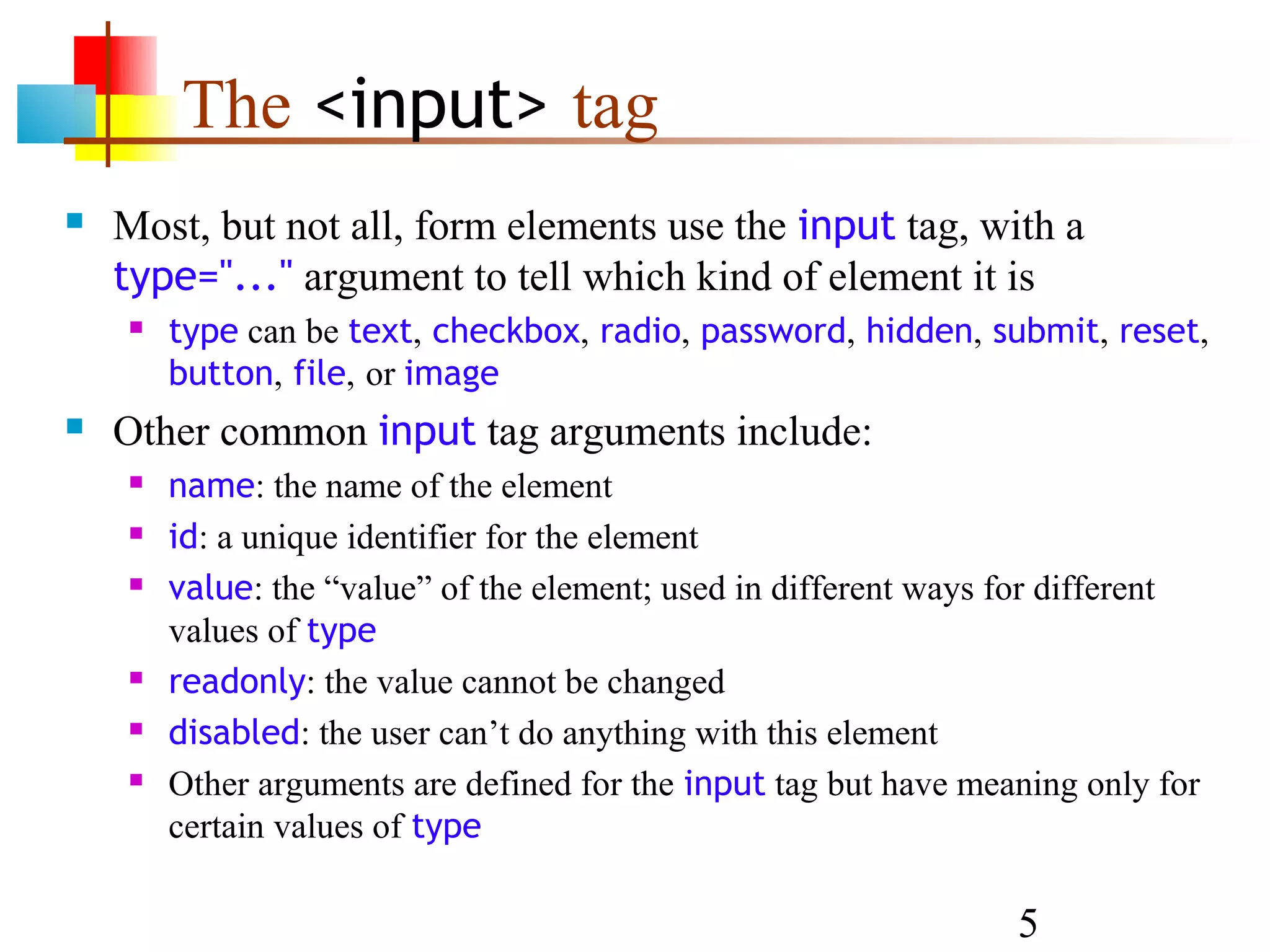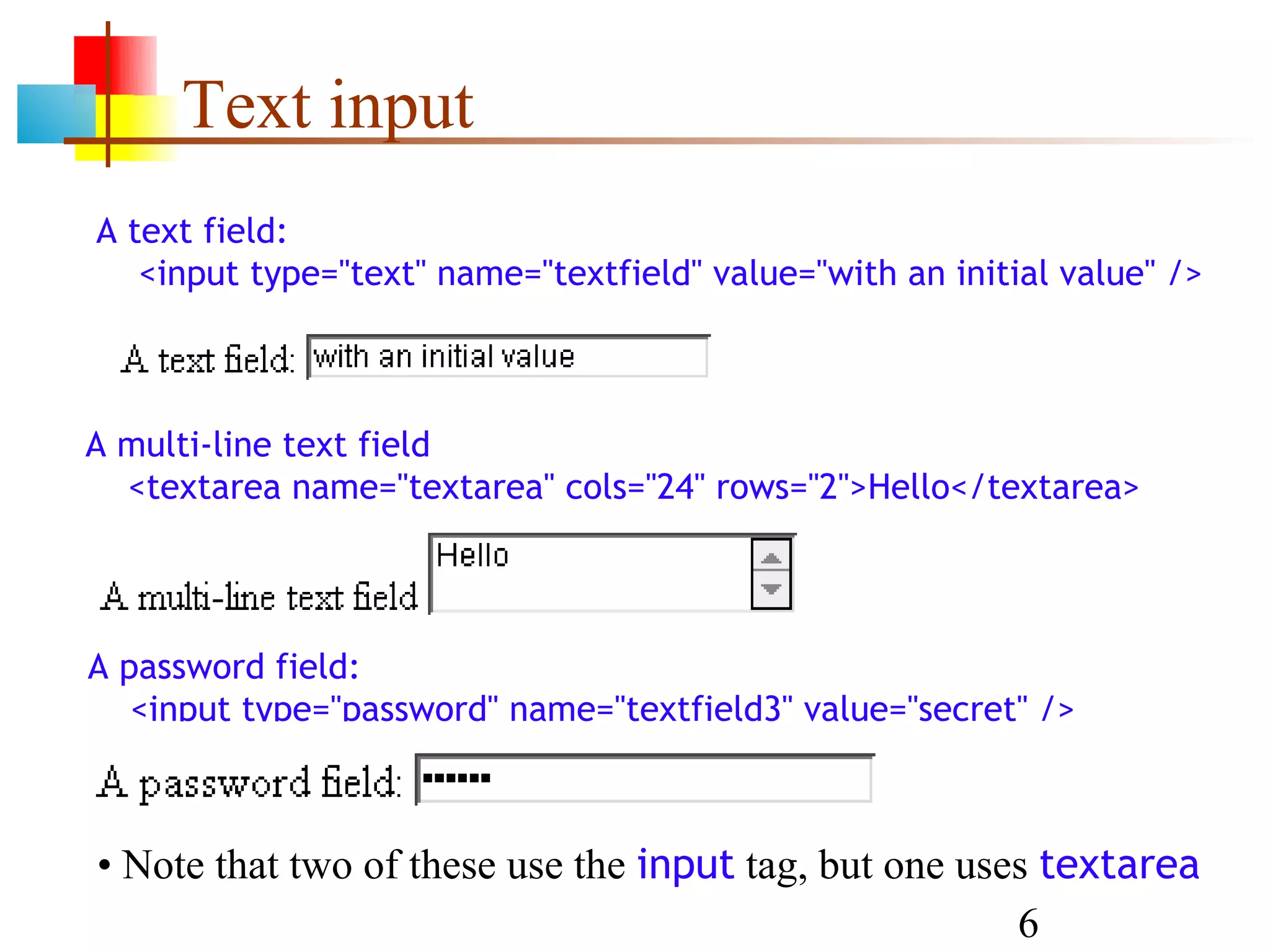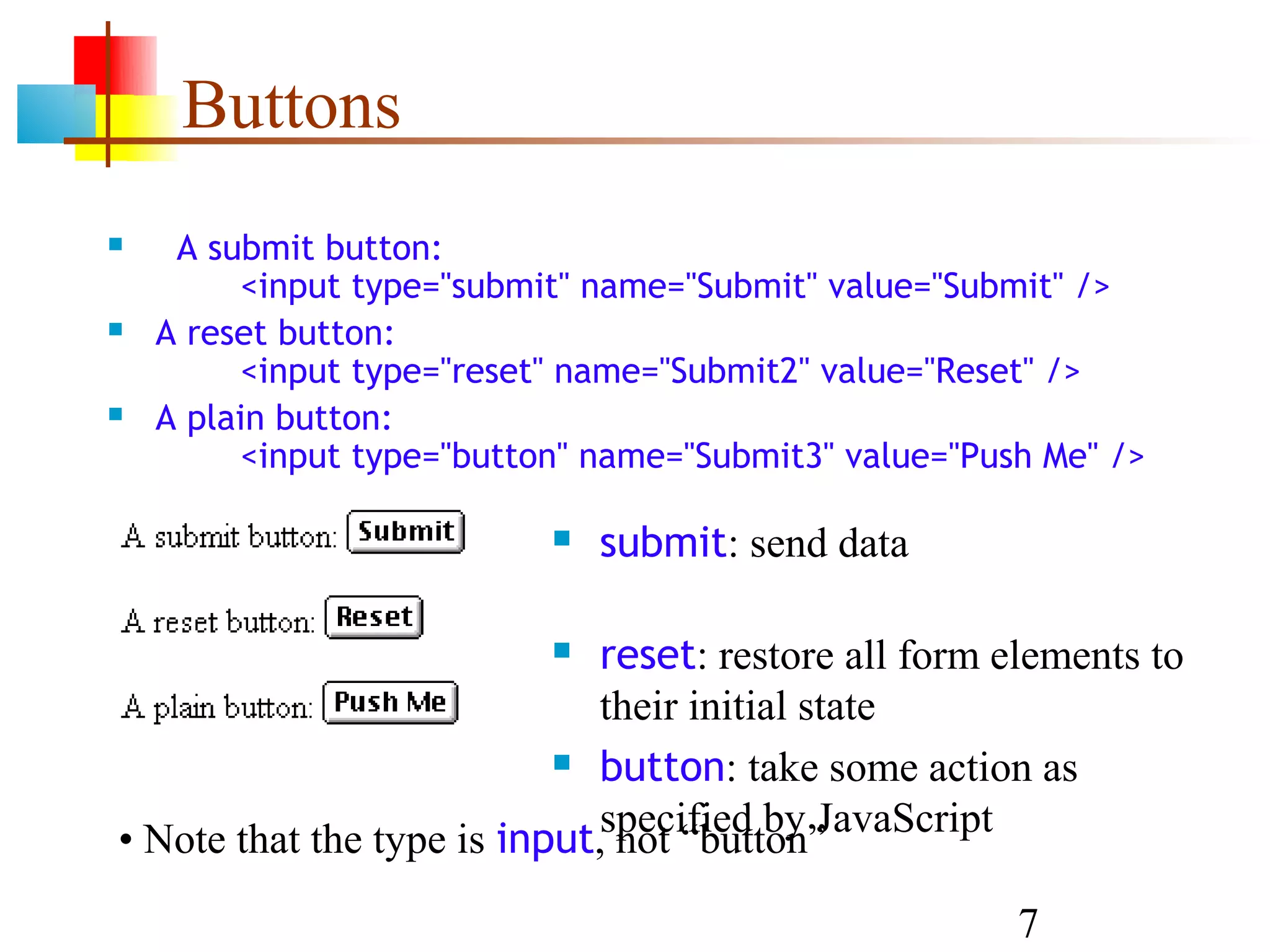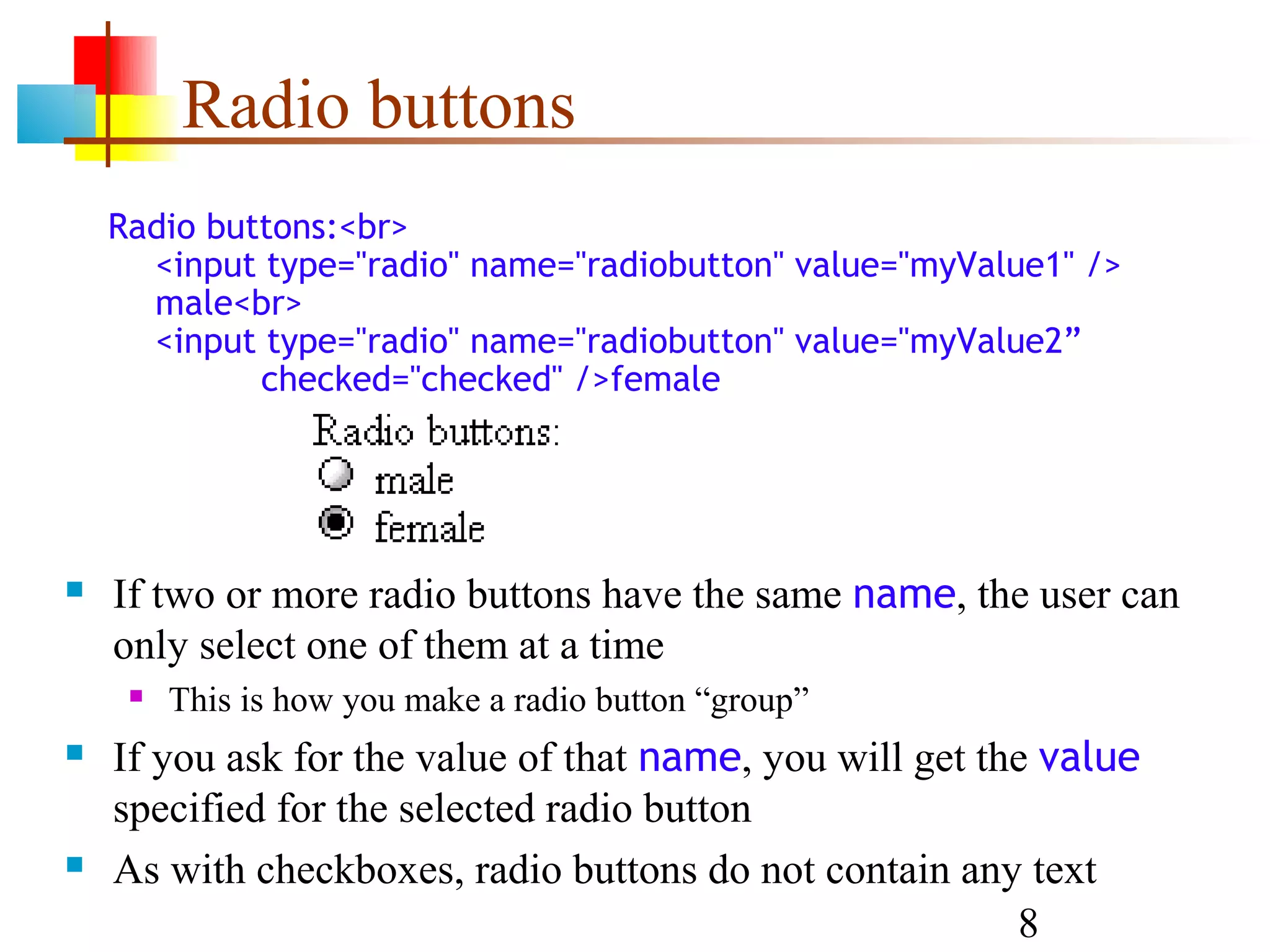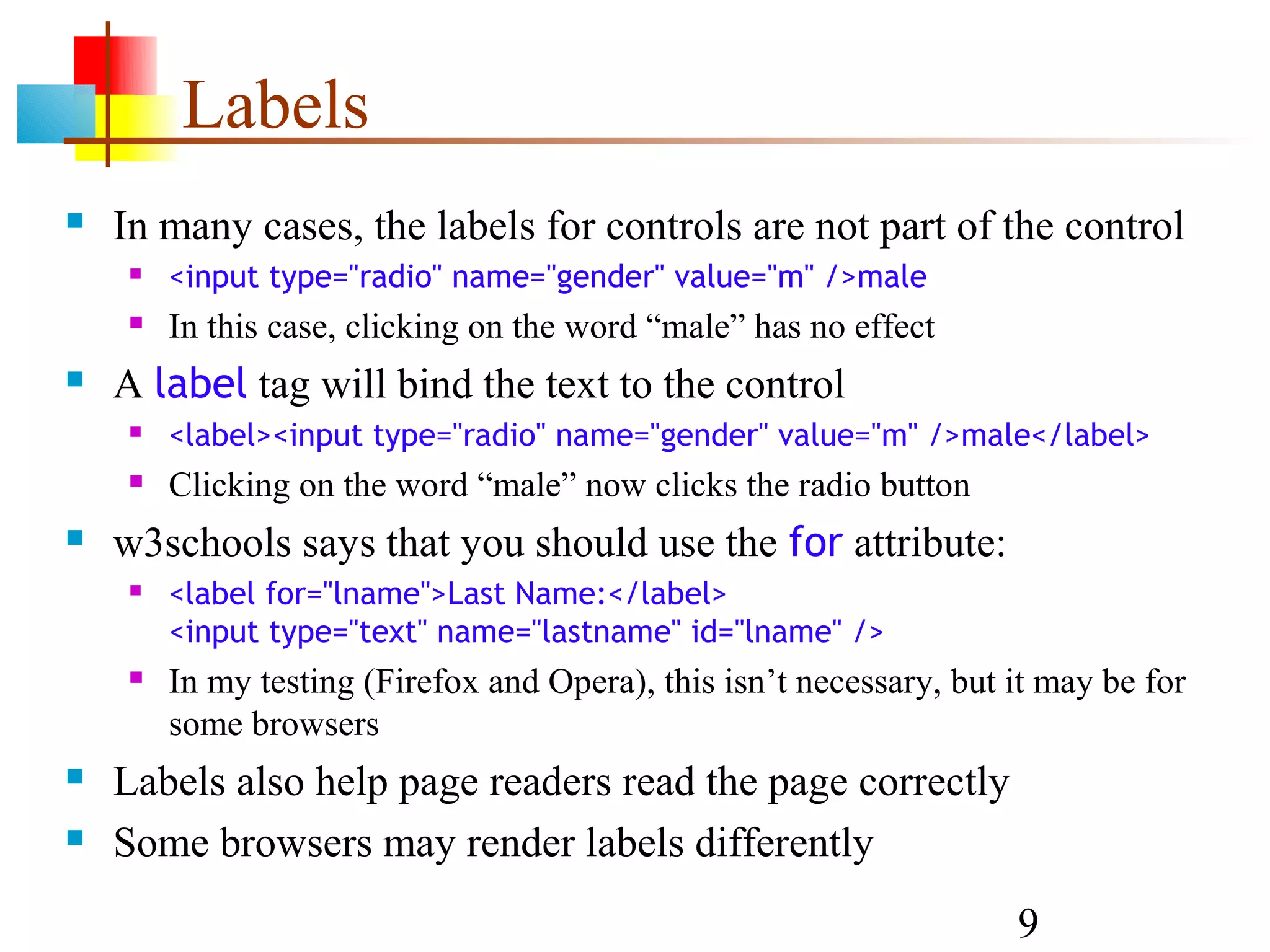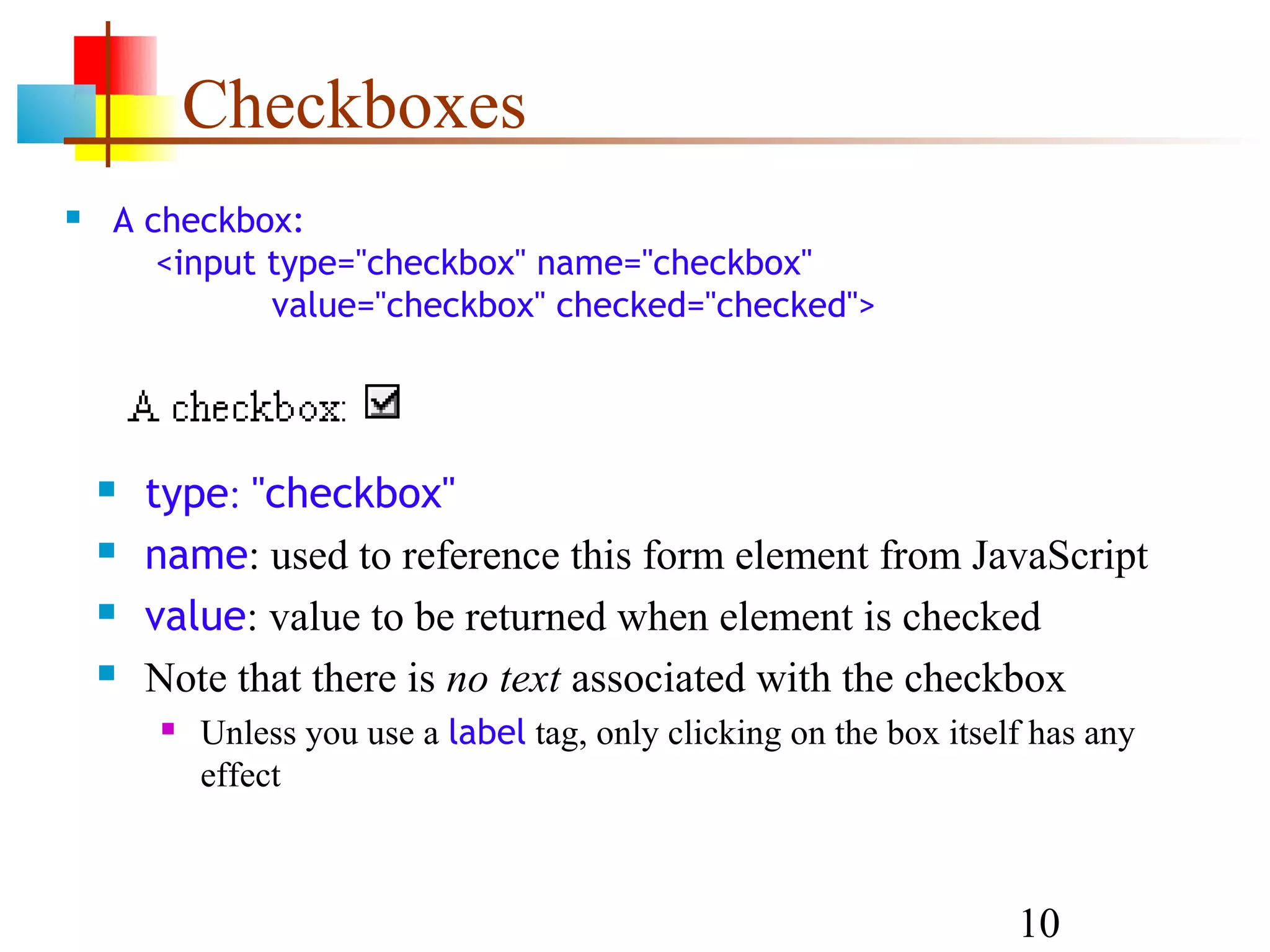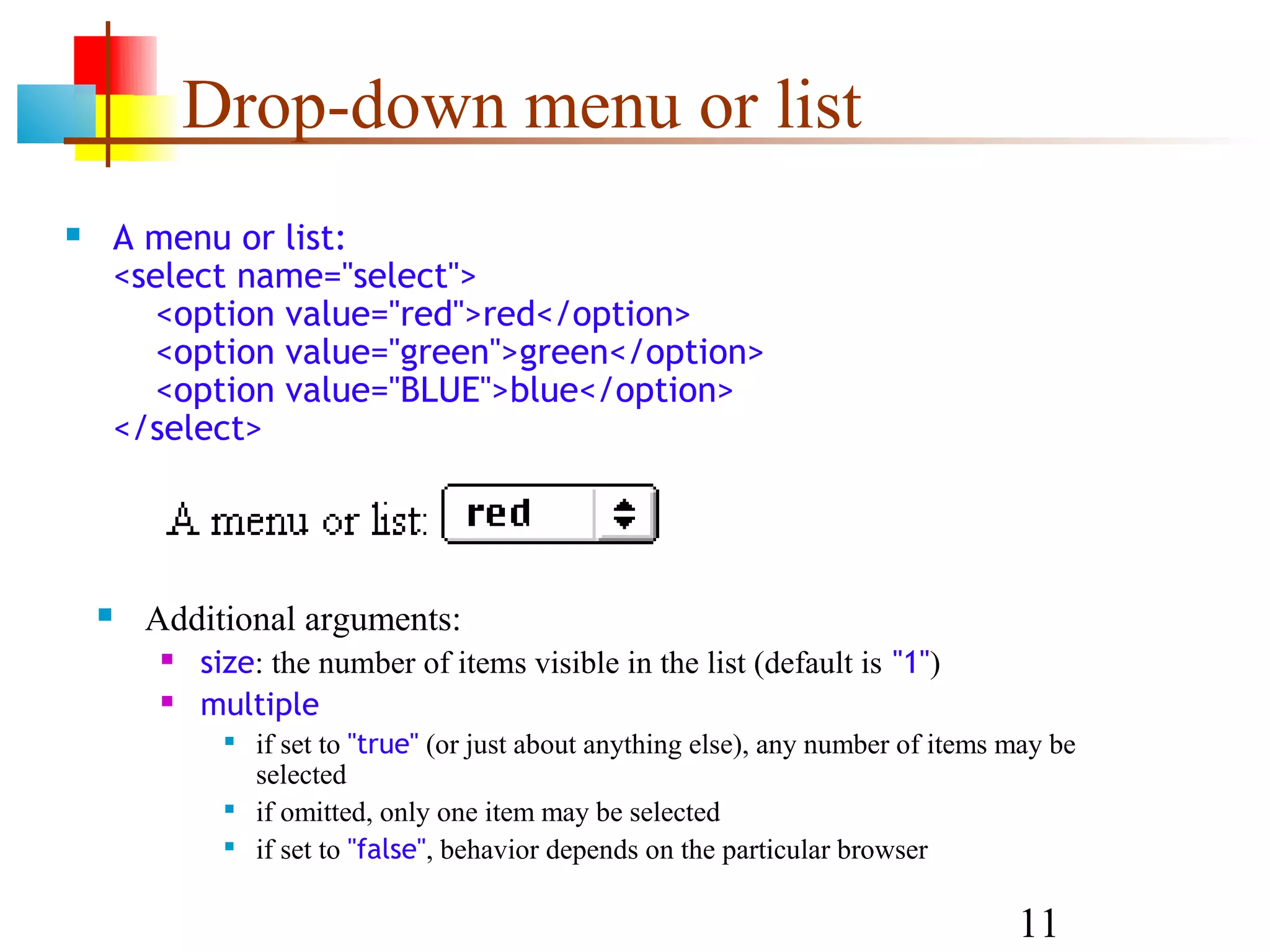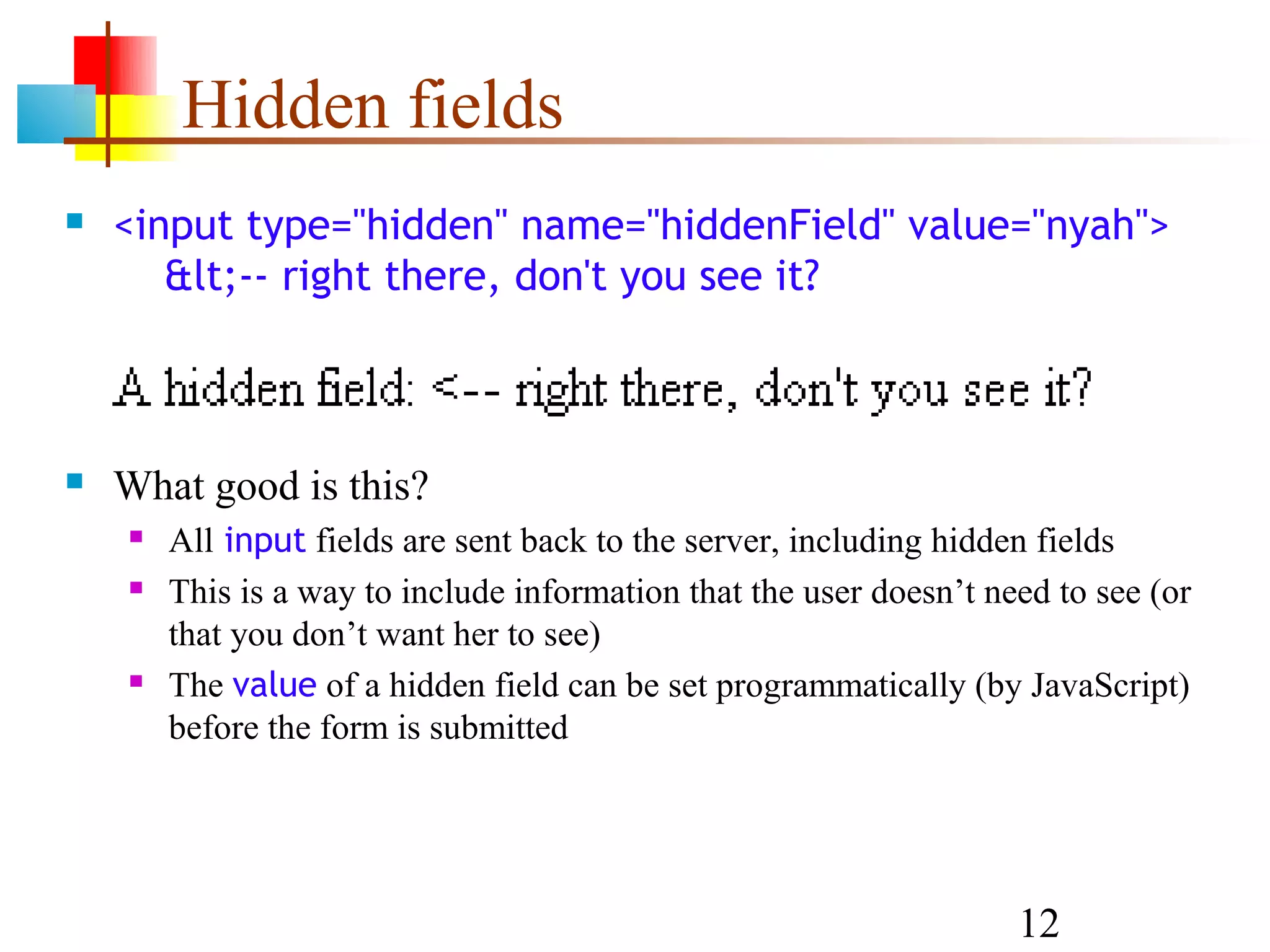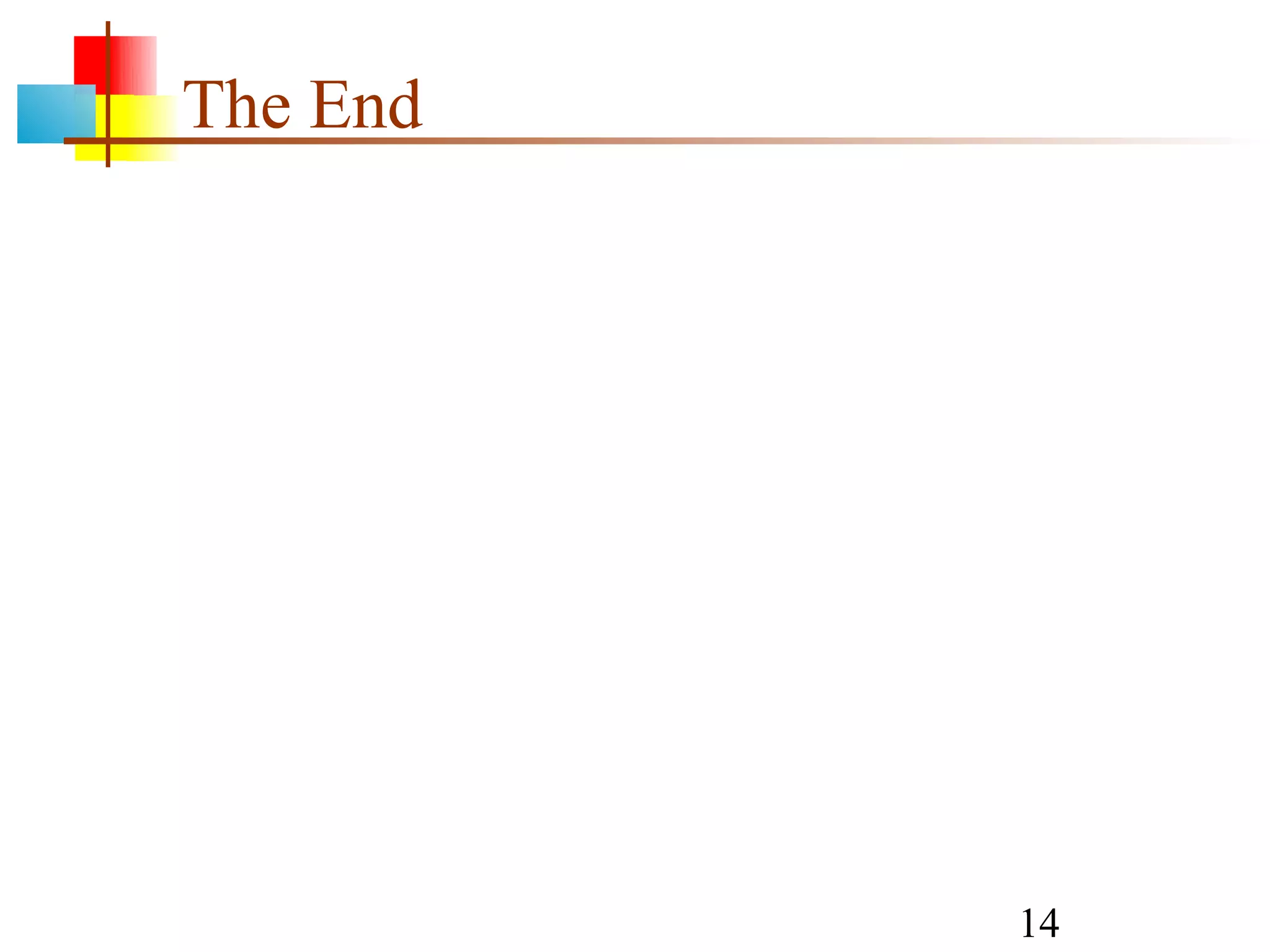Forms are used to create graphical user interfaces on web pages to collect user input. A form contains elements like text fields, checkboxes, radio buttons, and dropdown menus. When the user submits the form, the data from these elements is sent to the server. JavaScript can be used to add interactivity to forms, like validating user input before submitting.