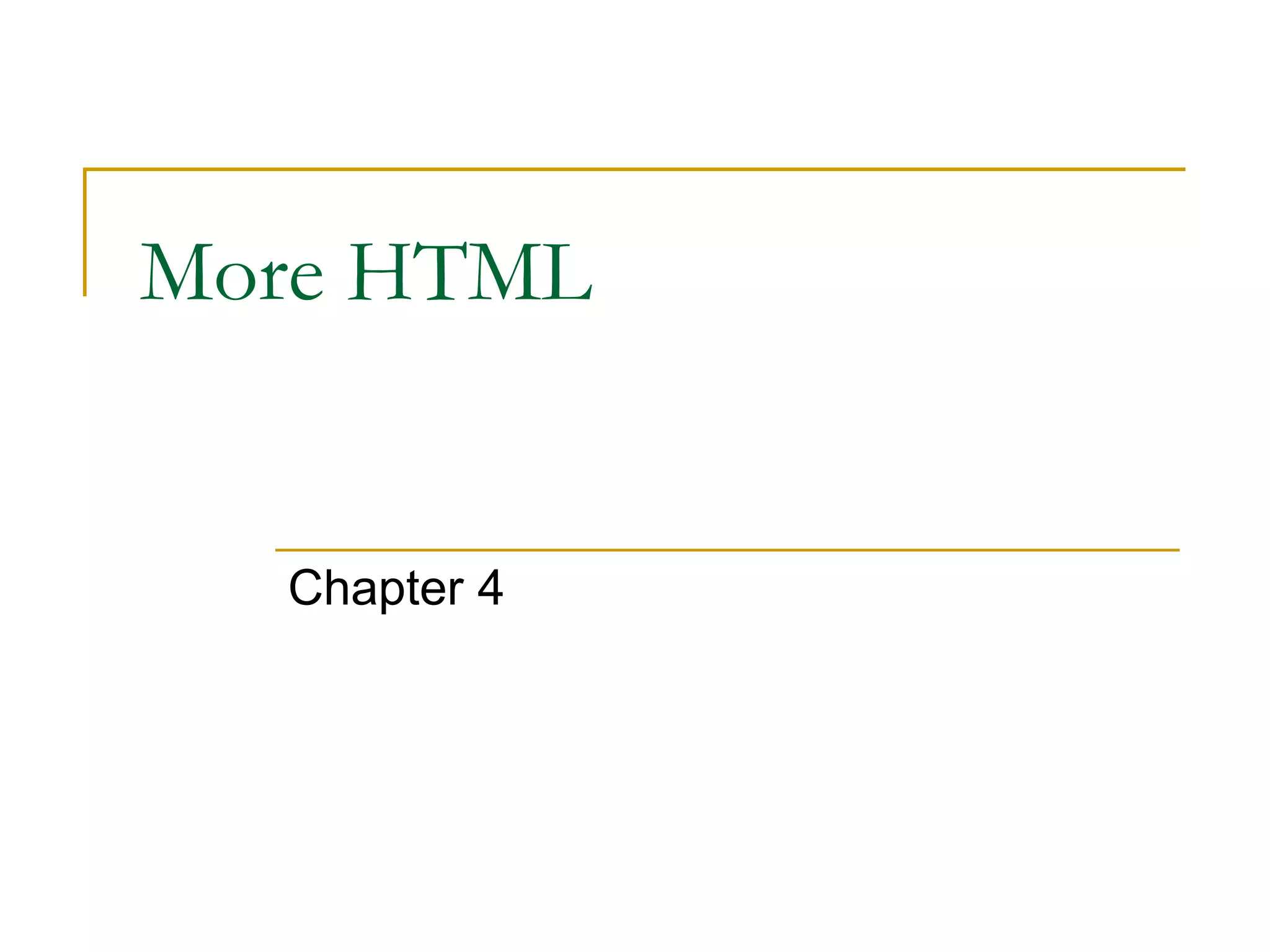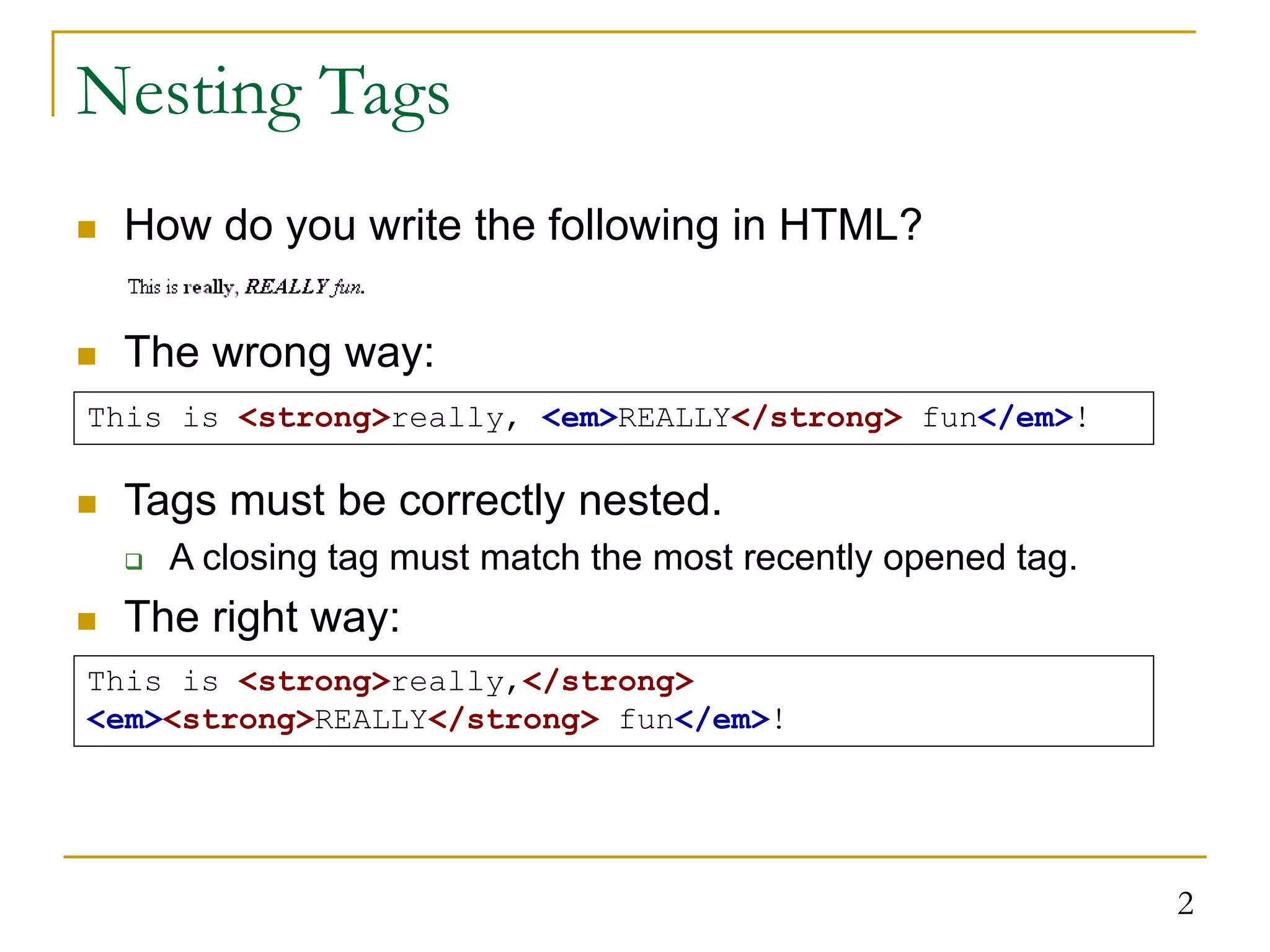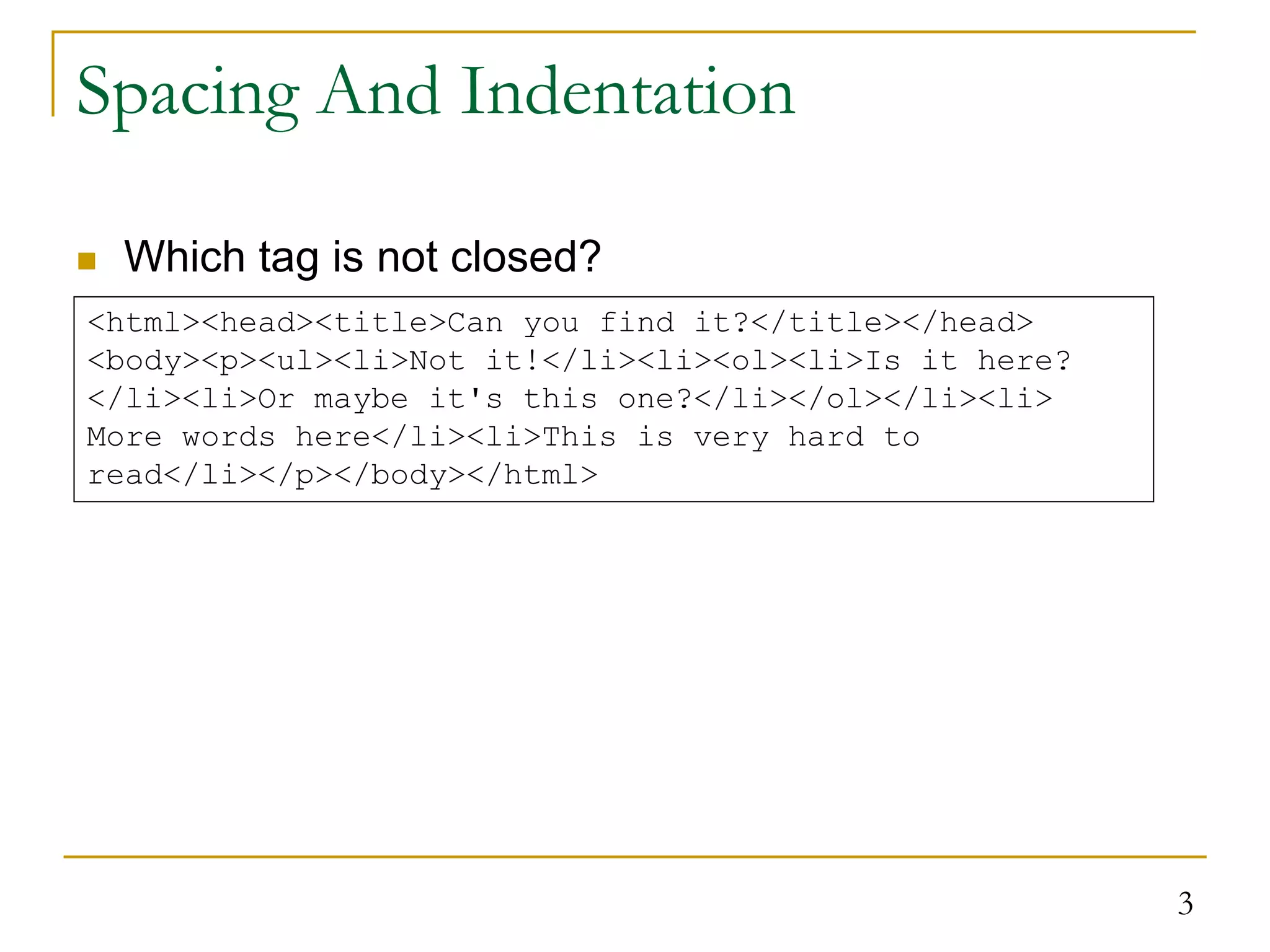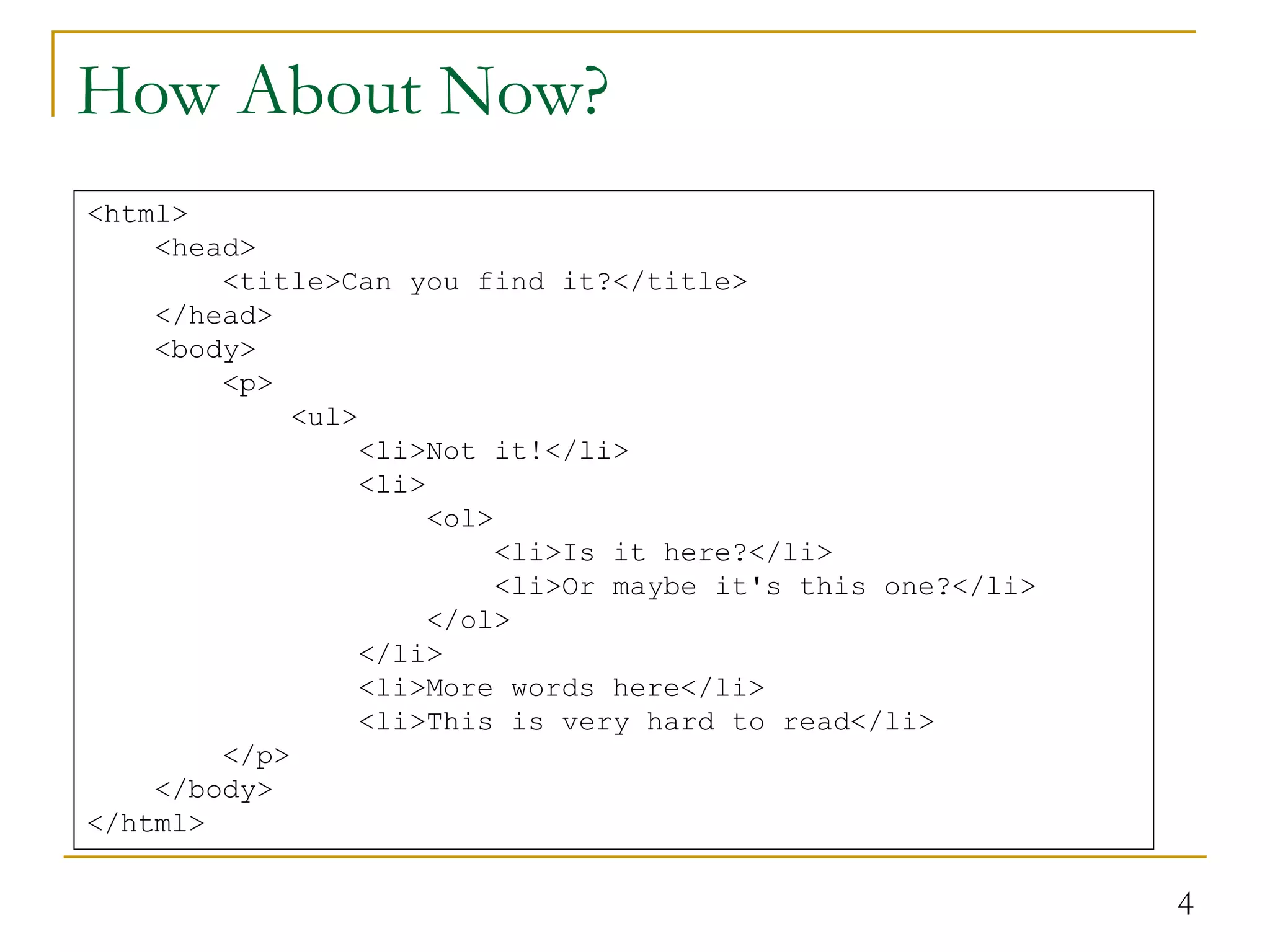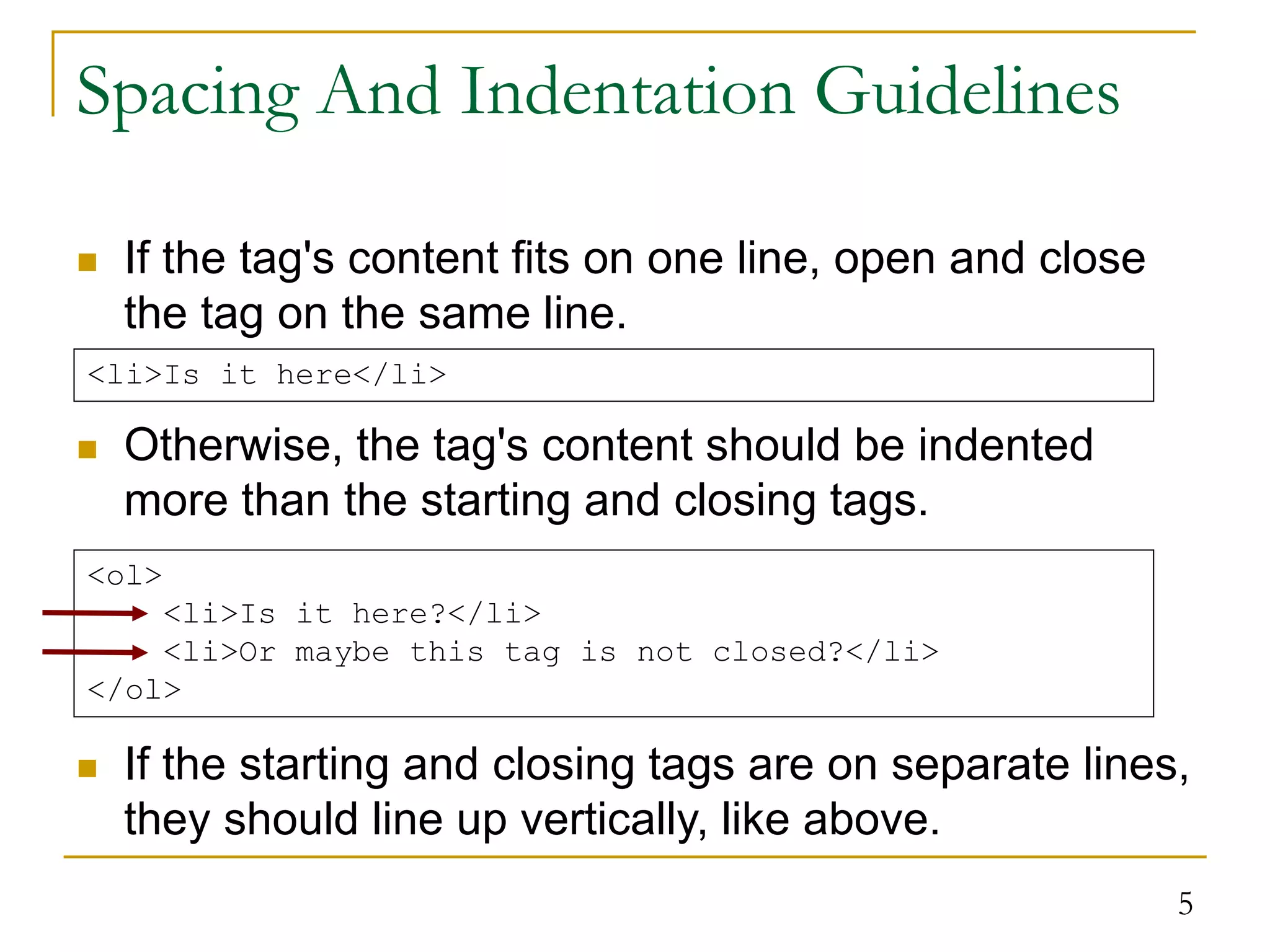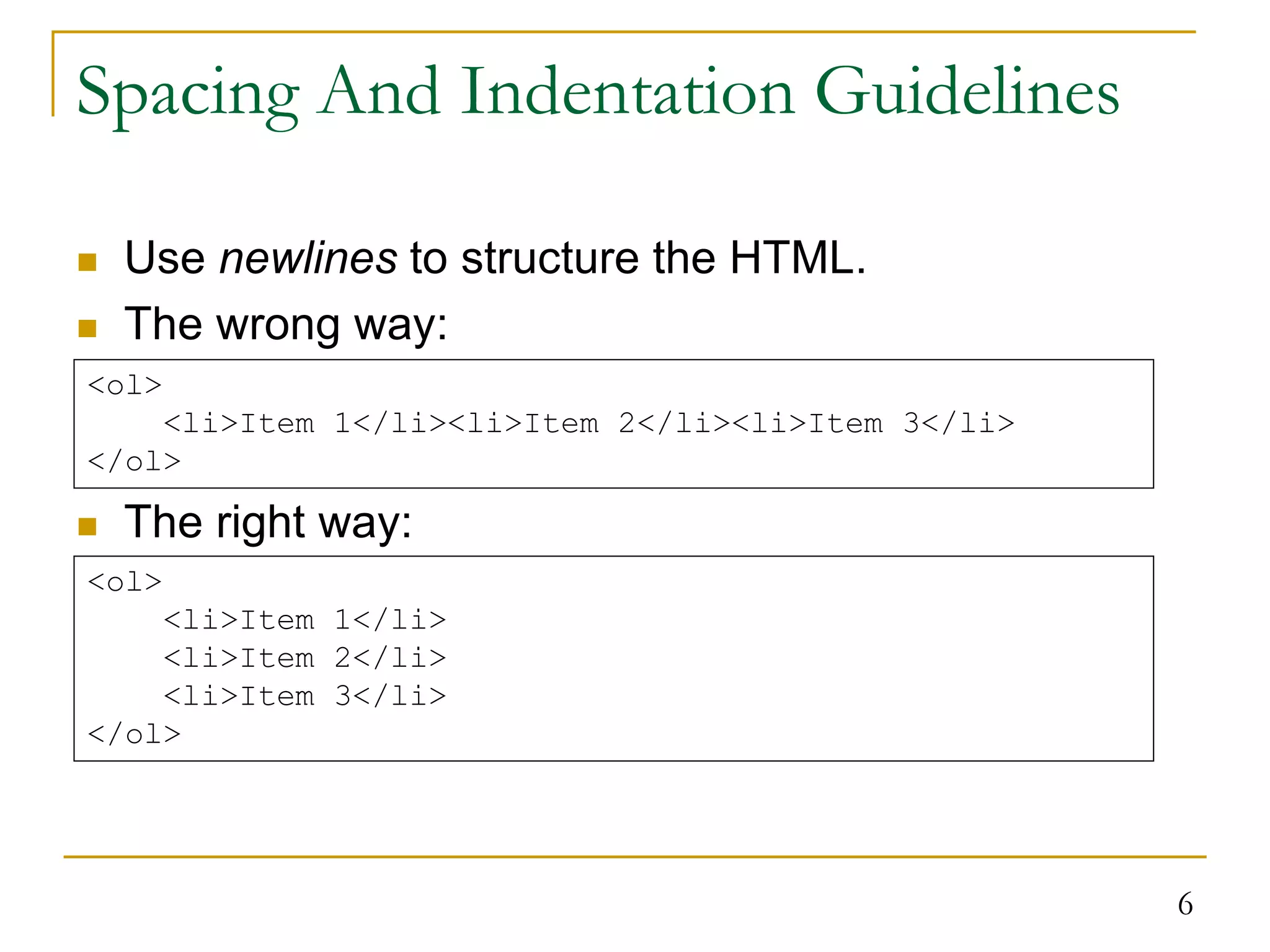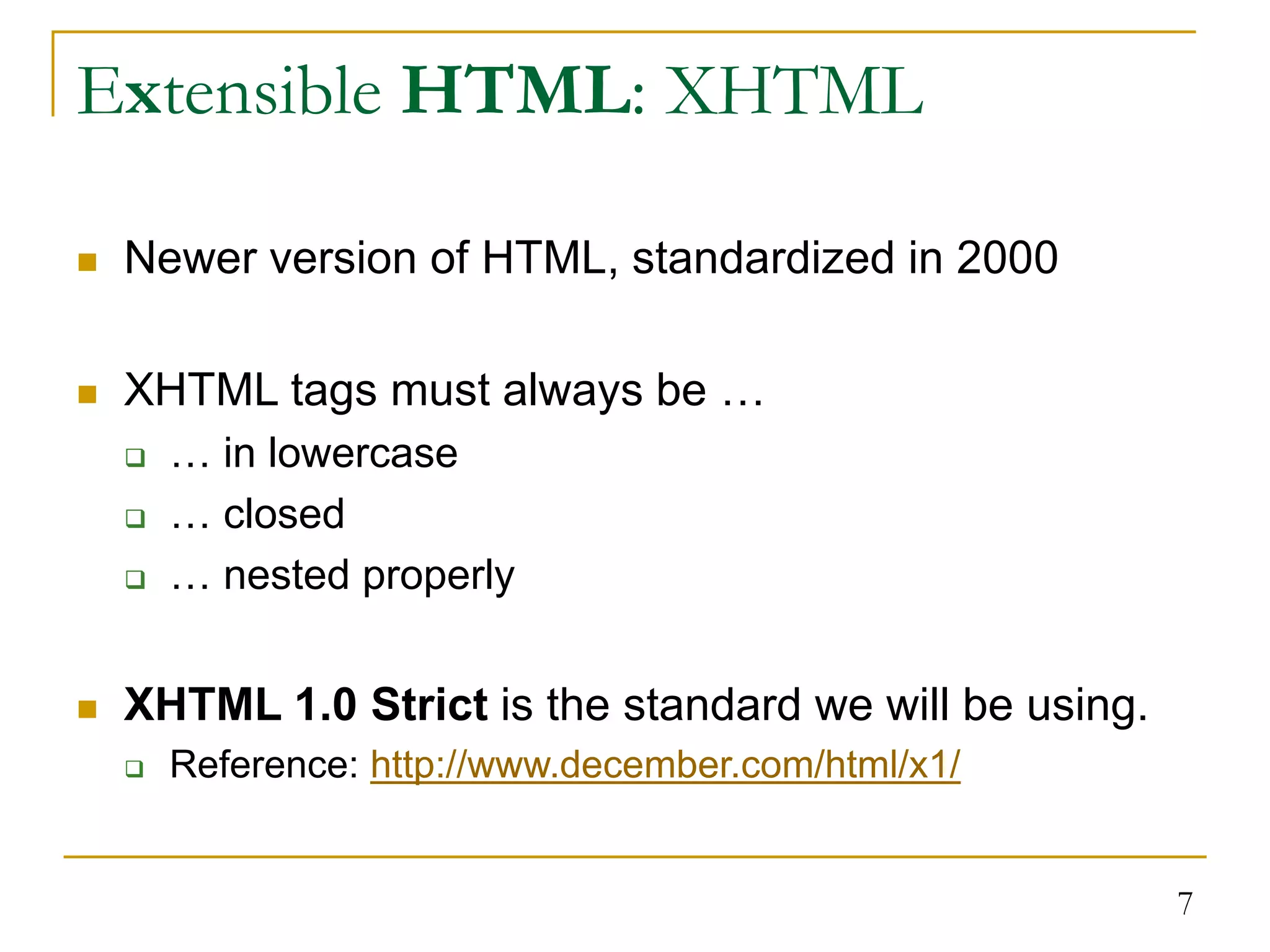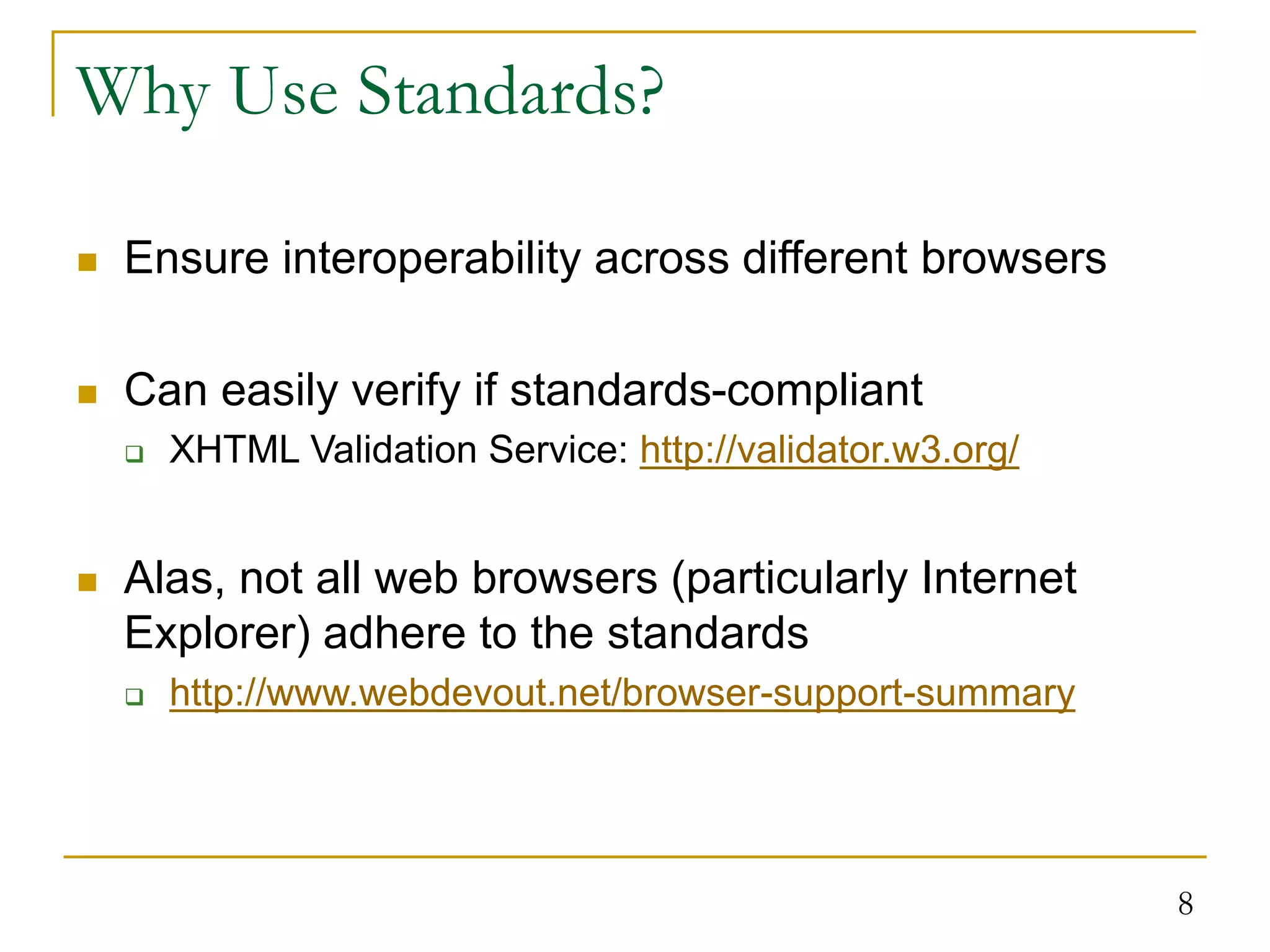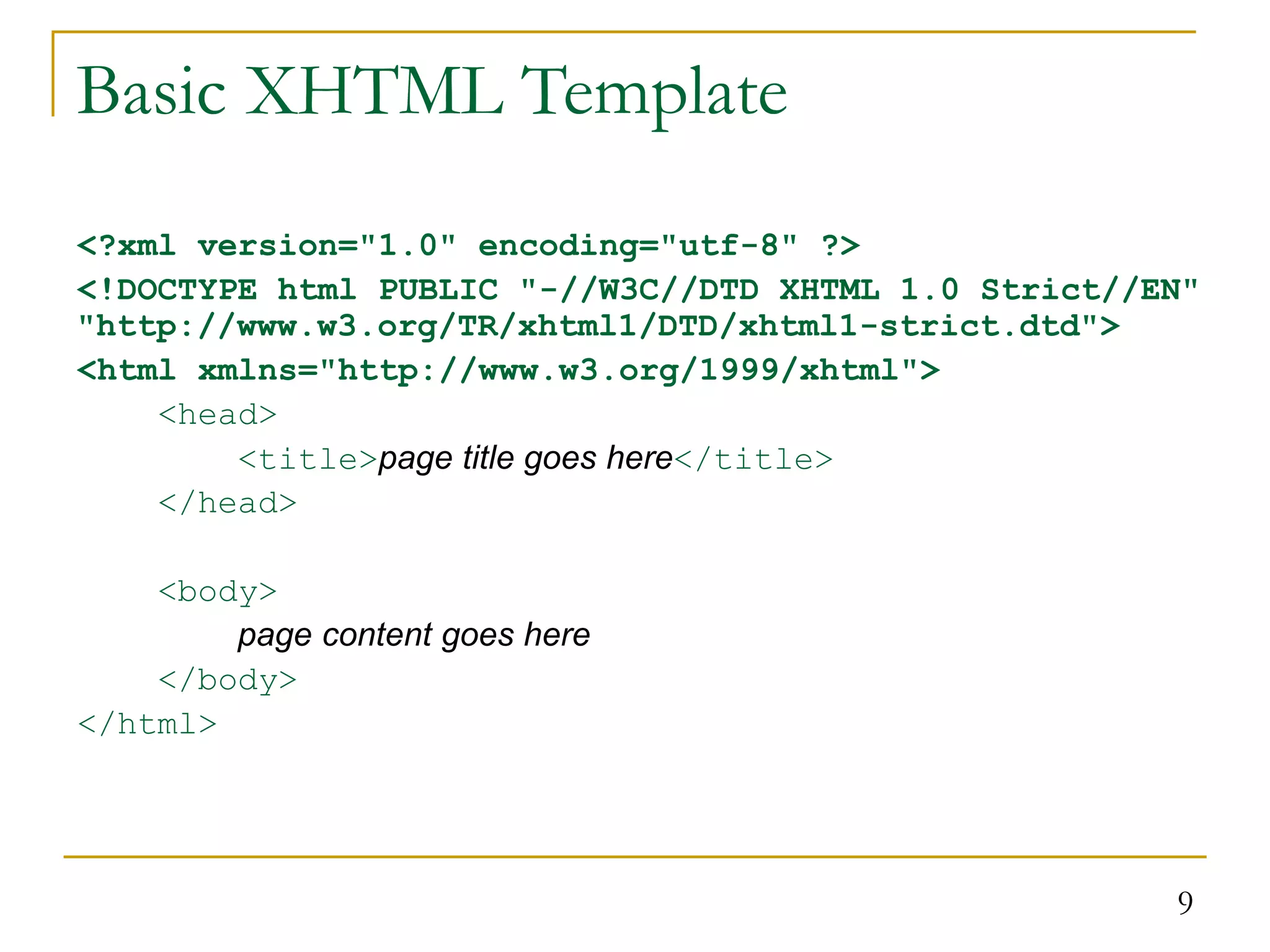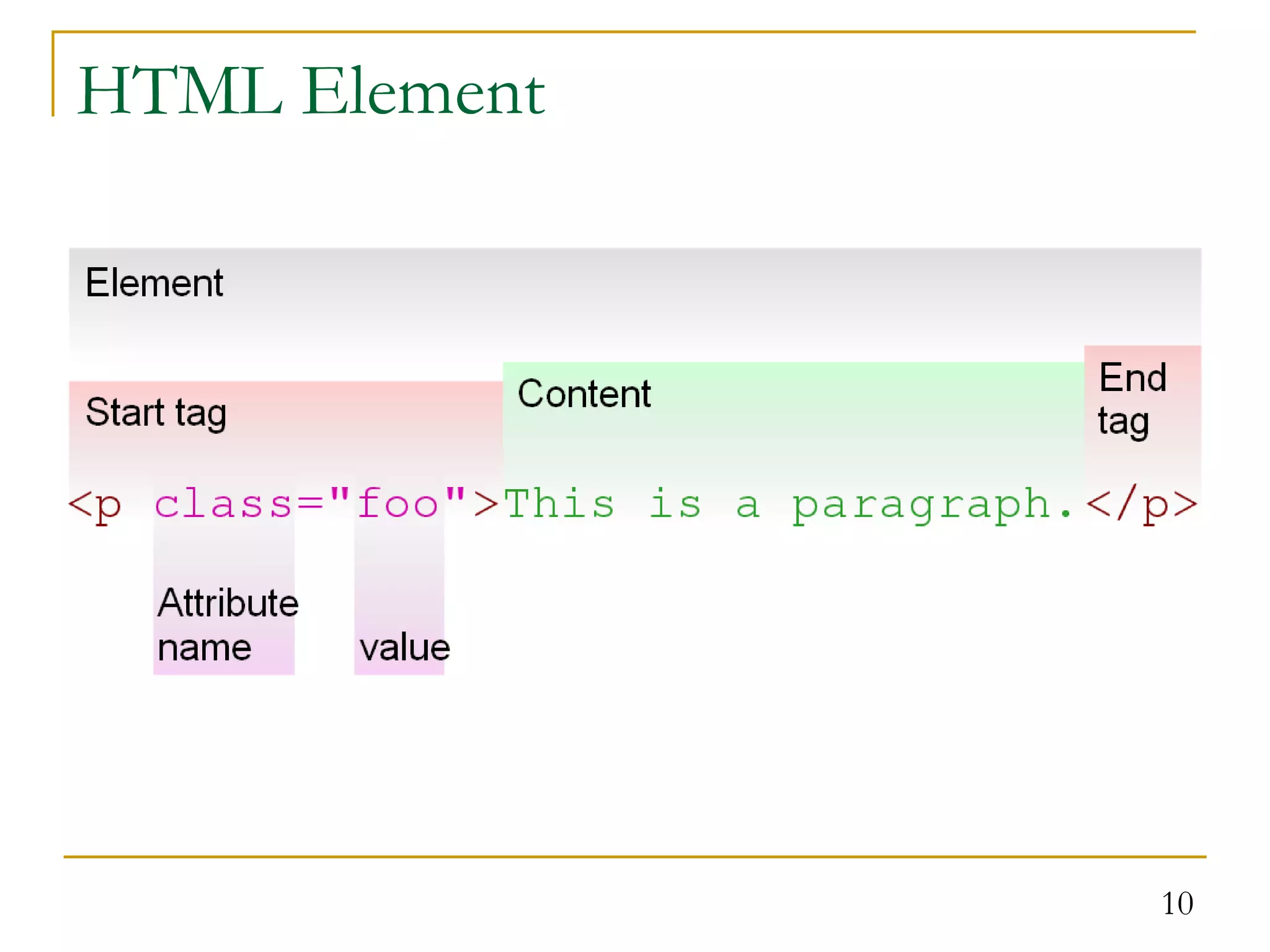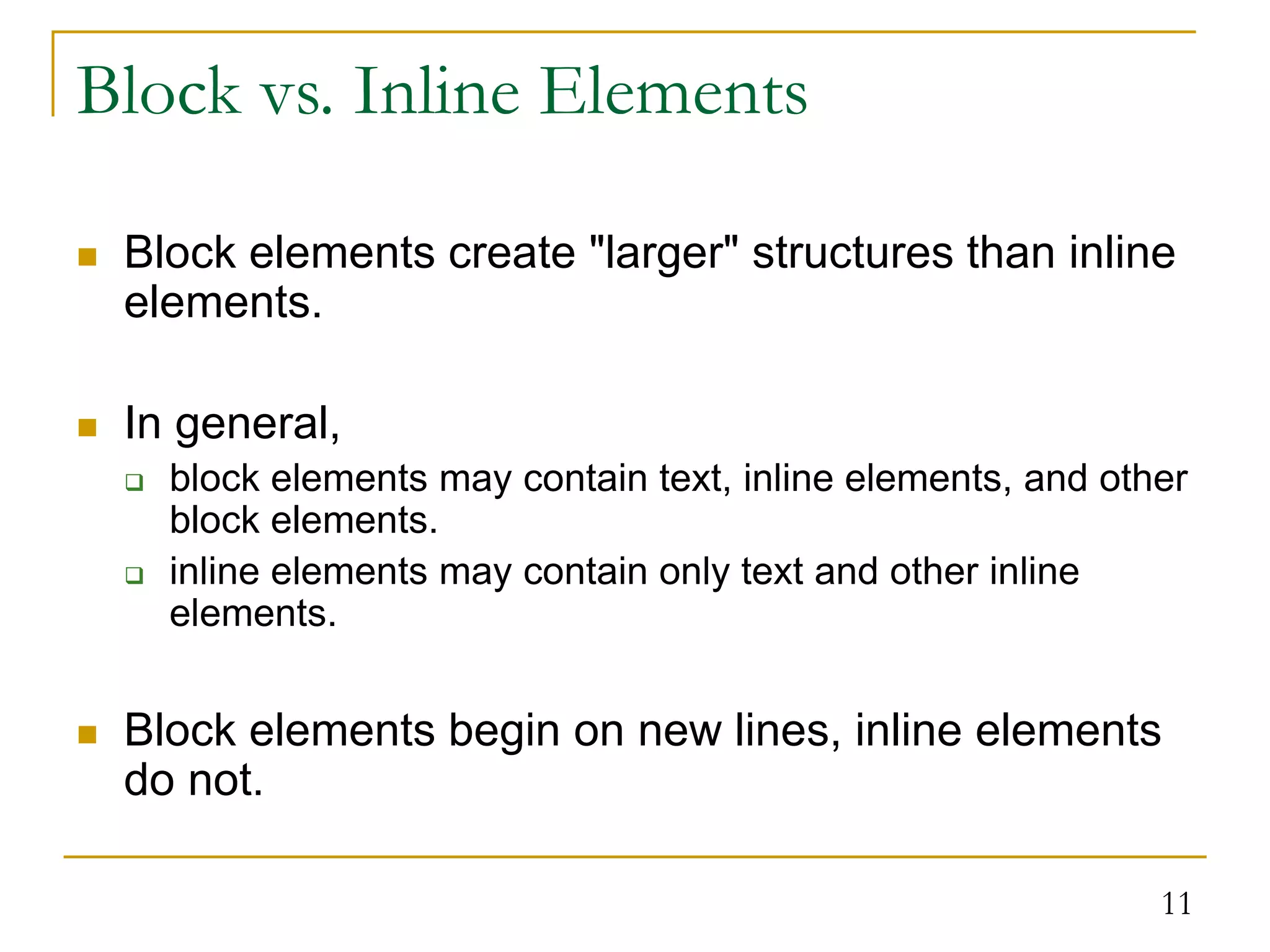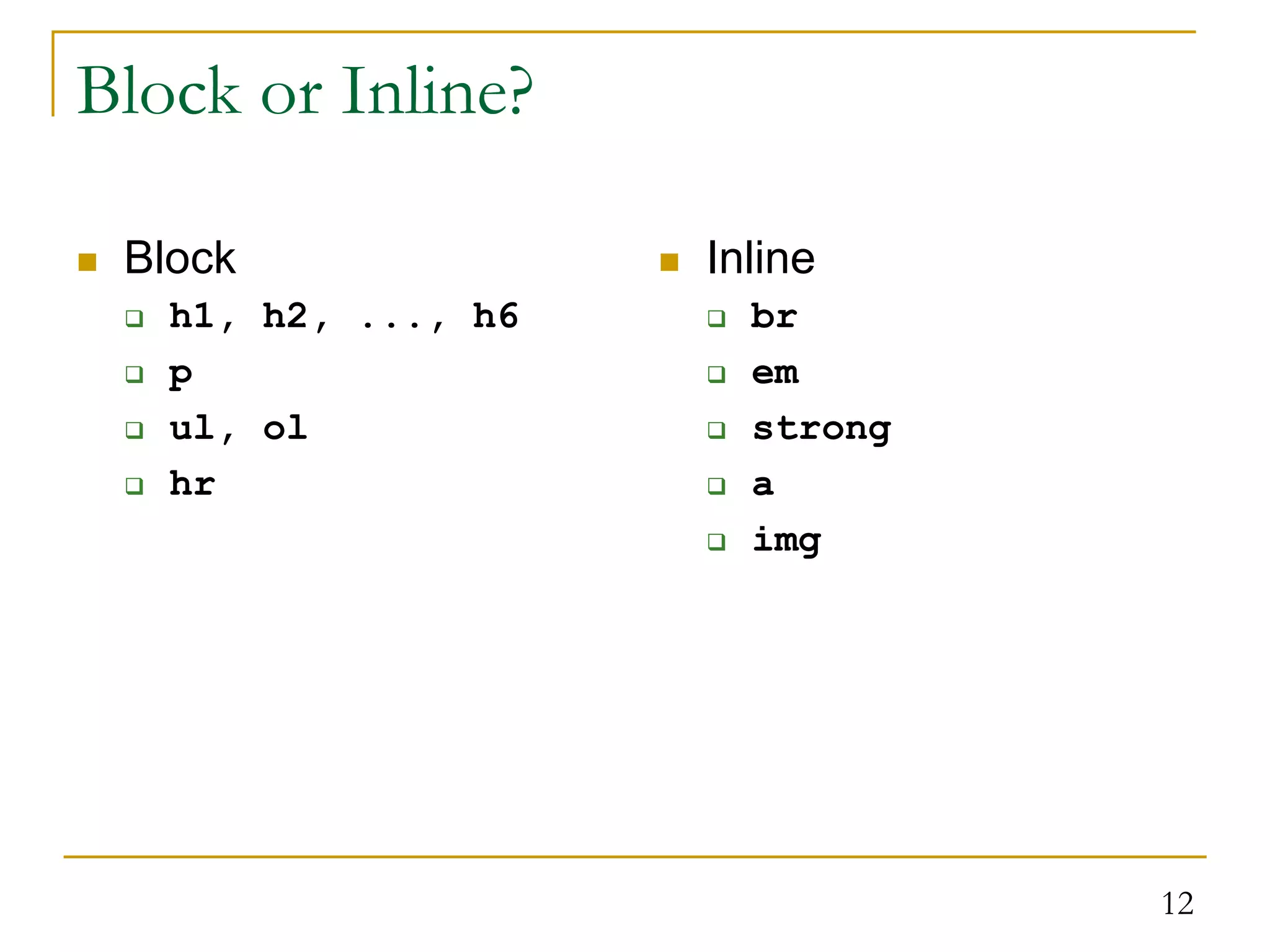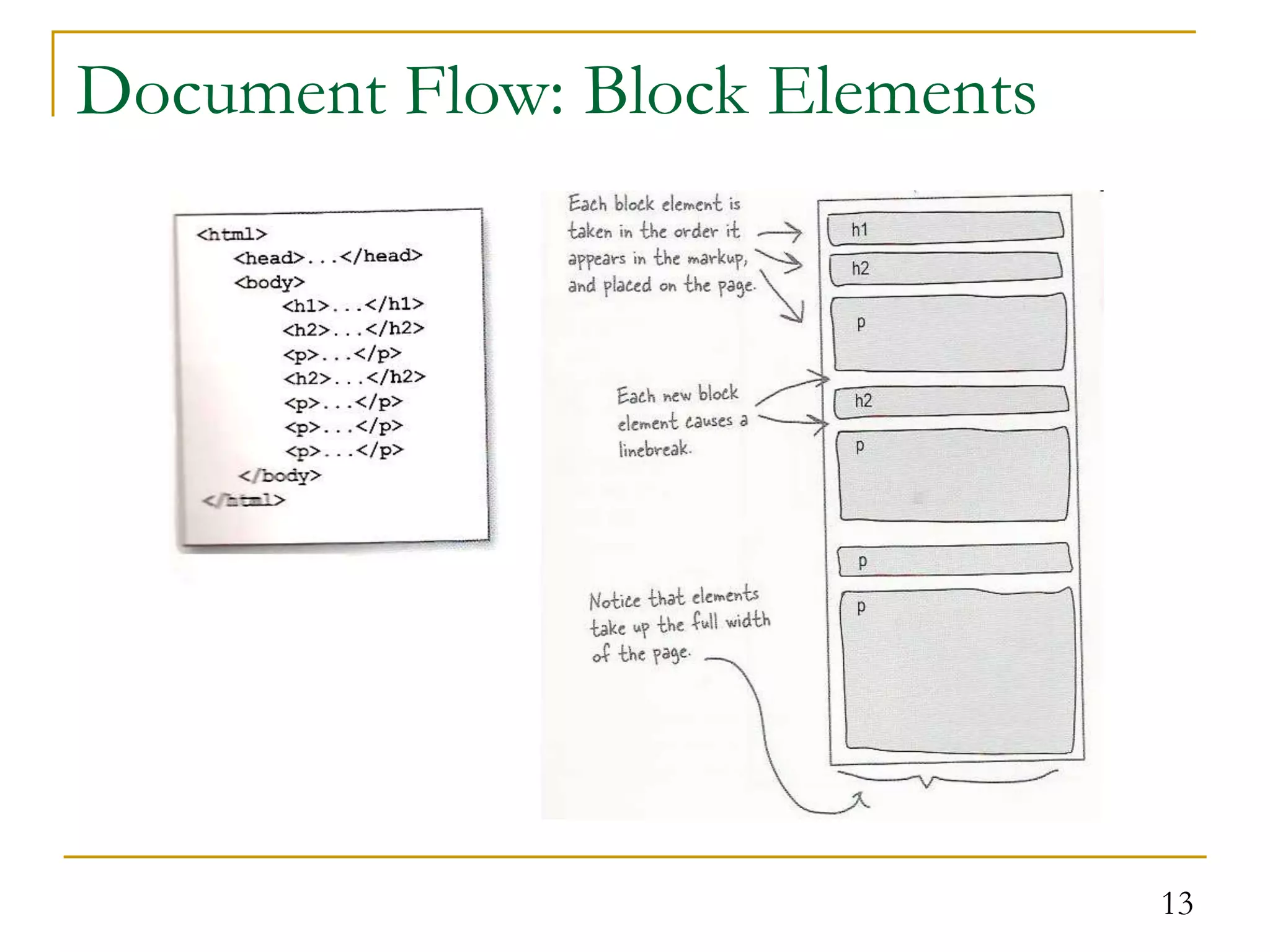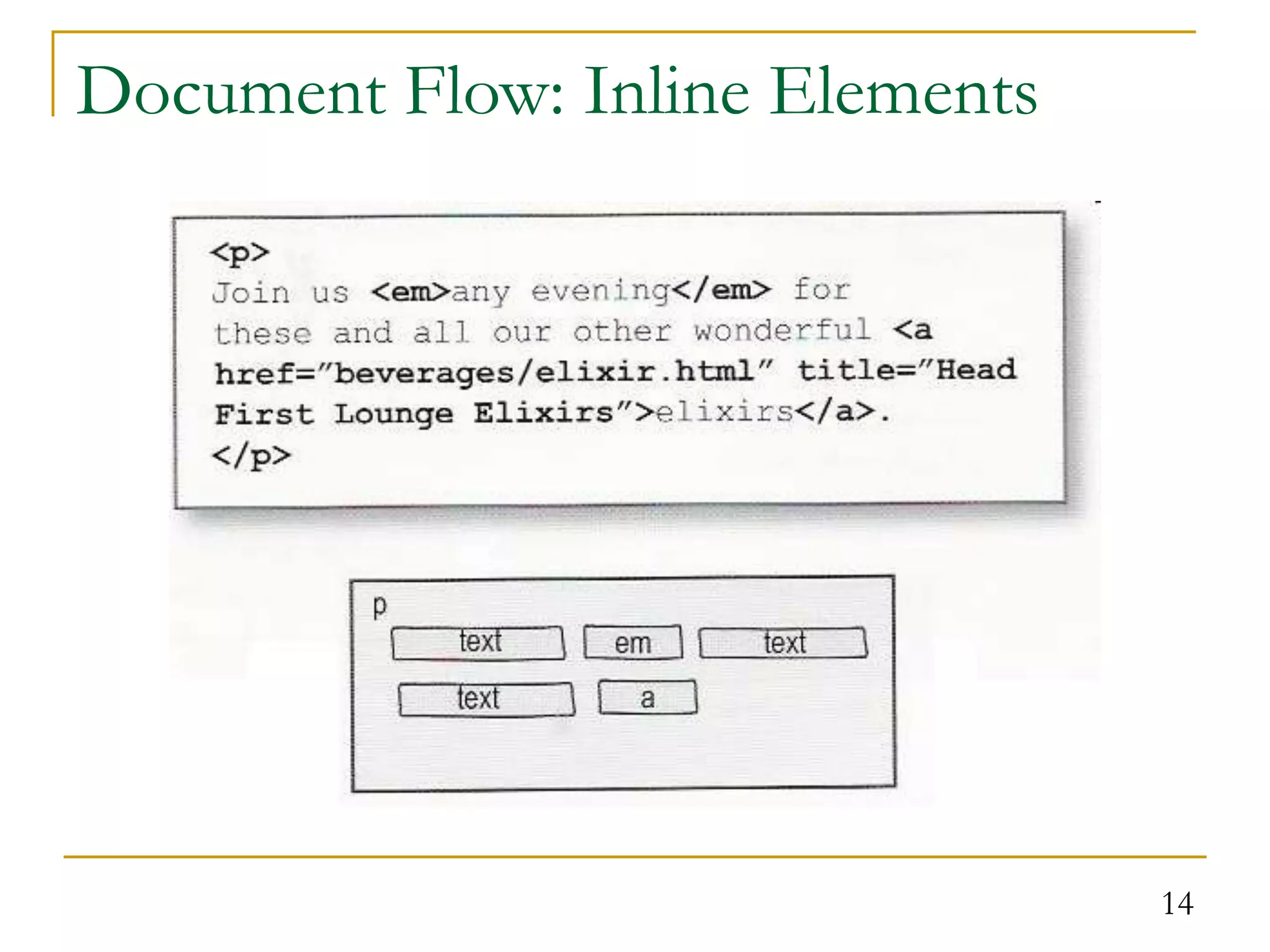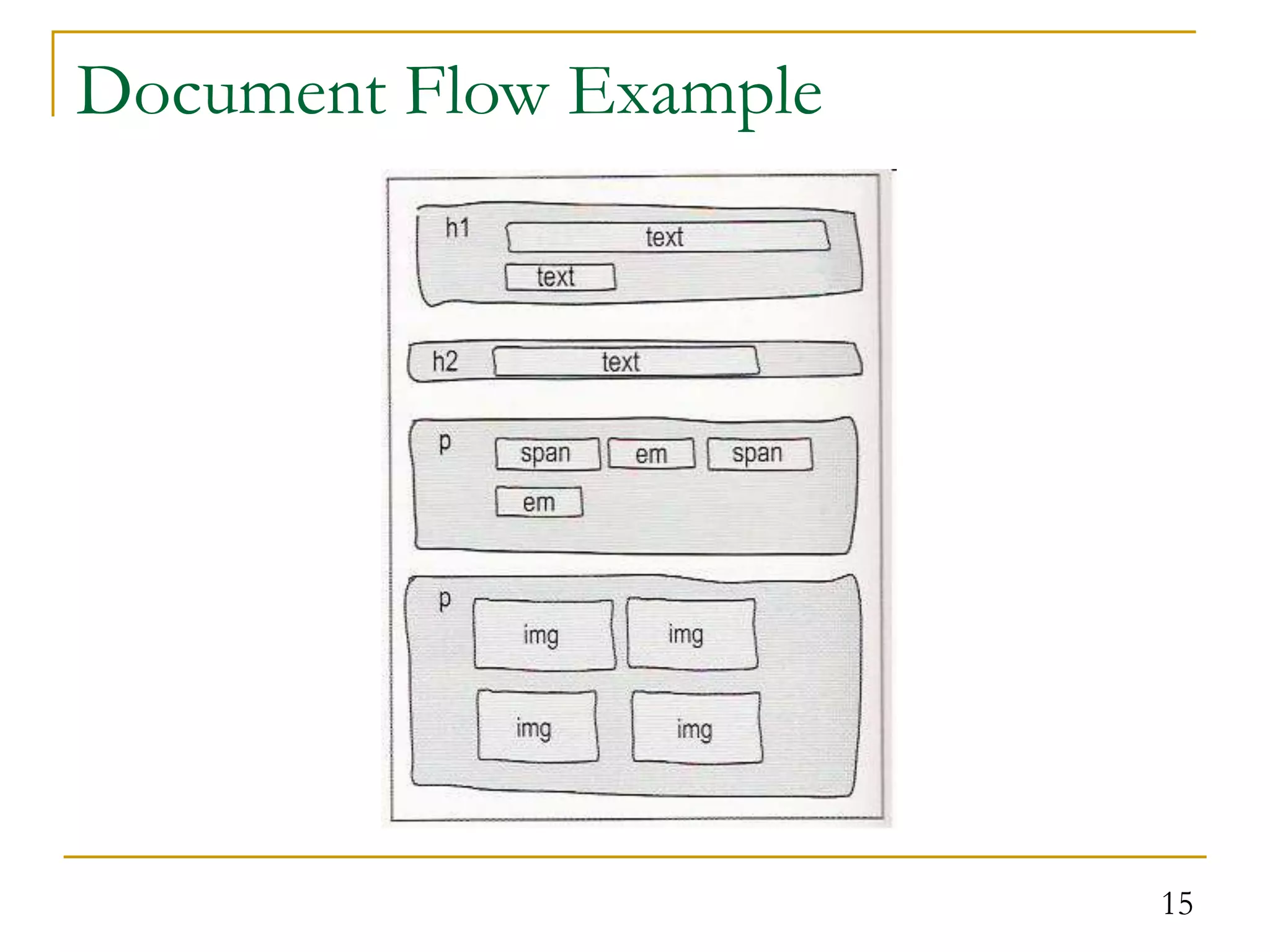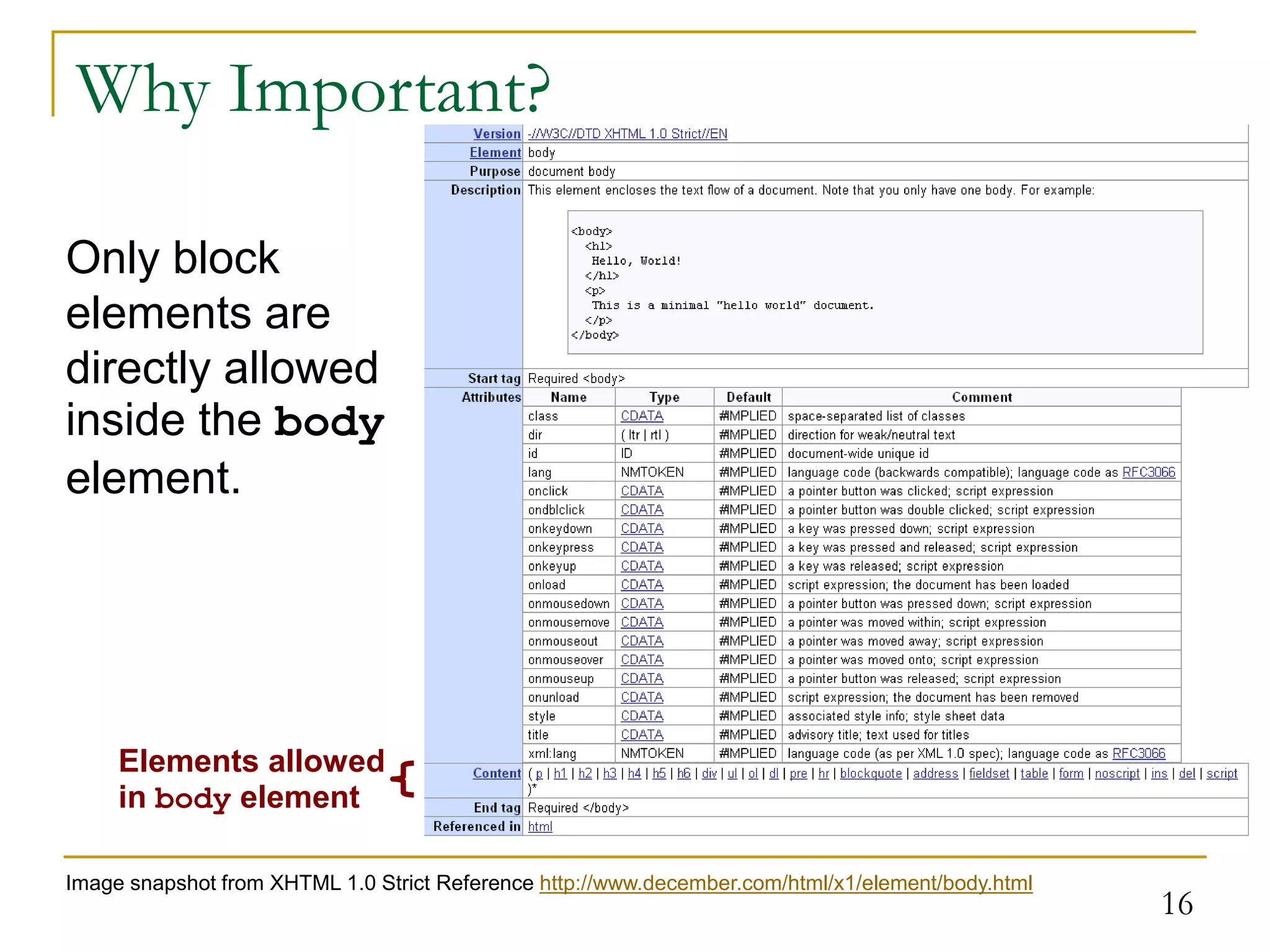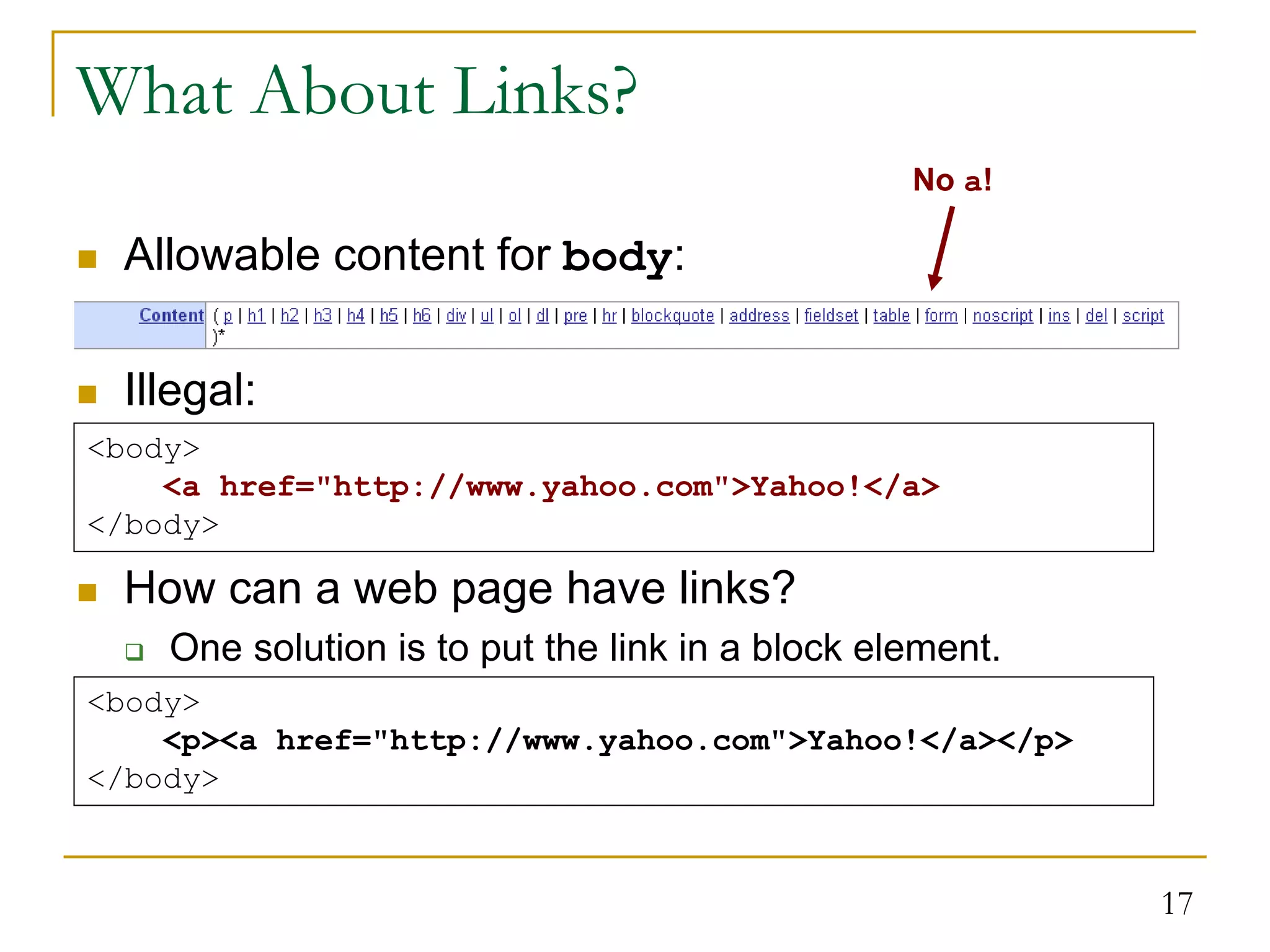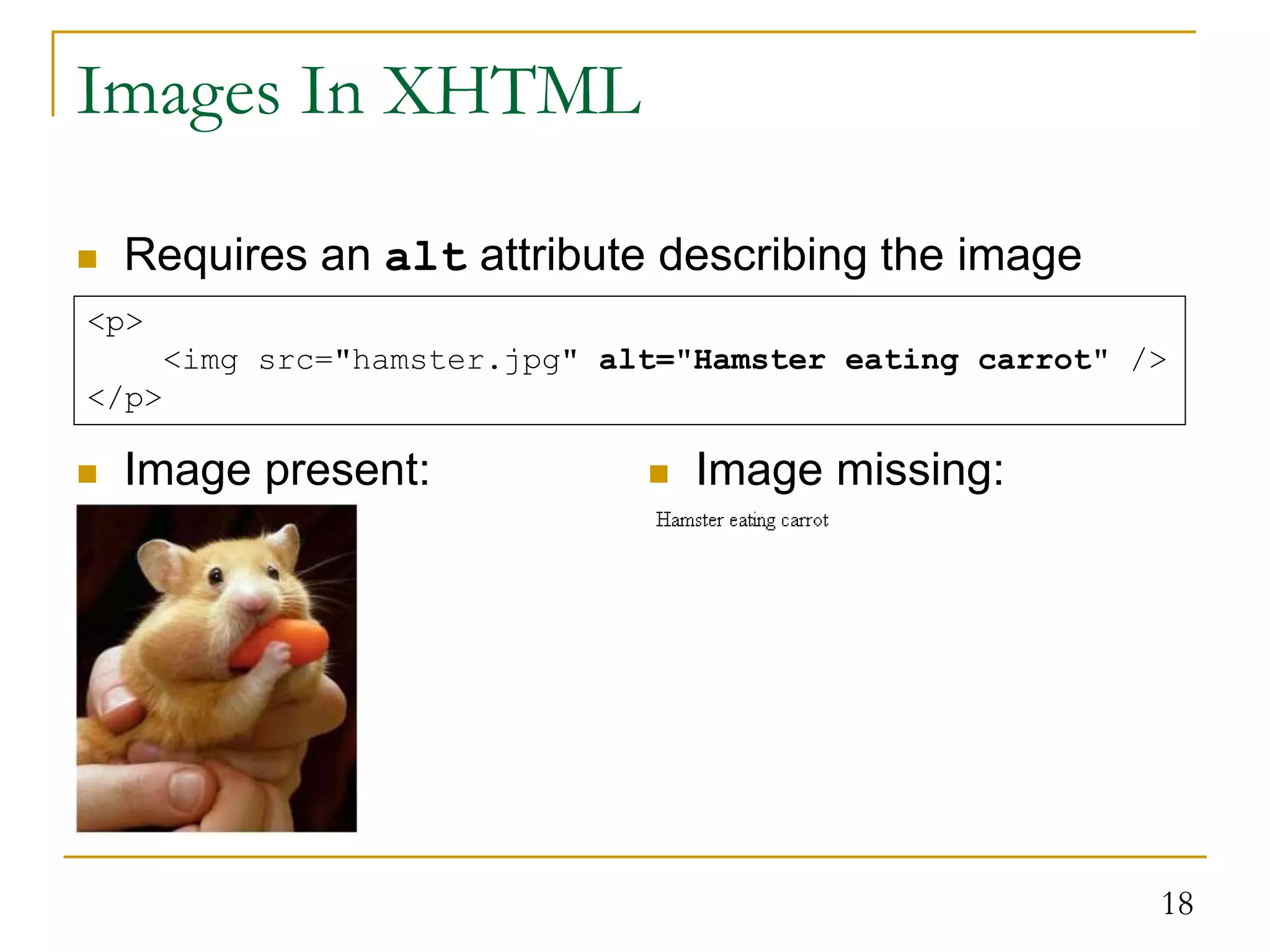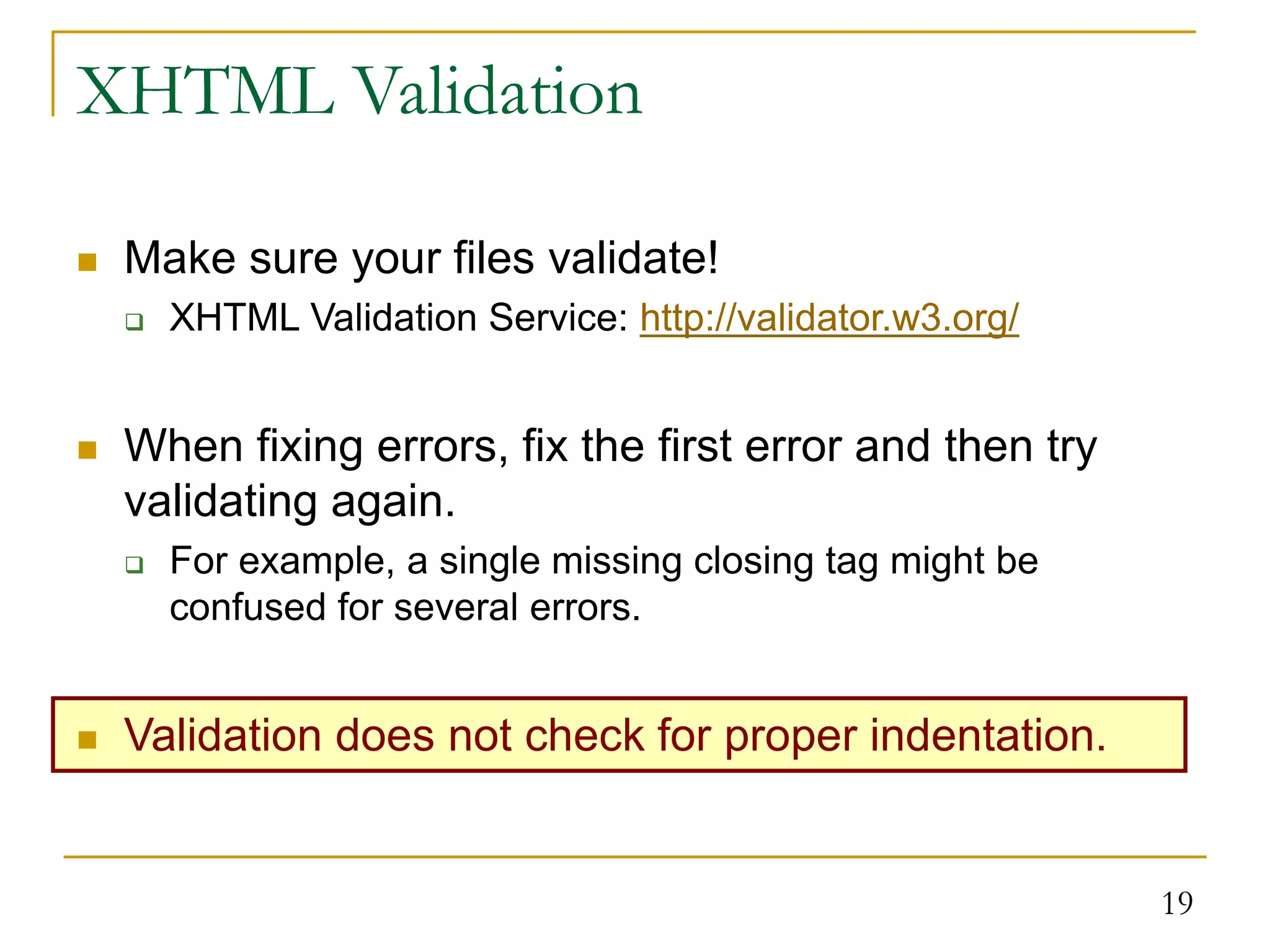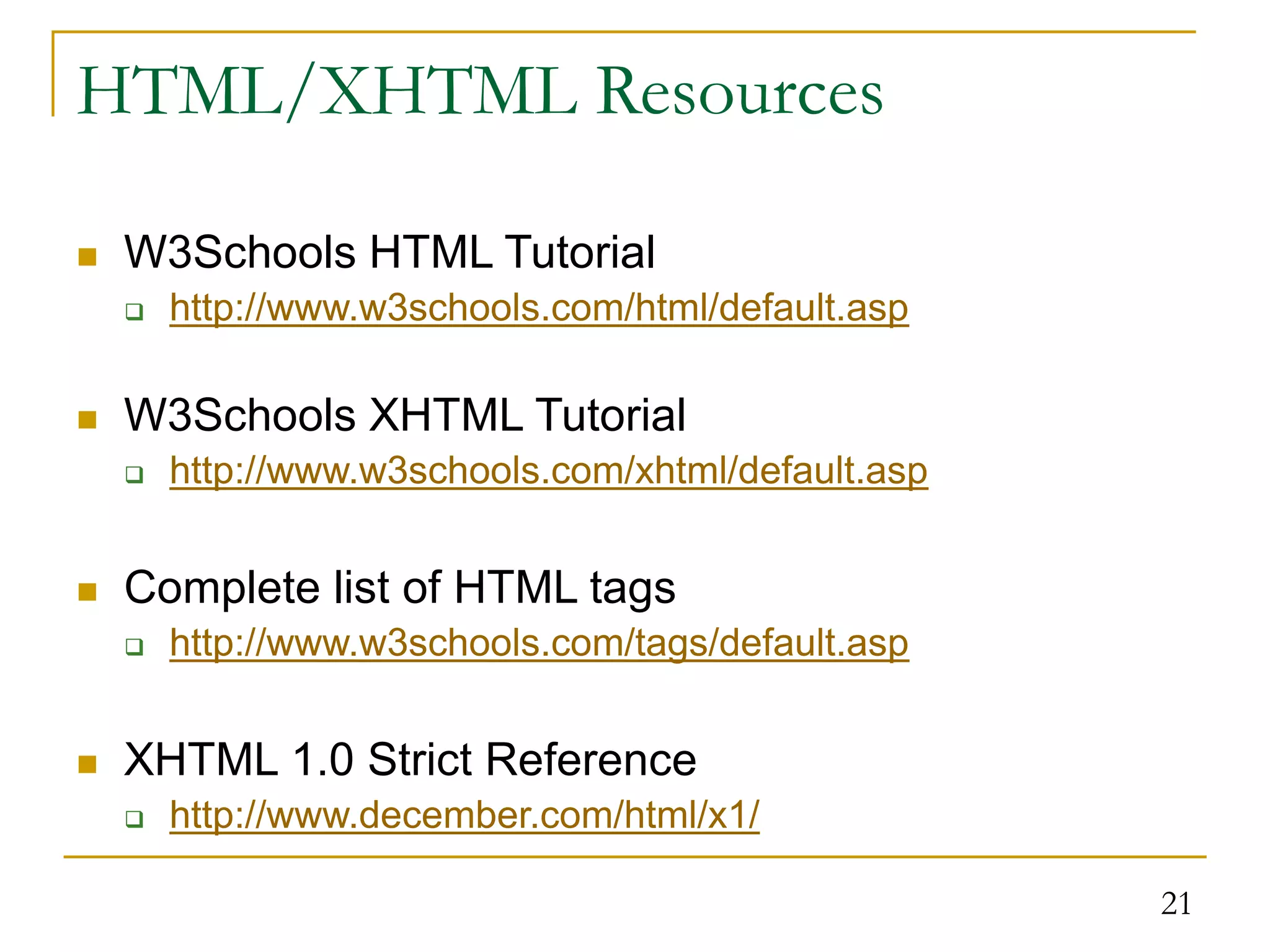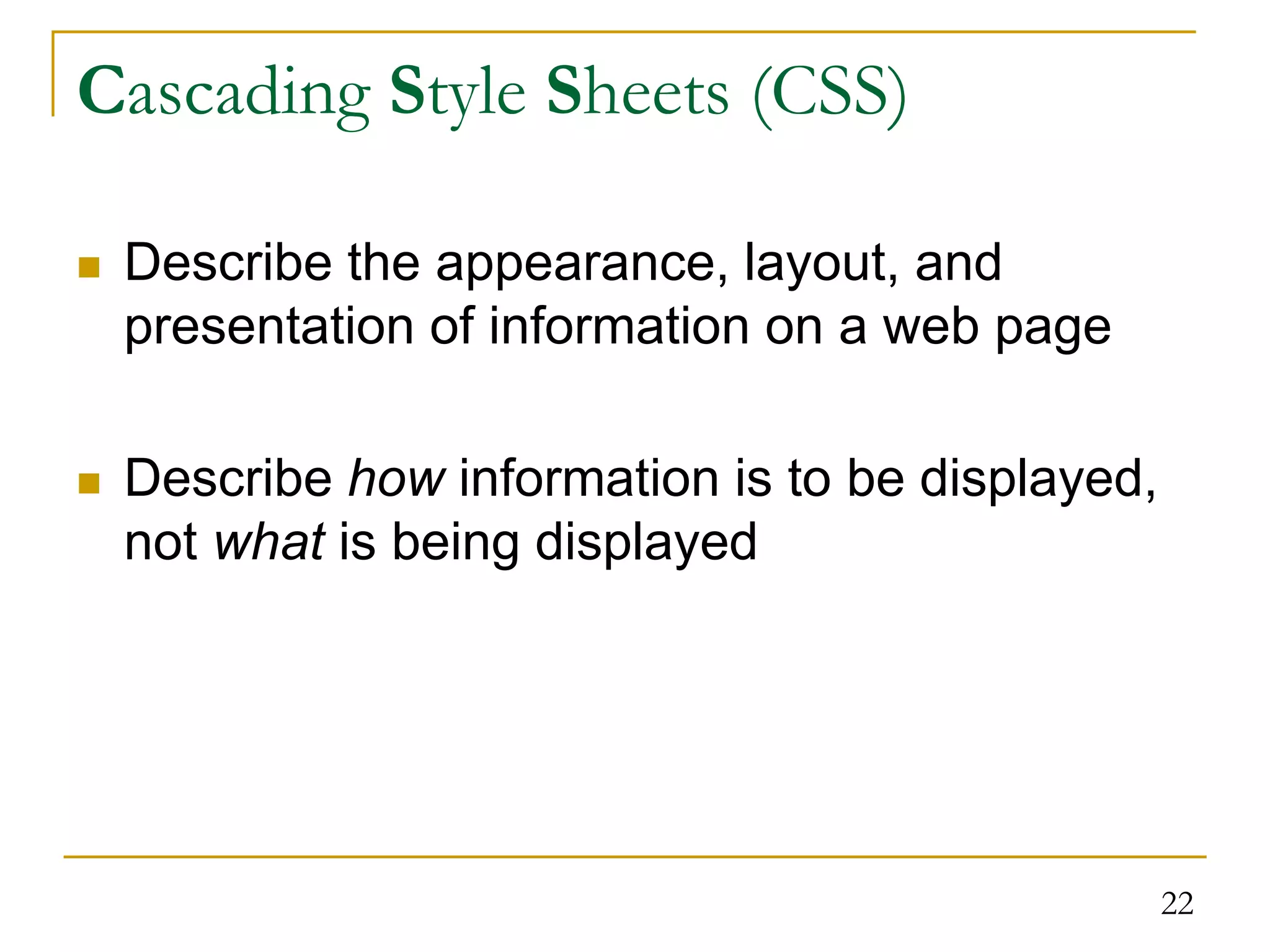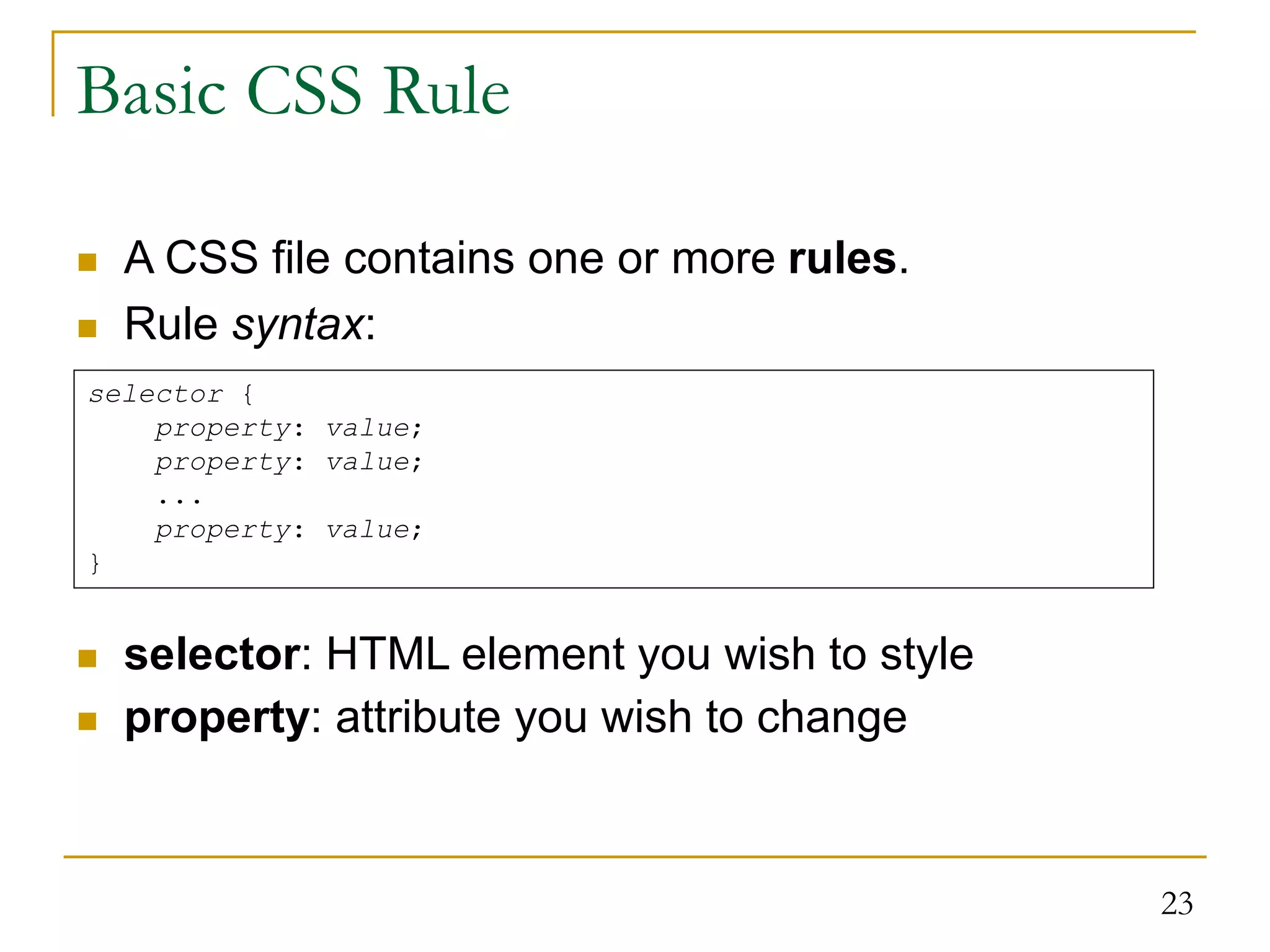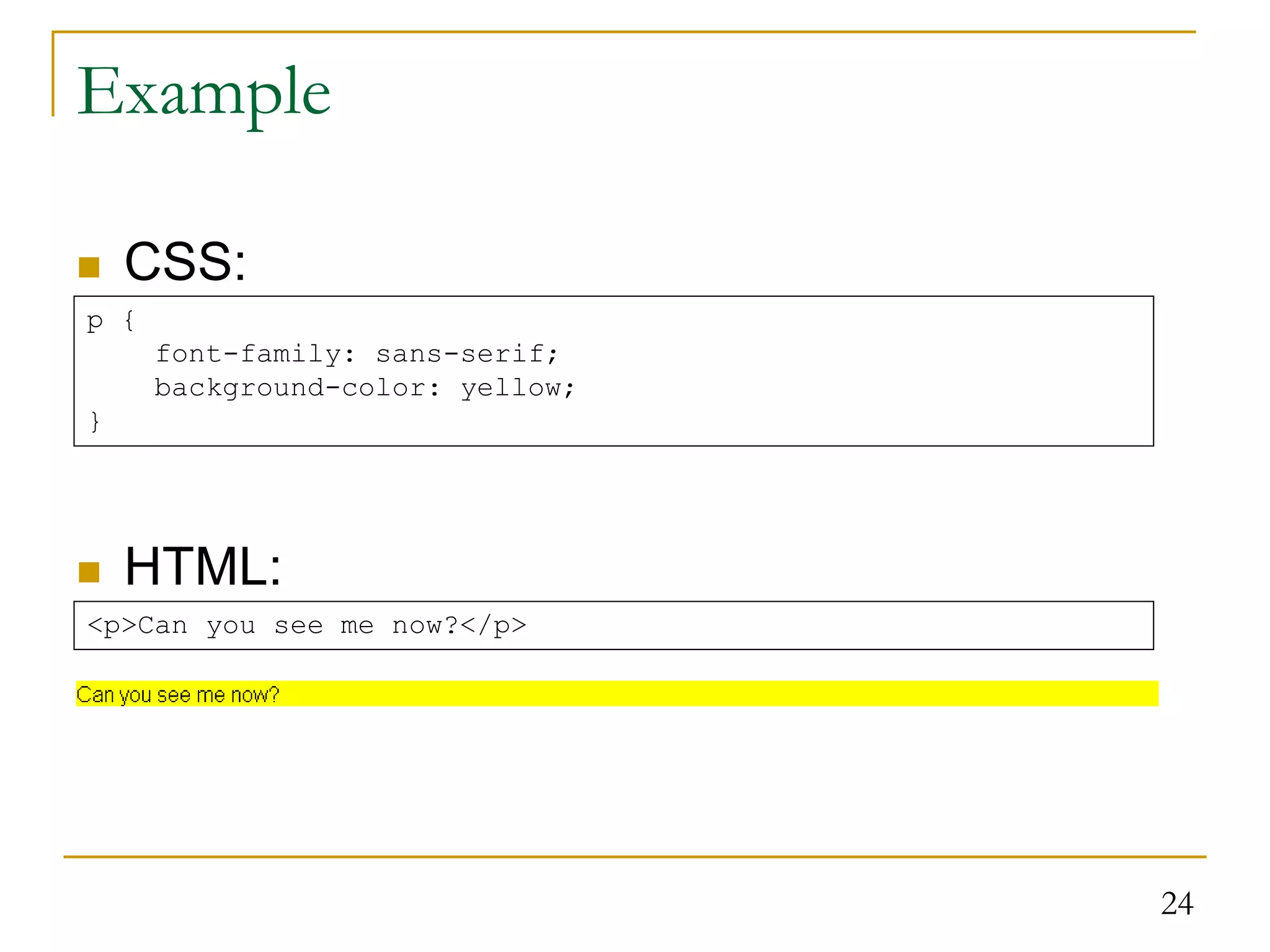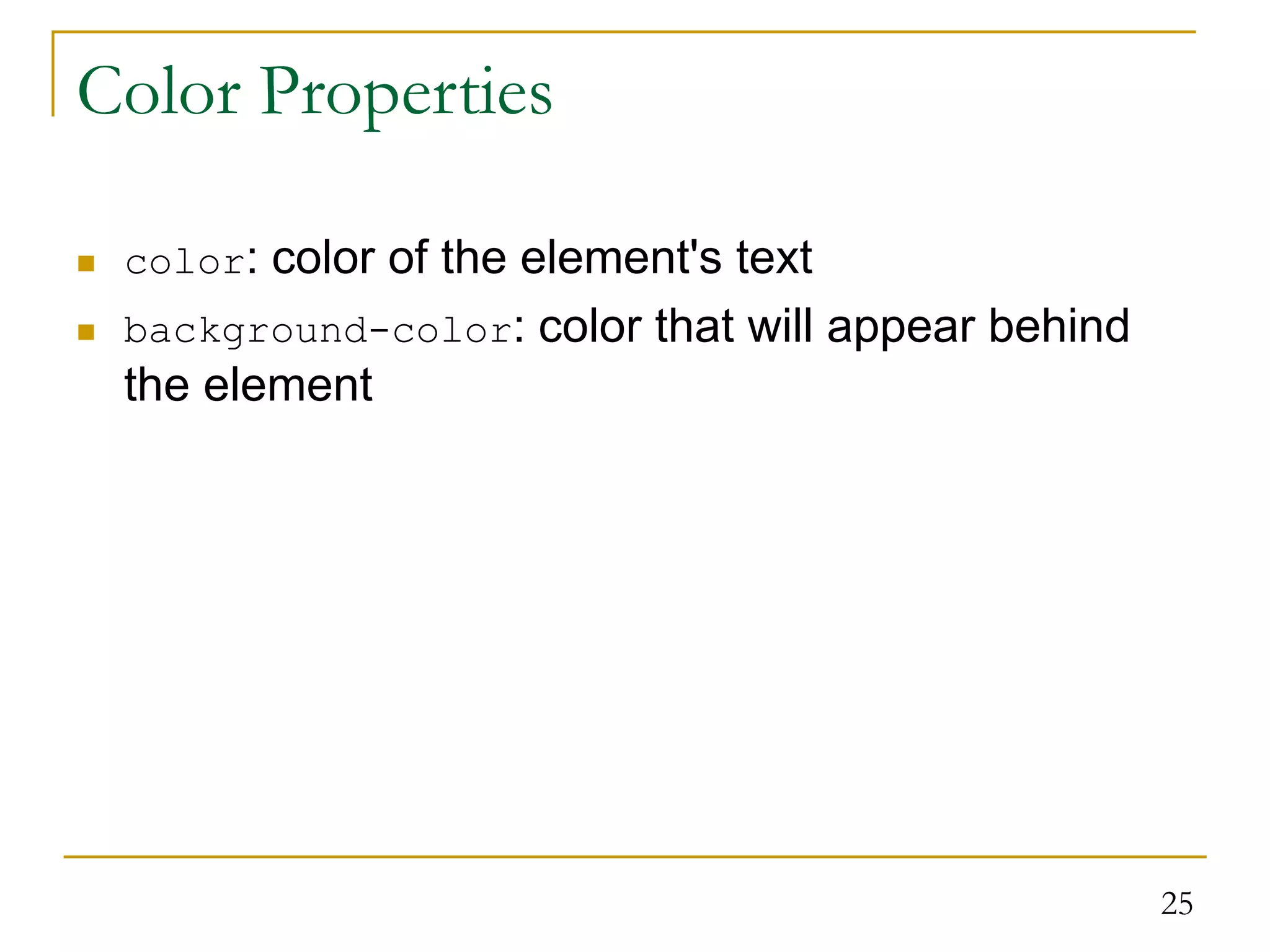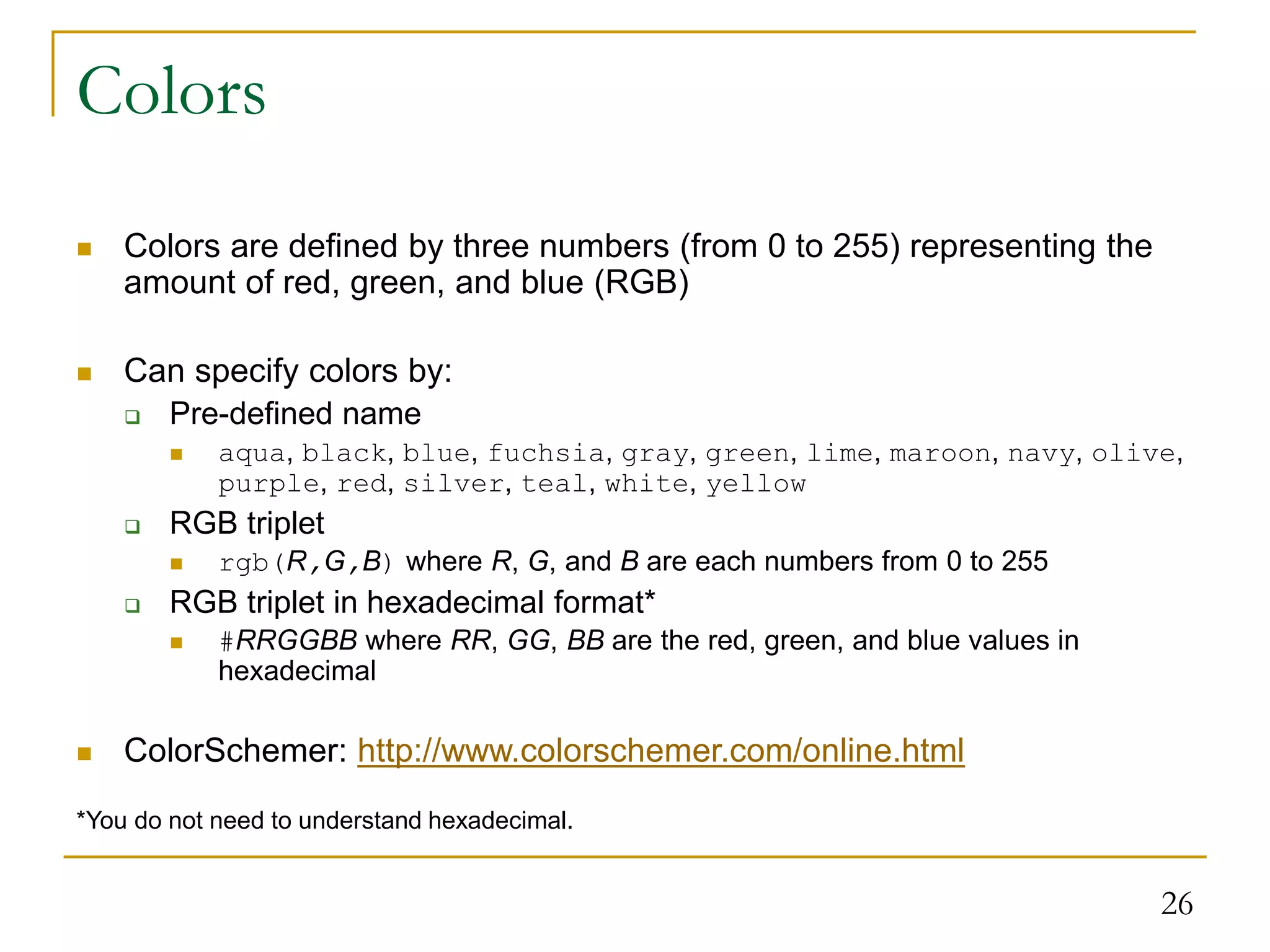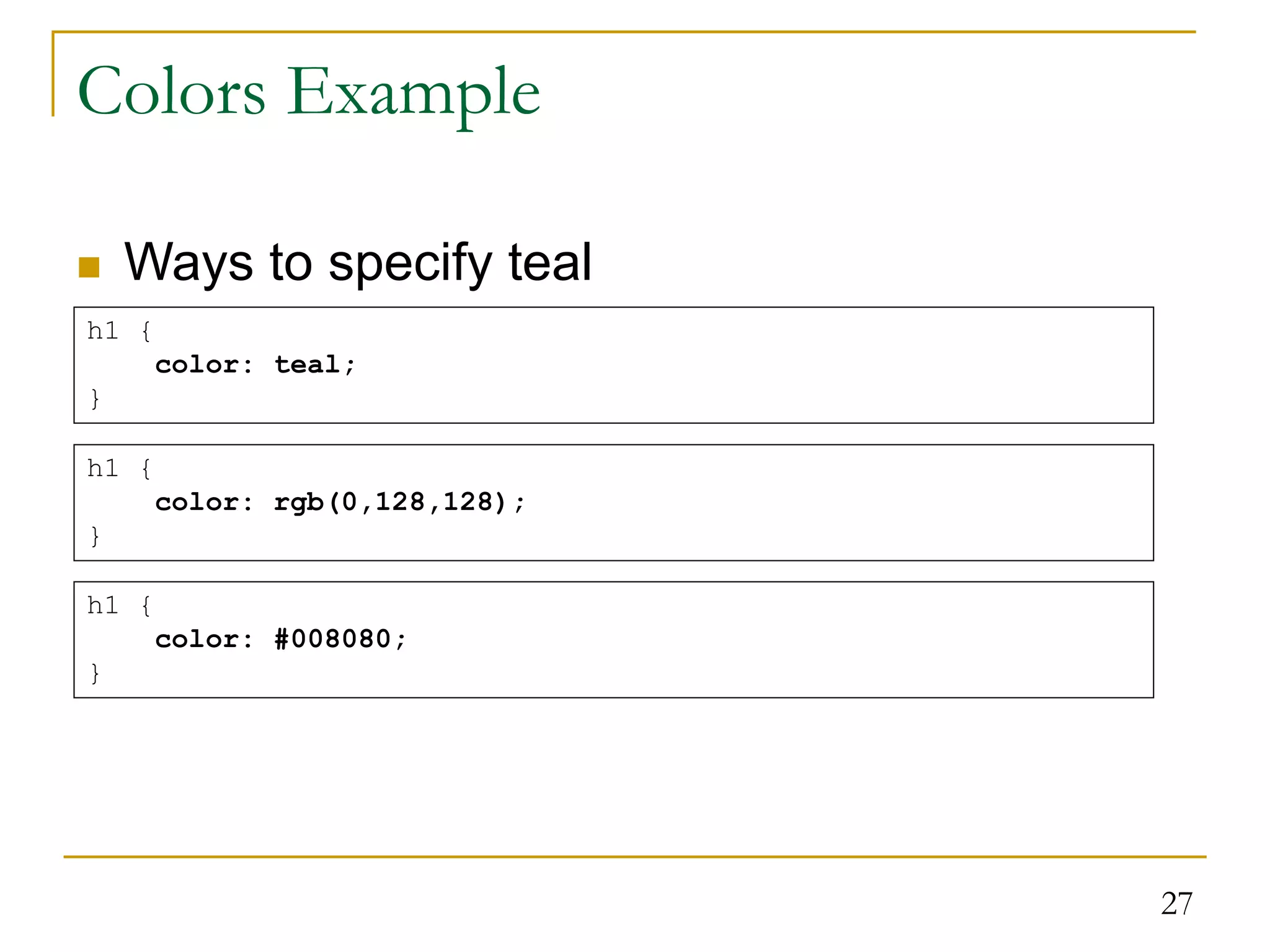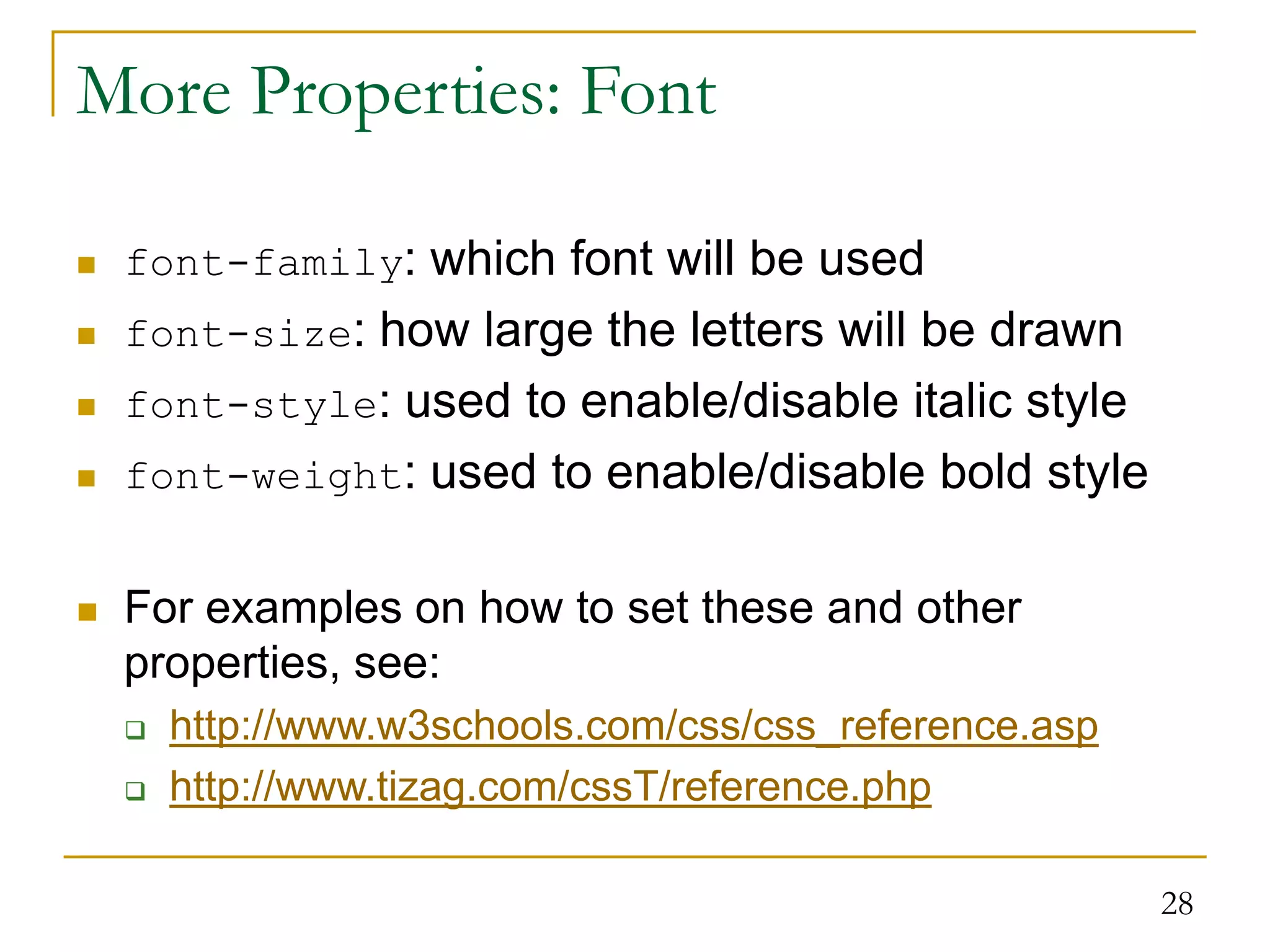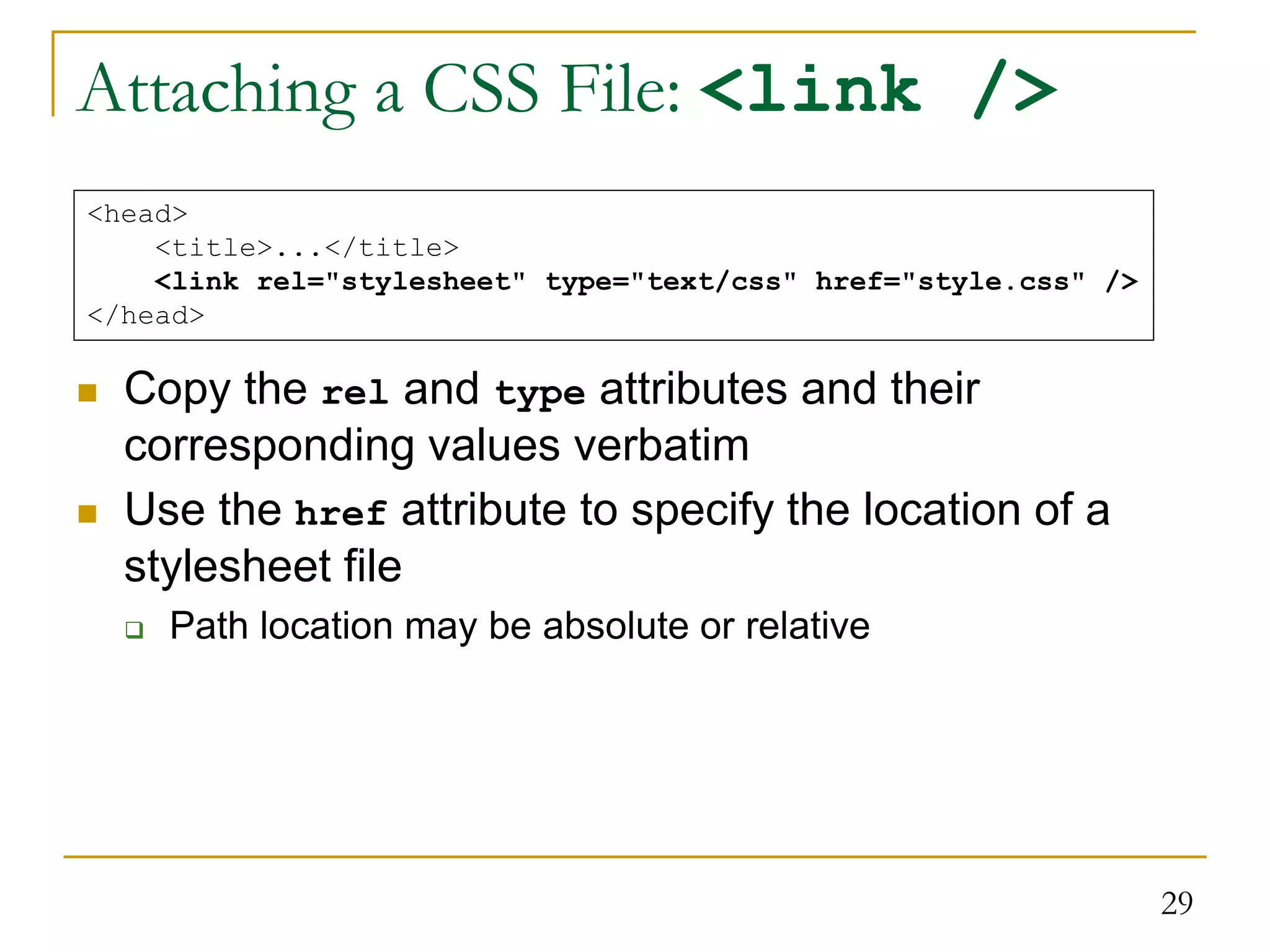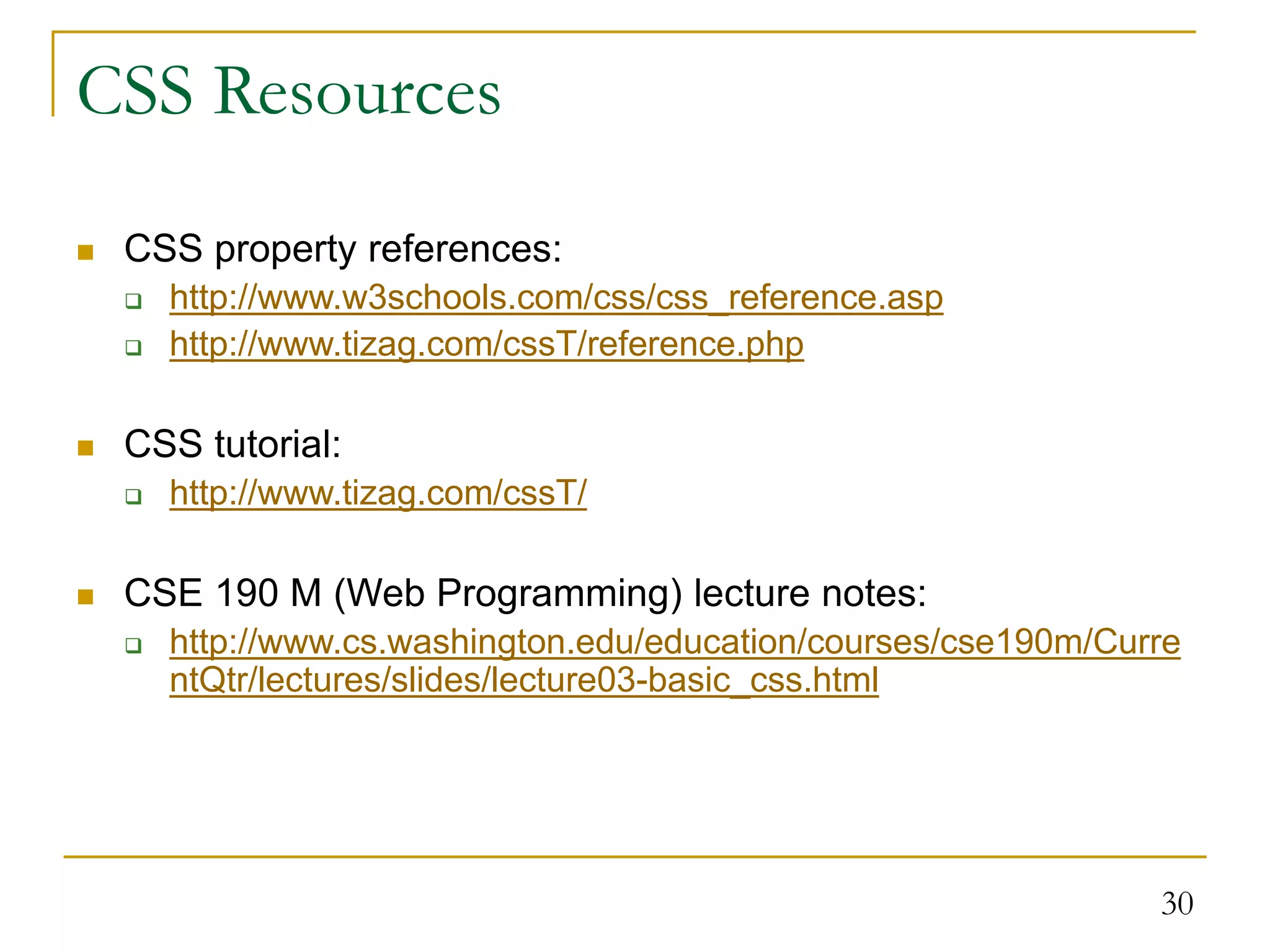This document provides information on nesting HTML tags correctly, using proper spacing and indentation in HTML documents, and the basics of XHTML and CSS. It discusses how tags must be nested with each closing tag matching the most recently opened tag. It also provides guidelines for formatting HTML documents with newlines and indentation to structure the code. Finally, it introduces XHTML, the stricter version of HTML, and CSS for controlling the style and layout of web pages.