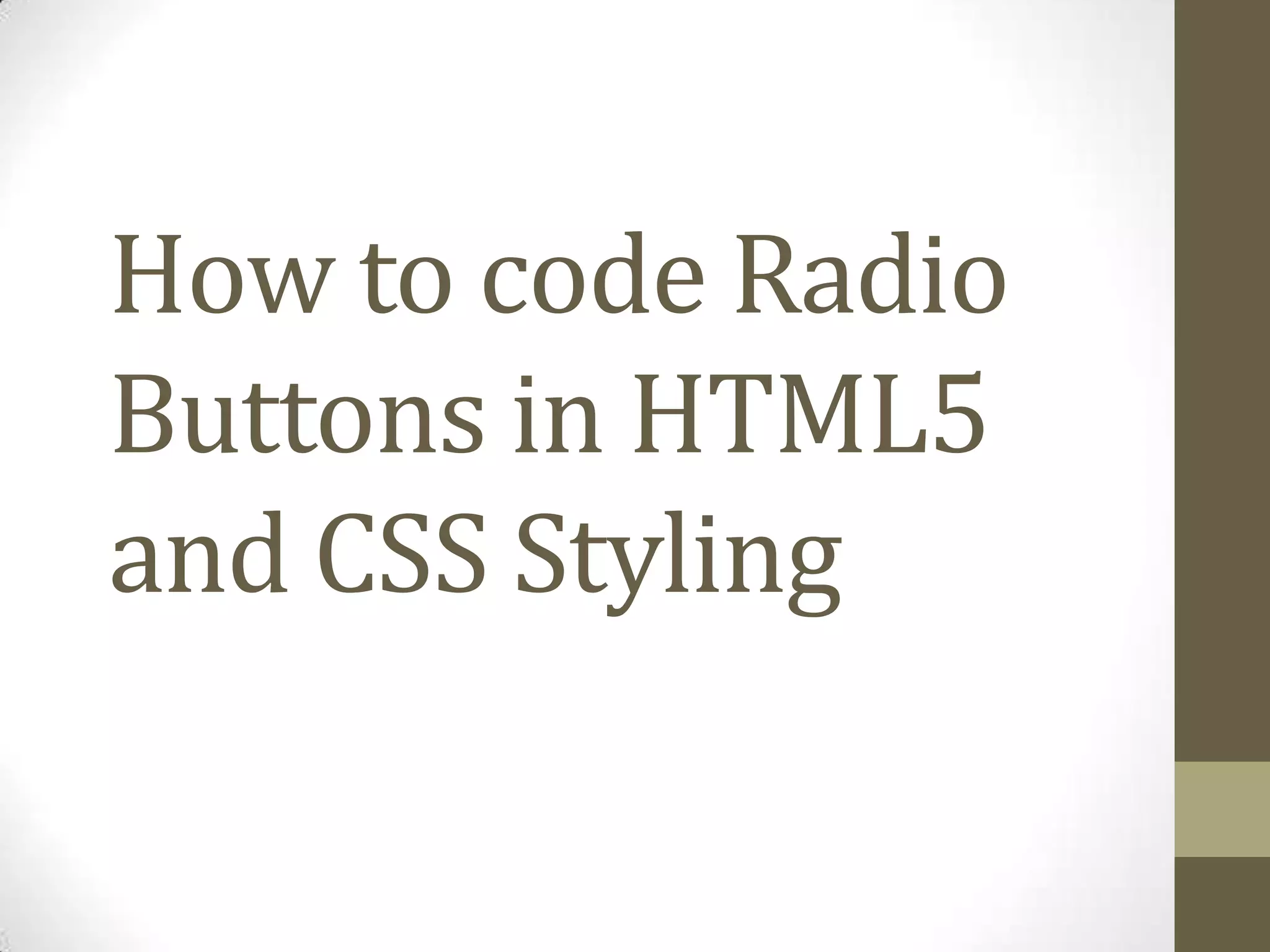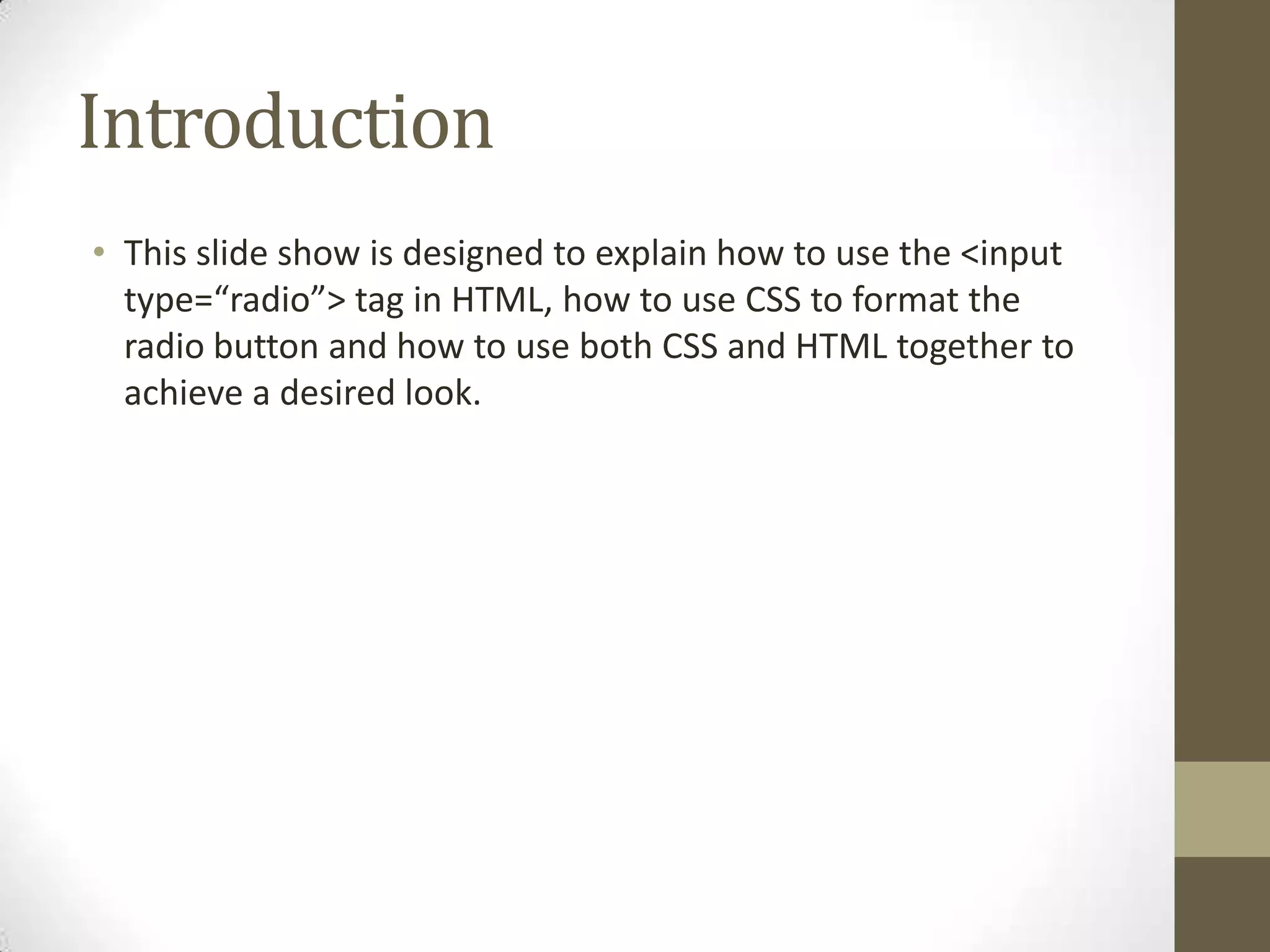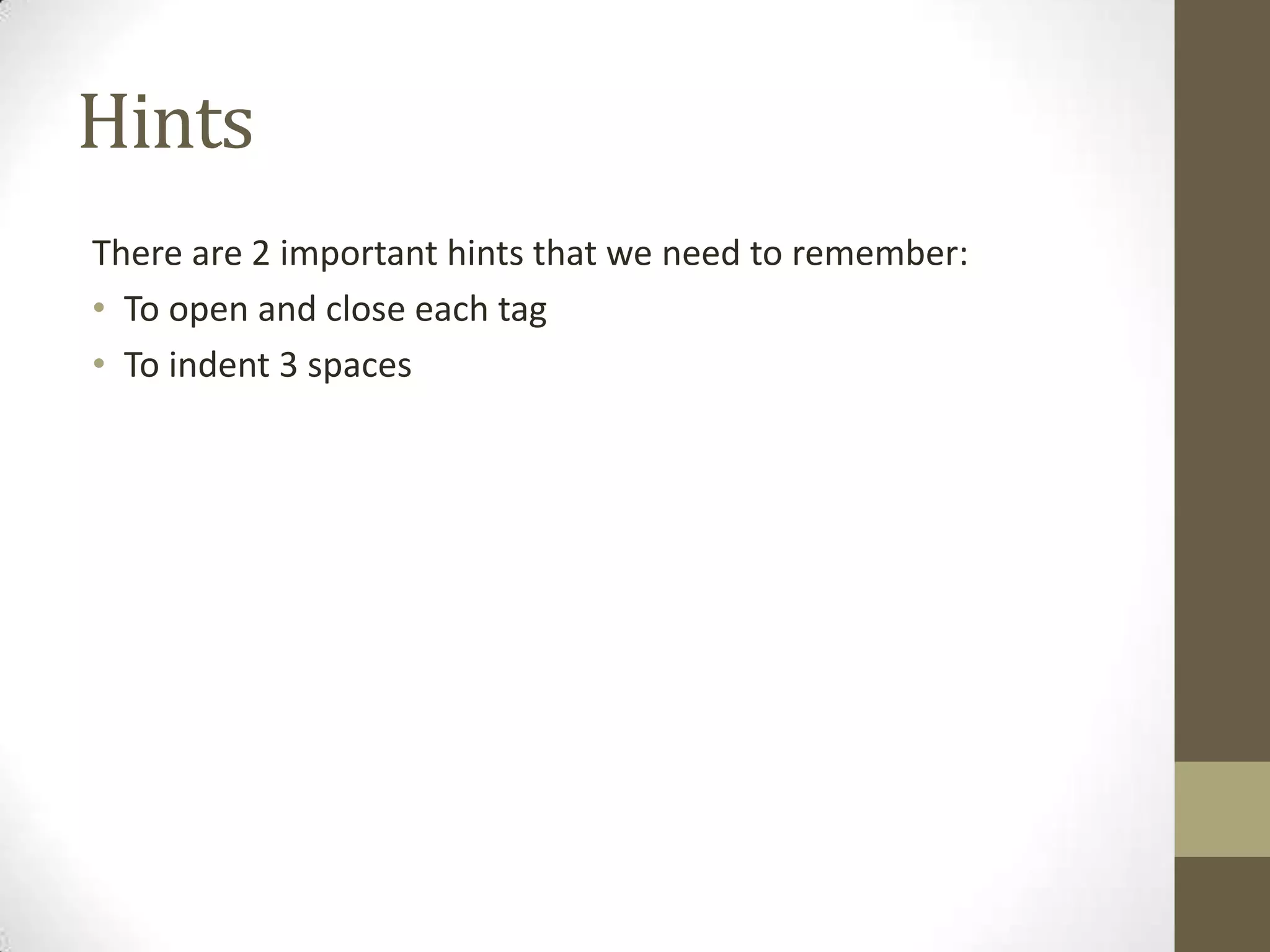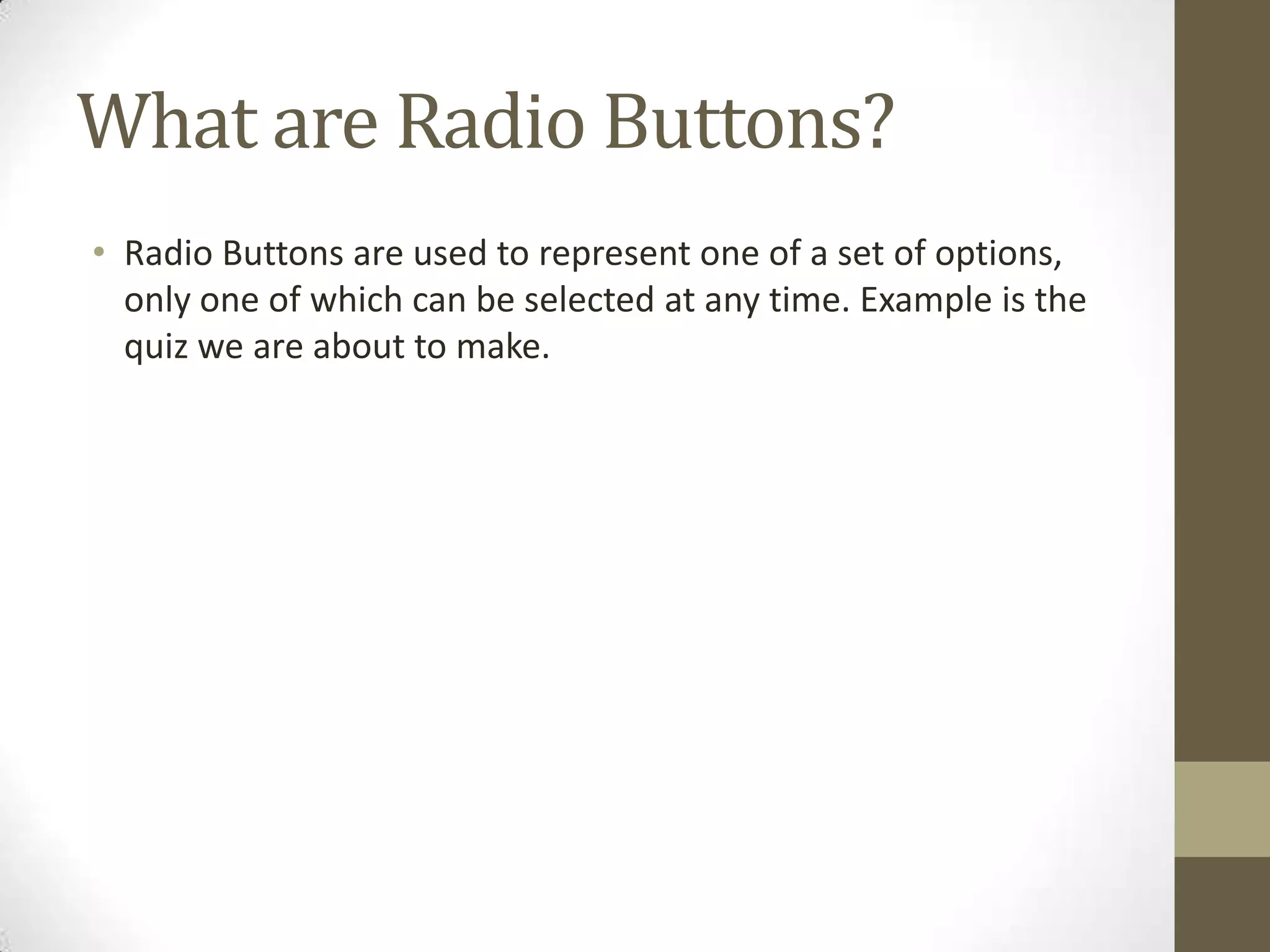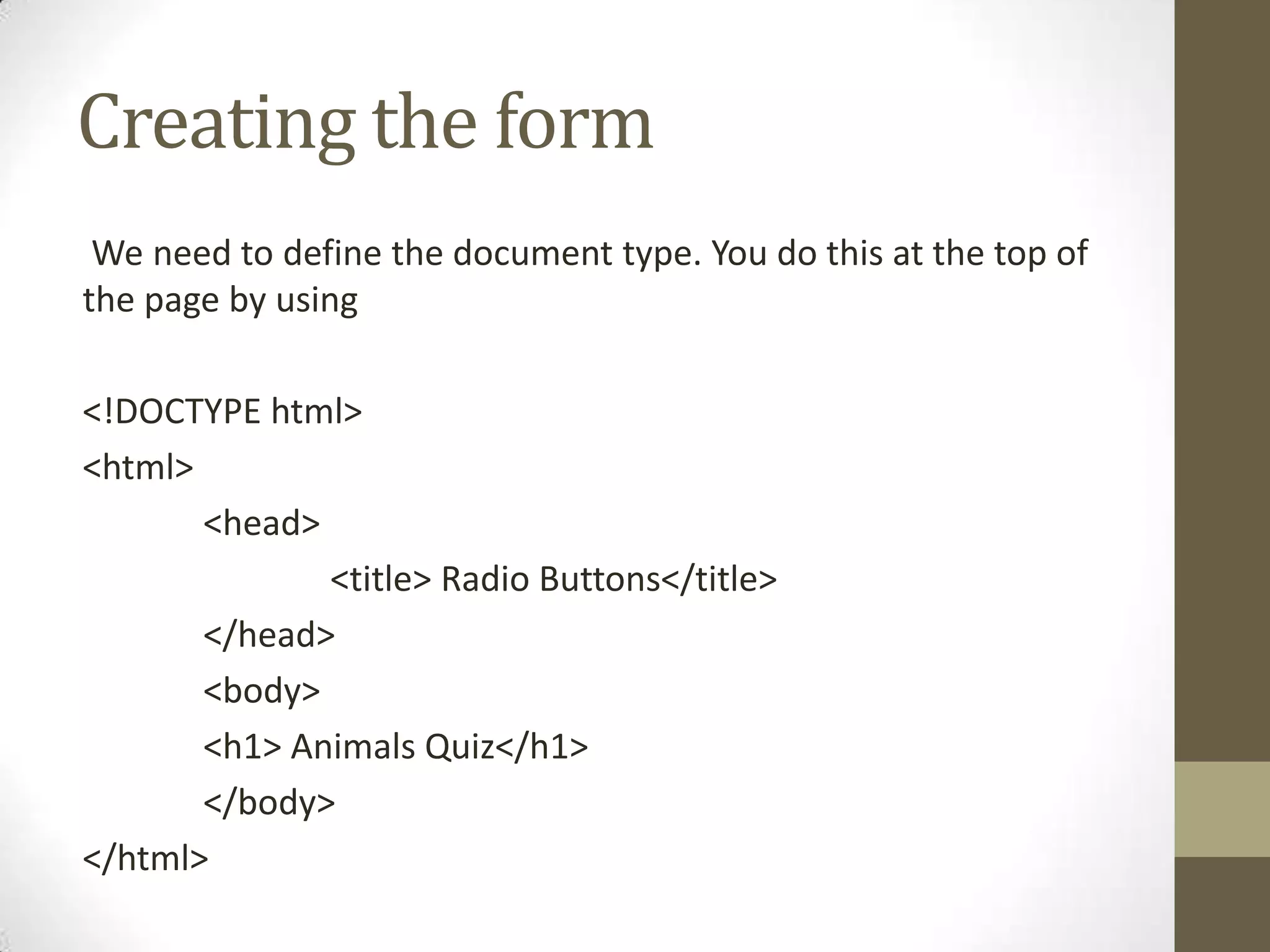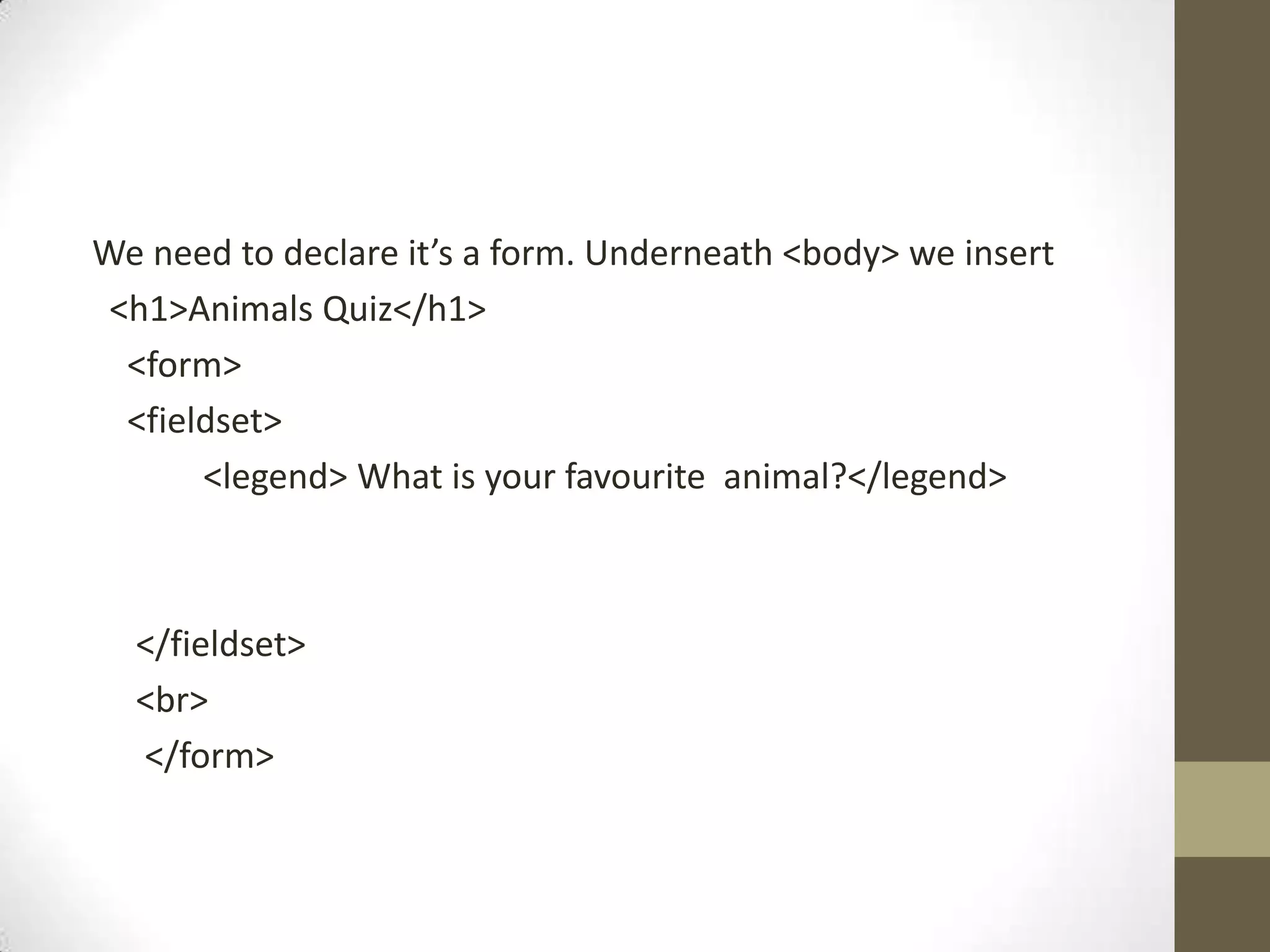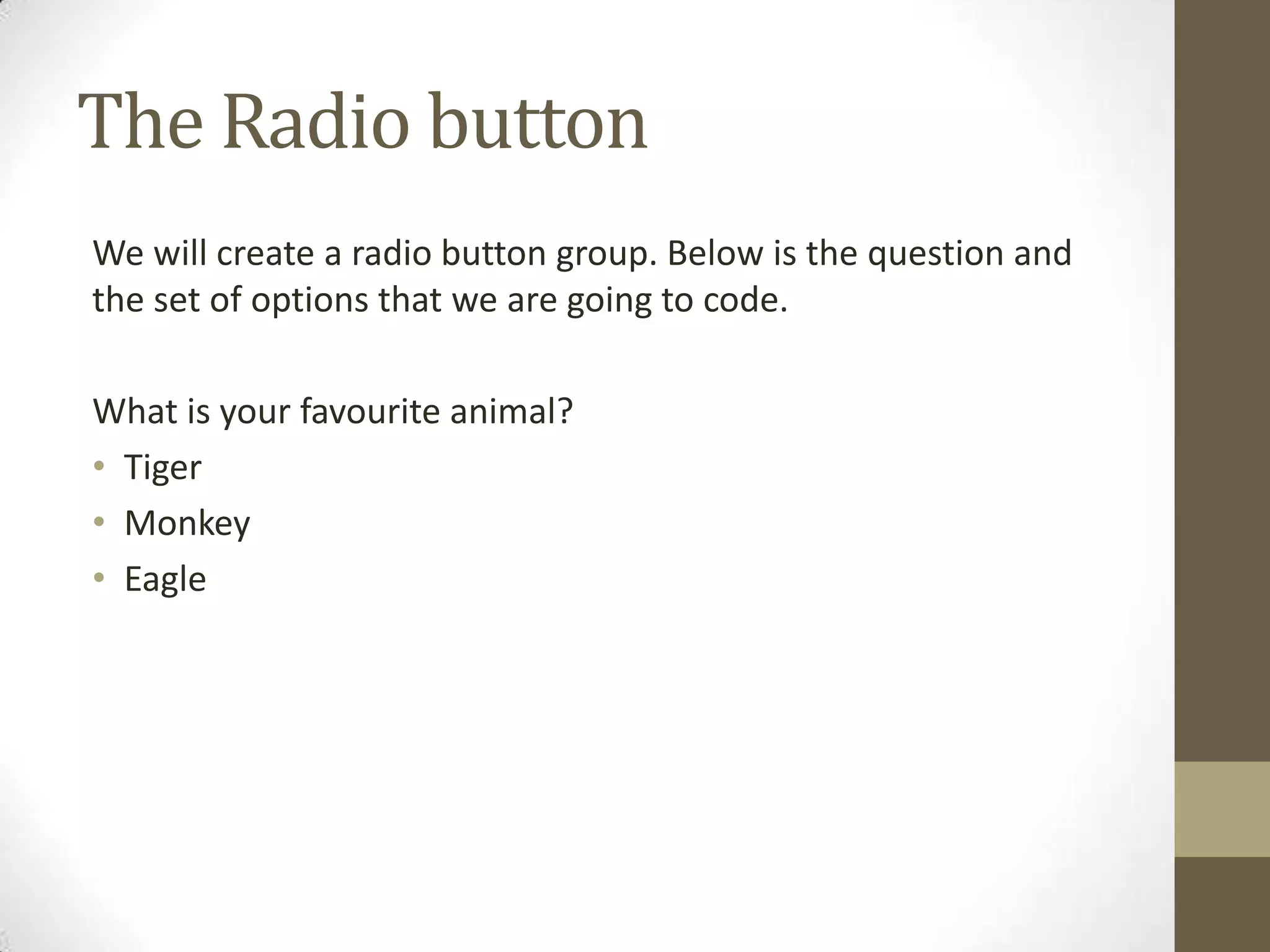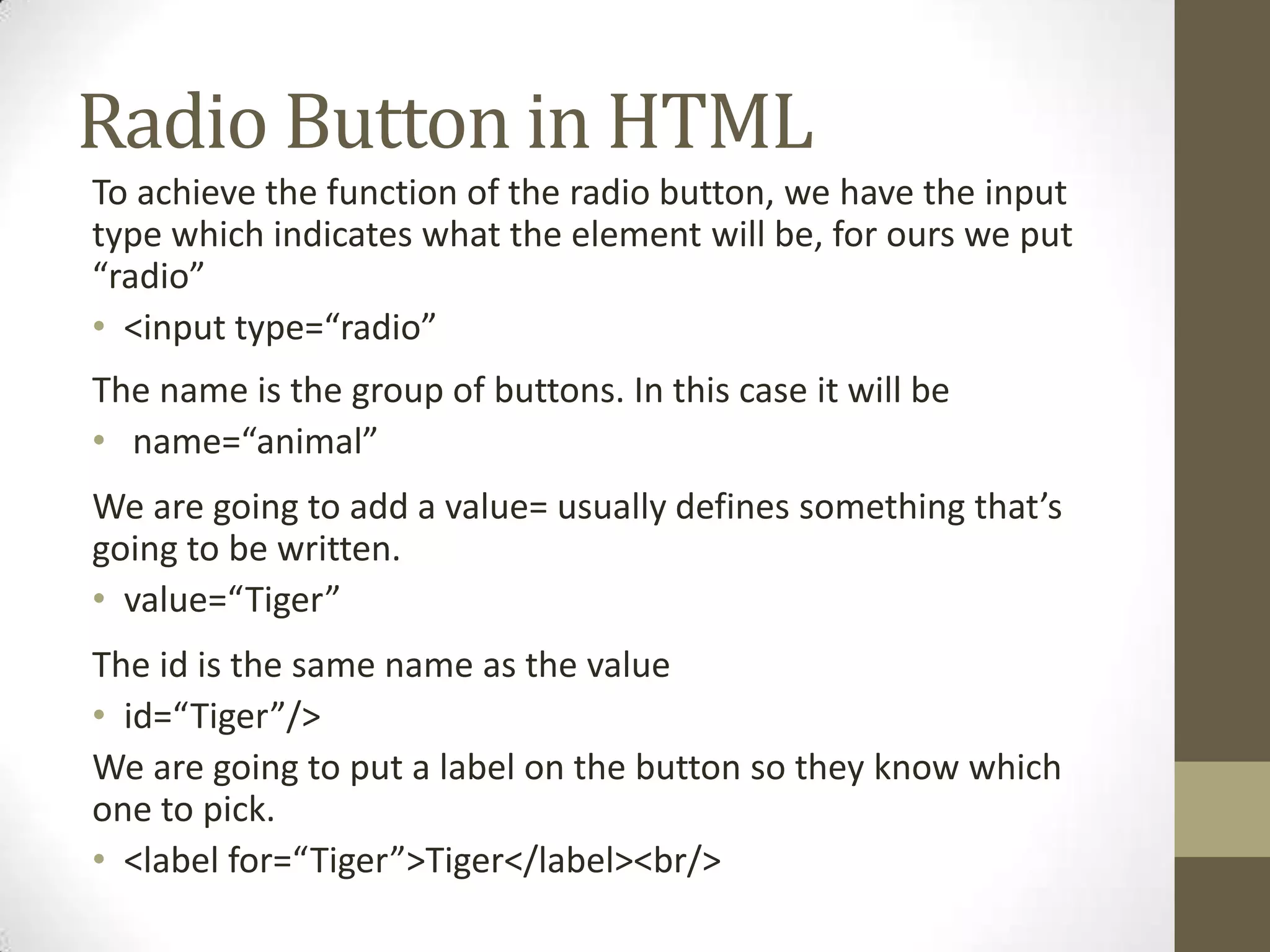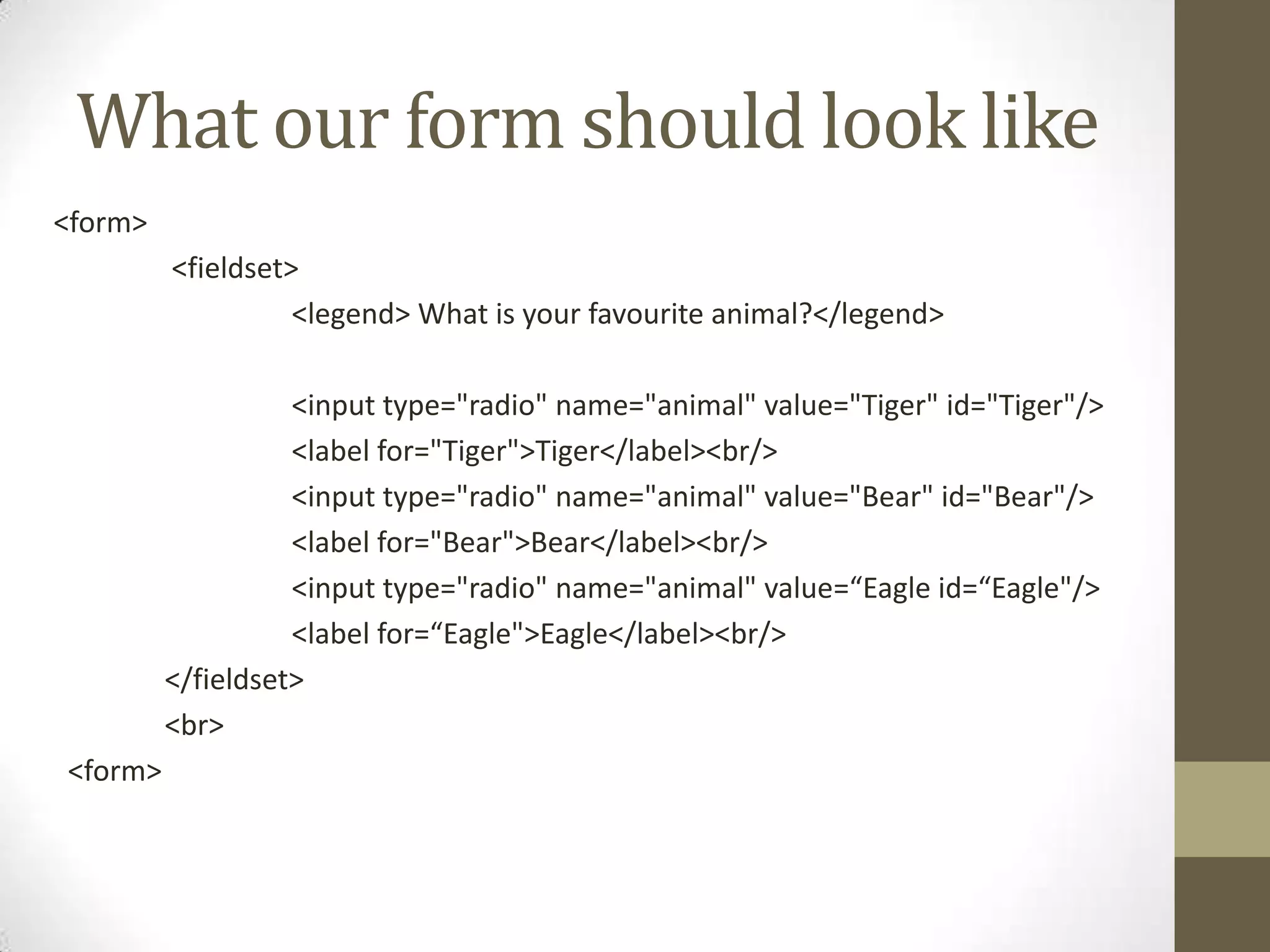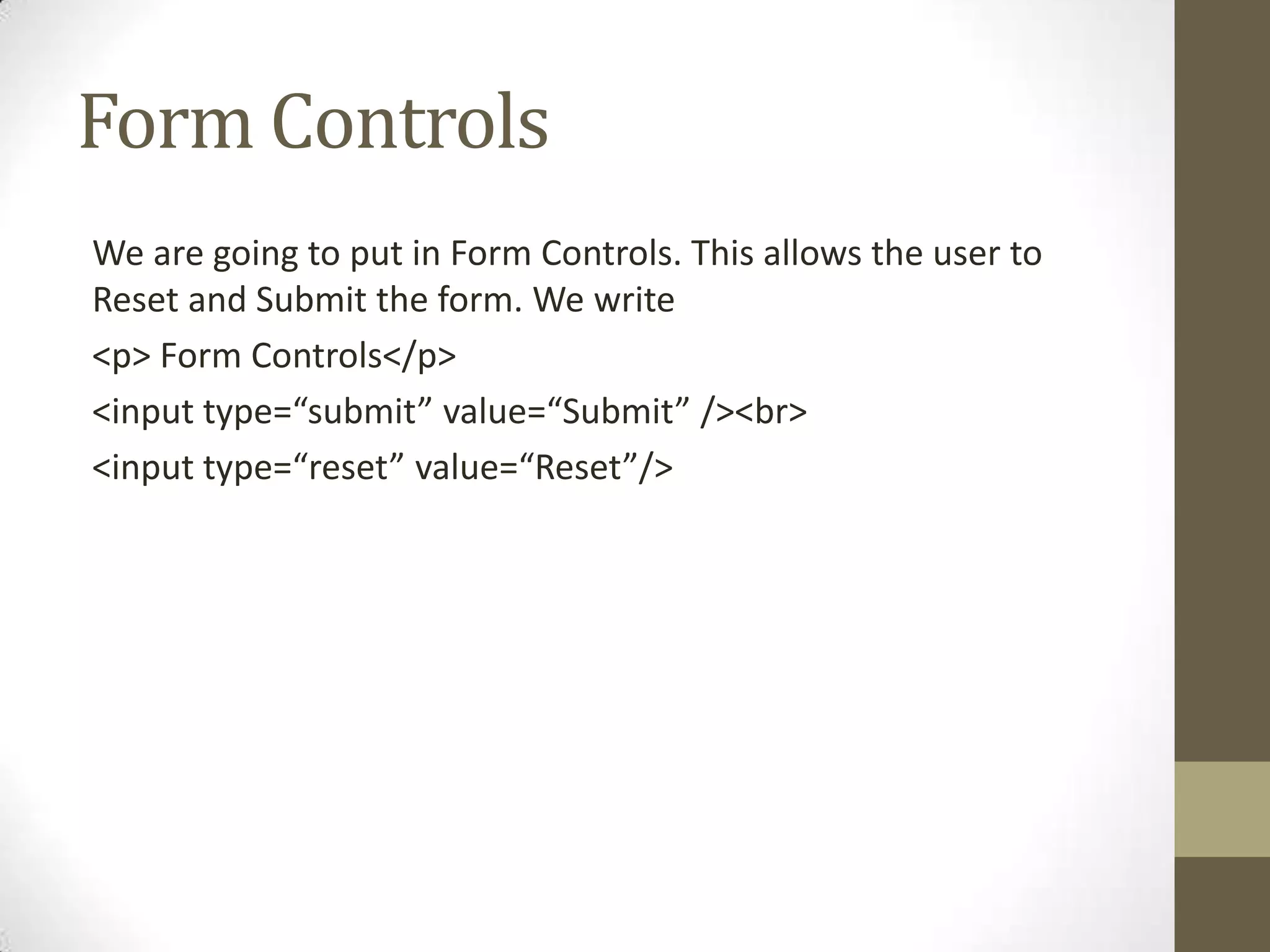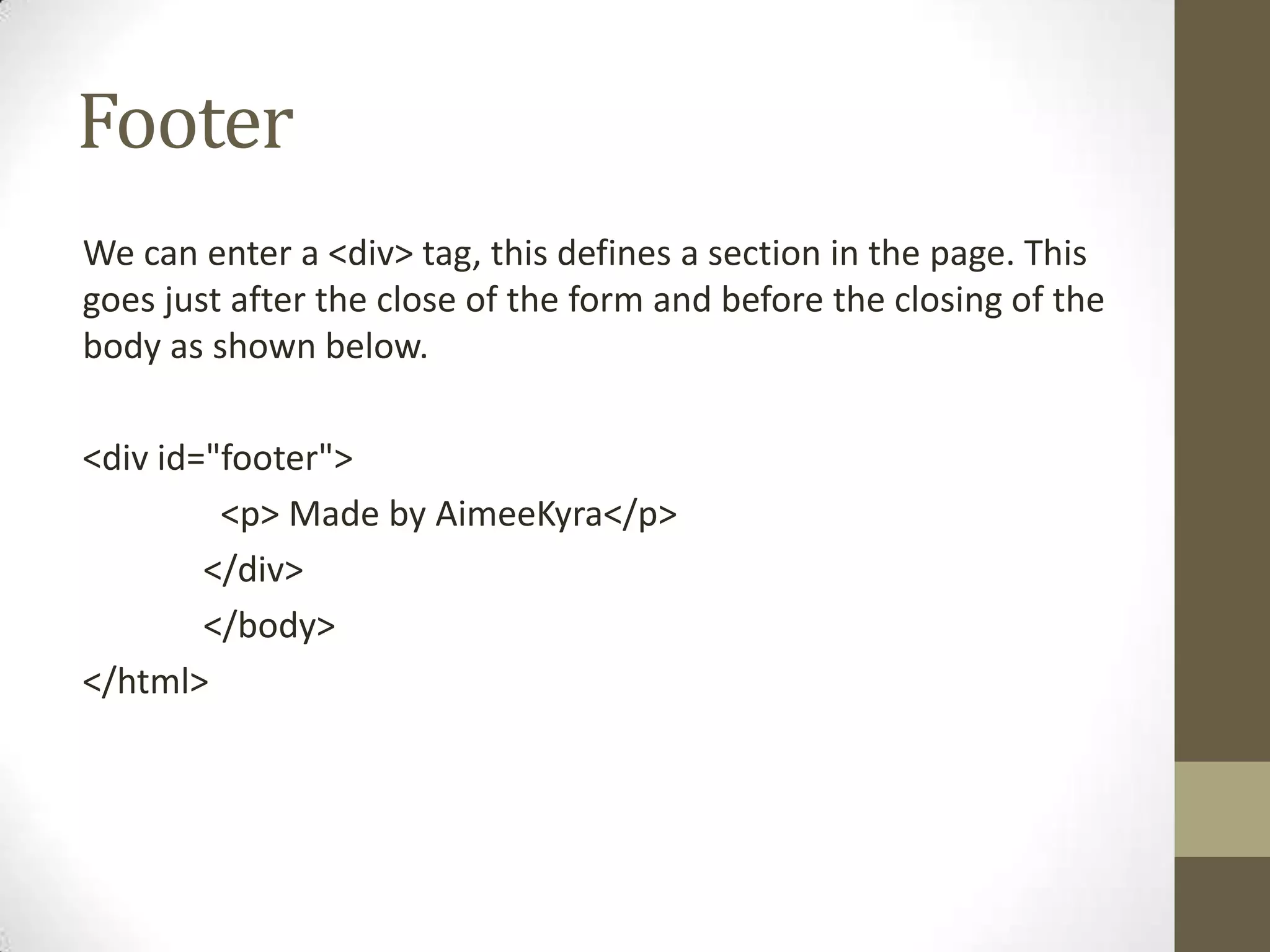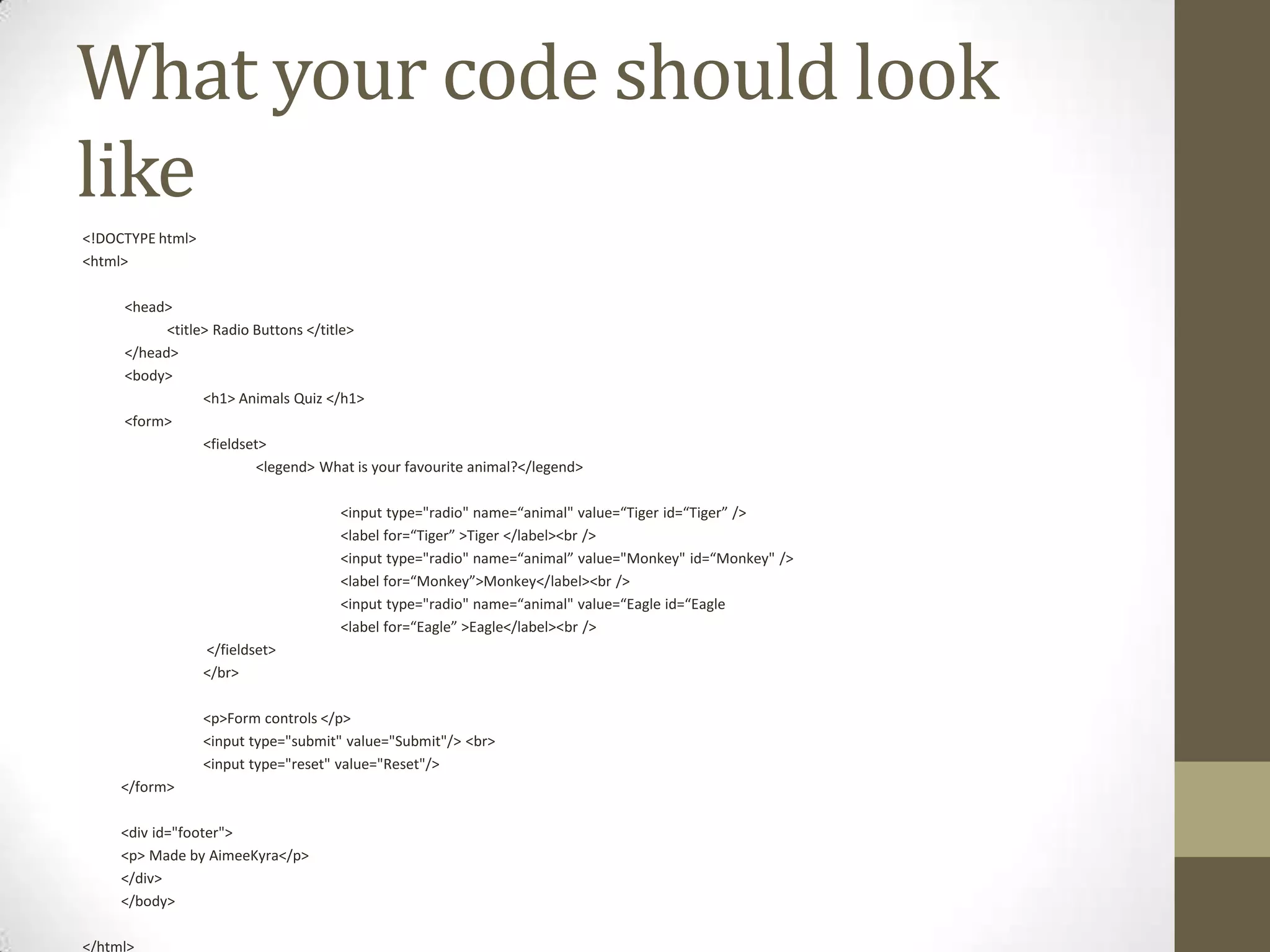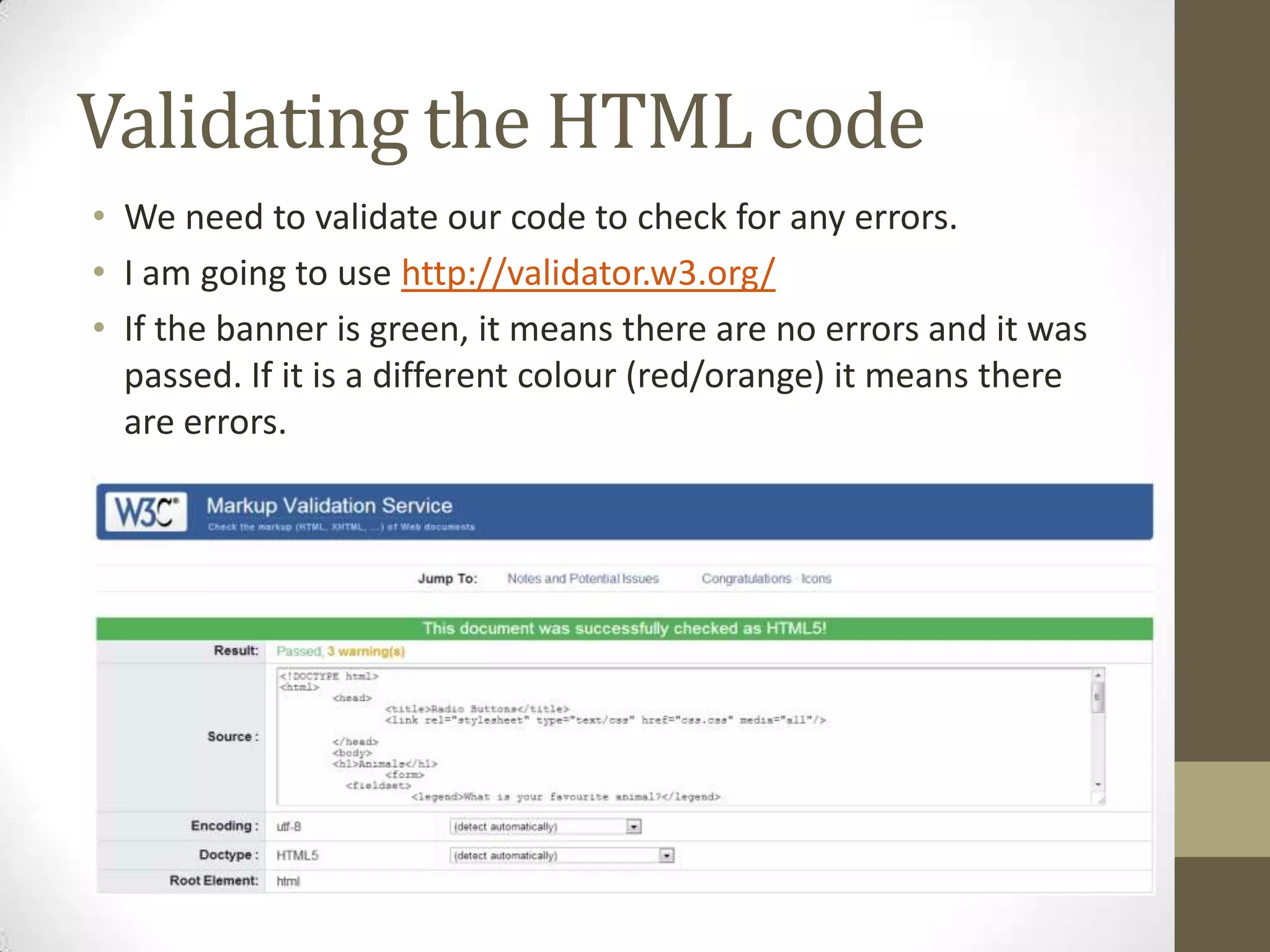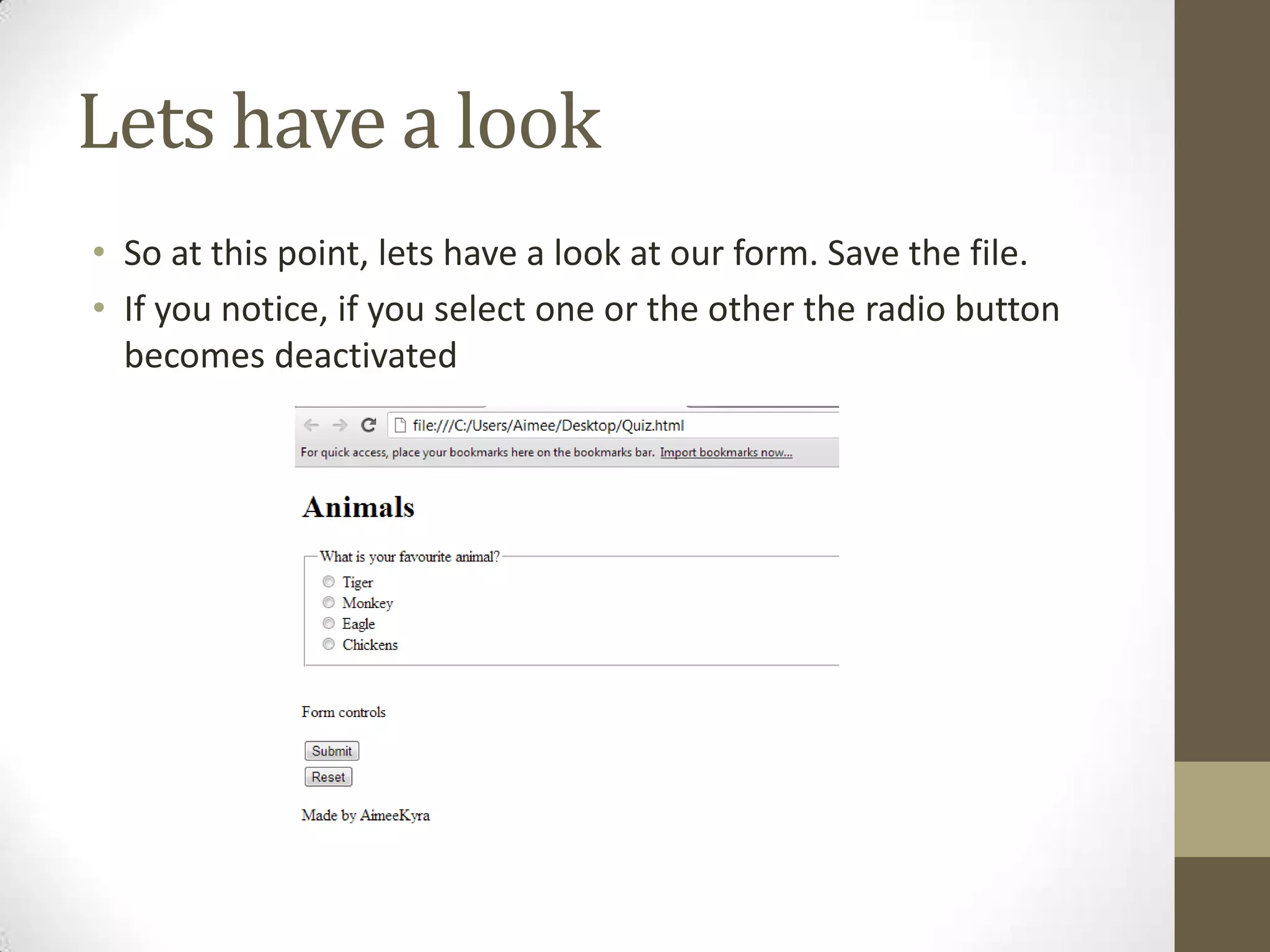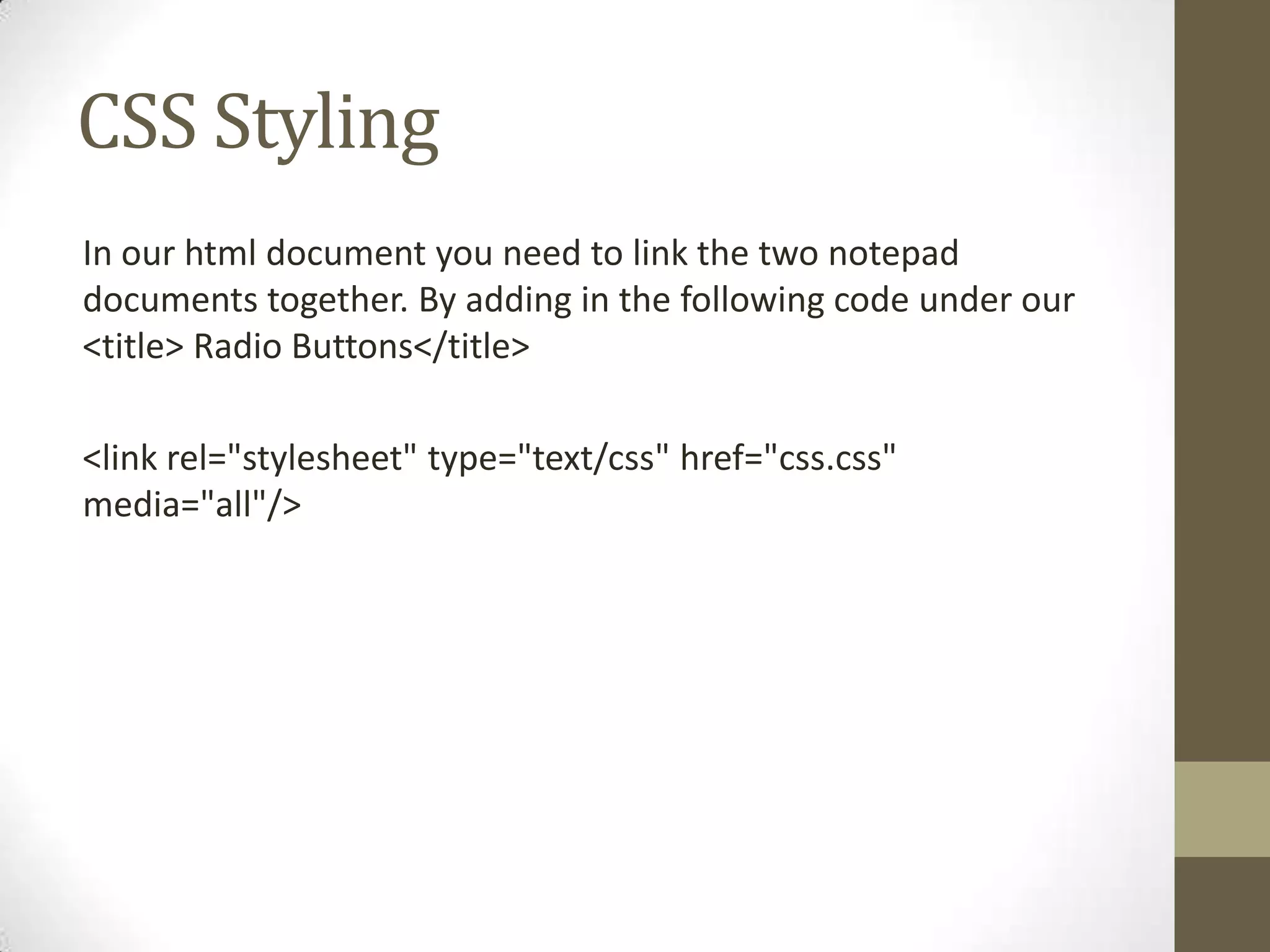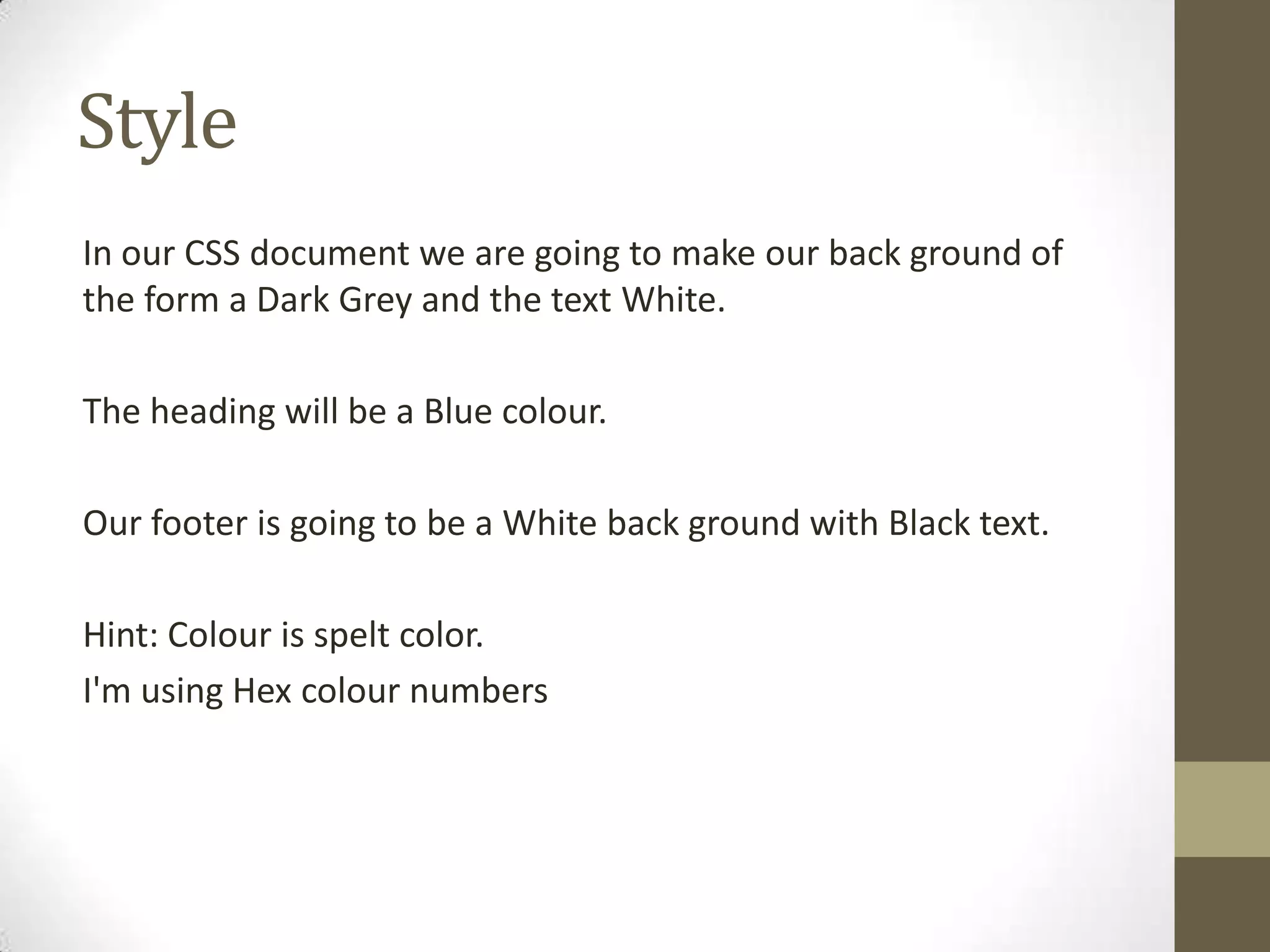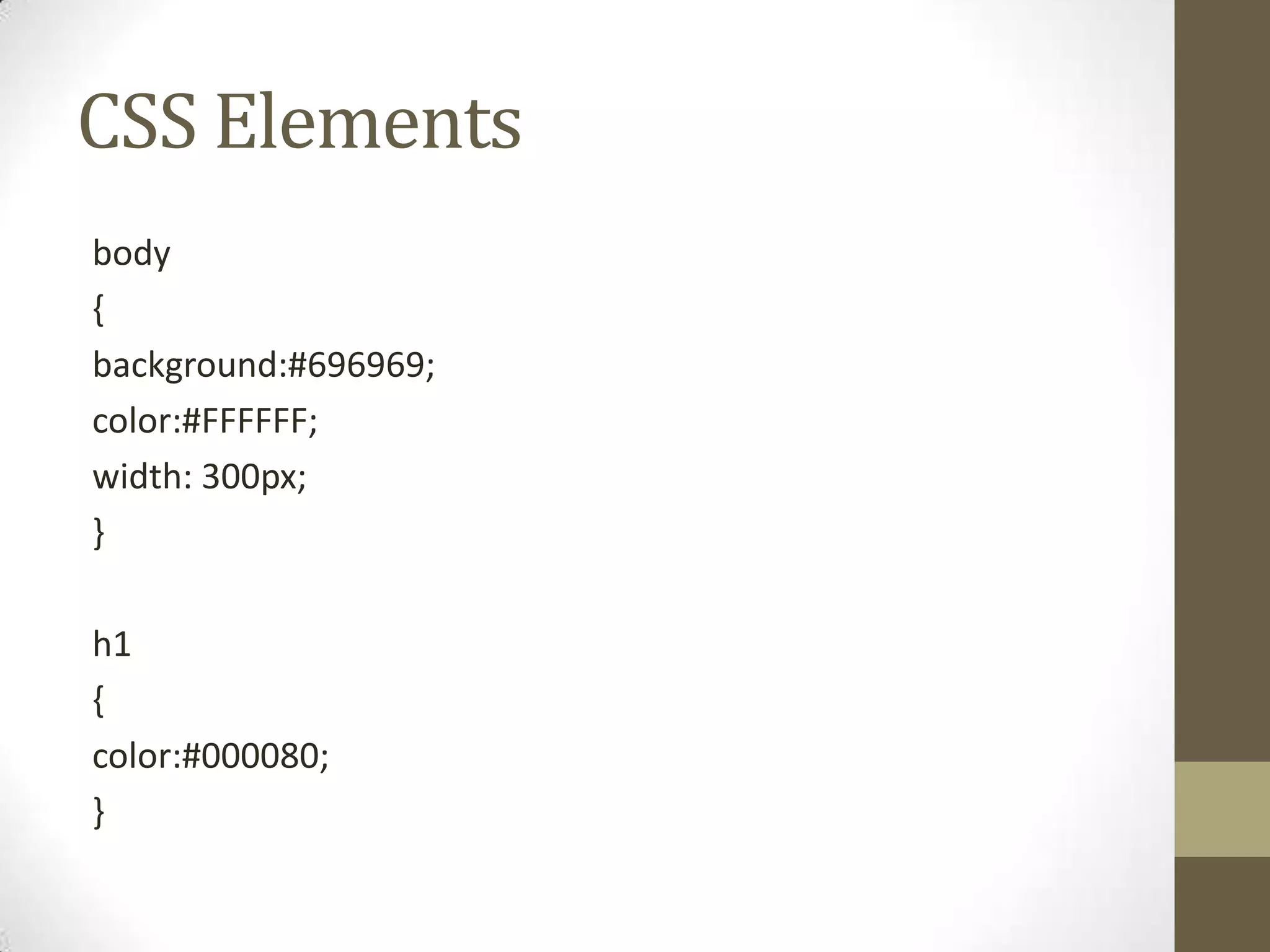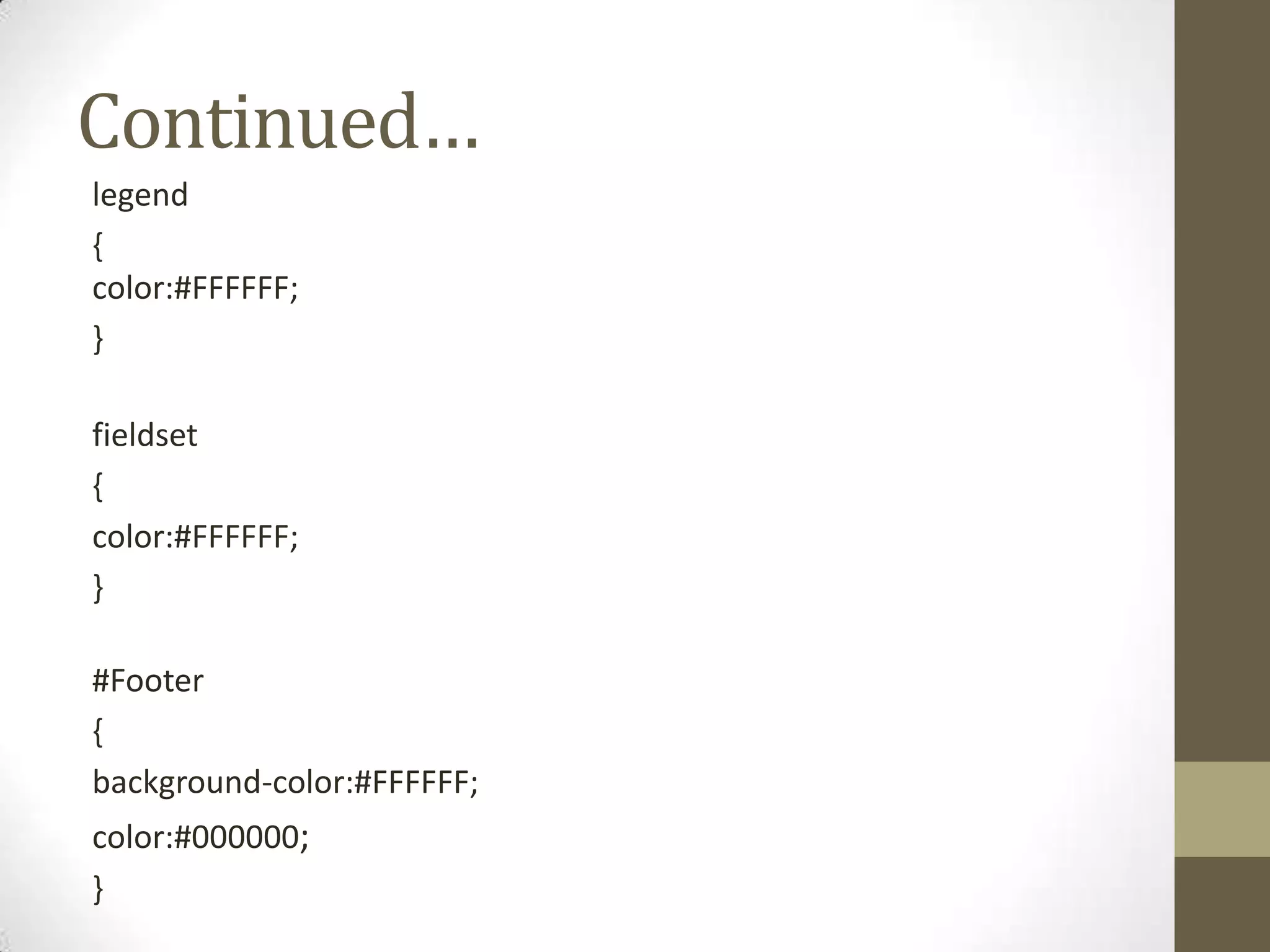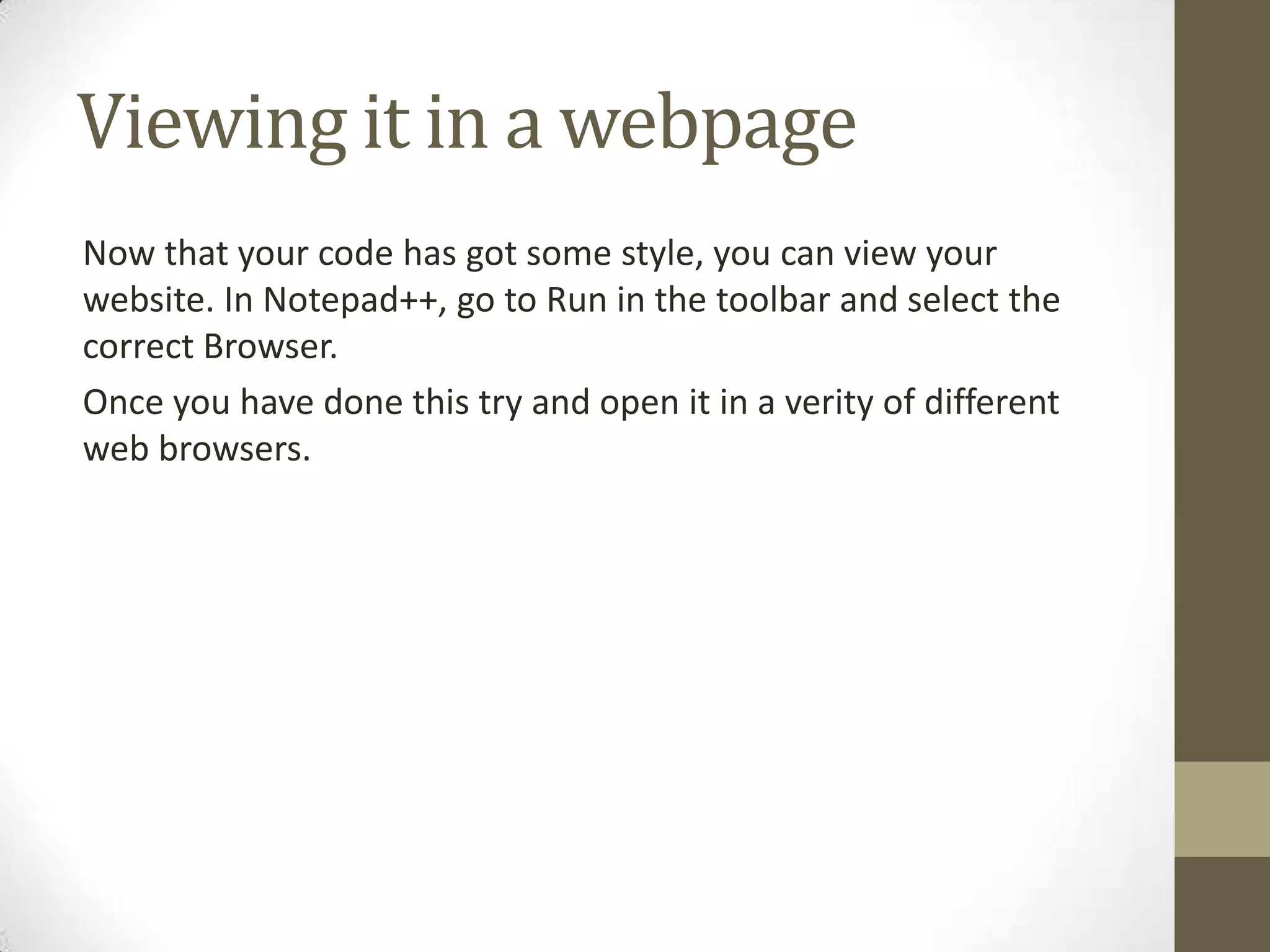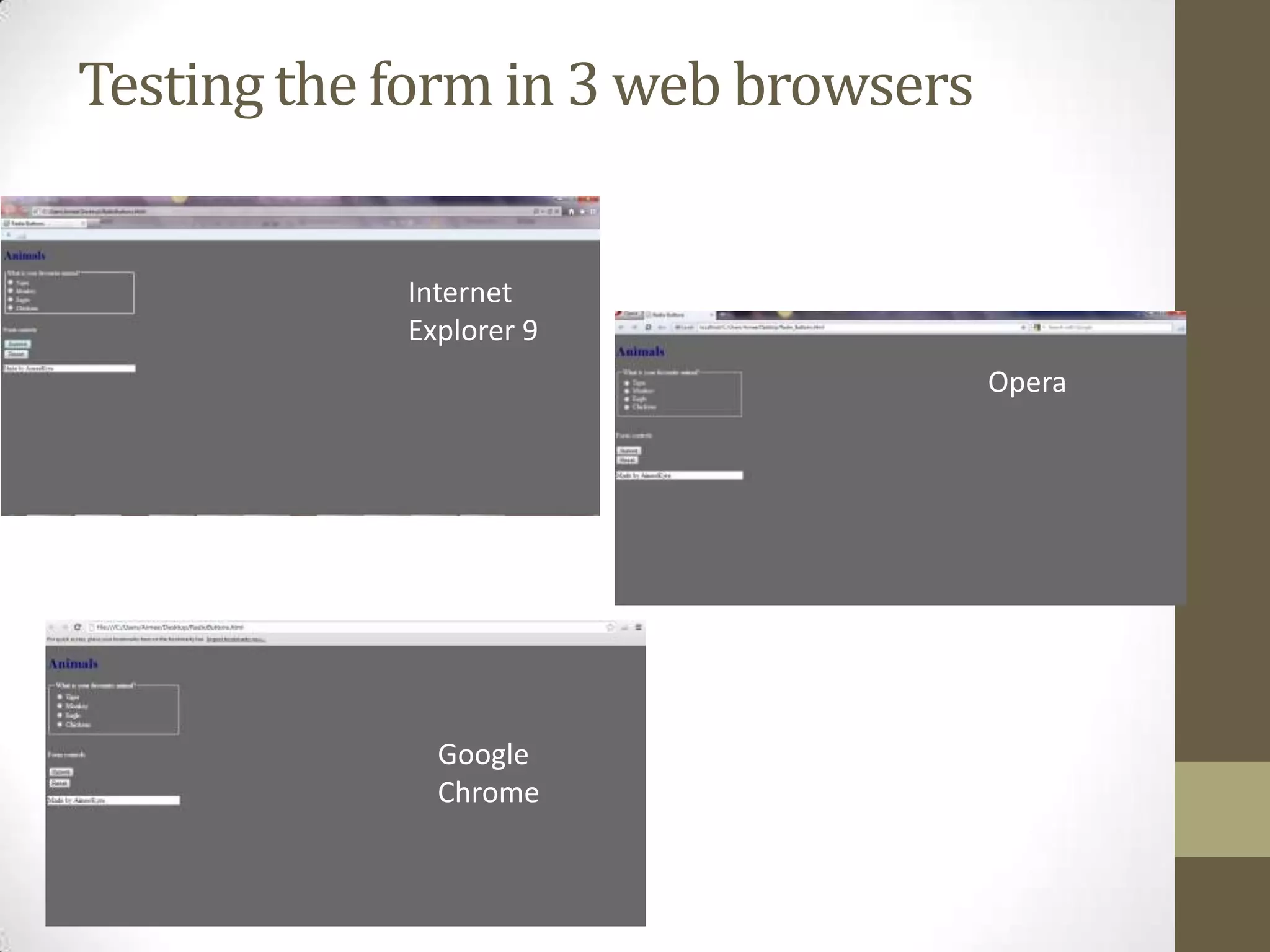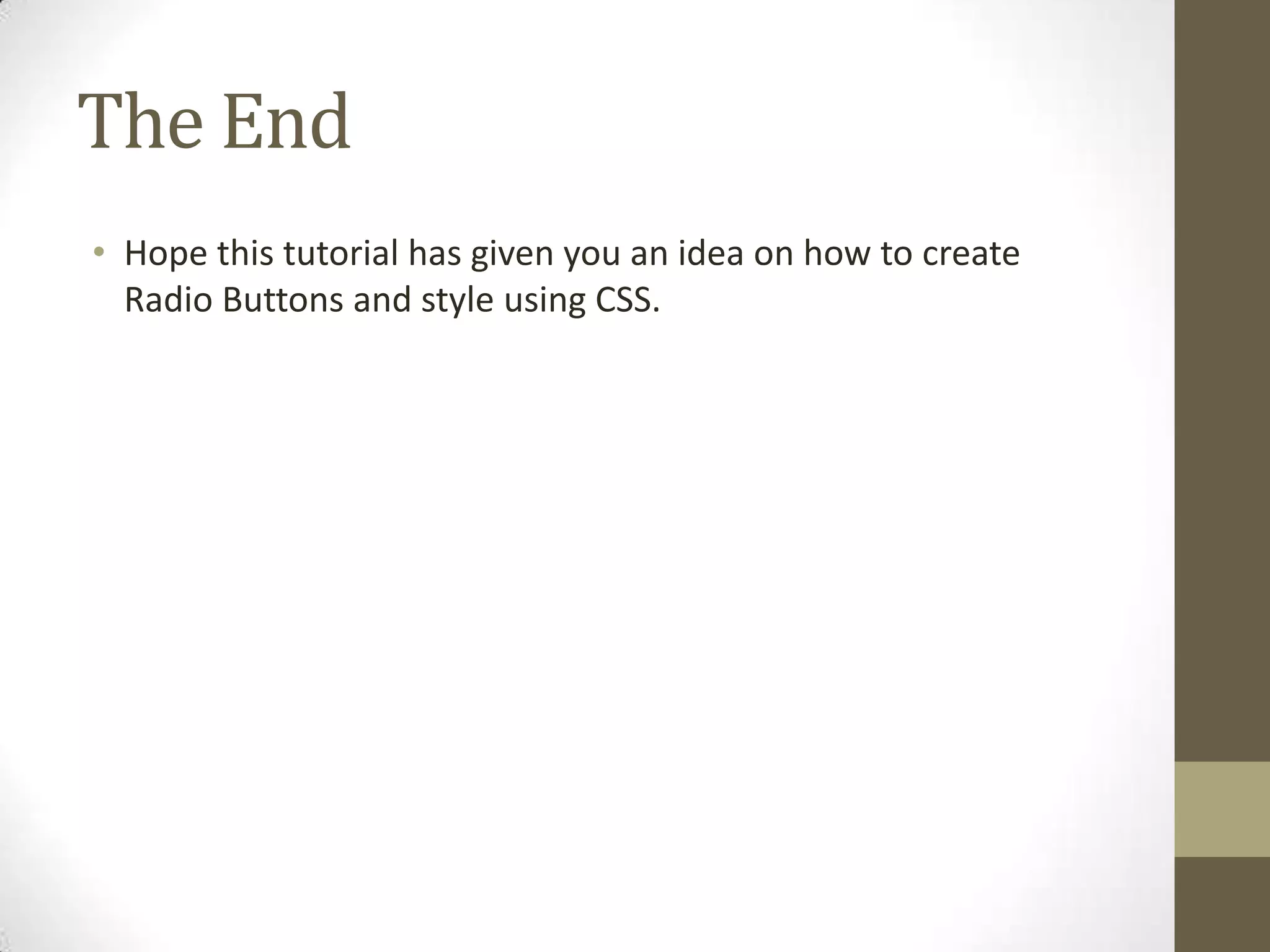This document provides instructions on how to code radio buttons in HTML and style them with CSS. It explains how to use the <input type="radio"> tag to create radio buttons, group them by name, and add labels. It also demonstrates how to add basic styling with CSS like changing background colors and text colors. The full code examples are provided to create a radio button form with fields, labels, and submission buttons that is then styled and tested across multiple browsers.