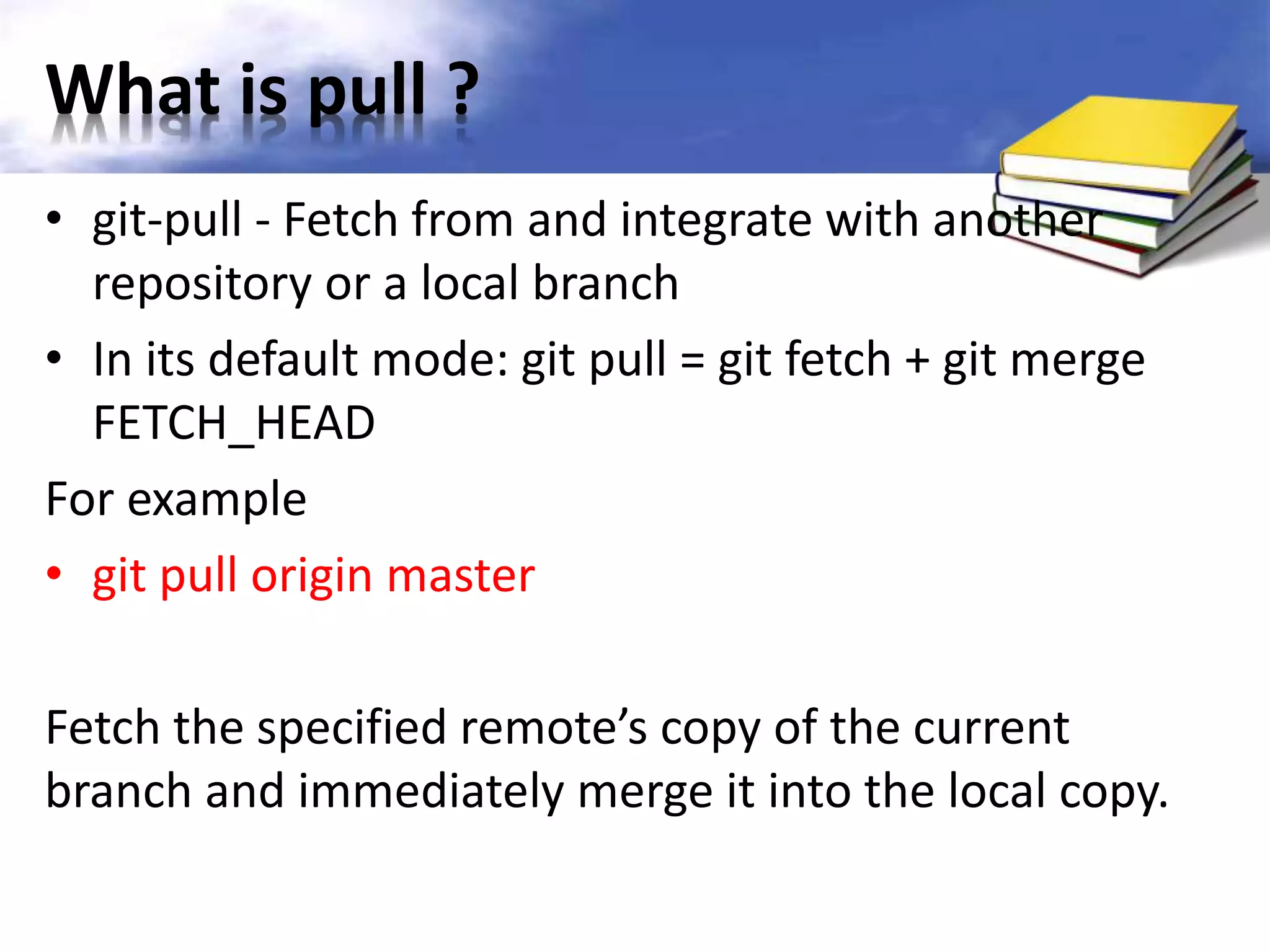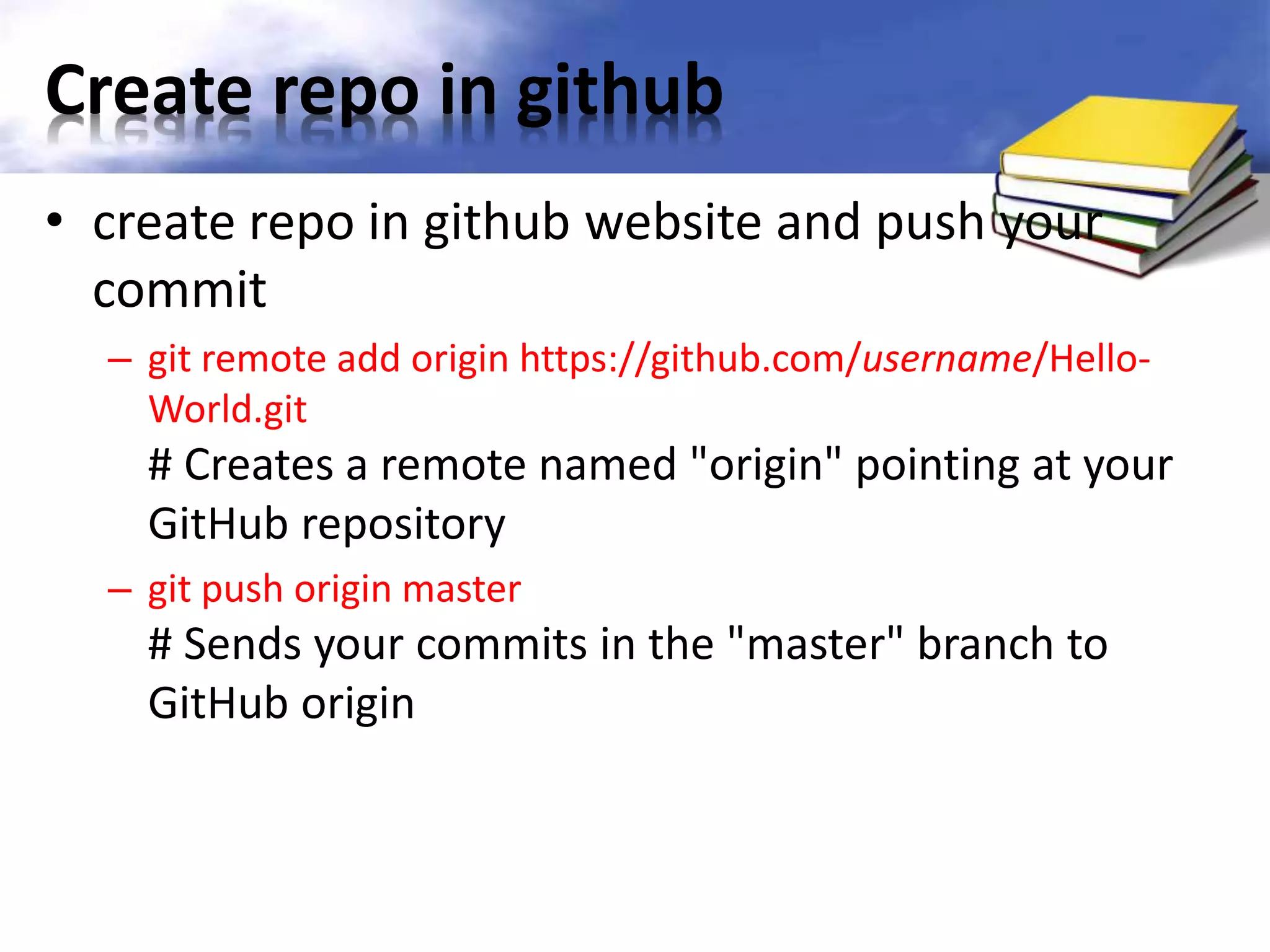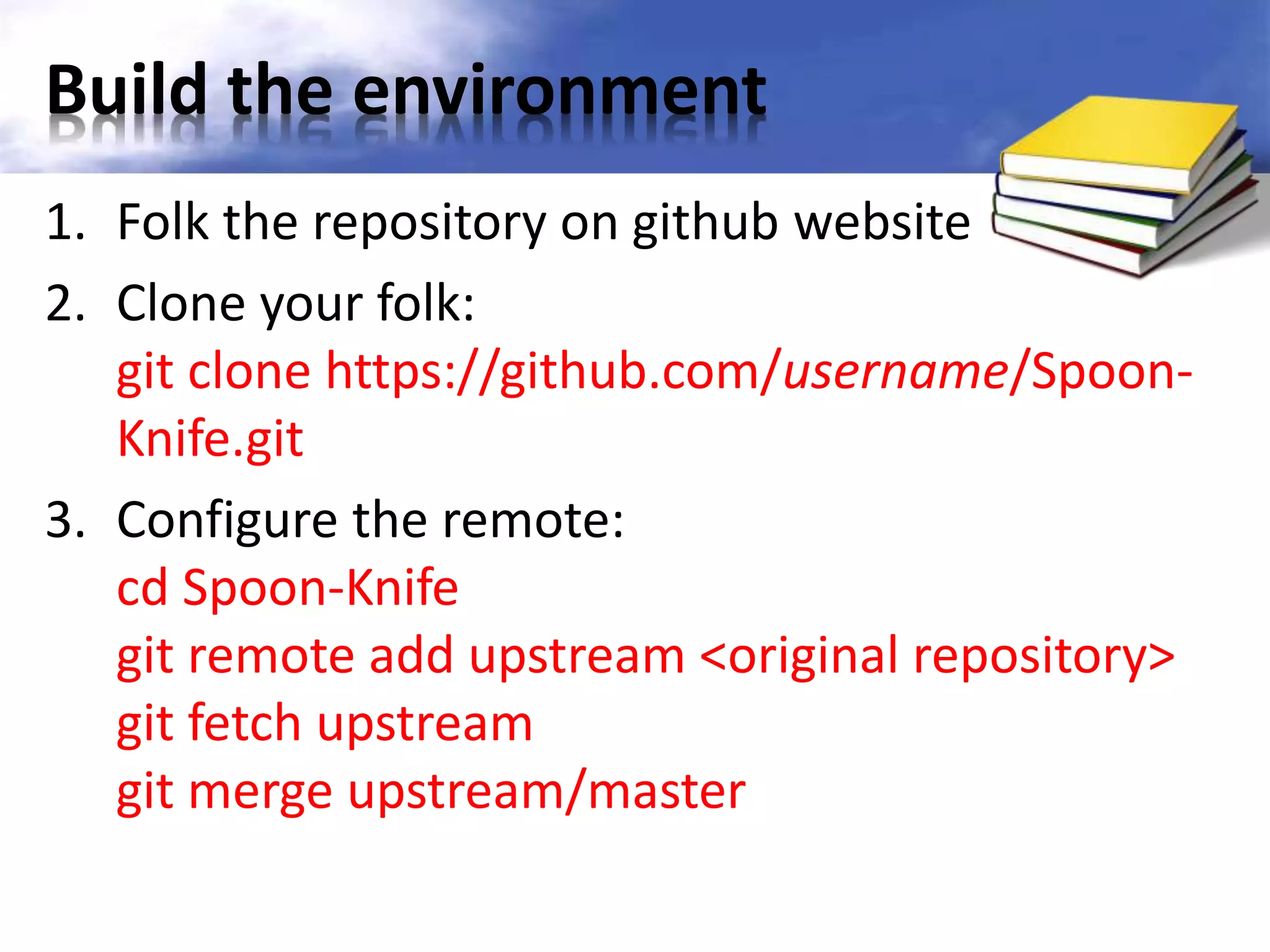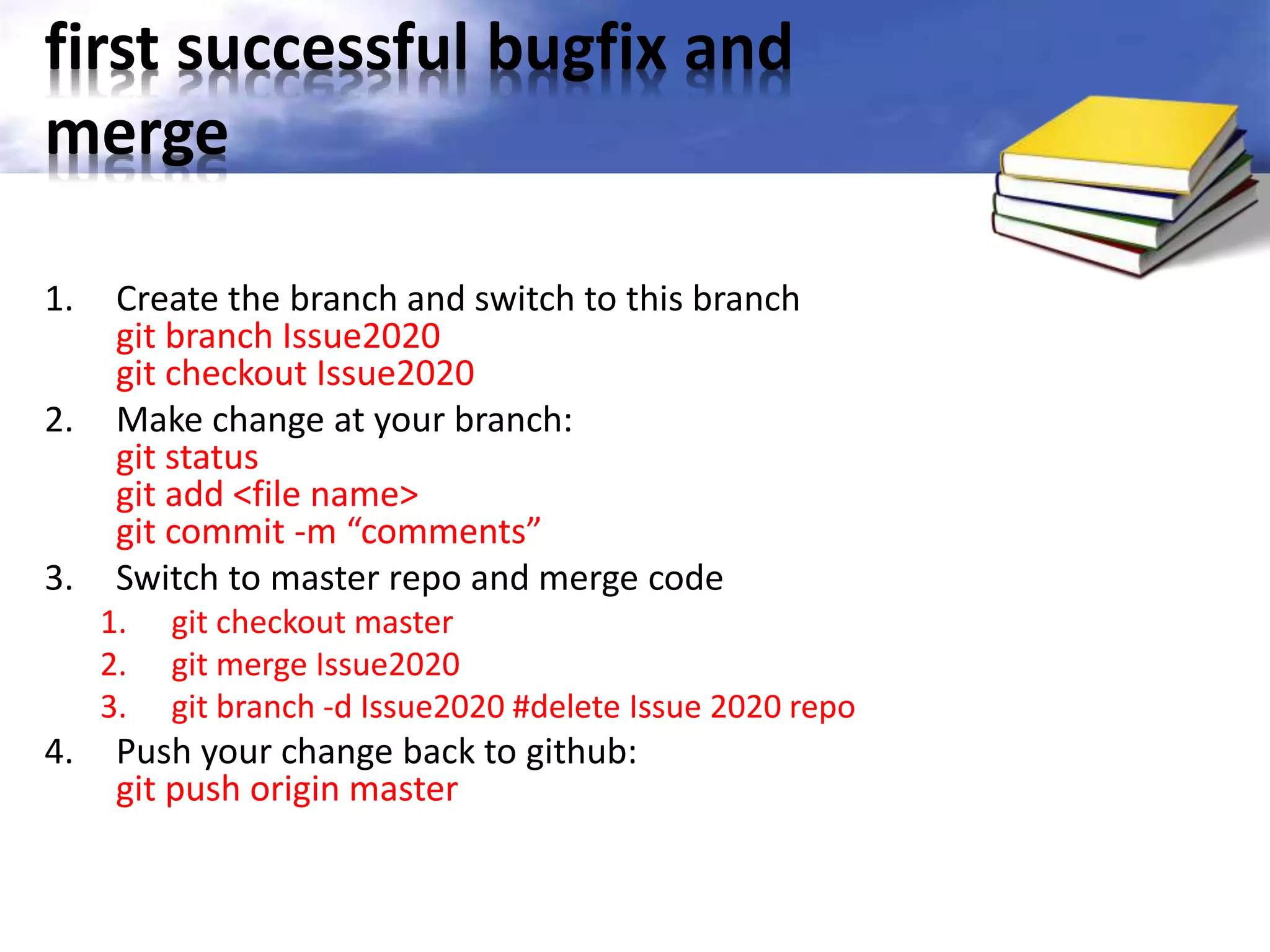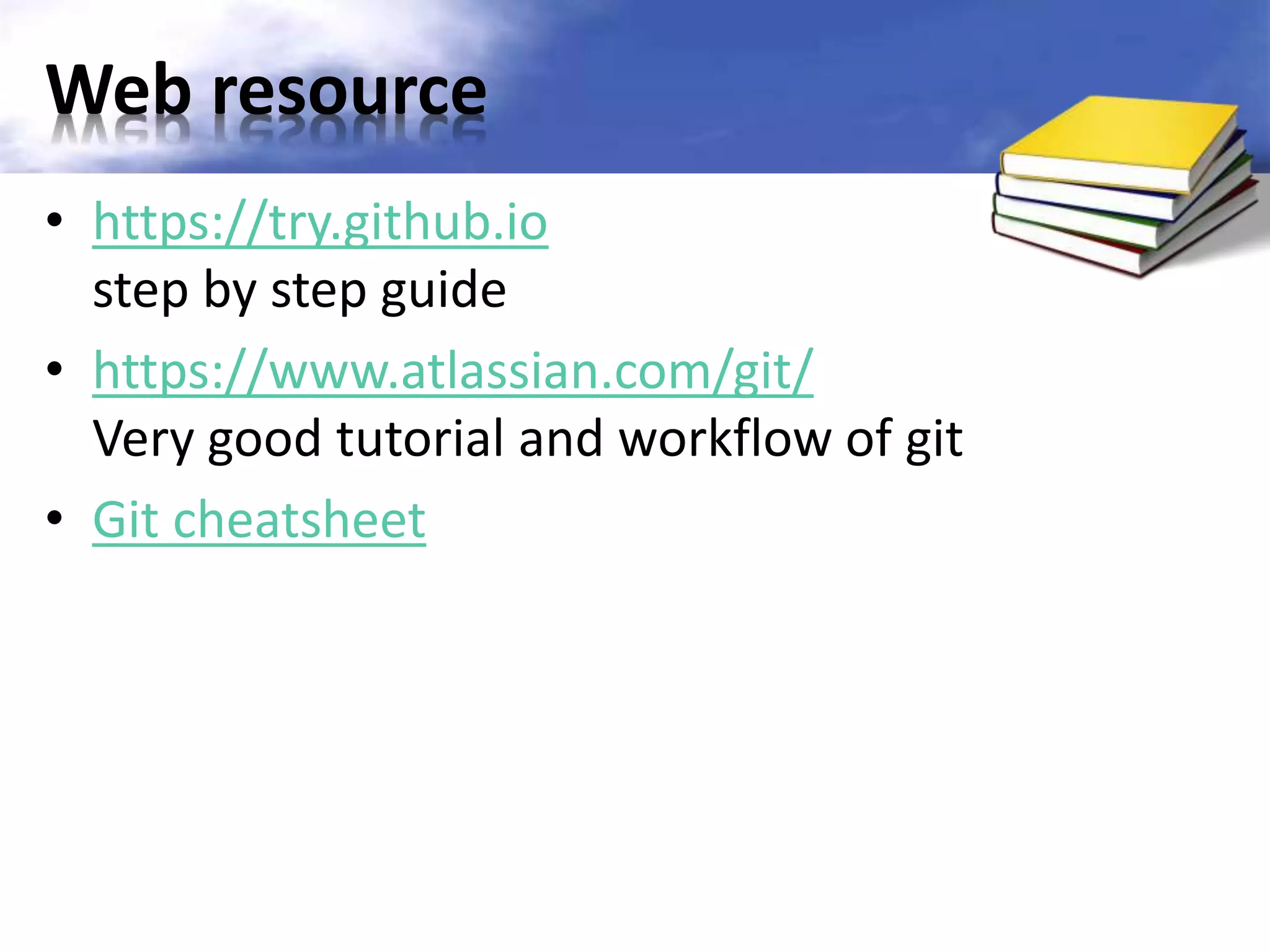Git is a version control system that tracks changes to files. It has three main states that files can be in: modified, staged, and committed. The document provides an overview of Git and GitHub, including how to initialize a local Git repository, add and commit files, push changes to GitHub, fork and clone remote repositories, and make pull requests to contribute code back to the original project. Key Git commands are demonstrated through an example workflow of editing, adding, committing, and pushing files.
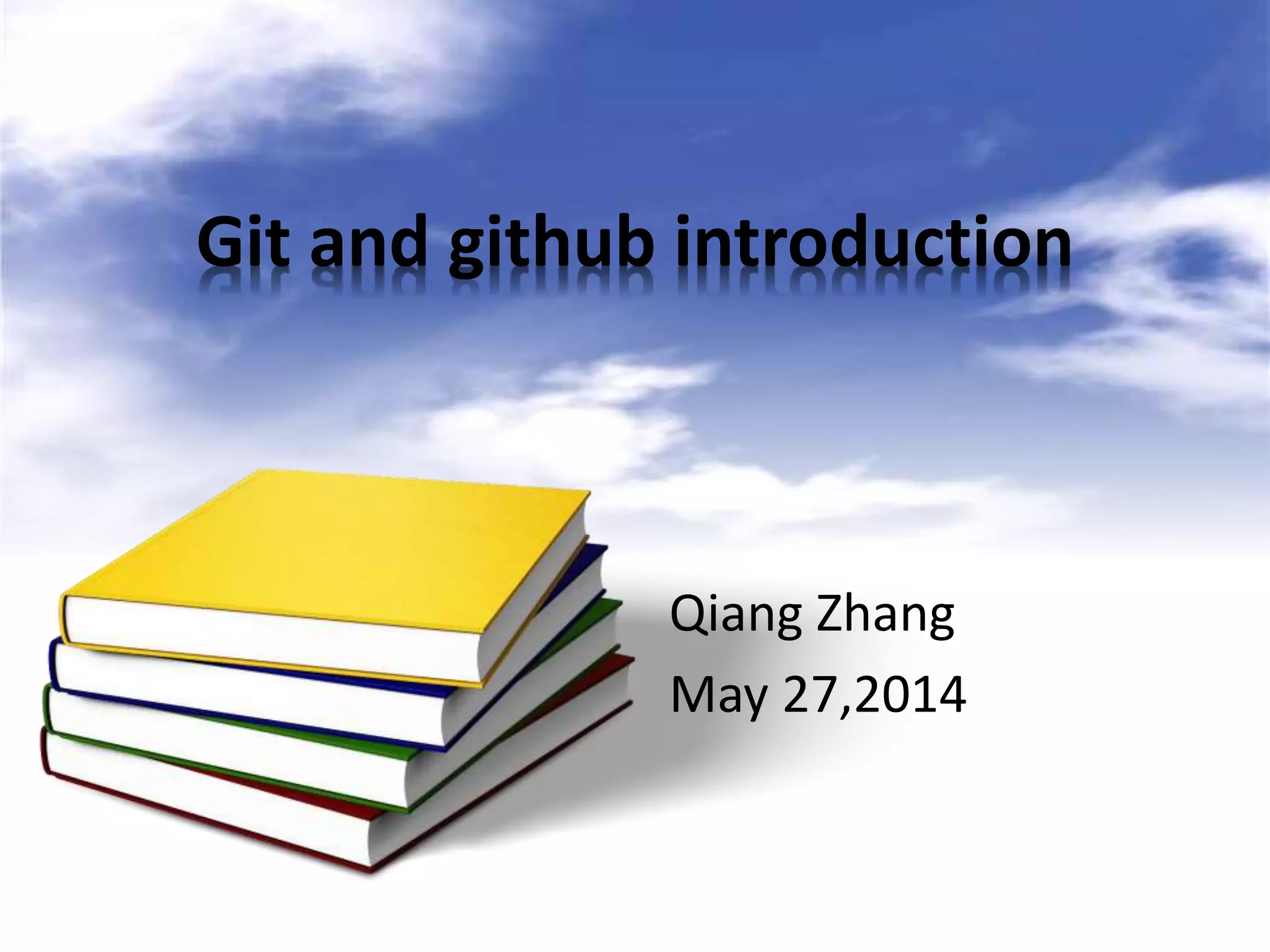
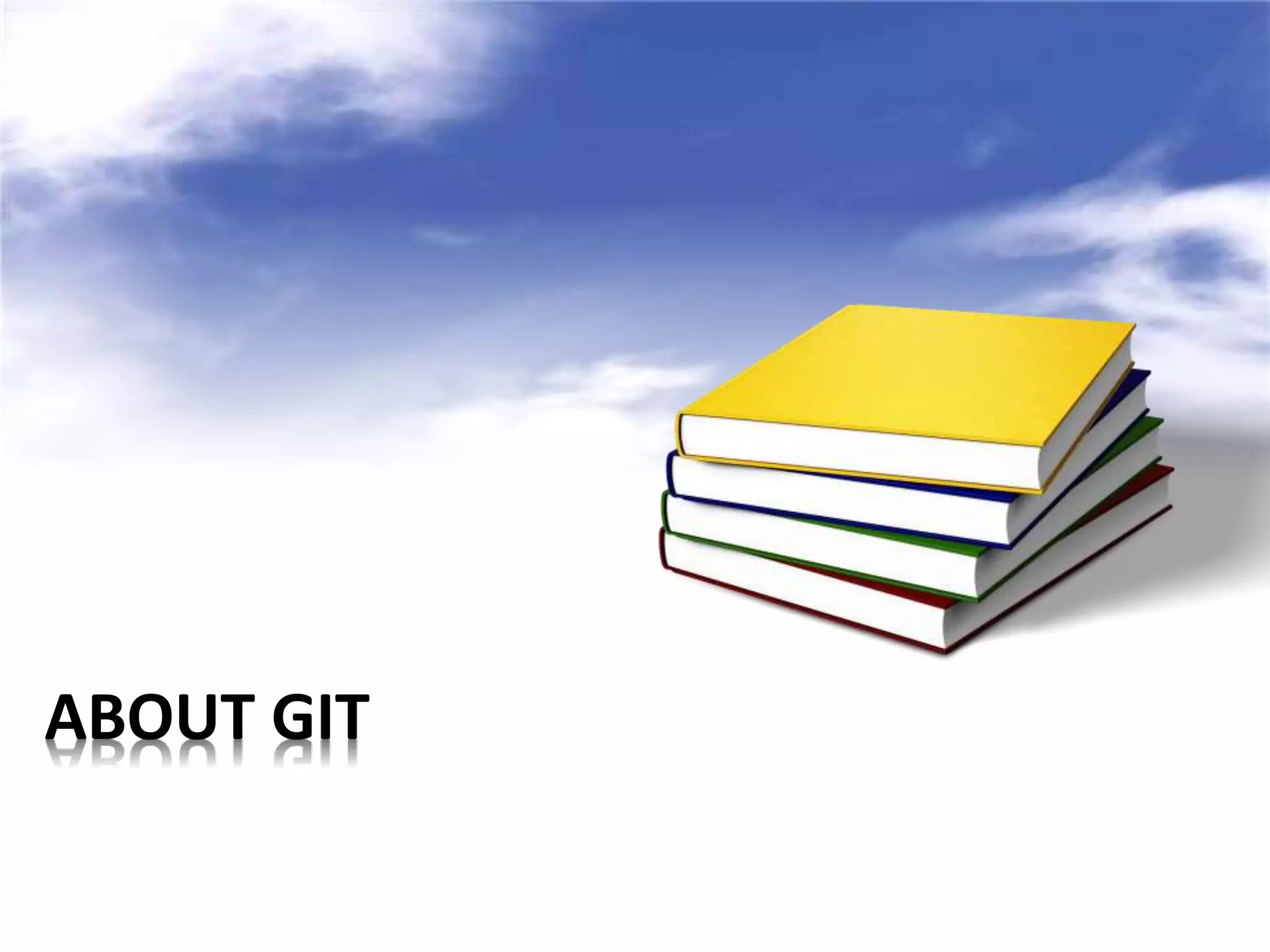
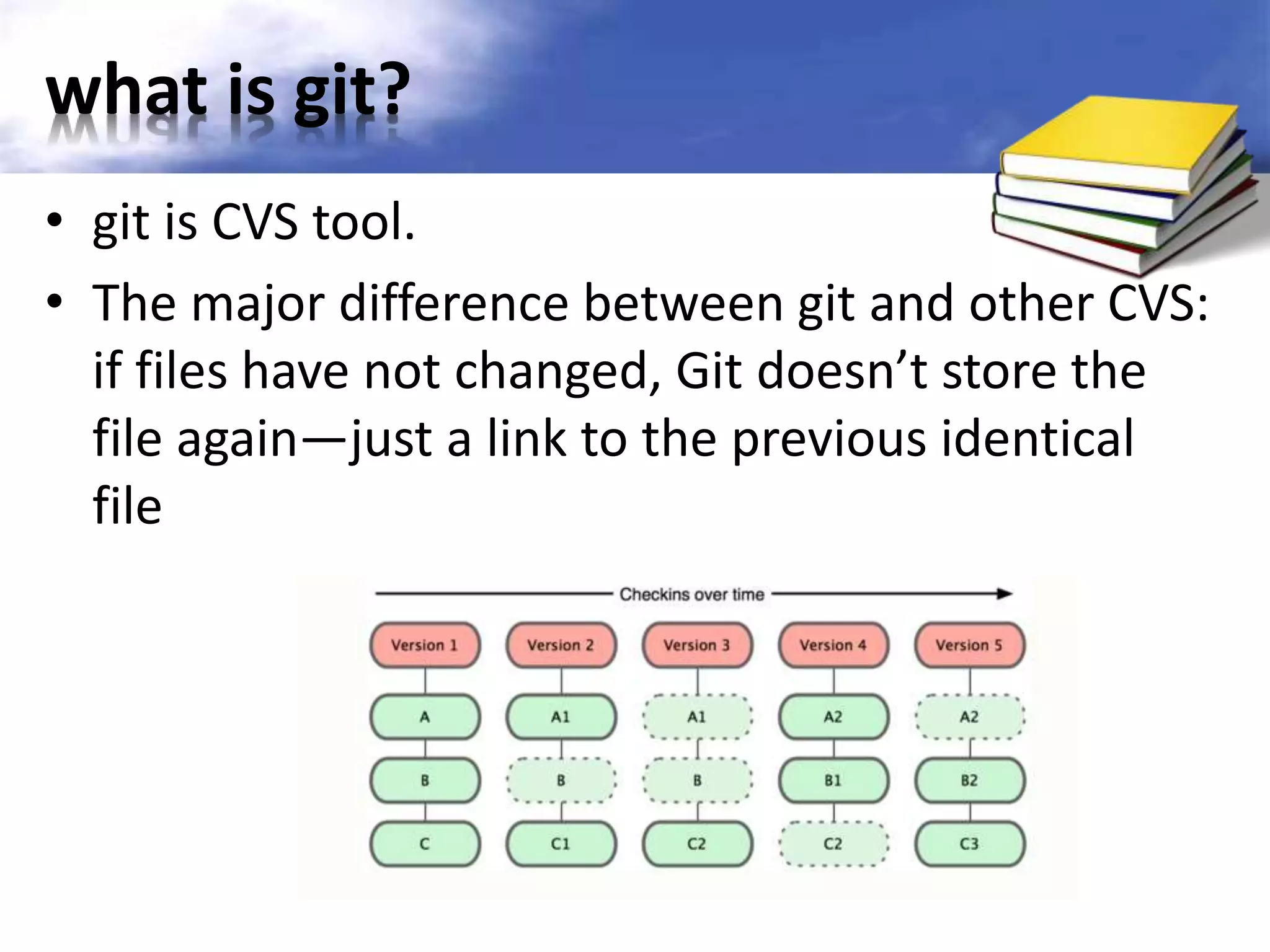
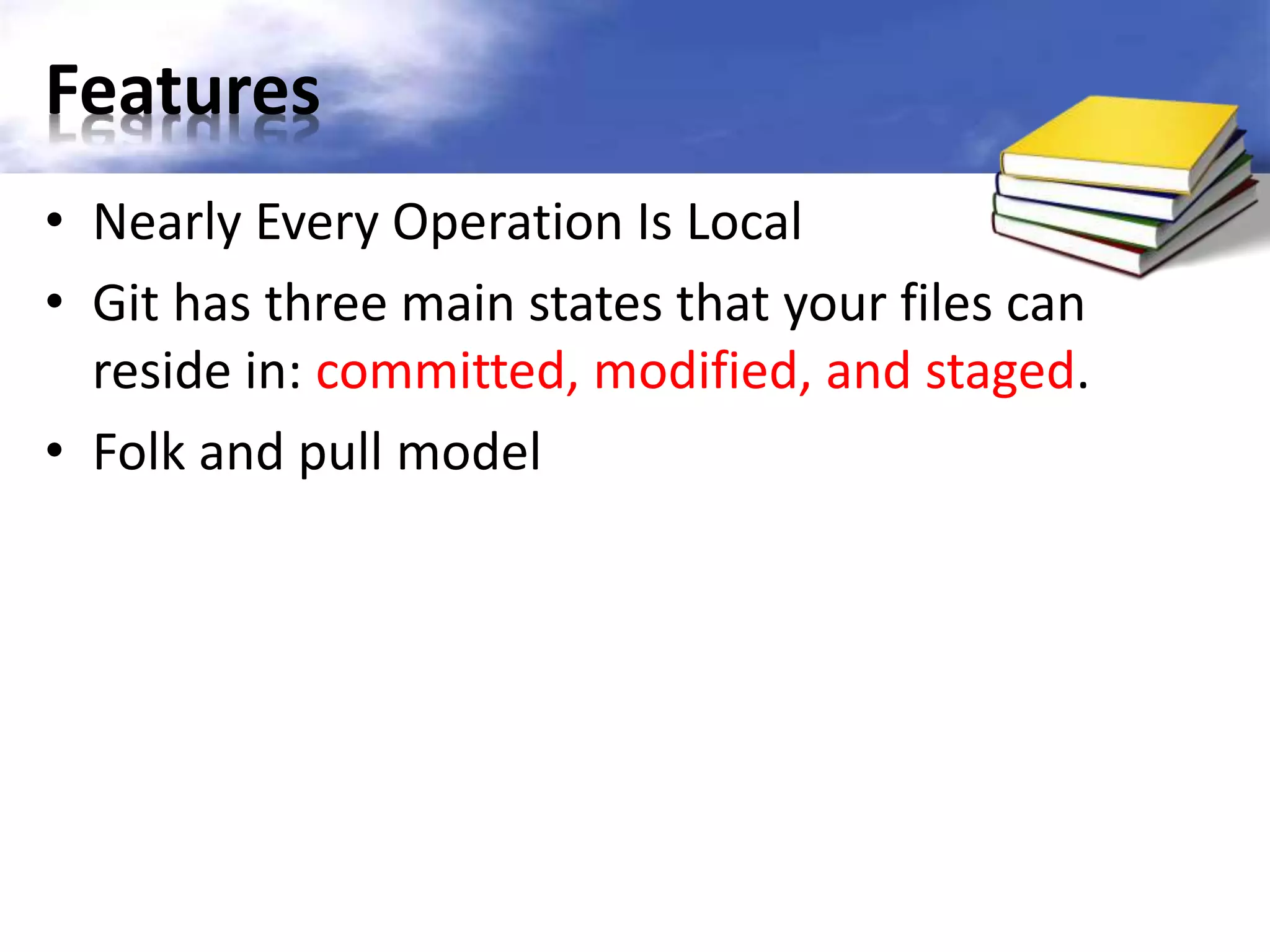
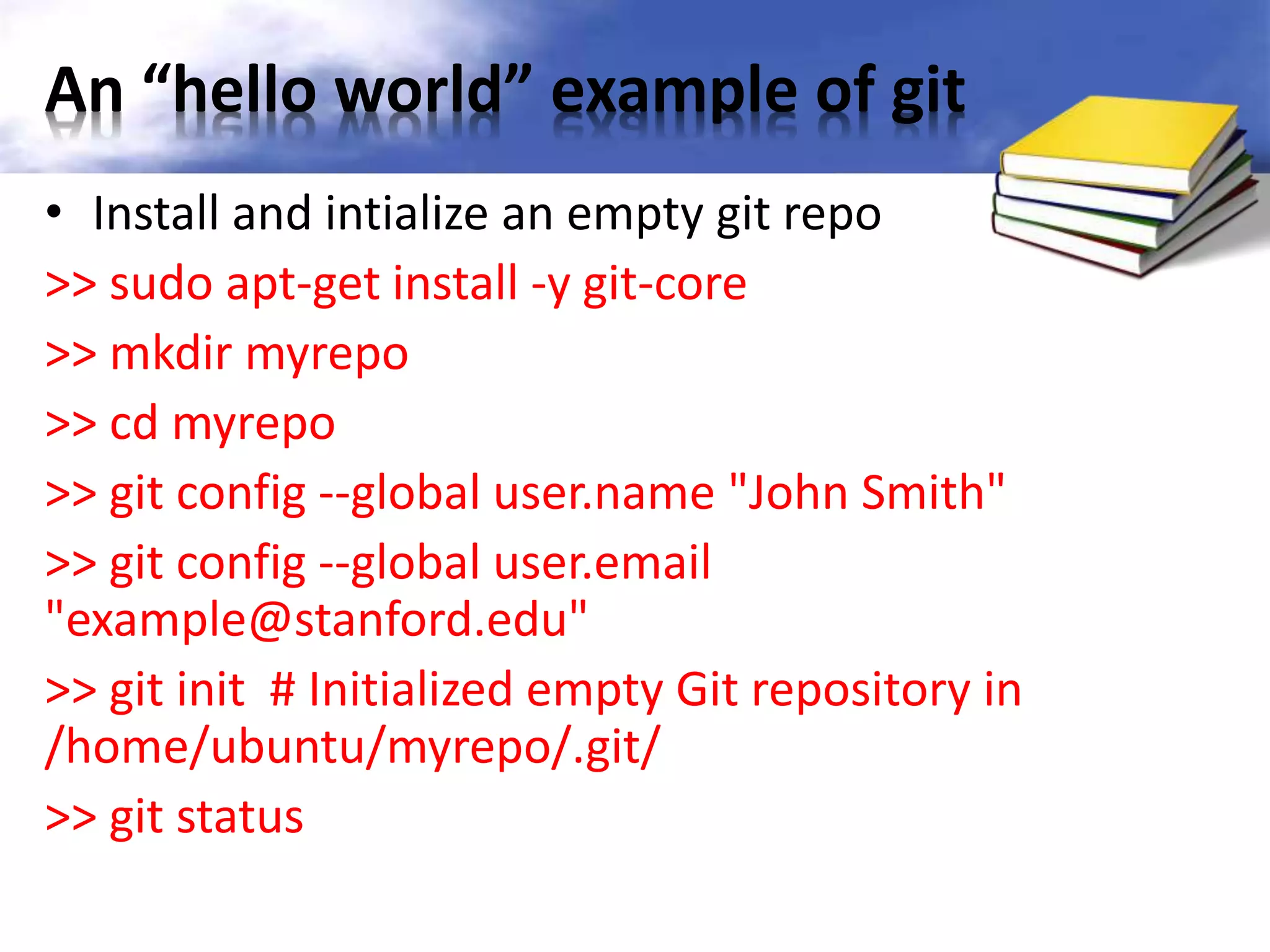
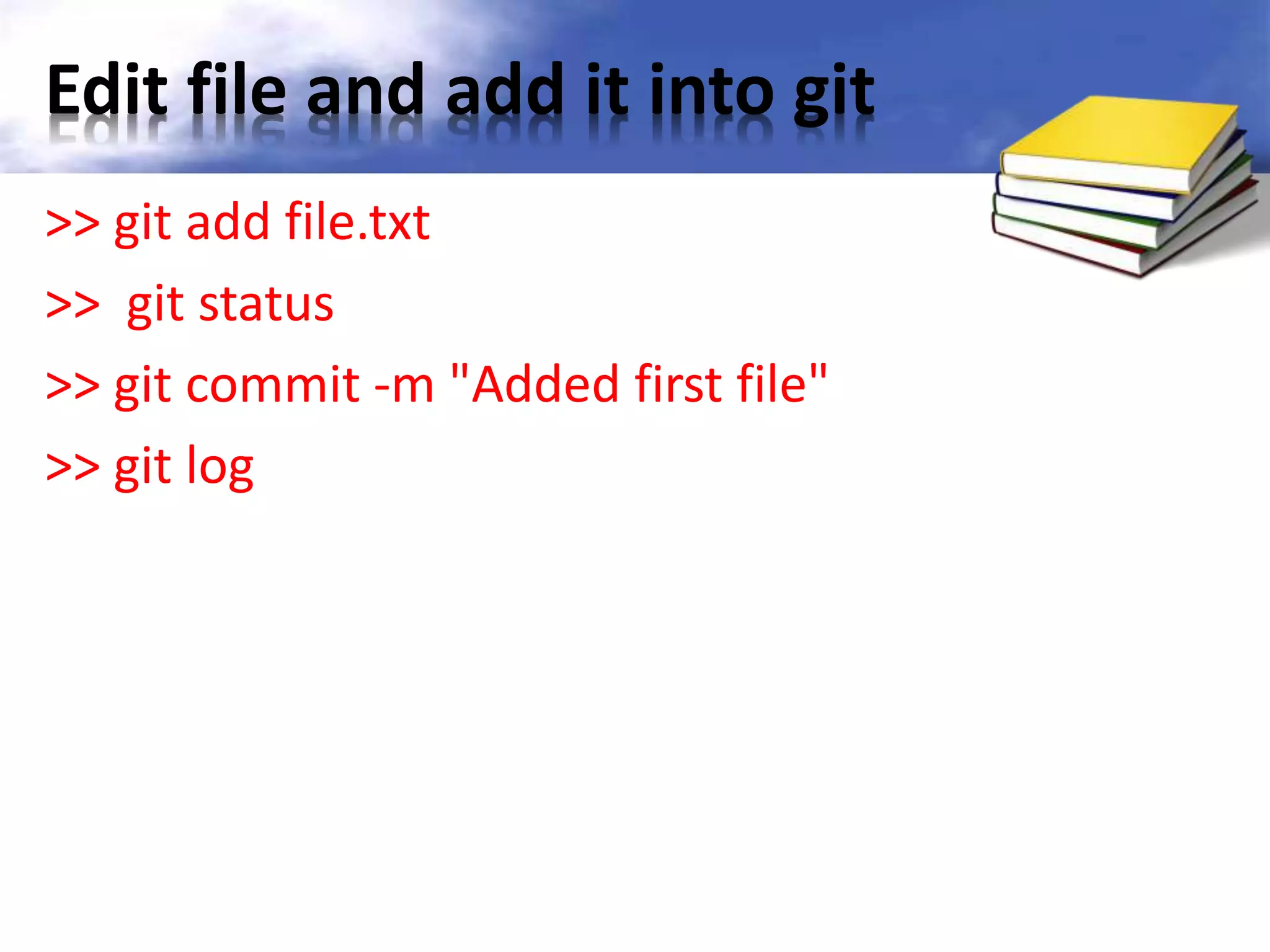
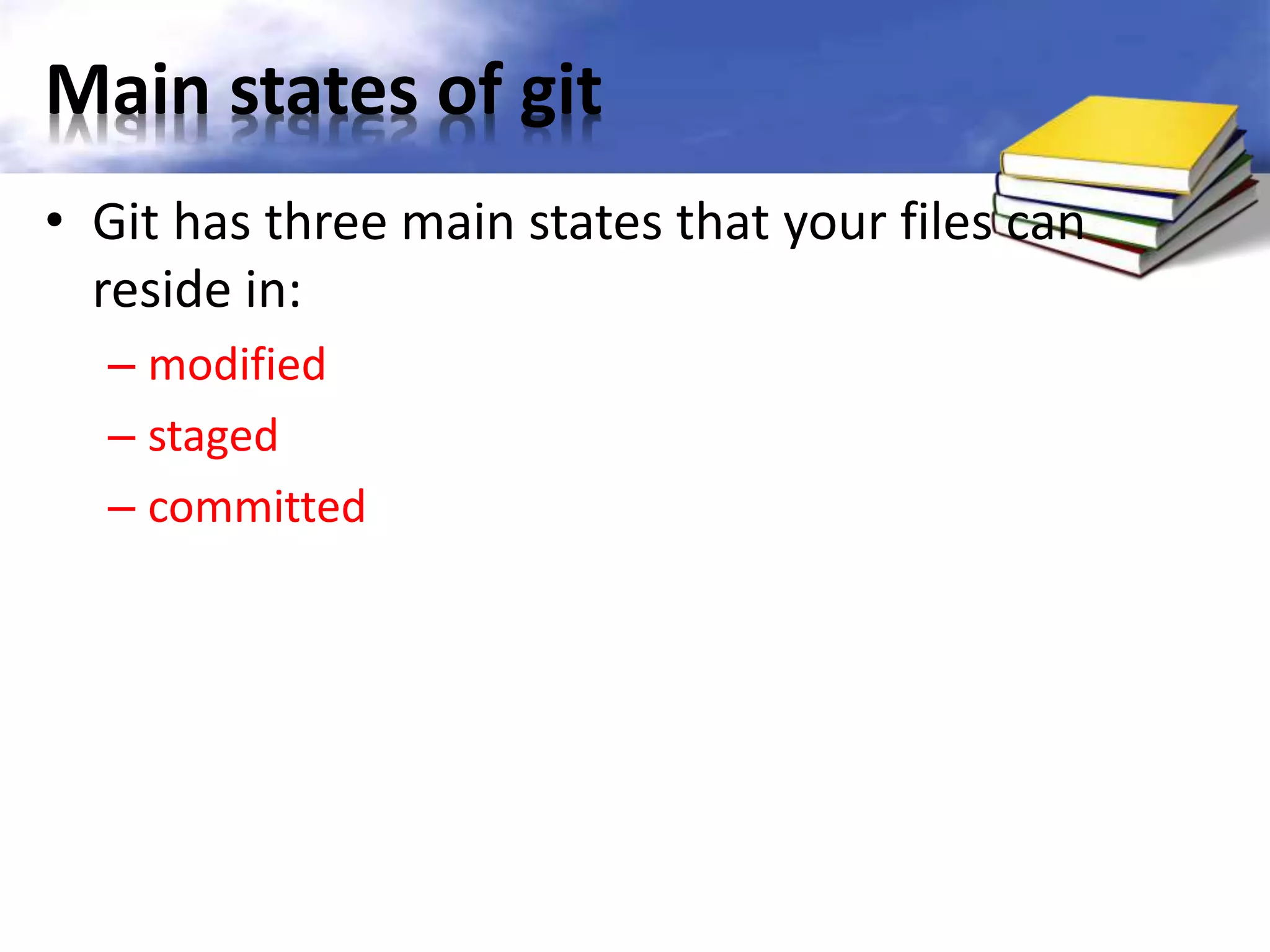
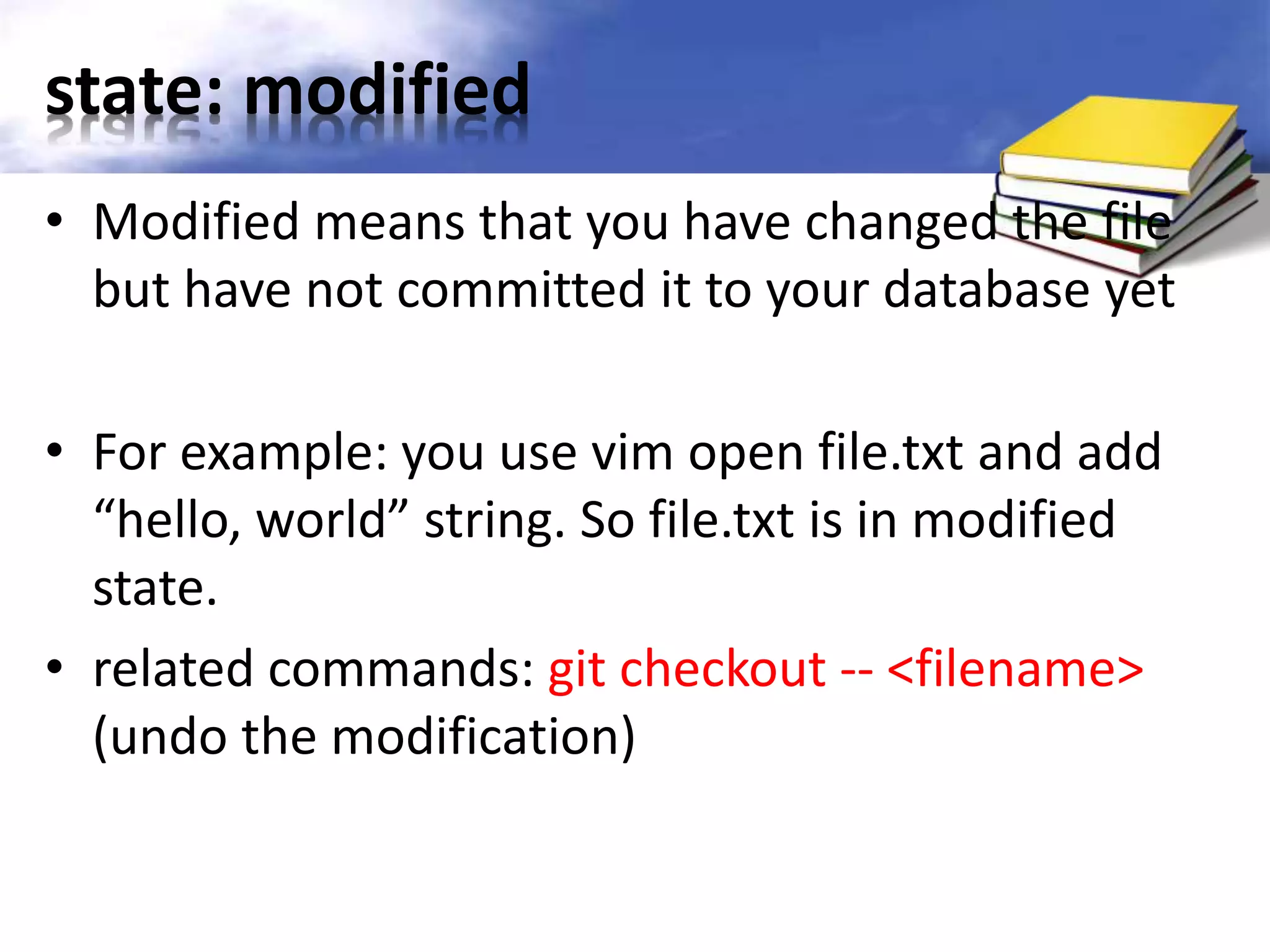
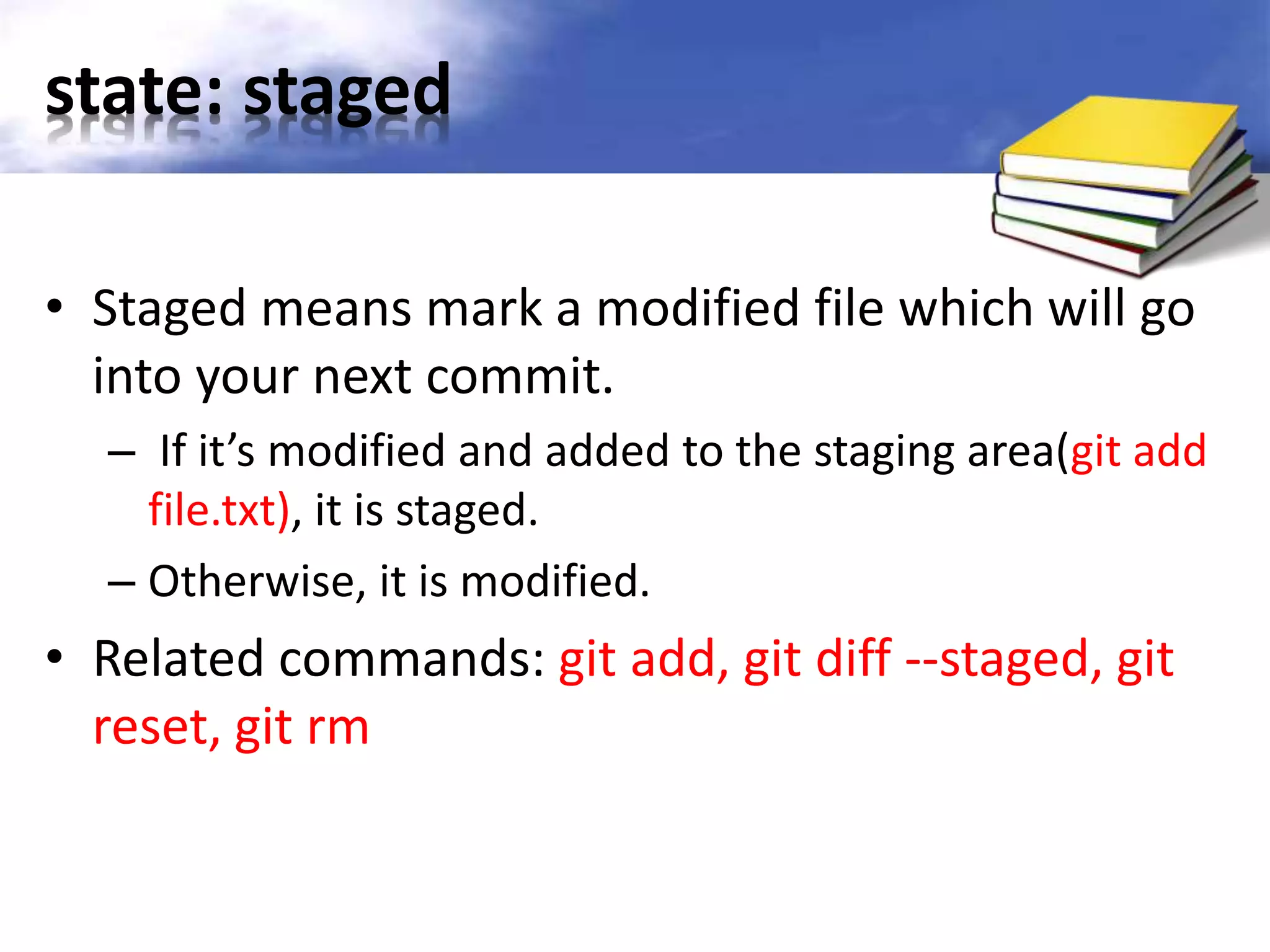
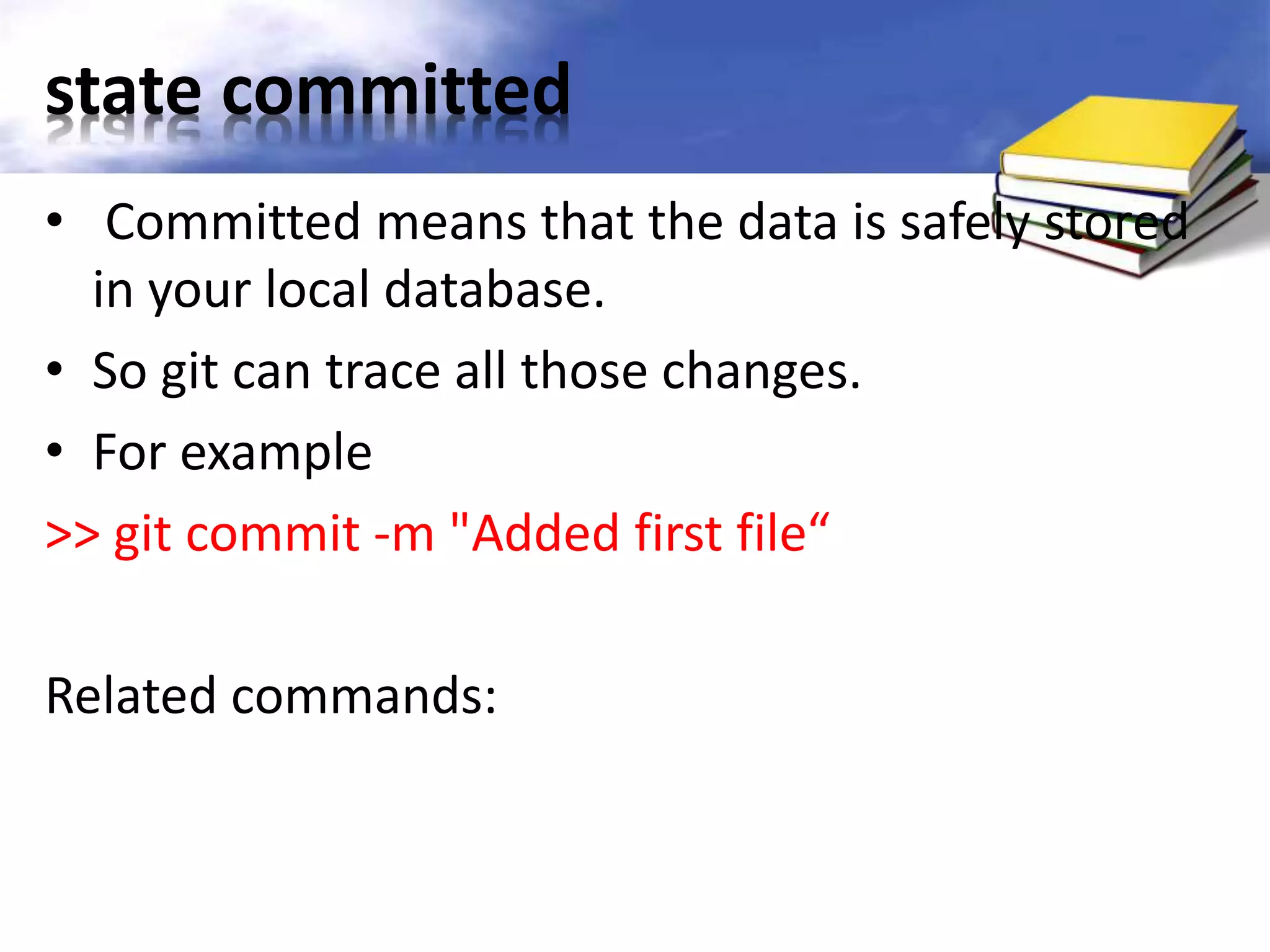
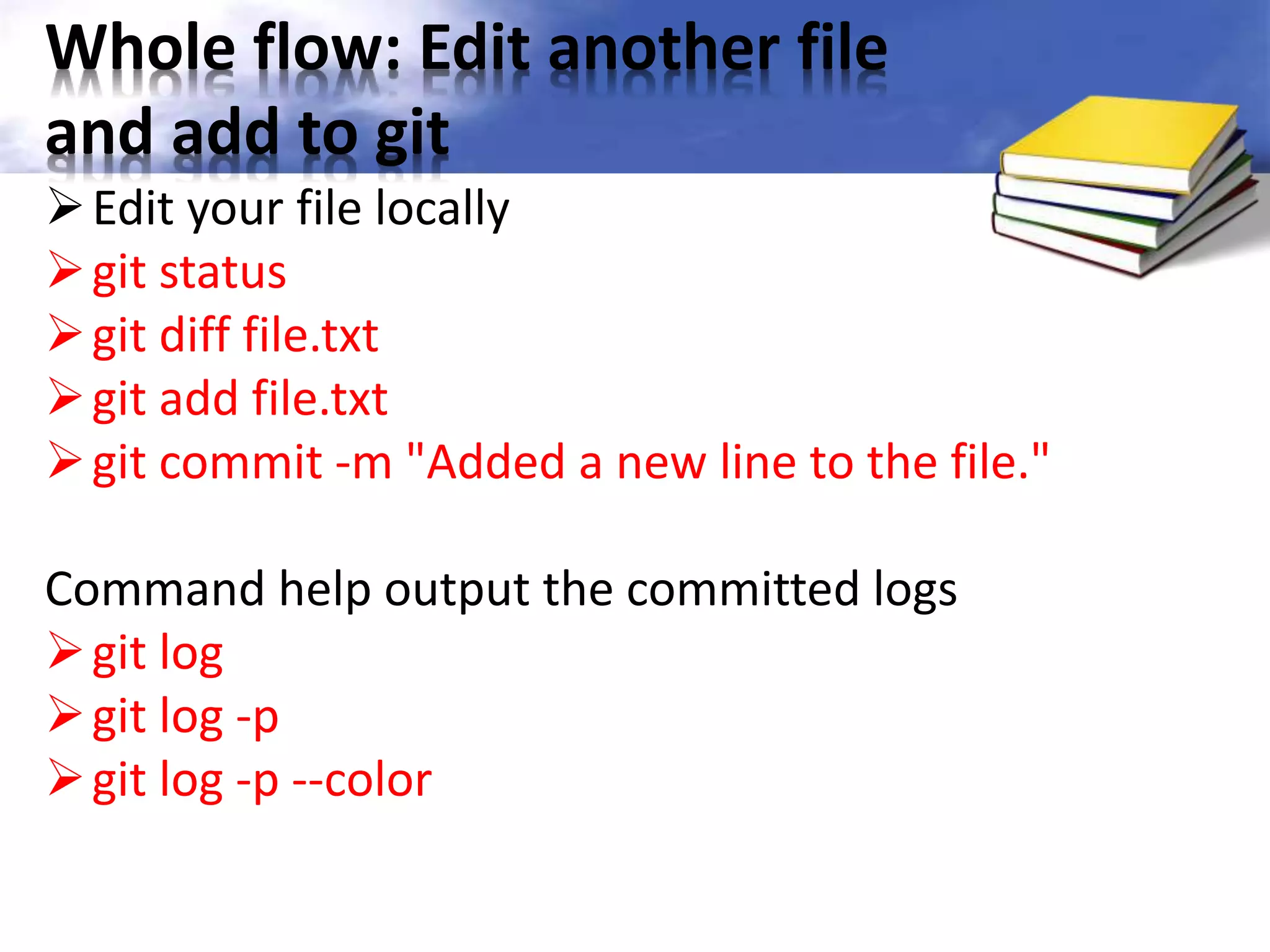

![What is push ? • When you have your project at a point that you want to share, you have to push it upstream. • Command: git push [remote-name] [branch- name] • For example: git push -u origin master push local change to origin repo. The -u tells Git to remember the parameters, so that next time we can simply run git push](https://image.slidesharecdn.com/gitandgithubintroduction-140527190658-phpapp01/75/Git-and-github-introduction-13-2048.jpg)