1. The document provides steps for getting started with Docker, including installing Docker, pulling and running Docker images, connecting to and removing Docker containers. 2. It explains how to build a Dockerfile for a simple Node.js app, including creating the app, adding a Dockerfile, building the Docker image, and running the container. 3. The steps cover installing Docker, pulling images, running containers with port mapping, checking statuses, removing containers and images, and connecting to containers via exec.
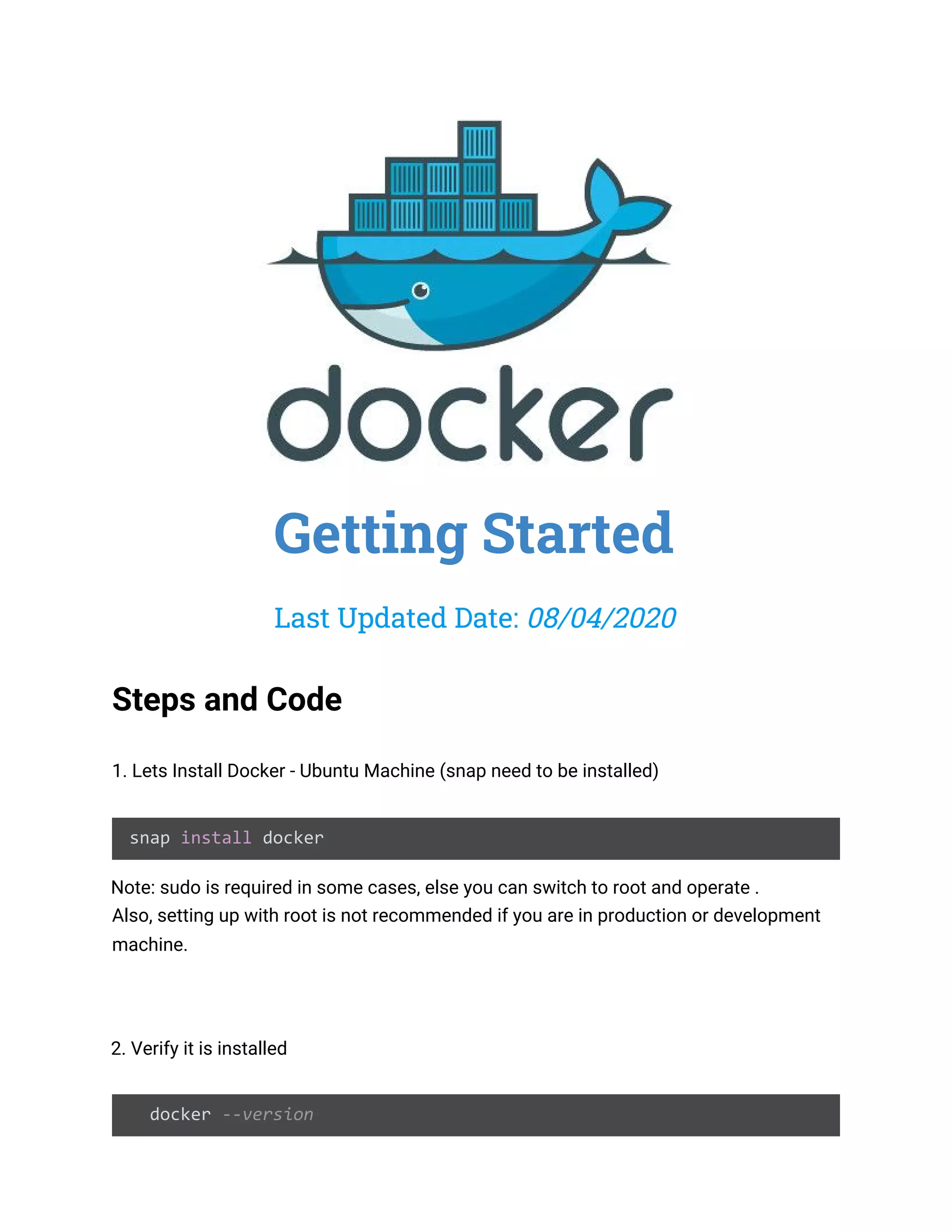
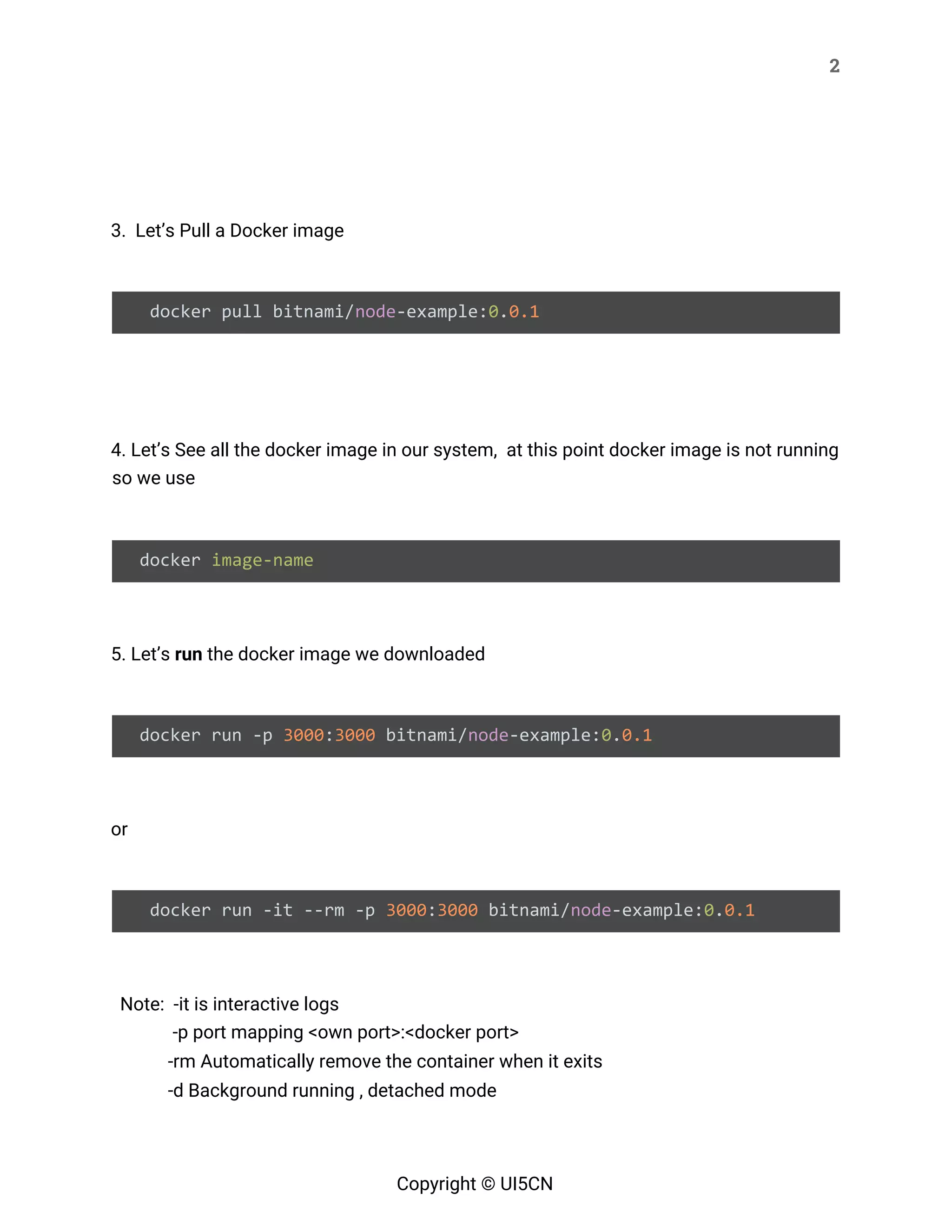
![3 docker run -it --rm -p 3000:3000 -d bitnami/node-example:0.0.1 or Note: - Running with Docker CONTAINER ID -d, - For running ID’s 3 characters are enough if it makes it unique docker run -it --rm -p 3000:3000 -d 8b8 or docker run -it -p 3000:3000 bitnami/node-example:0.0.1 or Note: name docker run ––name nginx–test –d nginx here, name is optional docker run -it -p 3001:3000 --name bit bitnami/node-example:0.0.1 or 6. Stop a docker container docker stop [container ID/name] Copyright © UI5CN](https://image.slidesharecdn.com/gettingstarteddockerdev-opsnotes-200408150051/75/Getting-started-docker-notes-3-2048.jpg)
![4 7. Check the Status and Health of the Docker and status docker inspect [container ID/name] 8. Check the App Logs inside Docker docker logs [container ID/name] 9. Remove the Docker container from memory docker rm [Name of Container/ID] or Note: We can also perform the below command to remove all, so carefull ! docker rm $(docker ps -a) Copyright © UI5CN](https://image.slidesharecdn.com/gettingstarteddockerdev-opsnotes-200408150051/75/Getting-started-docker-notes-4-2048.jpg)
![5 10. Remove Image from the Docker container docker image rm [container ID/name] Note: If the image is in memory, it needs to be forced with -f flag, then the image will delink from the memory instance and get deleted docker image rm [container ID/name] -f or docker image rm $(docker image ls -a) 11. Connecting to Docker Image docker pull nginx docker run -it -p 8081:80 -d nginx:latest Copyright © UI5CN](https://image.slidesharecdn.com/gettingstarteddockerdev-opsnotes-200408150051/75/Getting-started-docker-notes-5-2048.jpg)
![6 12. Going inside Docker using exec docker exec -it [name] /bin/bash 13. Steps to Build Docker file With a Simple NodeJS App In these steps, we will install IDE in your cloud VM. After that, we will install the IDE and create a simple NodeJS App and Add it in a Docker container. Note: In cloud system you can use cloud editor from here: https://github.com/cdr/code-server/releases With below steps and command Step A: wget https://github.com/cdr/code-server/releases/download/2.1692-vsc1.39.2 /code-server2.1692-vsc1.39.2-linux-x86_64.tar.gz Step B: tar -xf code-server2.1692-vsc1.39.2-linux-x86_64.tar.gz Step C: cd code-server Copyright © UI5CN](https://image.slidesharecdn.com/gettingstarteddockerdev-opsnotes-200408150051/75/Getting-started-docker-notes-6-2048.jpg)
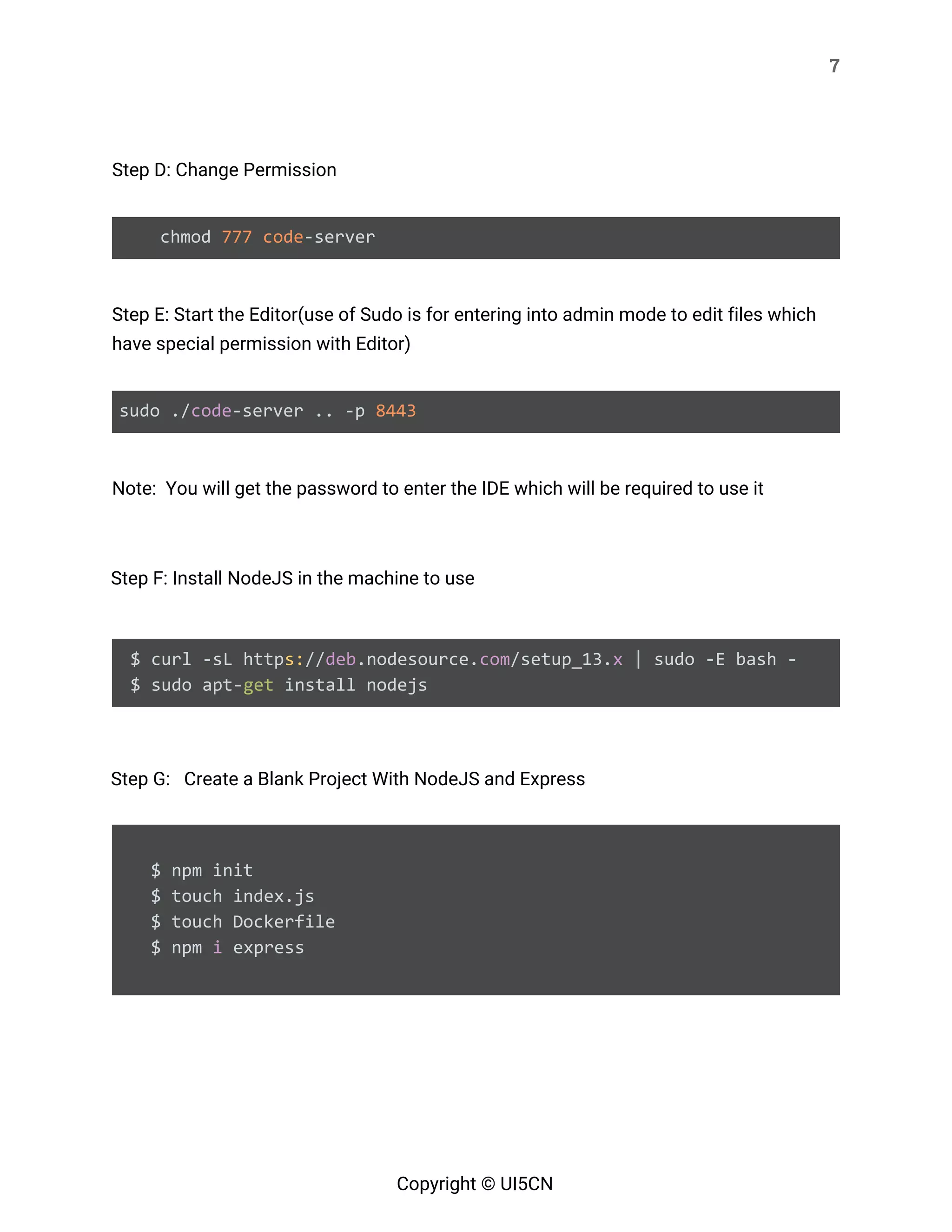
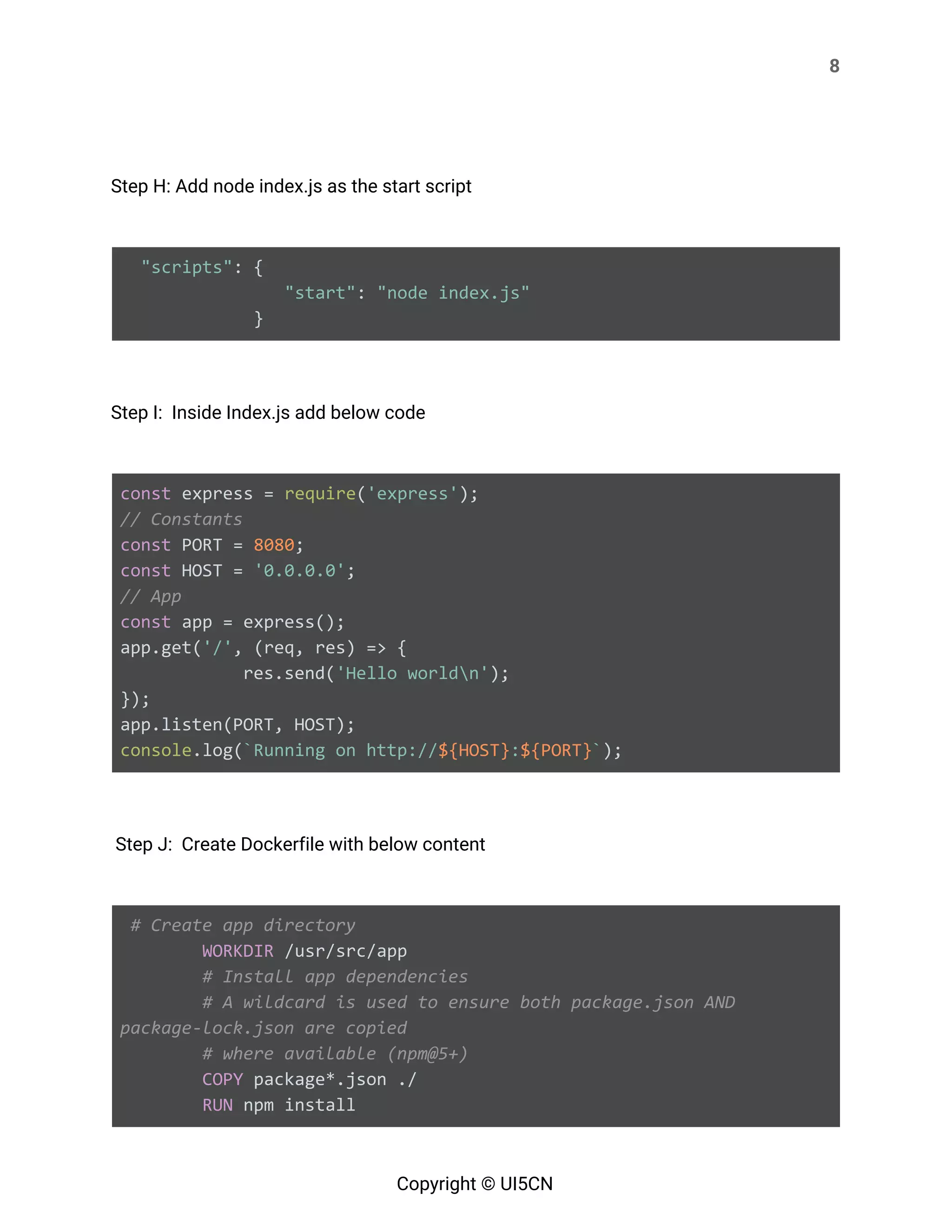
![9 # If you are building your code for production # RUN npm ci --only=production # Bundle app source COPY . . EXPOSE 8080 CMD [ "node", "index.js" ] Step K: Now Building Docker Image docker build -t demoapp . Step L: Now, check the newly build containers docker image ls -a Step M: Run the Docker image which we created, here demoapp:latest is name:tag docker run -it -d -p 8083:8080 demoapp:latest Copyright © UI5CN](https://image.slidesharecdn.com/gettingstarteddockerdev-opsnotes-200408150051/75/Getting-started-docker-notes-9-2048.jpg)