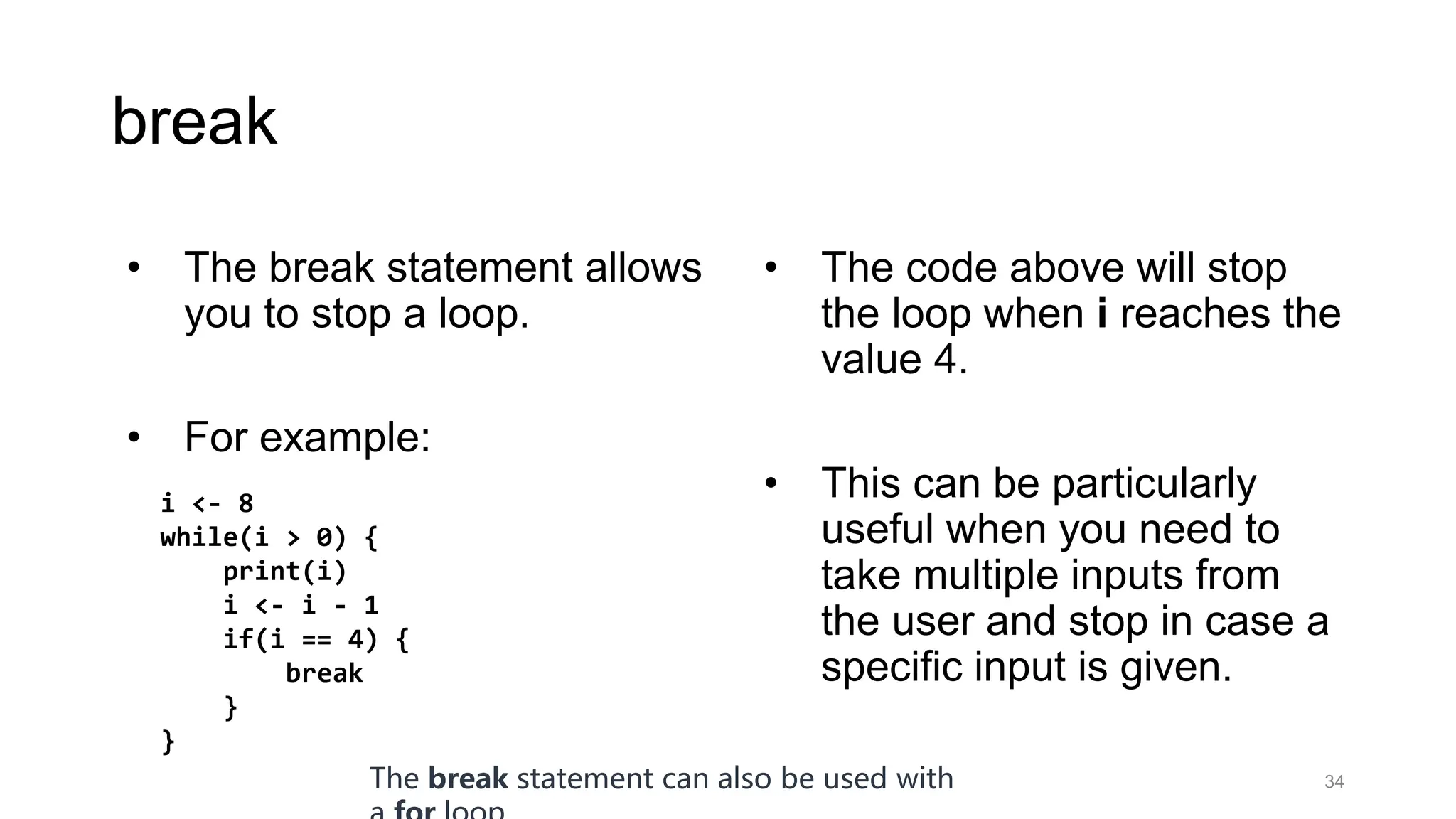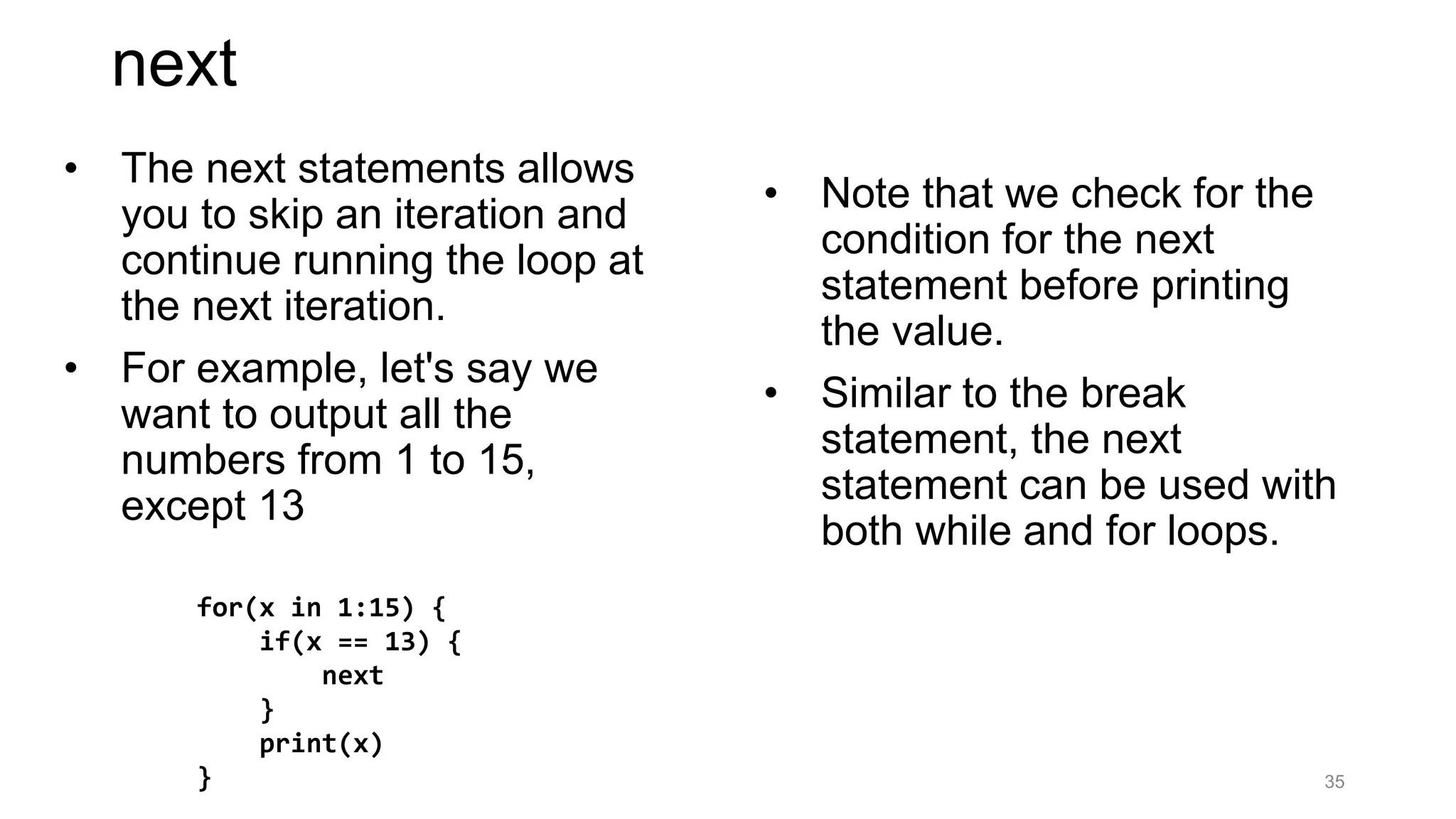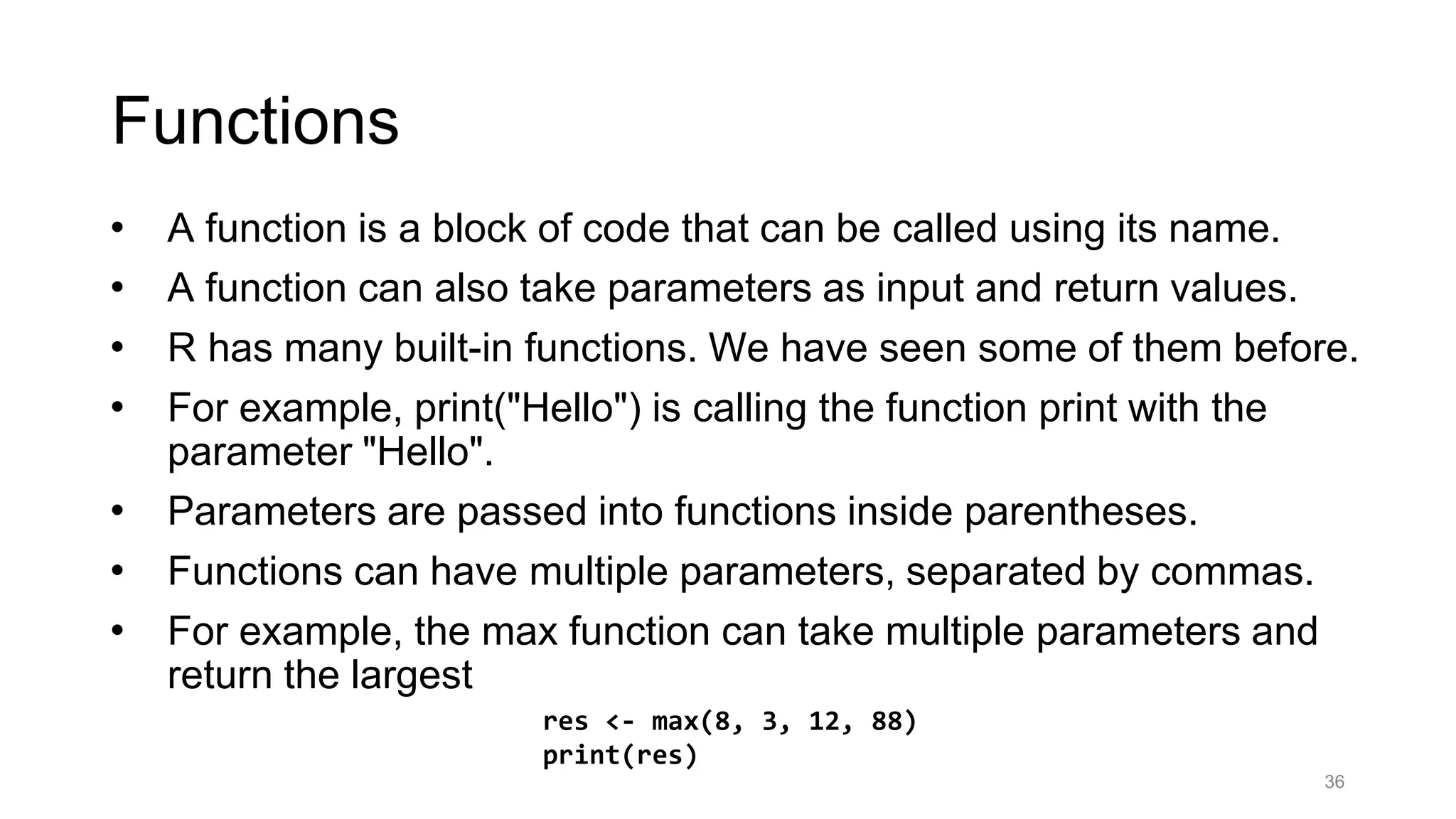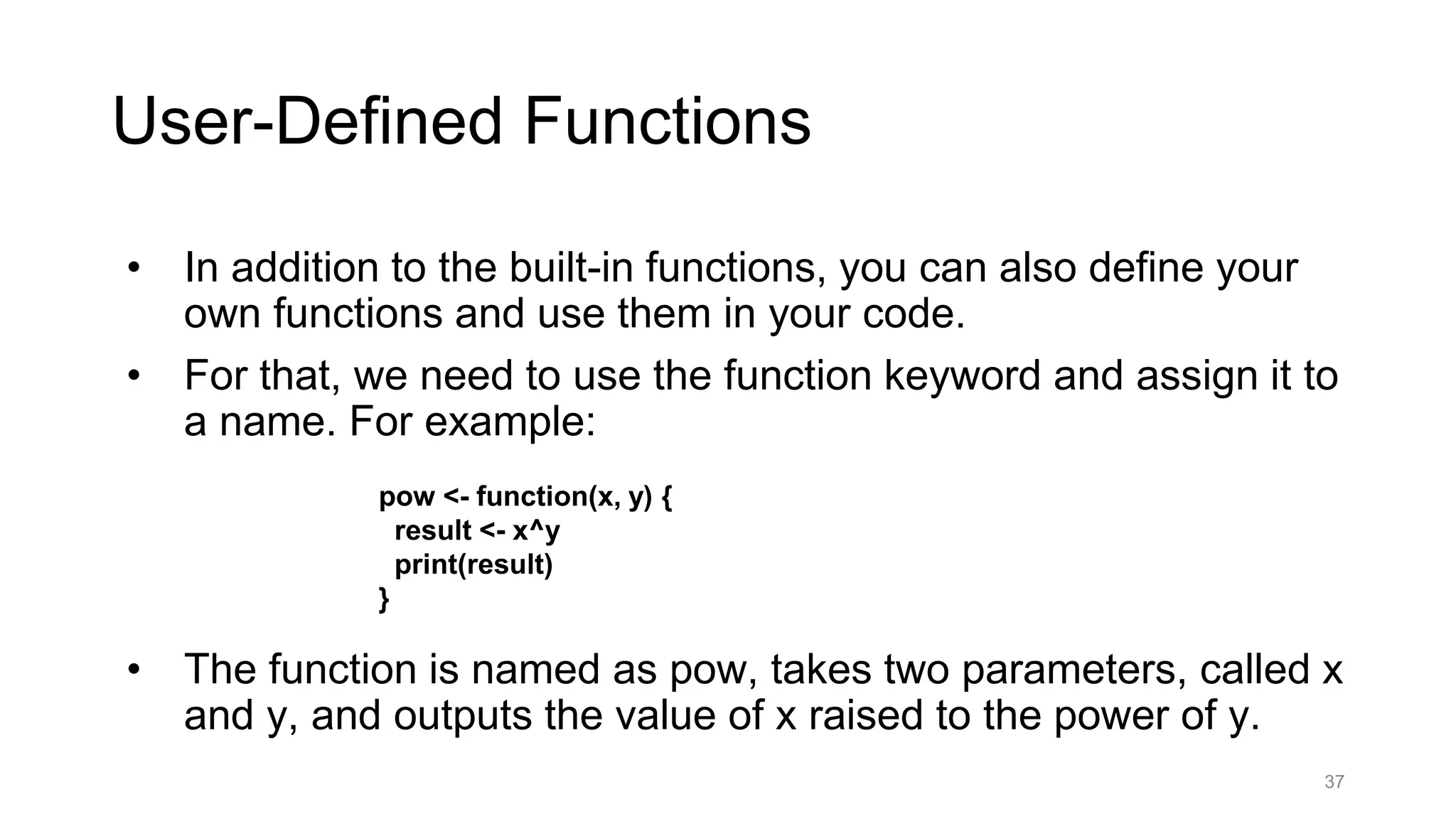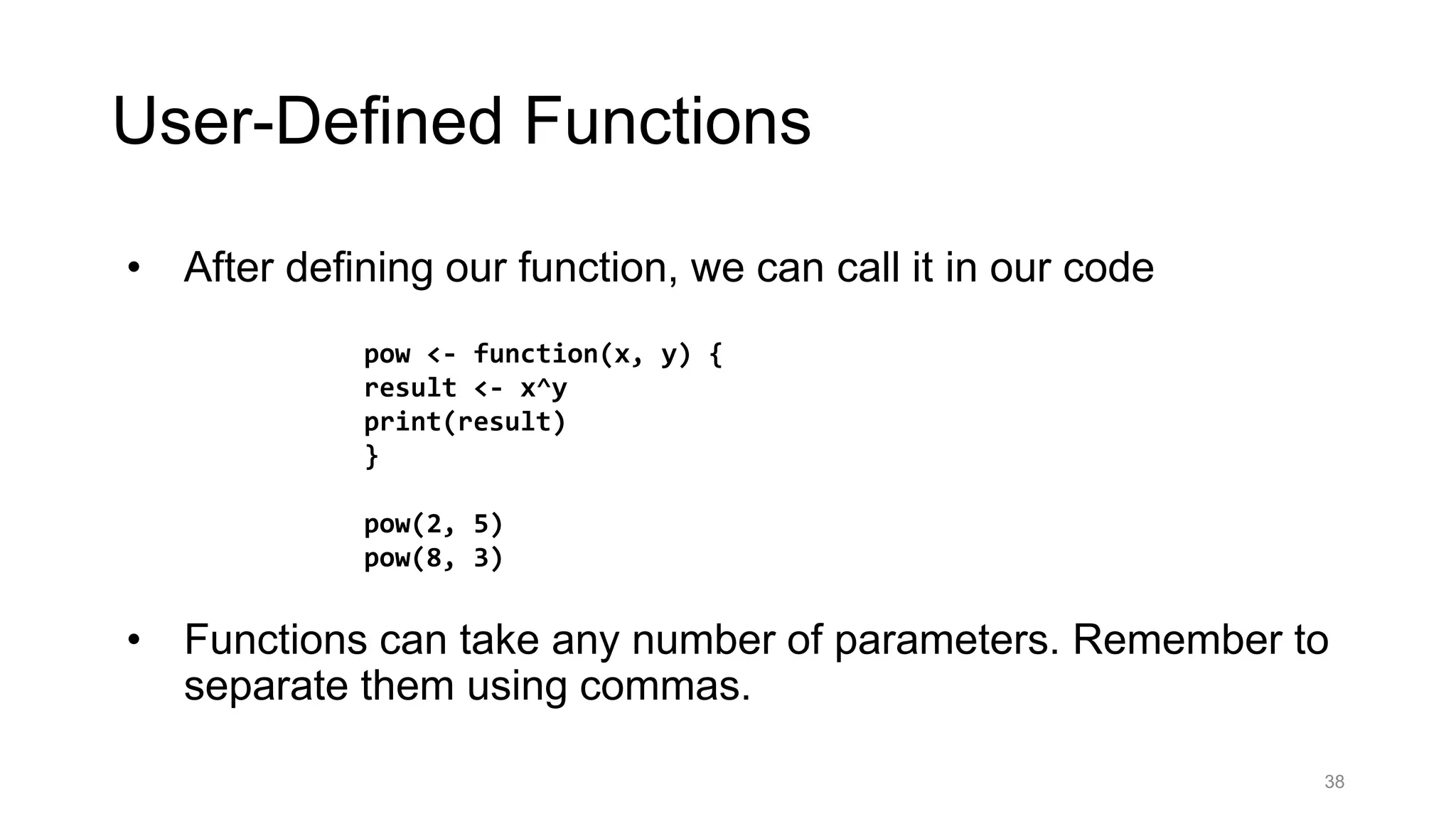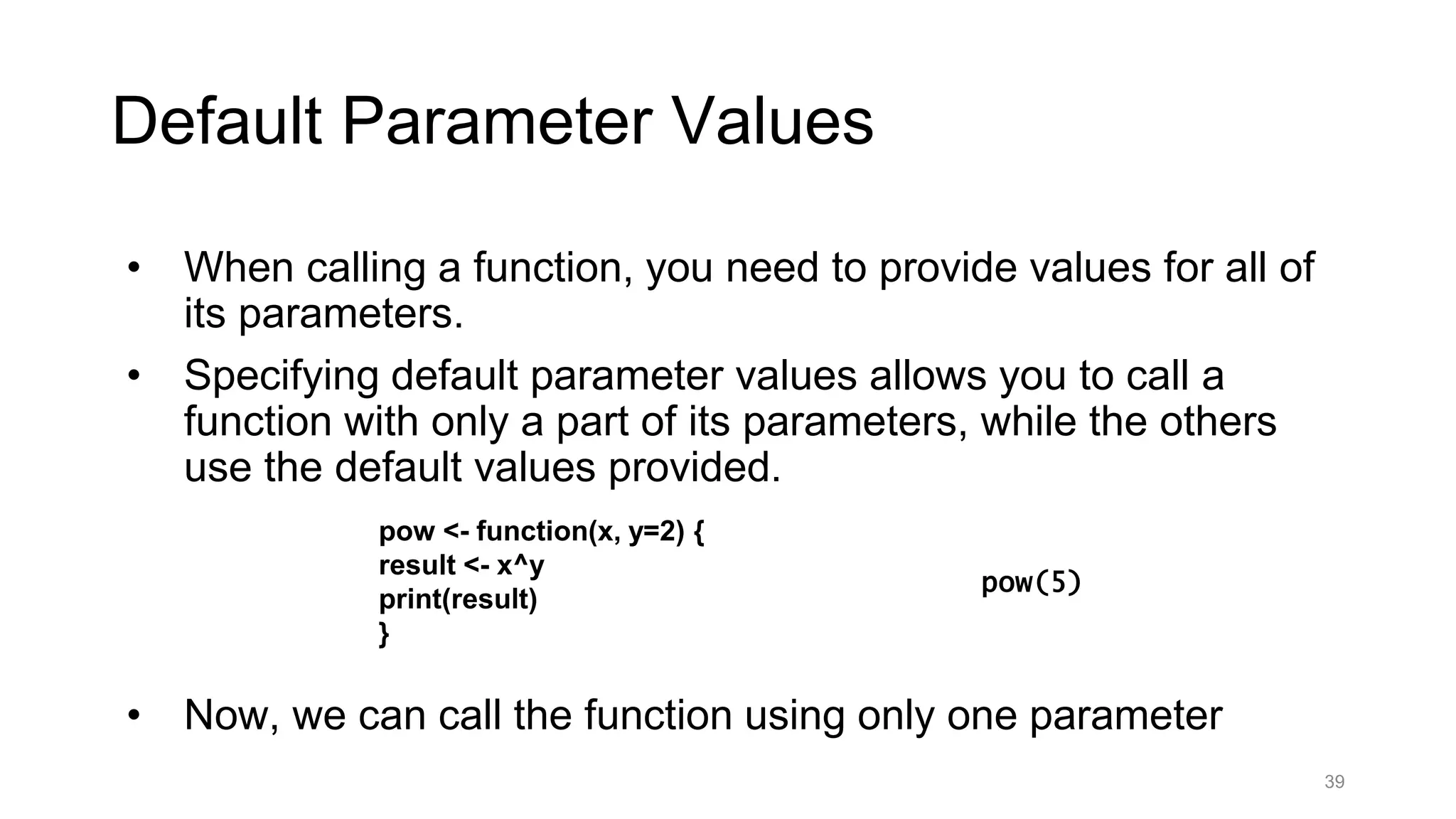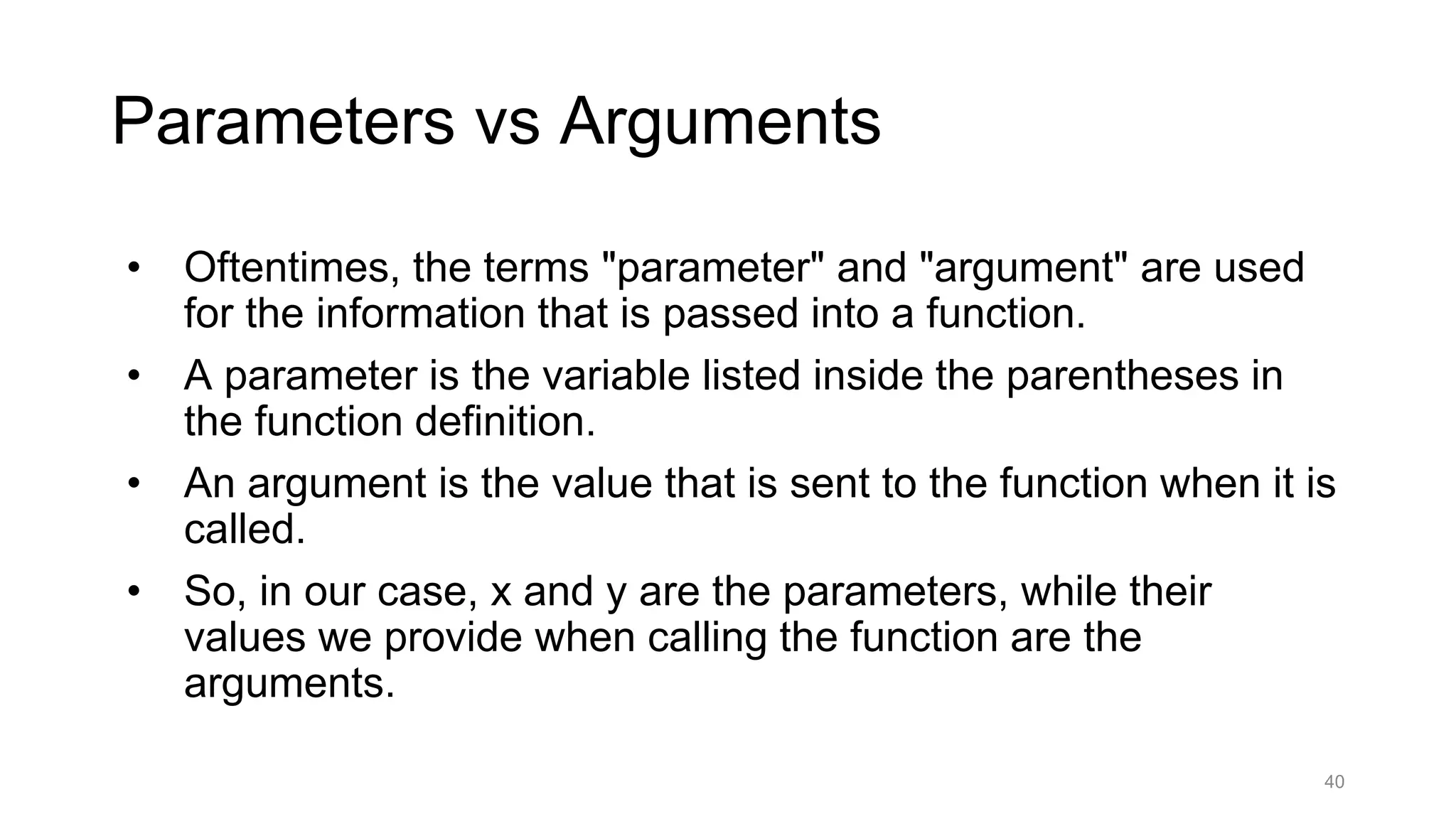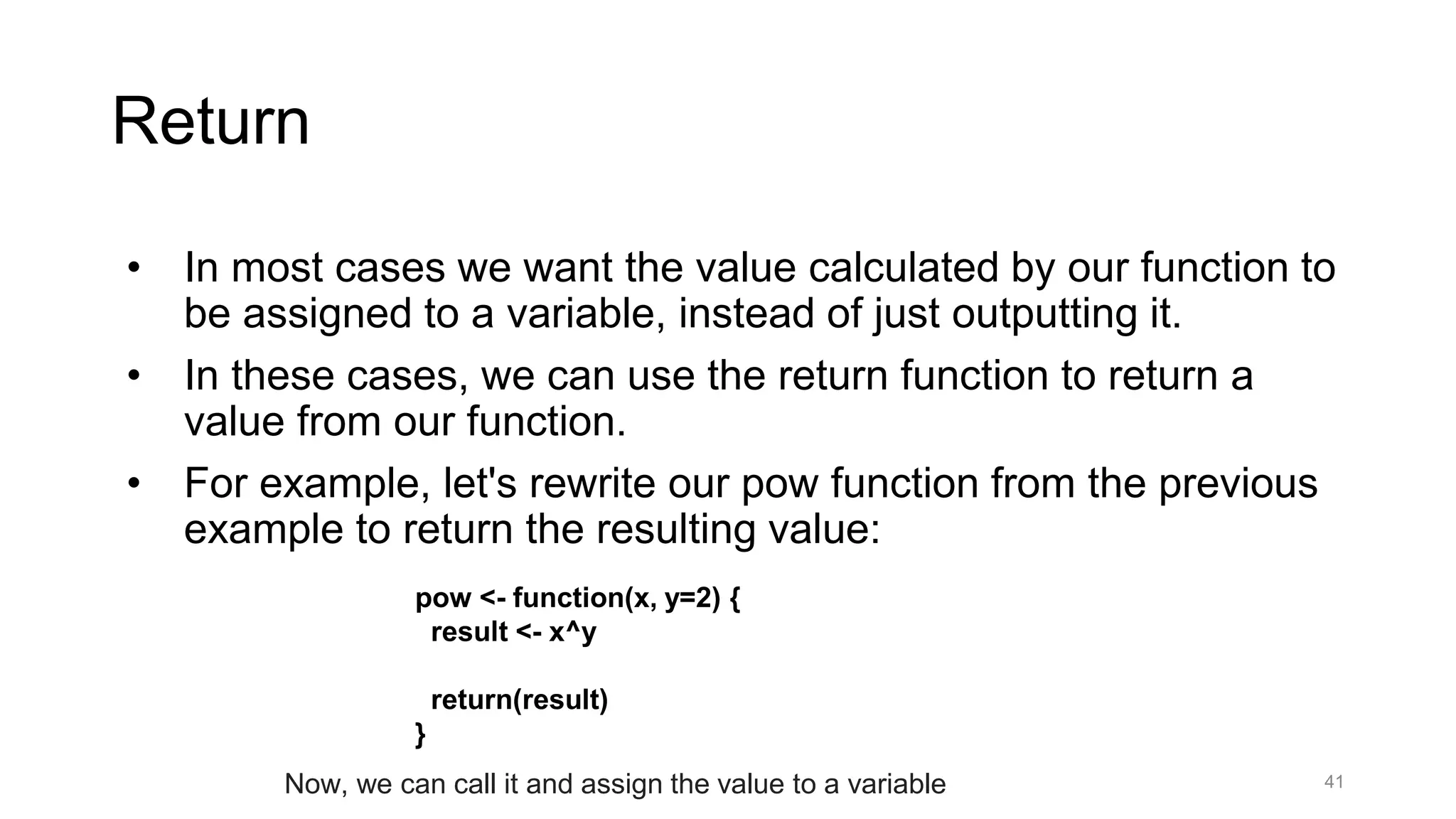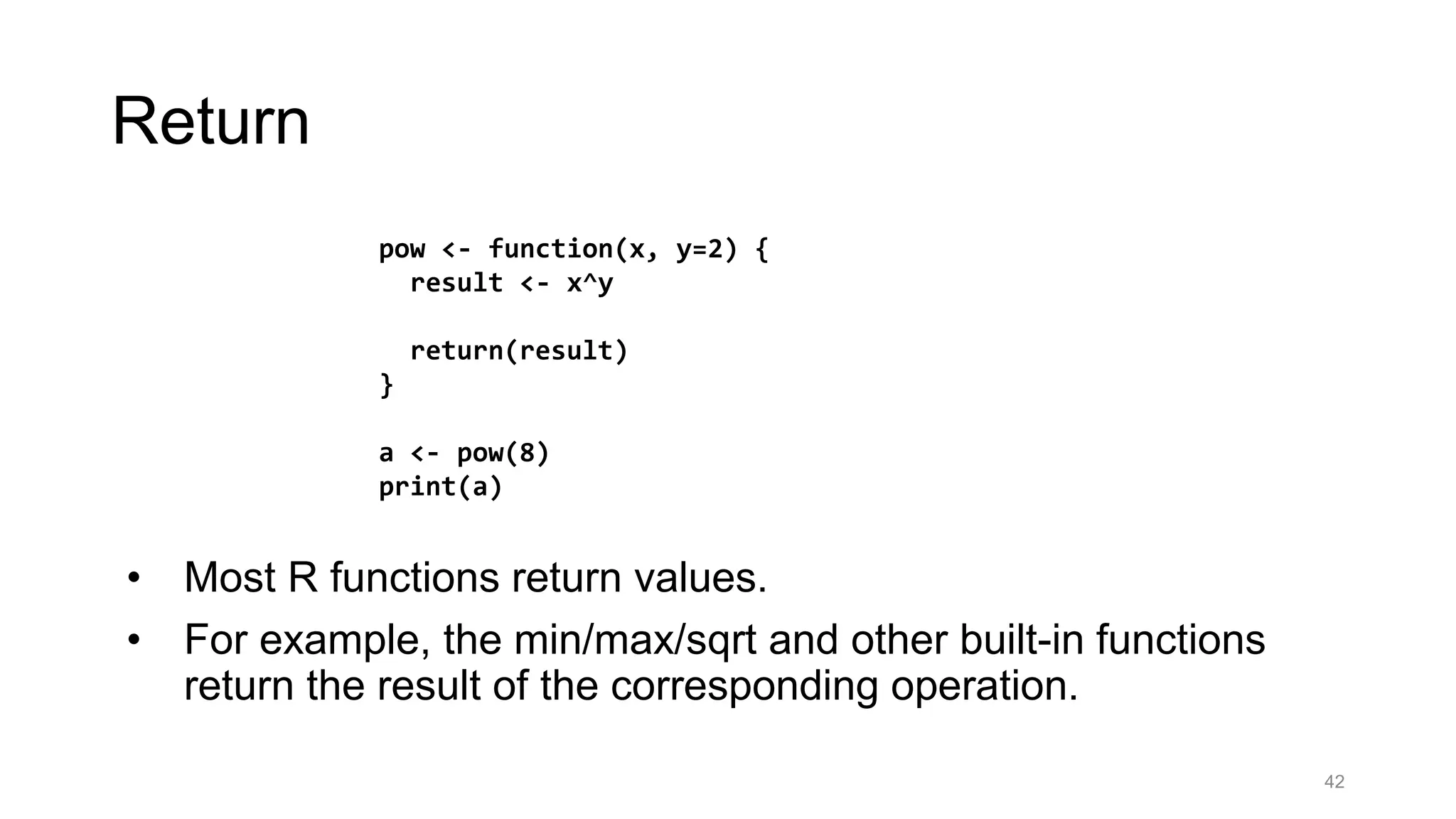This document serves as a foundational guide to R programming and RStudio, covering essential concepts such as installing the software, writing scripts, and executing basic commands. It explains variables, data types, control structures (if statements, loops), and functions, including how to create user-defined functions with parameters. The document emphasizes the importance of understanding R's syntax and provides examples for practical application.
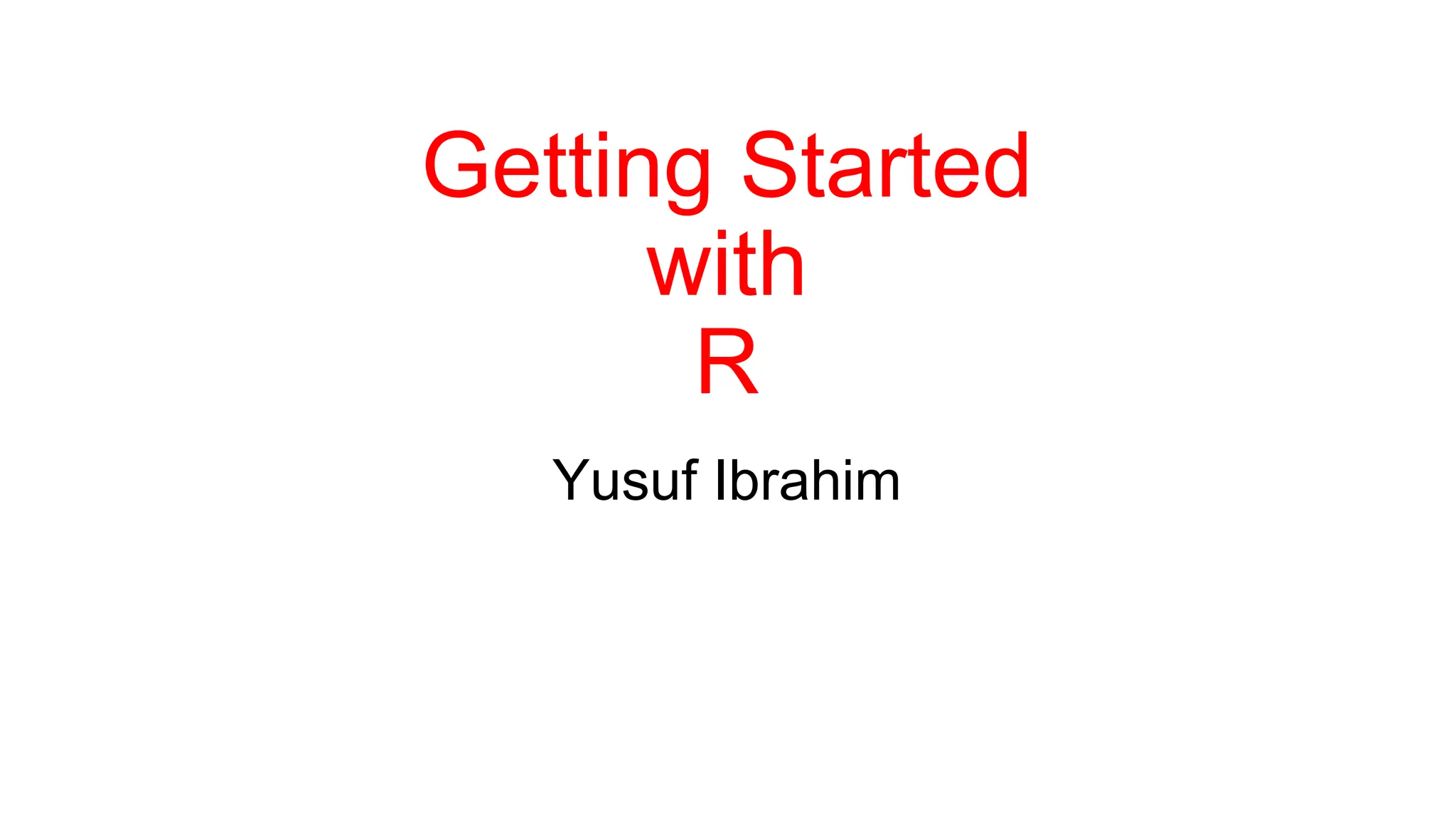
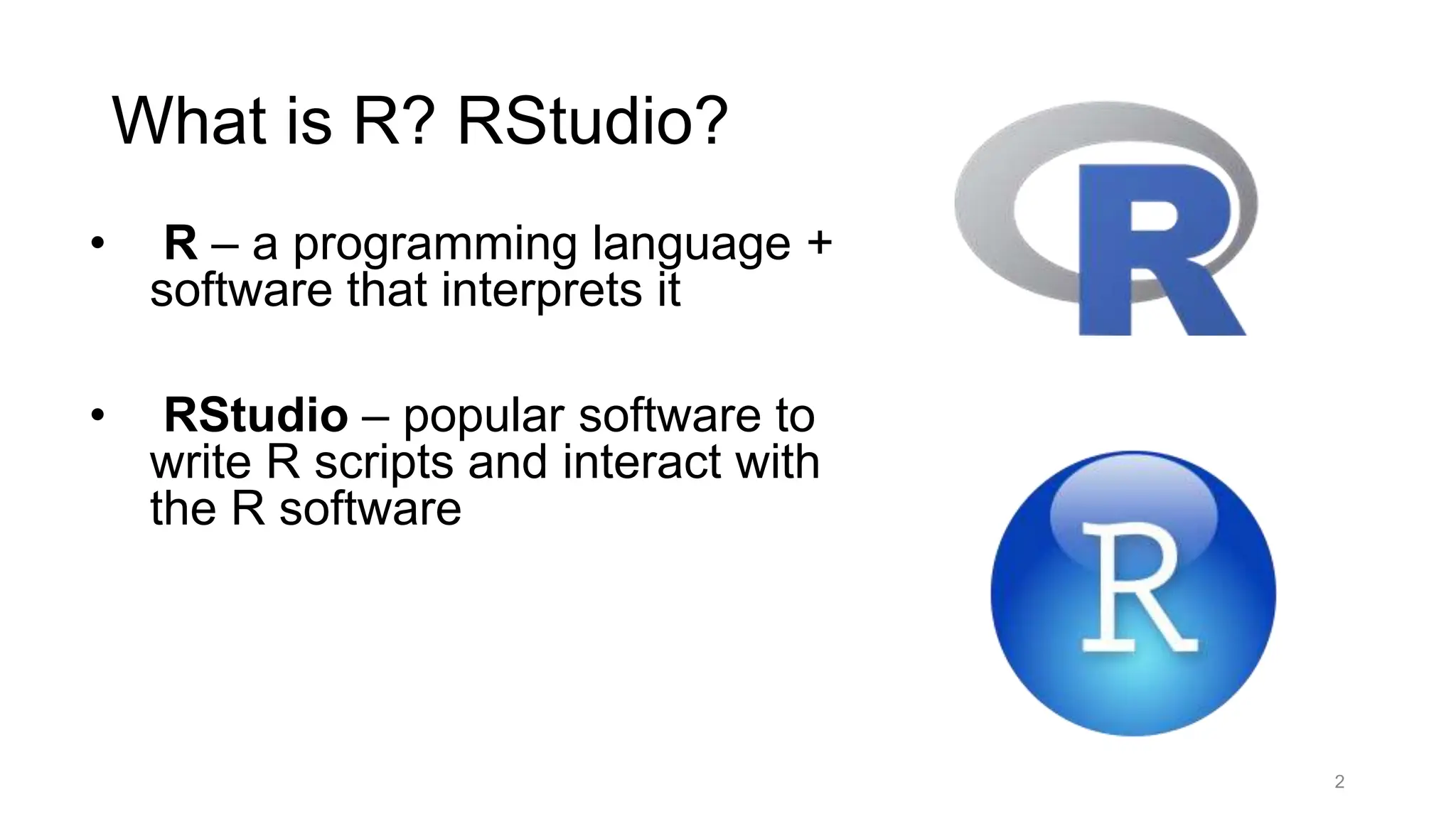
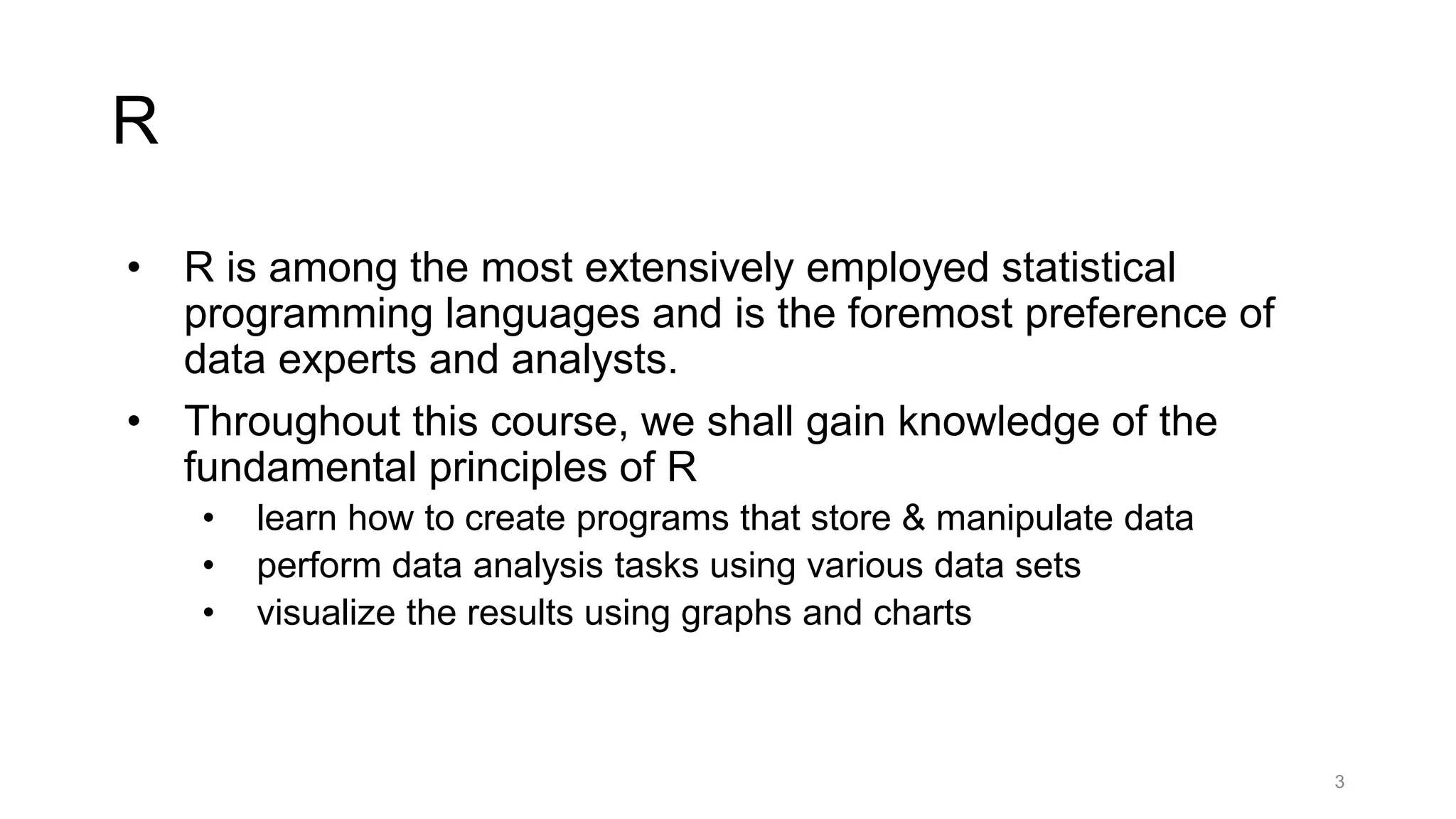
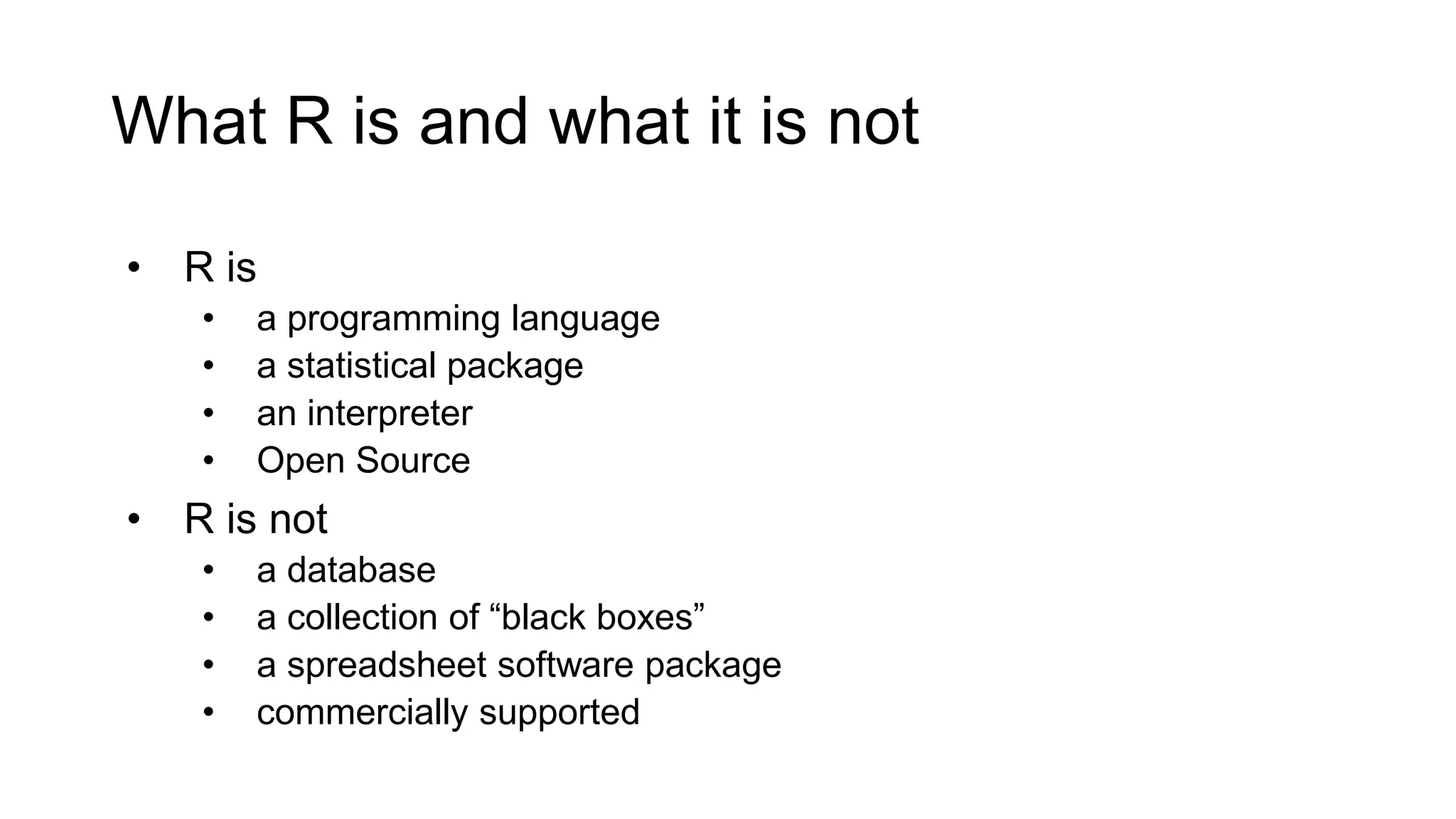
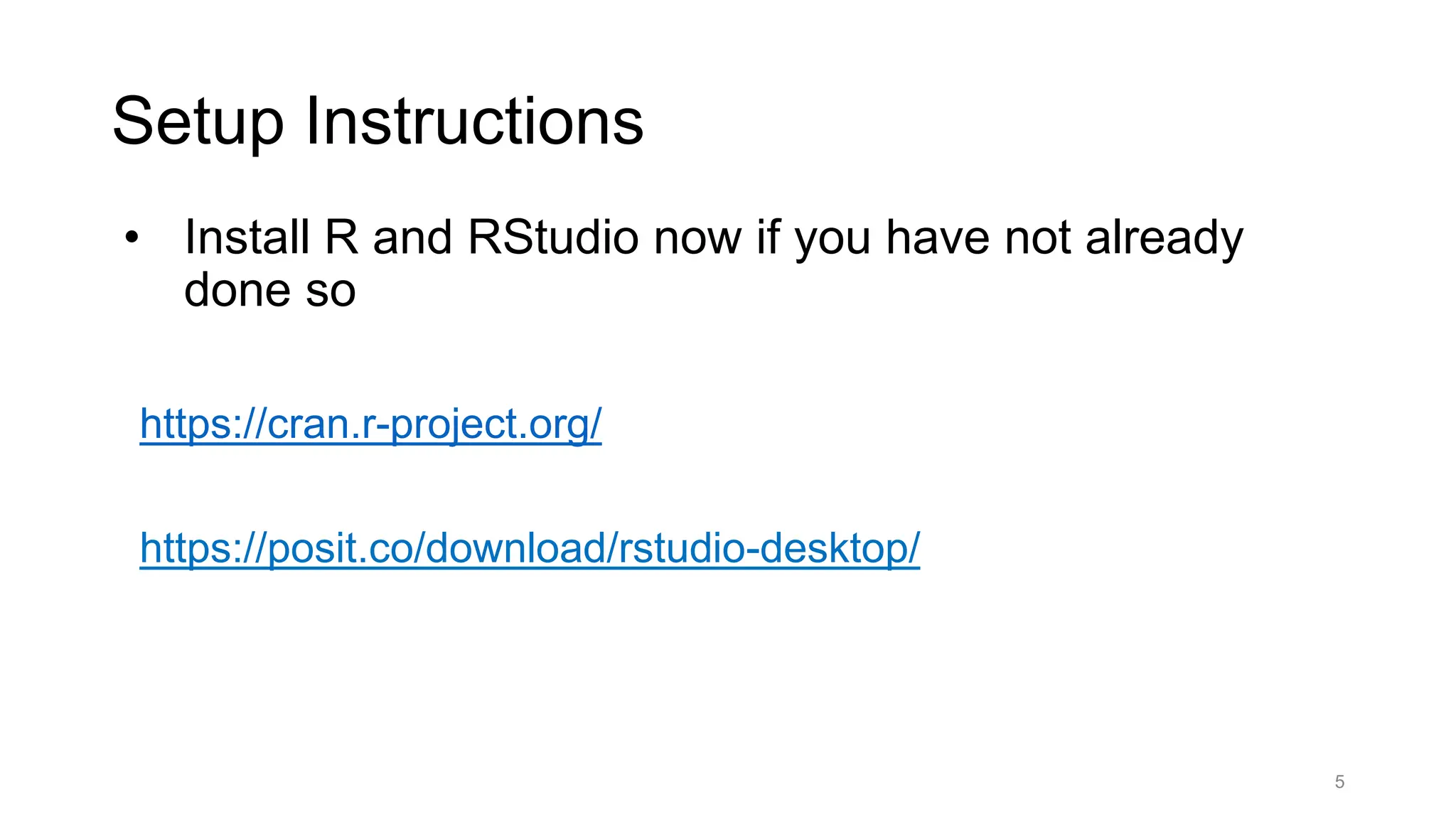
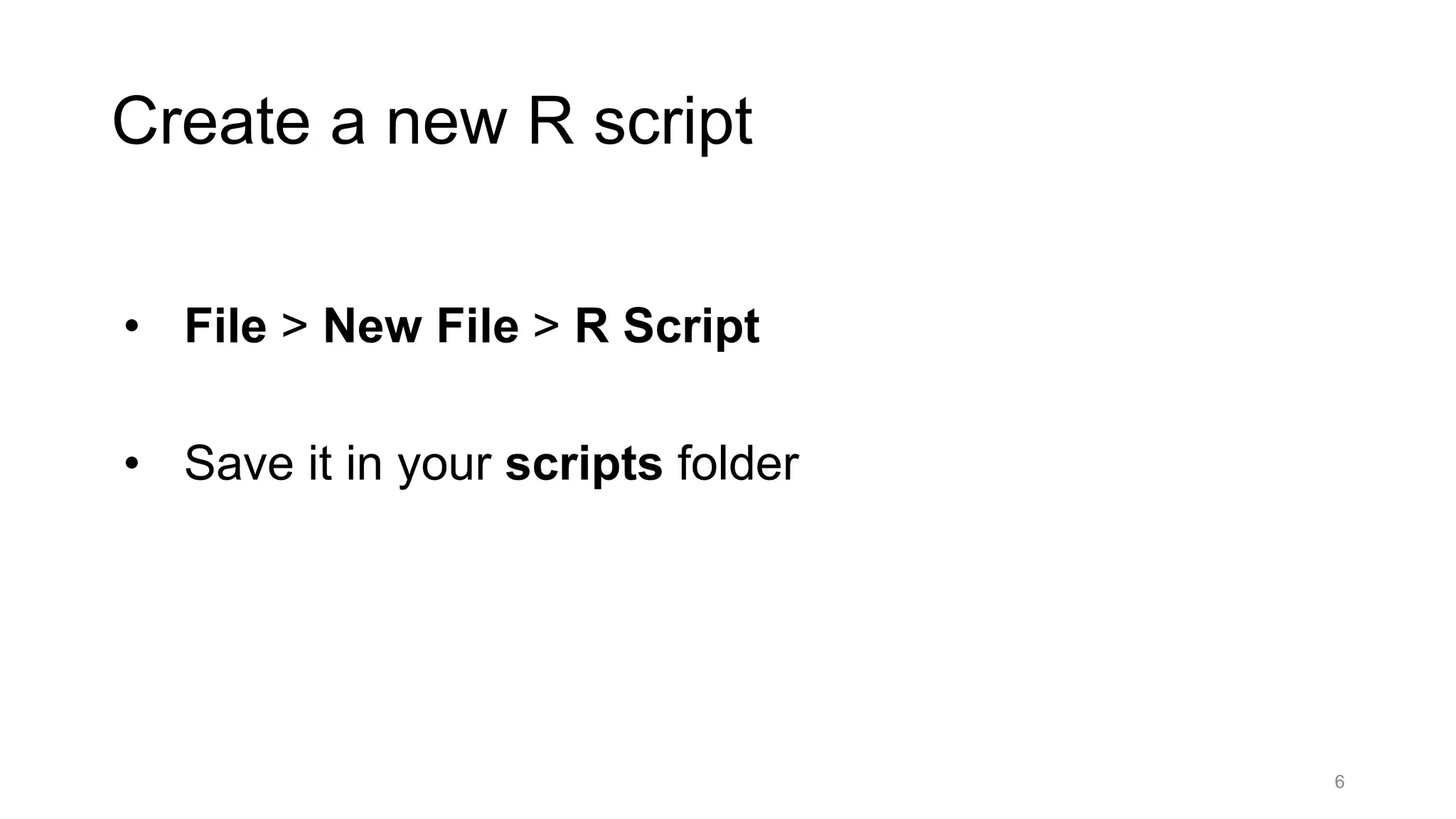
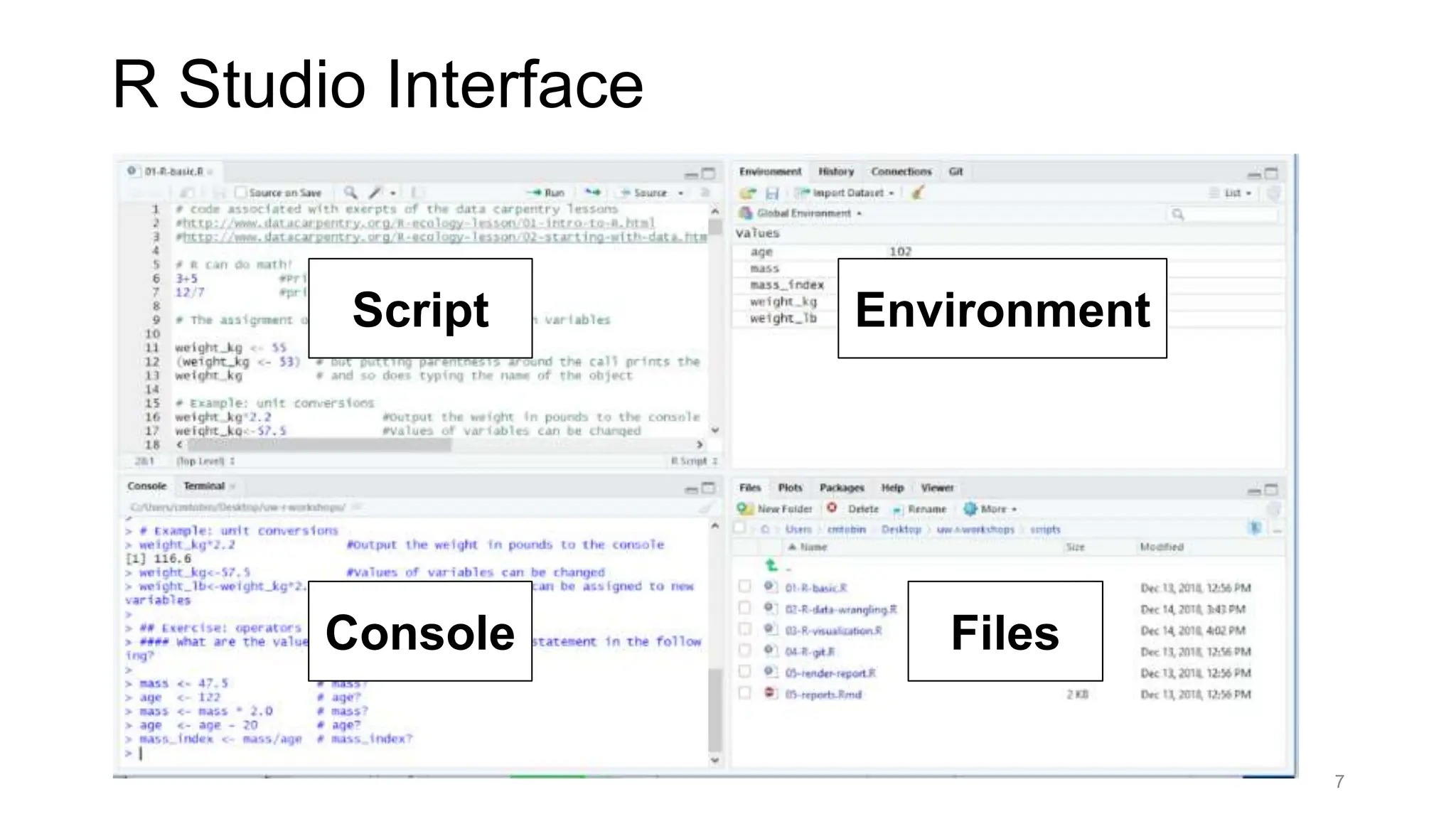
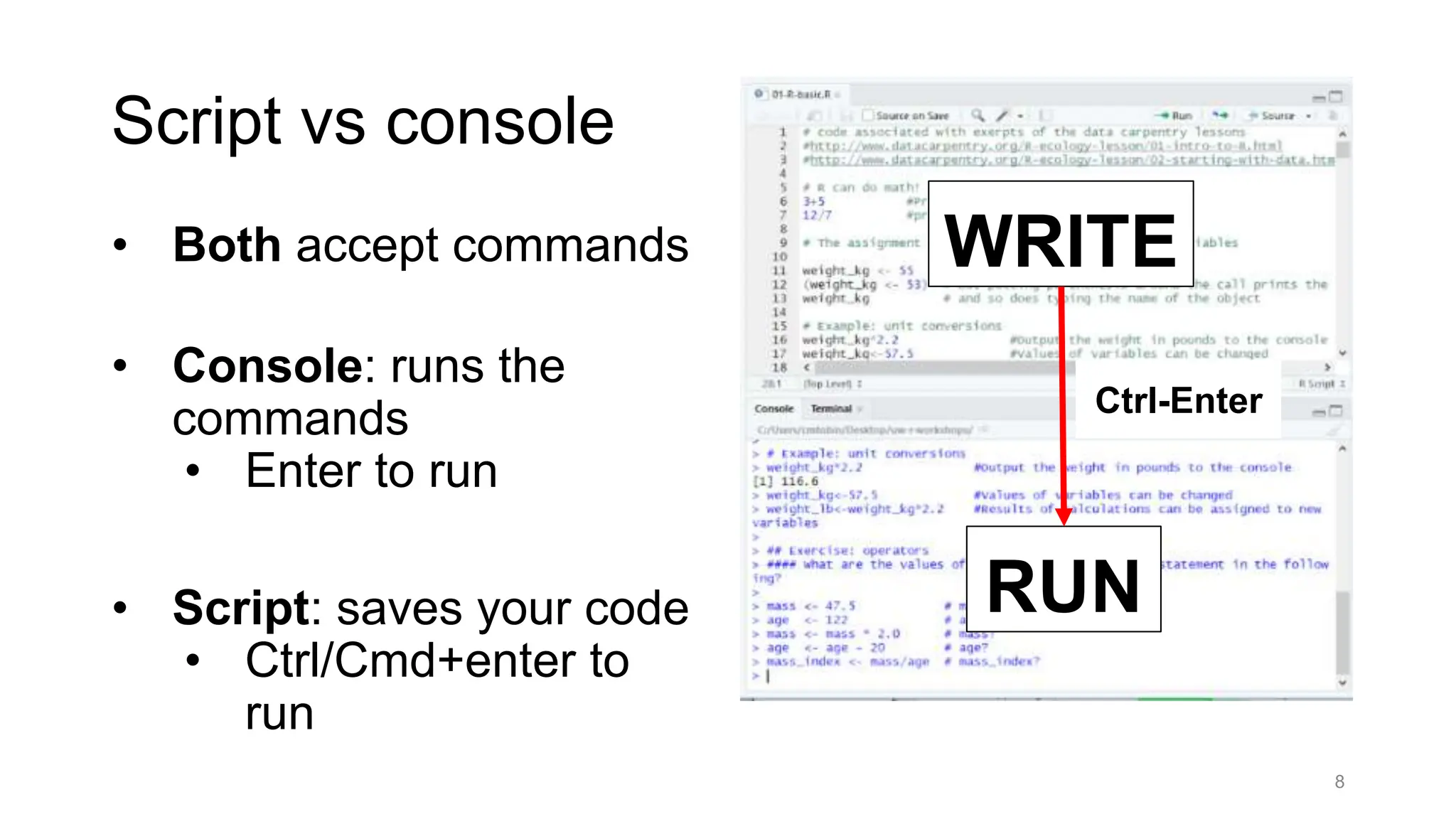
![First Program • Let's start by writing a simple program that outputs text. • The print function is used to output text. • It is followed by parentheses, which include the text we want to output, enclosed in quotes. • Note, that the output also includes a number before it: that is the line number of the output. 9 print(“Hello World!") [1] "Learning R is fun!" output](https://image.slidesharecdn.com/week12-240629160838-e96cb216/75/data-analysis-using-R-programming-language-9-2048.jpg)
![Comments • Comments are used to explain your code. They are ignored when your program is run. • You can create comments in R using #. For example: • Anything that comes after the # symbol on that line is ignored! • Comments are useful, as they help to read and understand larger segments of code, and explain what the code is doing. 10 #outputs "Hello, World!" print("Hello, World!") [1] "Hello, World!" output](https://image.slidesharecdn.com/week12-240629160838-e96cb216/75/data-analysis-using-R-programming-language-10-2048.jpg)
![Variables • Generally, every R program deals with data. • Variables allow you to store and manipulate data. Variables have a name and a value. • For example, let's create a variable named x and store the value 42 in it: • Note, that we used the assignment operator = to assign a value to the variable. • Now, we can use print to output the value stored in x: • Variable names have to start with a letter or a dot and can include letters, numbers and a dot or underline characters. 11 x = 42 x = 42 print(x) [1] 42 output](https://image.slidesharecdn.com/week12-240629160838-e96cb216/75/data-analysis-using-R-programming-language-11-2048.jpg)
![Variables • A more preferred way of assigning values to variables in R is using the leftward <- operator: • We can have multiple variables in our program, use different values for them and assign them new values during our program. 12 x <- 42 print(x) [1] 42 output](https://image.slidesharecdn.com/week12-240629160838-e96cb216/75/data-analysis-using-R-programming-language-12-2048.jpg)
![Variables • We can have multiple variables in our program, use different values for them and assign them new values during our program. For example: • R is case-sensitive, so, for example, Price and price are two different variables. 13 price <- 99.9 name <- “Yusuf" message <- "Some text" price <- 42.6 print(price) print(name) output [1] 42.6 [1] "Yusuf"](https://image.slidesharecdn.com/week12-240629160838-e96cb216/75/data-analysis-using-R-programming-language-13-2048.jpg)
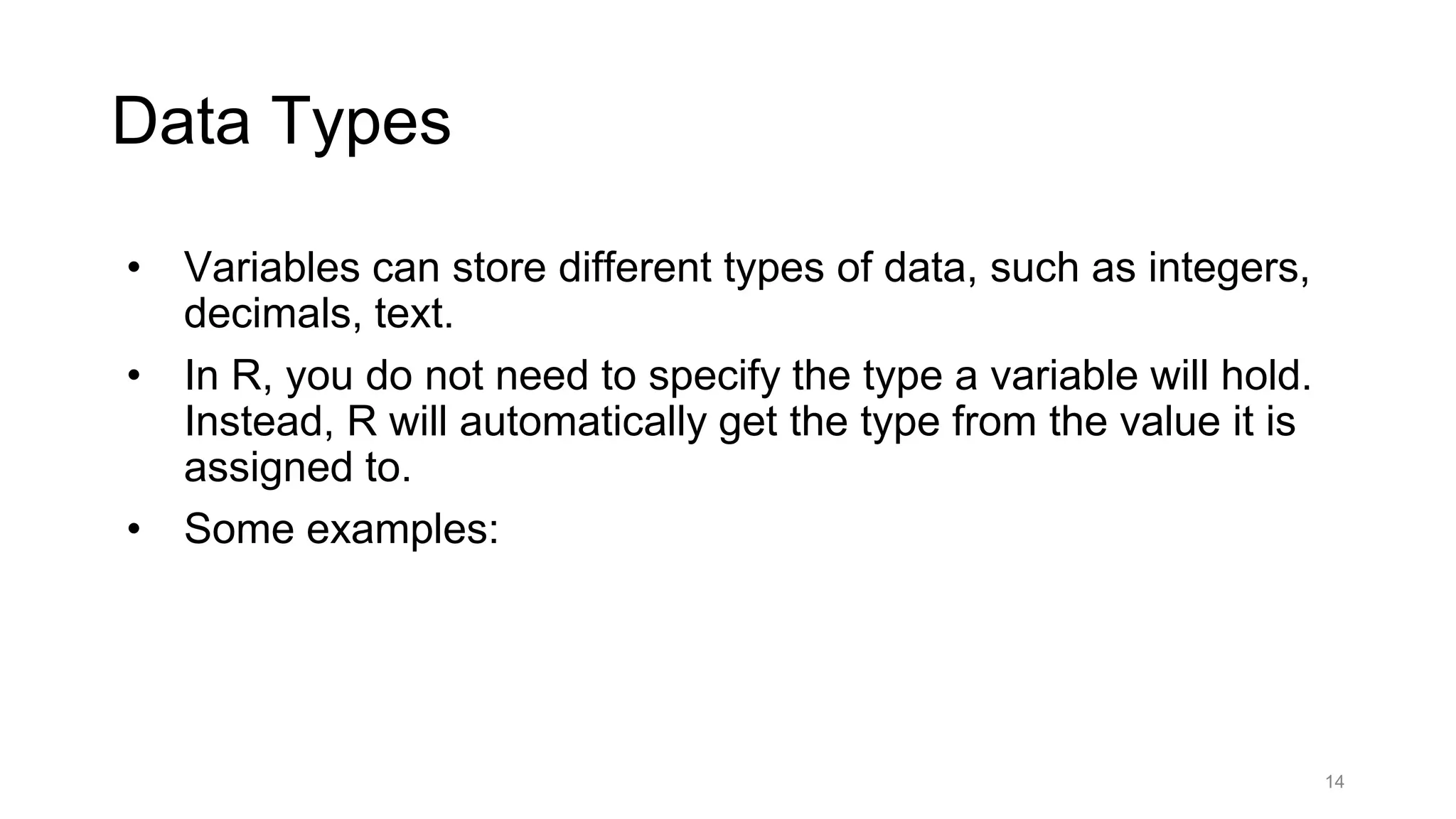
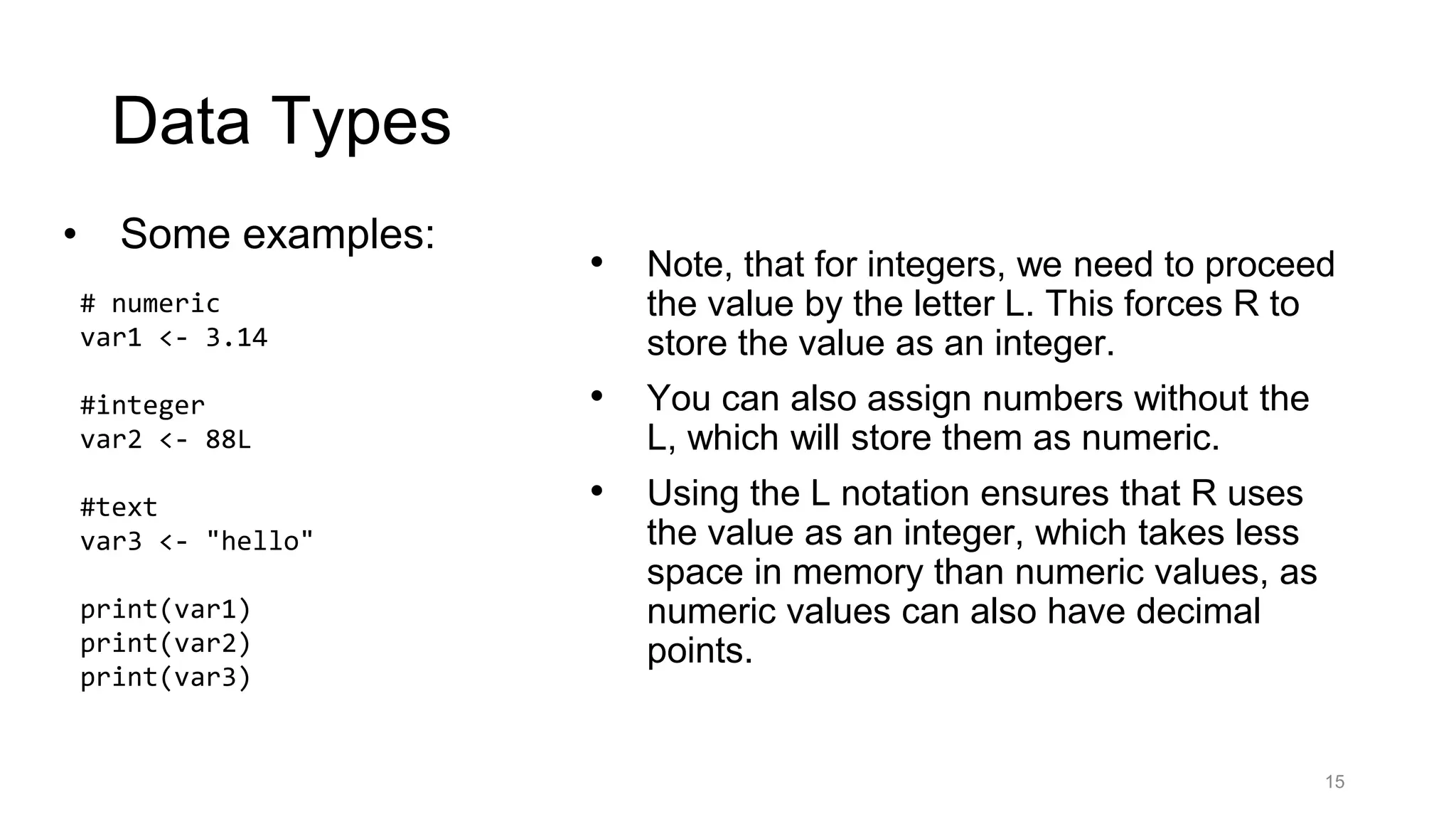
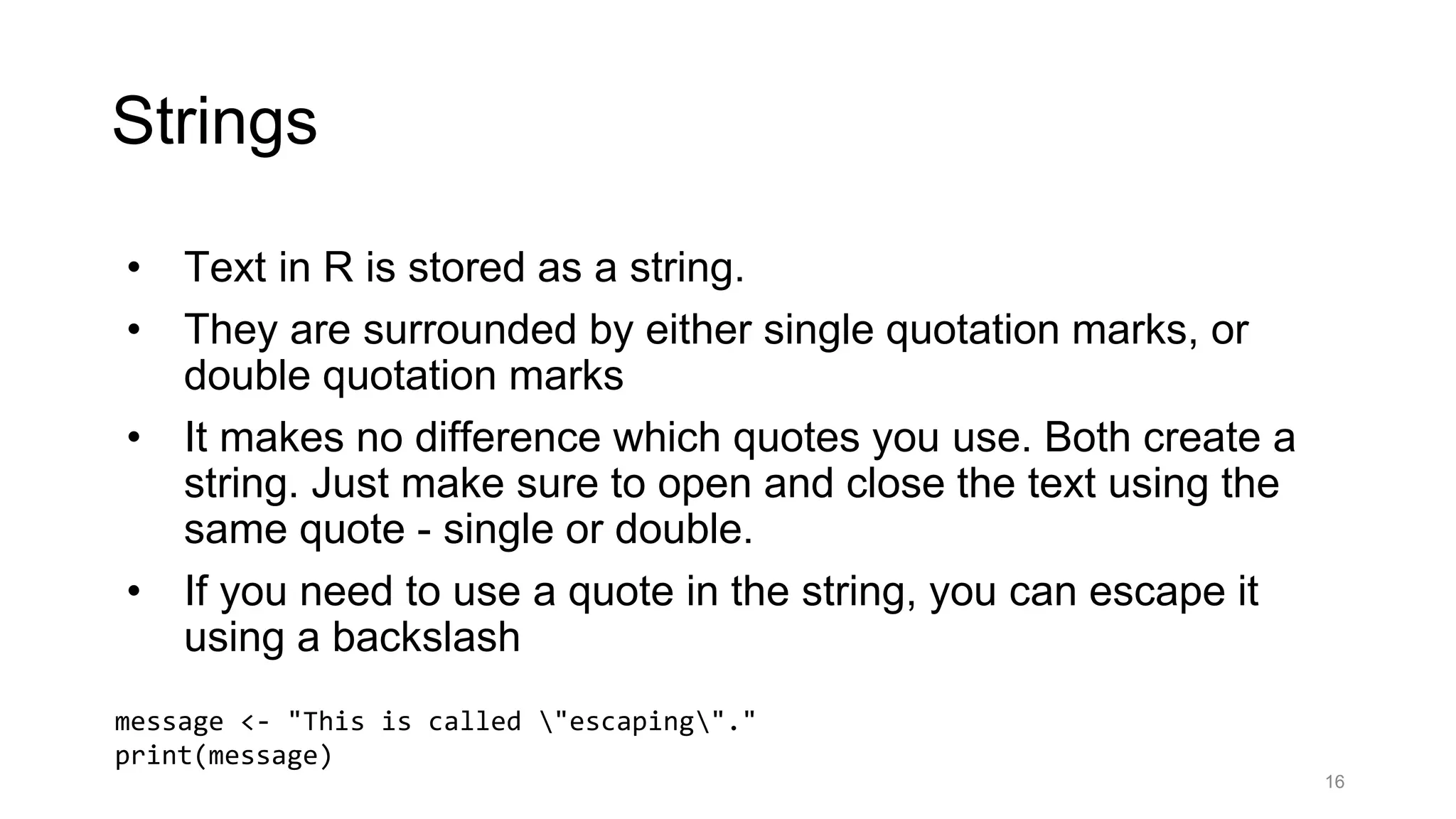
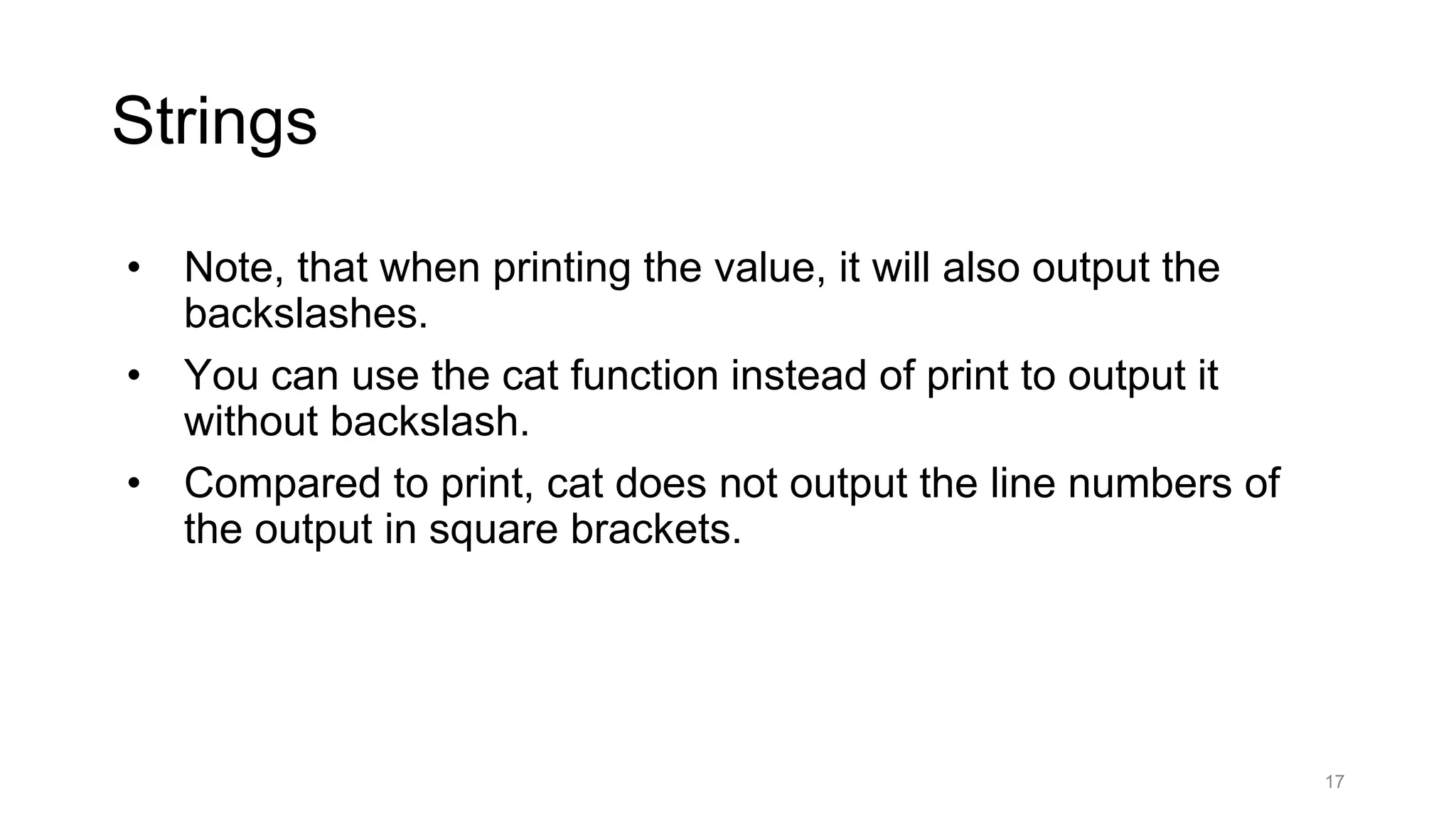
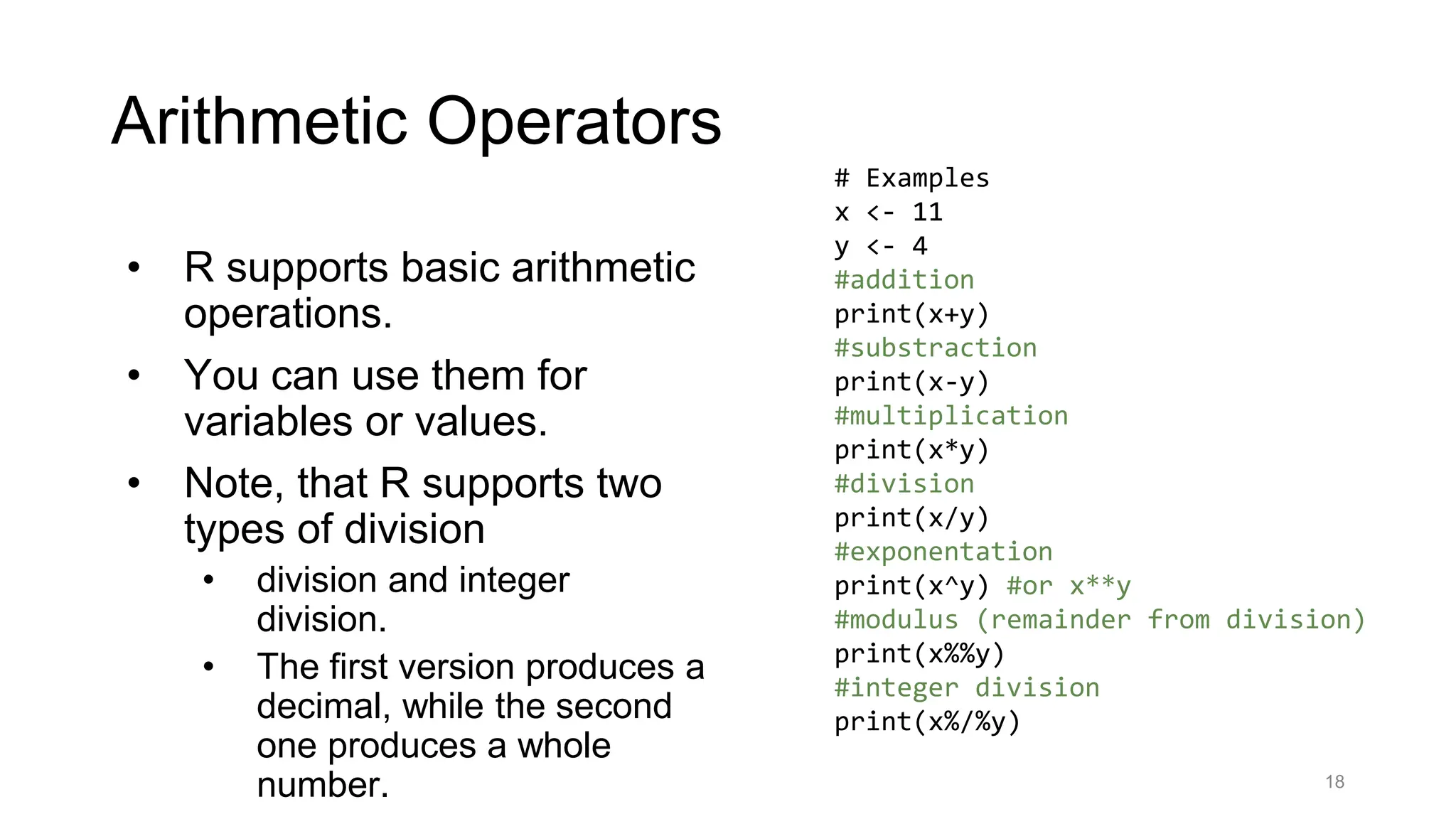
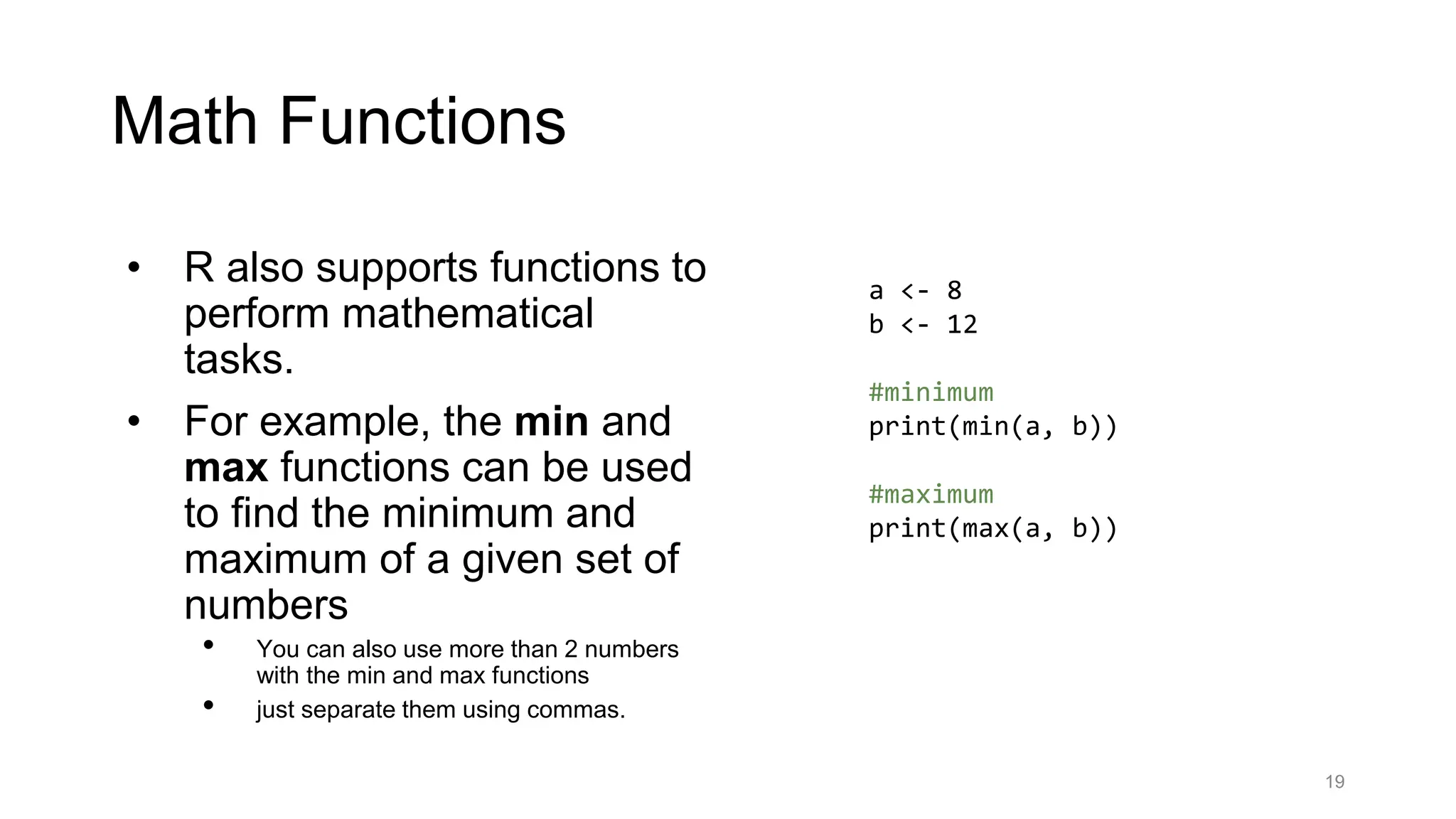
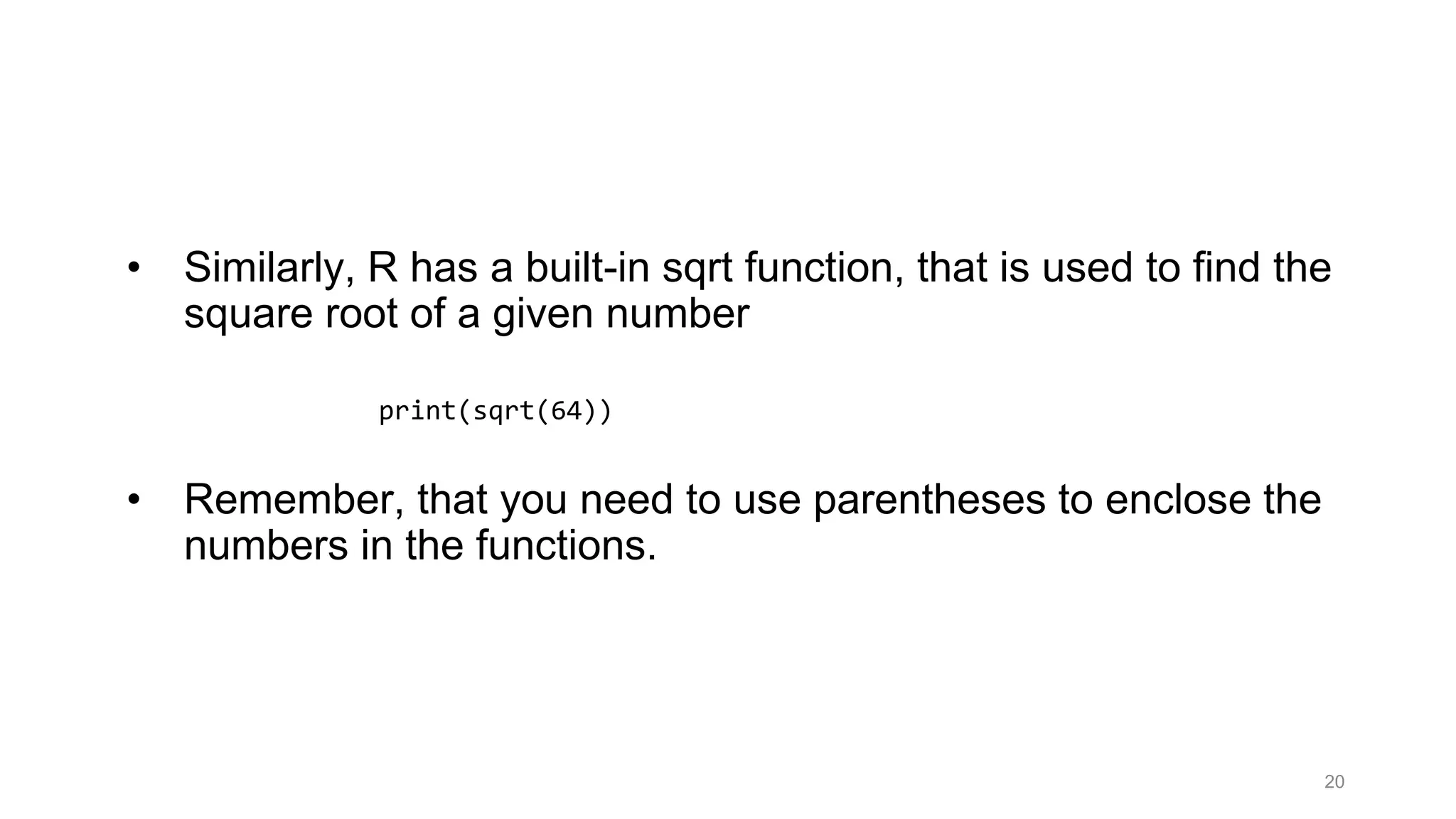
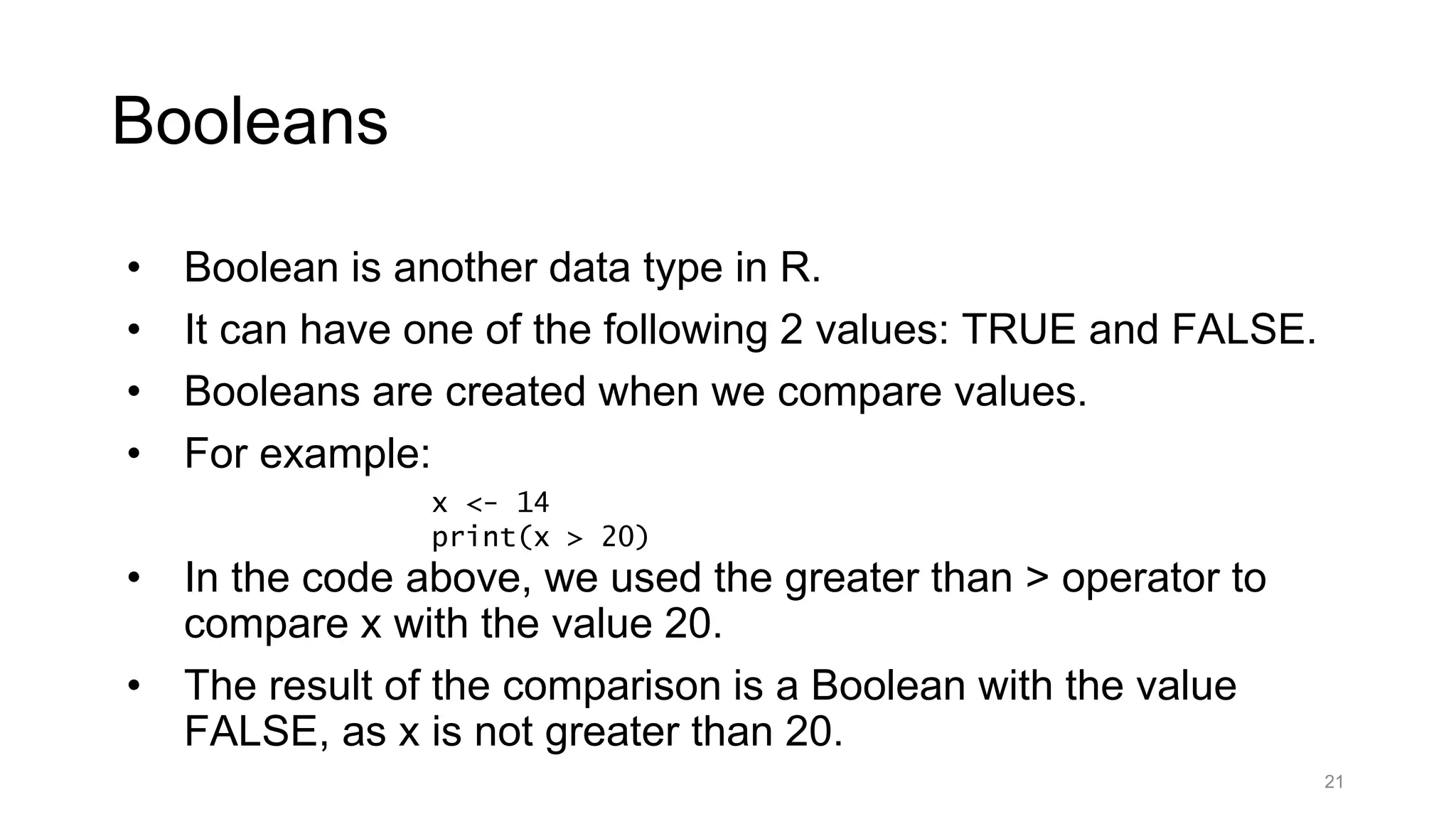
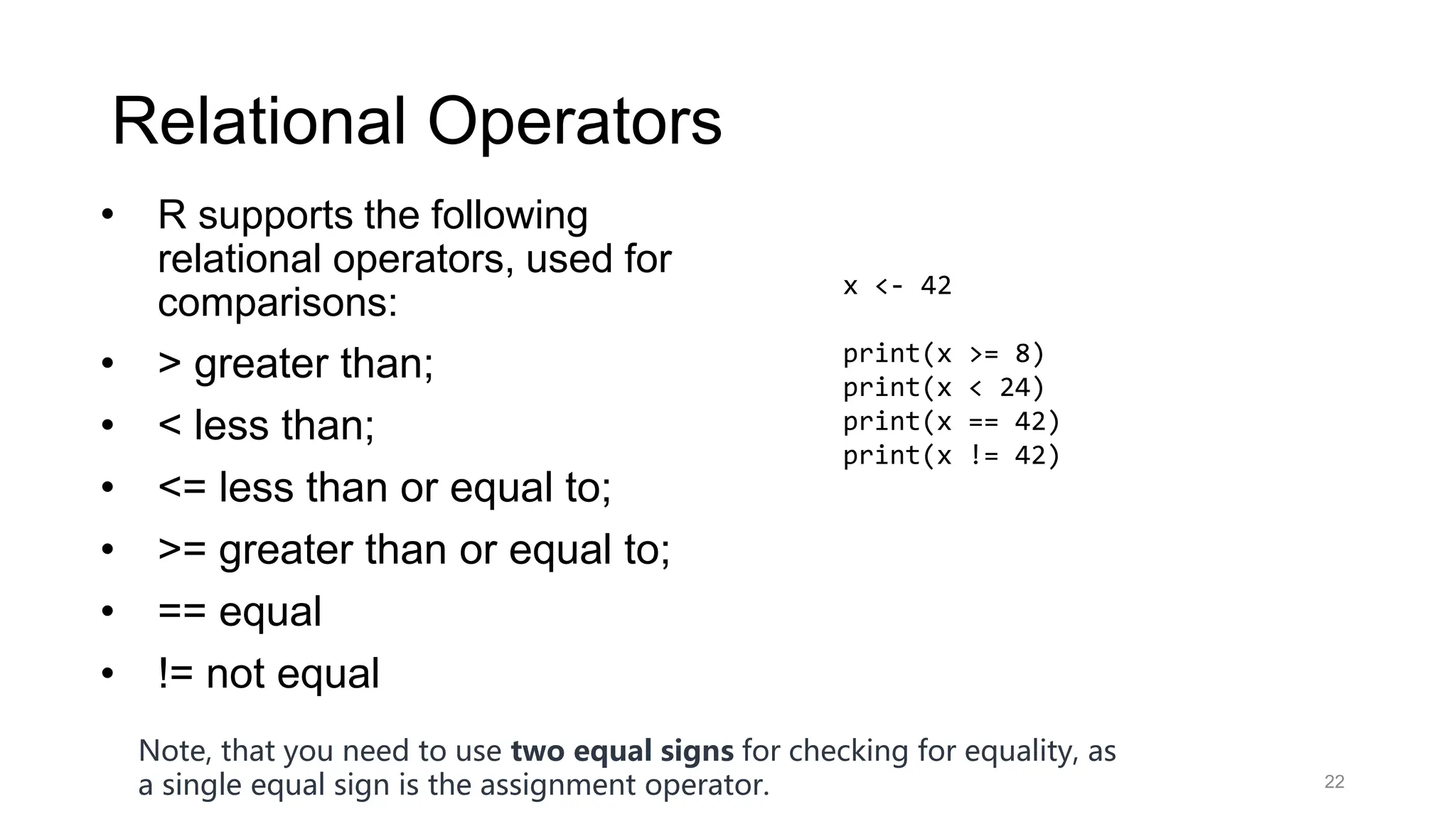
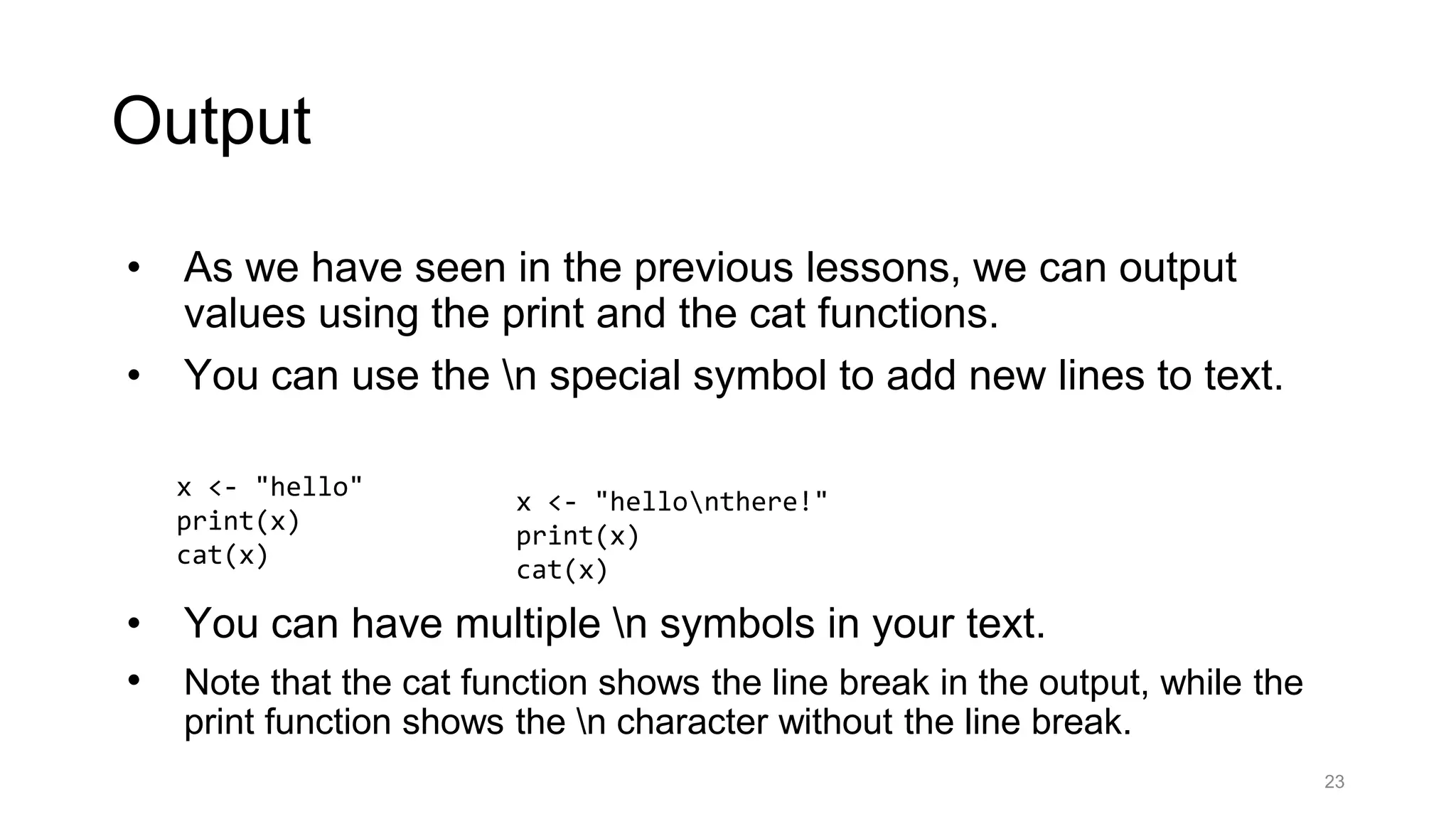
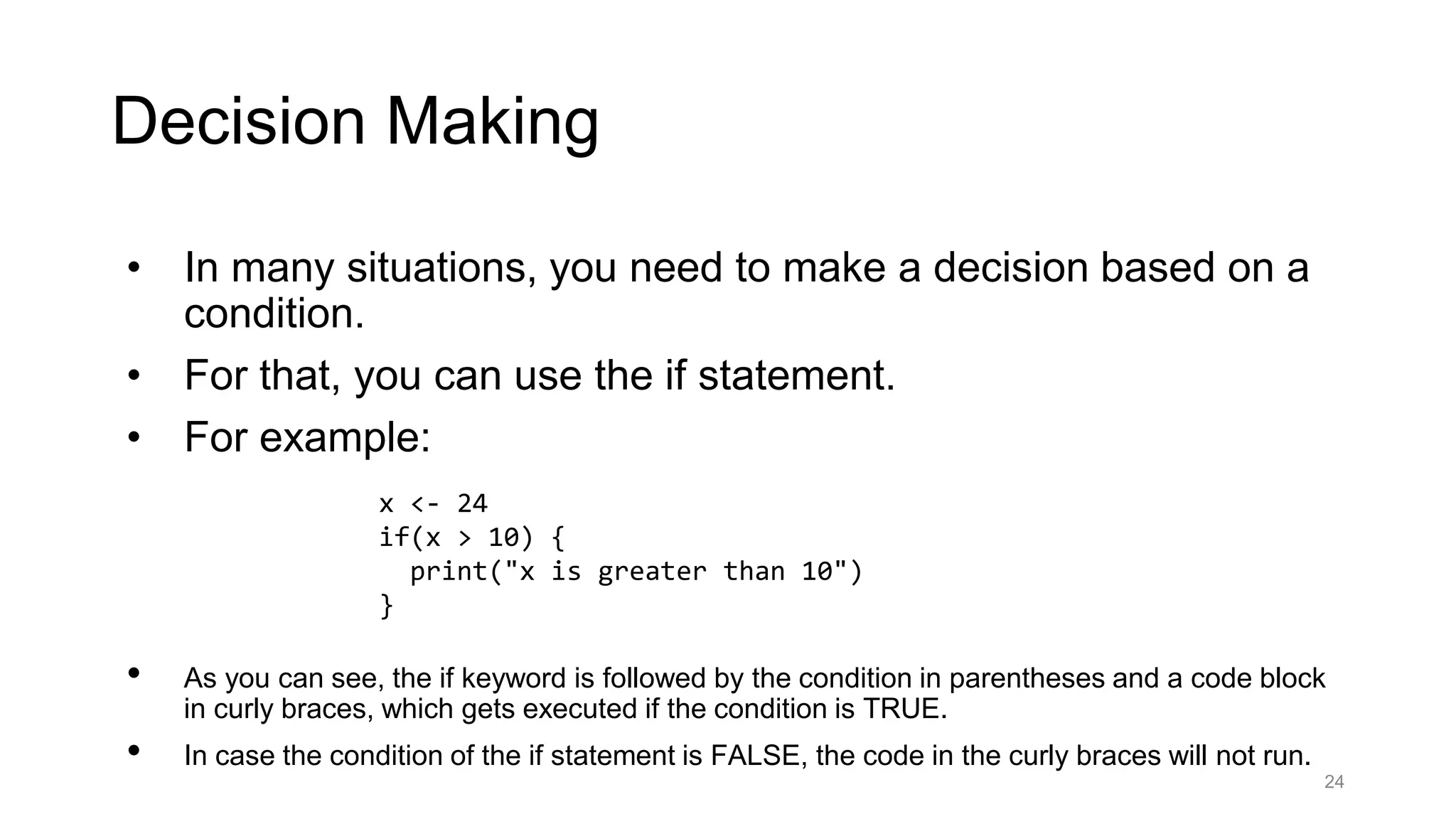
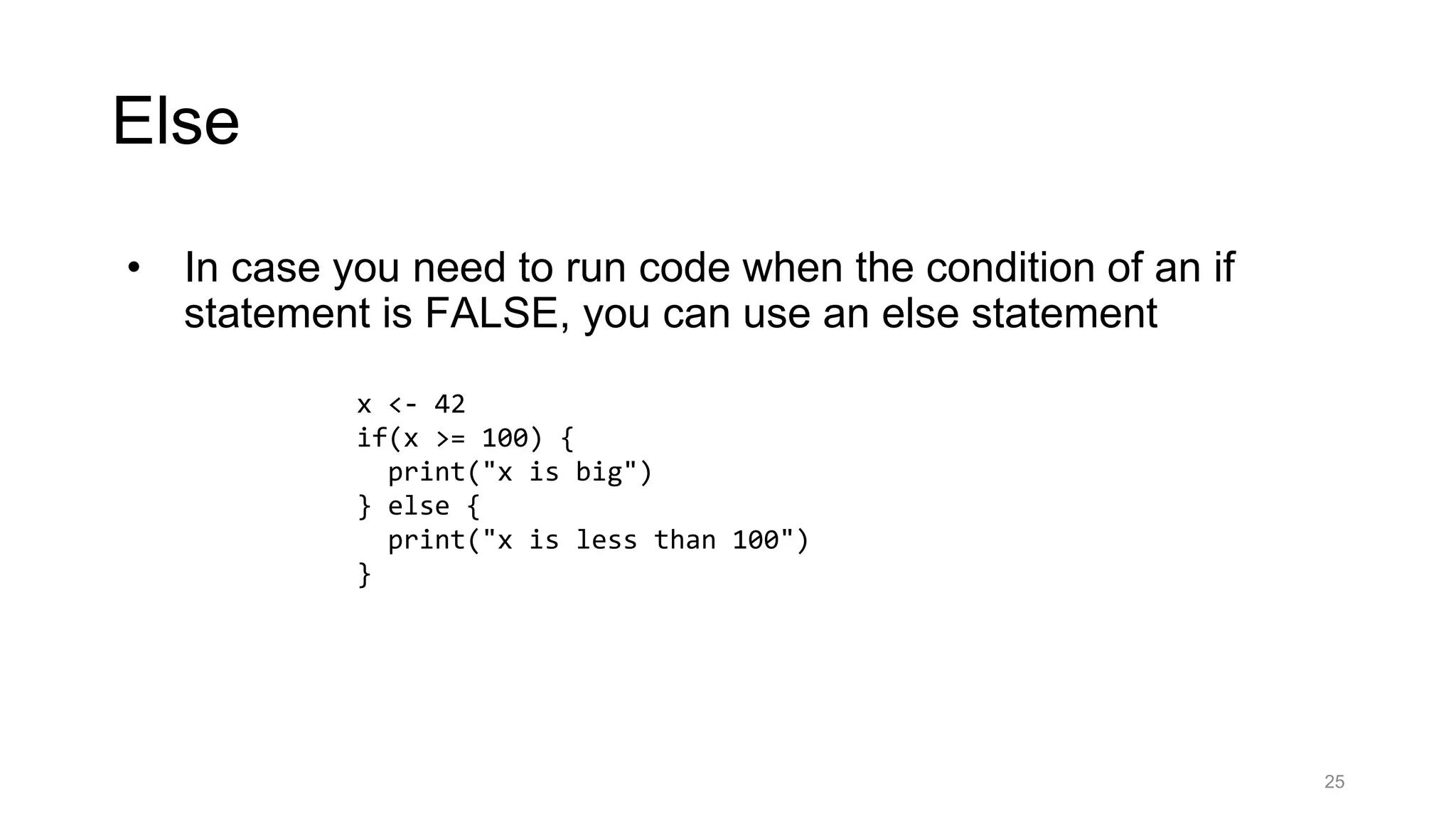
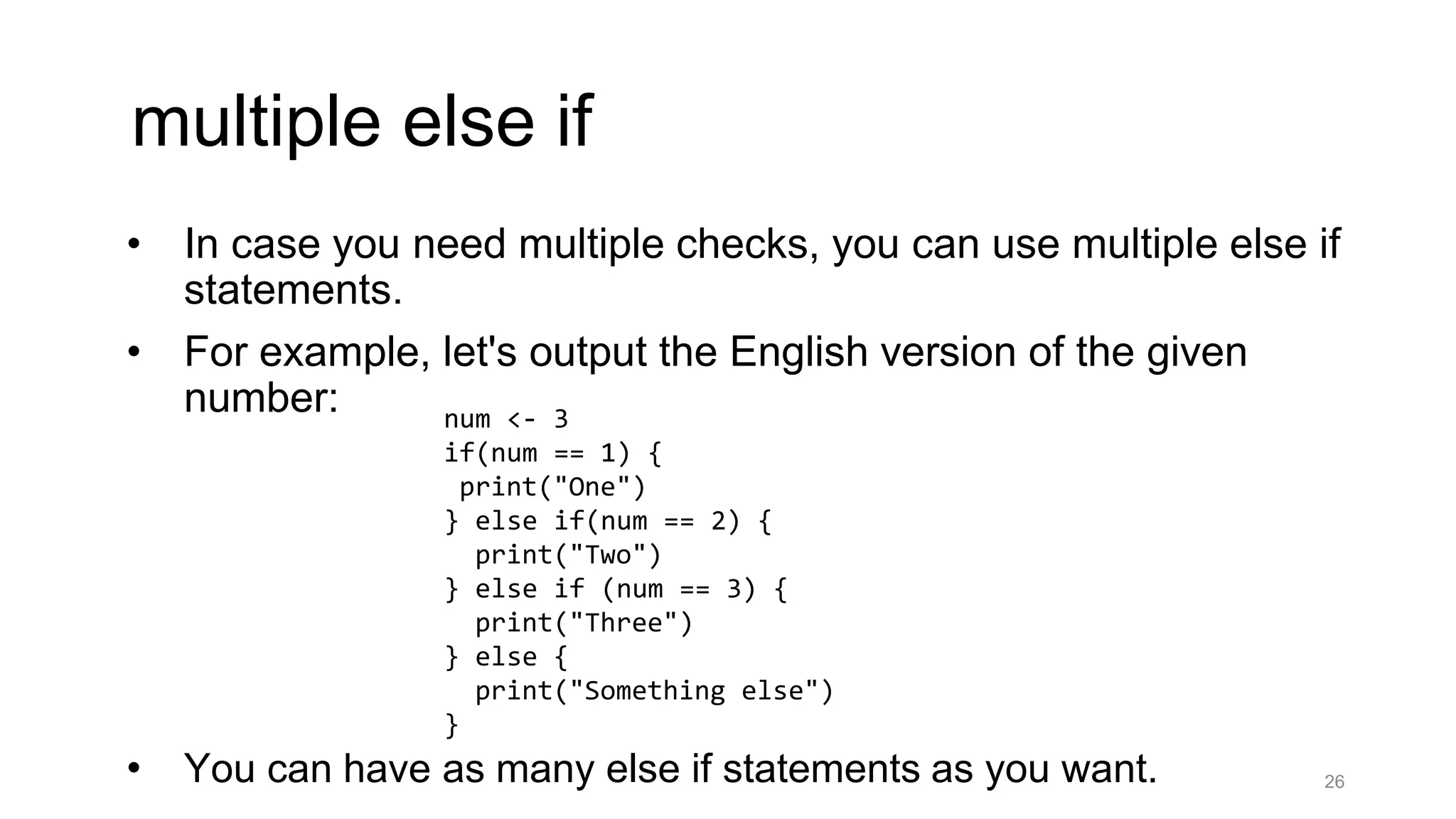
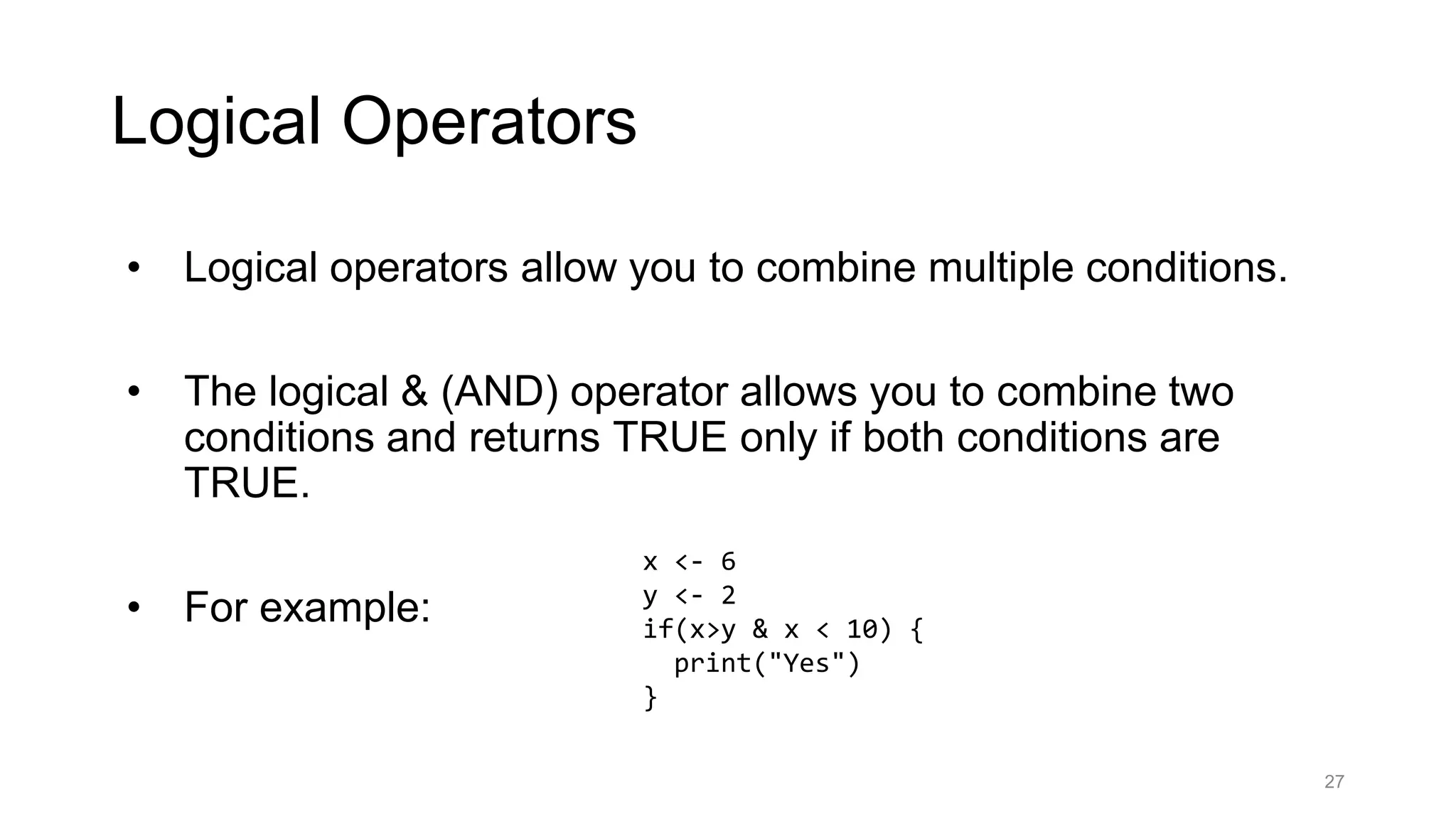
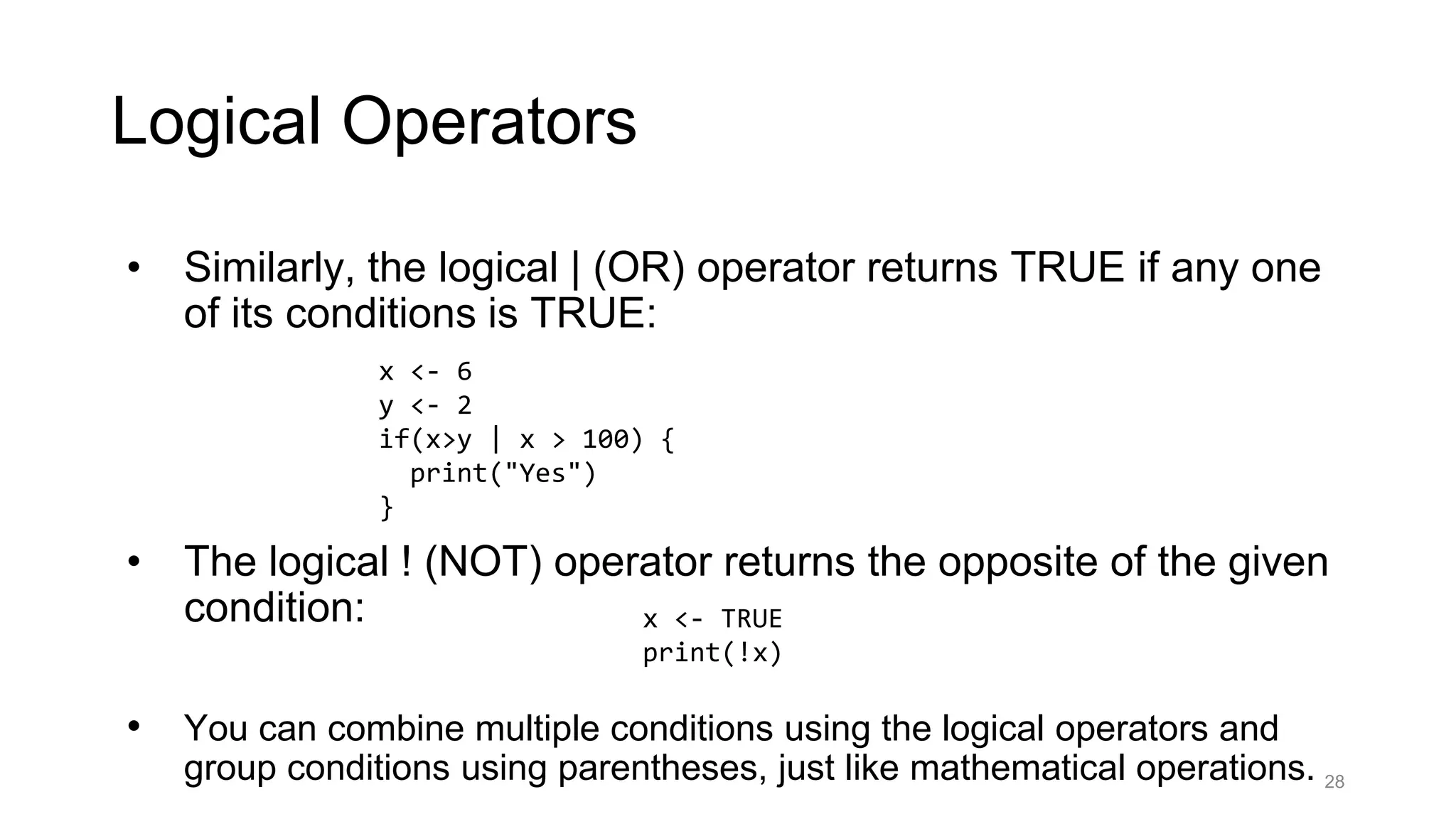
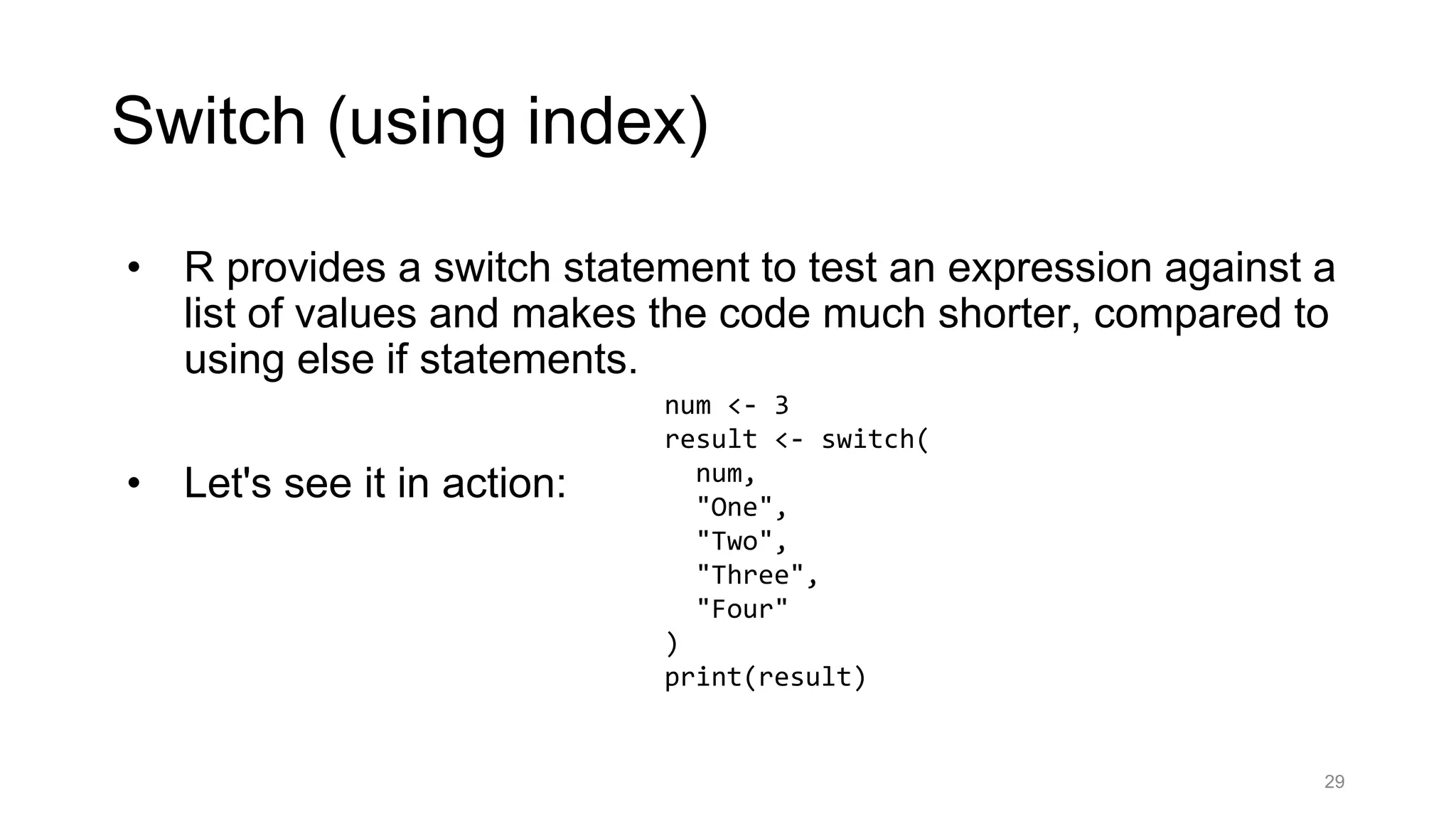
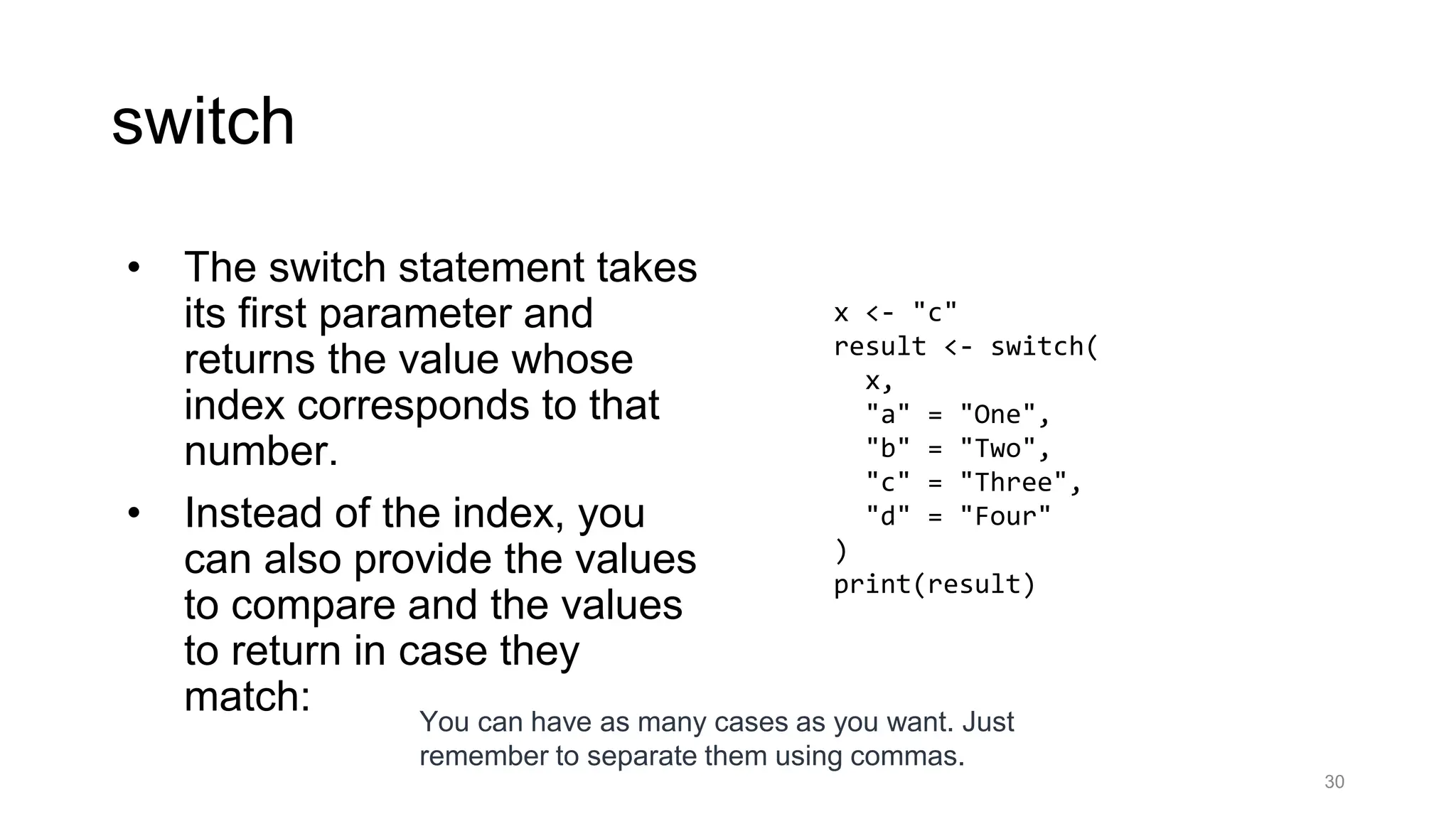
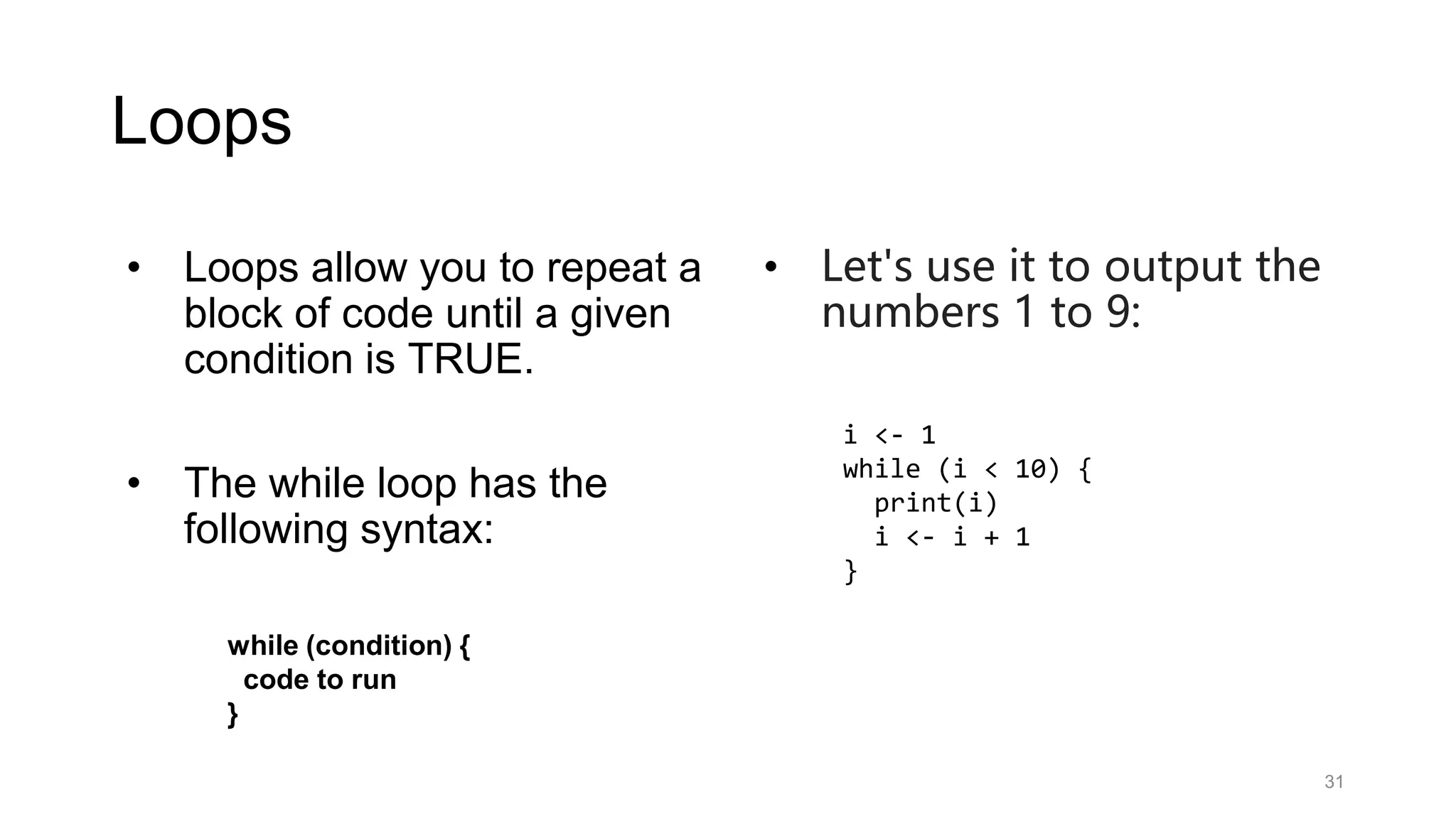
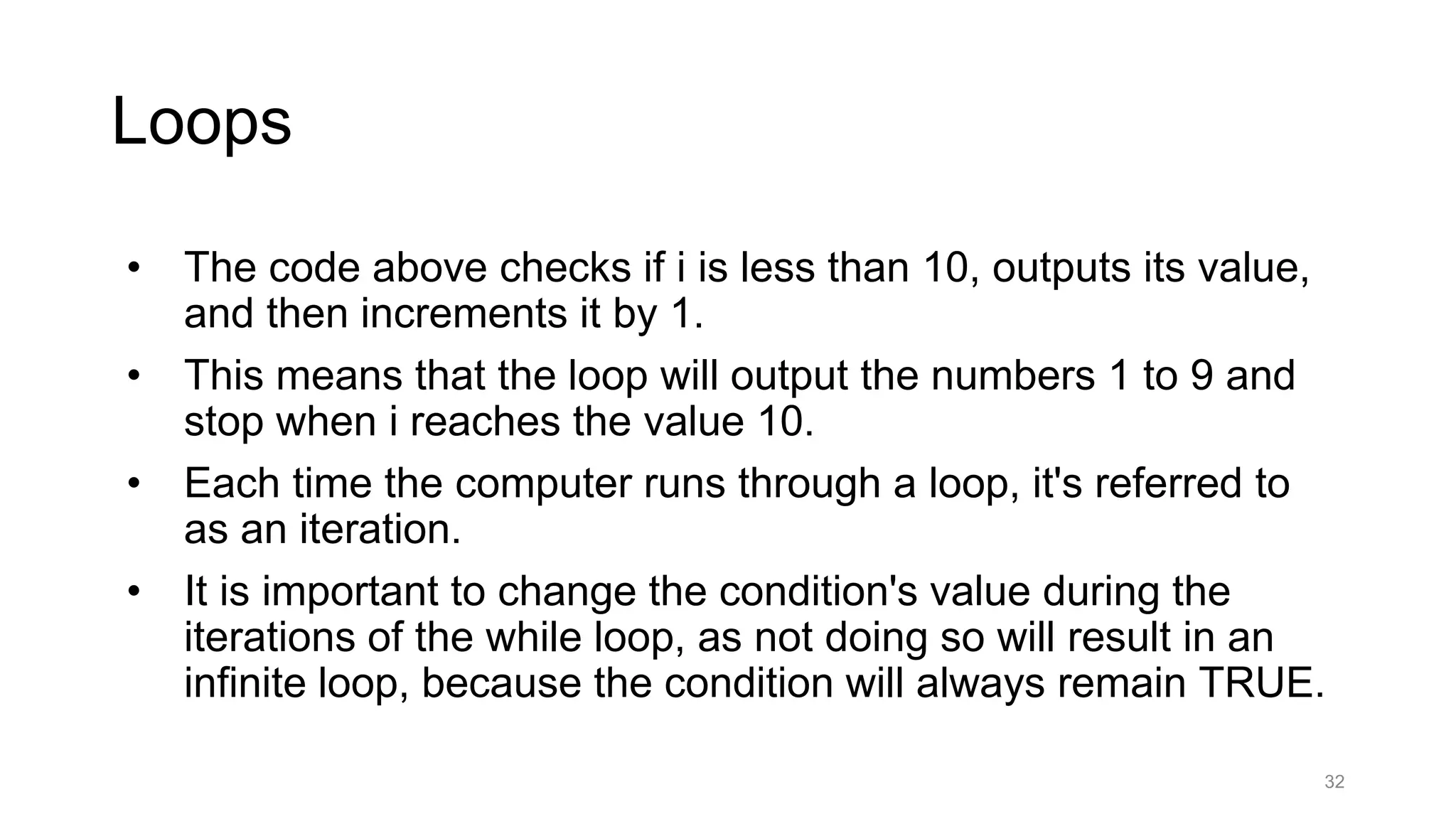
![For Loop • Another loop that R provides is the for loop. • It is used to iterate over a given sequence. • R allows us to create a sequence of numbers by using a colon and specifying the lower and upper bounds. • The sequence in the code above will include the numbers 1 to 10. • During each iteration of the for loop, the x variable will take the value of the next number in the sequence, thus, the resulting output will be the numbers 1 to 10. 33 for (x in 1:10) { print(x) } [1] 1 [1] 2 [1] 3 [1] 4 [1] 5 [1] 6 [1] 7 [1] 8 [1] 9 [1] 10](https://image.slidesharecdn.com/week12-240629160838-e96cb216/75/data-analysis-using-R-programming-language-33-2048.jpg)