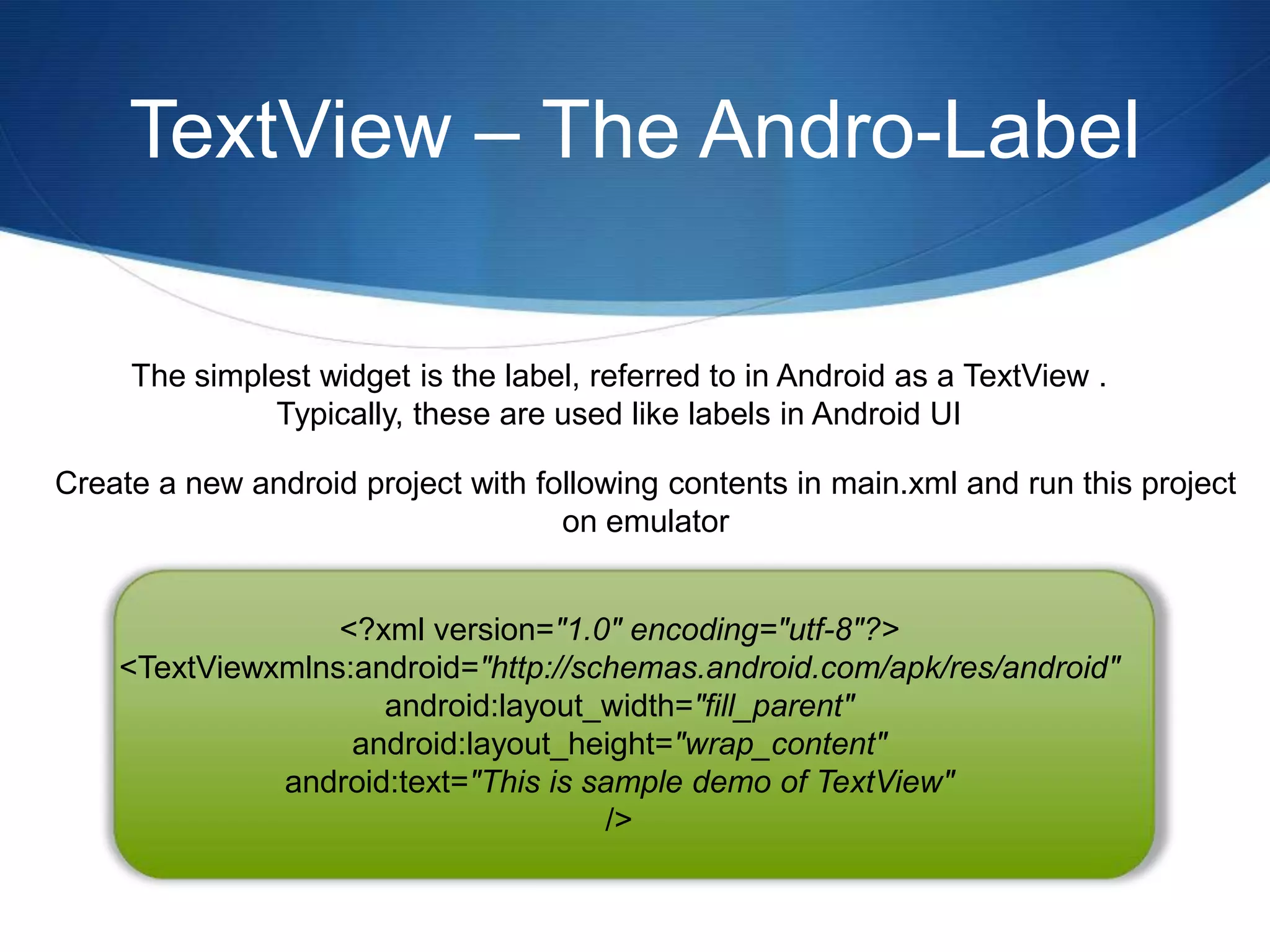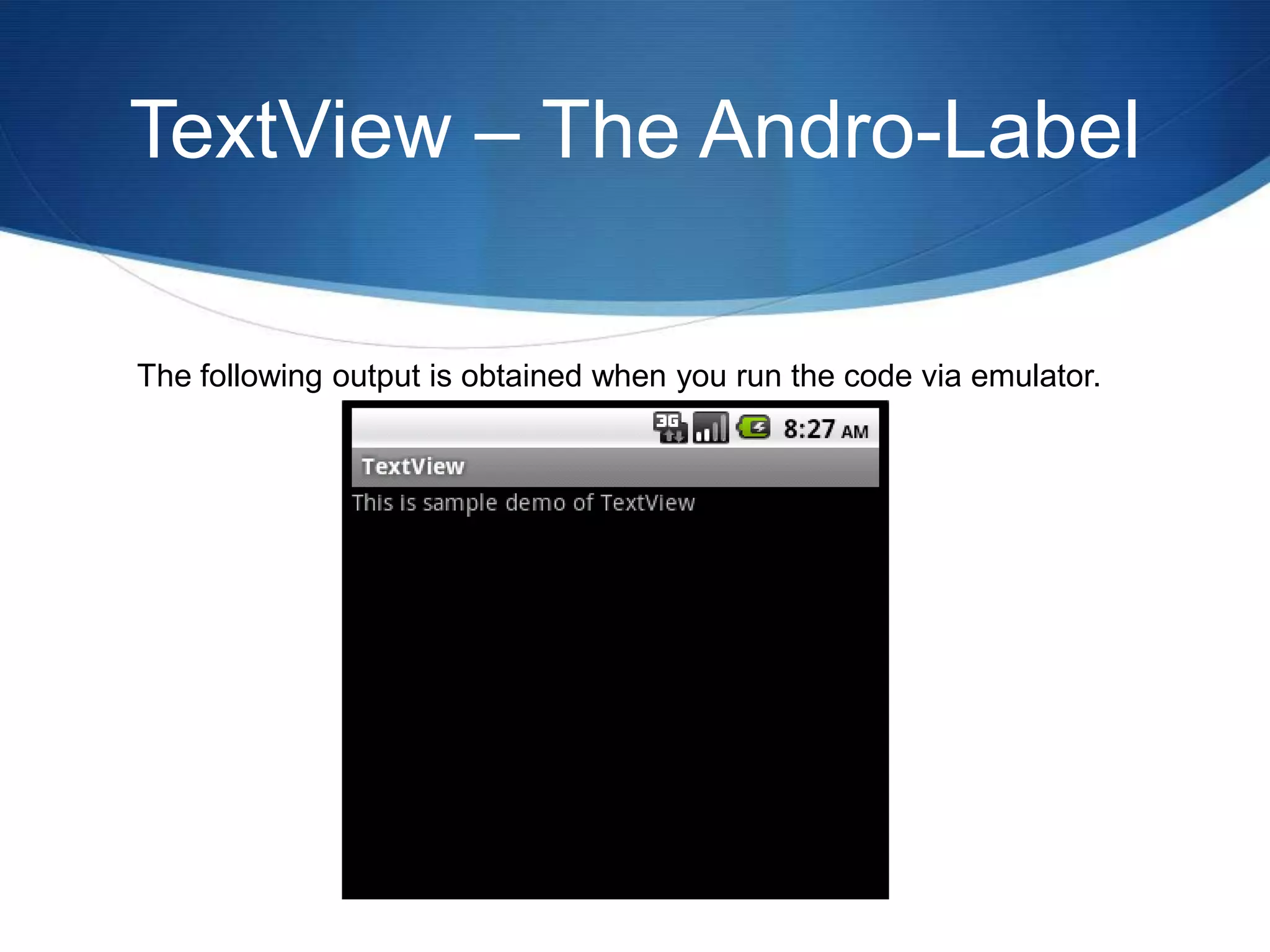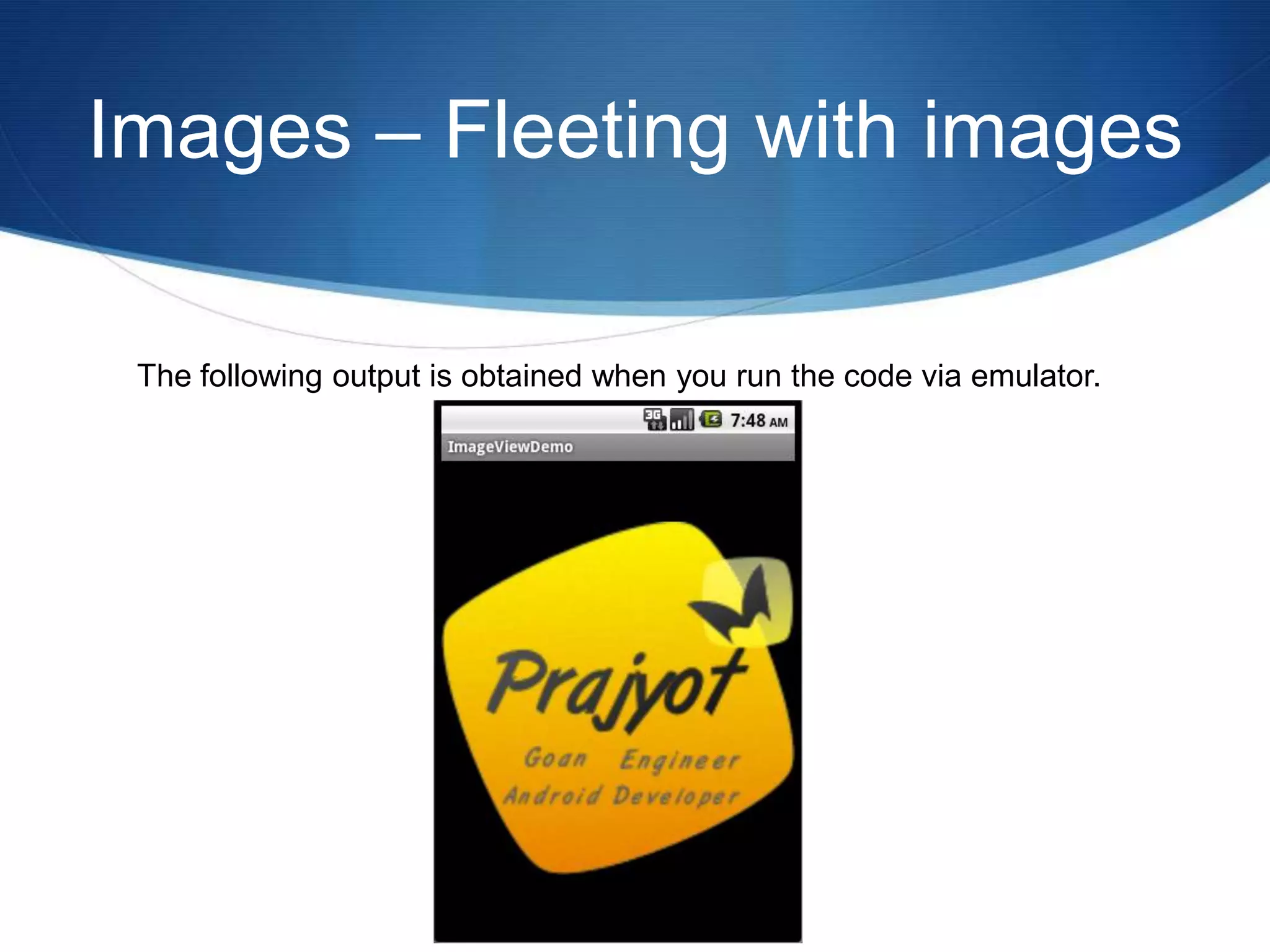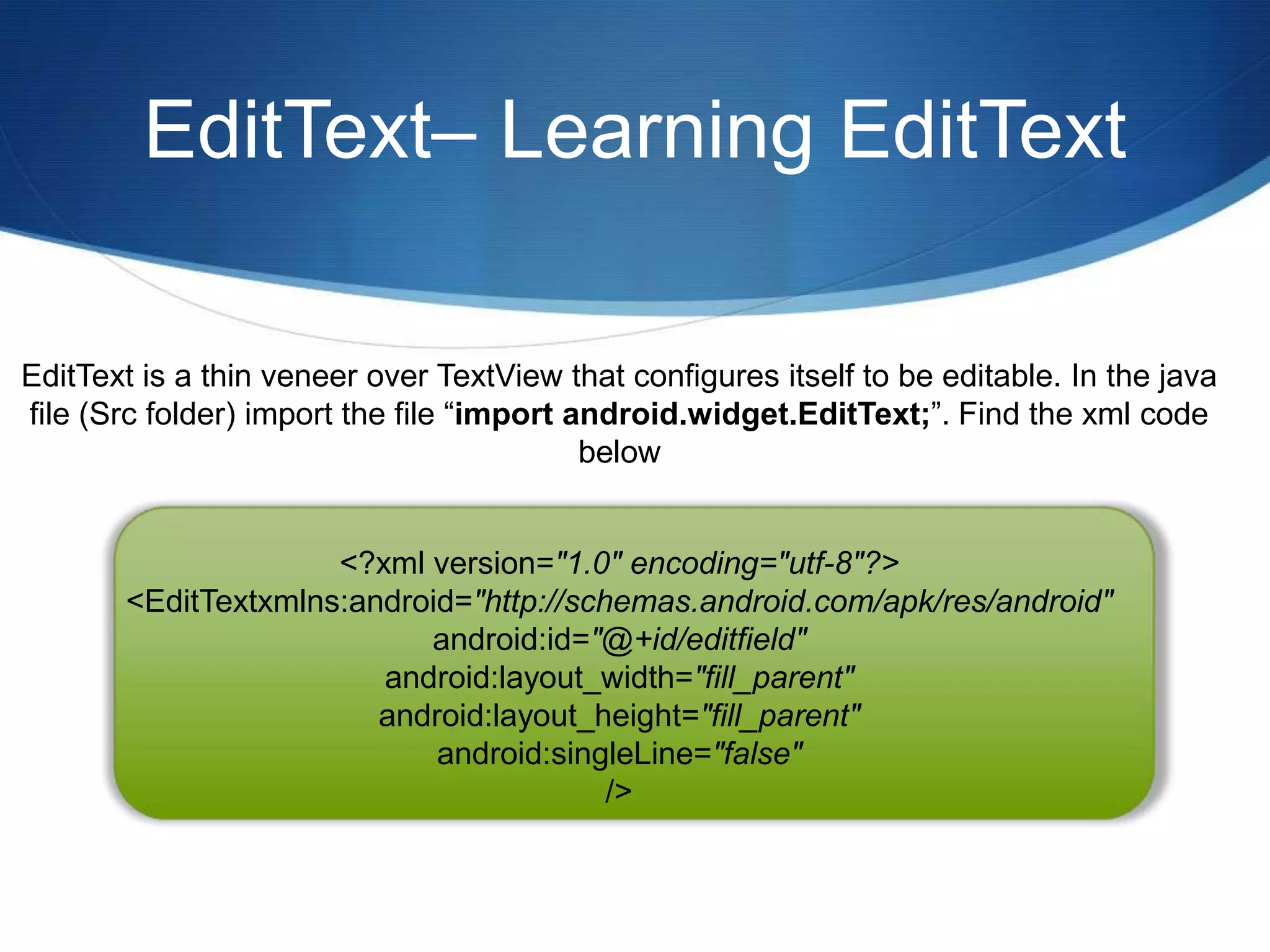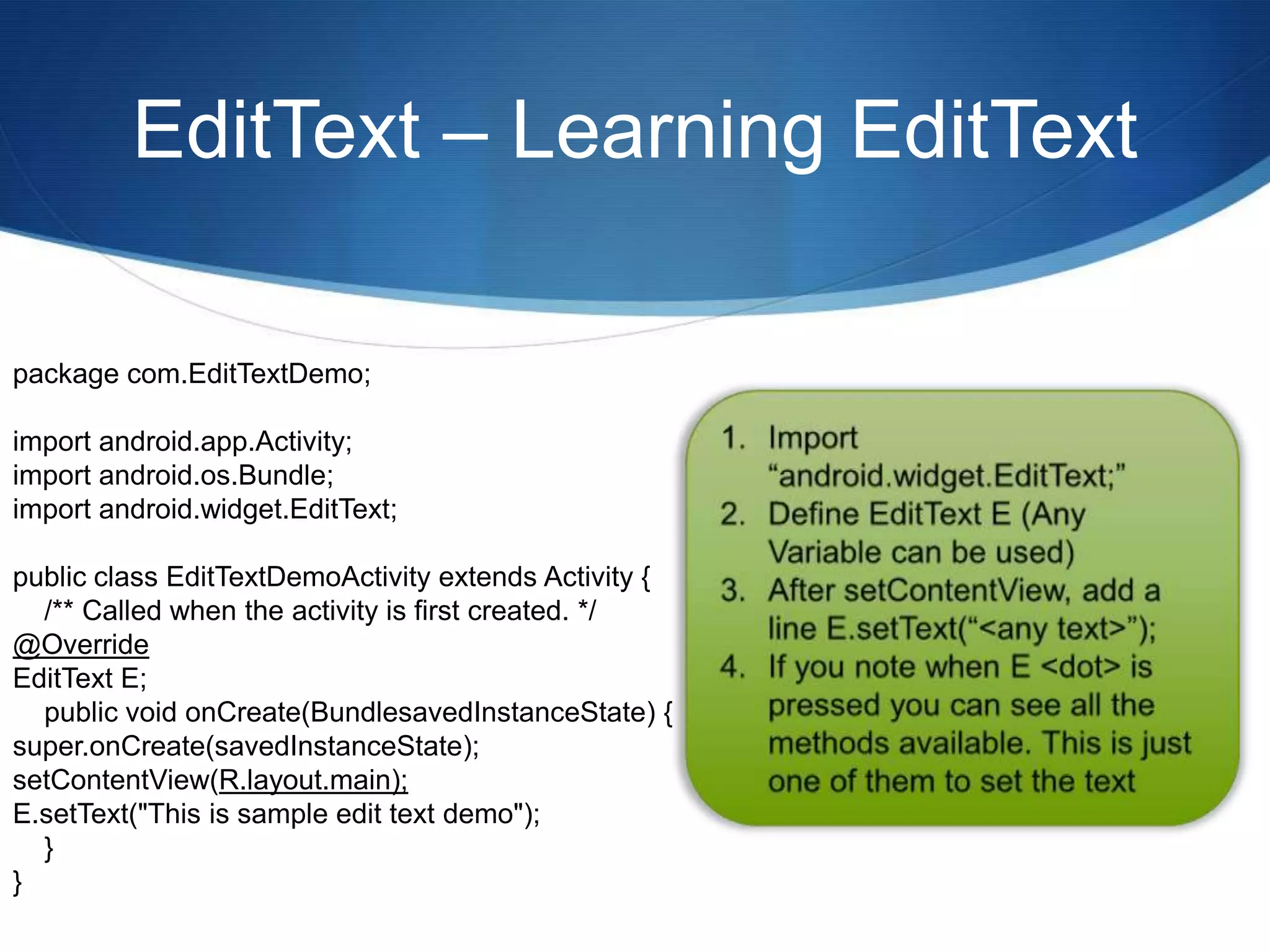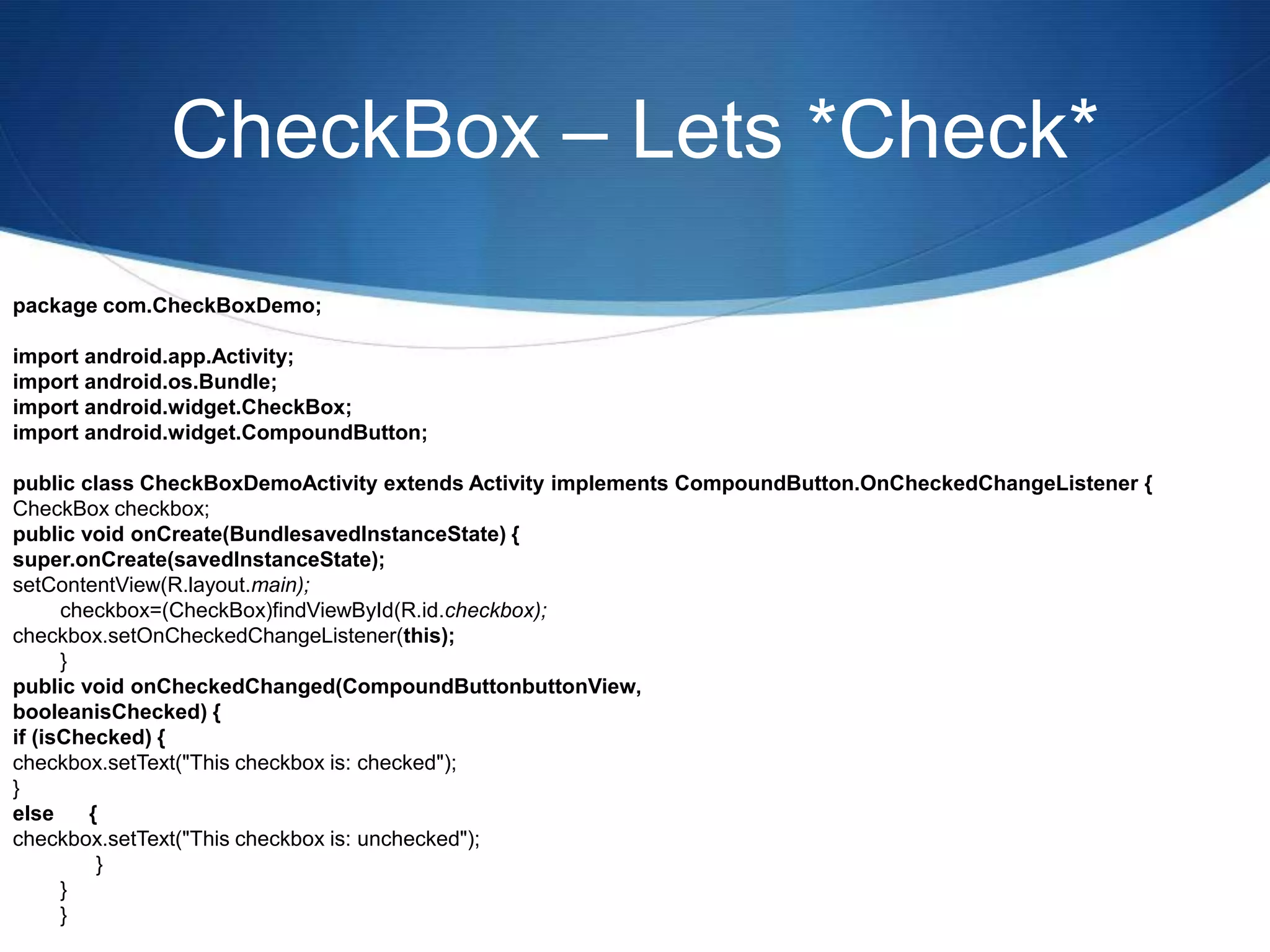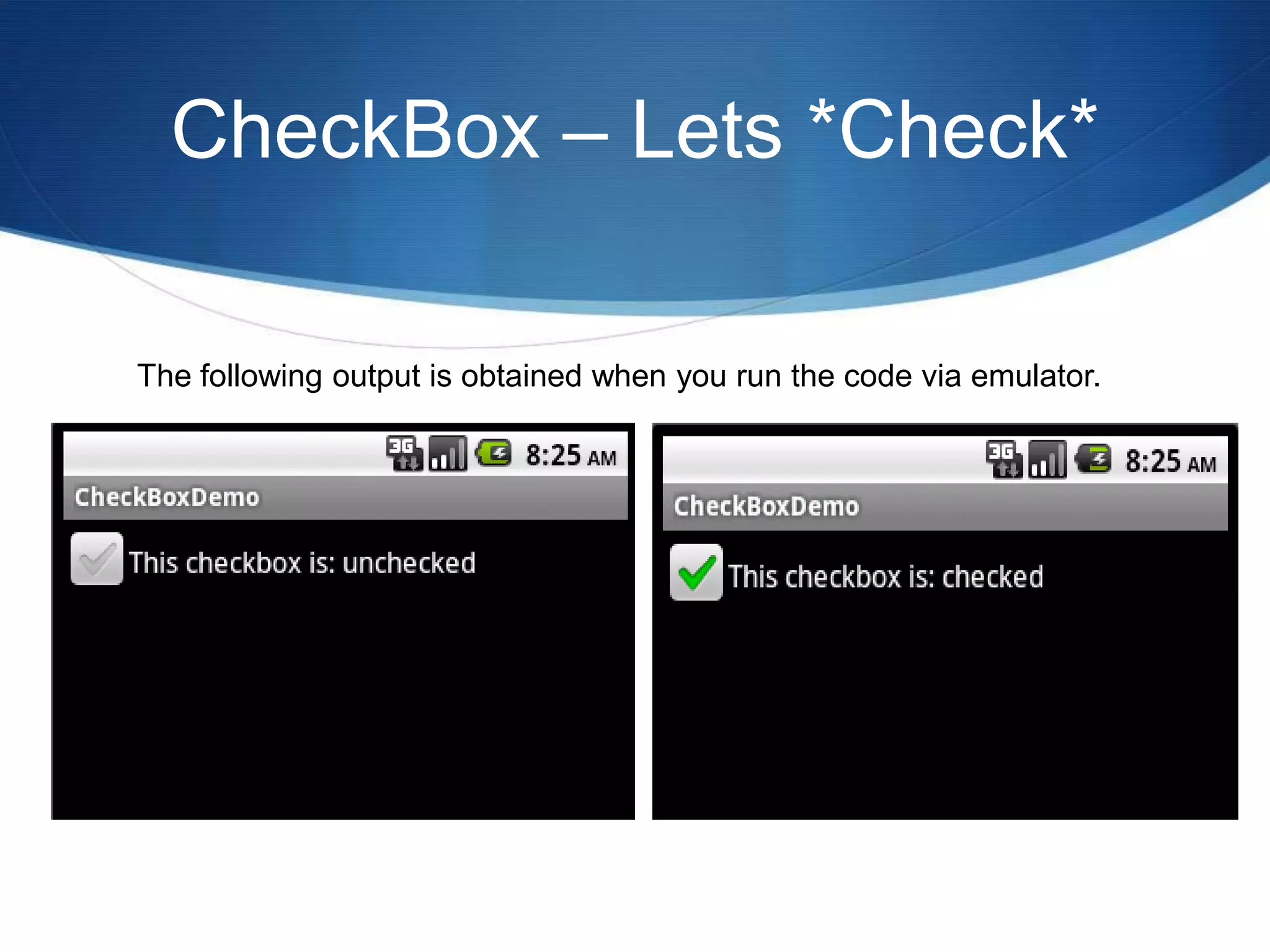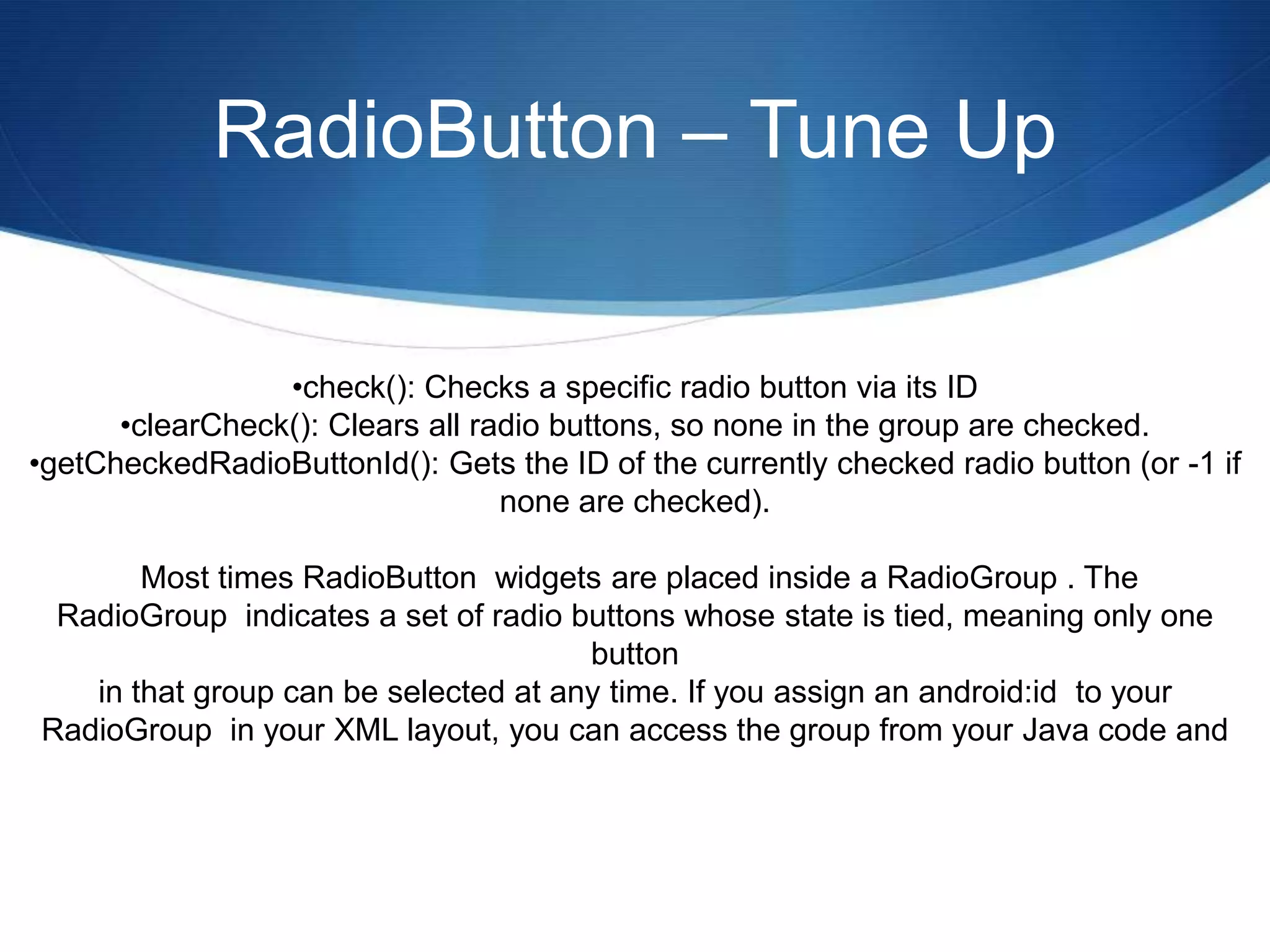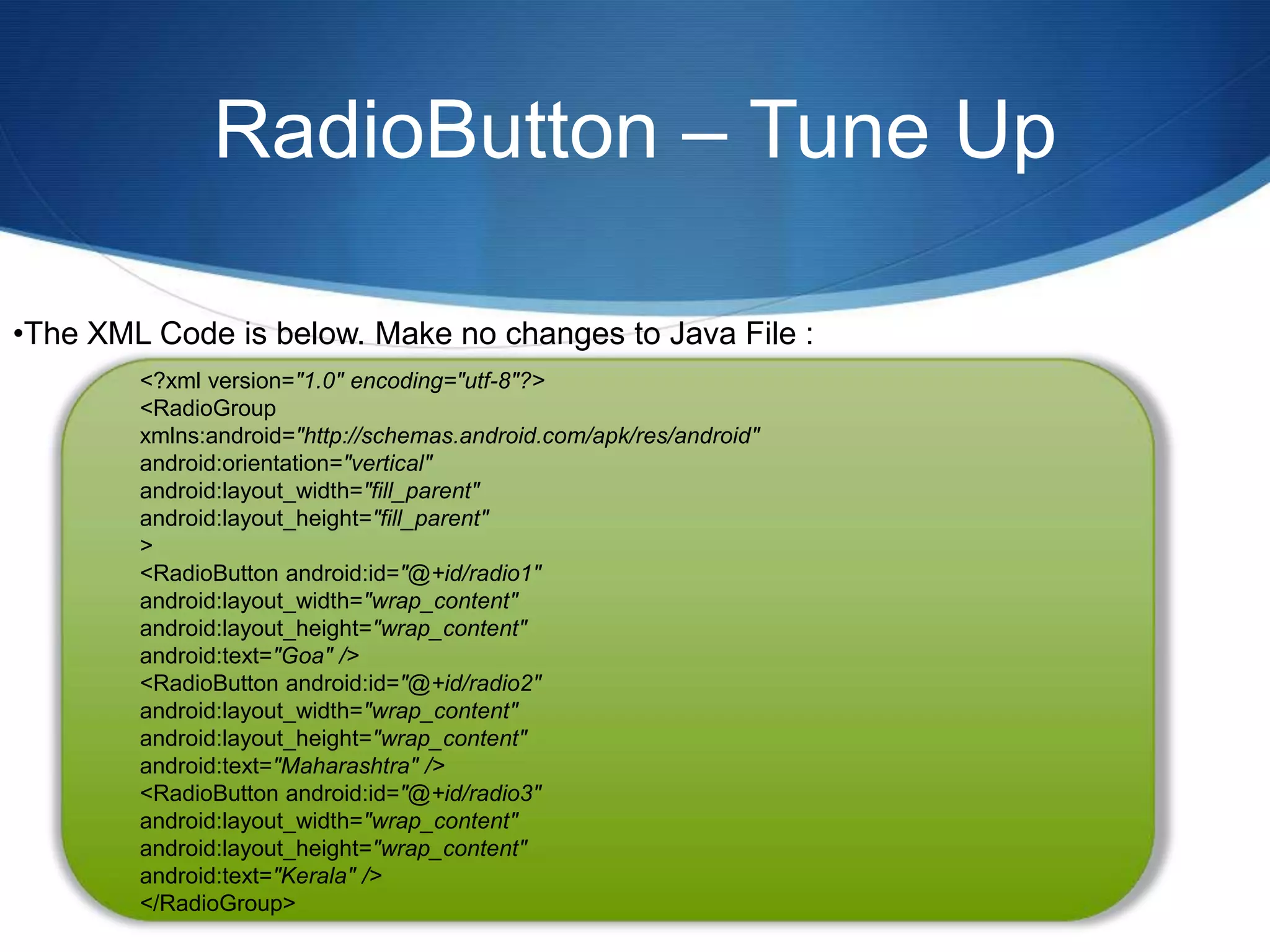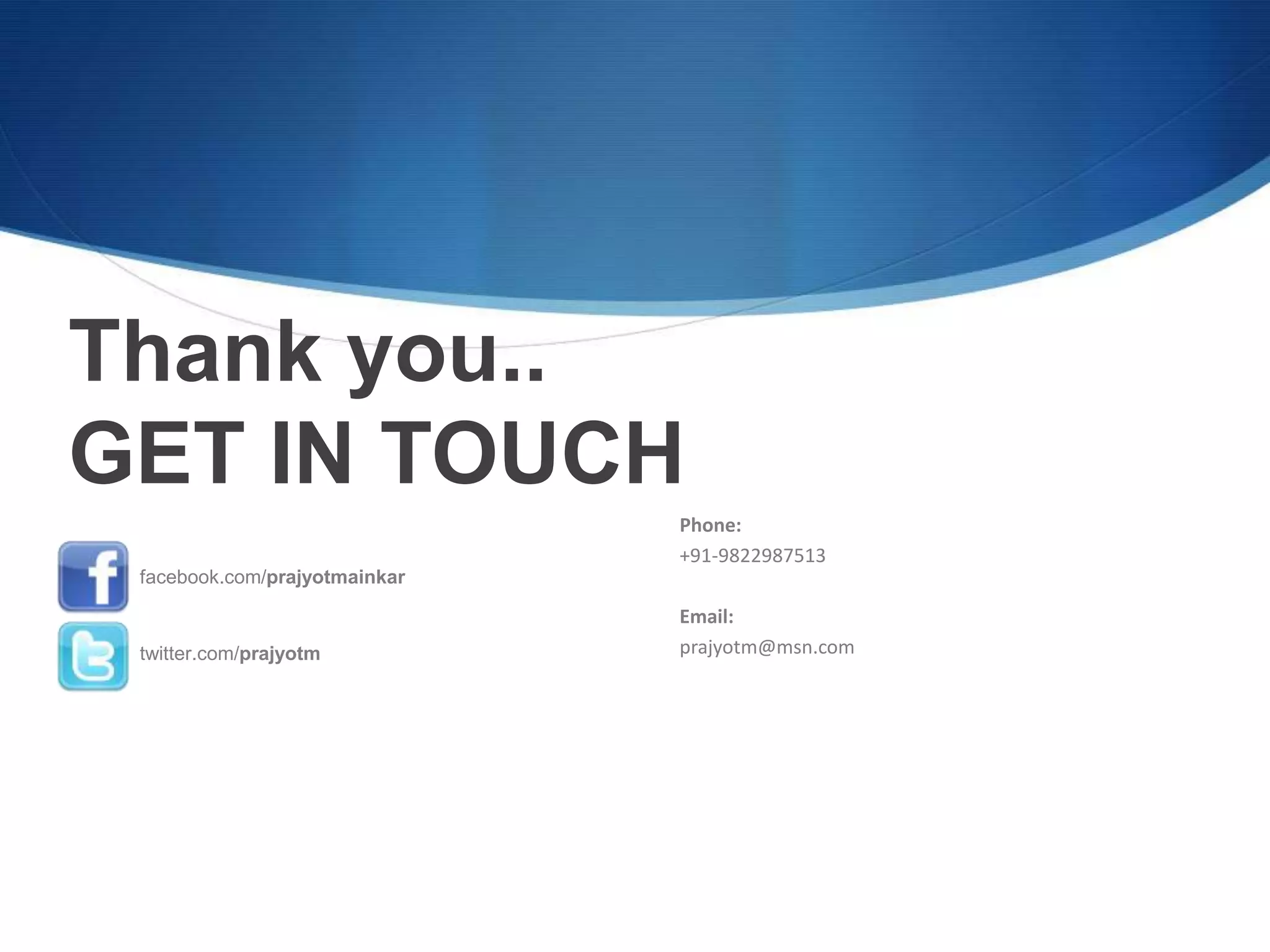The document discusses various Android widgets such as TextView, ImageView, EditText, CheckBox, and RadioButton. It provides code examples for how to implement each widget in an Android application. For TextView, it demonstrates how to display simple text. For ImageView, it shows how to display an image. For EditText, it explains how to create an editable text field. For CheckBox, it provides an example of a checkbox that can be checked or unchecked. And for RadioButton, it discusses using radio buttons within a RadioGroup so that only one can be selected at a time.