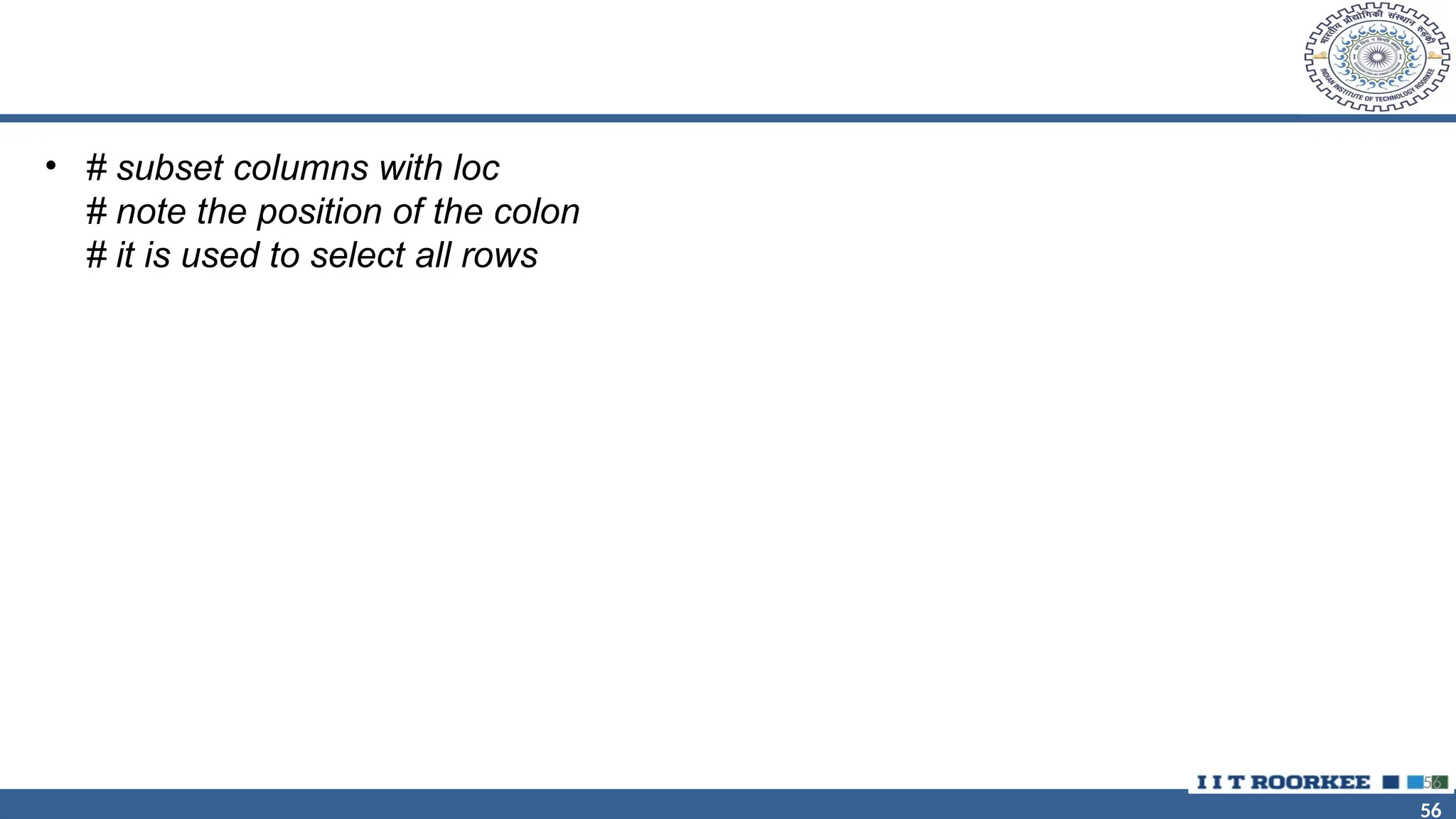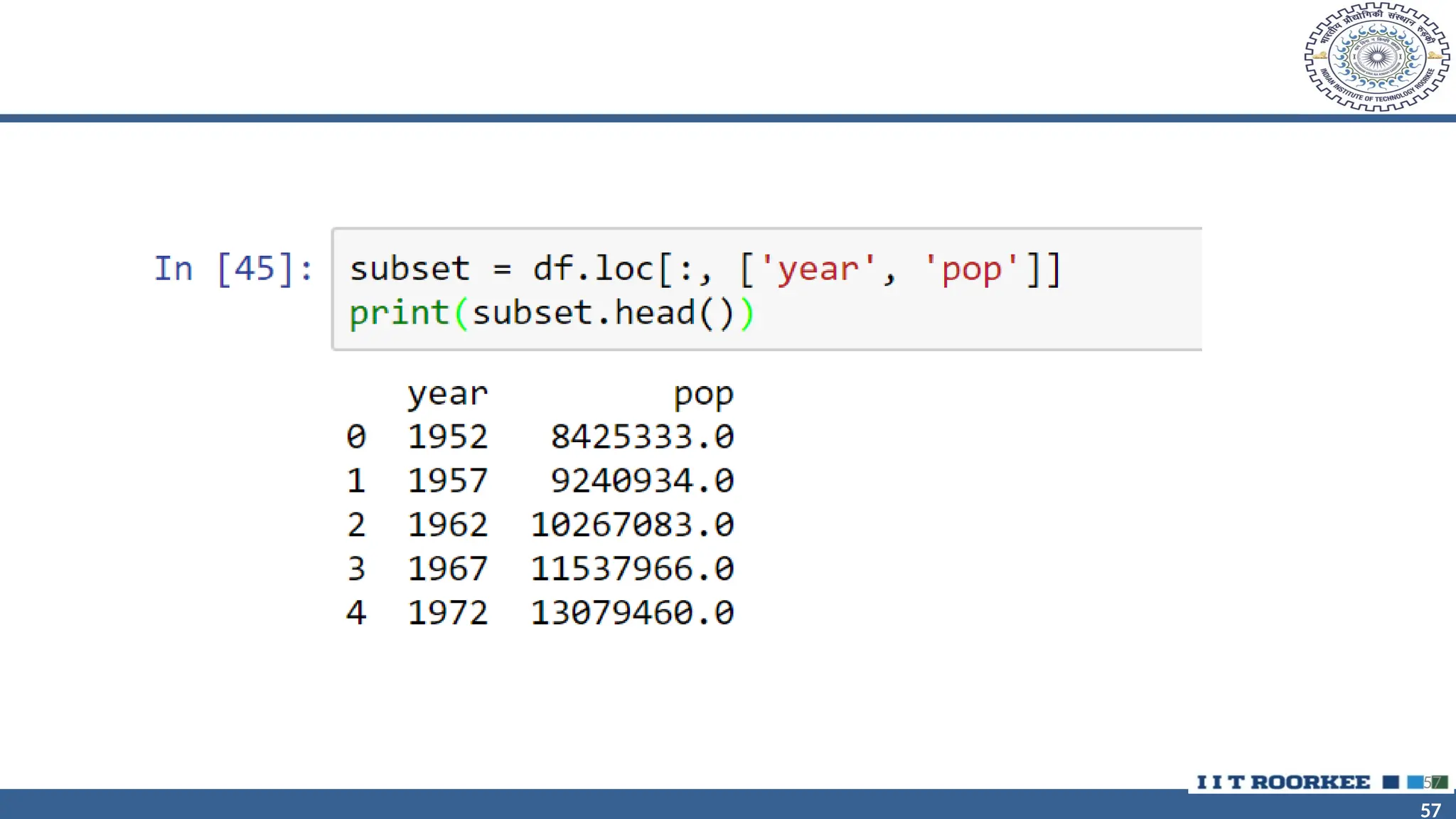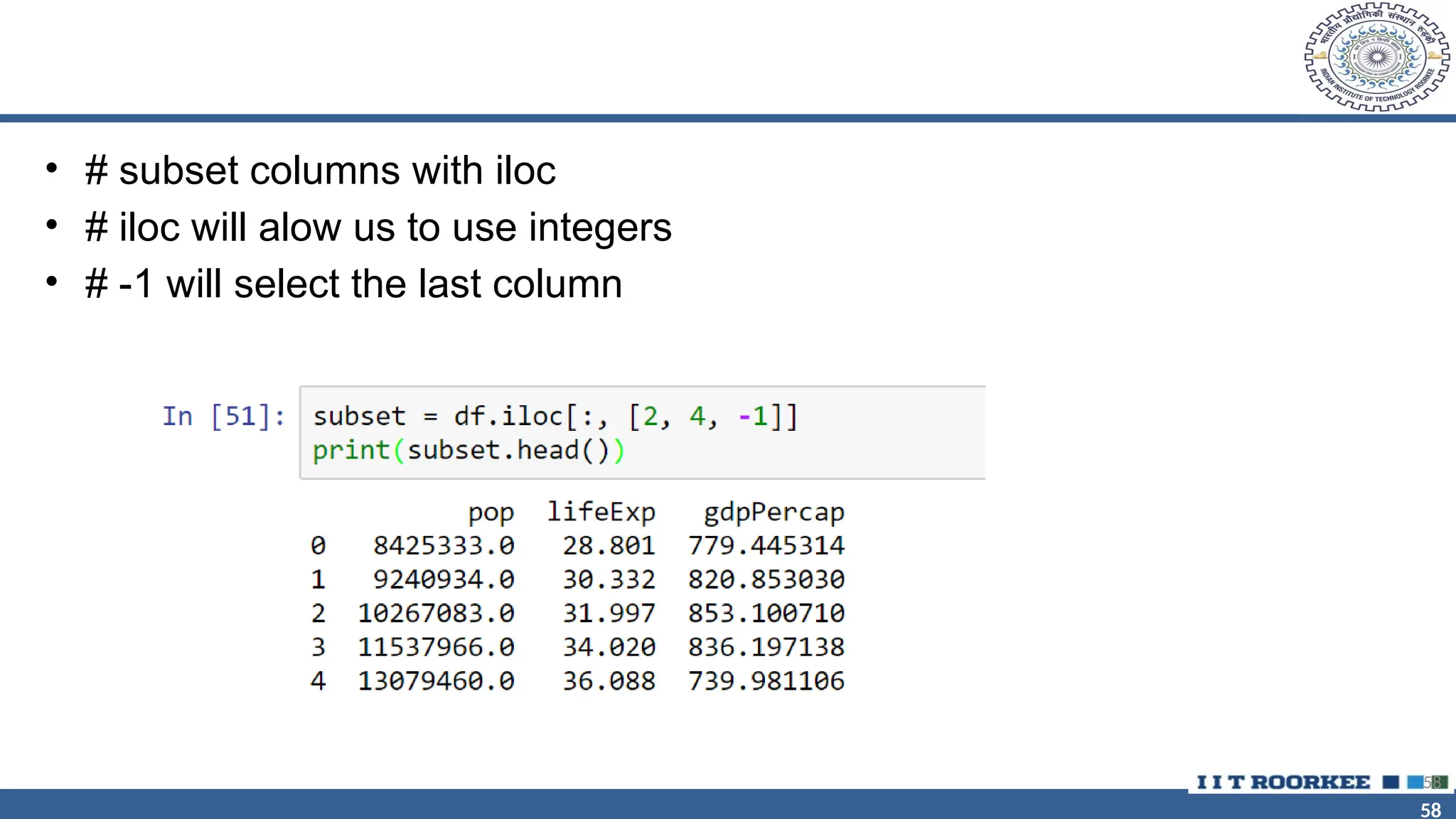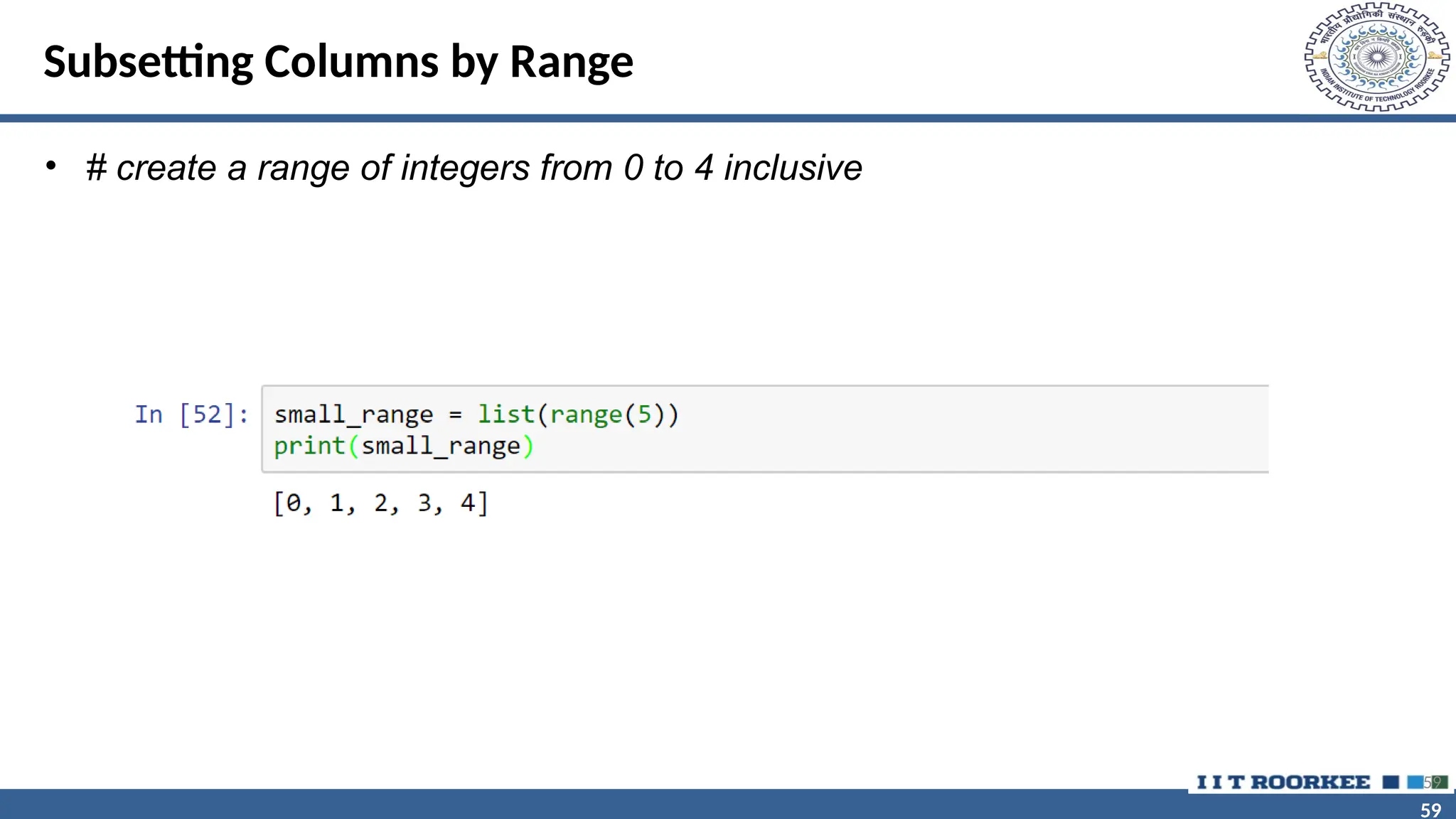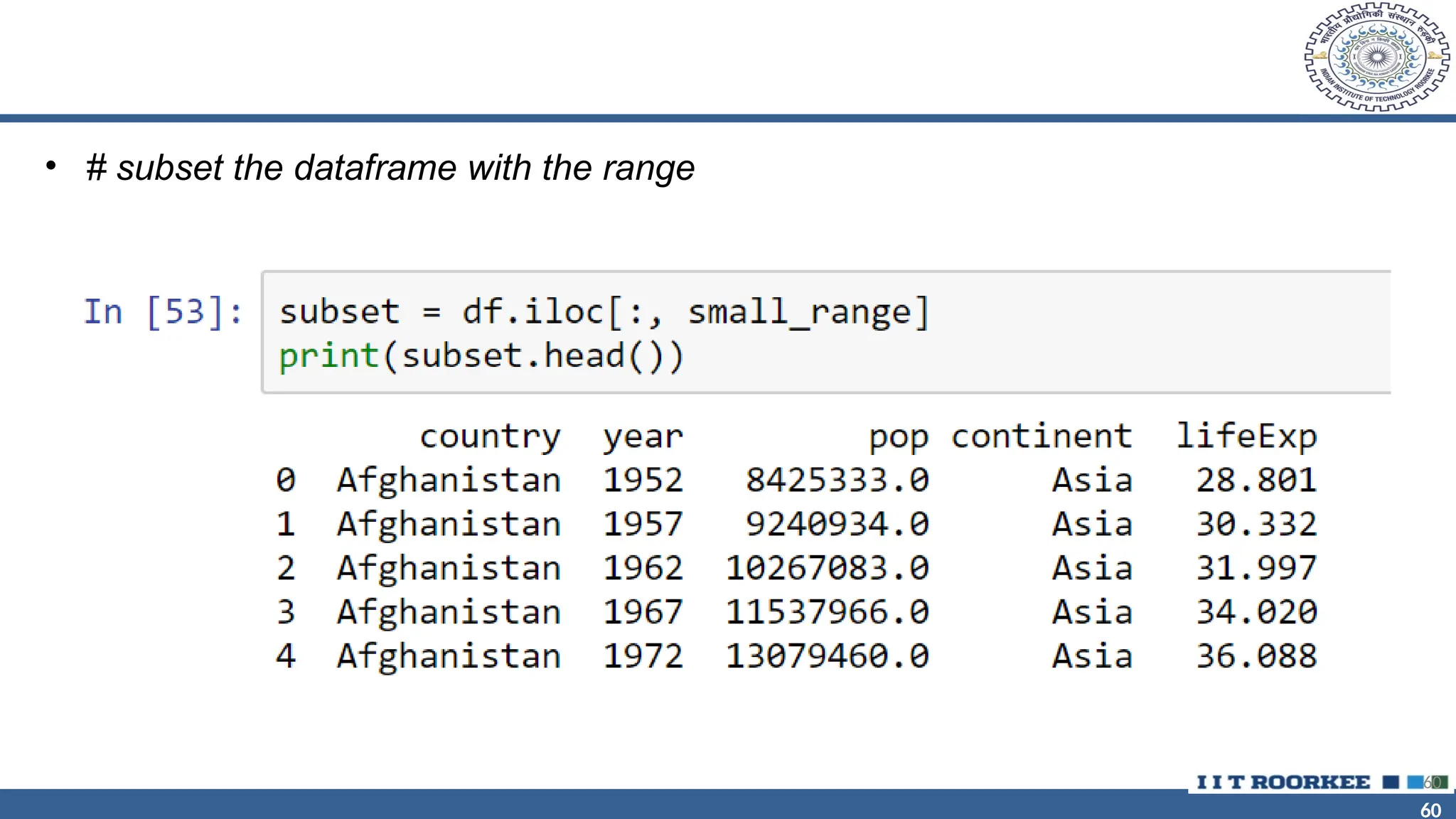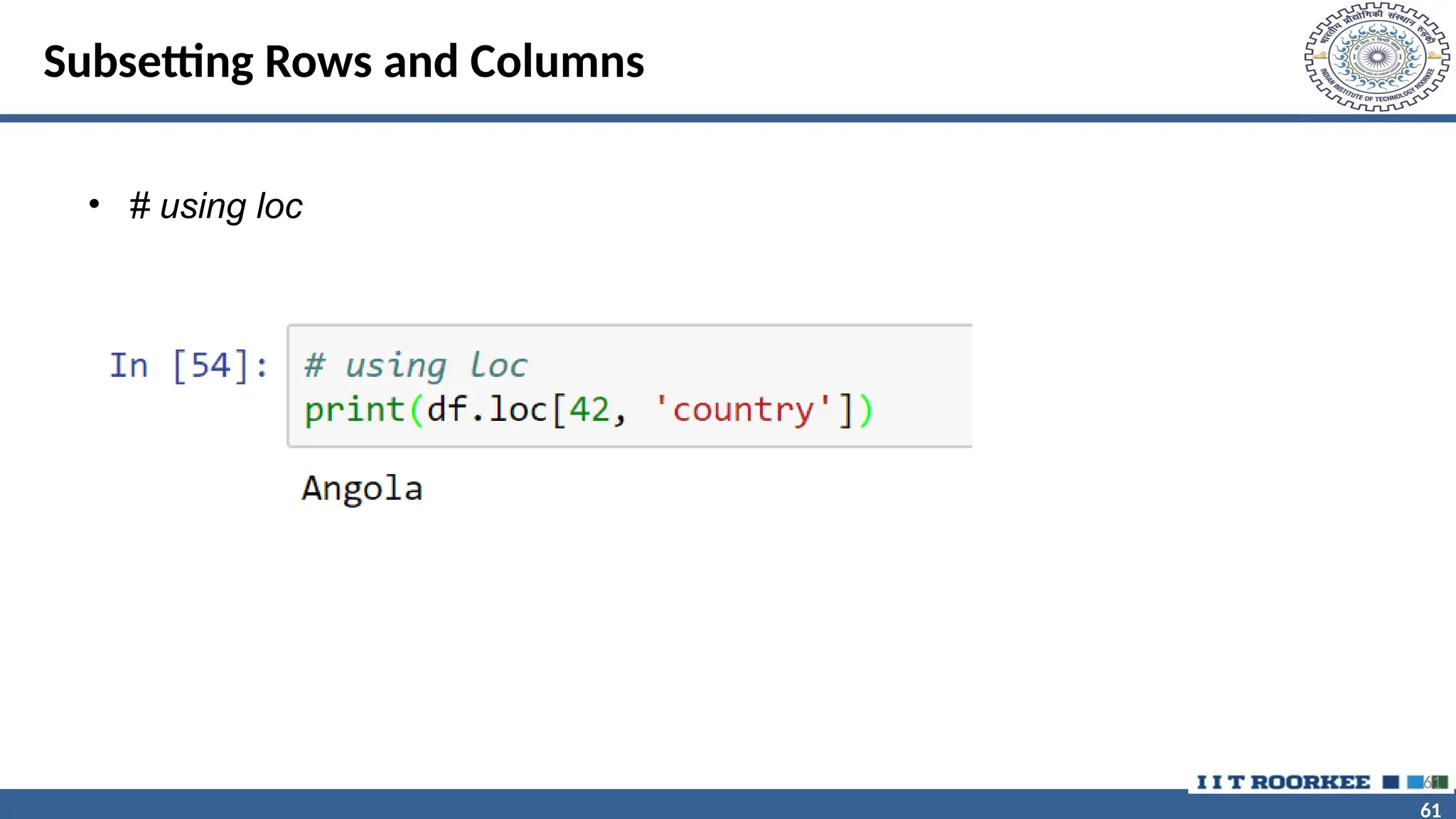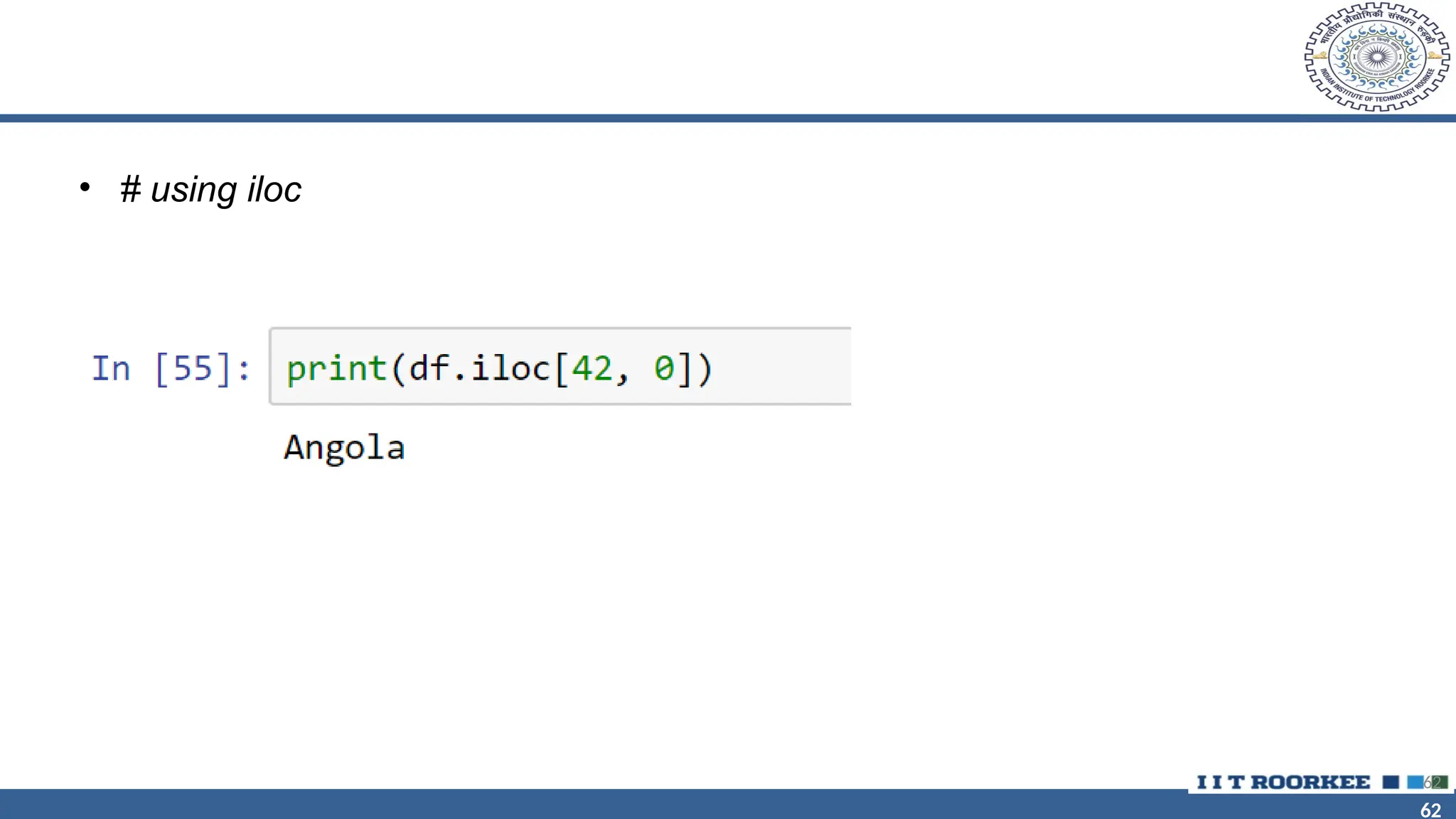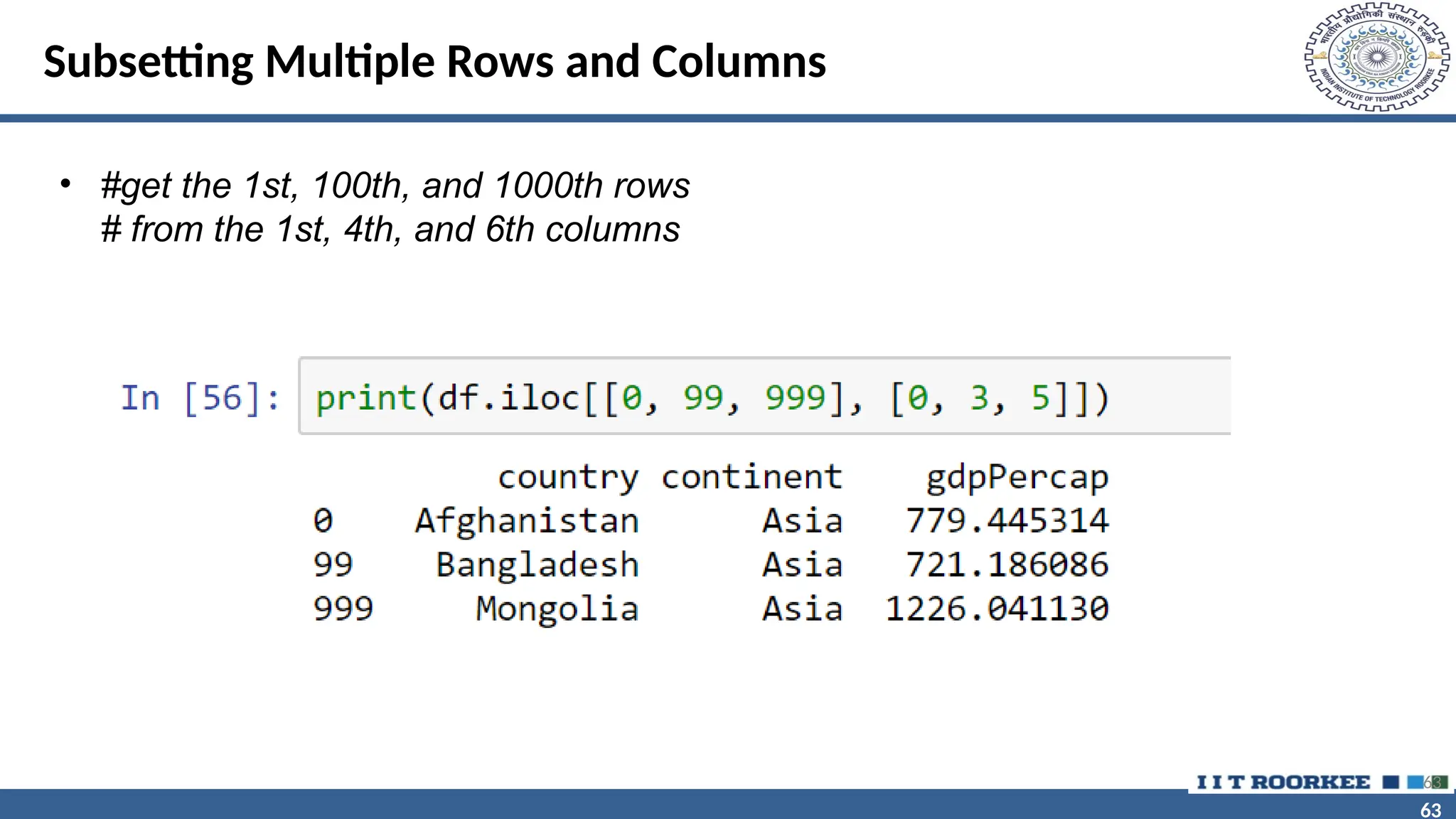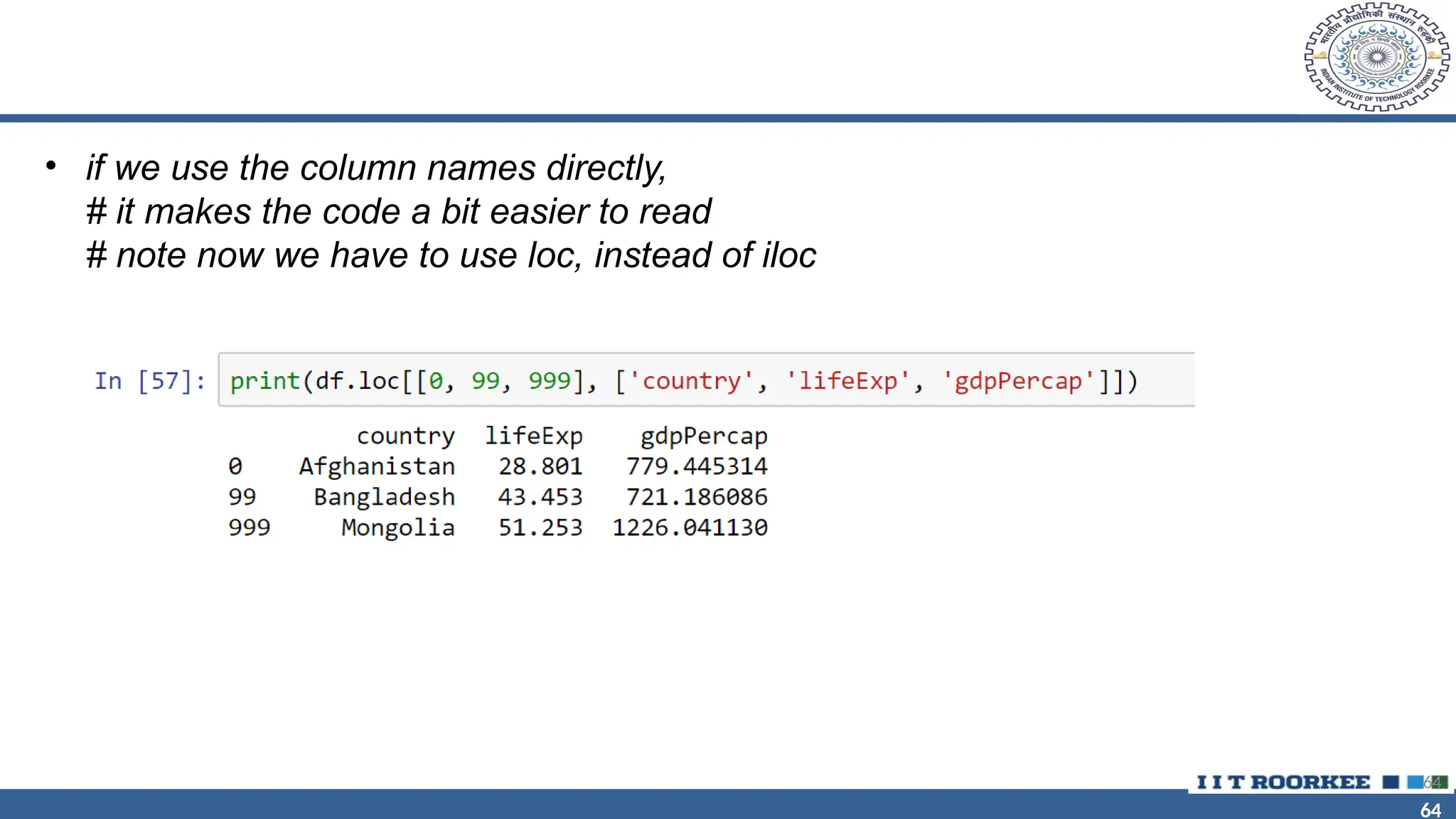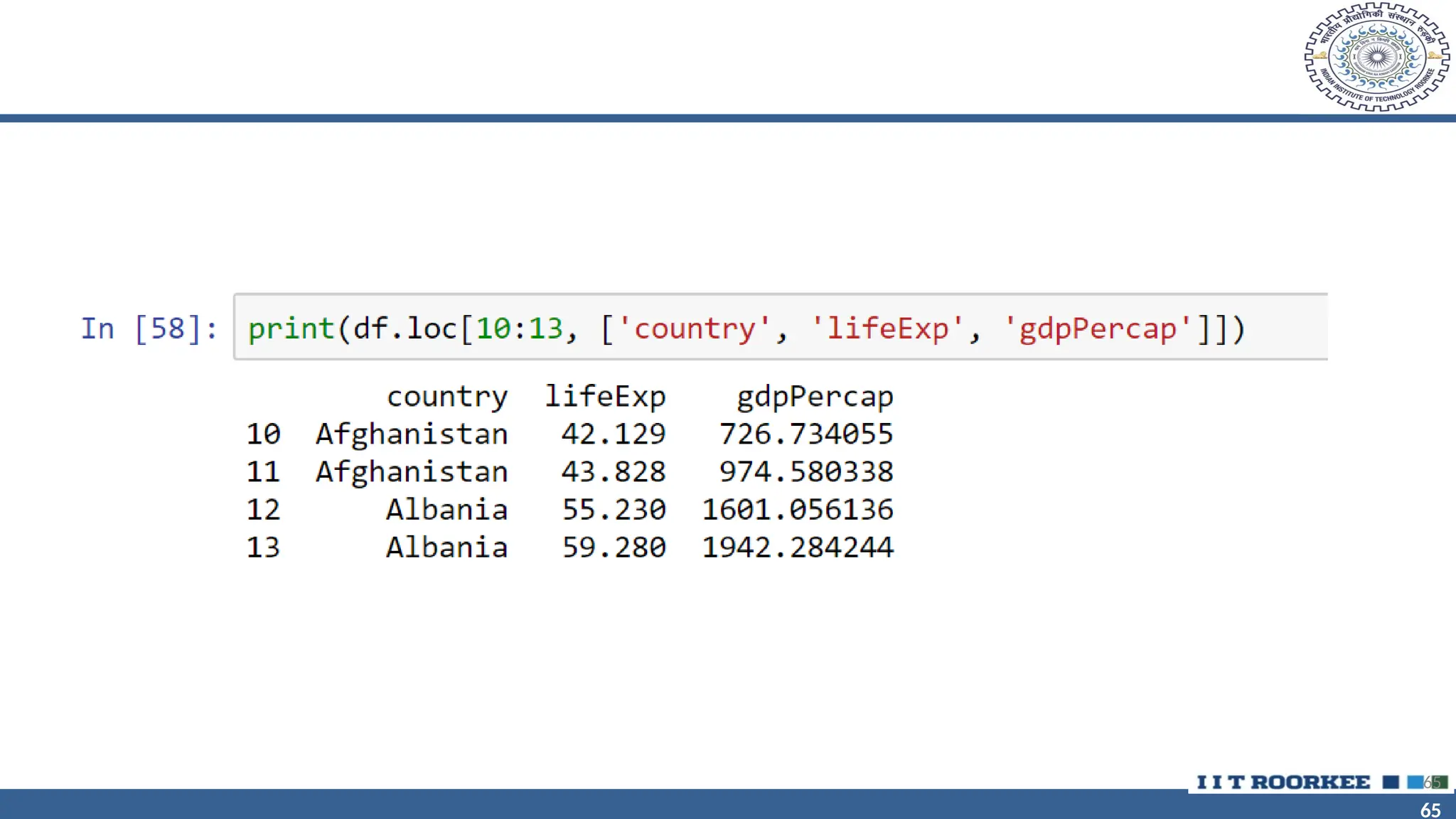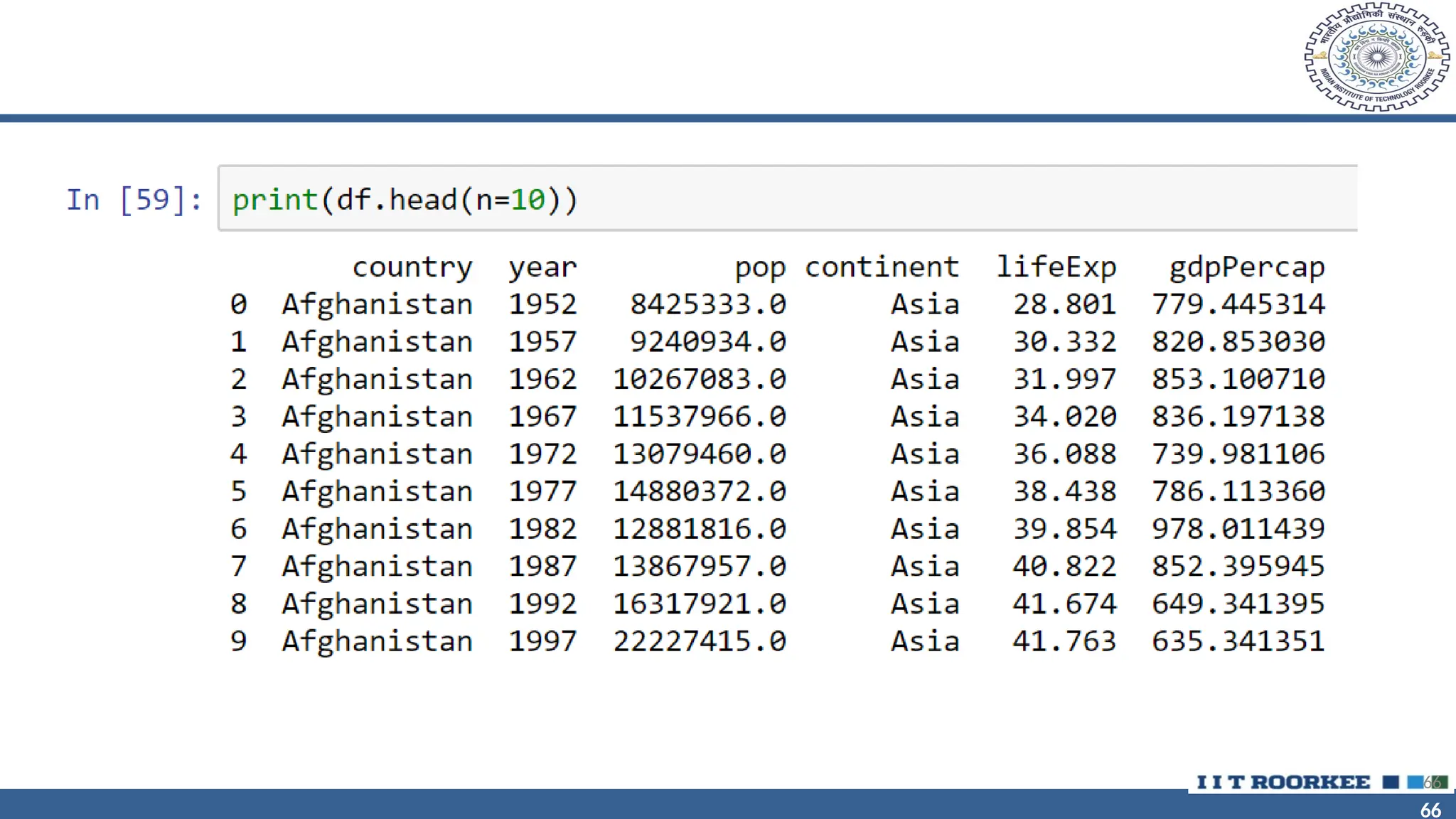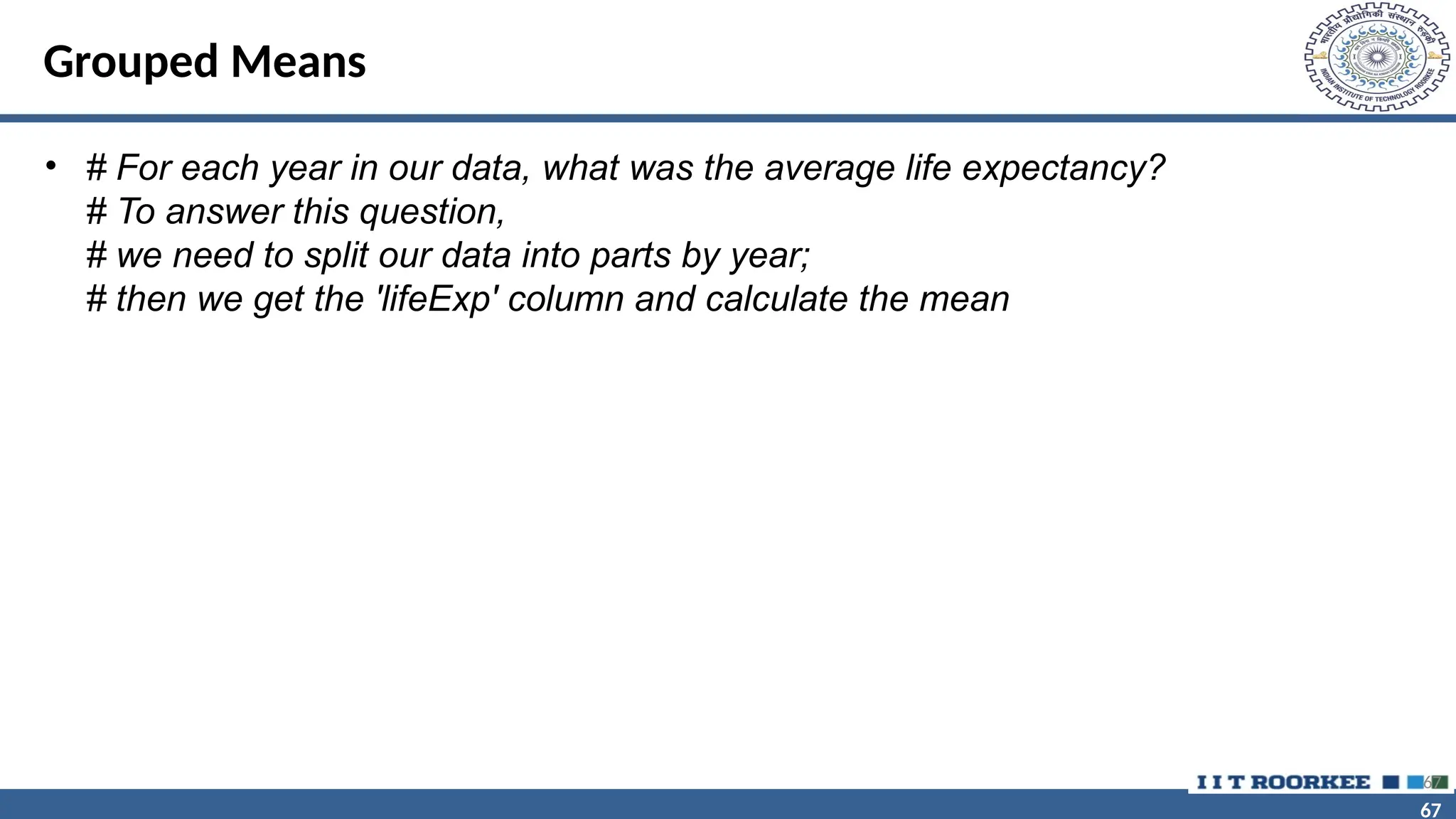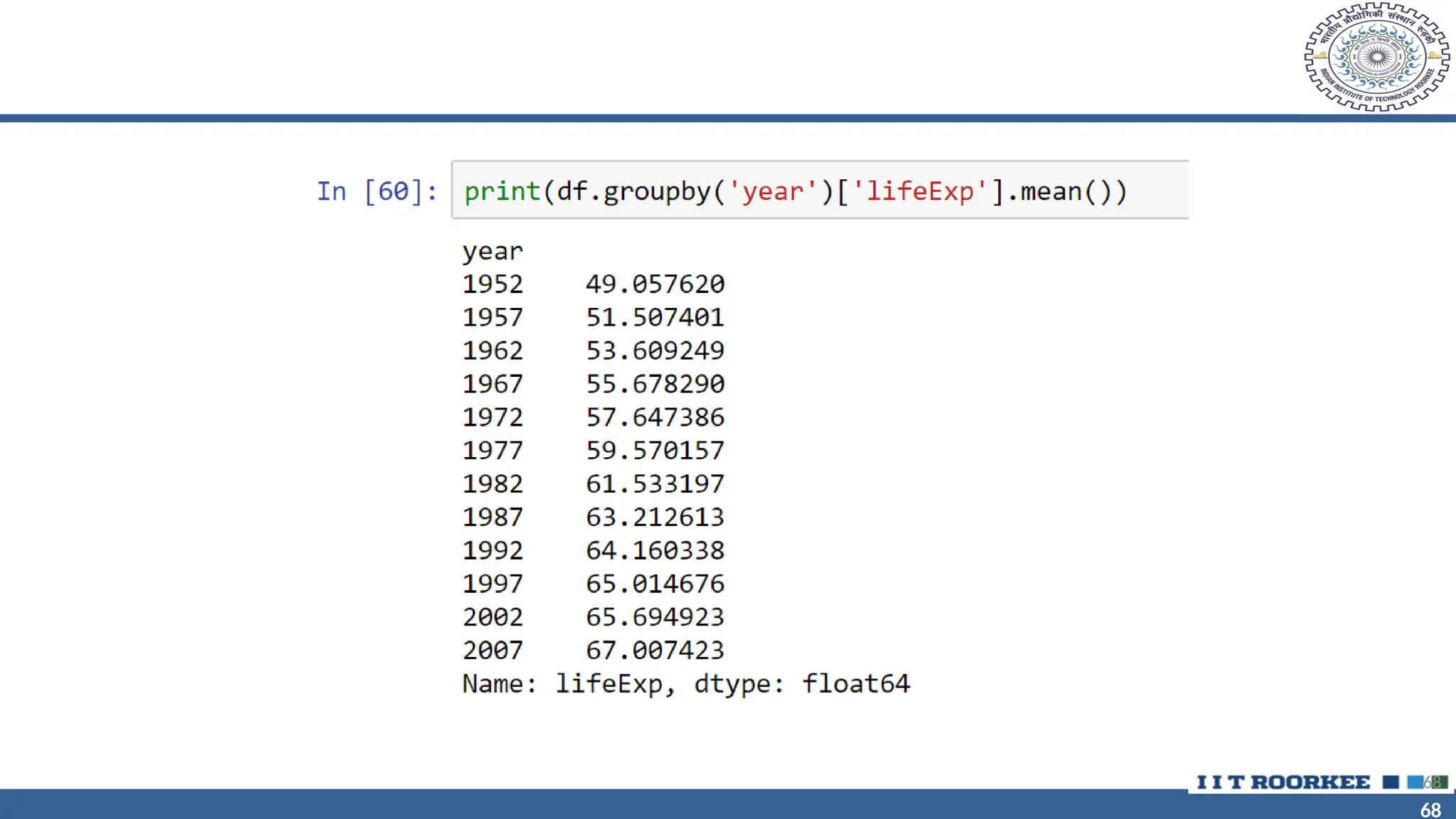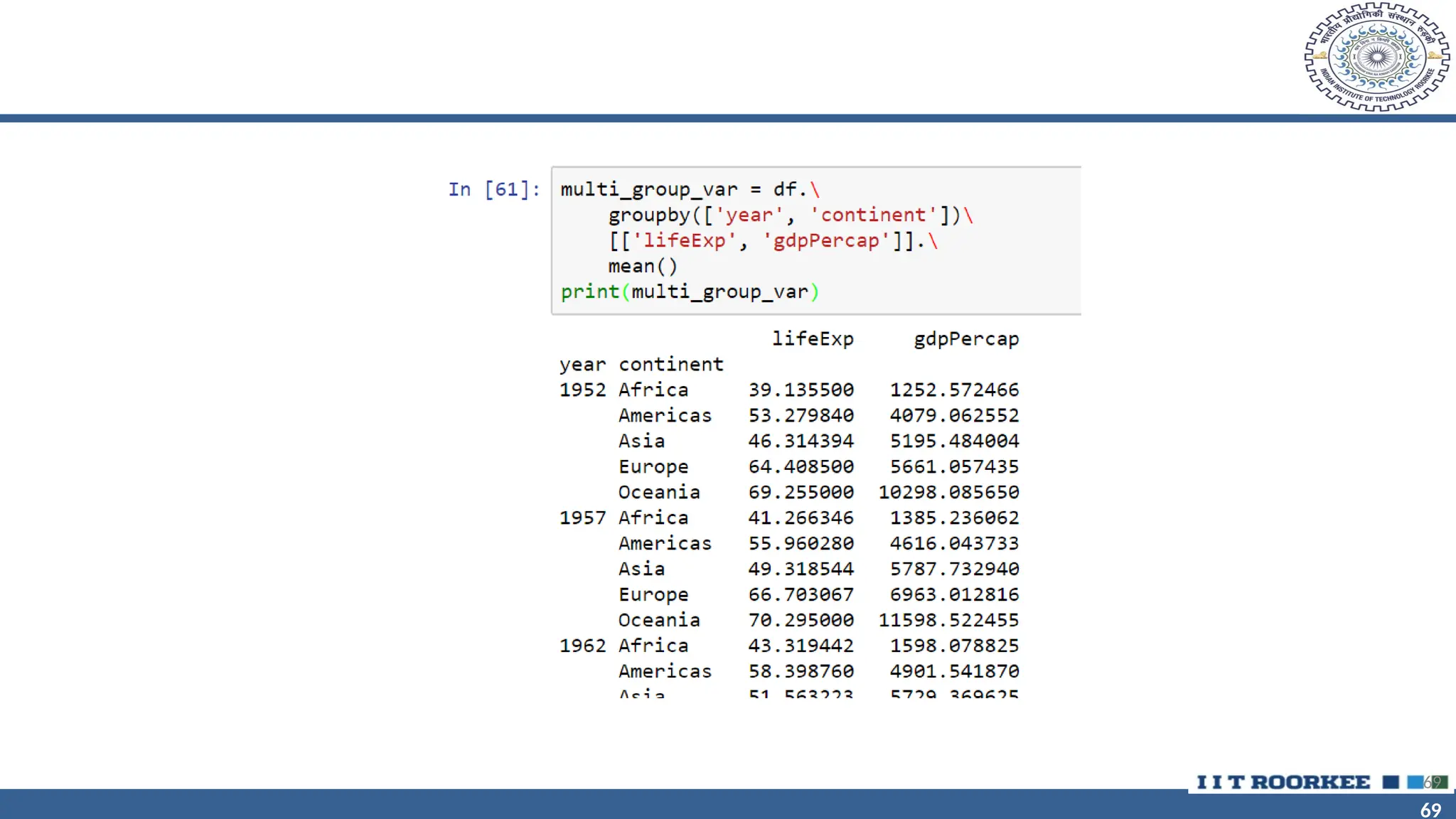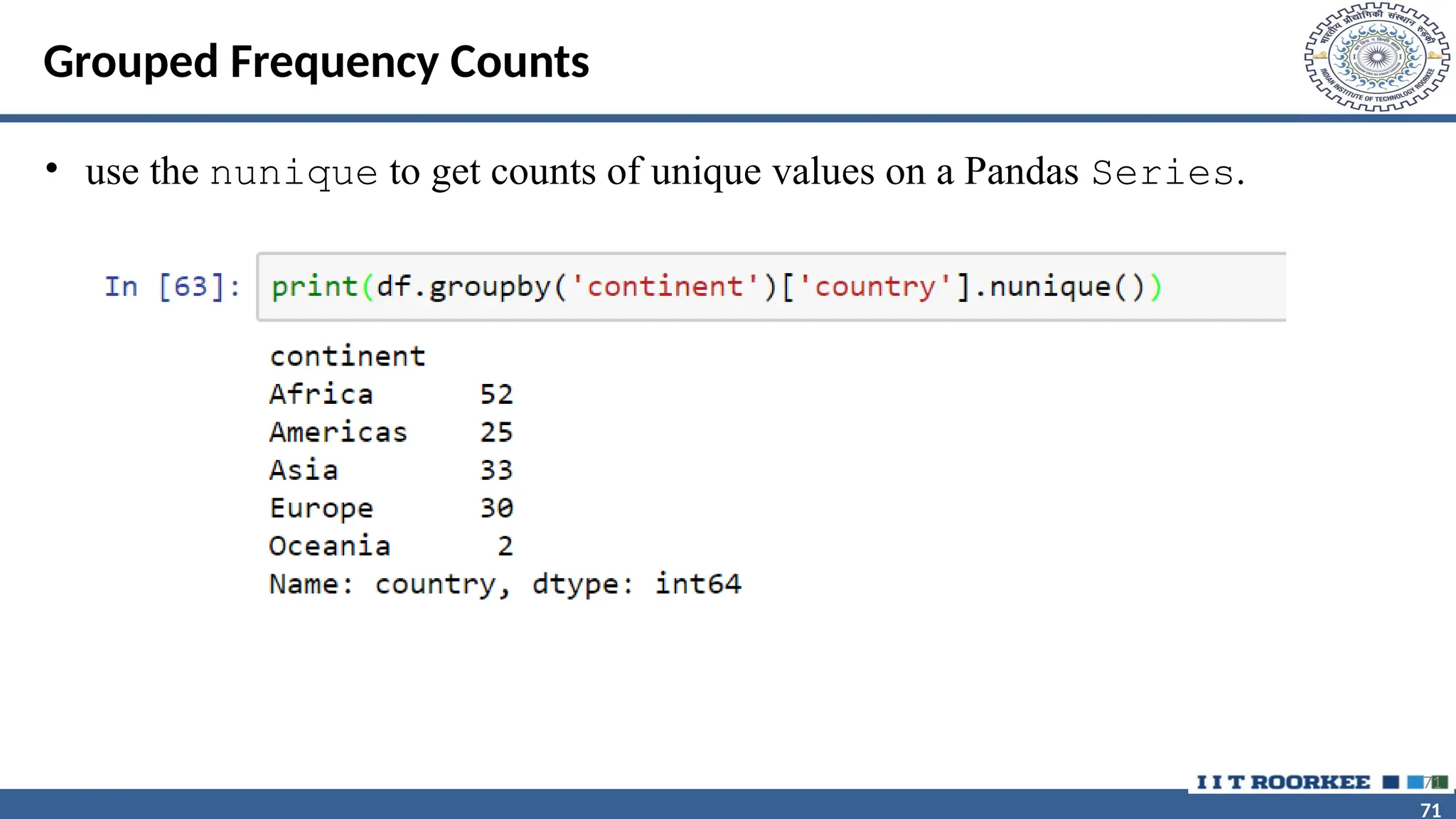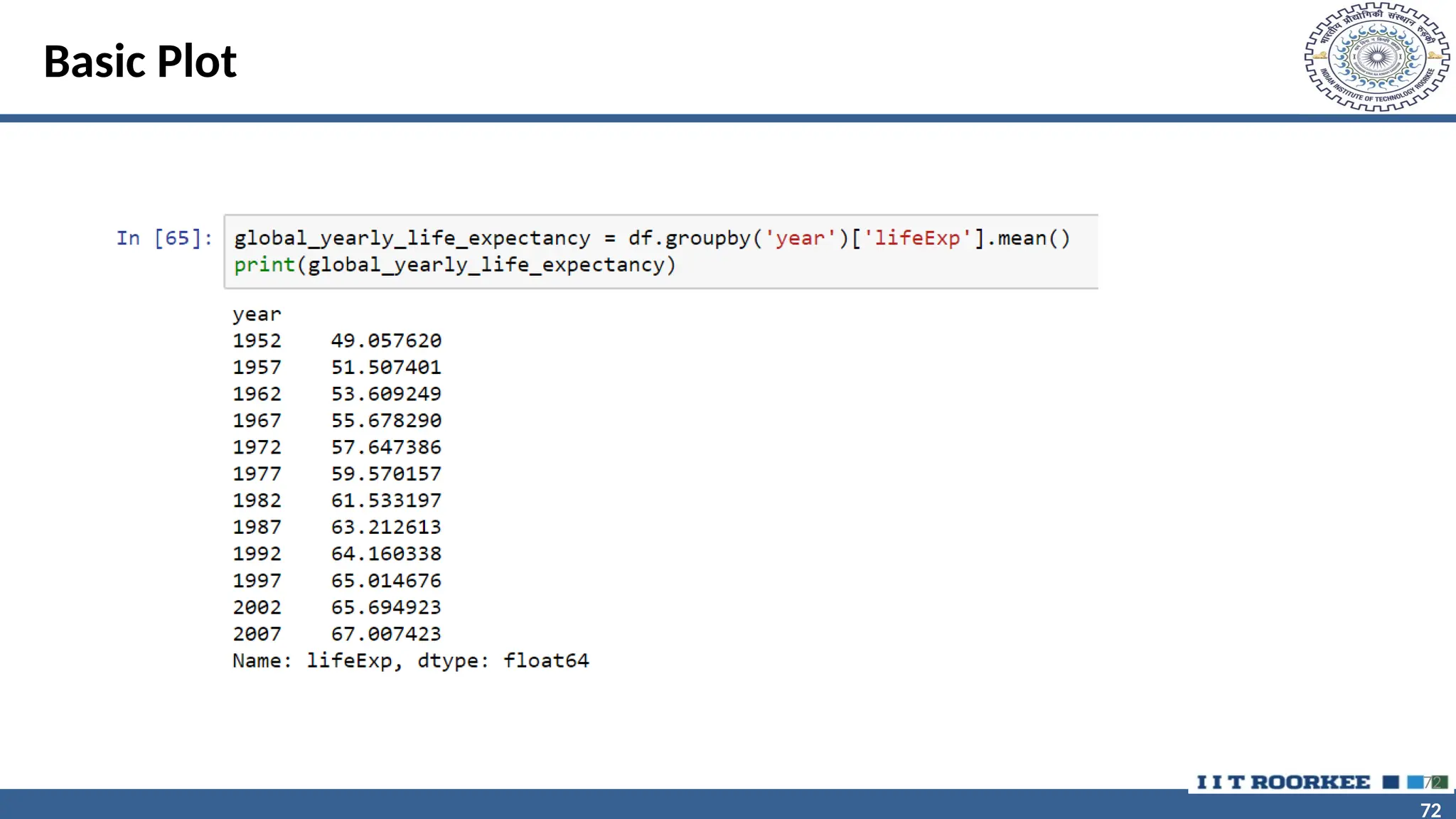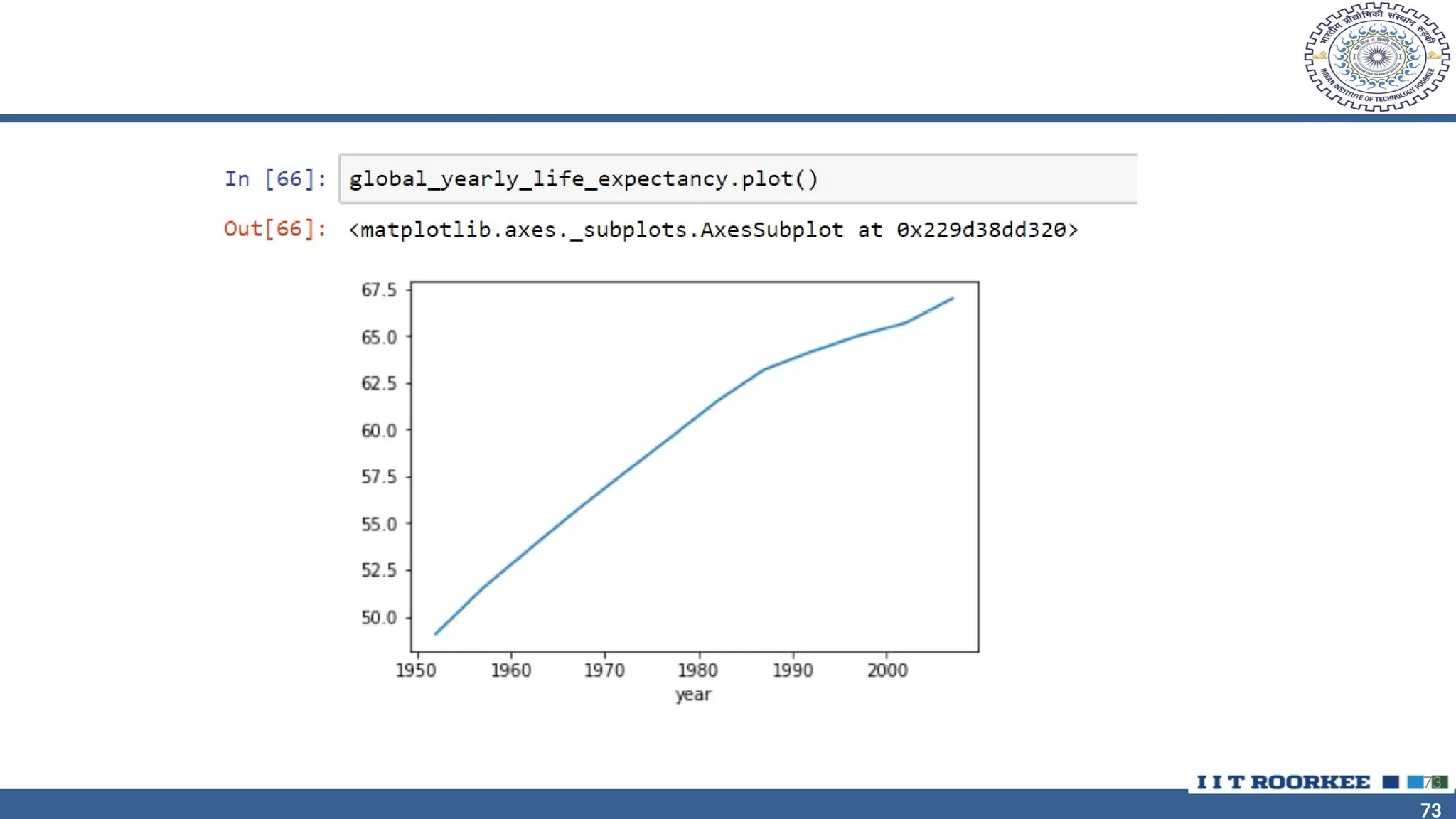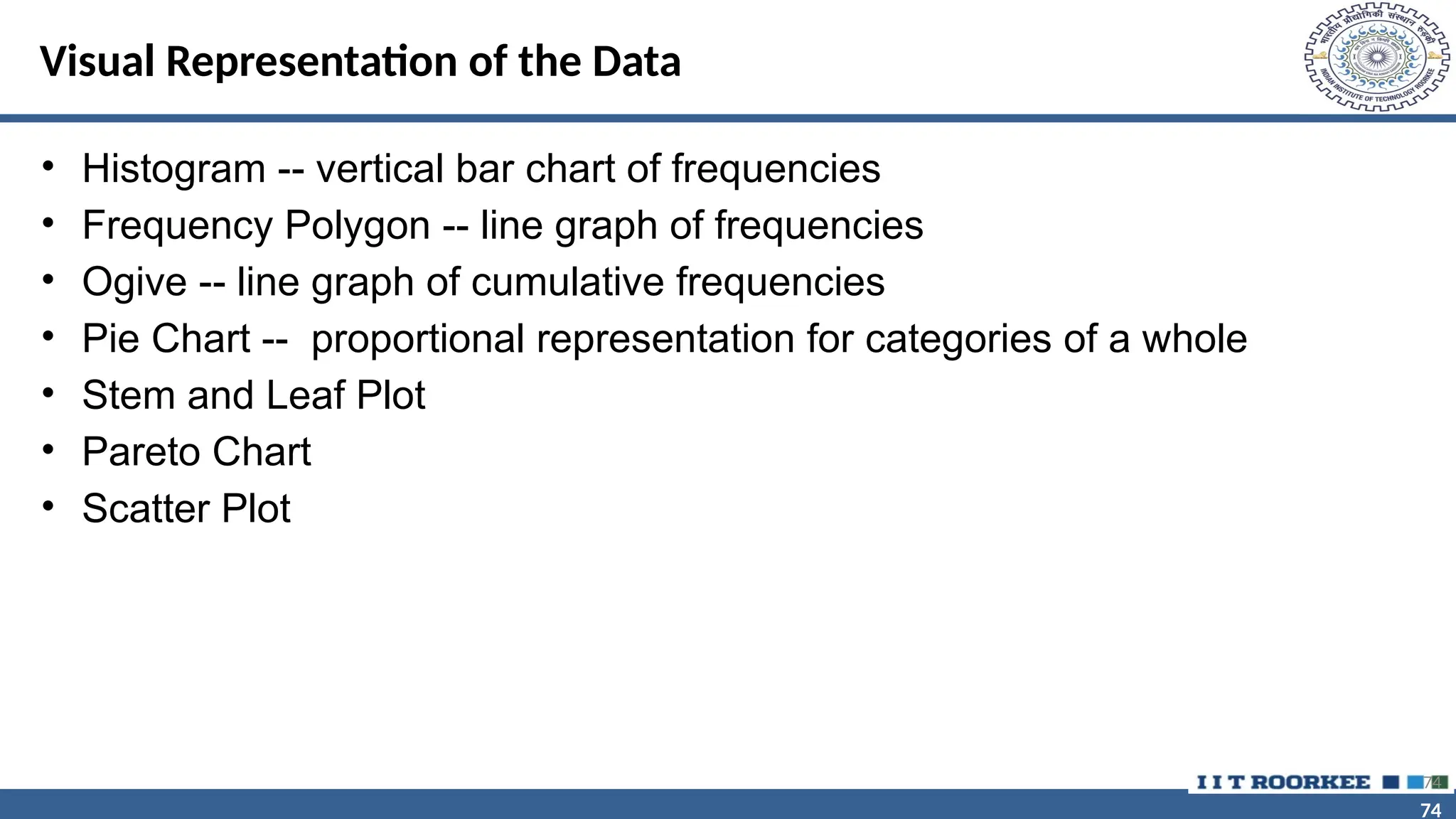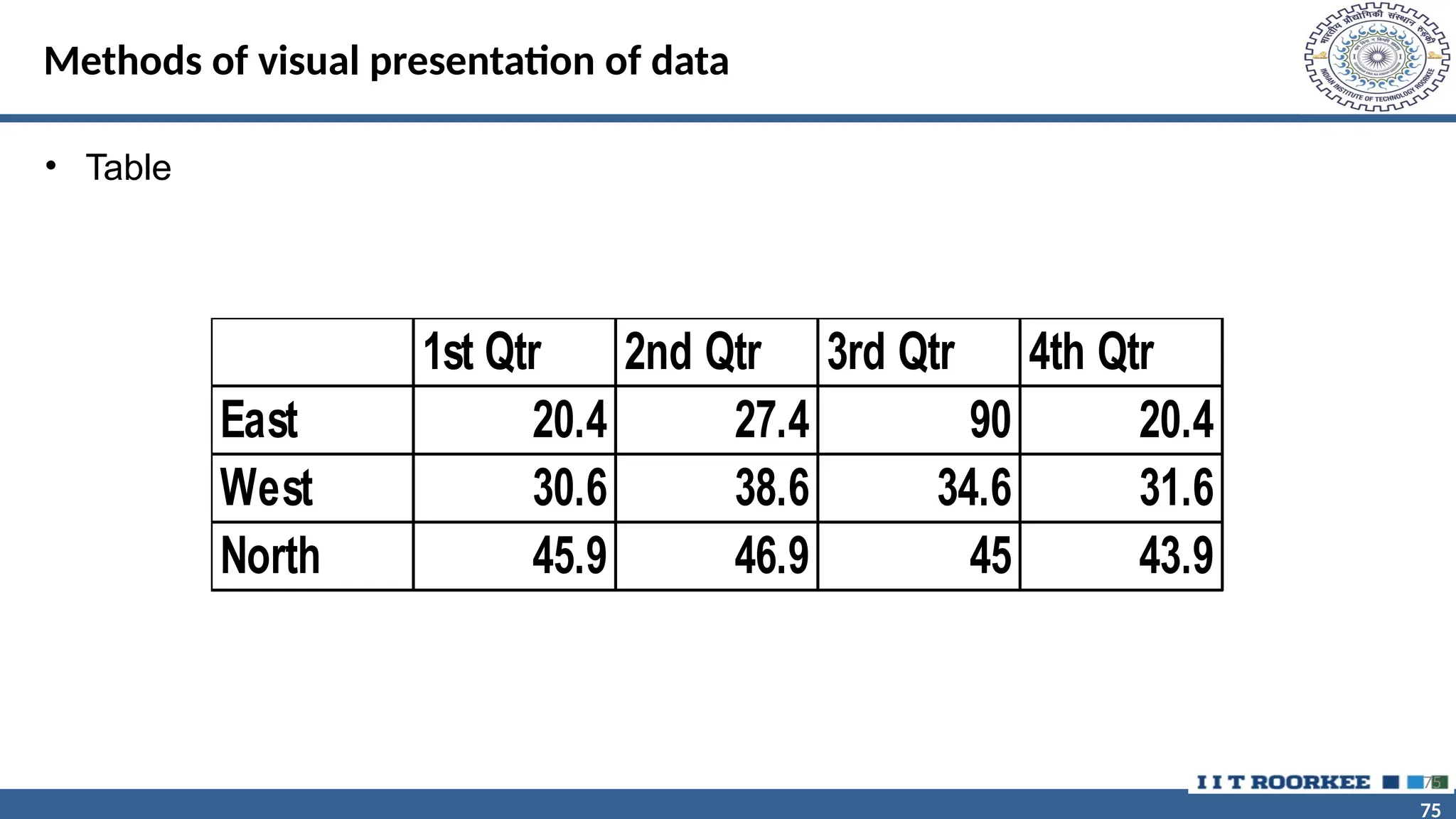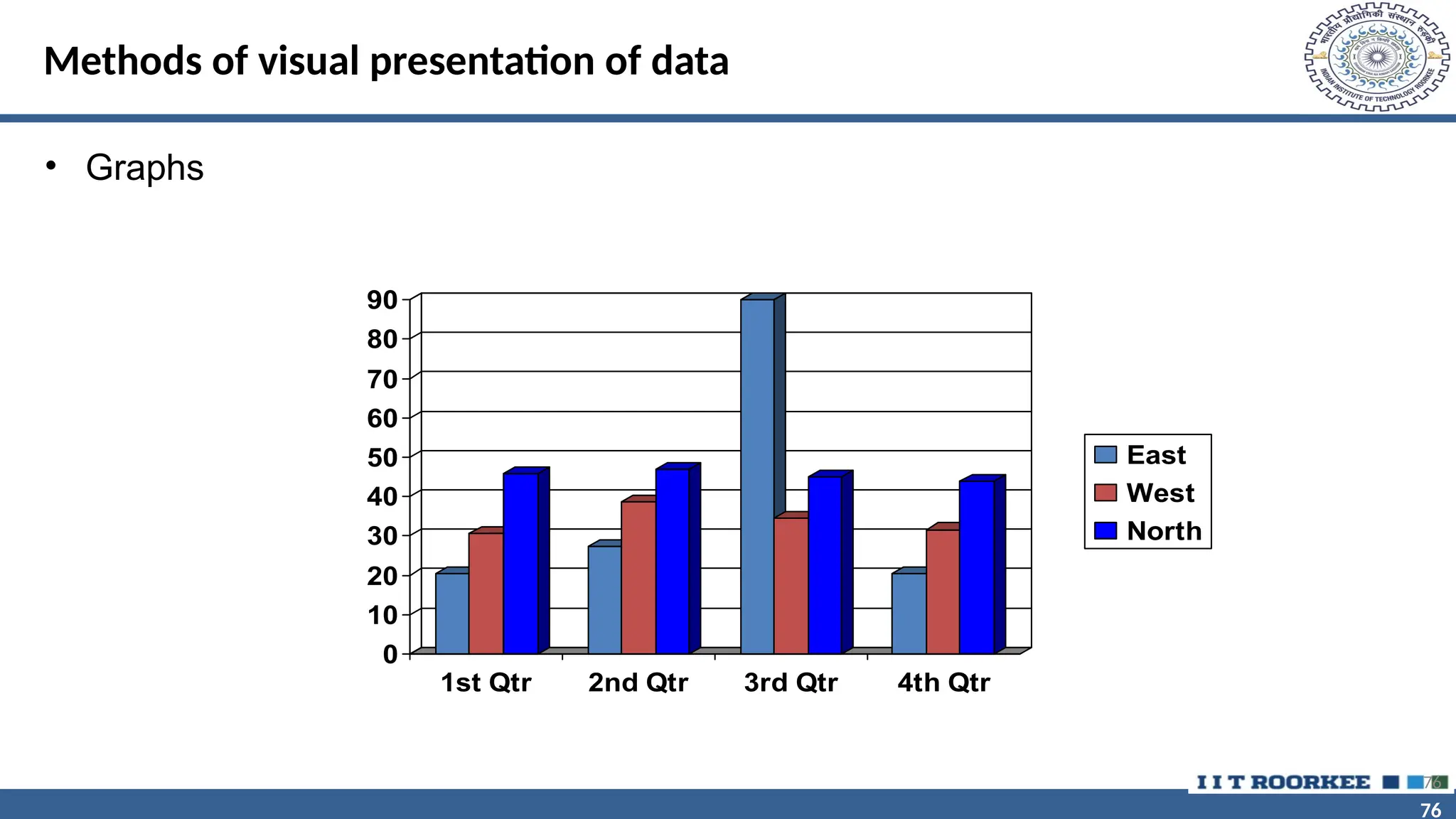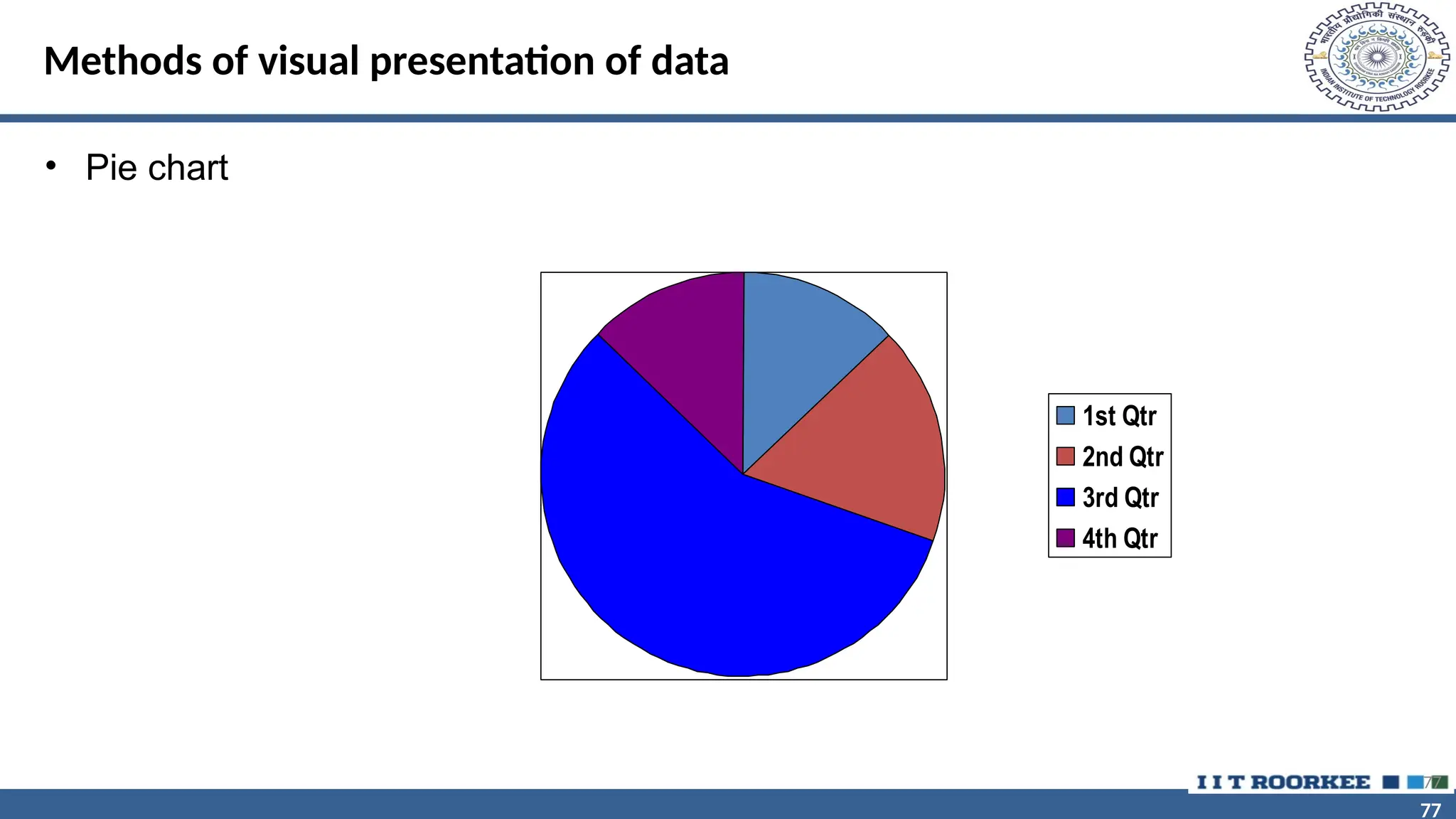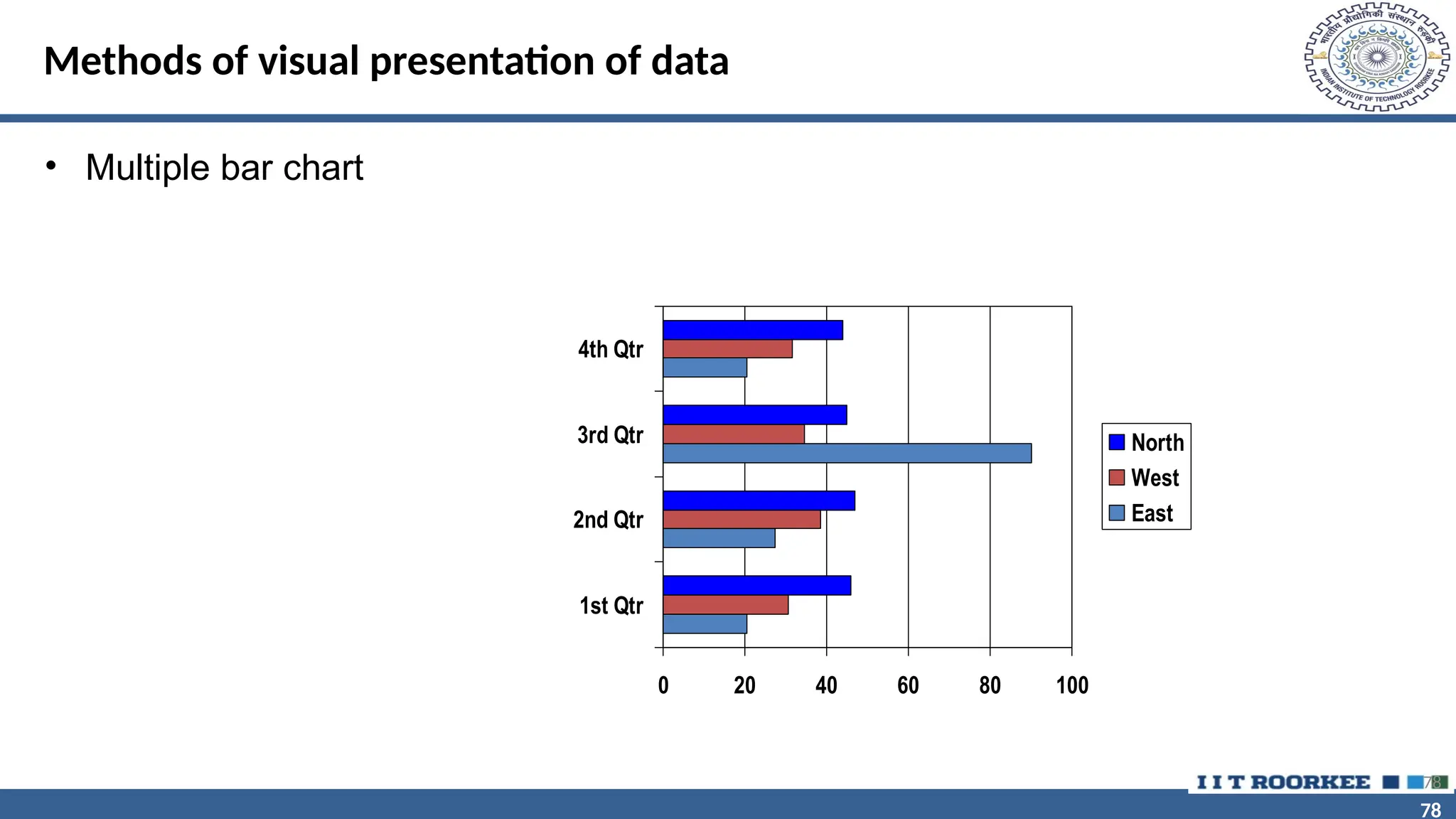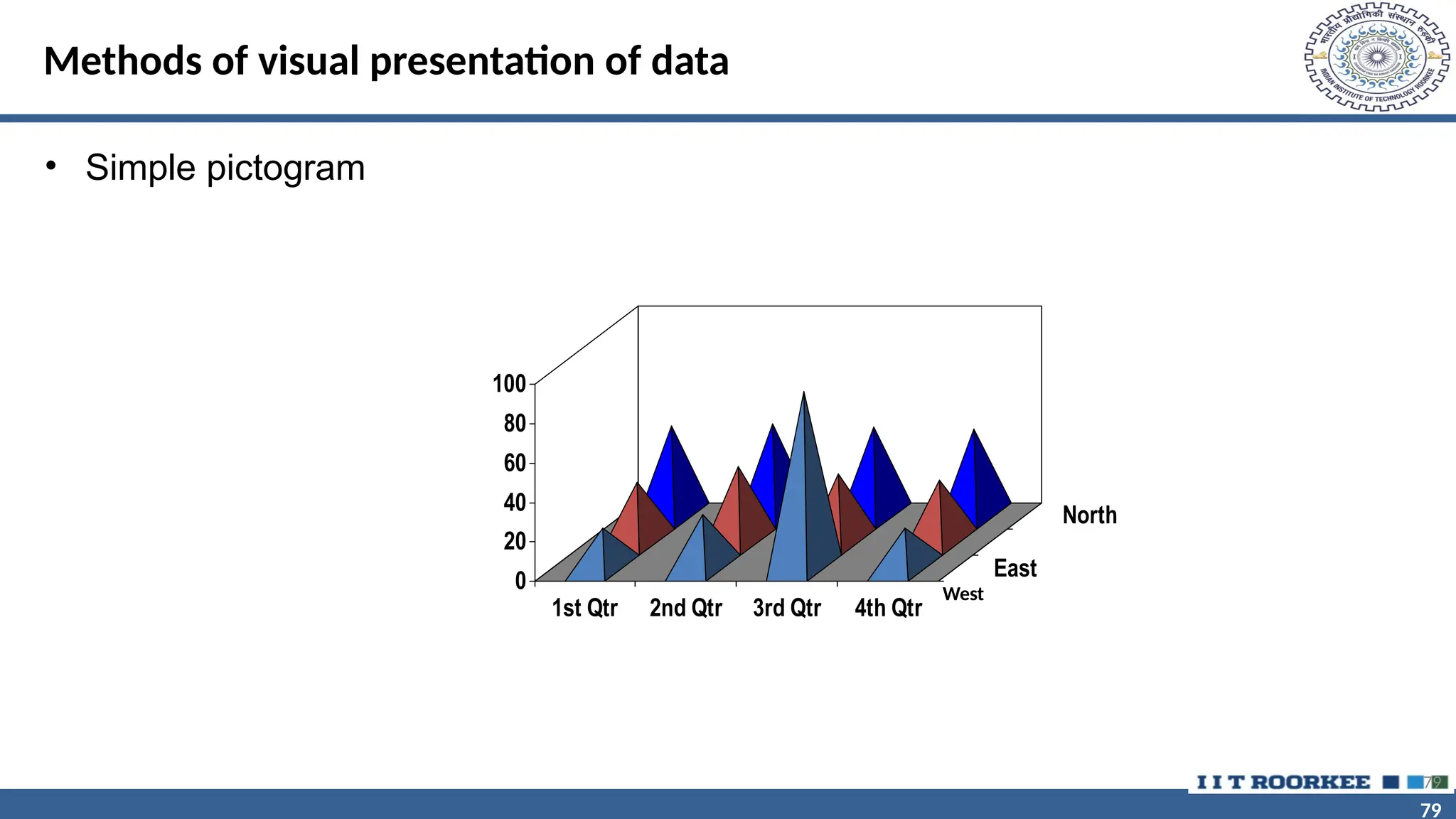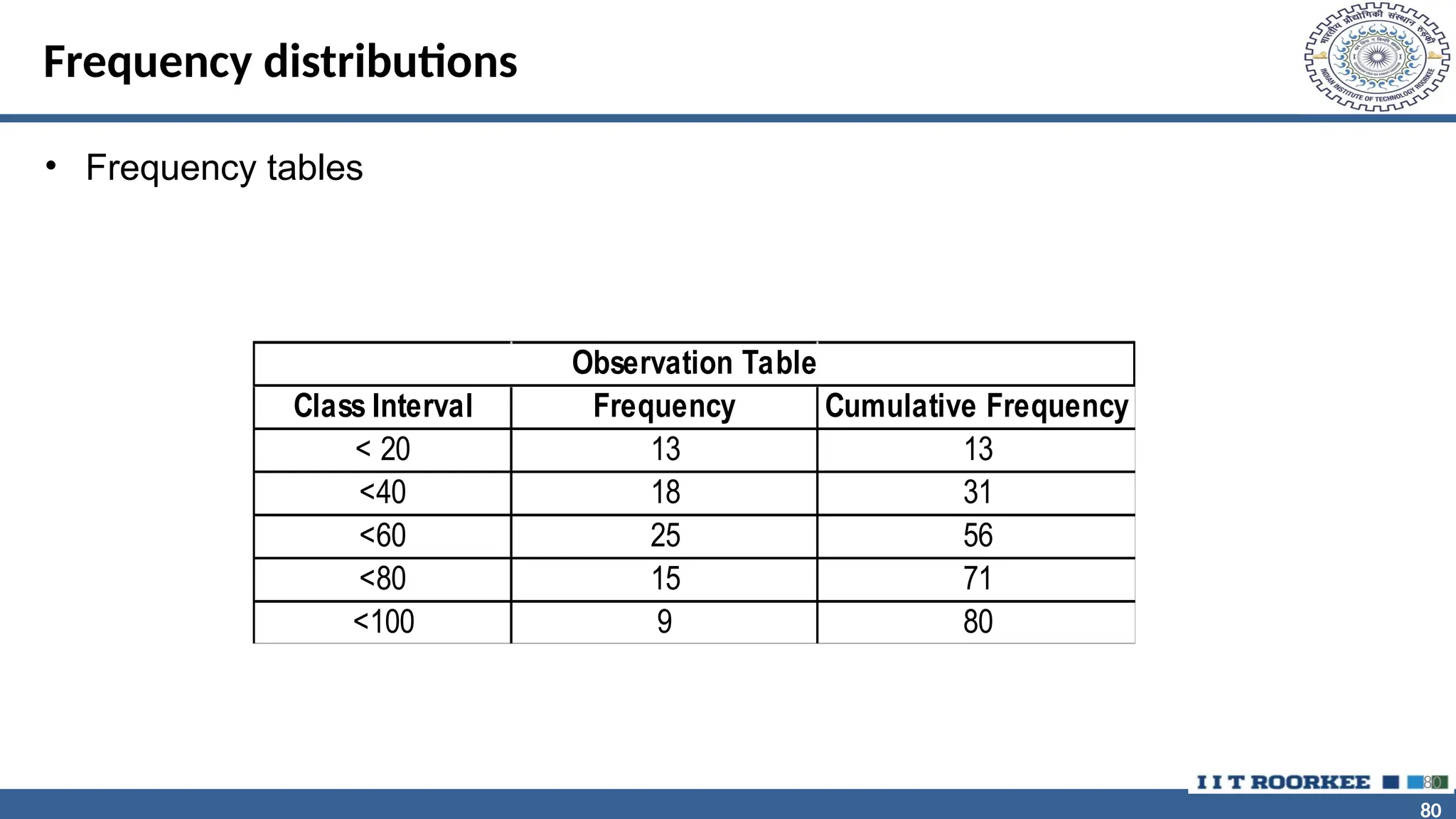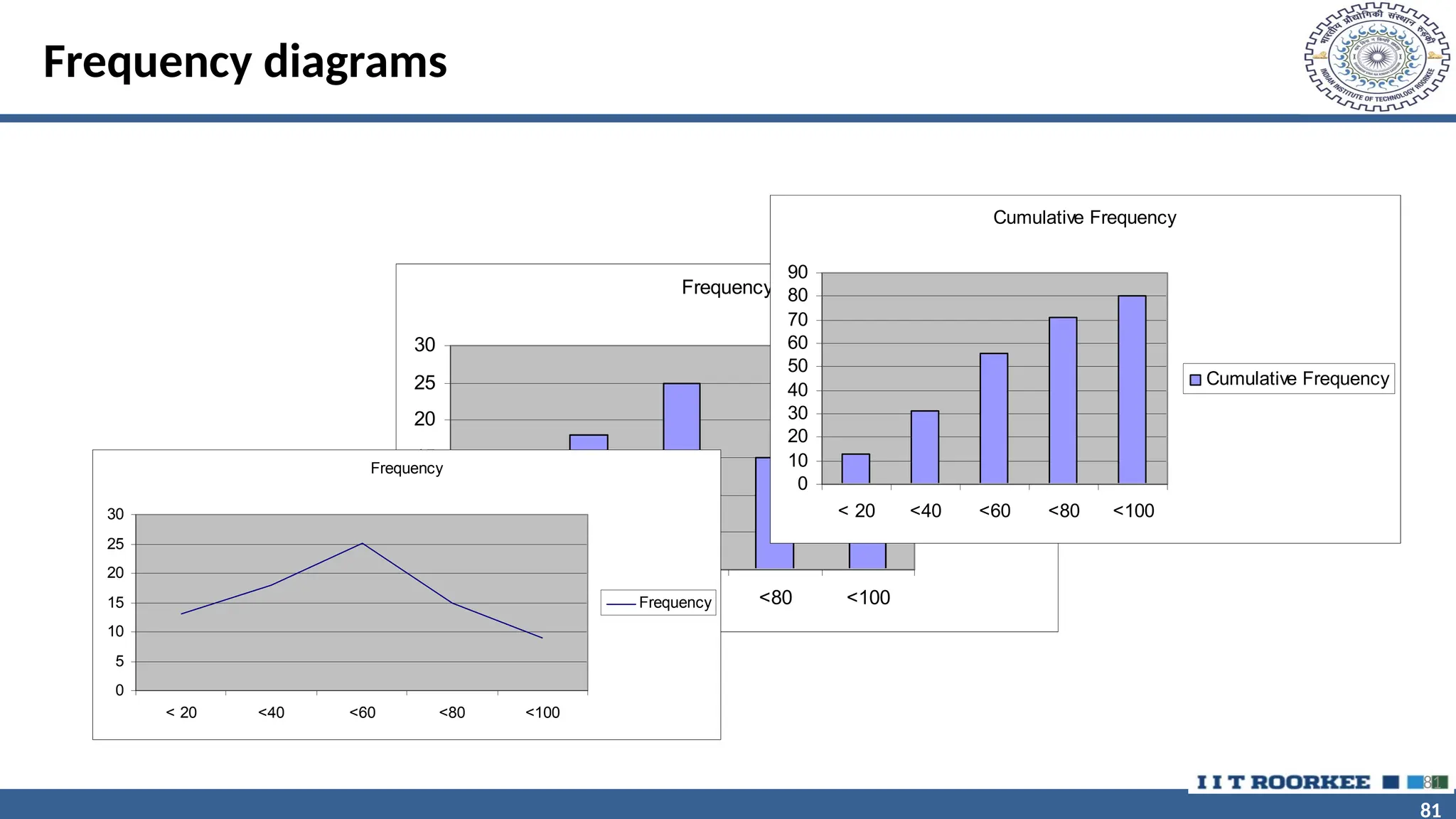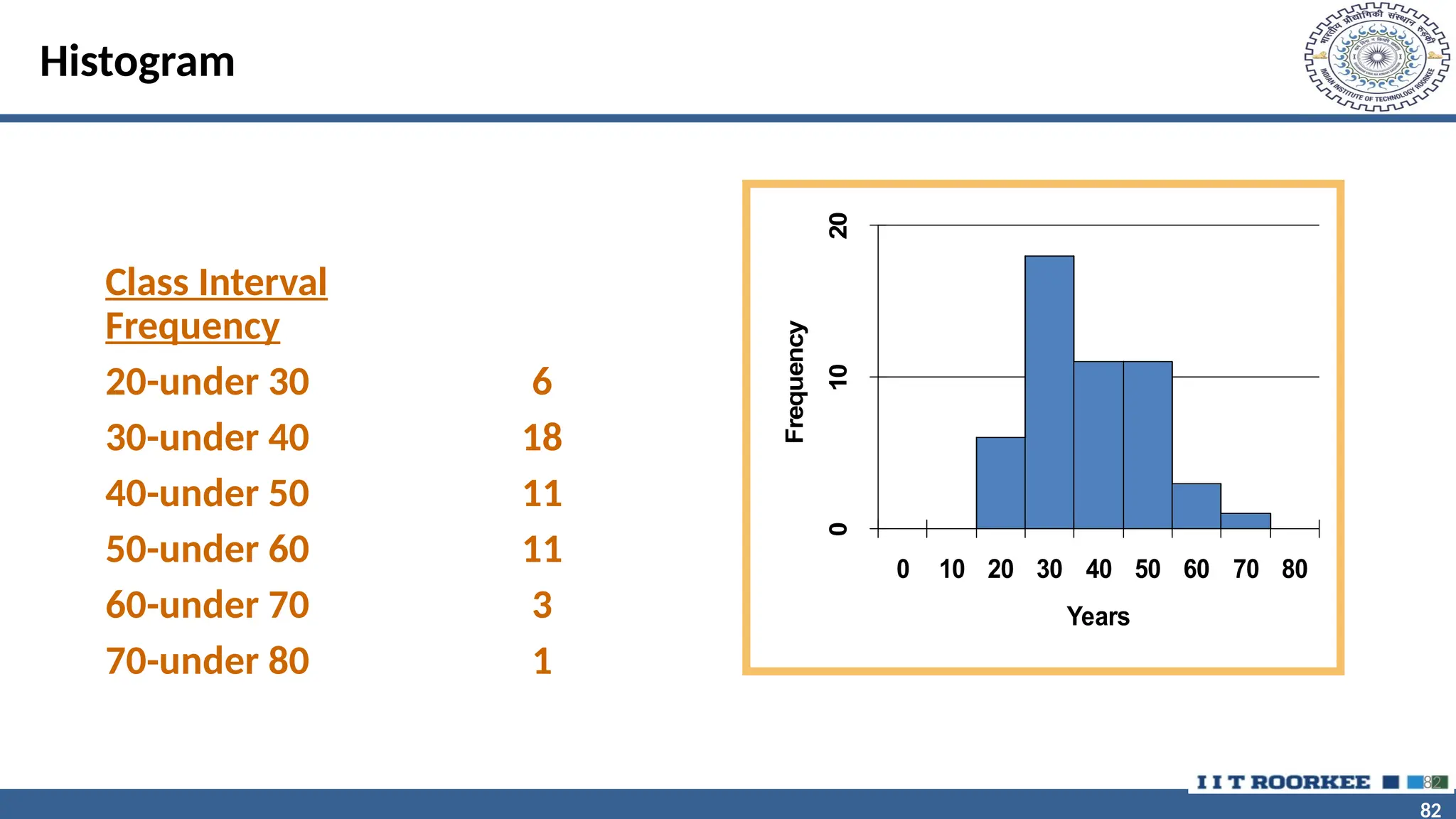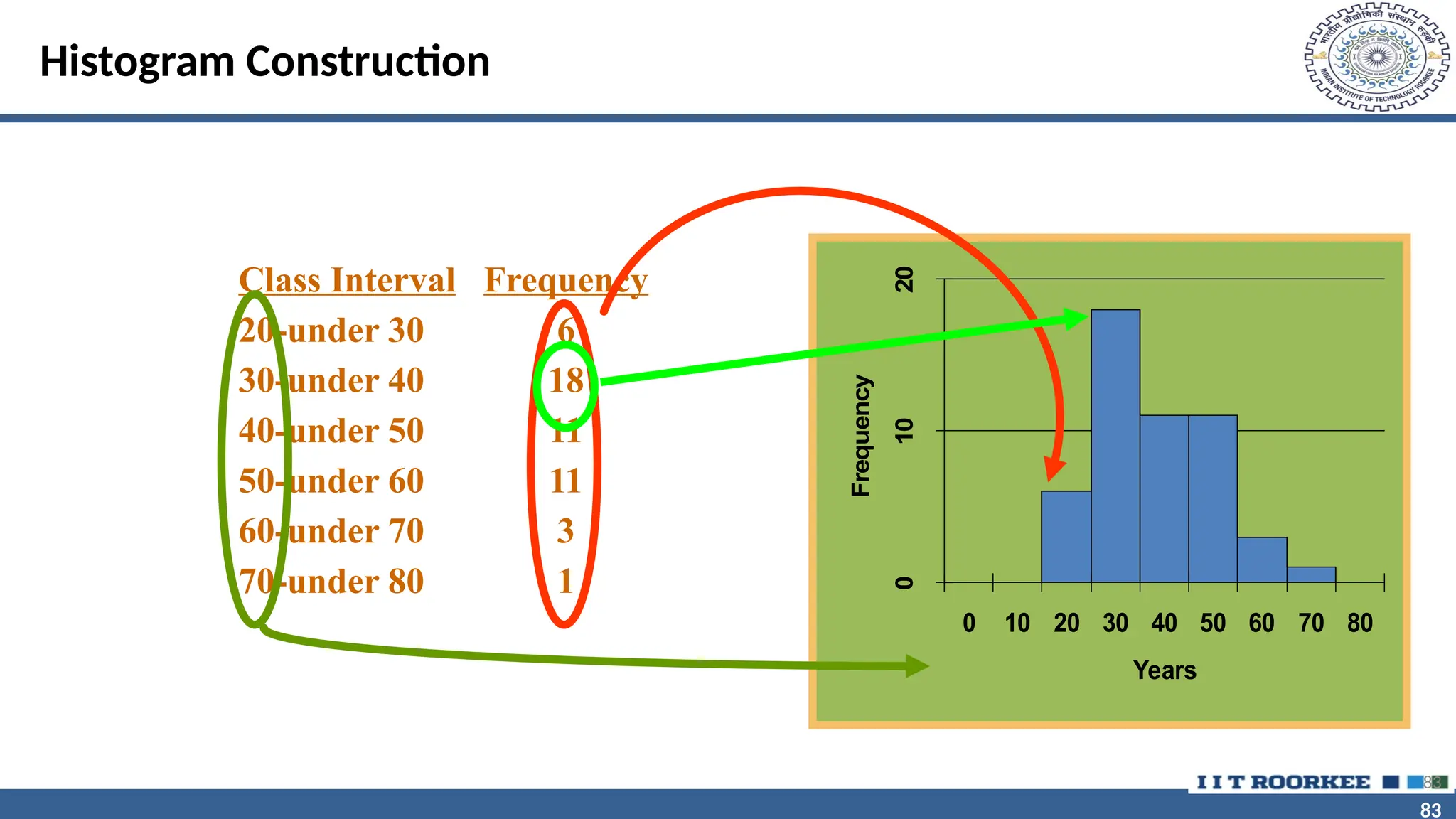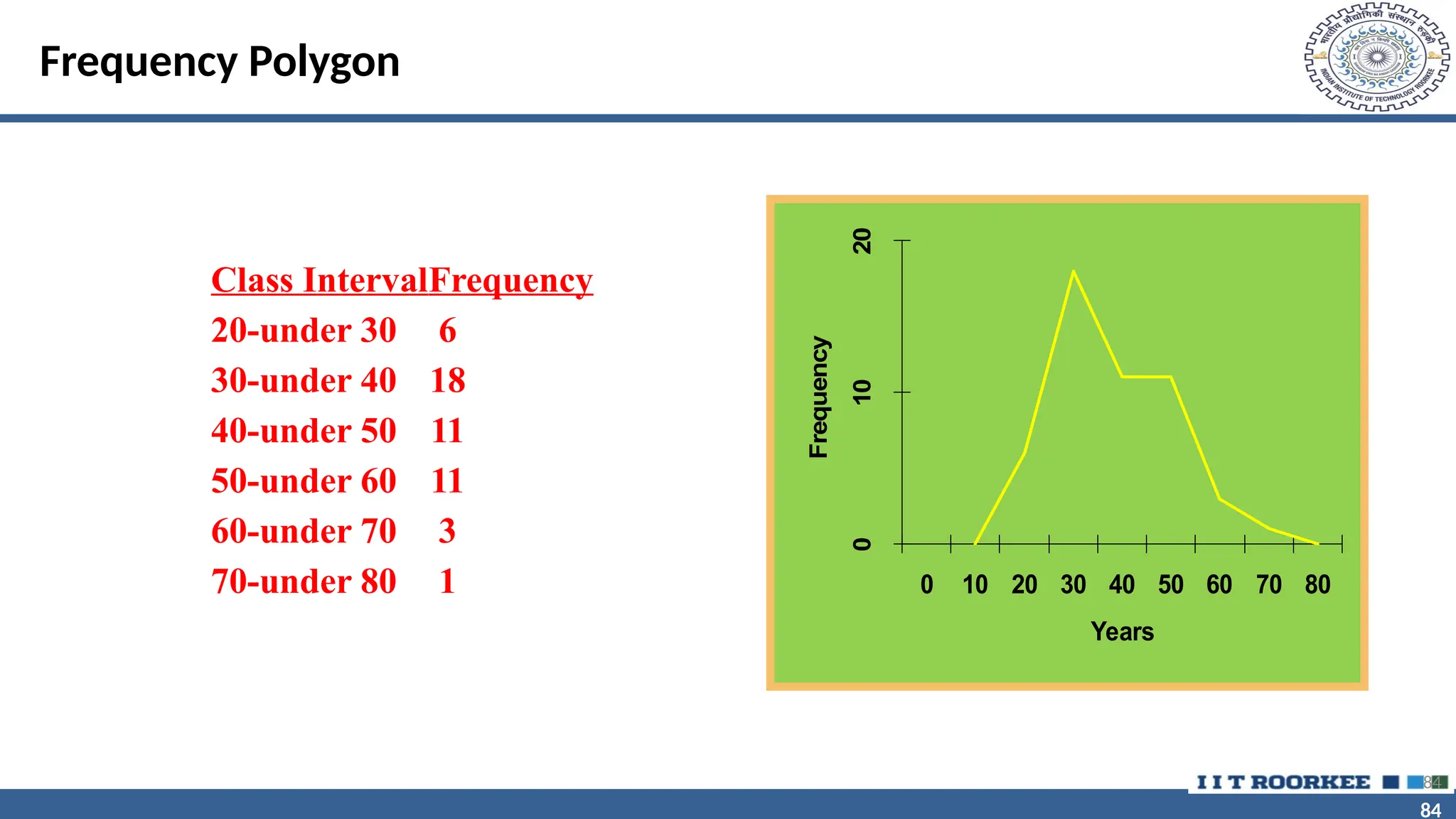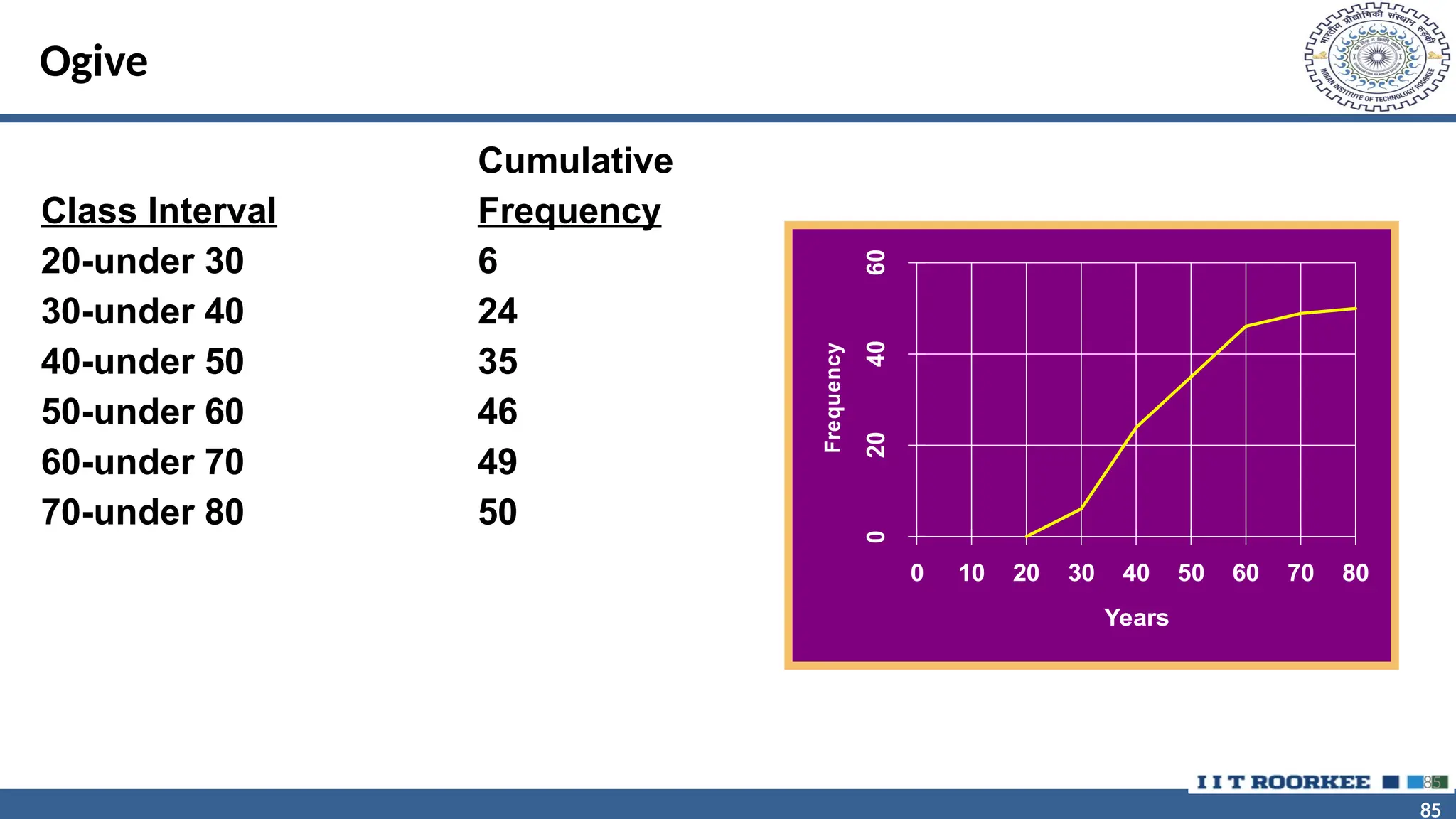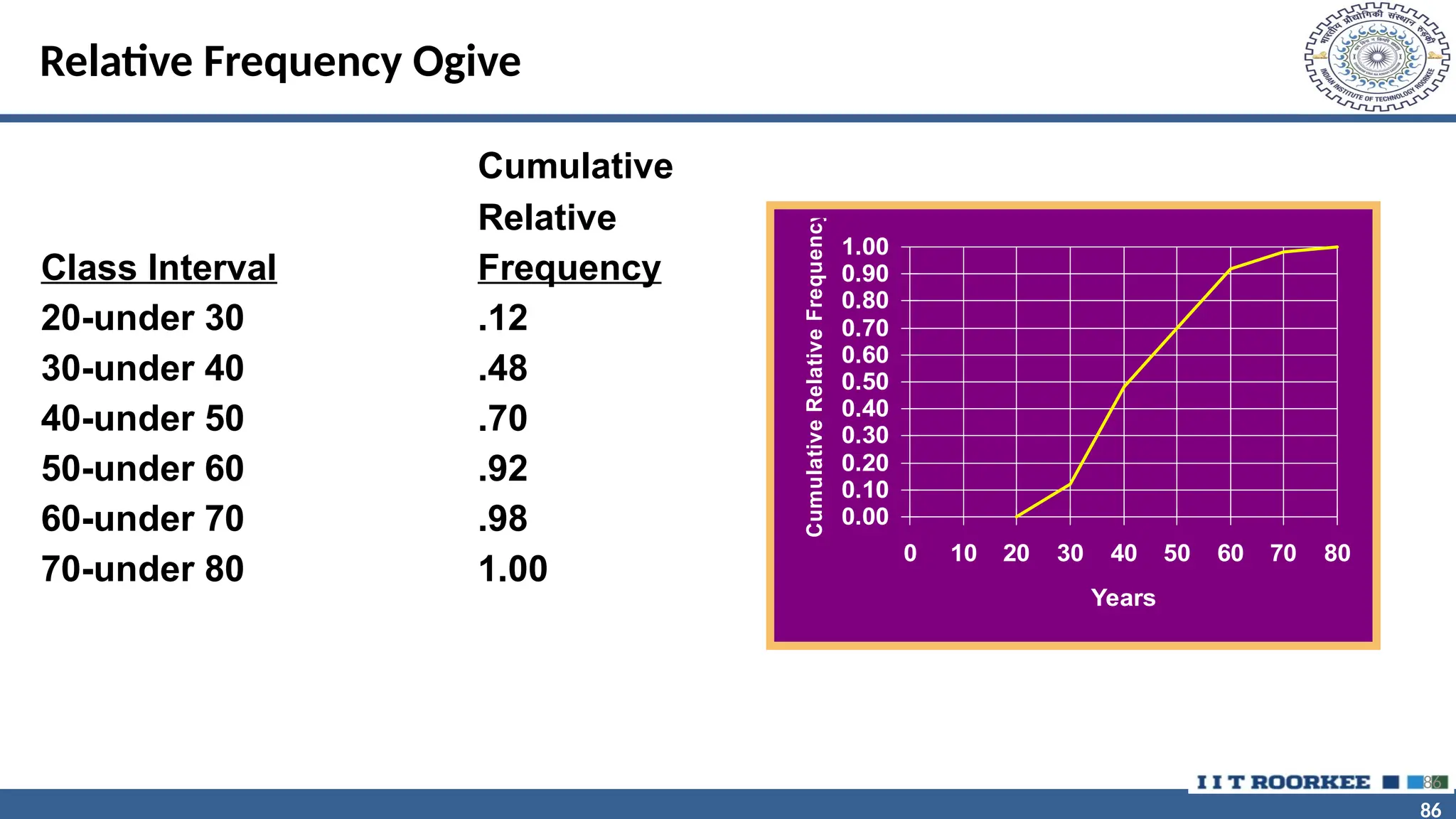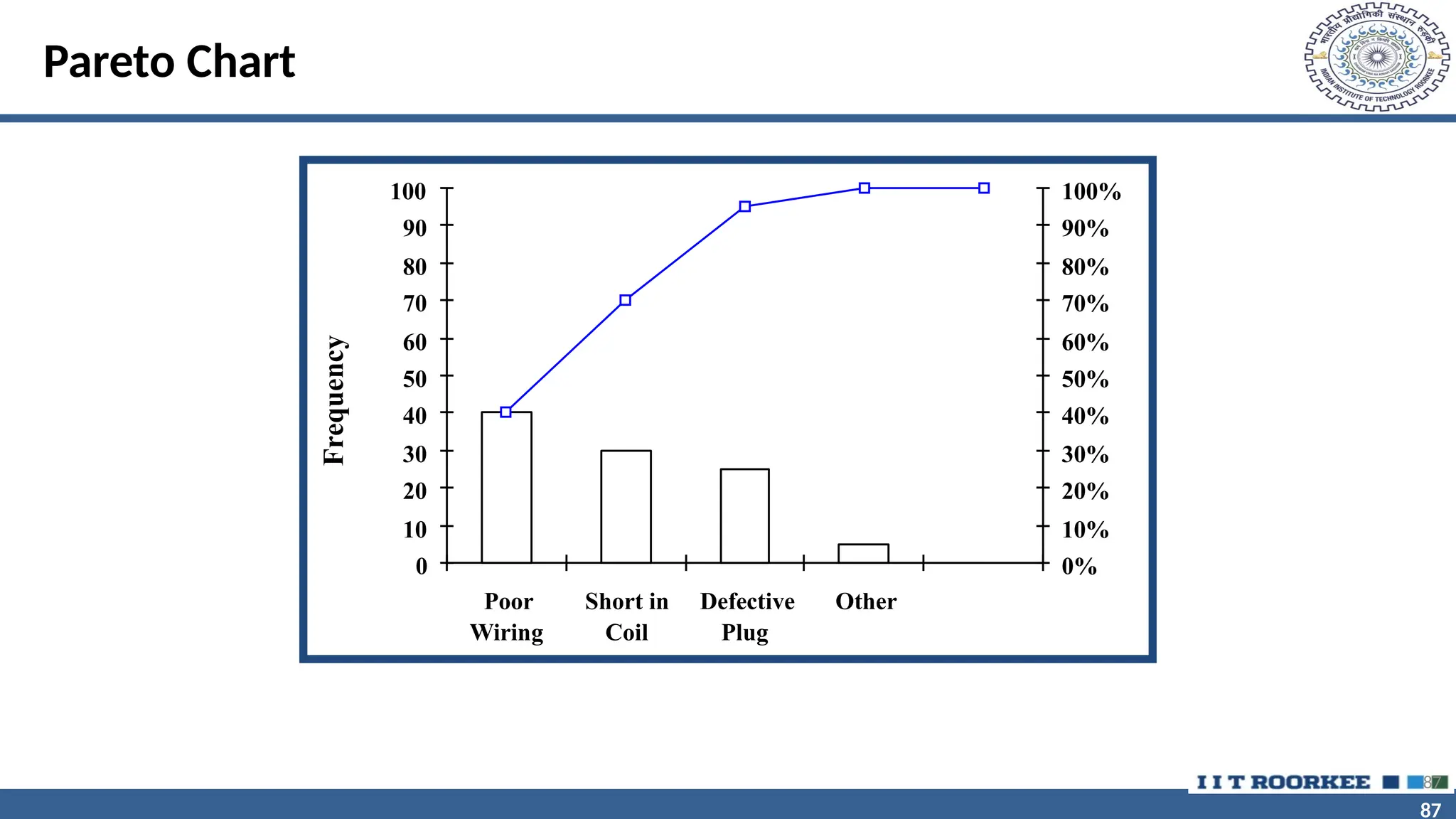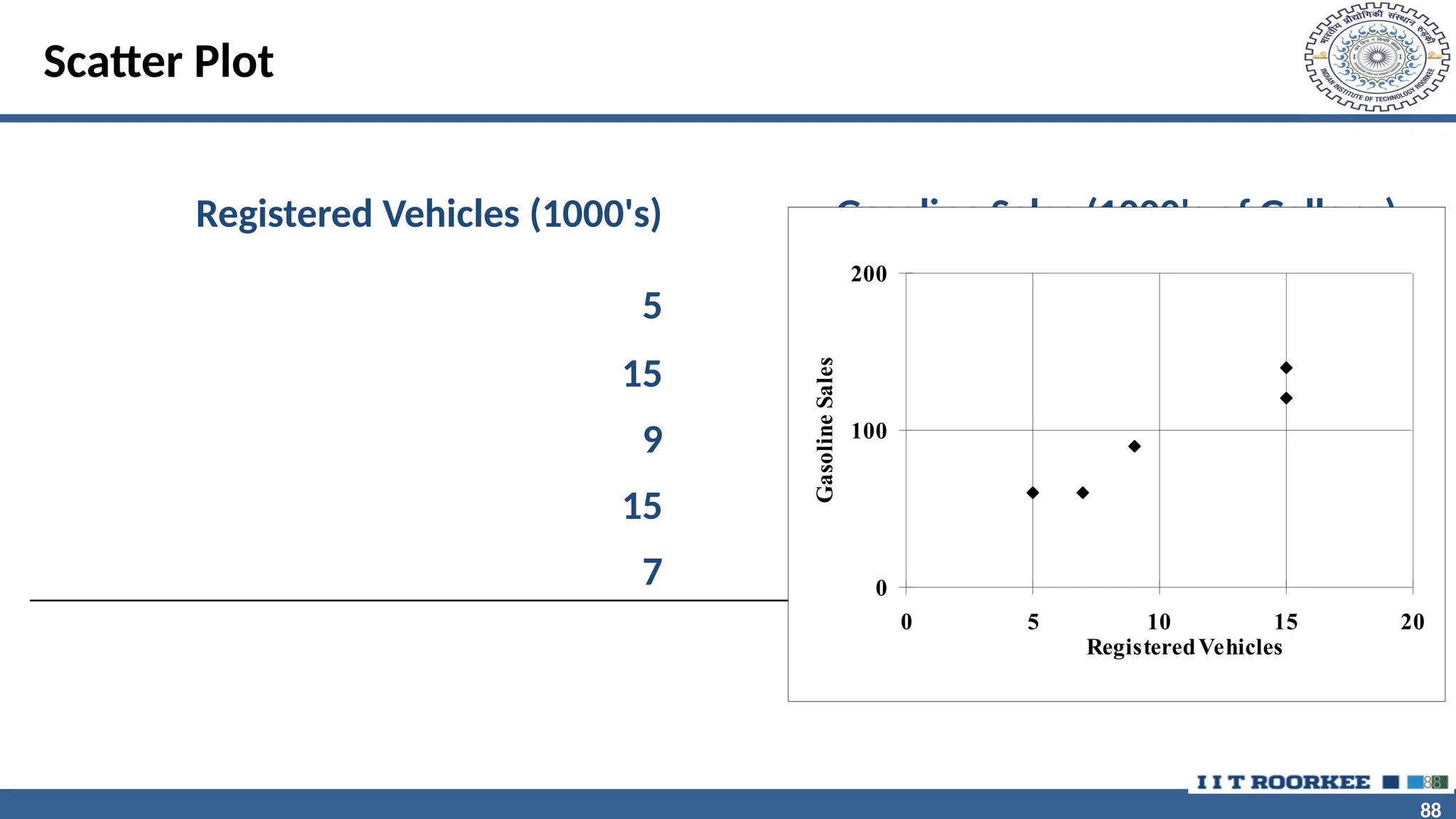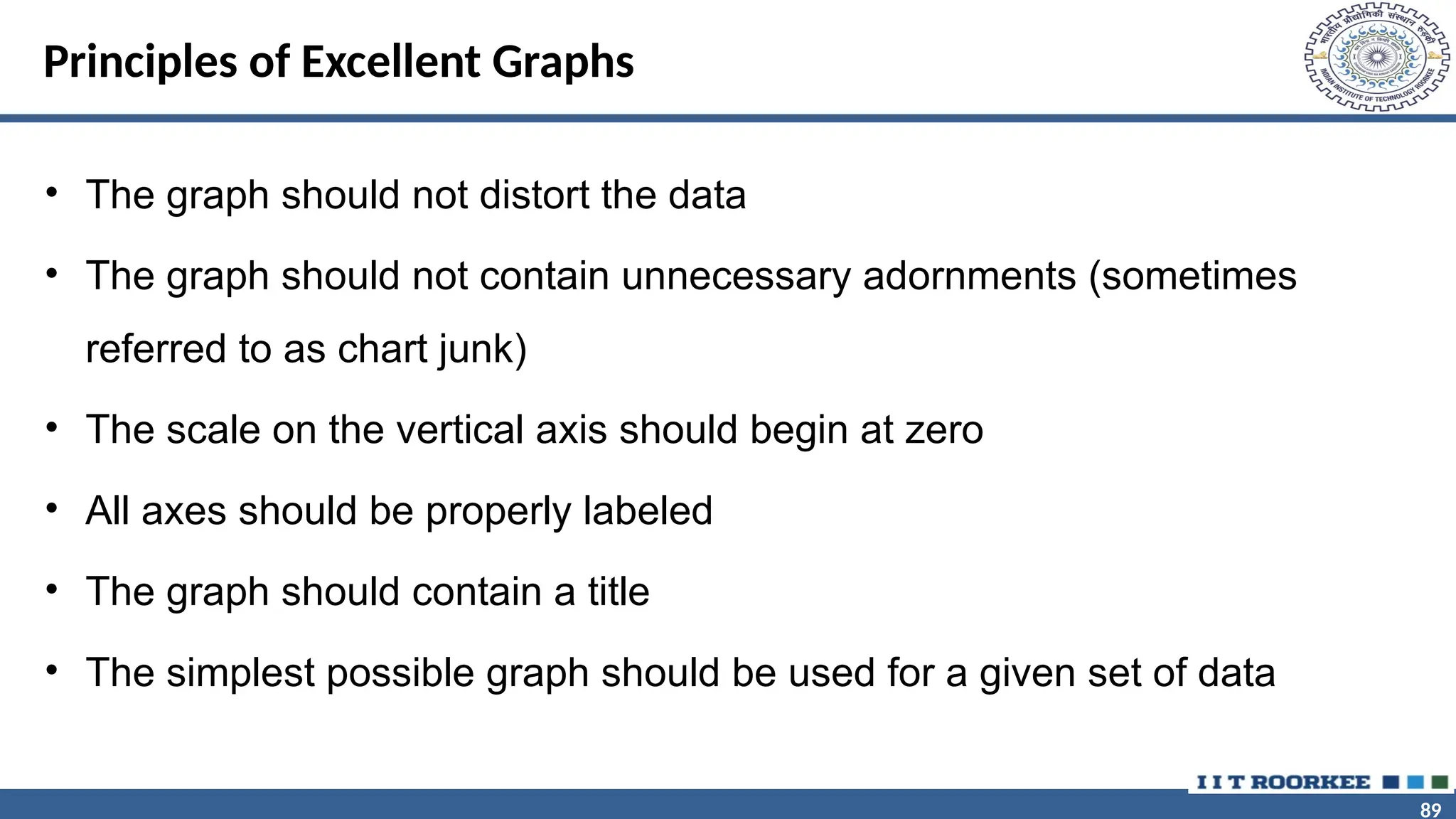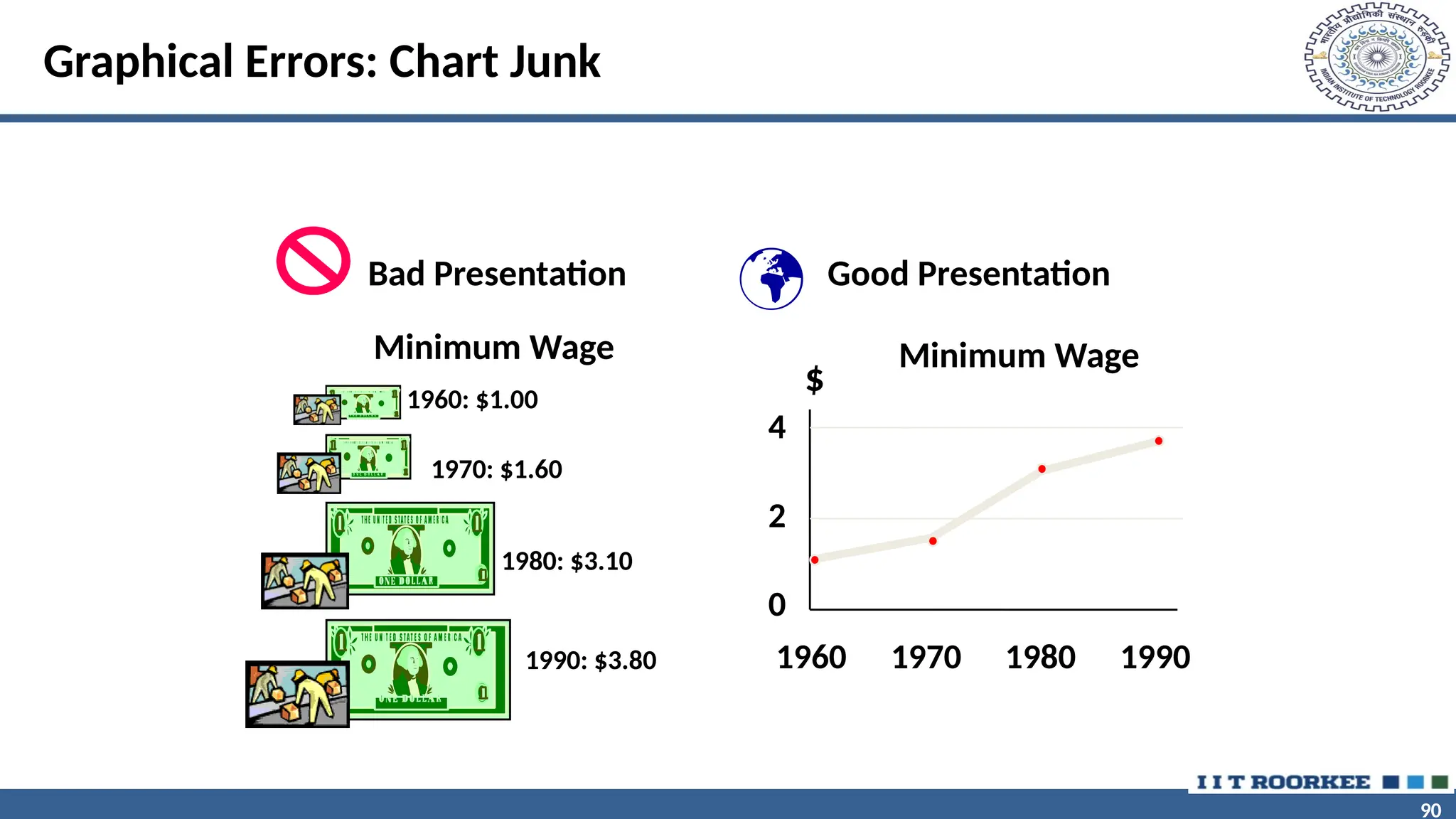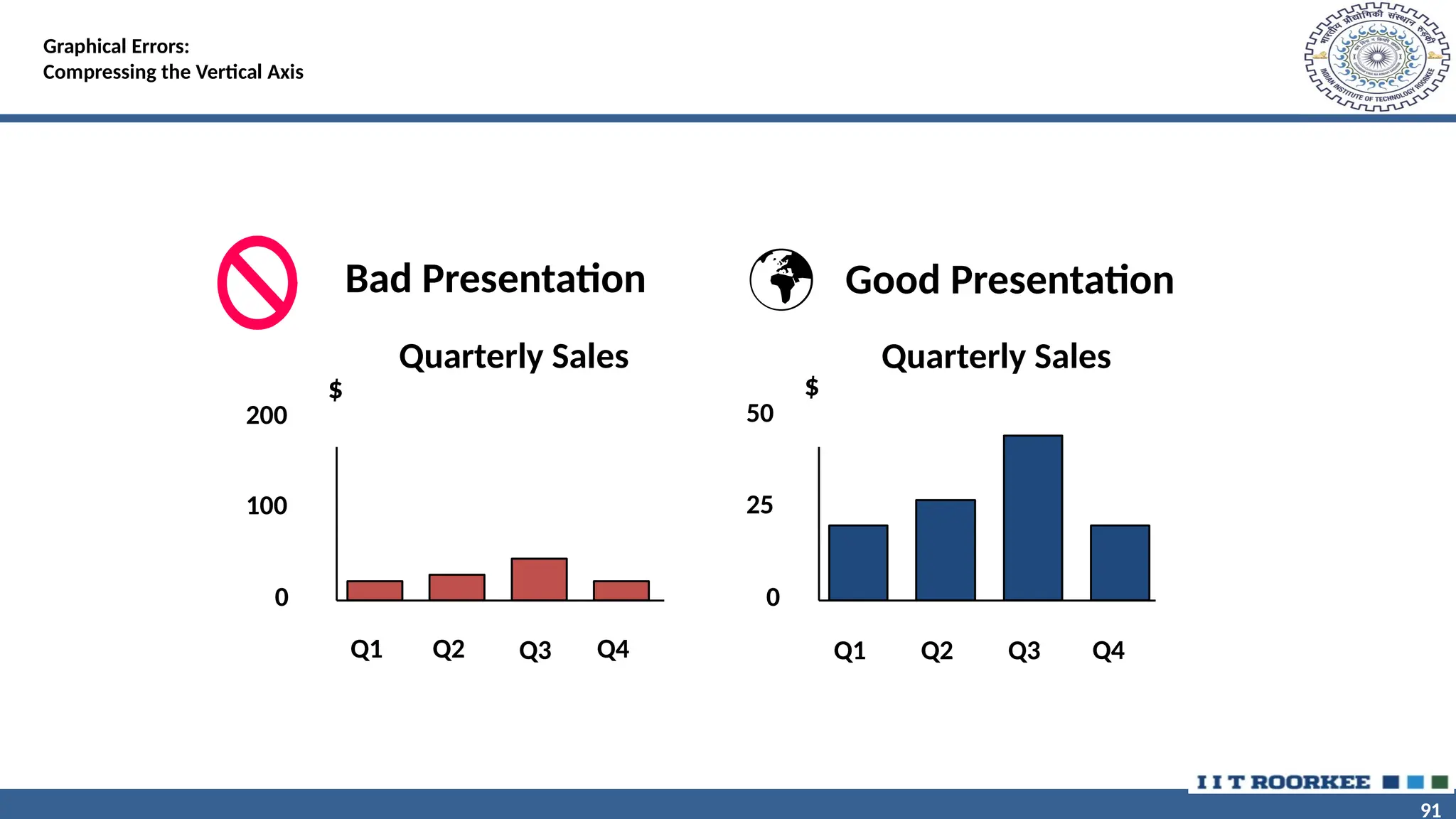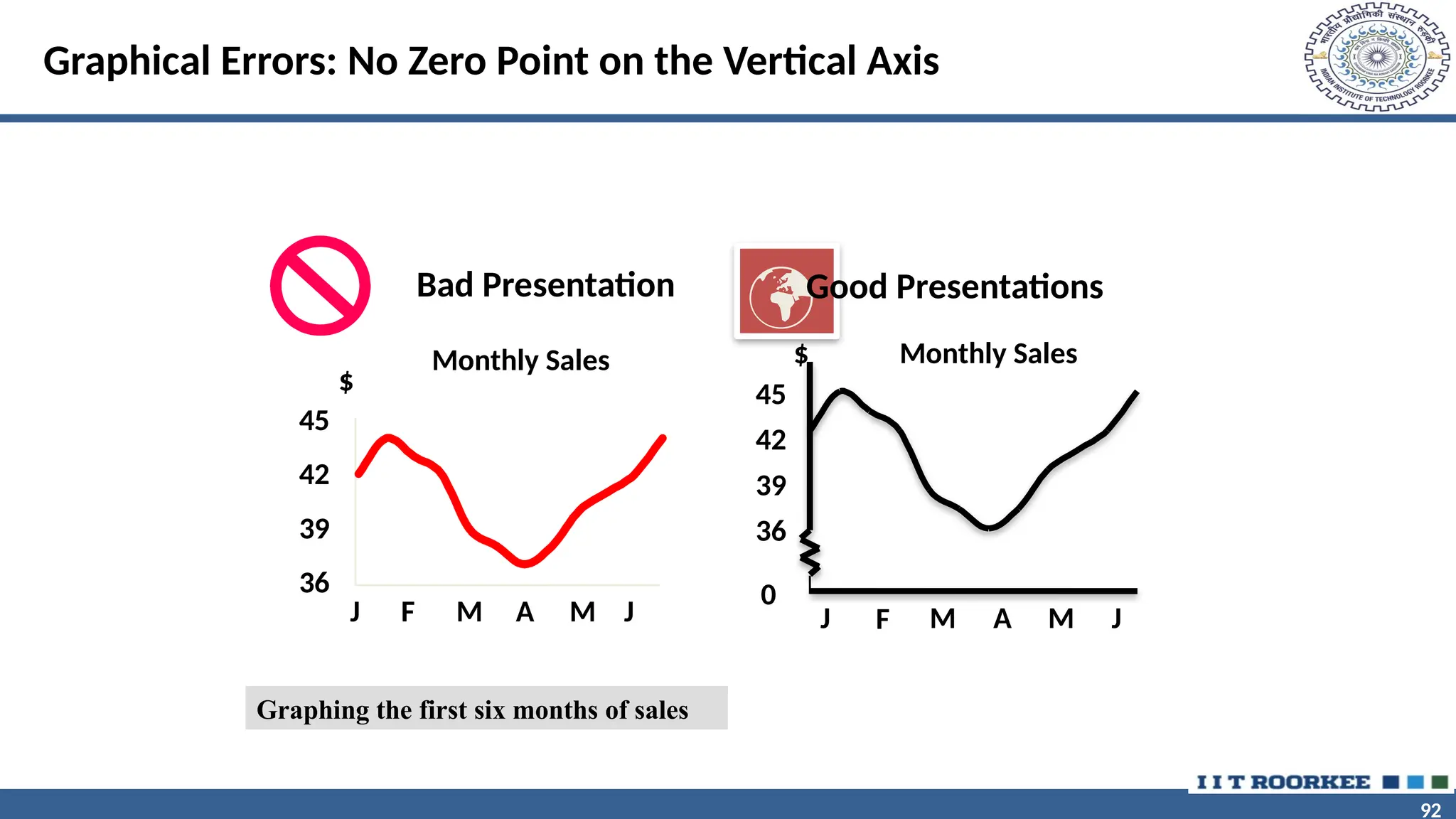The document outlines a lecture on Python fundamentals by Dr. A. Ramesh at IIT Roorkee, focusing on Python installation, Jupyter Notebook usage, and data visualization techniques. It includes step-by-step instructions for installing Python, using Jupyter Notebook for data manipulation, and various methods for visual representation of data. Learning objectives encompass loading data files, subsetting data, and creating different types of visual plots.
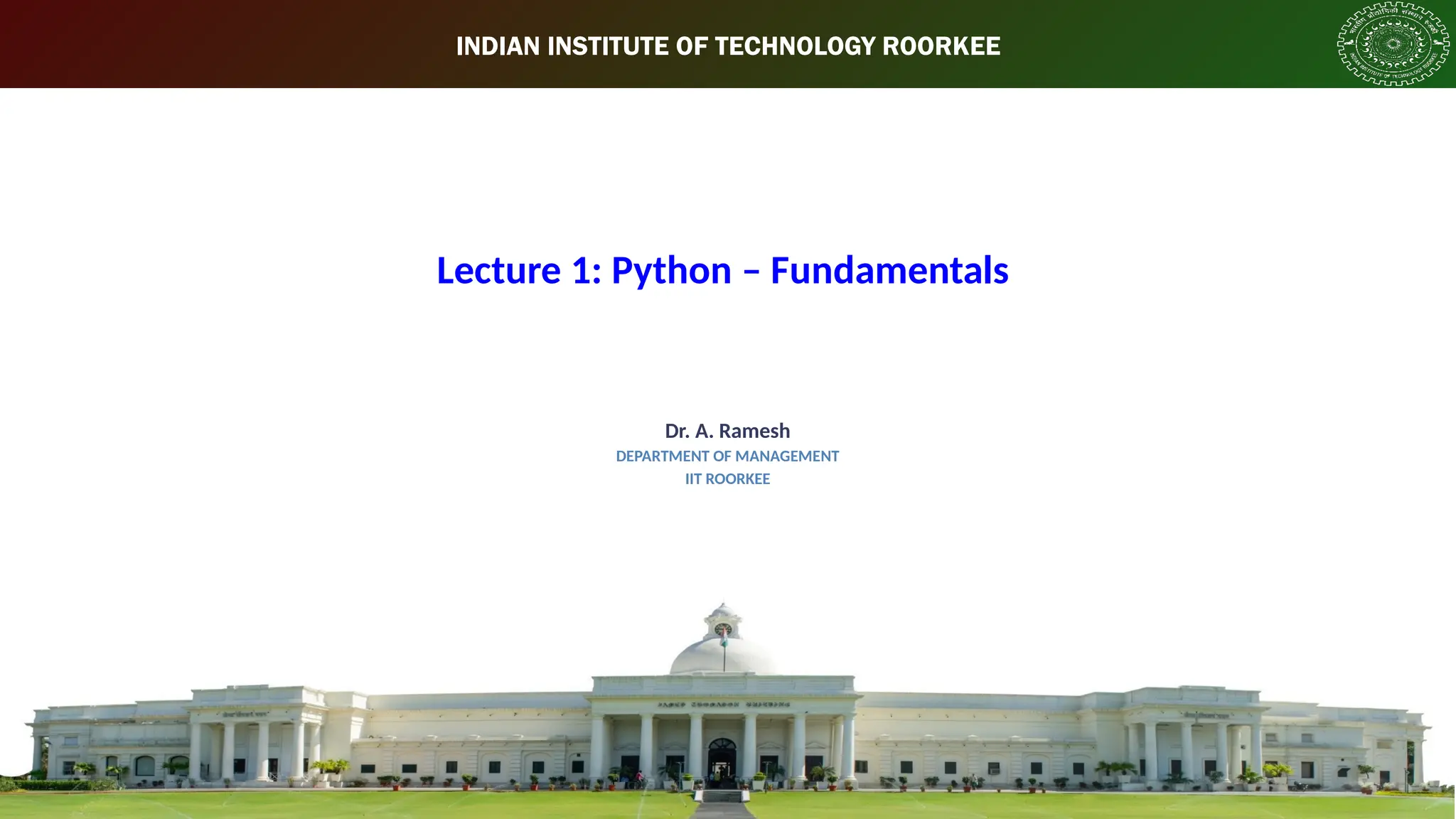
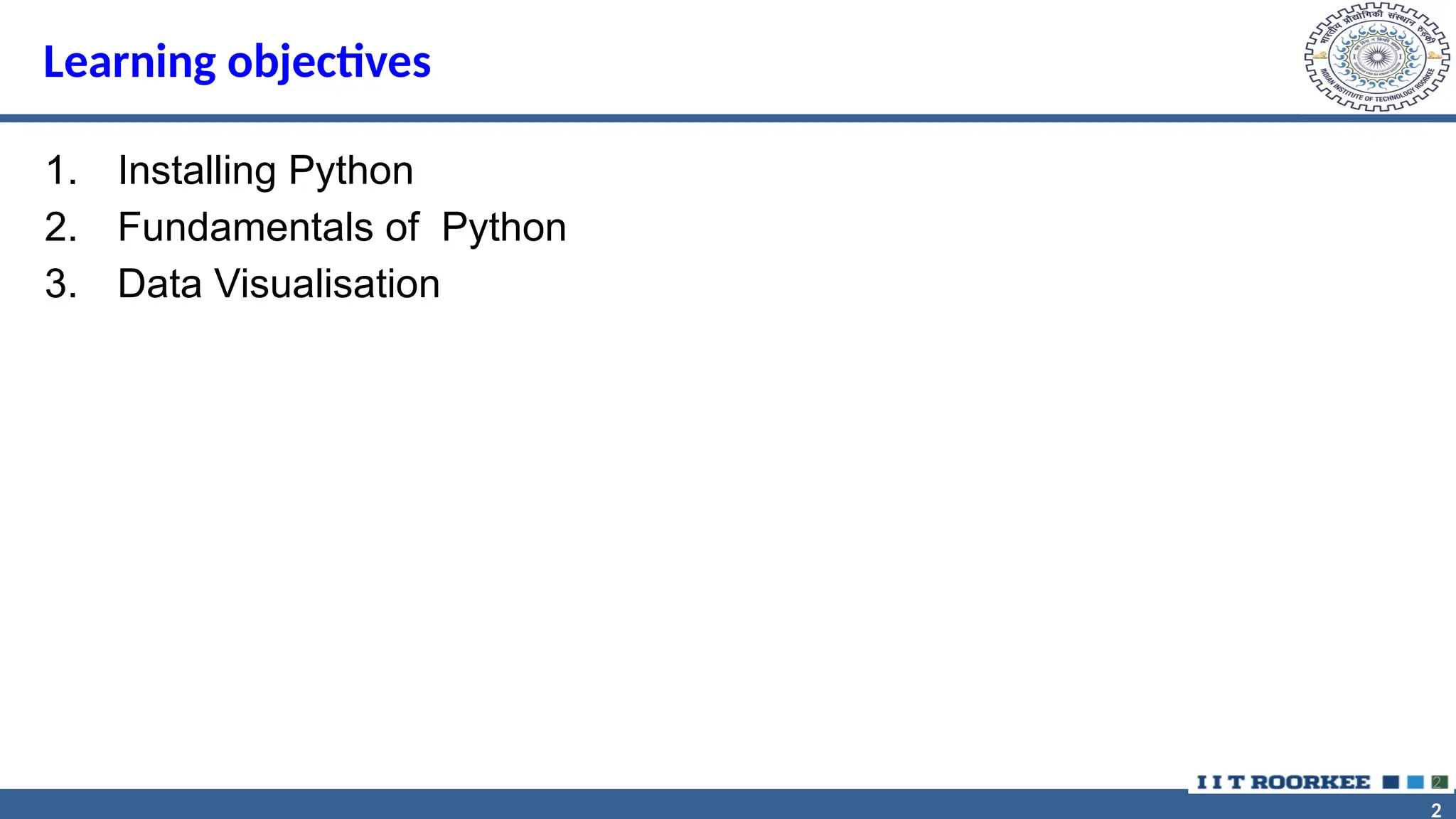
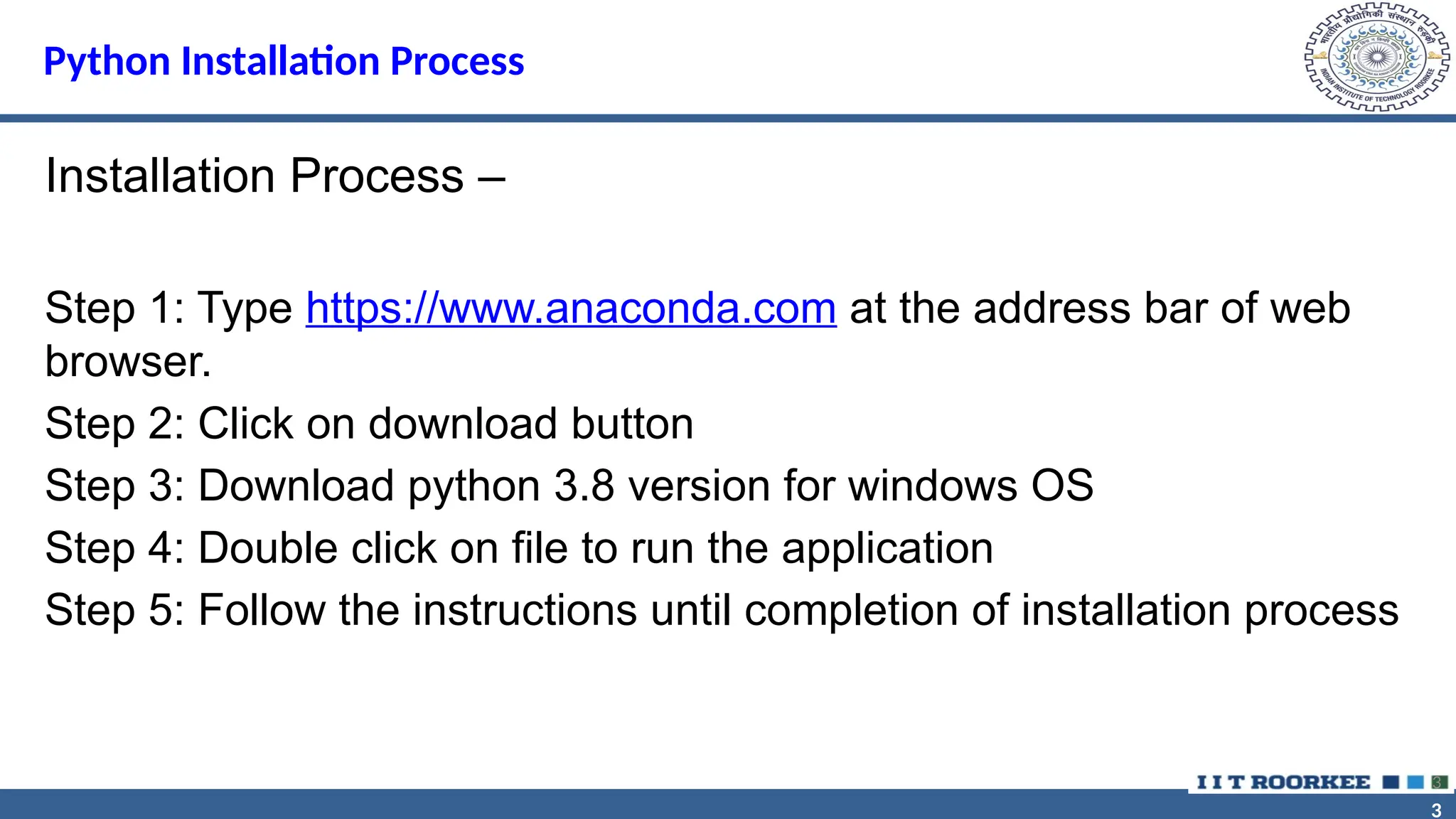
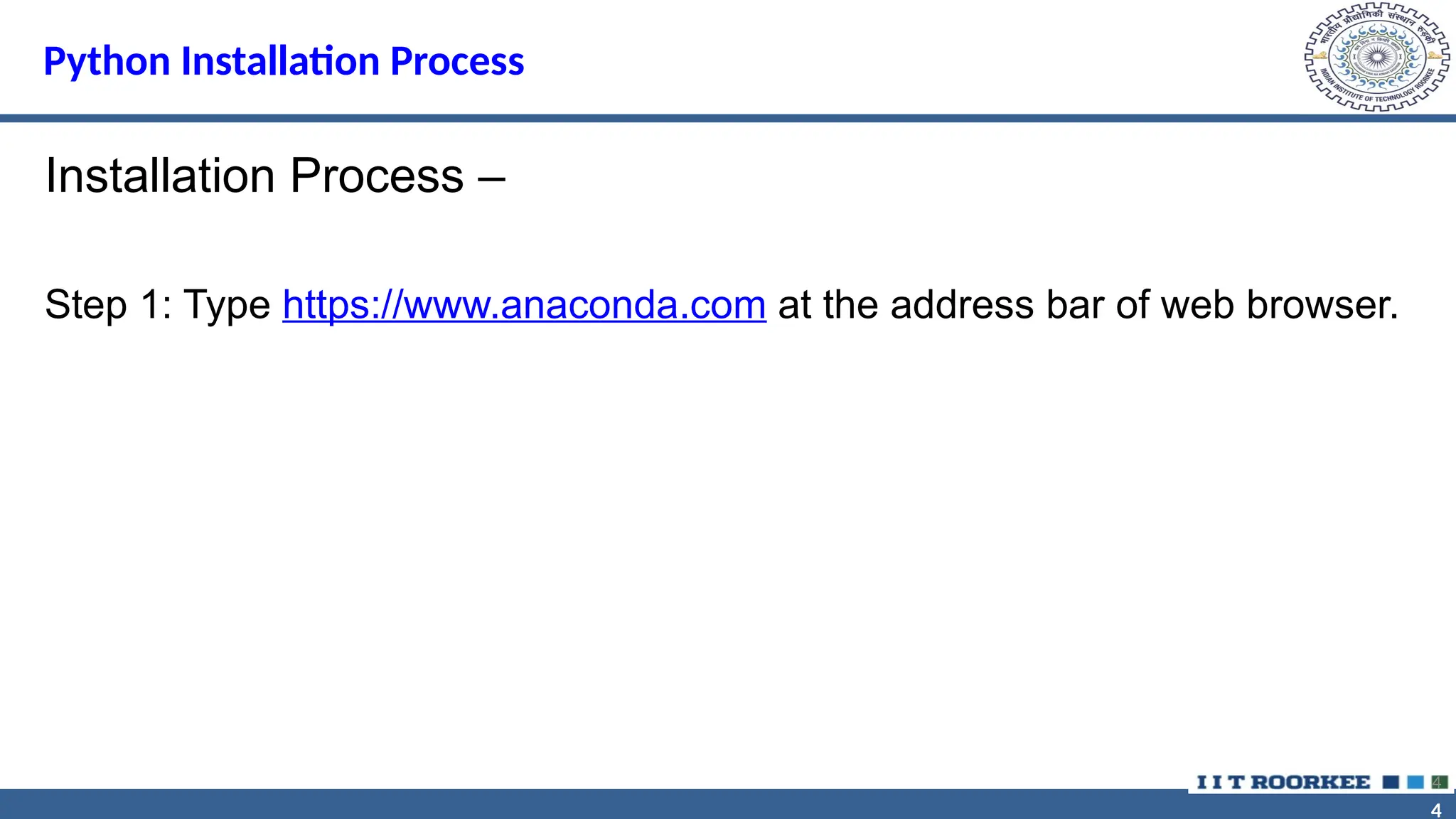


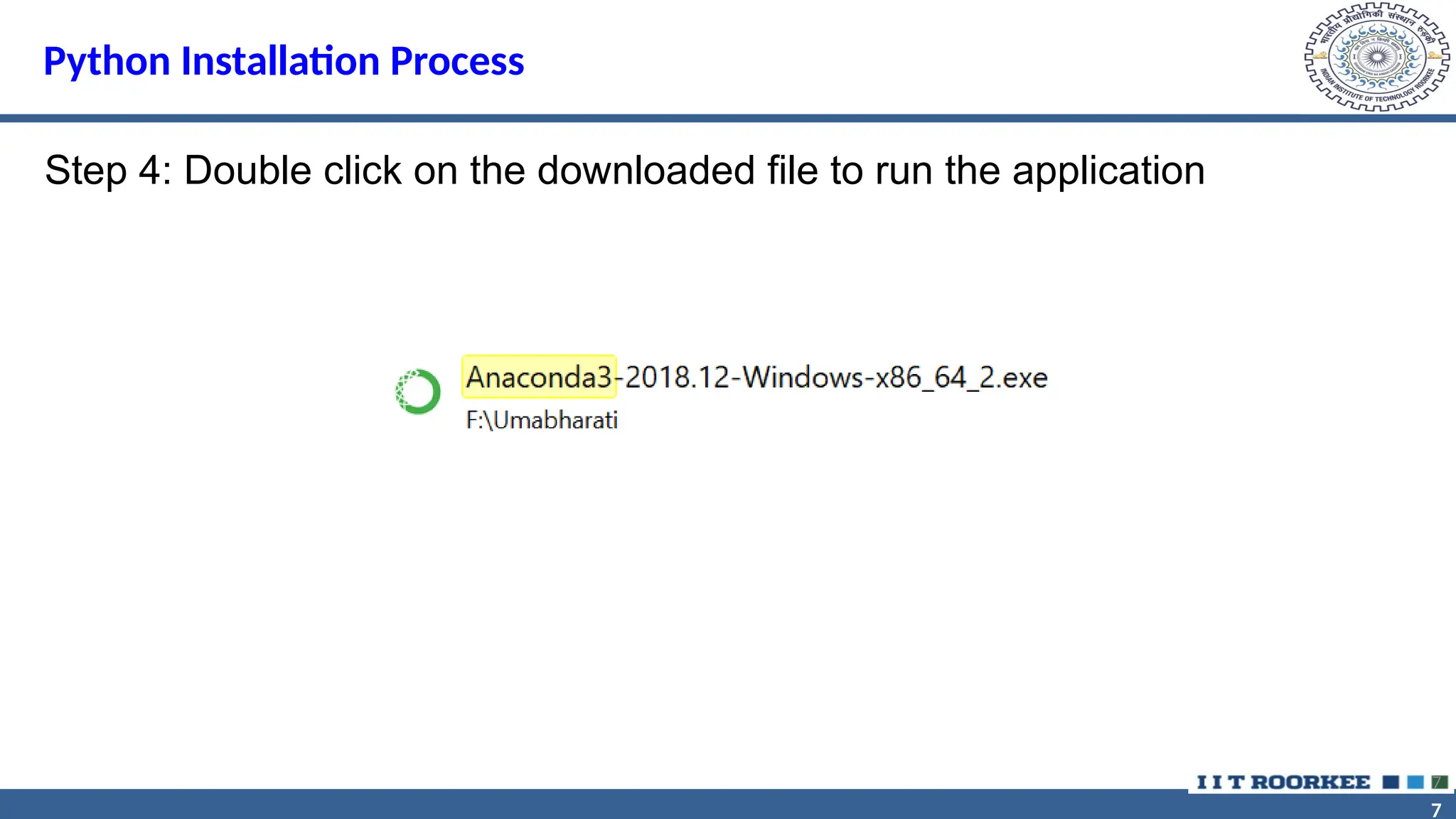
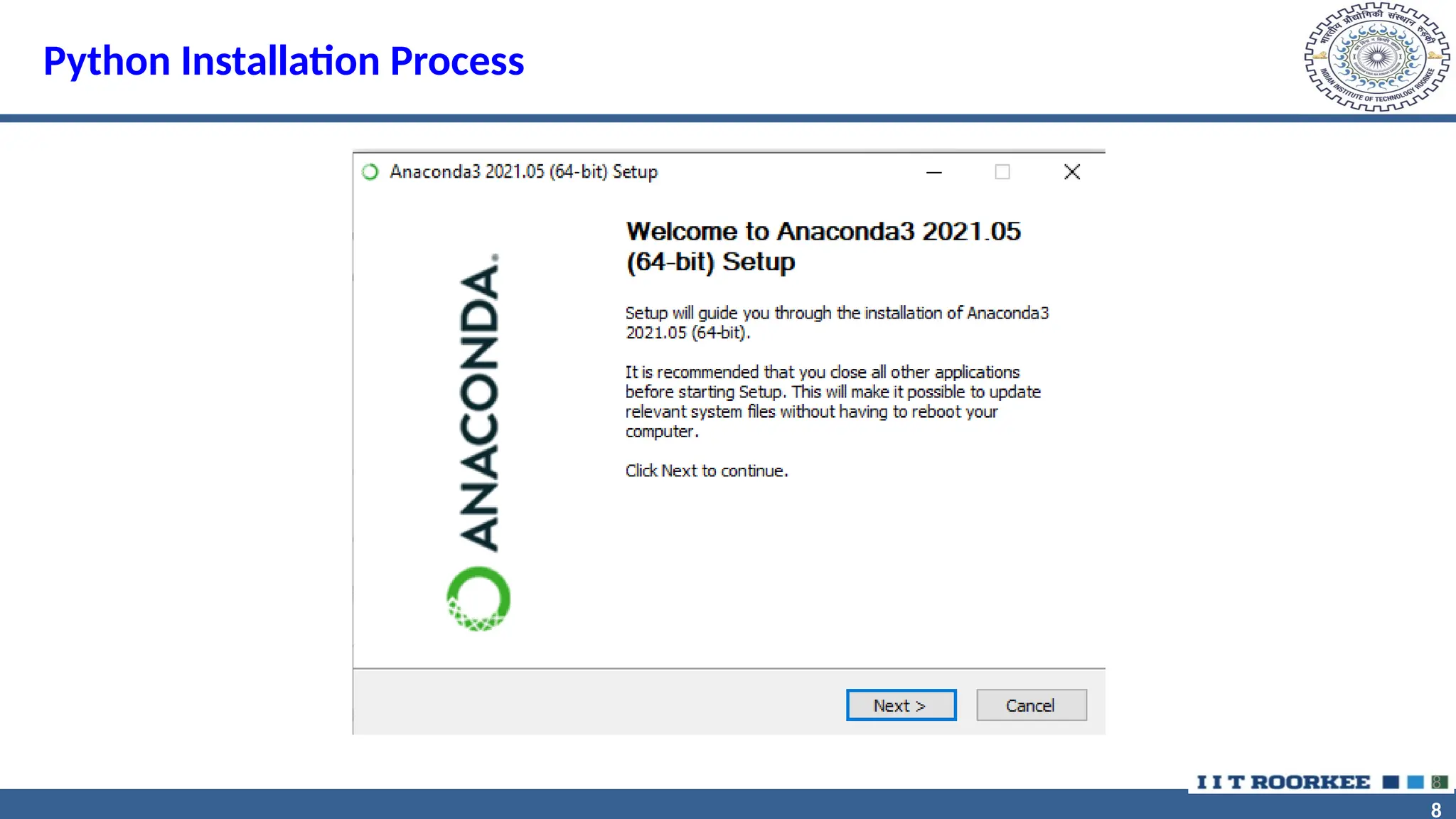

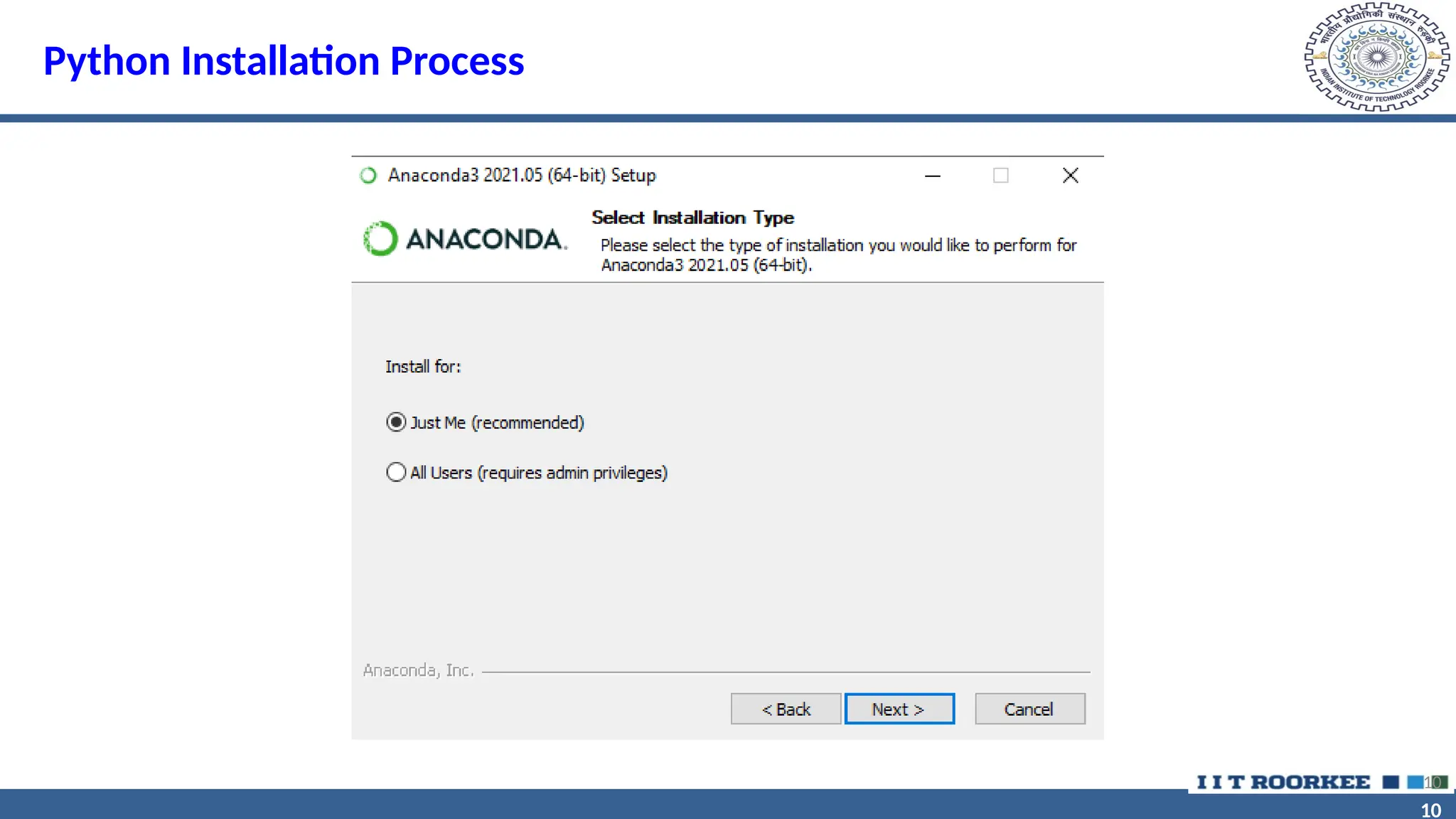
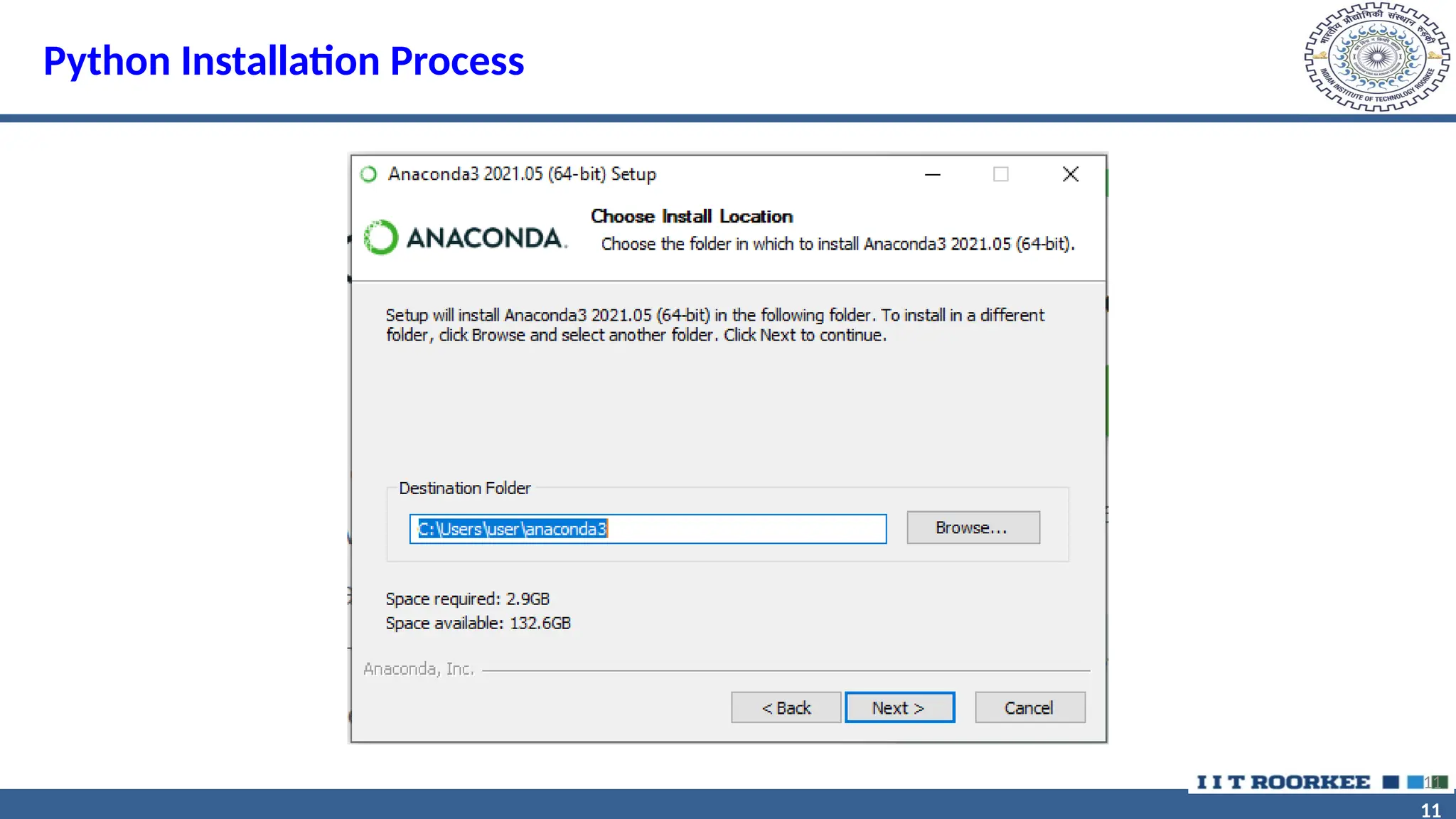
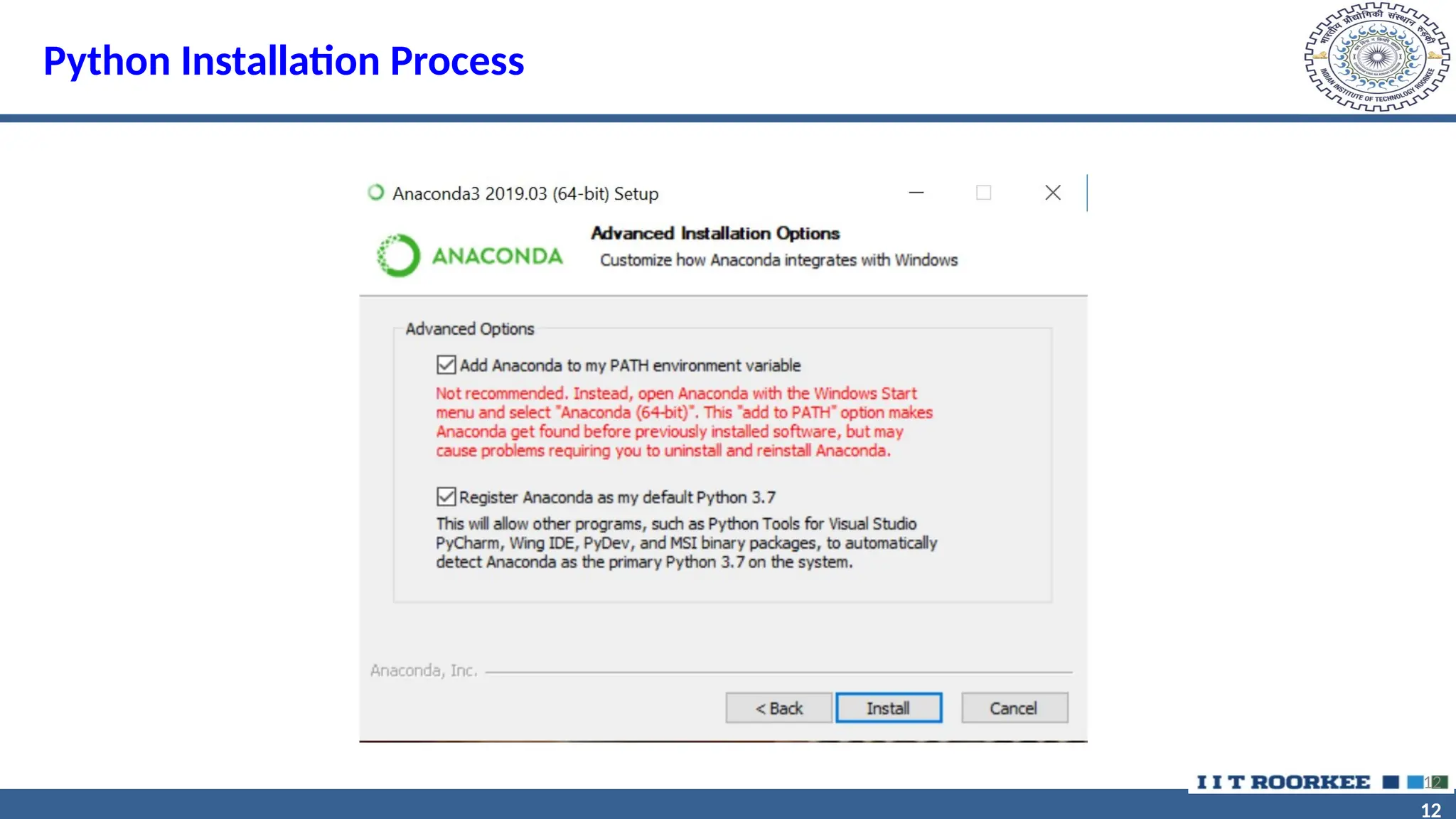
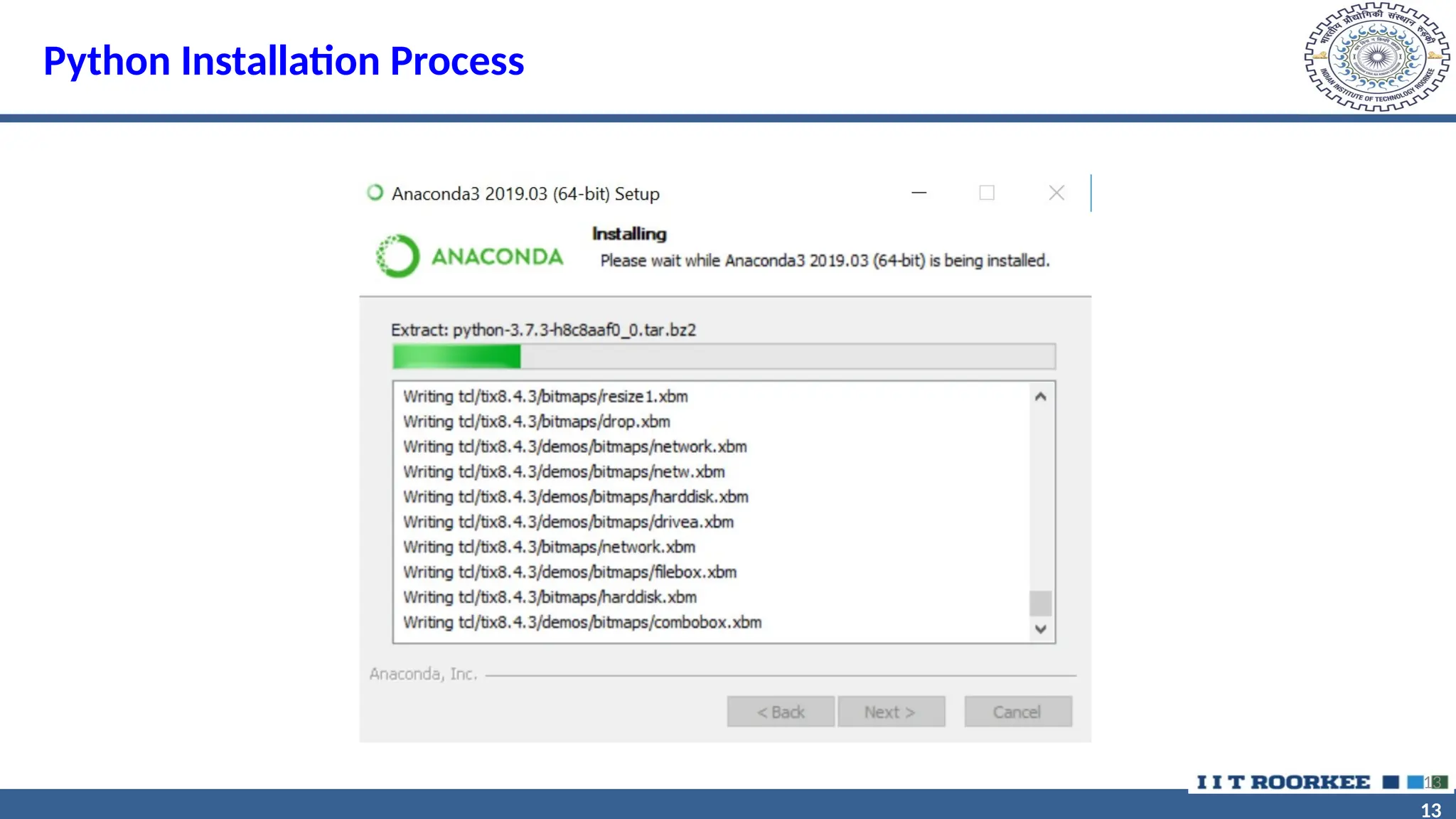
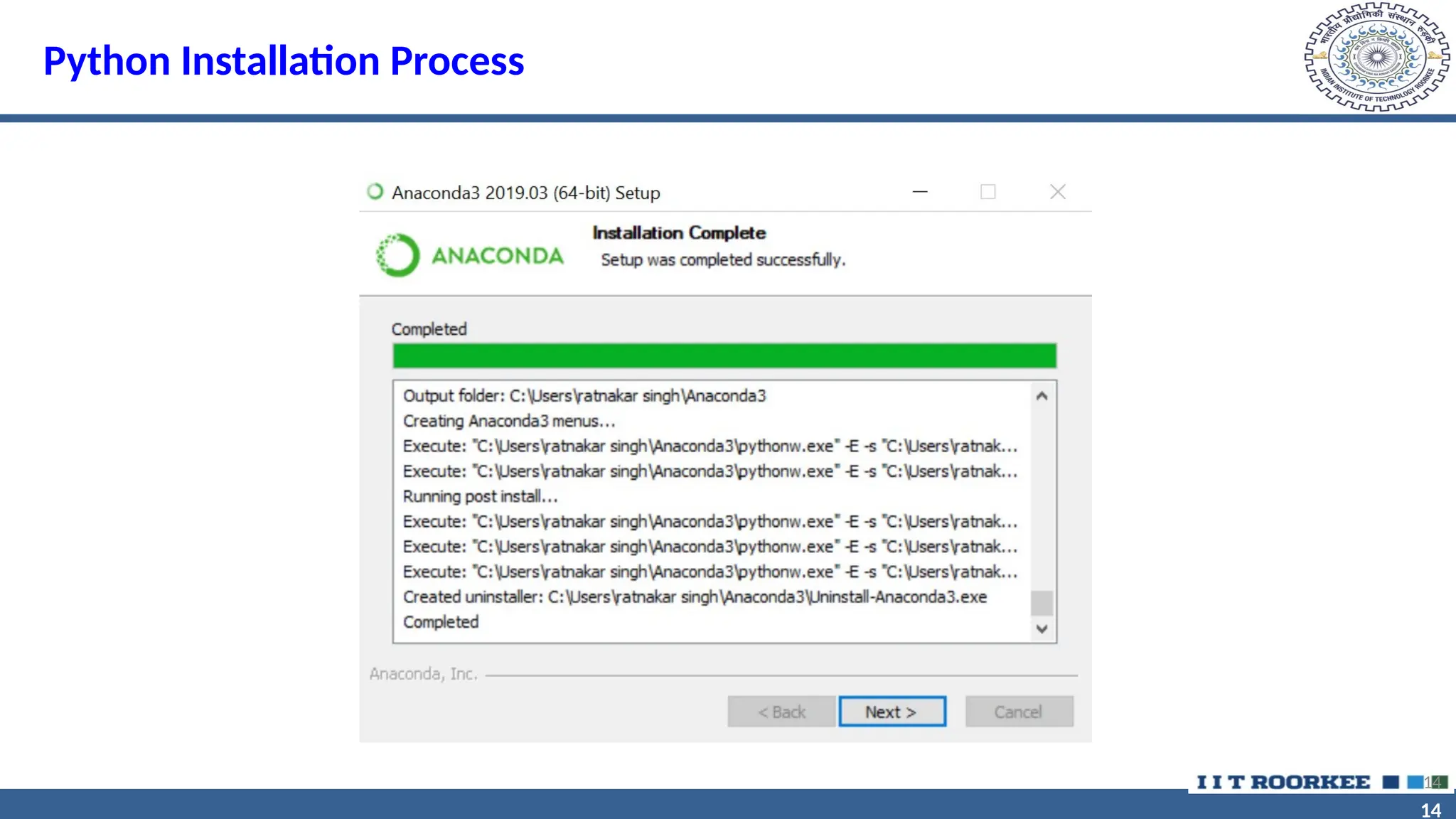
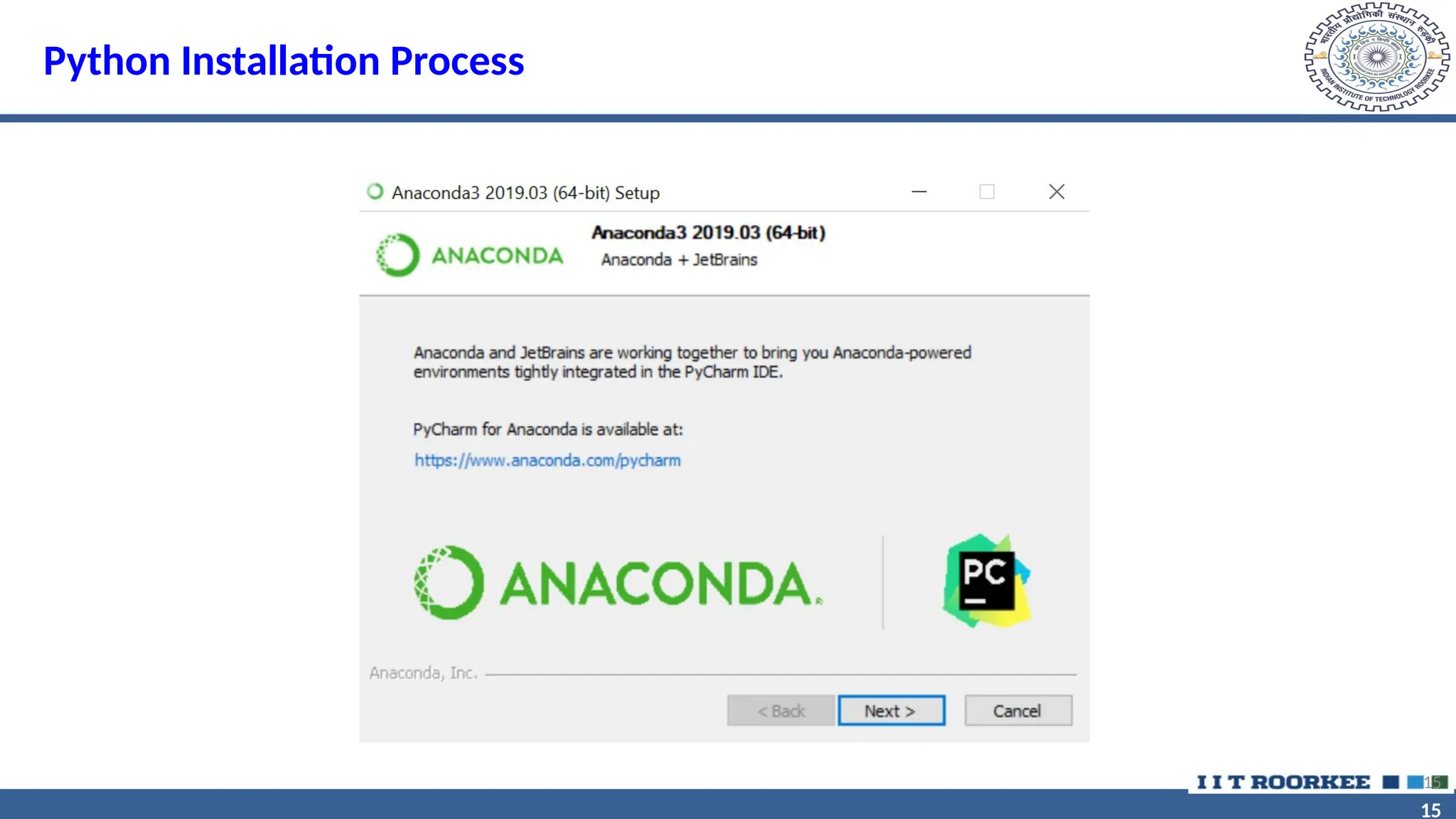

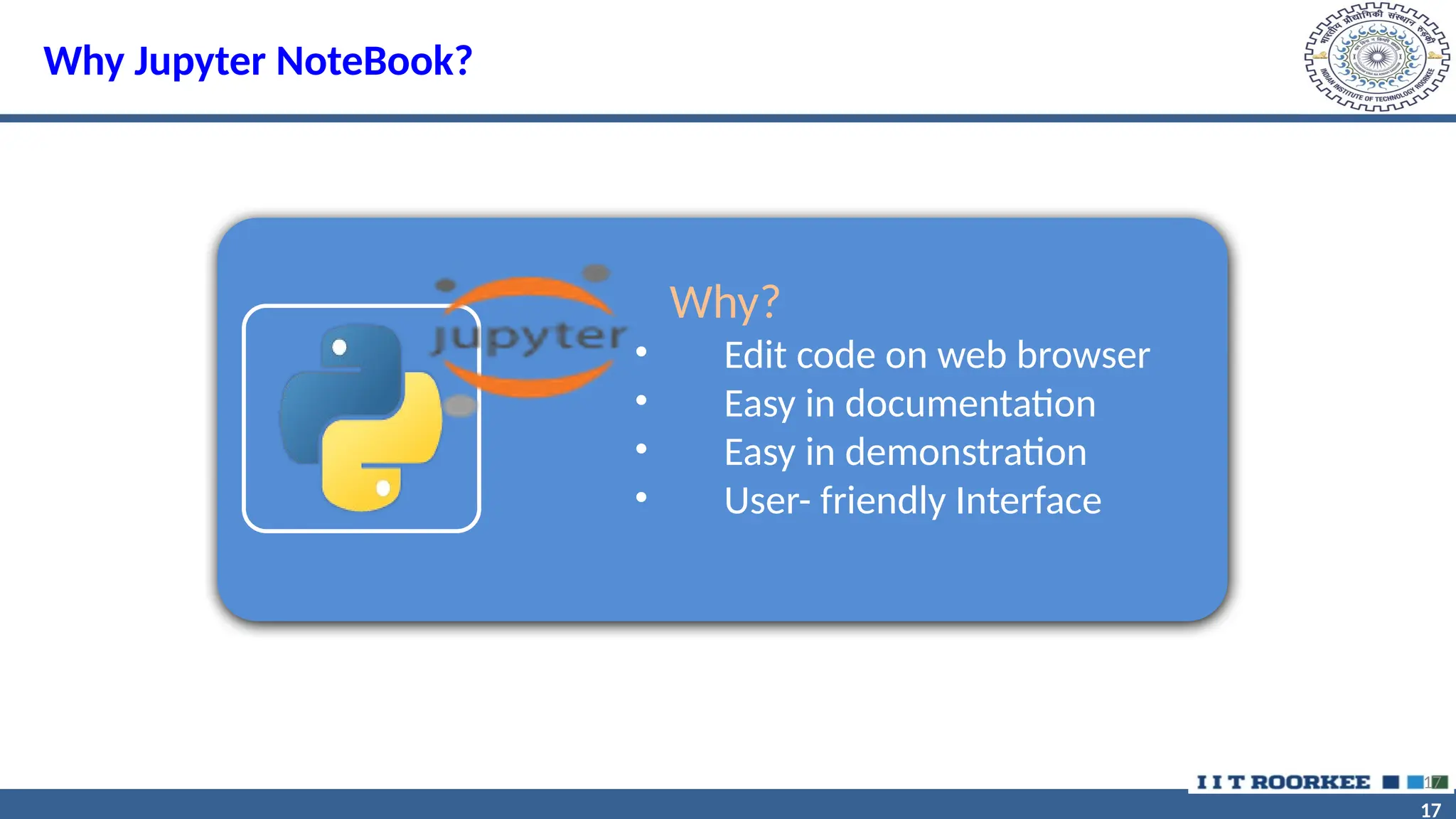
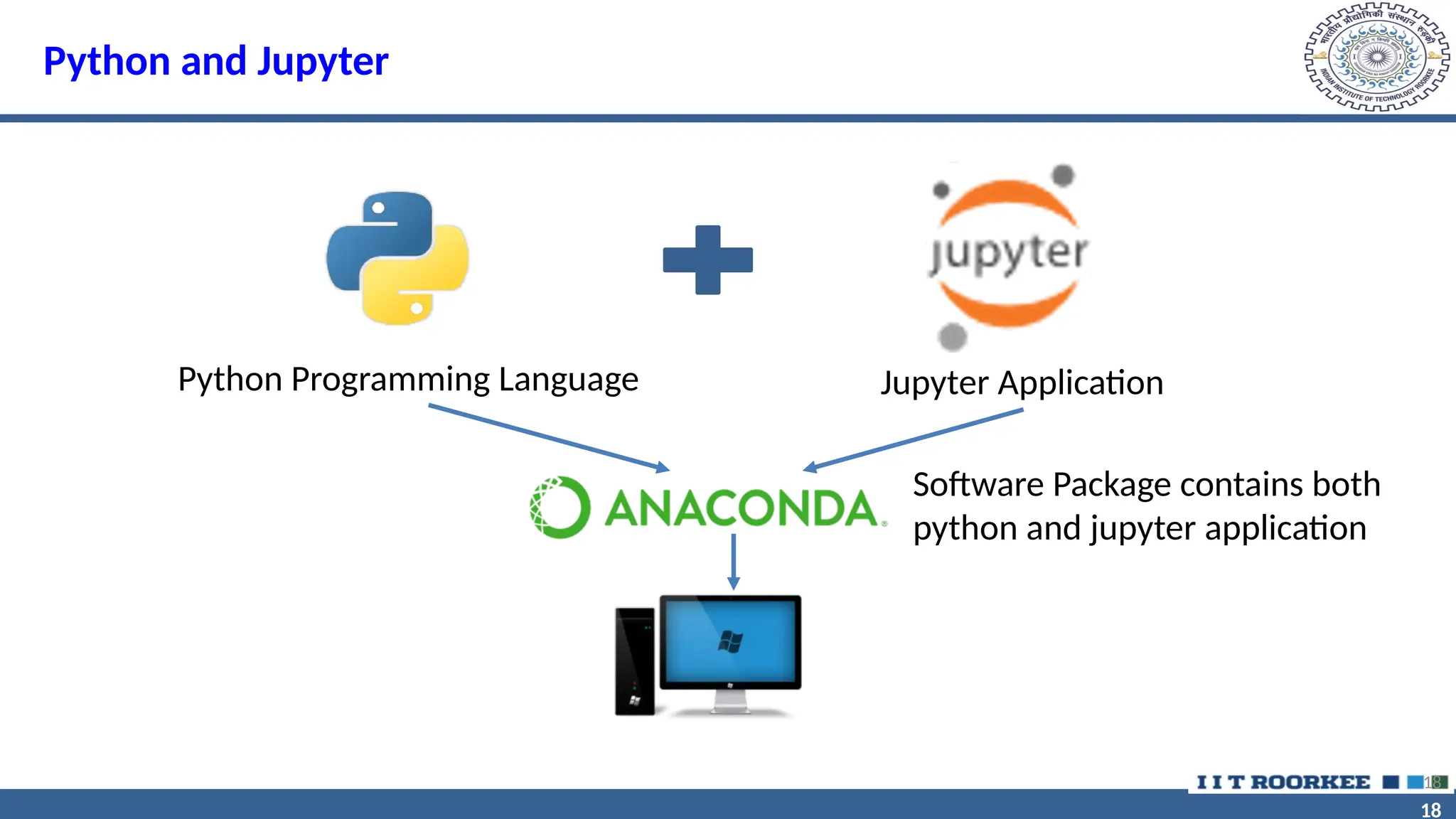
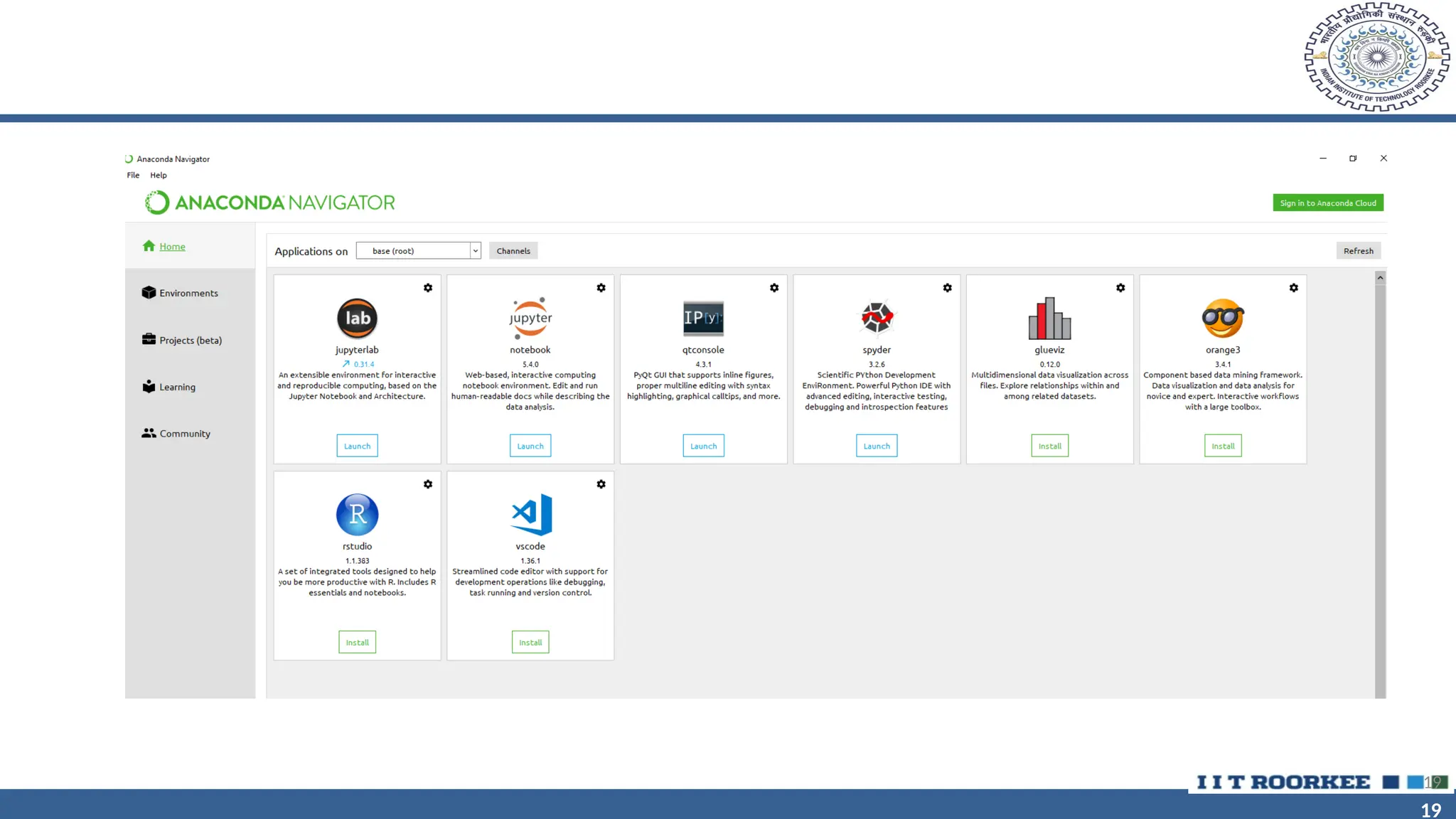
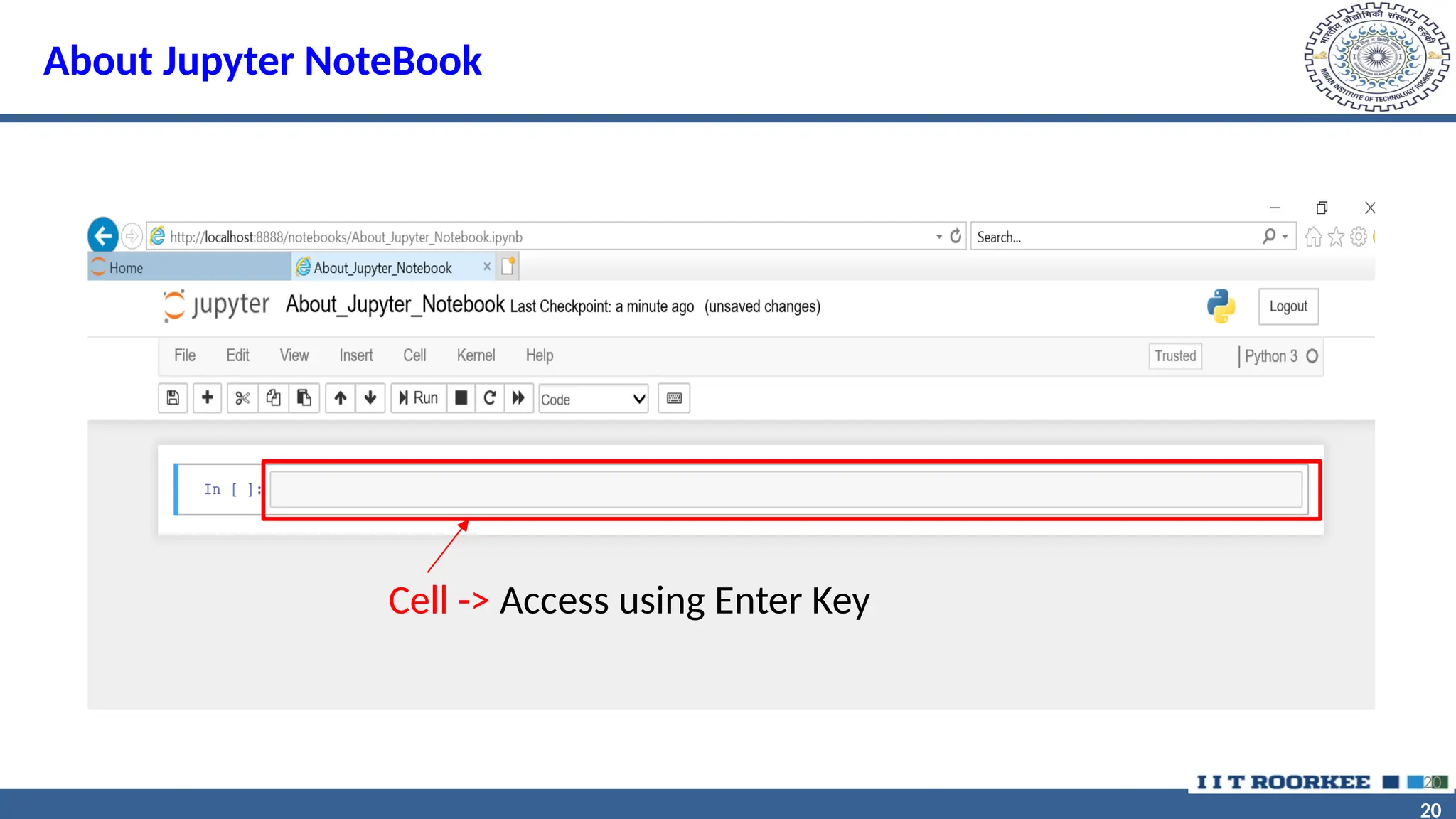
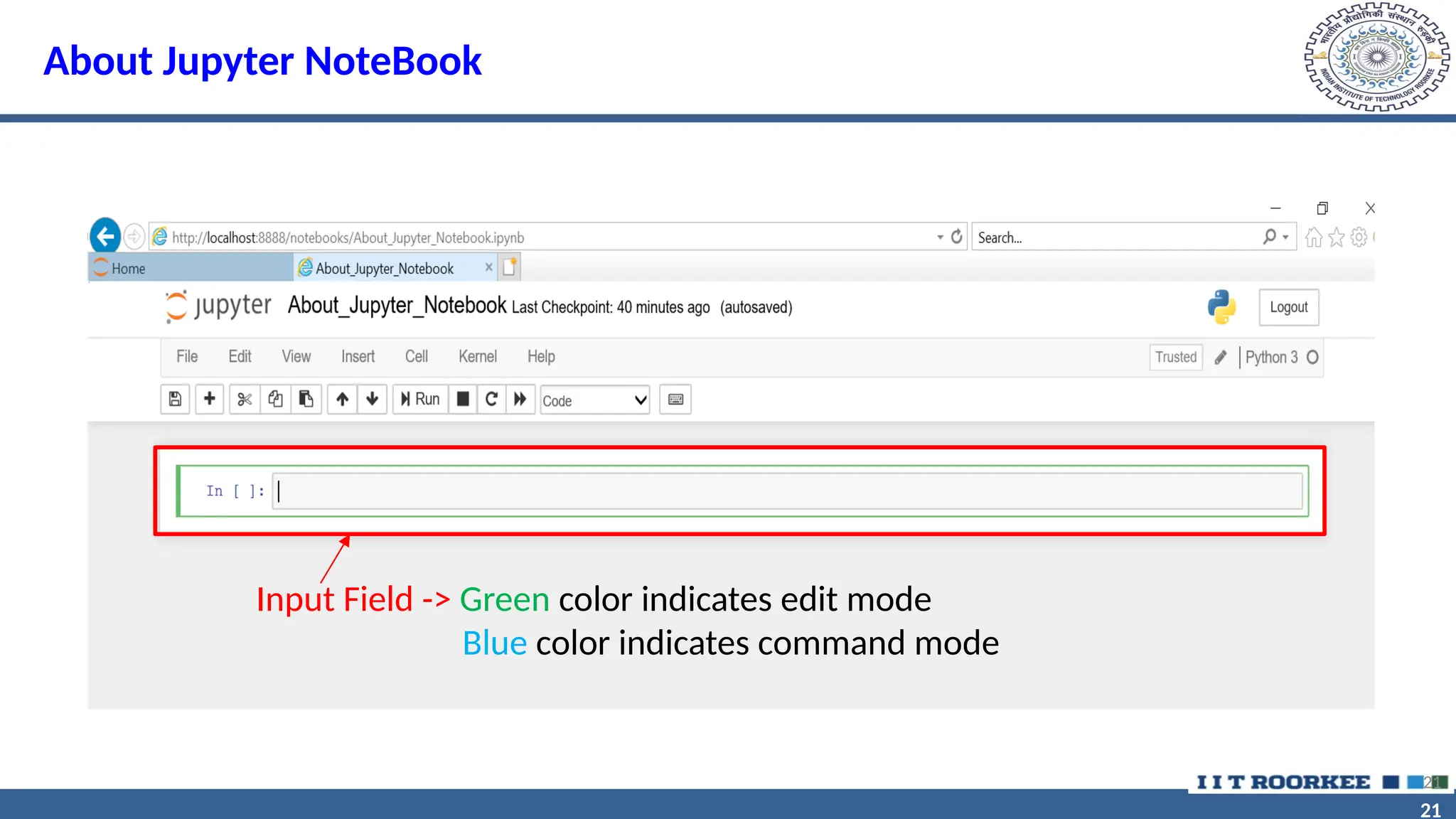
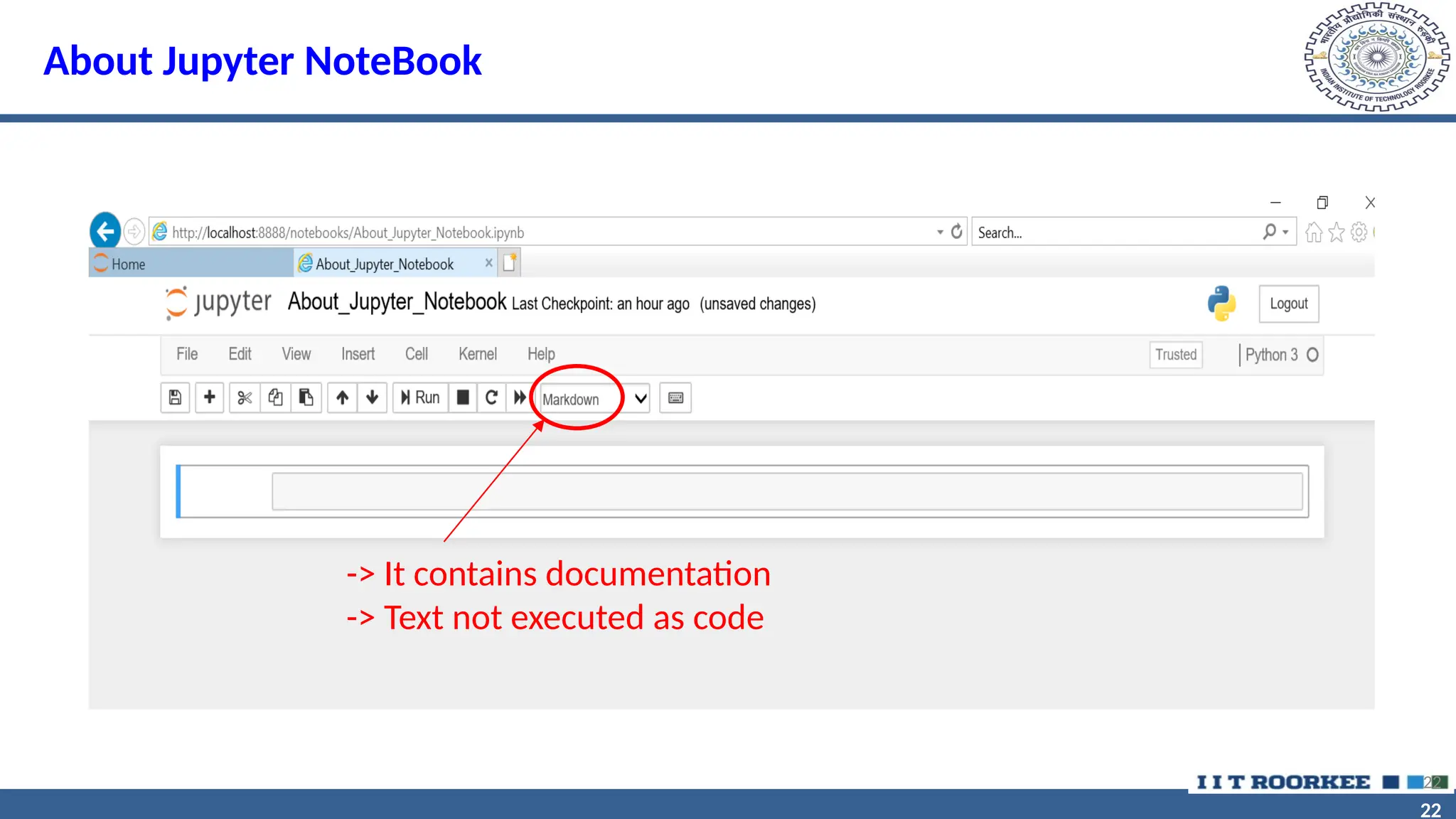
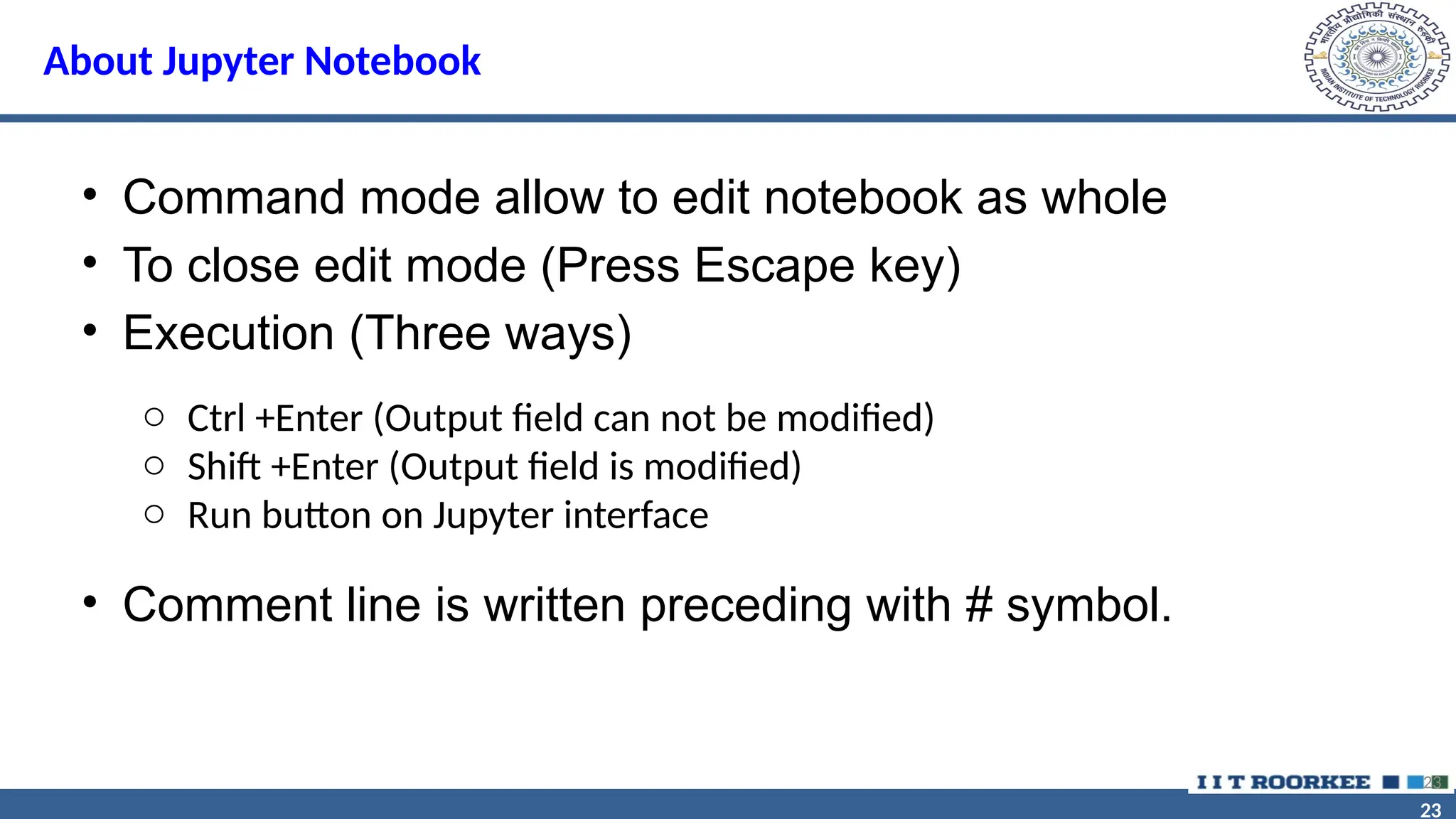
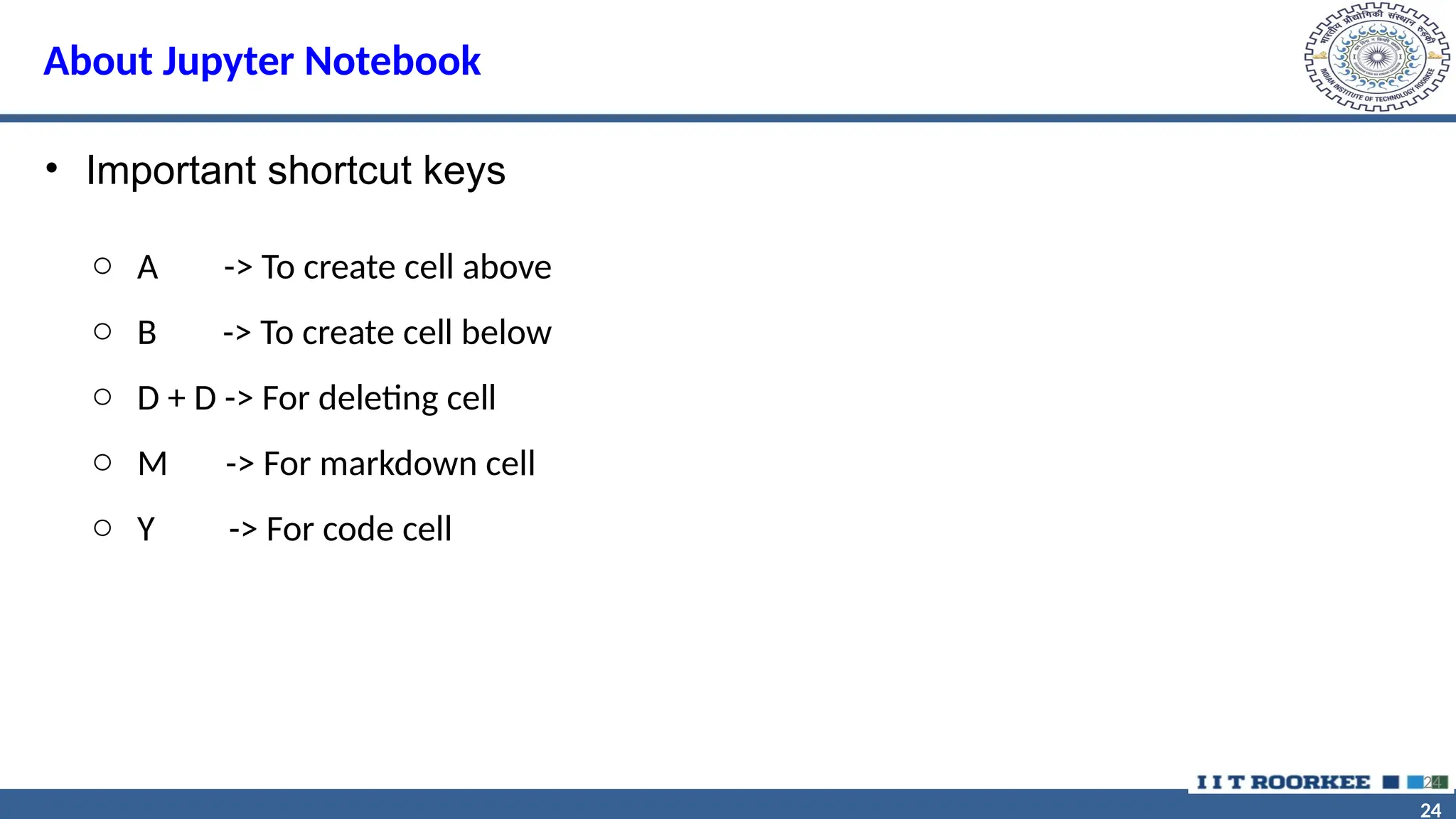
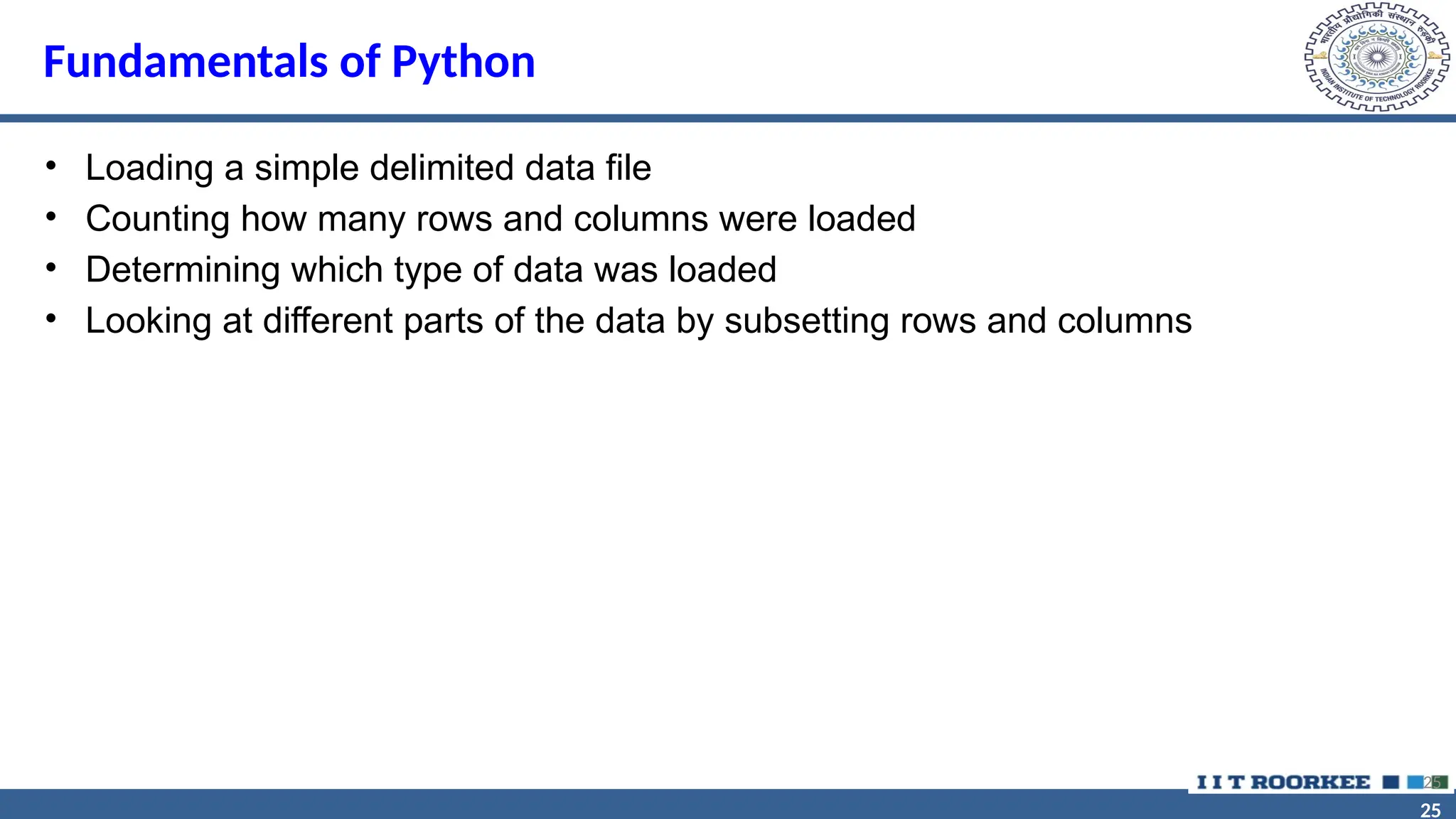
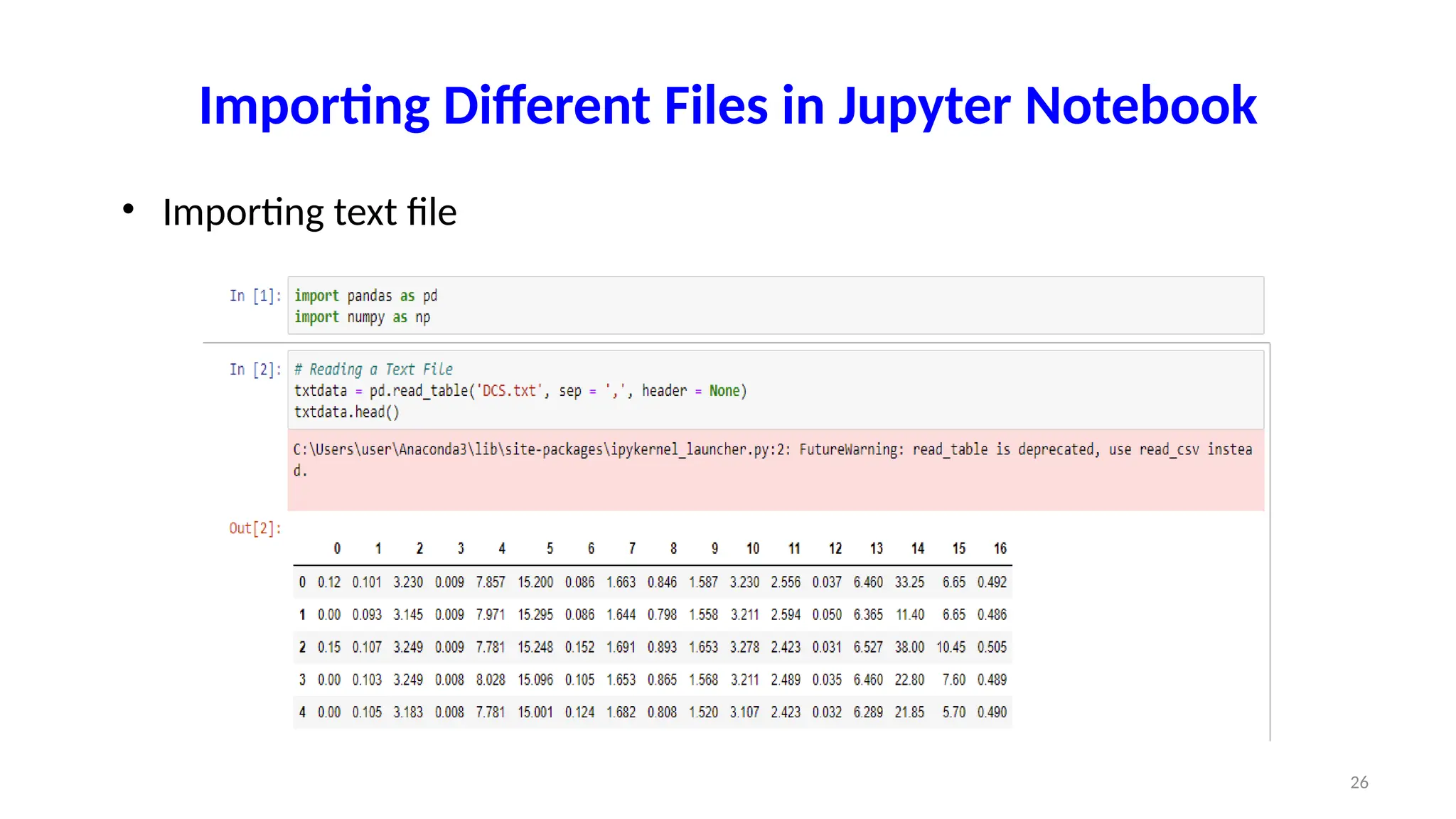
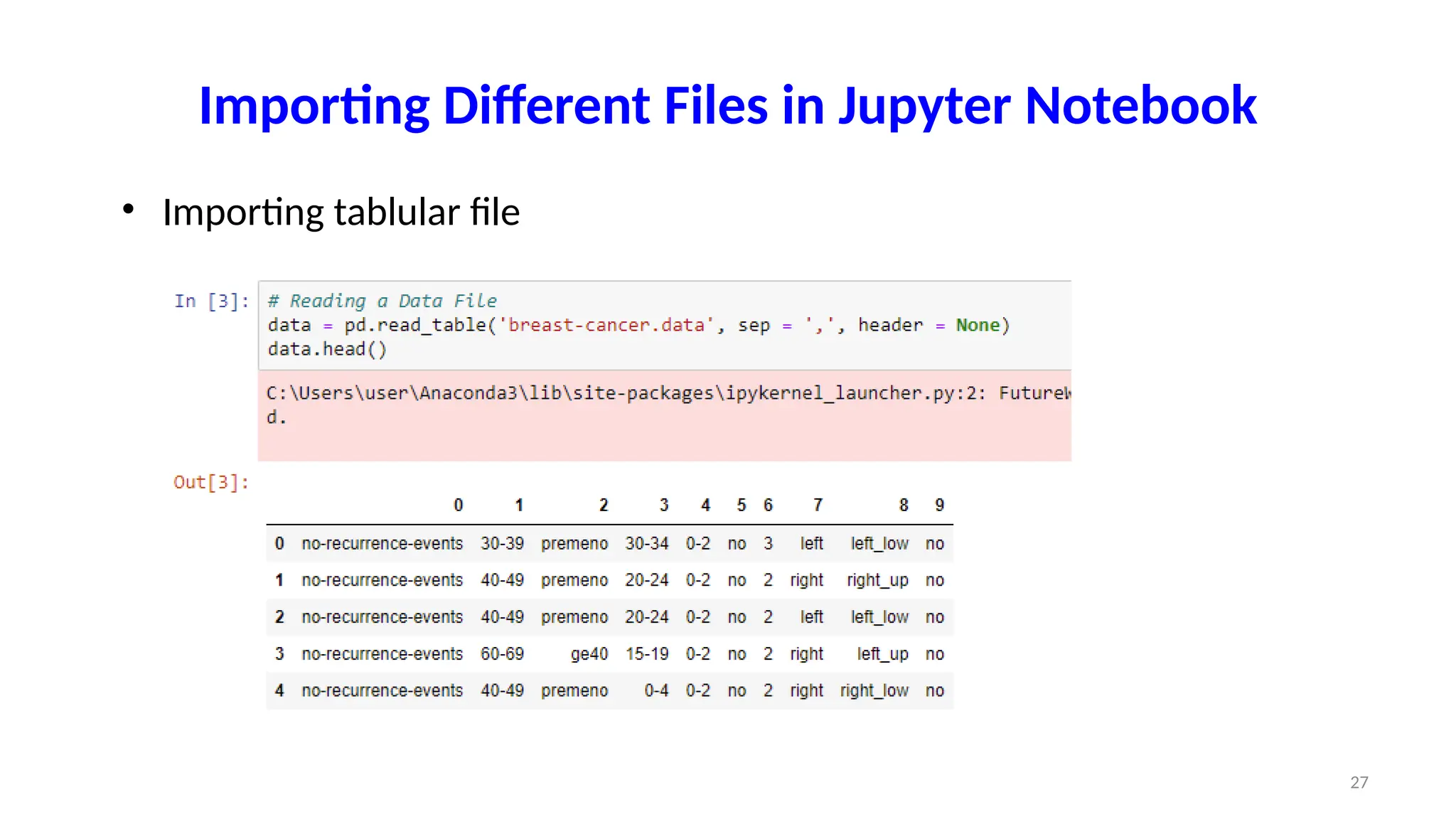
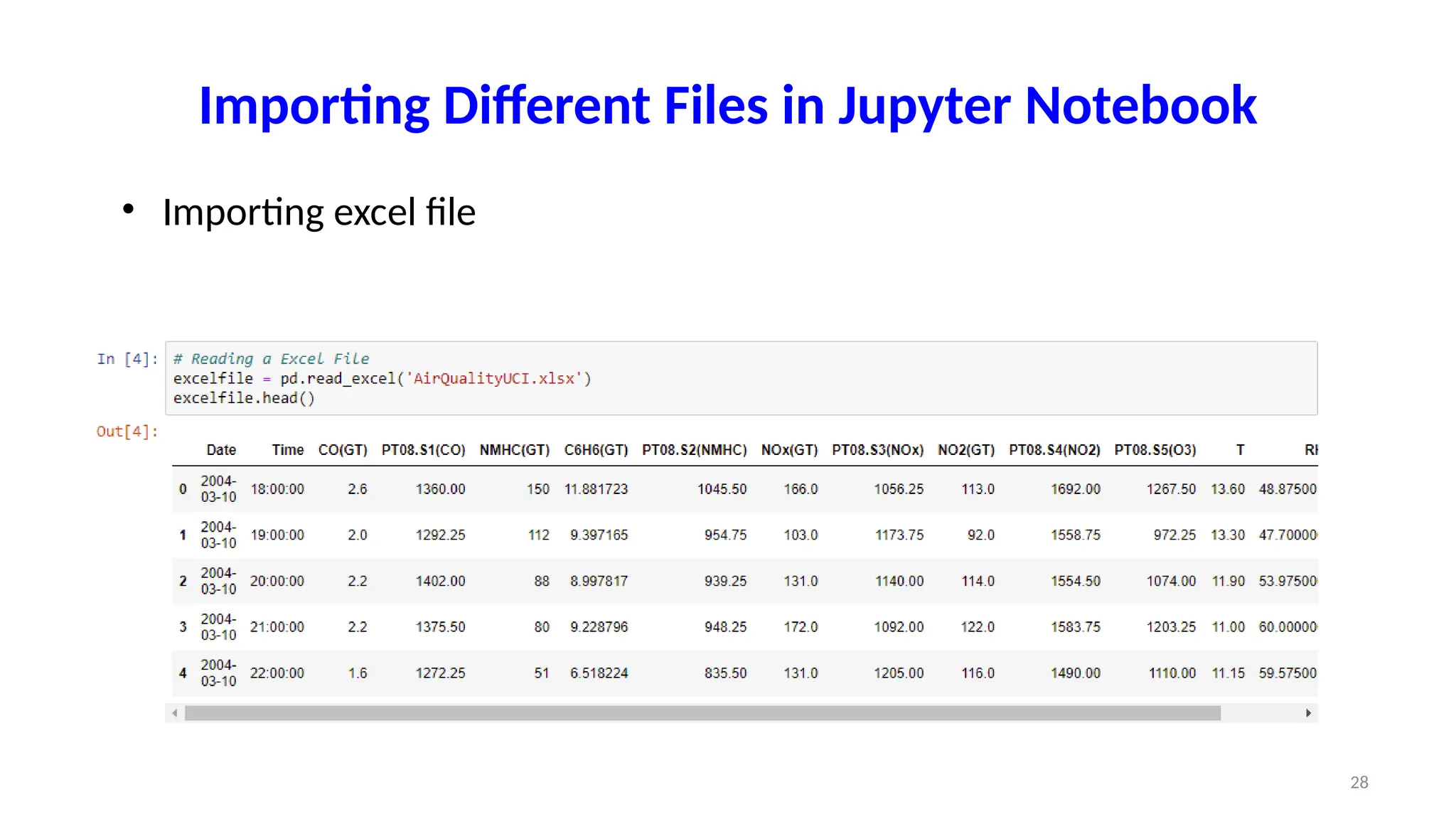
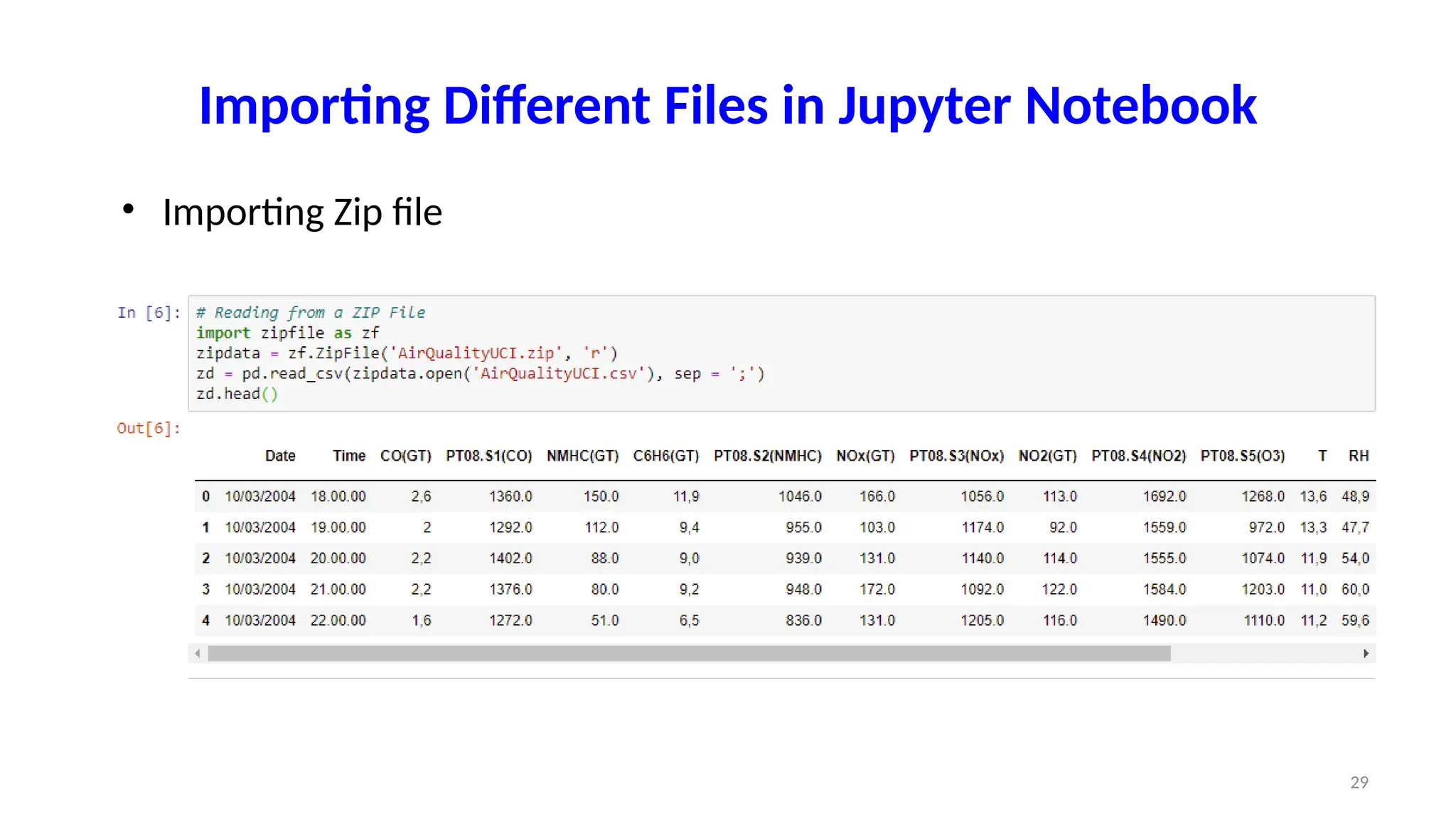
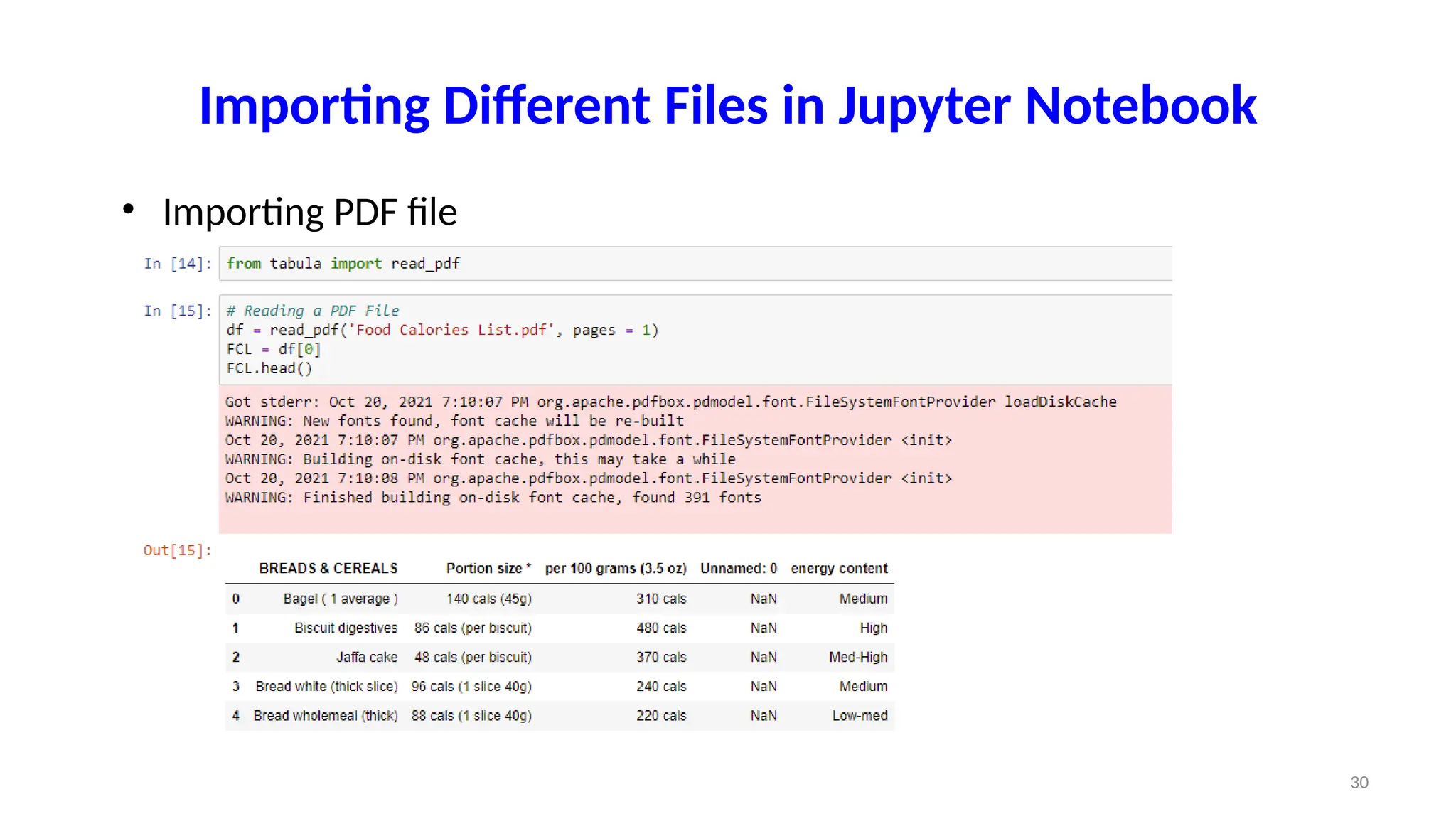
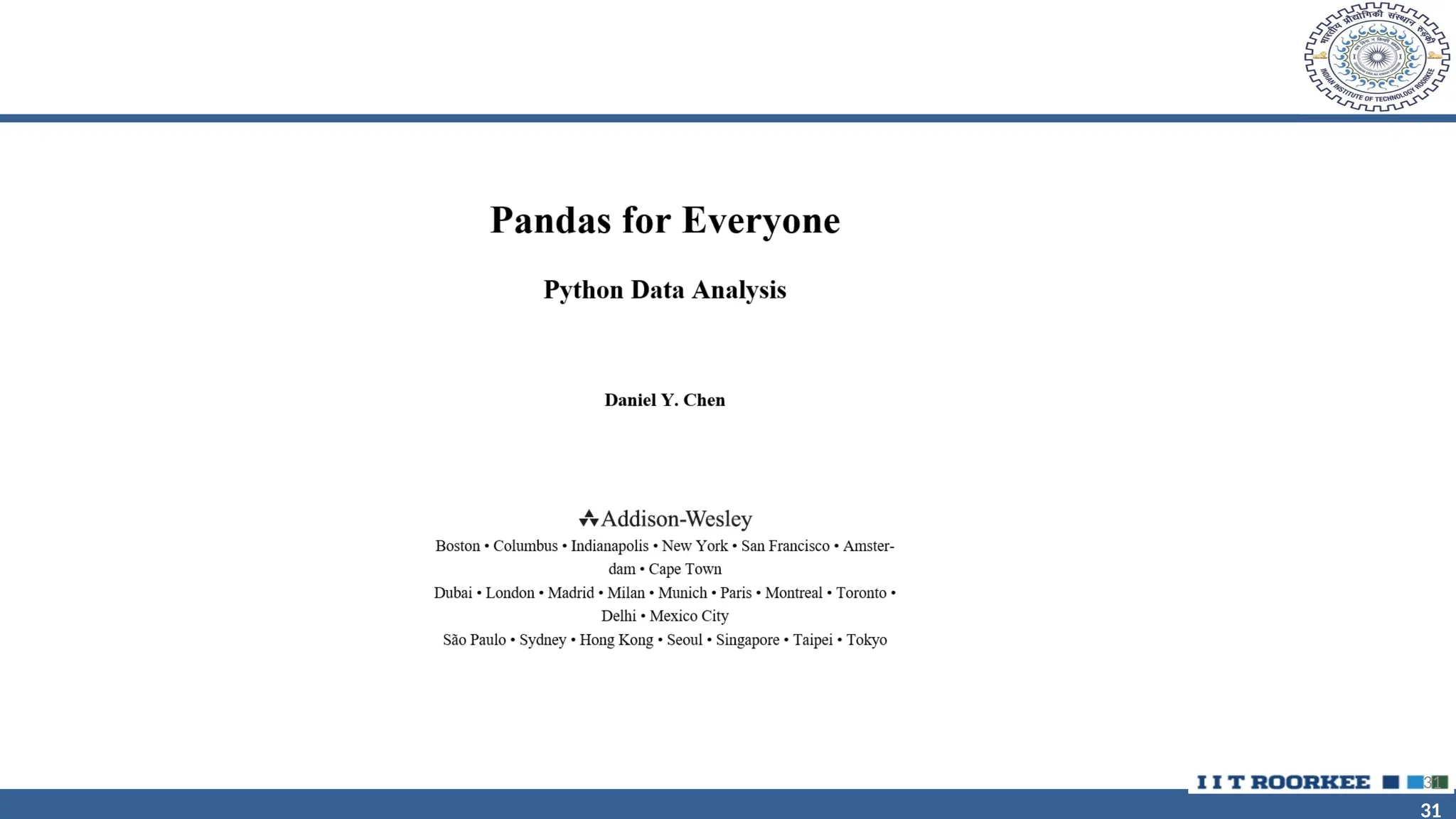
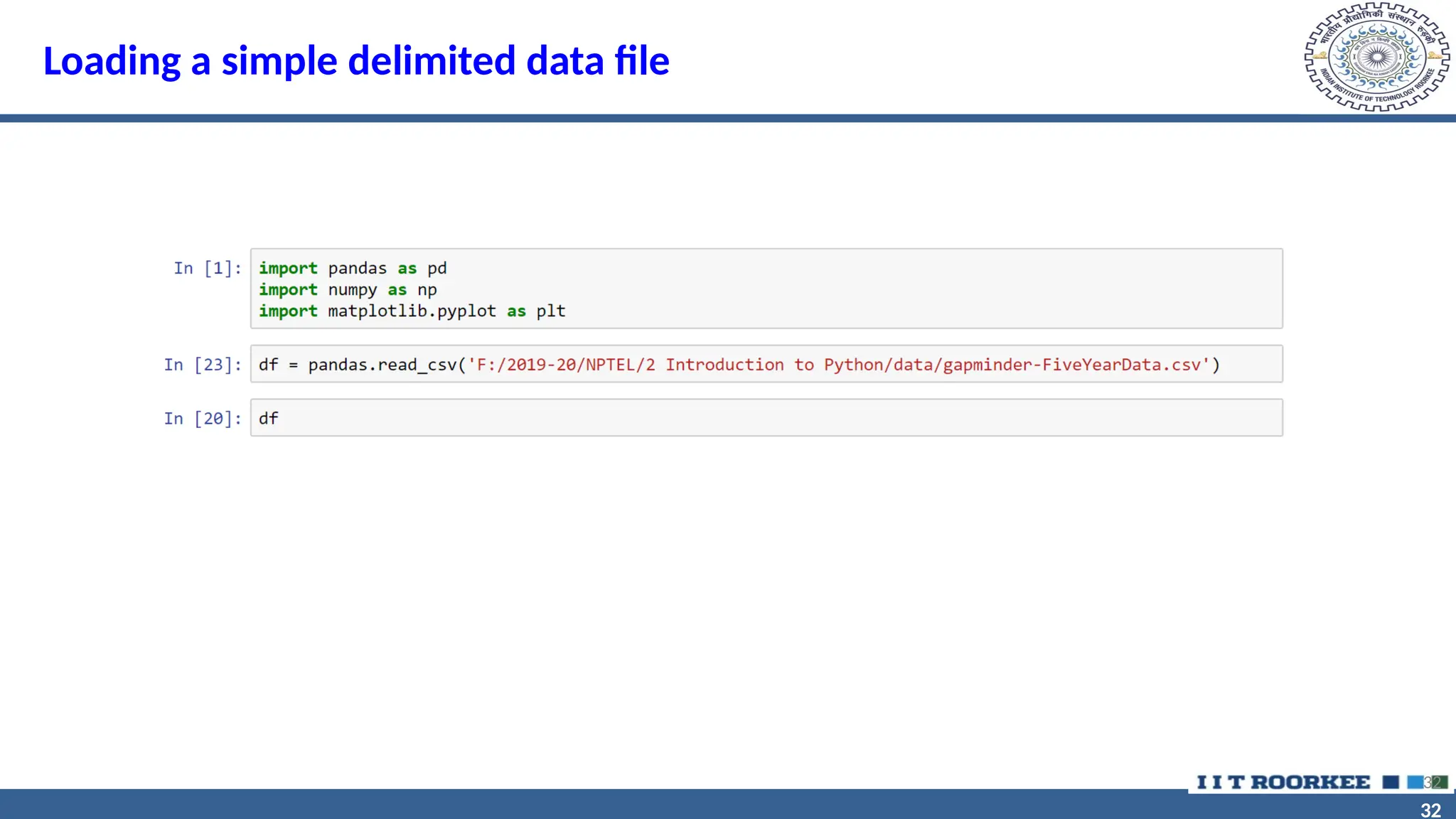
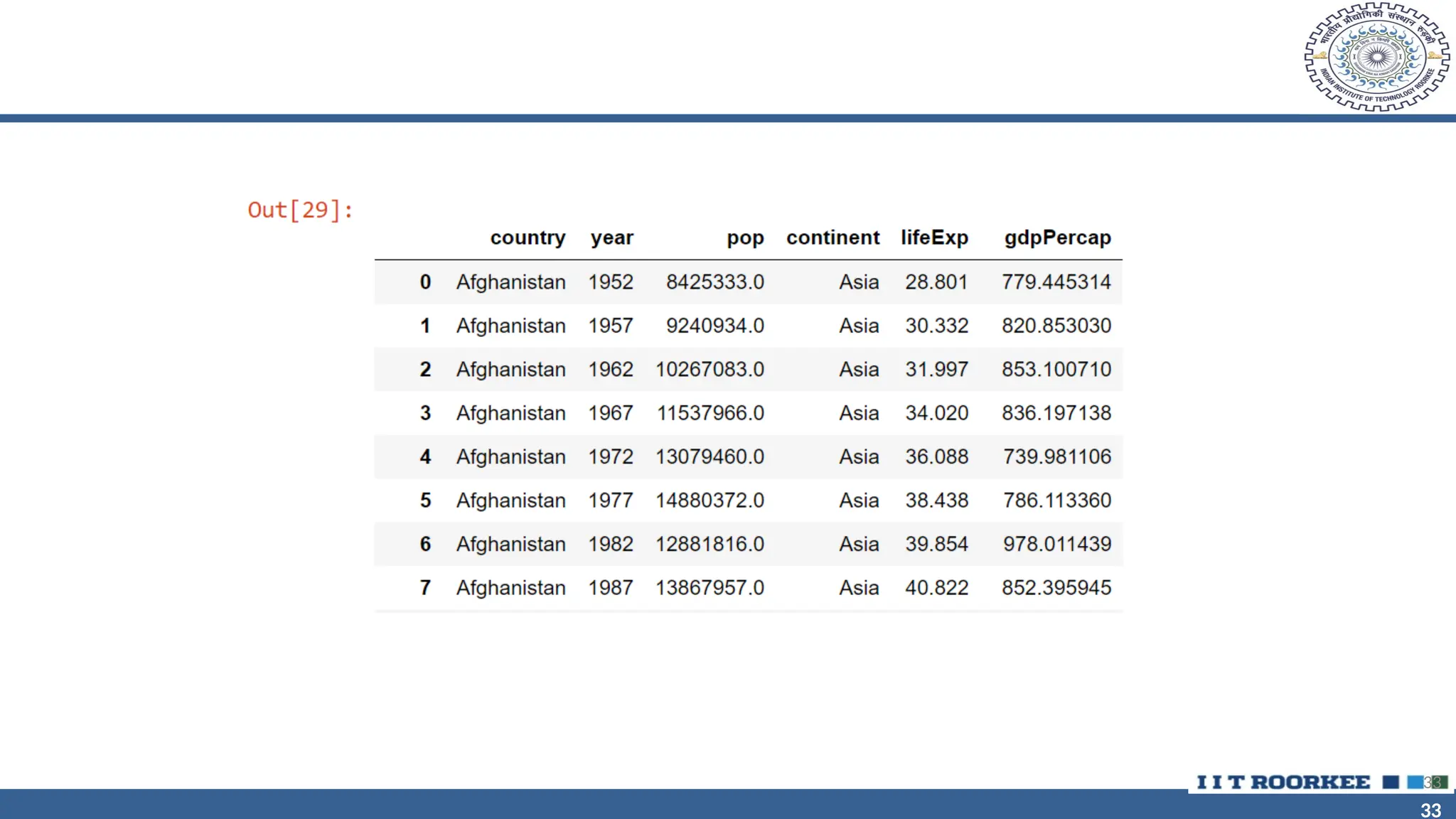
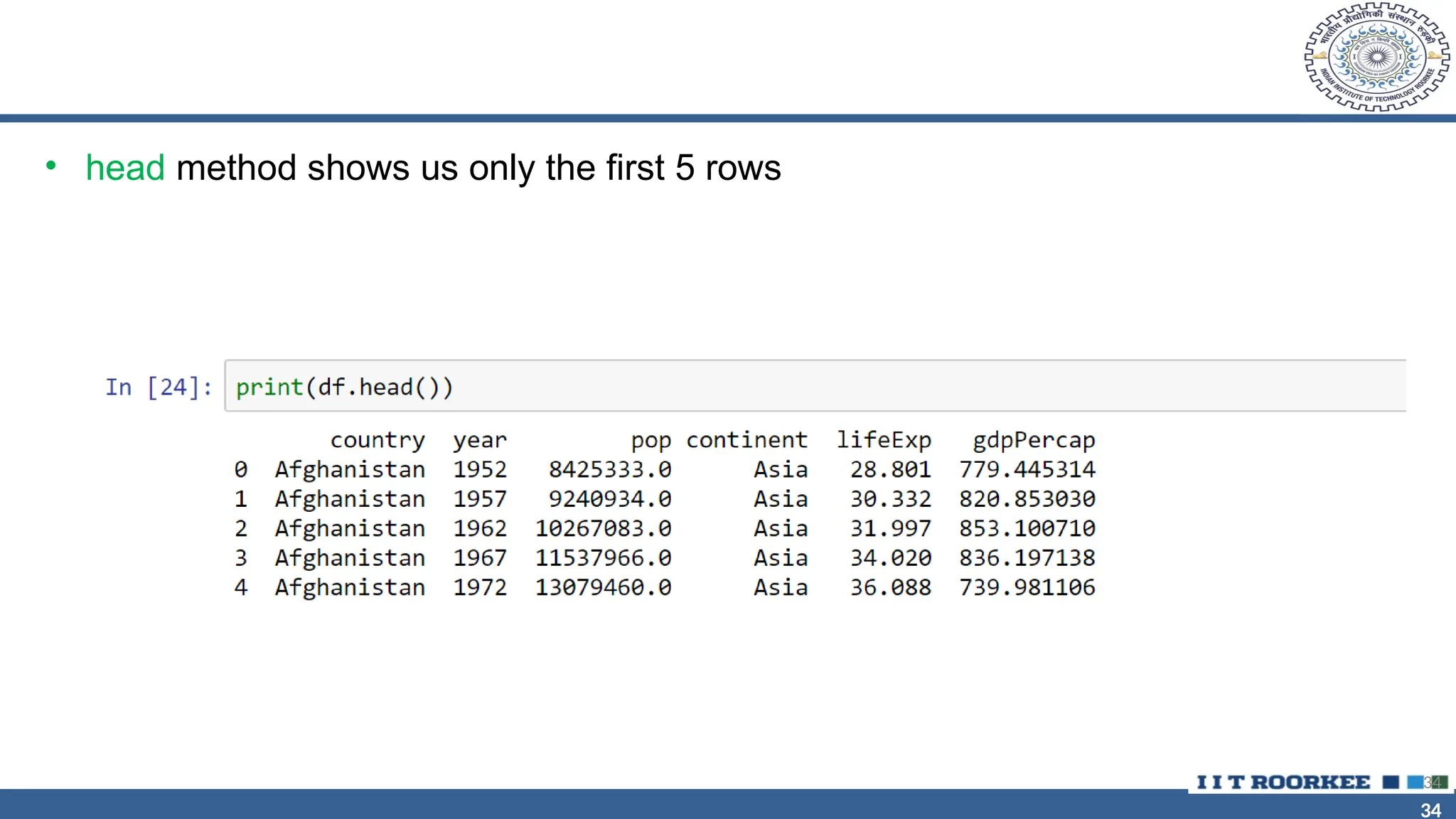
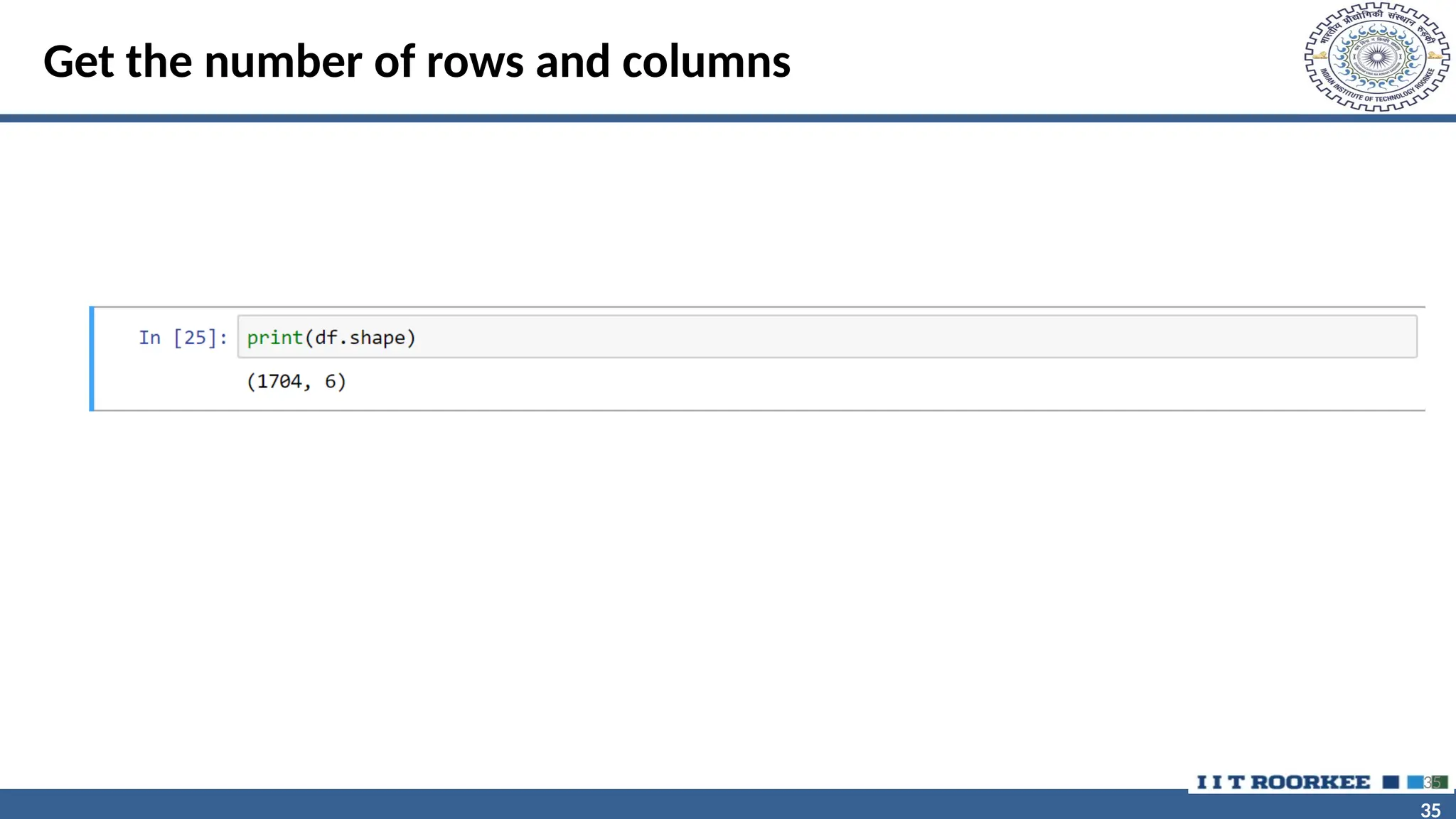
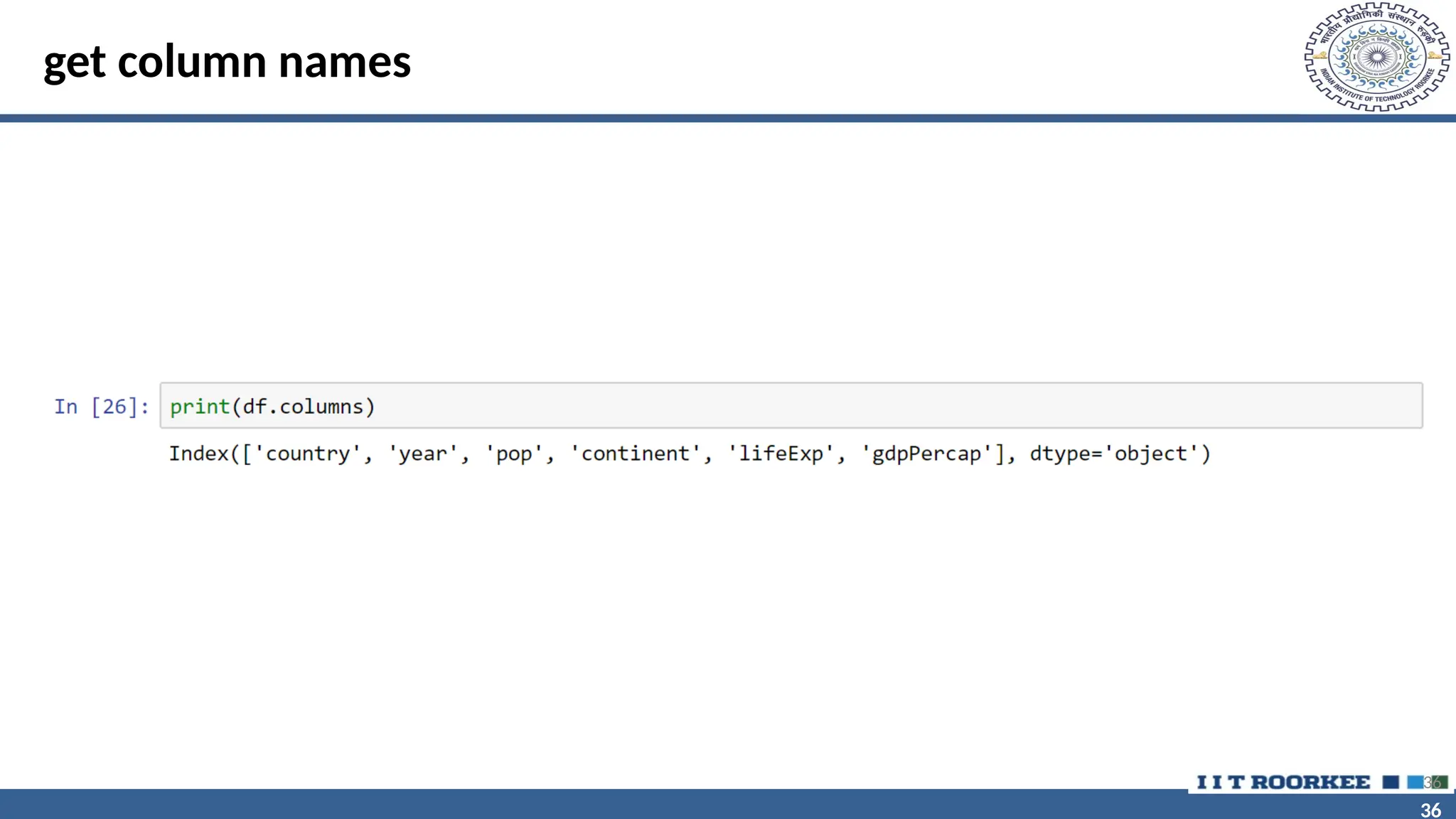
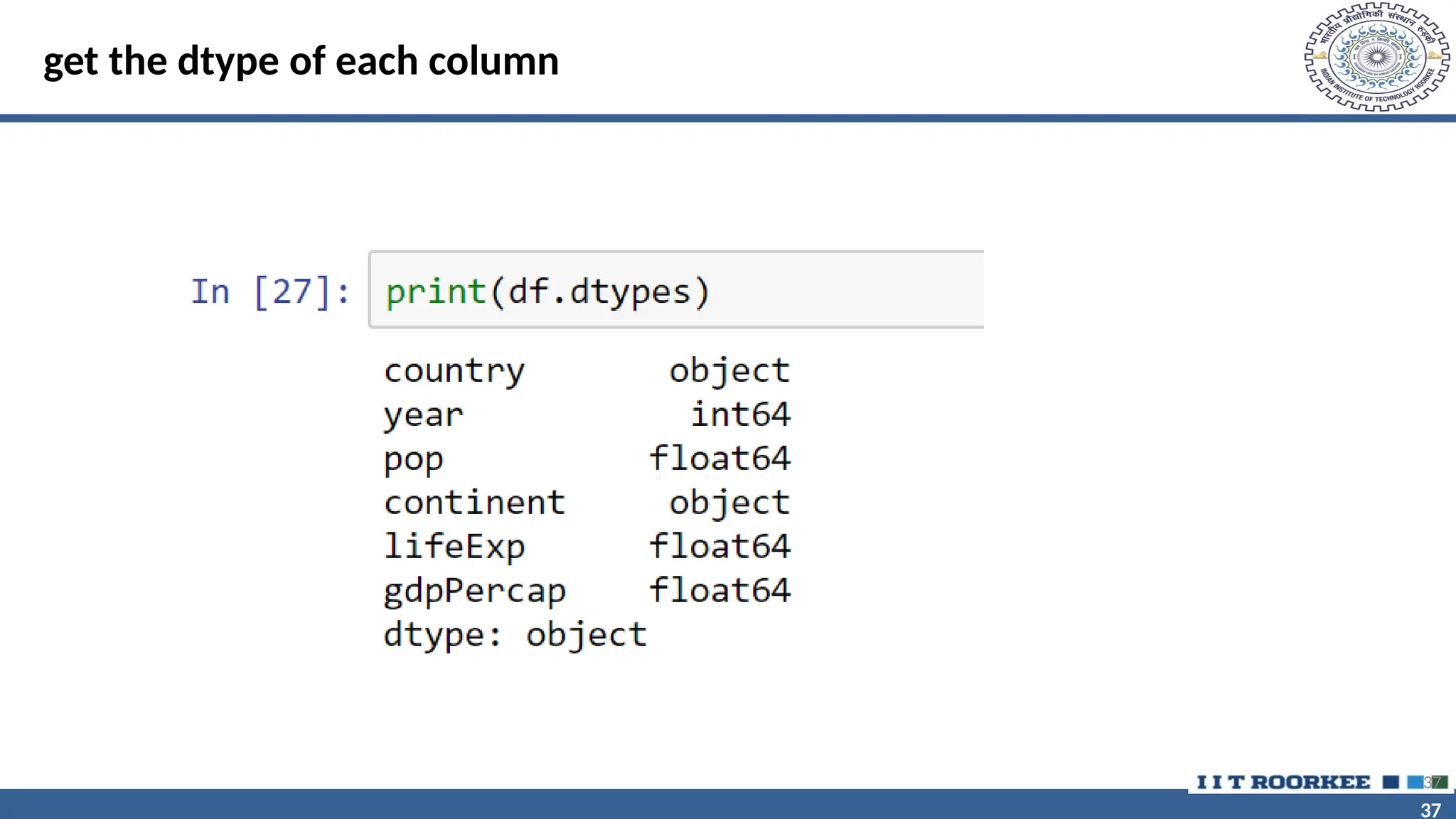

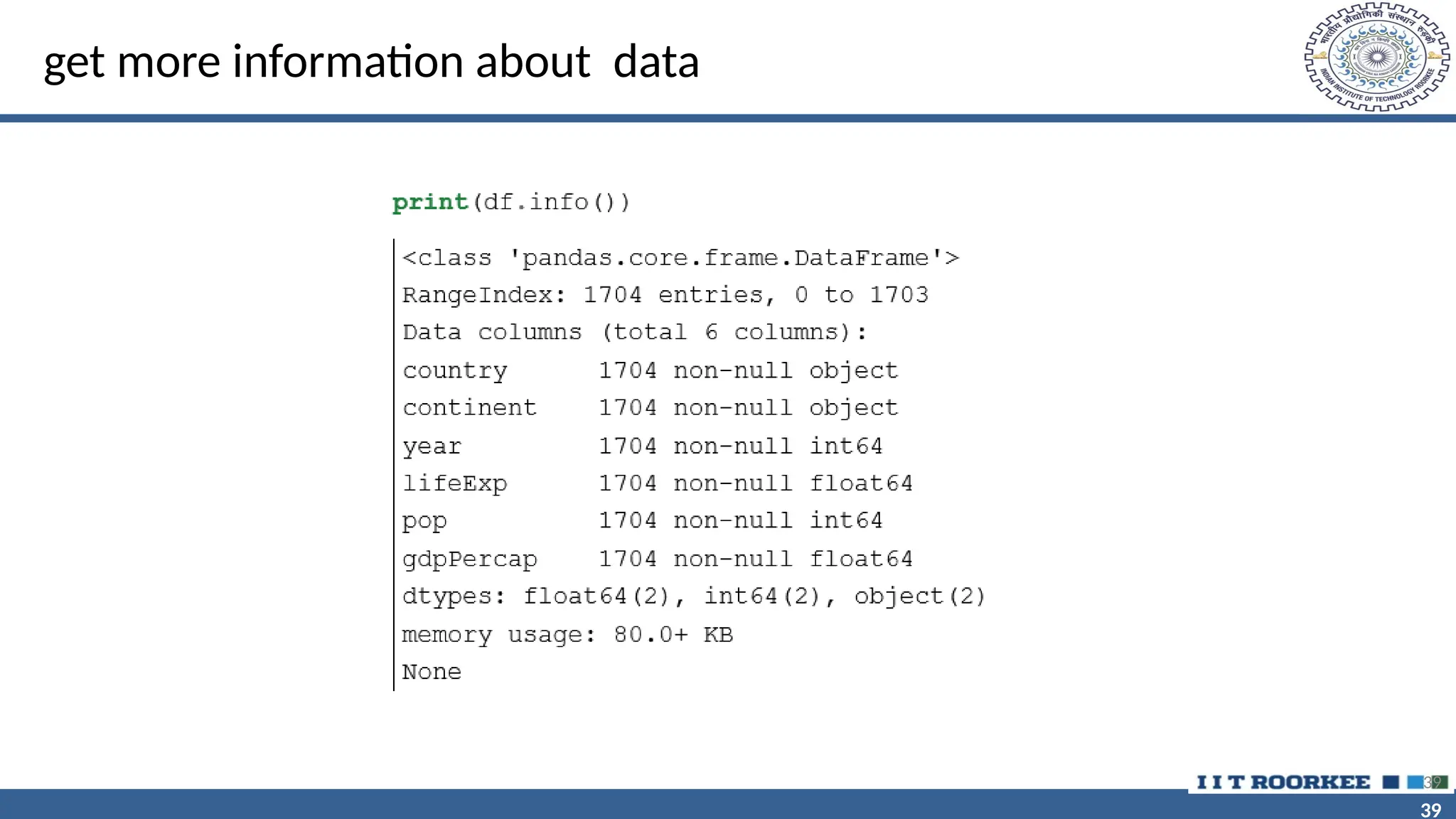


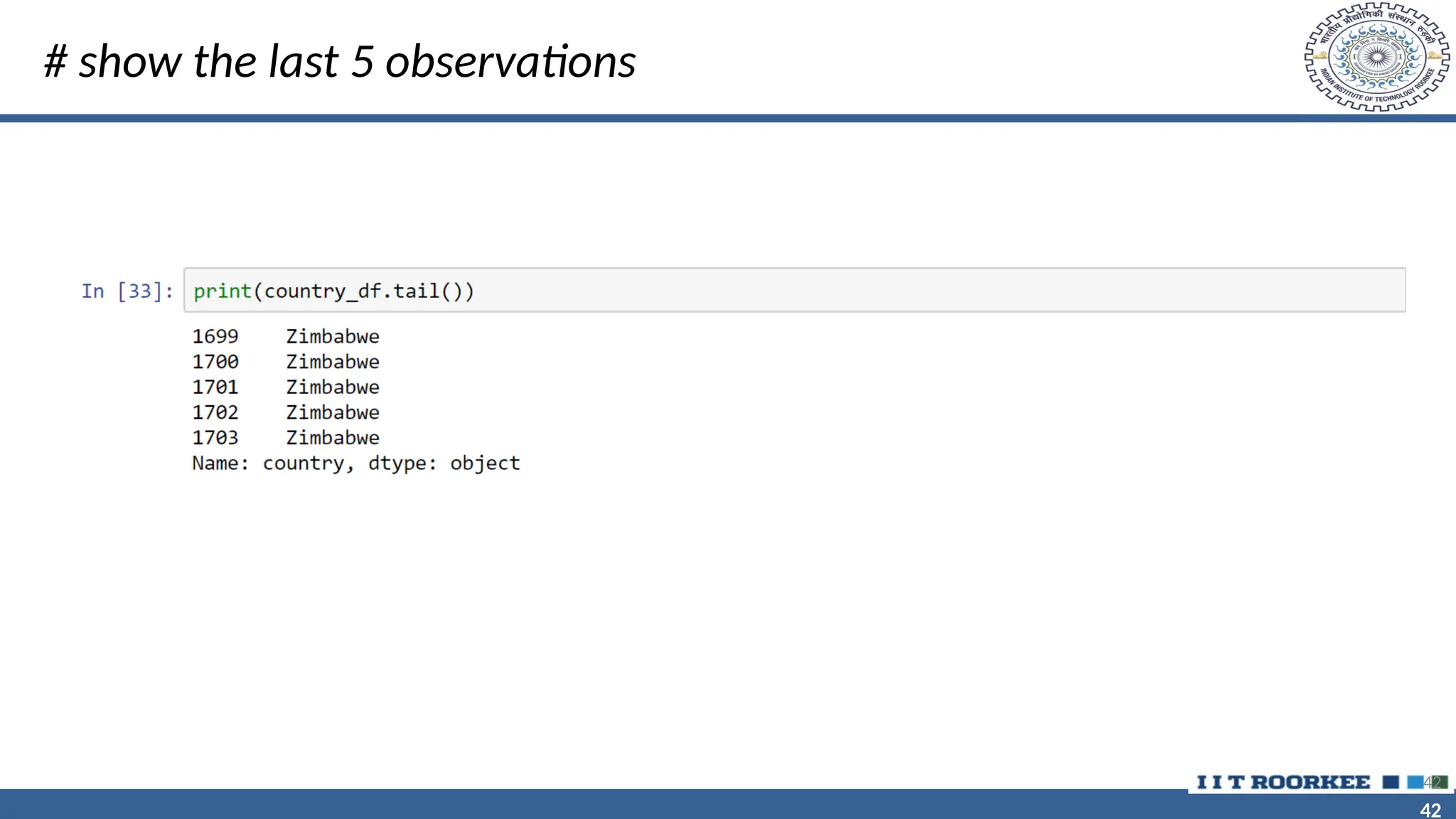
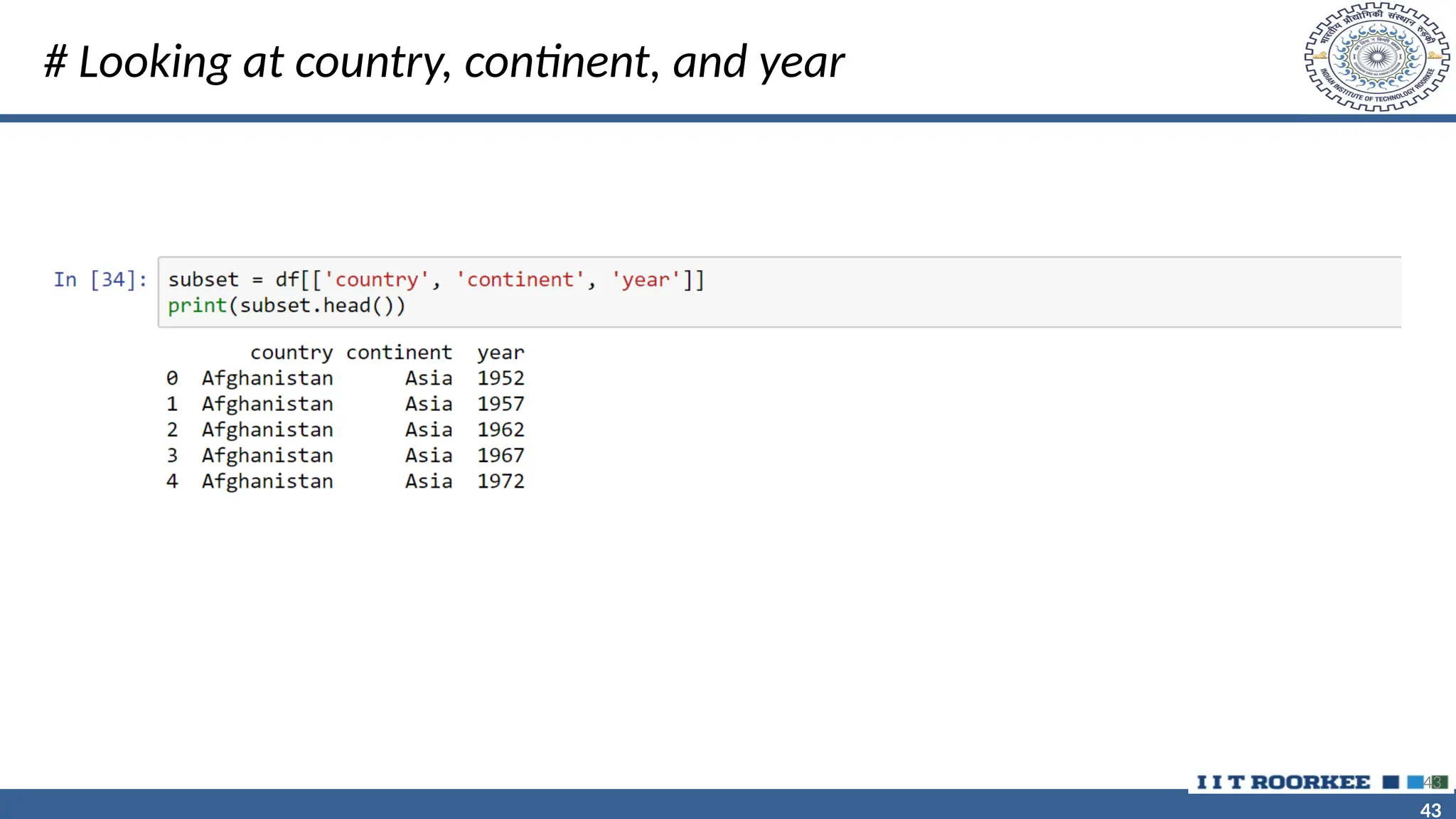

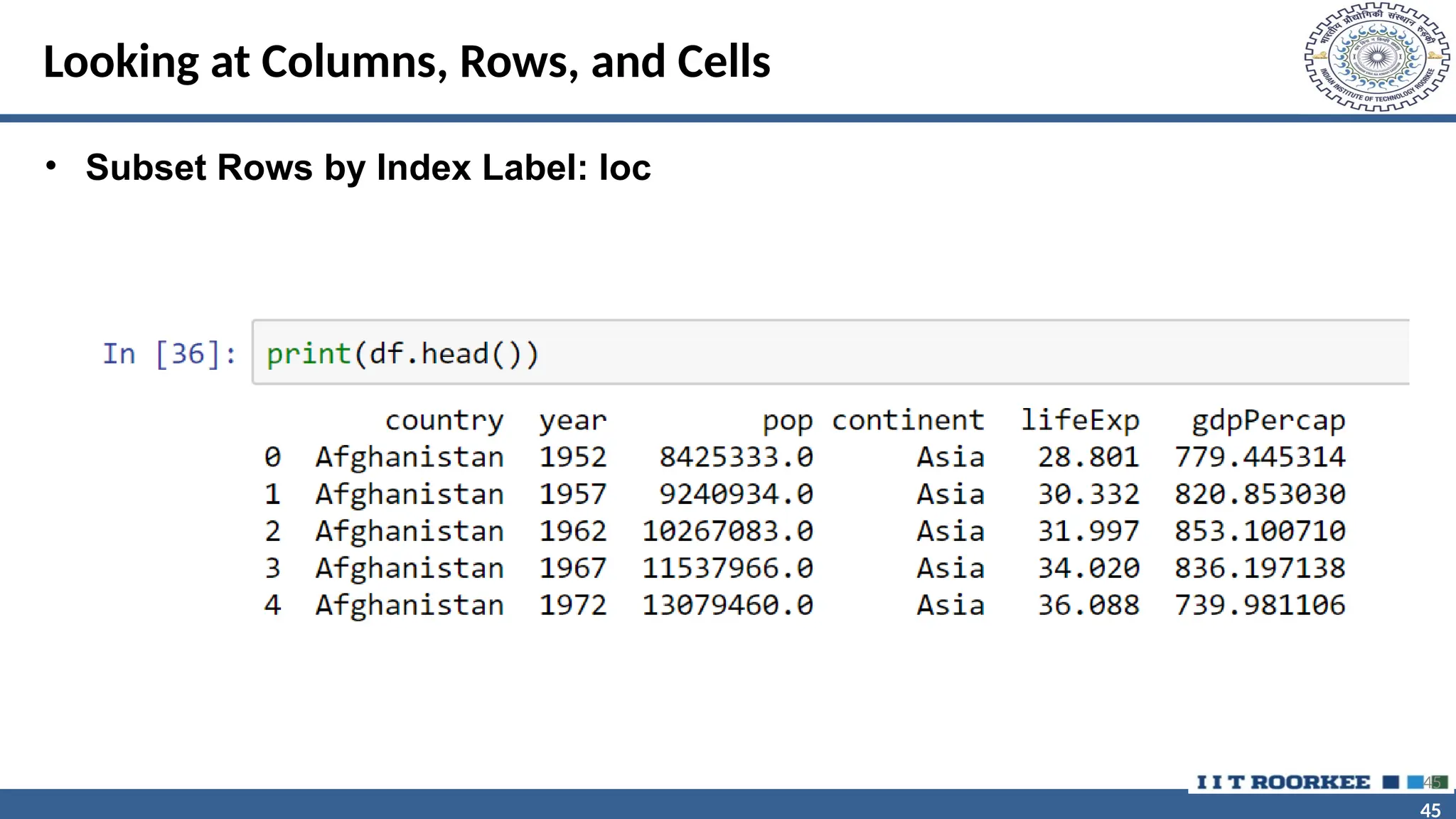
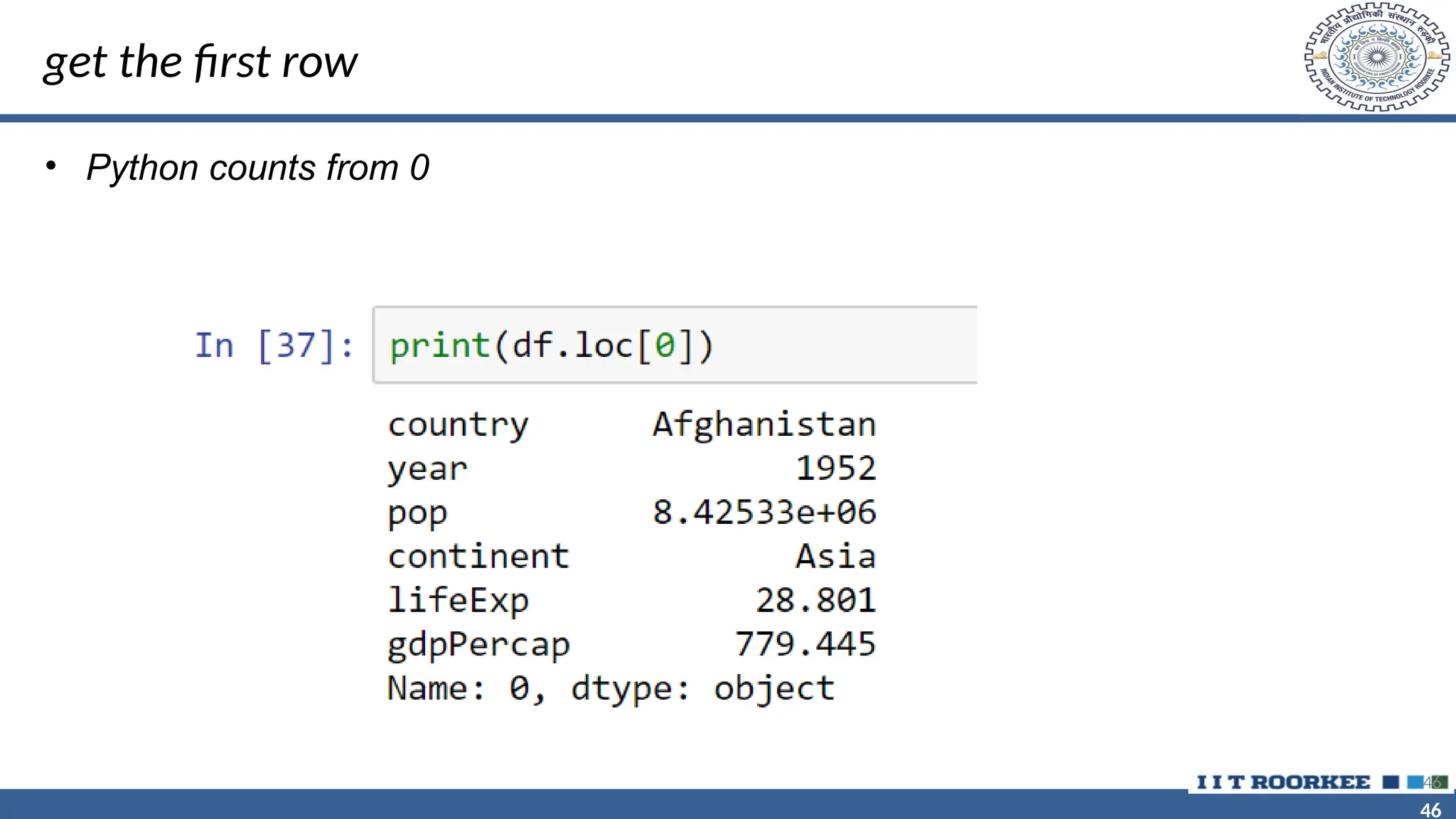
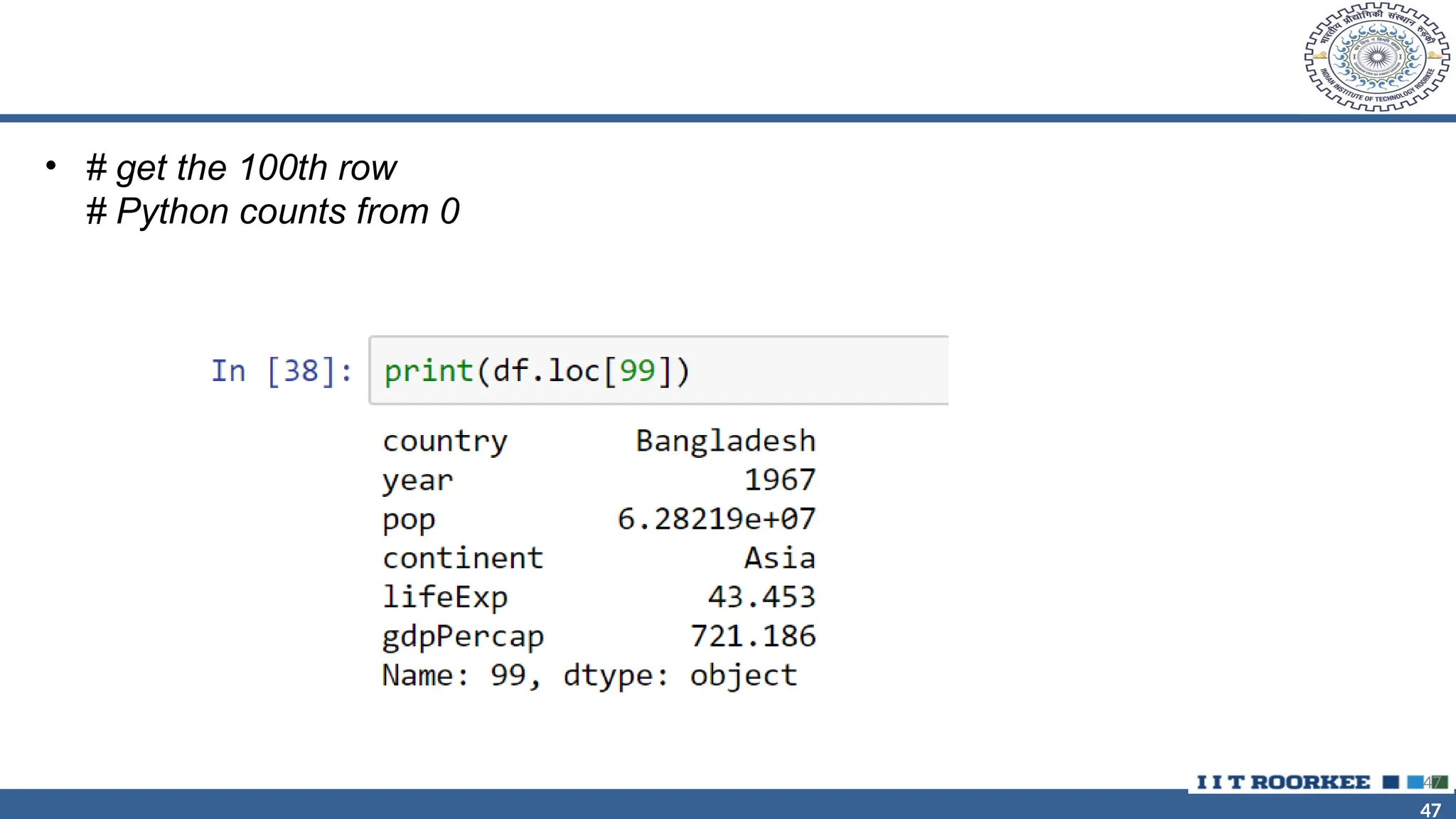
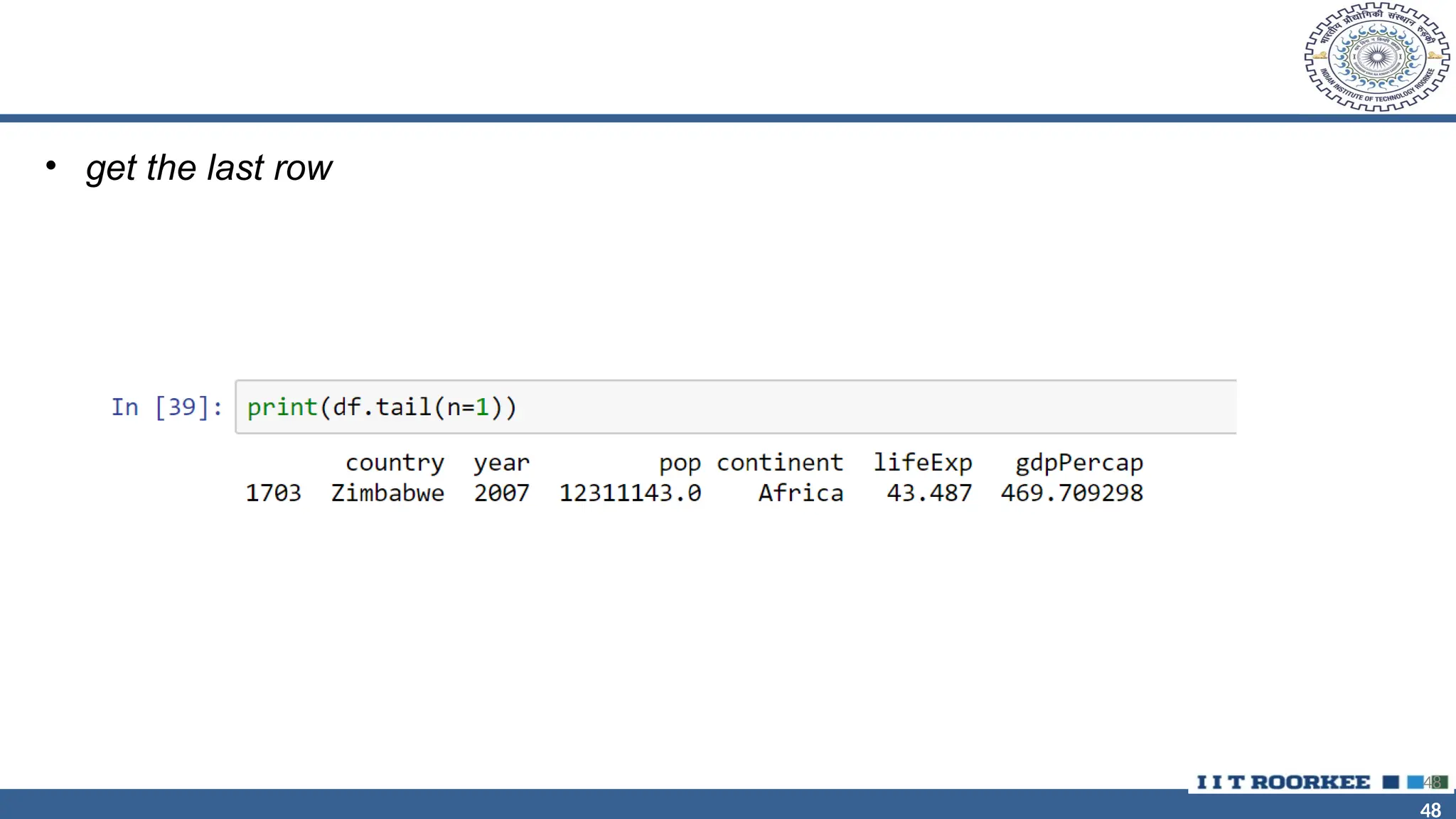
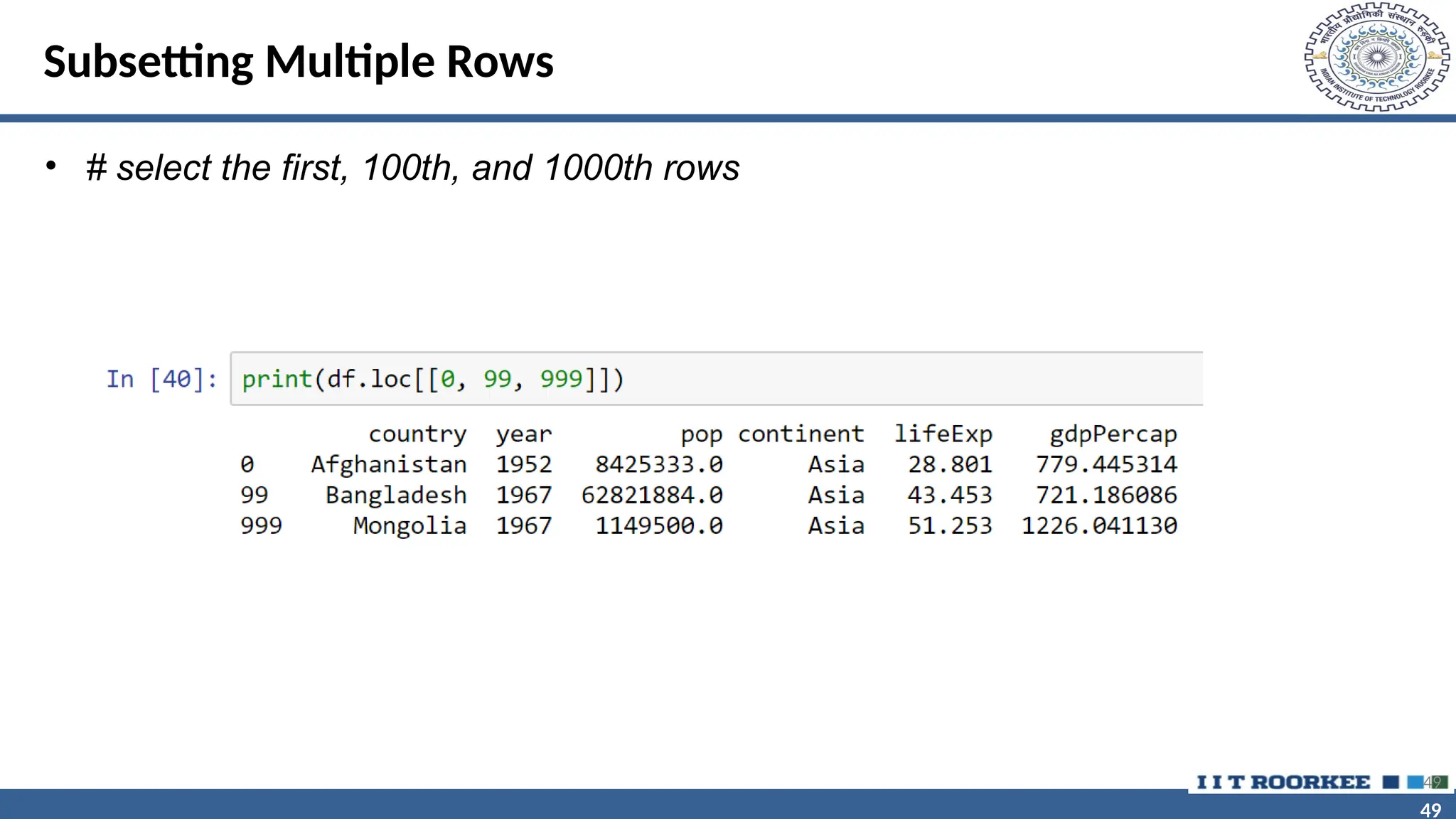
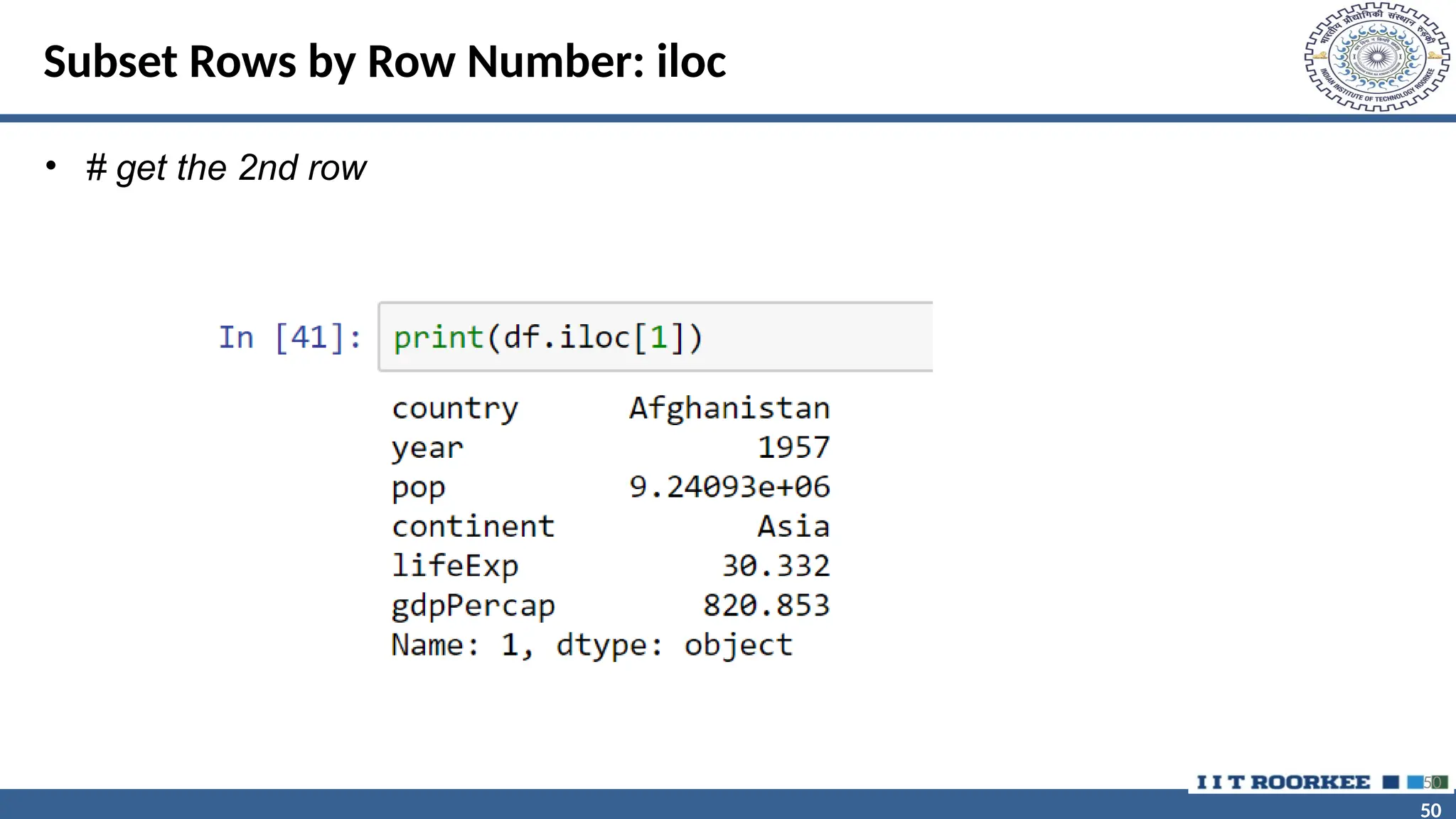
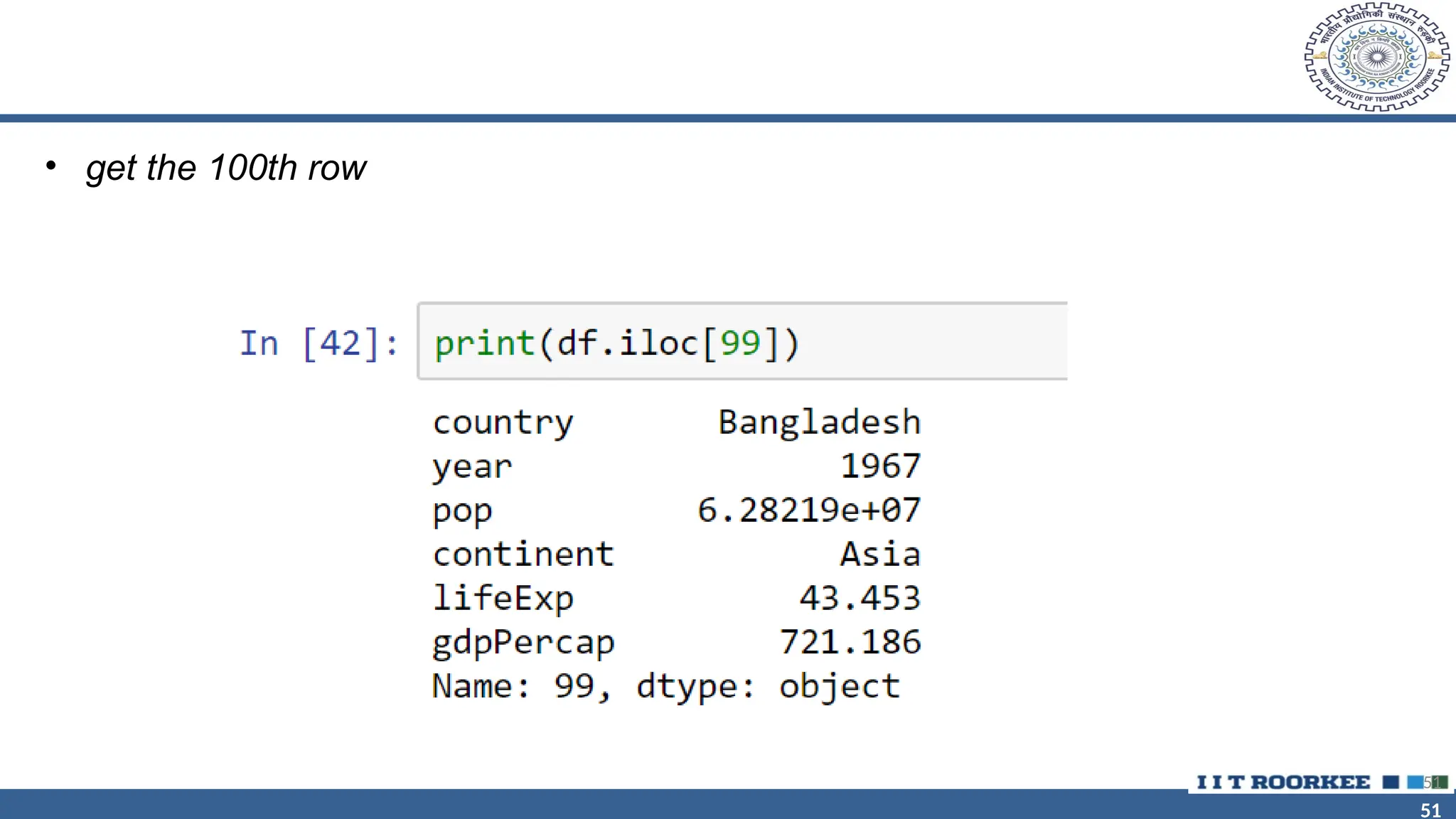
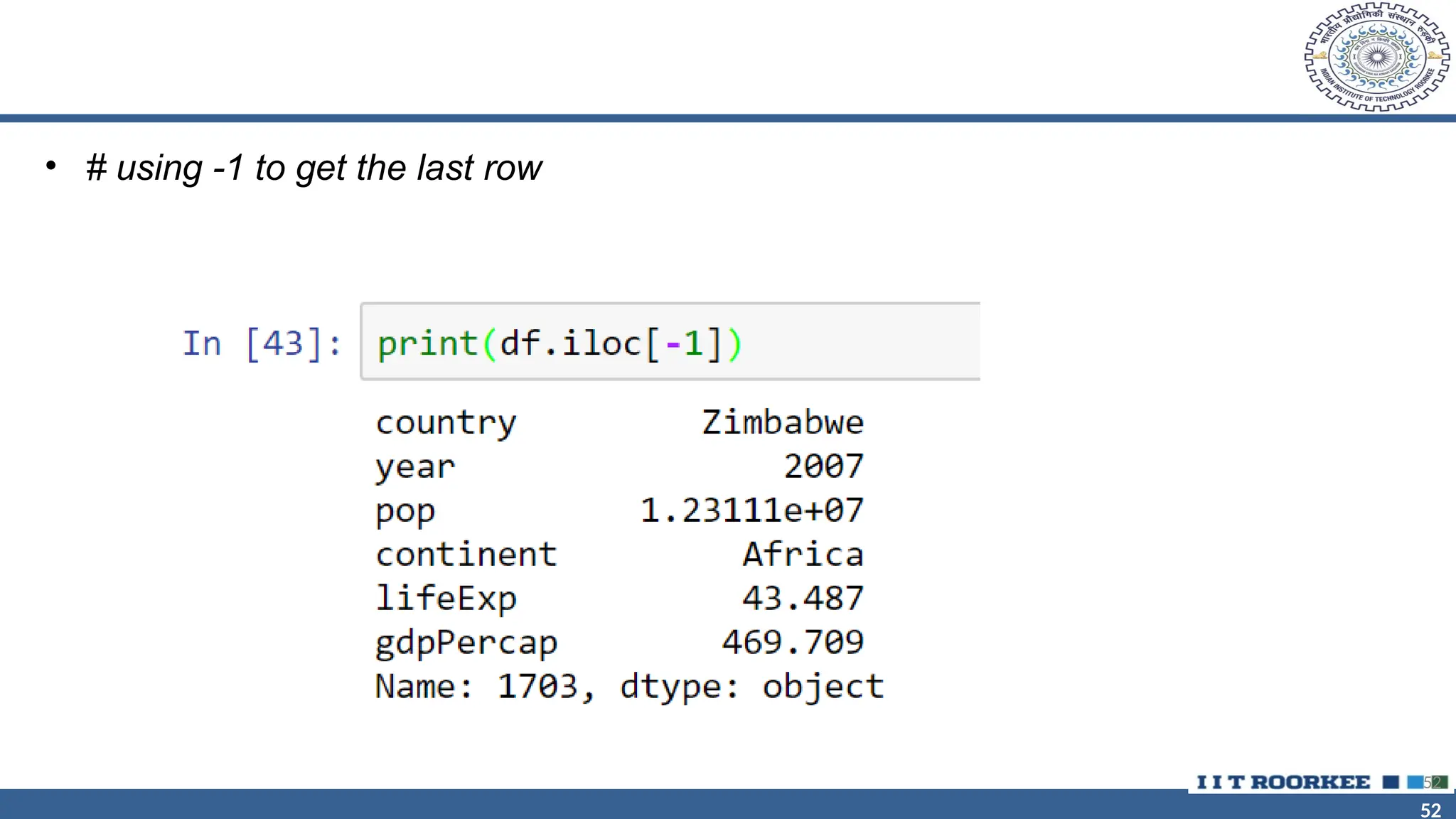
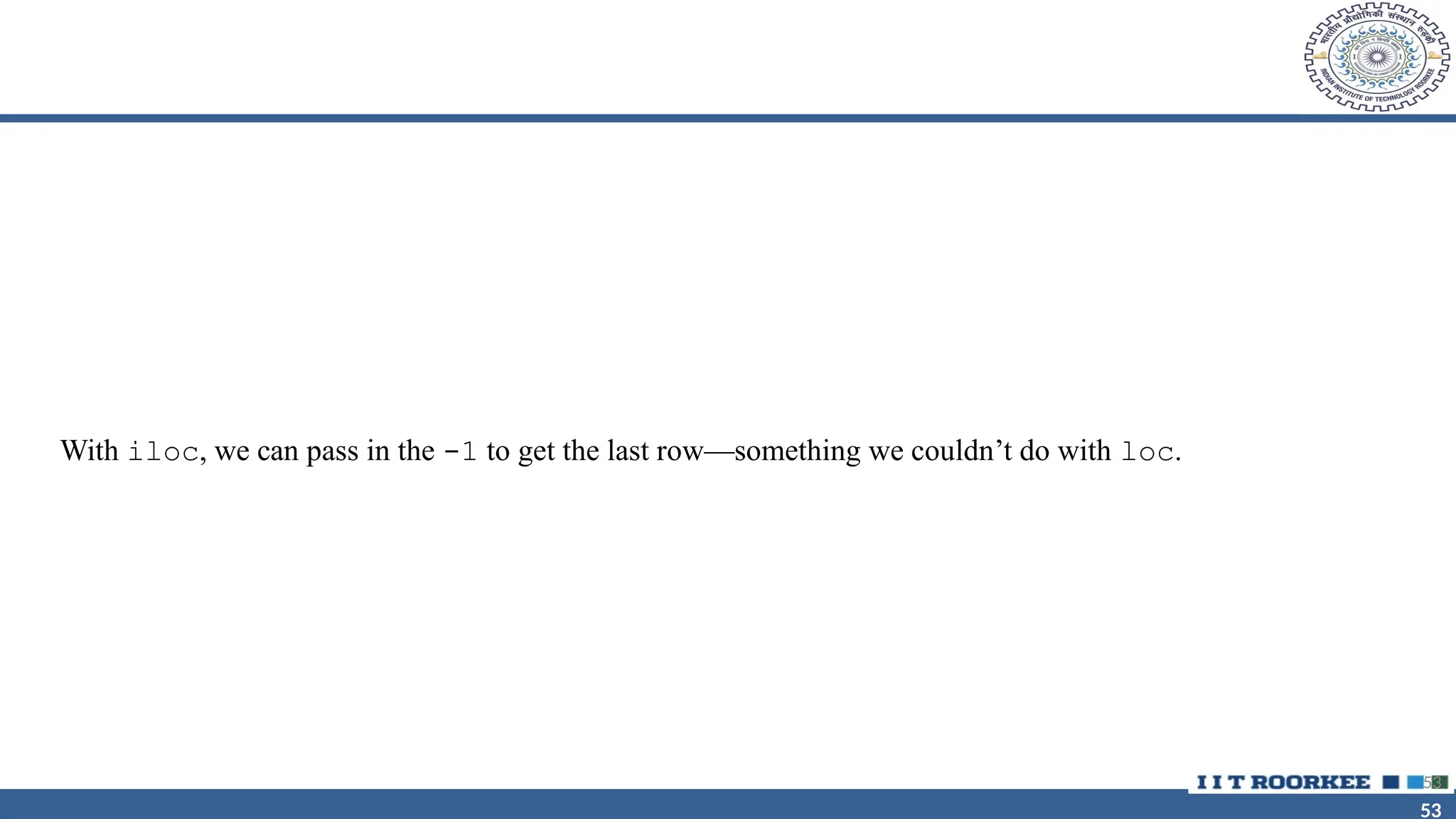
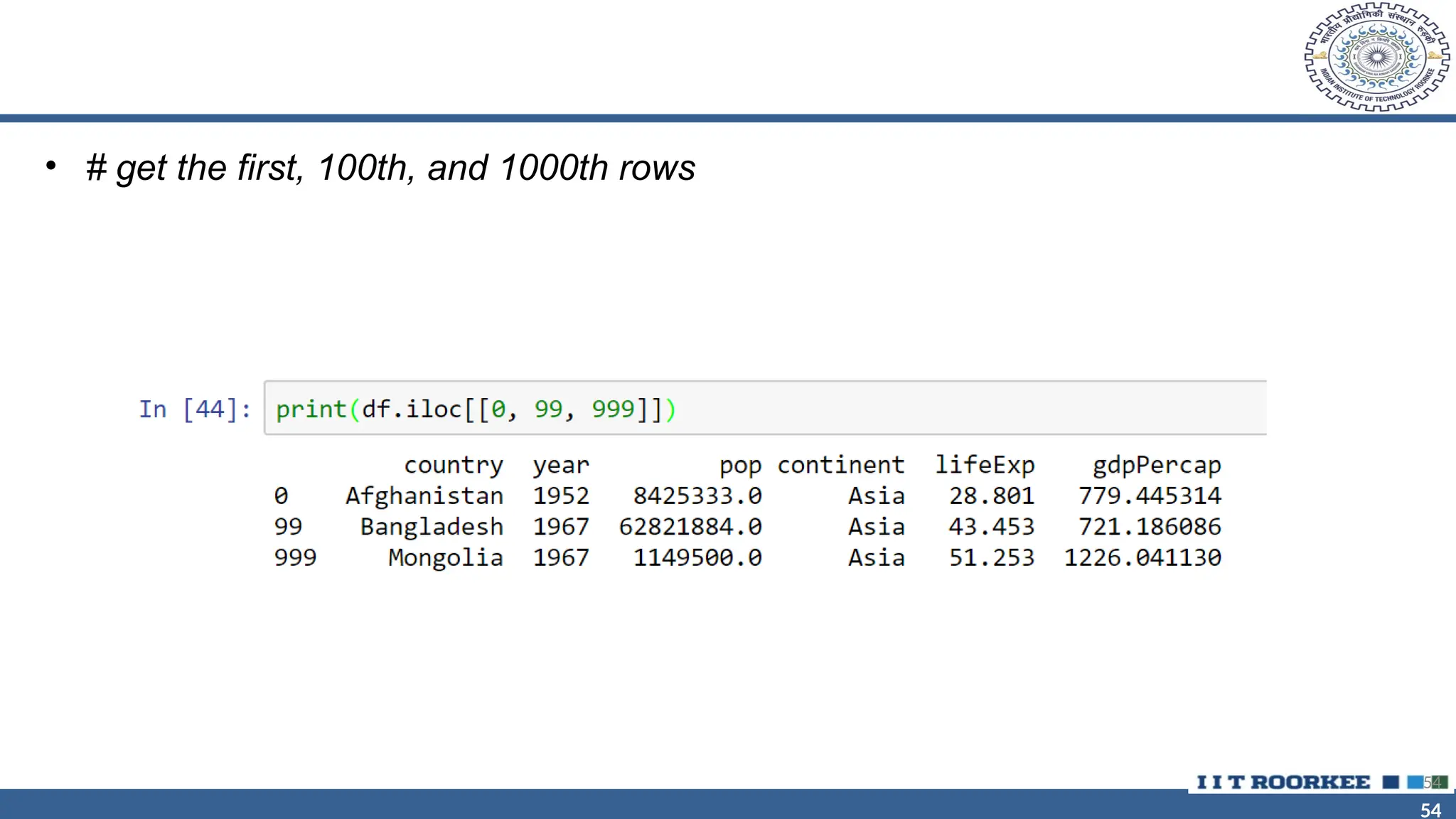
![55 55 Subsetting Columns • The Python slicing syntax uses a colon, : • If we have just a colon, the attribute refers to everything. • So, if we just want to get the first column using the loc or iloc syntax, we can write something like df.loc[:, [columns]] to subset the column(s). 55](https://image.slidesharecdn.com/1introductionpython-240808131344-607b8d22/75/1_-Introduction-Python-pptx-python-is-a-data-55-2048.jpg)