Index basics
Serverless Stack
An index is a fundamental unit of storage in Elasticsearch. It is a collection of documents uniquely identified by a name or an alias. This unique name is important because it’s used to target the index in search queries and other operations.
A closely related concept is a data stream. This index abstraction is optimized for append-only timestamped data, and is made up of hidden, auto-generated backing indices. If you’re working with timestamped data, we recommend the Elastic Observability solution for additional tools and optimized content.
An index is made up of the following components.
Elasticsearch serializes and stores data in the form of JSON documents. A document is a set of fields, which are key-value pairs that contain your data. Each document has a unique ID, which you can create or have Elasticsearch auto-generate.
A simple Elasticsearch document might look like this:
{ "_index": "my-first-elasticsearch-index", "_id": "DyFpo5EBxE8fzbb95DOa", "_version": 1, "_seq_no": 0, "_primary_term": 1, "found": true, "_source": { "email": "john@smith.com", "first_name": "John", "last_name": "Smith", "info": { "bio": "Eco-warrior and defender of the weak", "age": 25, "interests": [ "dolphins", "whales" ] }, "join_date": "2024/05/01" } } An indexed document contains data and metadata. Metadata fields are system fields that store information about the documents. In Elasticsearch, metadata fields are prefixed with an underscore. For example, the following fields are metadata fields:
_index: The name of the index where the document is stored._id: The document’s ID. IDs must be unique per index.
Each index has a mapping or schema for how the fields in your documents are indexed. A mapping defines the data type for each field, how the field should be indexed, and how it should be stored.
Elastic's Index Management features are an easy, convenient way to manage your cluster’s indices, data streams, templates, and enrich policies. Practicing good index management ensures your data is stored correctly and in the most cost-effective way possible.
To use these features, go to the Index management page using the navigation menu or the global search field.
Stack
If you use Elasticsearch security features, the following security privileges are required:
- The
monitorcluster privilege to access Kibana's Index Management features. - The
view_index_metadataandmanageindex privileges to view a data stream or index’s data. - The
manage_index_templatescluster privilege to manage index templates.
To add these privileges, go to Stack Management > Security > Roles or use the Create or update roles API.
Investigate your indices and perform operations from the Indices view.
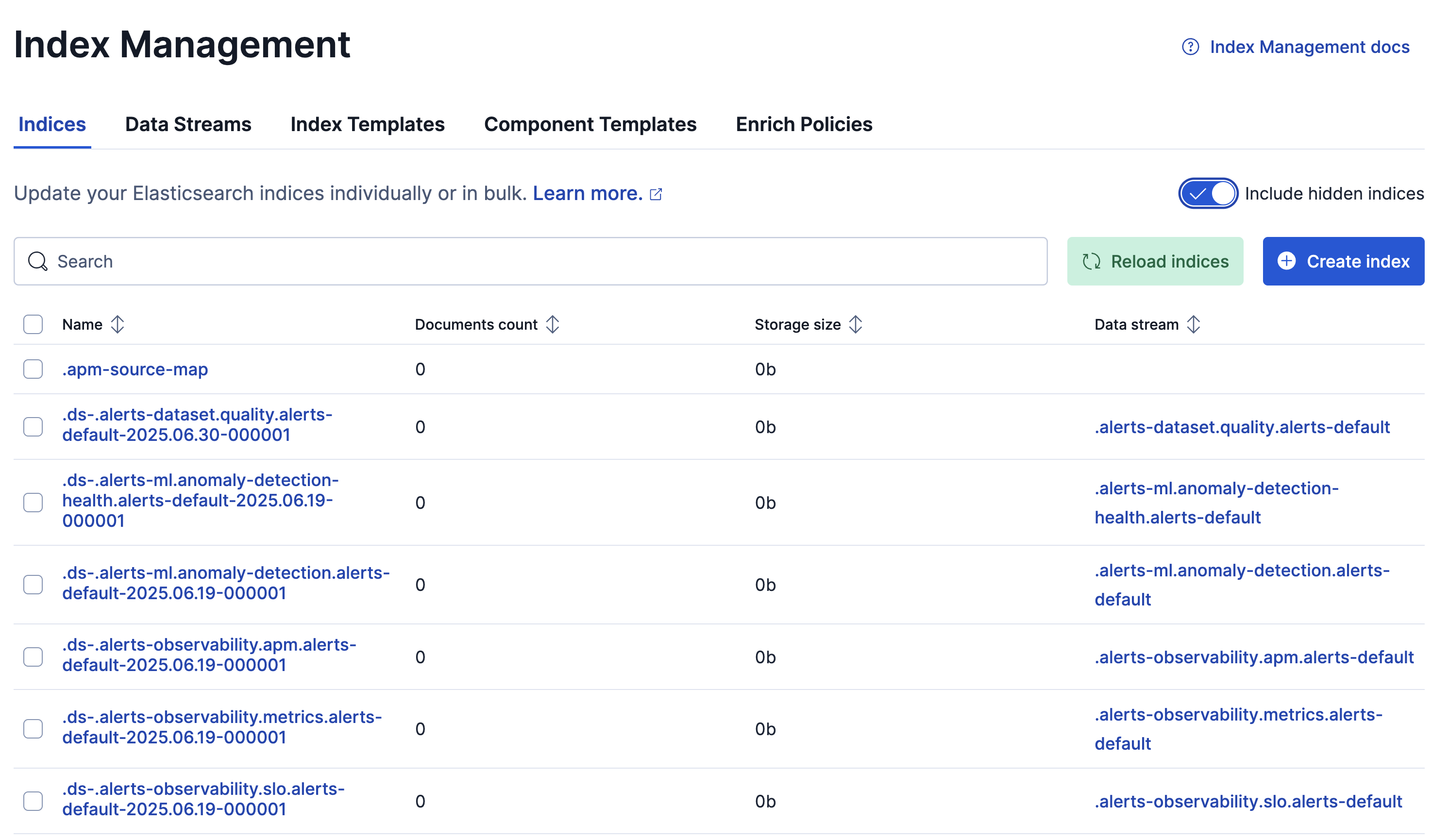
To access details and perform operations on indices:
For a single index, click the index name to drill down into the index overview, mappings, and settings. From this view, you can navigate to Discover to further explore the documents in the index.
For multiple indices, select their checkboxes and then open the Manage indices menu.
Refer to Perform operations on indices for details about the actions that you can run.
Enable Include hidden indices to view the full set of indices, including backing indices for data streams.
To filter the list of indices, use the search bar or click a badge. Badges indicate if an index is a follower index or a rollup index.
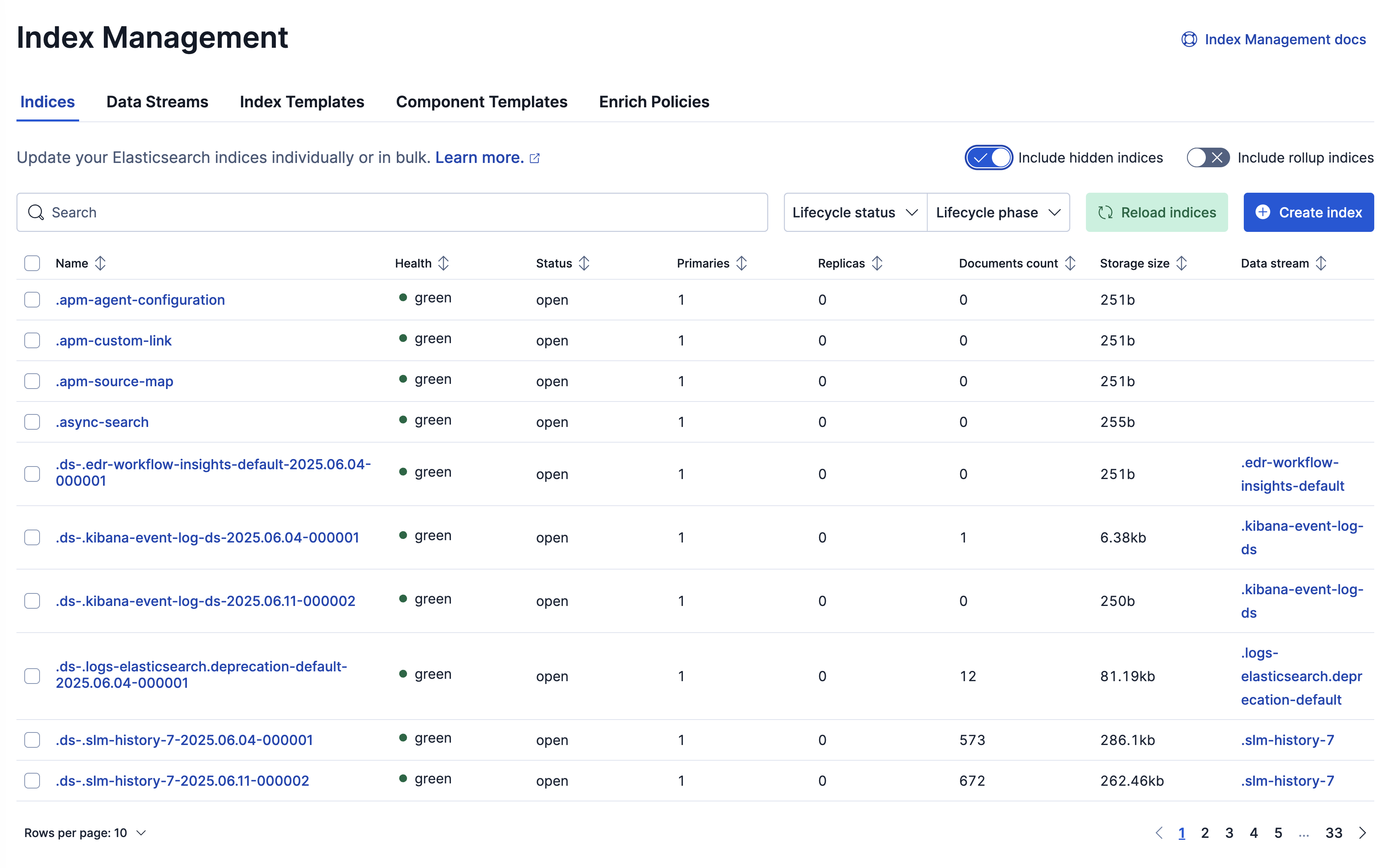
To access details and perform operations on indices:
For a single index, click the index name to drill down into the index overview, mappings, settings, and statistics. From this view, you can navigate to Discover to further explore the documents in the index, and you can perform operations using the Manage index menu.
For multiple indices, select their checkboxes and then open the Manage indices menu.
Refer to Perform operations on indices for details about the actions that you can run.
Enable Include hidden indices to view the full set of indices, including backing indices for data streams.
To filter the list of indices, use the search bar or click a badge. Badges indicate if an index is a follower index or a rollup index.
A data stream lets you store append-only time series data across multiple indices while giving you a single named resource for requests.
Investigate your data streams and address lifecycle management needs in the Data Streams view.
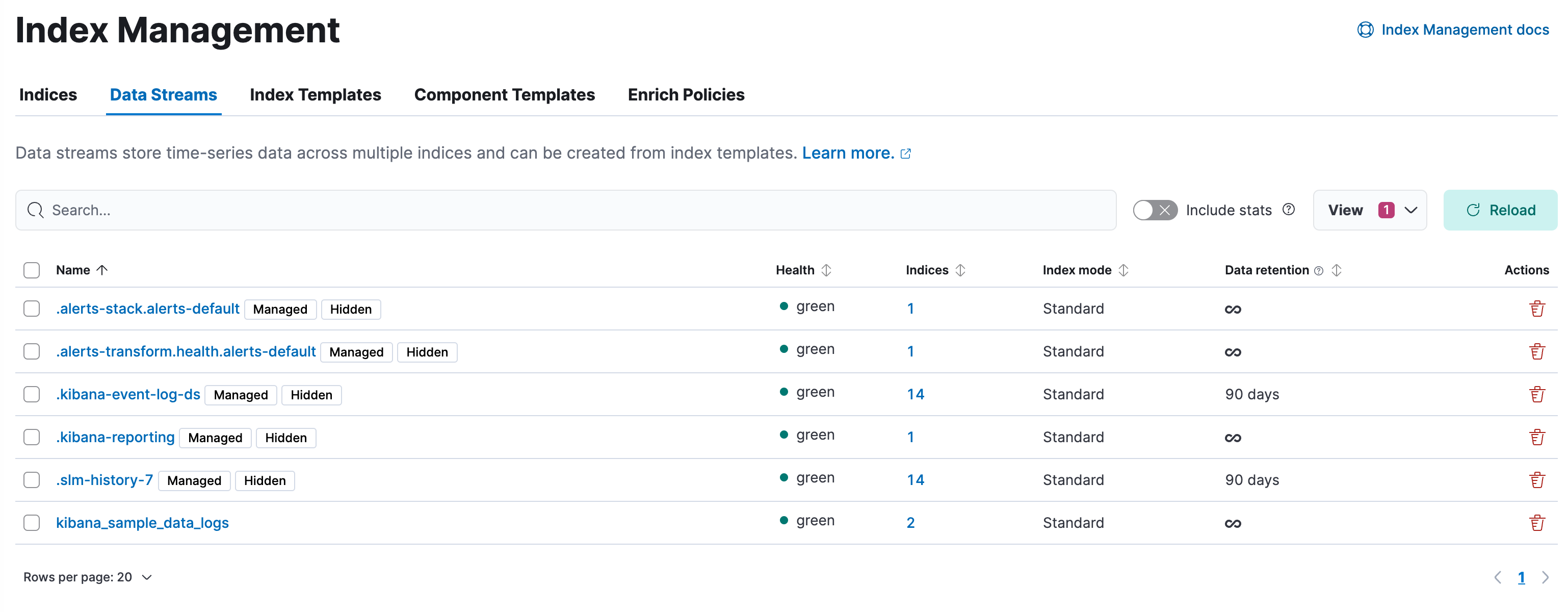
In Elasticsearch Serverless, indices matching the logs-*-* pattern use the logsDB index mode by default. The logsDB index mode creates a logs data stream.
- To view information about the stream's backing indices, click the number in the Indices column.
- A value in the Data retention column indicates that the data stream is managed by a data stream lifecycle policy. This value is the time period for which your data is guaranteed to be stored. Data older than this period can be deleted by Elasticsearch at a later time.
- To modify the data retention value, select a data stream, open the Manage menu, and click Edit data retention. On Elastic Stack, this action is only available if your data stream is not managed by an ILM policy.
- To view more information about a data stream including it's lifecycle settings, click the stream's name.
Starting with Elastic Stack version 9.2, the Streams page provides a centralized interface for common data management tasks in Kibana, including tasks such as modifying data retention values.
An index template is a type of template that tells Elasticsearch how to configure an index when it is created.
Create, edit, clone, and delete your index templates in the Index Templates view. Changes made to an index template do not affect existing indices.
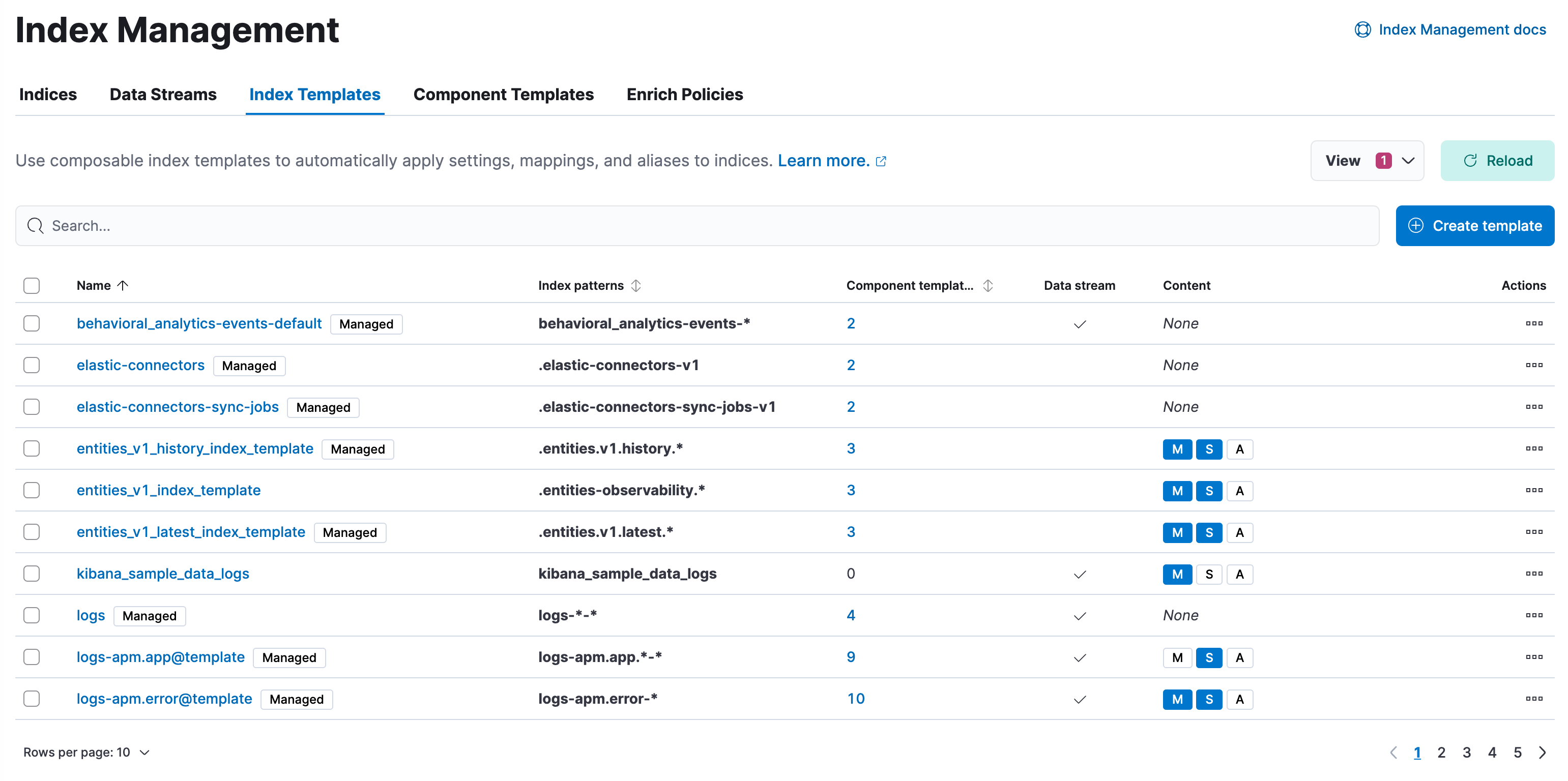
- To show details and perform operations, click the template name.
- To view more information about the component templates within an index template, click the value in the Component templates column.
- Values in the Content column indicate whether a template contains index mappings, settings, and aliases.
- To create new index templates, use the Create template wizard.
In this tutorial, you’ll create an index template and use it to configure two new indices.
In the Index Templates view, open the Create template wizard.
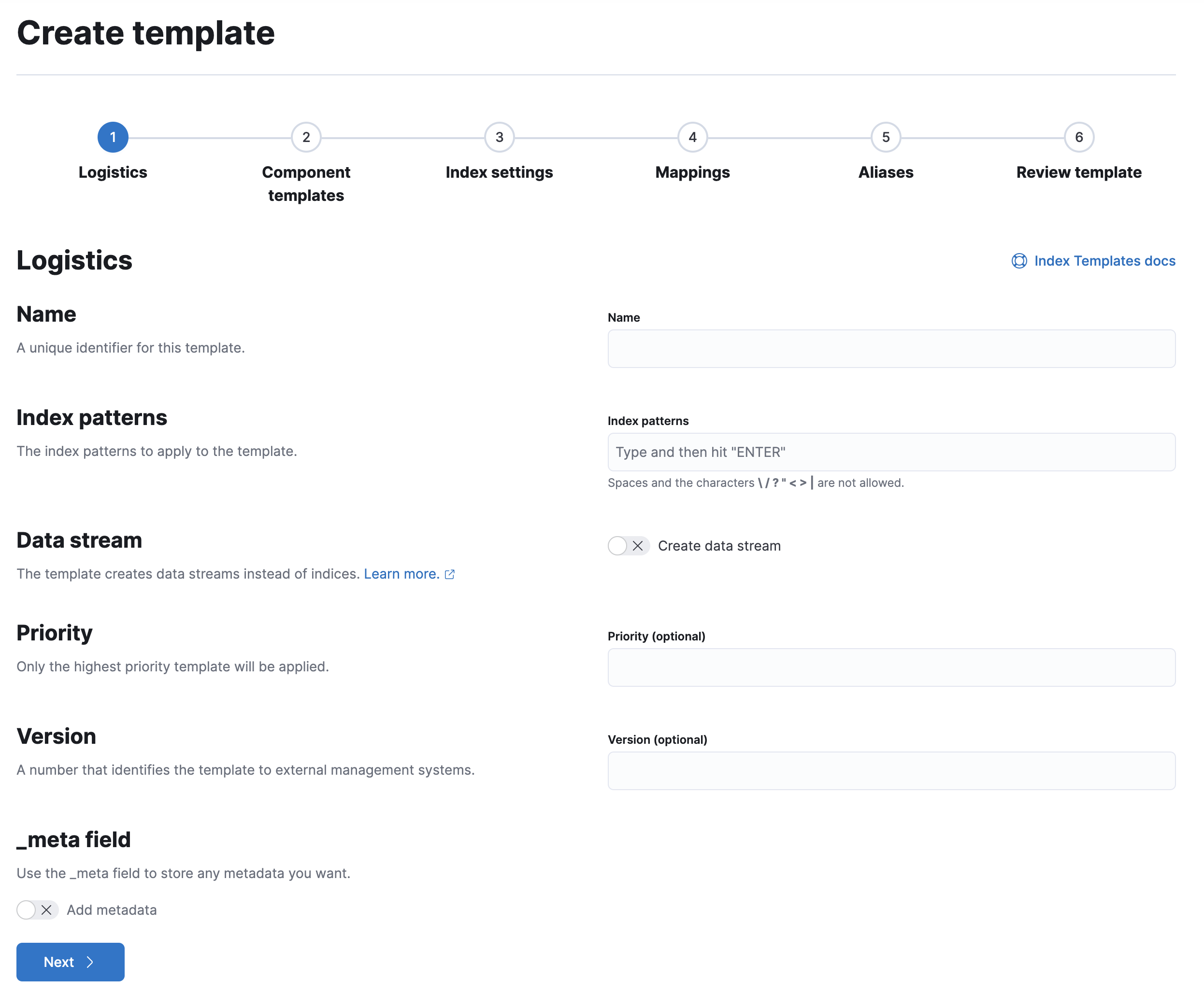
In the Name field, enter
my-index-template.Set Index pattern to
my-index-*so the template matches any index with that index pattern.Leave Data Stream, Priority, Version, and _meta field blank or as-is.
When creating an index template, you can define settings, mappings, and aliases directly in the template or include them through one or more component templates.
A component template is a type of template used as a building block for constructing index templates. Kibana displays badges indicating whether a component template contains mappings (M), index settings (S), aliases (A), or a combination of the three.
Add component templates to your index template.
Component templates are optional. For this tutorial, do not add any component templates.
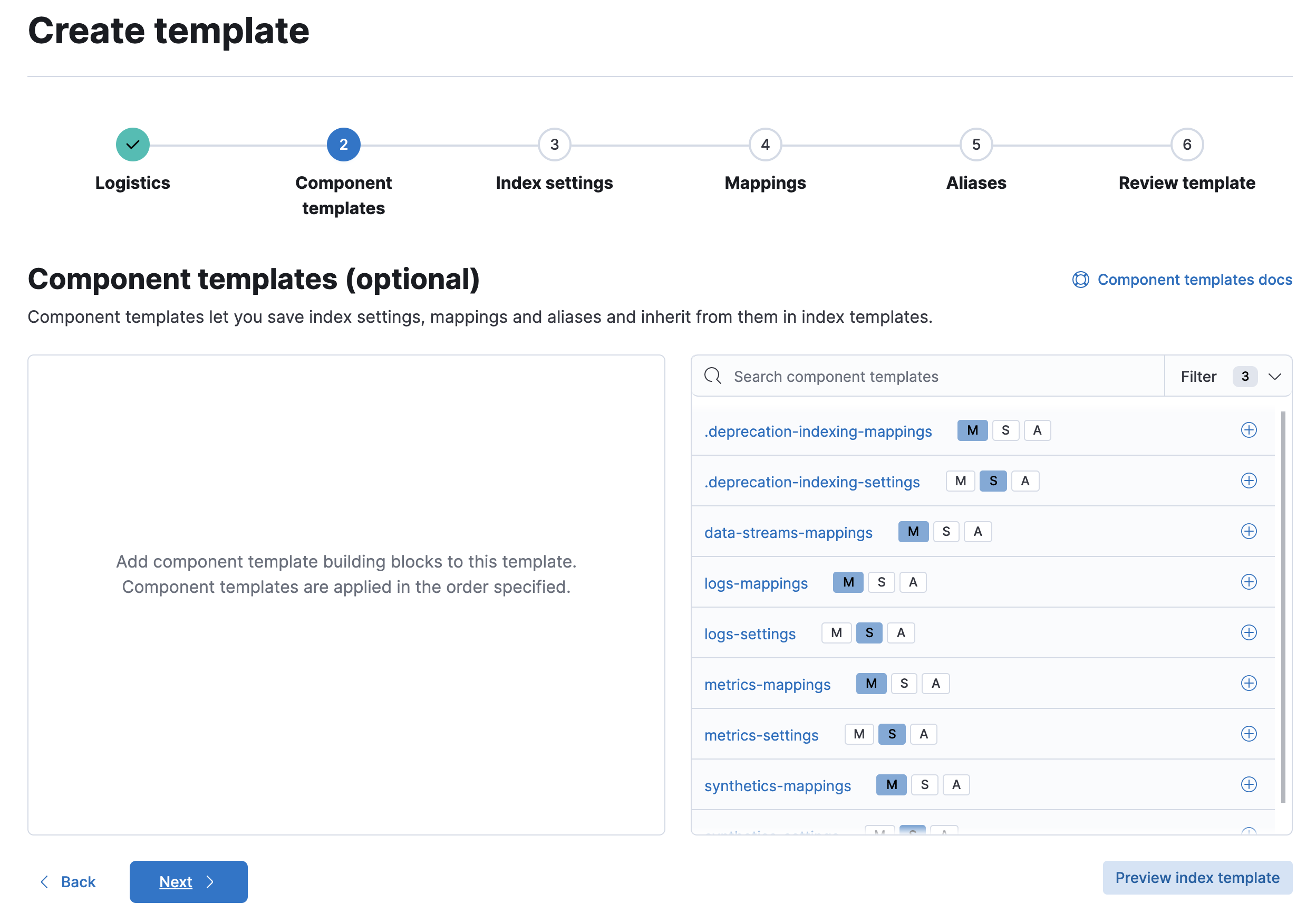
Define index settings directly in the index template. When used in conjunction with component templates, settings defined directly in the index template override any conflicting settings from the associated component templates.
This step is optional. For this tutorial, leave this section blank.
Define mappings directly in the index template. When used in conjunction with component templates, these mappings override any conflicting definitions from the associated component templates.
Define a mapping that contains an object field named
geowith a childgeo_pointfield namedcoordinates: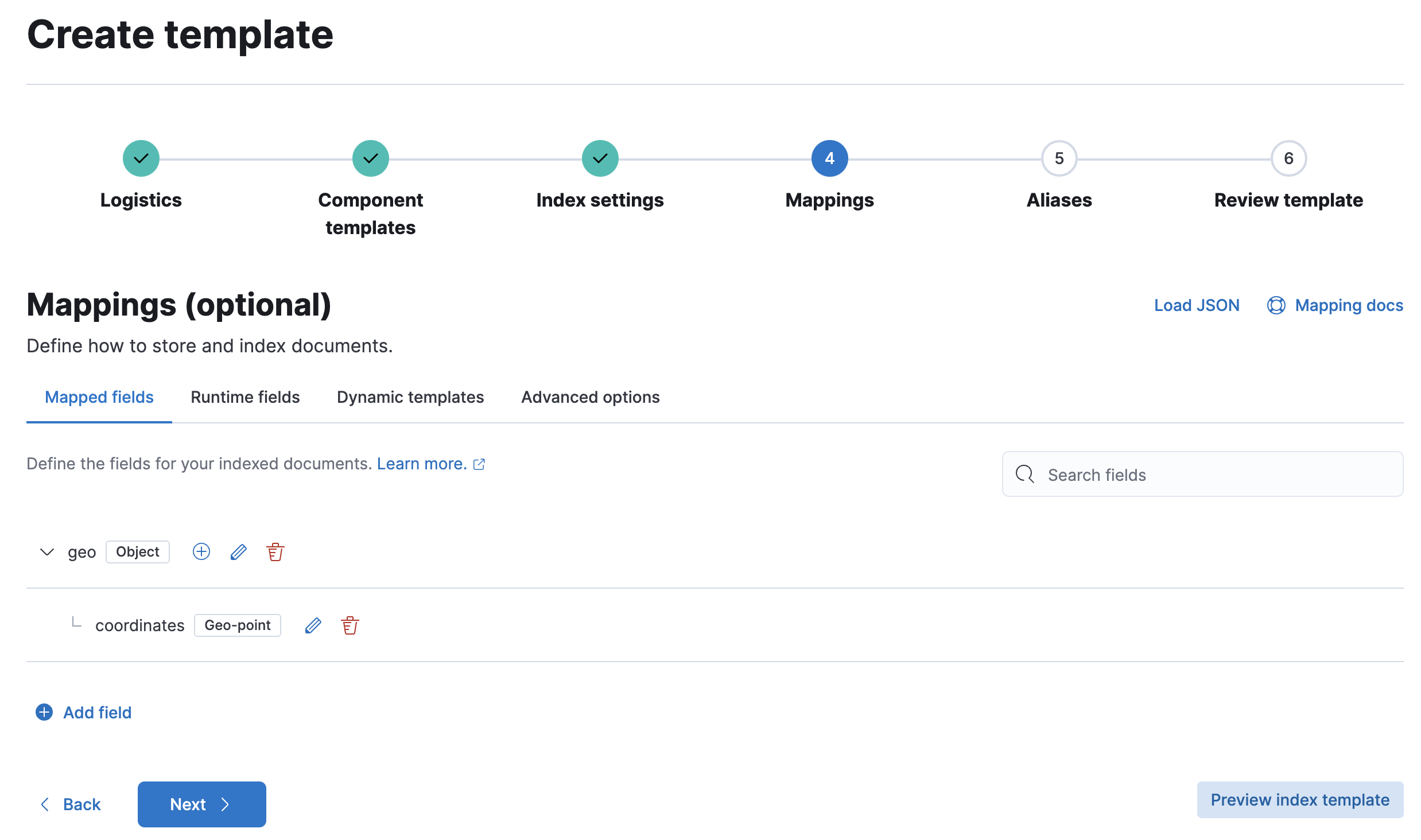
Alternatively, you can click the Load JSON link and define the mapping as JSON:
{ "properties": { "geo": { "properties": { "coordinates": { "type": "geo_point" } } } } }You can create additional mapping configurations in the Dynamic templates and Advanced options tabs. For this tutorial, do not create any additional mappings.
Define an alias named
my-index:{ "my-index": {} }On the review page, check the summary. If everything looks right, click Create template.
You’re now ready to create new indices using your index template.
Index the following documents to create two indices:
my-index-000001andmy-index-000002.POST /my-index-000001/_doc{ "@timestamp": "2019-05-18T15:57:27.541Z", "ip": "225.44.217.191", "extension": "jpg", "response": "200", "geo": { "coordinates": { "lat": 38.53146222, "lon": -121.7864906 } }, "url": "https://media-for-the-masses.theacademyofperformingartsandscience.org/uploads/charles-fullerton.jpg" }POST /my-index-000002/_doc{ "@timestamp": "2019-05-20T03:44:20.844Z", "ip": "198.247.165.49", "extension": "php", "response": "200", "geo": { "coordinates": { "lat": 37.13189556, "lon": -76.4929875 } }, "memory": 241720, "url": "https://theacademyofperformingartsandscience.org/people/type:astronauts/name:laurel-b-clark/profile" }Use the get index API to view the configurations for the new indices. The indices were configured using the index template you created earlier.
GET /my-index-000001,my-index-000002
Component templates are a type of template used as reusable building blocks within index templates to configure index settings, mappings, and aliases.
Create, edit, clone, and delete your component templates in the Component Templates view.
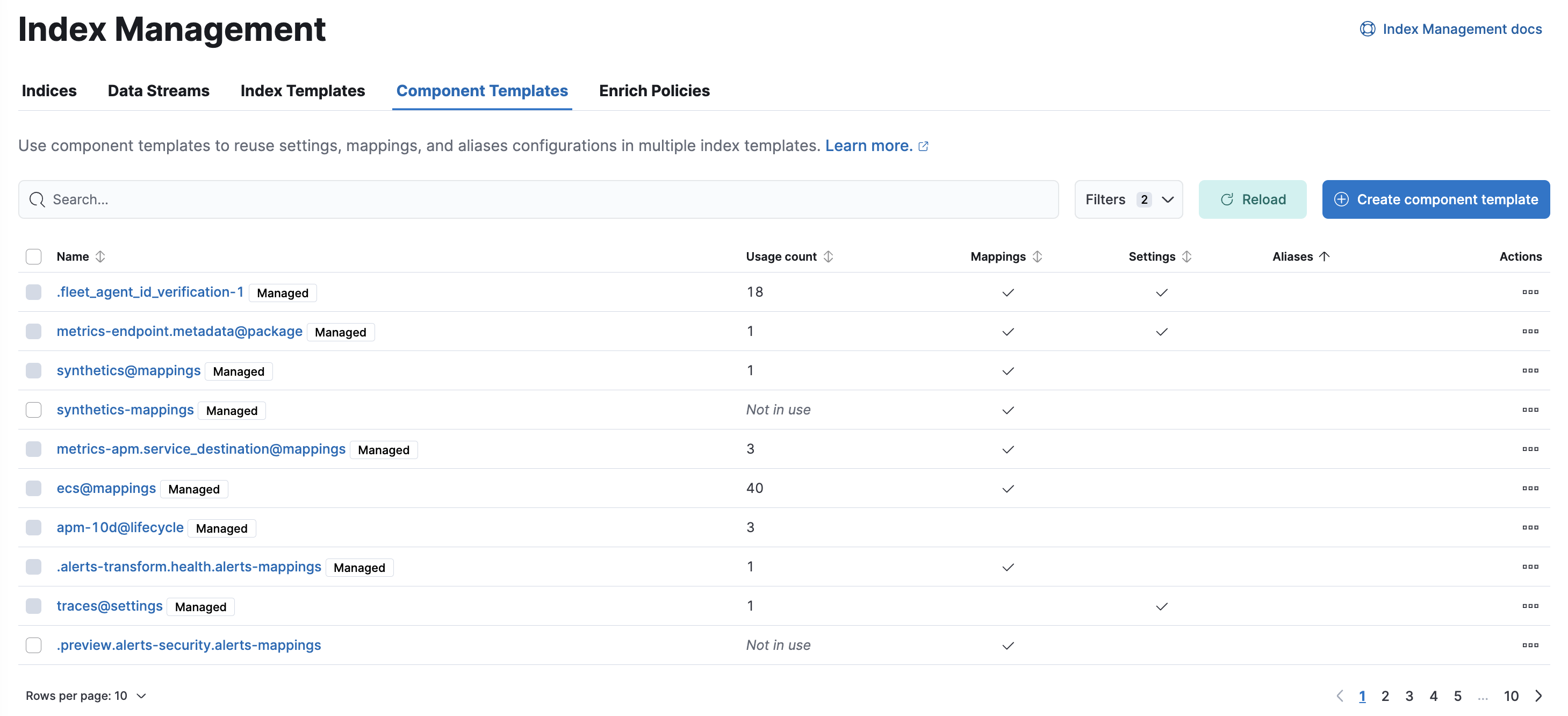
- To show details and perform operations, click the template name.
- To create new component templates, use the Create component template wizard.
An enrich policy is a set of configuration options used to add data from your existing indices to incoming documents during ingest. An enrich policy contains:
- The policy type that determines how the policy matches the enrich data to incoming documents
- The source indices that store enrich data as documents
- The fields from the source indices used to match incoming documents
- The enrich fields containing enrich data from the source indices that you want to add to incoming documents
- An optional query.
Use the Enrich Policies view to add data from your existing indices to incoming documents during ingest.
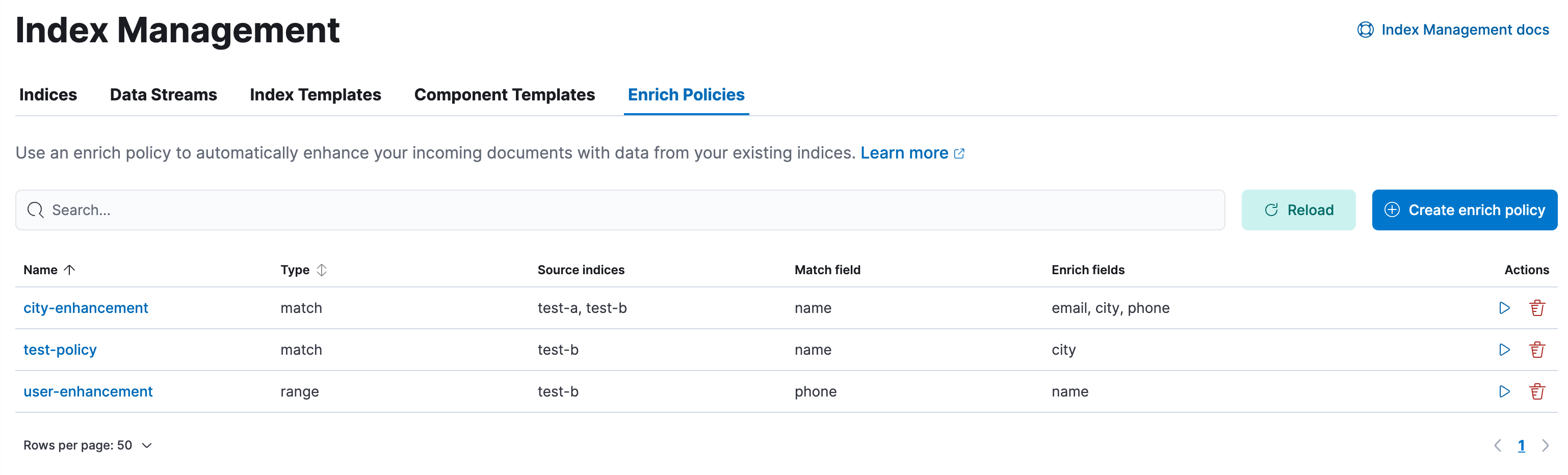
- To show details click the policy name.
- To perform operations, click the policy name or use the buttons in the Actions column.
- To create new policies, use the Create enrich policy wizard.
You must execute a new enrich policy before you can use it with an enrich processor or ES|QL query. When executed, an enrich policy uses enrich data from the policy's source indices to create a streamlined system index called the enrich index. The policy uses this index to match and enrich incoming documents.
When creating an enrich policy, the UI walks you through the configuration setup and selecting the fields. Before you can use the policy with an enrich processor or ES|QL query, you must execute the policy.
When executed, an enrich policy uses enrich data from the policy’s source indices to create a streamlined system index called the enrich index. The policy uses this index to match and enrich incoming documents.
Check out these examples: