If your business experiences daily peaks and valleys in traffic, such as gaming, e-commerce, and data analysis. You can use the scheduled startup and shutdown feature of CloudOps Orchestration Service (OOS) to reduce the cost of idle ECS instances during off-peak hours. This automated process enhances efficiency and significantly lowers operational costs.
Prerequisites
Your ECS instances are configured for the No Fees for Stopped Instances (Economical Mode) feature. For more information, see Economical mode.
Solution
You can create a scheduled startup and shutdown task from the Common O&M Tasks page in the OOS console to implement scheduled startup and shutdown of ECS instances. If your instances are deployed across multiple regions, you can use the Quick Setup page to configure a single scheduled task that applies to all regions at once.
Divide instances into groups
Group and tag the ECS instances that need to be started and stopped on a regular basis. For example, you can add the tag schedule:daily-stop to all instances that are part of this daily task. Tagging allows you to target and manage all relevant instances in a single operation.

Configure scheduled startup and shutdown
Use OOS to schedule ECS instances with a specific tag to start and stop on a regular basis. Make sure that the No Fees for Stopped Instances feature is enabled for these ECS instances. The following figure shows the process.

Procedure
Log on to the CloudOps Orchestration Service console.
In the left-side navigation pane, choose . In the left-side pane of the Common O&M Tasks page, click Scheduled Startup/Shutdown.
Click Create.

In the Select Task Type section of the Create Task Scheduled Startup/Shutdown page, configure the required parameters such as Task Name, Execution Cycle, Task Type, Time Zone, Startup Time, and Shutdown Time.
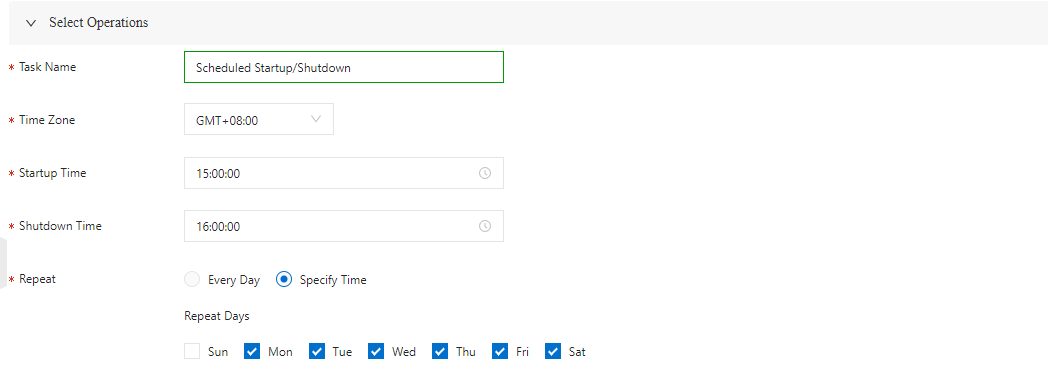
In the Select Instances section, select Specify Instance Tags. Select a region from the drop-down list and configure the Tag key and Tag value parameters to add tags.
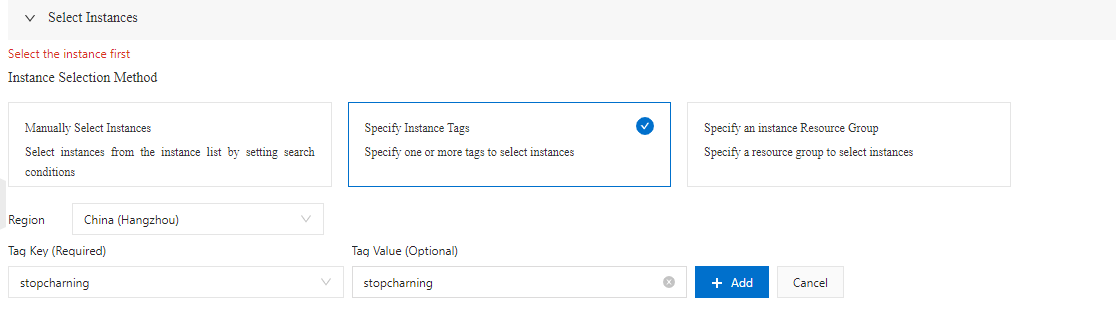
Click Create. Then, OOS can automatically start and stop the specified ECS instances on a regular basis.
On the Scheduled Startup/Shutdown tab, find the scheduled startup and shutdown task that you created and click Details in the Actions column. In the Execution Progress section of the execution details page, click the Pending Executions tab to view the future scheduling information and click the Historical Executions tab to view the execution history.
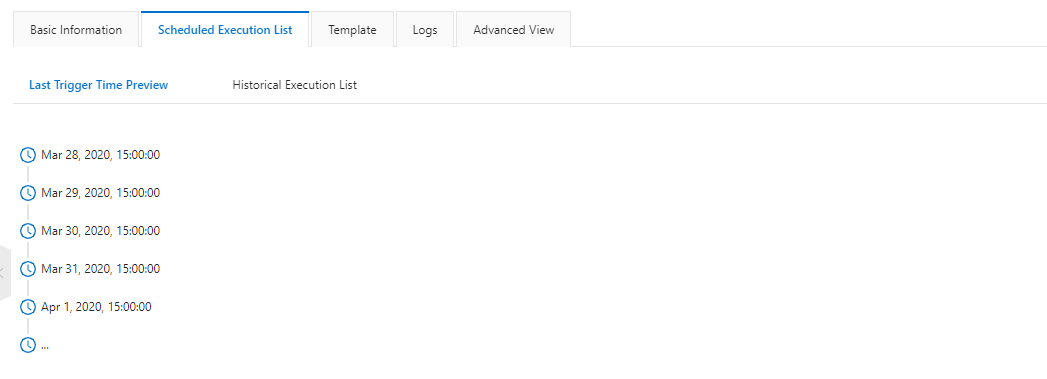 Go to the ECS console and search for ECS instances with the specified tag. You can find that these ECS instances are in the Stopped state except during the specified running period. They automatically start and stop based on the specified scheduled time.
Go to the ECS console and search for ECS instances with the specified tag. You can find that these ECS instances are in the Stopped state except during the specified running period. They automatically start and stop based on the specified scheduled time.