For pay-as-you-go Elastic Compute Service (ECS) instances that are not in continuous use, economical mode saves costs by releasing resources such as vCPUs, memory, and system-assigned public IP addresses, while preserving cloud disk data and instance configurations.
When you stop an instance in economical mode:
Released resources: Its vCPUs, memory, GPUs, FPGAs, and system-assigned public IP address are released. Billing for these resources and the image license stop.
Retained resources: Its cloud disks (both the system disk and data disks) with their data and private IP address are retained. Billing for these resources continues.
Impacts and risks
Economical mode saves money by releasing compute resources when an instance is stopped. But it also introduces the following risks. Carefully evaluate if these are acceptable for your use case:
Uncertain startup (startup is not guaranteed)
Restarting an instance needs to request new resources. If the resource inventory in the availability zone is insufficient, the instance fails to start. This risk is higher in popular regions and during peak hours. Use this mode with caution for production environments that require high availability.
Public IP address changes
If your service relies on the instance's system-assigned public IP address (not an Elastic IP address (EIP)), the system releases the IP address after the instance is stopped. A new public IP address is assigned upon restart. To retain the public IP address, convert the static public IP address to an EIP before you enable economical mode.
CPU credits for burstable instances are cleared
For burstable instances, such as those in the t5 and t6 families, all accumulated CPU credits are cleared when the instance enters economical mode. This affects the instance's burst performance.
Requirements
To use economical mode, an ECS instance must meet all the following requirements:
Billing method: Pay-as-you-go (including spot instances).
Network type: Virtual private cloud (VPC) only. Classic network instances are not supported.
Instance type:
The instance must not have local disks. For example, Big data instance families and Instance families with local SSDs (i series) are not supported. You can check the Local Storage column in Instance families to see if an instance family includes local disks.
The instance must not contain persistent memory. For example, re6p and re6p-redis instance families are not supported. You can check the Persistent Memory column in Instance families to see if an instance family includes persistent memory.
Stop an instance in economical mode
Shutting down an instance from within its operating system using commands such as shutdown, poweroff, or halt does not enable economical mode. You must stop the instance using the console, API, or command-line interface (CLI).
Console
Go to ECS console - Instances. Select a region and resource group.
Find the instance in the instance list. In the Actions column, click Stop.
In the dialog box that appears, set Stop Mode to Economical Mode, and then click Confirm.
Expected result
The instance first enters the Stopping state. After the instance is stopped, the Status column will display Stopped with Economical Mode tag.
CLI
Call the StopInstance operation and set the StoppedMode parameter to StopCharging.
Example: Stop an instance with the ID i-t4n5xxxxxxxxxxx in the China (Hangzhou) region using economical mode.
aliyun ecs StopInstance \ --RegionId cn-hangzhou \ --InstanceId i-t4n5xxxxxxxxxxx \ --StoppedMode StopCharging \ --ForceStop false \ --DryRun falseAPI
Call StopInstance to stop a pay-as-you-go or spot instance, set the
StoppedModeparameter toStopChargingto stop the instance in economical mode.ImportantIf you call this API with
StoppedMode=StopChargingfor an instance that does not support economical mode, an error is not reported. The instance is stopped in standard mode. To confirm whether the instance entered economical mode, you can query the instance status by calling the DescribeInstances operation.When you call RunInstances or CreateInstance to create a spot instance, set
SpotInterruptionBehaviortoStop. The instance will enter economical mode when it is interrupted.
Stop instances in economical mode by default
The console defaults to Standard Mode when you stop an instance. You can change this setting to set Economical Mode as the default.
This setting only changes the default option in the console. You can still select Standard Mode when you stop an instance.
Go to ECS console - Overview.
On the right side of the page, in the Common Features section, click Custom Settings.
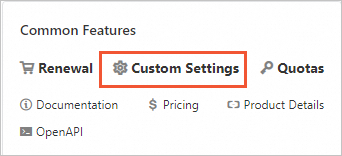
Turn on the Economical Mode switch.
Read the notification message, and then click Enable Economical Mode at the bottom to confirm.
Apply in production
For large-scale or scheduled instance management in cluster environments, you can use Alibaba Cloud's CloudOps Orchestration Service (OOS) to automatically enter economical mode on a schedule. This enables unattended cost optimization.
Use case: A batch of ECS instances serves as a development and testing environment, typically used only during weekday business hours (for example, 9:00 AM - 6:00 PM). At night and on weekends, these instances are idle but continue to incur costs.
Solution: Use OOS to create a scheduled start and stop task. This ensures resources automatically enter the most cost-effective state when not in use. Key configurations are as follows:
Execution schedule: Monday to Friday
Start time: 09:00
Stop time: 18:00
Stop mode: Economical mode
Differences from standard mode
The main differences between economical mode and standard mode are as follows:
Feature | Economical mode | Standard stop mode |
Resource retention | Retains only cloud disks and instance metadata. Releases resources such as vCPUs, memory, GPUs, FPGAs, system-assigned public IP addresses, and local disks. | Retains all resources. |
Billing impact | Billing stops for resources such as vCPUs, memory, GPUs, FPGAs, and static public IP addresses. Billing continues for resources such as image licenses, disks, EIPs, and snapshots. | Billing continues. |
Restart speed | Slower, because it requires re-requesting and allocating compute resources. | Faster, because computing resources are not released. |
Restart reliability | Not guaranteed. Restarting may fail in regions with high resource demand due to insufficient inventory. | Does not fail due to insufficient resource inventory. |
System-assigned public IP address | The system releases the instance's system-assigned public IP address. Upon restart, the system assigns a new public IP. | The system-assigned public IP address remains unchanged. |
FAQ
After I set economical mode as the default stop mode, can I still choose standard mode for a specific instance?
Yes. Even if you set economical mode as the default, the console still prompts you to select a stop mode when stopping an instance. If you do not select economical mode for an ECS instance, its computing and network resources are not released.
To stop and then quickly restart an instance, set the StoppedMode parameter to KeepCharging when you call the StopInstance operation. Alternatively, select Standard Mode when you stop the ECS instance in the console.
Does shutting down an ECS instance from within its operating system trigger economical mode?
No.
Shutting down an instance directly from within its operating system (such as shutting down Windows server through RDP or Linux server through SSH), using commands like
shutdown,poweroff, orhaltdoes not trigger economical mode. An instance enters economical mode only if it is stopped in one of the following ways:Using the ECS console.
By an API request sent from the CLI or an SDK.
By an automatic shutdown due to an overdue payment.
Do instances with local disks support economical mode?
No, instances with local disks do not support economical mode.
Why did my instance fail to start after I enable economical mode?
Possible reasons include:
Insufficient resource inventory: The startup may fail due to insufficient resource inventory. You can try to start the instance again later or change the instance type.
Your account has an overdue payment.
Spot instance price exceeds the price limit: If you set a price limit when you create a spot instance, the instance may fail to restart if the market price exceeds your limit.
After an ECS instance stops in economical mode, why do I receive the OperationDenied.NoStock error when I call StartInstance?
Economical mode releases computing resources. When you restart the instance, the system attempts to request the resources again. If the resource pool has insufficient inventory, the startup fails and the
OperationDenied.NoStockerror is returned. You can try again later or change the instance type.
How can I keep the same public IP address when using economical mode?
Economical mode releases the system-assigned public IP address. When the instance restarts, the system assigns a new one.
To retain the public IP address, you can convert the instance's system-assigned public IP address to an EIP. EIPs are not released when an instance is stopped in economical mode. For more information, see Convert a static public IP address to an EIP and ConvertNatPublicIpToEip.
ImportantAfter converting a system-assigned public IP address to an EIP, you will be charged for outbound public bandwidth, EIP configuration fees (waived under certain conditions), and EIP association fees (waived under certain conditions). For detailed billing rules, see EIP billing overview.
After I call StopInstance and specify
StoppedMode=StopCharging, why doesn't the instance stop in economical mode?If an instance does not support economical mode, the system does not block the StopInstance call. Instead, the system stops the instance in standard mode. To confirm that the instance entered economical mode, you can query the instance status by calling the DescribeInstances operation.