After you configure governance items, the system detects governance issues based on the configured governance items for the specified tenant. You can go to Data Asset Governance and choose in the left-side navigation pane to view the number of issues pending for governance, the number of assets pending for governance, the governance dimensions, and the details of tasks or tables pending for governance. This helps you identify and handle governance issues at the earliest opportunity. This topic describes how to view and handle governance issues.
Prerequisites
Governance items are configured. For more information, see Configure governance items.
Background information
Governance issues are detected based on the governance items that you configure for checking data within the current account.
The health score is calculated based on the governance items and the built-in health assessment model. A rating grade is provided based on your health score. For more information about health scores, see Quantitative assessment: health scores.
Data Asset Governance allows you to view the governance issues for the specified tenant from the Global, Workspace, and Individual perspectives. The health score decreases when the number of governance issues increases. If the health score is low, a low rating grade is given. To achieve your data governance goals, you must handle issues at the earliest opportunity.
Permissions
To view governance issues from the Global perspective, you must meet one of the following requirements:
You have an Alibaba Cloud account.
You have created a Resource Access Management (RAM) user and the
AliyunDataWorksfullAccesspolicy is attached to the RAM user.You are a tenant administrator.
You are a tenant-level data governance administrator.
To view governance issues from the Workspace perspective, you must meet one of the following requirements:
You have an Alibaba Cloud account.
You have created a RAM user and the
AliyunDataWorksfullAccesspolicy is attached to the RAM user.You are a workspace administrator.
You are a tenant administrator.
You are a tenant-level data governance administrator.
You are a workspace-level data governance administrator.
Regular users can view governance issues only from the Individual perspective.
Usage notes
Data Asset Governance allows you to handle governance issues of only the MaxCompute, E-MapReduce (EMR), and Hologres data sources. For information about the types of data sources to which each governance item can apply, check the Range column on each tab of the Knowledge page.
Before you can use a Hologres data source in Data Asset Governance, you must first collect metadata of Hologres in Data Map. For more information, see Metadata collection.
Hologres data sources are supported by Data Asset Governance only in the following regions: China (Beijing), China (Shanghai), China (Hangzhou), and China (Shenzhen).
View and handle governance issues
Go to the Data Asset Governance page.
Log on to the DataWorks console. In the top navigation bar, select the desired region. In the left-side navigation pane, choose . On the page that appears, click Go to Data Asset Governance.
In the left-side navigation pane, choose Overview > Workbench to go to the Workbench page. In the top navigation bar, click Global, Workspace, or Individual. In the To-Do List section, you can view To-Be-Governed Issues and Assets to Be Governed within the current account or workspace.
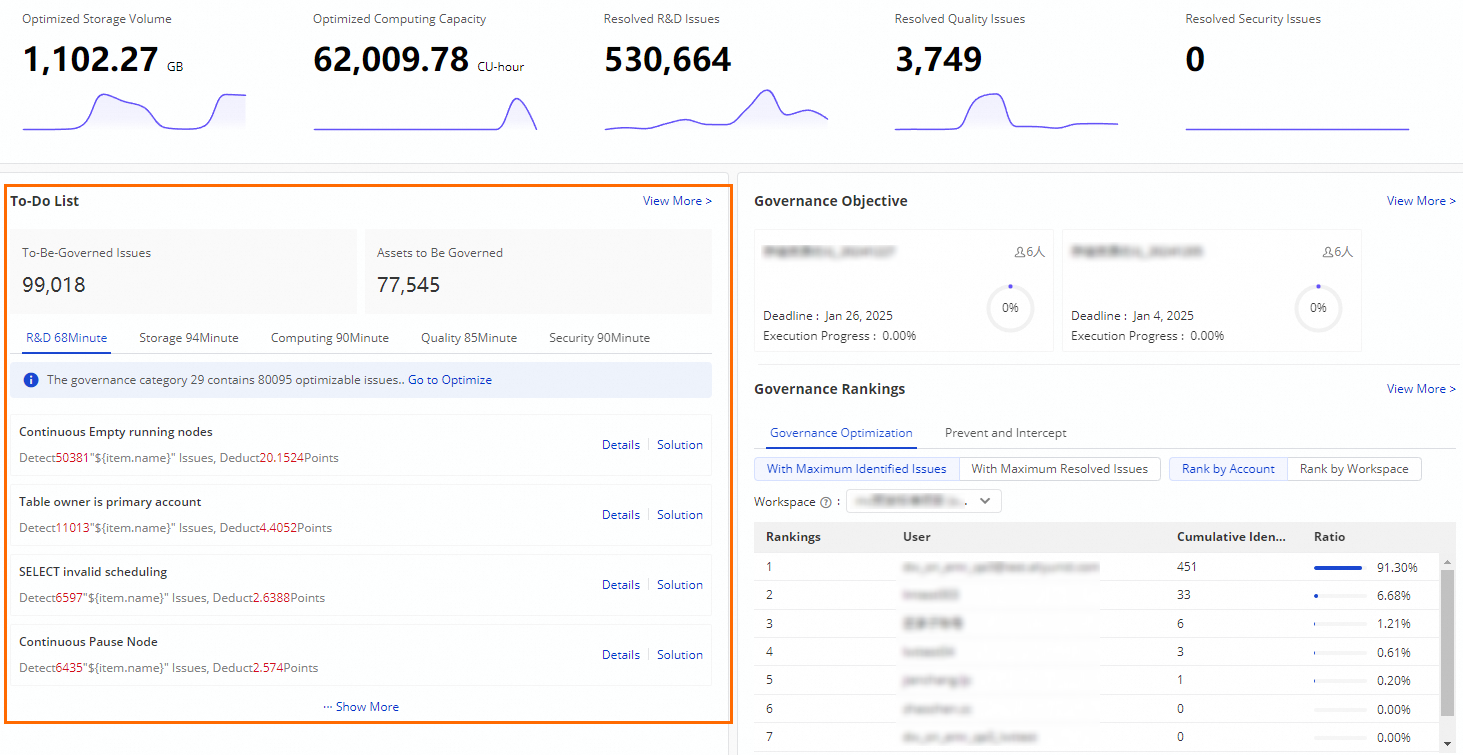
You can click View More to go to the To-Do List page.
NoteYou can also choose in the left-side navigation pane to go to the To-Do List page.
View and handle governance issues.
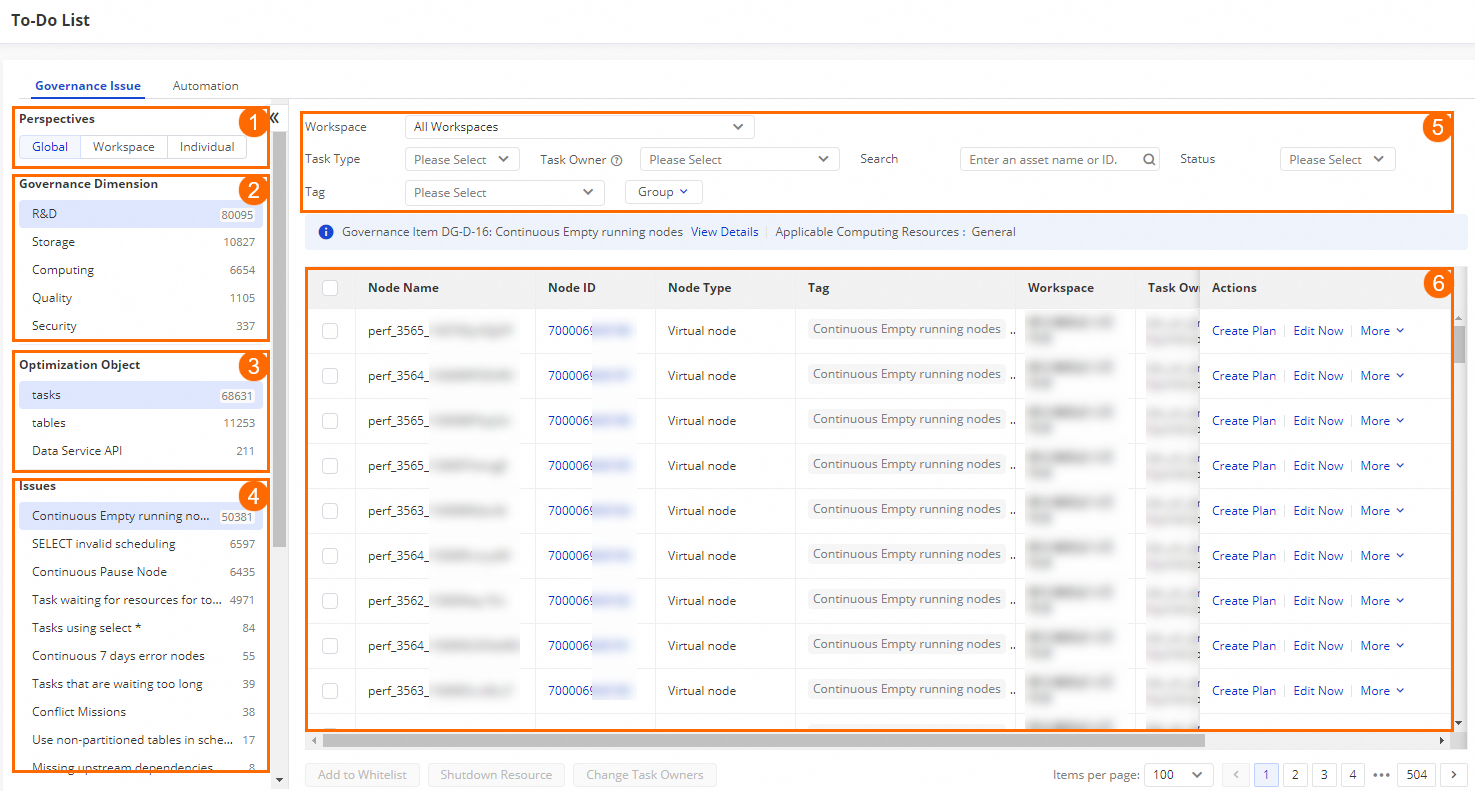
Area
Description
1
You can select a perspective to view the governance issues in this area.
Global: displays the governance issues of all DataWorks workspaces that belong to the specified tenant.
Workspace: displays the governance issues of the workspace that belongs to the current account that is specified as a workspace administrator.
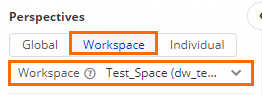
Individual: displays the governance issues that belong to the current account. This means that the account is the owner of these governance issues.
NoteFor more information about permissions that are required for selecting different perspectives, see Permissions.
2
This area displays the ranking list of workspaces and the number of governance issues that need to be handled from the R&D, Storage, Computing, Quality, and Security dimensions. After you select a governance dimension in the Governance Dimension area, the Optimization Object area (3) displays the objects that can be optimized.
3
This area displays the ranking list and number of objects that can be optimized based on the governance dimension that you select in the Governance Dimension area, such as tasks, tables, and Data Service API. After you select an object in the Optimization Object area, the Issues area (4) displays the issues of the object.
4
This area displays the ranking list and number of issues based on the optimization object that you select in the Optimization Object area. You can view and handle issues in the issue list (5).
5
You can filter issues by workspace, data source type, table owner, operation status, or tag. You can also enter an asset name or ID into the search box to search for issues.
In addition, you can perform the following operations for data governance based on your business requirements:
View a table in a panoramic view.
Find the table that you want to manage and click Table 360 in the Actions column to view the information about the table, such as the basic information, governance issues, and task execution information, on the table details page.
Handle governance issues.
Perform operations by clicking actions in the Actions column of a governance issue. You can select one of the following governance actions based on the issue details and the scenario that you specify:
If a governance issue does not need to be handled, find the governance issue and choose More > Add to Whitelist in the Actions column to add the governance issue to a whitelist. This way, Data Asset Governance no longer detects this governance issue within the validity period of the whitelist. You can also select multiple governance issues and add them to the whitelist at a time. After you add governance issues to a whitelist, you can manage the whitelist on the Whitelist page. For more information, see Add invalid governance issues to a whitelist.
Find the governance issue that you want to manage and click Create Plan in the Actions column to undeploy tables or tasks that are no longer required. For more information, see Graceful undeployment.
Find the governance issue that you want to manage and click Change Lifecycle in the Actions column to change the lifecycle of the current node. After you change the lifecycle of the node, the node is executed based on the specified lifecycle.
NoteYou can change the lifecycle of only governance issues in the Storage dimension.
After you change the lifecycle of a node, the system deletes the data that does not fall within the specified lifecycle every day. For more information, see Lifecycle.
If a non-partitioned table does not fall within the specified lifecycle, the entire table is deleted.
The lifecycle of a table starts from the time when the data in the table is last modified.
To handle governance issues related to tables, you may need to modify the lifecycles of the tables. The operations supported by different governance dimensions vary. You can perform the related operations based on the instructions in the DataWorks console.
The tags that are added to governance issues shown in this area are offline snapshots and cannot be modified. After you modify or add a new tag on the Tag Management page, snapshots are not updated in real time. Tag data takes effect on the next day. For more information, see Manage tags.
Data Asset Governance allows you to handle governance issues of only the MaxCompute, E-MapReduce (EMR), and Hologres data sources. For information about the types of data sources to which each governance item can apply, check the Range column on each tab of the Knowledge page.
What to do next
After you handle governance issues, you can choose in the left-side navigation pane to view the governance result.