FragmentManager is the class responsible for performing actions on your app's fragments, such as adding, removing, or replacing them and adding them to the back stack.
You might never interact with FragmentManager directly if you're using the Jetpack Navigation library, as it works with the FragmentManager on your behalf. However, any app using fragments is using FragmentManager at some level, so it's important to understand what it is and how it works.
This page covers:
- How to access the
FragmentManager. - The role of
FragmentManagerin relation to your activities and fragments. - How to manage the back stack with
FragmentManager. - How to provide data and dependencies to your fragments.
Access the FragmentManager
You can access the FragmentManager from an activity or from a fragment.
FragmentActivity and its subclasses, such as AppCompatActivity, have access to the FragmentManager through the getSupportFragmentManager() method.
Fragments can host one or more child fragments. Inside a fragment, you can get a reference to the FragmentManager that manages the fragment's children through getChildFragmentManager(). If you need to access its host FragmentManager, you can use getParentFragmentManager().
Here are a couple of examples to see the relationships between fragments, their hosts, and the FragmentManager instances associated with each.
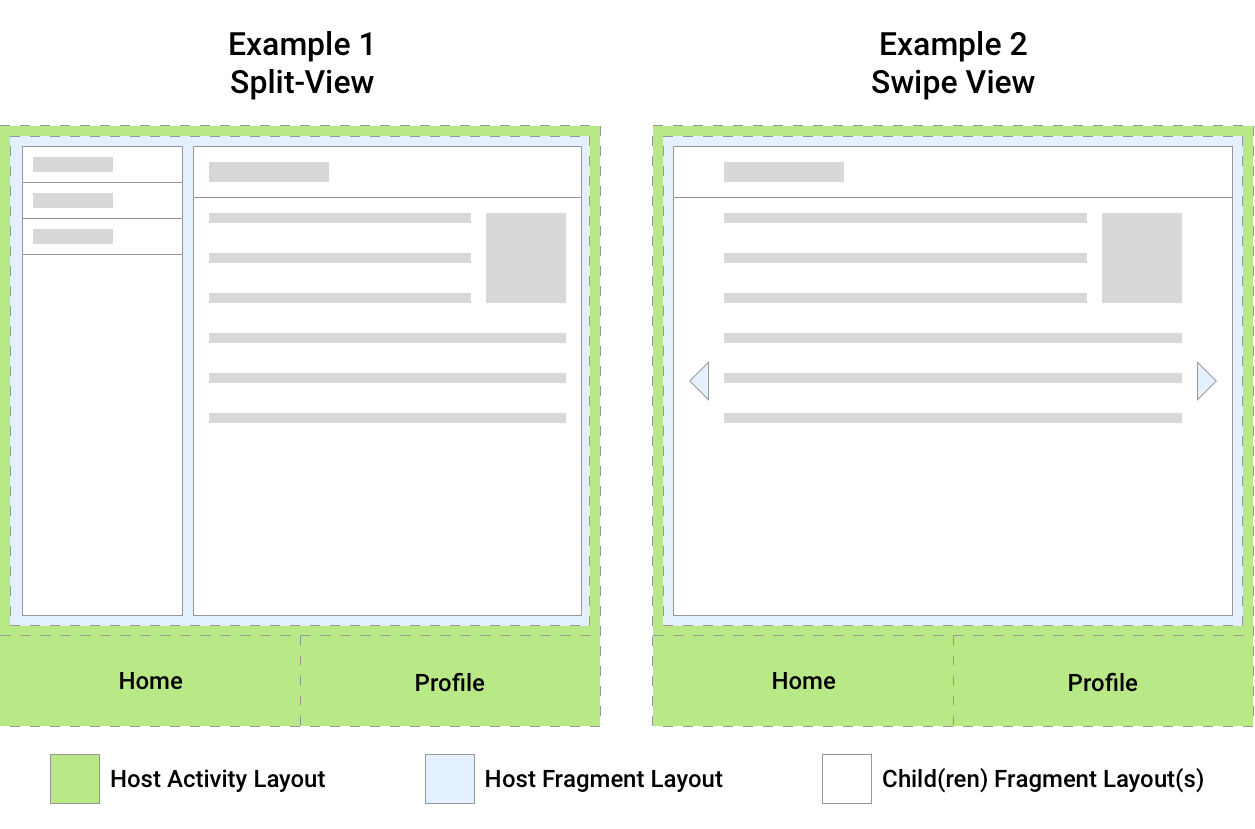
Figure 1 shows two examples, each of which has a single activity host. The host activity in both of these examples displays top-level navigation to the user as a BottomNavigationView that is responsible for swapping out the host fragment with different screens in the app. Each screen is implemented as a separate fragment.
The host fragment in Example 1 hosts two child fragments that make up a split-view screen. The host fragment in Example 2 hosts a single child fragment that makes up the display fragment of a swipe view.
Given this setup, you can think about each host as having a FragmentManager associated with it that manages its child fragments. This is illustrated in figure 2 along with property mappings between supportFragmentManager, parentFragmentManager, and childFragmentManager.
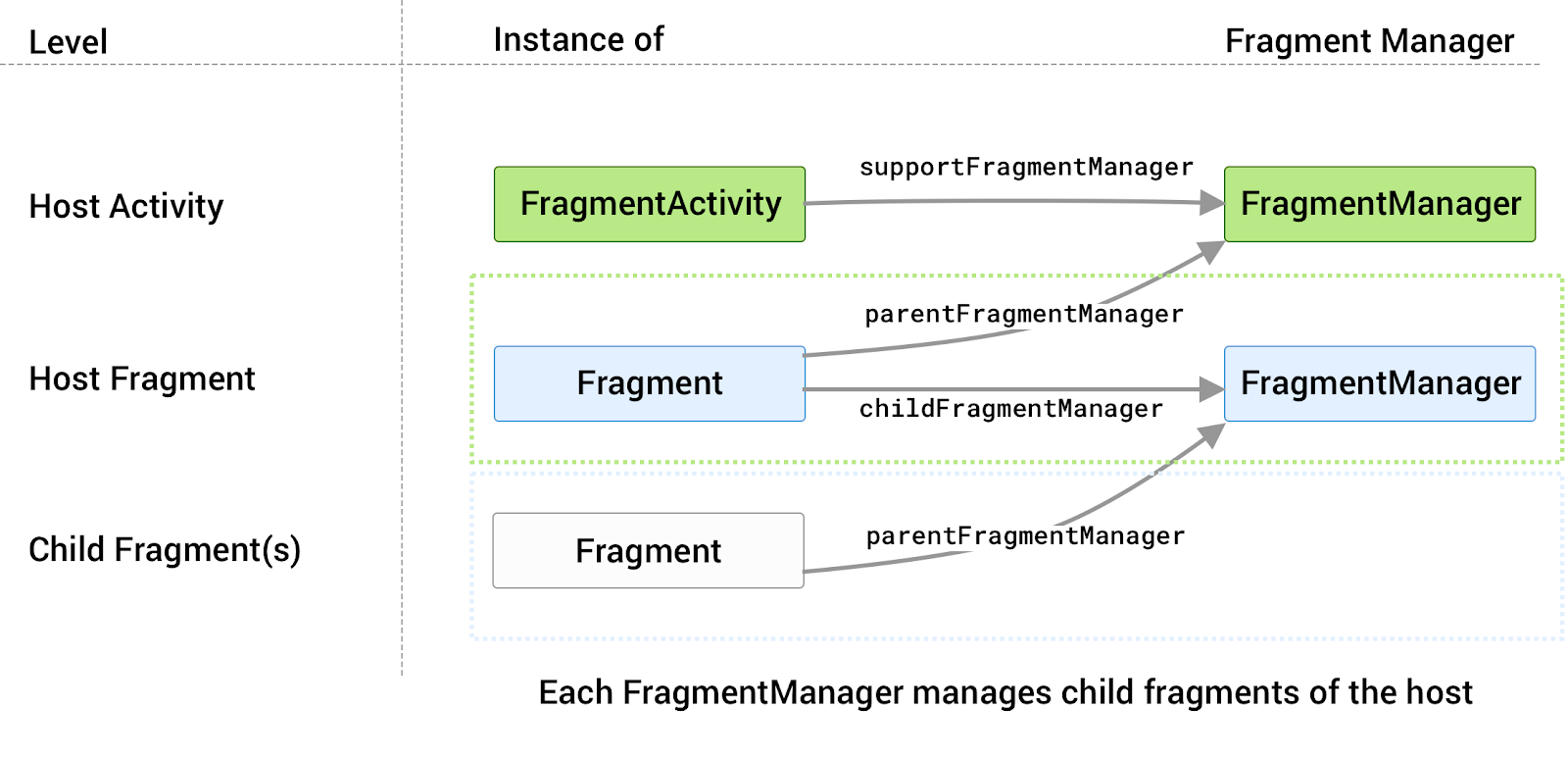
FragmentManager associated with it that manages its child fragments.The appropriate FragmentManager property to reference depends on where the callsite is in the fragment hierarchy along with which fragment manager you are trying to access.
Once you have a reference to the FragmentManager, you can use it to manipulate the fragments being displayed to the user.
Child fragments
Generally speaking, your app consists of a single or small number of activities in your application project, with each activity representing a group of related screens. The activity might provide a point to place top-level navigation and a place to scope ViewModel objects and other view-state between fragments. A fragment represents an individual destination in your app.
If you want to show multiple fragments at once, such as in a split-view or a dashboard, you can use child fragments that are managed by your destination fragment and its child fragment manager.
Other use cases for child fragments are the following:
- Screen slides, using a
ViewPager2in a parent fragment to manage a series of child fragment views. - Sub-navigation within a set of related screens.
- Jetpack Navigation uses child fragments as individual destinations. An activity hosts a single parent
NavHostFragmentand fills its space with different child destination fragments as users navigate through your app.
Use the FragmentManager
The FragmentManager manages the fragment back stack. At runtime, the FragmentManager can perform back stack operations like adding or removing fragments in response to user interactions. Each set of changes is committed together as a single unit called a FragmentTransaction. For a more in-depth discussion about fragment transactions, see the fragment transactions guide.
When the user taps the Back button on their device, or when you call FragmentManager.popBackStack(), the top-most fragment transaction pops off of the stack. If there are no more fragment transactions on the stack, and if you aren't using child fragments, the Back event bubbles up to the activity. If you are using child fragments, see special considerations for child and sibling fragments.
When you call addToBackStack() on a transaction, the transaction can include any number of operations, such as adding multiple fragments or replacing fragments in multiple containers.
When the back stack is popped, all these operations reverse as a single atomic action. However, if you committed additional transactions prior to the popBackStack() call, and if you didn't use addToBackStack() for the transaction, these operations don't reverse. Therefore, within a single FragmentTransaction, avoid interleaving transactions that affect the back stack with those that don't.
Perform a transaction
To display a fragment within a layout container, use the FragmentManager to create a FragmentTransaction. Within the transaction, you can then perform an add() or replace() operation on the container.
For example, a simple FragmentTransaction might look like this:
Kotlin
supportFragmentManager.commit { replace<ExampleFragment>(R.id.fragment_container) setReorderingAllowed(true) addToBackStack("name") // Name can be null }
Java
FragmentManager fragmentManager = getSupportFragmentManager(); fragmentManager.beginTransaction() .replace(R.id.fragment_container, ExampleFragment.class, null) .setReorderingAllowed(true) .addToBackStack("name") // Name can be null .commit();
In this example, ExampleFragment replaces the fragment, if any, that is currently in the layout container identified by the R.id.fragment_container ID. Providing the fragment's class to the replace() method lets the FragmentManager handle instantiation using its FragmentFactory. For more information, see the Provide dependencies to your fragments section.
setReorderingAllowed(true) optimizes the state changes of the fragments involved in the transaction so that animations and transitions work correctly. For more information on navigating with animations and transitions, see Fragment transactions and Navigate between fragments using animations.
Calling addToBackStack() commits the transaction to the back stack. The user can later reverse the transaction and bring back the previous fragment by tapping the Back button. If you added or removed multiple fragments within a single transaction, all those operations are undone when the back stack is popped. The optional name provided in the addToBackStack() call gives you the ability to pop back to a specific transaction using popBackStack().
If you don't call addToBackStack() when you perform a transaction that removes a fragment, then the removed fragment is destroyed when the transaction is committed, and the user cannot navigate back to it. If you do call addToBackStack() when removing a fragment, then the fragment is only STOPPED and is later RESUMED when the user navigates back. Its view is destroyed in this case. For more information, see Fragment lifecycle.
Find an existing fragment
You can get a reference to the current fragment within a layout container by using findFragmentById(). Use findFragmentById() to look up a fragment either by the given ID when inflated from XML or by the container ID when added in a FragmentTransaction. Here's an example:
Kotlin
supportFragmentManager.commit { replace<ExampleFragment>(R.id.fragment_container) setReorderingAllowed(true) addToBackStack(null) } ... val fragment: ExampleFragment = supportFragmentManager.findFragmentById(R.id.fragment_container) as ExampleFragment
Java
FragmentManager fragmentManager = getSupportFragmentManager(); fragmentManager.beginTransaction() .replace(R.id.fragment_container, ExampleFragment.class, null) .setReorderingAllowed(true) .addToBackStack(null) .commit(); ... ExampleFragment fragment = (ExampleFragment) fragmentManager.findFragmentById(R.id.fragment_container);
Alternatively, you can assign a unique tag to a fragment and get a reference using findFragmentByTag(). You can assign a tag using the android:tag XML attribute on fragments that are defined within your layout or during an add() or replace() operation within a FragmentTransaction.
Kotlin
supportFragmentManager.commit { replace<ExampleFragment>(R.id.fragment_container, "tag") setReorderingAllowed(true) addToBackStack(null) } ... val fragment: ExampleFragment = supportFragmentManager.findFragmentByTag("tag") as ExampleFragment
Java
FragmentManager fragmentManager = getSupportFragmentManager(); fragmentManager.beginTransaction() .replace(R.id.fragment_container, ExampleFragment.class, null, "tag") .setReorderingAllowed(true) .addToBackStack(null) .commit(); ... ExampleFragment fragment = (ExampleFragment) fragmentManager.findFragmentByTag("tag");
Special considerations for child and sibling fragments
Only one FragmentManager can control the fragment back stack at any given time. If your app shows multiple sibling fragments on the screen at the same time, or if your app uses child fragments, then one FragmentManager is designated to handle your app's primary navigation.
To define the primary navigation fragment inside of a fragment transaction, call the setPrimaryNavigationFragment() method on the transaction, passing in the instance of the fragment whose childFragmentManager has primary control.
Consider the navigation structure as a series of layers, with the activity as the outermost layer, wrapping each layer of child fragments underneath. Each layer has a single primary navigation fragment.
When the Back event occurs, the innermost layer controls navigation behavior. Once the innermost layer has no more fragment transactions from which to pop back, control returns to the next layer out, and this process repeats until you reach the activity.
When two or more fragments are displayed at the same time, only one of them is the primary navigation fragment. Setting a fragment as the primary navigation fragment removes the designation from the previous fragment. Using the preceding example, if you set the detail fragment as the primary navigation fragment, the main fragment's designation is removed.
Support multiple back stacks
In some cases, your app might need to support multiple back stacks. A common example is if your app uses a bottom navigation bar. FragmentManager lets you support multiple back stacks with the saveBackStack() and restoreBackStack() methods. These methods let you swap between back stacks by saving one back stack and restoring a different one.
saveBackStack() works similarly to calling popBackStack() with the optional name parameter: the specified transaction and all transactions after it on the stack are popped. The difference is that saveBackStack() saves the state of all fragments in the popped transactions.
For example, suppose you previously added a fragment to the back stack by committing a FragmentTransaction using addToBackStack(), as shown in the following example:
Kotlin
supportFragmentManager.commit { replace<ExampleFragment>(R.id.fragment_container) setReorderingAllowed(true) addToBackStack("replacement") }
Java
supportFragmentManager.beginTransaction() .replace(R.id.fragment_container, ExampleFragment.class, null) // setReorderingAllowed(true) and the optional string argument for // addToBackStack() are both required if you want to use saveBackStack() .setReorderingAllowed(true) .addToBackStack("replacement") .commit();
In that case, you can save this fragment transaction and the state of ExampleFragment by calling saveBackStack():
Kotlin
supportFragmentManager.saveBackStack("replacement")
Java
supportFragmentManager.saveBackStack("replacement");
You can call restoreBackStack() with the same name parameter to restore all of the popped transactions and all of the saved fragment states:
Kotlin
supportFragmentManager.restoreBackStack("replacement")
Java
supportFragmentManager.restoreBackStack("replacement");
Provide dependencies to your fragments
When adding a fragment, you can instantiate the fragment manually and add it to the FragmentTransaction.
Kotlin
fragmentManager.commit { // Instantiate a new instance before adding val myFragment = ExampleFragment() add(R.id.fragment_view_container, myFragment) setReorderingAllowed(true) }
Java
// Instantiate a new instance before adding ExampleFragment myFragment = new ExampleFragment(); fragmentManager.beginTransaction() .add(R.id.fragment_view_container, myFragment) .setReorderingAllowed(true) .commit();
When you commit the fragment transaction, the instance of the fragment you created is the instance used. However, during a configuration change, your activity and all of its fragments are destroyed and then recreated with the most applicable Android resources. The FragmentManager handles all of this for you: it recreates instances of your fragments, attaches them to the host, and recreates the back stack state.
By default, the FragmentManager uses a FragmentFactory that the framework provides to instantiate a new instance of your fragment. This default factory uses reflection to find and invoke a no-argument constructor for your fragment. This means that you can't use this default factory to provide dependencies to your fragment. It also means that any custom constructor you used to create your fragment the first time is not used during recreation by default.
To provide dependencies to your fragment, or to use any custom constructor, instead create a custom FragmentFactory subclass and then override FragmentFactory.instantiate. You can then override the default factory of the FragmentManager with your custom factory, which is then used to instantiate your fragments.
Suppose you have a DessertsFragment that is responsible for displaying popular desserts in your hometown, and that DessertsFragment has a dependency on a DessertsRepository class that provides it with the information it needs to display the correct UI to your user.
You might define your DessertsFragment to require a DessertsRepository instance in its constructor.
Kotlin
class DessertsFragment(val dessertsRepository: DessertsRepository) : Fragment() { ... }
Java
public class DessertsFragment extends Fragment { private DessertsRepository dessertsRepository; public DessertsFragment(DessertsRepository dessertsRepository) { super(); this.dessertsRepository = dessertsRepository; } // Getter omitted. ... }
A simple implementation of your FragmentFactory might look similar to the following.
Kotlin
class MyFragmentFactory(val repository: DessertsRepository) : FragmentFactory() { override fun instantiate(classLoader: ClassLoader, className: String): Fragment = when (loadFragmentClass(classLoader, className)) { DessertsFragment::class.java -> DessertsFragment(repository) else -> super.instantiate(classLoader, className) } }
Java
public class MyFragmentFactory extends FragmentFactory { private DessertsRepository repository; public MyFragmentFactory(DessertsRepository repository) { super(); this.repository = repository; } @NonNull @Override public Fragment instantiate(@NonNull ClassLoader classLoader, @NonNull String className) { Class<? extends Fragment> fragmentClass = loadFragmentClass(classLoader, className); if (fragmentClass == DessertsFragment.class) { return new DessertsFragment(repository); } else { return super.instantiate(classLoader, className); } } }
This example subclasses FragmentFactory, overriding the instantiate() method to provide custom fragment creation logic for a DessertsFragment. Other fragment classes are handled by the default behavior of FragmentFactory through super.instantiate().
You can then designate MyFragmentFactory as the factory to use when constructing your app's fragments by setting a property on the FragmentManager. You must set this property prior to your activity's super.onCreate() to ensure that MyFragmentFactory is used when recreating your fragments.
Kotlin
class MealActivity : AppCompatActivity() { override fun onCreate(savedInstanceState: Bundle?) { supportFragmentManager.fragmentFactory = MyFragmentFactory(DessertsRepository.getInstance()) super.onCreate(savedInstanceState) } }
Java
public class MealActivity extends AppCompatActivity { @Override protected void onCreate(@Nullable Bundle savedInstanceState) { DessertsRepository repository = DessertsRepository.getInstance(); getSupportFragmentManager().setFragmentFactory(new MyFragmentFactory(repository)); super.onCreate(savedInstanceState); } }
Setting the FragmentFactory in the activity overrides fragment creation throughout the activity's fragment hierarchy. In other words, the childFragmentManager of any child fragments you add uses the custom fragment factory set here unless overridden at a lower level.
Test with FragmentFactory
In a single activity architecture, test your fragments in isolation using the FragmentScenario class. Since you can't rely on the custom onCreate logic of your activity, you can instead pass the FragmentFactory in as an argument to your fragments test, as shown in the following example:
// Inside your test val dessertRepository = mock(DessertsRepository::class.java) launchFragment<DessertsFragment>(factory = MyFragmentFactory(dessertRepository)).onFragment { // Test Fragment logic }
For detailed information about this testing process and for full examples, see Test your fragments.
