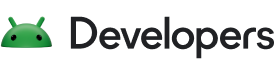A fragment represents a modular portion of the user interface within an activity. A fragment has its own lifecycle, receives its own input events, and you can add or remove fragments while the containing activity is running.
This document describes how to create a fragment and include it in an activity.
Setup your environment
Fragments require a dependency on the AndroidX Fragment library. You need to add the Google Maven repository to your project's settings.gradle file in order to include this dependency.
Groovy
dependencyResolutionManagement { repositoriesMode.set(RepositoriesMode.FAIL_ON_PROJECT_REPOS) repositories { google() ... } }
Kotlin
dependencyResolutionManagement { repositoriesMode.set(RepositoriesMode.FAIL_ON_PROJECT_REPOS) repositories { google() ... } }
To include the AndroidX Fragment library to your project, add the following dependencies in your app's build.gradle file:
Groovy
dependencies { def fragment_version = "1.8.9" // Java language implementation implementation "androidx.fragment:fragment:$fragment_version" // Kotlin implementation "androidx.fragment:fragment-ktx:$fragment_version" }
Kotlin
dependencies { val fragment_version = "1.8.9" // Java language implementation implementation("androidx.fragment:fragment:$fragment_version") // Kotlin implementation("androidx.fragment:fragment-ktx:$fragment_version") }
Create a fragment class
To create a fragment, extend the AndroidX Fragment class, and override its methods to insert your app logic, similar to the way you would create an Activity class. To create a minimal fragment that defines its own layout, provide your fragment's layout resource to the base constructor, as shown in the following example:
Kotlin
class ExampleFragment : Fragment(R.layout.example_fragment)
Java
class ExampleFragment extends Fragment { public ExampleFragment() { super(R.layout.example_fragment); } }
The Fragment library also provides more specialized fragment base classes:
DialogFragment- Displays a floating dialog. Using this class to create a dialog is a good alternative to using the dialog helper methods in the
Activityclass, as fragments automatically handle the creation and cleanup of theDialog. See Displaying dialogs withDialogFragmentfor more details. PreferenceFragmentCompat- Displays a hierarchy of
Preferenceobjects as a list. You can usePreferenceFragmentCompatto create a settings screen for your app.
Add a fragment to an activity
Generally, your fragment must be embedded within an AndroidX FragmentActivity to contribute a portion of UI to that activity's layout. FragmentActivity is the base class for AppCompatActivity, so if you're already subclassing AppCompatActivity to provide backward compatibility in your app, then you do not need to change your activity base class.
You can add your fragment to the activity's view hierarchy either by defining the fragment in your activity's layout file or by defining a fragment container in your activity's layout file and then programmatically adding the fragment from within your activity. In either case, you need to add a FragmentContainerView that defines the location where the fragment should be placed within the activity's view hierarchy. It is strongly recommended to always use a FragmentContainerView as the container for fragments, as FragmentContainerView includes fixes specific to fragments that other view groups such as FrameLayout do not provide.
Add a fragment via XML
To declaratively add a fragment to your activity layout's XML, use a FragmentContainerView element.
Here's an example activity layout containing a single FragmentContainerView:
<!-- res/layout/example_activity.xml --> <androidx.fragment.app.FragmentContainerView xmlns:android="http://schemas.android.com/apk/res/android" android:id="@+id/fragment_container_view" android:layout_width="match_parent" android:layout_height="match_parent" android:name="com.example.ExampleFragment" /> The android:name attribute specifies the class name of the Fragment to instantiate. When the activity's layout is inflated, the specified fragment is instantiated, onInflate() is called on the newly instantiated fragment, and a FragmentTransaction is created to add the fragment to the FragmentManager.
Add a fragment programmatically
To programmatically add a fragment to your activity's layout, the layout should include a FragmentContainerView to serve as a fragment container, as shown in the following example:
<!-- res/layout/example_activity.xml --> <androidx.fragment.app.FragmentContainerView xmlns:android="http://schemas.android.com/apk/res/android" android:id="@+id/fragment_container_view" android:layout_width="match_parent" android:layout_height="match_parent" /> Unlike the XML approach, the android:name attribute isn't used on the FragmentContainerView here, so no specific fragment is automatically instantiated. Instead, a FragmentTransaction is used to instantiate a fragment and add it to the activity's layout.
While your activity is running, you can make fragment transactions such as adding, removing, or replacing a fragment. In your FragmentActivity, you can get an instance of the FragmentManager, which can be used to create a FragmentTransaction. Then, you can instantiate your fragment within your activity's onCreate() method using FragmentTransaction.add(), passing in the ViewGroup ID of the container in your layout and the fragment class you want to add and then commit the transaction, as shown in the following example:
Kotlin
class ExampleActivity : AppCompatActivity(R.layout.example_activity) { override fun onCreate(savedInstanceState: Bundle?) { super.onCreate(savedInstanceState) if (savedInstanceState == null) { supportFragmentManager.commit { setReorderingAllowed(true) add<ExampleFragment>(R.id.fragment_container_view) } } } }
Java
public class ExampleActivity extends AppCompatActivity { public ExampleActivity() { super(R.layout.example_activity); } @Override protected void onCreate(Bundle savedInstanceState) { super.onCreate(savedInstanceState); if (savedInstanceState == null) { getSupportFragmentManager().beginTransaction() .setReorderingAllowed(true) .add(R.id.fragment_container_view, ExampleFragment.class, null) .commit(); } } }
In the previous example, note that the fragment transaction is only created when savedInstanceState is null. This is to ensure that the fragment is added only once, when the activity is first created. When a configuration change occurs and the activity is recreated, savedInstanceState is no longer null, and the fragment does not need to be added a second time, as the fragment is automatically restored from the savedInstanceState.
If your fragment requires some initial data, arguments can be passed to your fragment by providing a Bundle in the call to FragmentTransaction.add(), as shown below:
Kotlin
class ExampleActivity : AppCompatActivity(R.layout.example_activity) { override fun onCreate(savedInstanceState: Bundle?) { super.onCreate(savedInstanceState) if (savedInstanceState == null) { val bundle = bundleOf("some_int" to 0) supportFragmentManager.commit { setReorderingAllowed(true) add<ExampleFragment>(R.id.fragment_container_view, args = bundle) } } } }
Java
public class ExampleActivity extends AppCompatActivity { public ExampleActivity() { super(R.layout.example_activity); } @Override protected void onCreate(Bundle savedInstanceState) { super.onCreate(savedInstanceState); if (savedInstanceState == null) { Bundle bundle = new Bundle(); bundle.putInt("some_int", 0); getSupportFragmentManager().beginTransaction() .setReorderingAllowed(true) .add(R.id.fragment_container_view, ExampleFragment.class, bundle) .commit(); } } }
The arguments Bundle can then be retrieved from within your fragment by calling requireArguments(), and the appropriate Bundle getter methods can be used to retrieve each argument.
Kotlin
class ExampleFragment : Fragment(R.layout.example_fragment) { override fun onViewCreated(view: View, savedInstanceState: Bundle?) { val someInt = requireArguments().getInt("some_int") ... } }
Java
class ExampleFragment extends Fragment { public ExampleFragment() { super(R.layout.example_fragment); } @Override public void onViewCreated(@NonNull View view, Bundle savedInstanceState) { int someInt = requireArguments().getInt("some_int"); ... } }
See also
Fragment transactions and the FragmentManager are covered in more detail in the Fragment manager guide.