1.14.1.3 Exploring Task Input and Output Scenarios
Understanding how task inputs and outputs work in Concourse can be a little confusing initially. This guide will walk you through a few example pipelines to show you how inputs and outputs work within a single Concourse job. By the end you should understand how inputs and outputs work within the context of a single job.
To run the pipelines in the following examples yourself you can get your own Concourse running locally by following the Quick Start guide. Then use fly set-pipeline to see the pipelines in action.
#1 - Passing Inputs Between Tasks
This pipeline will show us how to create outputs and pass outputs as inputs to the next step in a job plan.
This pipeline has two tasks. The first task outputs a file with the date. The second task reads and prints the contents of the file from the first task.
Here's a visualization of the job.
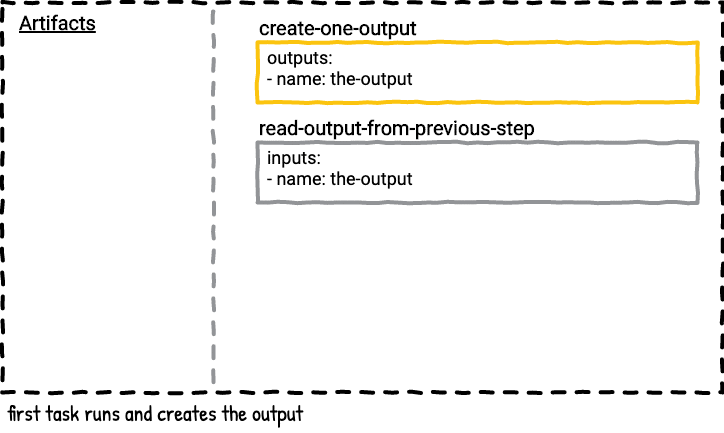
passing-artifacts.yml busybox: &busybox #YAML anchor type: registry-image source: repository: busybox jobs: - name: the-job plan: - task: create-one-output config: platform: linux image_resource: *busybox outputs: # Concourse will make an empty dir with this name # and save the contents for later steps - name: the-output run: path: /bin/sh args: - -cx - | ls -lah date > ./the-output/file - task: read-output-from-previous-step config: platform: linux image_resource: *busybox # You must explicitly name the inputs you expect # this task to have. # If you don't then outputs from previous steps # will not appear in the step's container. # The name must match the output from the previous step. # Try removing or renaming the input to see what happens! inputs: - name: the-output run: path: /bin/sh args: - -cx - | ls -lah cat ./the-output/fileSet and run this pipeline to see the results yourself. Save the pipeline in a file called passing-artifacts.yml.
fly -t tutorial set-pipeline -p passing-artifacts -c passing-artifacts.yml fly -t tutorial unpause-pipeline -p passing-artifacts fly -t tutorial trigger-job --job passing-artifacts/the-job --watch#2 - Two tasks with the same output, who wins?
This scenario is to satisfy the curiosity cat inside all of us. Never do this in real life because you're definitely going to hurt yourself!
There are two Jobs in this pipeline. The first job, writing-in-parallel, has two Steps; both steps will produce an artifact named the-output in parallel. If you run the writing-to-the-same-output-in-parallel job multiple times you'll see the file in the-output folder changes depending on which of the parallel tasks finished last. Here's a visualization of the first job.
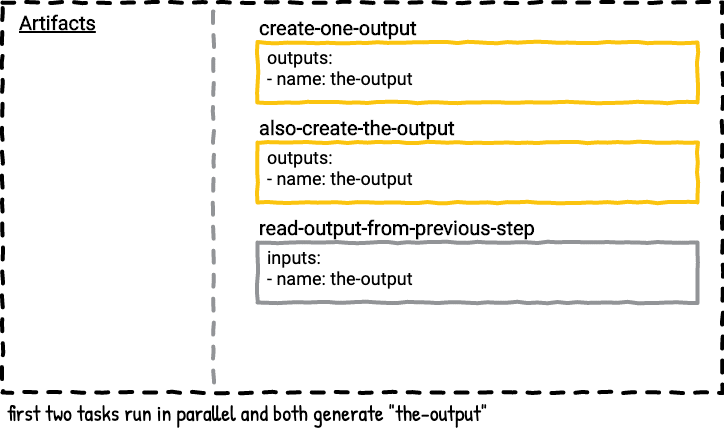
The second job, writing-to-the-same-output-serially, is a serial version of the first job. In this job the second task always wins because it's the last task that outputs the-output, so only file2 will be in the-output directory in the last step in the job plan.
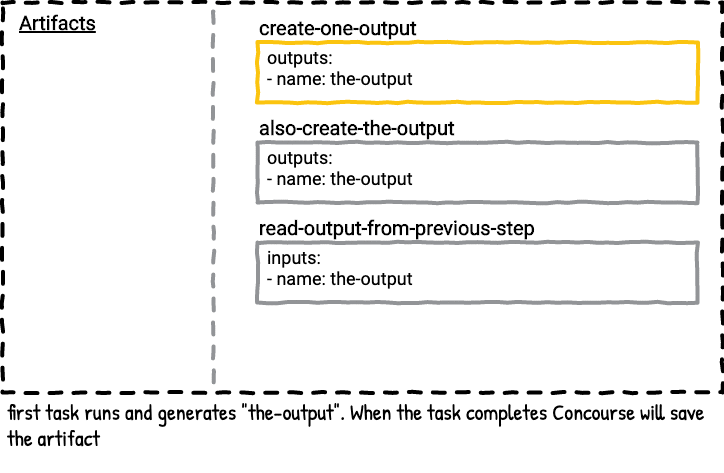
The lesson to take away from this example is that last to write wins when it comes to the state of any particular artifact in your job.
parallel-artifacts.yml busybox: &busybox #YAML anchor type: registry-image source: repository: busybox jobs: - name: writing-to-the-same-output-in-parallel plan: # running two tasks that output in parallel?!? # who will win?? - in_parallel: - task: create-the-output config: platform: linux image_resource: *busybox outputs: - name: the-output run: path: /bin/sh args: - -cx - | ls -lah date > ./the-output/file1 - task: also-create-the-output config: platform: linux image_resource: *busybox outputs: - name: the-output run: path: /bin/sh args: - -cx - | ls -lah date > ./the-output/file2 # run this job multiple times to see which # previous task wins each time - task: read-output-from-previous-step config: platform: linux image_resource: *busybox inputs: - name: the-output run: path: /bin/sh args: - -cx - | ls -lah ./the-output echo "Get ready to error!" cat ./the-output/file1 ./the-output/file2 - name: writing-to-the-same-output-serially plan: - task: create-the-output config: platform: linux image_resource: *busybox outputs: - name: the-output run: path: /bin/sh args: - -cx - | ls -lah date > ./the-output/file1 - task: also-create-the-output config: platform: linux image_resource: *busybox outputs: - name: the-output run: path: /bin/sh args: - -cx - | ls -lah date > ./the-output/file2 - task: read-output-from-previous-step config: platform: linux image_resource: *busybox inputs: - name: the-output run: path: /bin/sh args: - -cx - | ls -lah ./the-output echo "Get ready to error! file1 will never exist" cat ./the-output/file1 ./the-output/file2Set and run this pipeline to see the results yourself. Save the pipeline in a file called parallel-artifacts.yml.
fly -t tutorial set-pipeline -p parallel-artifacts -c parallel-artifacts.yml fly -t tutorial unpause-pipeline -p parallel-artifacts fly -t tutorial trigger-job --job parallel-artifacts/writing-to-the-same-output-in-parallel --watch fly -t tutorial trigger-job --job parallel-artifacts/writing-to-the-same-output-serially --watch#3 - Mapping the Names of Inputs and Outputs
Sometimes the names of inputs and outputs don't match between multiple task configs, or they do match and you don't want them overwriting each other, like in the previous example. That's when input_mapping and output_mapping become helpful. Both of these features rename the inputs/outputs in the task's config to some other name in the job plan.
This pipeline has one job with four tasks.
The first task outputs a file with the date to the the-output directory. the-output is mapped to the new name demo-disk. The artifact demo-disk is now available in the rest of the job plan for future steps to take as inputs.
The second task reads and prints the contents of the file under the new name demo-disk.
The third task reads and prints the contents of the file under another name, generic-input. The demo-disk artifact in the job plan is mapped to generic-input.
The fourth task tries to use the artifact named the-output as its input. This task fails to even start because there was no artifact with the name the-output available in the job plan; it was remapped to demo-disk.
Here's a visualization of the job.
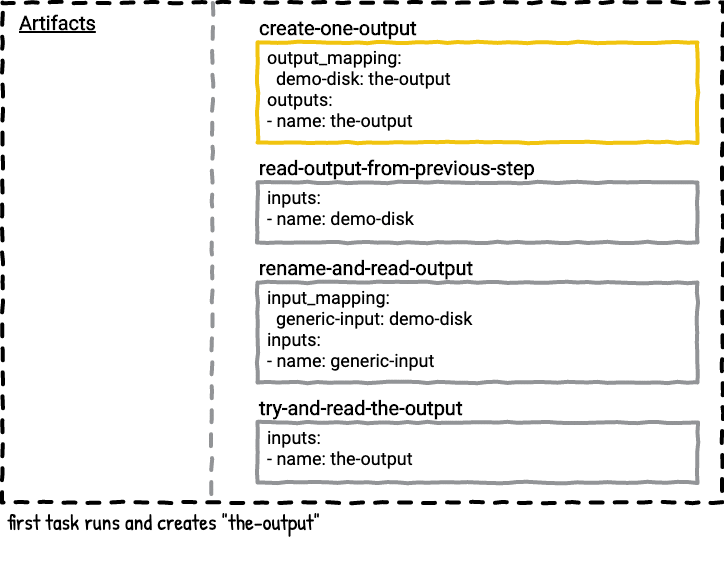
mapping-artifacts.yml busybox: &busybox #YAML anchor type: registry-image source: repository: busybox jobs: - name: the-job plan: - task: create-one-output # The task config has the artifact `the-output` # output_mapping will rename `the-output` to `demo-disk` # in the rest of the job's plan output_mapping: the-output: demo-disk config: platform: linux image_resource: *busybox outputs: - name: the-output run: path: /bin/sh args: - -cx - | ls -lah date > ./the-output/file # this task expects the artifact `demo-disk` so no mapping is needed - task: read-output-from-previous-step config: platform: linux image_resource: *busybox inputs: - name: demo-disk run: path: /bin/sh args: - -cx - | ls -lah cat ./demo-disk/file - task: rename-and-read-output # This task expects the artifact `generic-input`. # input_mapping will map the task's `generic-input` to # the job plans `demo-disk` artifact. # `demo-disk` is renamed to `generic-input`. input_mapping: generic-input: demo-disk config: platform: linux image_resource: *busybox inputs: - name: generic-input run: path: /bin/sh args: - -cx - | ls -lah cat ./generic-input/file - task: try-to-read-the-output input_mapping: generic-input: demo-disk config: platform: linux image_resource: *busybox # `the-output` is not available in the job plan # so this task will error while initializing # since there's no artiact named `the-output` in # the job's plan inputs: - name: the-output run: path: /bin/sh args: - -cx - | ls -lah cat ./generic-input/fileSet and run this pipeline to see the results yourself. Save the pipeline in a file called mapping-artifacts.yml.
fly -t tutorial set-pipeline -p mapping-artifacts -c mapping-artifacts.yml fly -t tutorial unpause-pipeline -p mapping-artifacts fly -t tutorial trigger-job --job mapping-artifacts/the-job --watch#4 - Adding Files to an Existing Artifact
This pipeline will also have two jobs in order to illustrate this point. What happens if we add a file to an output? If you think back to example two you may already know the answer.
The first task will create the-output with file1. The second task will add file2 to the the-output. The last task will read the contents of file1 and file2.
As long as you re-declare the input as an output in the second task you can modify any of your outputs.
This means you can pass something between a bunch of tasks and have each task add or modify something in the artifact.
Here's a visualization of the job.
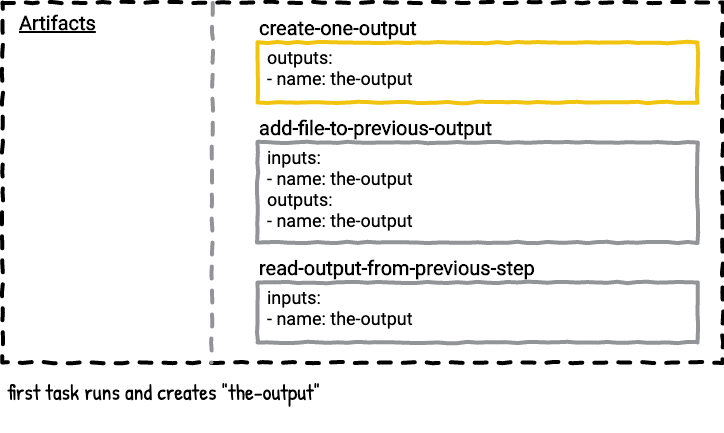
existing-artifact.yml jobs: - name: add-file-to-output plan: - task: create-one-output config: platform: linux image_resource: type: registry-image source: repository: busybox outputs: - name: the-output run: path: /bin/sh args: - -cx - | ls -lah date > ./the-output/file1 - task: add-file-to-previous-output config: platform: linux image_resource: type: registry-image source: repository: busybox # this task lists the same artifact as # its input and output inputs: - name: the-output outputs: - name: the-output run: path: /bin/sh args: - -cx - | ls -lah date > ./the-output/file2 - task: read-output-from-previous-step config: platform: linux image_resource: type: registry-image source: repository: busybox inputs: - name: the-output run: path: /bin/sh args: - -cx - | ls -lah ./the-output cat ./the-output/file1 ./the-output/file2Set and run this pipeline to see the results yourself. Save the pipeline in a file called existing-artifact.yml.
fly -t tutorial set-pipeline -p existing-artifact -c existing-artifact.yml fly -t tutorial unpause-pipeline -p existing-artifact fly -t tutorial trigger-job --job existing-artifact/add-file-to-output --watch#5 - Task With Multiple Inputs and Outputs
What happens if you have a task that has multiple outputs and a second task that only lists one of the outputs? Does the second task get the extra outputs from the first task?
The answer is no. A task will only get the artifacts that match the name of the inputs listed in the task's config.
Here's a visualization of the job.
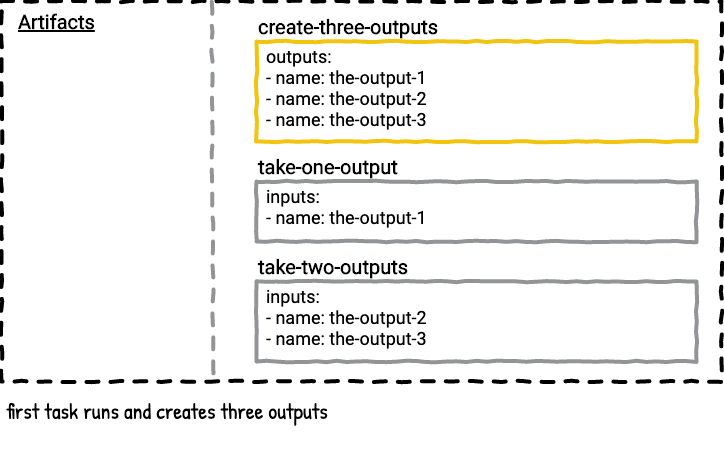
multiple-artifacts.yml jobs: - name: multiple-outputs plan: - task: create-three-outputs config: platform: linux image_resource: type: registry-image source: repository: busybox outputs: - name: the-output-1 - name: the-output-2 - name: the-output-3 run: path: /bin/sh args: - -cx - | ls -lah date > ./the-output-1/file date > ./the-output-2/file date > ./the-output-3/file - task: take-one-output config: platform: linux image_resource: type: registry-image source: repository: busybox # only one of the three outputs are # listed as inputs inputs: - name: the-output-1 run: path: /bin/sh args: - -cx - | ls -lah ./ cat ./the-output-1/file - task: take-two-outputs config: platform: linux image_resource: type: registry-image source: repository: busybox # this task pulls in the other # two outputs, just for fun! inputs: - name: the-output-2 - name: the-output-3 run: path: /bin/sh args: - -cx - | ls -lah ./ cat ./the-output-2/file cat ./the-output-3/fileSet and run this pipeline to see the results yourself. Save the pipeline in a file called multiple-artifacts.yml.
fly -t tutorial set-pipeline -p multiple-artifacts -c multiple-artifacts.yml fly -t tutorial unpause-pipeline -p multiple-artifacts fly -t tutorial trigger-job --job multiple-artifacts/multiple-outputs --watch#6 - Get Steps Generate Artifacts
The majority of Concourse pipelines have at least one resource, which means they have at least one get step. Using a get step in a job makes an artifact with the name of the get step available for later steps in the job plan to consume as inputs.
Here's a visualization of the job.
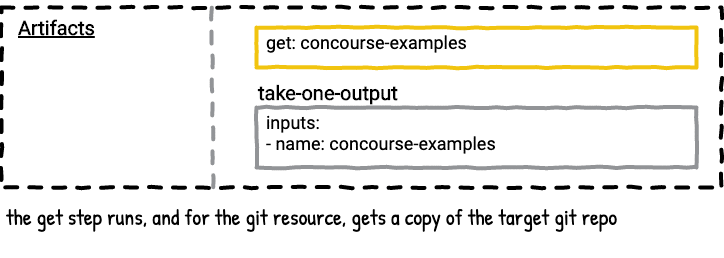
get-artifact.yml resources: - name: concourse-examples type: git source: uri: "https://github.com/concourse/examples" jobs: - name: get-job plan: # there will be an artifact named # "concourse-examples" available in the job plan - get: concourse-examples - task: take-one-output config: platform: linux image_resource: type: registry-image source: repository: busybox inputs: - name: concourse-examples run: path: /bin/sh args: - -cx - | ls -lah ./ cat ./concourse-examples/README.mdSet and run this pipeline to see the results yourself. Save the pipeline in a file called get-artifact.yml.
fly -t tutorial set-pipeline -p get-artifact -c get-artifact.yml fly -t tutorial unpause-pipeline -p get-artifact fly -t tutorial trigger-job --job get-artifact/get-job --watch powered by
powered by