这篇文章主要介绍了Python OpenCV如何实现鼠标画框效果,具有一定借鉴价值,感兴趣的朋友可以参考下,希望大家阅读完这篇文章之后大有收获,下面让小编带着大家一起了解一下。
使用Python+OpenCV实现鼠标画框的代码,供大家参考,具体内容如下
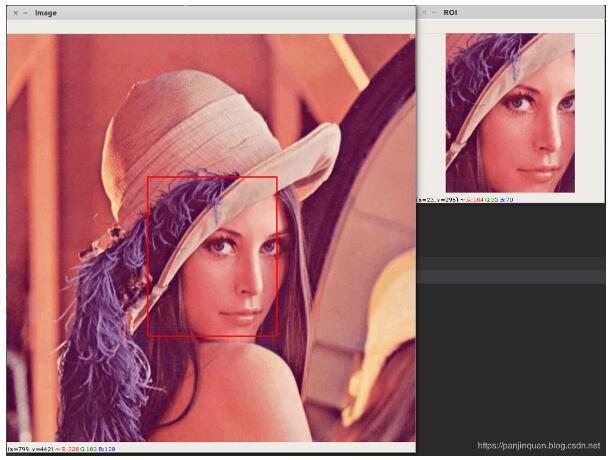
# -*-coding: utf-8 -*- """ @Project: IntelligentManufacture @File : user_interaction.py @Author : panjq @E-mail : pan_jinquan@163.com @Date : 2019-02-21 15:03:18 """ # -*- coding: utf-8 -*- import cv2 from utils import image_processing import numpy as np global img global point1, point2 global g_rect def on_mouse(event, x, y, flags, param): global img, point1, point2,g_rect img2 = img.copy() if event == cv2.EVENT_LBUTTONDOWN: # 左键点击,则在原图打点 print("1-EVENT_LBUTTONDOWN") point1 = (x, y) cv2.circle(img2, point1, 10, (0, 255, 0), 5) cv2.imshow('image', img2) elif event == cv2.EVENT_MOUSEMOVE and (flags & cv2.EVENT_FLAG_LBUTTON): # 按住左键拖曳,画框 print("2-EVENT_FLAG_LBUTTON") cv2.rectangle(img2, point1, (x, y), (255, 0, 0), thickness=2) cv2.imshow('image', img2) elif event == cv2.EVENT_LBUTTONUP: # 左键释放,显示 print("3-EVENT_LBUTTONUP") point2 = (x, y) cv2.rectangle(img2, point1, point2, (0, 0, 255), thickness=2) cv2.imshow('image', img2) if point1!=point2: min_x = min(point1[0], point2[0]) min_y = min(point1[1], point2[1]) width = abs(point1[0] - point2[0]) height = abs(point1[1] - point2[1]) g_rect=[min_x,min_y,width,height] cut_img = img[min_y:min_y + height, min_x:min_x + width] cv2.imshow('ROI', cut_img) def get_image_roi(rgb_image): ''' 获得用户ROI区域的rect=[x,y,w,h] :param rgb_image: :return: ''' bgr_image = cv2.cvtColor(rgb_image, cv2.COLOR_RGB2BGR) global img img=bgr_image cv2.namedWindow('image') while True: cv2.setMouseCallback('image', on_mouse) # cv2.startWindowThread() # 加在这个位置 cv2.imshow('image', img) key=cv2.waitKey(0) if key==13 or key==32:#按空格和回车键退出 break cv2.destroyAllWindows() img = cv2.cvtColor(img, cv2.COLOR_BGR2RGB) return g_rect def select_user_roi(image_path): ''' 由于原图的分辨率较大,这里缩小后获取ROI,返回时需要重新scale对应原图 :param image_path: :return: ''' orig_image = image_processing.read_image(image_path) orig_shape = np.shape(orig_image) resize_image = image_processing.resize_image(orig_image, resize_height=800,resize_width=None) re_shape = np.shape(resize_image) g_rect=get_image_roi(resize_image) orgi_rect = image_processing.scale_rect(g_rect, re_shape,orig_shape) roi_image=image_processing.get_rect_image(orig_image,orgi_rect) image_processing.cv_show_image("RECT",roi_image) image_processing.show_image_rect("image",orig_image,orgi_rect) return orgi_rect if __name__ == '__main__': # image_path="../dataset/images/IMG_0007.JPG" image_path="../dataset/test_images/lena.jpg" # rect=get_image_roi(image) rect=select_user_roi(image_path) print(rect)其中image_processing.py文件如下:
# -*-coding: utf-8 -*- """ @Project: IntelligentManufacture @File : image_processing.py @Author : panjq @E-mail : pan_jinquan@163.com @Date : 2019-02-14 15:34:50 """ import os import glob import cv2 import numpy as np import matplotlib.pyplot as plt def show_image(title, image): ''' 调用matplotlib显示RGB图片 :param title: 图像标题 :param image: 图像的数据 :return: ''' # plt.figure("show_image") # print(image.dtype) plt.imshow(image) plt.axis('on') # 关掉坐标轴为 off plt.title(title) # 图像题目 plt.show() def cv_show_image(title, image): ''' 调用OpenCV显示RGB图片 :param title: 图像标题 :param image: 输入RGB图像 :return: ''' channels=image.shape[-1] if channels==3: image = cv2.cvtColor(image, cv2.COLOR_RGB2BGR) # 将BGR转为RGB cv2.imshow(title,image) cv2.waitKey(0) def read_image(filename, resize_height=None, resize_width=None, normalization=False): ''' 读取图片数据,默认返回的是uint8,[0,255] :param filename: :param resize_height: :param resize_width: :param normalization:是否归一化到[0.,1.0] :return: 返回的RGB图片数据 ''' bgr_image = cv2.imread(filename) # bgr_image = cv2.imread(filename,cv2.IMREAD_IGNORE_ORIENTATION|cv2.IMREAD_COLOR) if bgr_image is None: print("Warning:不存在:{}", filename) return None if len(bgr_image.shape) == 2: # 若是灰度图则转为三通道 print("Warning:gray image", filename) bgr_image = cv2.cvtColor(bgr_image, cv2.COLOR_GRAY2BGR) rgb_image = cv2.cvtColor(bgr_image, cv2.COLOR_BGR2RGB) # 将BGR转为RGB # show_image(filename,rgb_image) # rgb_image=Image.open(filename) rgb_image = resize_image(rgb_image,resize_height,resize_width) rgb_image = np.asanyarray(rgb_image) if normalization: # 不能写成:rgb_image=rgb_image/255 rgb_image = rgb_image / 255.0 # show_image("src resize image",image) return rgb_image def resize_image(image,resize_height, resize_width): ''' :param image: :param resize_height: :param resize_width: :return: ''' image_shape=np.shape(image) height=image_shape[0] width=image_shape[1] if (resize_height is None) and (resize_width is None):#错误写法:resize_height and resize_width is None return image if resize_height is None: resize_height=int(height*resize_width/width) elif resize_width is None: resize_width=int(width*resize_height/height) image = cv2.resize(image, dsize=(resize_width, resize_height)) return image def scale_image(image,scale): ''' :param image: :param scale: (scale_w,scale_h) :return: ''' image = cv2.resize(image,dsize=None, fx=scale[0],fy=scale[1]) return image def get_rect_image(image,rect): ''' :param image: :param rect: [x,y,w,h] :return: ''' x, y, w, h=rect cut_img = image[y:(y+ h),x:(x+w)] return cut_img def scale_rect(orig_rect,orig_shape,dest_shape): ''' 对图像进行缩放时,对应的rectangle也要进行缩放 :param orig_rect: 原始图像的rect=[x,y,w,h] :param orig_shape: 原始图像的维度shape=[h,w] :param dest_shape: 缩放后图像的维度shape=[h,w] :return: 经过缩放后的rectangle ''' new_x=int(orig_rect[0]*dest_shape[1]/orig_shape[1]) new_y=int(orig_rect[1]*dest_shape[0]/orig_shape[0]) new_w=int(orig_rect[2]*dest_shape[1]/orig_shape[1]) new_h=int(orig_rect[3]*dest_shape[0]/orig_shape[0]) dest_rect=[new_x,new_y,new_w,new_h] return dest_rect def show_image_rect(win_name,image,rect): ''' :param win_name: :param image: :param rect: :return: ''' x, y, w, h=rect point1=(x,y) point2=(x+w,y+h) cv2.rectangle(image, point1, point2, (0, 0, 255), thickness=2) cv_show_image(win_name, image) def rgb_to_gray(image): image = cv2.cvtColor(image, cv2.COLOR_RGB2GRAY) return image def save_image(image_path, rgb_image,toUINT8=True): if toUINT8: rgb_image = np.asanyarray(rgb_image * 255, dtype=np.uint8) if len(rgb_image.shape) == 2: # 若是灰度图则转为三通道 bgr_image = cv2.cvtColor(rgb_image, cv2.COLOR_GRAY2BGR) else: bgr_image = cv2.cvtColor(rgb_image, cv2.COLOR_RGB2BGR) cv2.imwrite(image_path, bgr_image) def combime_save_image(orig_image, dest_image, out_dir,name,prefix): ''' 命名标准:out_dir/name_prefix.jpg :param orig_image: :param dest_image: :param image_path: :param out_dir: :param prefix: :return: ''' dest_path = os.path.join(out_dir, name + "_"+prefix+".jpg") save_image(dest_path, dest_image) dest_image = np.hstack((orig_image, dest_image)) save_image(os.path.join(out_dir, "{}_src_{}.jpg".format(name,prefix)), dest_image) if __name__=="__main__": image_path="../dataset/test_images/src.jpg" image = read_image(image_path, resize_height=None, resize_width=None) image = rgb_to_gray(image) orig_shape=np.shape(image)#shape=(h,w) orig_rect=[50,100,100,200]#x,y,w,h print("orig_shape:{}".format(orig_shape)) show_image_rect("orig",image,orig_rect) dest_image=resize_image(image,resize_height=None,resize_width=200) dest_shape=np.shape(dest_image) print("dest_shape:{}".format(dest_shape)) dest_rect=scale_rect(orig_rect, orig_shape, dest_shape) show_image_rect("dest",dest_image,dest_rect)感谢你能够认真阅读完这篇文章,希望小编分享的“Python OpenCV如何实现鼠标画框效果”这篇文章对大家有帮助,同时也希望大家多多支持亿速云,关注亿速云行业资讯频道,更多相关知识等着你来学习!
免责声明:本站发布的内容(图片、视频和文字)以原创、转载和分享为主,文章观点不代表本网站立场,如果涉及侵权请联系站长邮箱:is@yisu.com进行举报,并提供相关证据,一经查实,将立刻删除涉嫌侵权内容。