
 Data Structure
Data Structure Networking
Networking RDBMS
RDBMS Operating System
Operating System Java
Java MS Excel
MS Excel iOS
iOS HTML
HTML CSS
CSS Android
Android Python
Python C Programming
C Programming C++
C++ C#
C# MongoDB
MongoDB MySQL
MySQL Javascript
Javascript PHP
PHP
- Selected Reading
- UPSC IAS Exams Notes
- Developer's Best Practices
- Questions and Answers
- Effective Resume Writing
- HR Interview Questions
- Computer Glossary
- Who is Who
How to crop a circular area from bitmap in Android using Kotlin?
This example demonstrates how to crop a circular area from bitmap in Android using Kotlin.
Step 1 − Create a new project in Android Studio, go to File ⇒ New Project, and fill all required details to create a new project.
Step 2 − Add the following code to res/layout/activity_main.xml.
<?xml version="1.0" encoding="utf-8"?> <RelativeLayout xmlns:android="http://schemas.android.com/apk/res/android" xmlns:tools="http://schemas.android.com/tools" android:layout_width="match_parent" android:layout_height="match_parent" android:background="#edf2ea" android:padding="8dp" tools:context=".MainActivity"> <ImageView android:id="@+id/iv" android:layout_width="match_parent" android:layout_height="500dp" android:layout_centerInParent="true" /> <Button android:id="@+id/btn" android:layout_width="wrap_content" android:layout_height="wrap_content" android:layout_alignParentEnd="true" android:layout_alignParentBottom="true" android:text="Crop It" /> </RelativeLayout>
Step 3 − Add the following code to src/MainActivity.kt
import android.graphics.* import android.os.Bundle import android.widget.Button import android.widget.ImageView import androidx.appcompat.app.AppCompatActivity import kotlin.math.min class MainActivity : AppCompatActivity() { lateinit var button: Button lateinit var imageView: ImageView lateinit var bitmap: Bitmap override fun onCreate(savedInstanceState: Bundle?) { super.onCreate(savedInstanceState) setContentView(R.layout.activity_main) title = "KotlinApp" imageView = findViewById(R.id.iv) button = findViewById(R.id.btn) // Get the bitmap resource id // Get the bitmap resource id val bitmapResourceID: Int = R.drawable.image // Set an image to ImageView // Set an image to ImageView imageView.setImageBitmap(BitmapFactory.decodeResource(resources, bitmapResourceID)) // Set a click listener for Button widget // Set a click listener for Button widget button.setOnClickListener { bitmap = BitmapFactory.decodeResource(resources, bitmapResourceID) // Create a circular bitmap bitmap = getCircularBitmap(bitmap) imageView.setImageBitmap(bitmap) } } private fun getCircularBitmap(srcBitmap: Bitmap?): Bitmap { val squareBitmapWidth = min(srcBitmap!!.width, srcBitmap.height) // Initialize a new instance of Bitmap // Initialize a new instance of Bitmap val dstBitmap = Bitmap.createBitmap( squareBitmapWidth, // Width squareBitmapWidth, // Height Bitmap.Config.ARGB_8888 // Config ) val canvas = Canvas(dstBitmap) // Initialize a new Paint instance // Initialize a new Paint instance val paint = Paint() paint.isAntiAlias = true val rect = Rect(0, 0, squareBitmapWidth, squareBitmapWidth) val rectF = RectF(rect) canvas.drawOval(rectF, paint) paint.xfermode = PorterDuffXfermode(PorterDuff.Mode.SRC_IN) // Calculate the left and top of copied bitmap // Calculate the left and top of copied bitmap val left = ((squareBitmapWidth - srcBitmap.width) / 2).toFloat() val top = ((squareBitmapWidth - srcBitmap.height) / 2).toFloat() canvas.drawBitmap(srcBitmap, left, top, paint) // Free the native object associated with this bitmap. // Free the native object associated with this bitmap. srcBitmap.recycle() // Return the circular bitmap // Return the circular bitmap return dstBitmap } } Step 4 − Add the following code to androidManifest.xml
<?xml version="1.0" encoding="utf-8"?> <manifest xmlns:android="http://schemas.android.com/apk/res/android" package="com.example.q11"> <application android:allowBackup="true" android:icon="@mipmap/ic_launcher" android:label="@string/app_name" android:roundIcon="@mipmap/ic_launcher_round" android:supportsRtl="true" android:theme="@style/AppTheme"> <activity android:name=".MainActivity"> <intent-filter> <action android:name="android.intent.action.MAIN" /> <category android:name="android.intent.category.LAUNCHER" /> </intent-filter> </activity> </application> </manifest>
Let's try to run your application. I assume you have connected your actual Android Mobile device with your computer. To run the app from the android studio, open one of your project's activity files and click the Run icon ![]() from the toolbar. Select your mobile device as an option and then check your mobile device which will display your default screen.
from the toolbar. Select your mobile device as an option and then check your mobile device which will display your default screen.
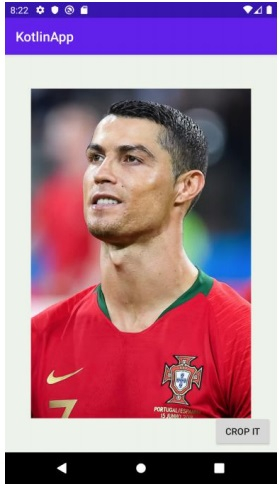
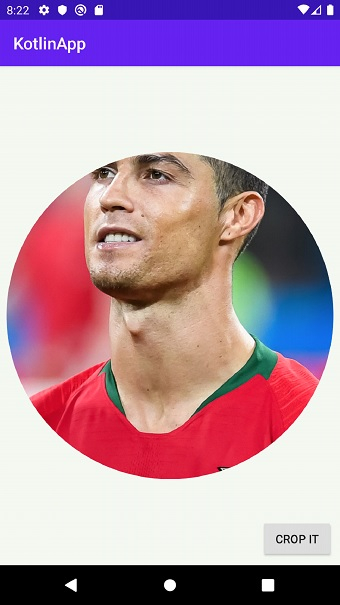
Click here to download the project code.

