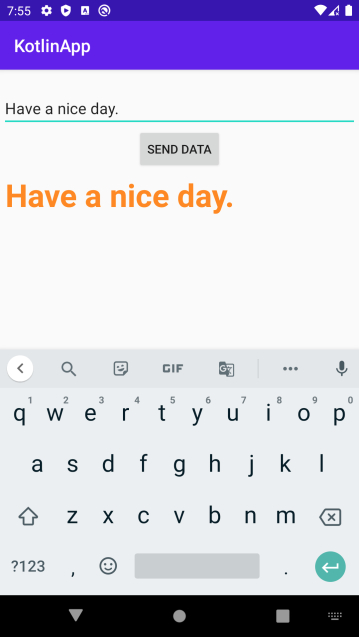Data Structure
Data Structure Networking
Networking RDBMS
RDBMS Operating System
Operating System Java
Java MS Excel
MS Excel iOS
iOS HTML
HTML CSS
CSS Android
Android Python
Python C Programming
C Programming C++
C++ C#
C# MongoDB
MongoDB MySQL
MySQL Javascript
Javascript PHP
PHP
- Selected Reading
- UPSC IAS Exams Notes
- Developer's Best Practices
- Questions and Answers
- Effective Resume Writing
- HR Interview Questions
- Computer Glossary
- Who is Who
How to send a variable from Activity to Fragment in Android using Kotlin?
This example demonstrates how to send a variable from Activity to Fragment in Android using Kotlin.
Step 1 − Create a new project in Android Studio, go to File ⇒ New Project and fill all required details to create a new project.
Step 2 − Add the following code to res/layout/activity_main.xml.
<?xml version="1.0" encoding="utf-8"?> <LinearLayout xmlns:android="http://schemas.android.com/apk/res/android" xmlns:tools="http://schemas.android.com/tools" android:layout_width="match_parent" android:layout_height="match_parent" android:gravity="center" android:orientation="vertical" android:padding="2dp" tools:context=".MainActivity"> <EditText android:id="@+id/editText" android:layout_width="match_parent" android:layout_height="wrap_content" android:layout_marginTop="20sp" android:hint="ENTER YOUR MESSAGE" /> <Button android:id="@+id/btnSendData" android:layout_width="wrap_content" android:layout_height="wrap_content" android:text="Send data" /> <FrameLayout android:id="@+id/frameLayout" android:layout_width="match_parent" android:layout_height="match_parent"> </FrameLayout> </LinearLayout>
Step 3 − Add the following code to src/MainActivity.kt
import android.os.Bundle import android.widget.Button import android.widget.EditText import androidx.appcompat.app.AppCompatActivity import androidx.fragment.app.FragmentManager import androidx.fragment.app.FragmentTransaction class MainActivity : AppCompatActivity() { lateinit var editText: EditText lateinit var button: Button override fun onCreate(savedInstanceState: Bundle?) { super.onCreate(savedInstanceState) setContentView(R.layout.activity_main) title = "KotlinApp" val fragmentManager: FragmentManager = supportFragmentManager val fragmentTransaction: FragmentTransaction = fragmentManager.beginTransaction() val myFragment = MyFragment() button = findViewById(R.id.btnSendData) editText = findViewById(R.id.editText) button.setOnClickListener { val bundle = Bundle() bundle.putString("message", editText.text.toString()) myFragment.arguments = bundle fragmentTransaction.add(R.id.frameLayout, myFragment).commit() } } } Step 4 − Create a new Blank Fragment and add the following codes
MyFragment.kt
import android.os.Bundle import android.view.LayoutInflater import android.view.View import android.view.ViewGroup import android.widget.TextView import androidx.fragment.app.Fragment class MyFragment : Fragment() { private lateinit var textView:TextView override fun onCreateView( inflater: LayoutInflater, container: ViewGroup?, savedInstanceState: Bundle? ): View? { val view: View = inflater.inflate(R.layout.fragment_my, container, false) textView = view.findViewById<View>(R.id.textView) as TextView val bundle = arguments val message = bundle!!.getString("message") textView.text = message return view } } fragment_my.xml
<?xml version="1.0" encoding="utf-8"?> <LinearLayout xmlns:android="http://schemas.android.com/apk/res/android" android:layout_width="match_parent" android:layout_height="match_parent" android:gravity="center" android:padding="4dp"> <TextView android:id="@+id/textView" android:layout_width="match_parent" android:layout_height="match_parent" android:textColor="@android:color/holo_orange_dark" android:textSize="36sp" android:textStyle="bold" /> </LinearLayout>
Step 5 − Add the following code to androidManifest.xml
<?xml version="1.0" encoding="utf-8"?> <manifest xmlns:android="http://schemas.android.com/apk/res/android" package="com.example.q11"> <application android:allowBackup="true" android:icon="@mipmap/ic_launcher" android:label="@string/app_name" android:roundIcon="@mipmap/ic_launcher_round" android:supportsRtl="true" android:theme="@style/AppTheme"> <activity android:name=".MainActivity"> <intent-filter> <action android:name="android.intent.action.MAIN" /> <category android:name="android.intent.category.LAUNCHER" /> </intent-filter> </activity> </application> </manifest>
Let's try to run your application. I assume you have connected your actual Android Mobile device with your computer. To run the app from android studio, open one of your project's activity files and click the Run icon![]() from the toolbar. Select your mobile device as an option and then check your mobile device which will display your default screen.
from the toolbar. Select your mobile device as an option and then check your mobile device which will display your default screen.