
 Data Structure
Data Structure Networking
Networking RDBMS
RDBMS Operating System
Operating System Java
Java MS Excel
MS Excel iOS
iOS HTML
HTML CSS
CSS Android
Android Python
Python C Programming
C Programming C++
C++ C#
C# MongoDB
MongoDB MySQL
MySQL Javascript
Javascript PHP
PHP
- Selected Reading
- UPSC IAS Exams Notes
- Developer's Best Practices
- Questions and Answers
- Effective Resume Writing
- HR Interview Questions
- Computer Glossary
- Who is Who
How to add Google Search Functionality in Kotlin?
This example demonstrates how to add Google Search Functionality in Kotlin.
Step 1 − Create a new project in Android Studio, go to File ⇒New Project and fill all required details to create a new project.
Step 2 − Add the following code to res/layout/activity_main.xml.
<?xml version="1.0" encoding="utf-8"?> <RelativeLayout xmlns:android="http://schemas.android.com/apk/res/android" xmlns:tools="http://schemas.android.com/tools" android:layout_width="match_parent" android:layout_height="match_parent" android:padding="16dp" tools:context=".MainActivity"> <TextView android:layout_width="wrap_content" android:layout_height="wrap_content" android:layout_centerHorizontal="true" android:layout_marginTop="50dp" android:text="Tutorials Point" android:textAlignment="center" android:textColor="@android:color/holo_green_dark" android:textSize="32sp" android:textStyle="bold" /> <ImageView android:layout_width="match_parent" android:layout_height="200dp" android:layout_above="@id/editText" android:layout_marginBottom="30dp" android:src="@drawable/google" /> <EditText android:id="@+id/editText" android:layout_width="match_parent" android:layout_height="wrap_content" android:layout_centerInParent="true" /> <Button android:id="@+id/btnSearch" android:layout_width="wrap_content" android:layout_height="wrap_content" android:layout_below="@id/editText" android:layout_alignParentEnd="true" android:layout_marginTop="5dp" android:text="Search" /> </RelativeLayout>
Step 3 − Add the following code to MainActivity.kt
import android.app.SearchManager import android.content.Intent import android.os.Bundle import android.widget.Button import android.widget.EditText import androidx.appcompat.app.AppCompatActivity class MainActivity : AppCompatActivity() { lateinit var editText: EditText lateinit var btnSearch: Button override fun onCreate(savedInstanceState: Bundle?) { super.onCreate(savedInstanceState) setContentView(R.layout.activity_main) title = "KotlinApp" editText = findViewById(R.id.editText) btnSearch = findViewById(R.id.btnSearch) btnSearch.setOnClickListener { val intent = Intent(Intent.ACTION_WEB_SEARCH) val term = editText.text.toString() intent.putExtra(SearchManager.QUERY, term) startActivity(intent) } } } Step 4 − Add the following code to androidManifest.xml
<?xml version="1.0" encoding="utf-8"?> <manifest xmlns:android="http://schemas.android.com/apk/res/android" package="app.com.q36"> <uses-permission android:name="android.permission.INTERNET" /> <application android:allowBackup="true" android:icon="@mipmap/ic_launcher" android:label="@string/app_name" android:roundIcon="@mipmap/ic_launcher_round" android:supportsRtl="true" android:theme="@style/AppTheme"> <activity android:name=".MainActivity"> <intent-filter> <action android:name="android.intent.action.MAIN" /> <category android:name="android.intent.category.LAUNCHER" /> </intent-filter> </application> </manifest>
Let's try to run your application. I assume you have connected your actual Android Mobile device with your computer. To run the app from android studio, open one of your project's activity files and click the Run ![]() icon from the toolbar. Select your mobile device as an option and then check your mobile device which will display your default screen −
icon from the toolbar. Select your mobile device as an option and then check your mobile device which will display your default screen −

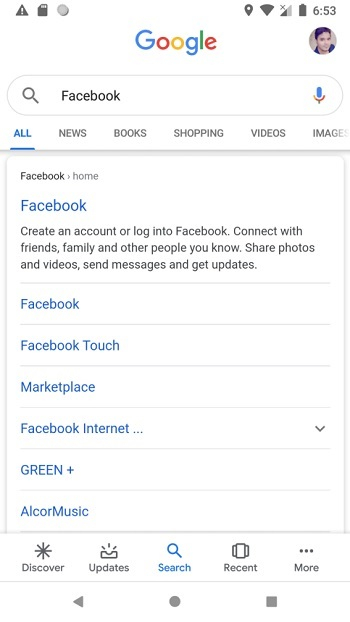
Click here to download the project code.

