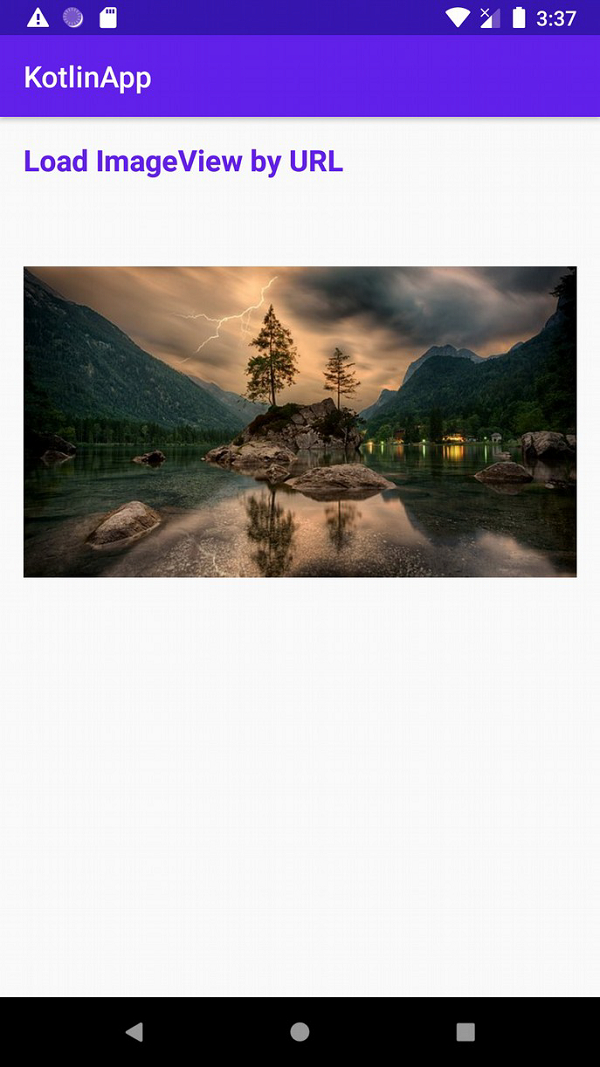Data Structure
Data Structure Networking
Networking RDBMS
RDBMS Operating System
Operating System Java
Java MS Excel
MS Excel iOS
iOS HTML
HTML CSS
CSS Android
Android Python
Python C Programming
C Programming C++
C++ C#
C# MongoDB
MongoDB MySQL
MySQL Javascript
Javascript PHP
PHP
- Selected Reading
- UPSC IAS Exams Notes
- Developer's Best Practices
- Questions and Answers
- Effective Resume Writing
- HR Interview Questions
- Computer Glossary
- Who is Who
How do I load an Image by URL using Picasso Library on Kotlin?
This example demonstrates how to create a WebView in an Android App using Kotlin.
Step 1 − Create a new project in Android Studio, go to File ? New Project and fill all required details to create a new project.
Step 2 − Add the following code to res/layout/activity_main.xml.
Example
<?xml version="1.0" encoding="utf-8"?> <LinearLayout xmlns:android="http://schemas.android.com/apk/res/android" xmlns:tools="http://schemas.android.com/tools" android:layout_width="match_parent" android:layout_height="match_parent" android:orientation="vertical" android:paddingStart="16dp" android:paddingTop="16dp" android:paddingEnd="16dp" tools:context=".MainActivity"> <TextView android:layout_width="wrap_content" android:layout_height="wrap_content" android:text="Load ImageView by URL" android:textColor="@color/colorPrimary" android:textSize="20sp" android:textStyle="bold" /> <ImageView android:id="@+id/image_view" android:layout_width="fill_parent" android:layout_height="300dp" android:layout_marginTop="16dp" /> <TextView android:layout_width="fill_parent" android:layout_height="match_parent" android:gravity="center|bottom" android:textSize="24sp" android:textStyle="bold" /> </LinearLayout>
Step 3 − Add the following dependency to build.gradle(Module:app)
implementation 'com.squareup.picasso:picasso:2.5.2'
Step 4 − Add the following code to src/MainActivity.kt
Example
import android.os.Bundle import android.widget.ImageView import androidx.appcompat.app.AppCompatActivity import com.squareup.picasso.Picasso class MainActivity : AppCompatActivity() { override fun onCreate(savedInstanceState: Bundle?) { super.onCreate(savedInstanceState) setContentView(R.layout.activity_main) title = "KotlinApp" val imageView: ImageView = findViewById(R.id.image_view) val url = "https://cdn.pixabay.com/photo/2018/01/14/23/12/nature-3082832__340.jpg" Picasso.with(this).load(url).into(imageView) } } Step 5 − Add the following code to androidManifest.xml
Example
<manifest xmlns:android="http://schemas.android.com/apk/res/android" package="app.com.myapplication"> <application android:allowBackup="true" android:icon="@mipmap/ic_launcher" android:label="@string/app_name" android:roundIcon="@mipmap/ic_launcher_round" android:supportsRtl="true" android:theme="@style/AppTheme"> <activity android:name=".MainActivity"> <intent-filter> <action android:name="android.intent.action.MAIN" /> <category android:name="android.intent.category.LAUNCHER" /> </intent-filter> </activity> </application> </manifest>
Let's try to run your application. I assume you have connected your actual Android Mobile device with your computer. To run the app from android studio, open one of your project's activity files and click the Run icon![]() from the toolbar. Select your mobile device as an option and then check your mobile device which will display your default screen
from the toolbar. Select your mobile device as an option and then check your mobile device which will display your default screen