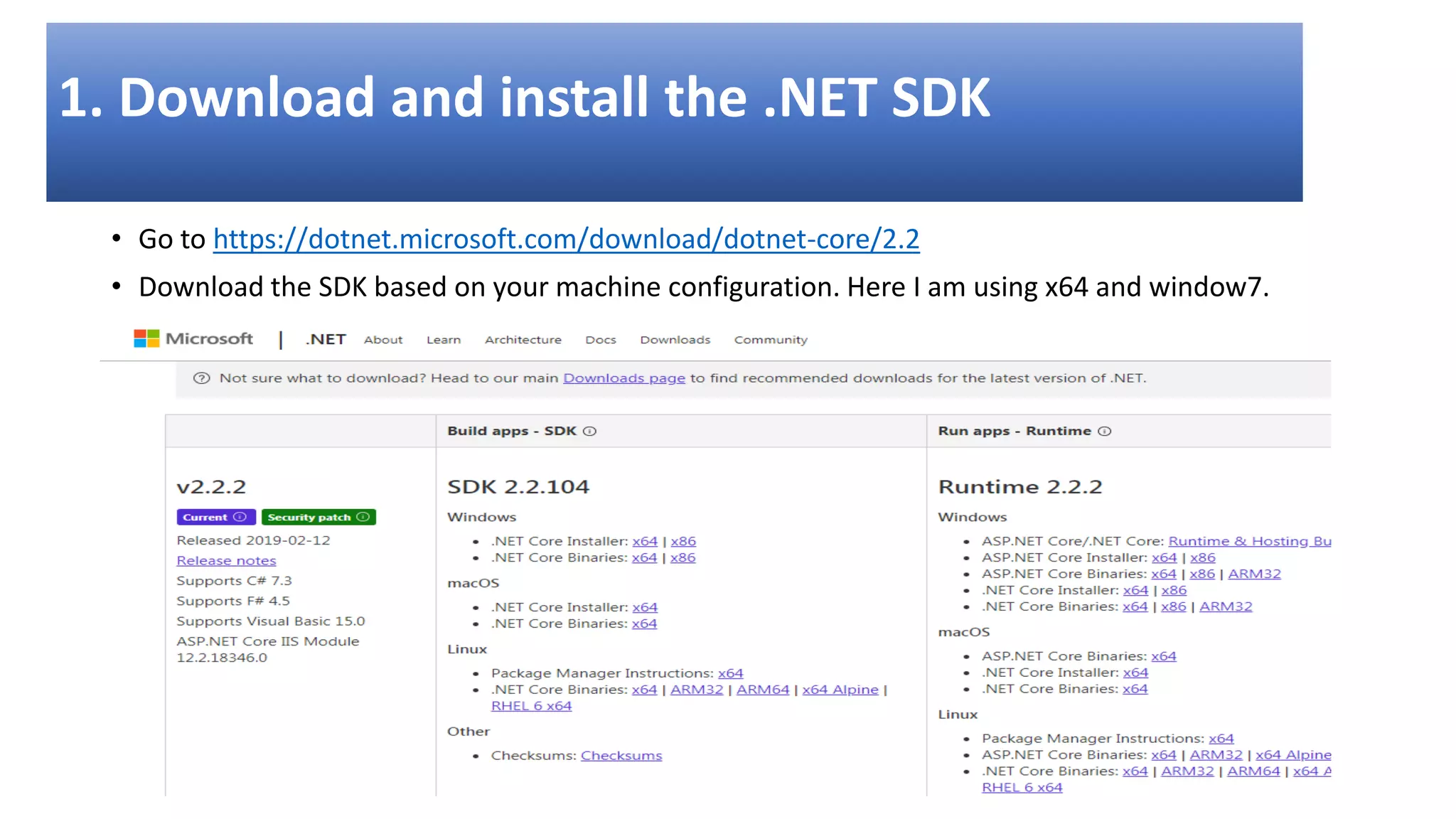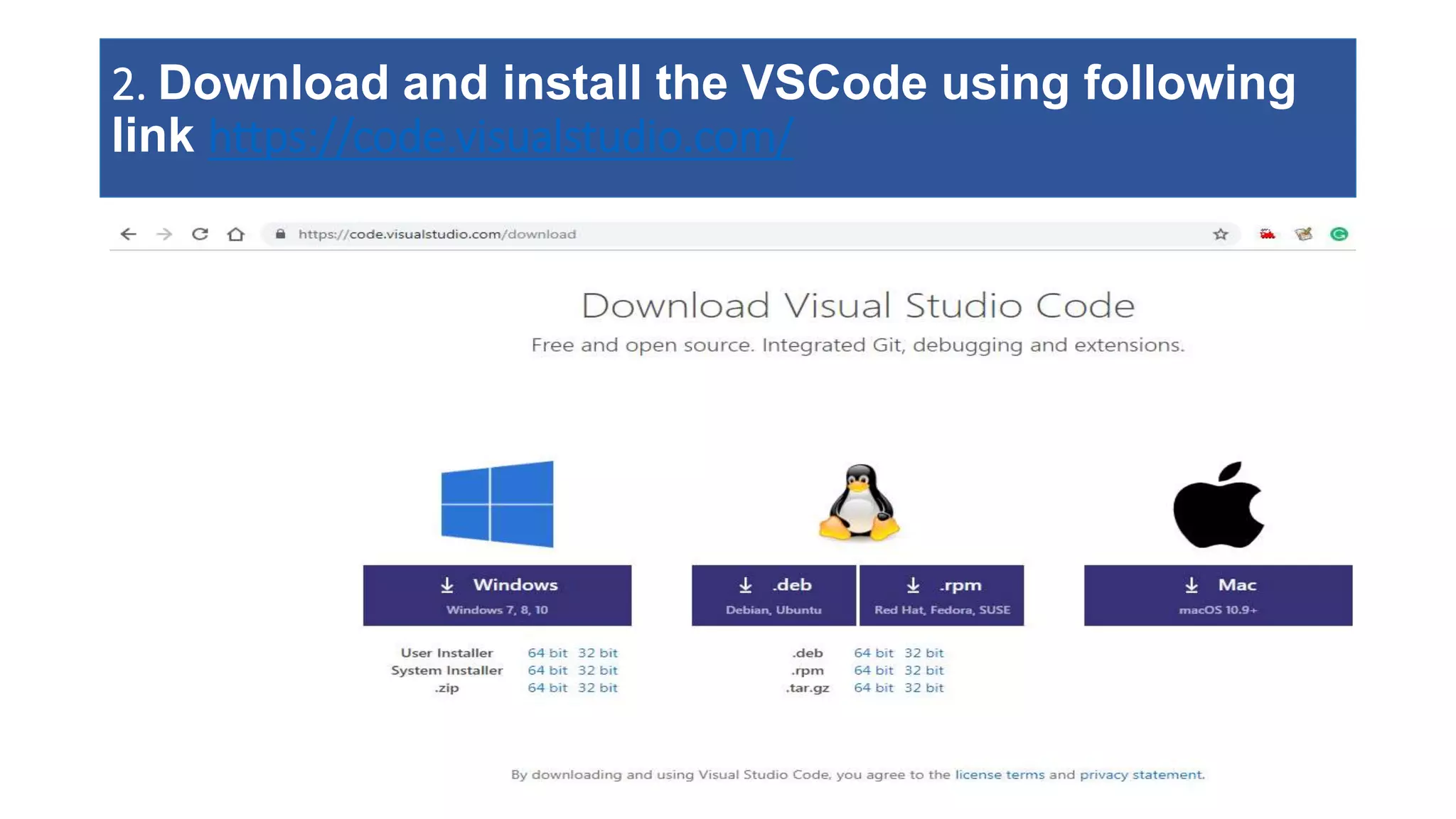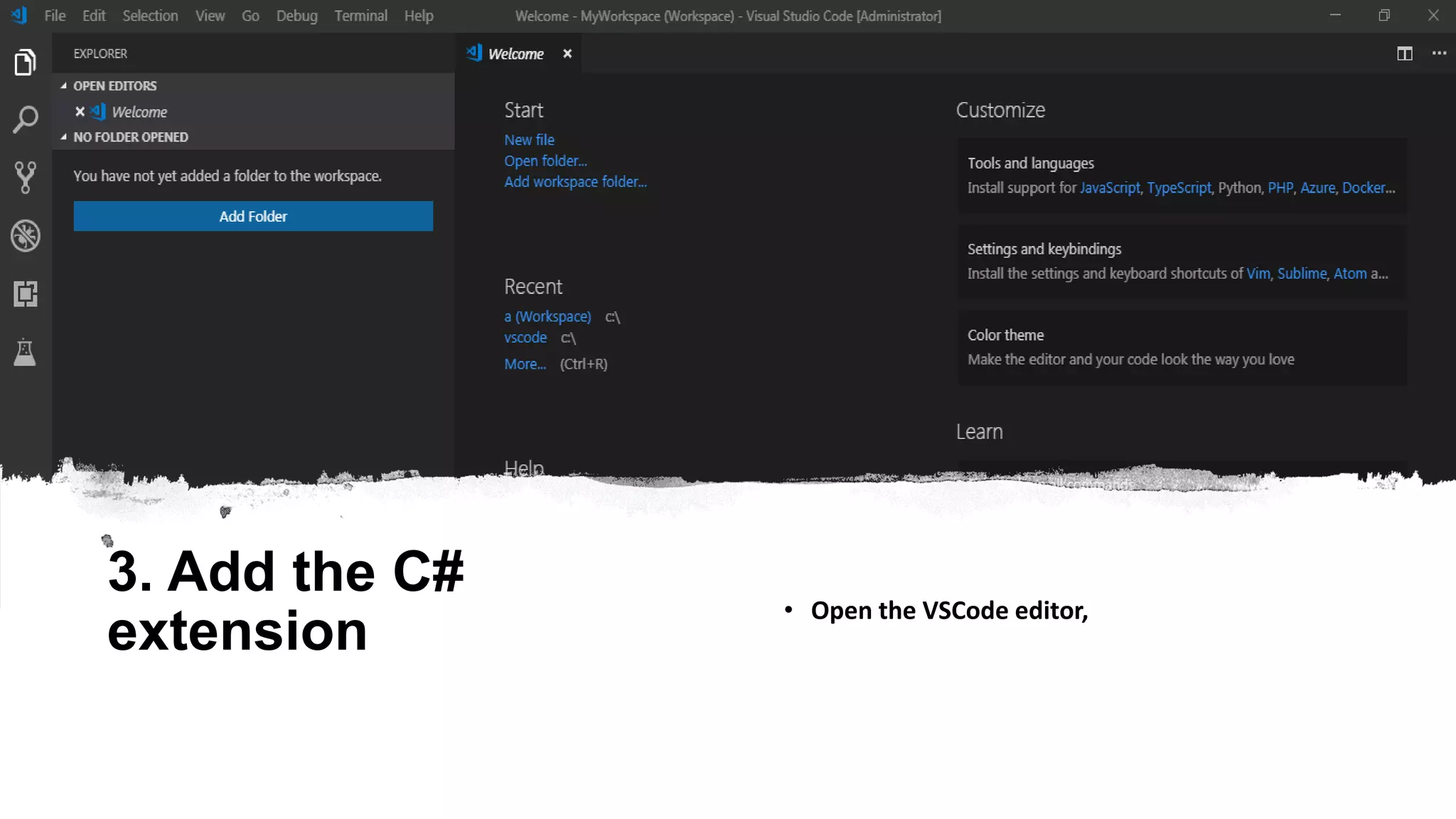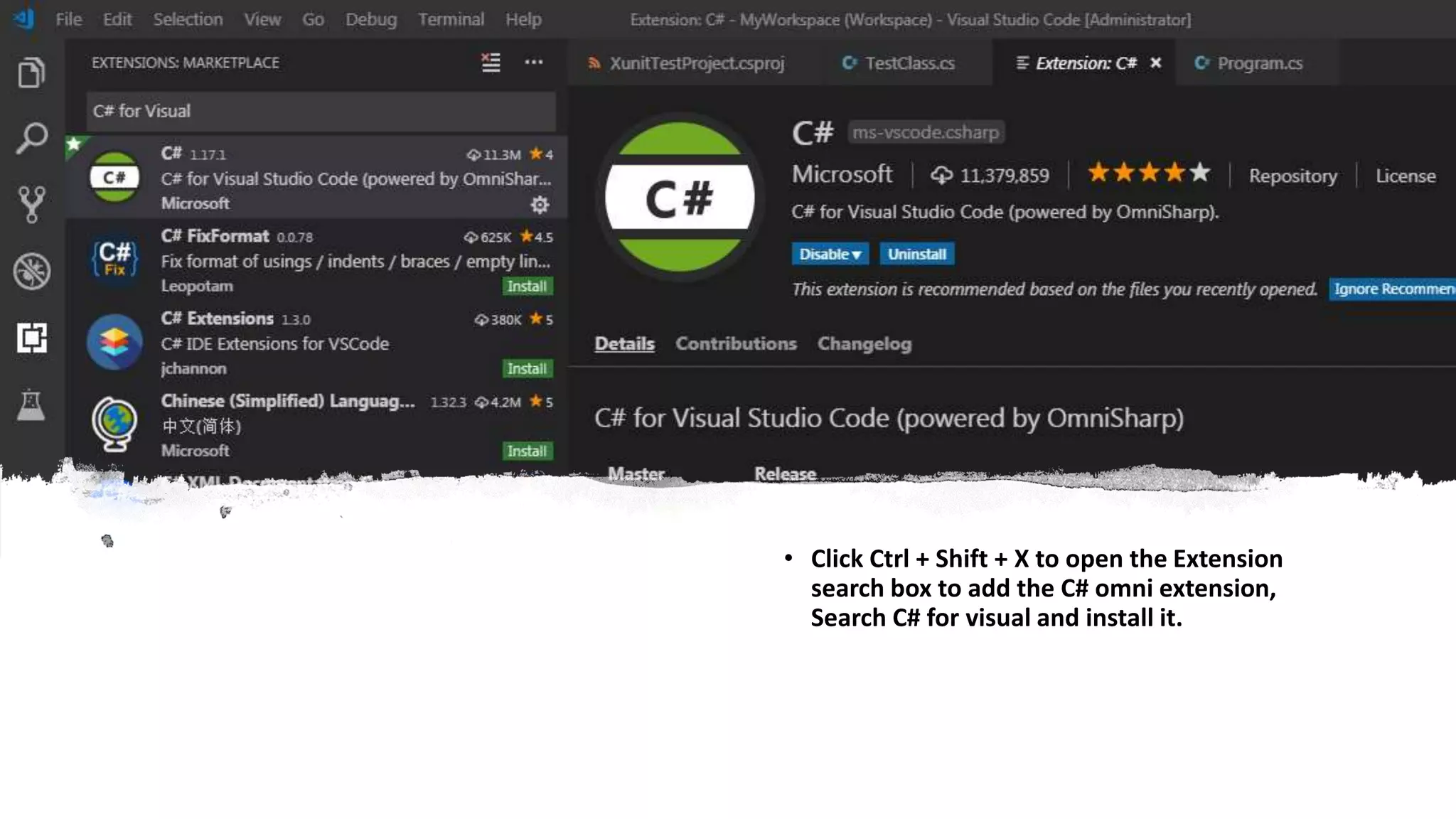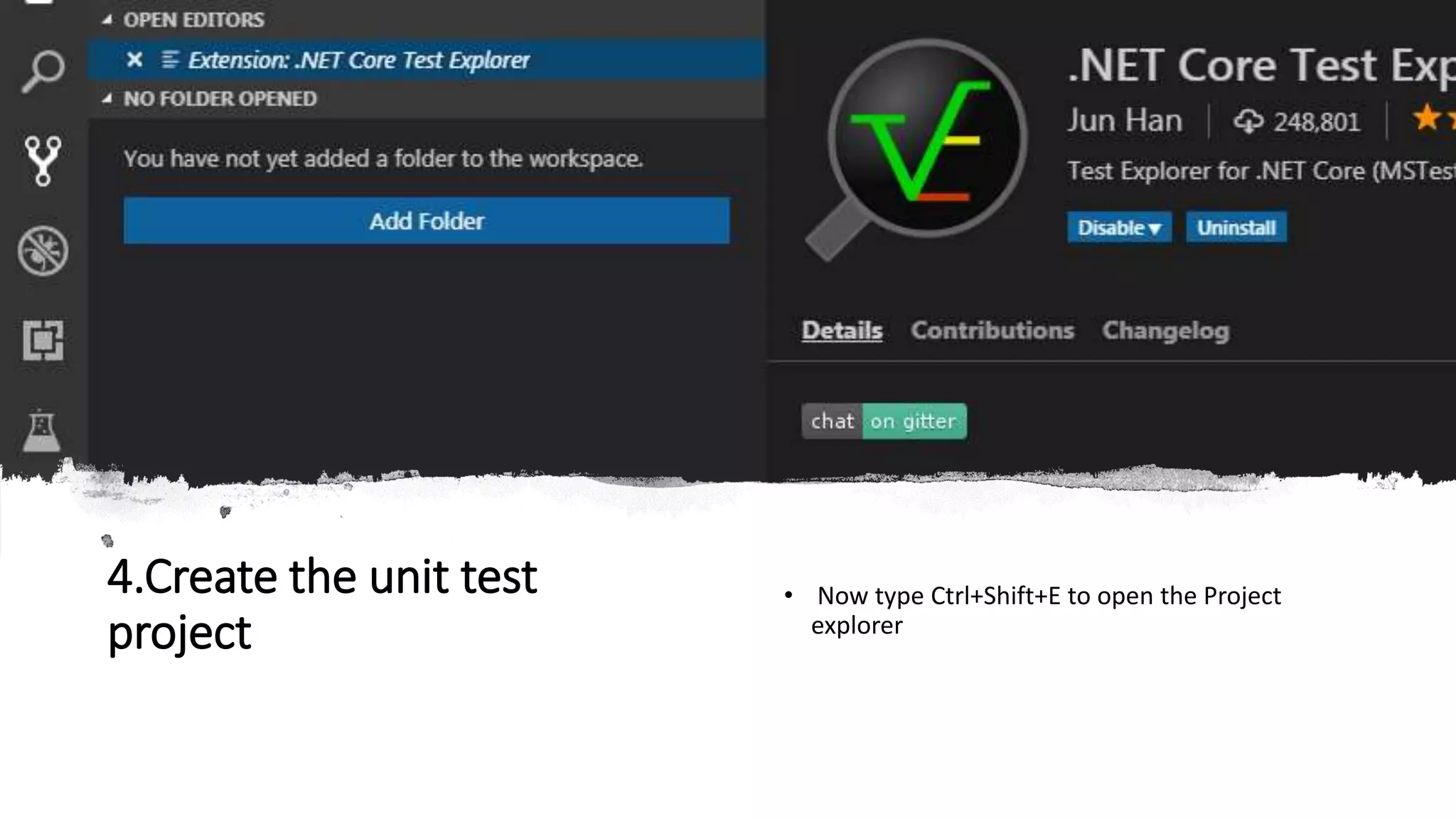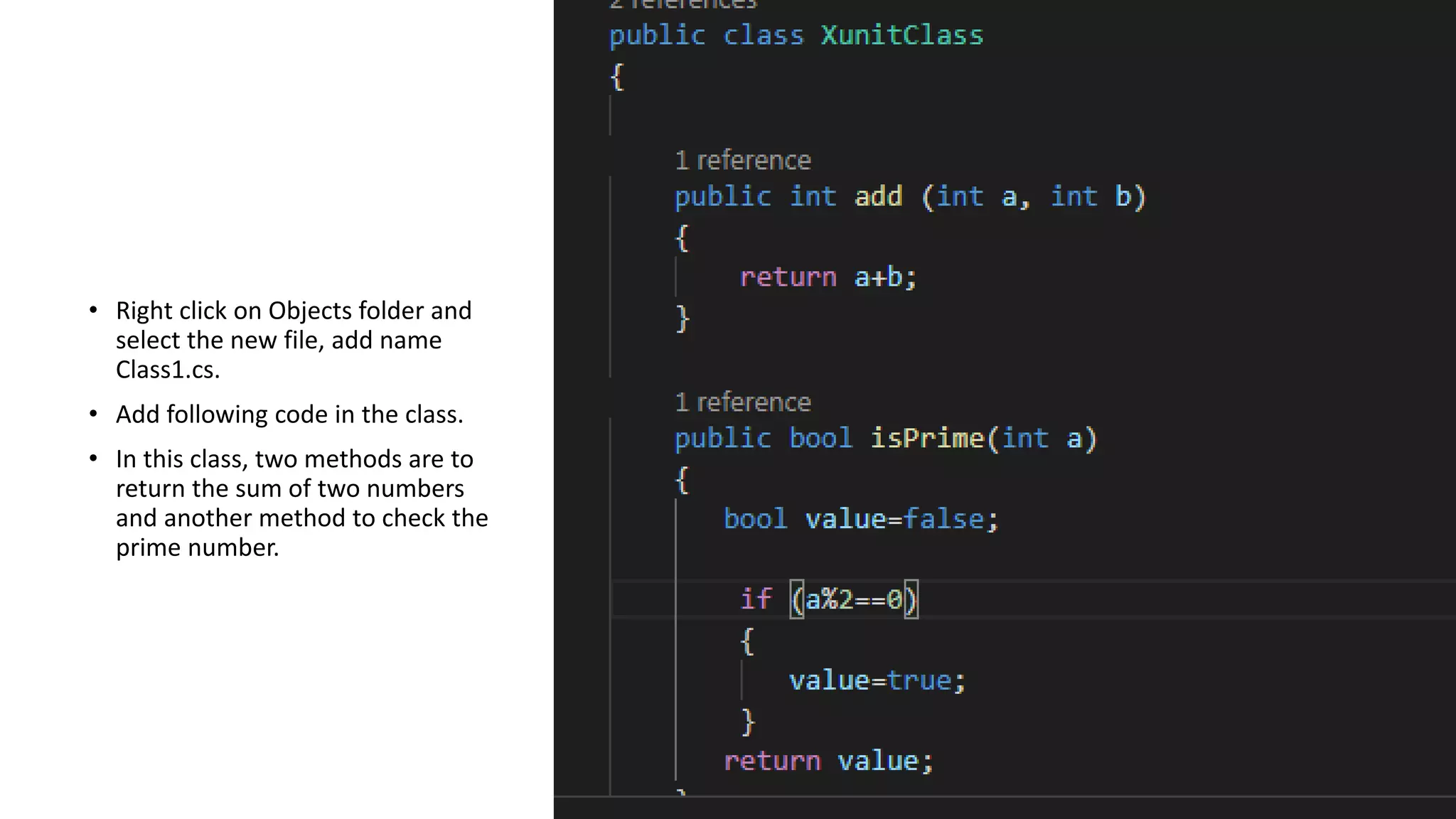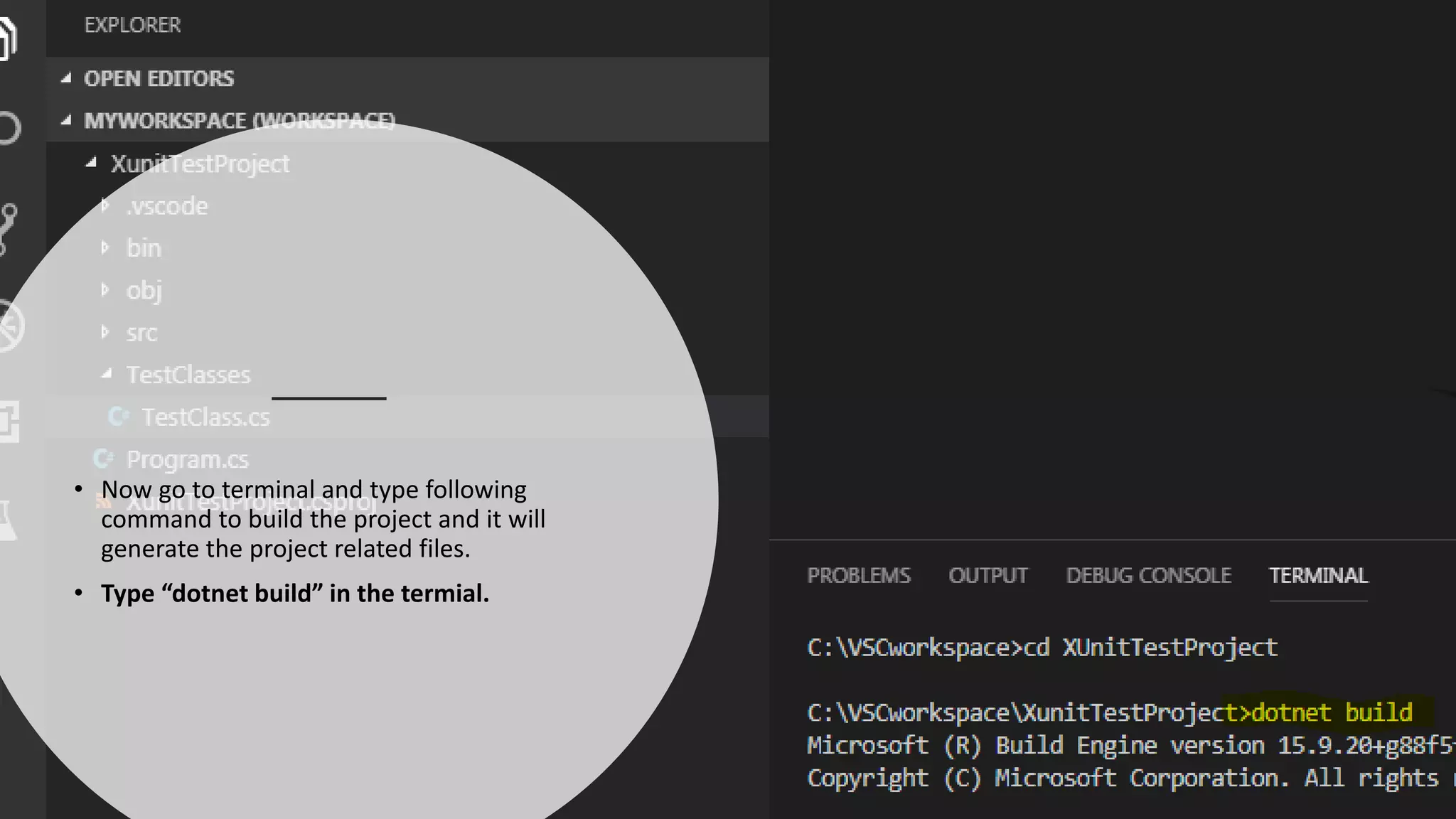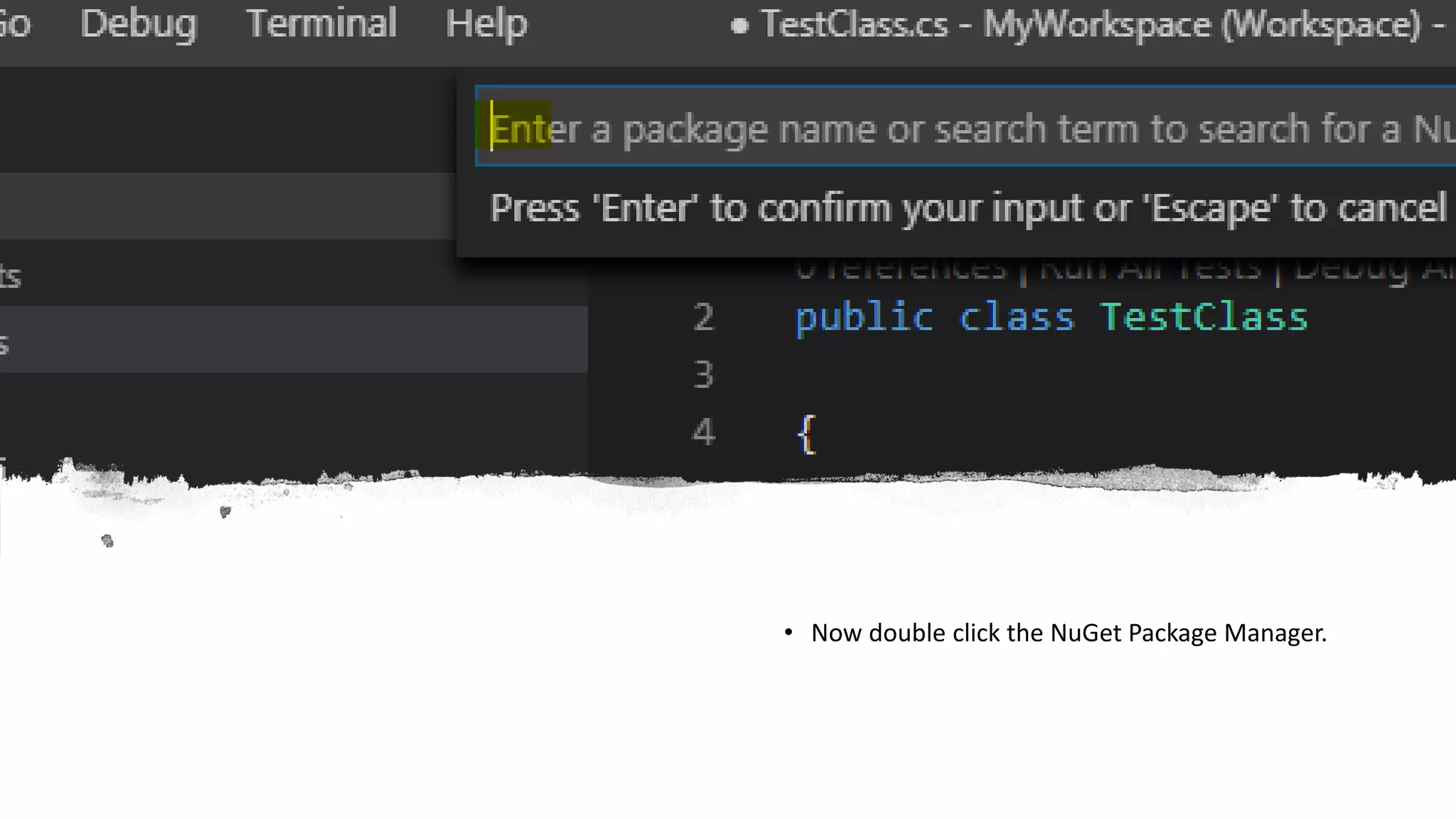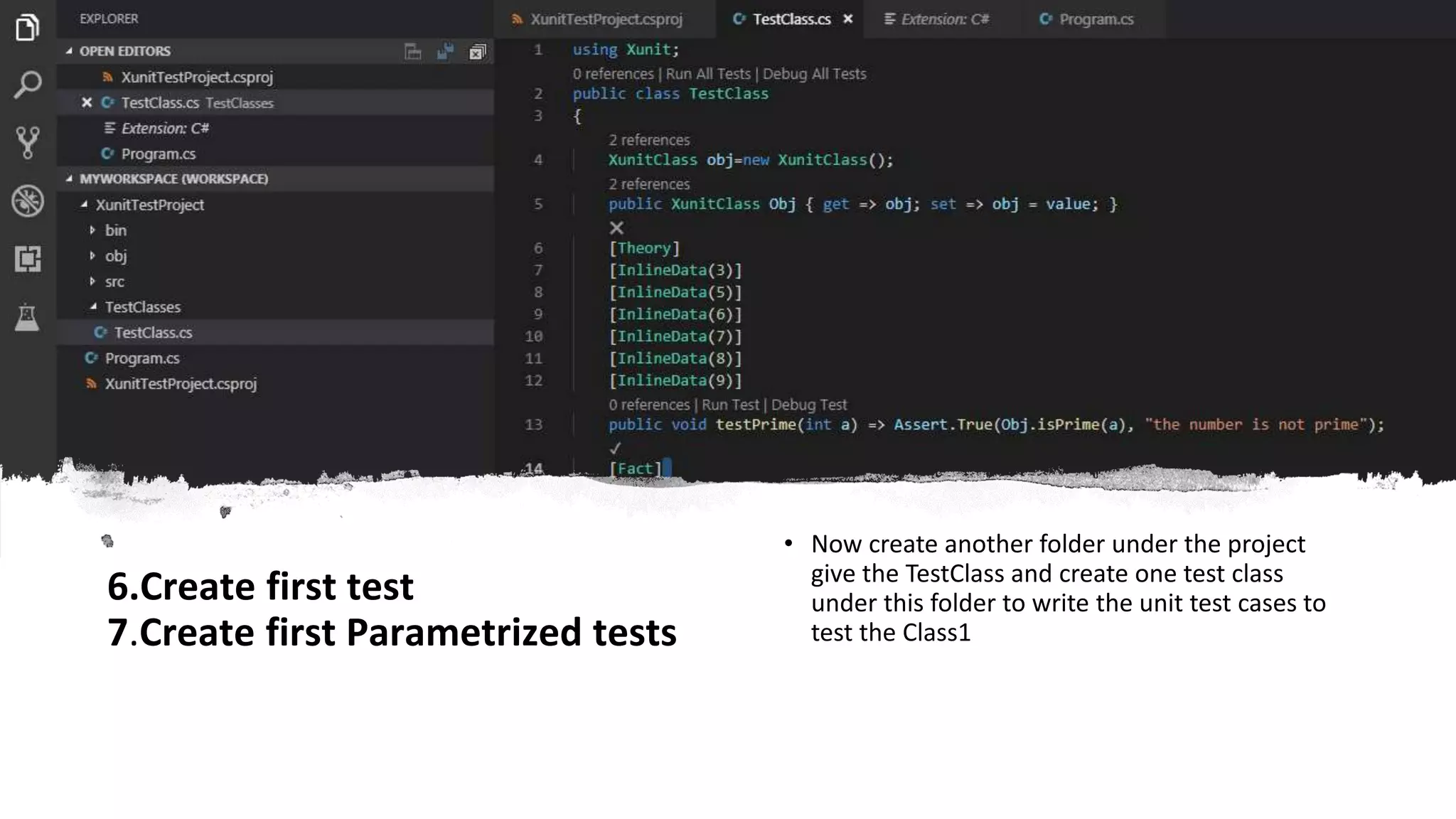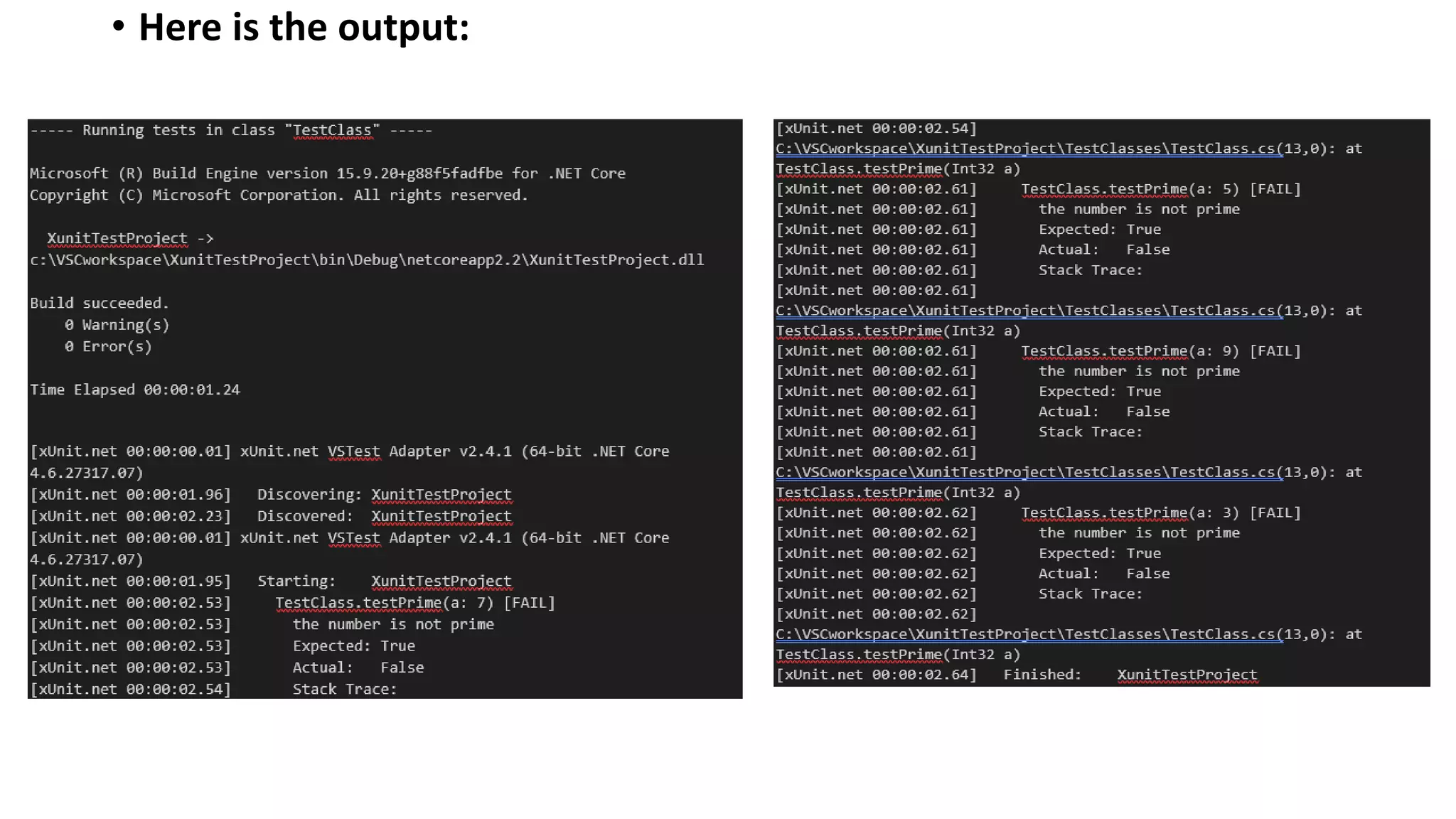This document discusses how to set up unit testing with xUnit and .NET Core using Visual Studio Code. It includes steps to: 1. Download and install the .NET SDK and Visual Studio Code. 2. Create a unit test project in Visual Studio Code and add the xUnit testing framework package via NuGet. 3. Write the first test and parametrized test, using xUnit's Fact and Theory attributes to test methods in the project. 4. Execute the tests directly from Visual Studio Code.