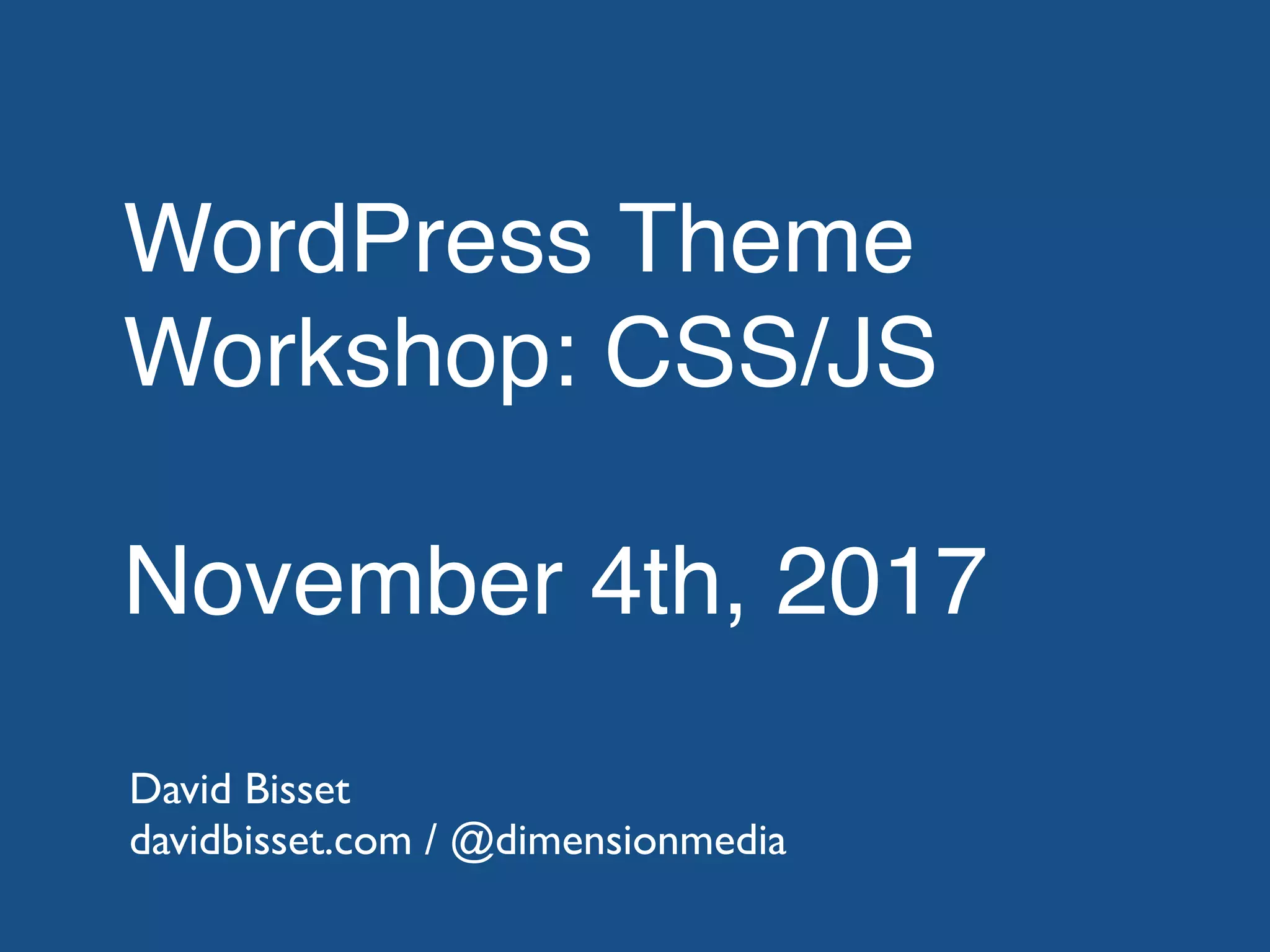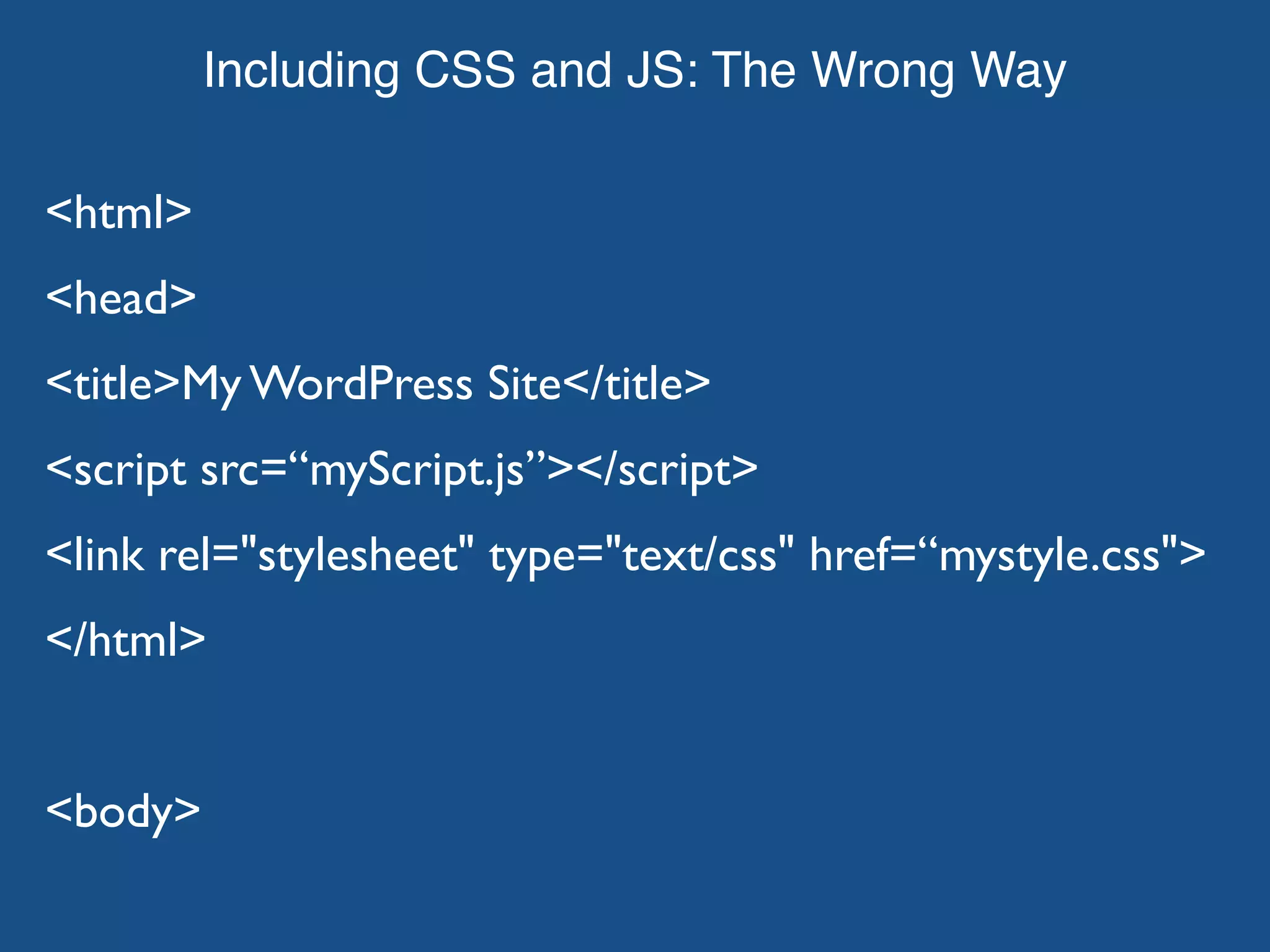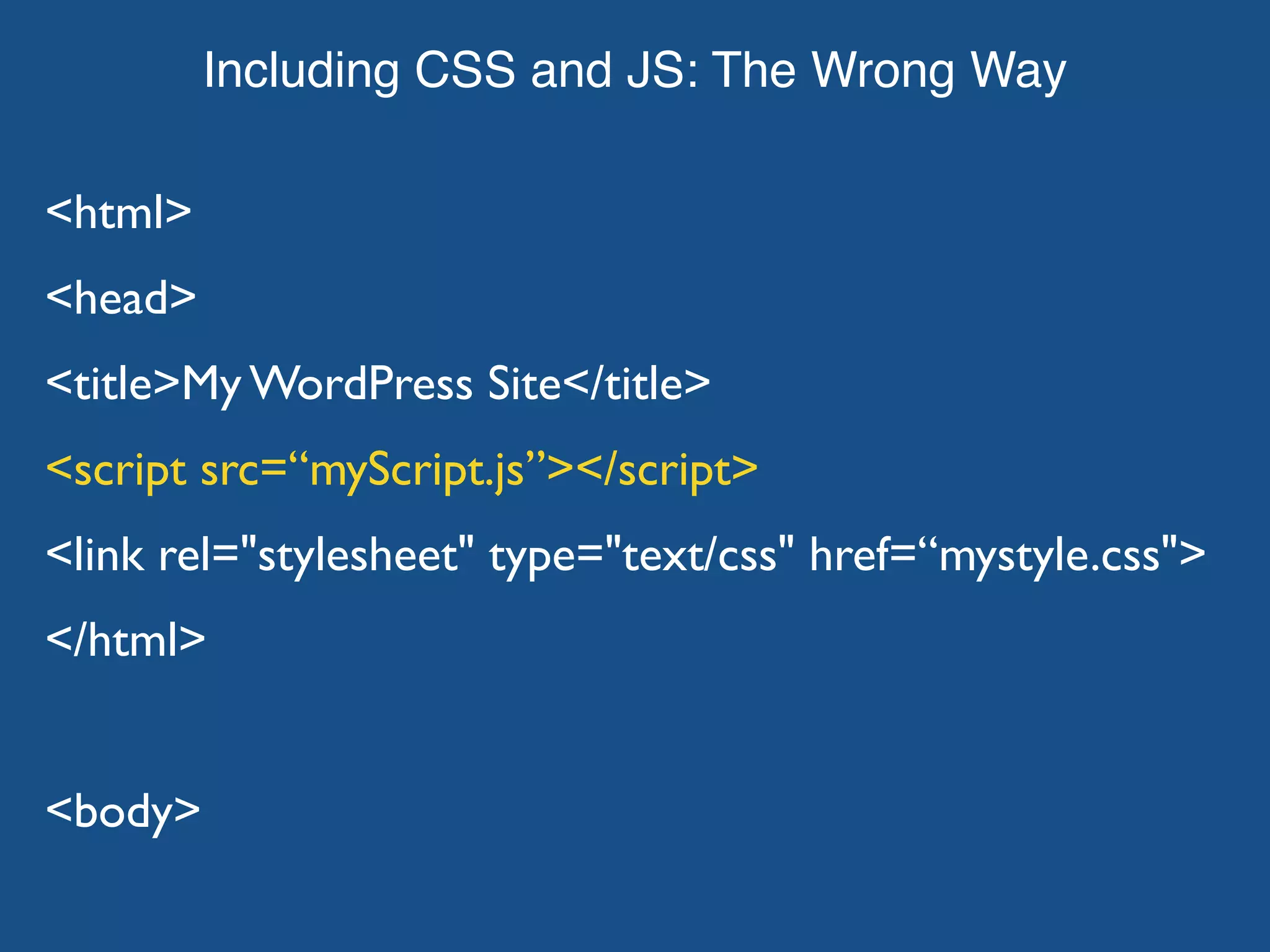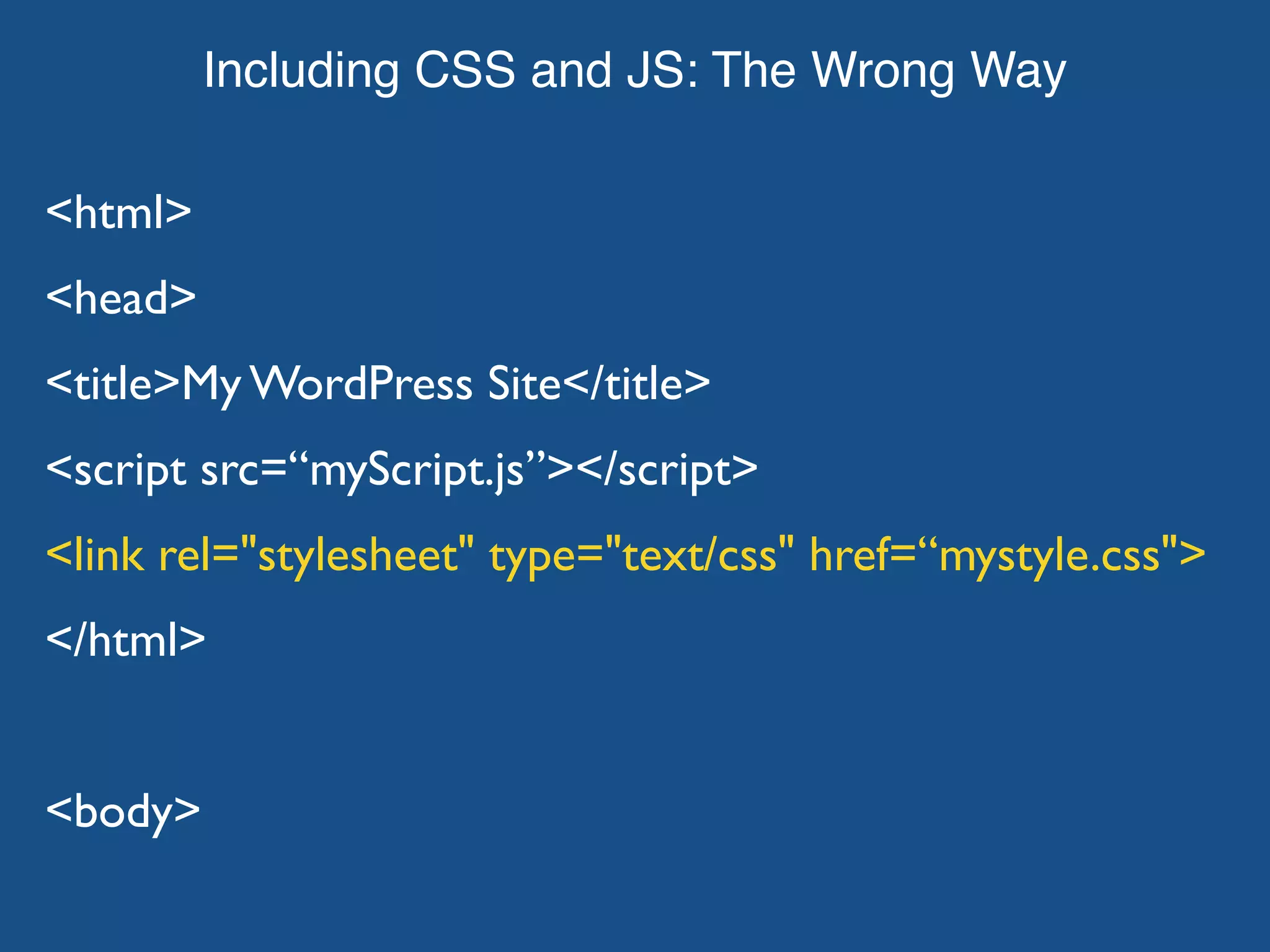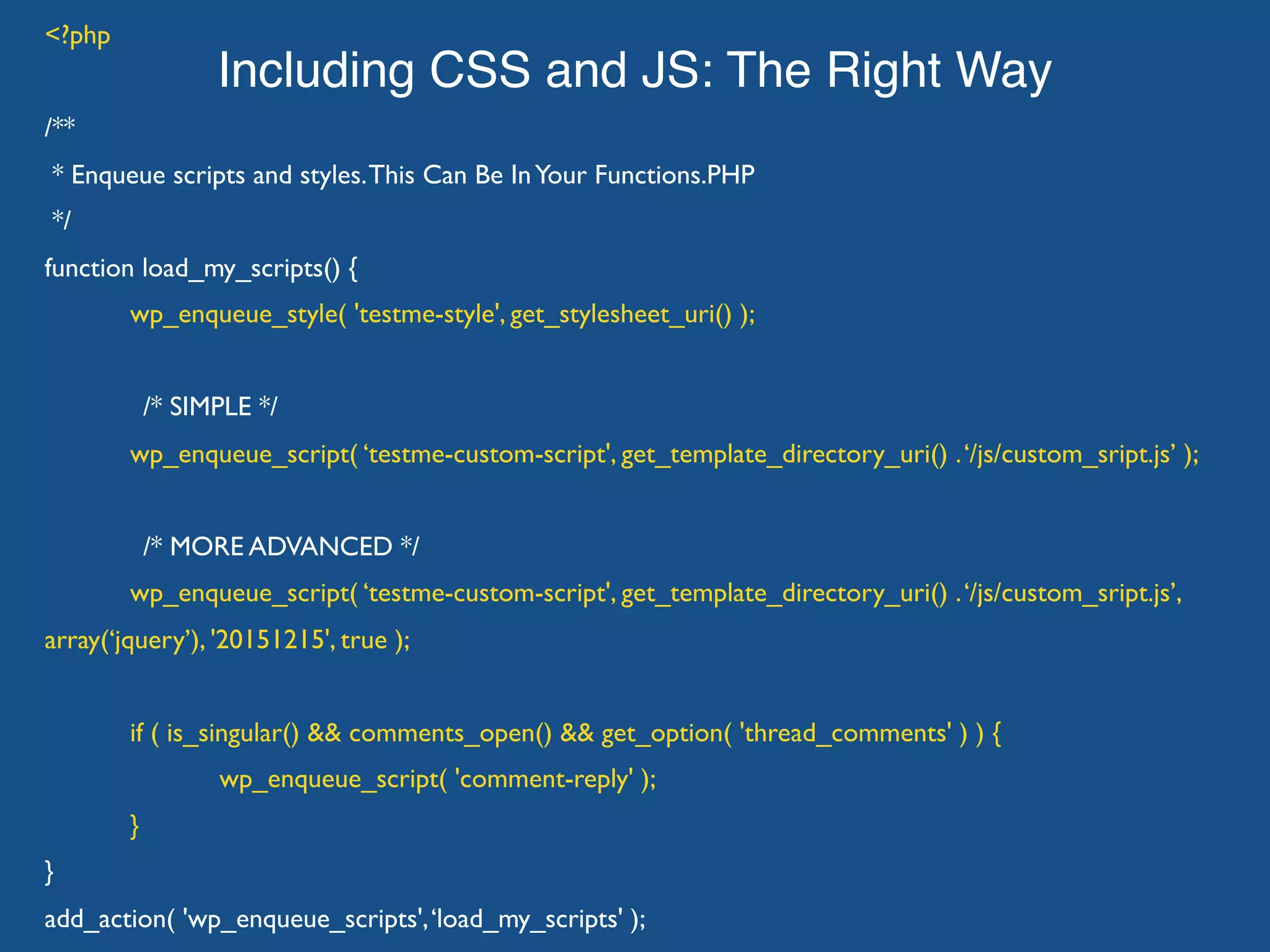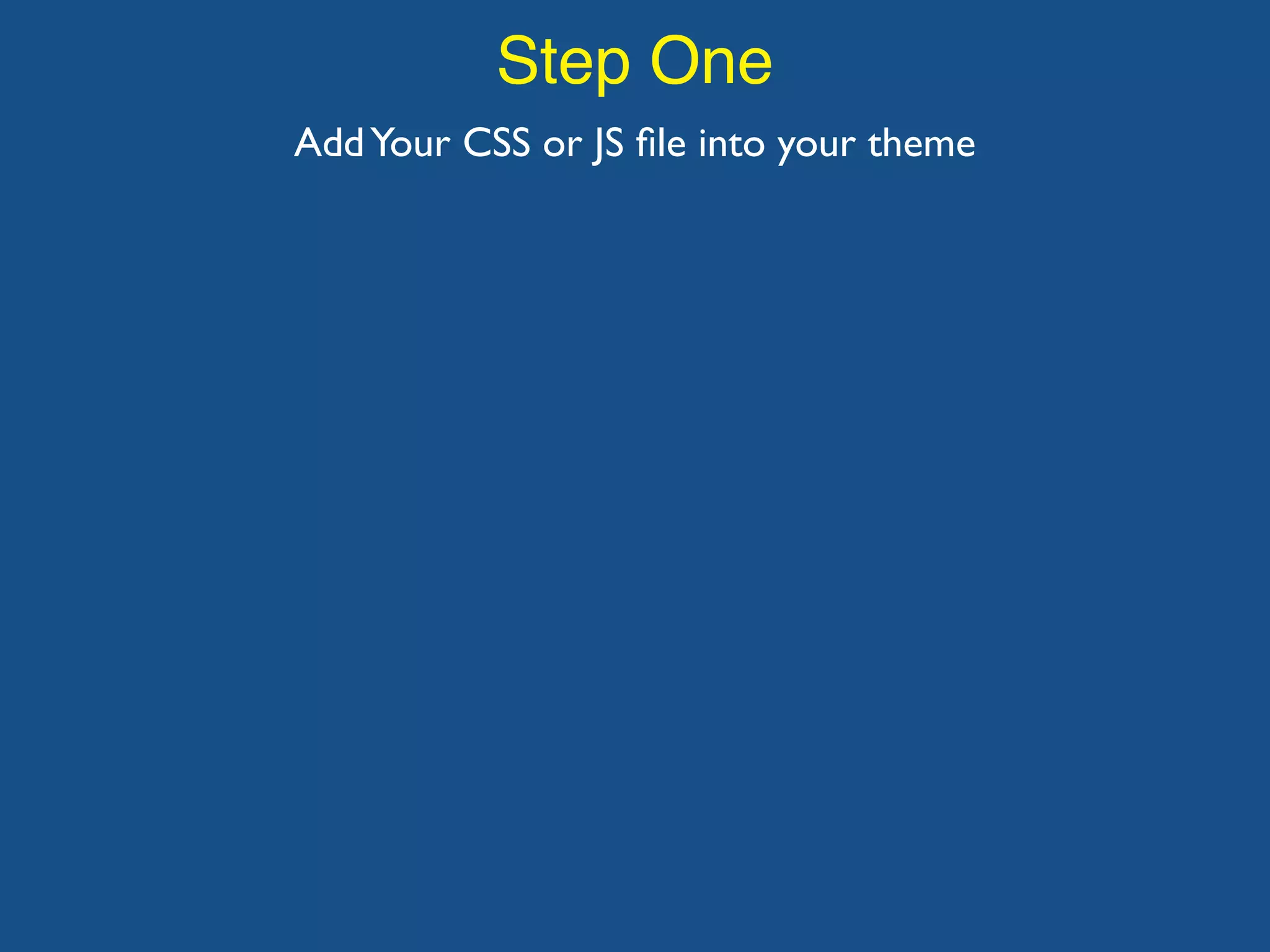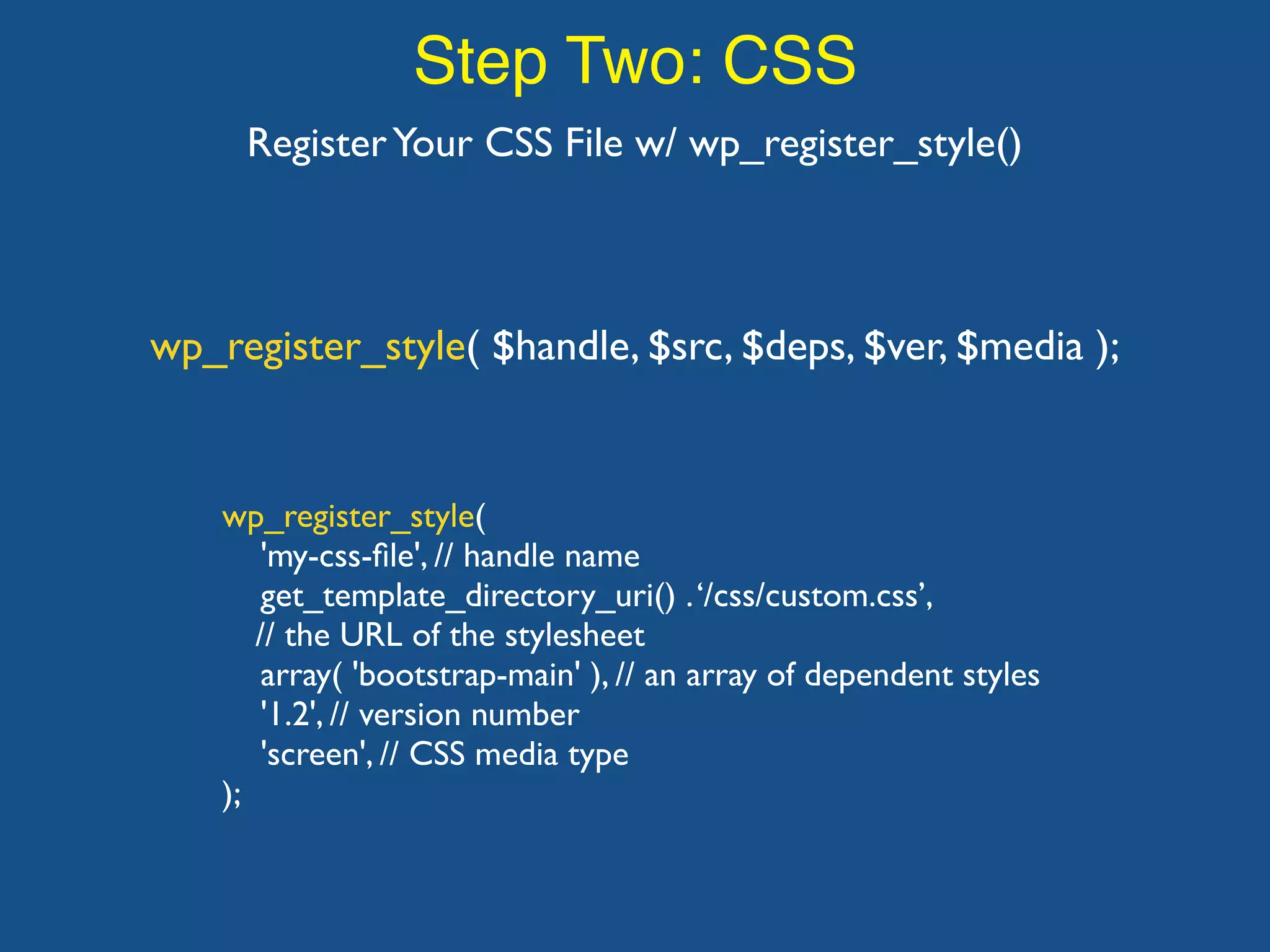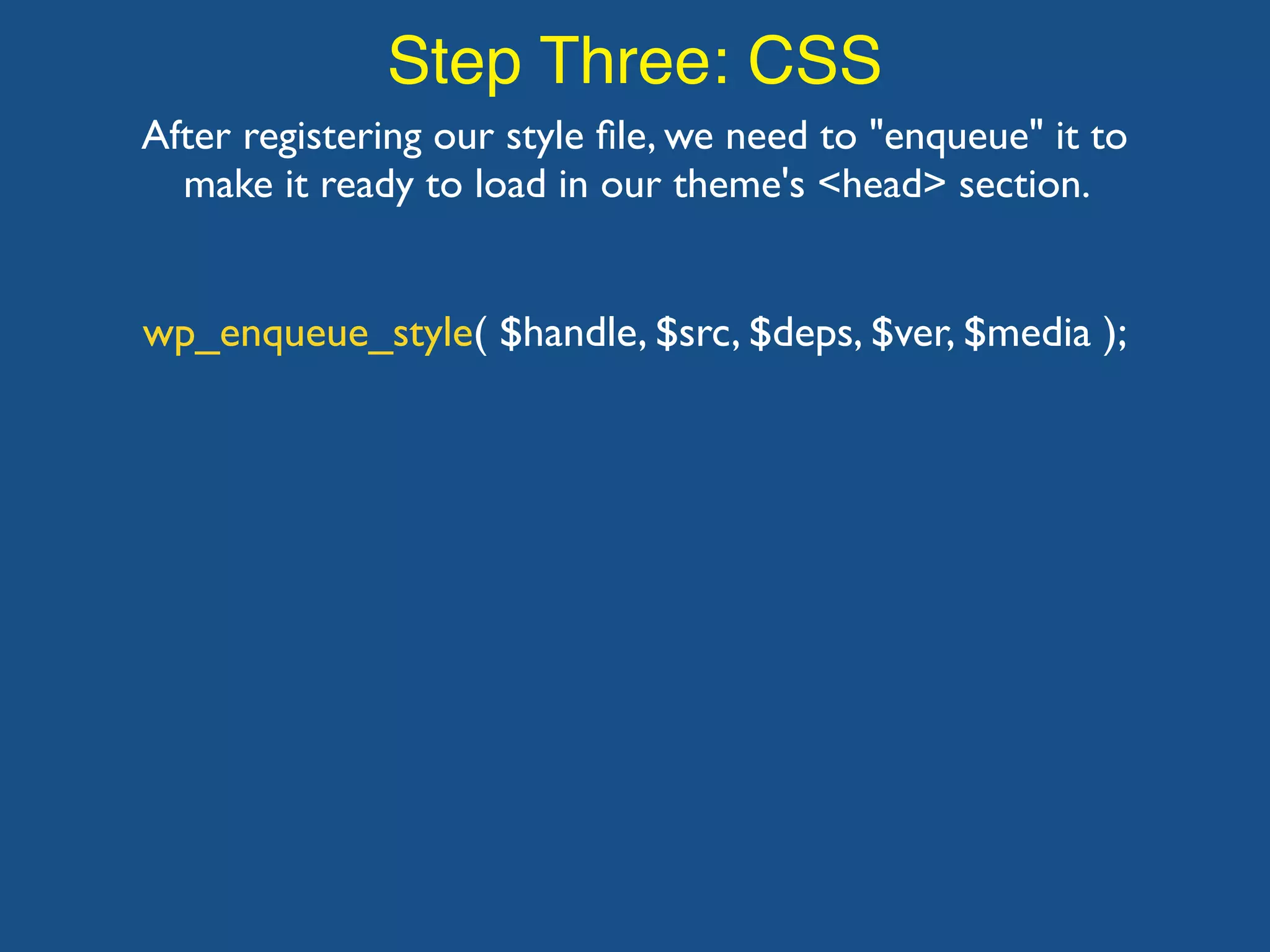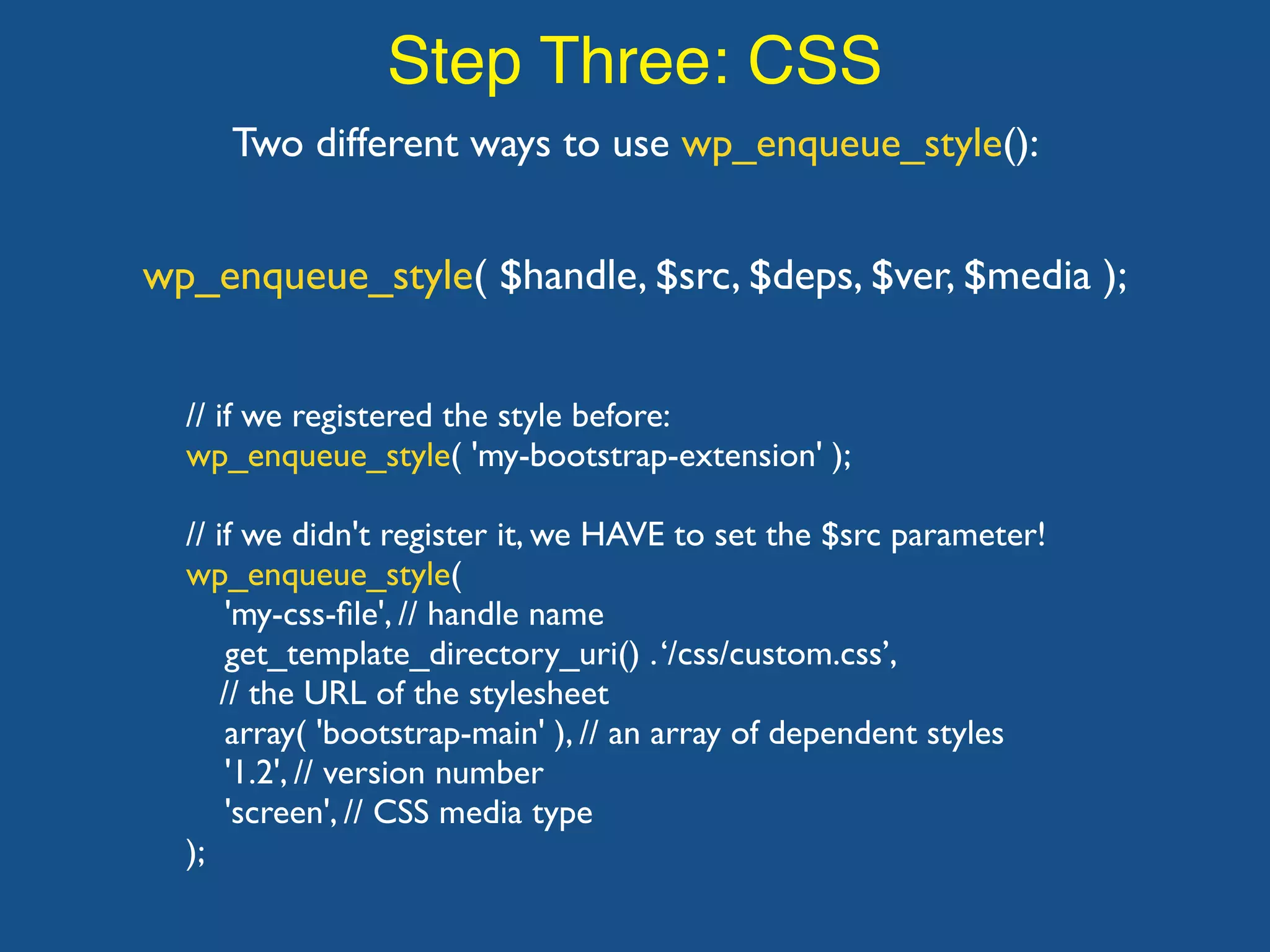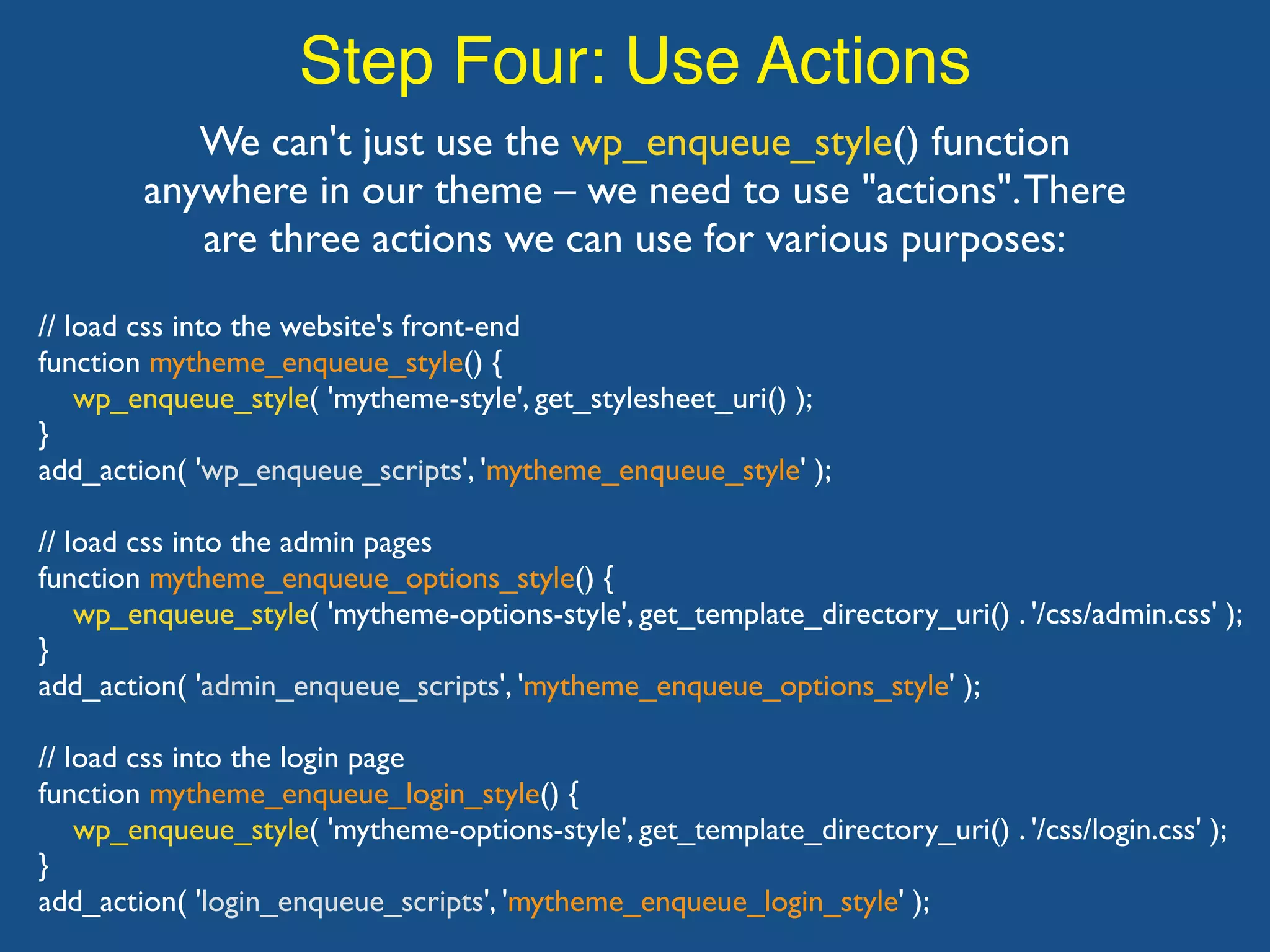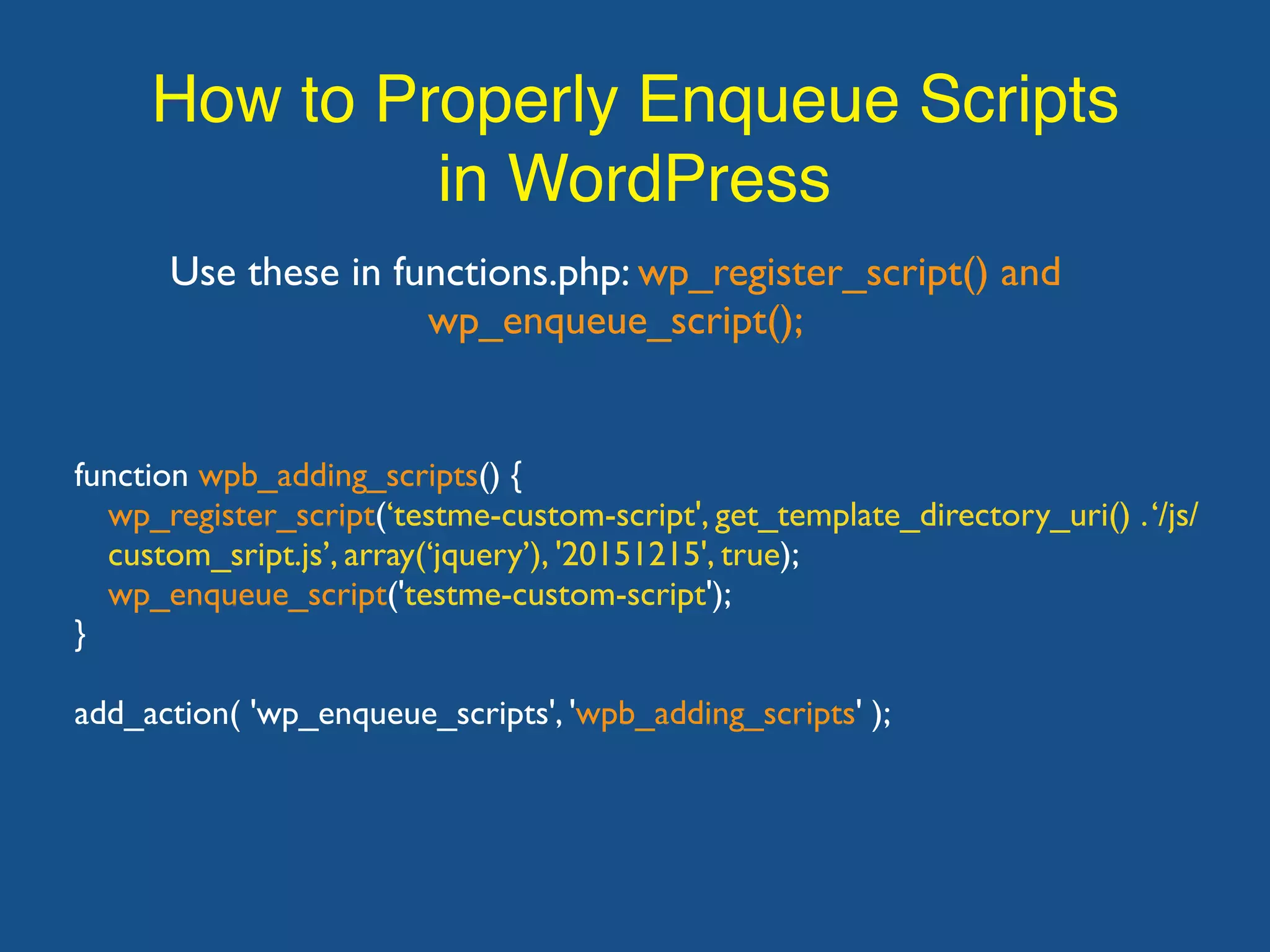The document discusses best practices for including CSS and JavaScript files in WordPress themes. It explains that the proper way is to use the wp_enqueue_style() and wp_register_style() functions for CSS, and wp_enqueue_script() and wp_register_script() for JavaScript. The key steps are to register the scripts and styles, enqueue them, and hook into the appropriate WordPress actions like wp_enqueue_scripts to output them on the front-end.