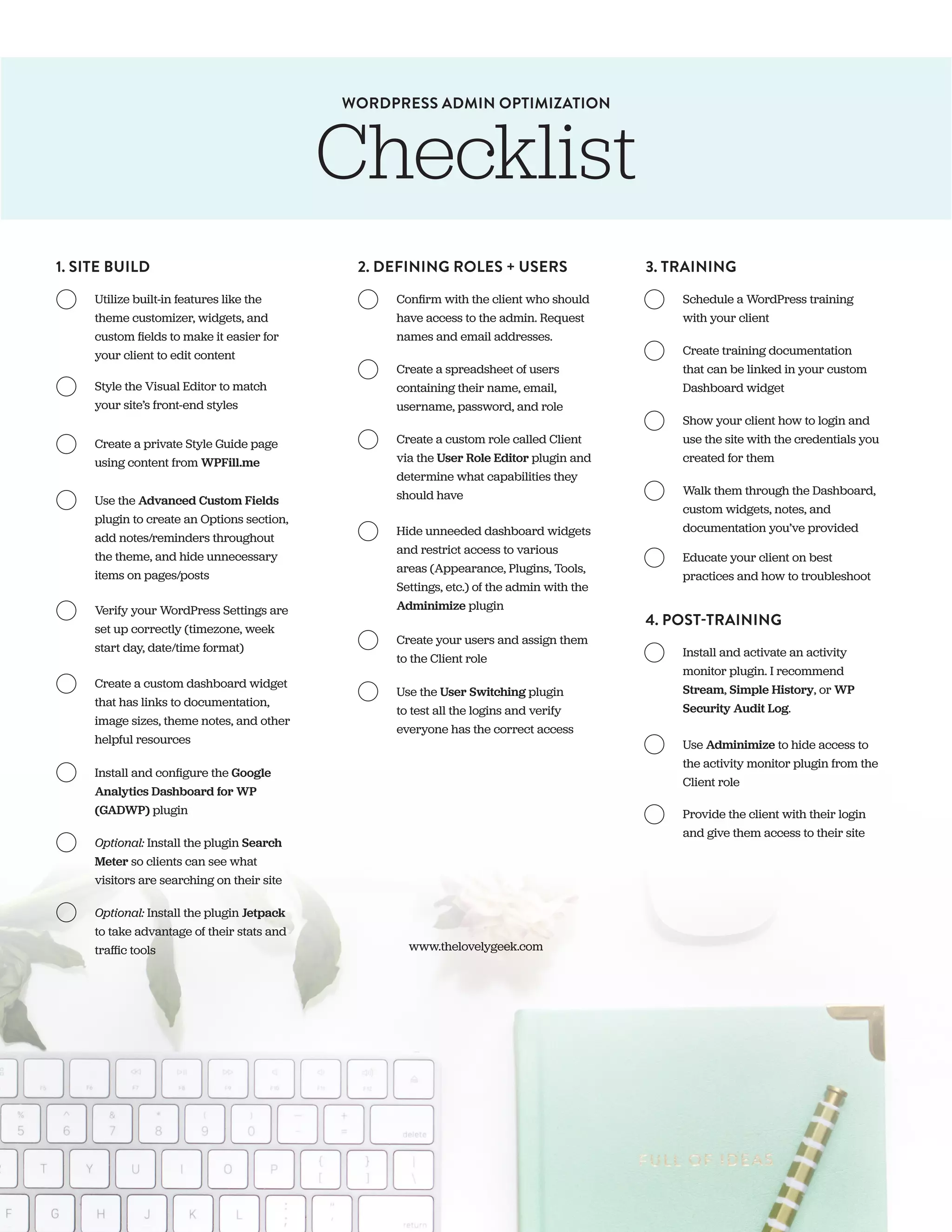The document outlines steps for optimizing a WordPress site for a client after initial setup and training: 1. Install an activity monitor plugin and hide it from regular client users. 2. Create documentation and provide training to the client on login credentials, the dashboard, custom widgets, and troubleshooting best practices. 3. Schedule follow up support as needed to help the client manage content on their site.