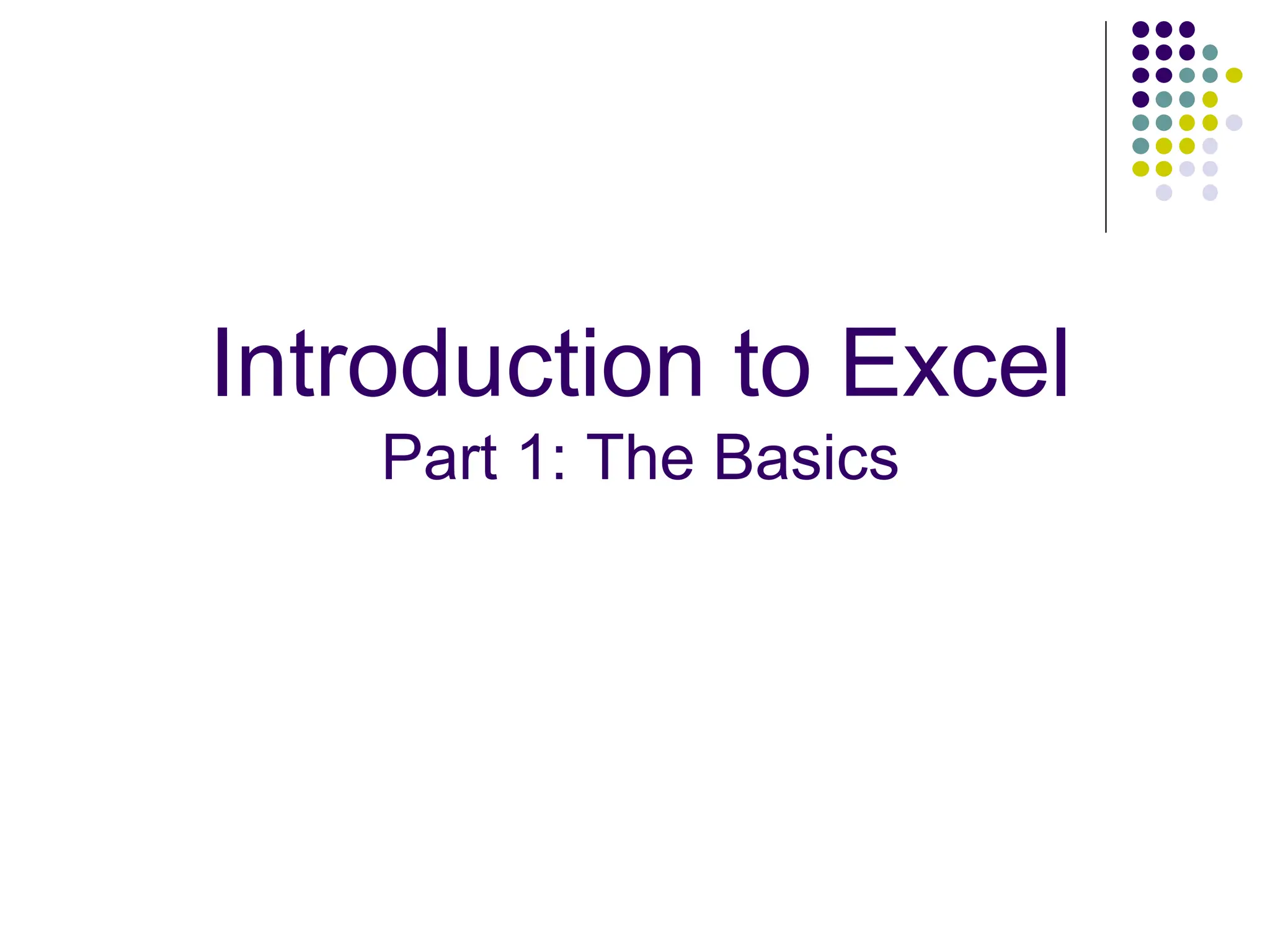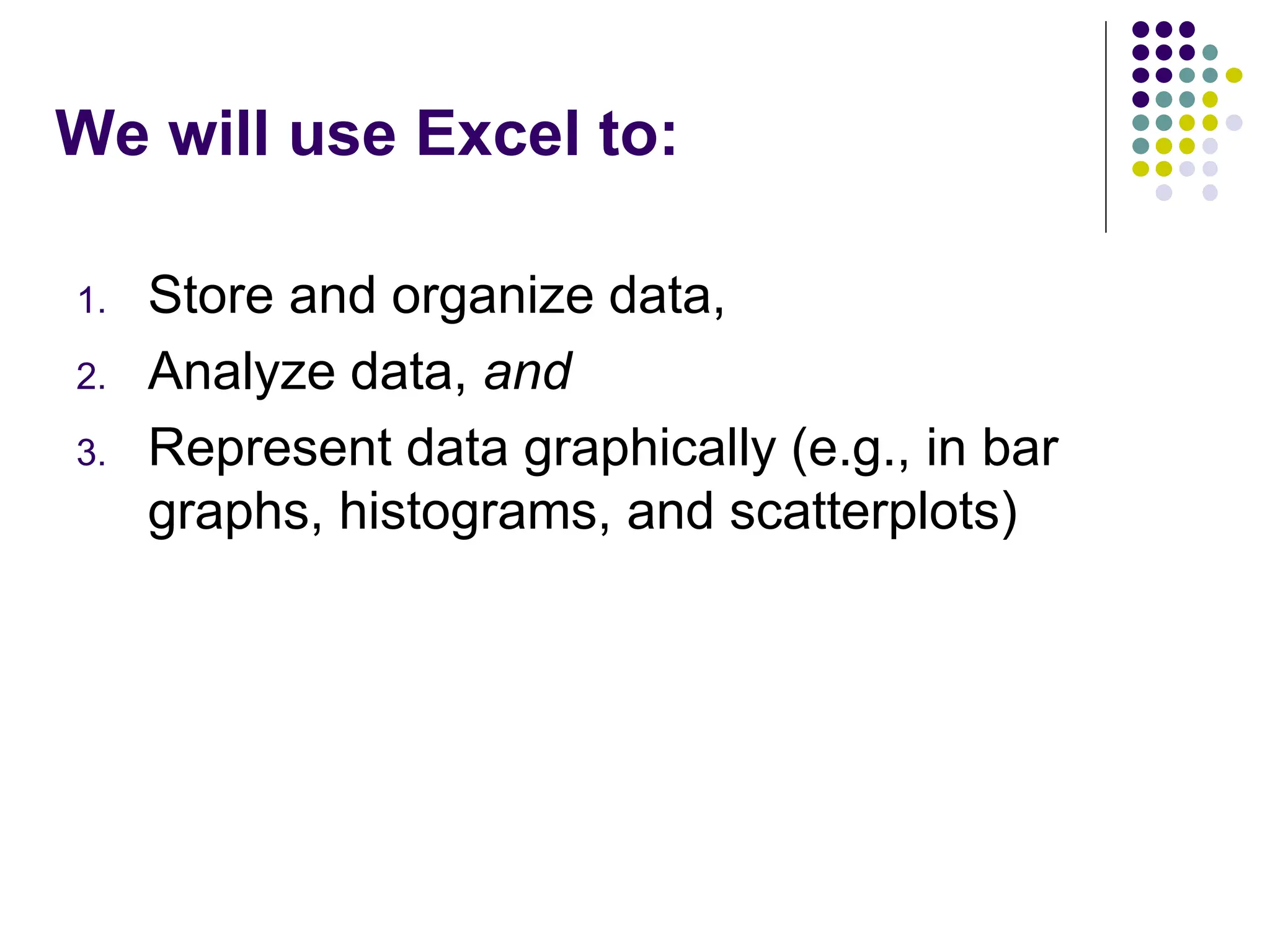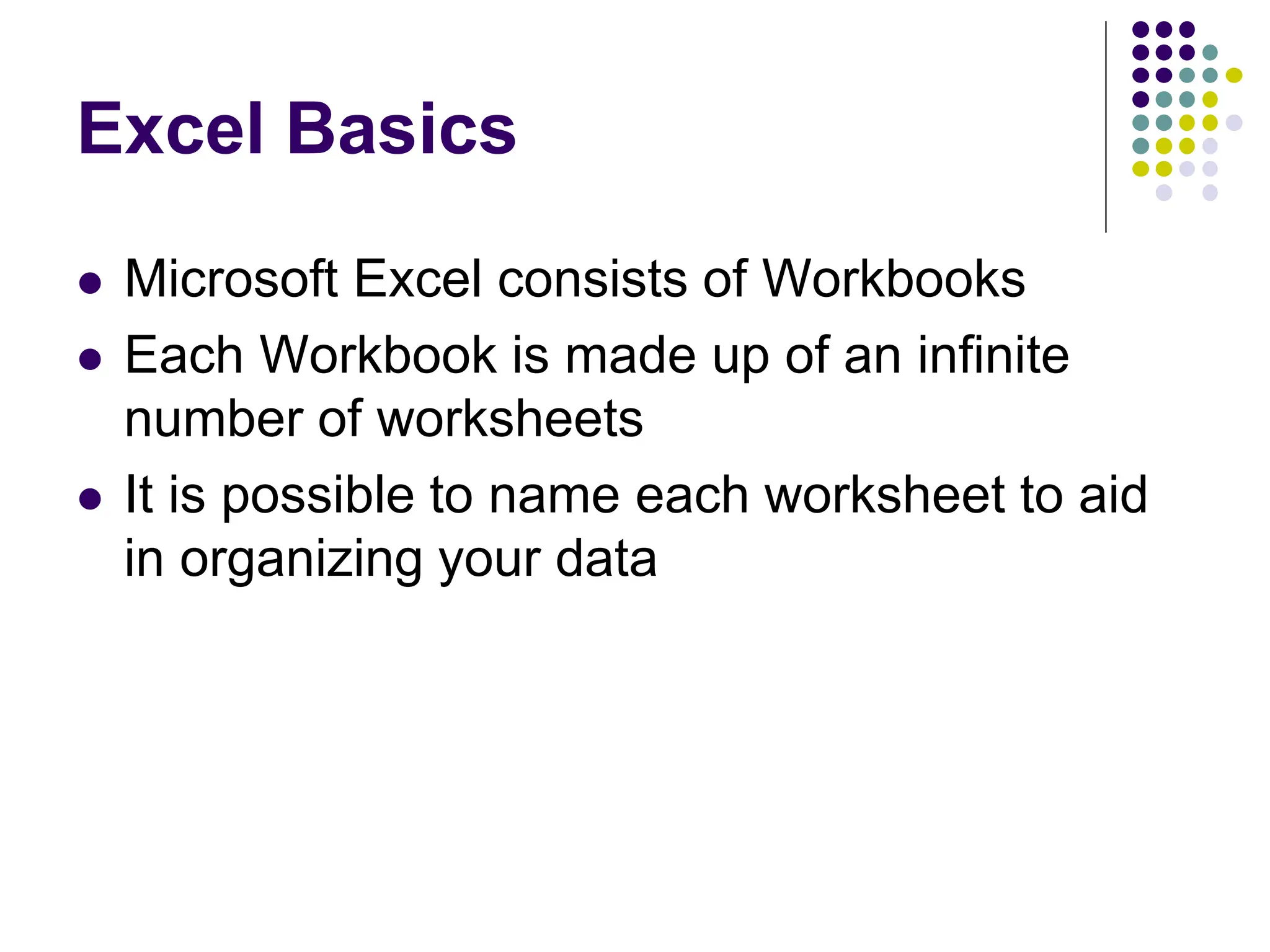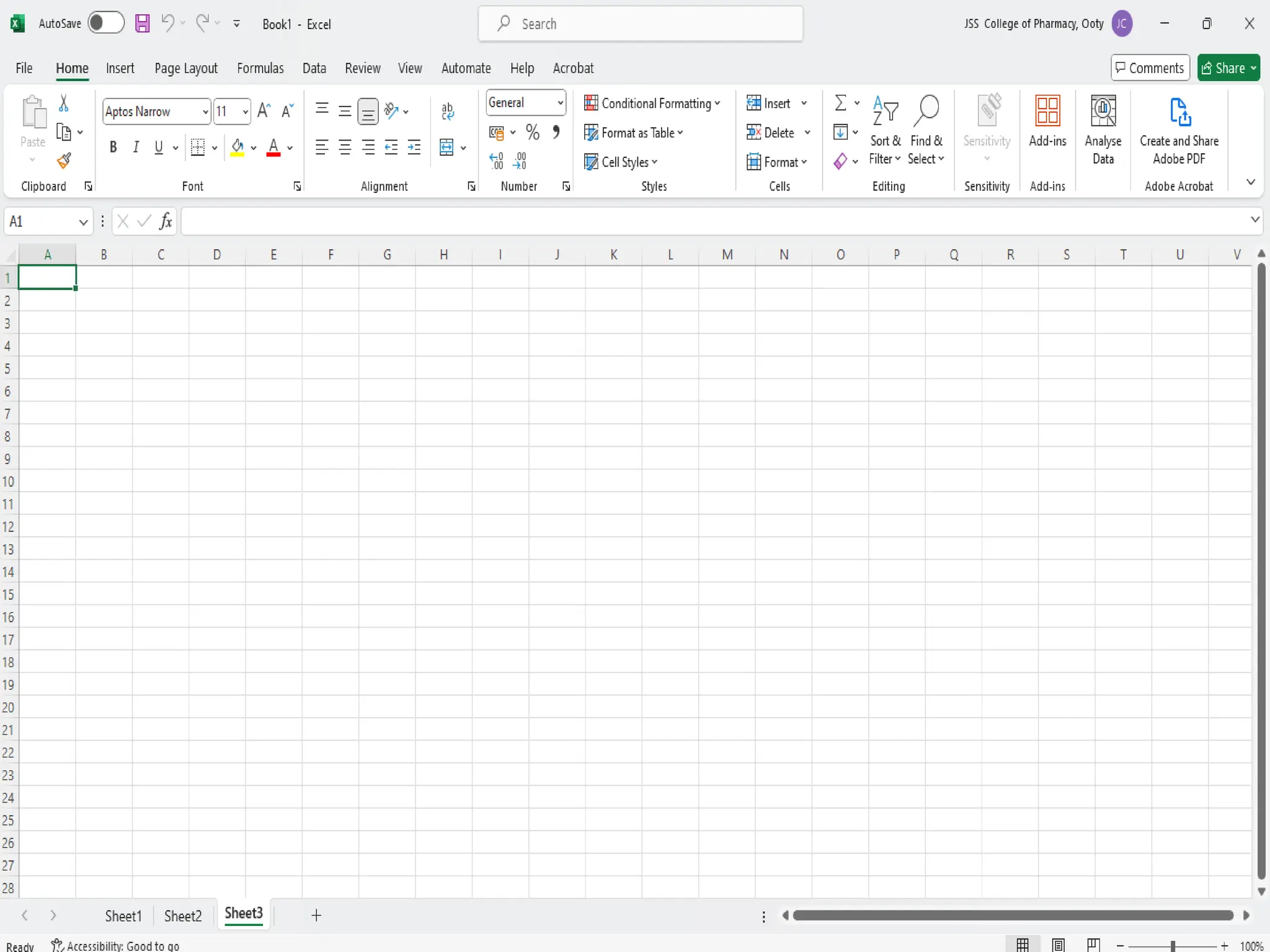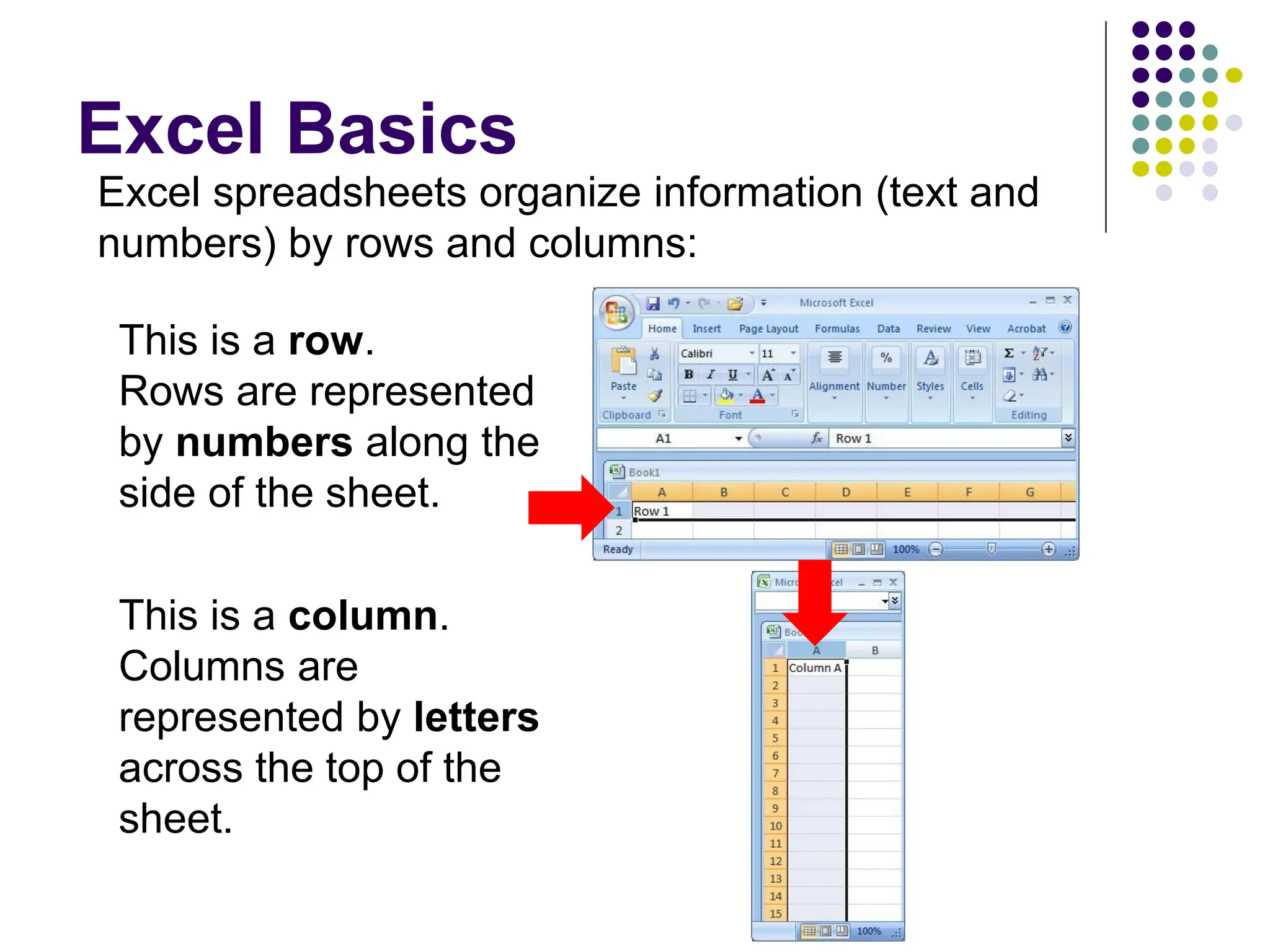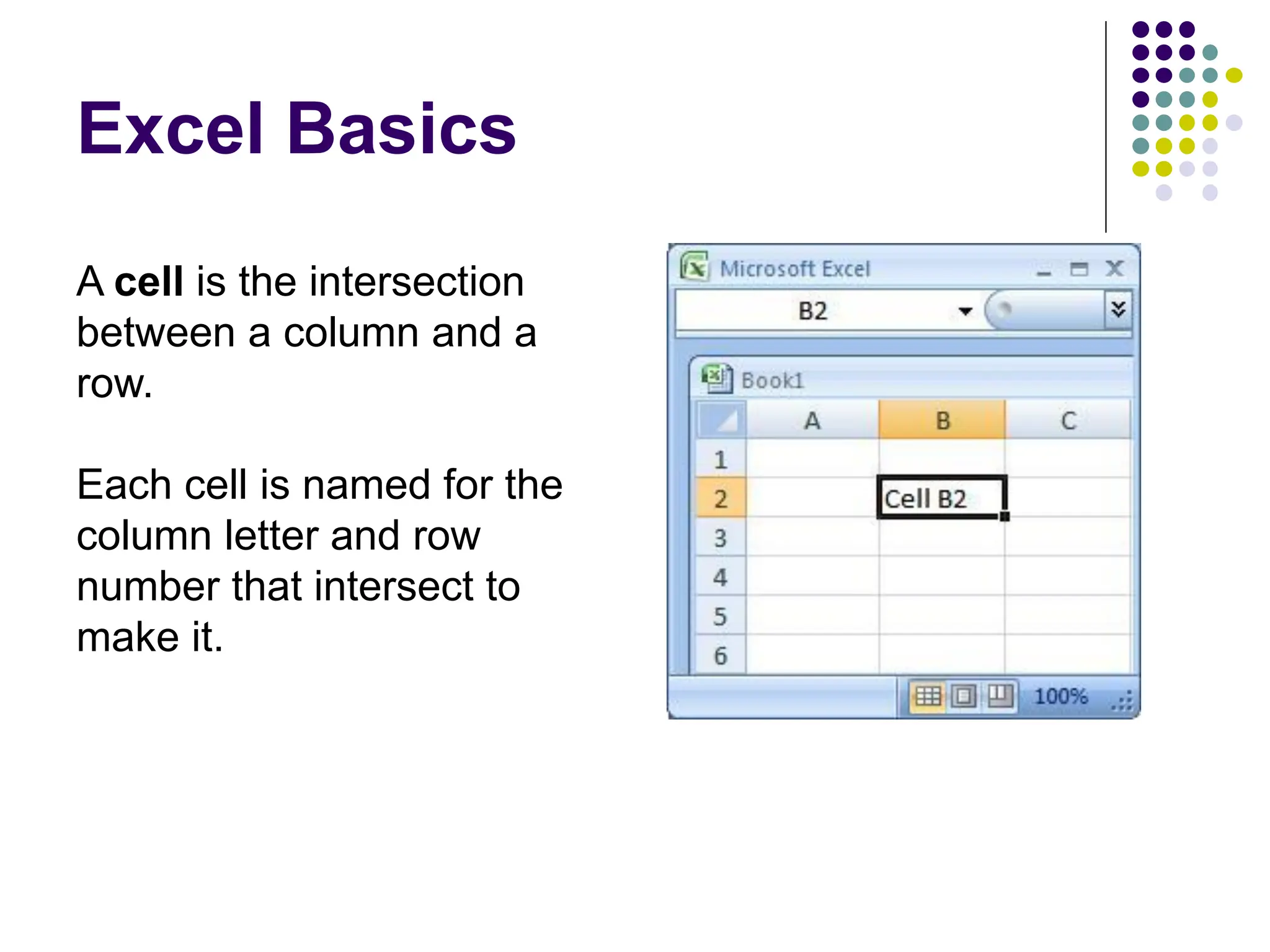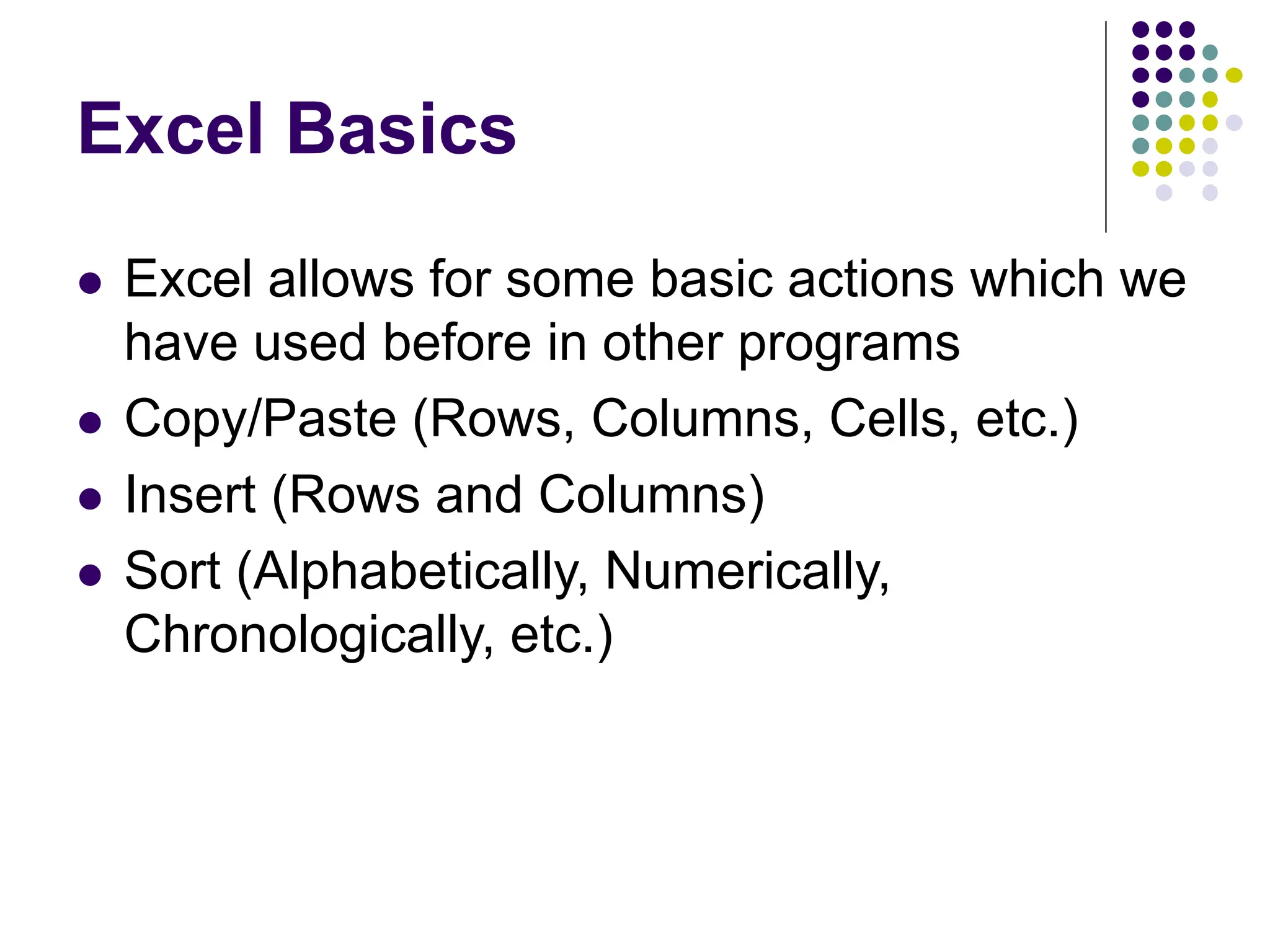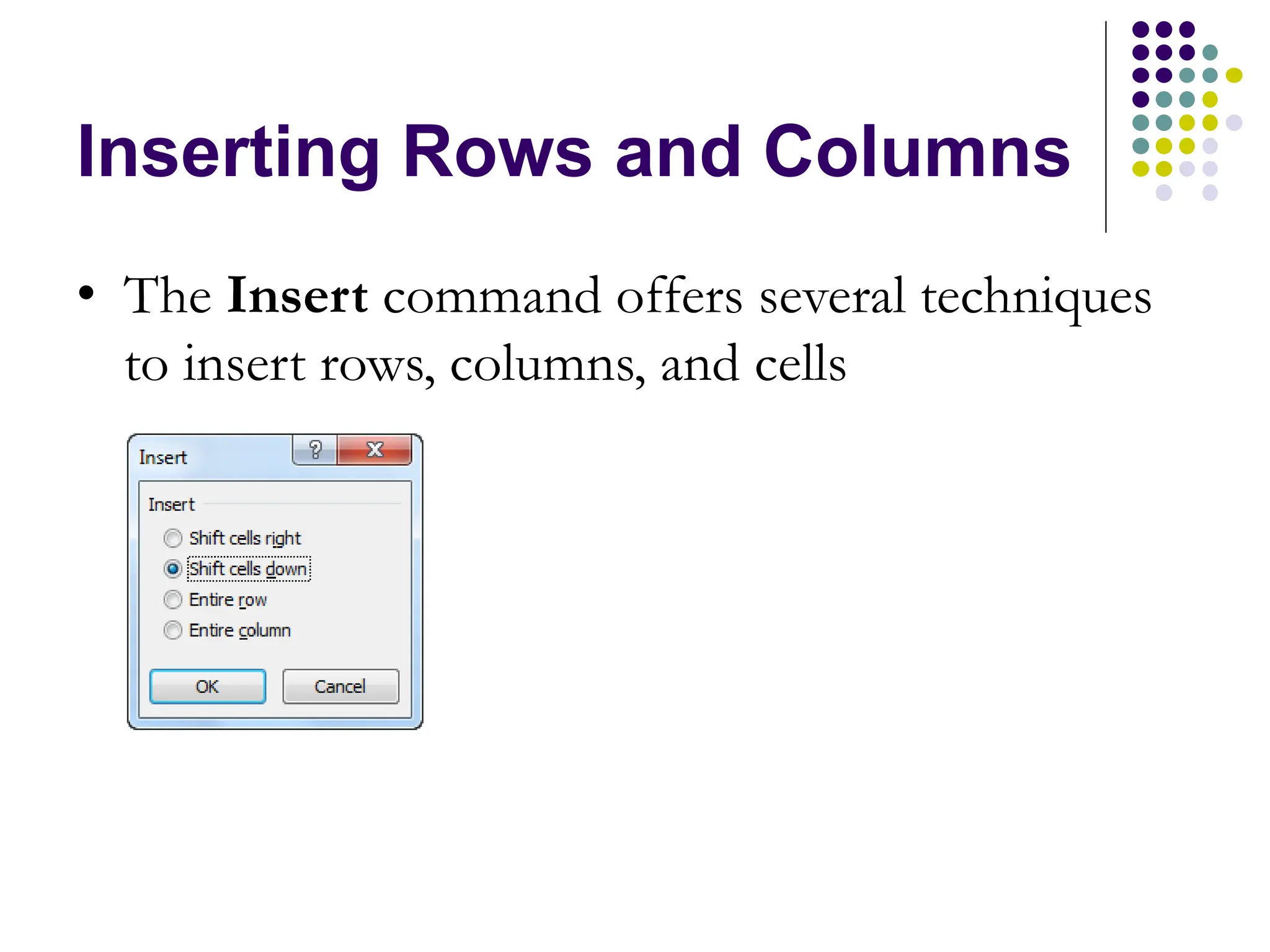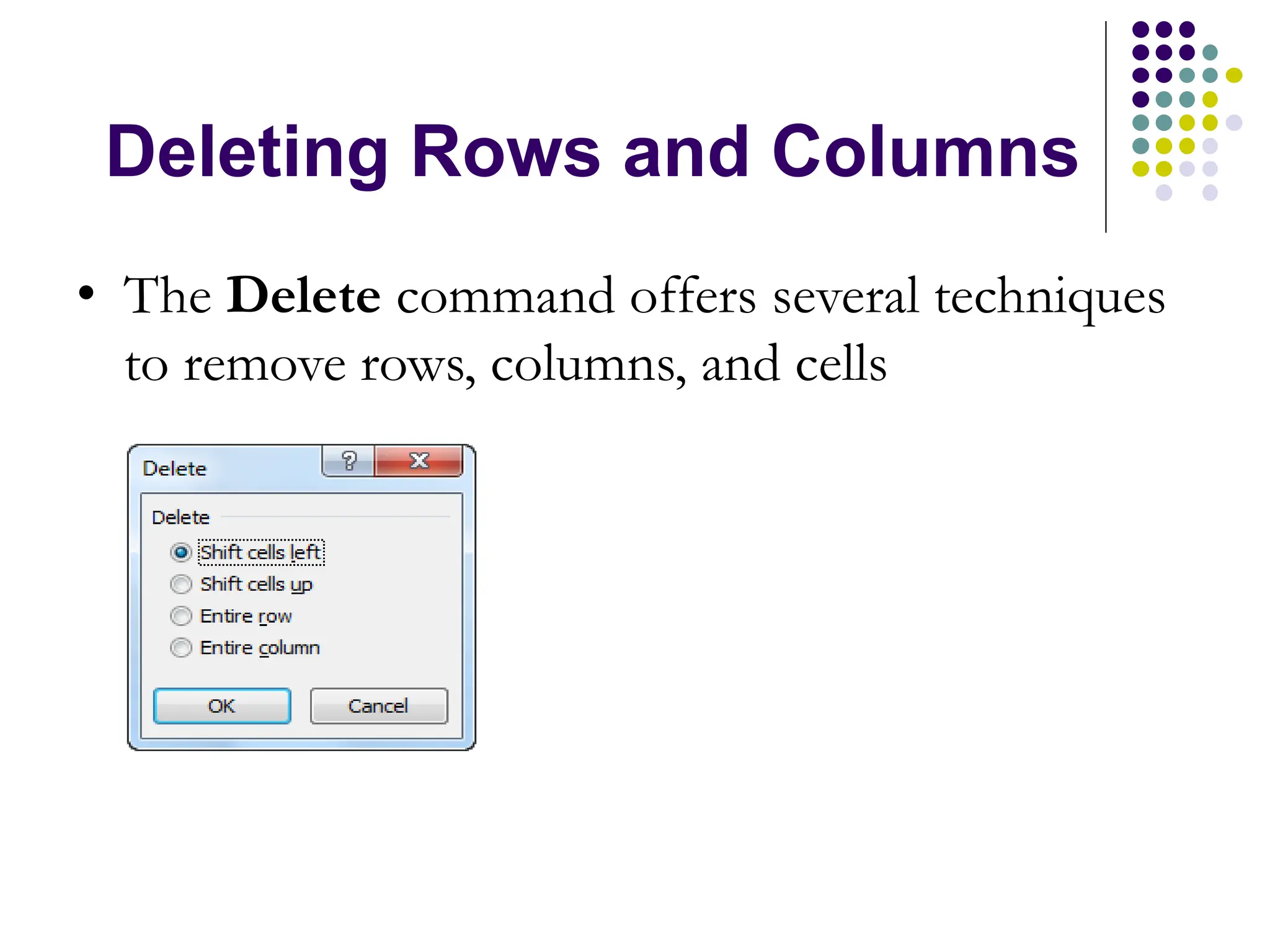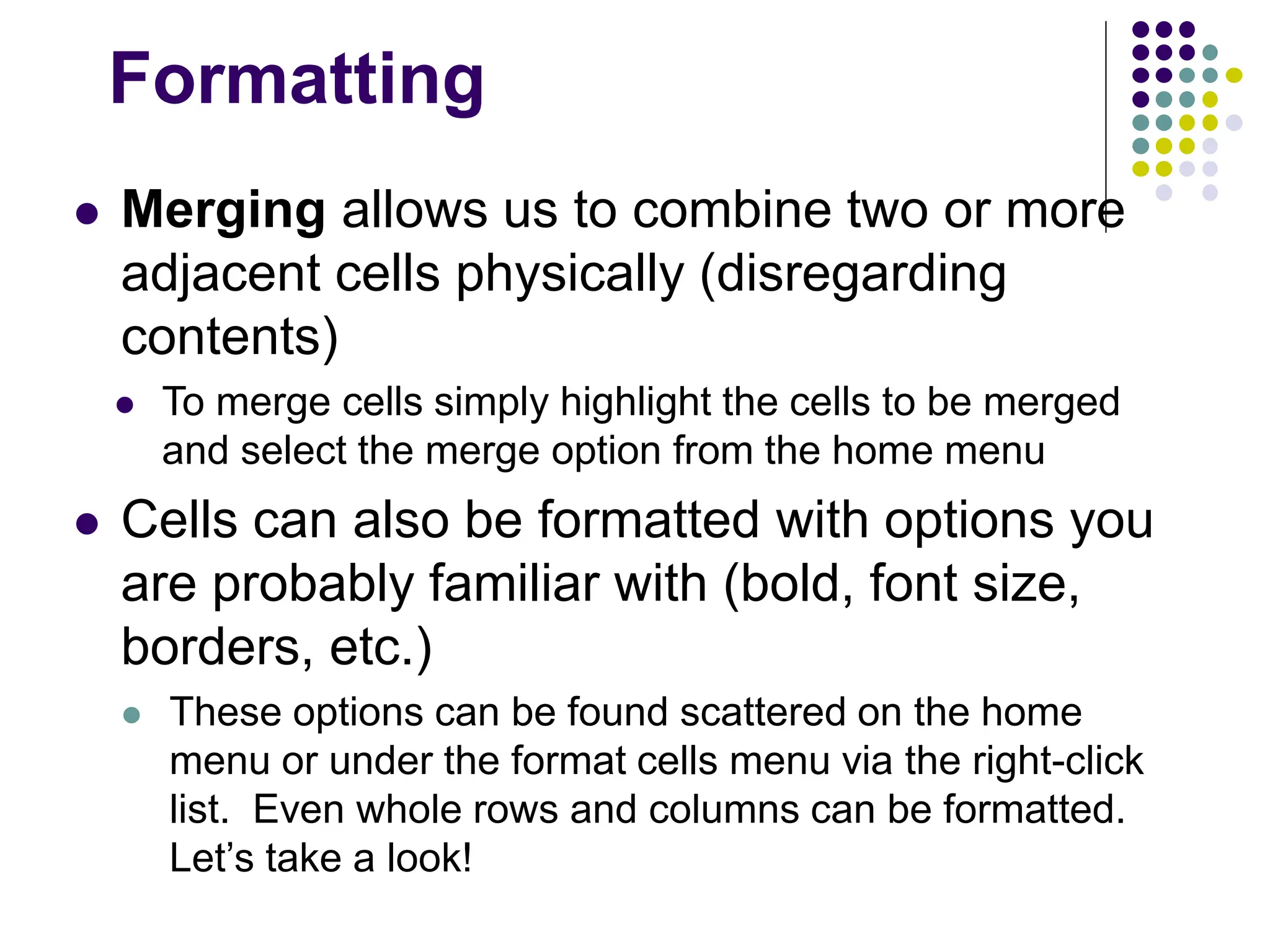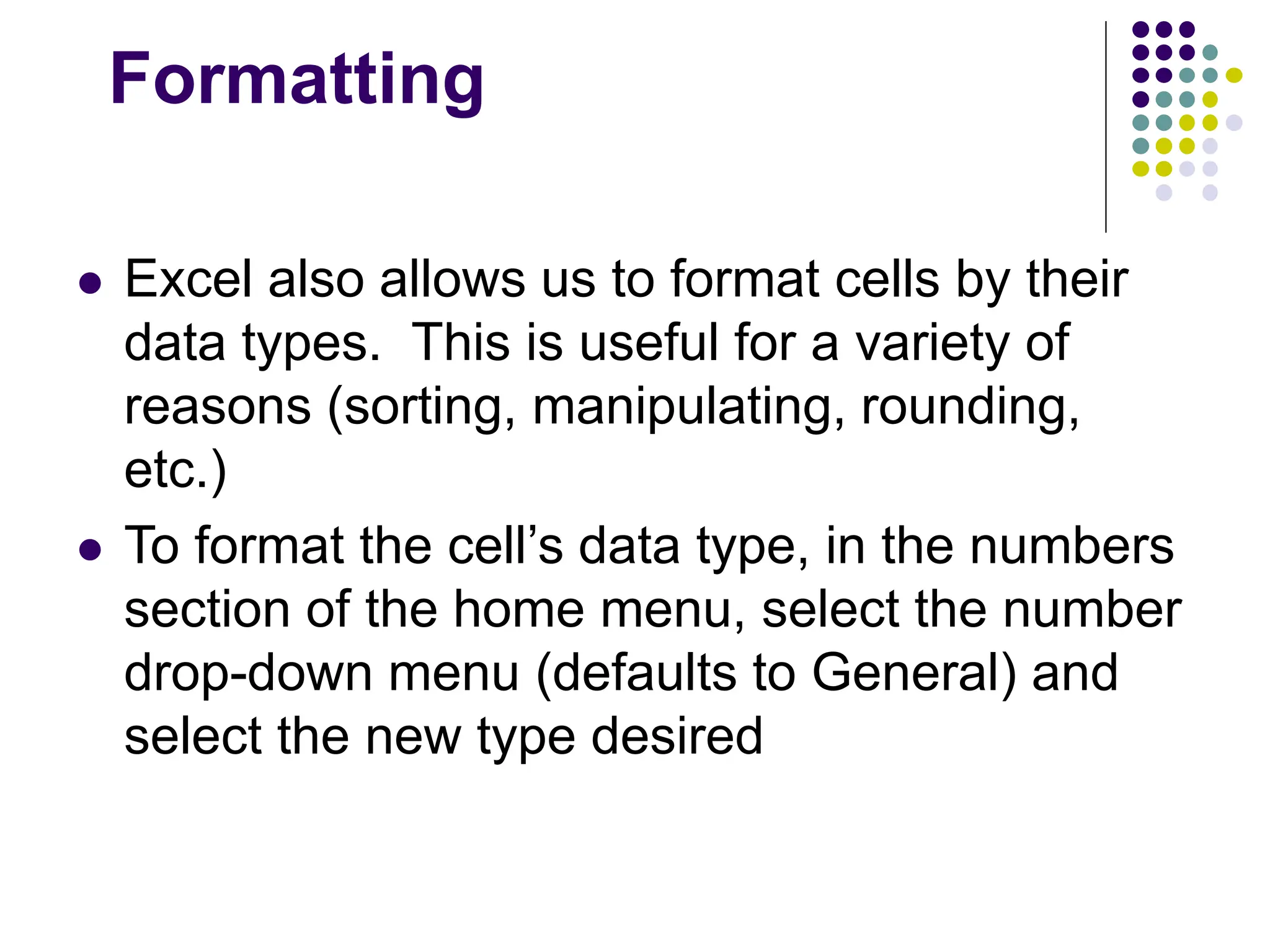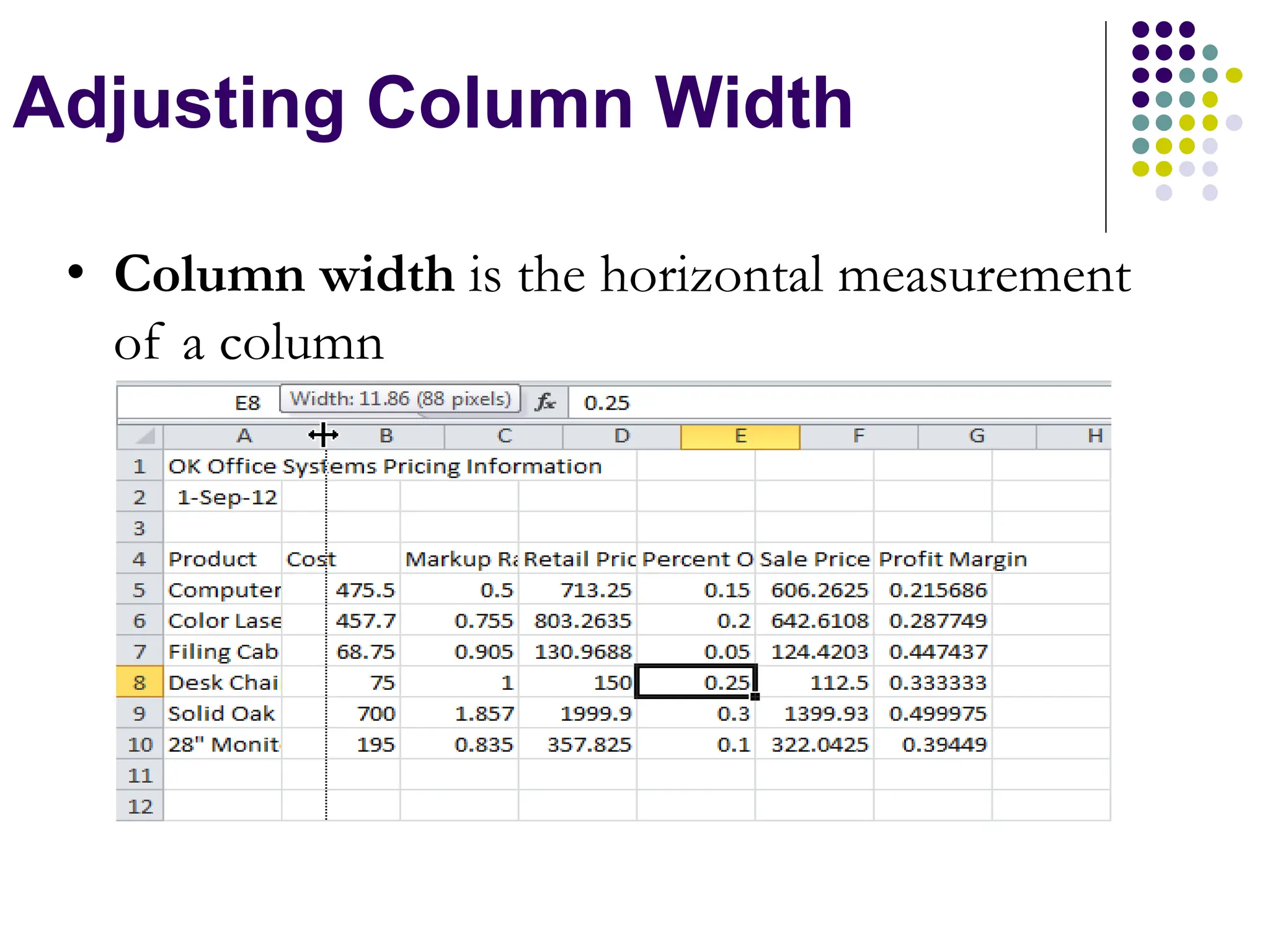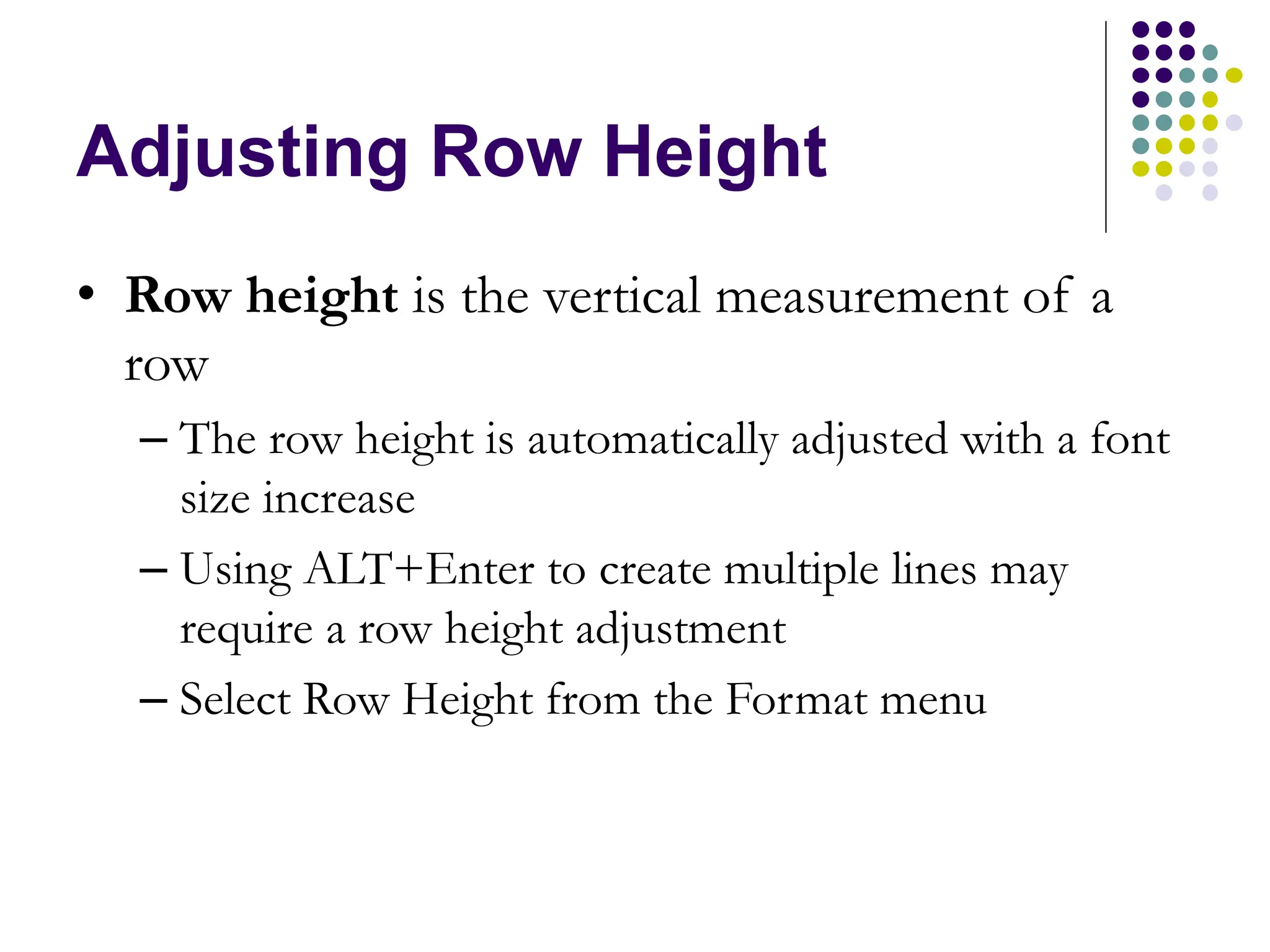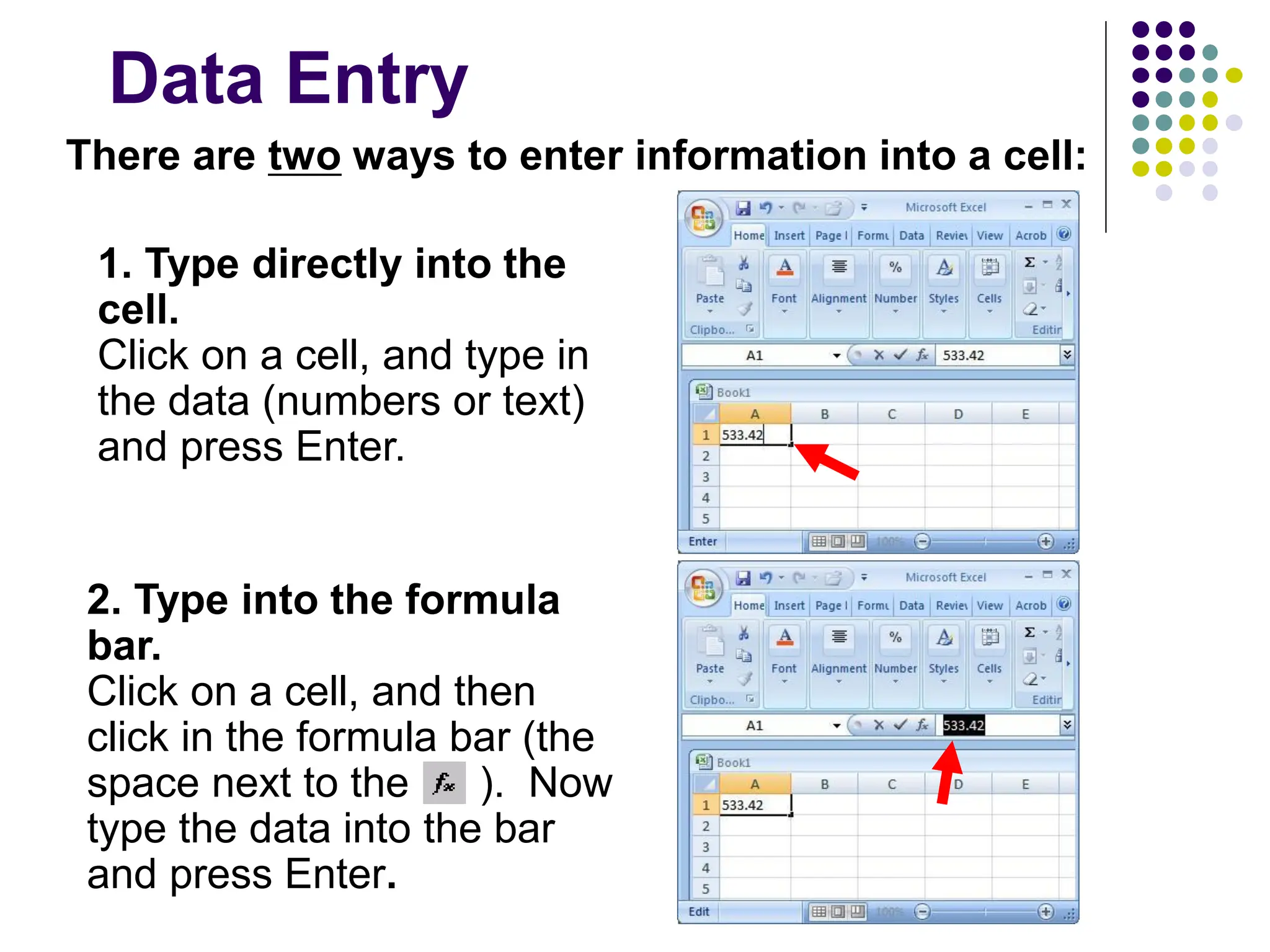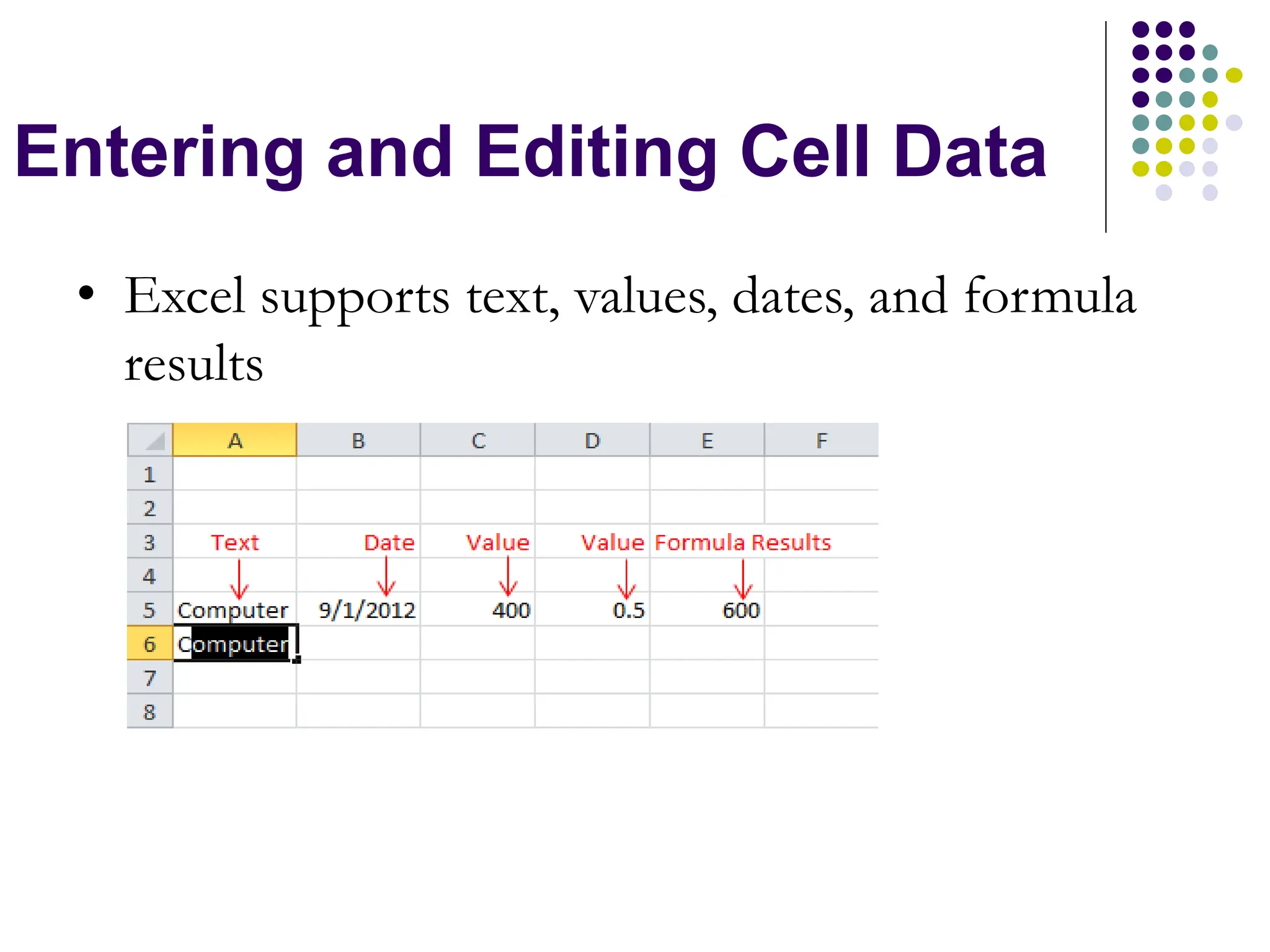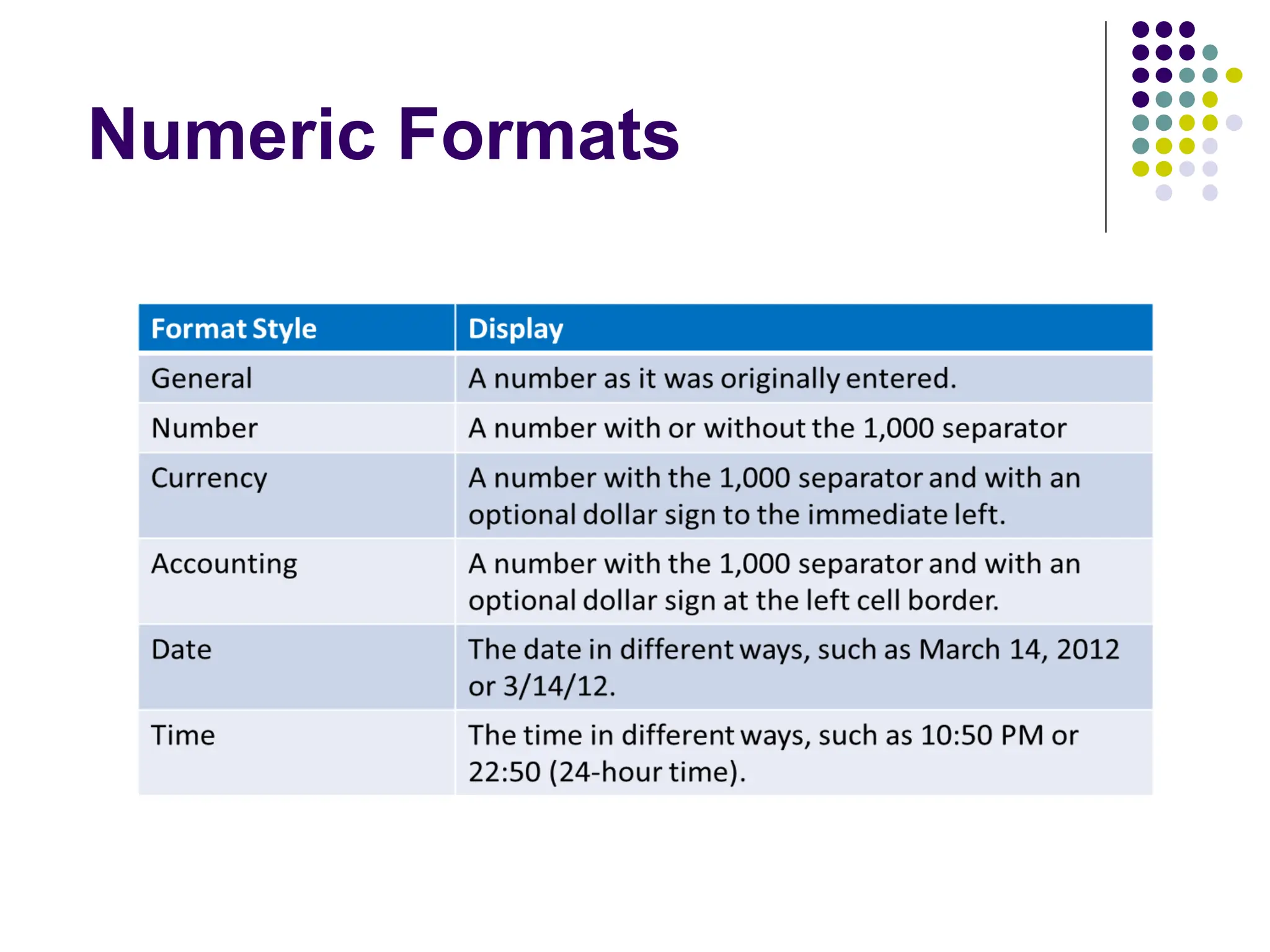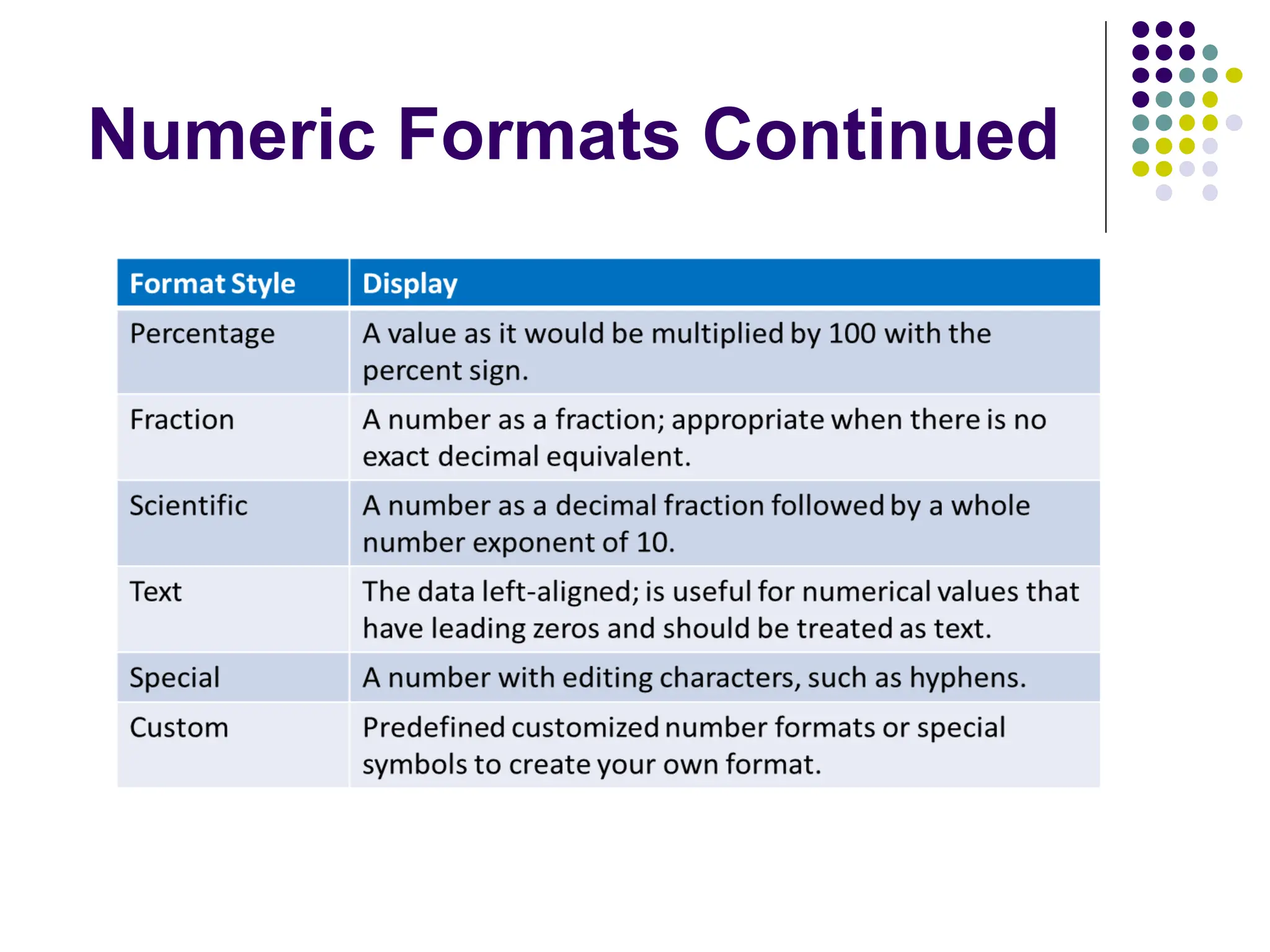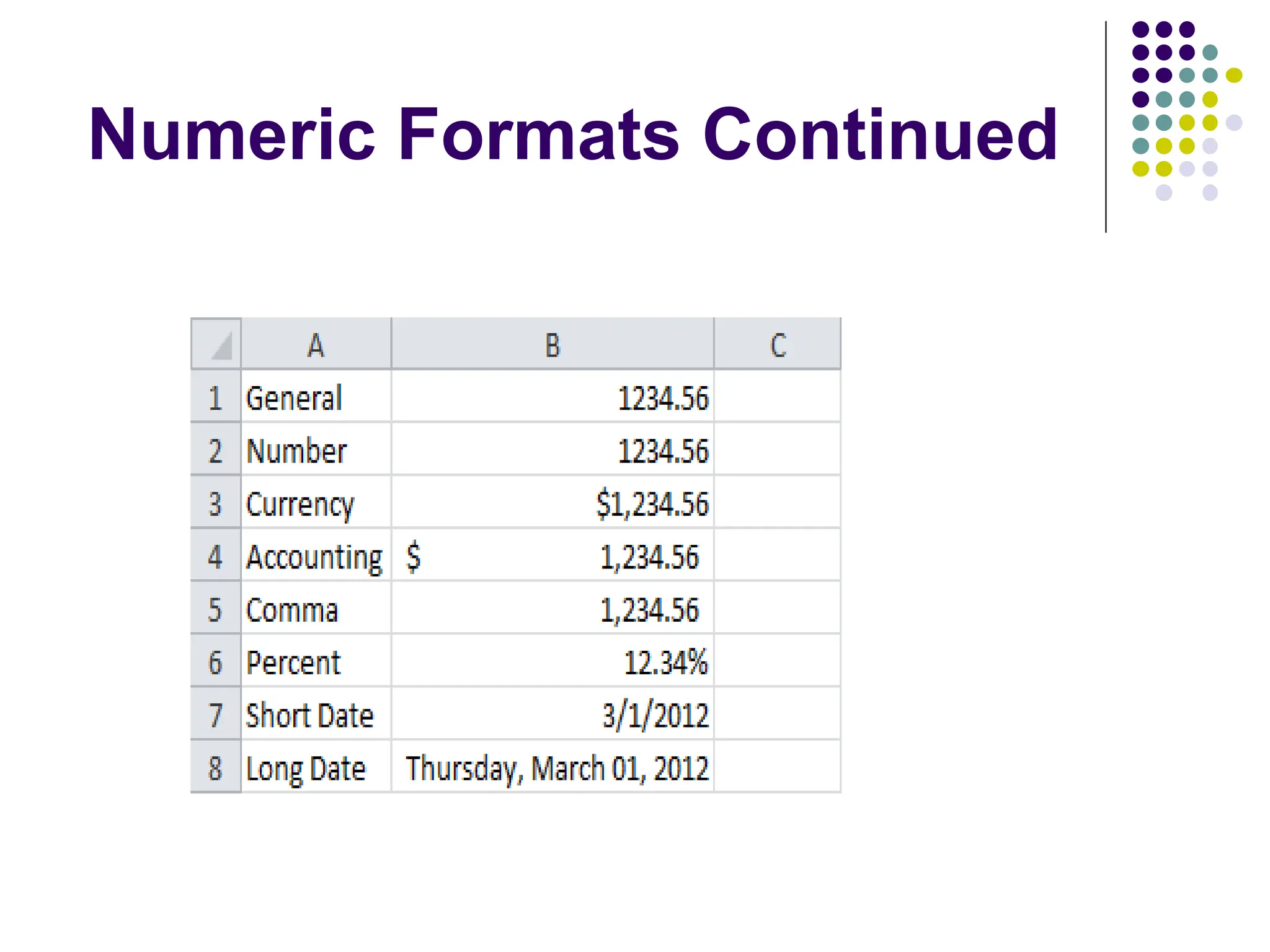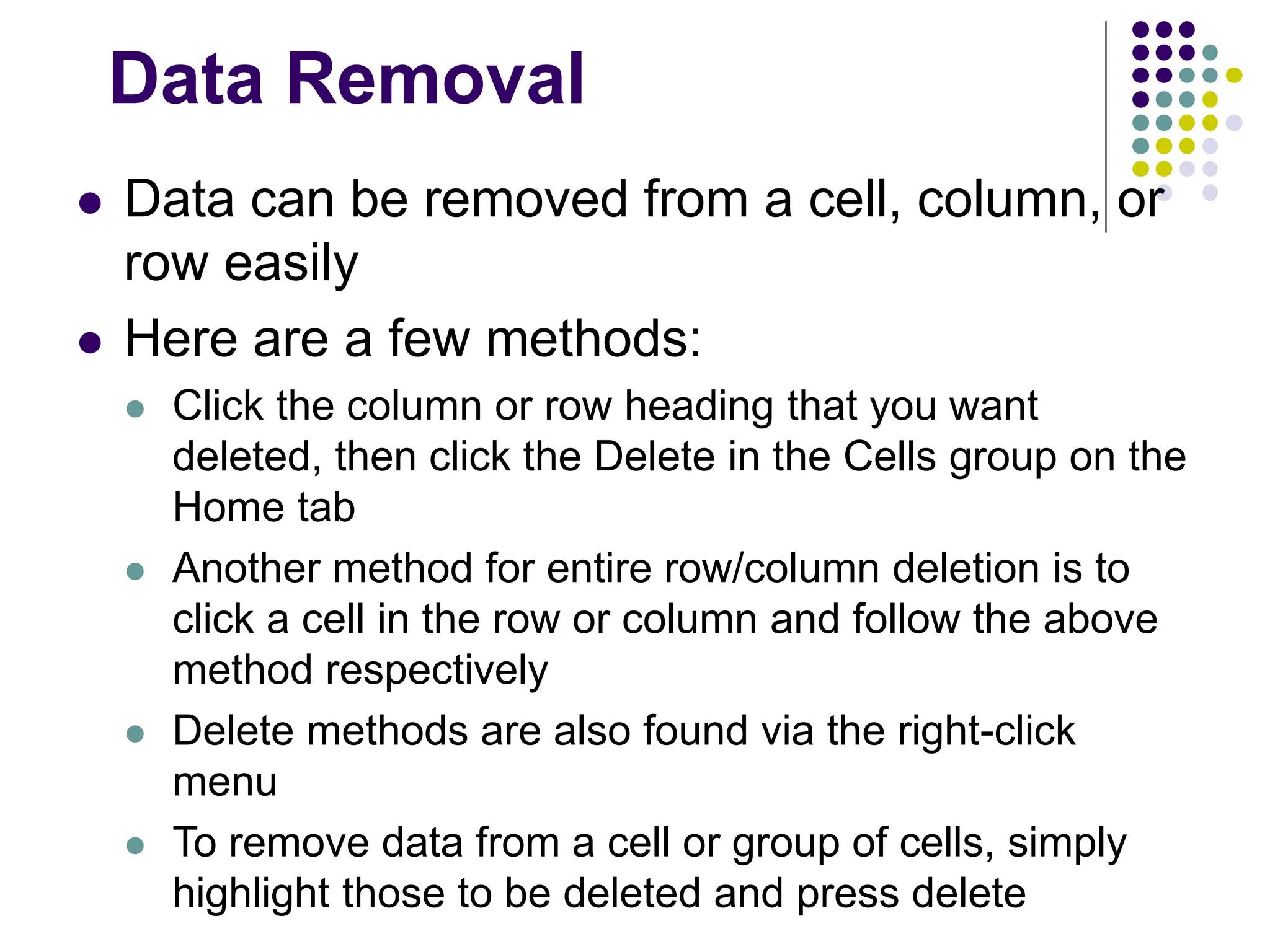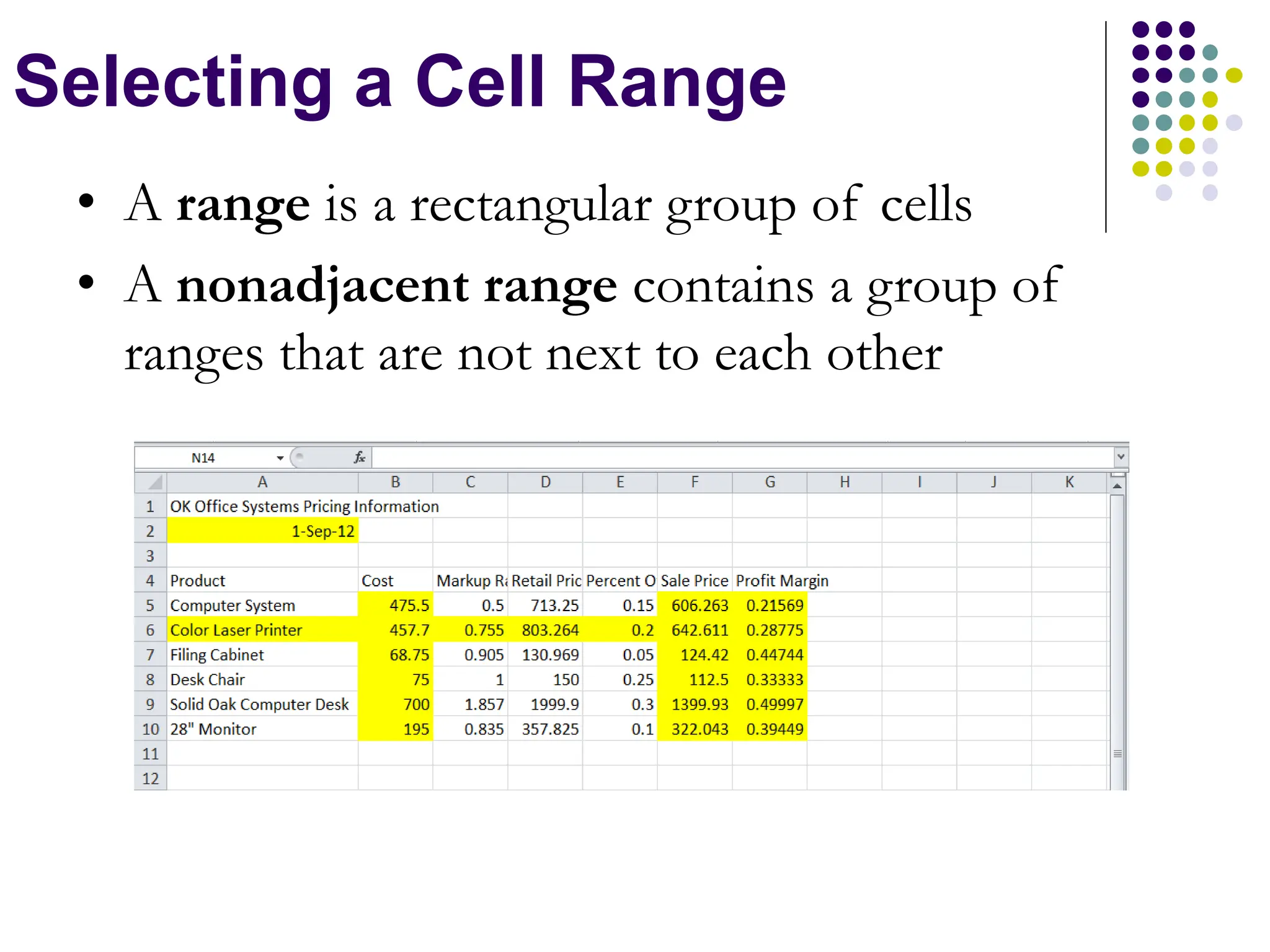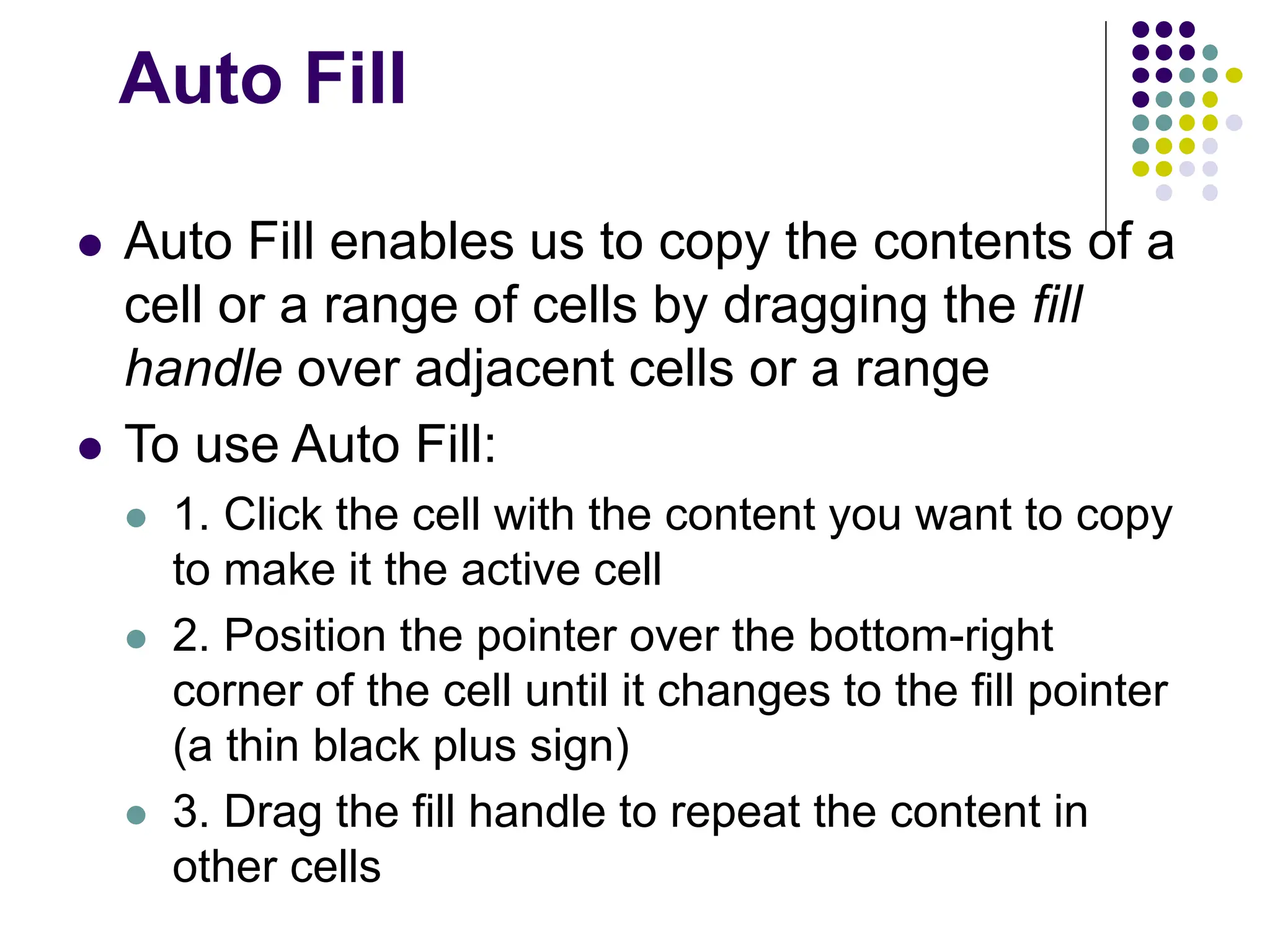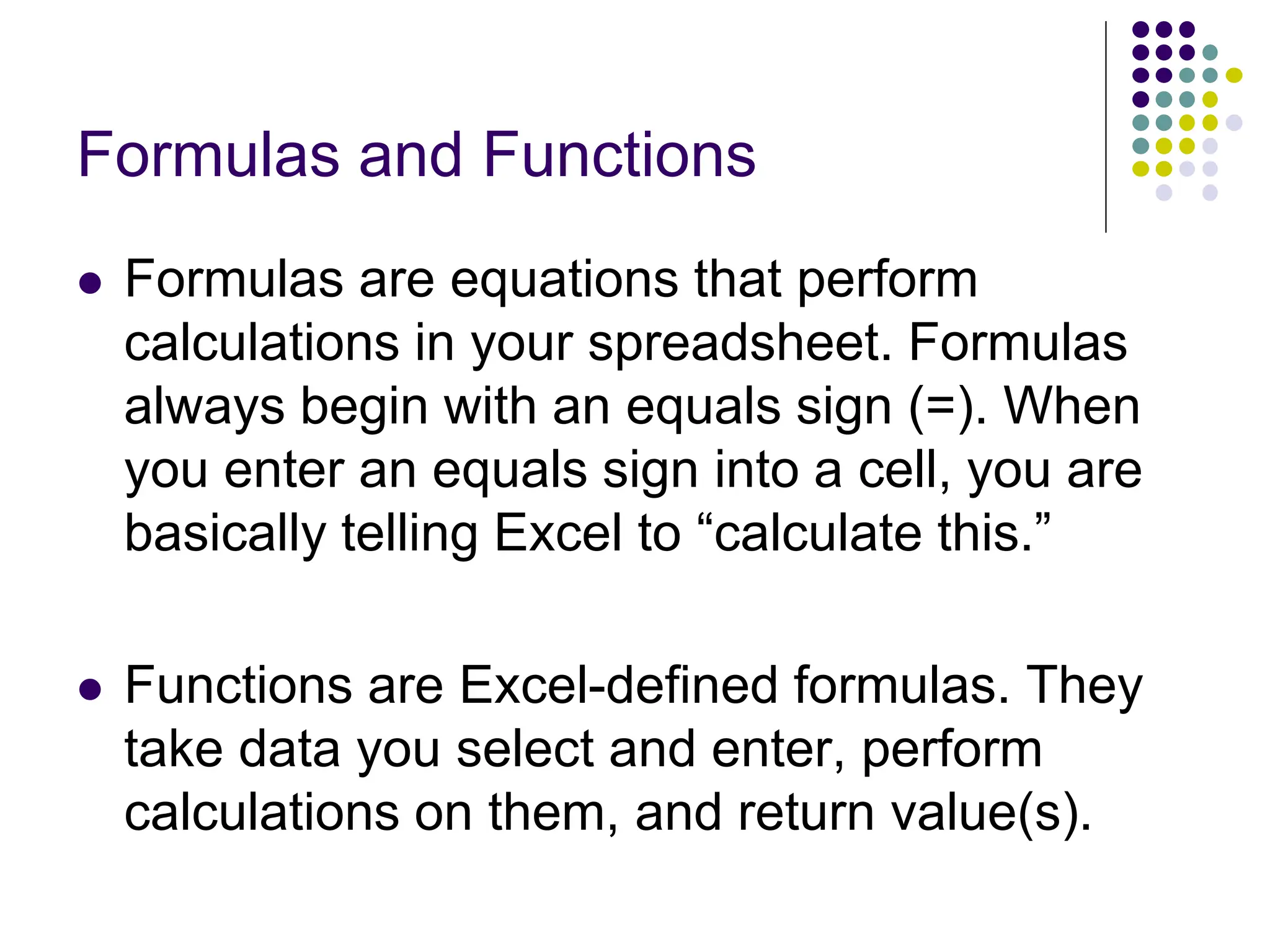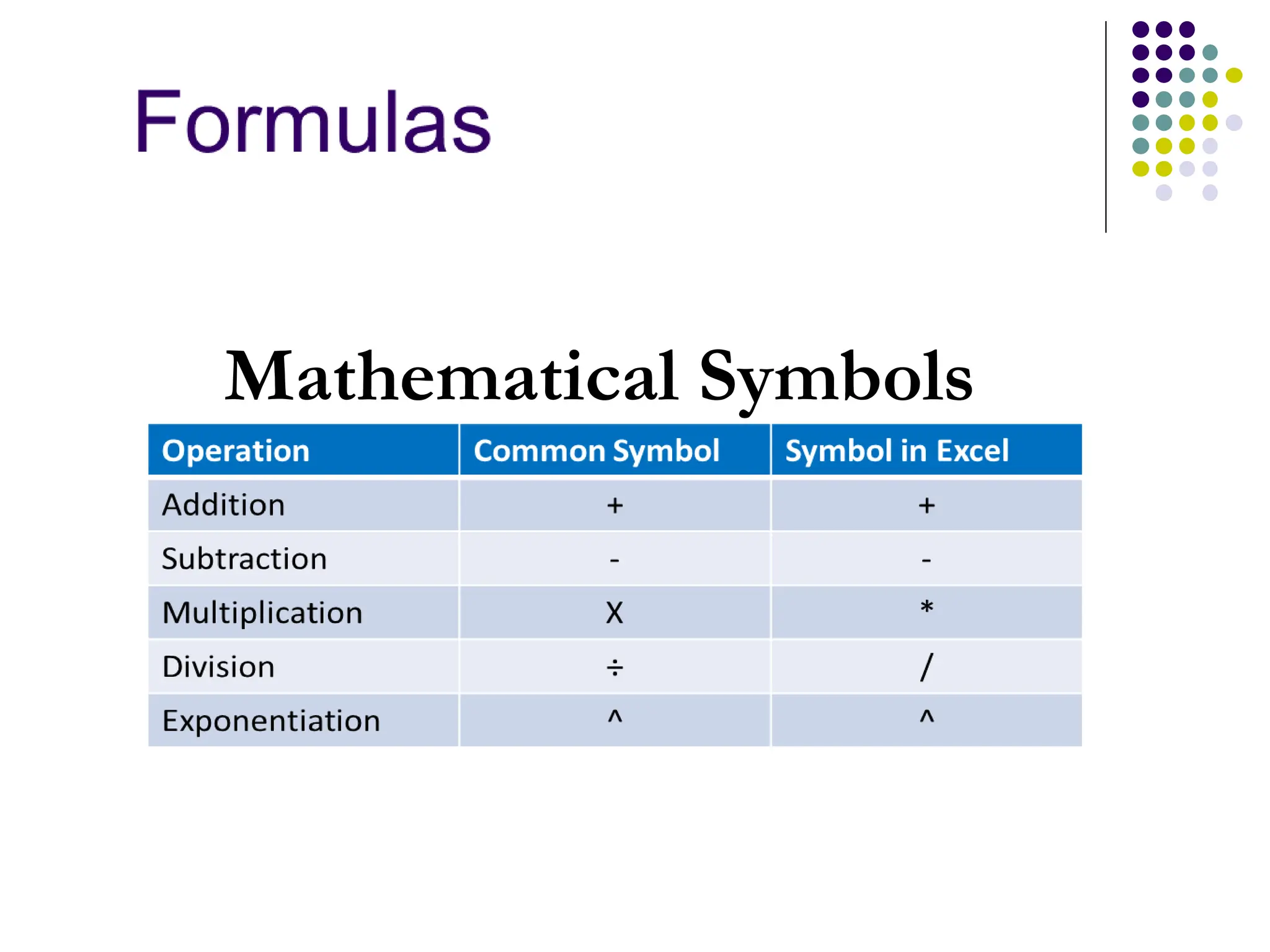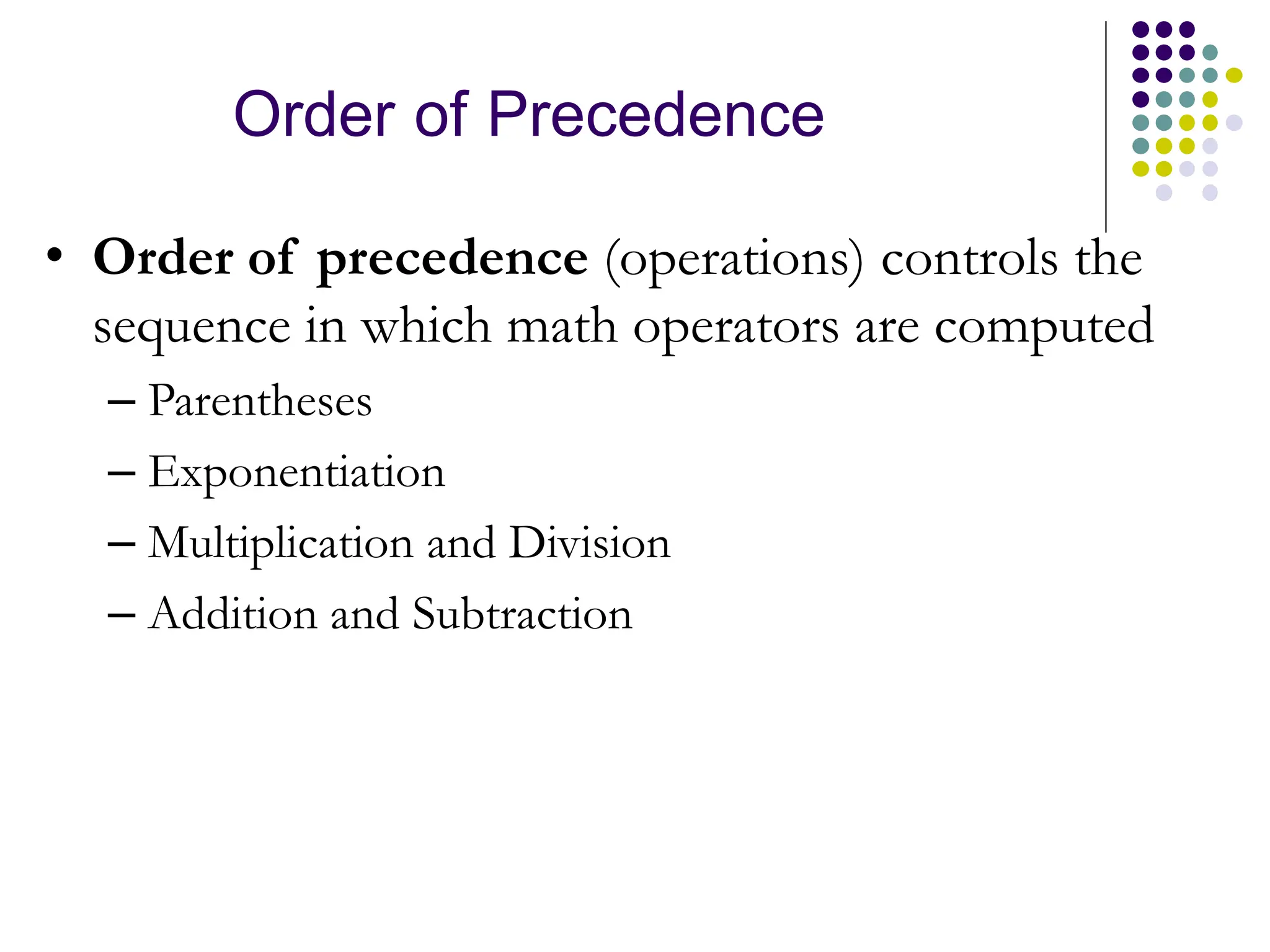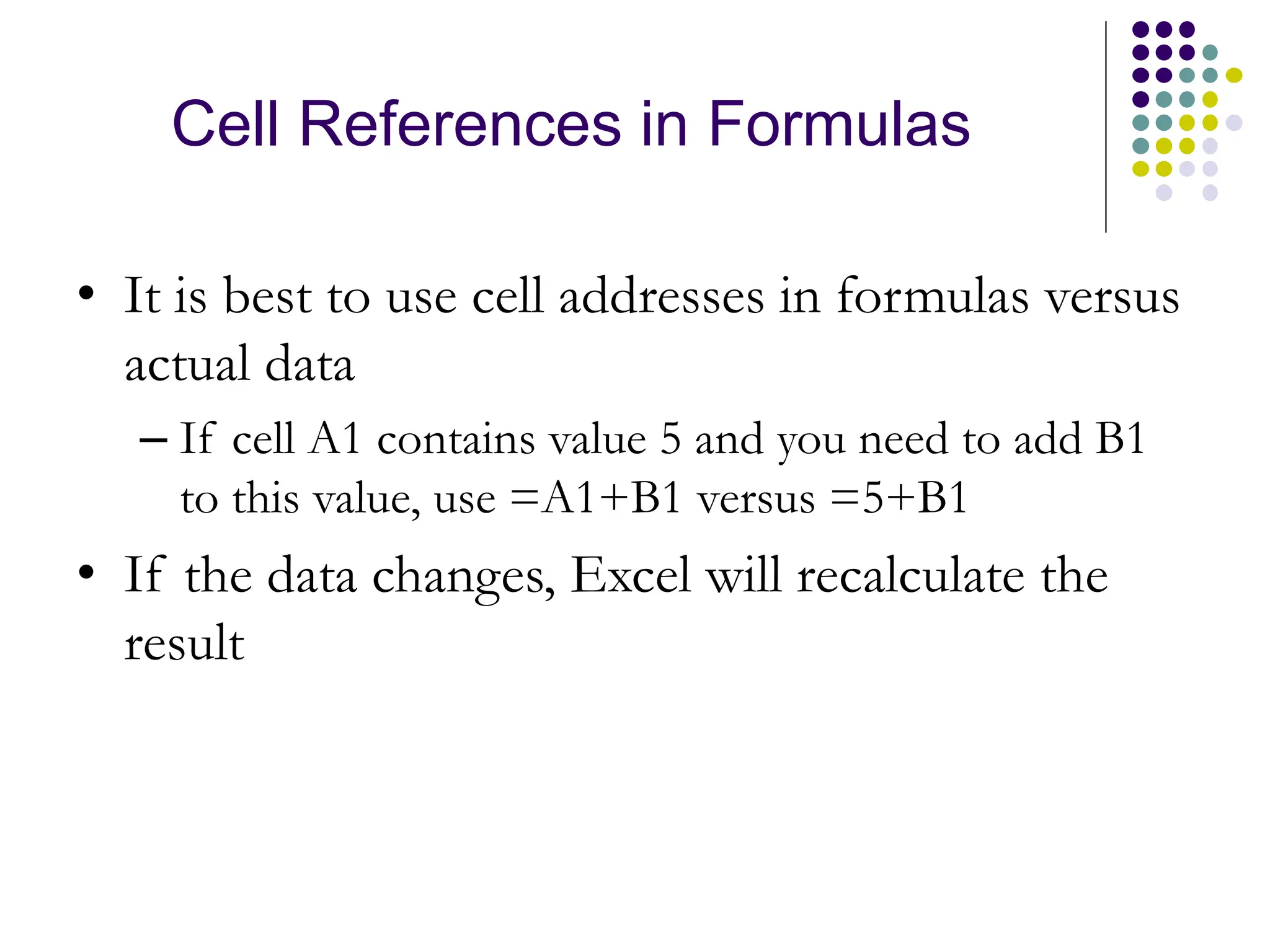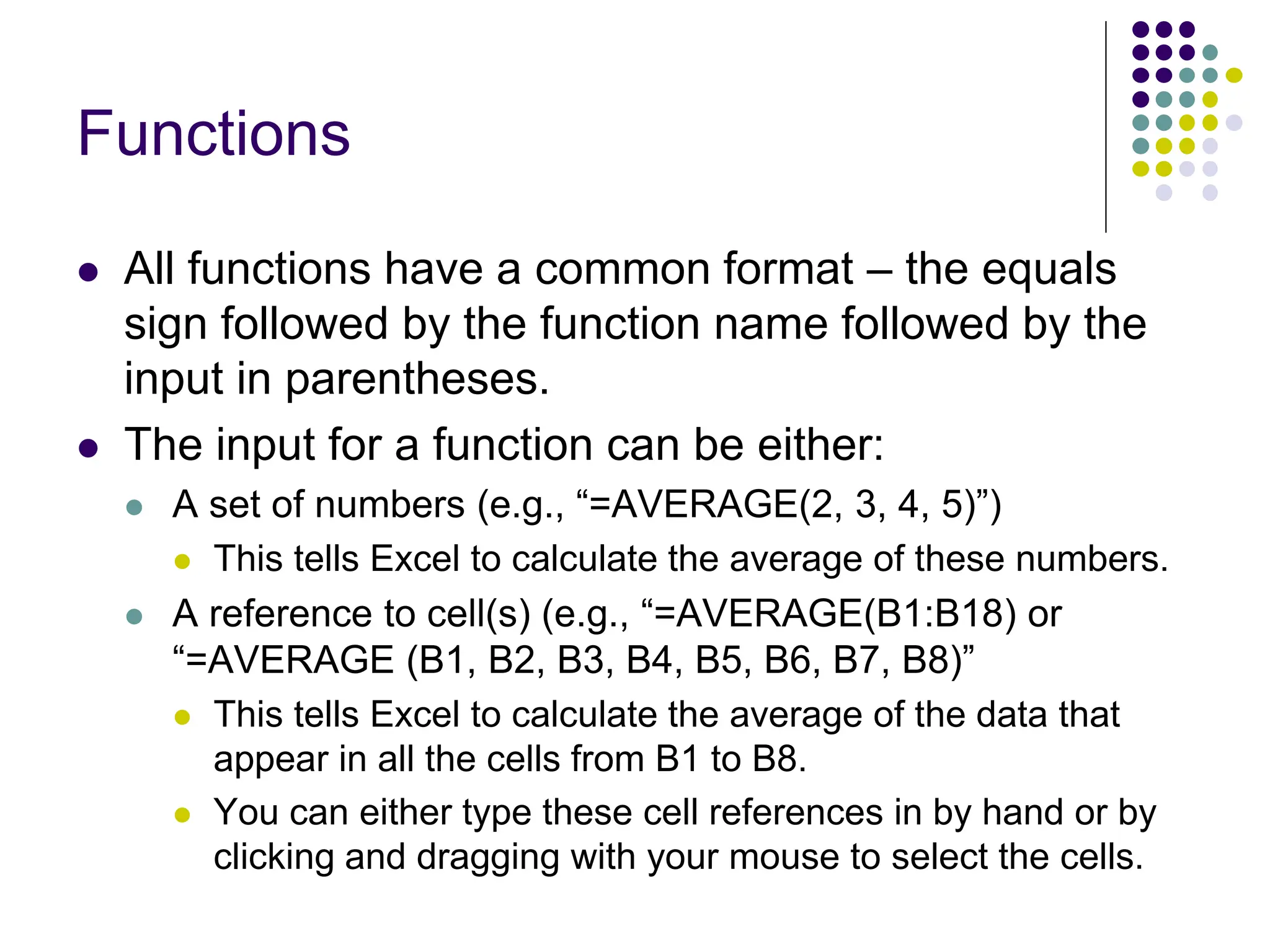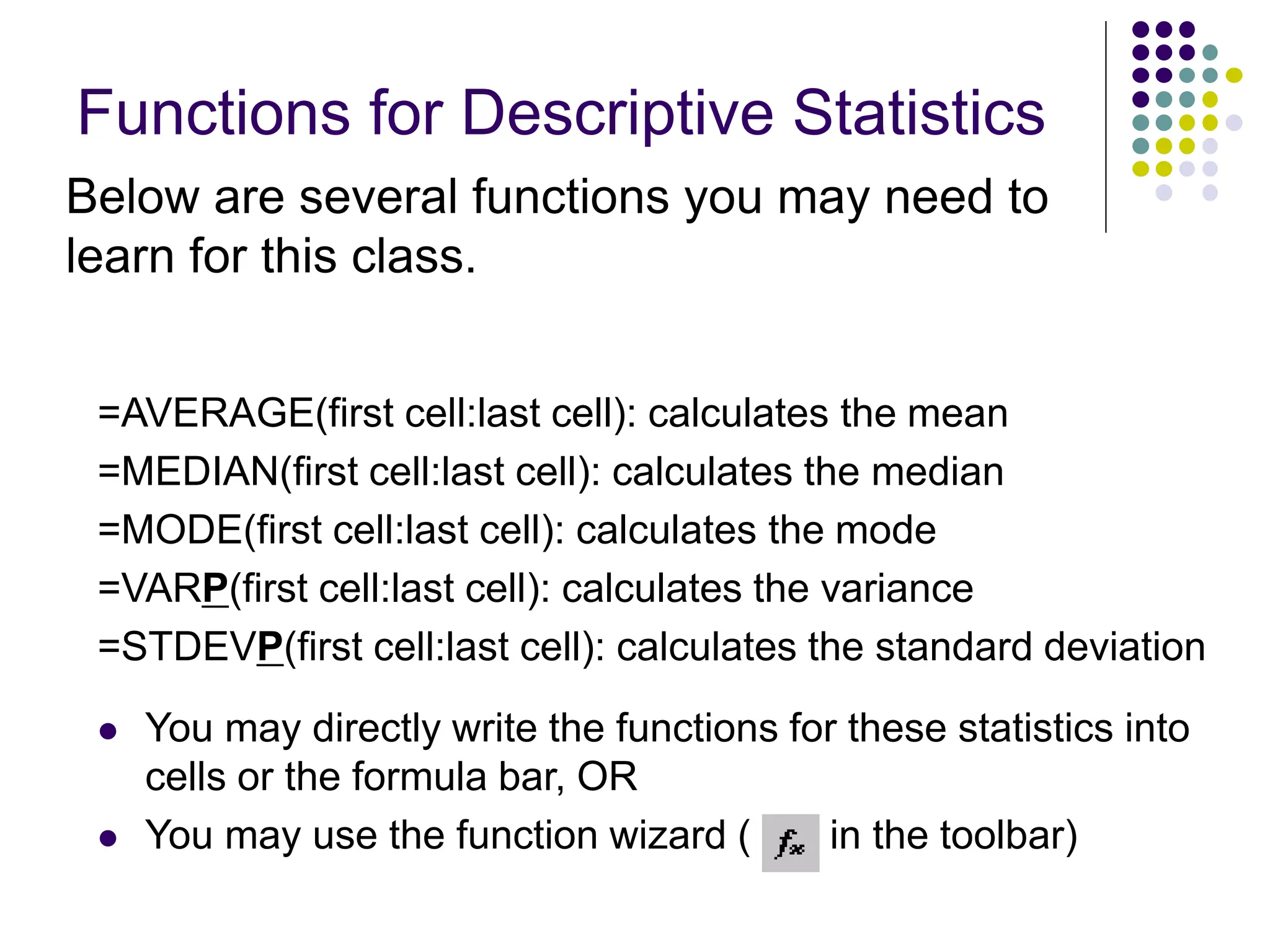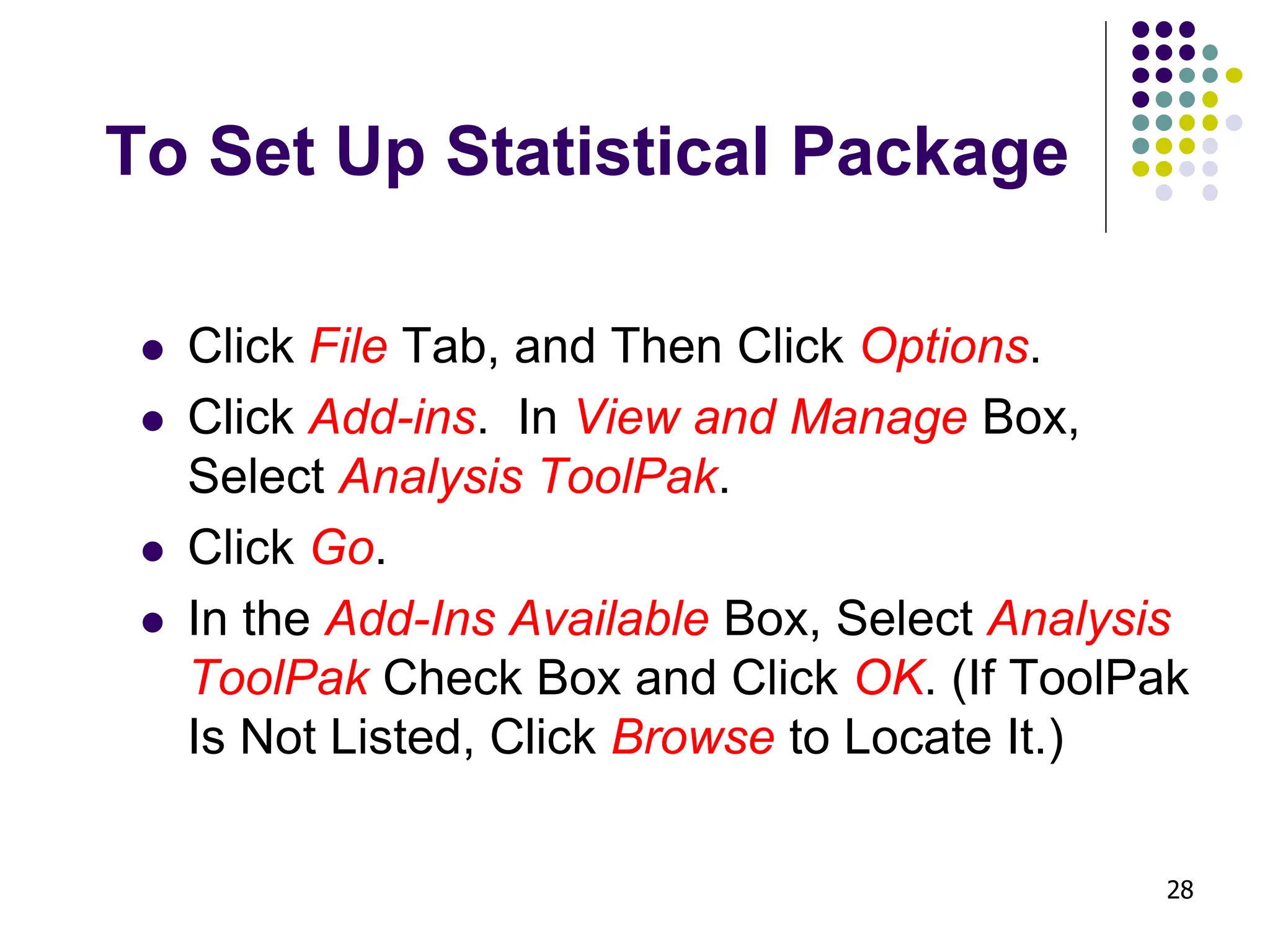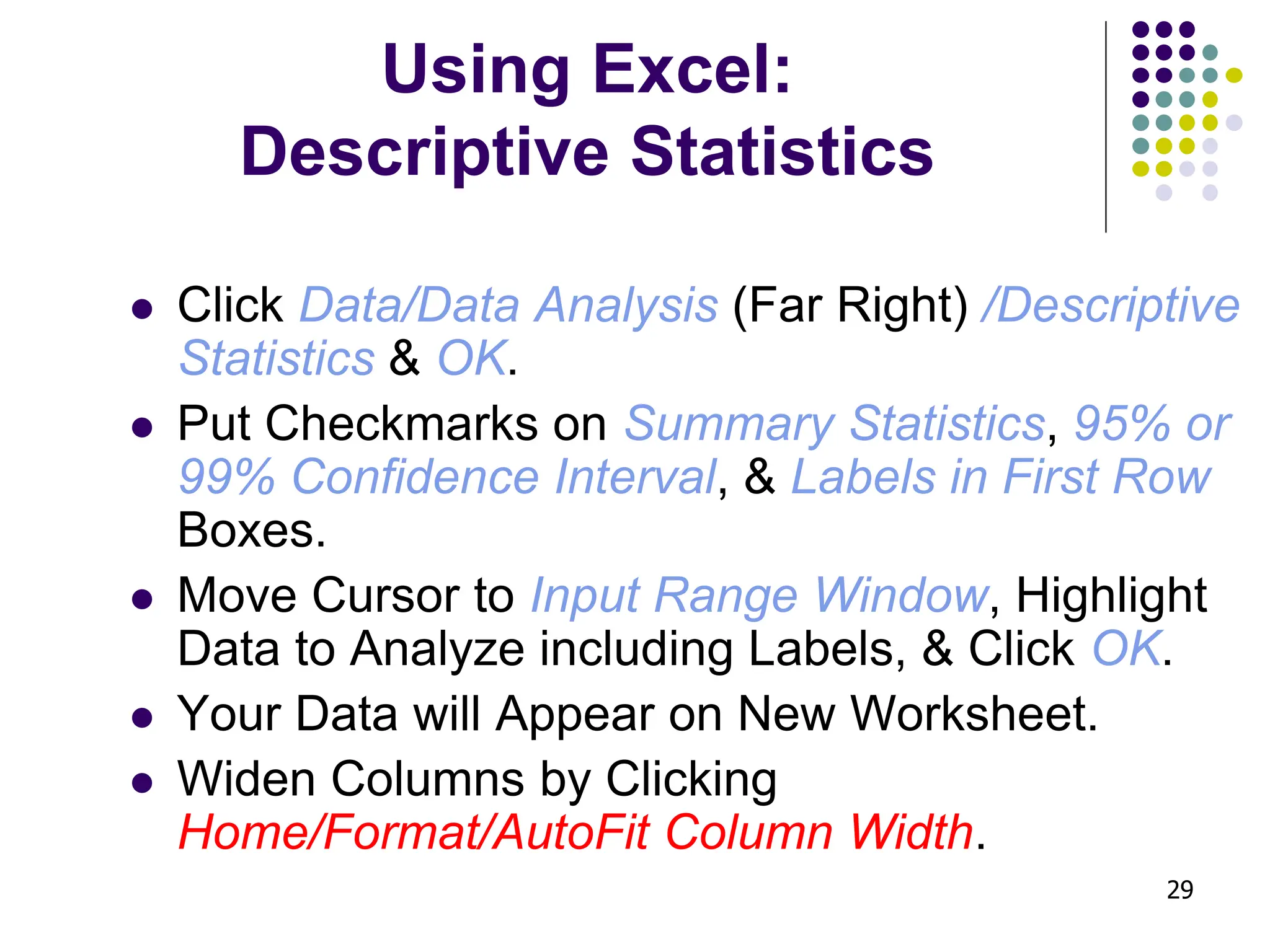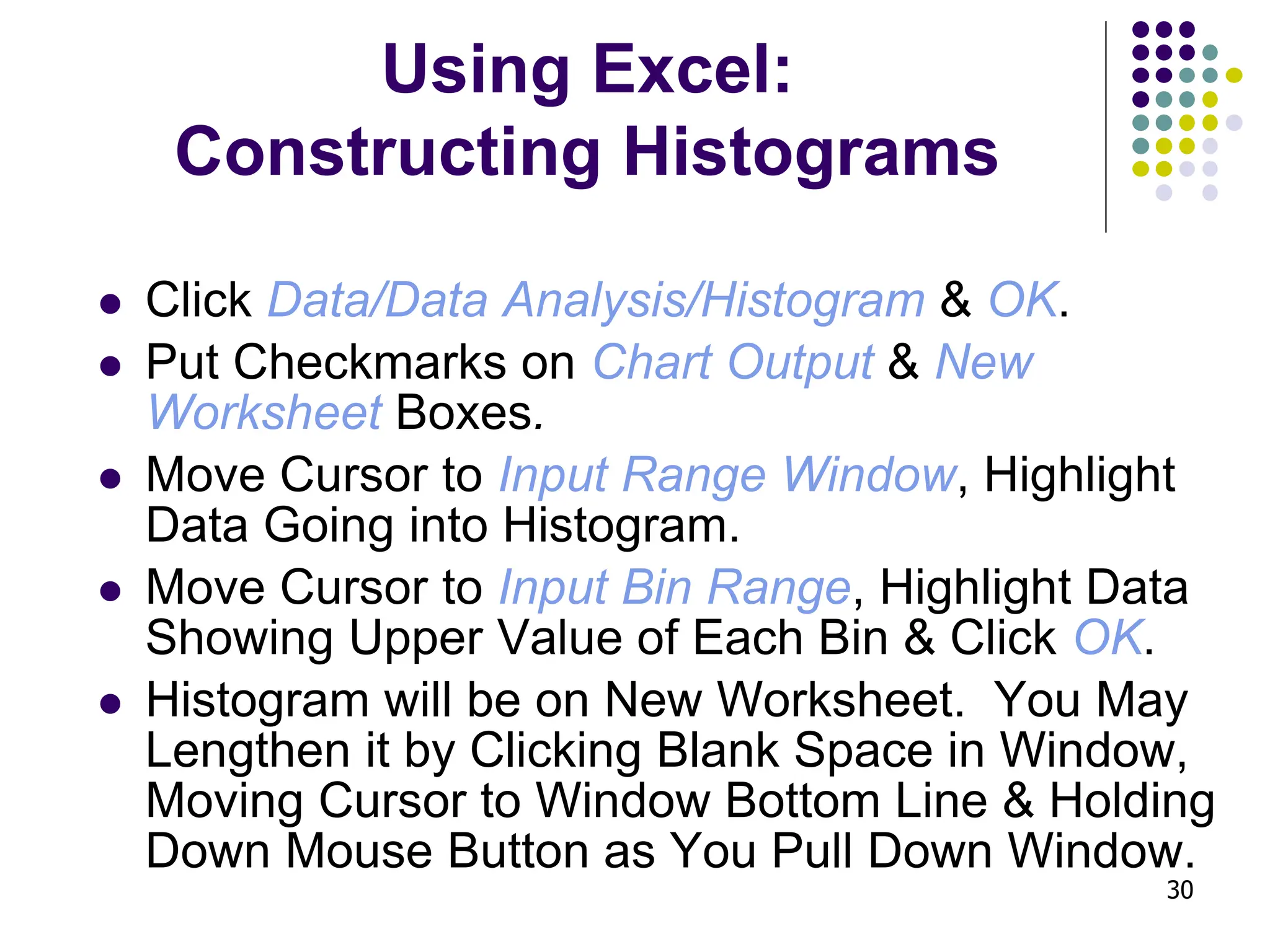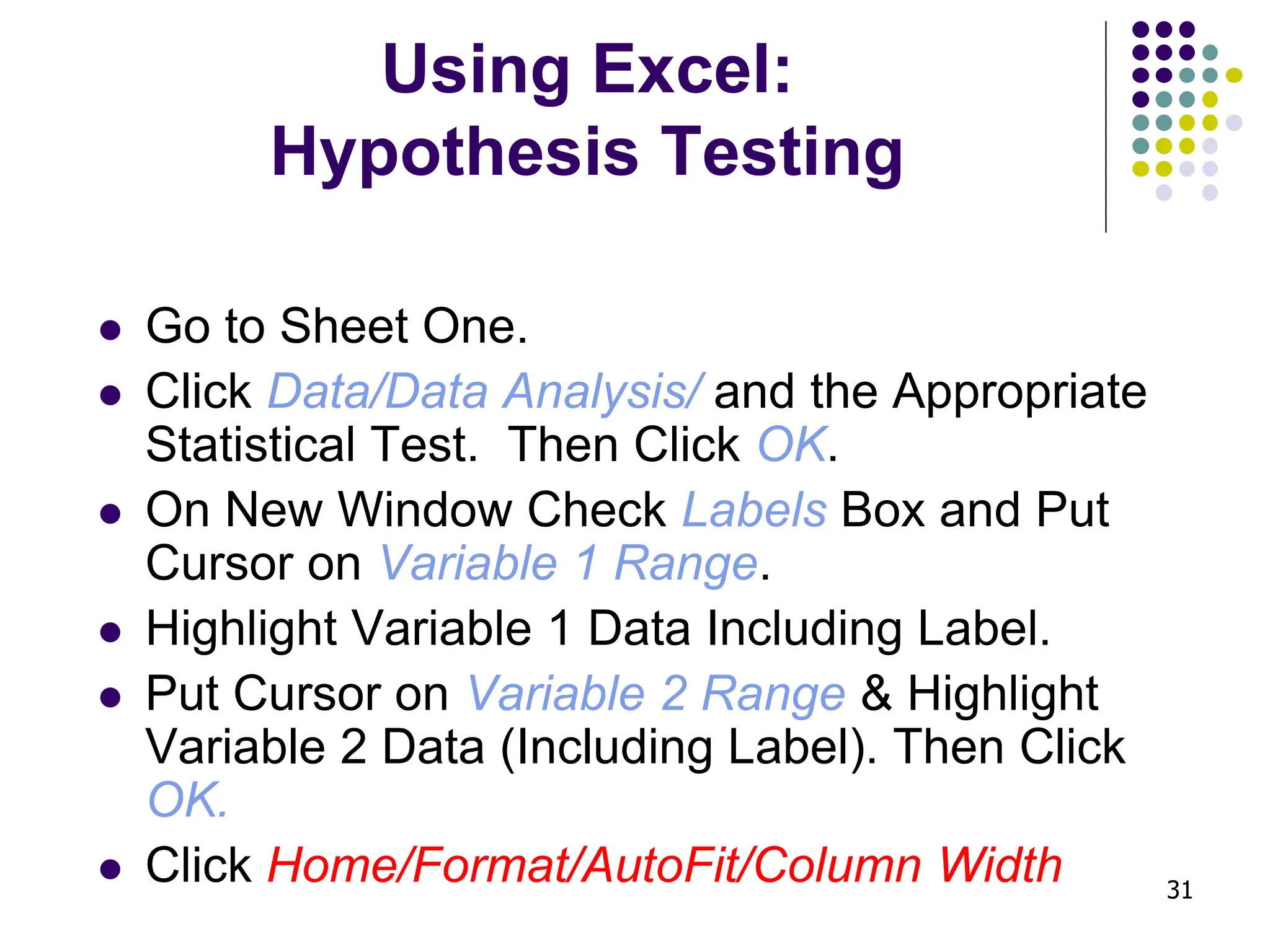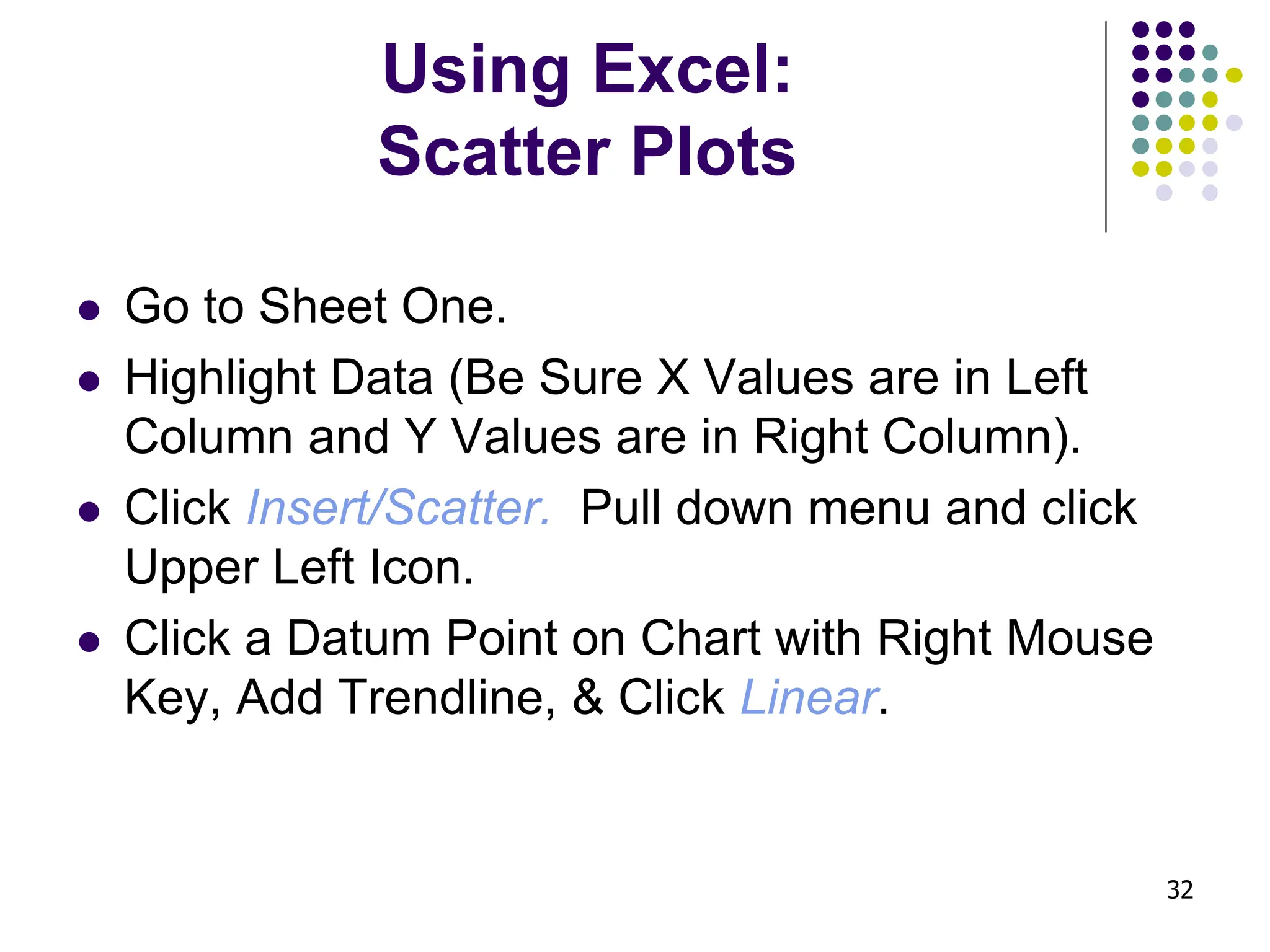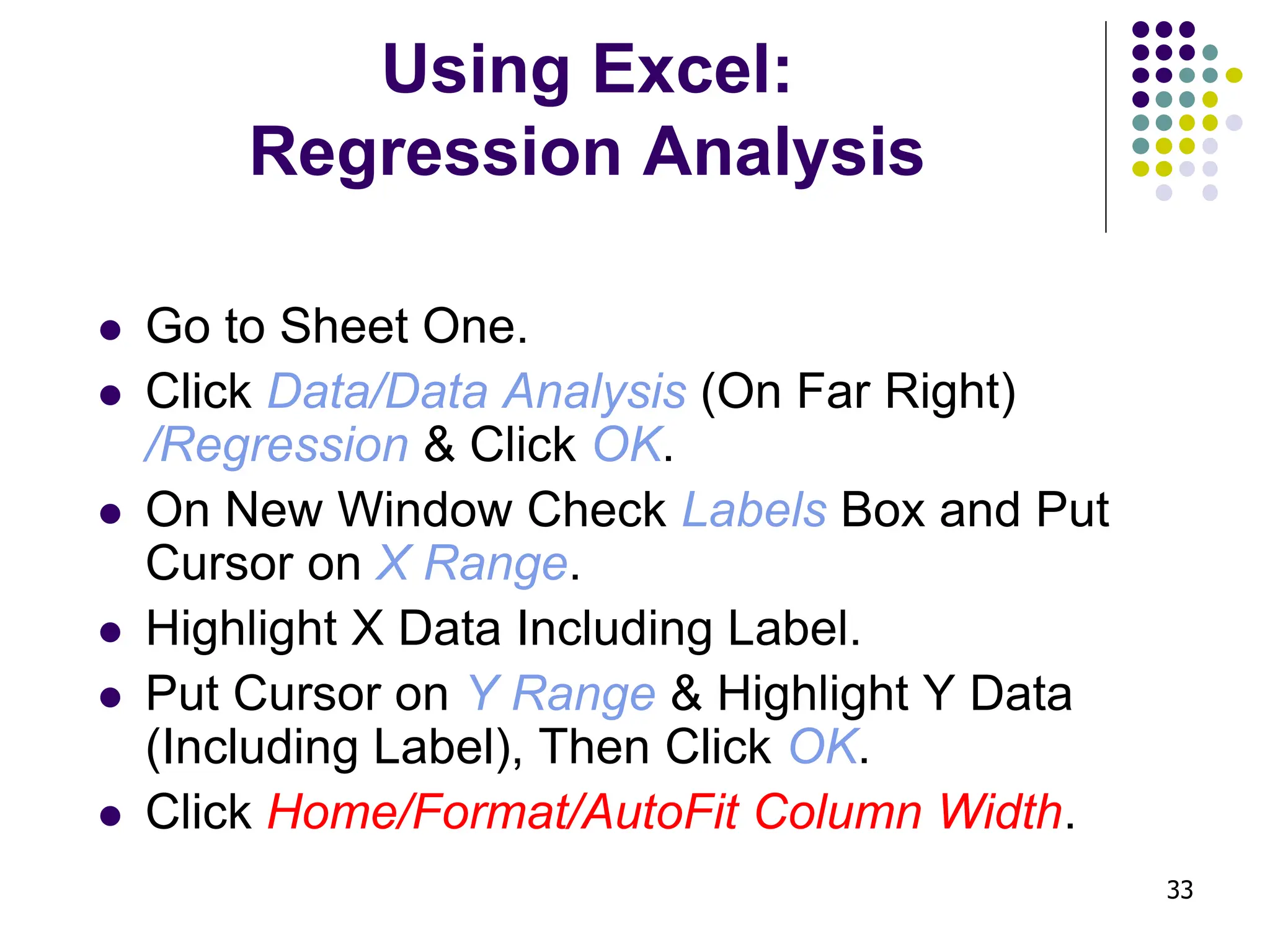This document serves as an introduction to the basic functionalities of Microsoft Excel, including data organization, analysis, and graphical representation. It covers key concepts such as workbooks, worksheets, rows, columns, cells, formulas, and functions, along with data entry methods and formatting options. Additionally, it outlines specific analytical tasks such as descriptive statistics, histograms, and regression analysis using built-in Excel tools.