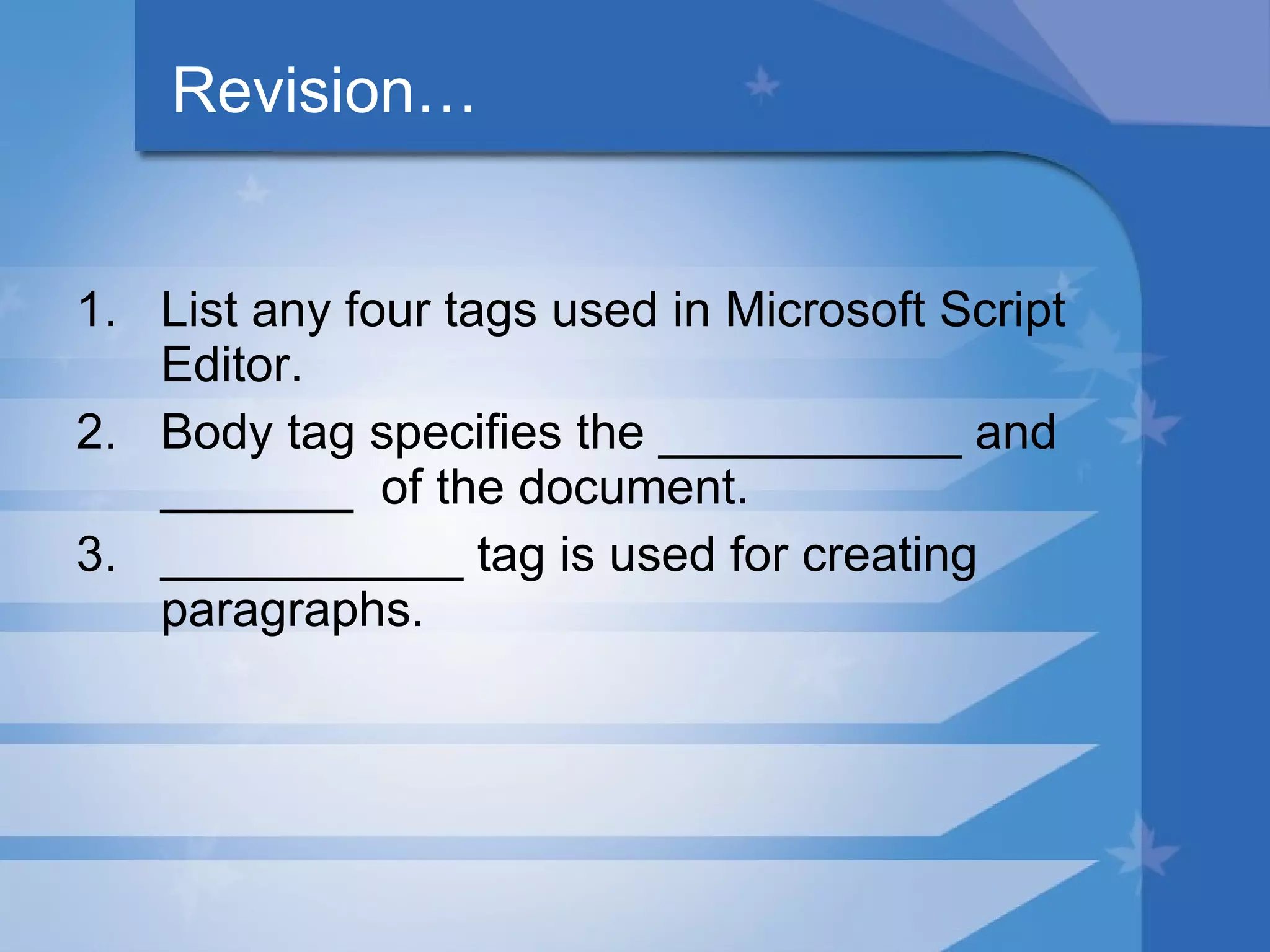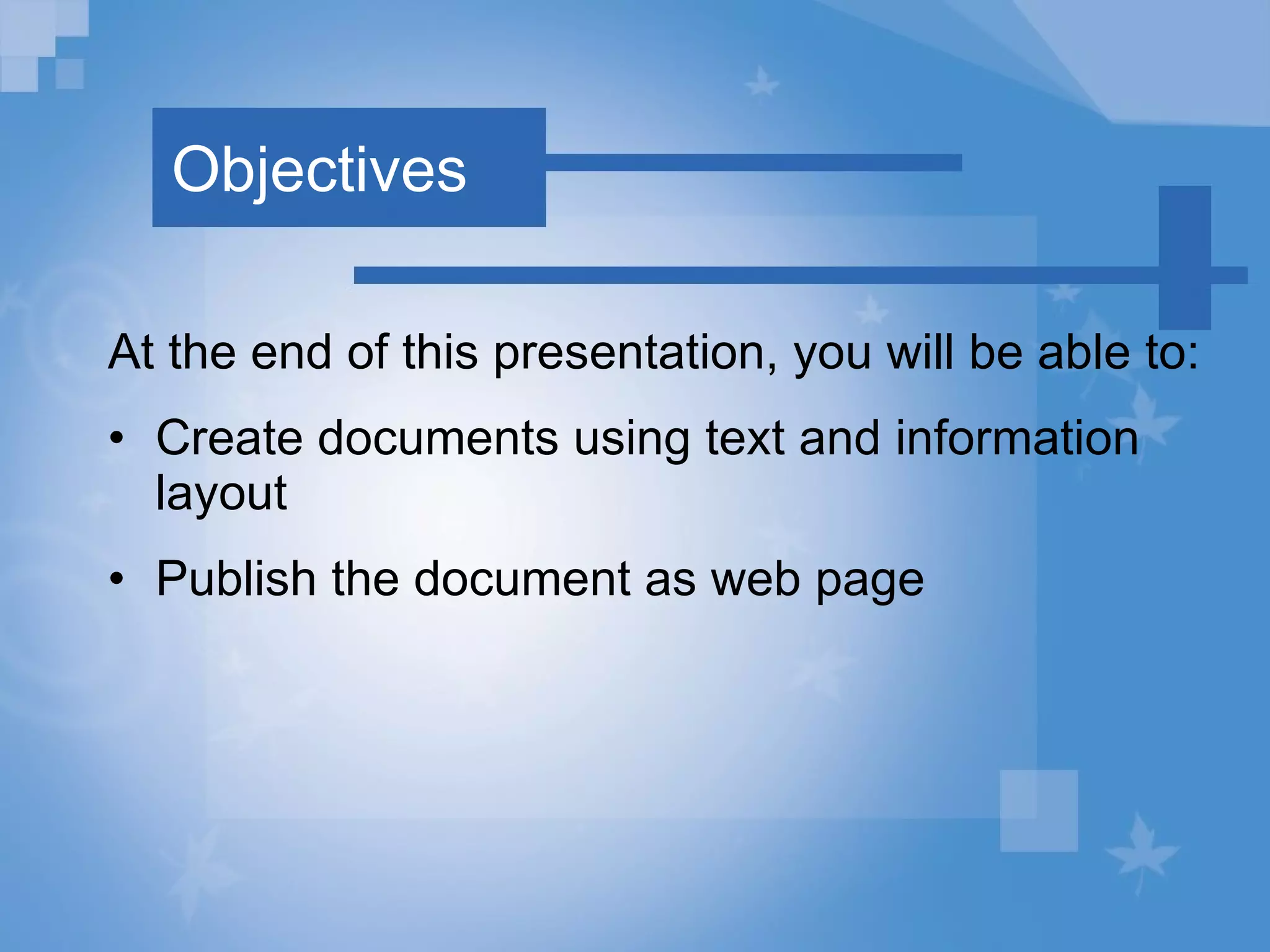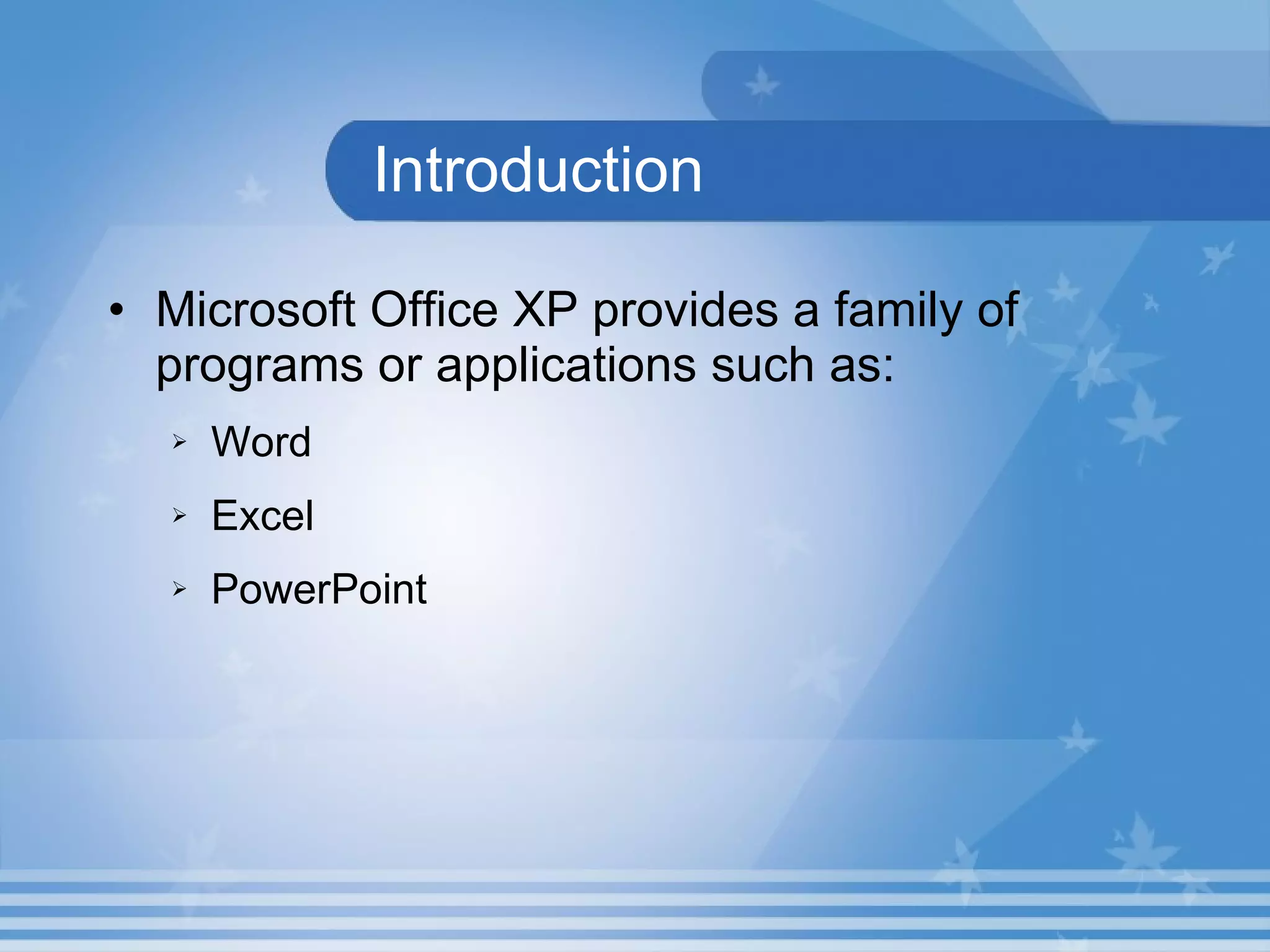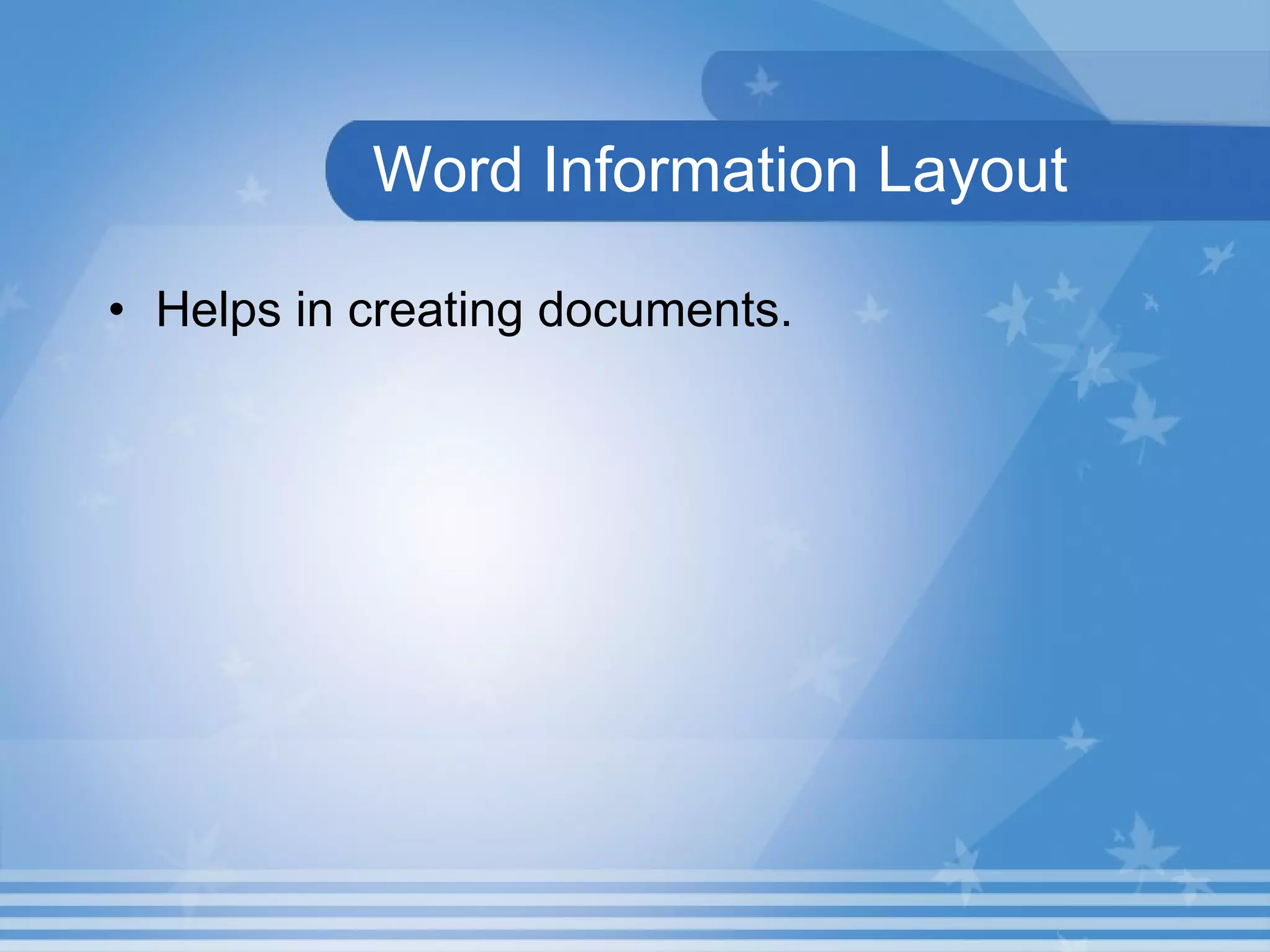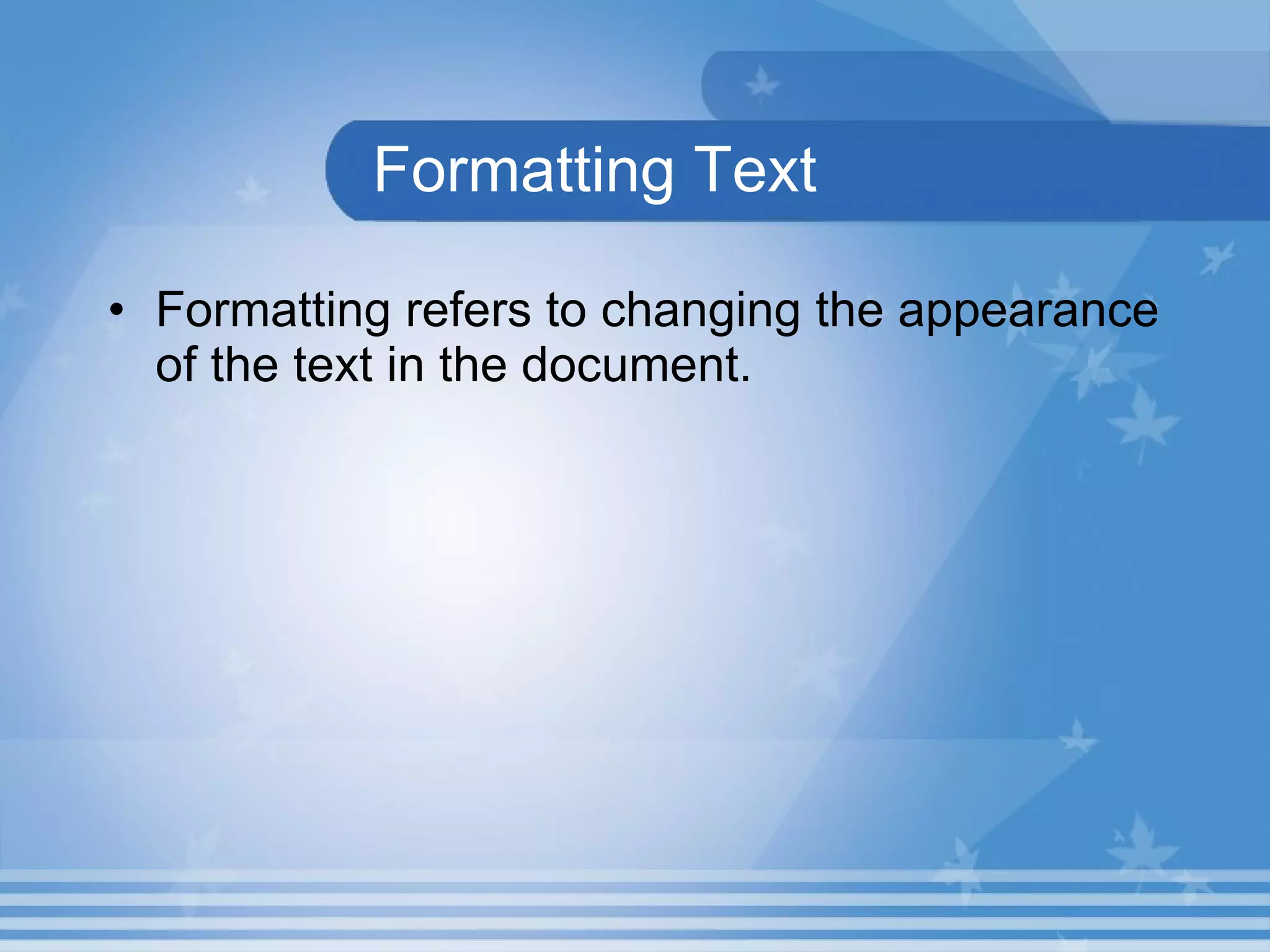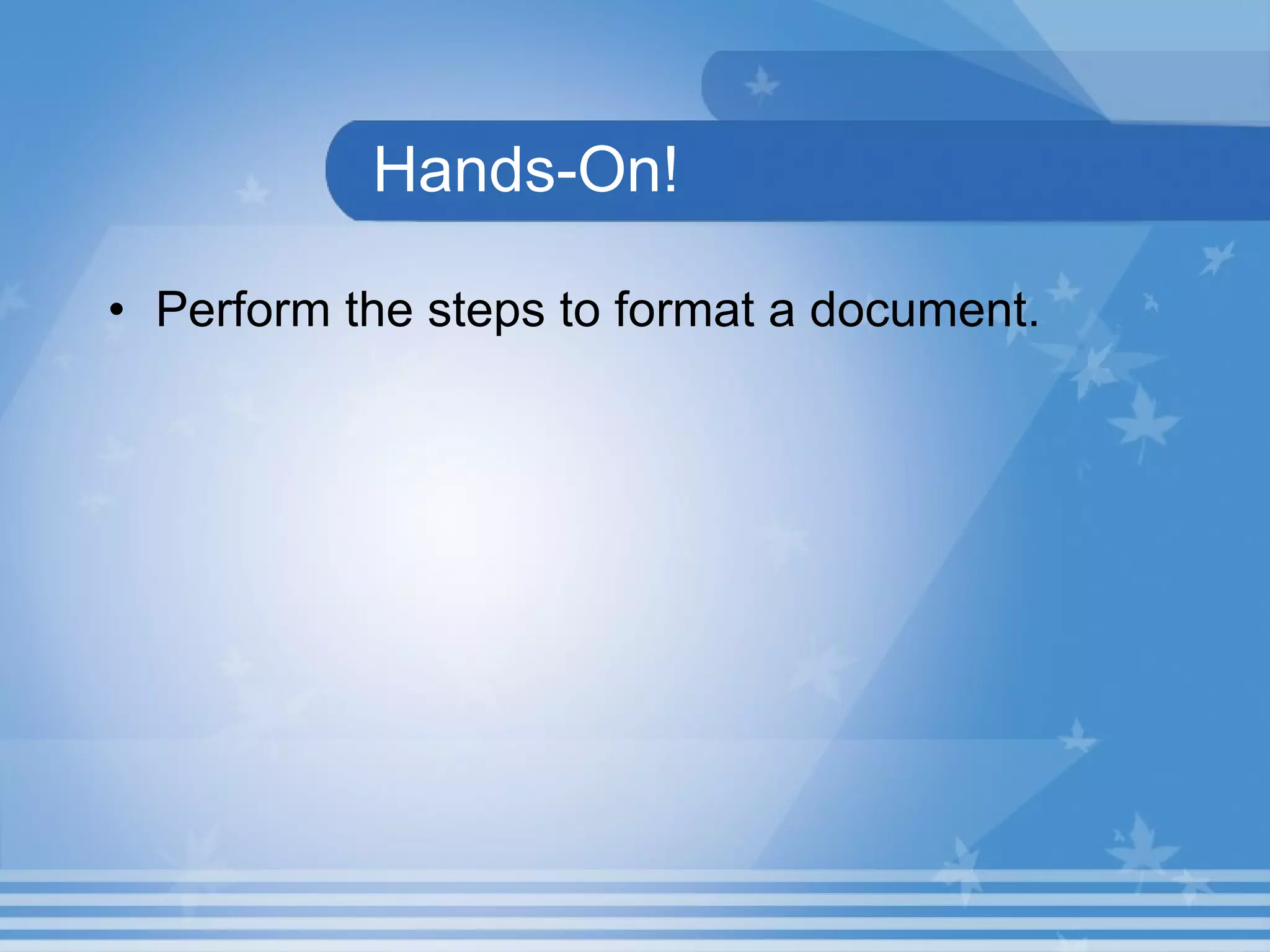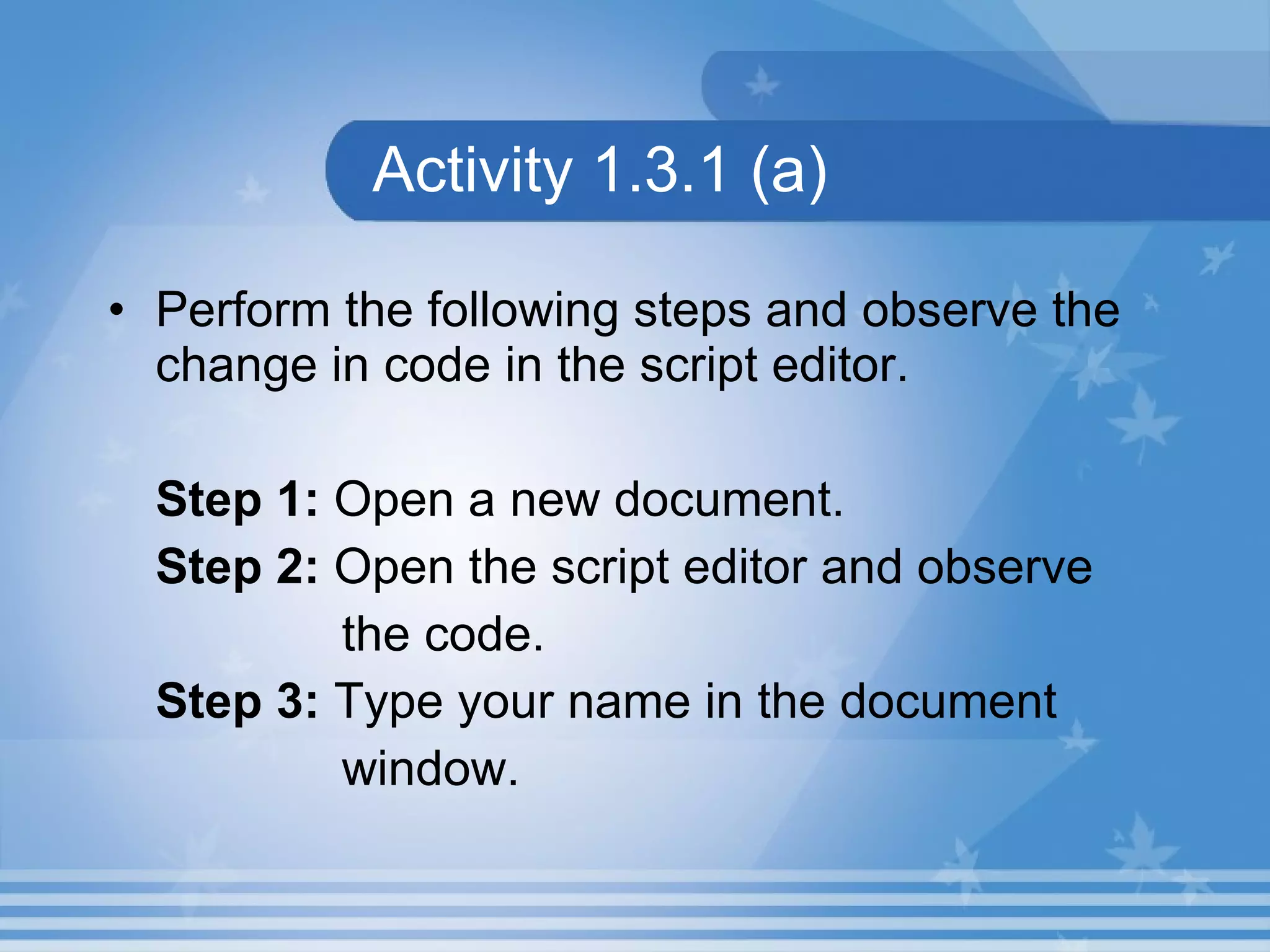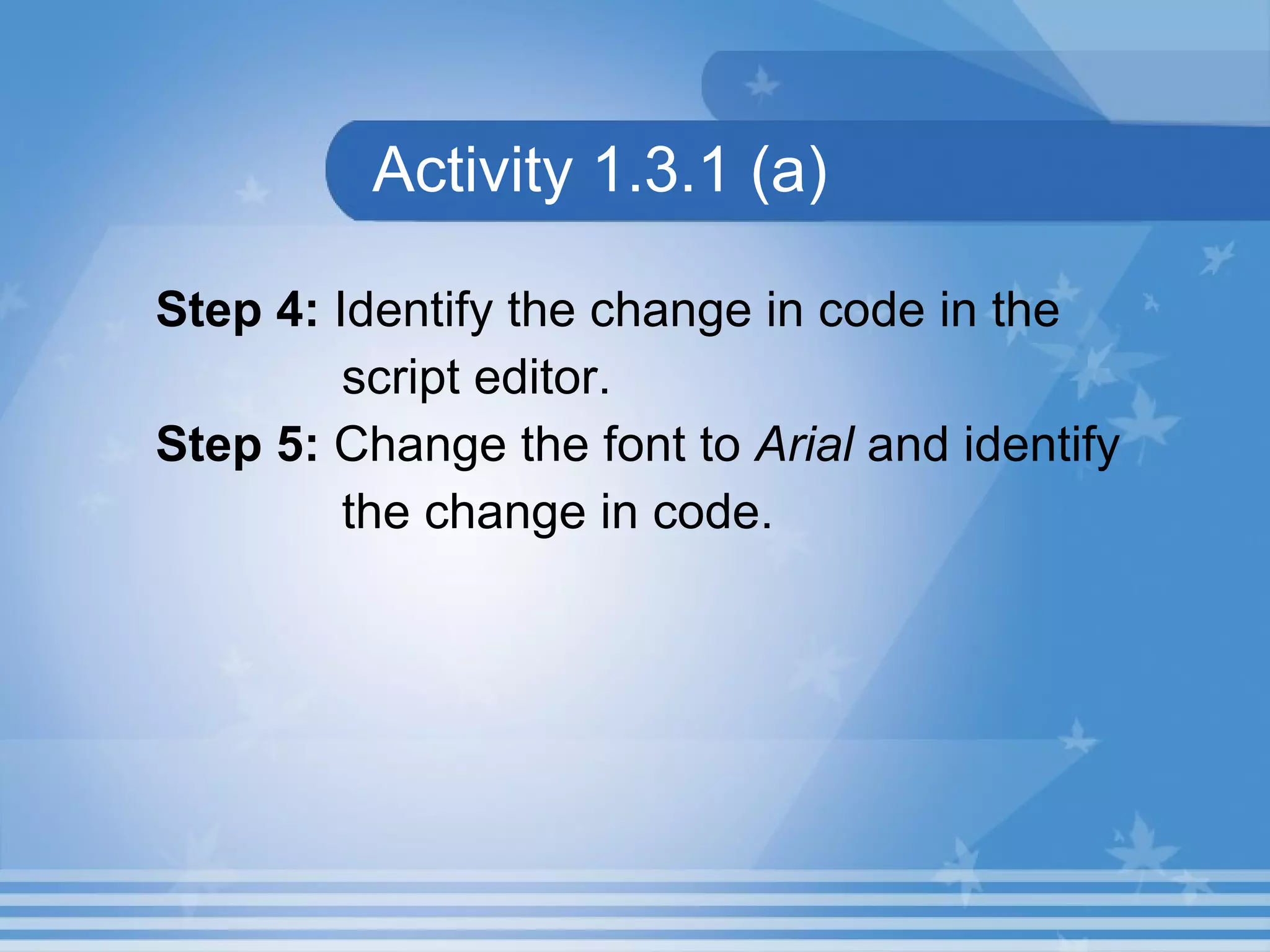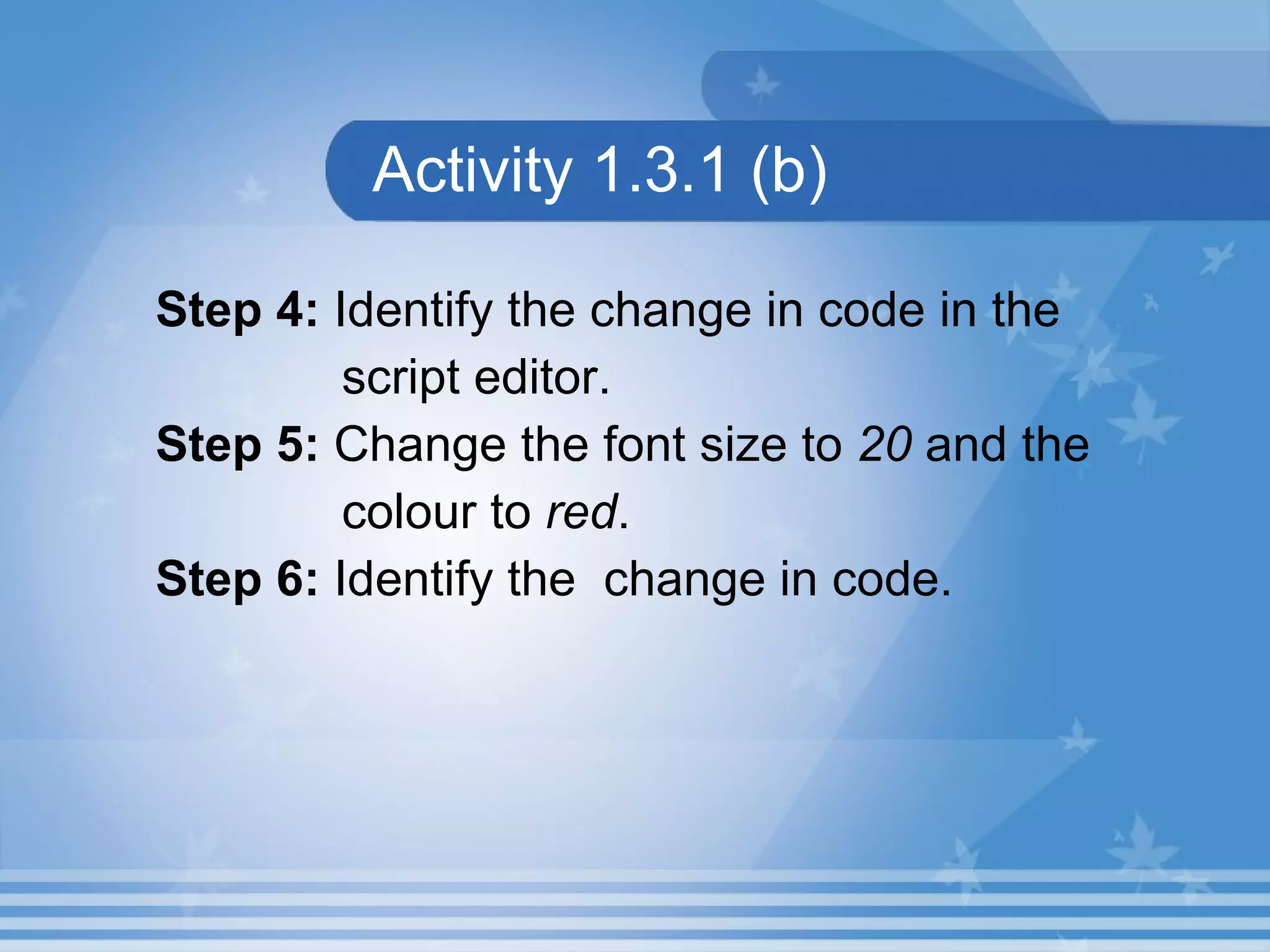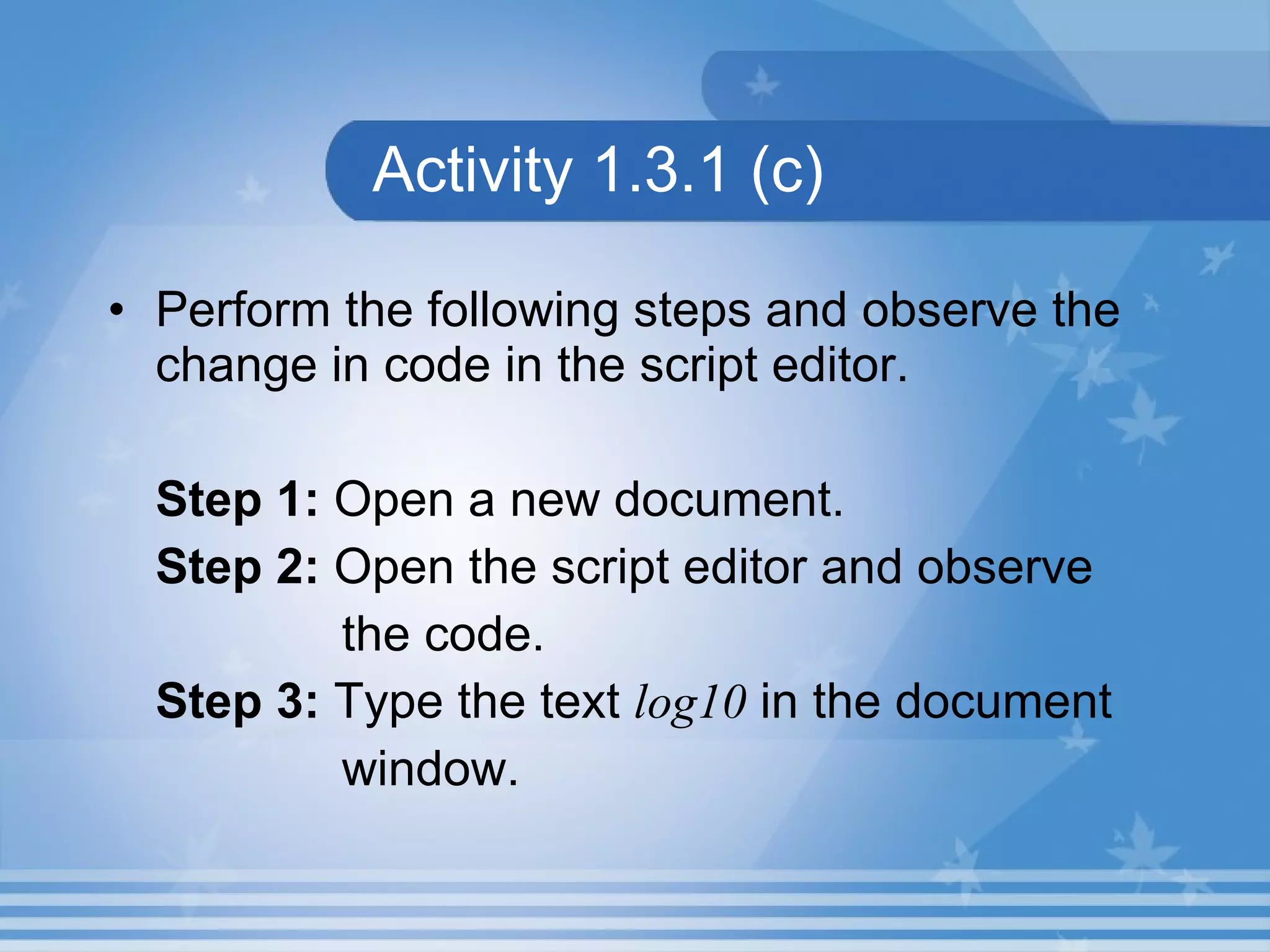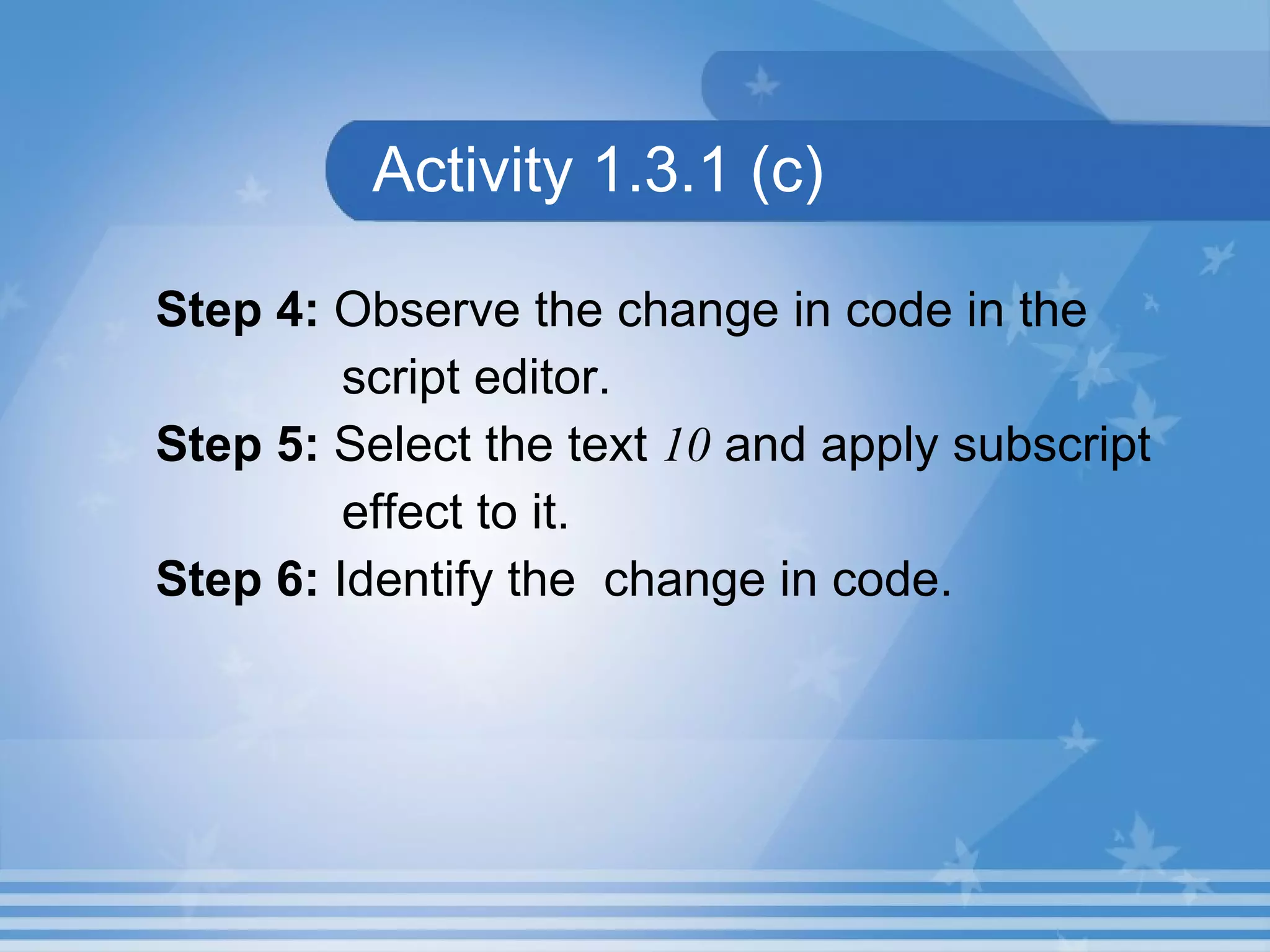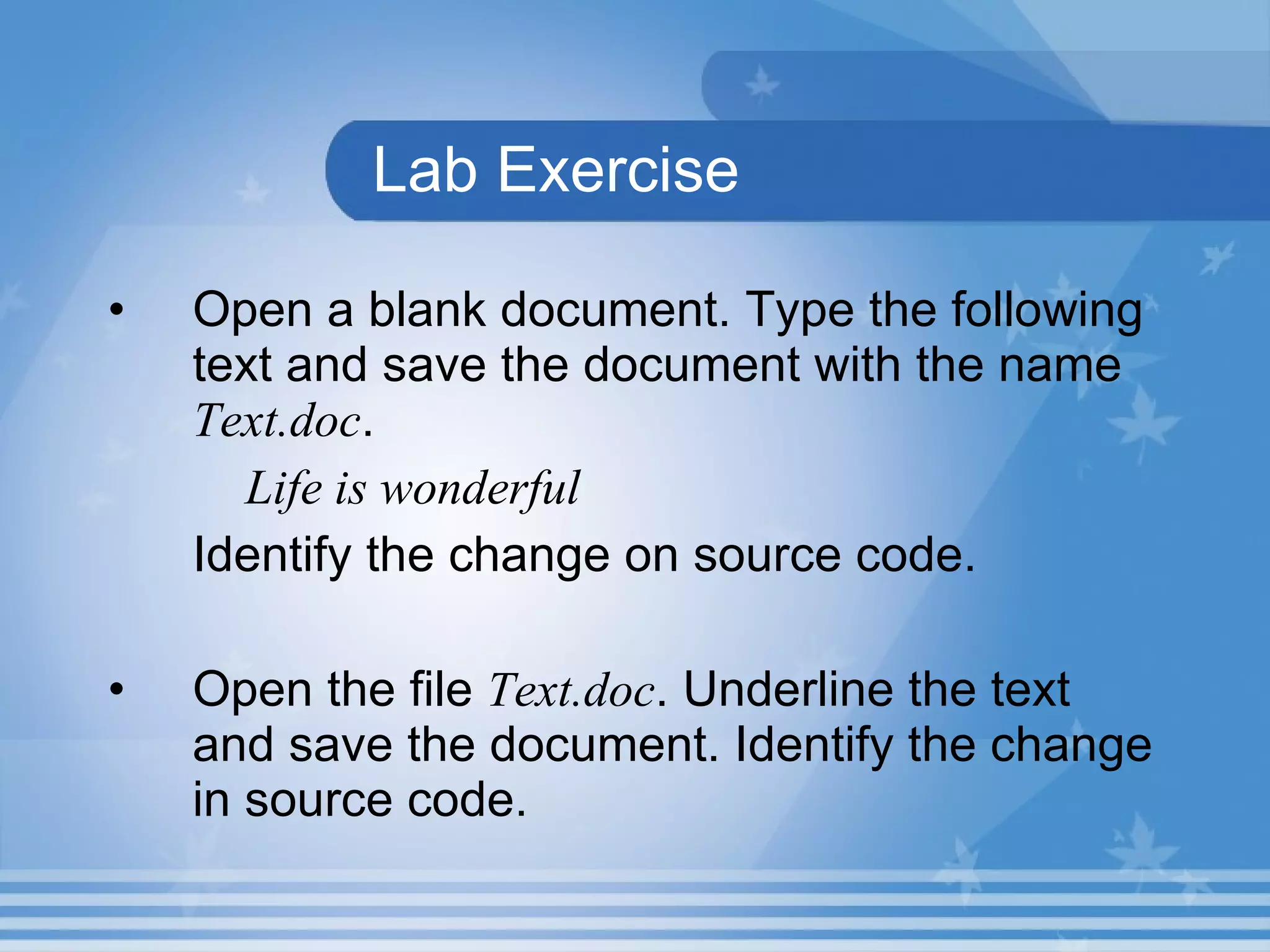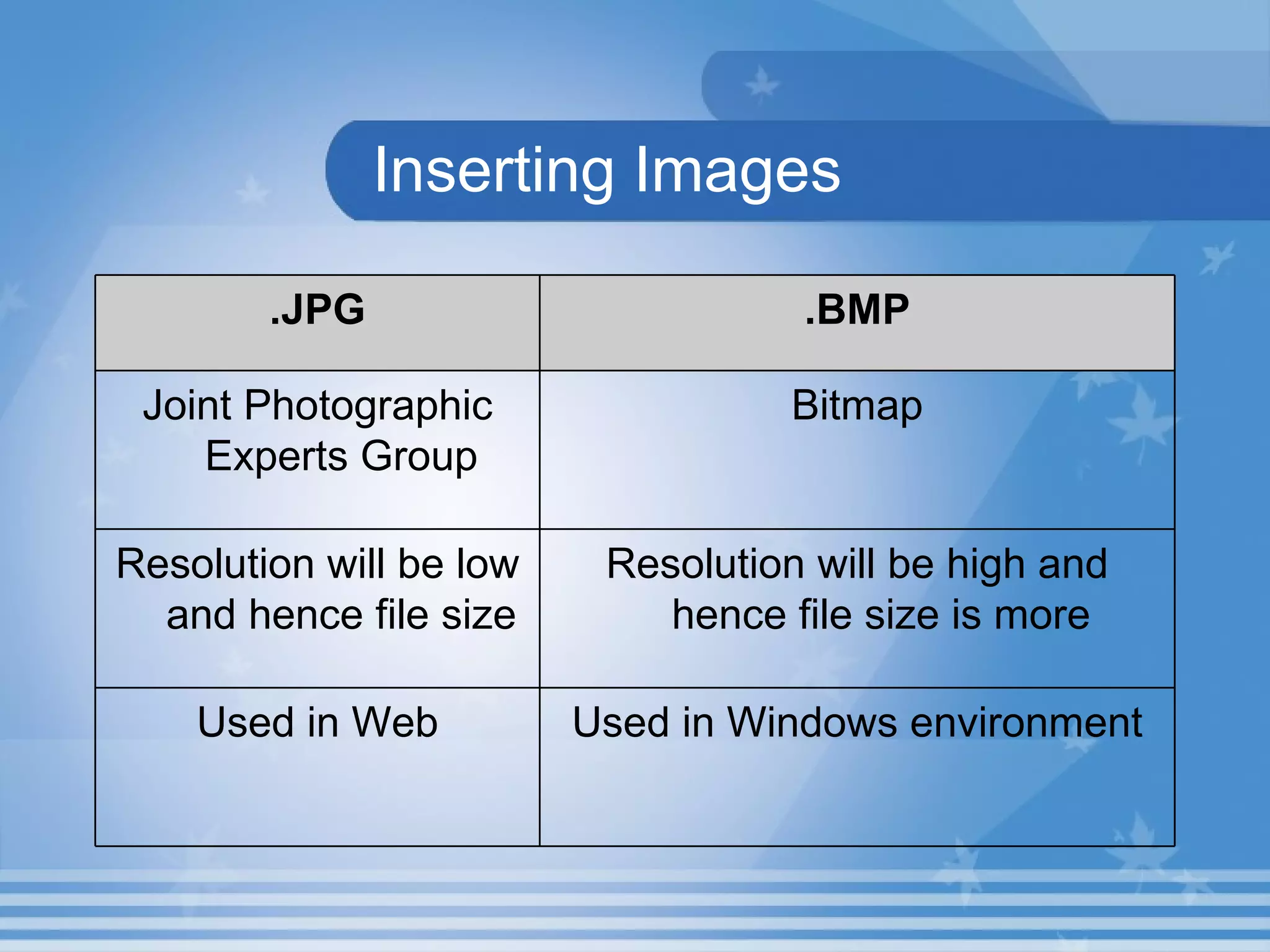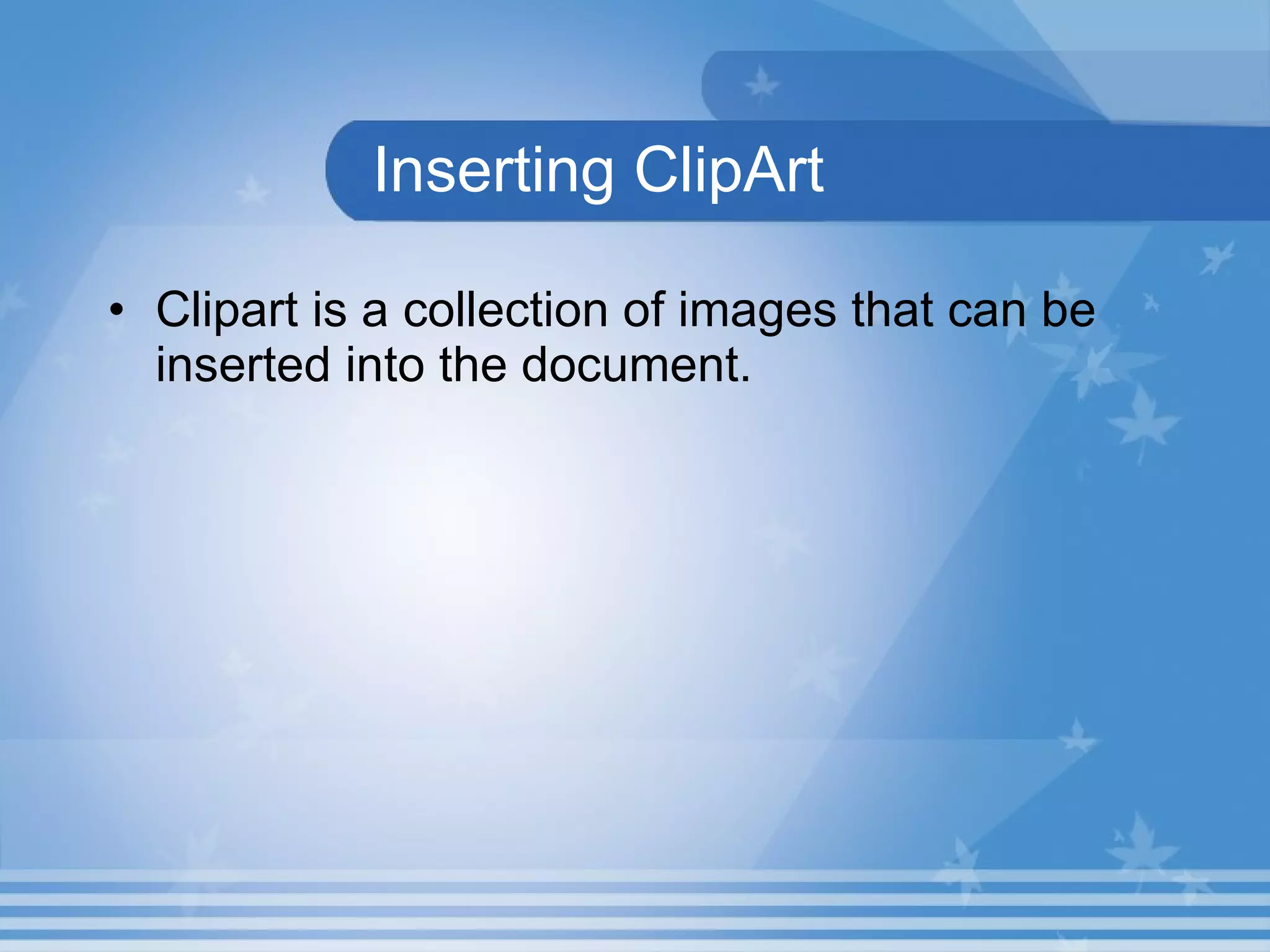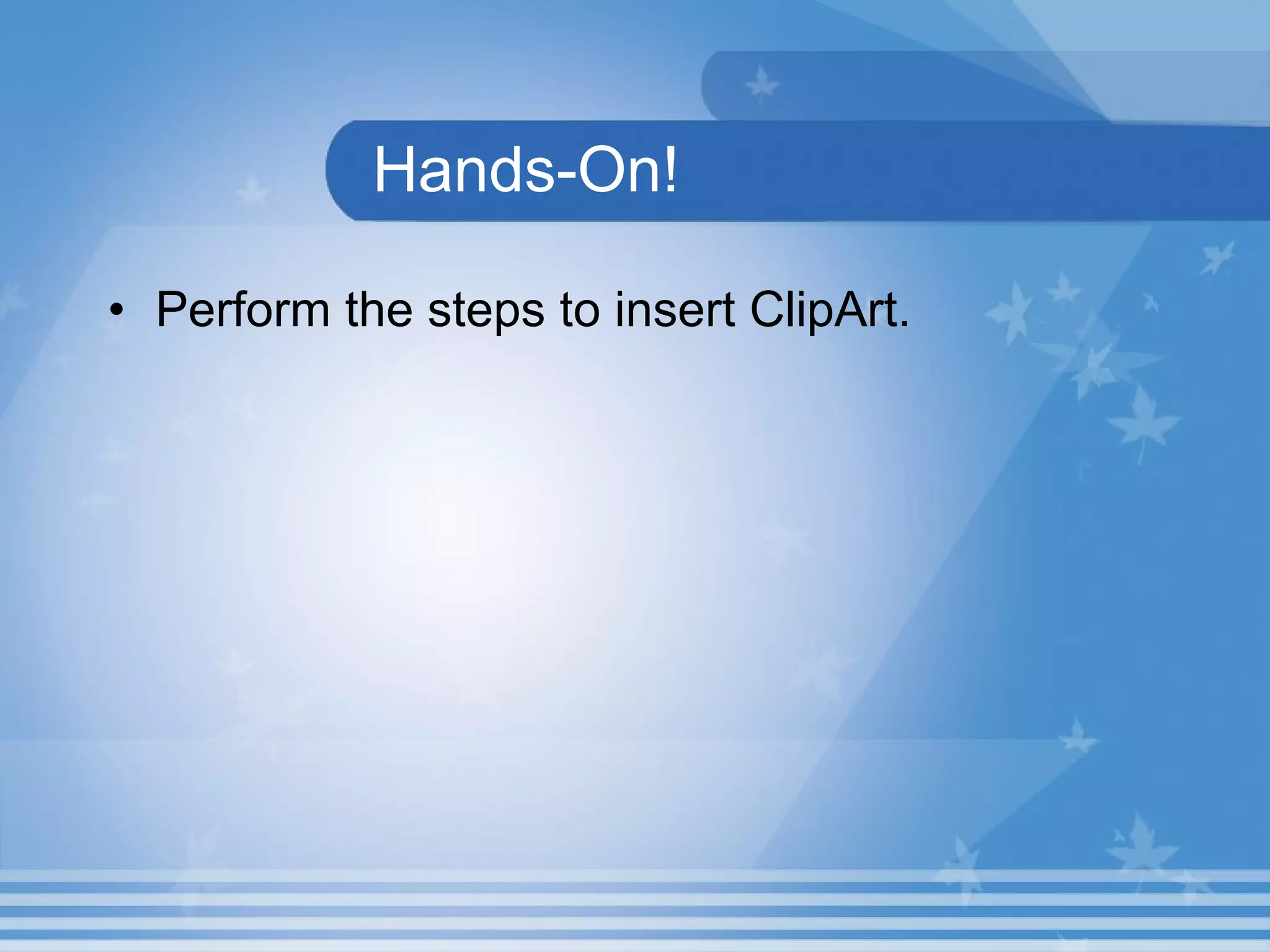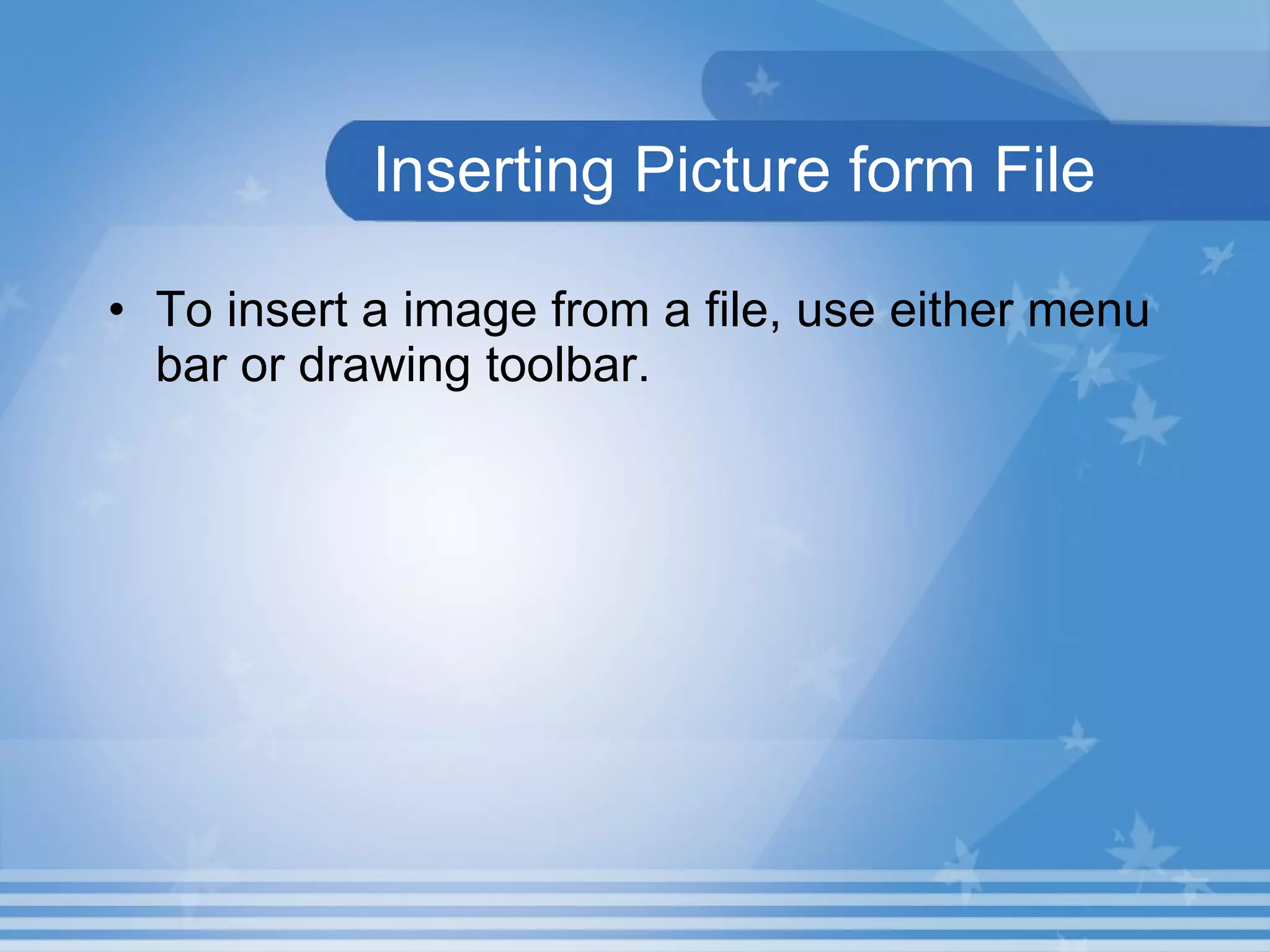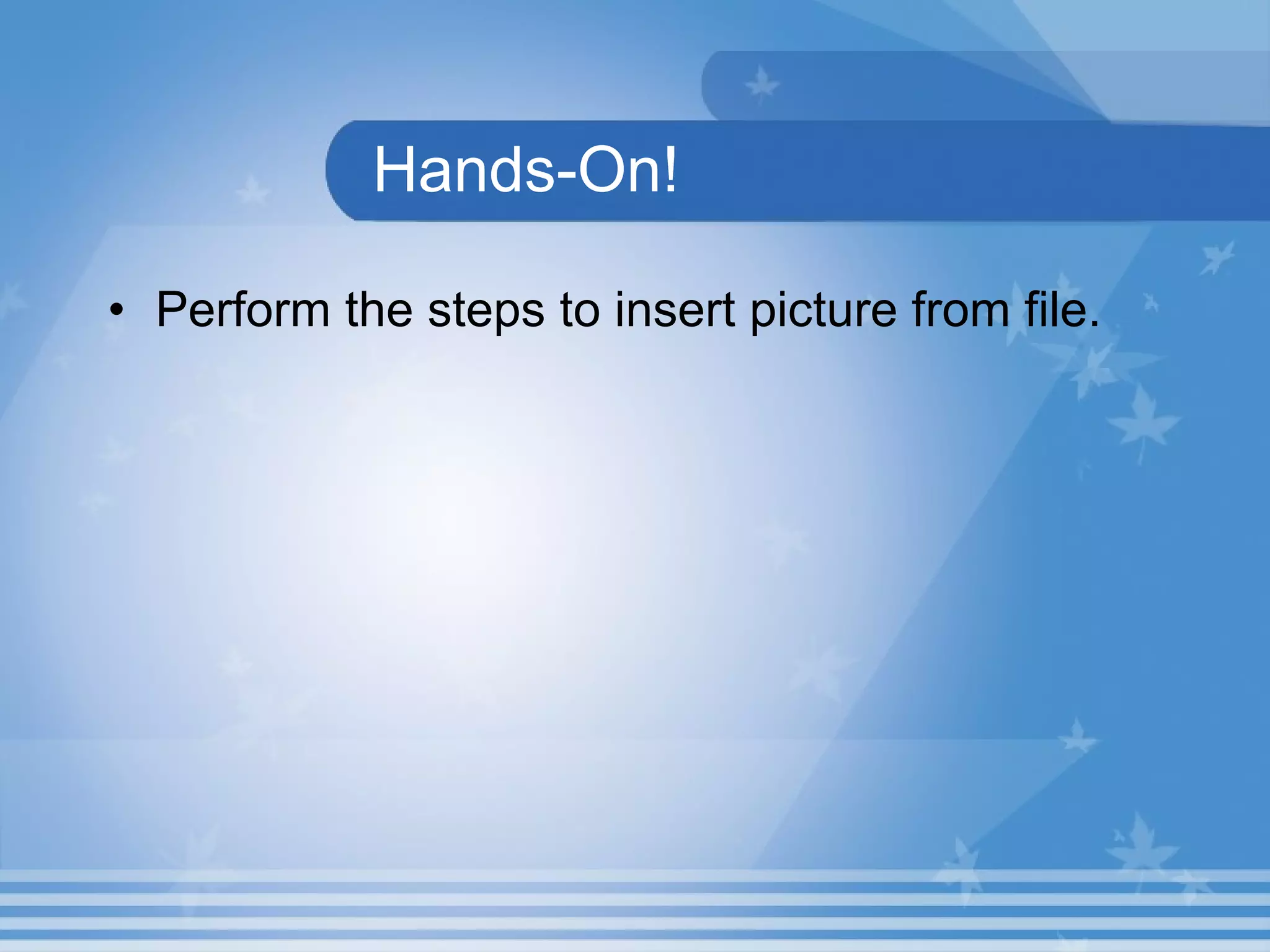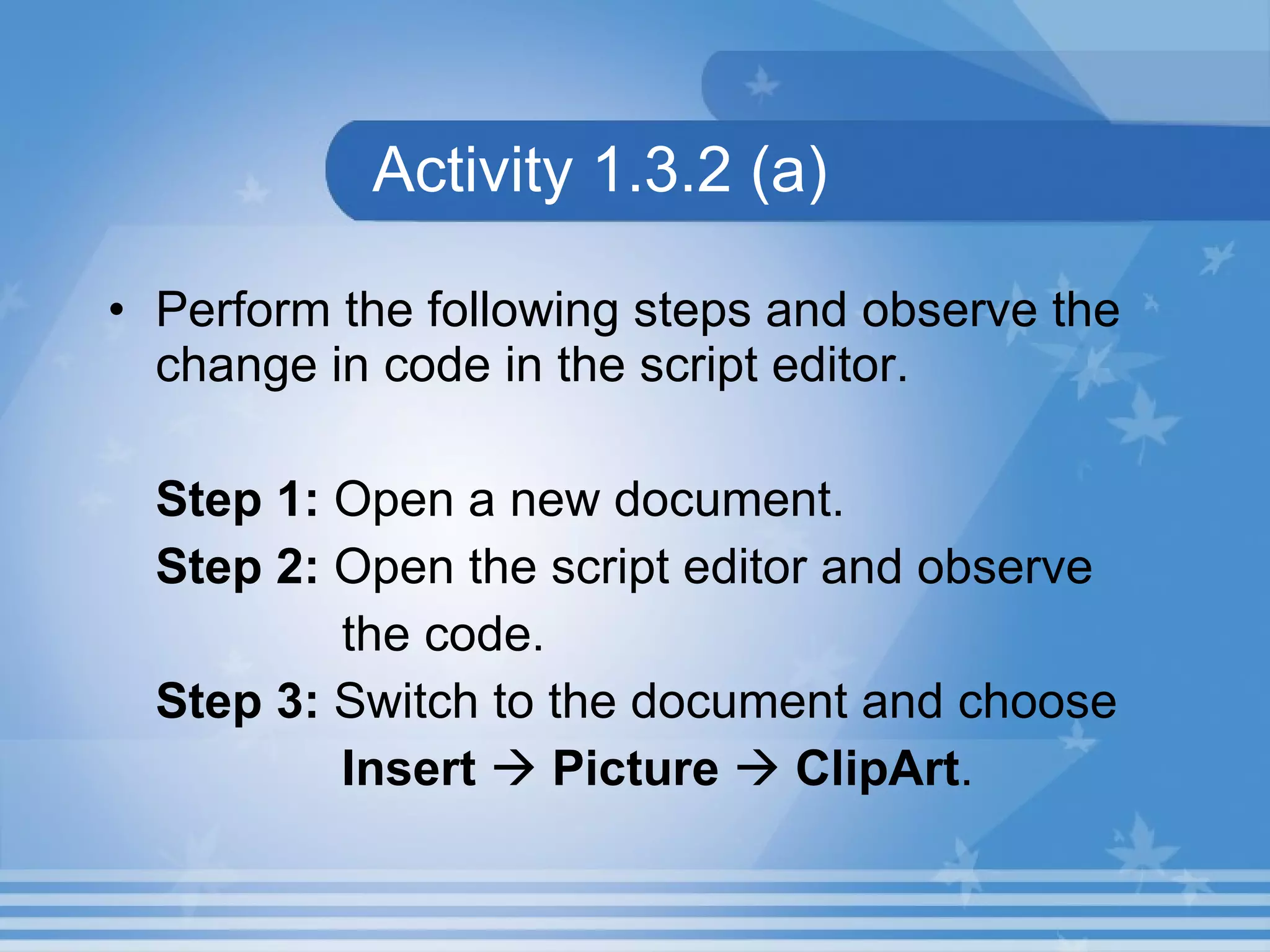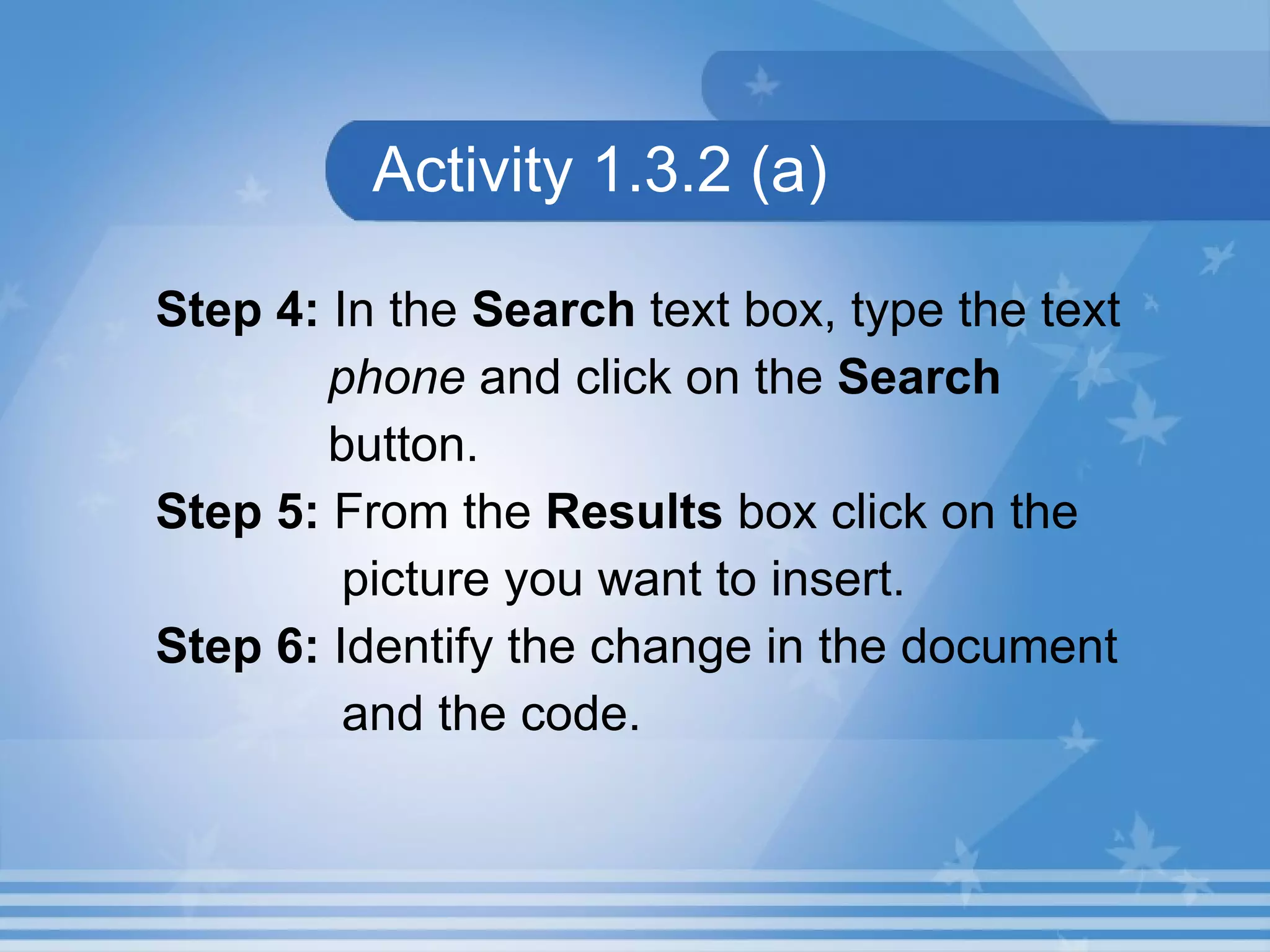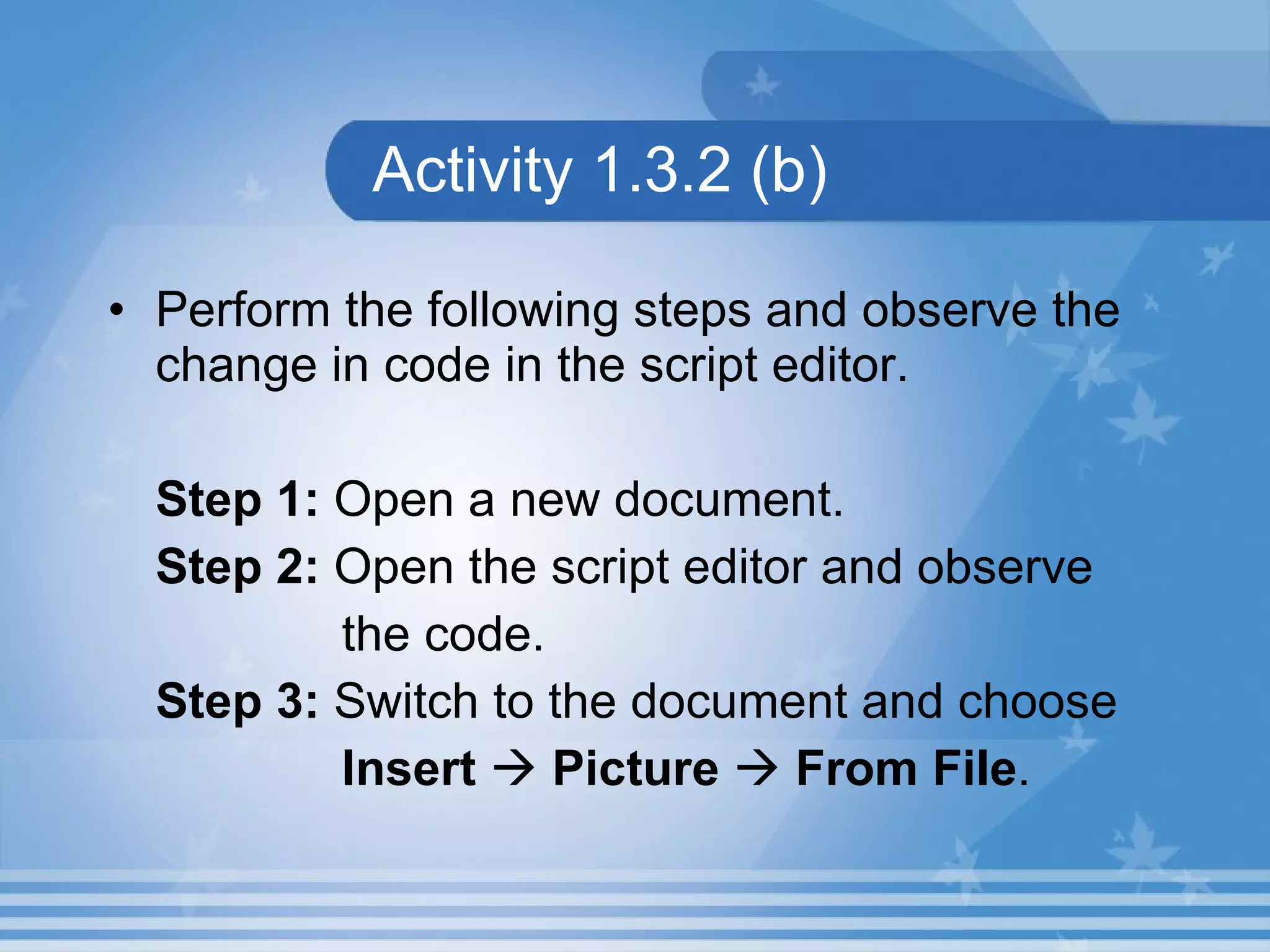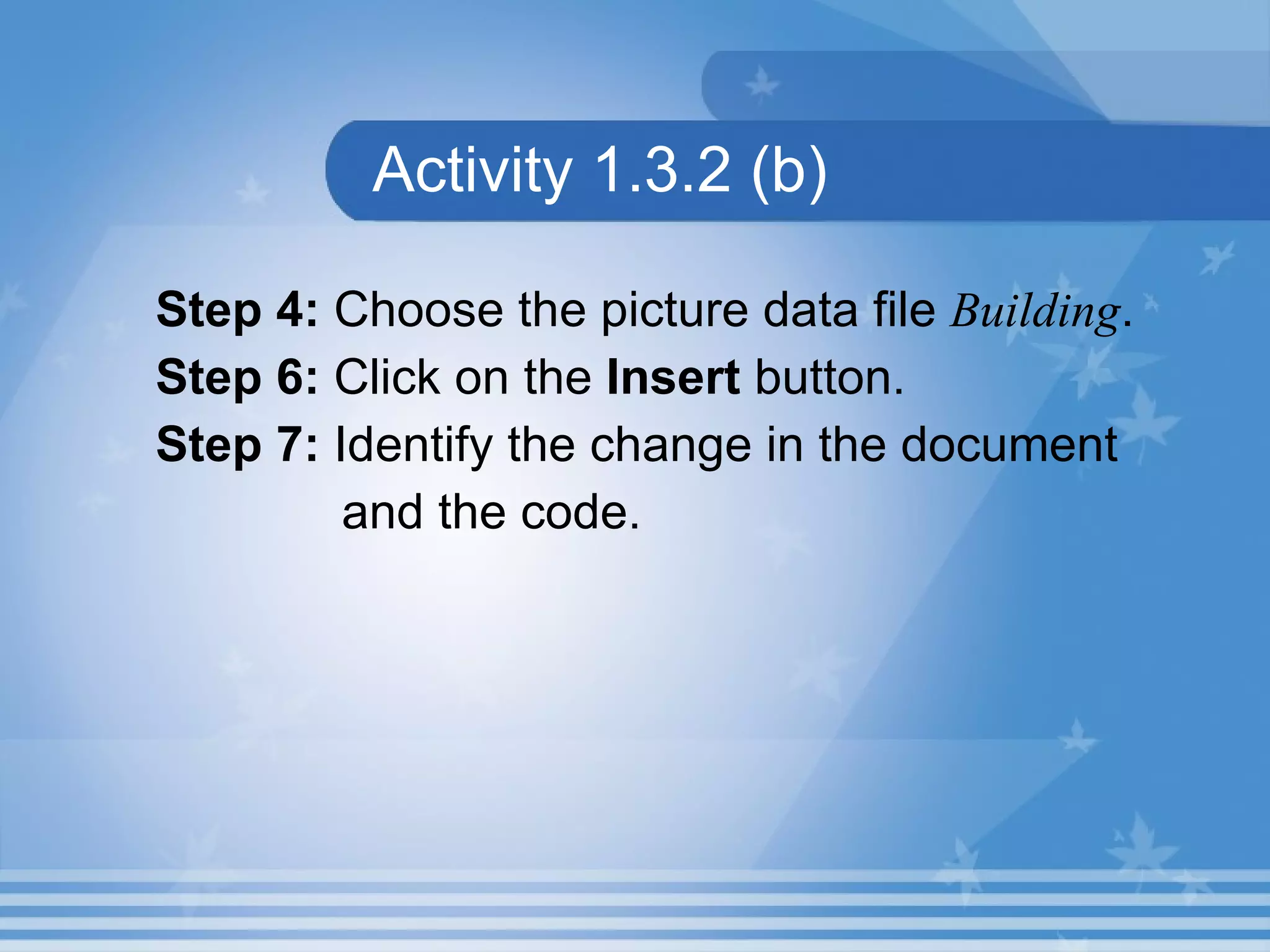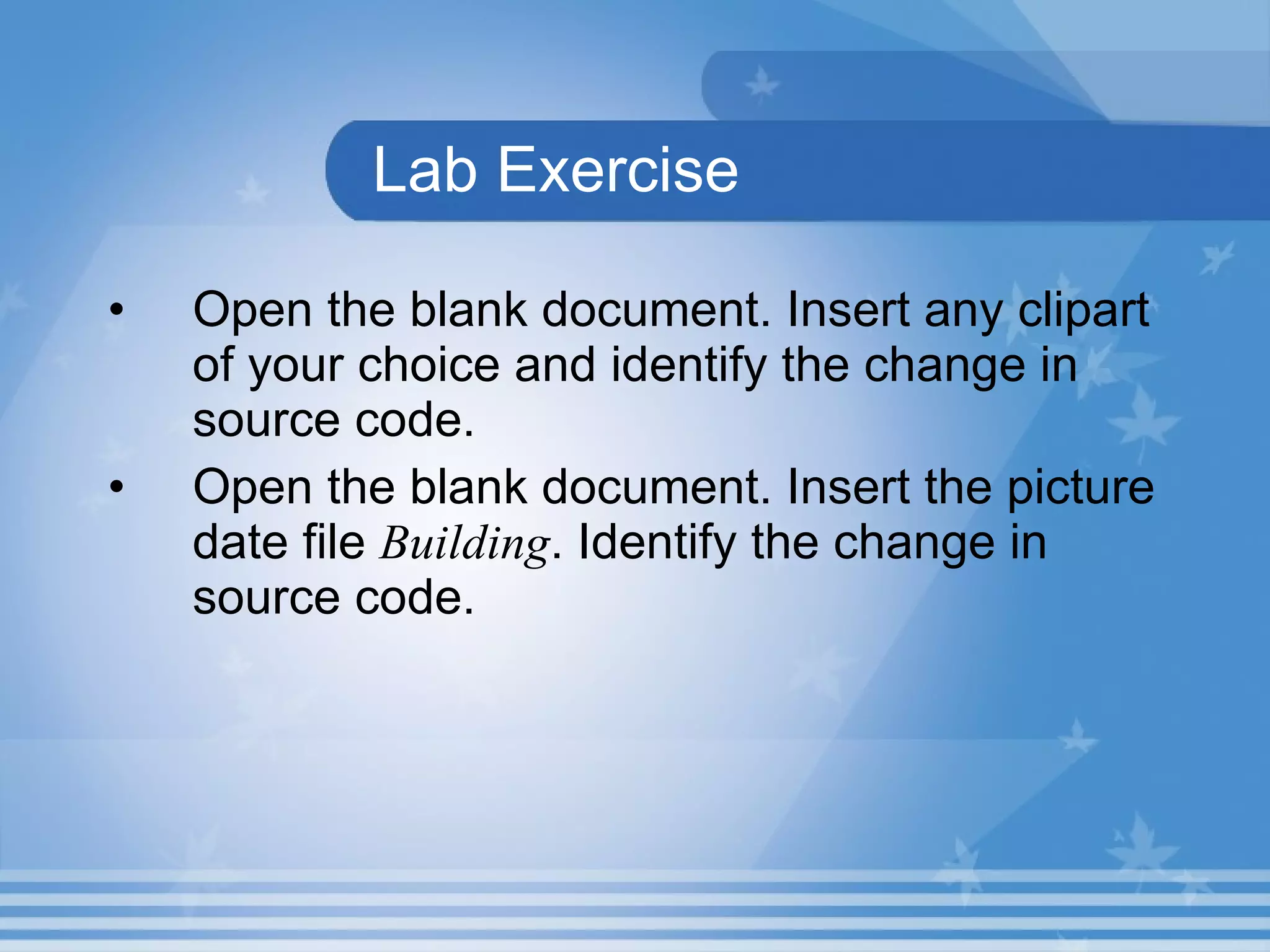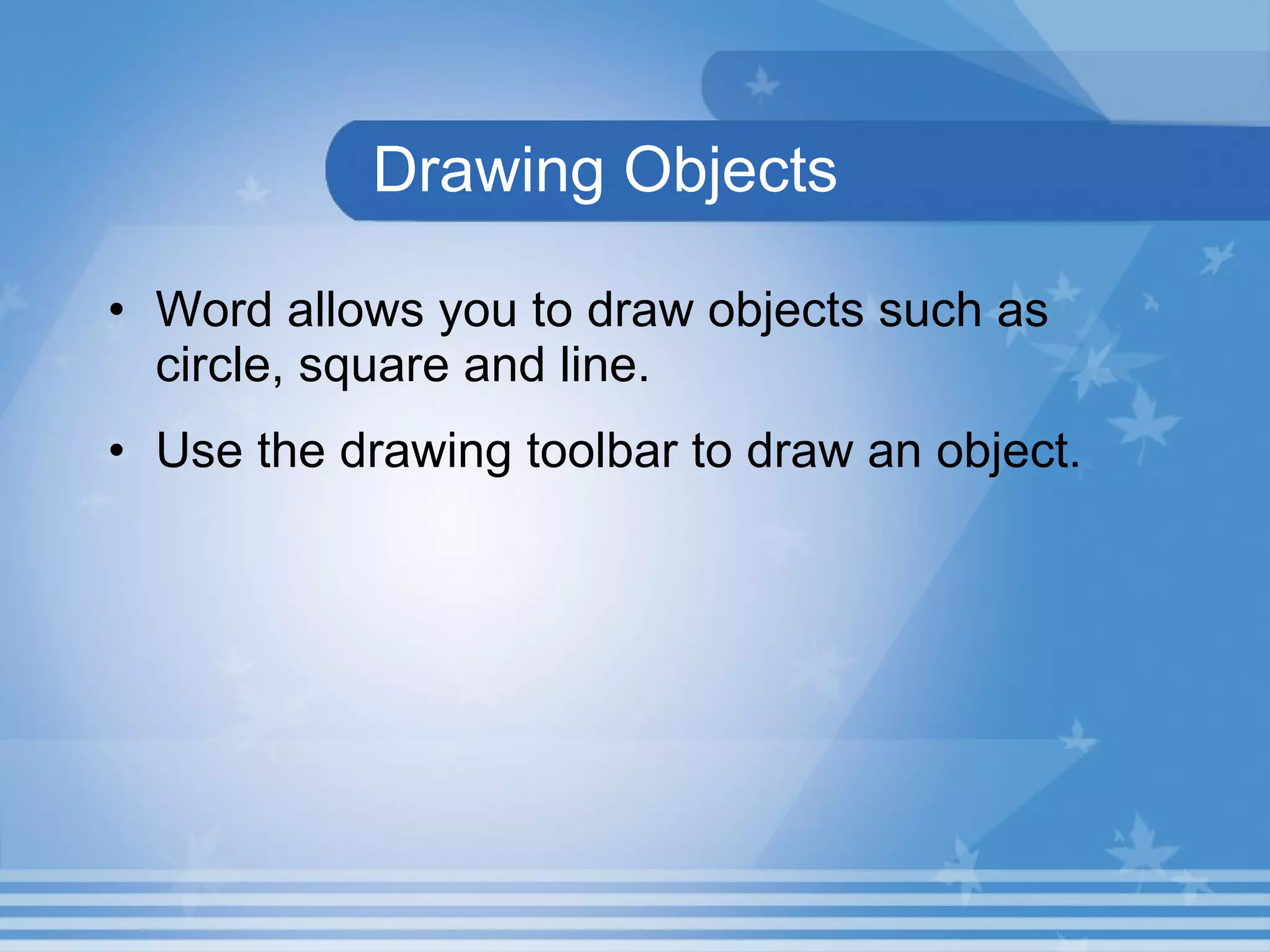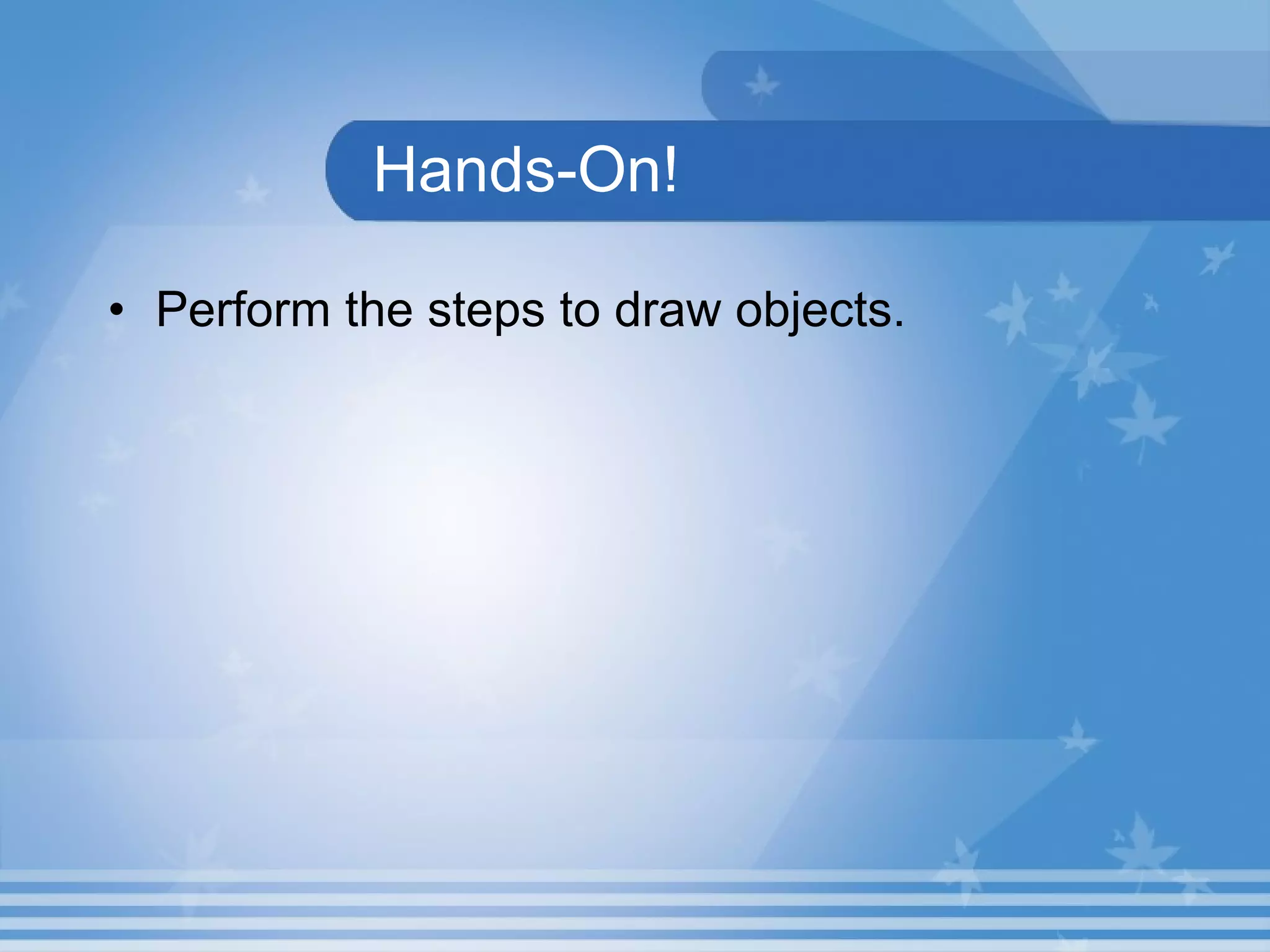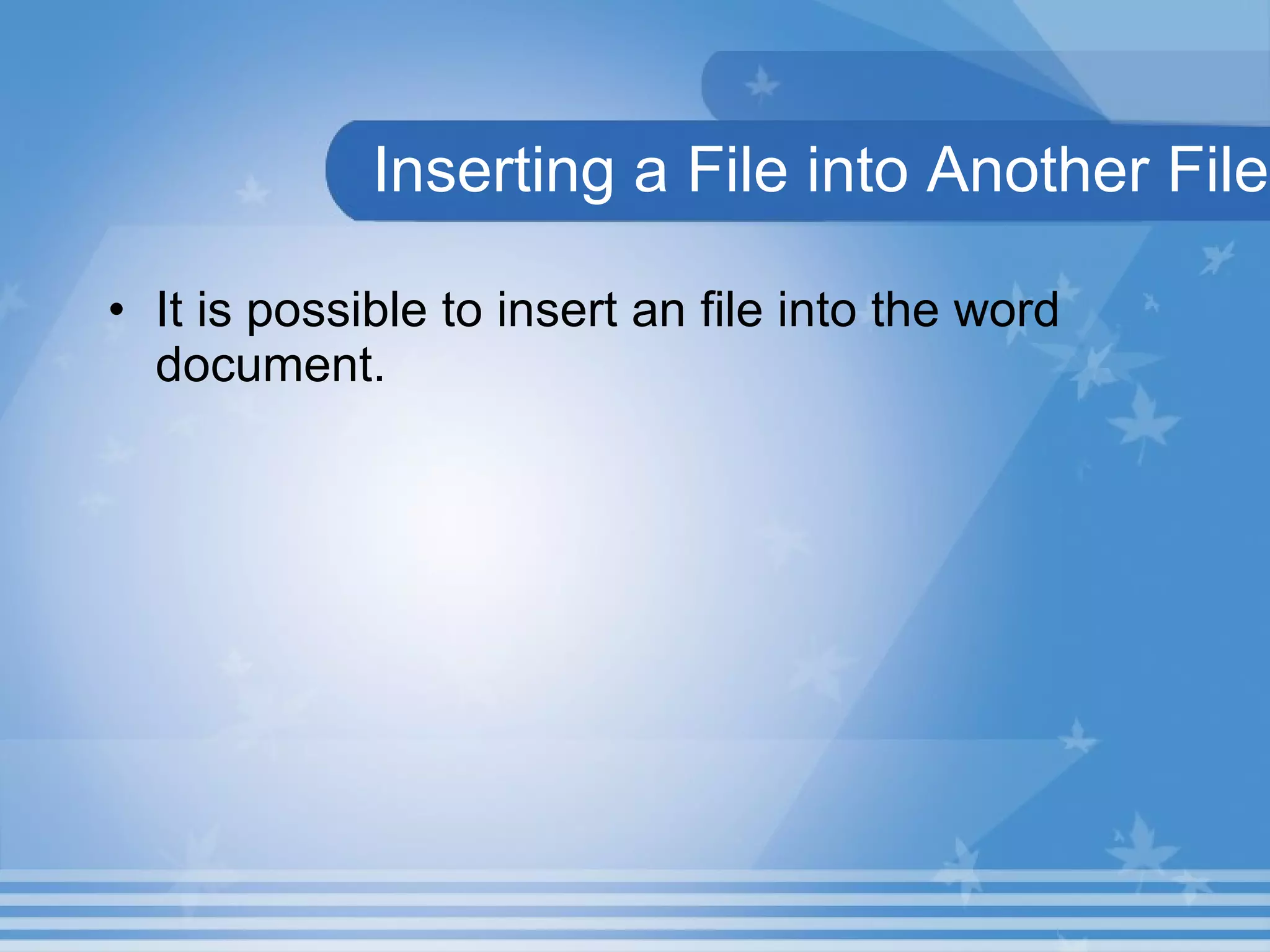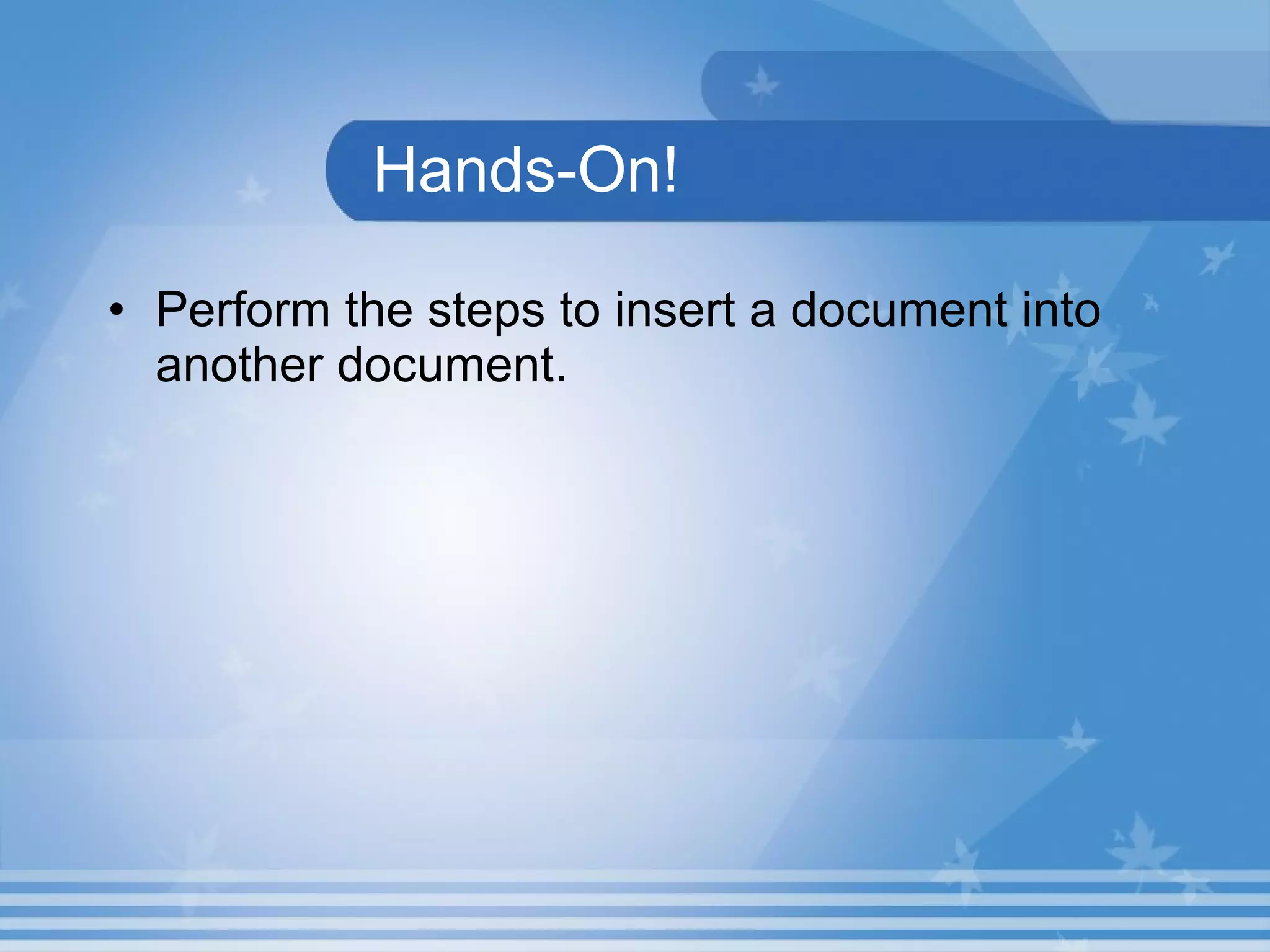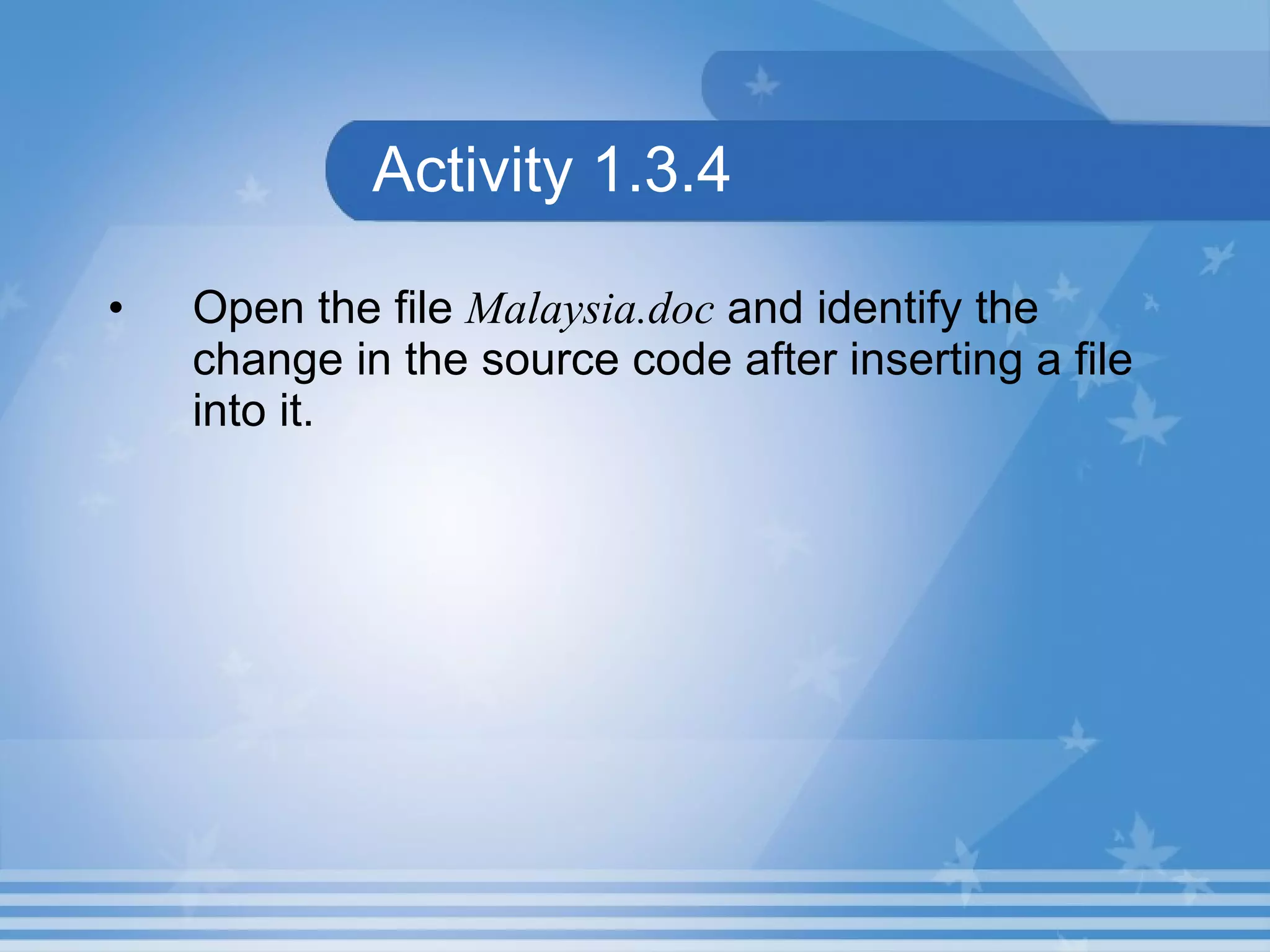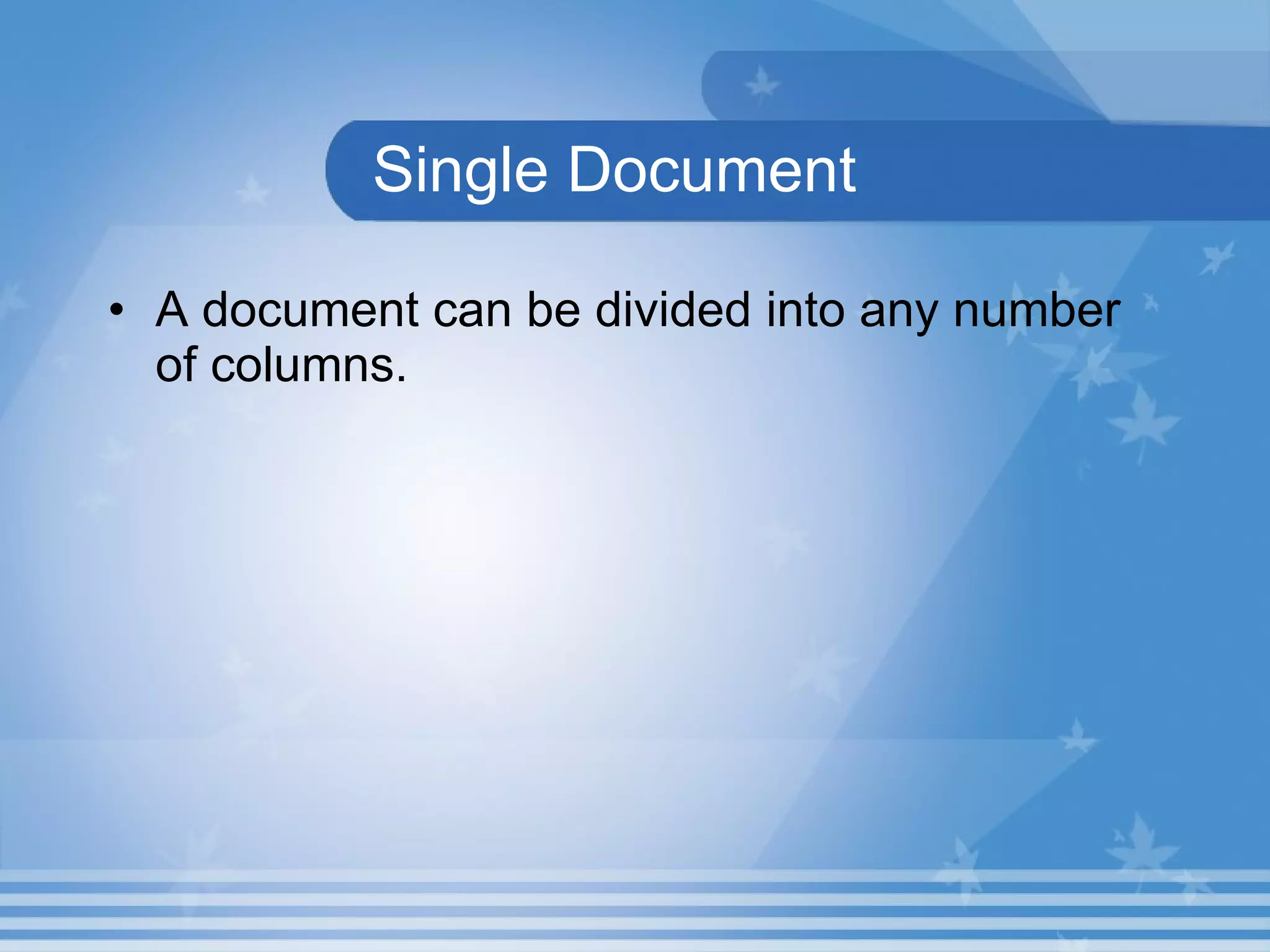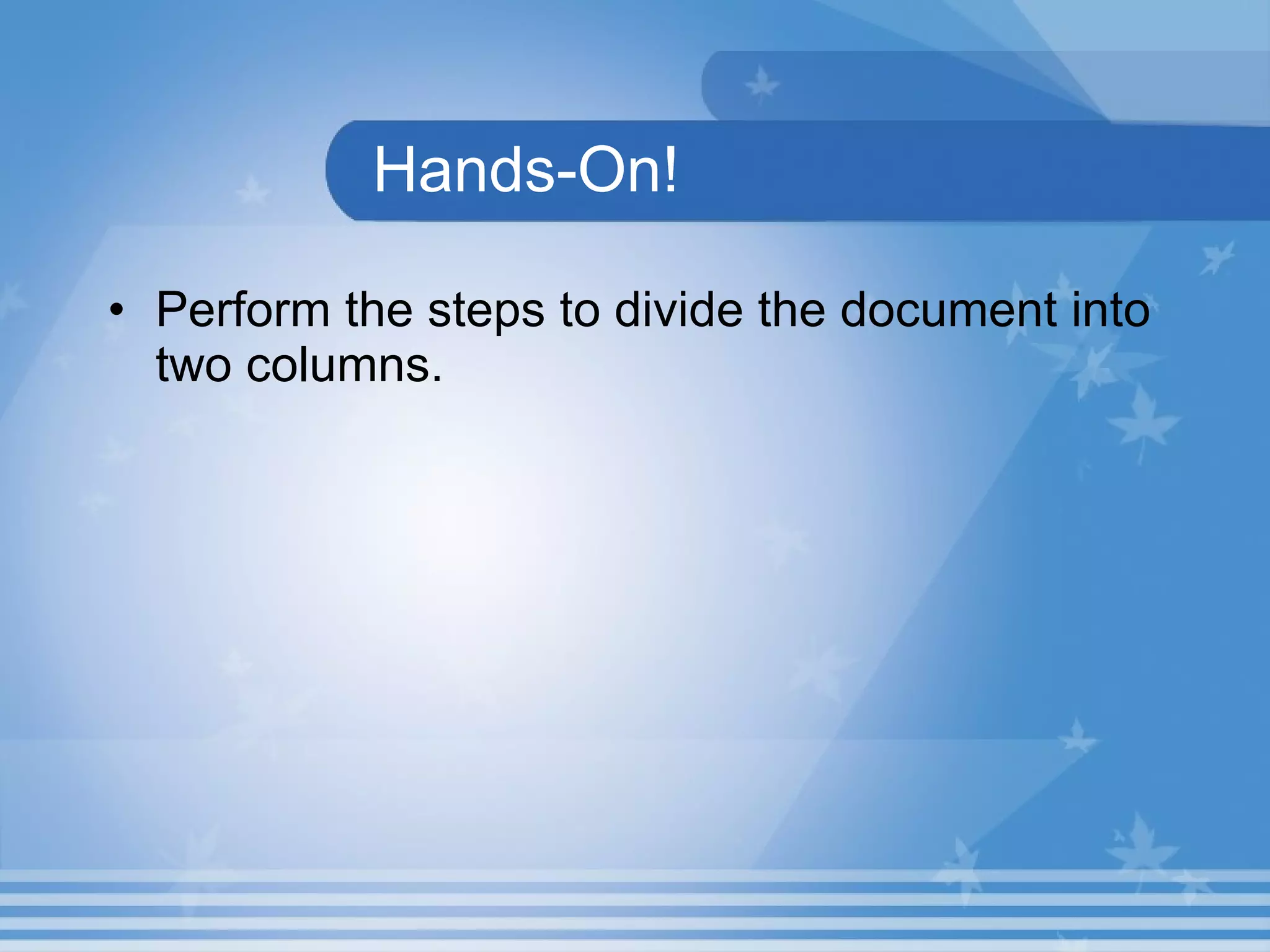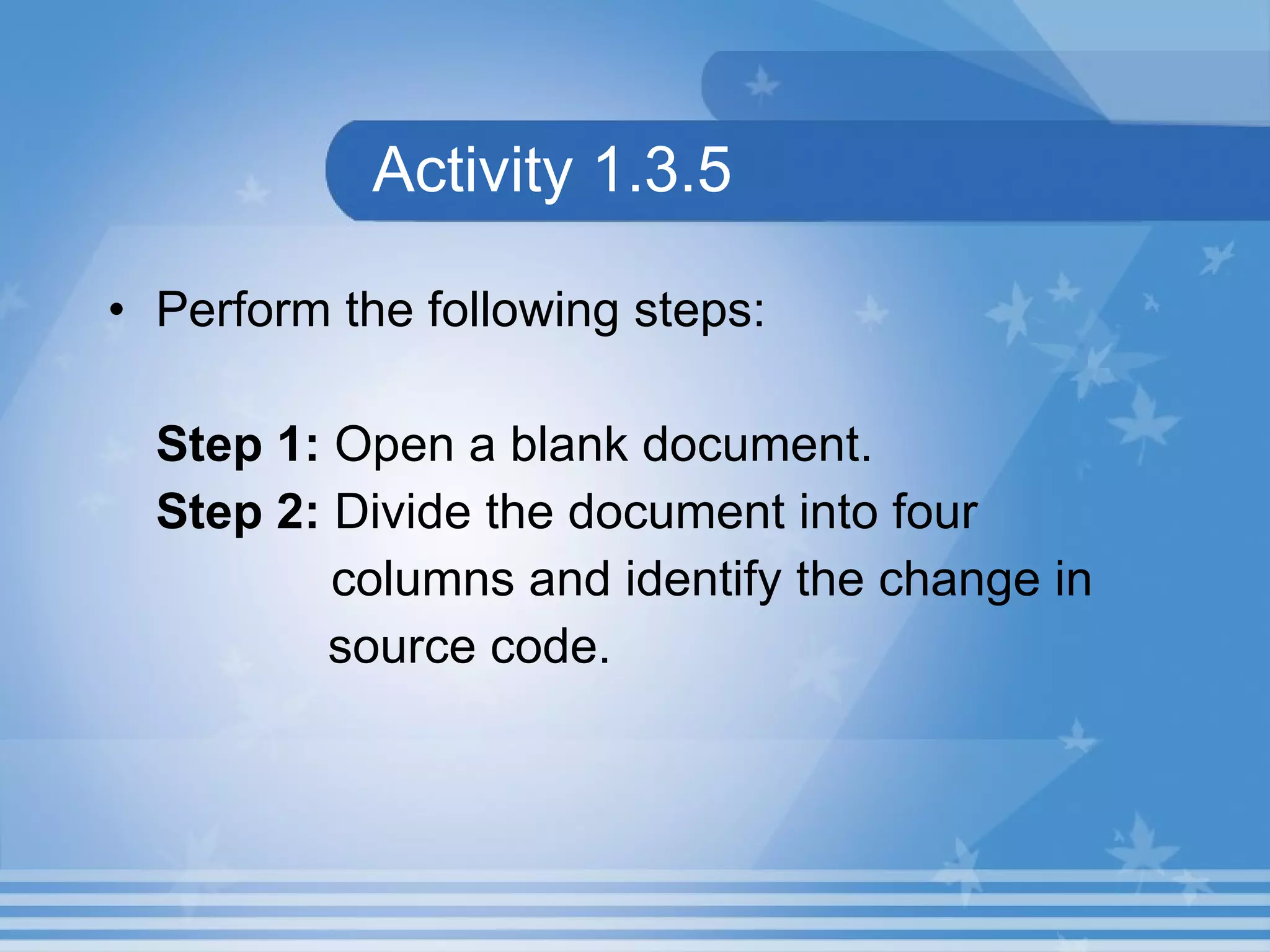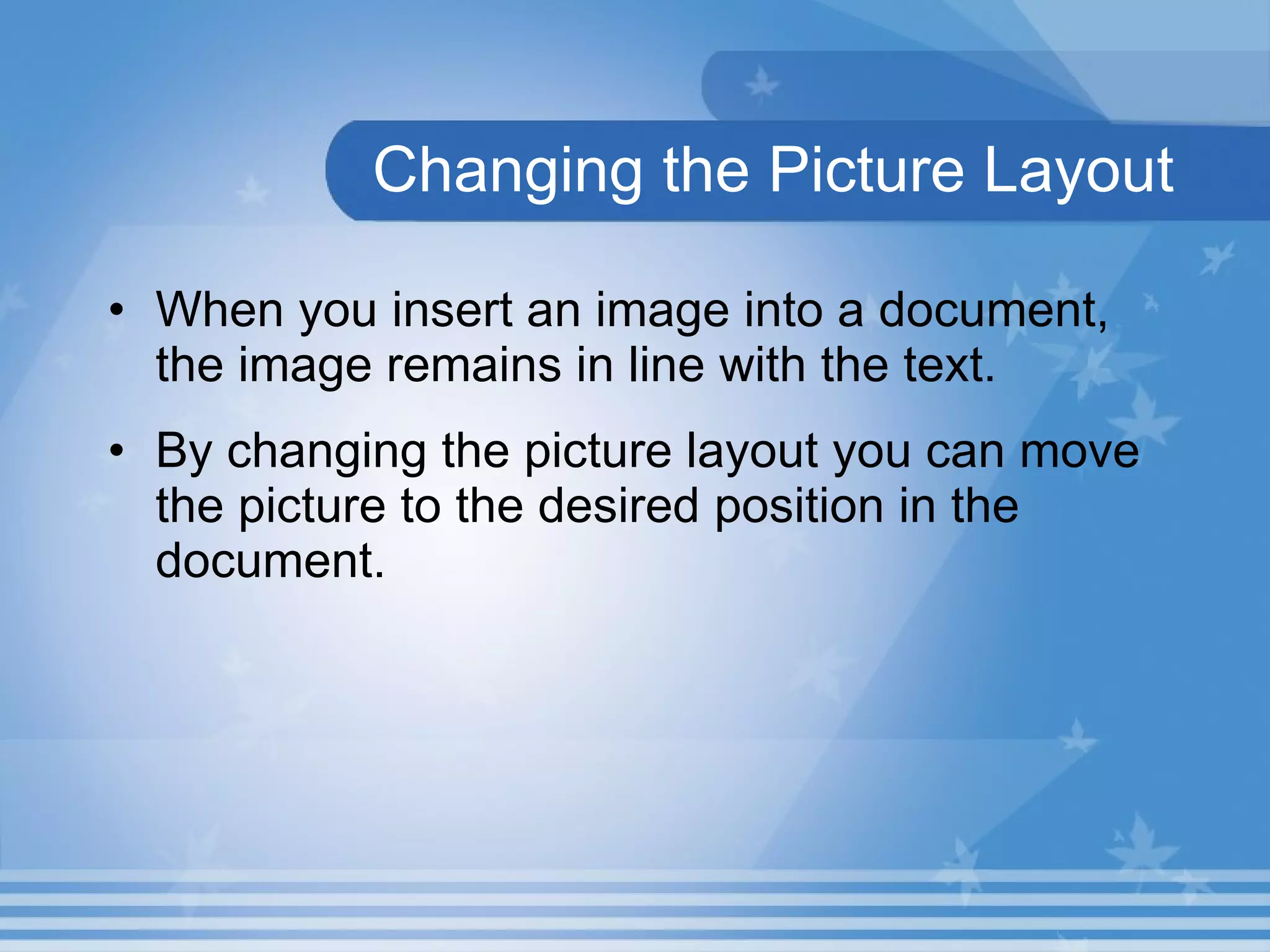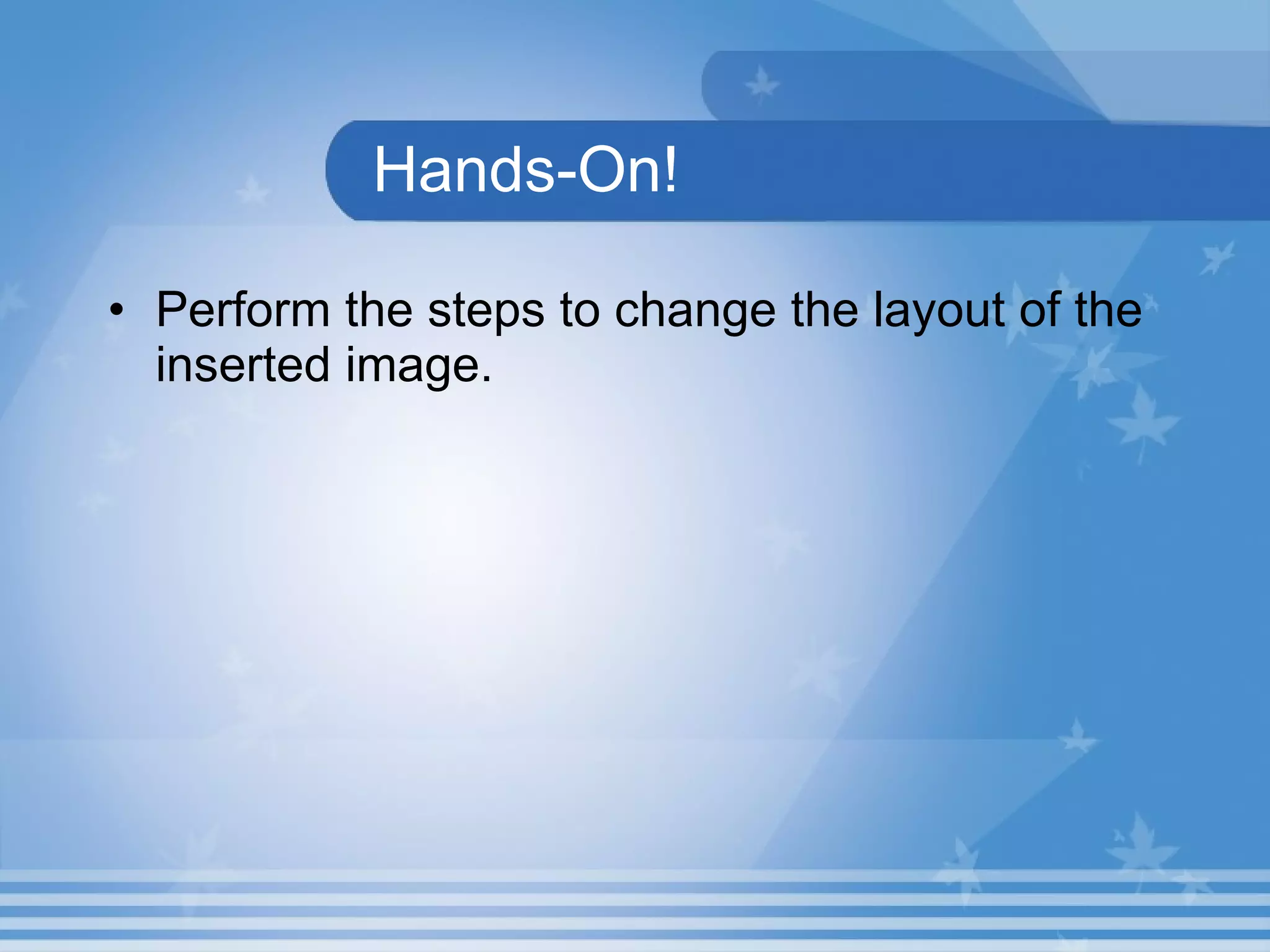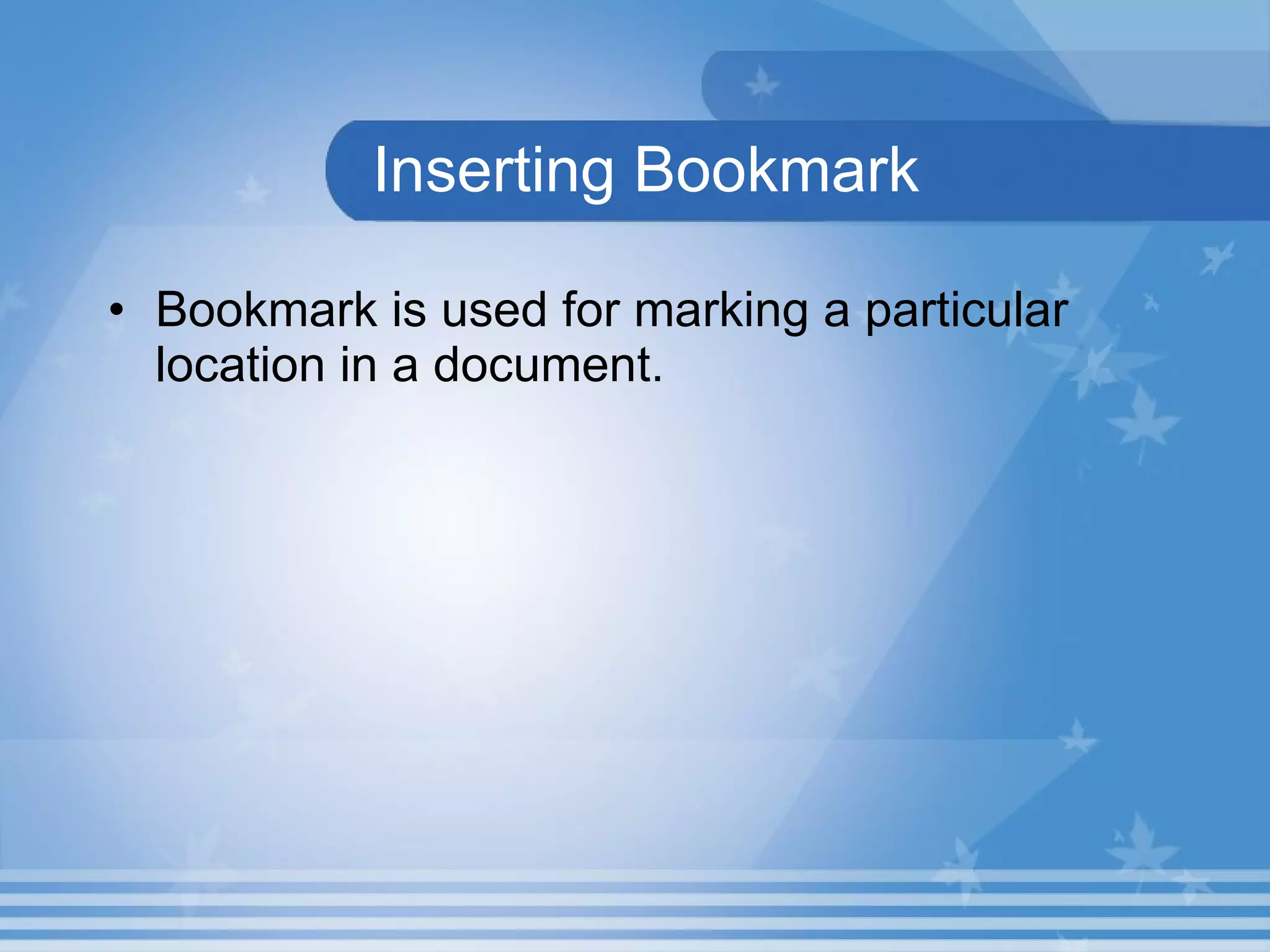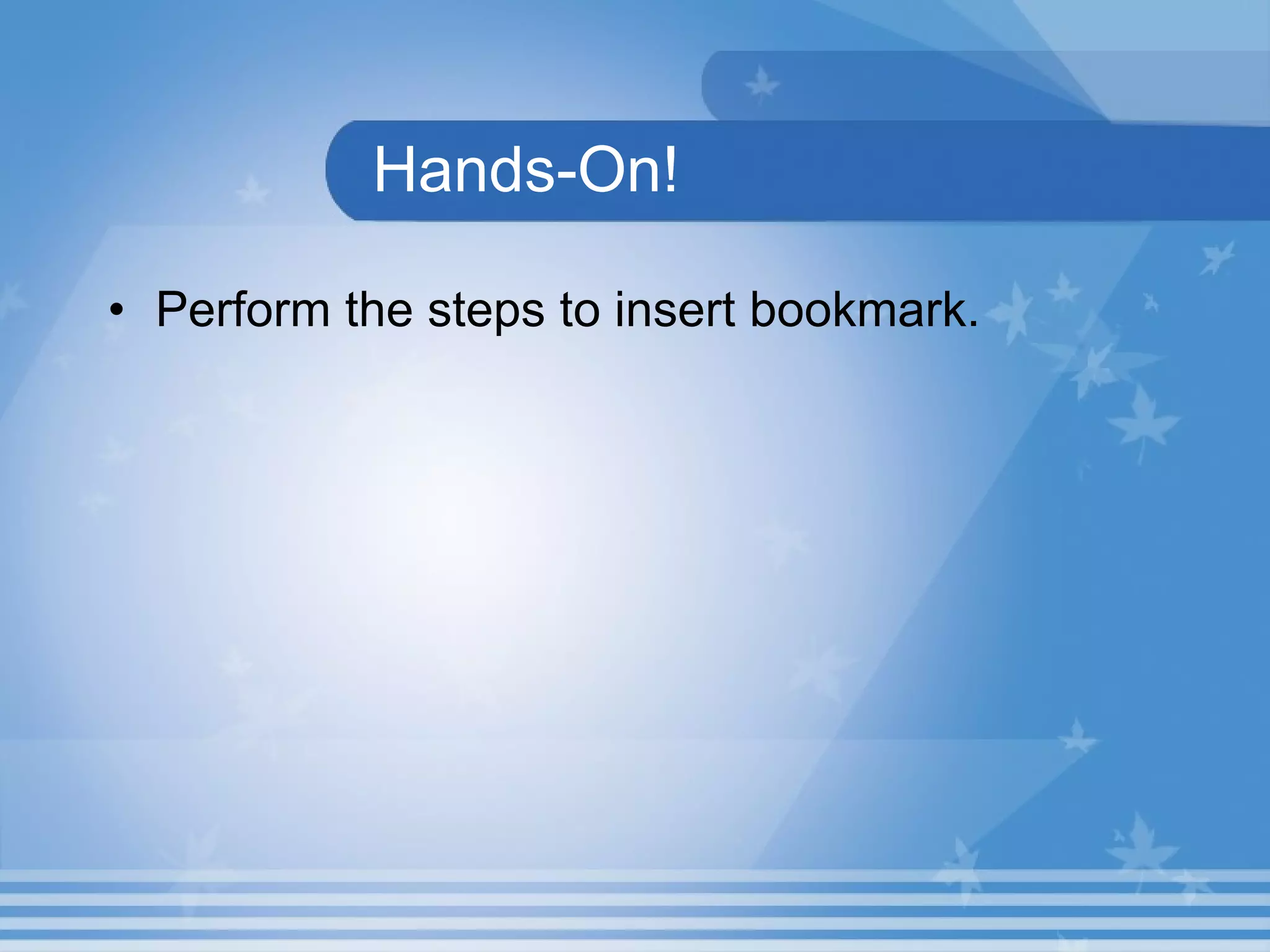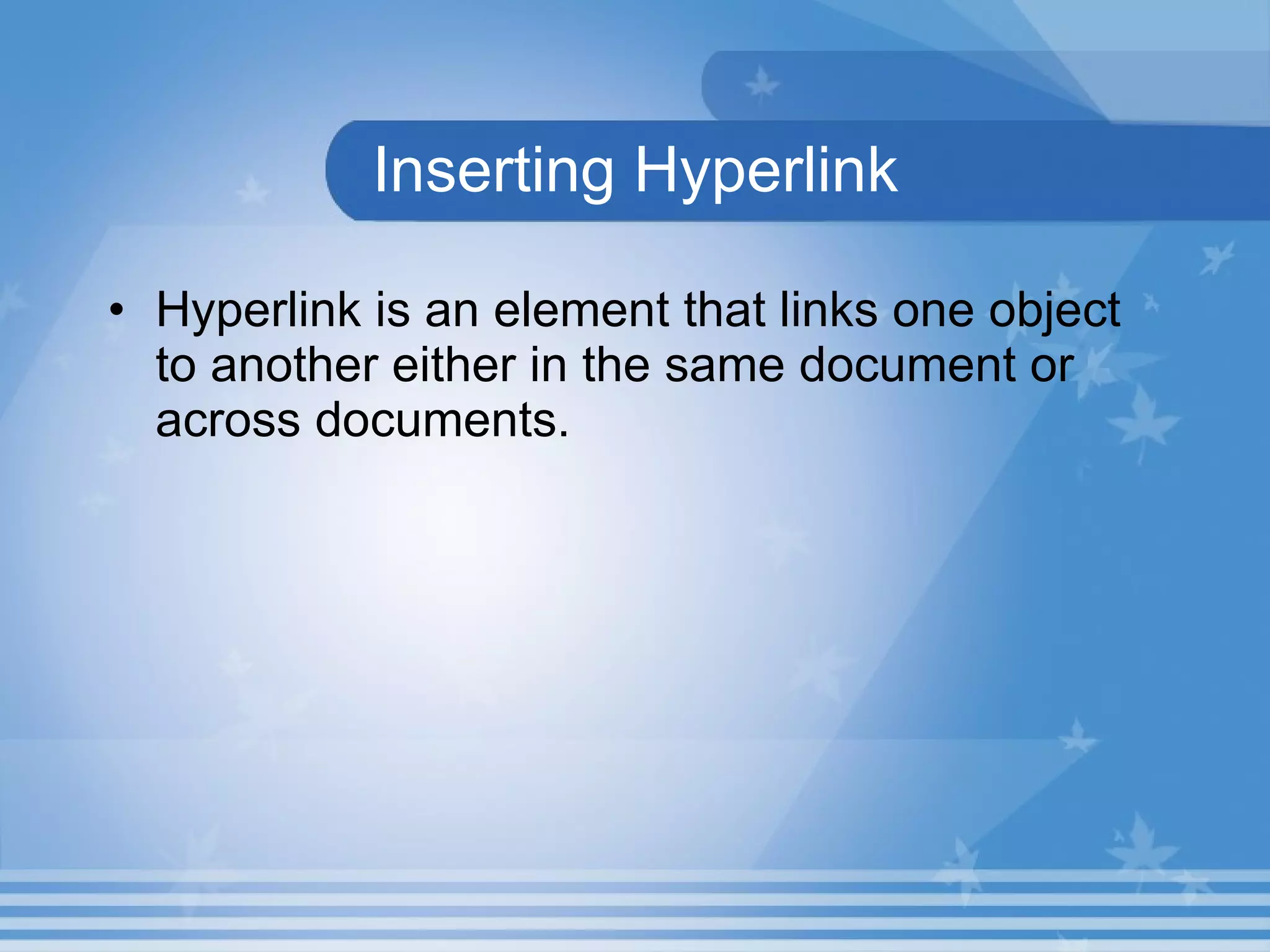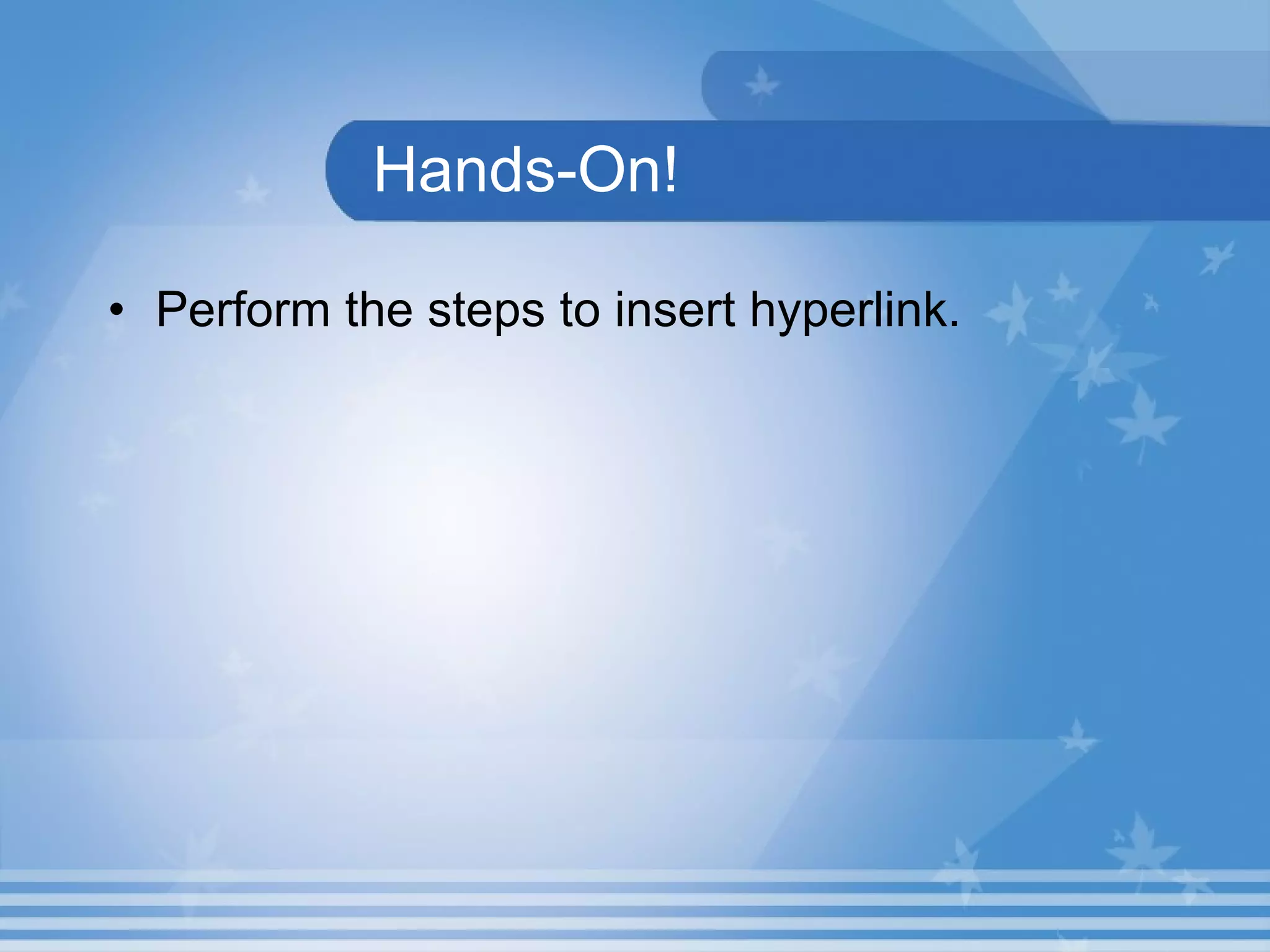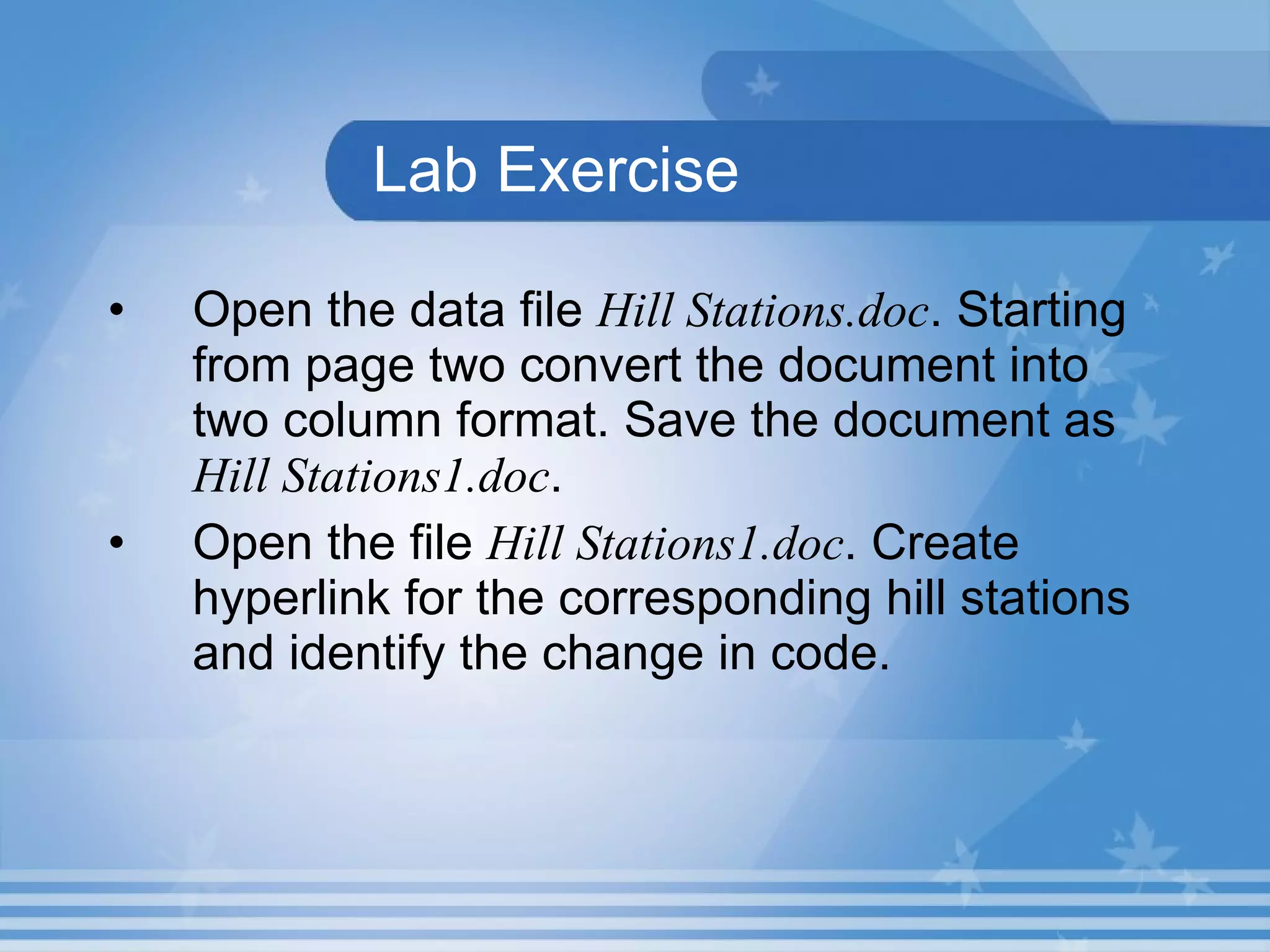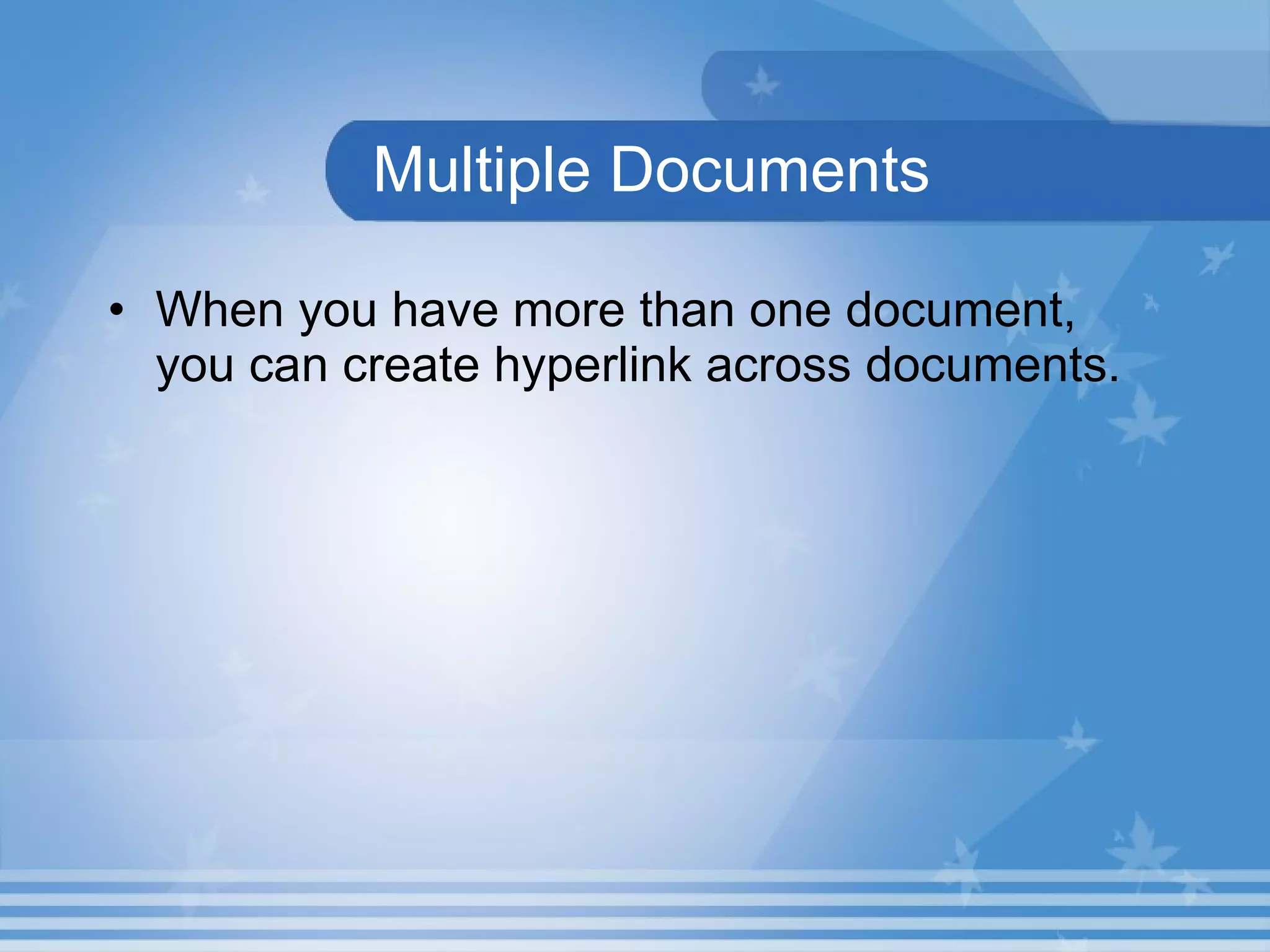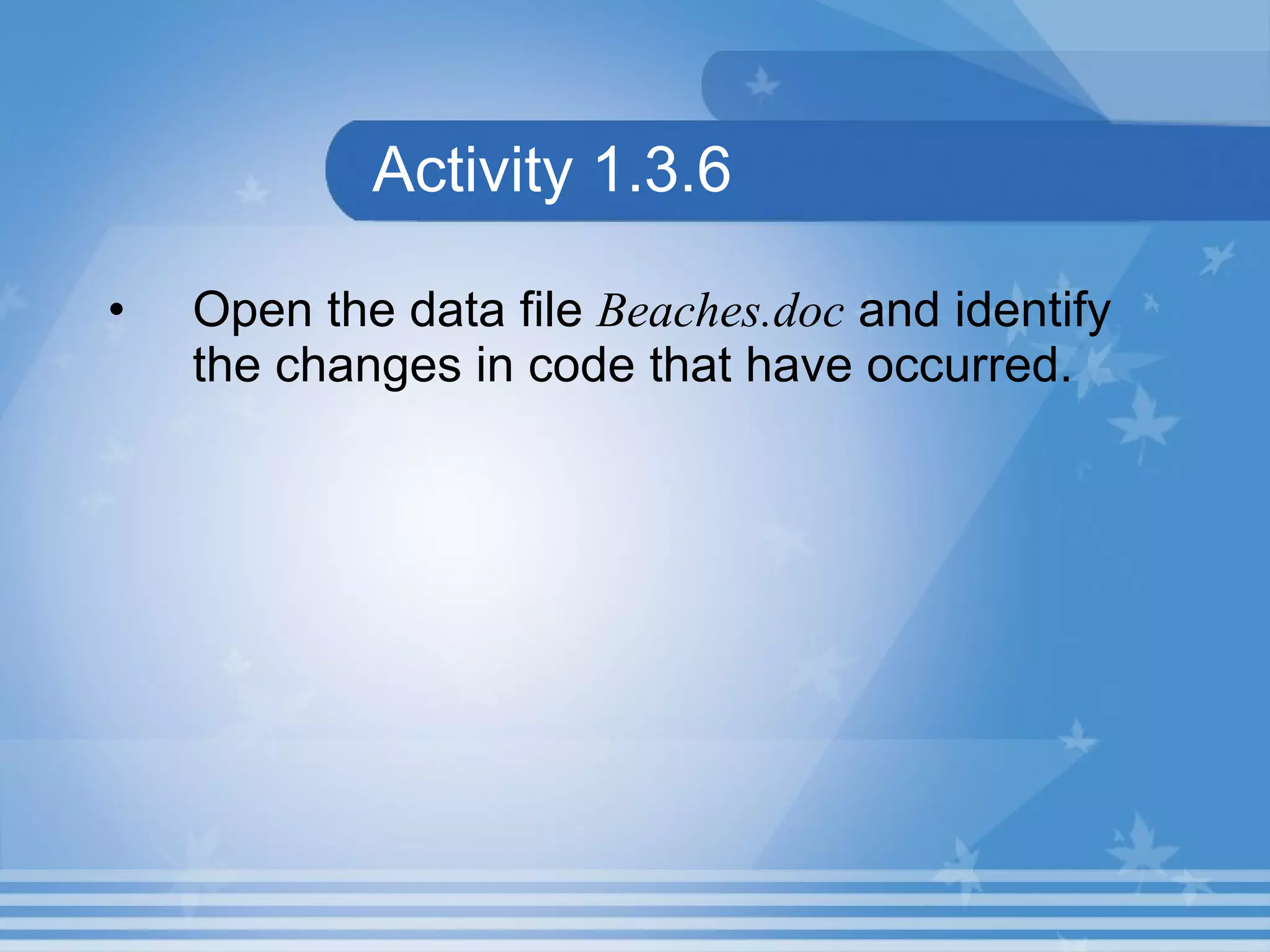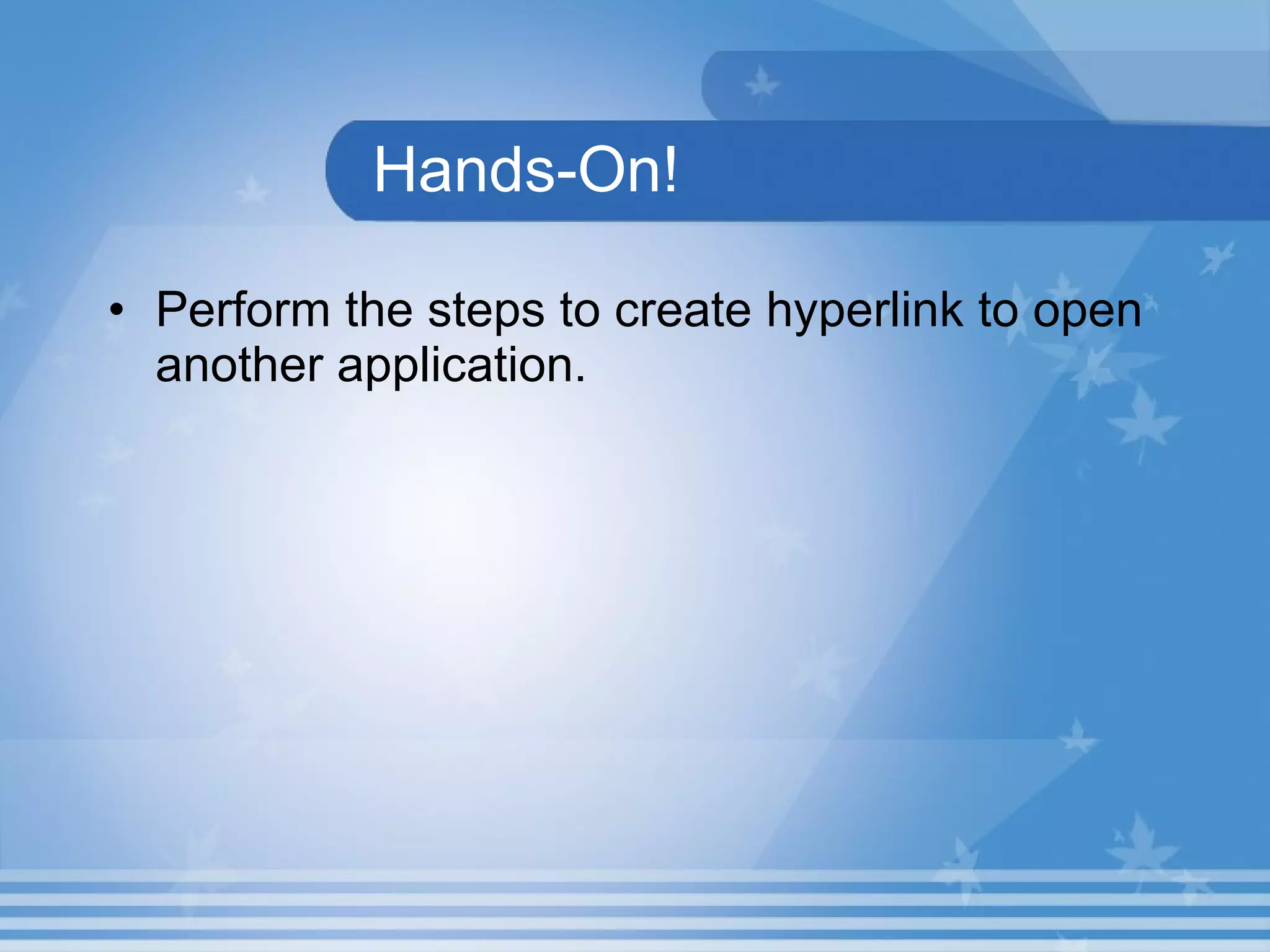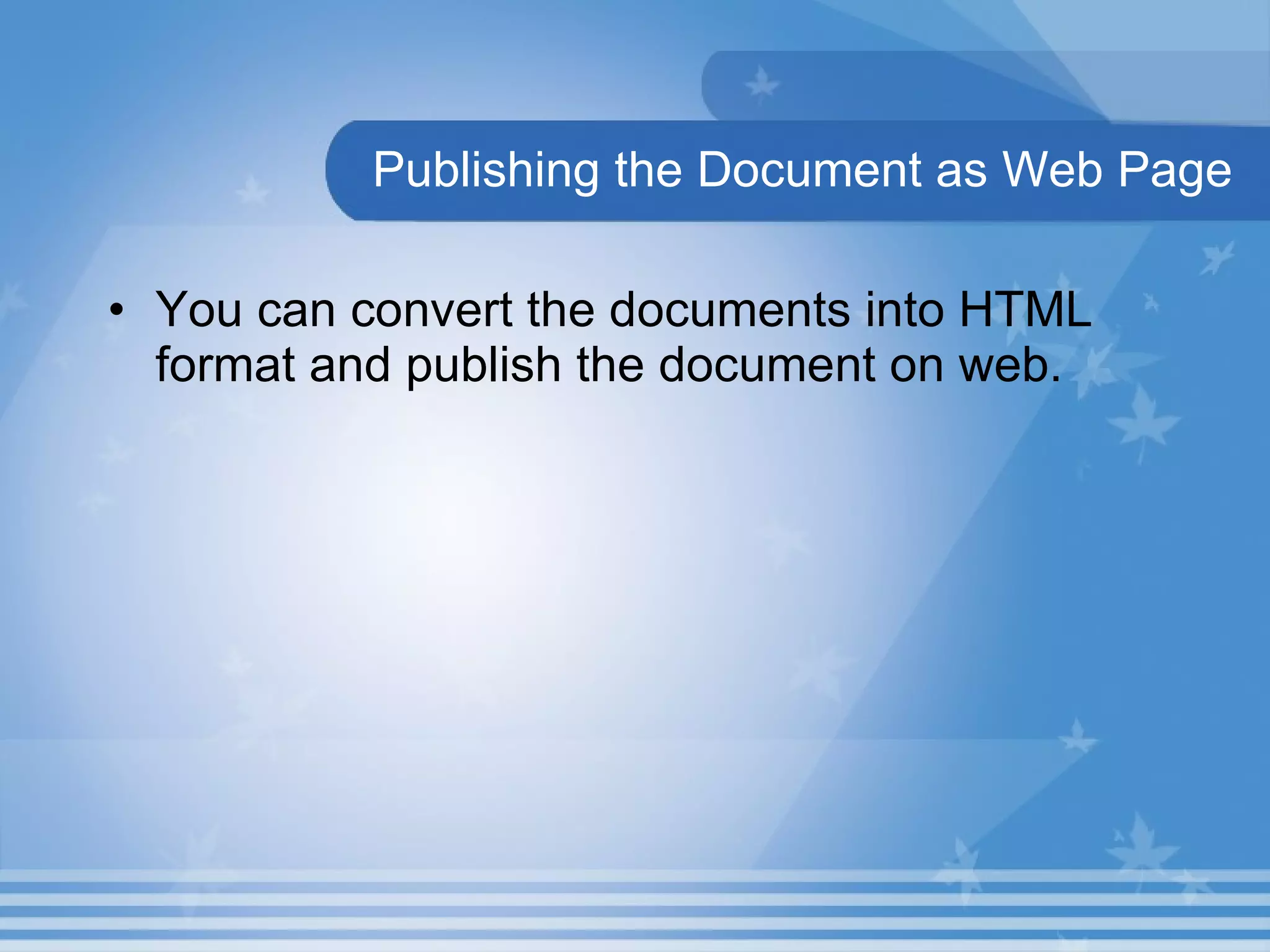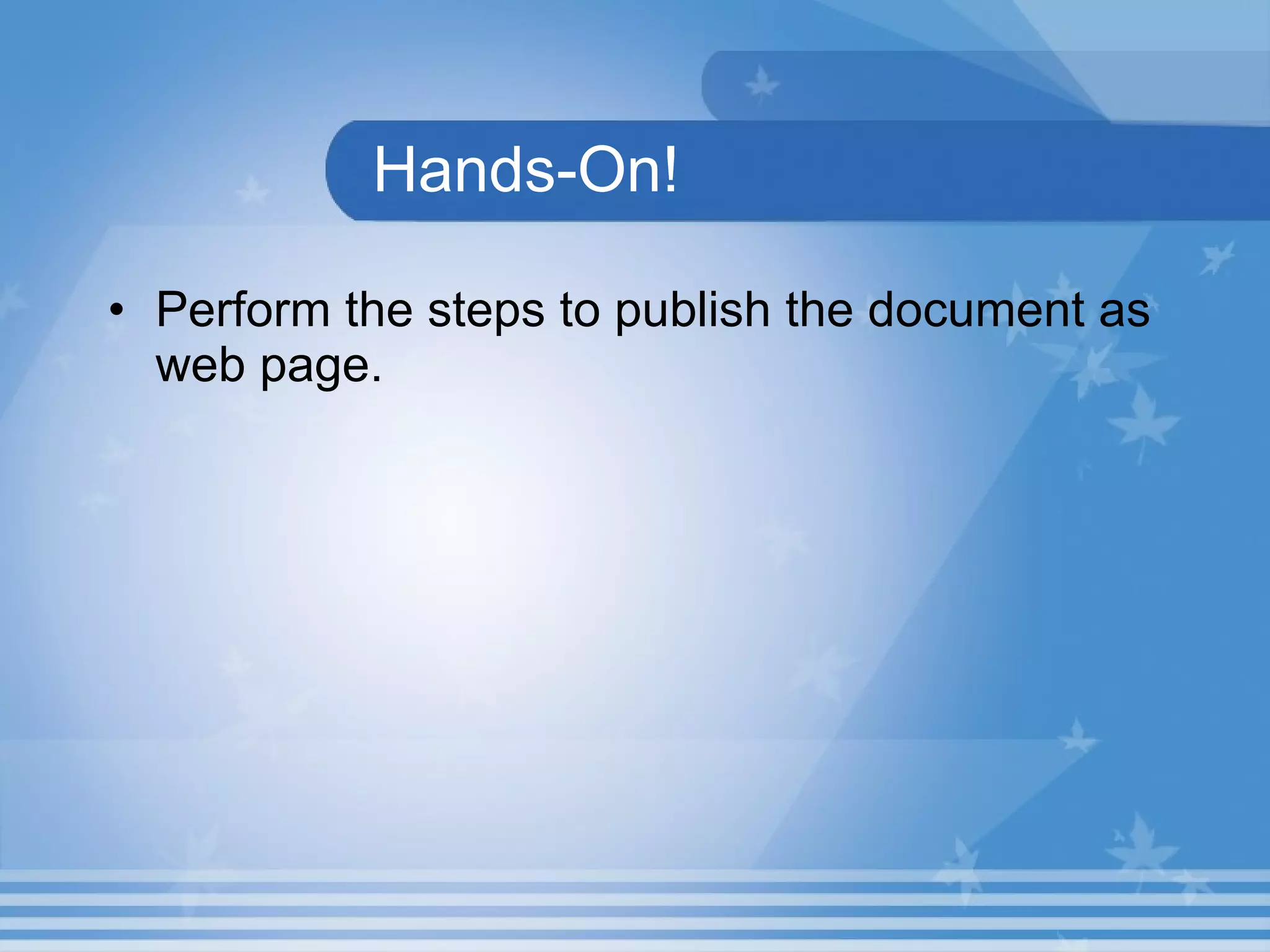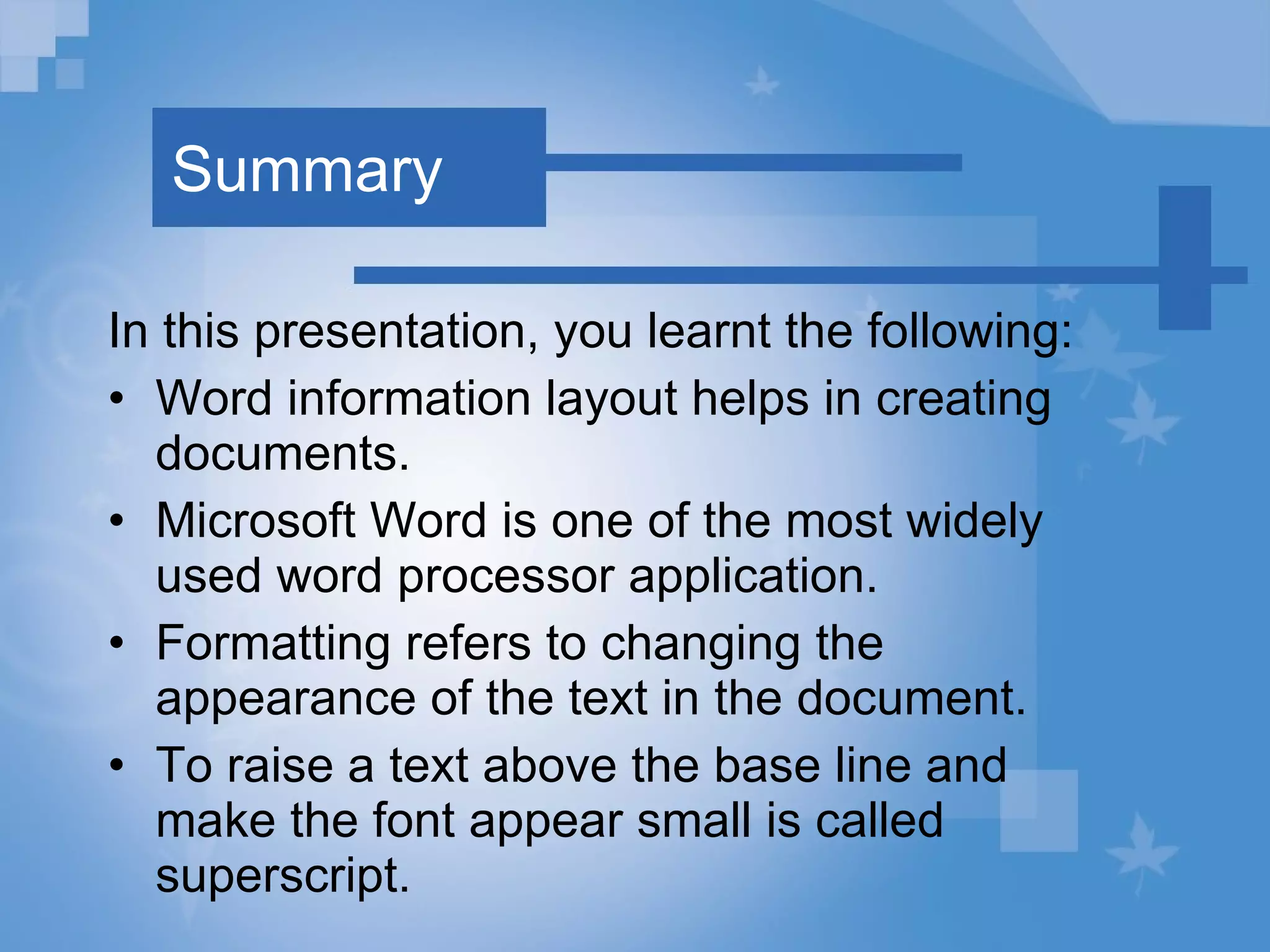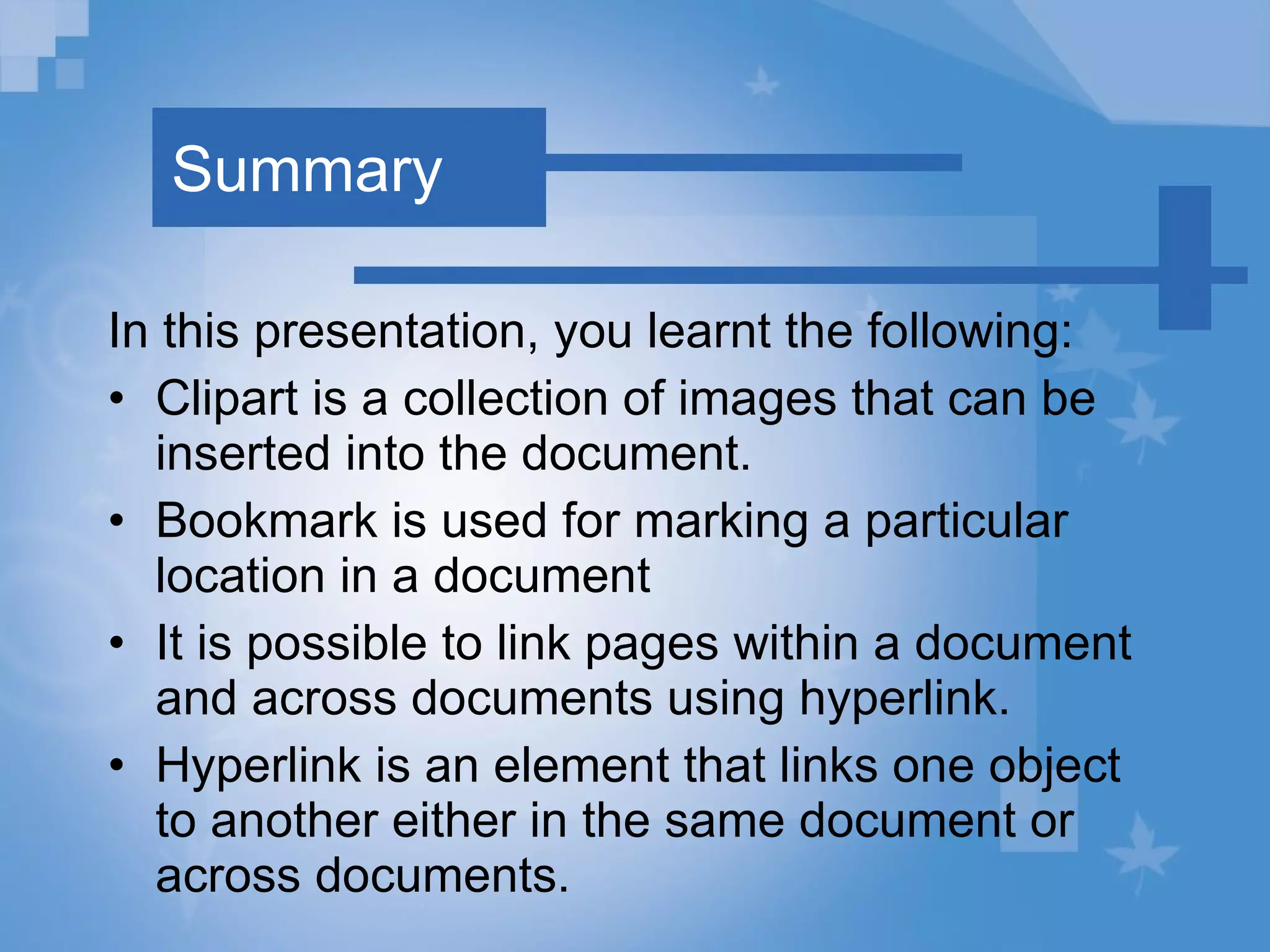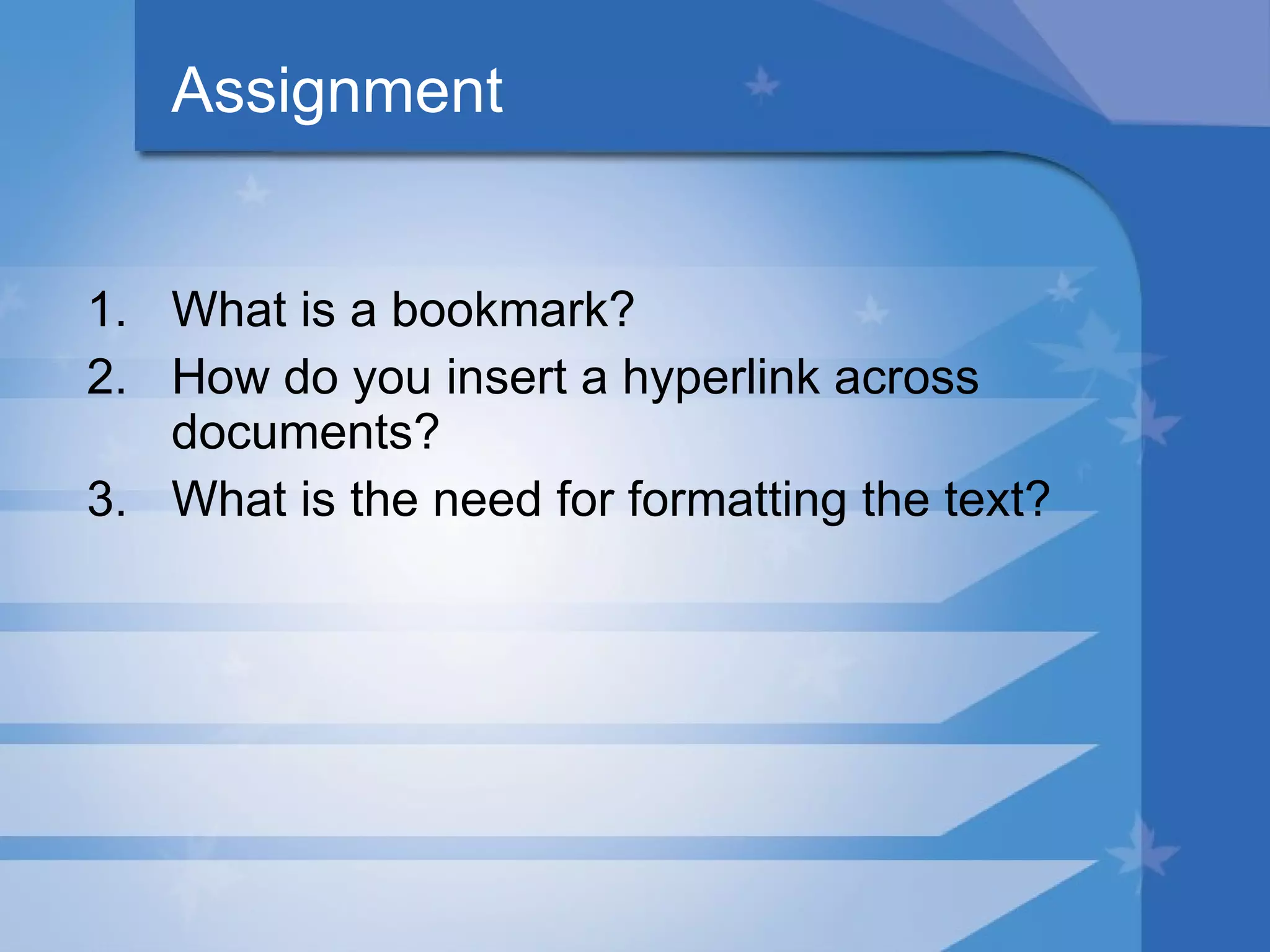This document discusses various formatting and layout features in Microsoft Word including inserting images, drawing objects, bookmarks, hyperlinks, and publishing documents as web pages. It provides steps to format text, add clips and pictures, divide documents into columns, and create links within and between documents. The goals are to help users learn how to create and format documents, and publish them online.