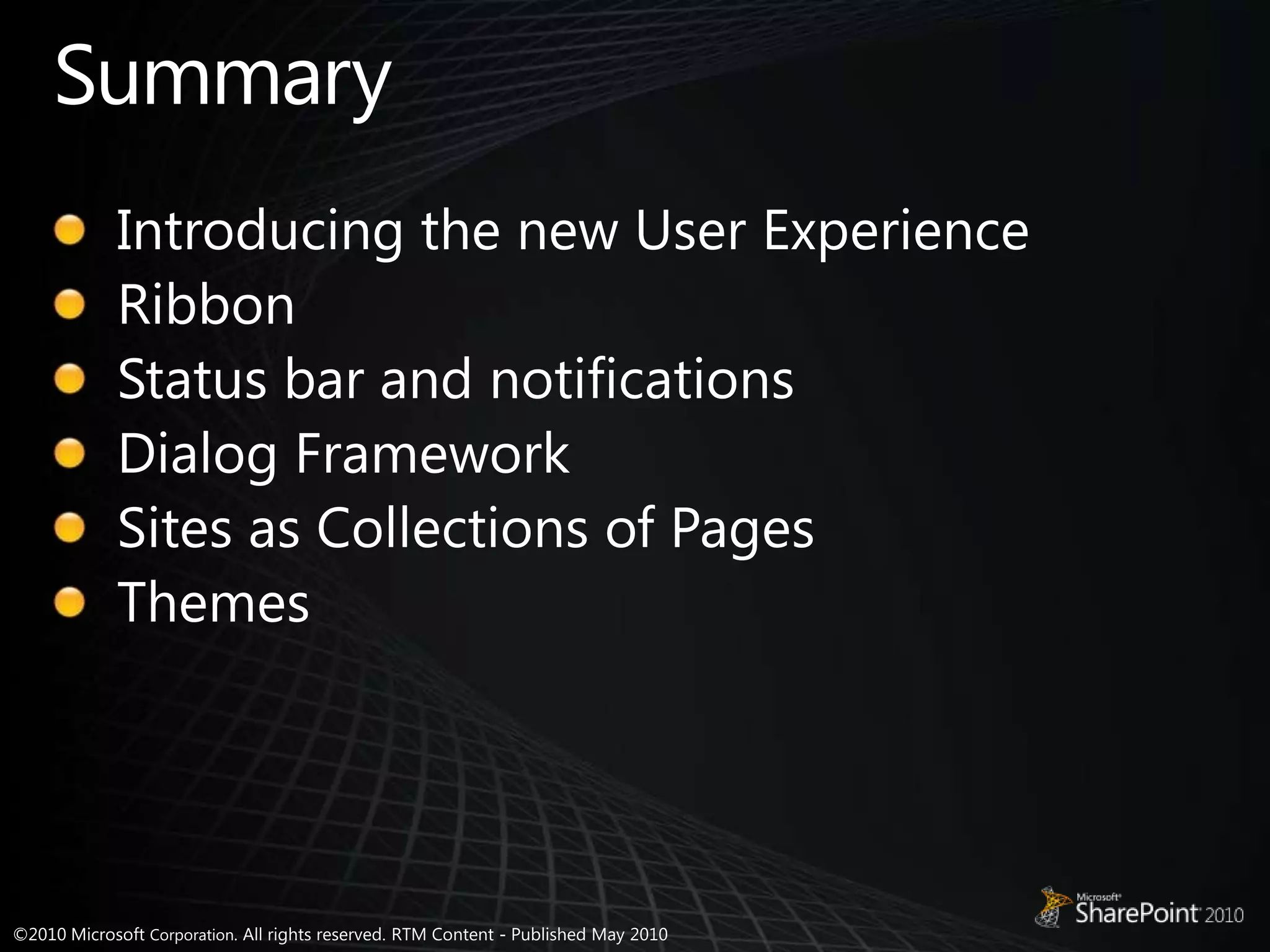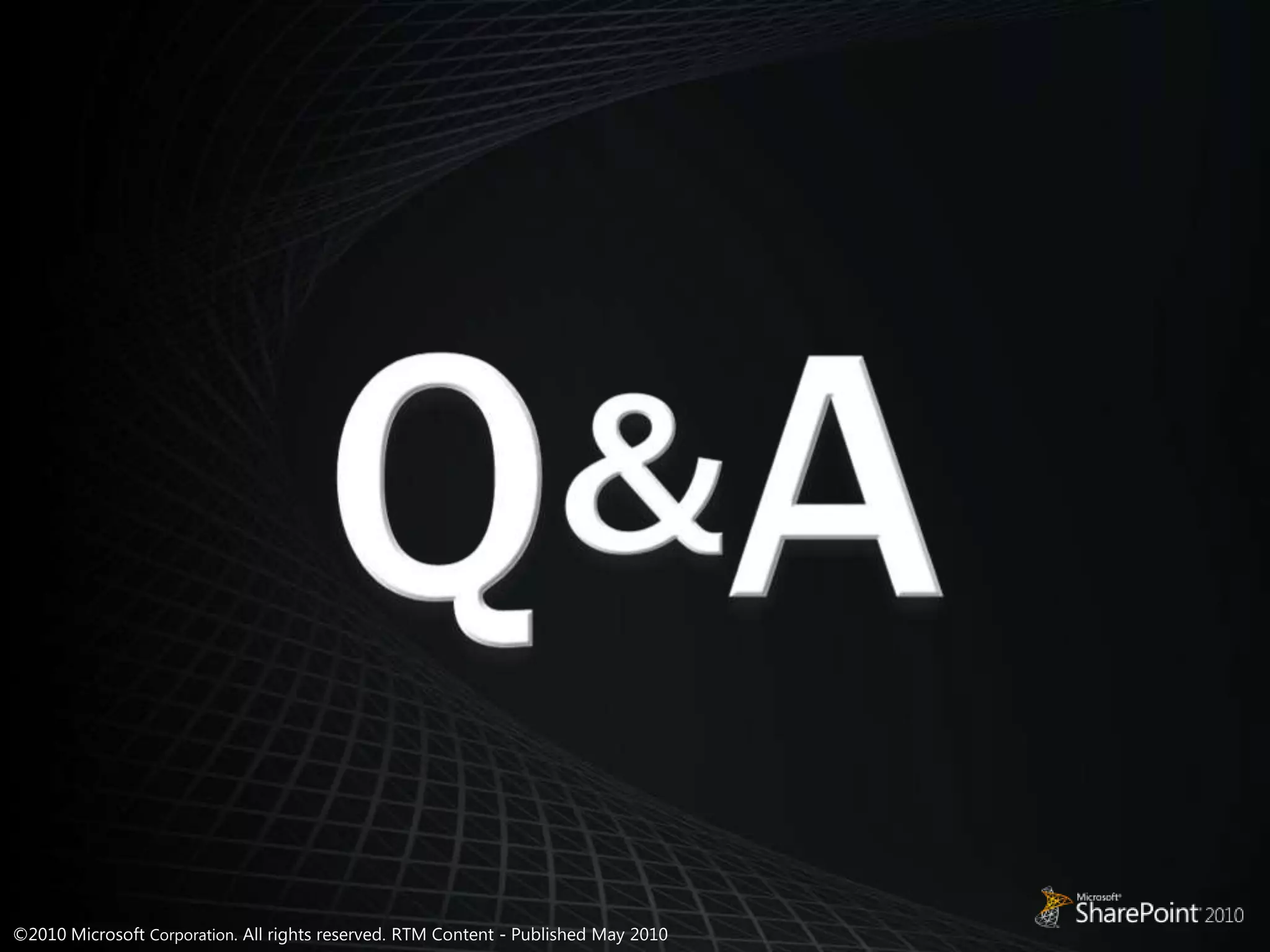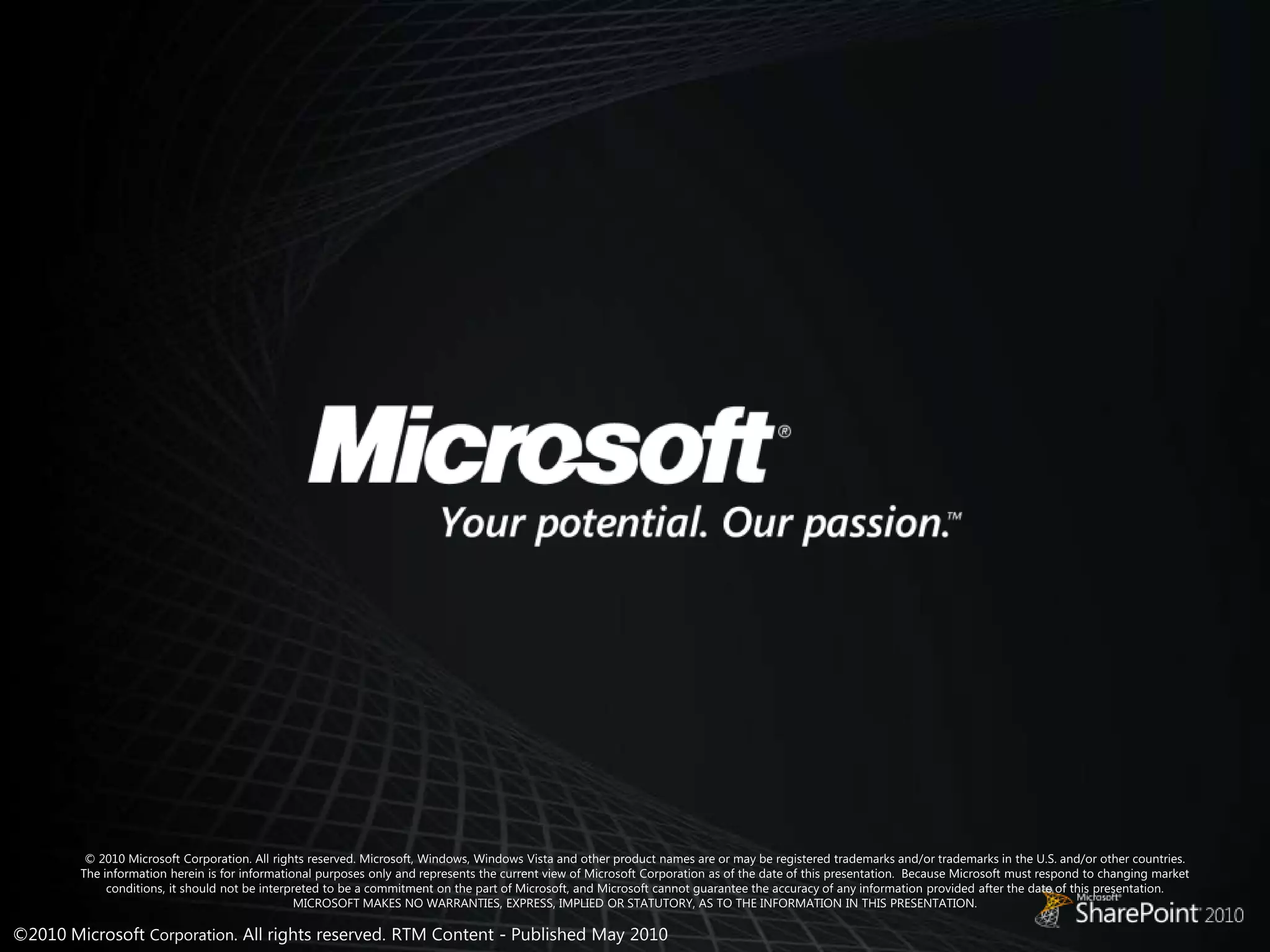The document discusses new user interface features in SharePoint 2010, including the ribbon interface, status bar, notifications, dialog framework, improved page model, master pages, theming engine, and extensibility of these features. The ribbon replaces the command surfaces of SharePoint 2007 and can be customized. The status bar and notifications provide feedback without page reloads. Dialogs load pages within iframes to reduce page transitions. Sites function as collections of pages. Themes allow changing the look and feel by applying color and font changes defined in theme files.
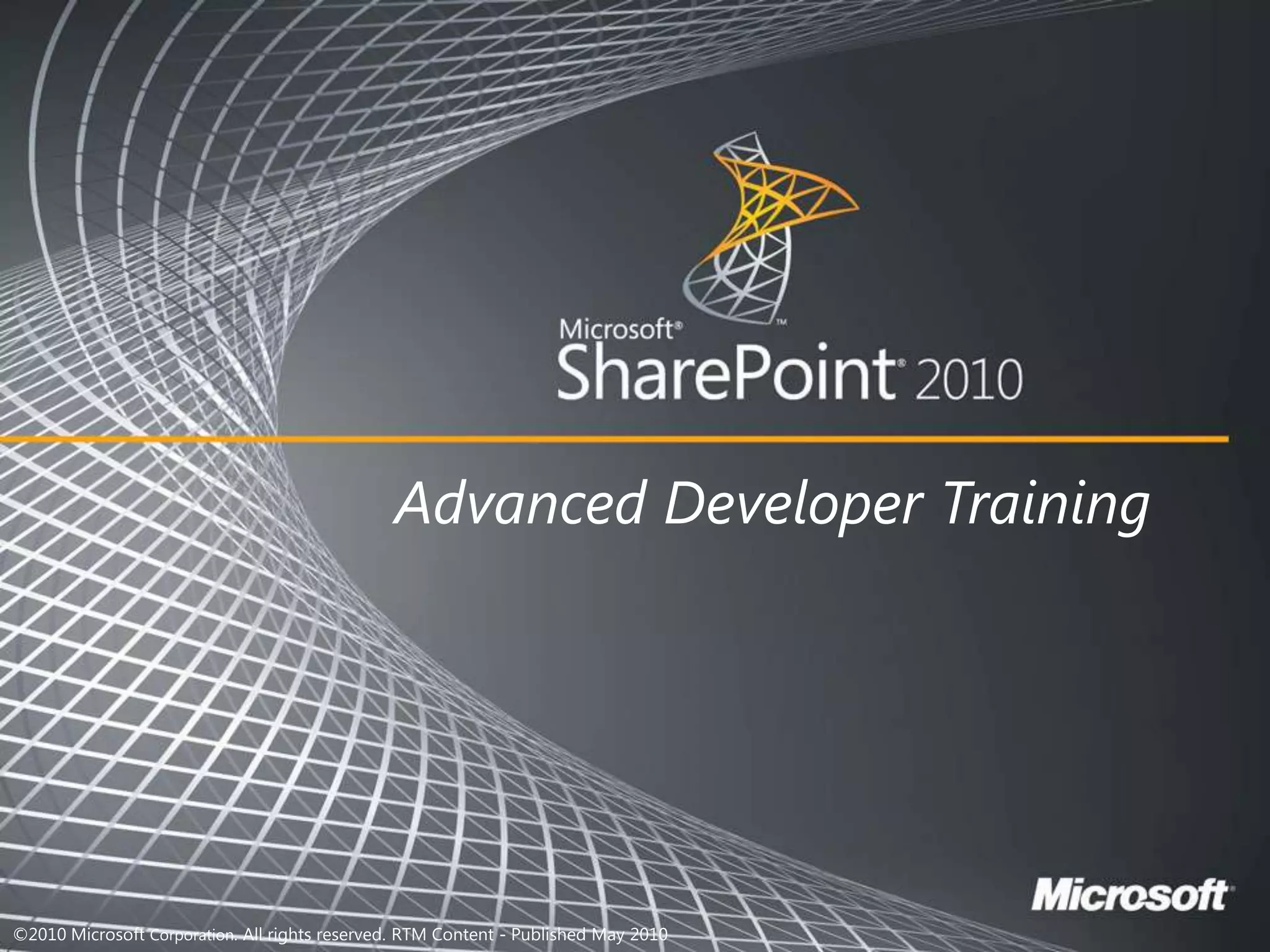
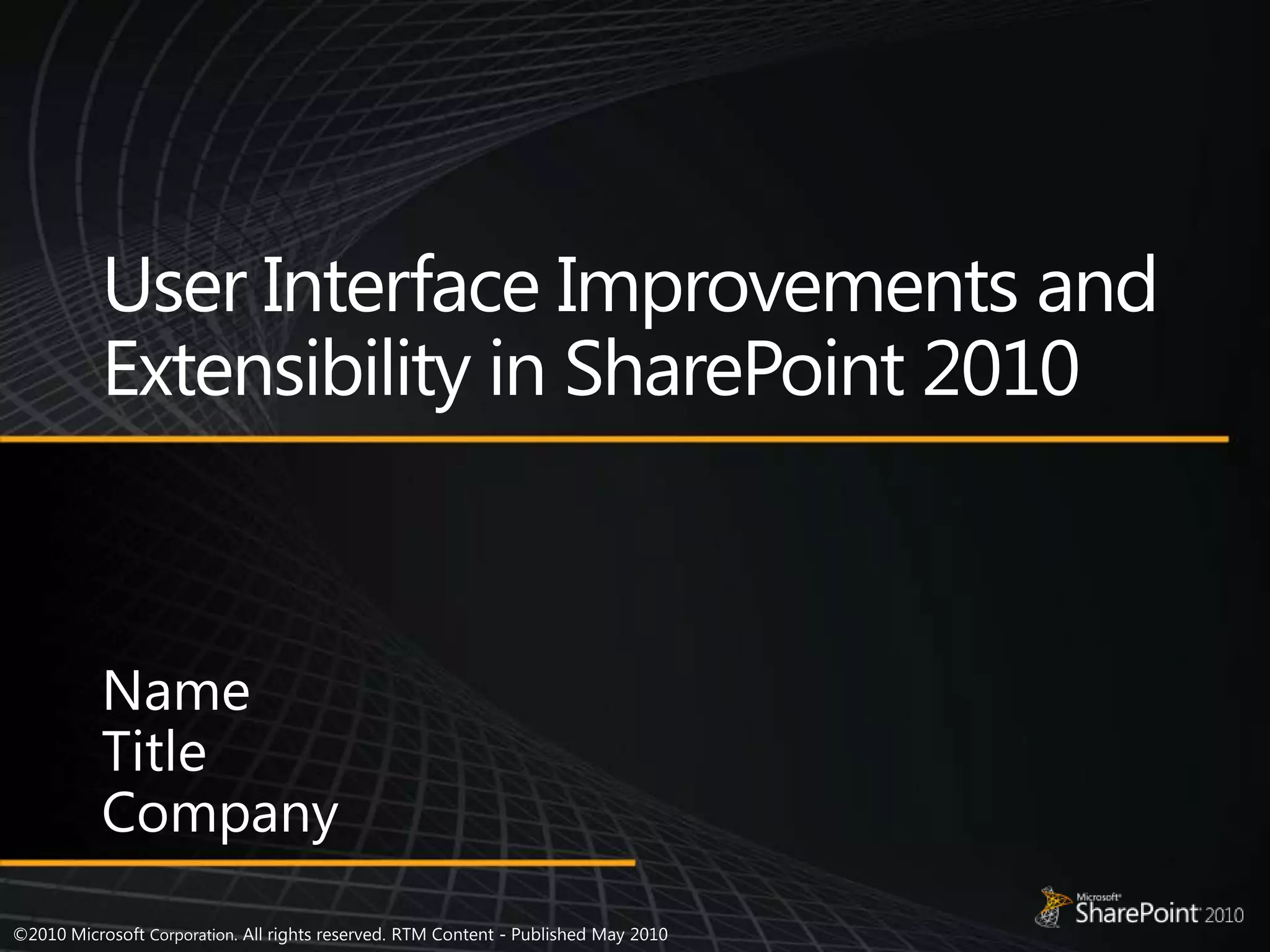
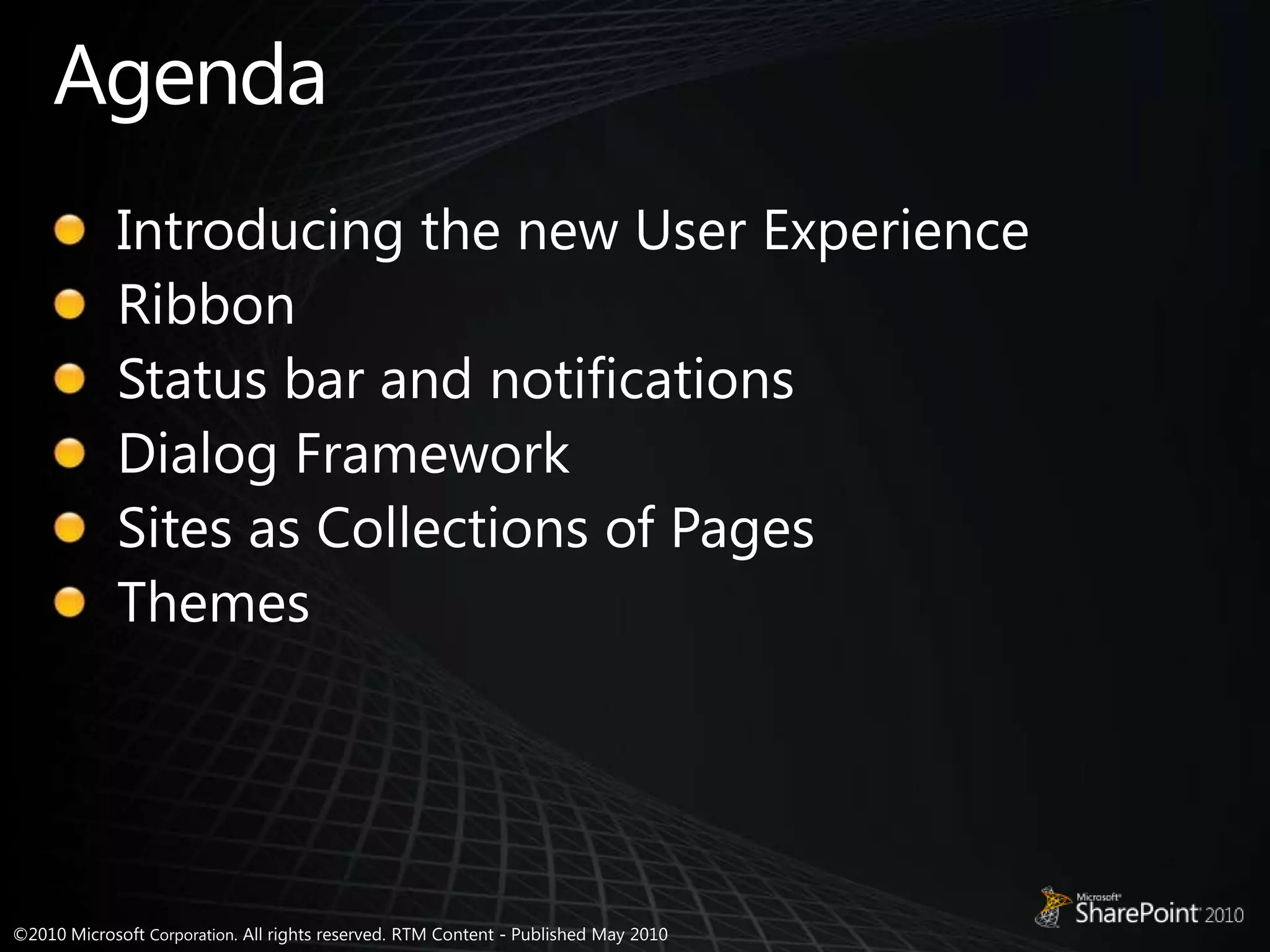
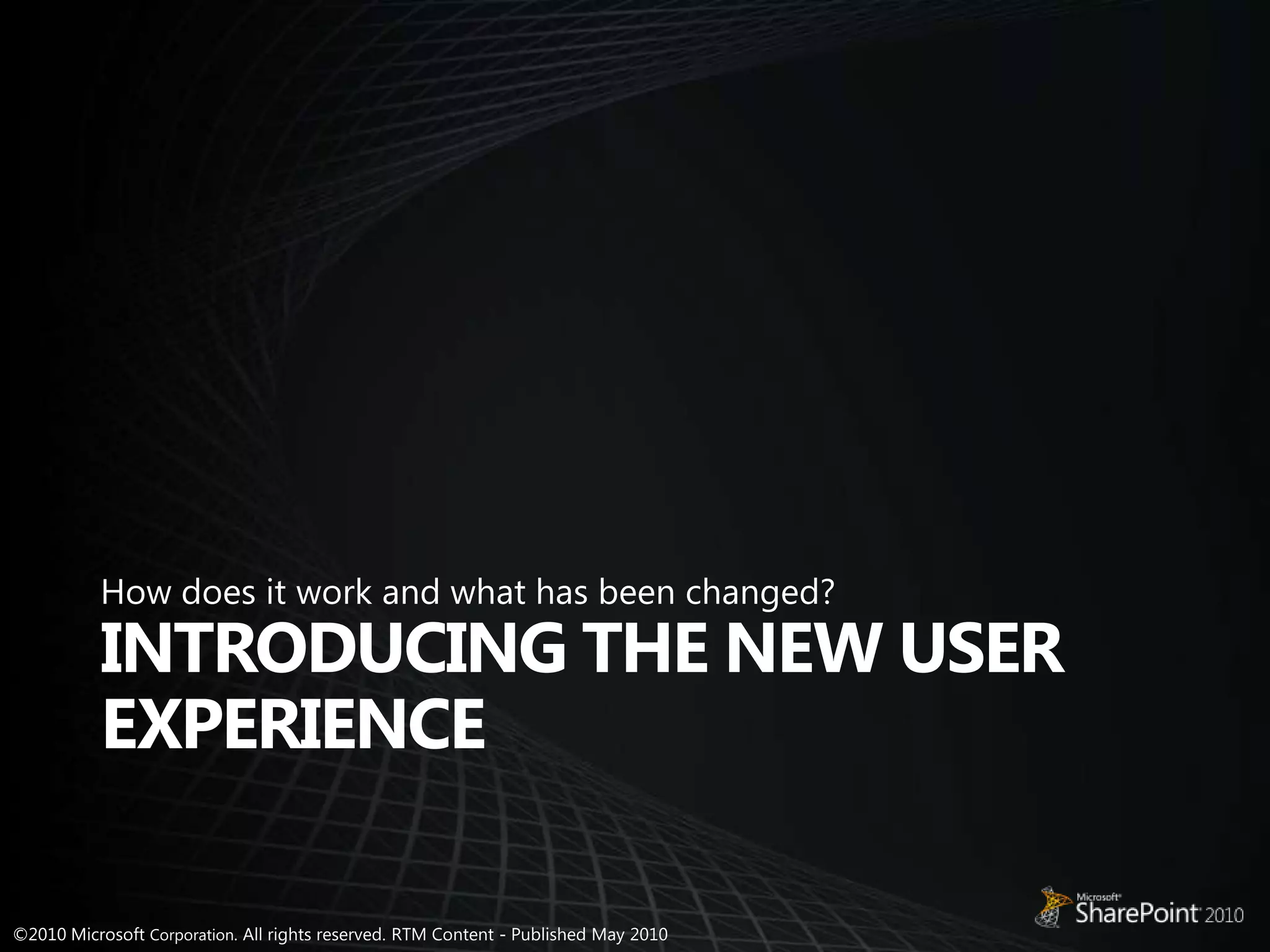
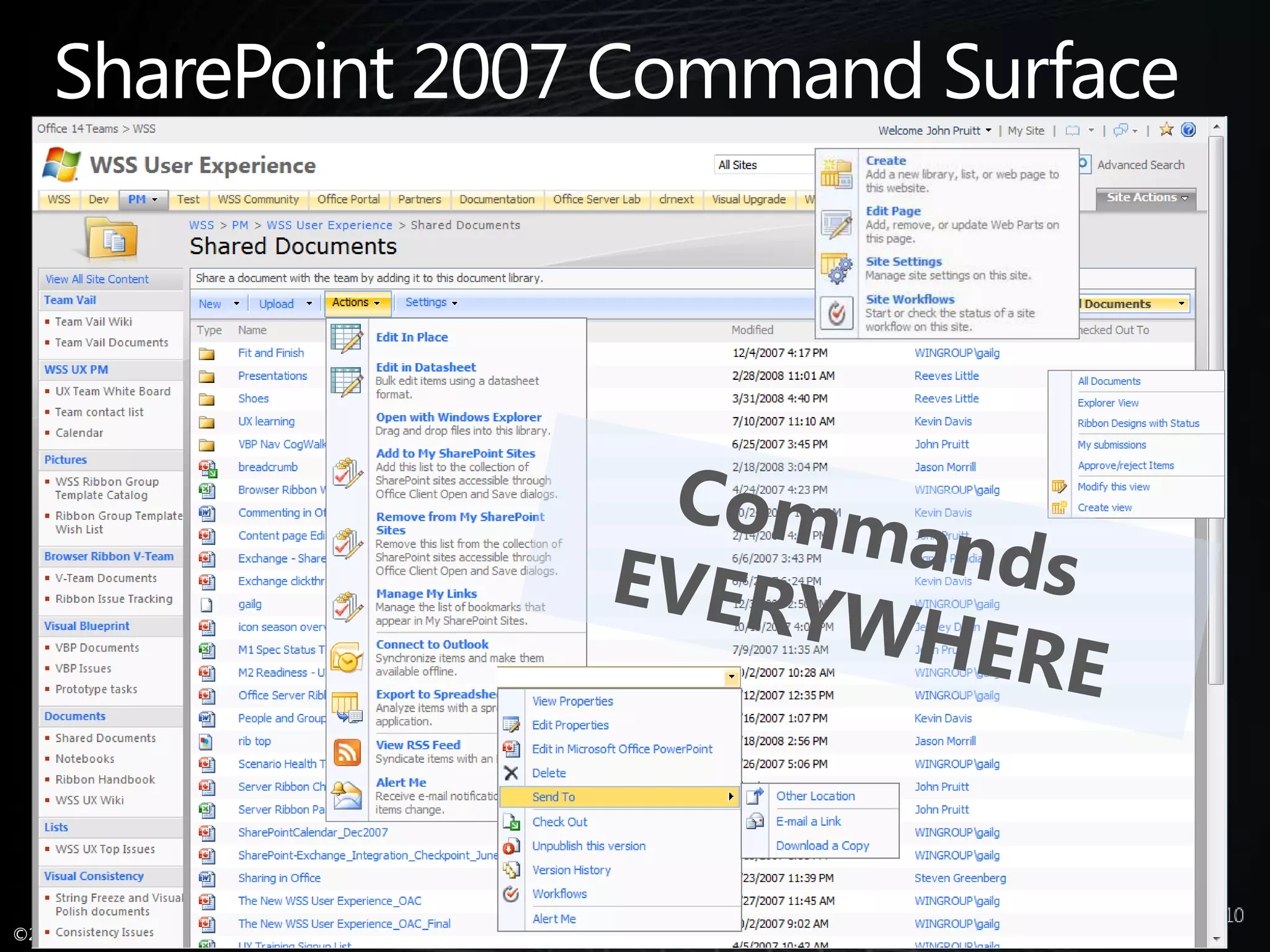
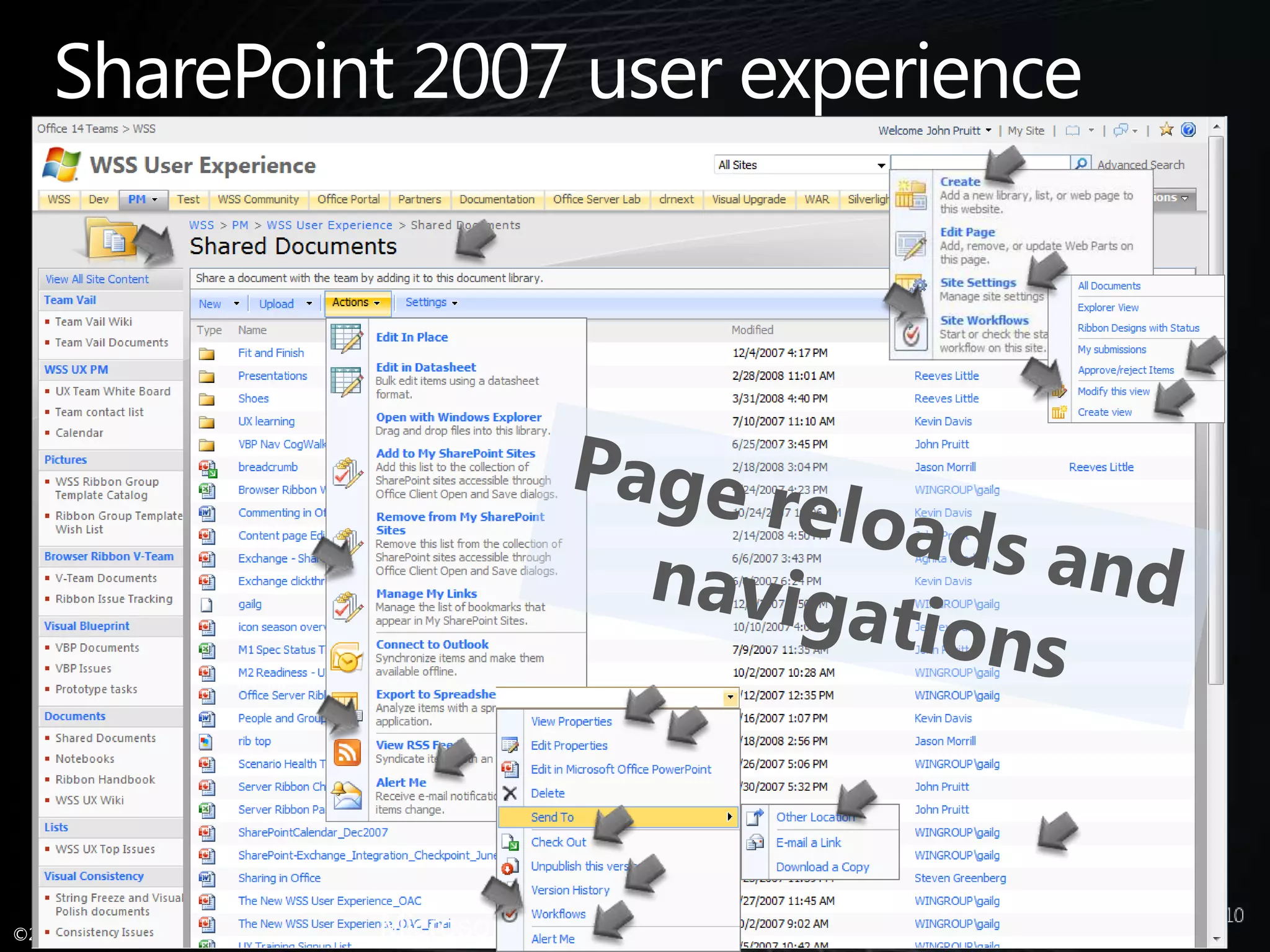
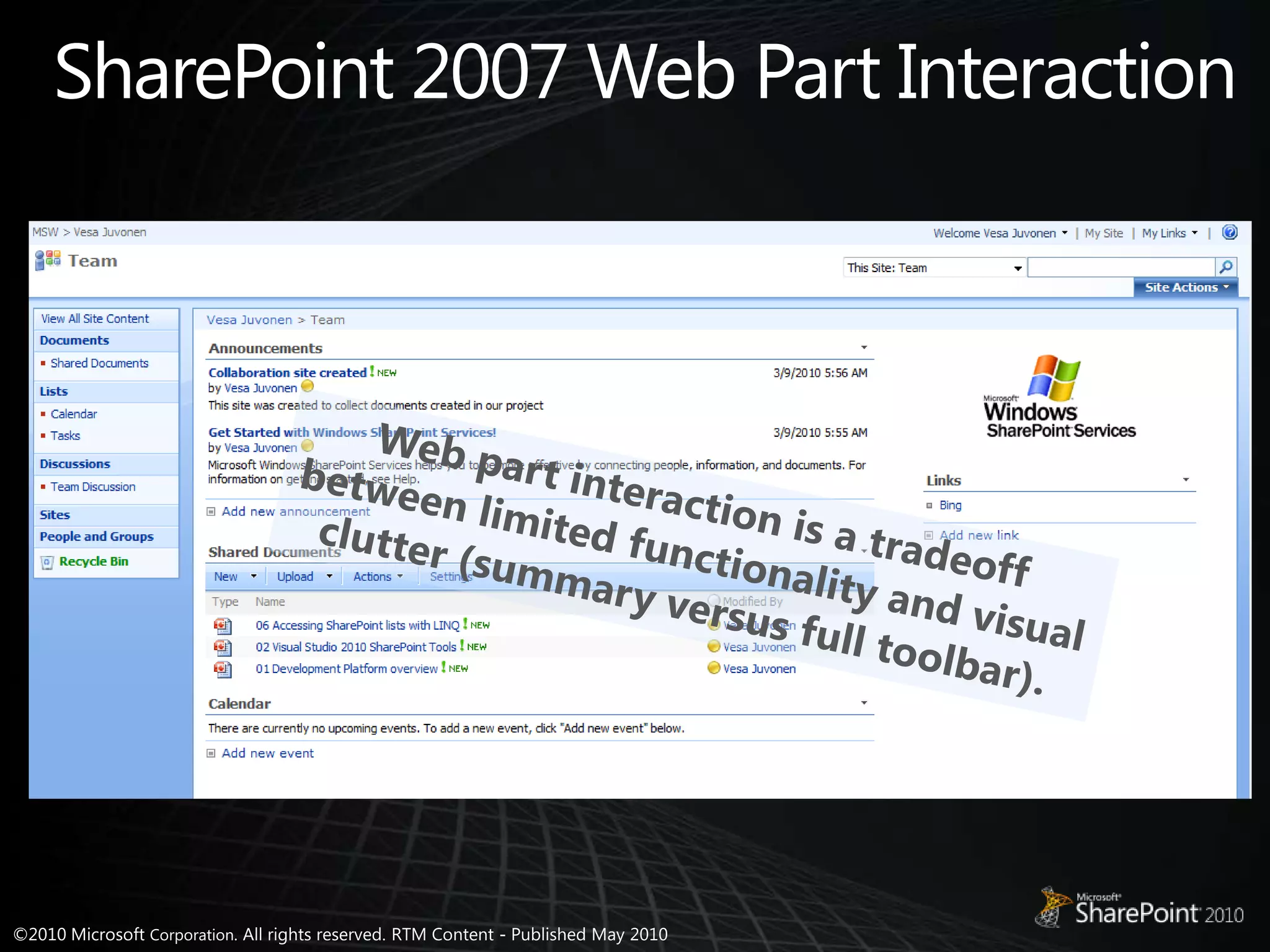
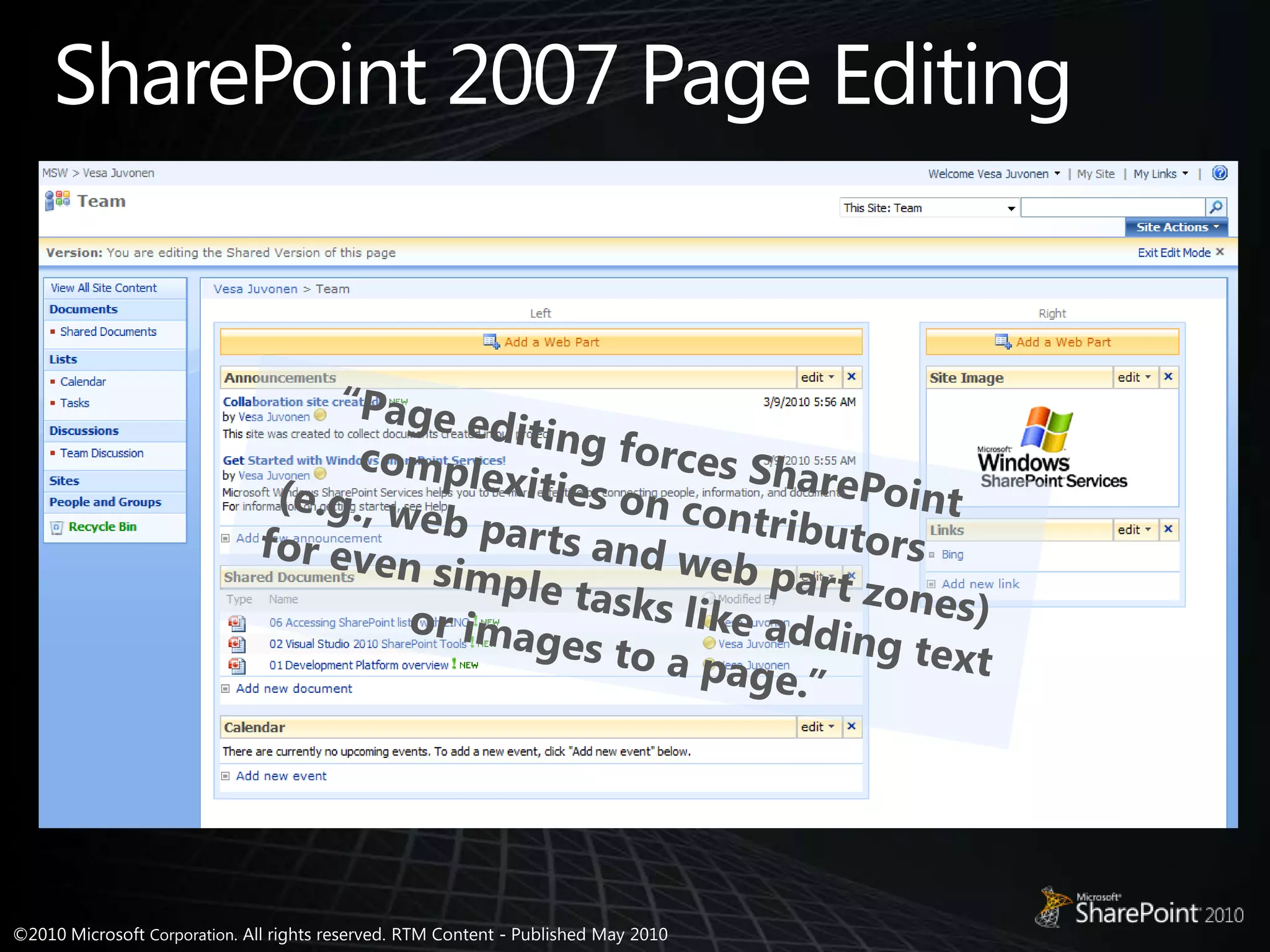
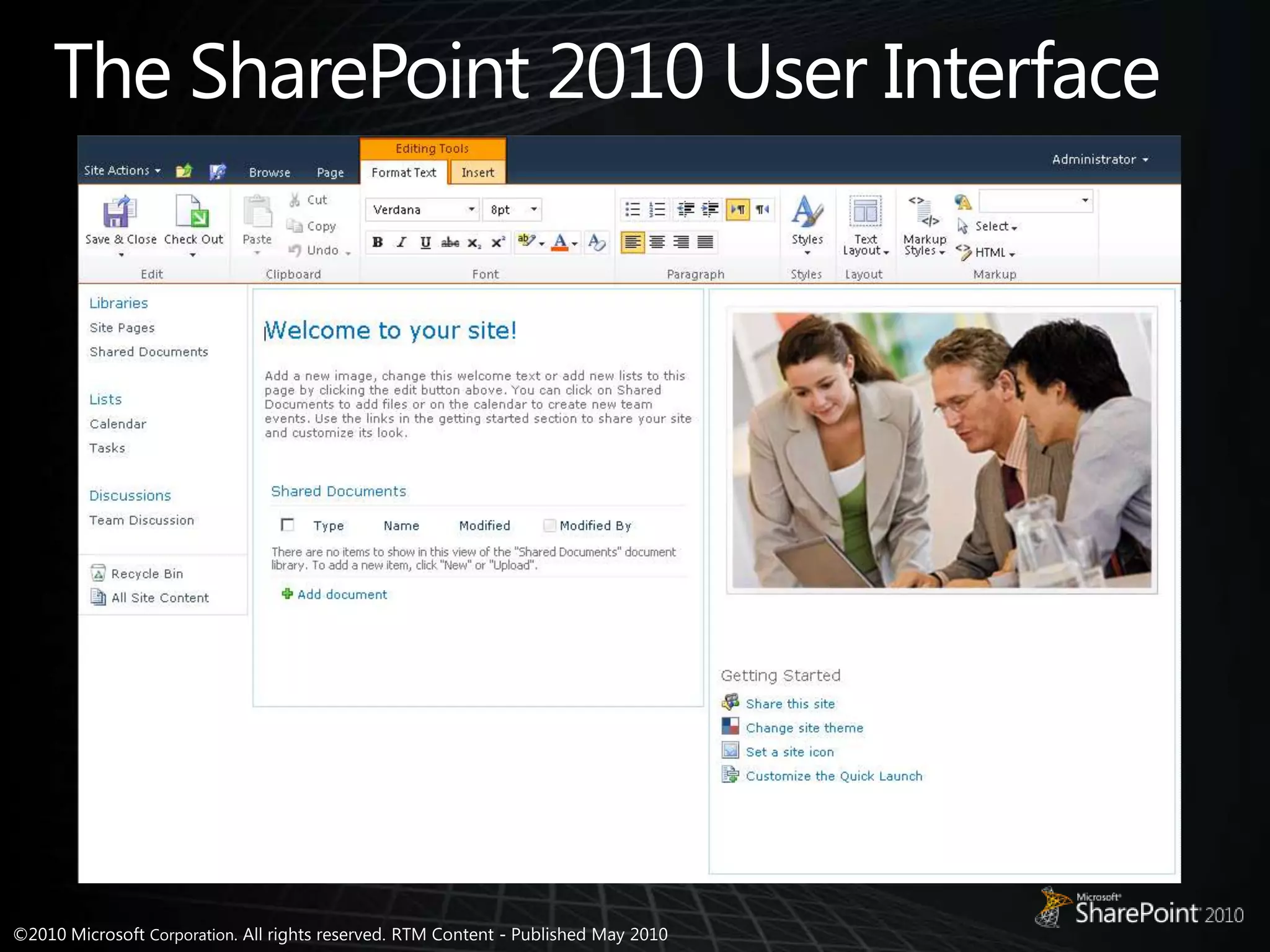
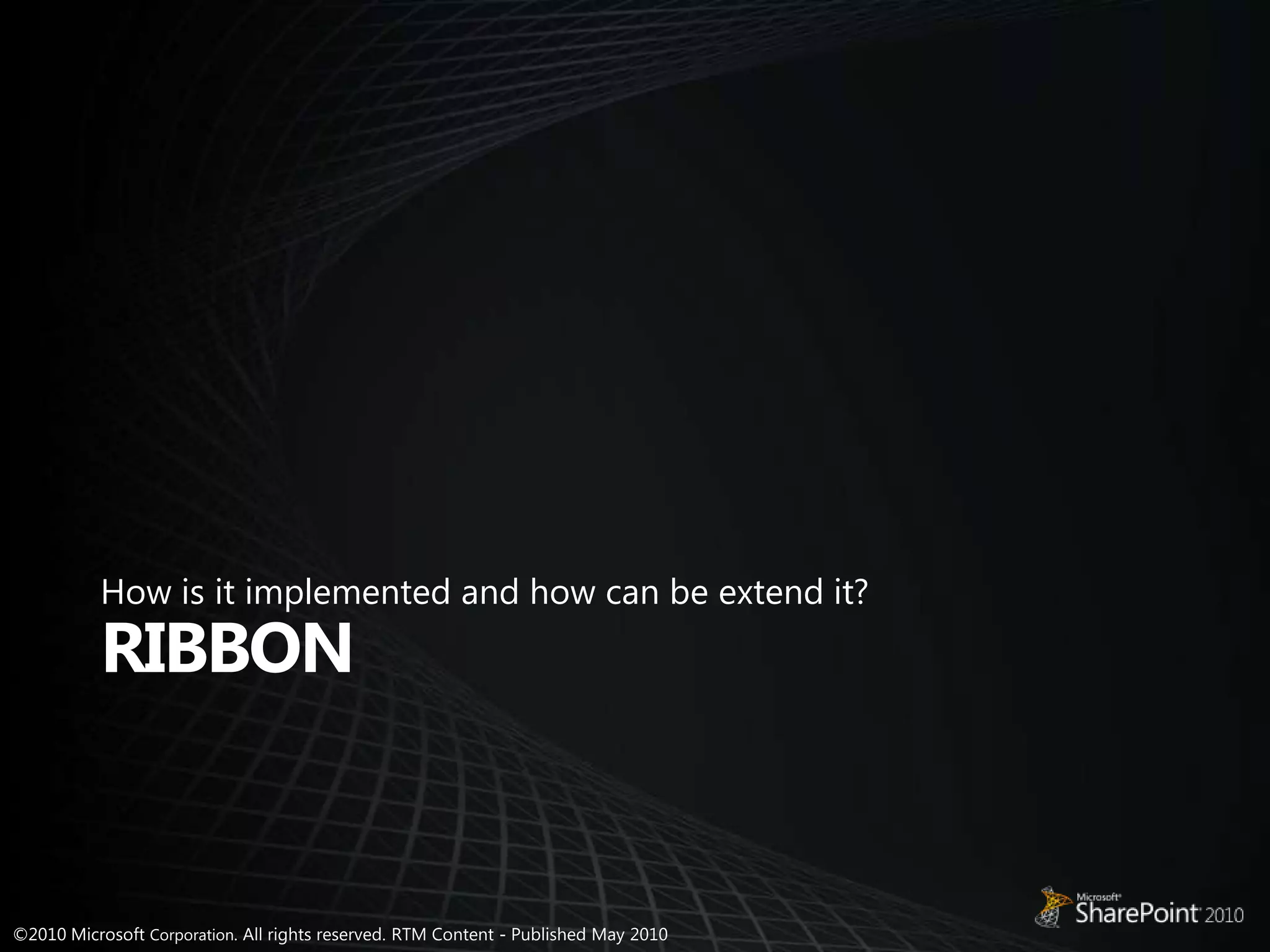
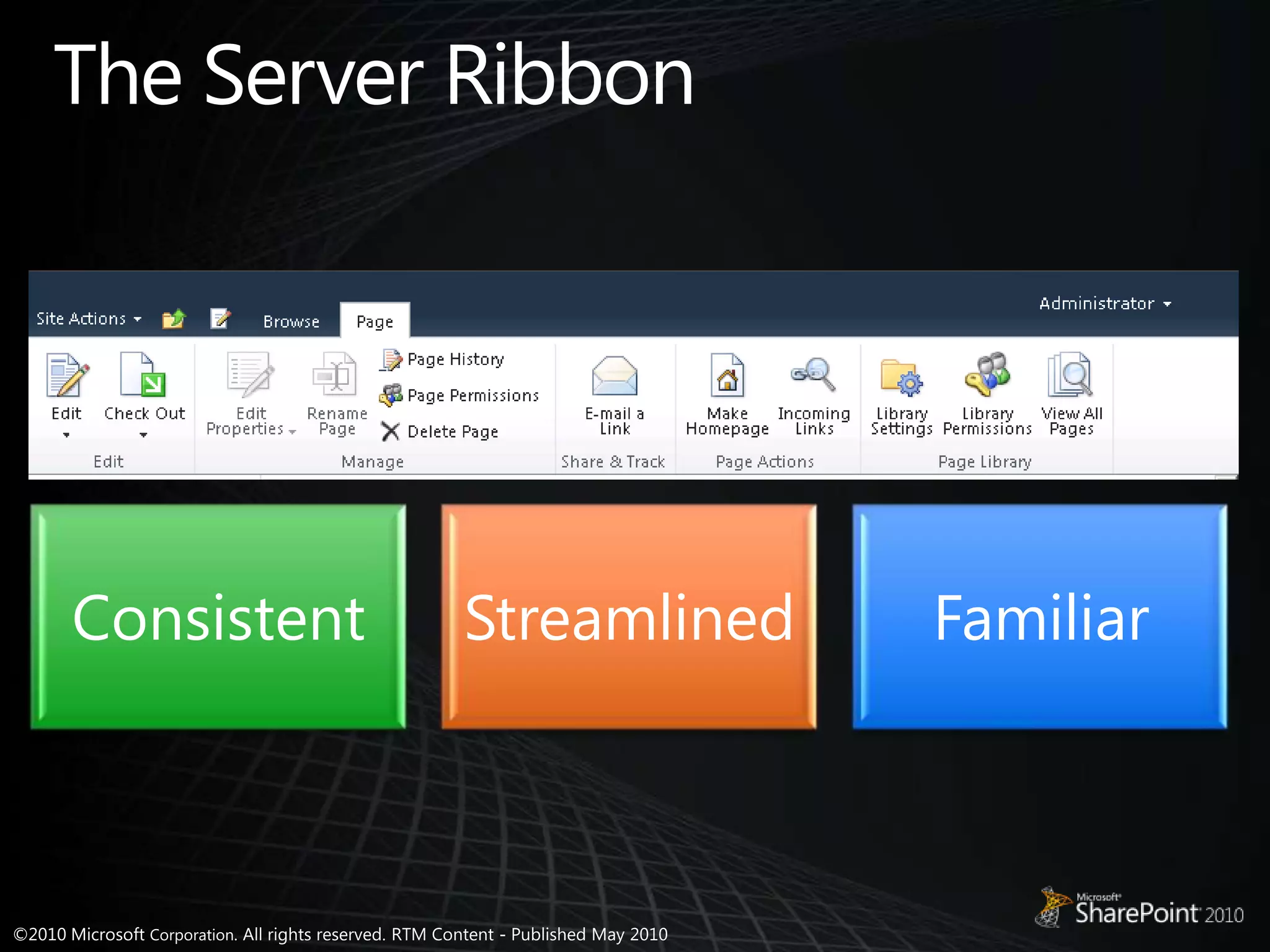
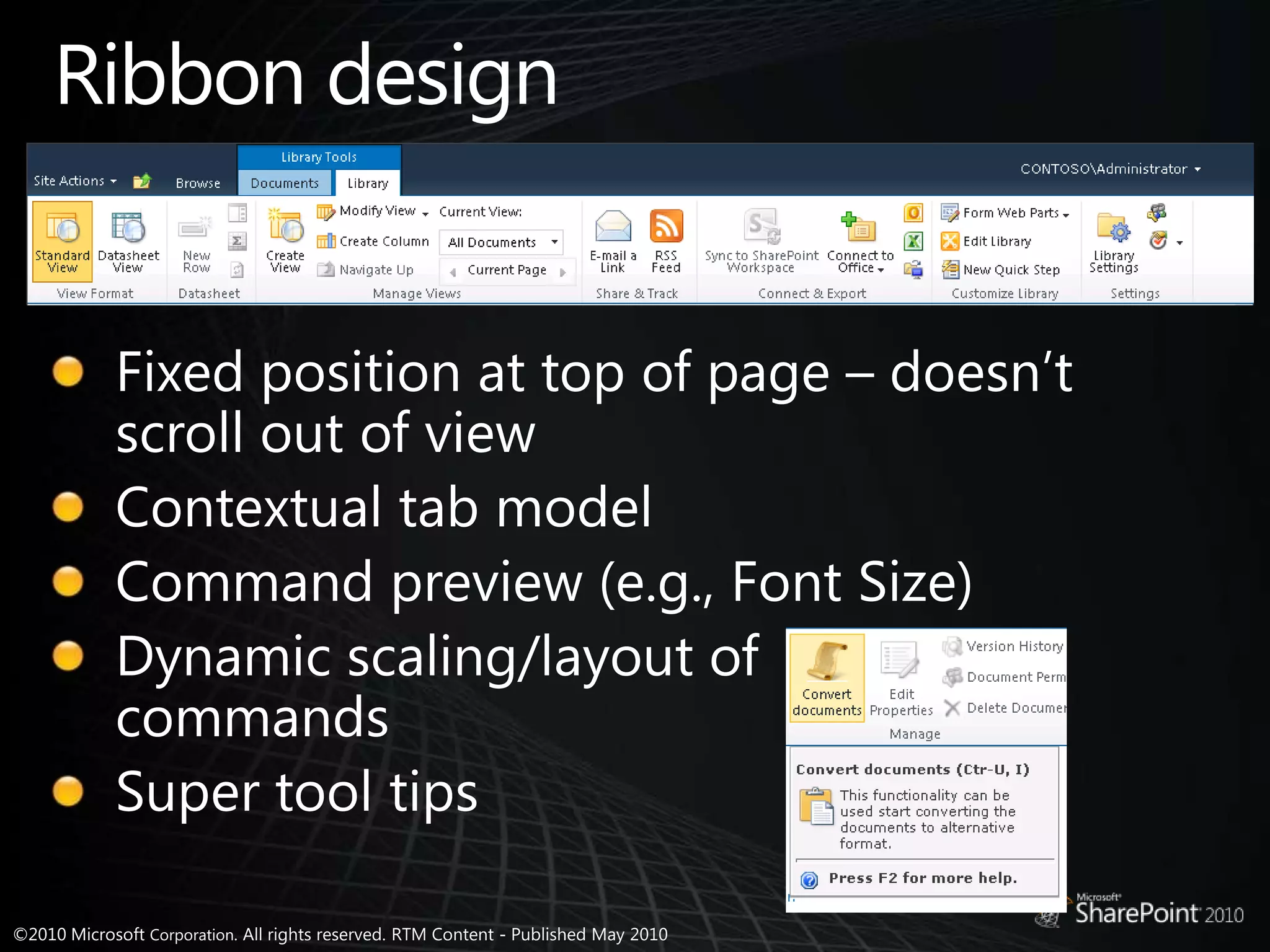
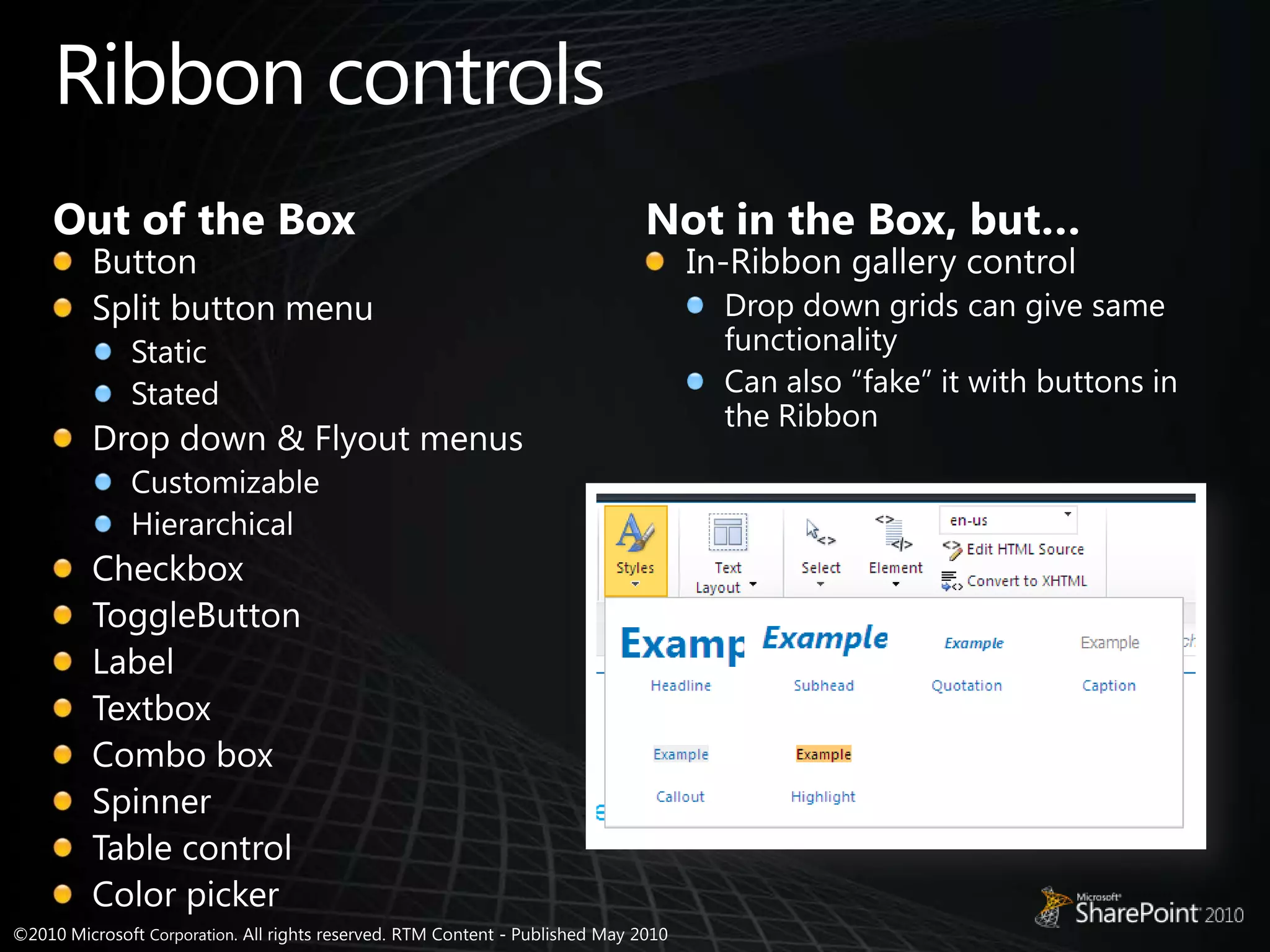
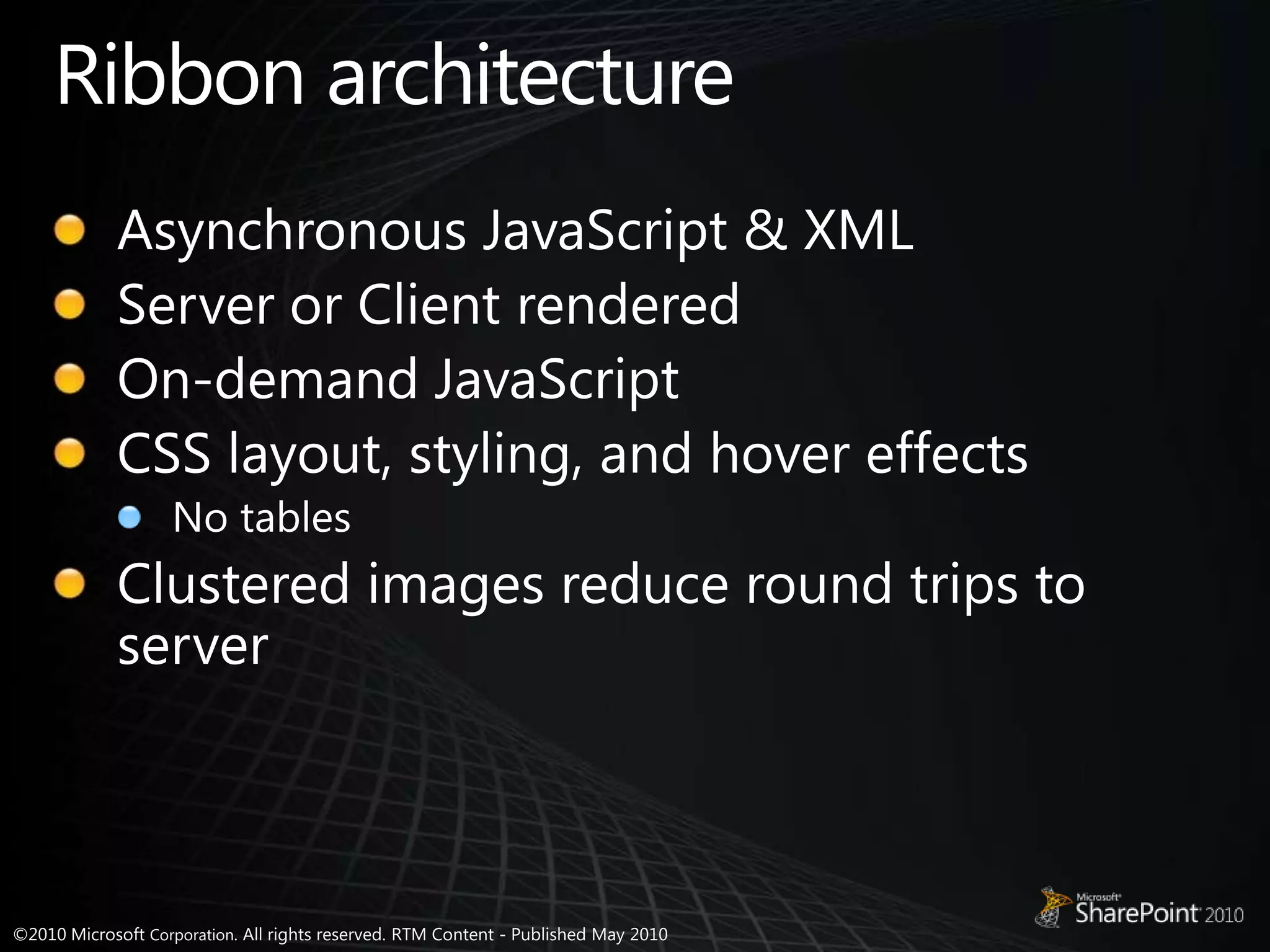
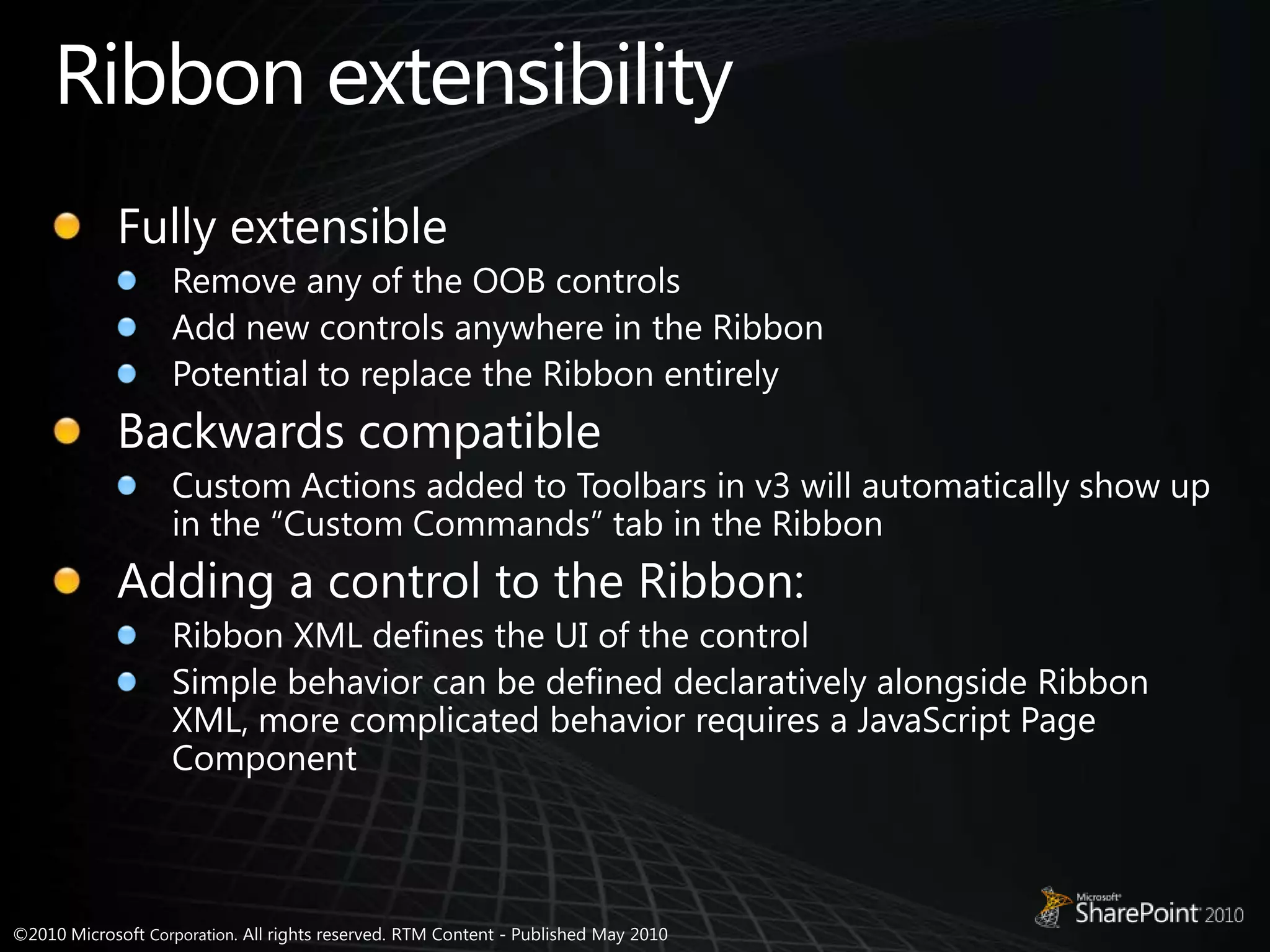
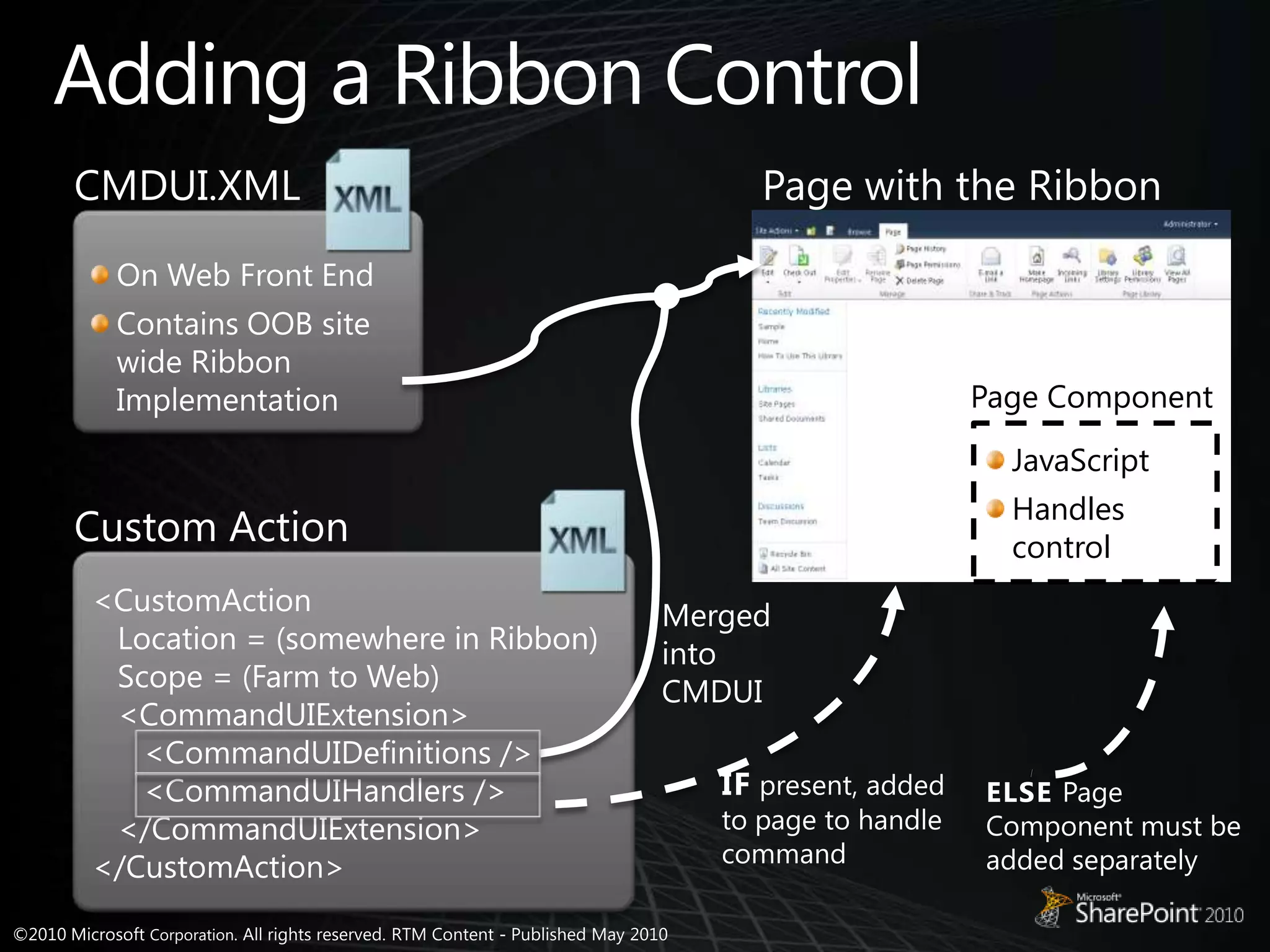
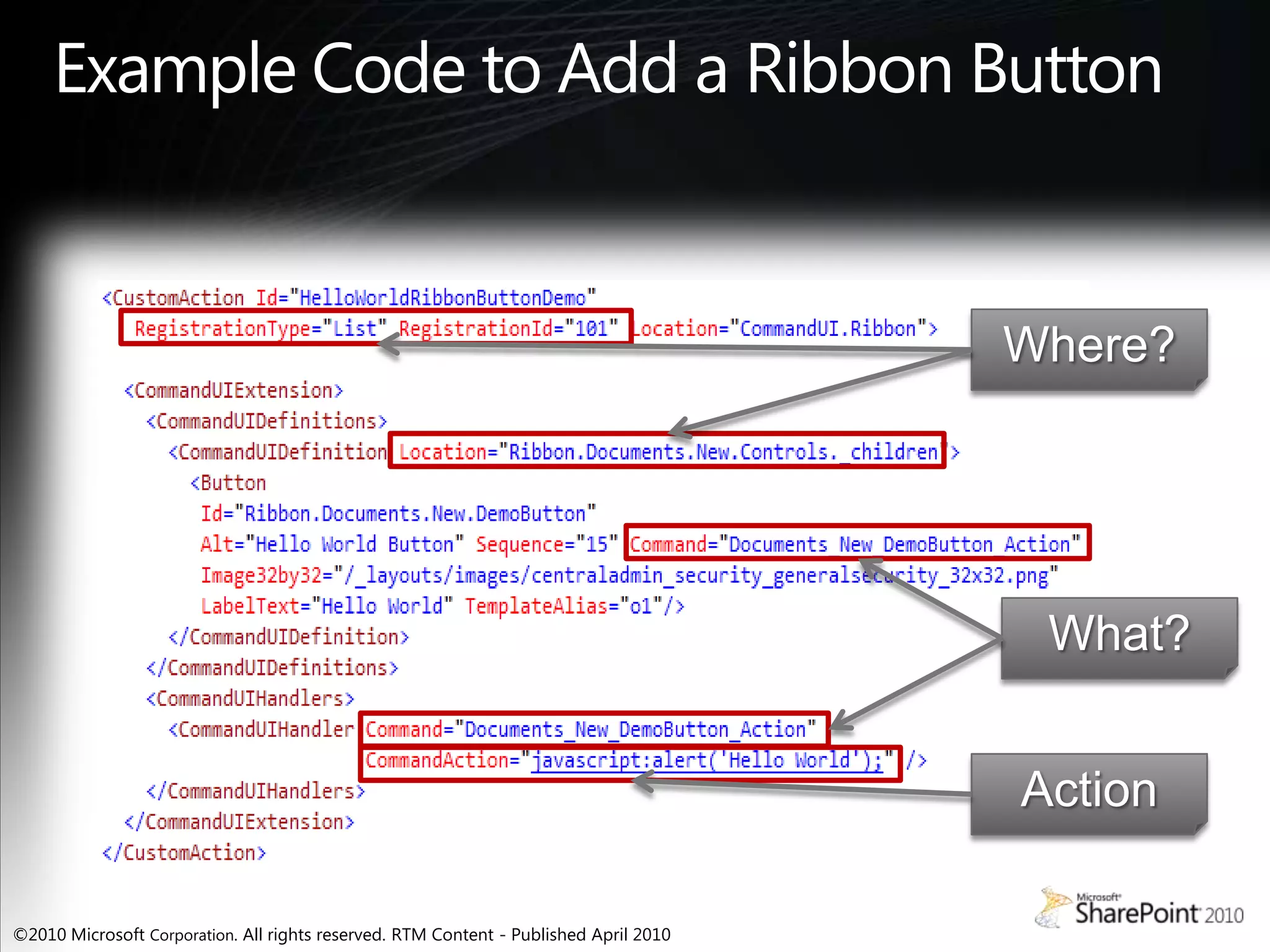
![Adding button to oob groupWith out of the box ribbon groupsOOB locations are in CMDUI.XMLRibbon.[Tab].[Group].Controls._childrenDefined in Location attributeExample location for addRibbon.Documents.Manage.Controls._children](https://image.slidesharecdn.com/sharepoint2010-uiimprovements-110809041734-phpapp01/75/Share-point-2010-uiimprovements-18-2048.jpg)
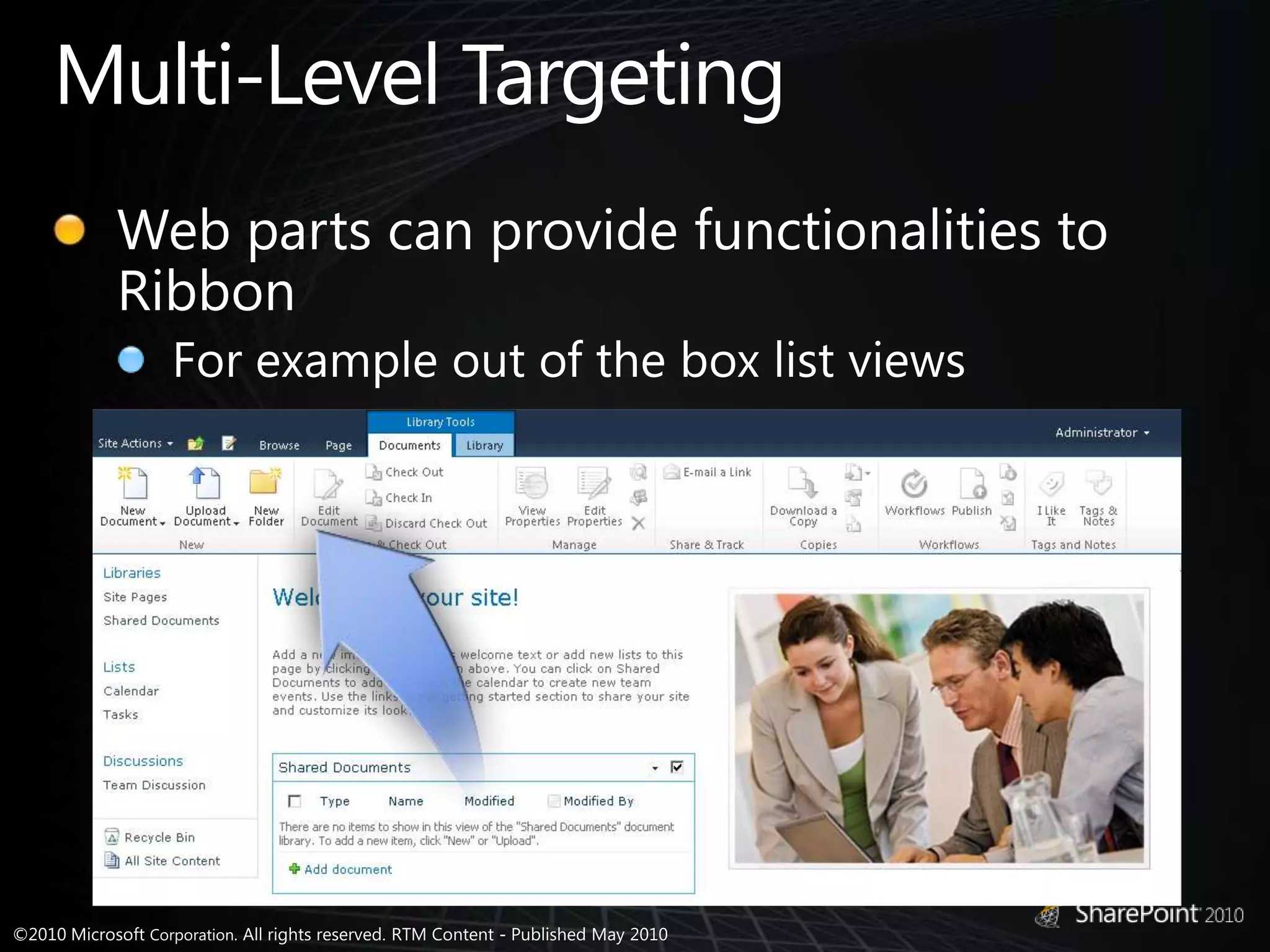
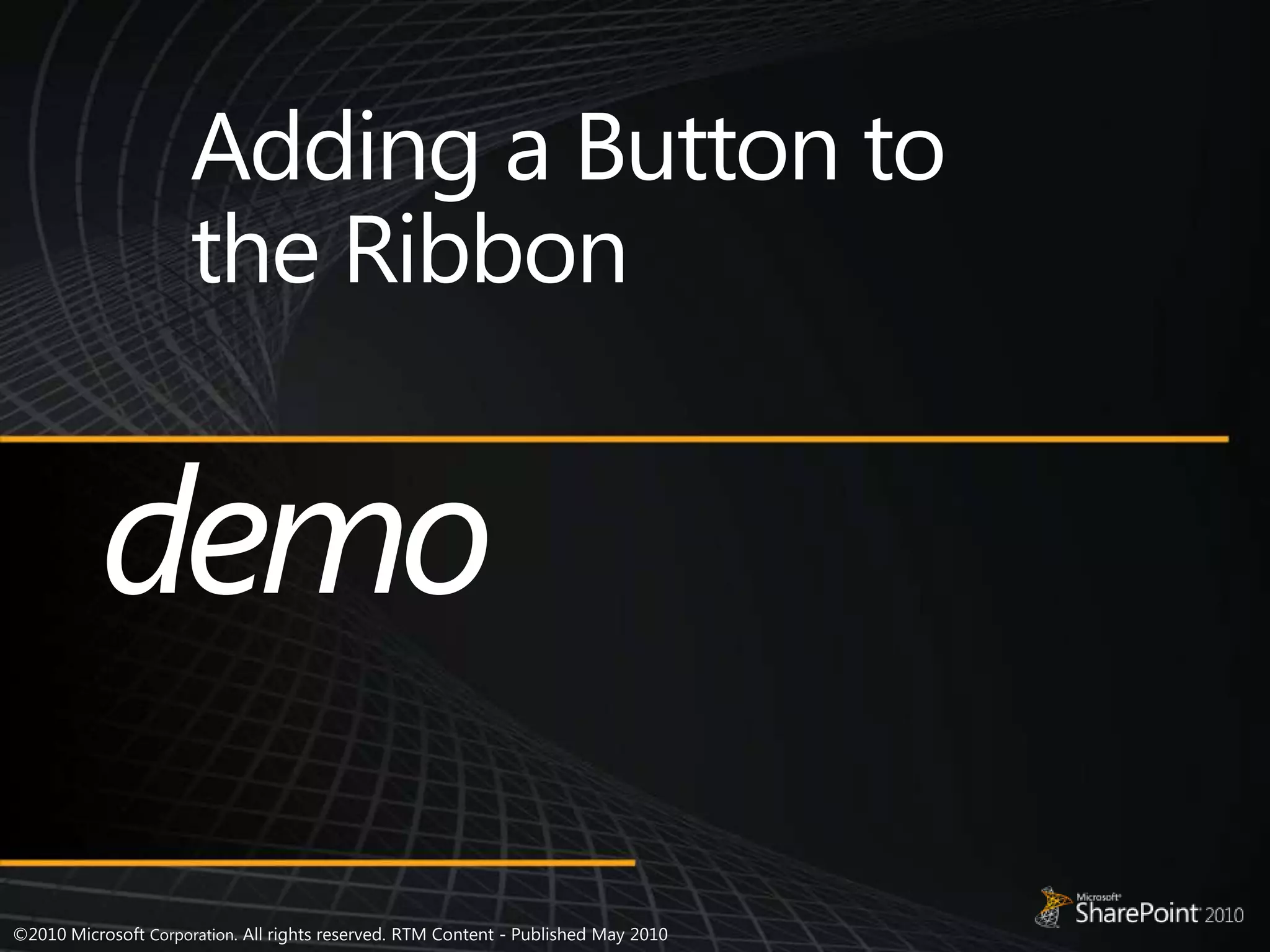
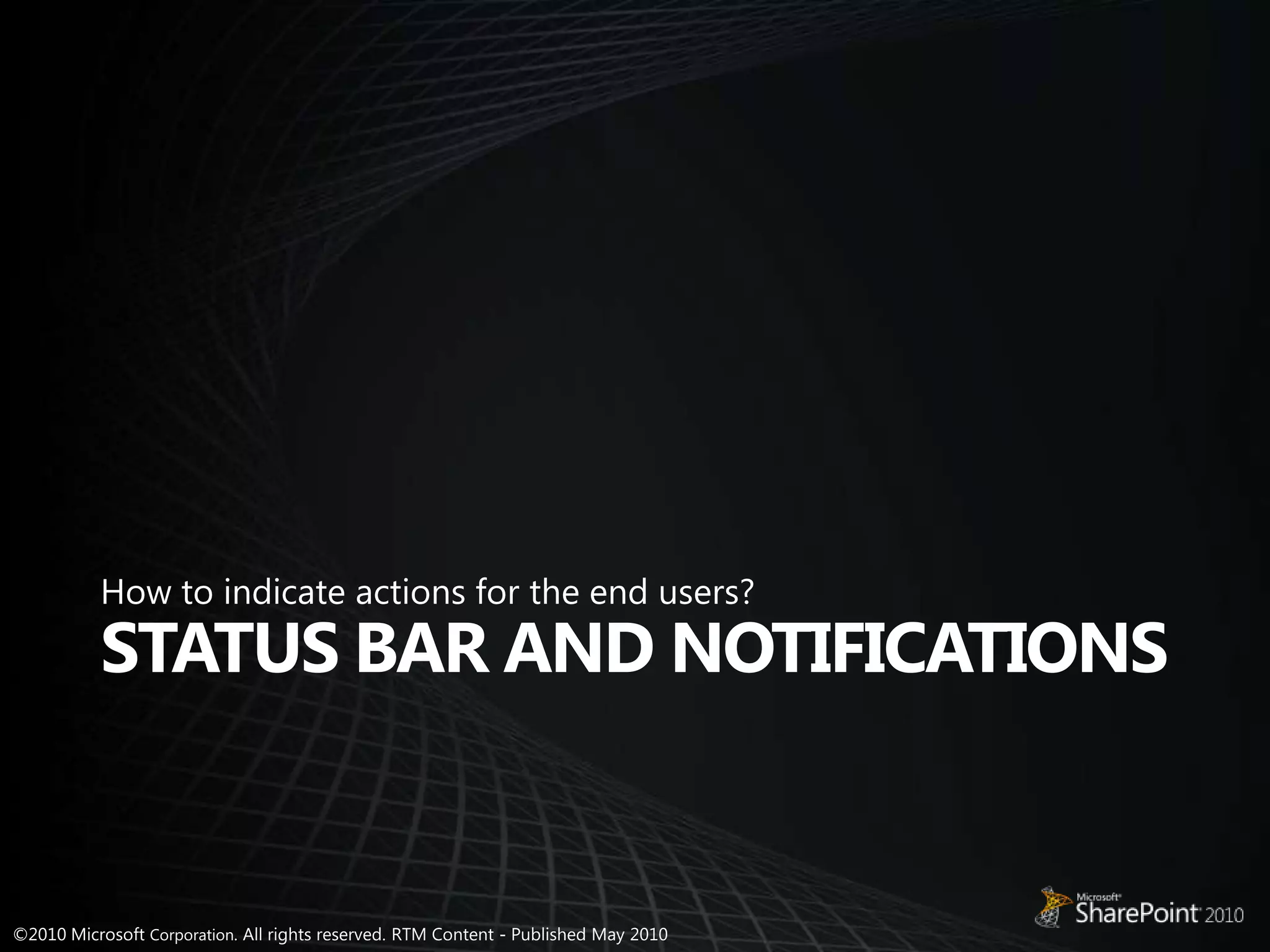
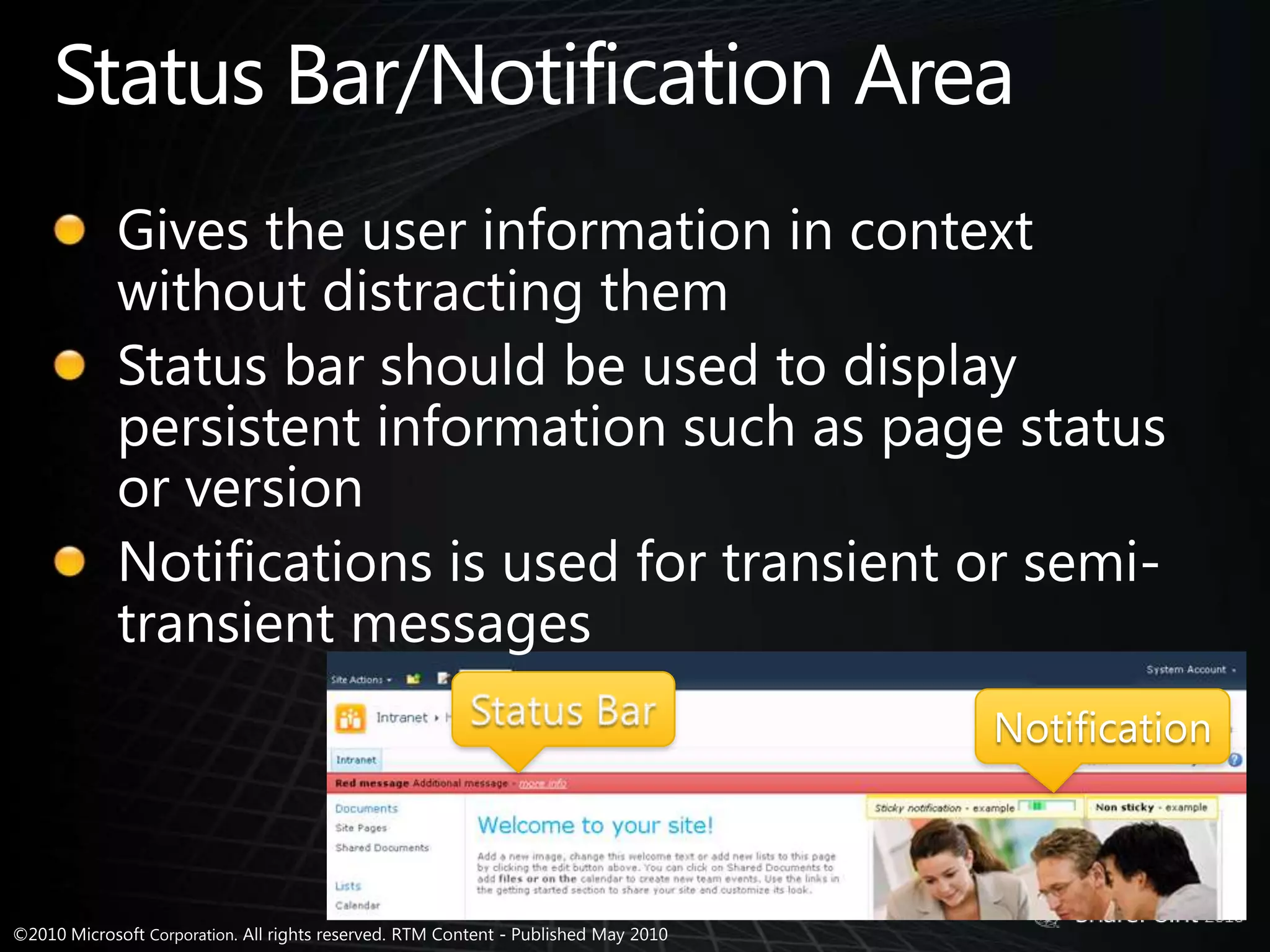
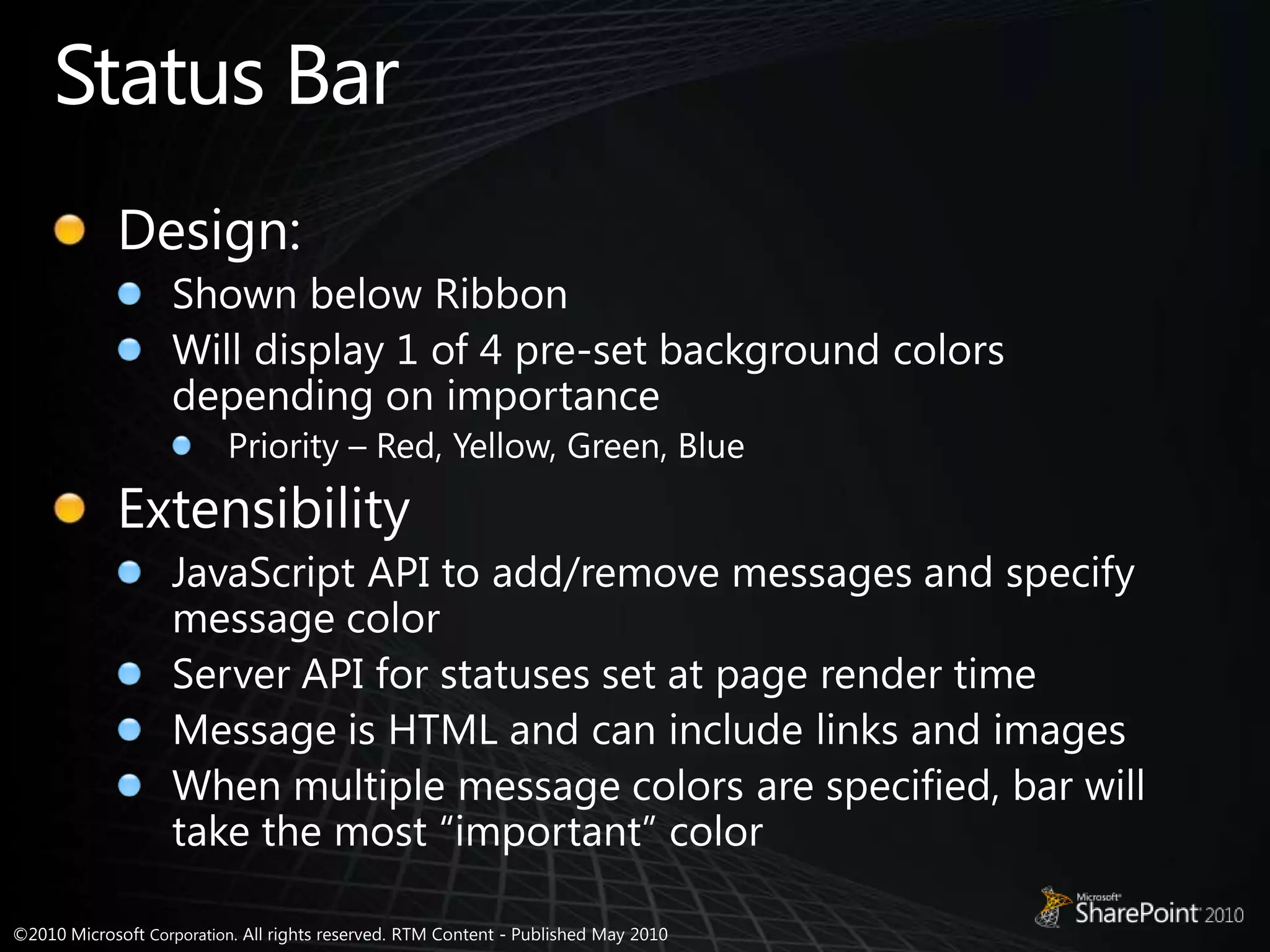
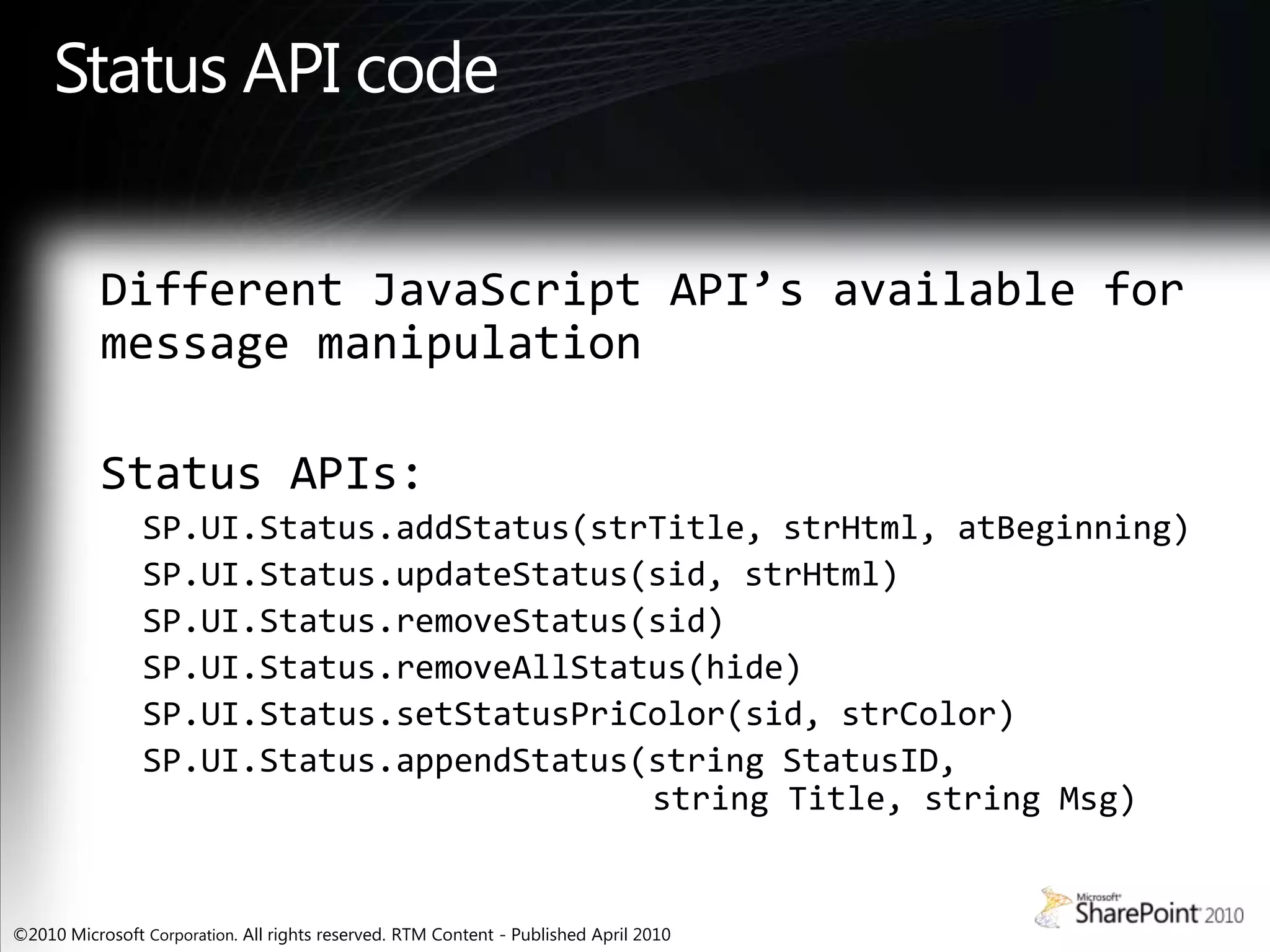
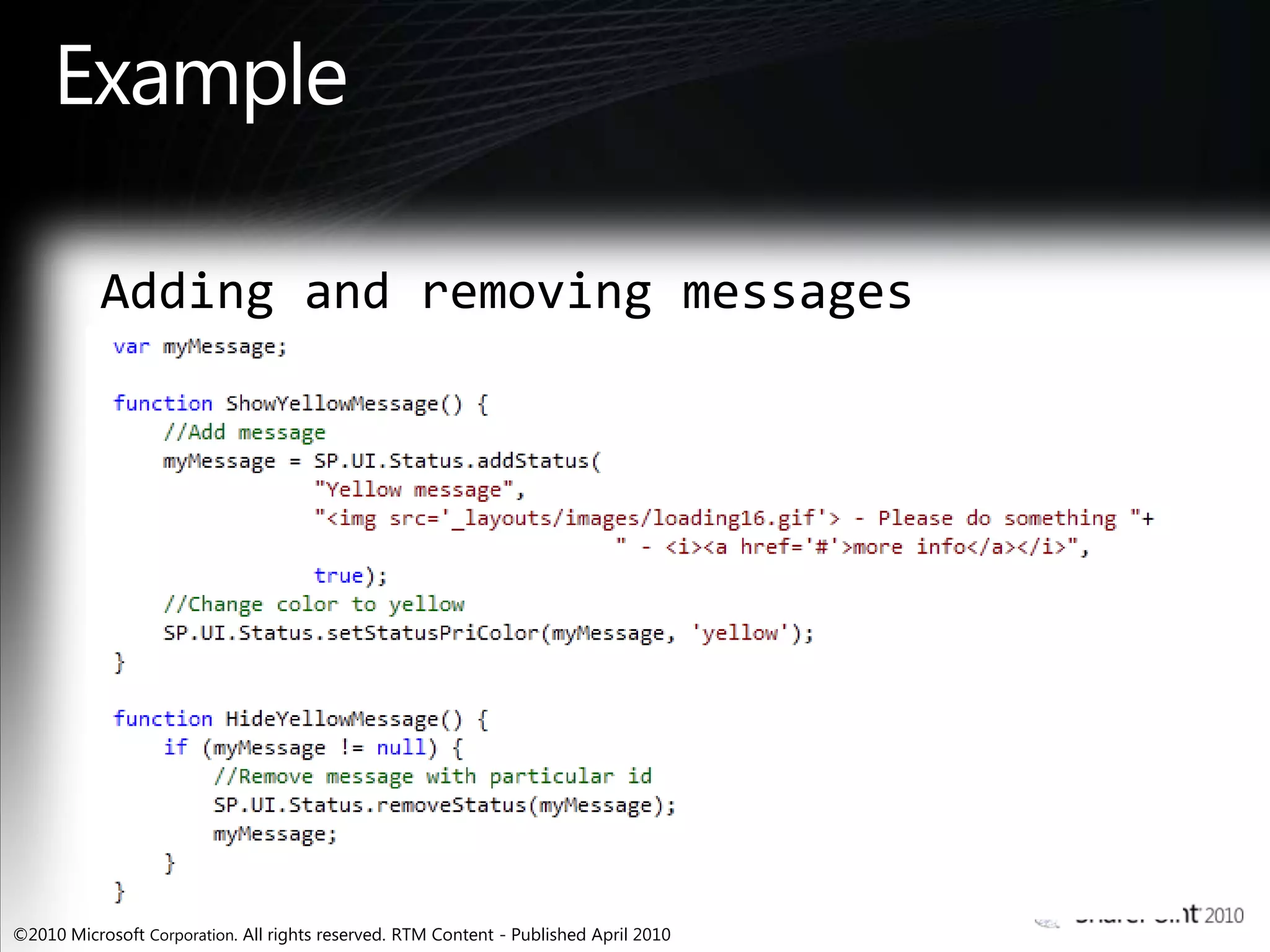
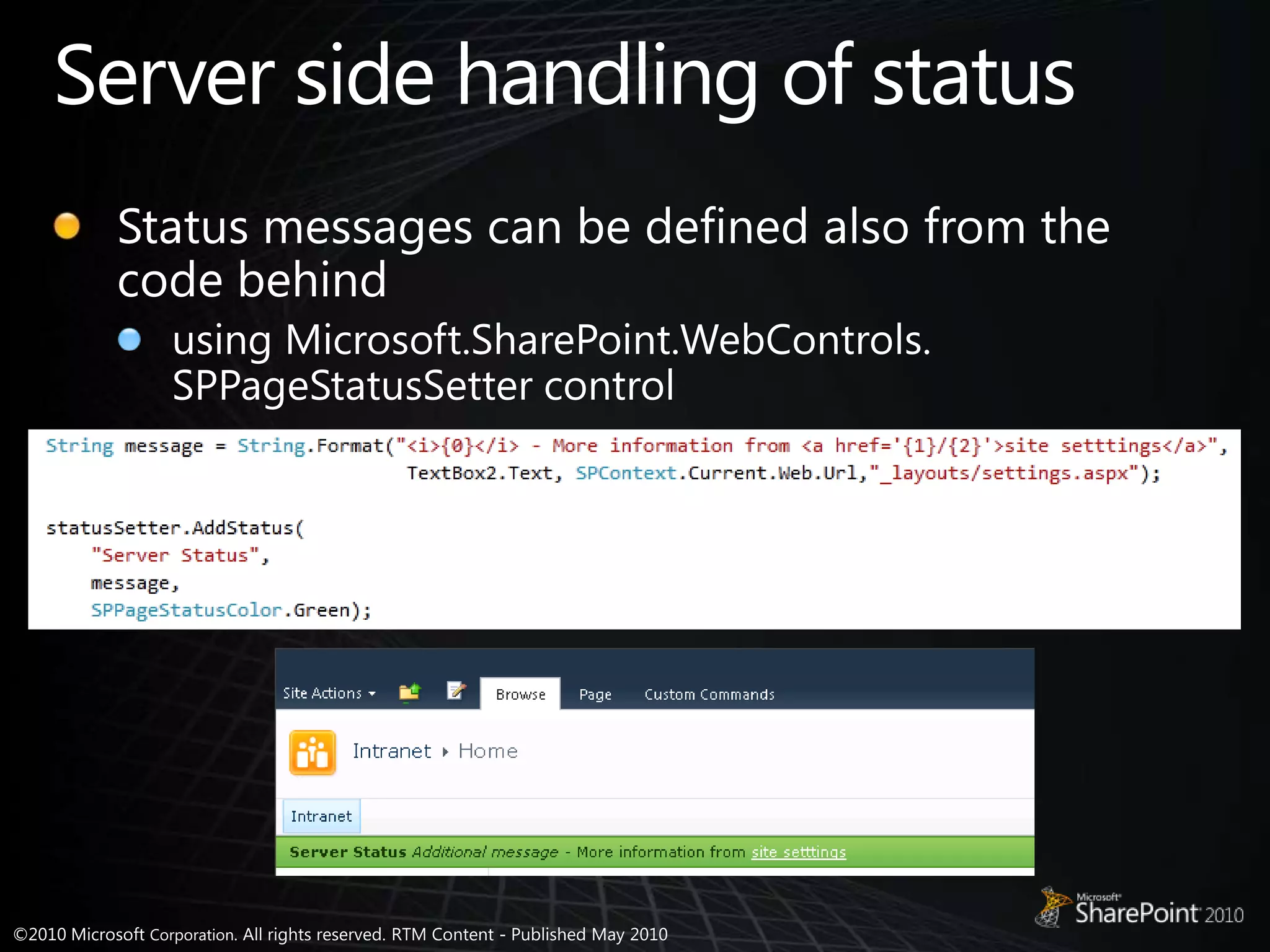
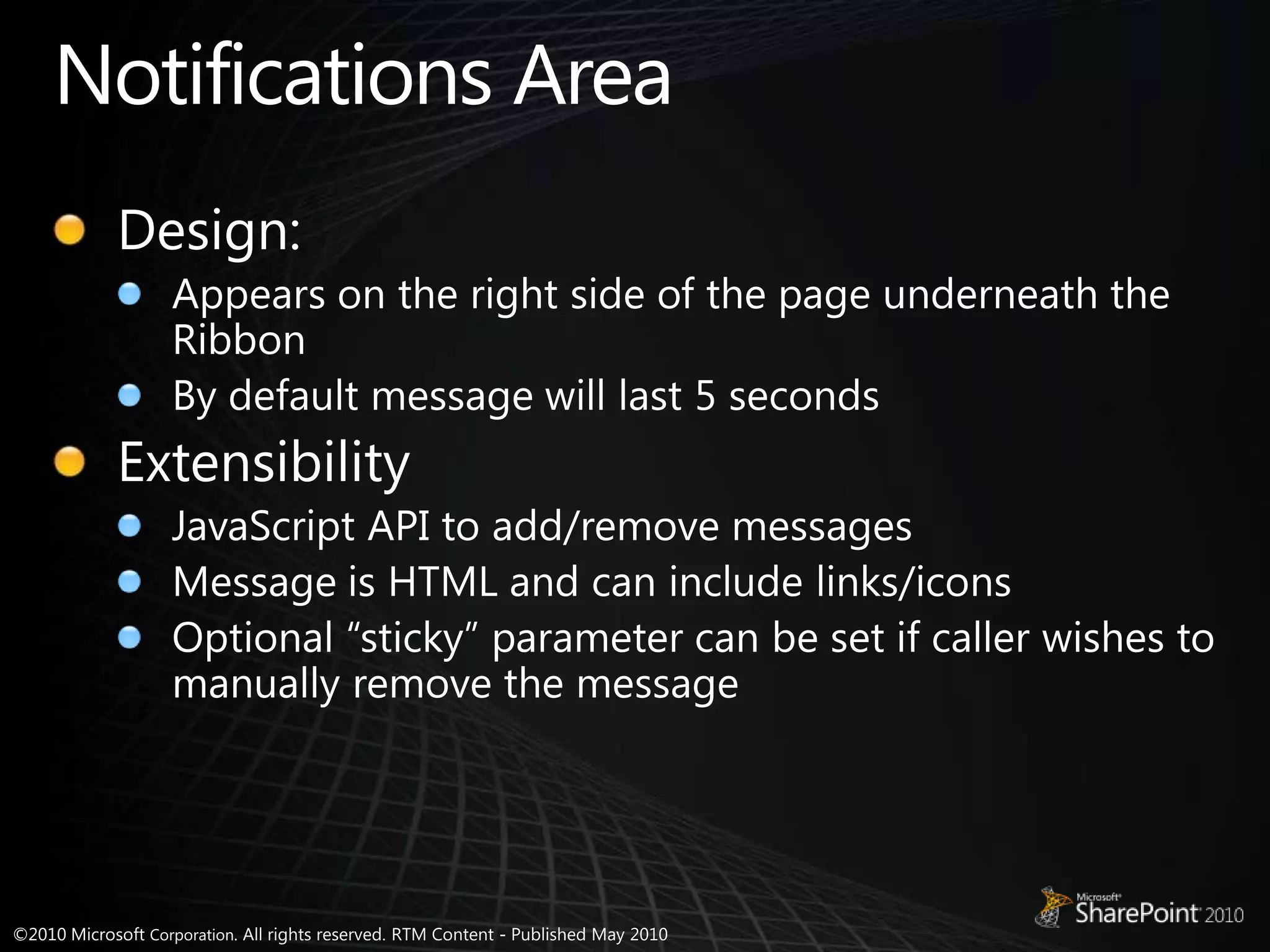
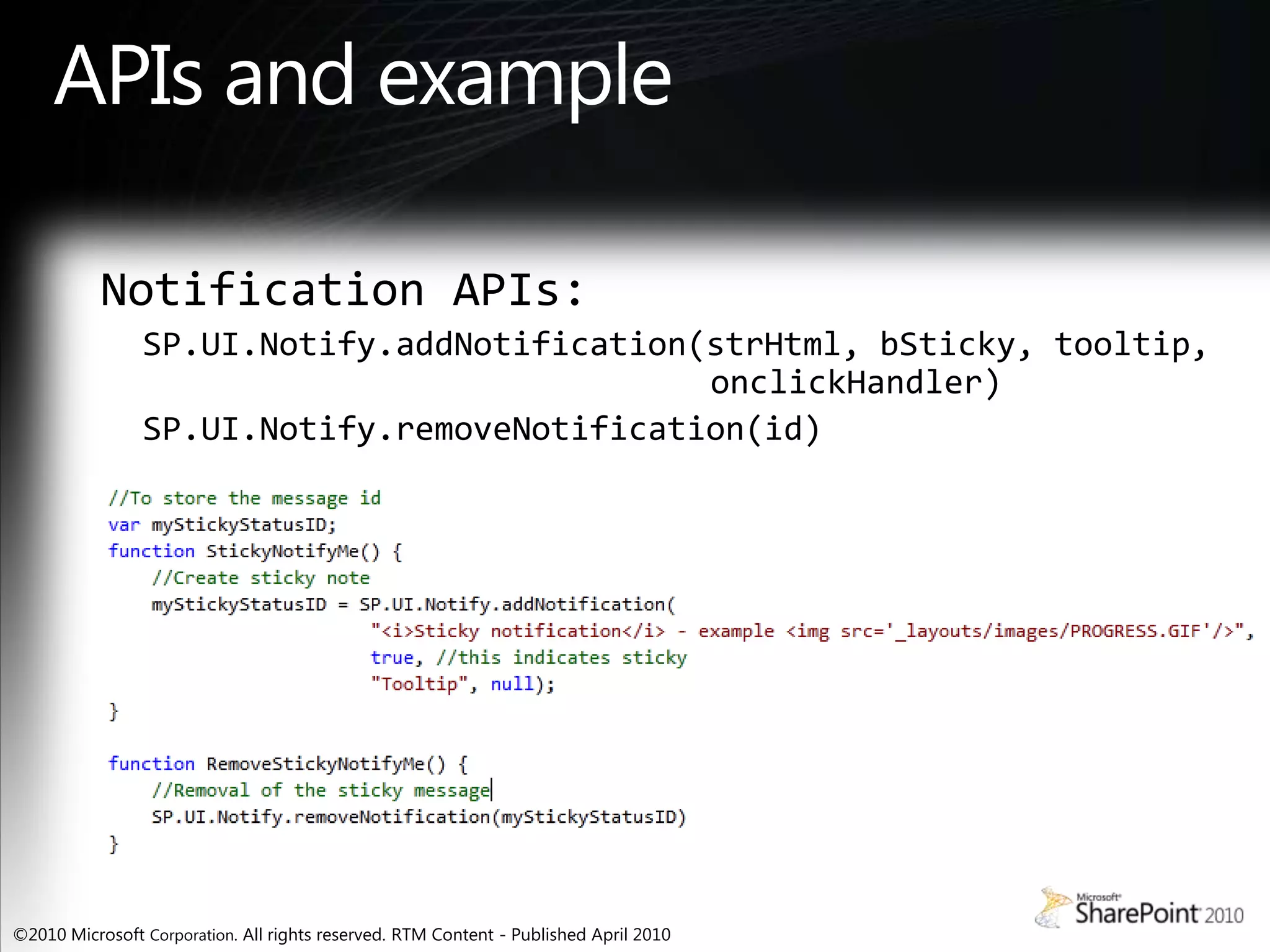

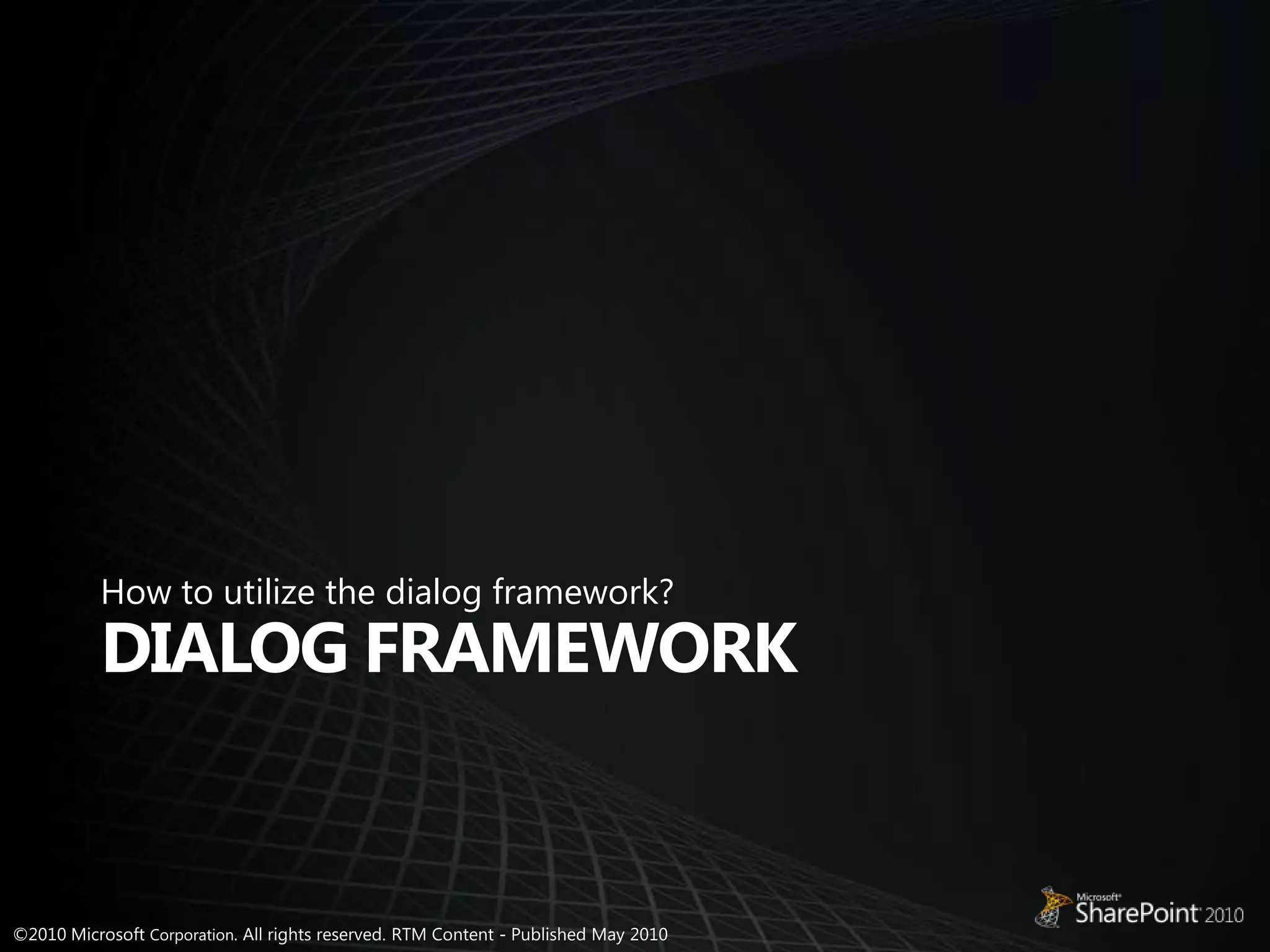
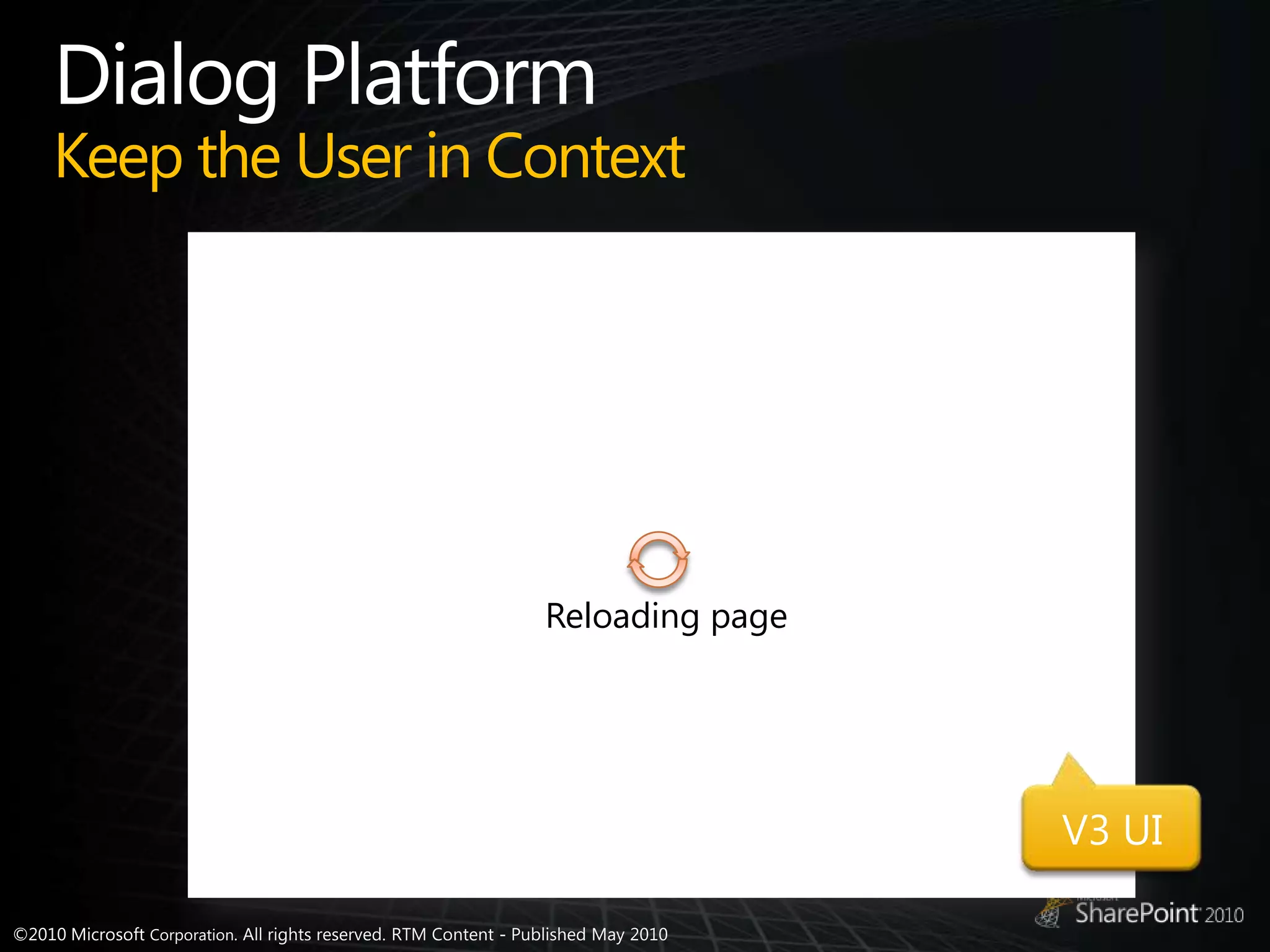
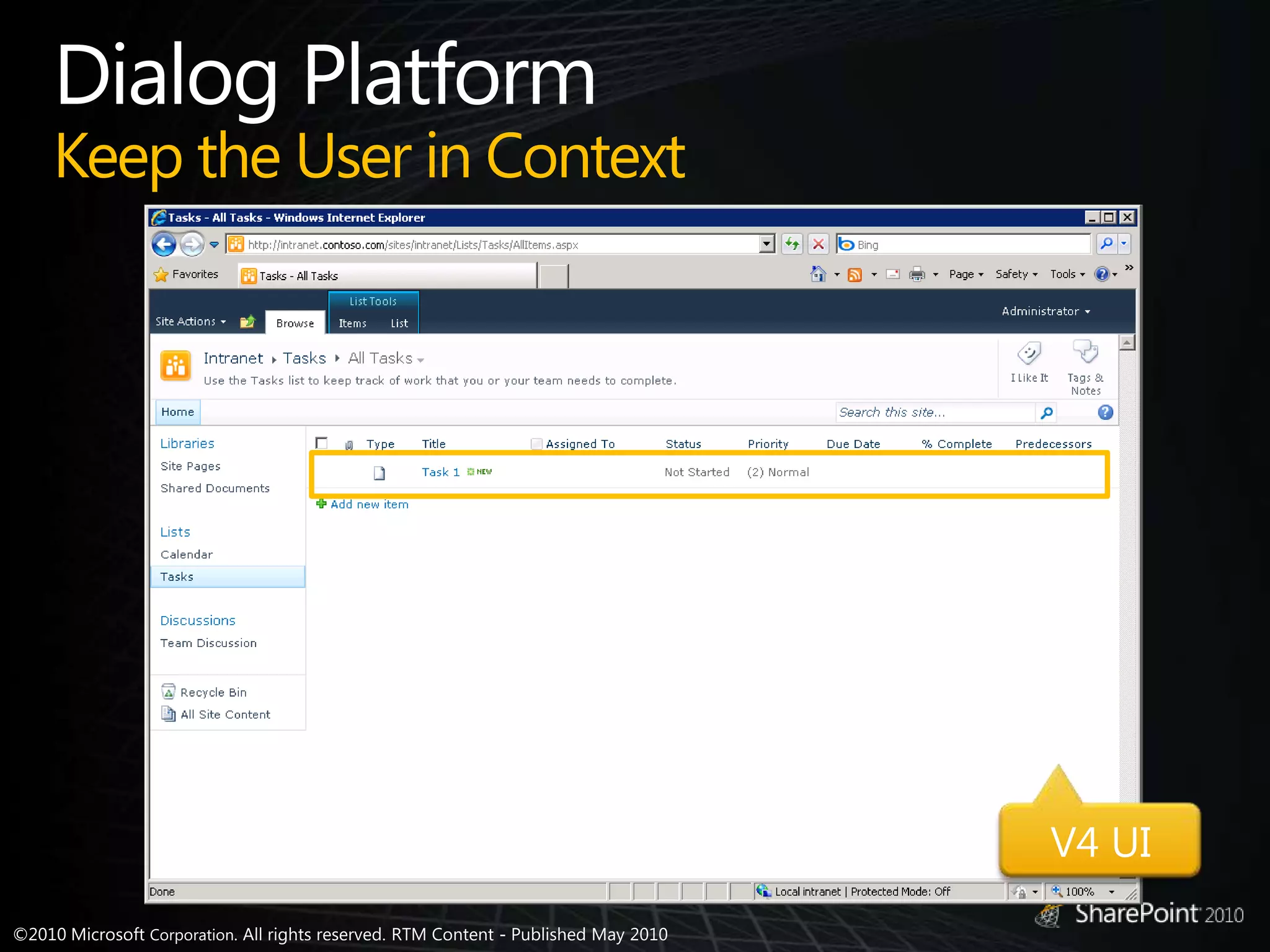
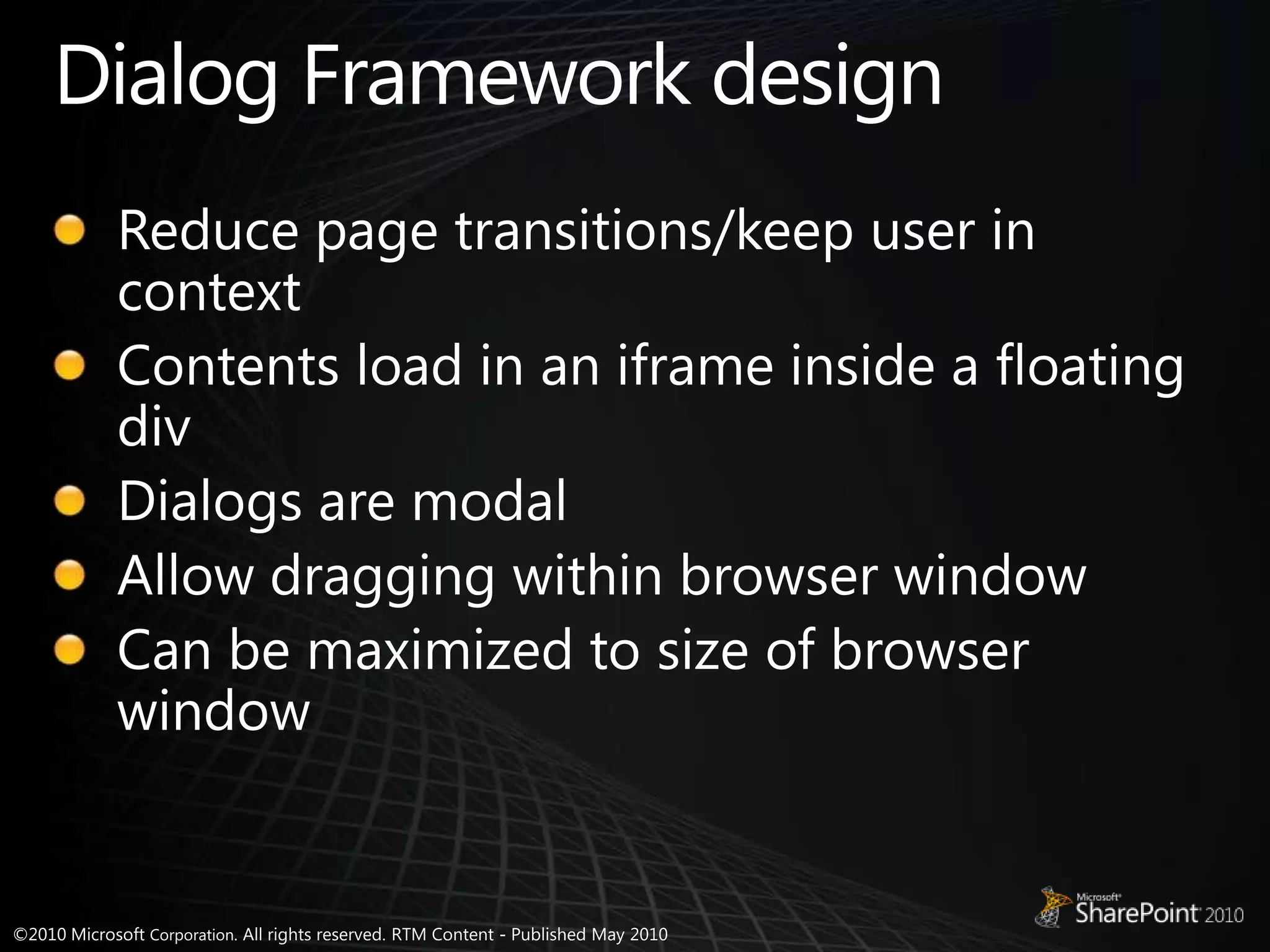
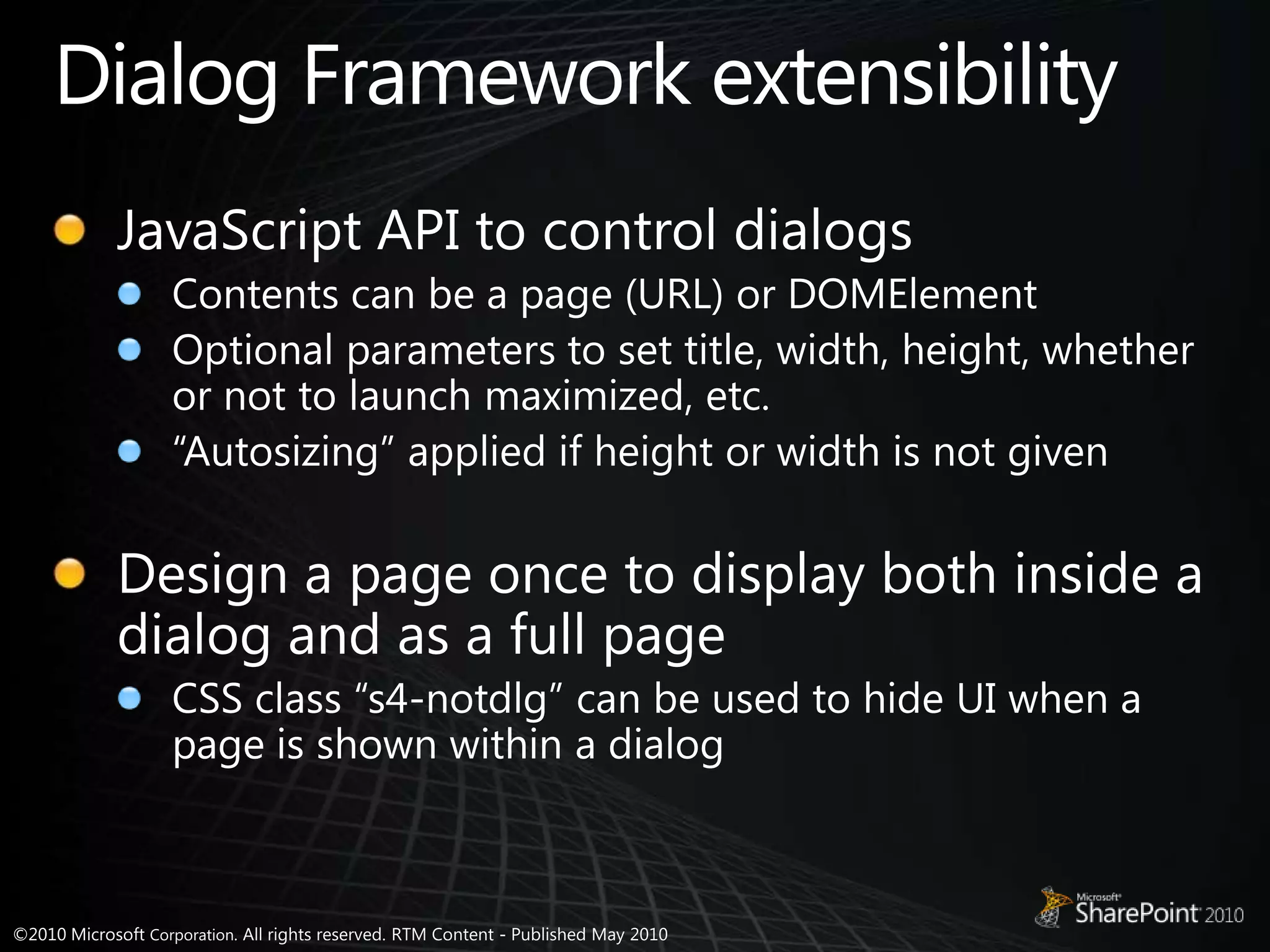
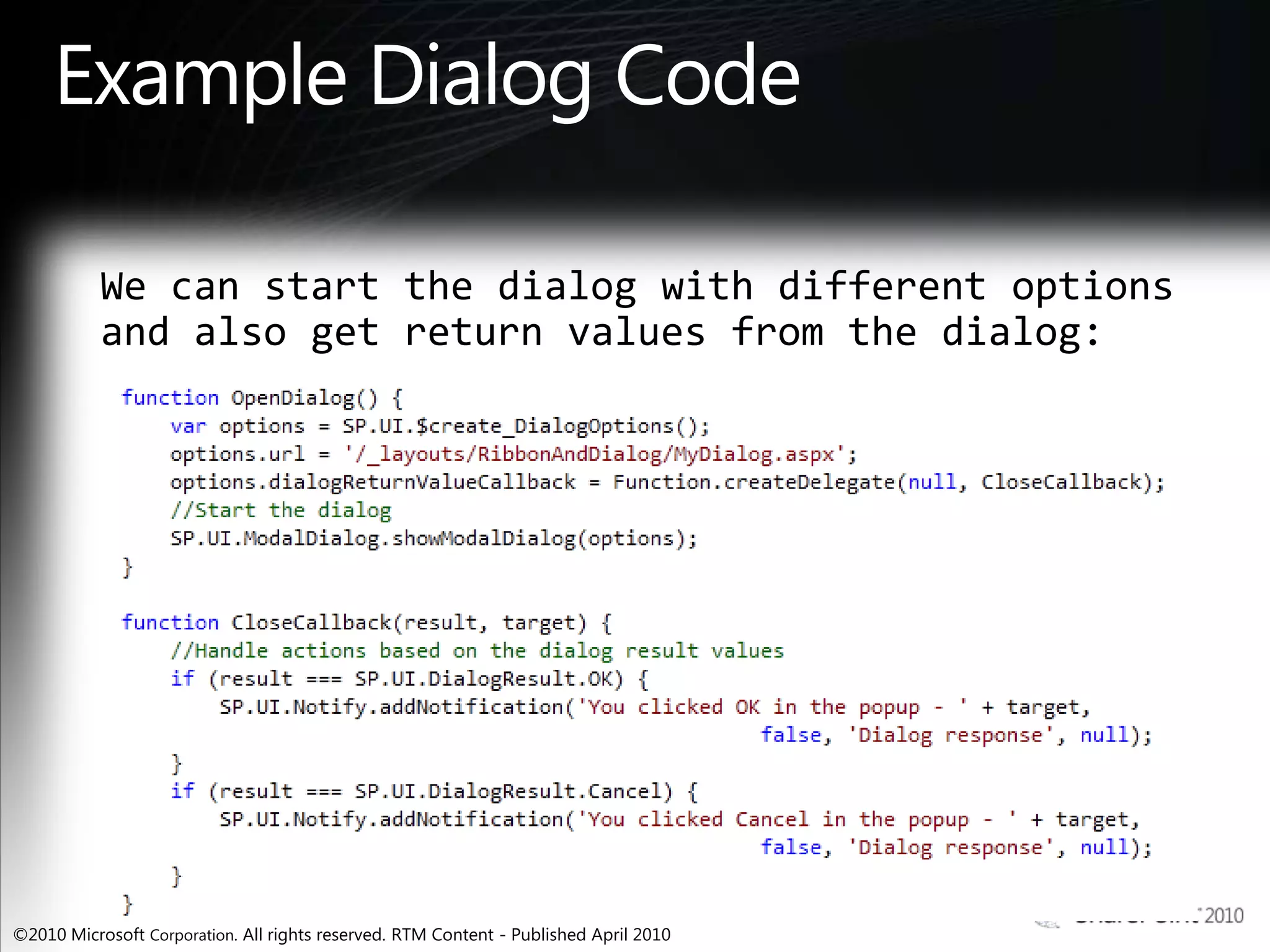
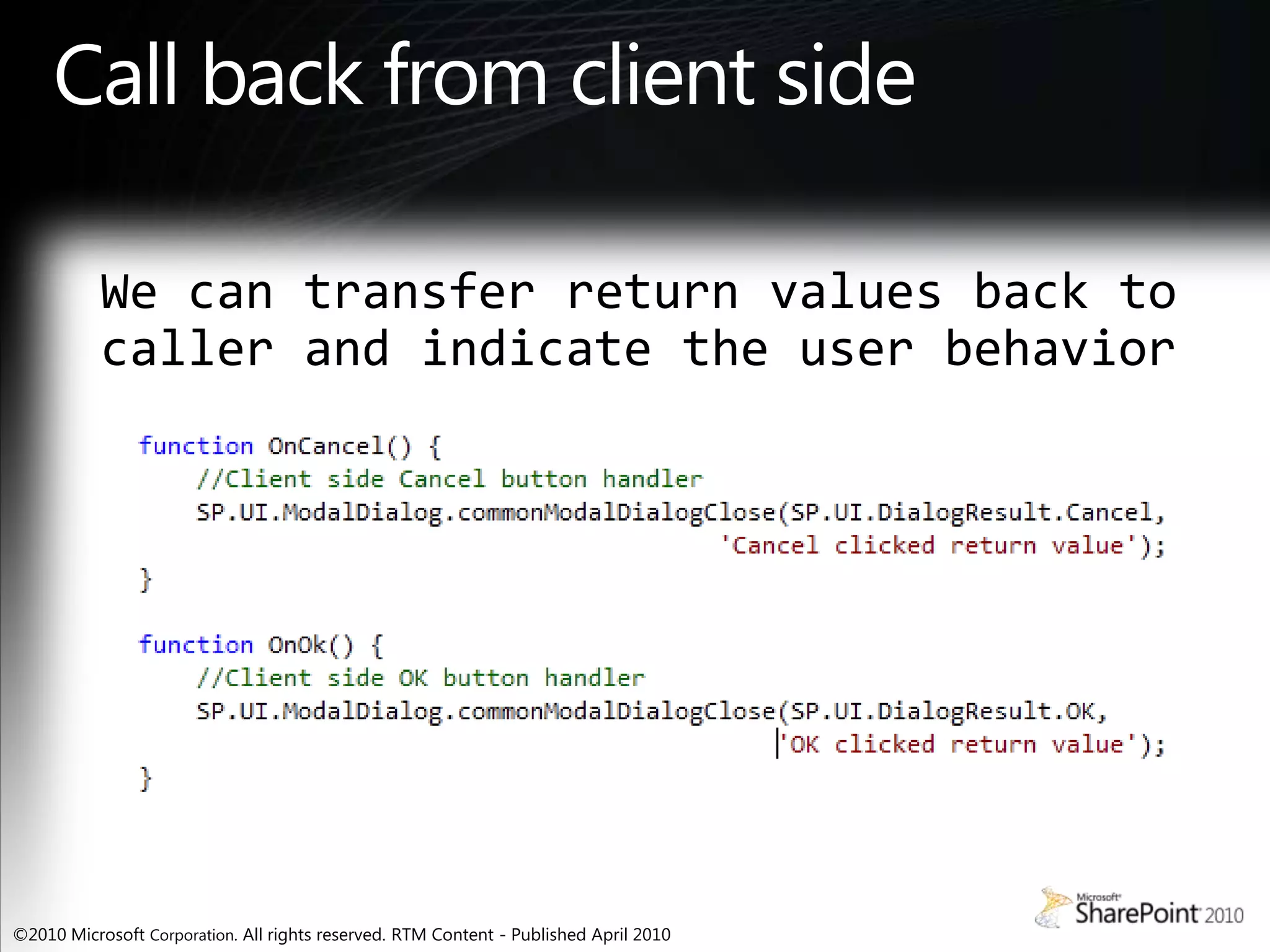
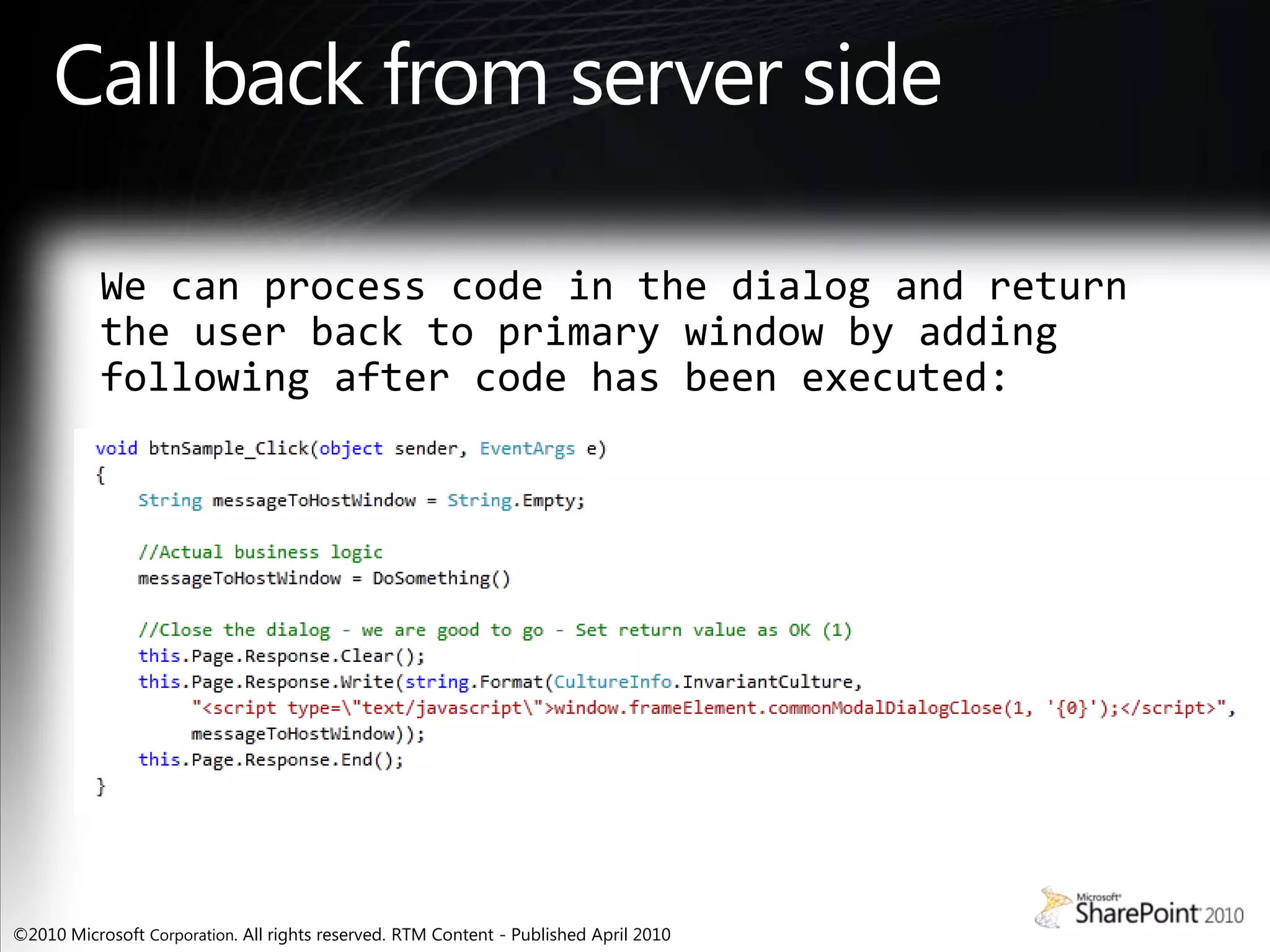
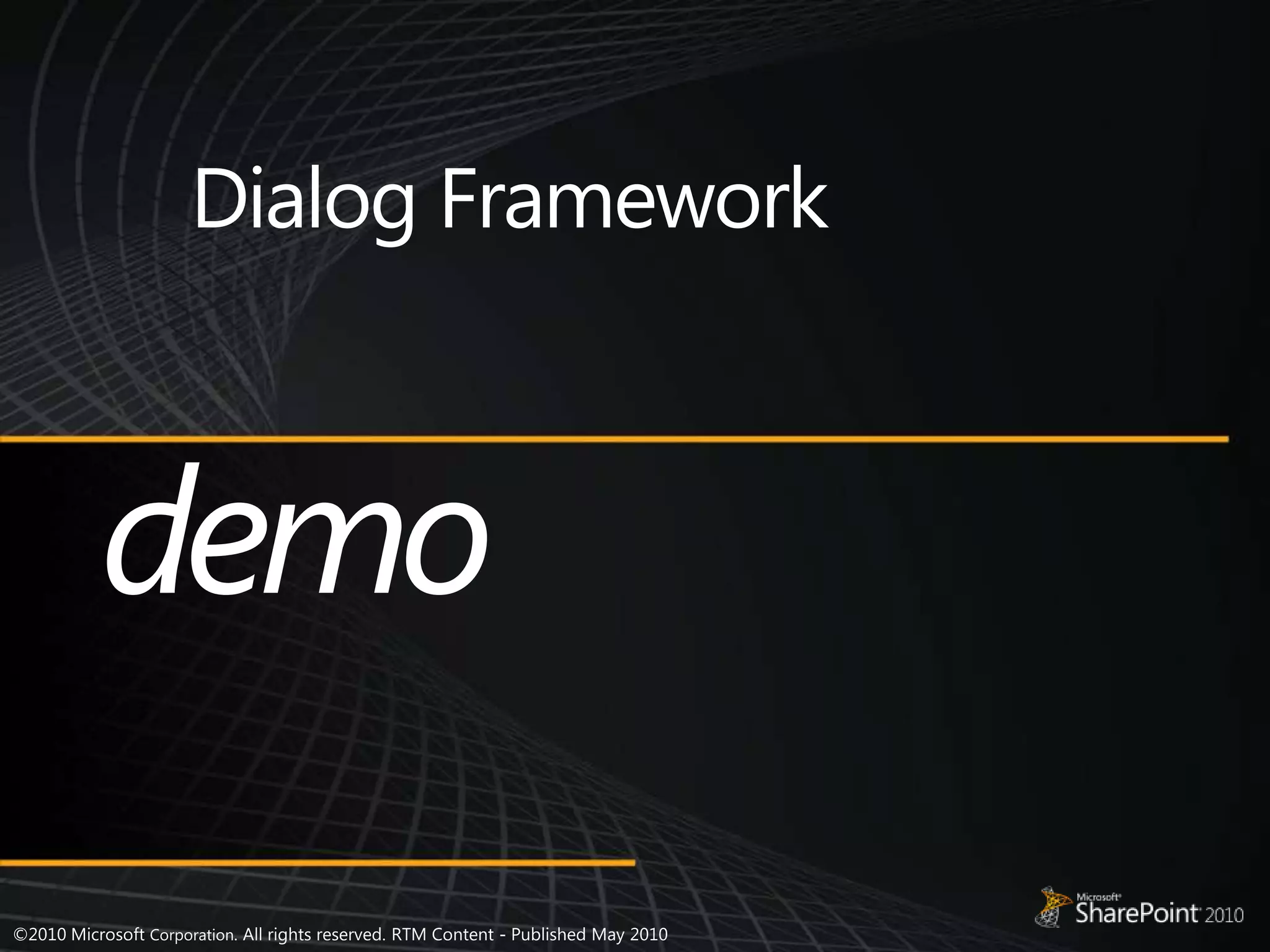
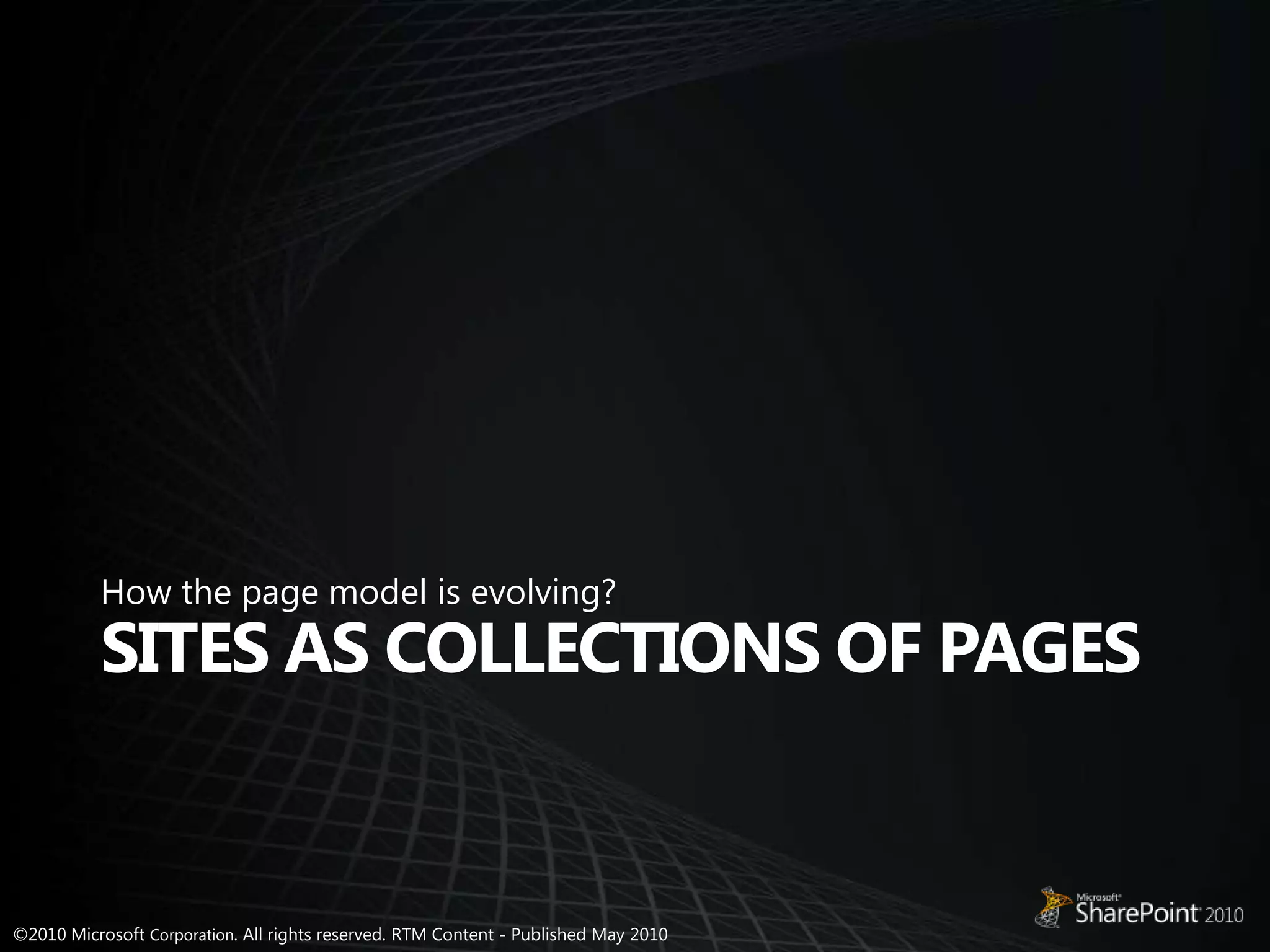
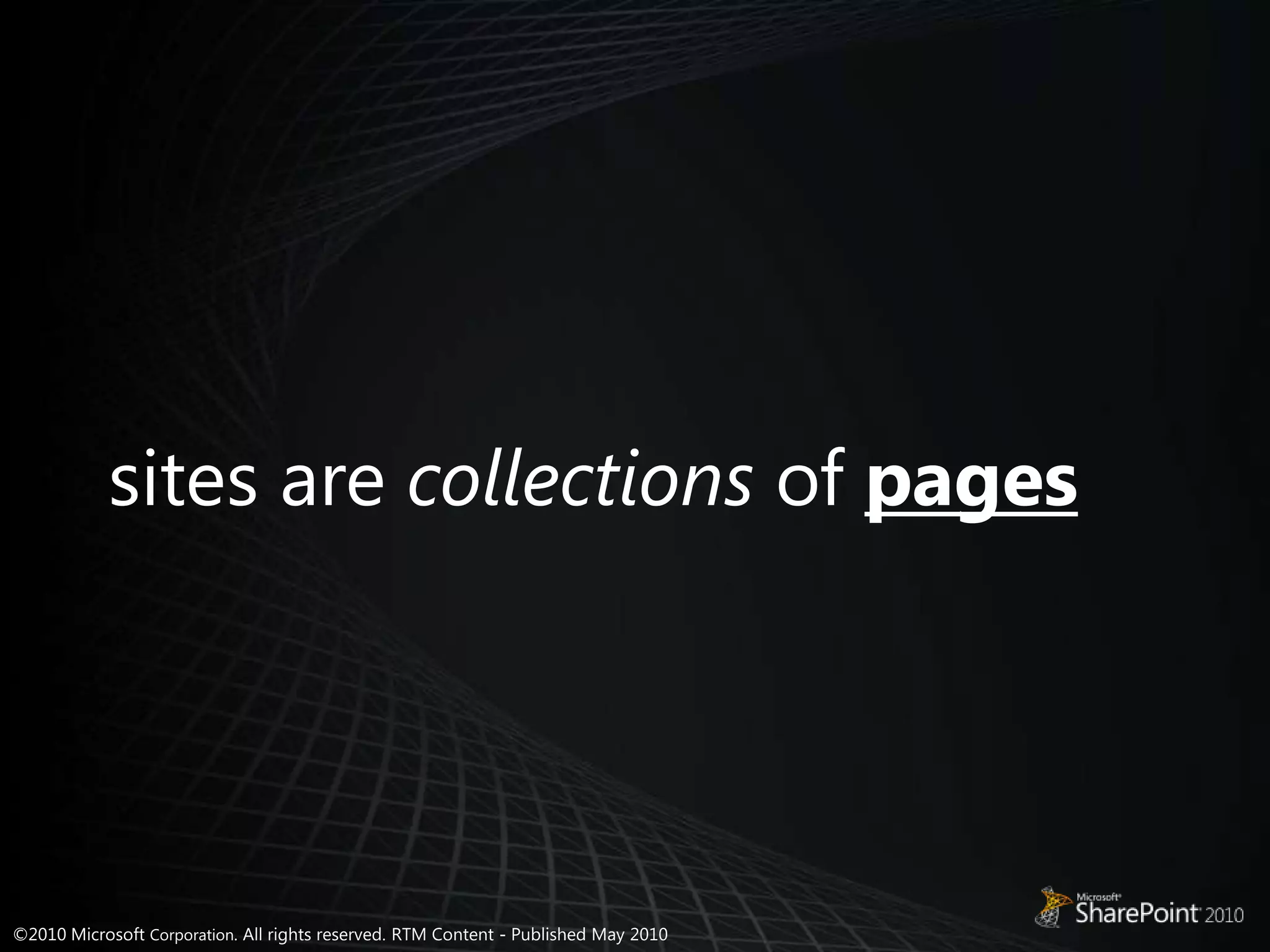
![Pages Everywhere1Every team site has a pages libraryCreate a new page with a single clickJust enter a nameReady to go[[Wiki Linking]] to PagesListsItemsDocuments23](https://image.slidesharecdn.com/sharepoint2010-uiimprovements-110809041734-phpapp01/75/Share-point-2010-uiimprovements-41-2048.jpg)
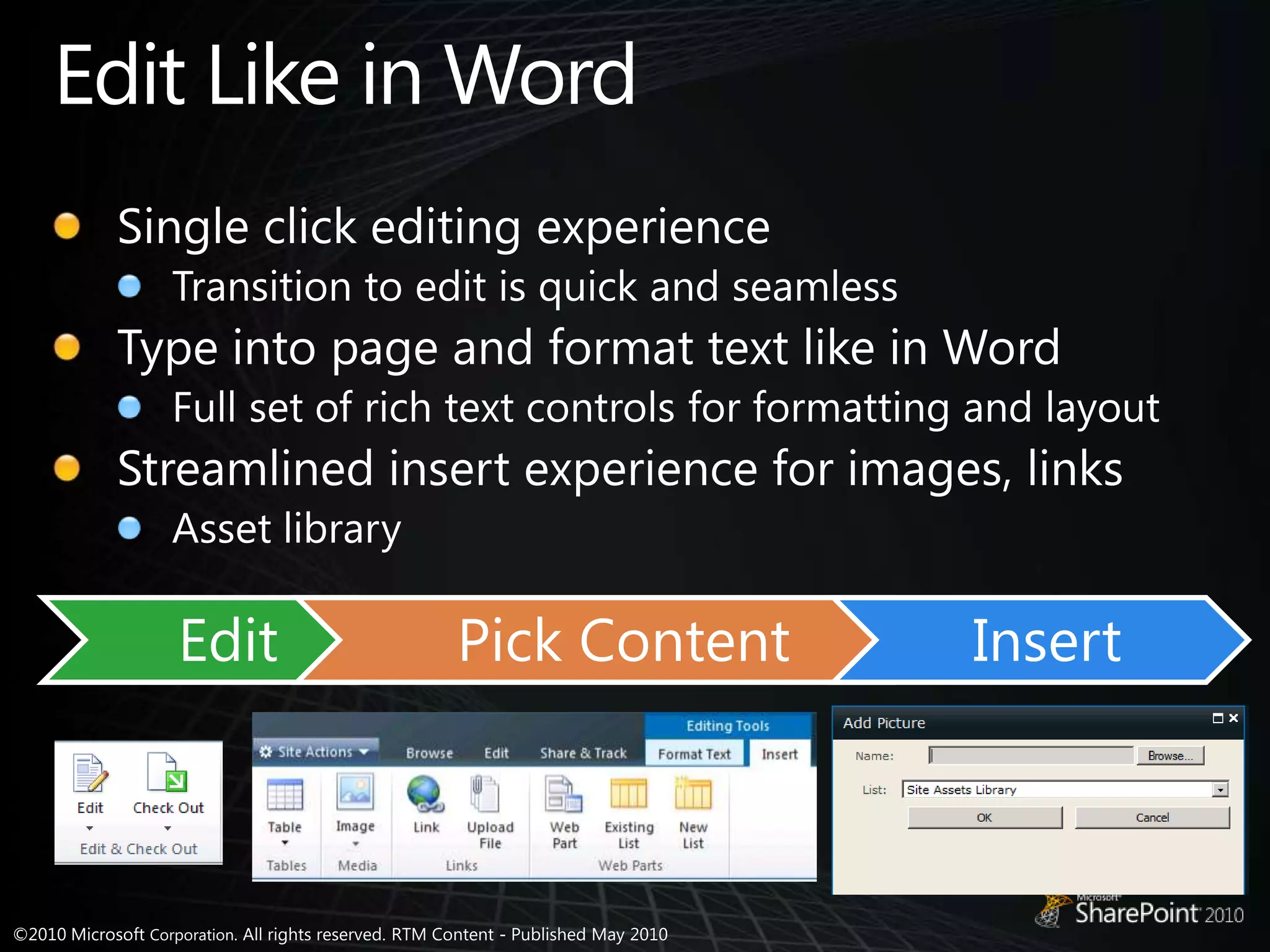
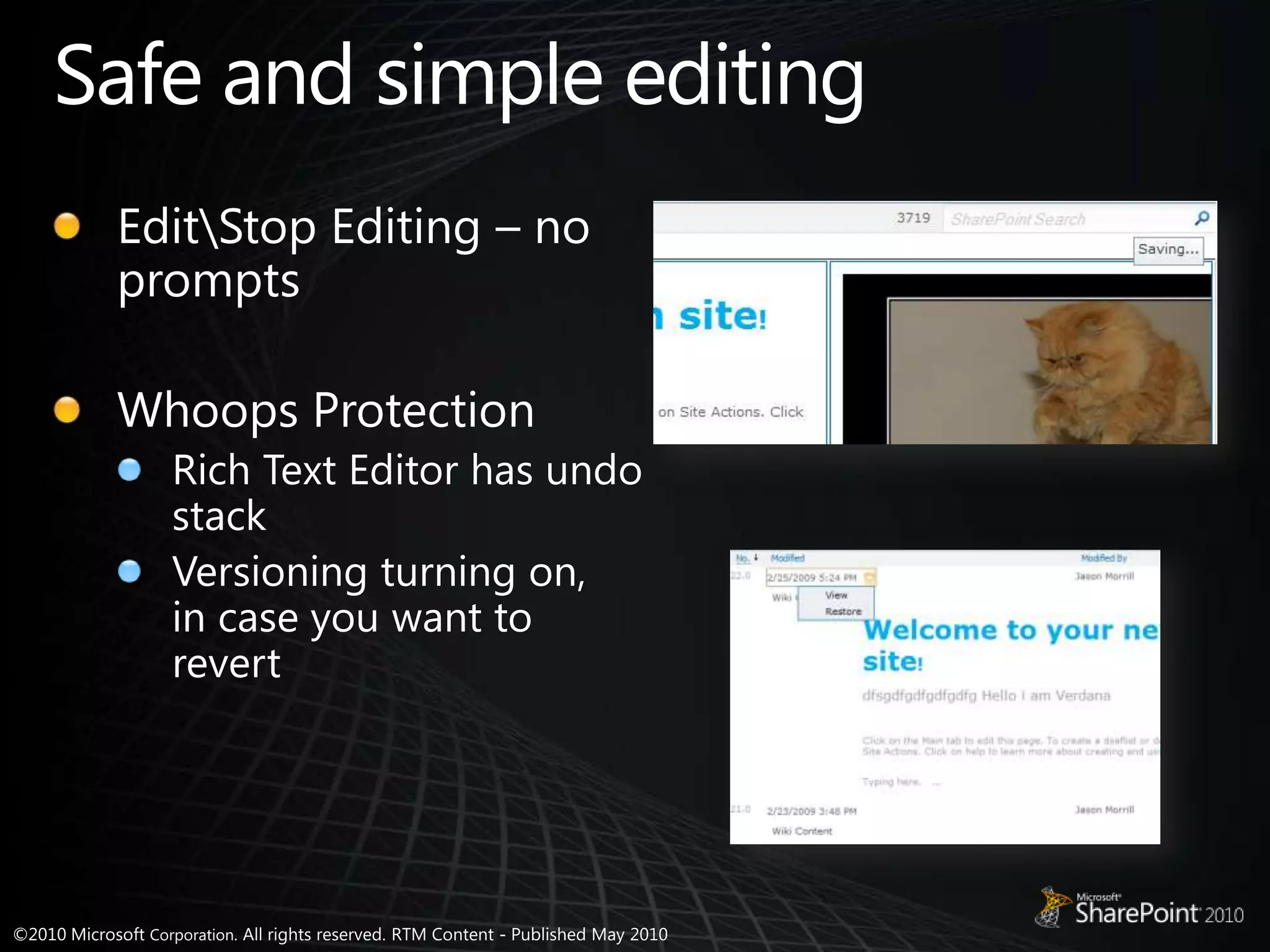
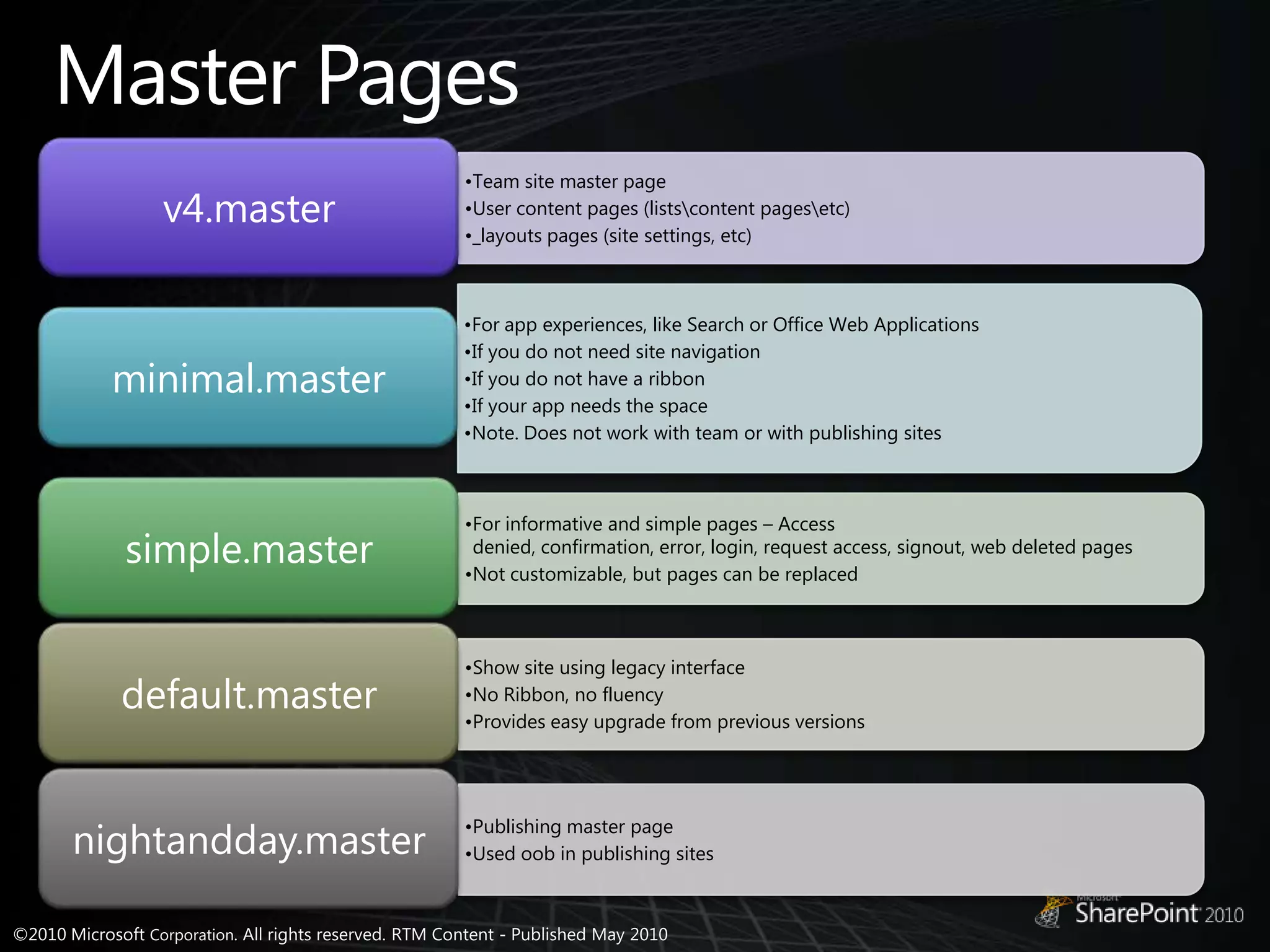
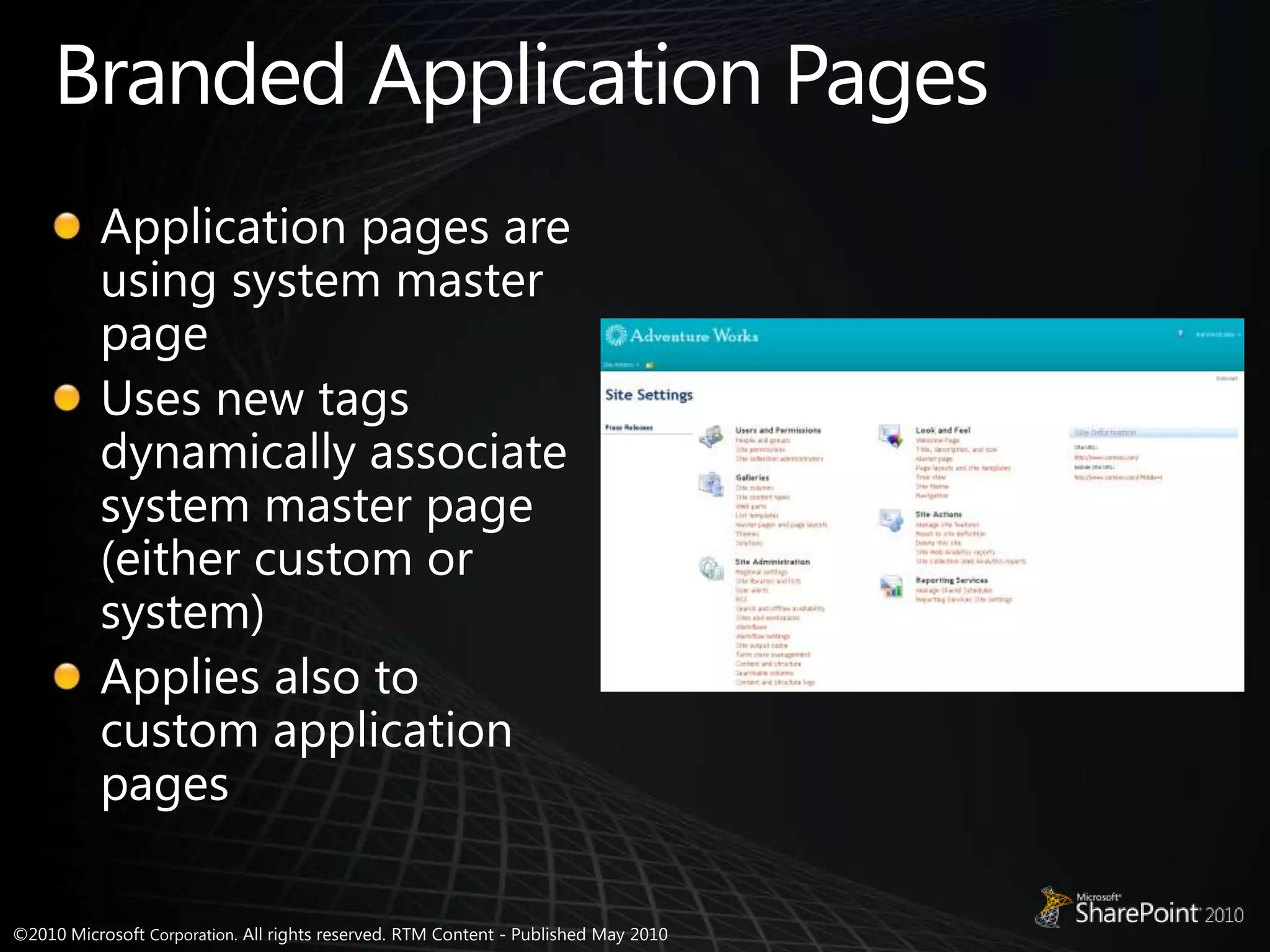
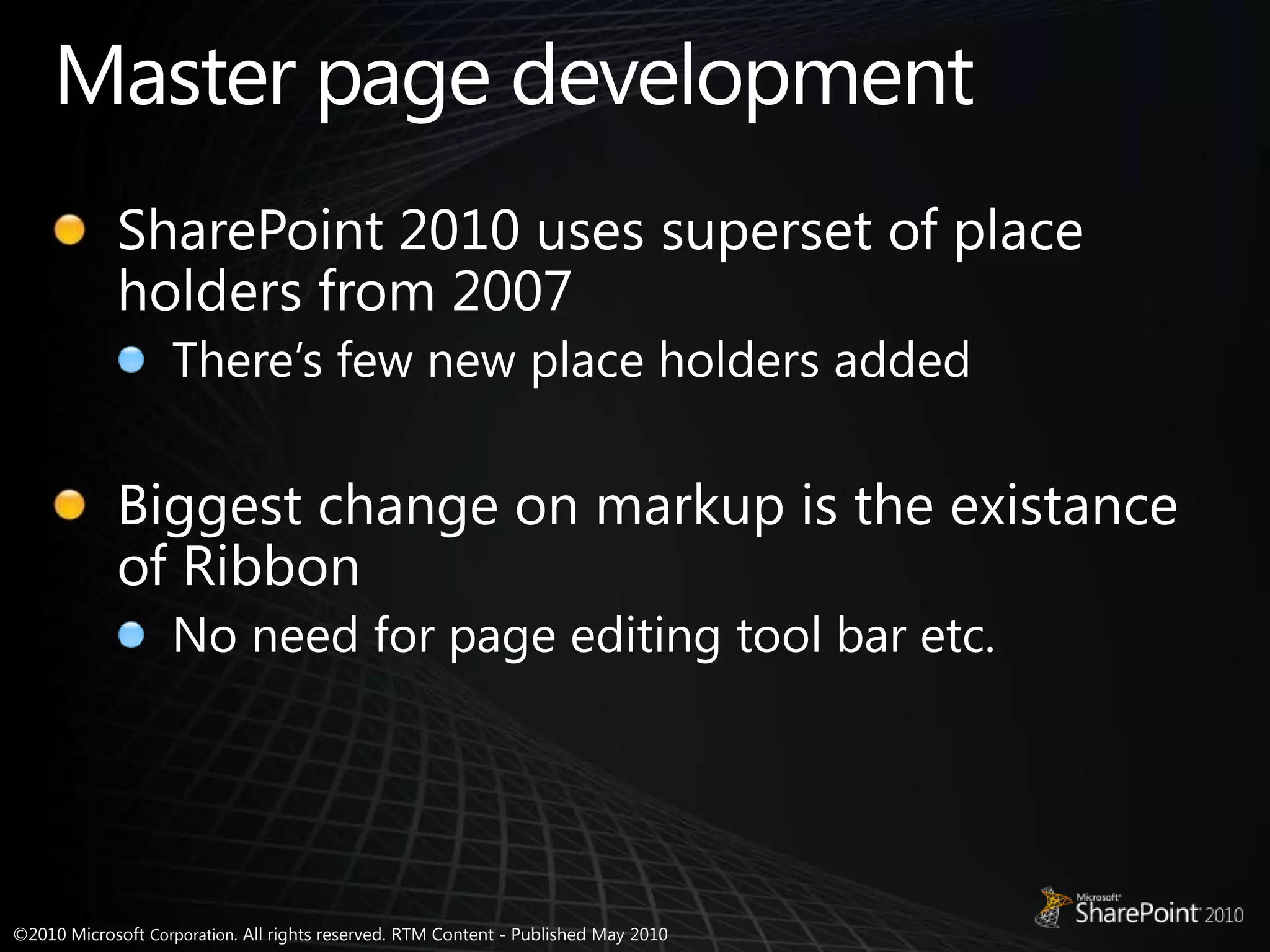
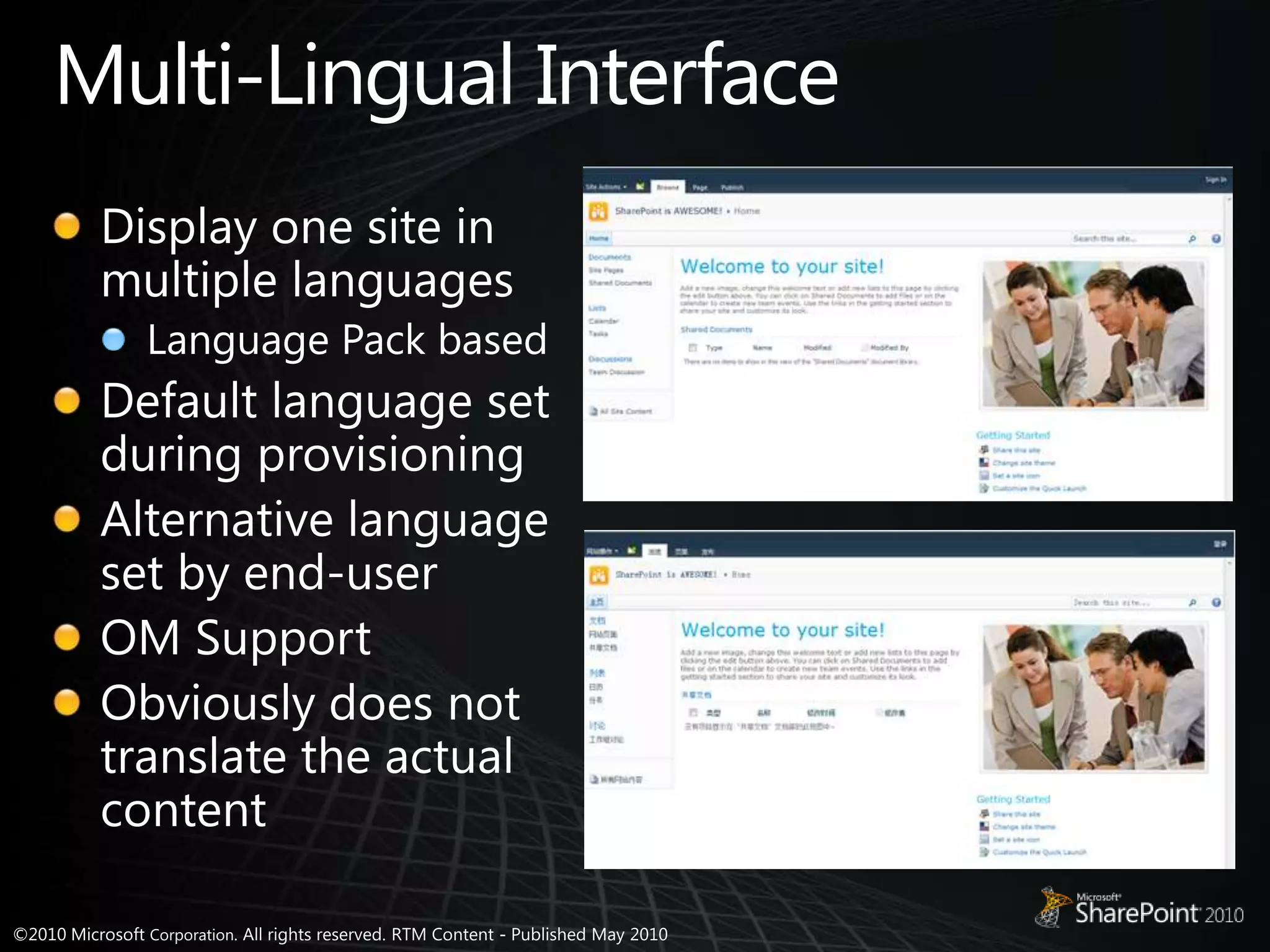
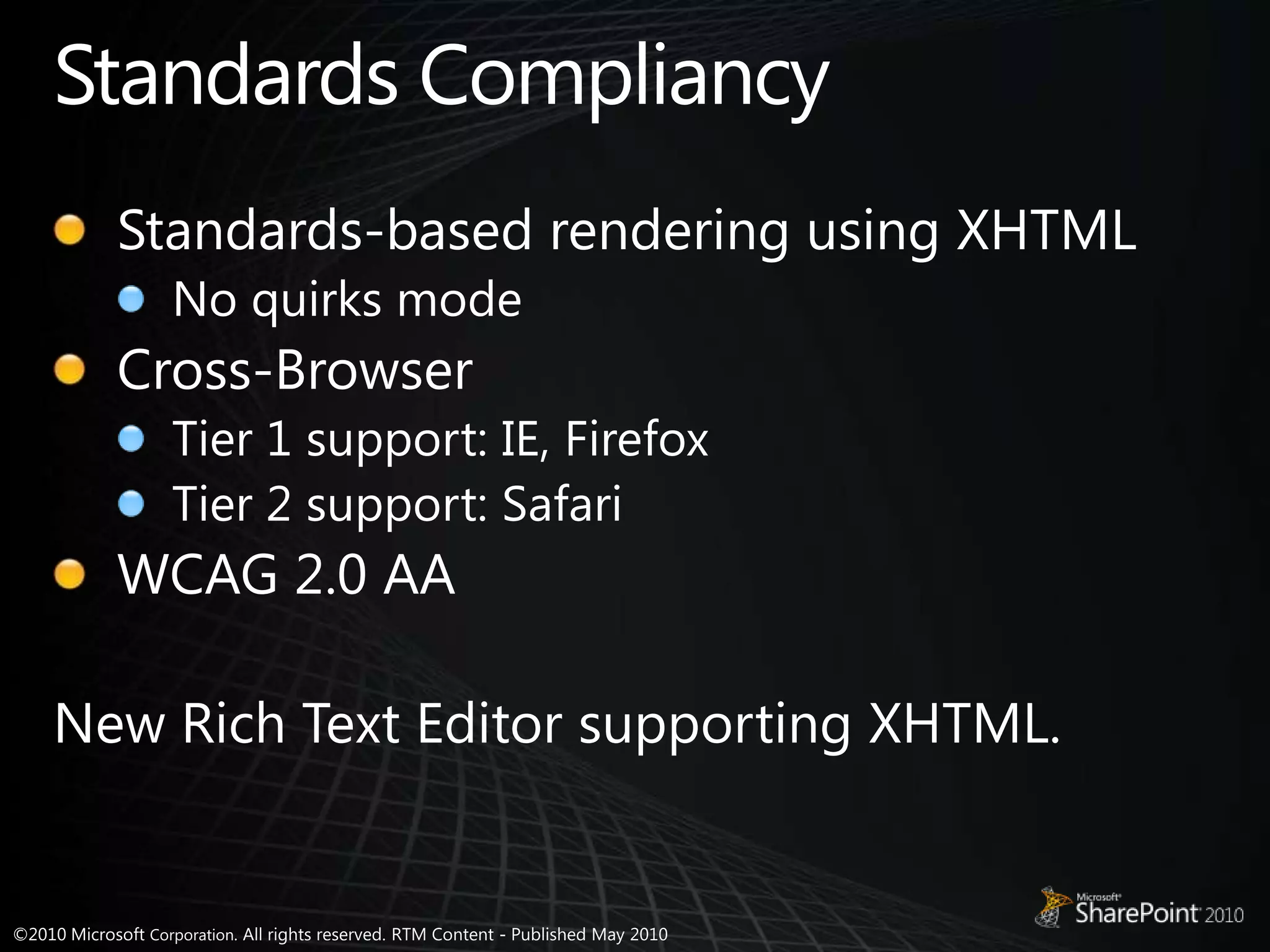
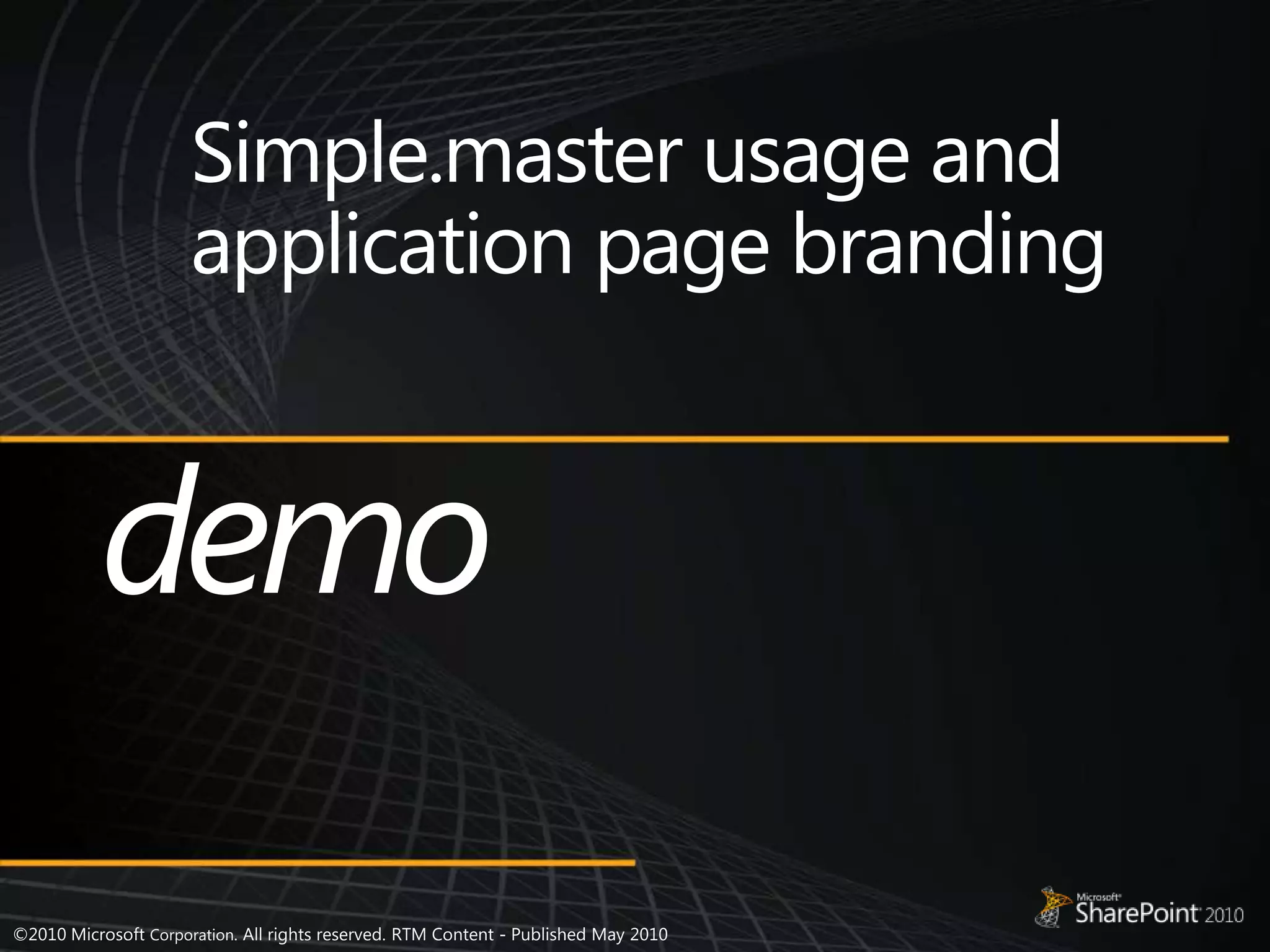
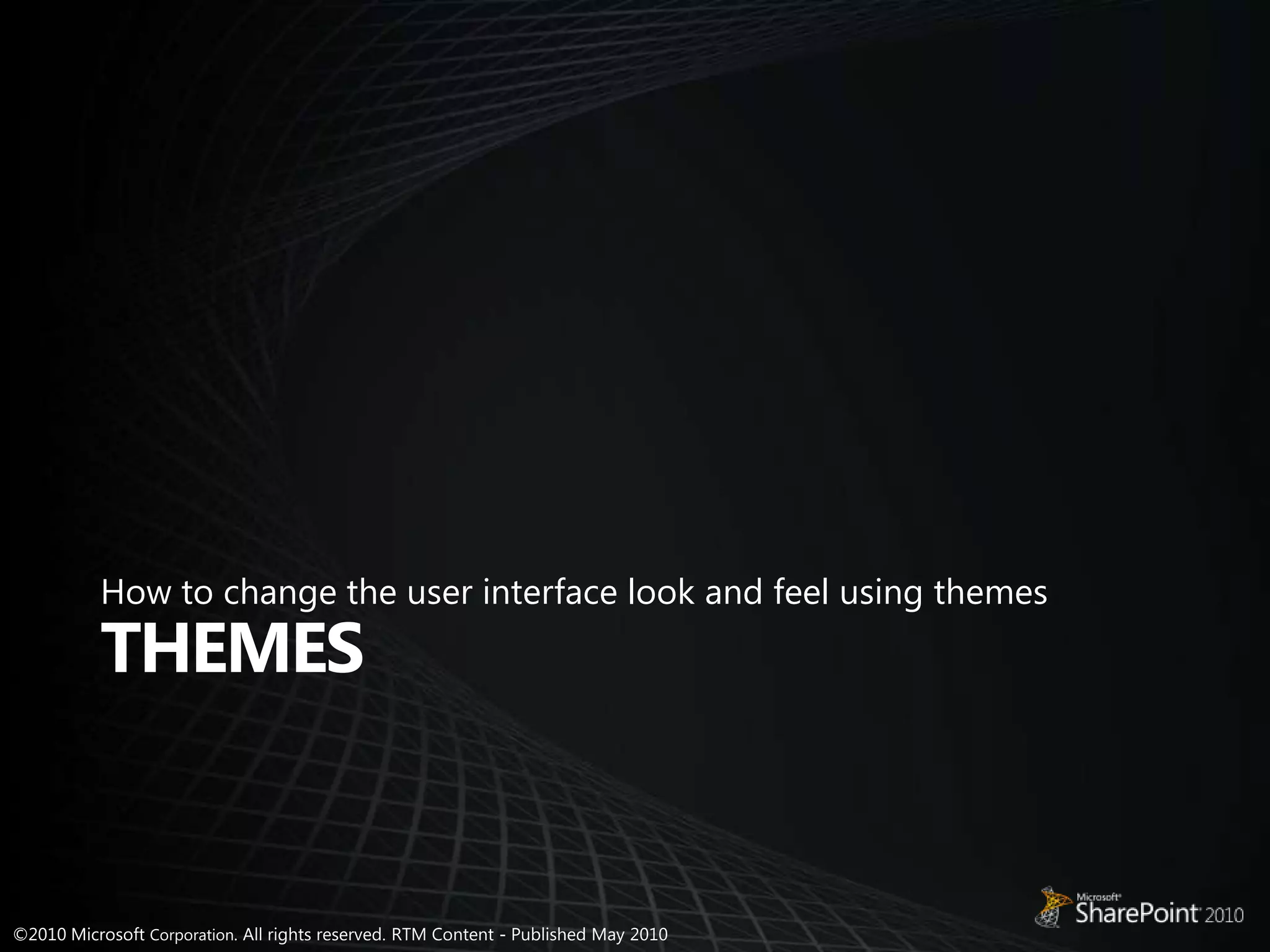
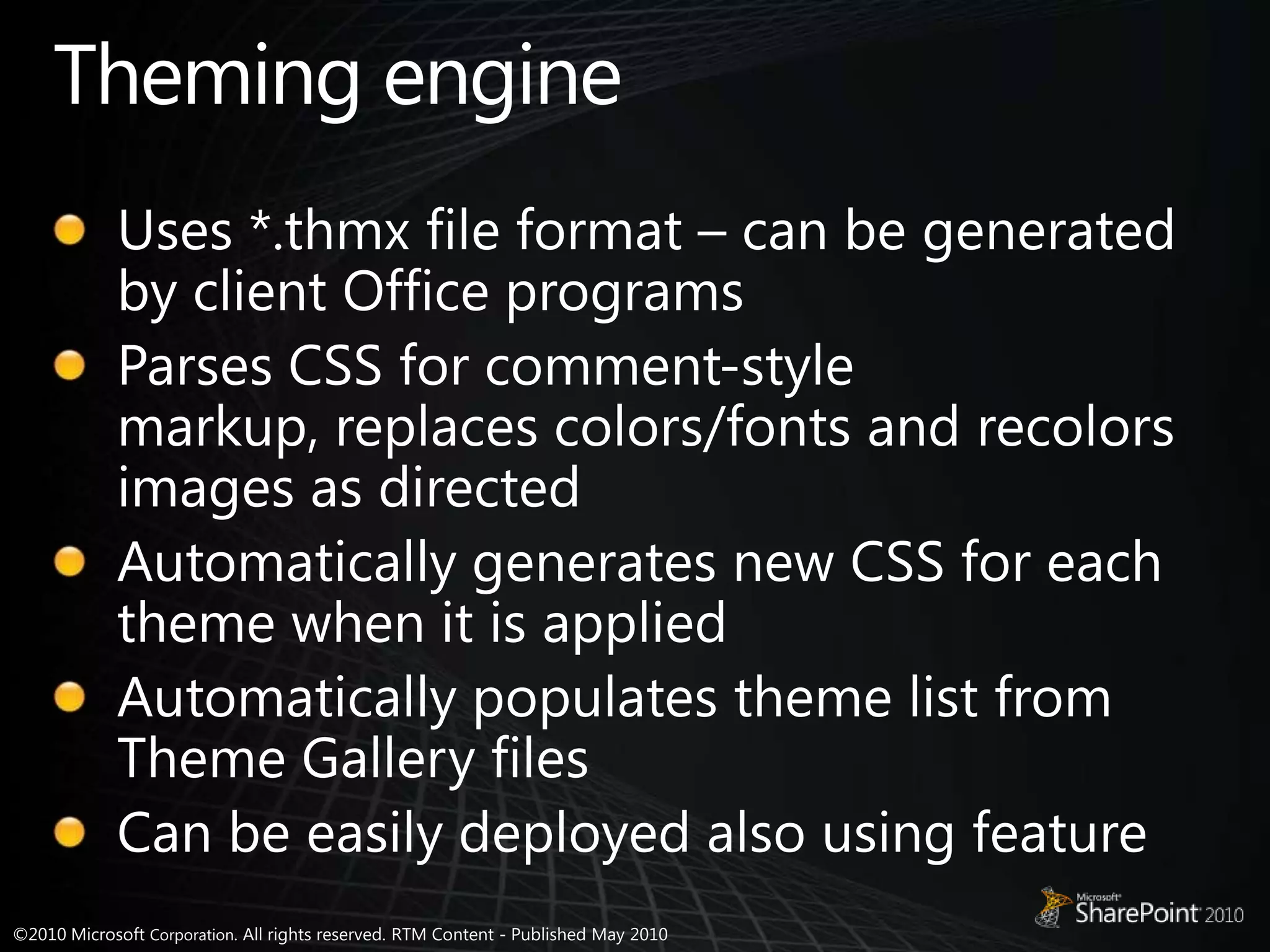
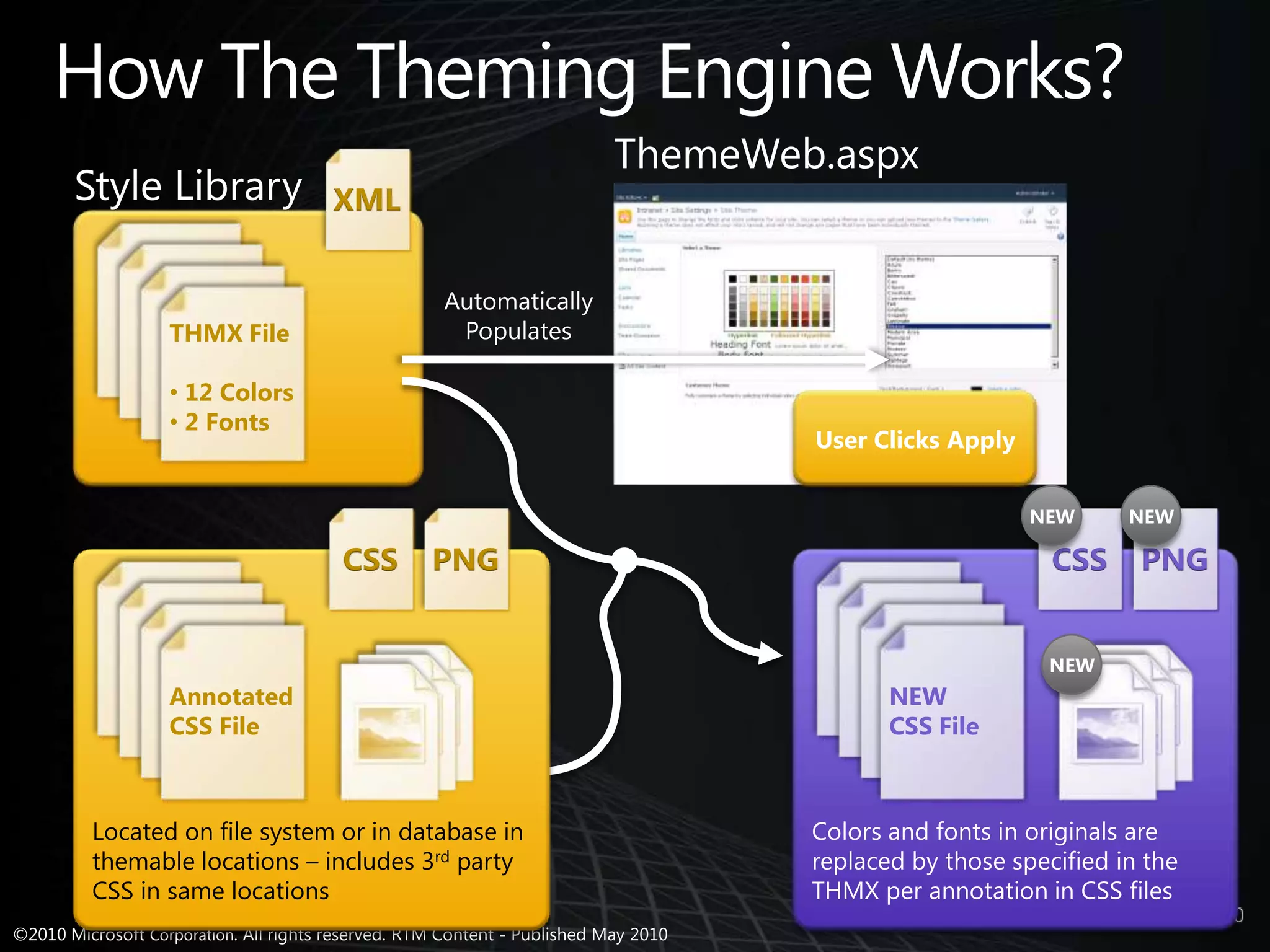
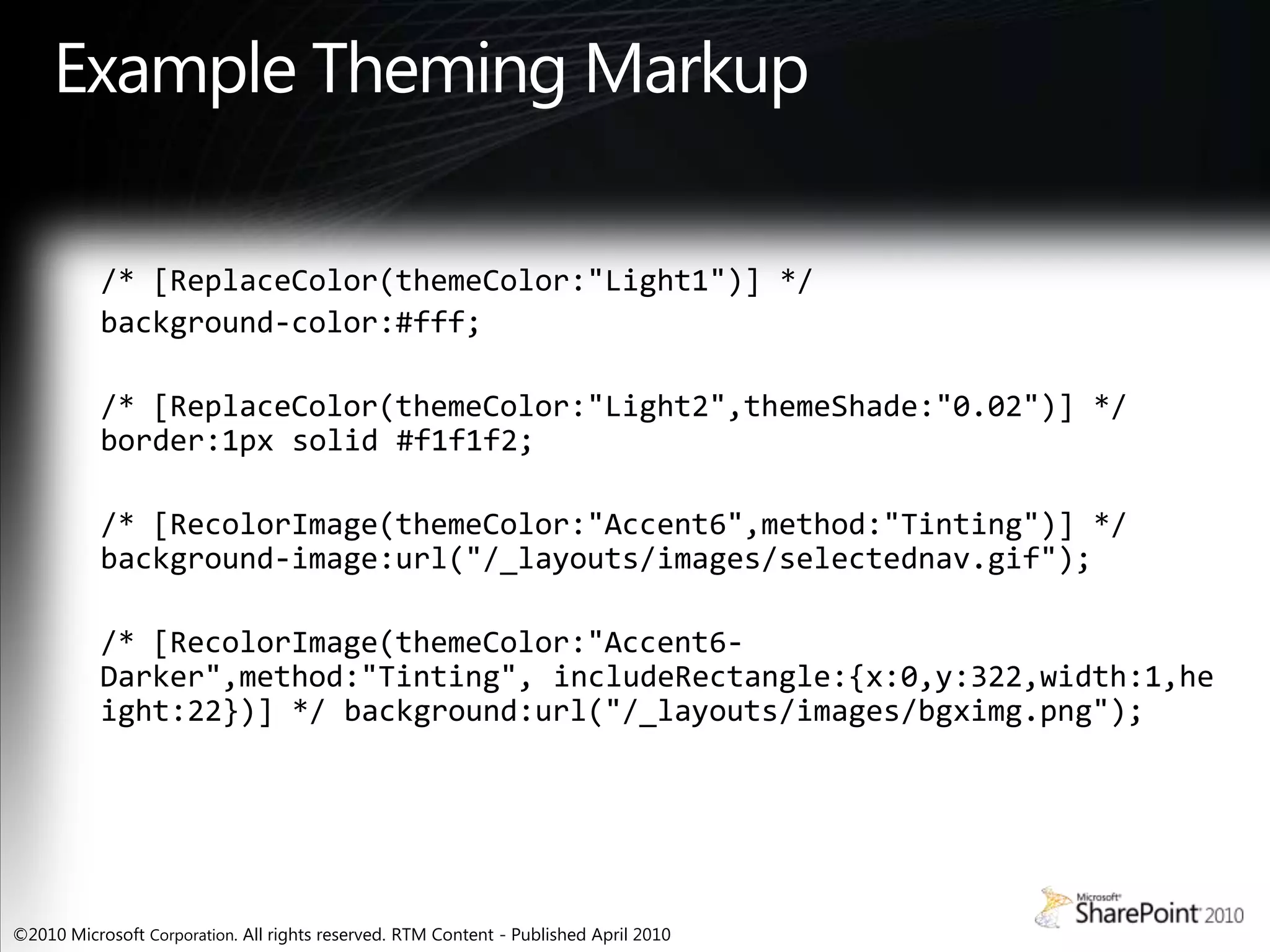
![Example Theming Markup/* [ReplaceColor(themeColor:"Light1")] */background-color:#fff;/* [ReplaceColor(themeColor:"Light2",themeShade:"0.02")] */ border:1px solid #f1f1f2;/* [RecolorImage(themeColor:"Accent6",method:"Tinting")] */ background-image:url("/_layouts/images/selectednav.gif");/* [RecolorImage(themeColor:"Accent6-Darker",method:"Tinting", includeRectangle:{x:0,y:322,width:1,height:22})] */ background:url("/_layouts/images/bgximg.png");](https://image.slidesharecdn.com/sharepoint2010-uiimprovements-110809041734-phpapp01/75/Share-point-2010-uiimprovements-54-2048.jpg)