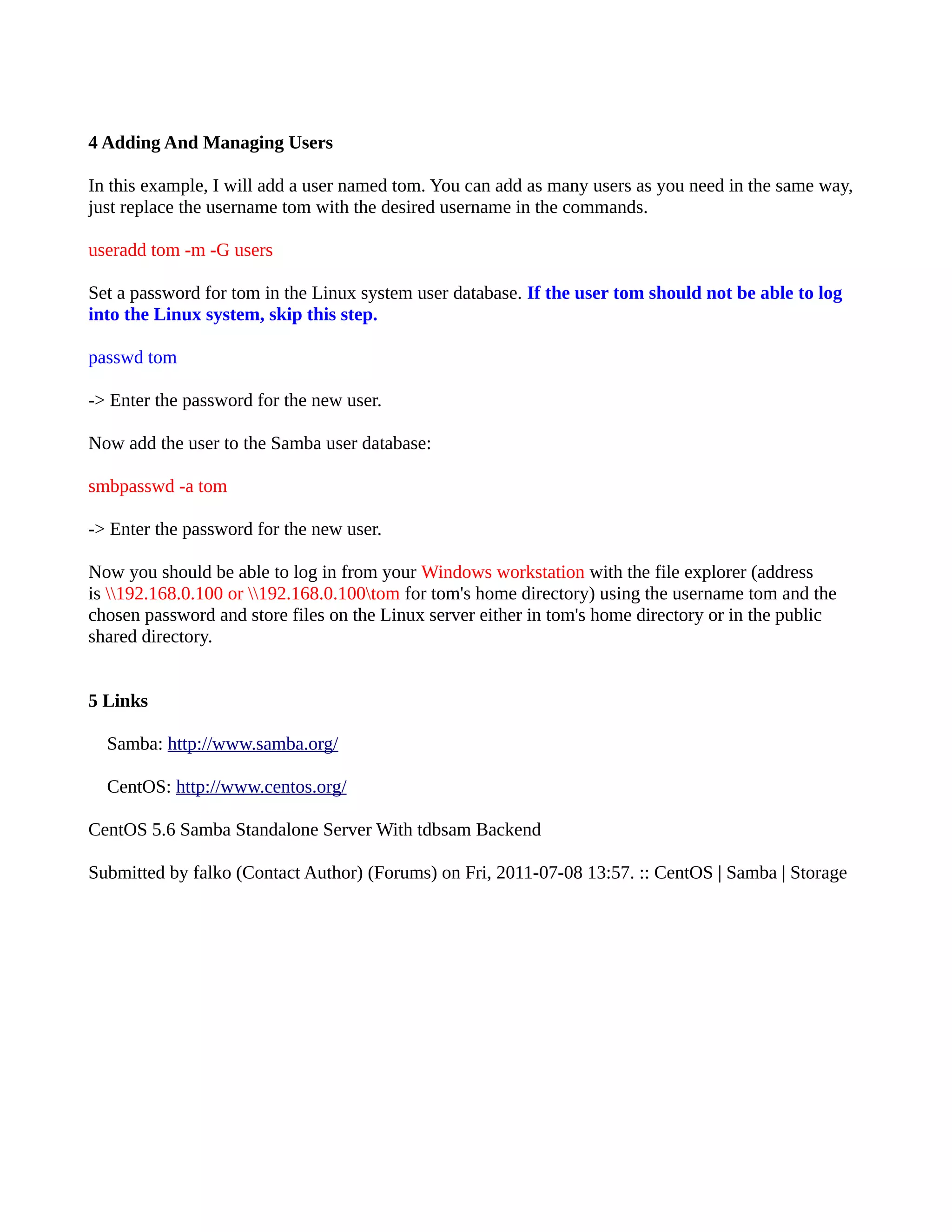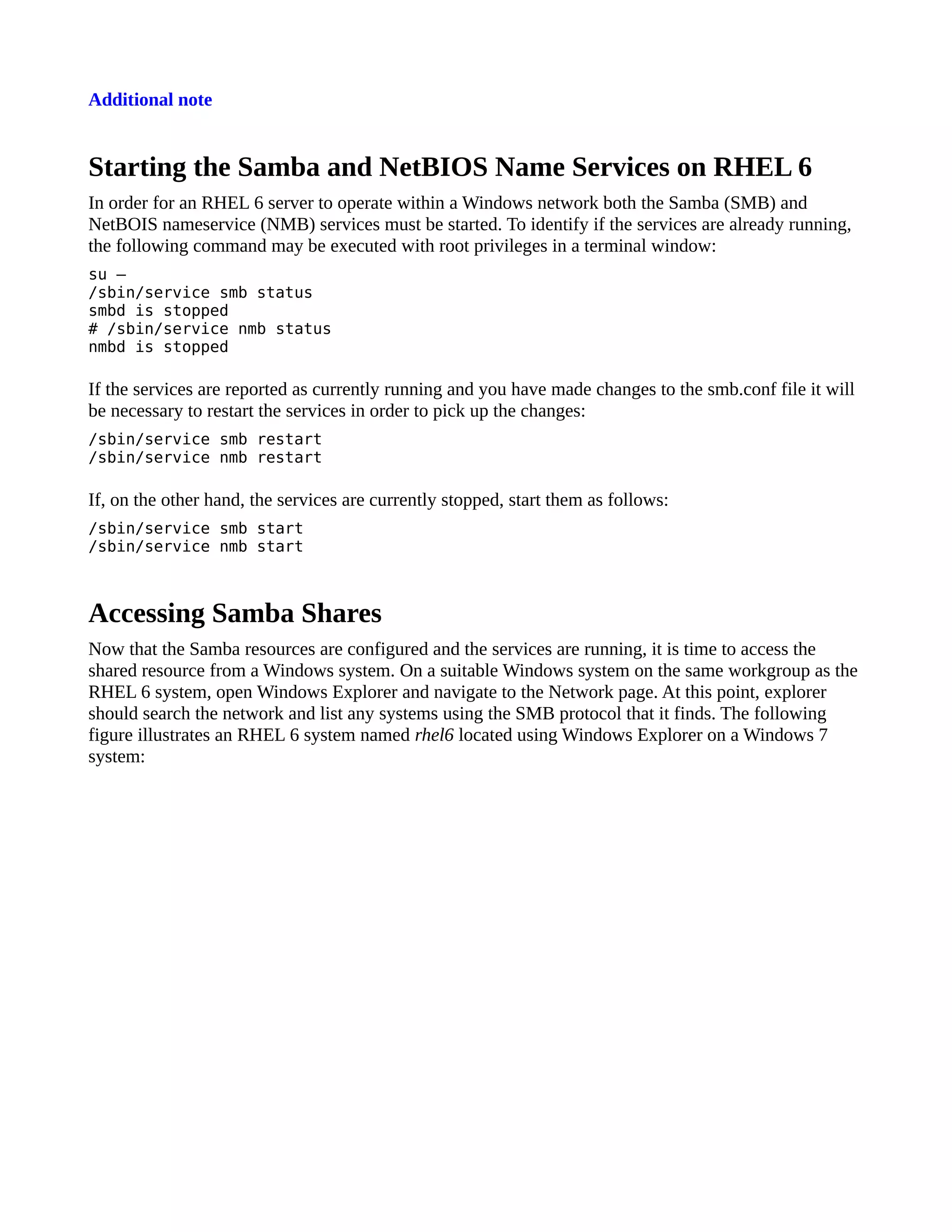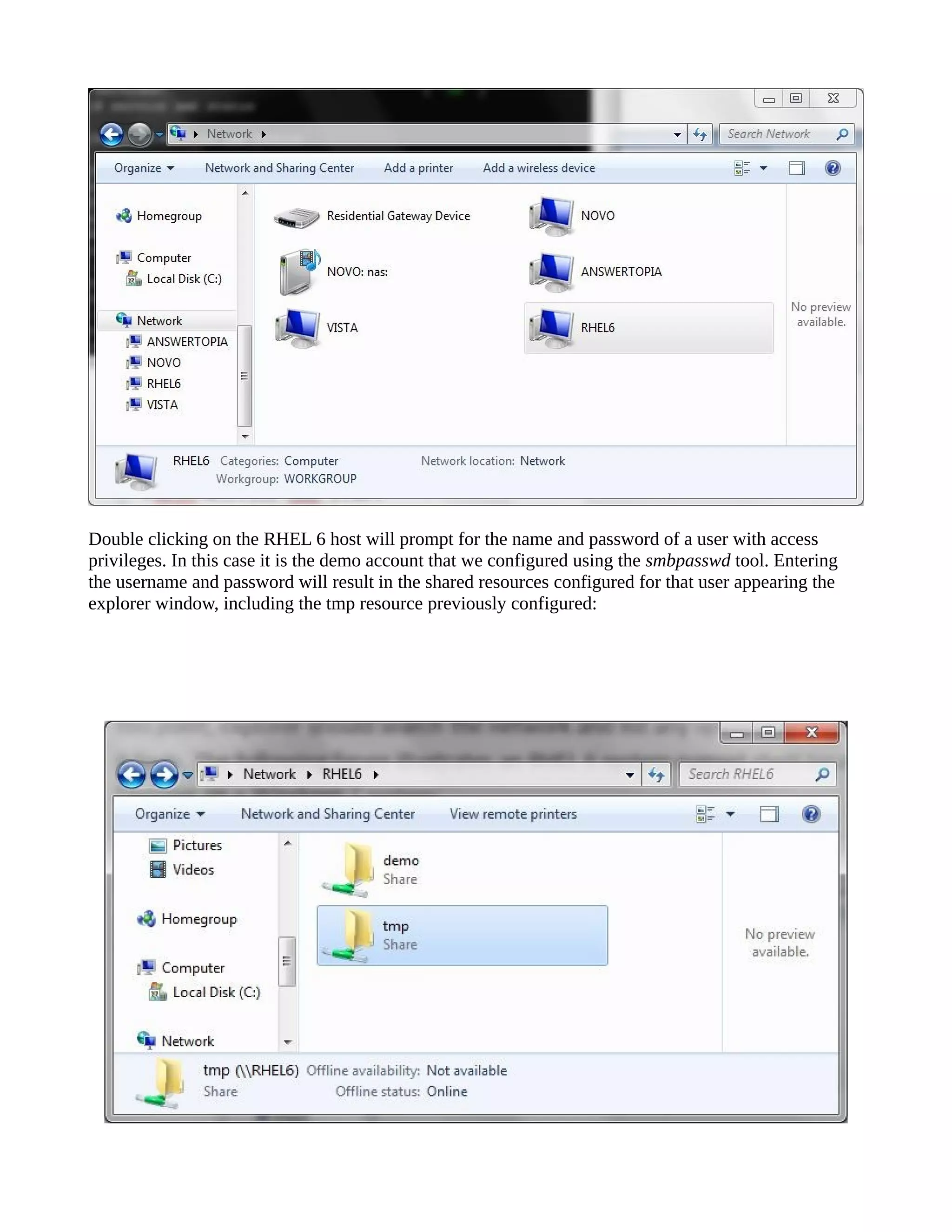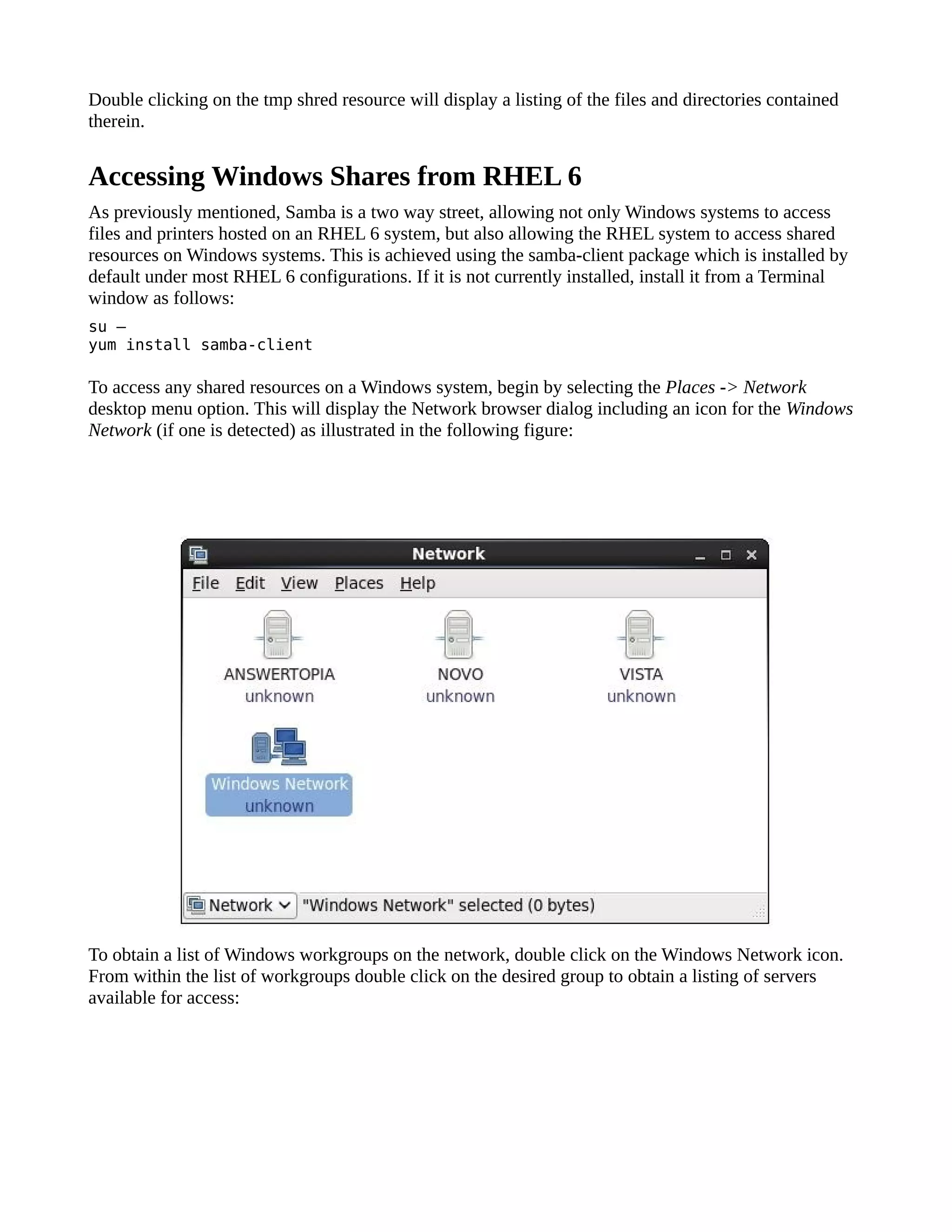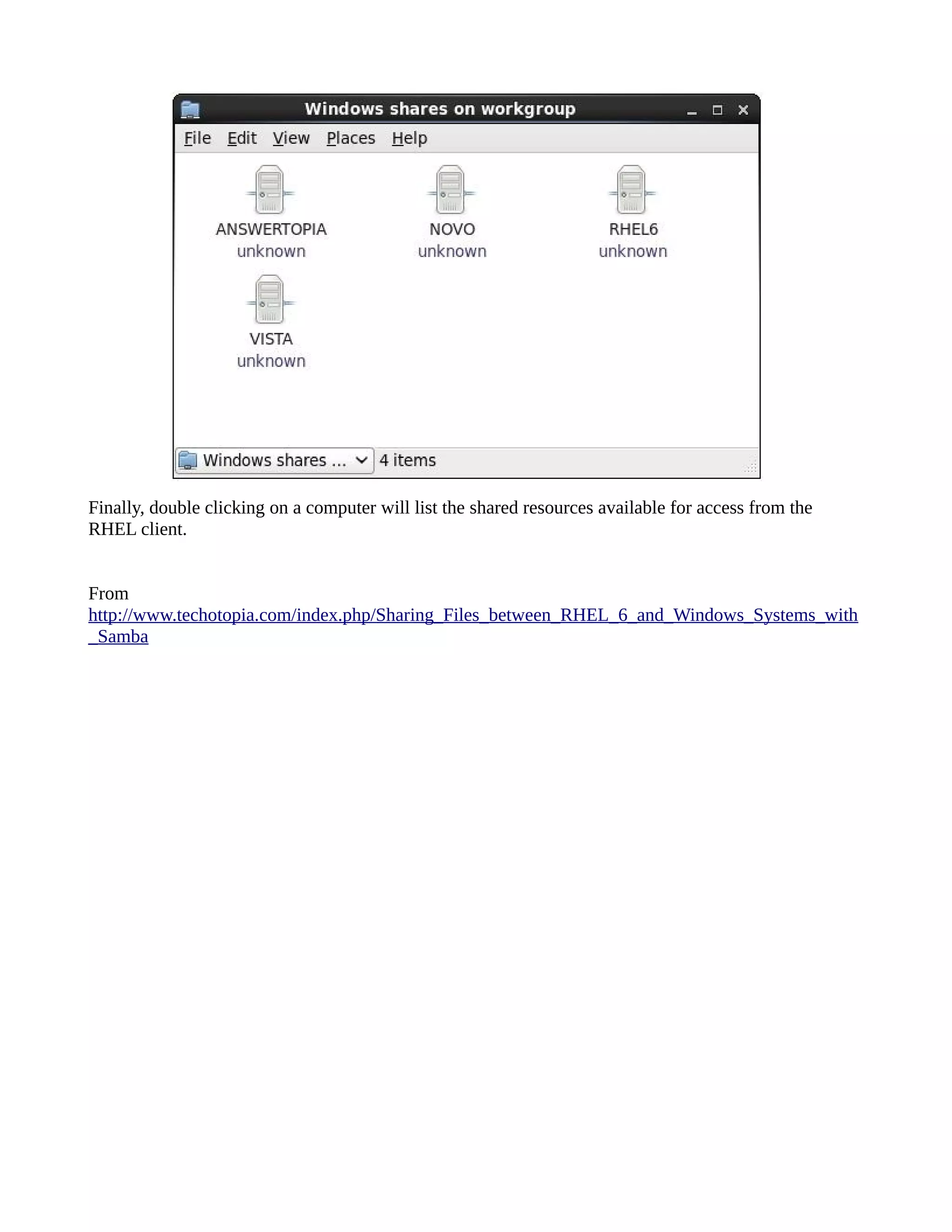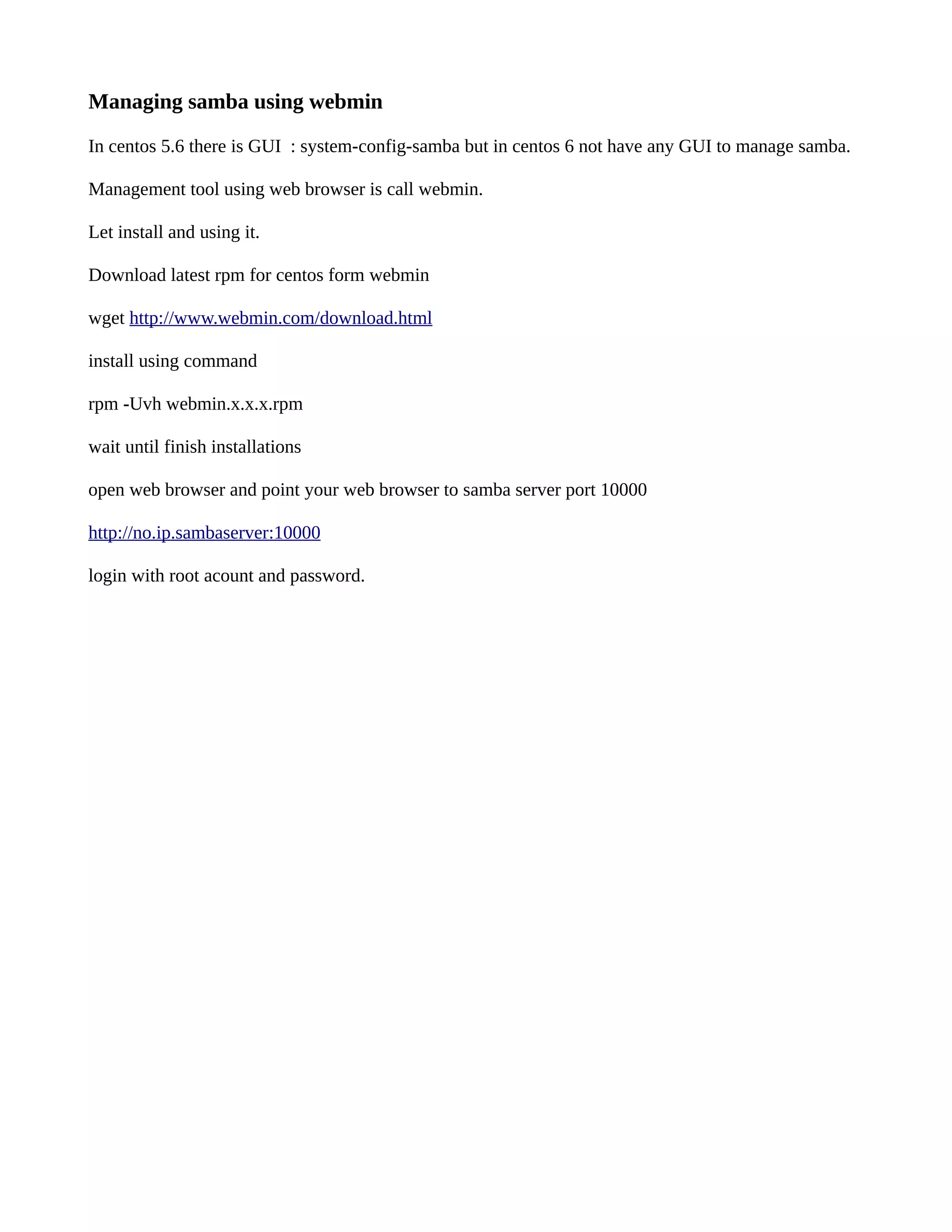This document provides instructions for configuring a Samba file server on CentOS 5.6 using the tdbsam backend for user authentication. Key steps include disabling SELinux and the firewall, installing Samba packages, configuring the smb.conf file to use tdbsam security and set shares, adding users with smbpasswd, and starting the Samba services. Additional notes cover starting Samba services on CentOS 6 and using Webmin as a GUI management tool for Samba.
![CentOS 5.6 Samba Standalone Server With tdbsam Backend *** may used in Centos 6.0 *** Version 1.0 Author: Falko Timme <ft [at] falkotimme [dot] com> Follow me on Twitter Last edited 04/26/2011 This tutorial explains the installation of a Samba fileserver on CentOS 5.6 and how to configure it to share files over the SMB protocol as well as how to add users. Samba is configured as a standalone server, not as a domain controller. In the resulting setup, every user has his own home directory accessible via the SMB protocol and all users have a shared directory with read-/write access. I do not issue any guarantee that this will work for you! 1 Preliminary Note I'm using a CentOS 5.6 system here with the hostname server1.example.com and the IP address 192.168.0.100. Please make sure that SELinux is disabled and firewall. Disable SELinux [root@host2a ~]# cat /etc/sysconfig/selinux # This file controls the state of SELinux on the system. # SELINUX= can take one of these three values: # enforcing - SELinux security policy is enforced. # permissive - SELinux prints warnings instead of enforcing. # disabled - SELinux is fully disabled. SELINUX= disabled # SELINUXTYPE= type of policy in use. Possible values are: # targeted - Only targeted network daemons are protected. # strict - Full SELinux protection. SELINUXTYPE=targeted Disable Firewall Setup > firewall > disable firewall.](https://image.slidesharecdn.com/samba5-6tutorial-120209191818-phpapp02/75/Samba-tutorial-1-2048.jpg)
![2 Installing Samba Check samba install or not. By default not install. rpm -q samba Connect to your server on the shell and install the Samba packages: Server: yum install samba samba-common Samba client yum install samba-client Time to configure samba server. I highly recommend backing up your smb.conf file before using Samba. You can do this by issuing the following command from the directory where your smb.conf file is located: cd /etc/samba cp smb.conf smb.conf.original Edit the smb.conf file: vi /etc/samba/smb.conf Make sure you see the following lines in the [global] section: [...] # Backend to store user information in. New installations should # use either tdbsam or ldapsam. smbpasswd is available for backwards # compatibility. tdbsam requires no further configuration. security = user passdb backend = tdbsam [...] This enables Linux system users to log in to the Samba server. Then create the system startup links for Samba and start it: chkconfig --levels 235 smb on /etc/init.d/smb start](https://image.slidesharecdn.com/samba5-6tutorial-120209191818-phpapp02/75/Samba-tutorial-2-2048.jpg)
![3 Adding Samba Shares Now I will add a share that is accessible by all users. Create the directory for sharing the files and change the group to the users group: mkdir -p /home/shares/allusers chown -R root:users /home/shares/allusers/ chmod -R ug+rwx,o+rx-w /home/shares/allusers/ At the end of the file /etc/samba/smb.conf add the following lines: vi /etc/samba/smb.conf [allusers] comment = All Users path = /home/shares/allusers valid users = @users force group = users create mask = 0660 directory mask = 0771 writable = yes If you want all users to be able to read and write to their home directories via Samba, add the following lines to /etc/samba/smb.conf (make sure you comment out or remove the other [homes] section in the smb.conf file!): [homes] comment = Home Directories browseable = no valid users = %S writable = yes create mask = 0700 directory mask = 0700 Now we restart Samba: /etc/init.d/smb restart](https://image.slidesharecdn.com/samba5-6tutorial-120209191818-phpapp02/75/Samba-tutorial-3-2048.jpg)