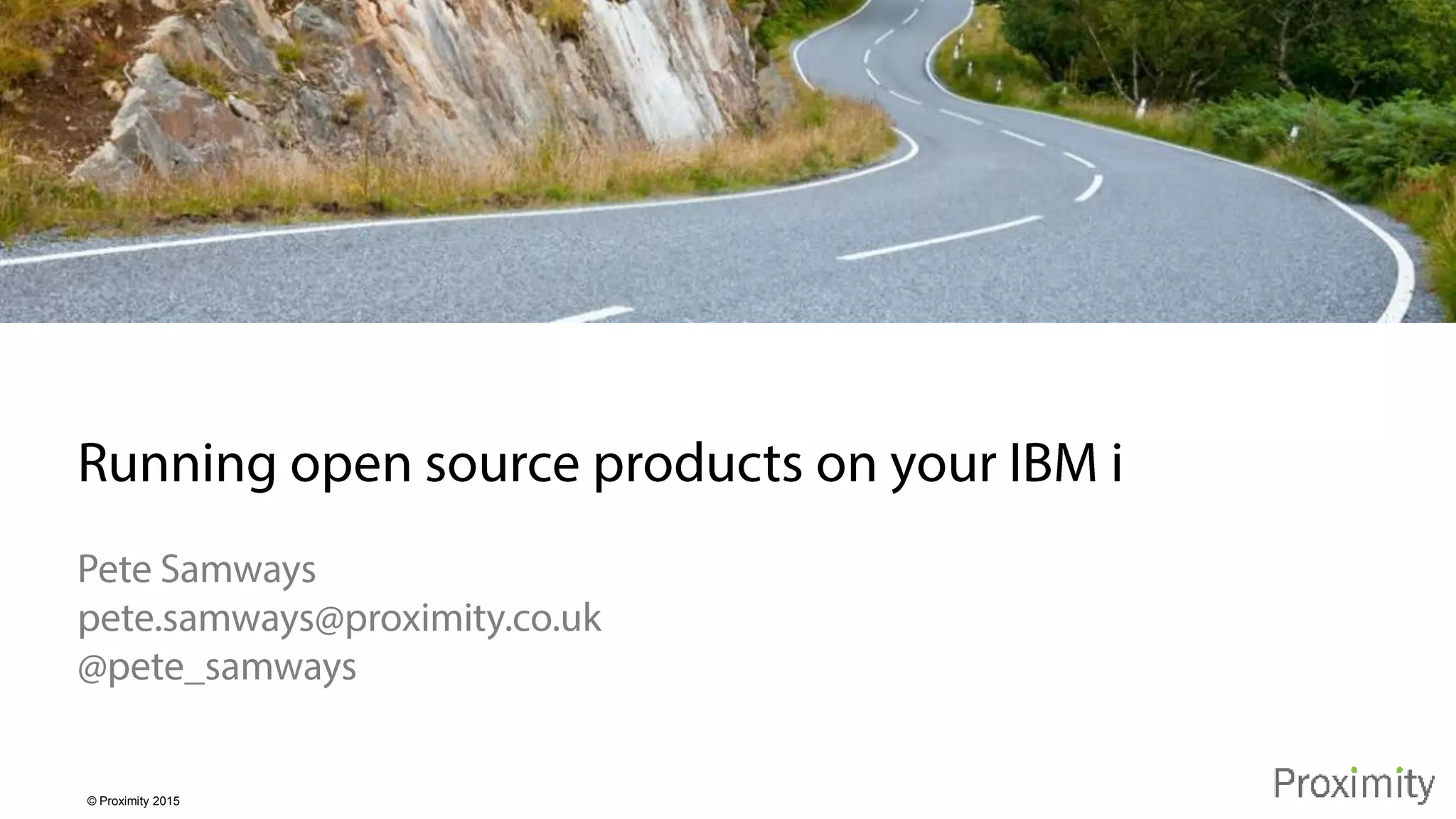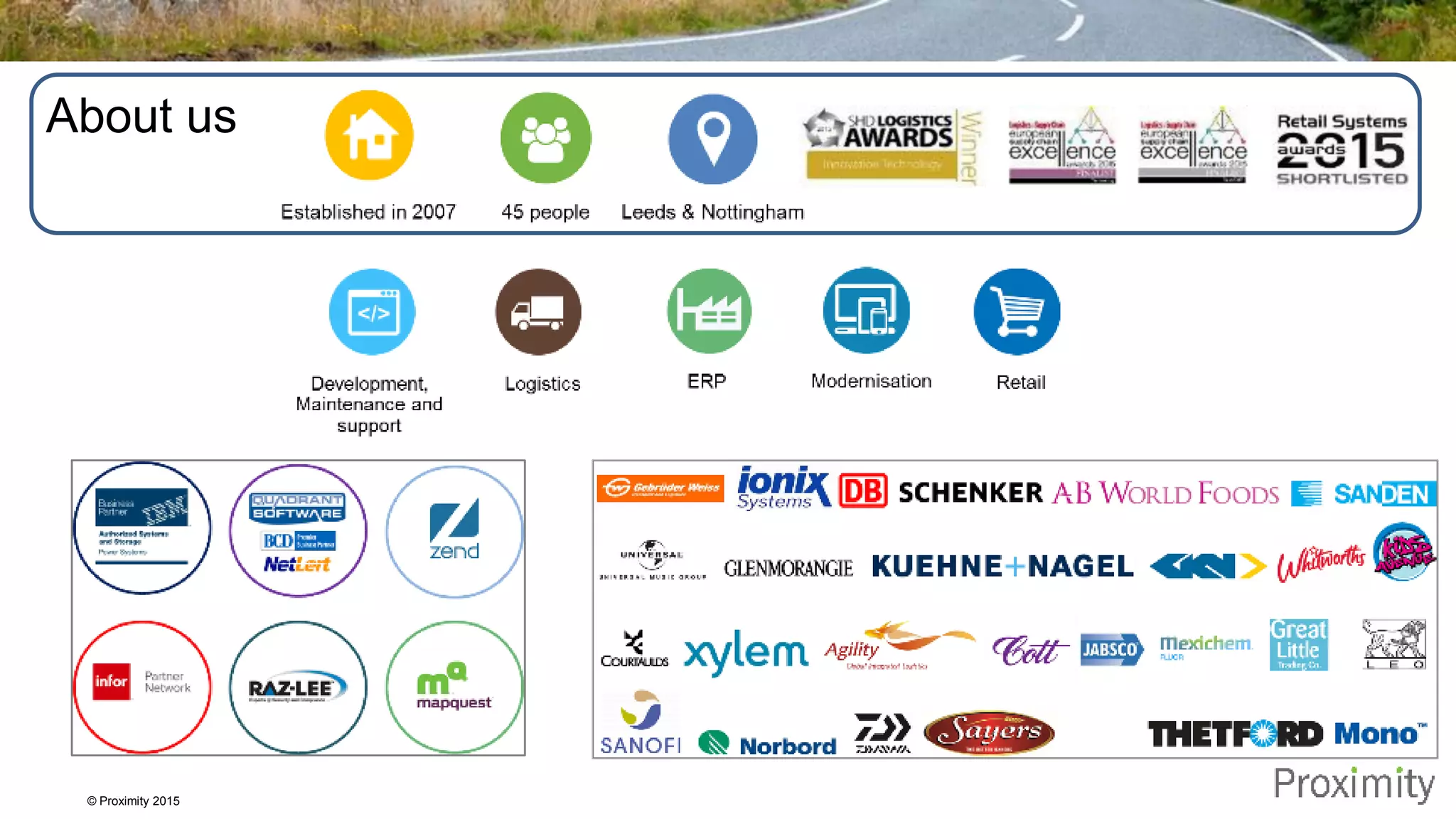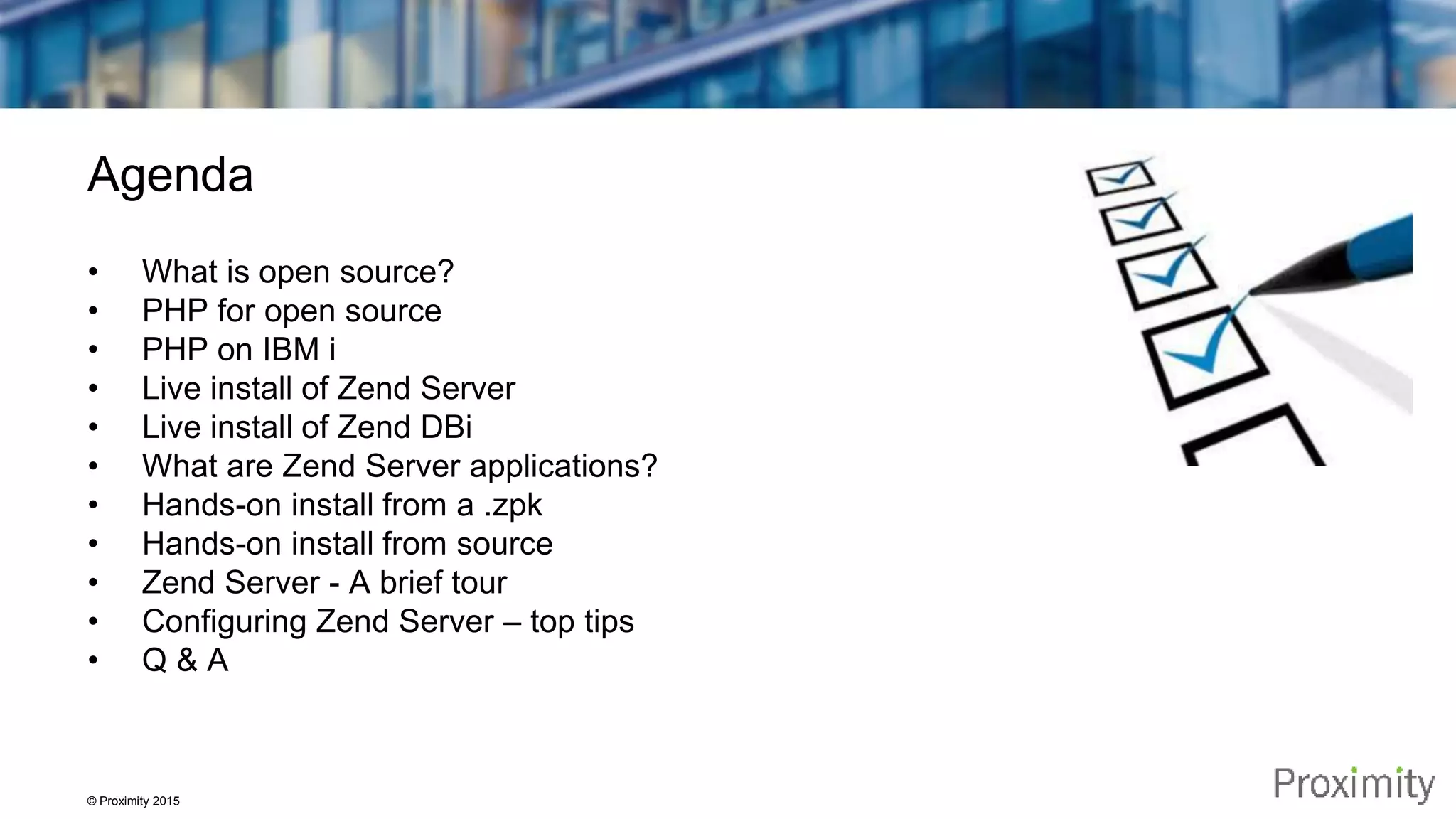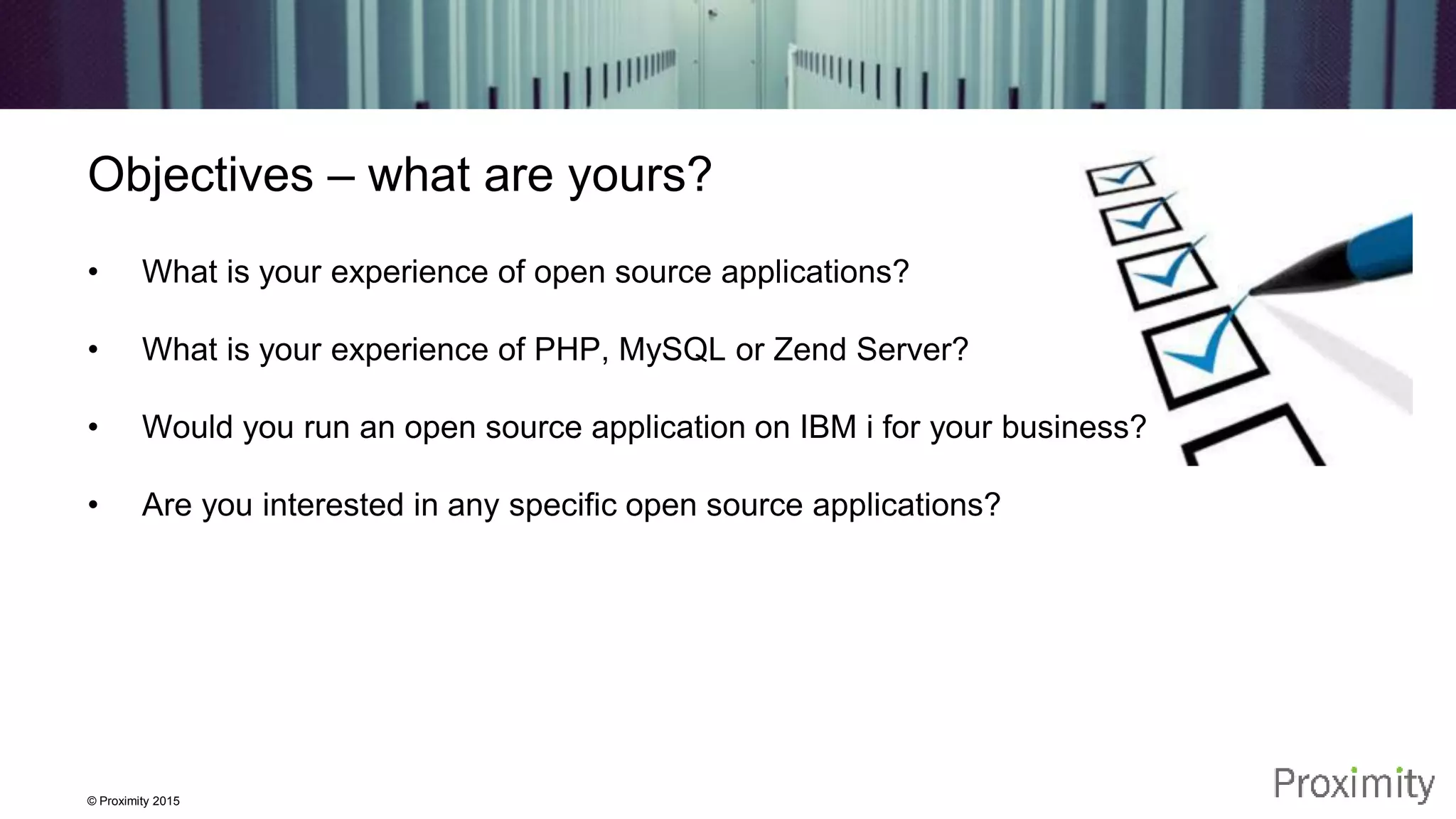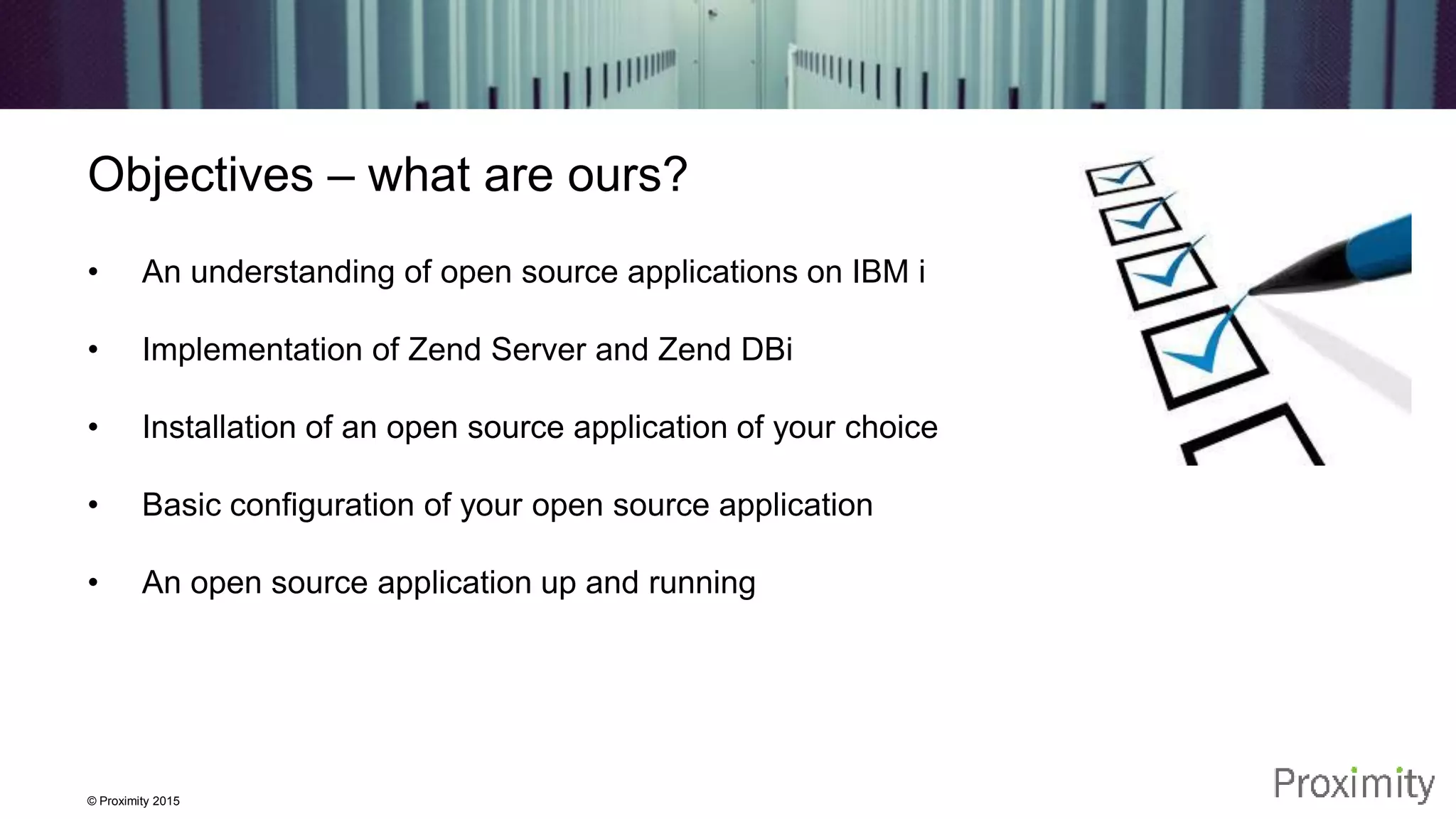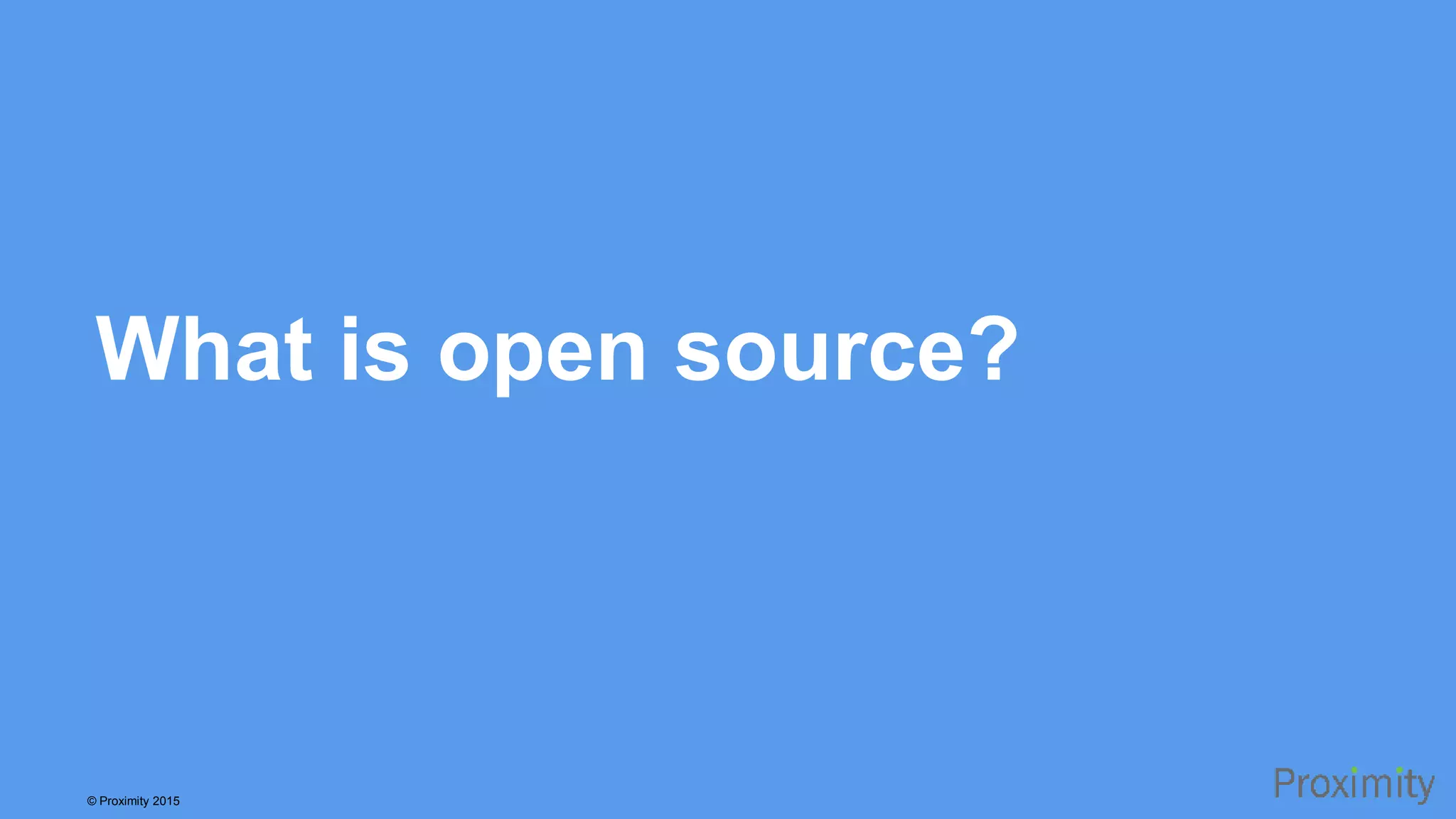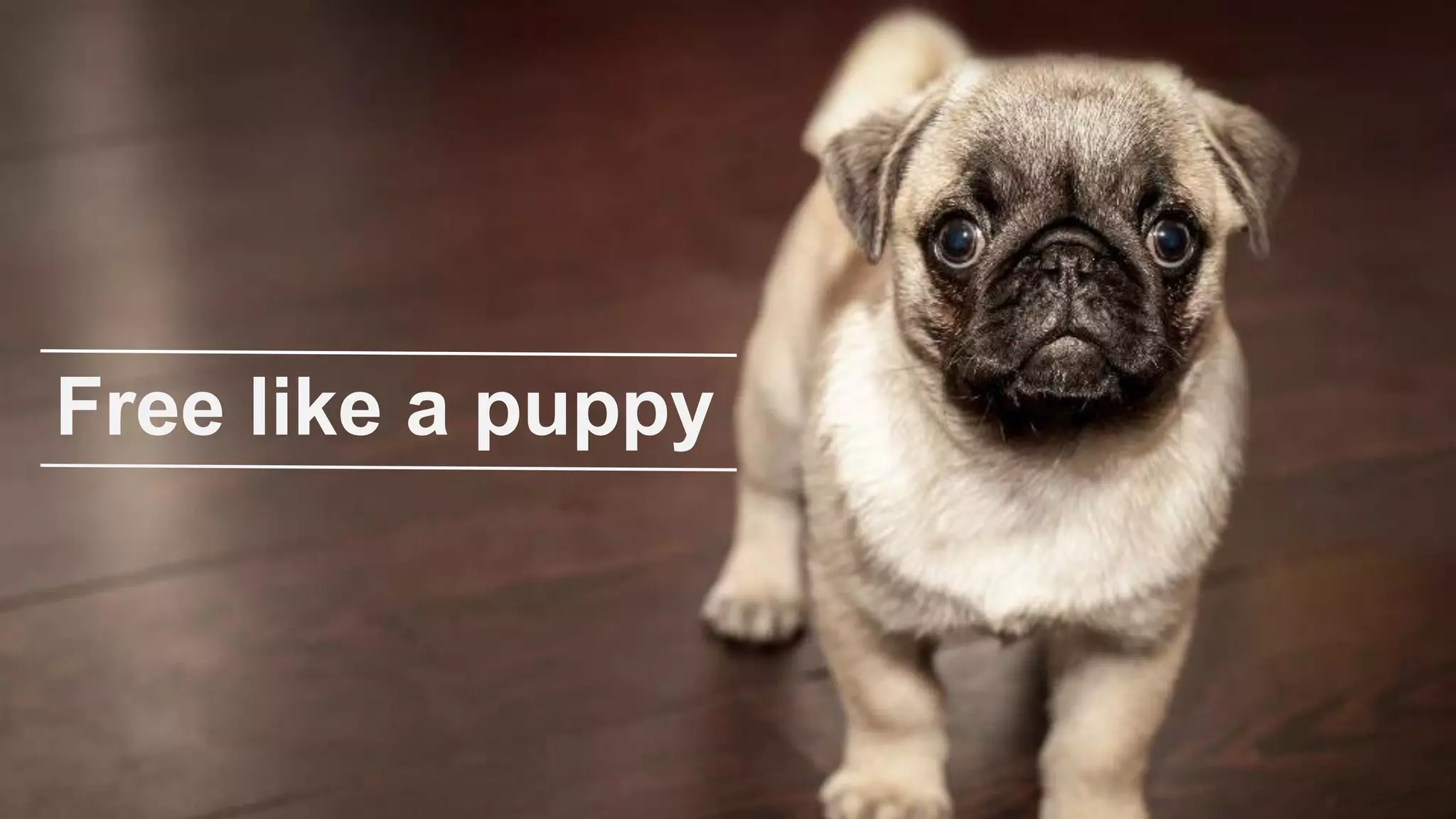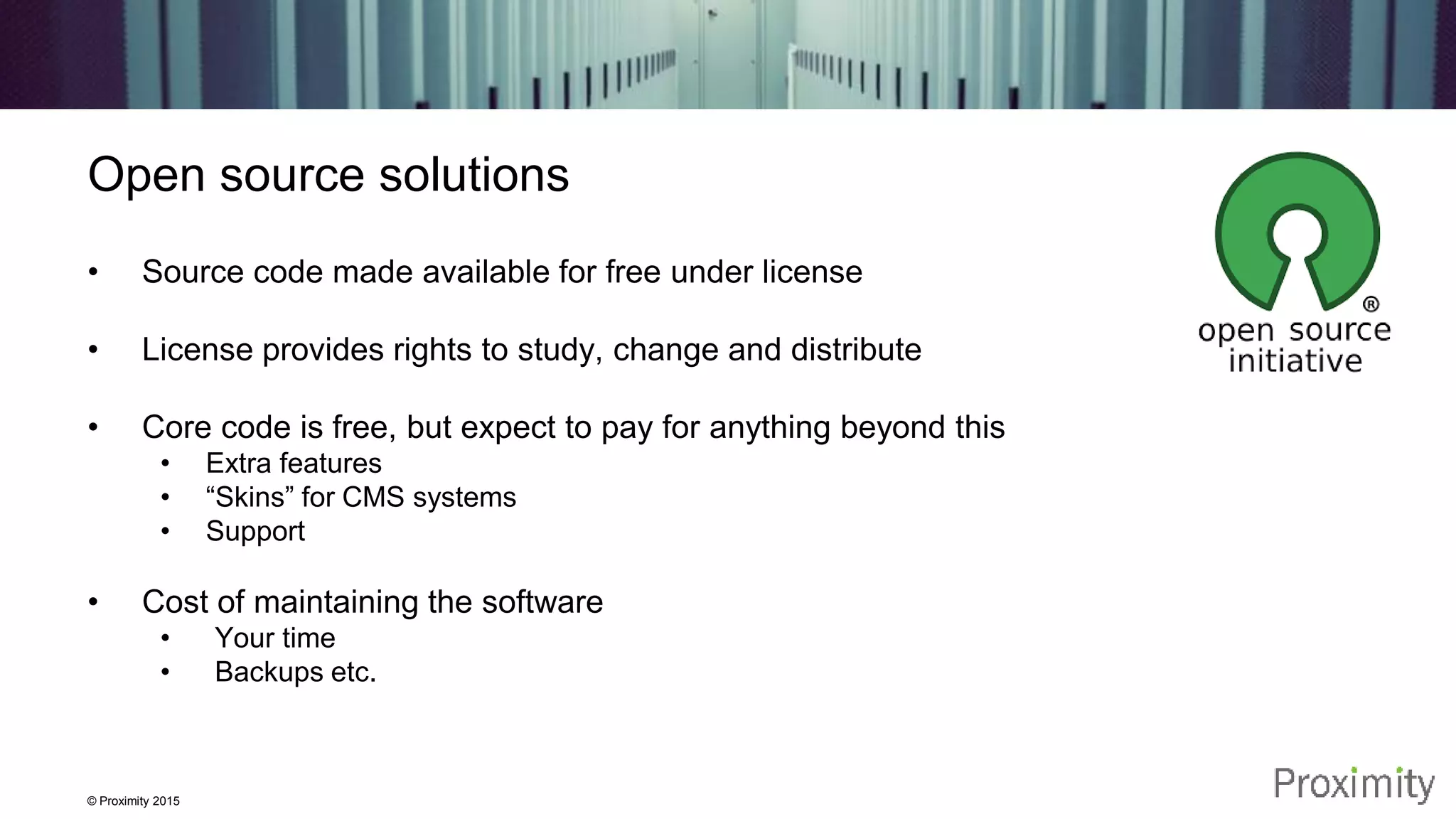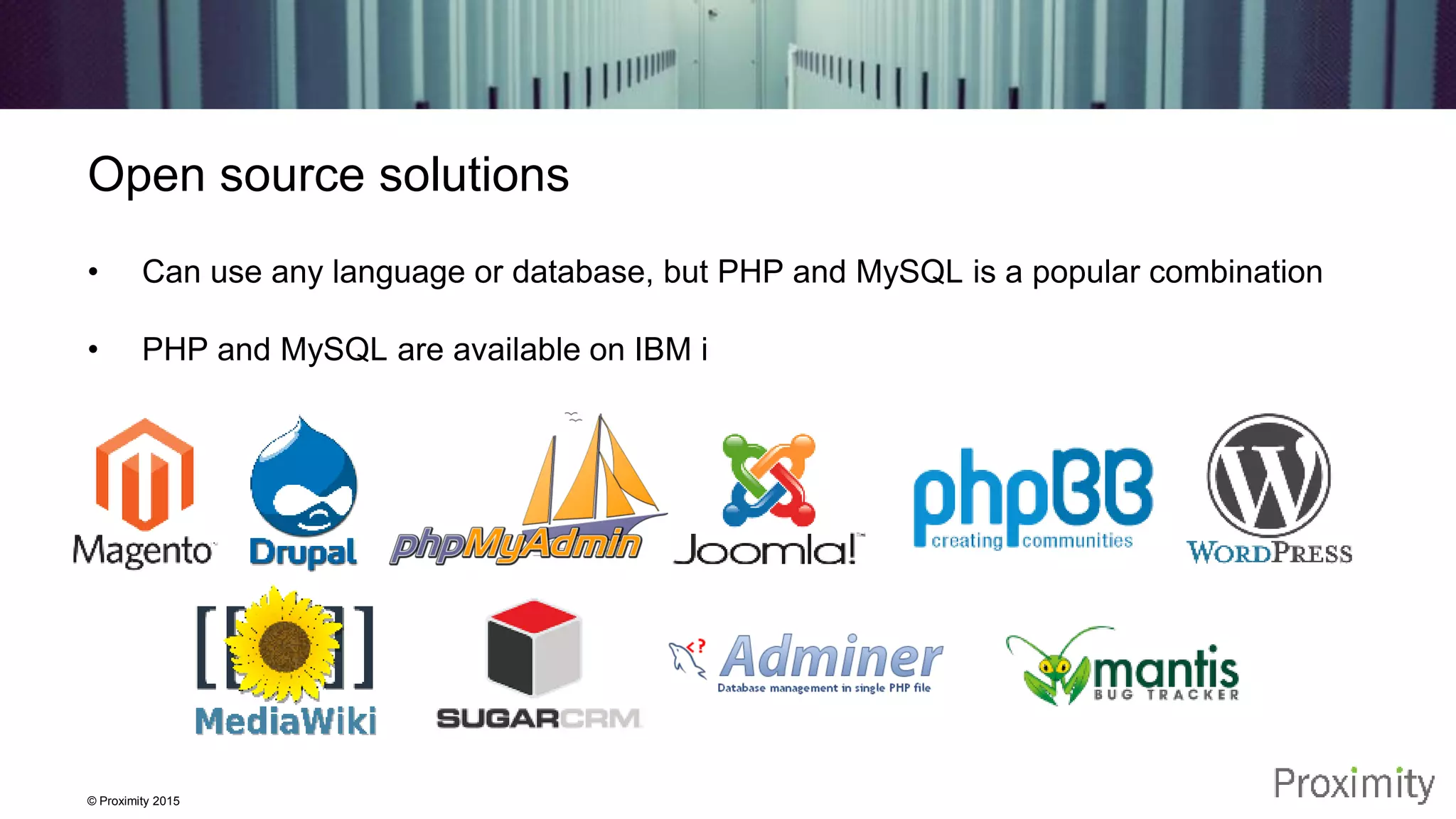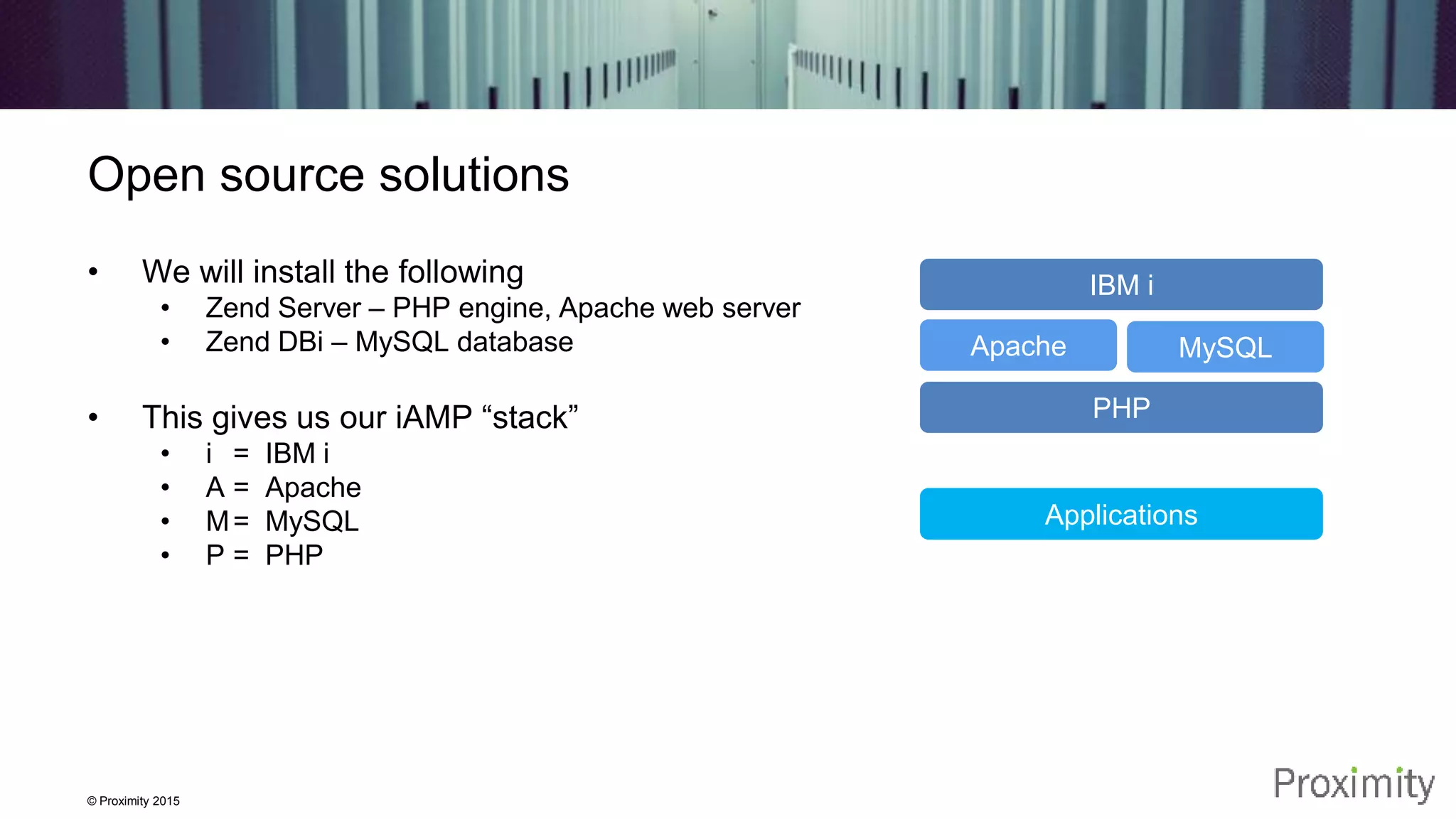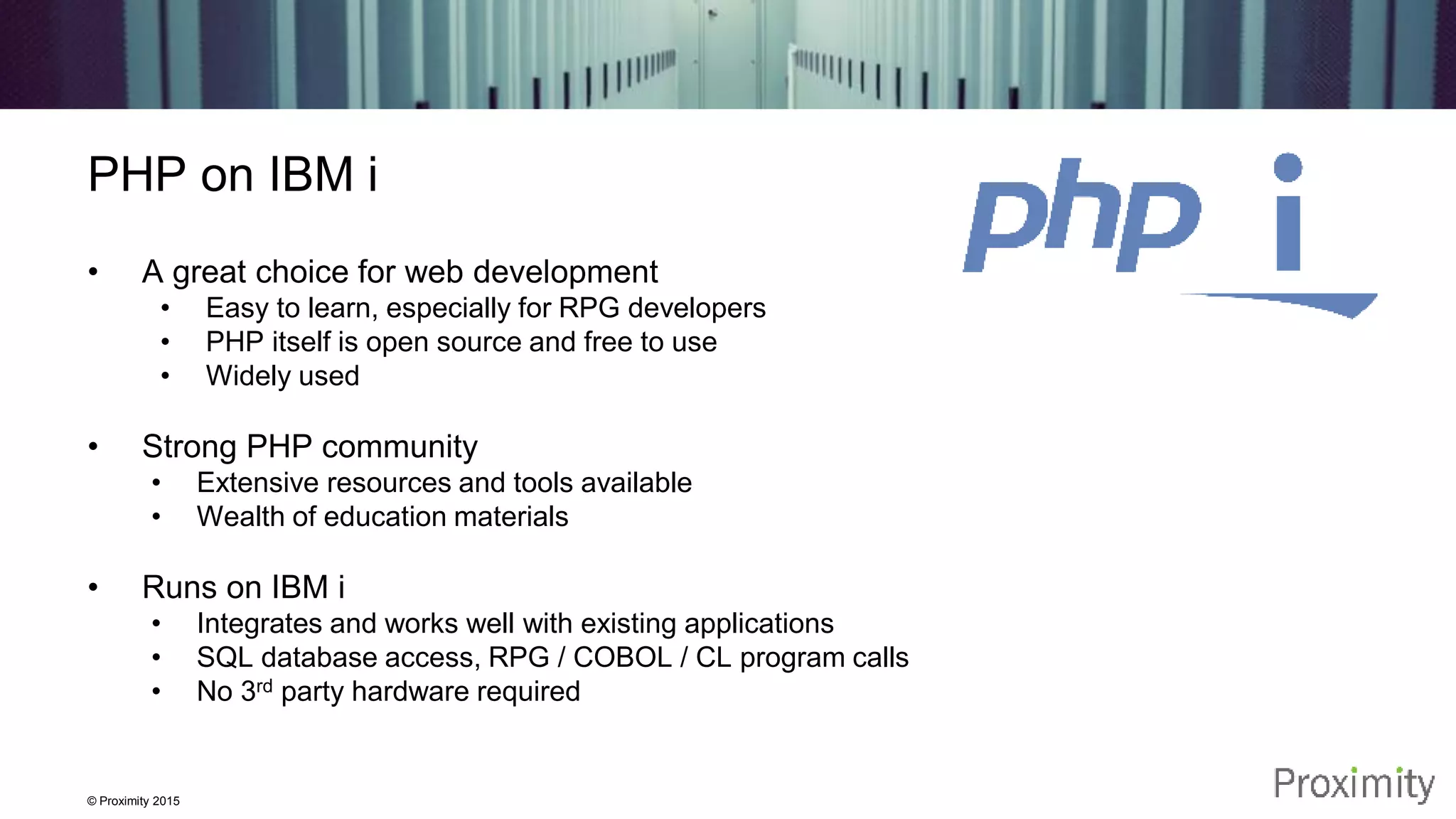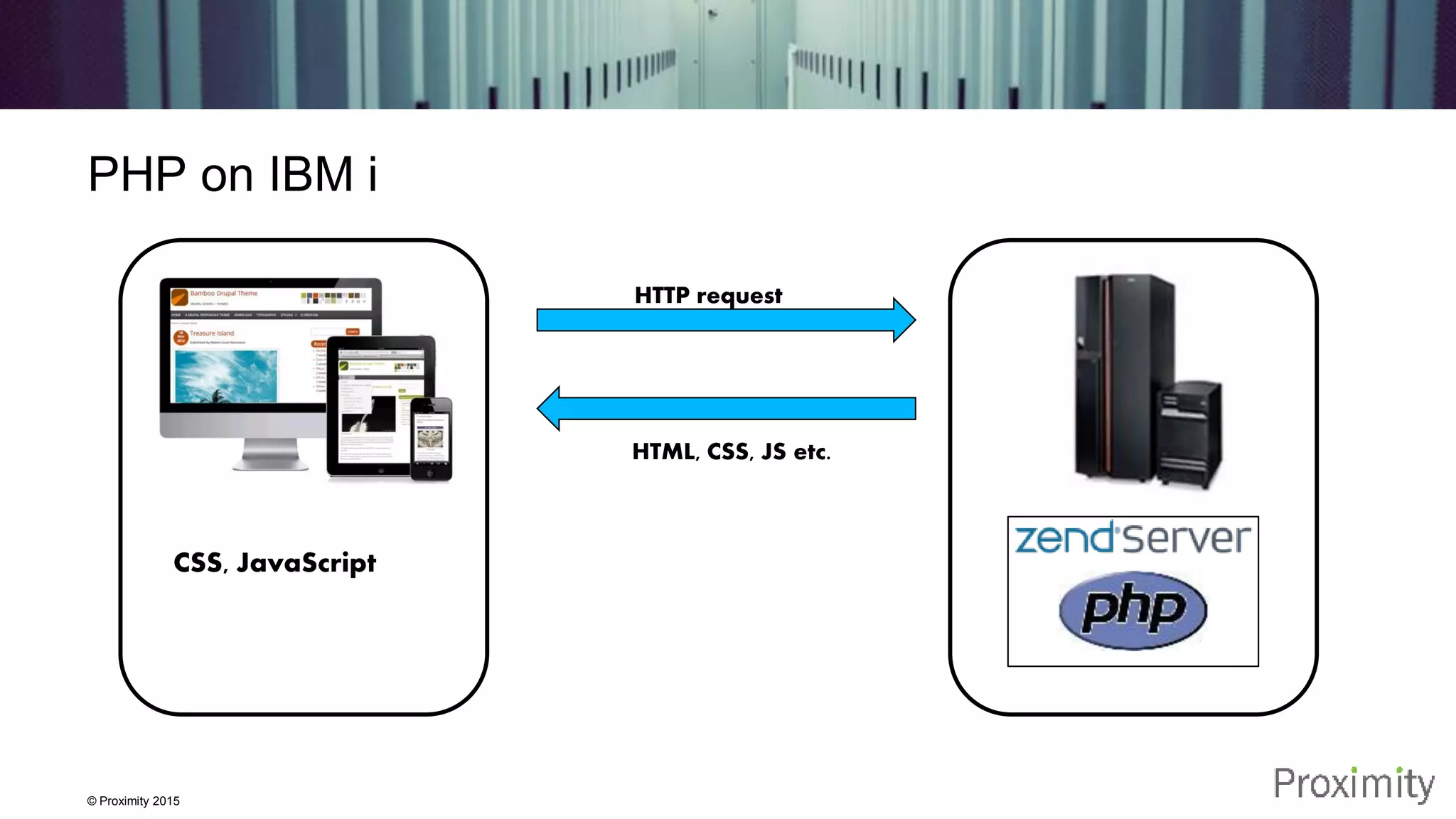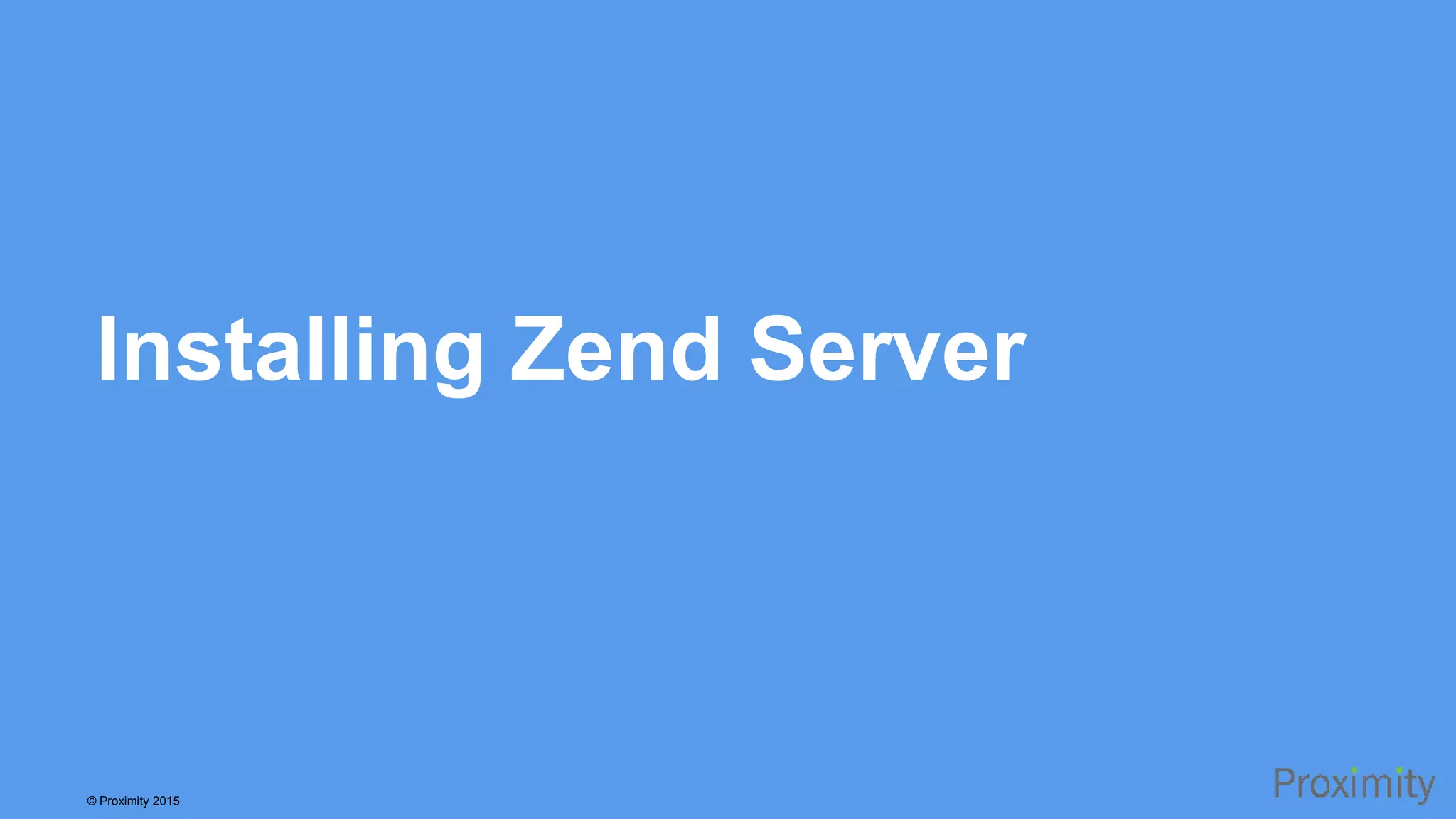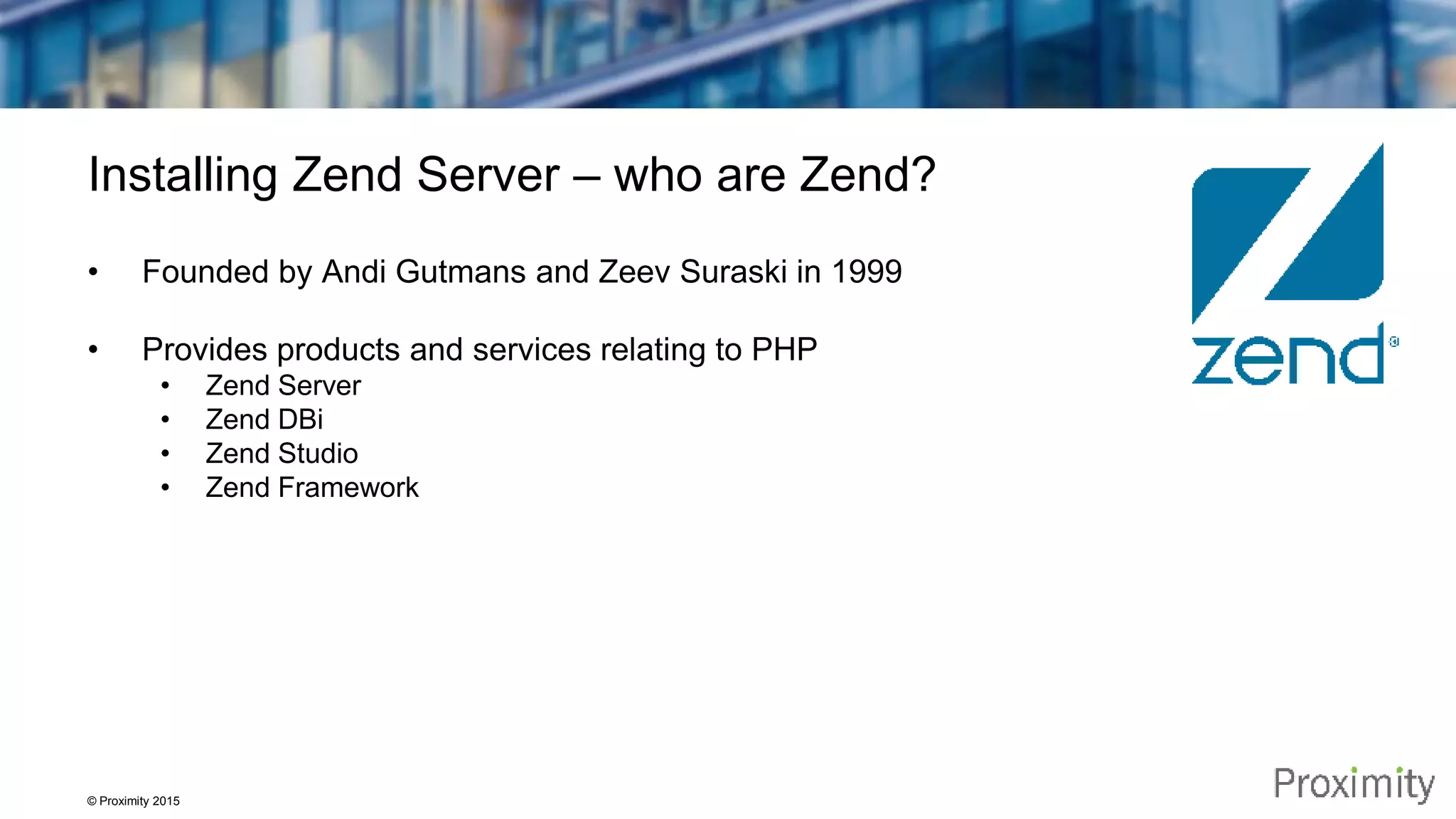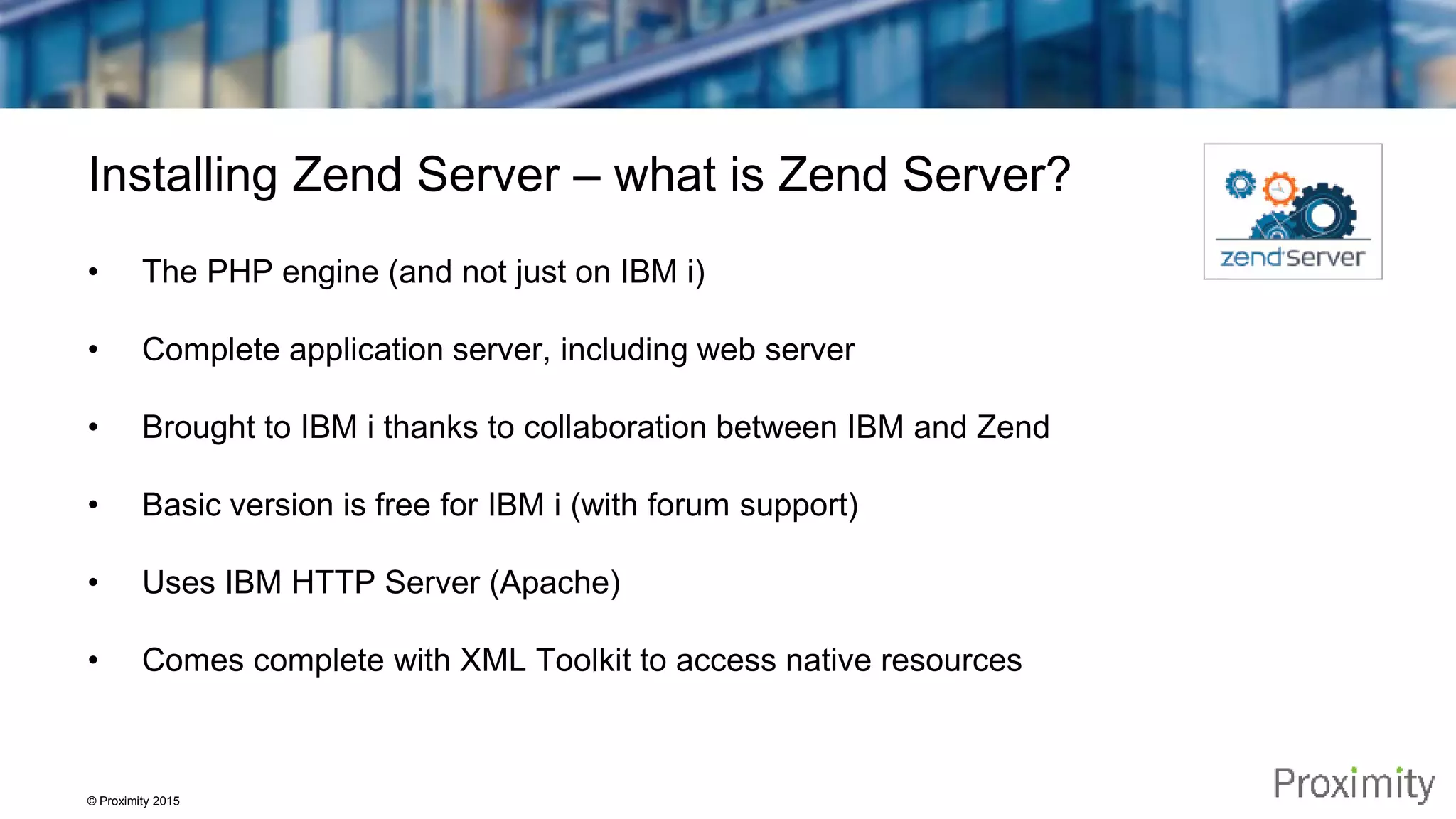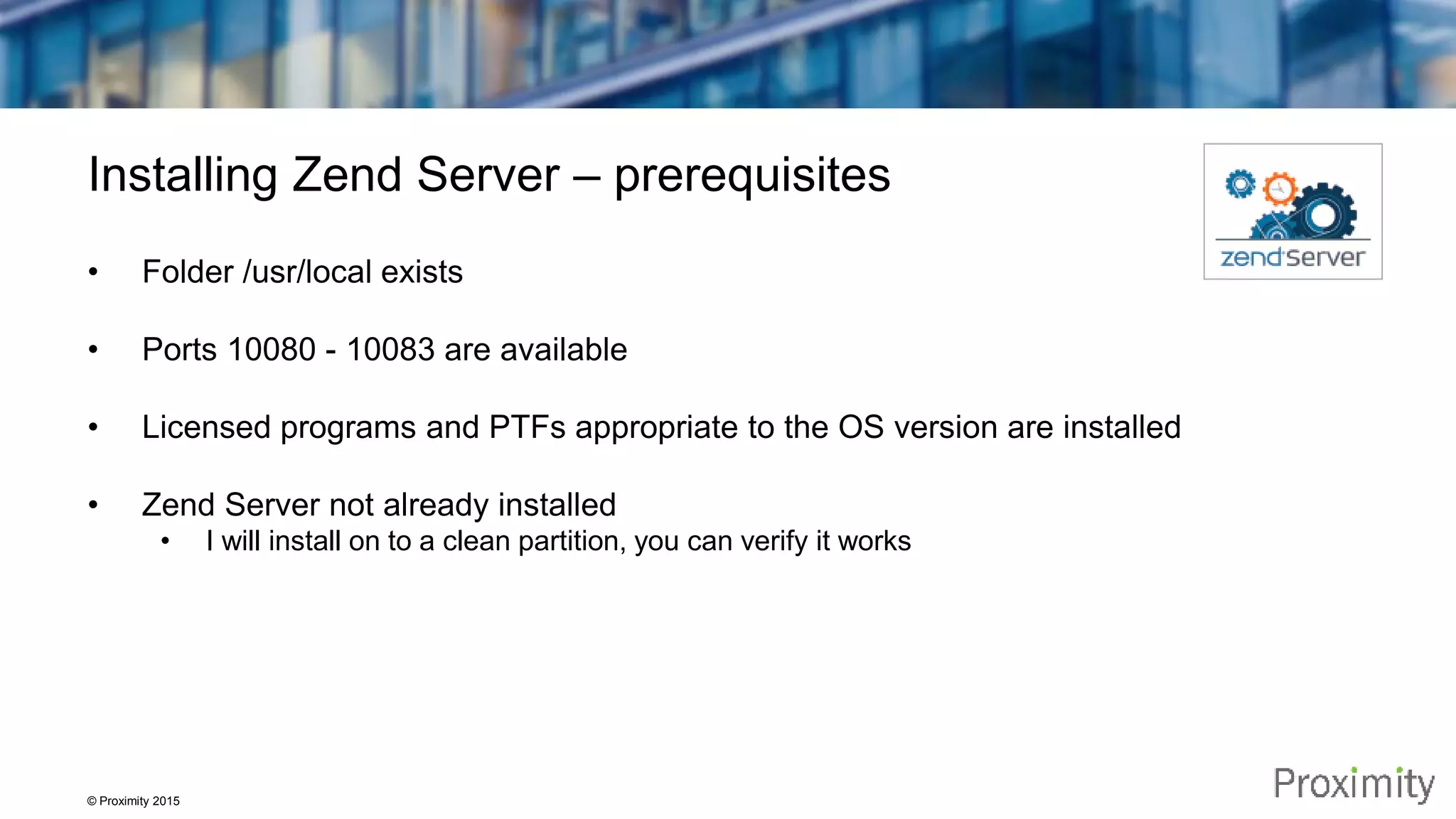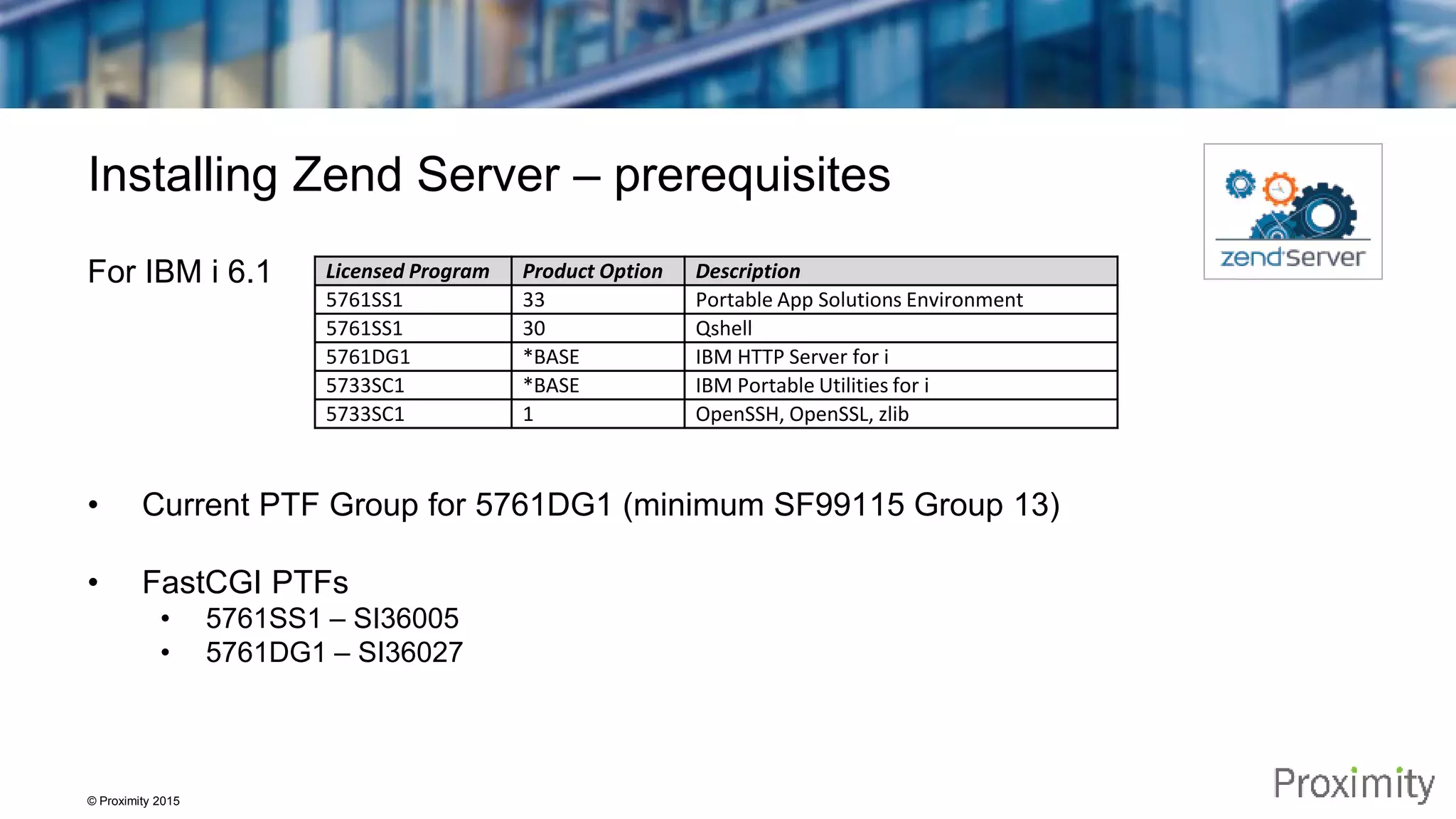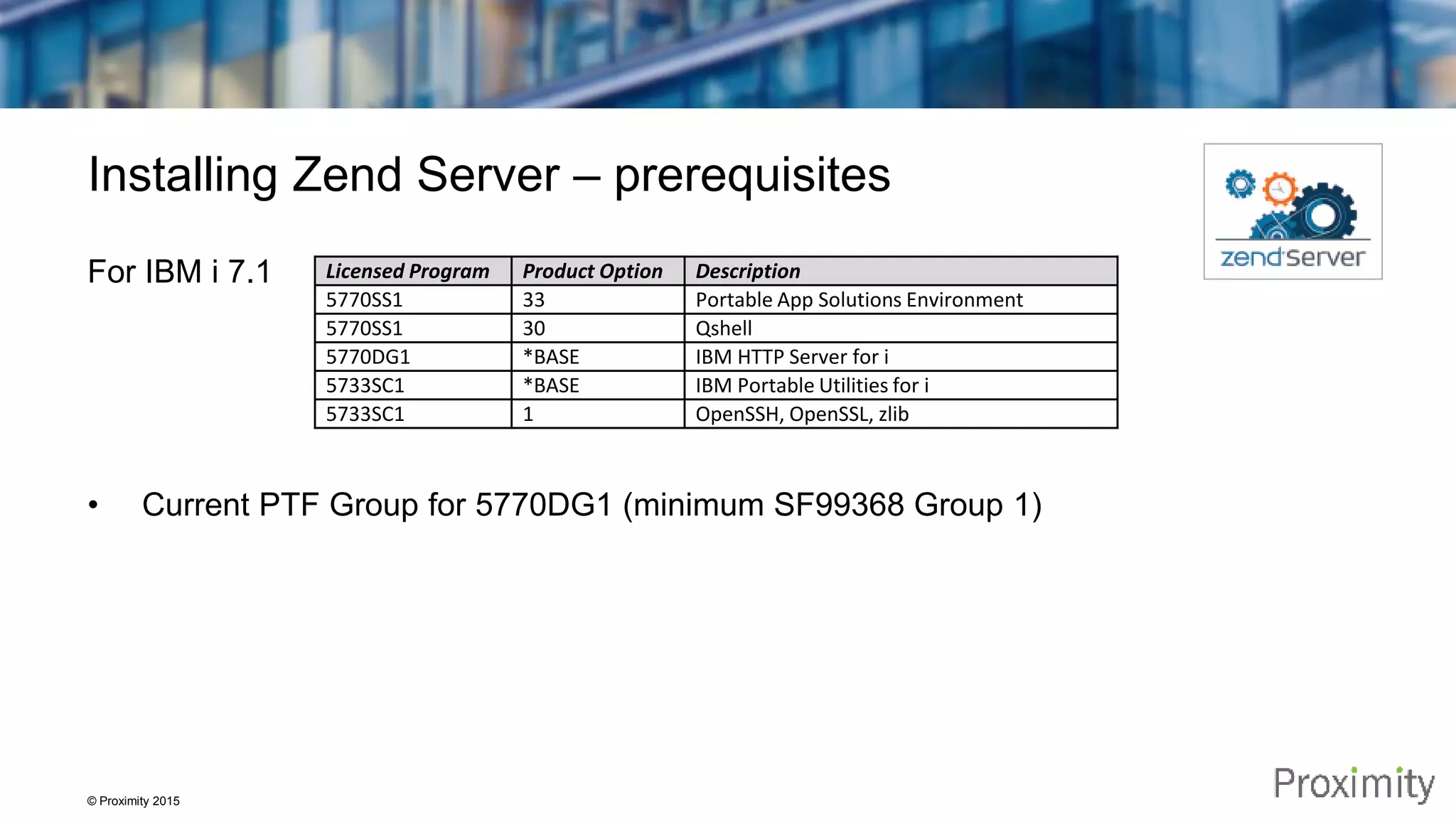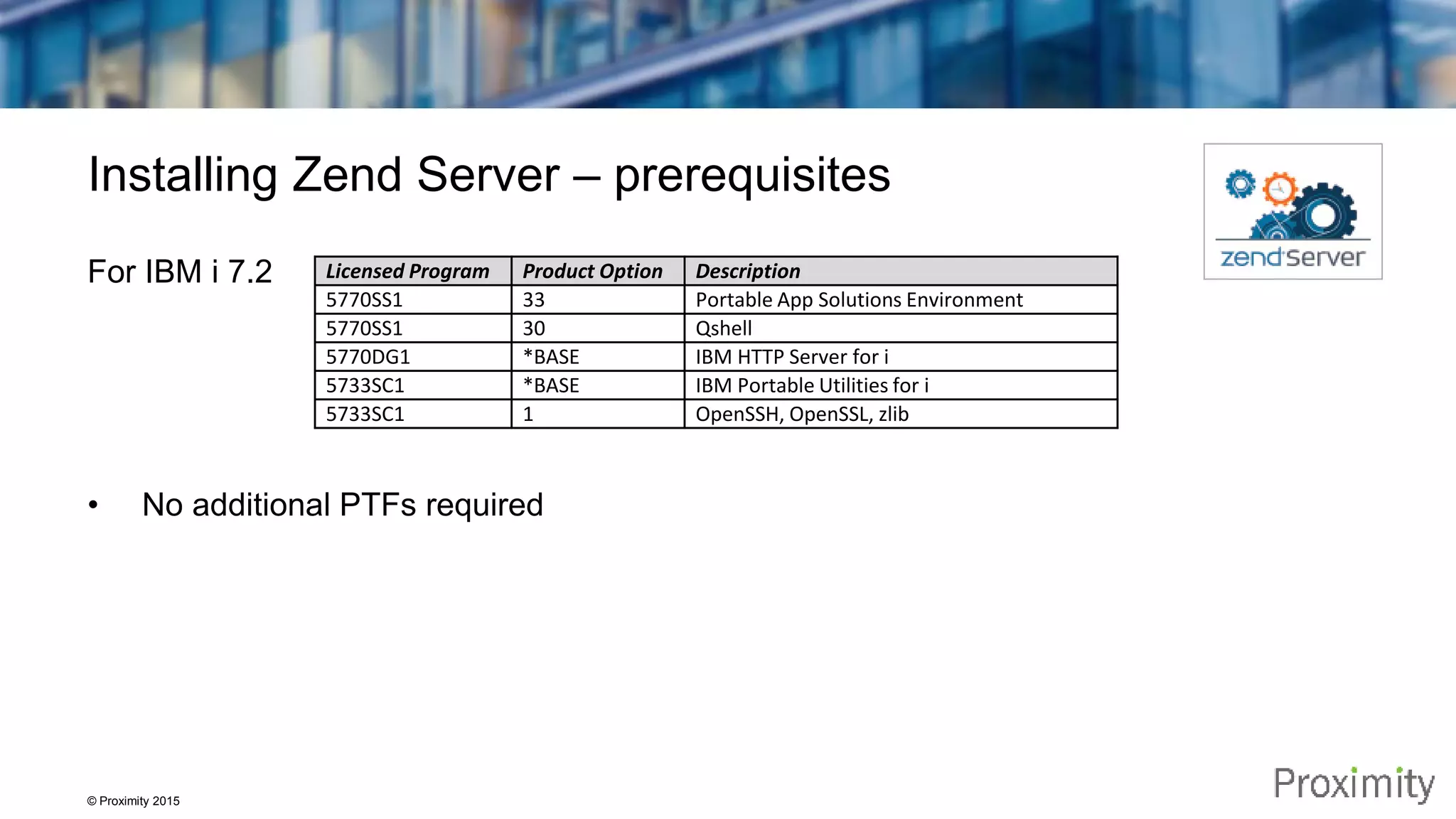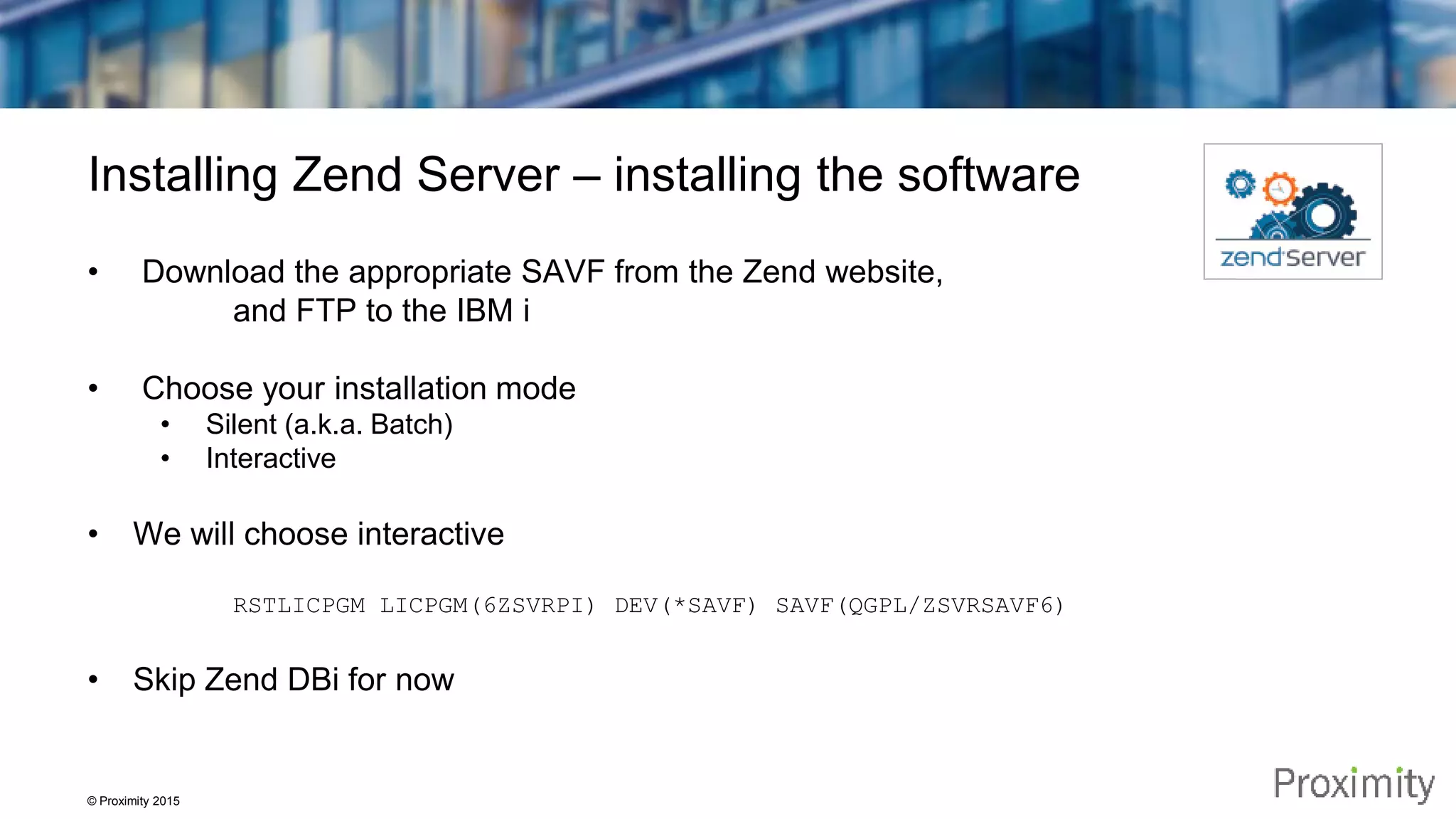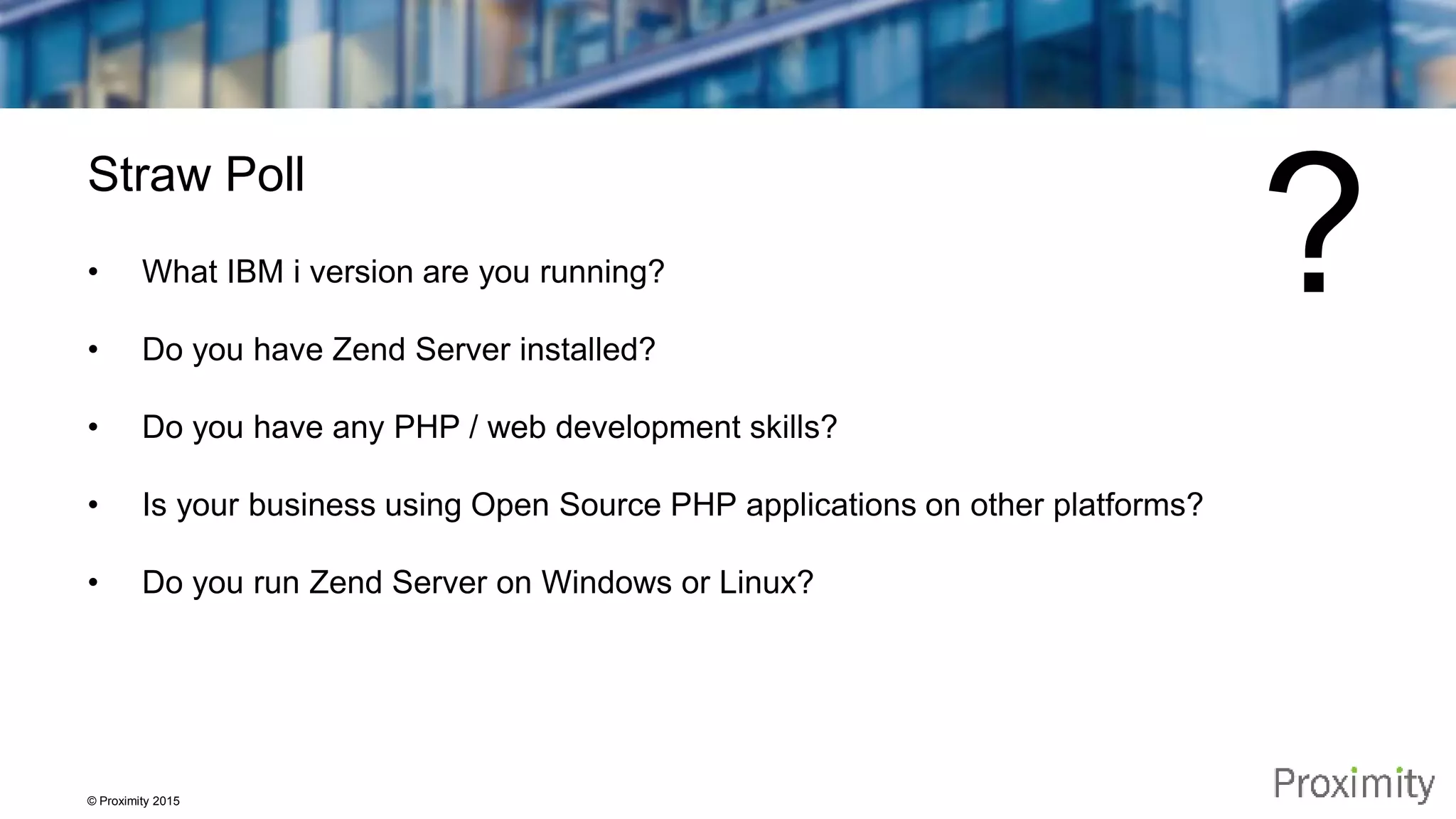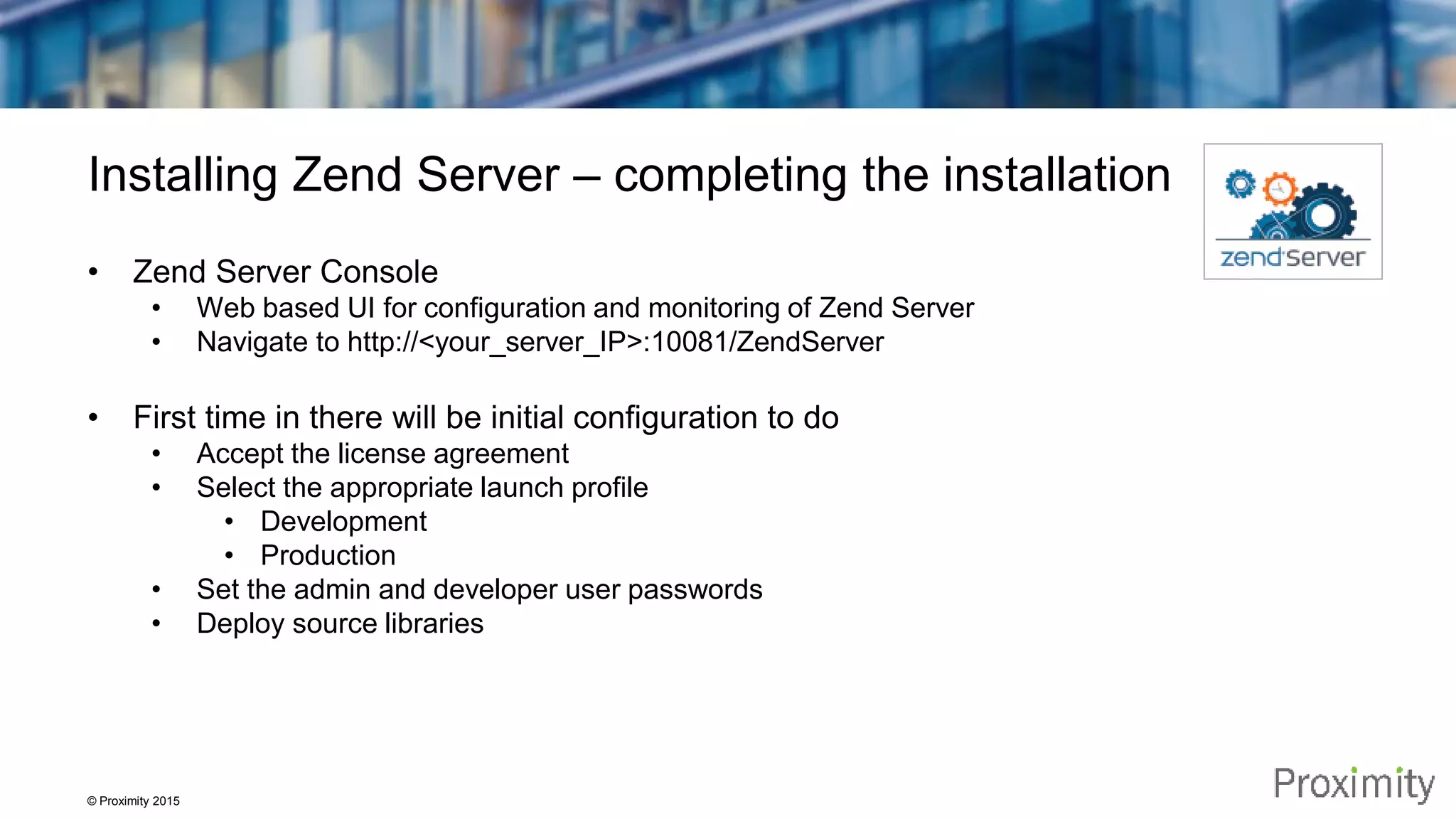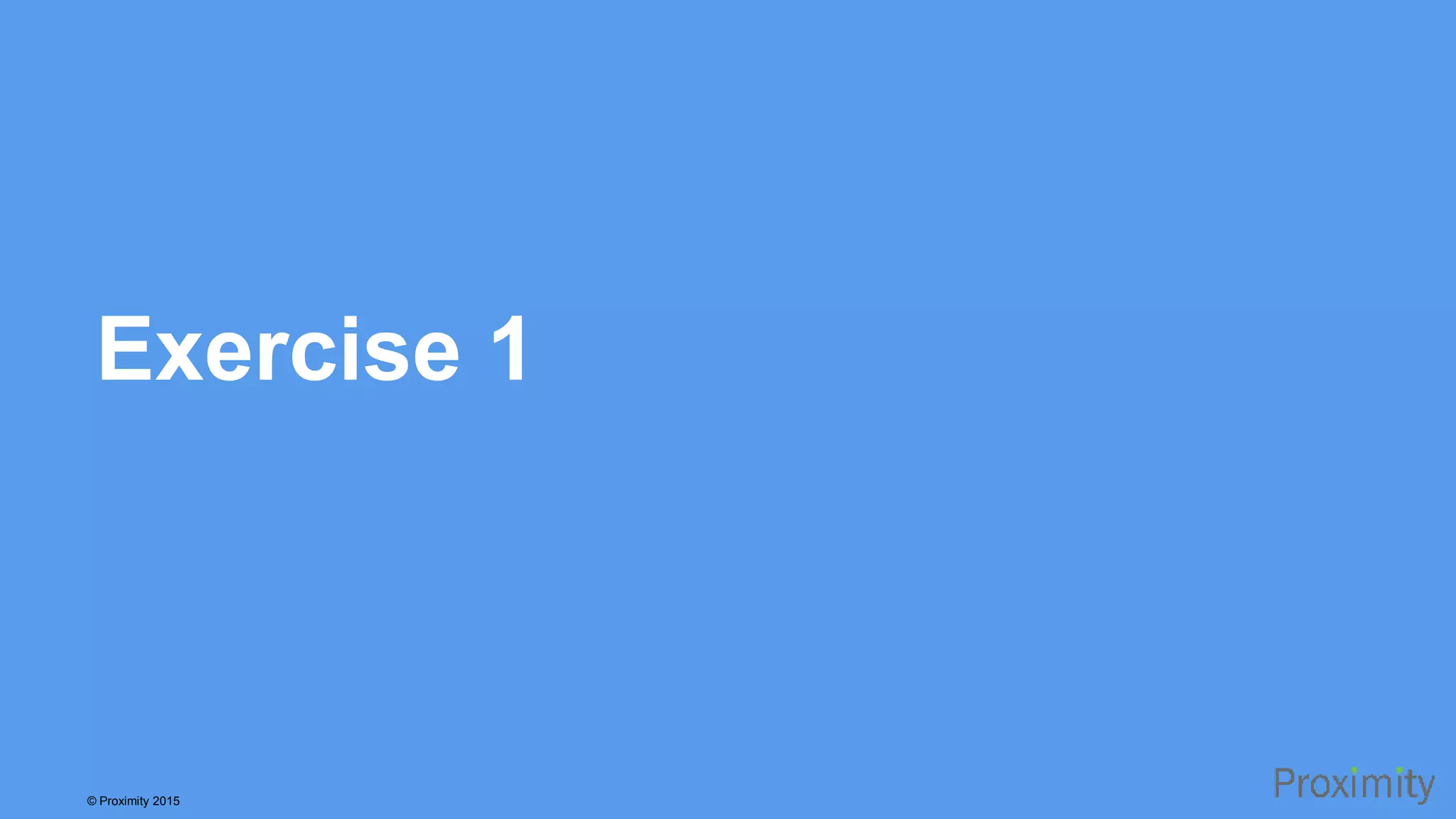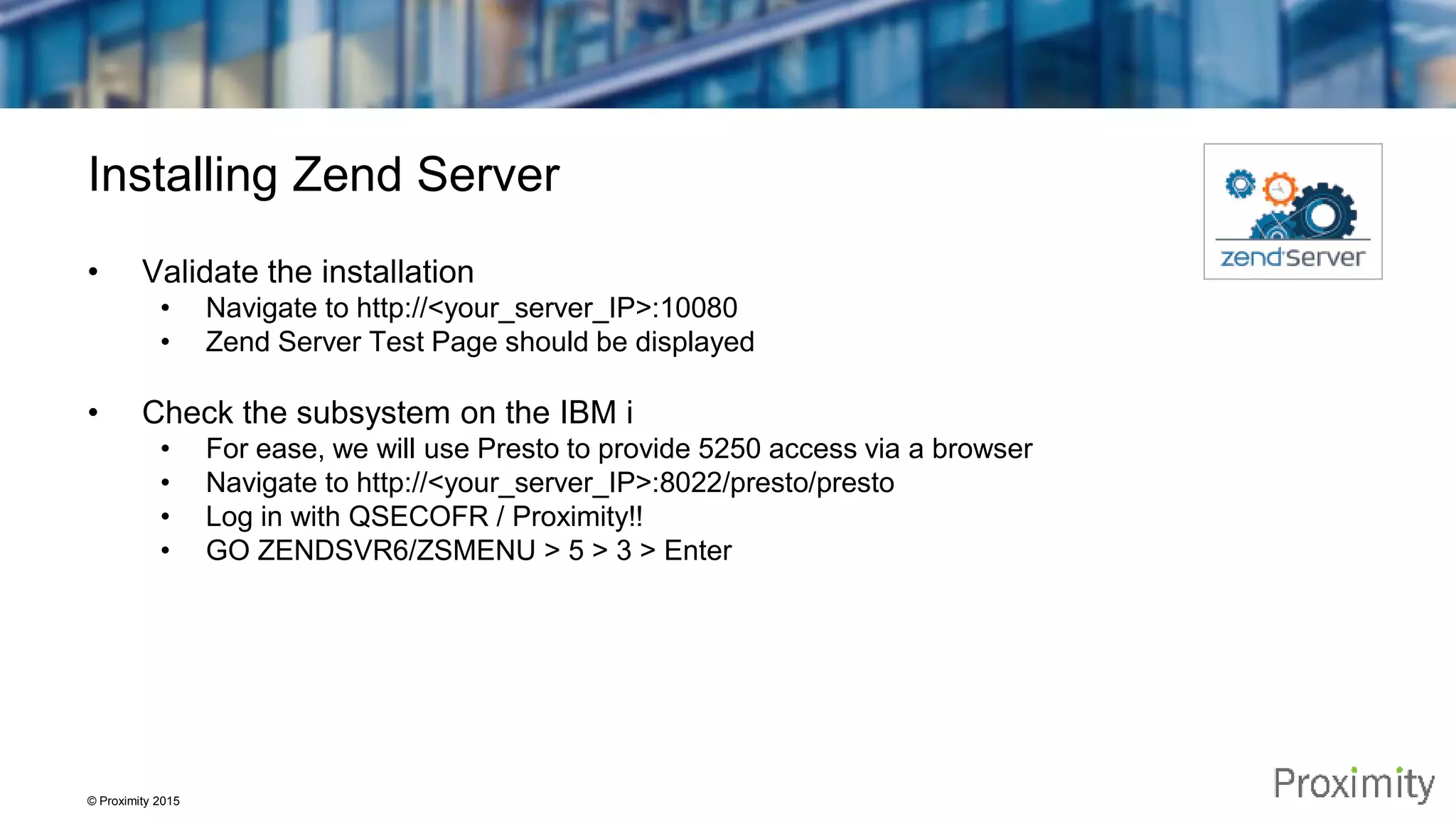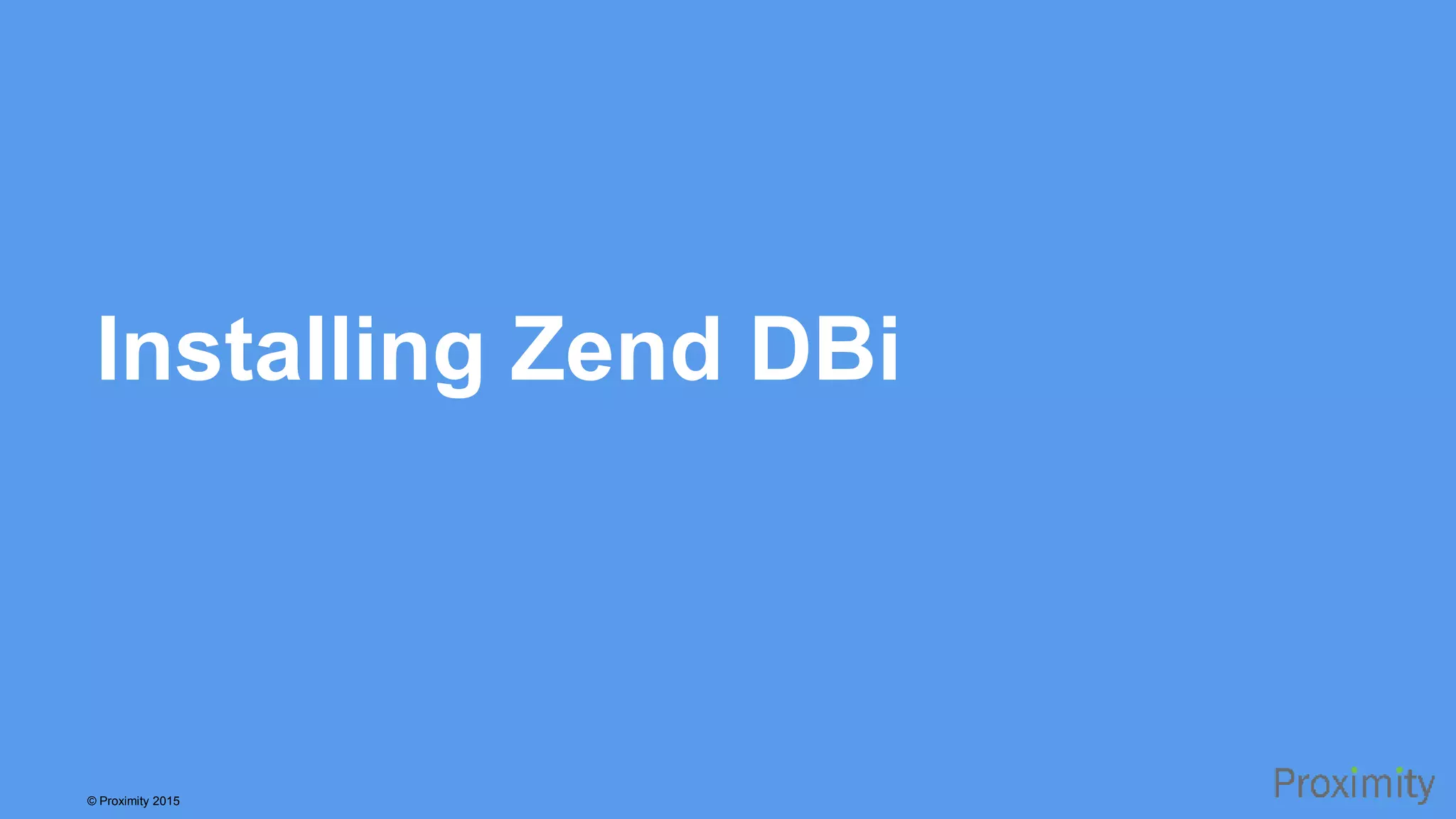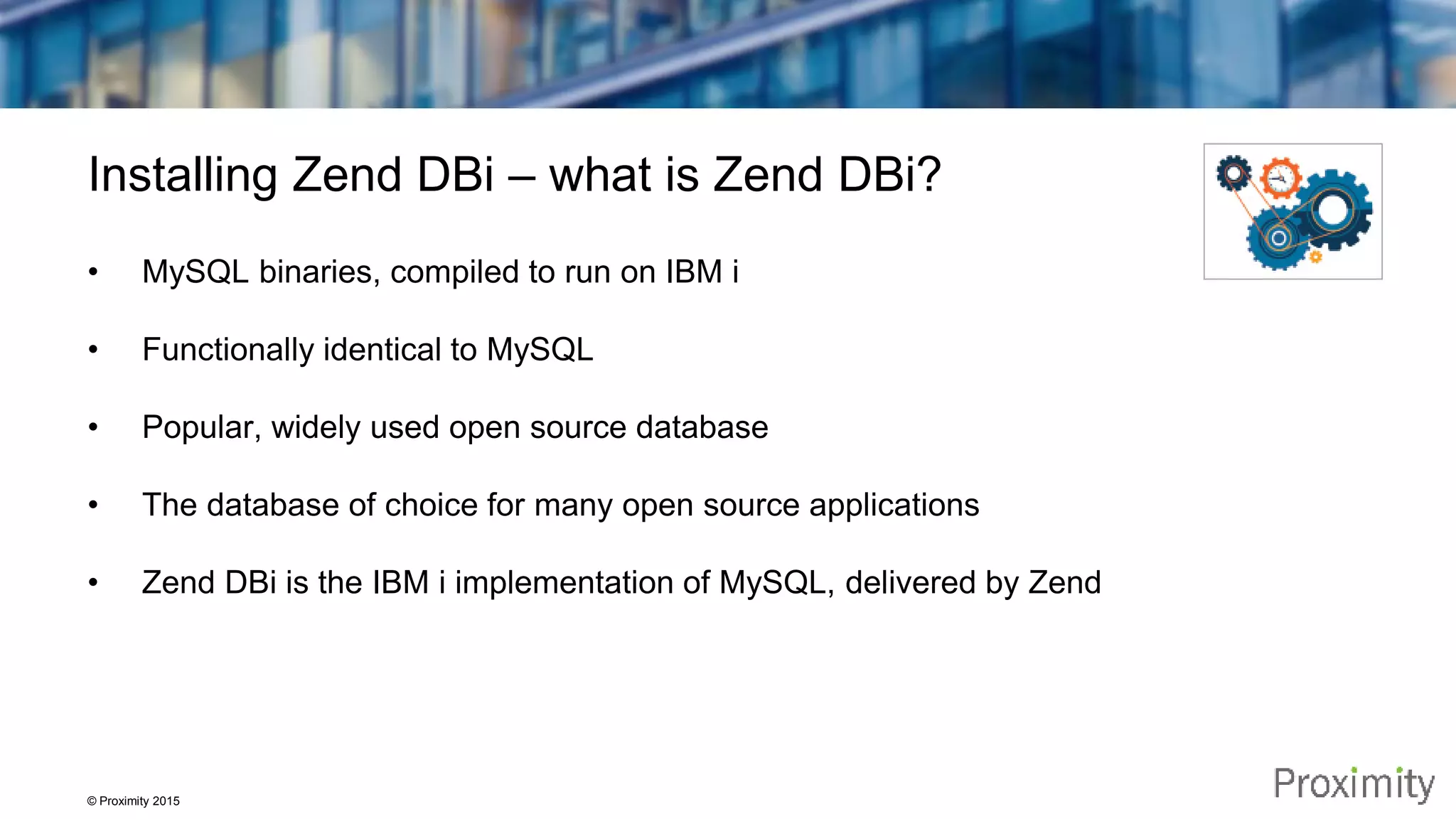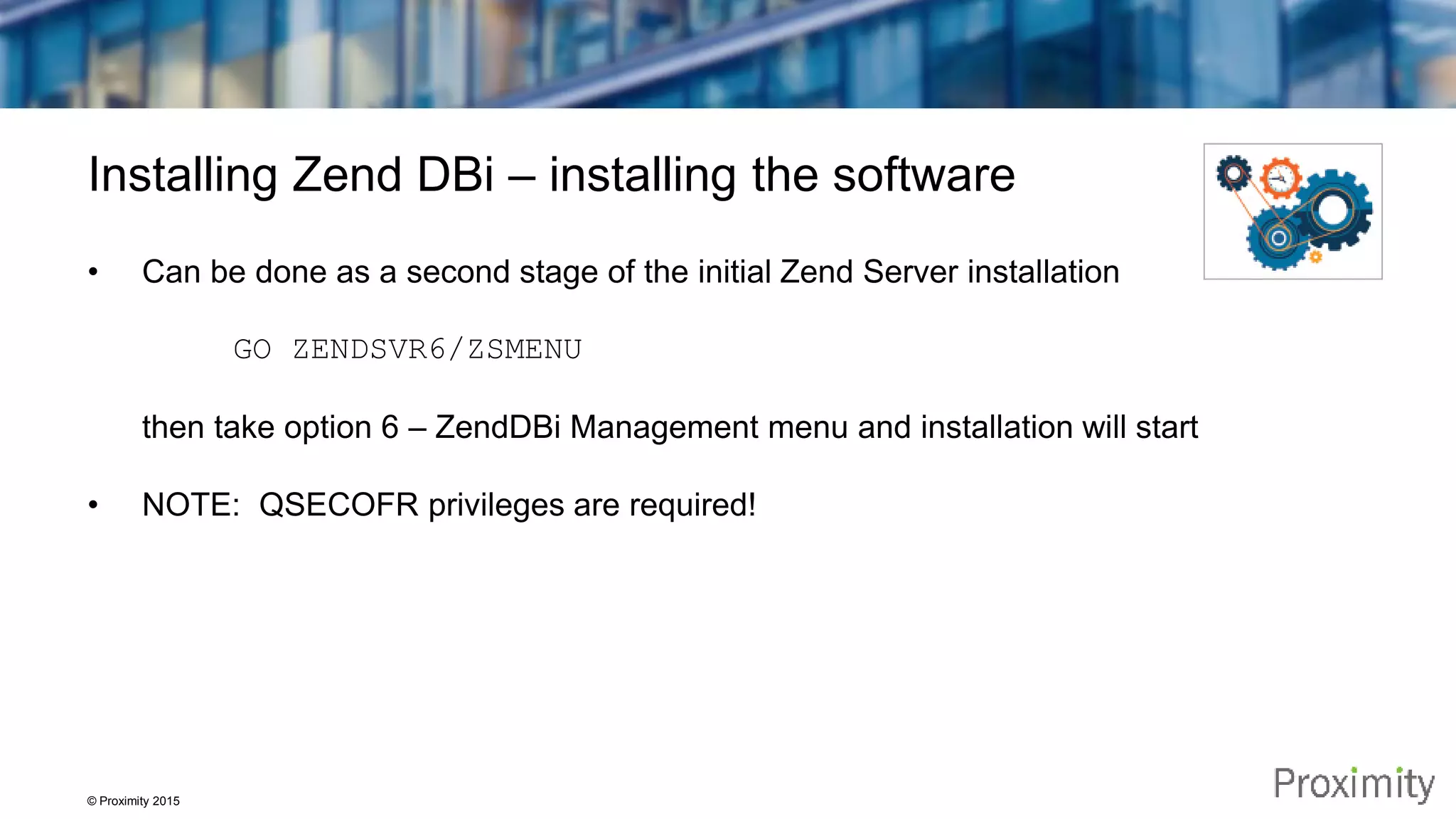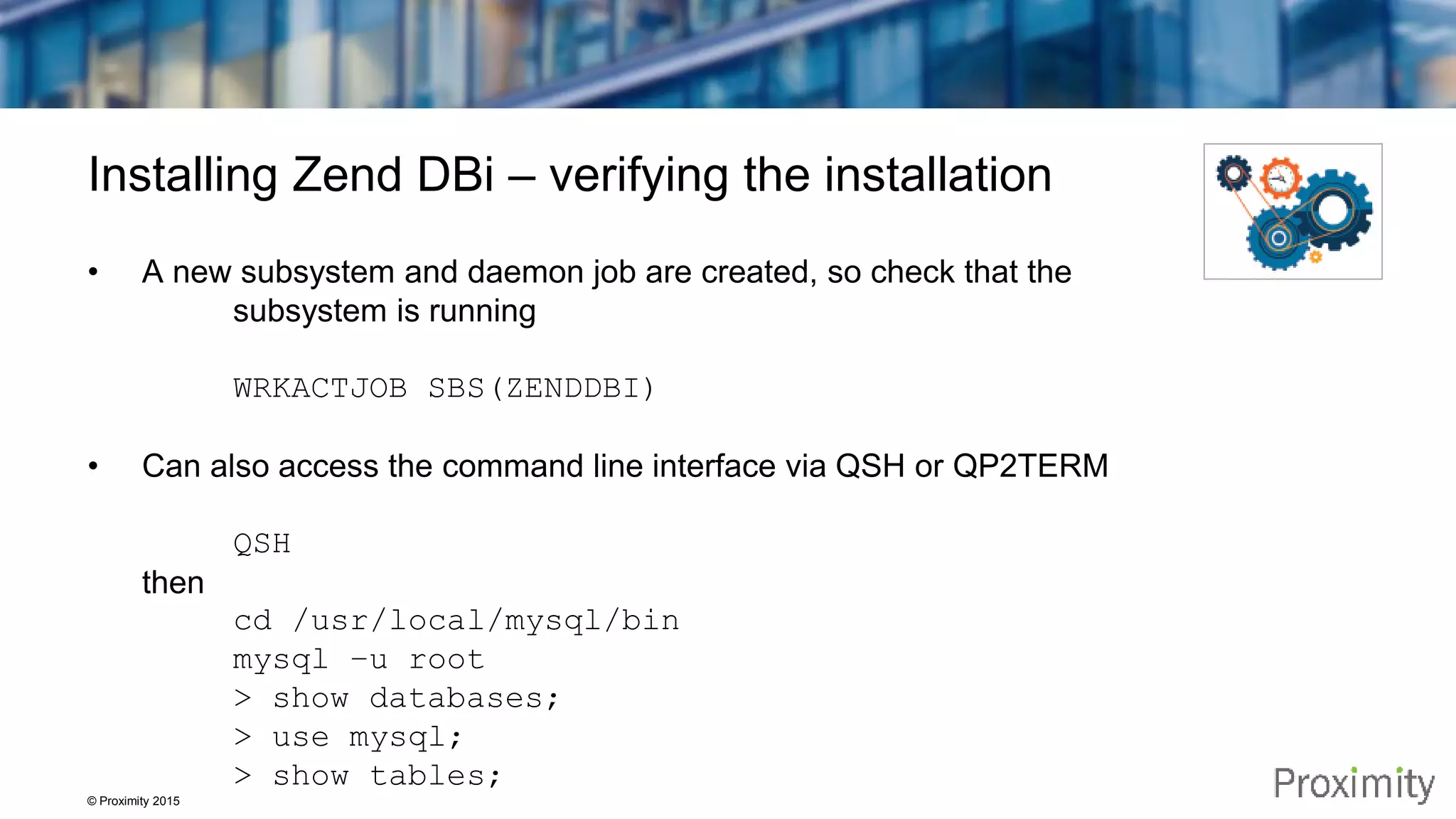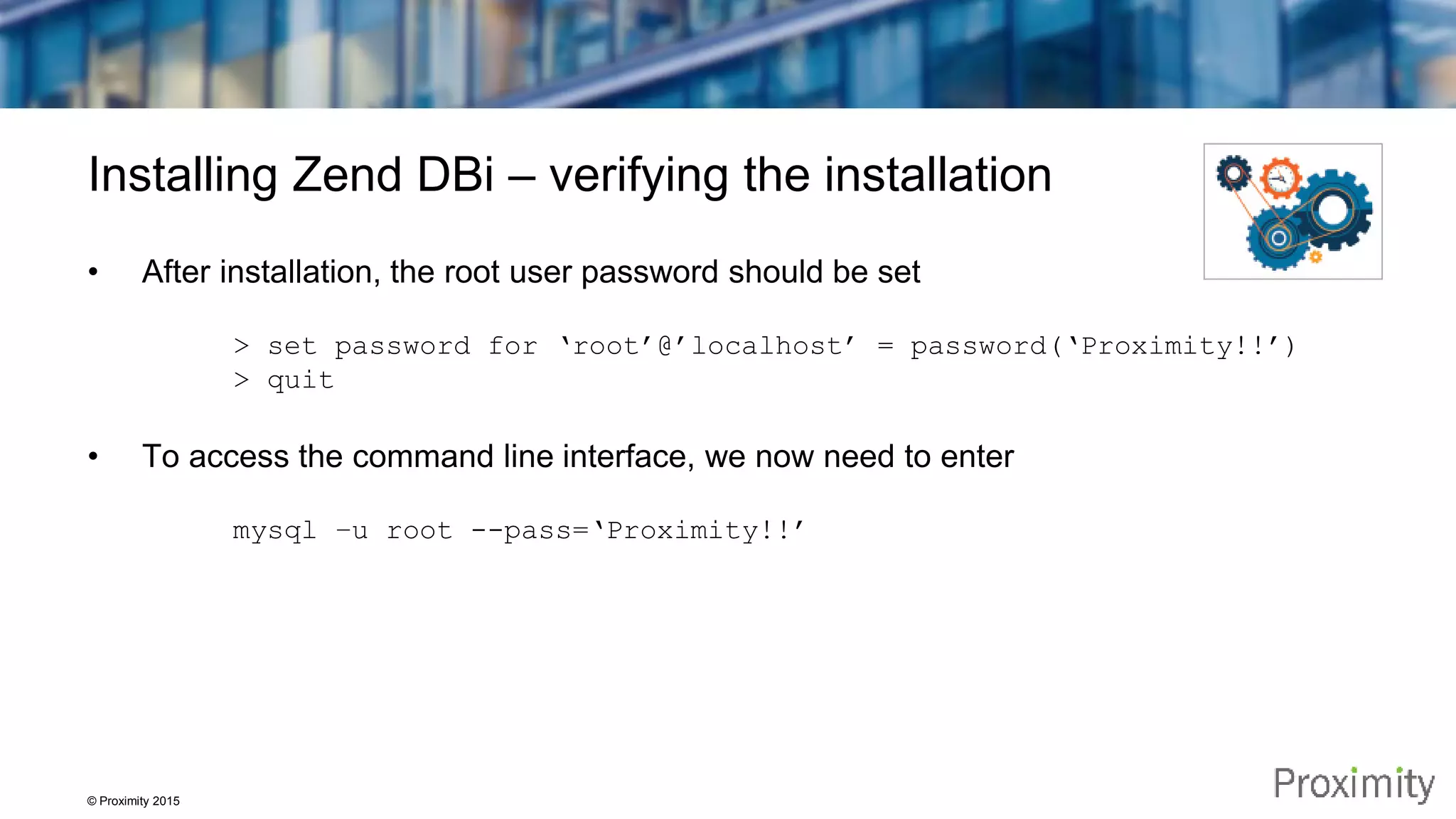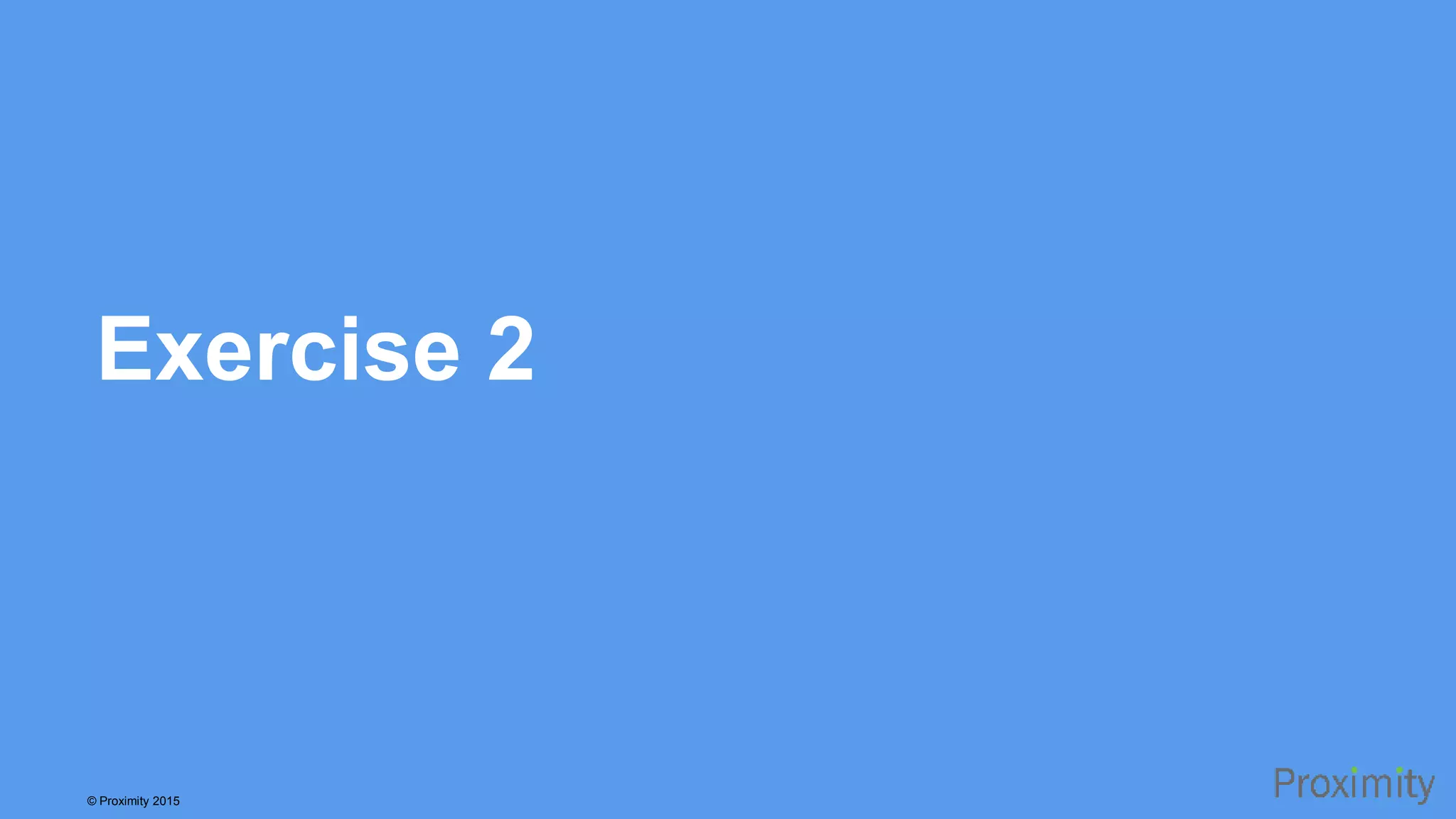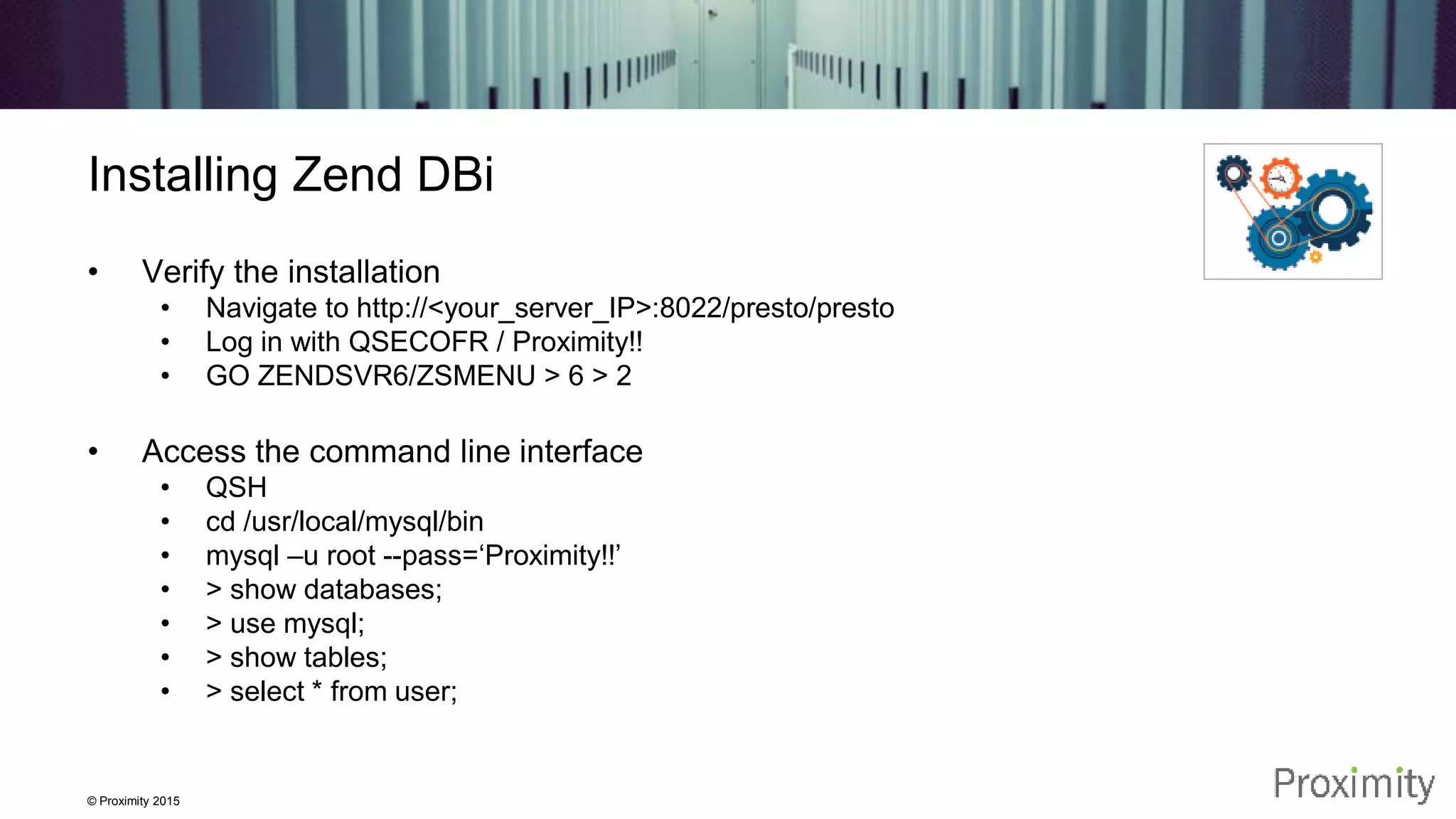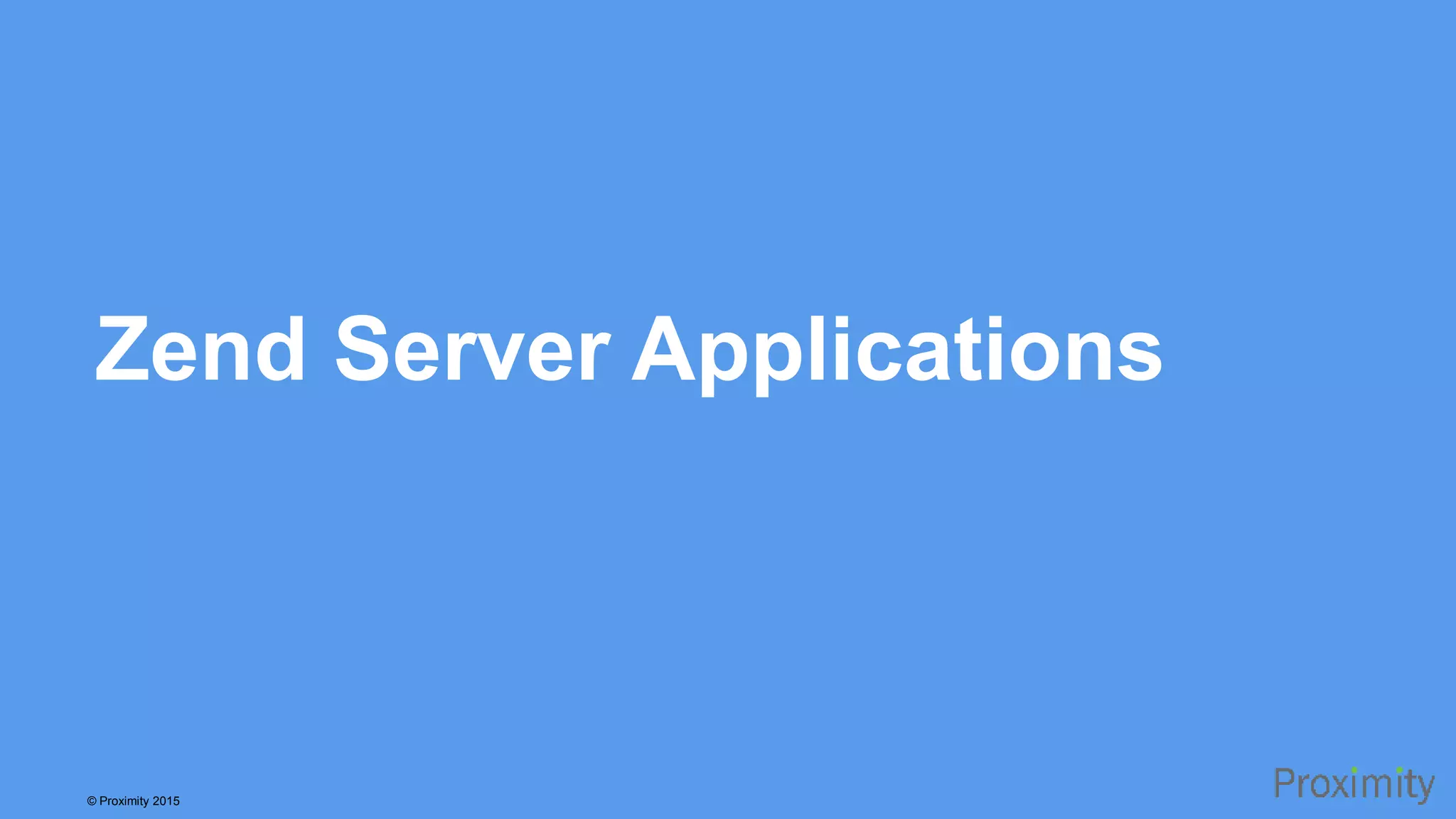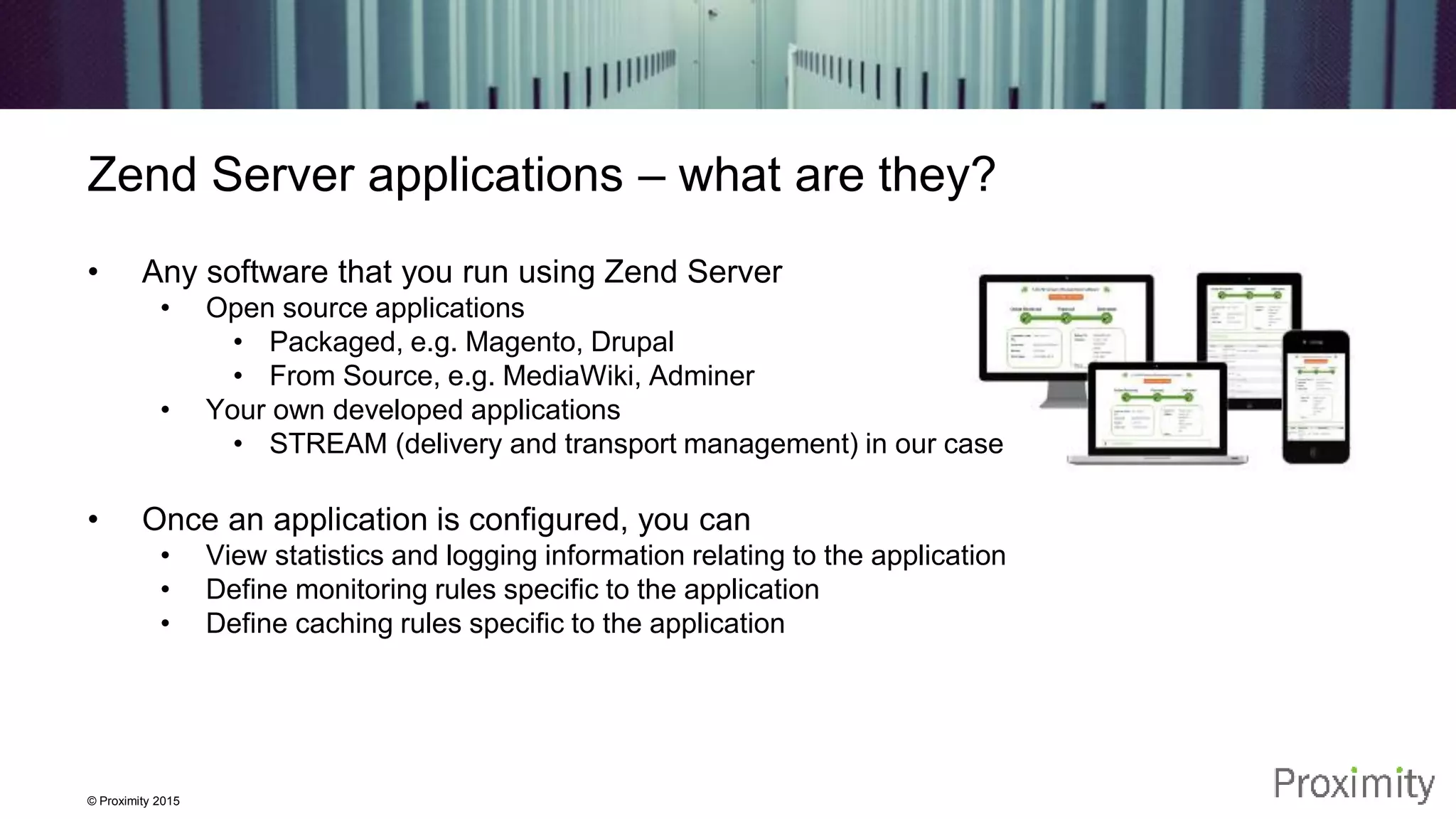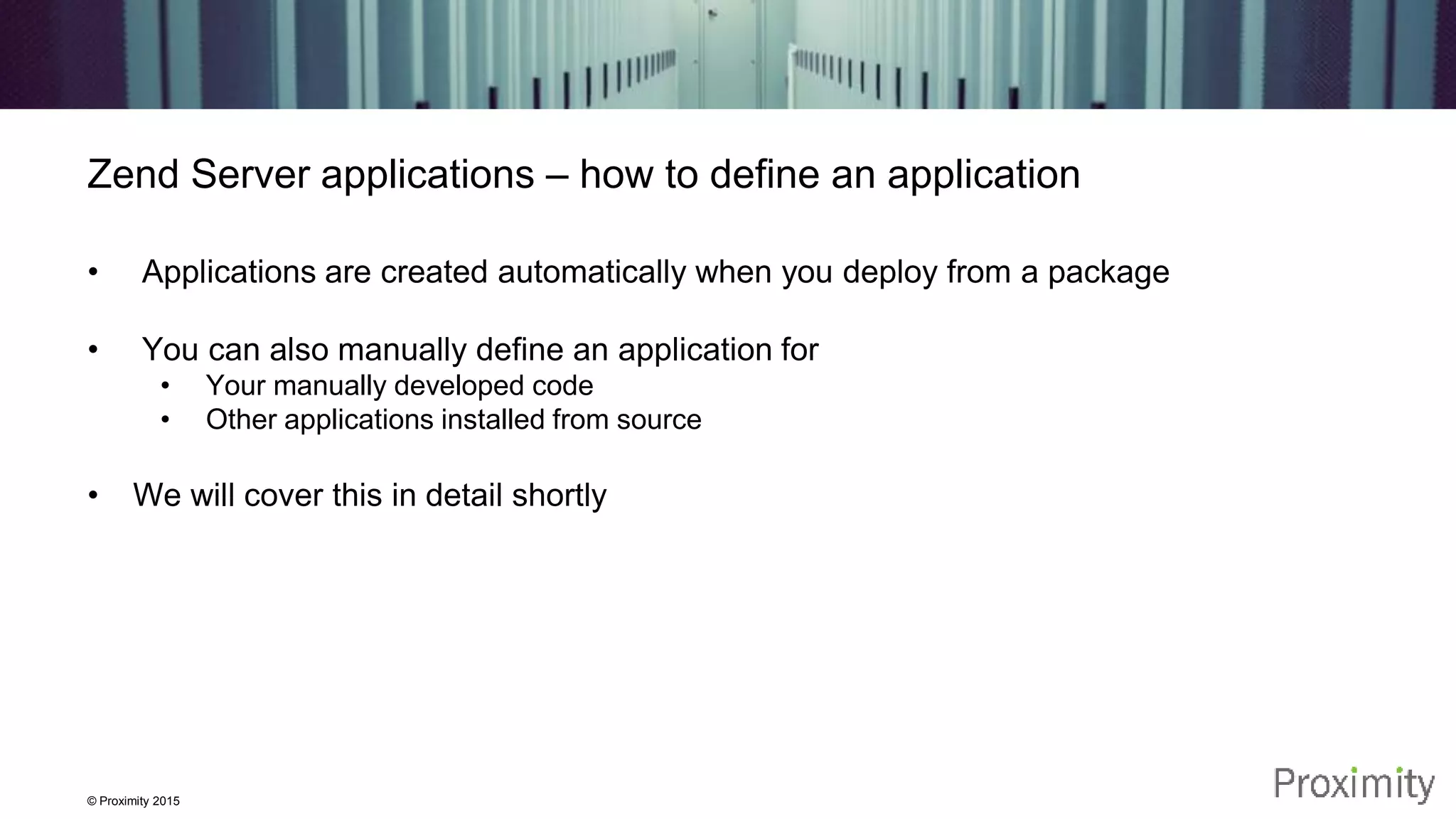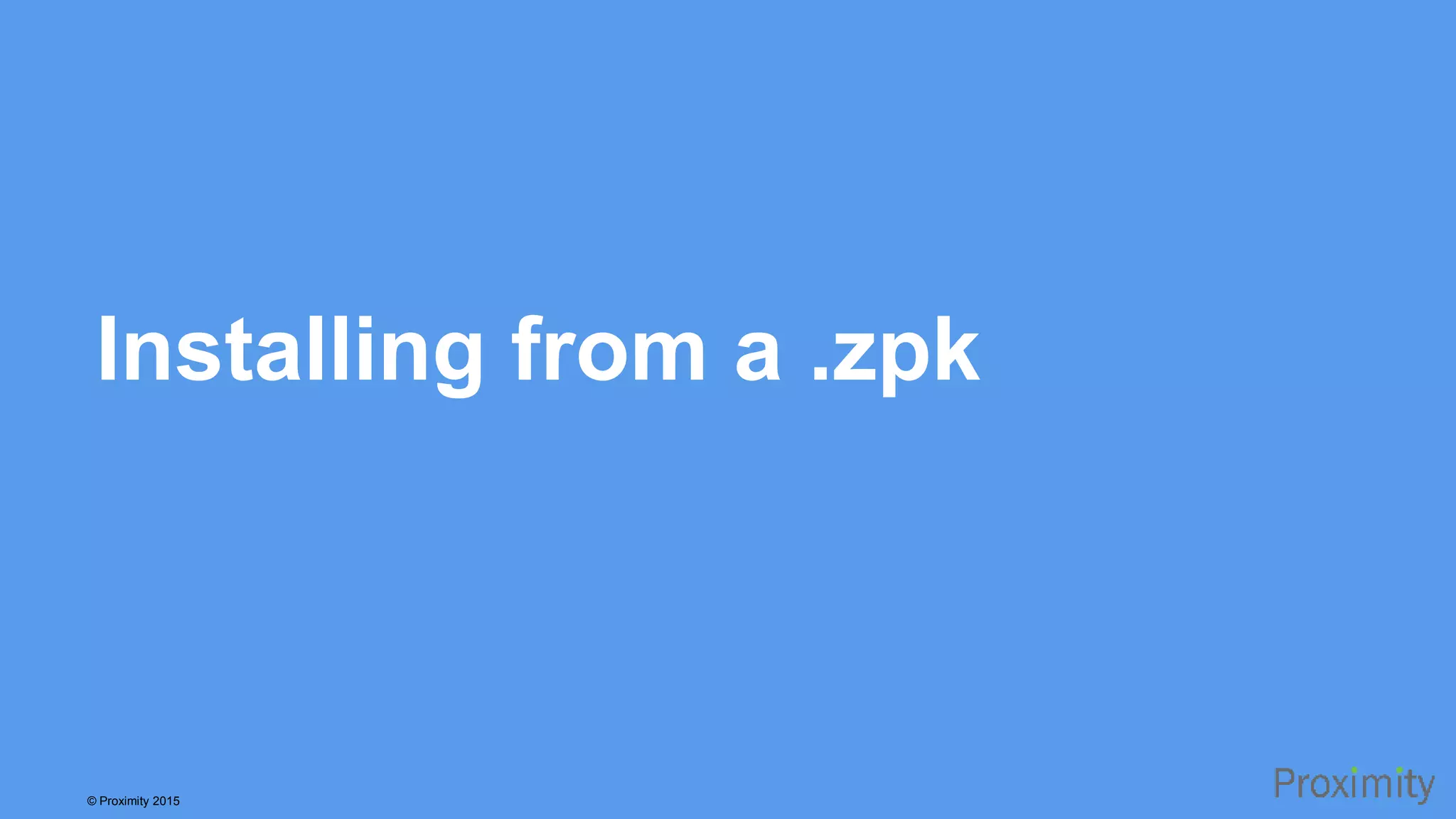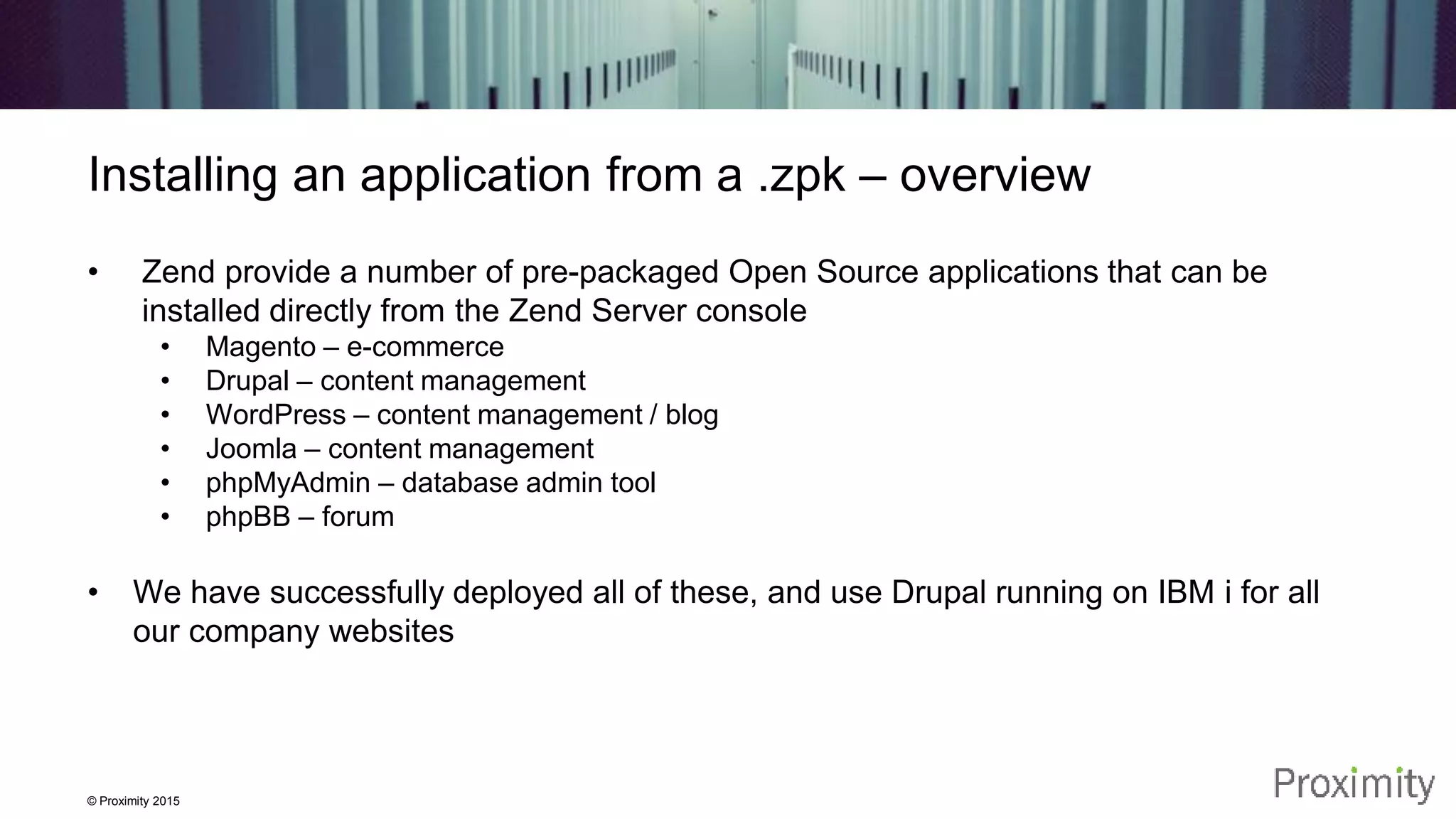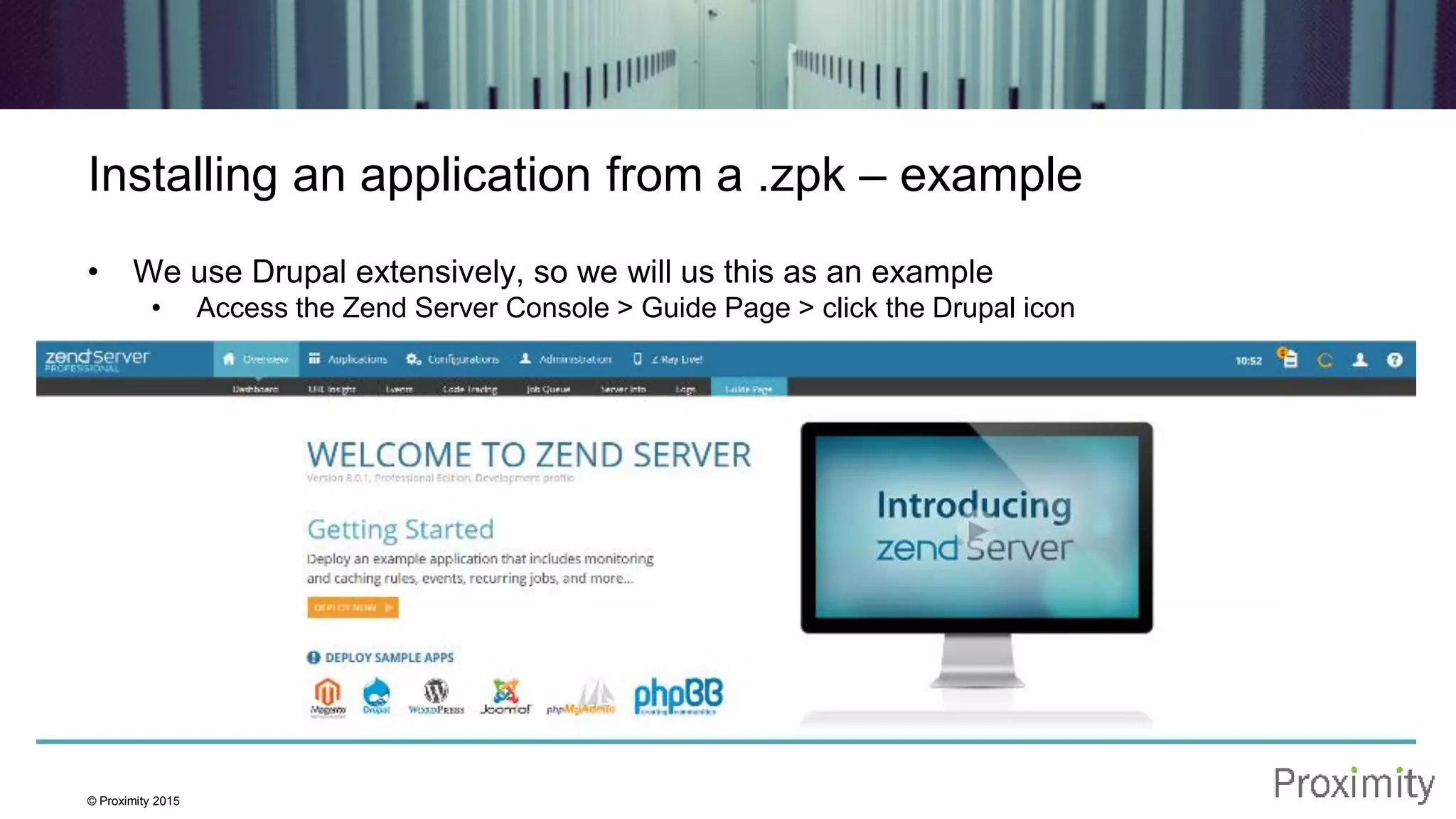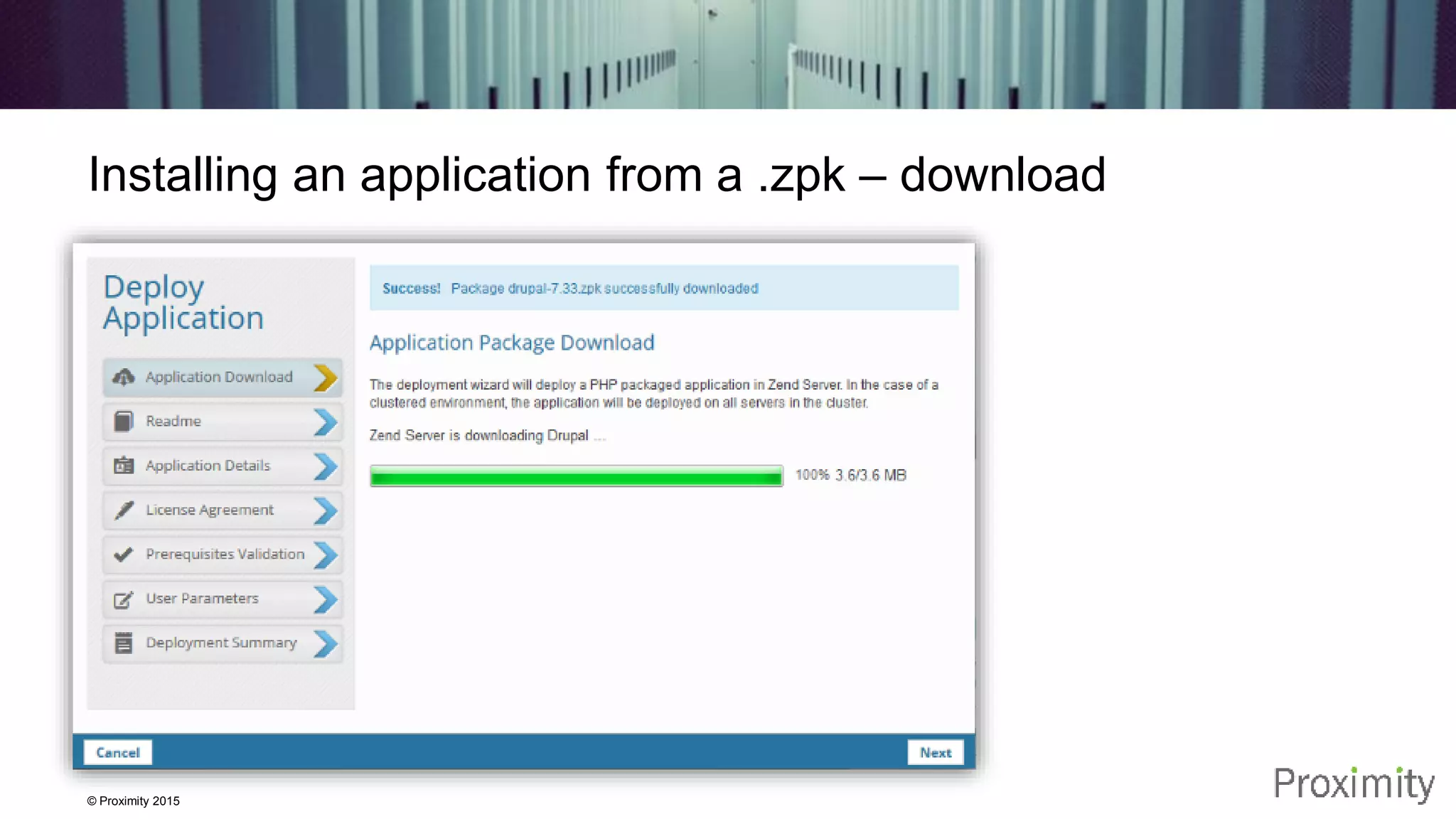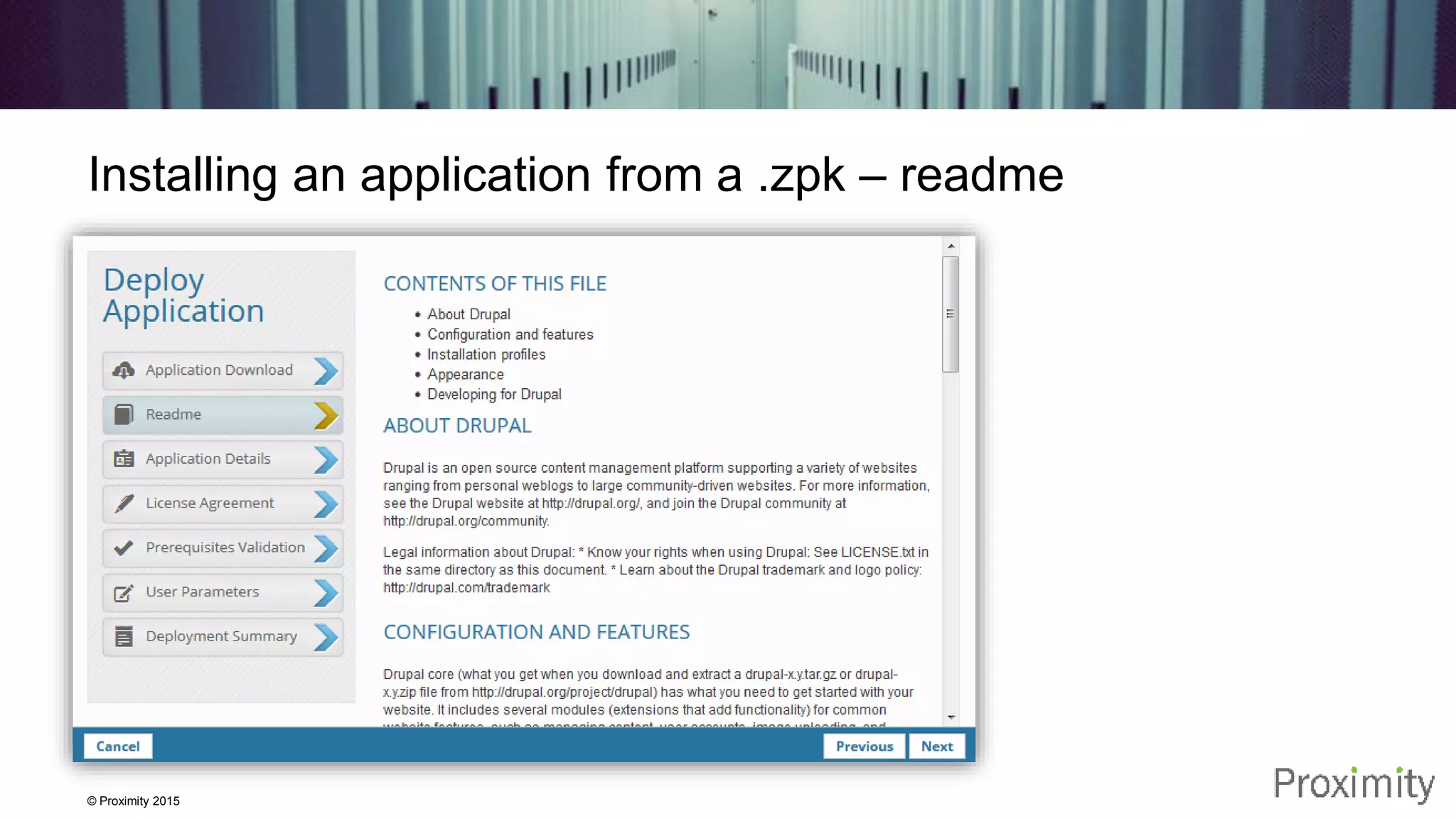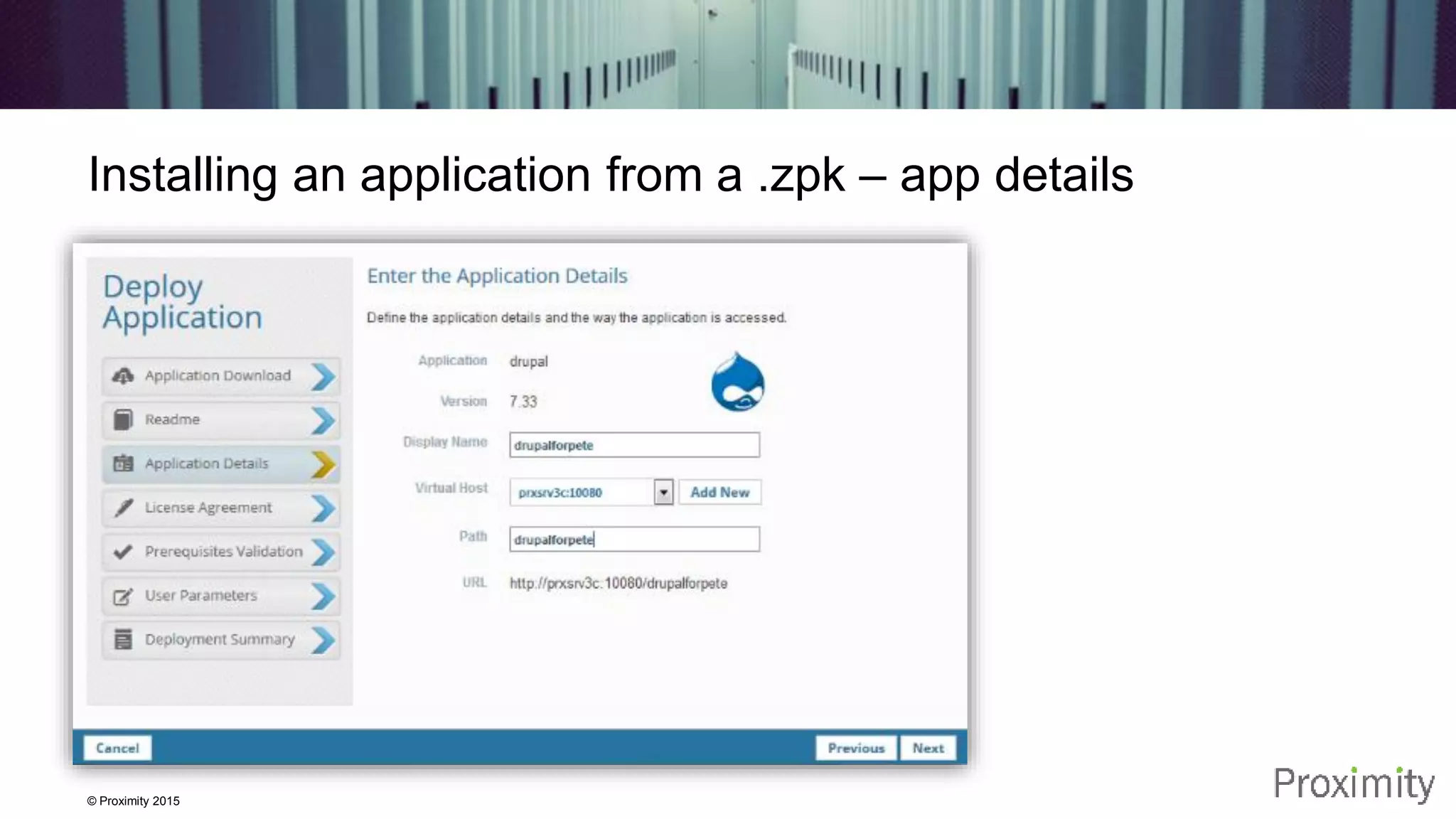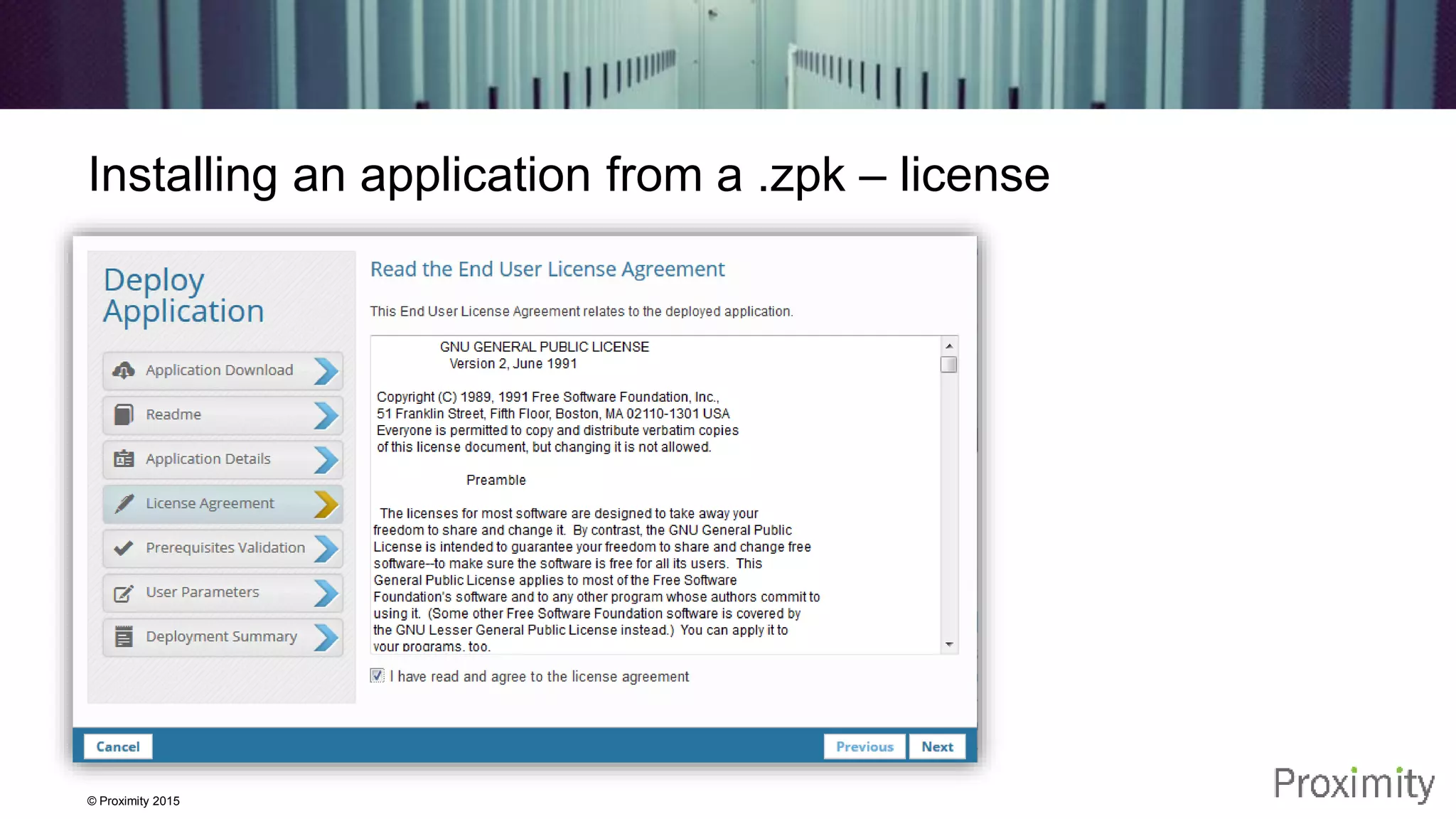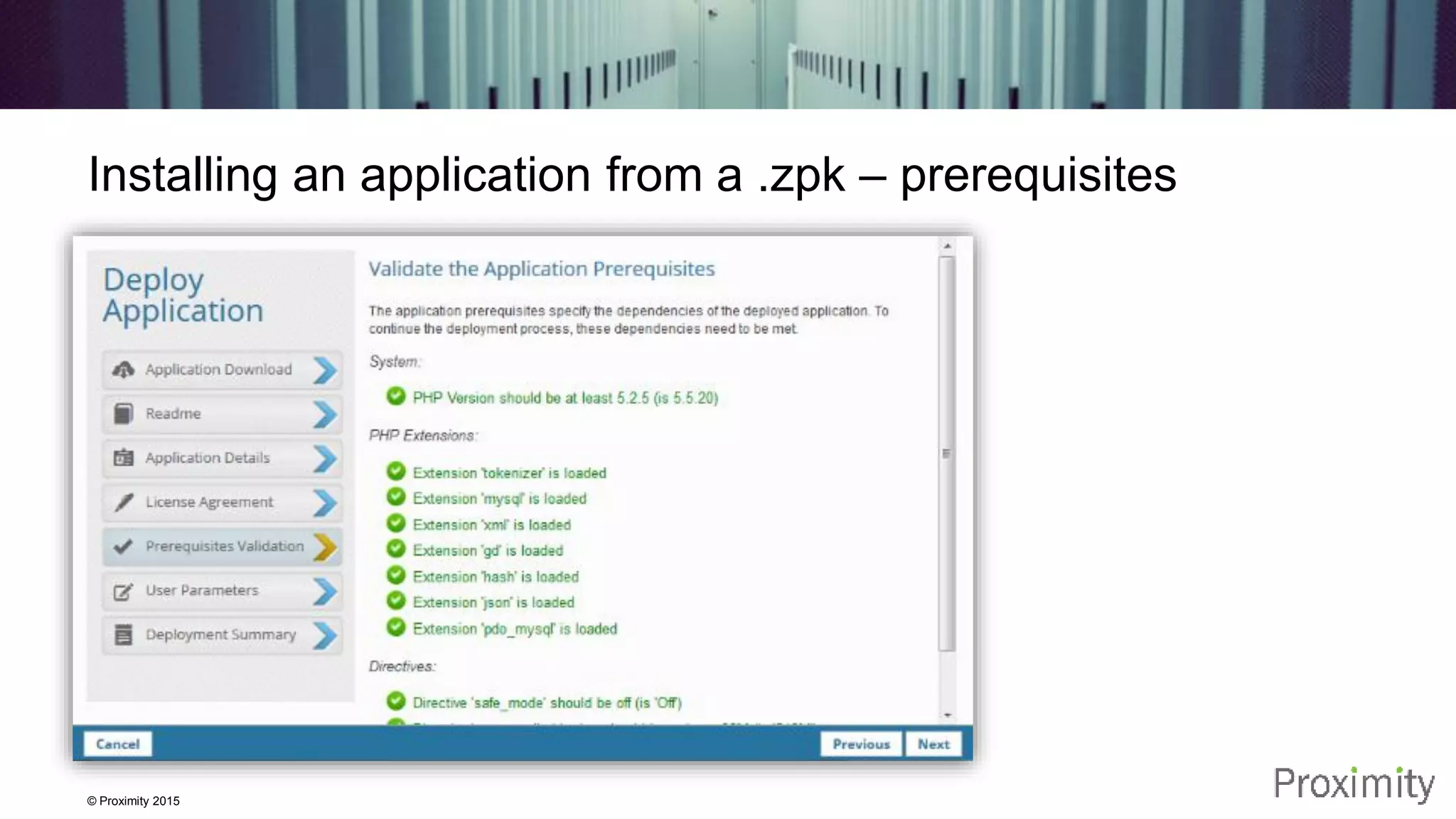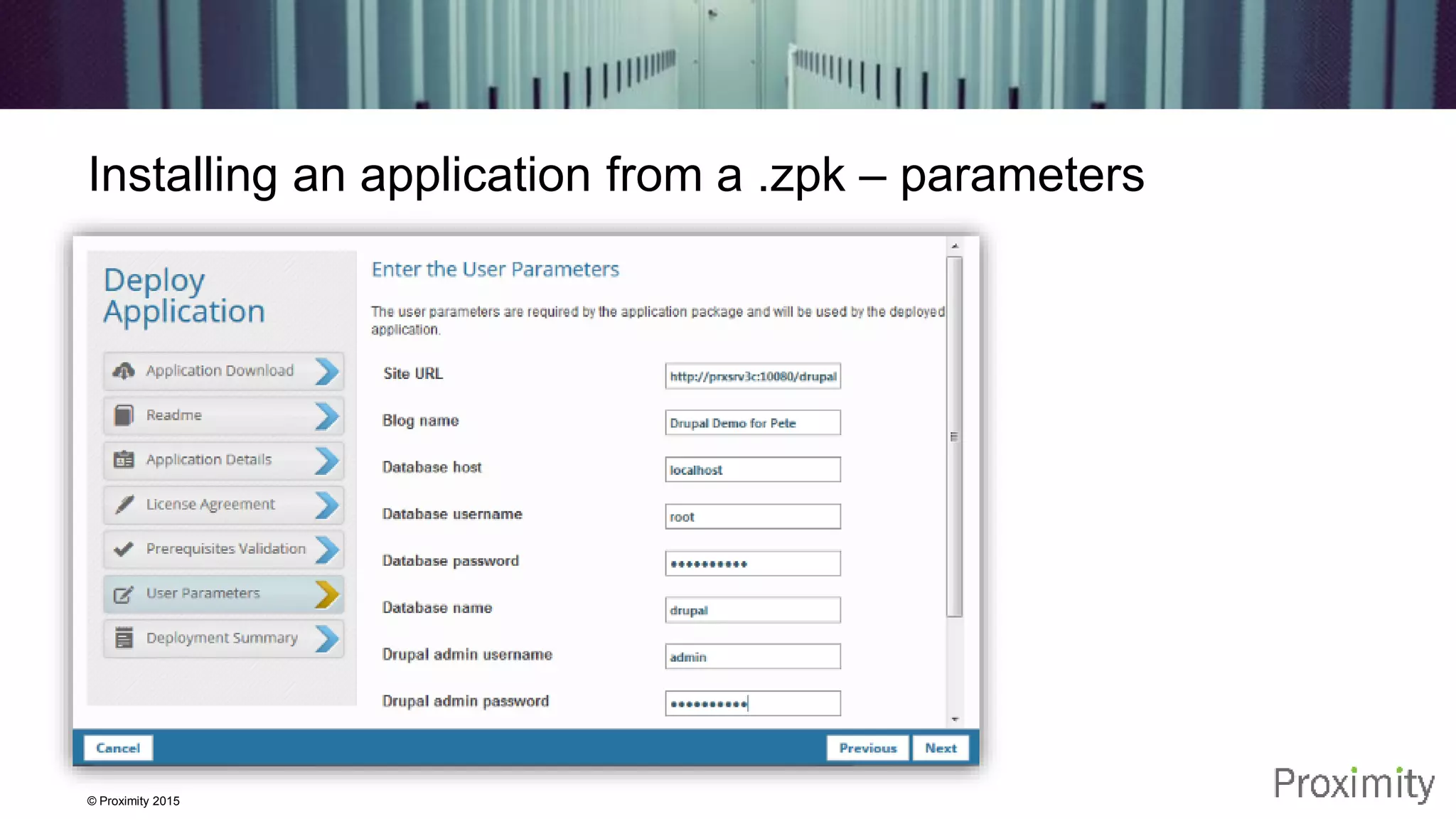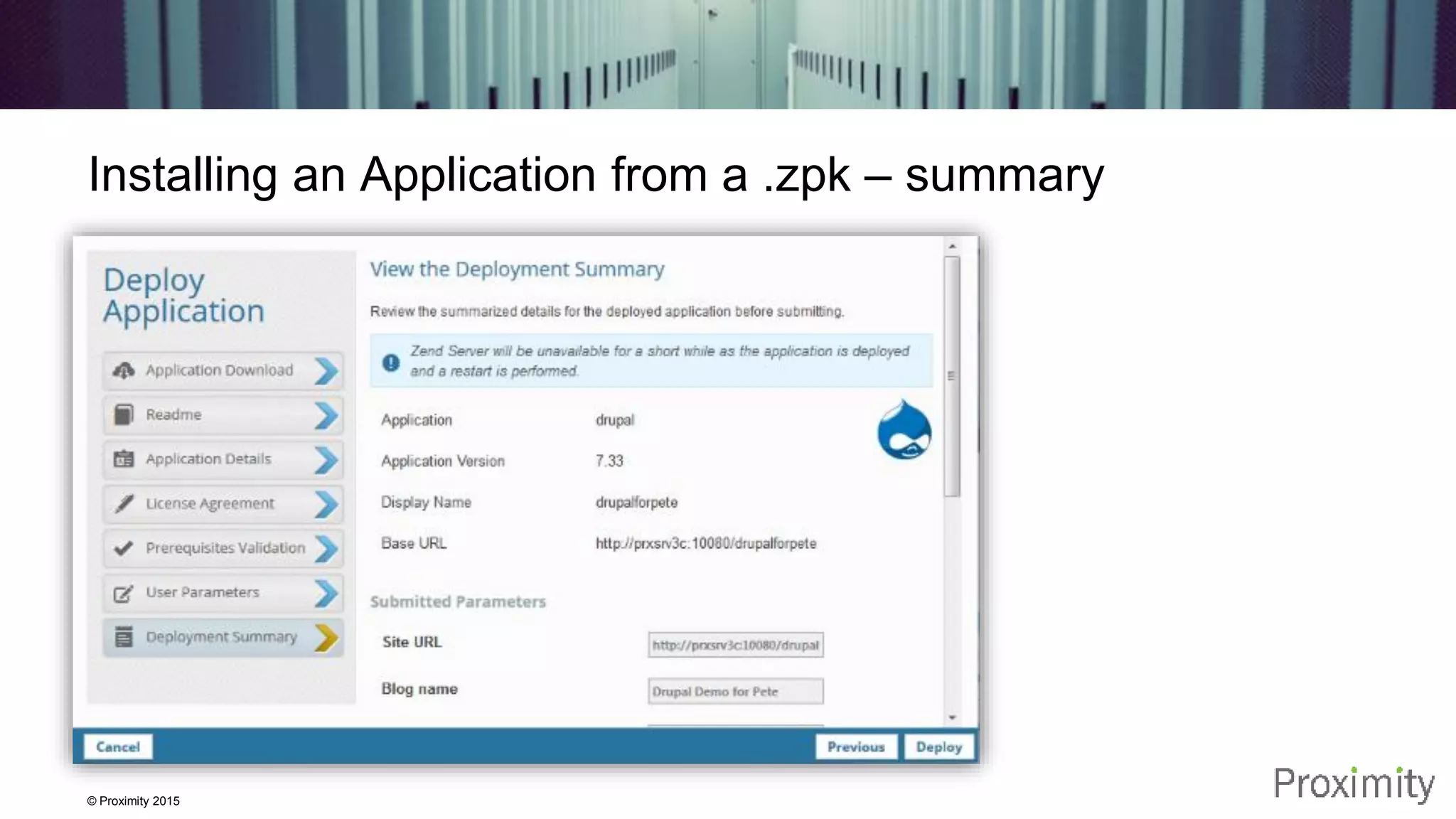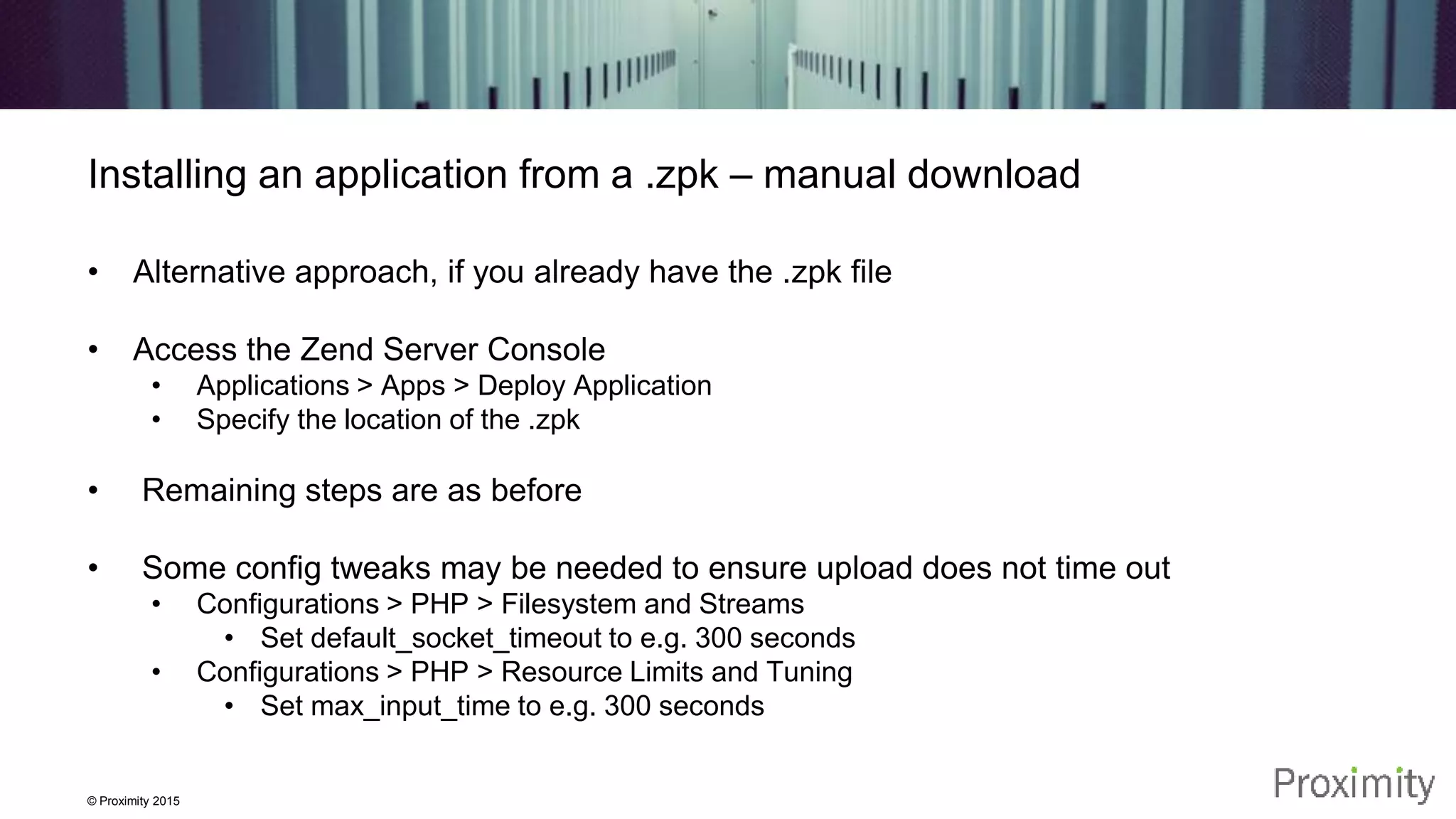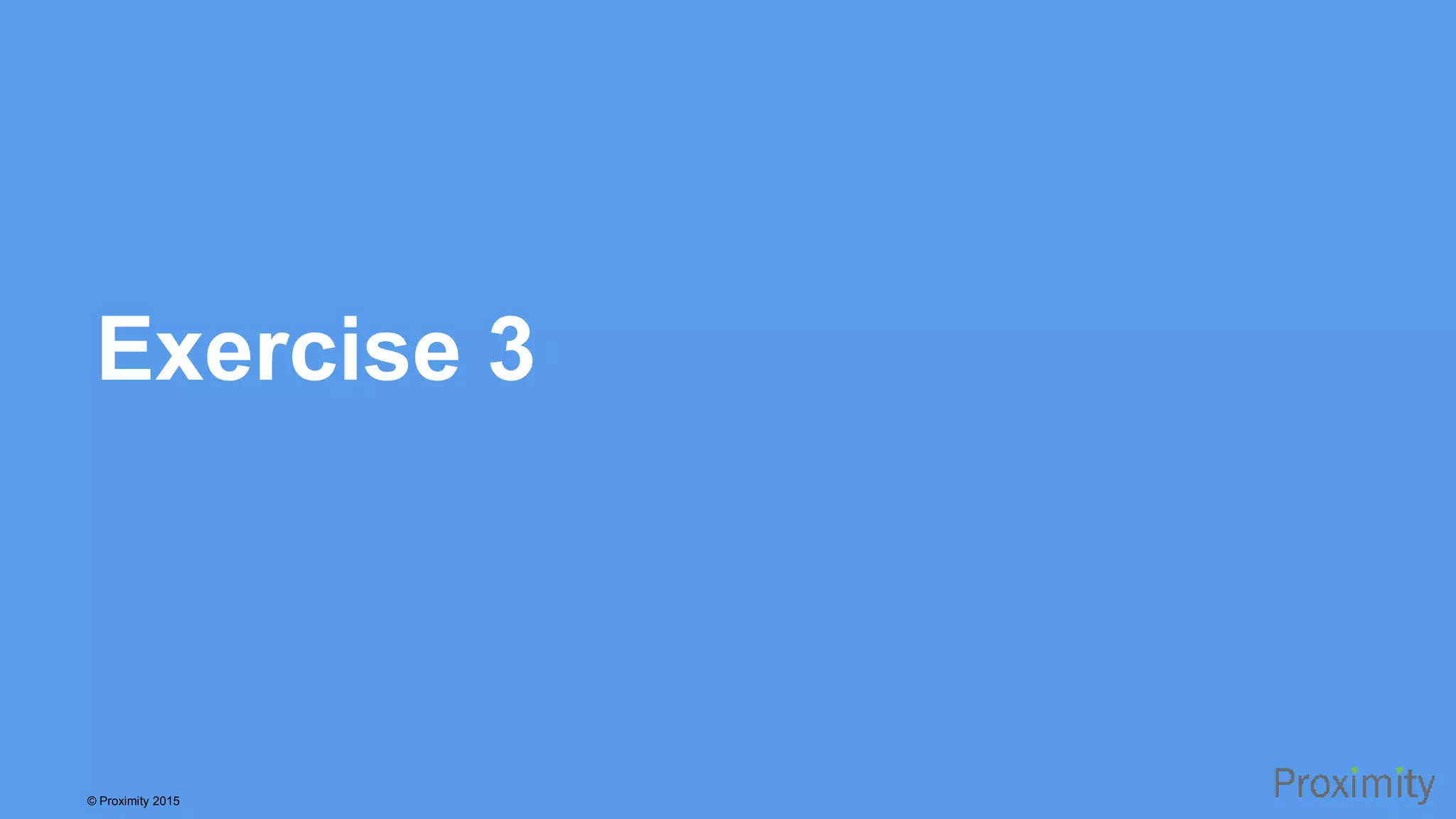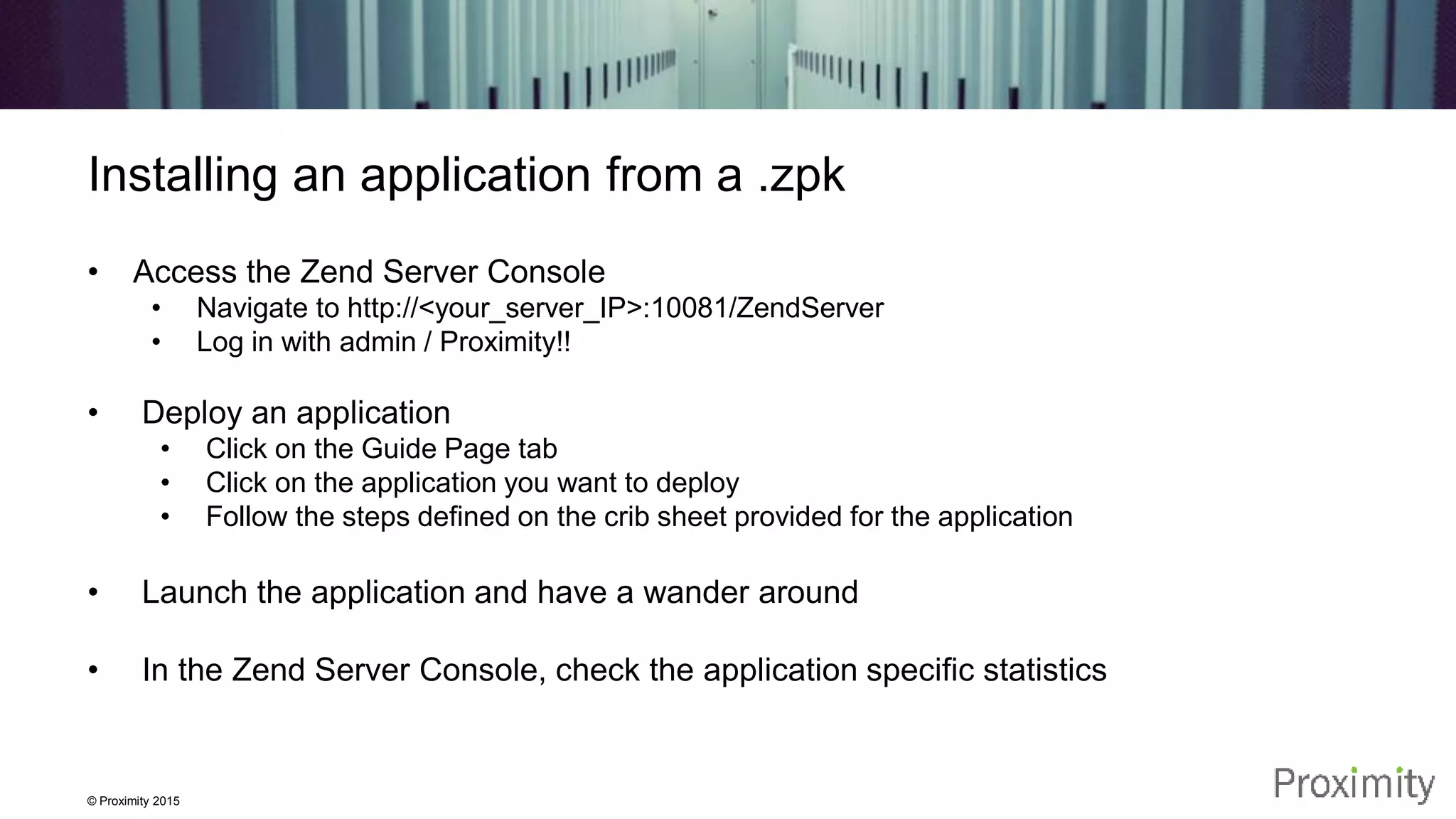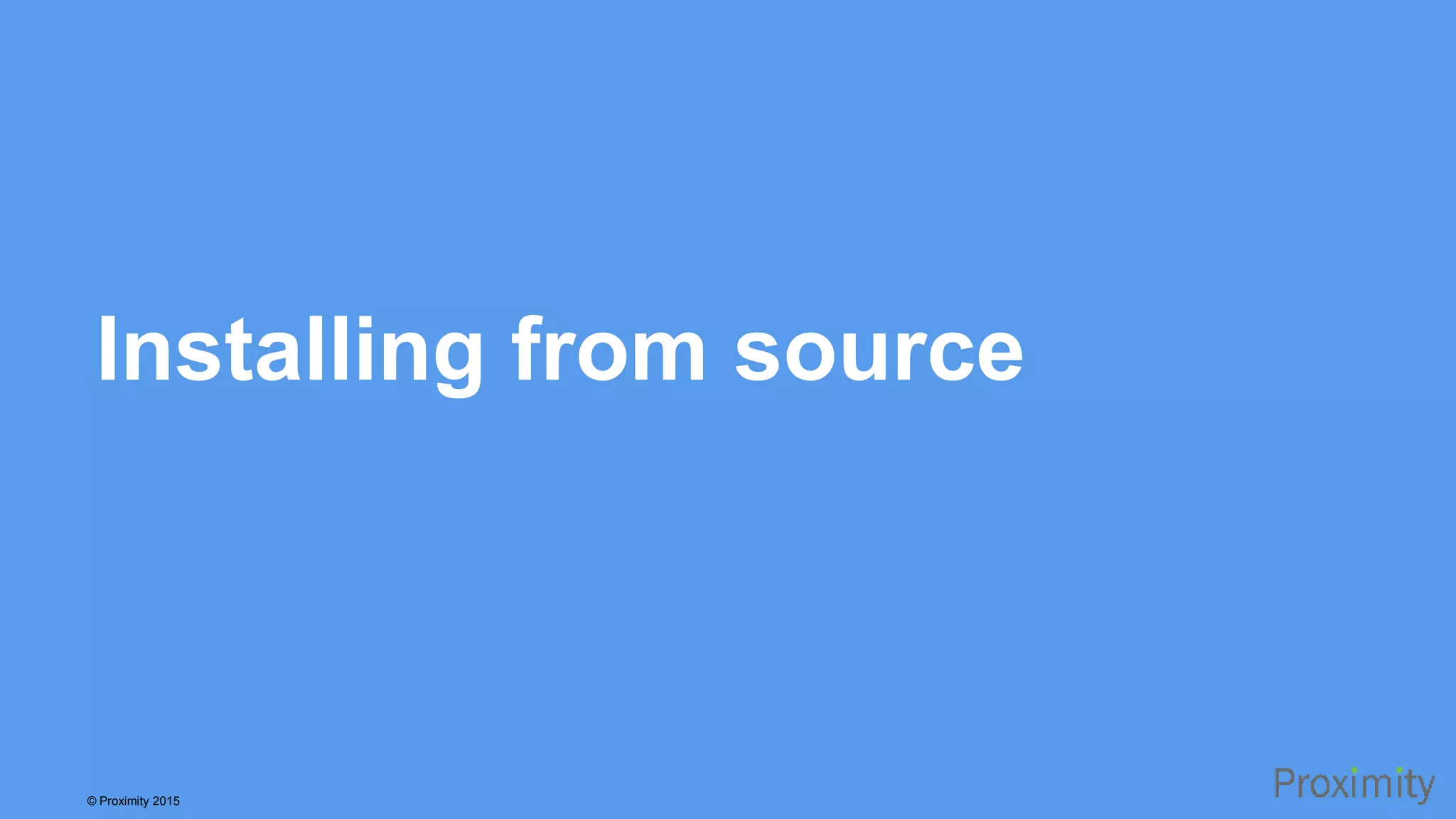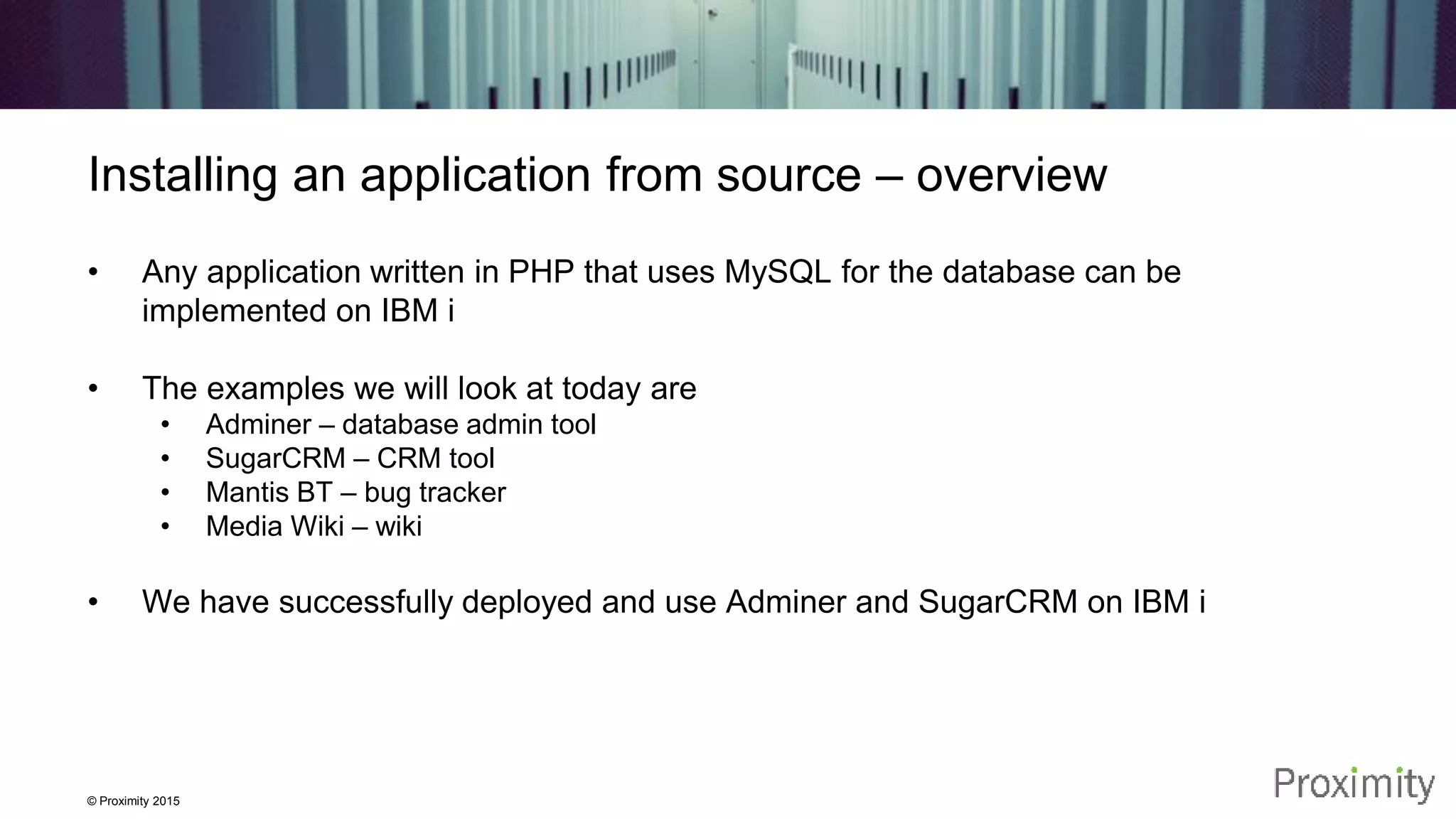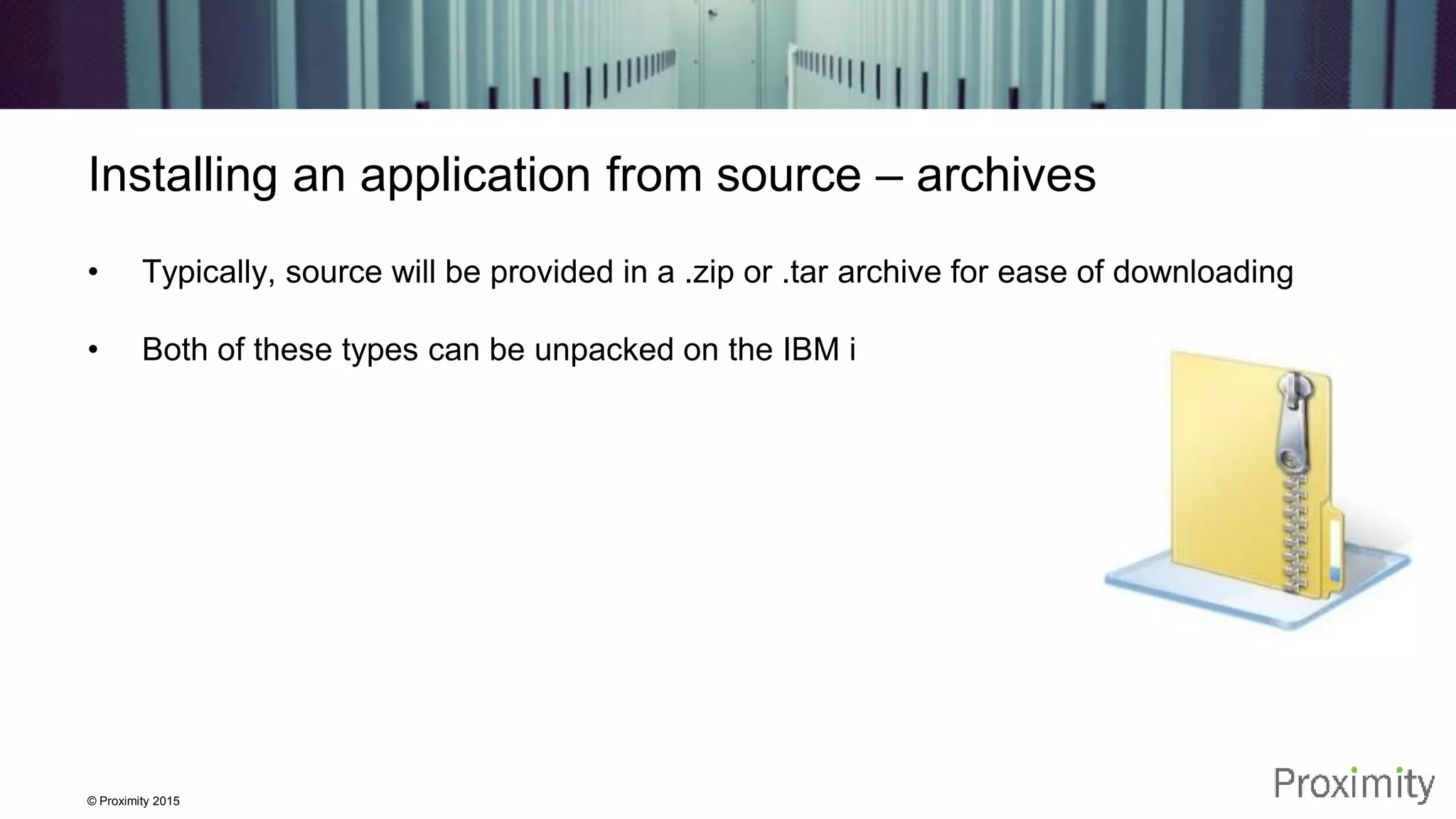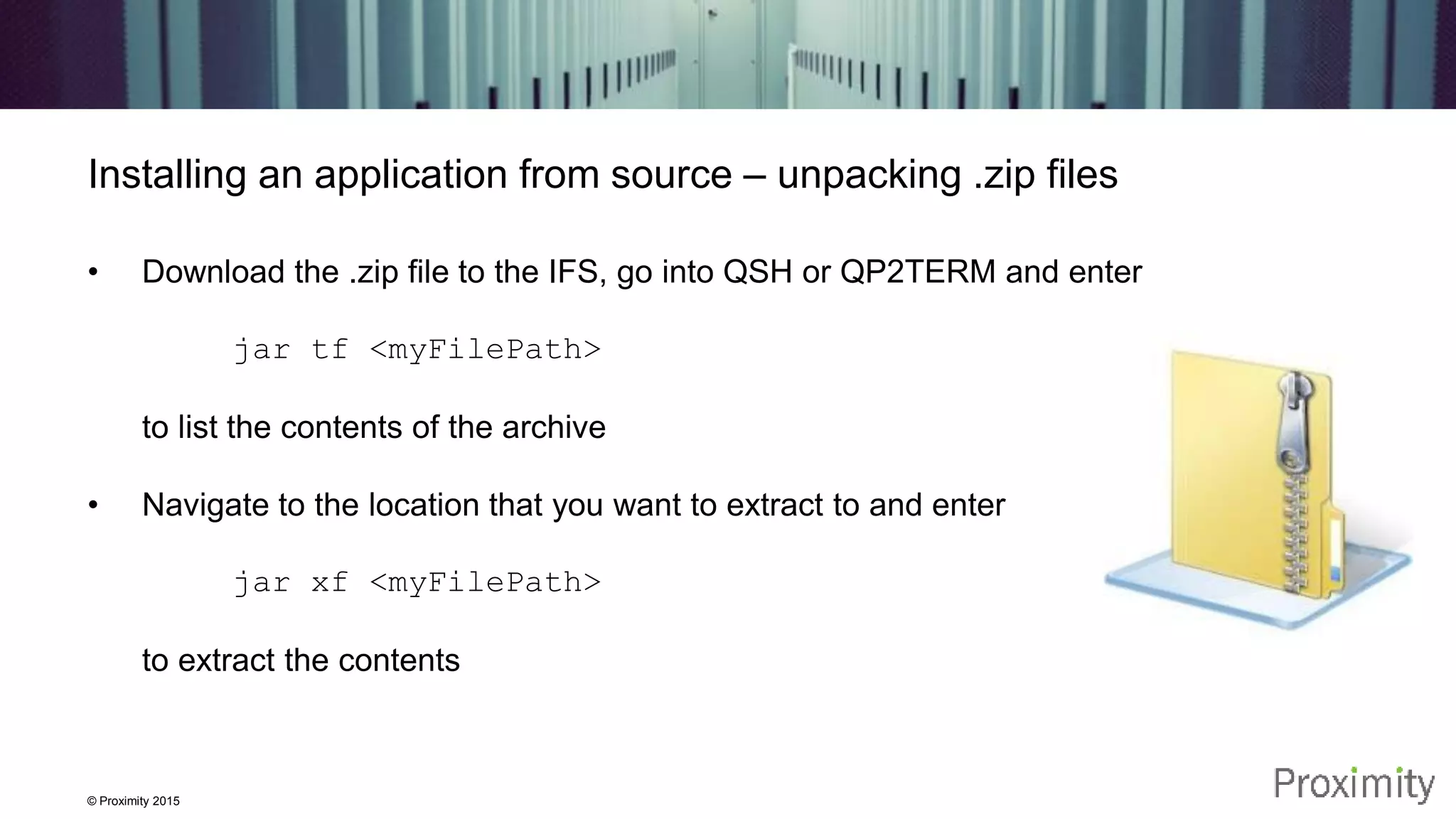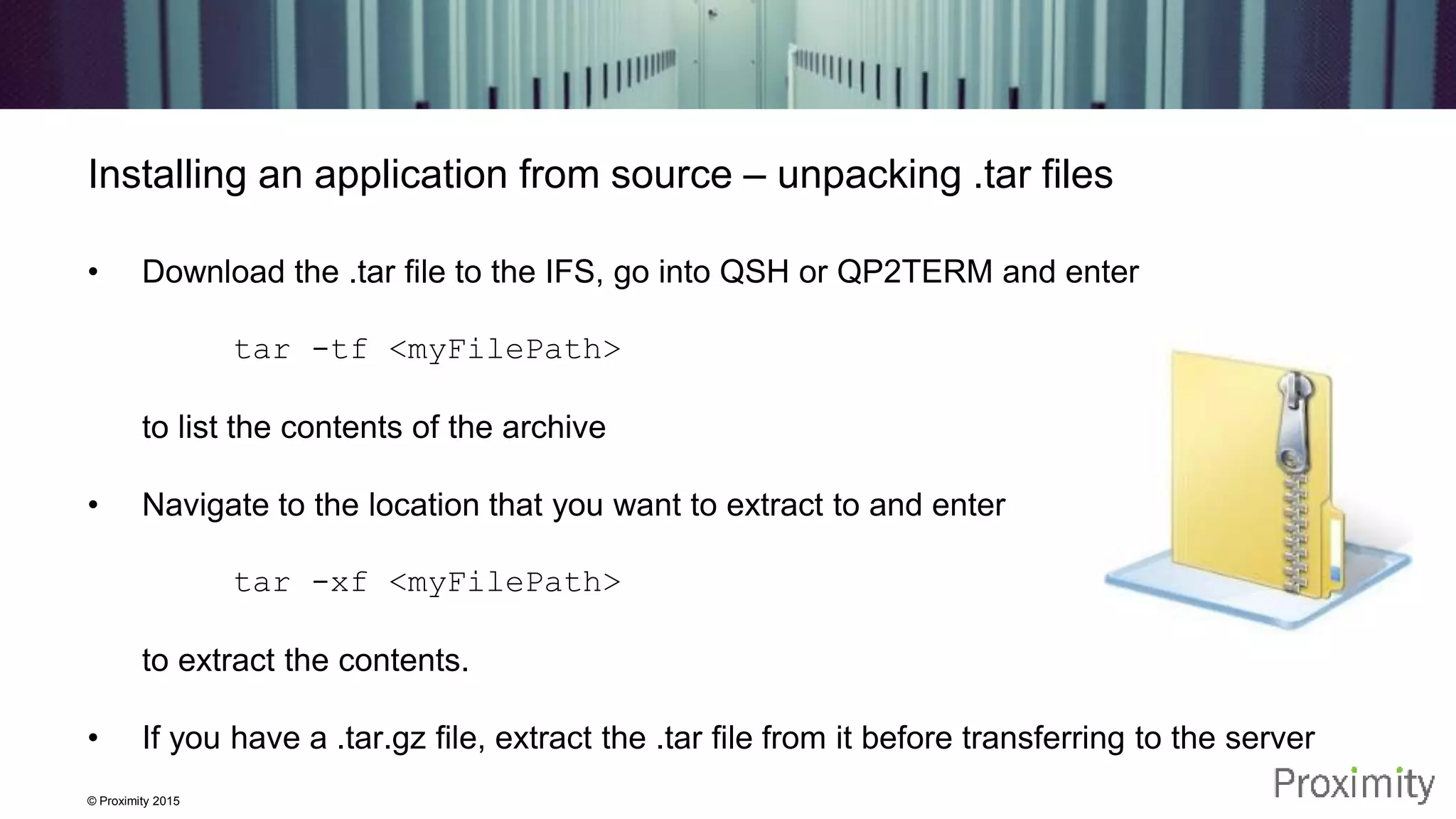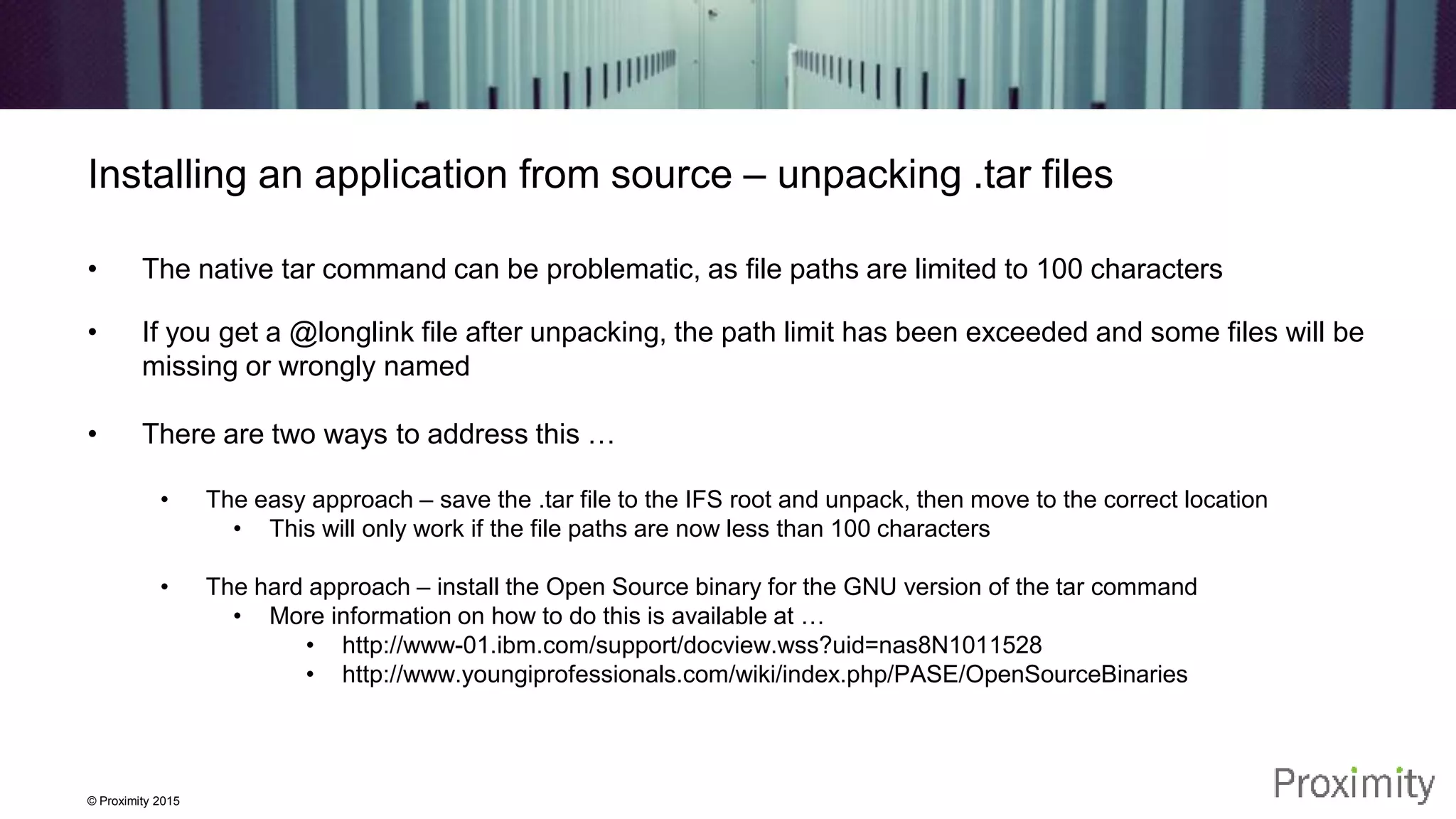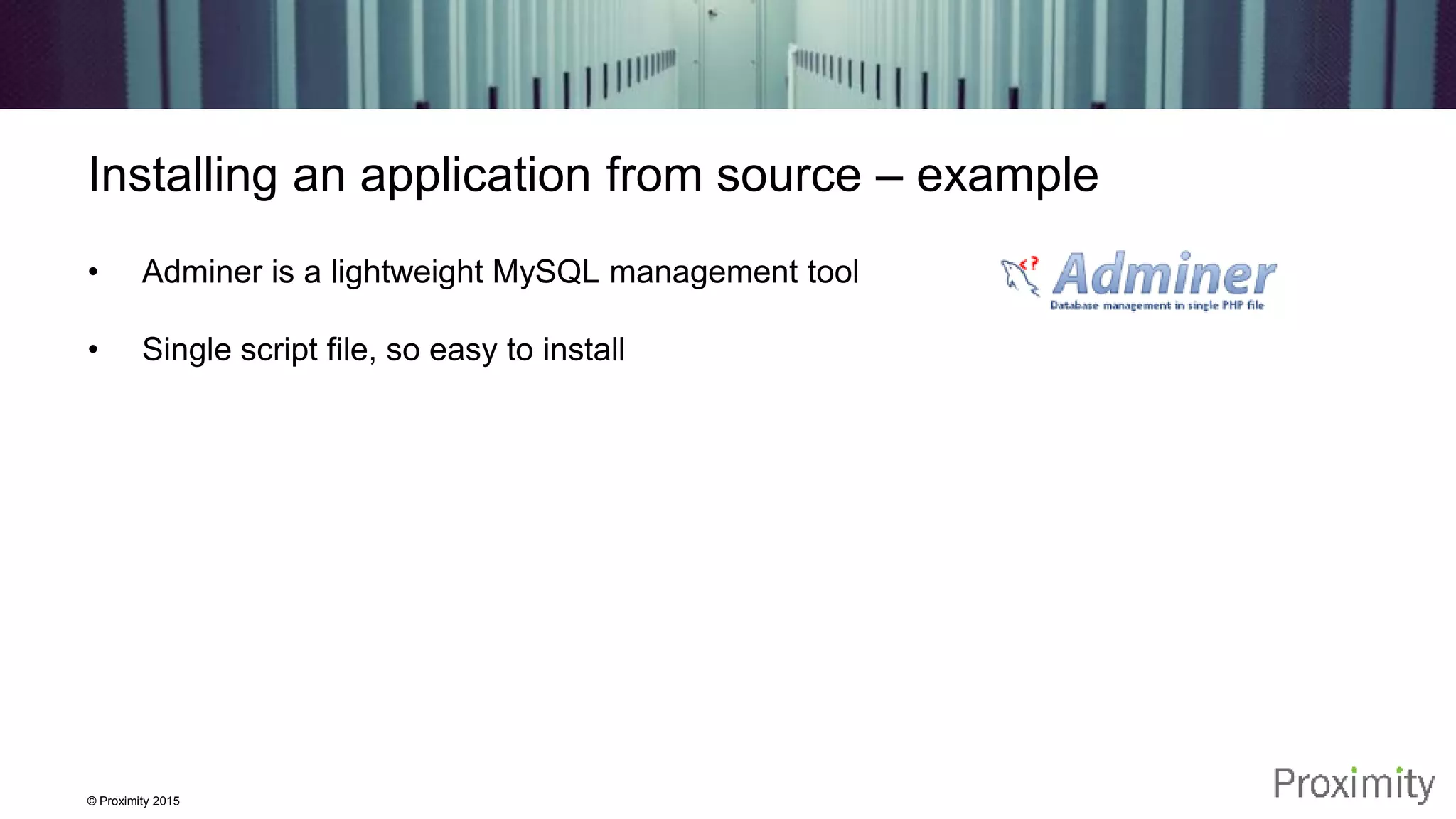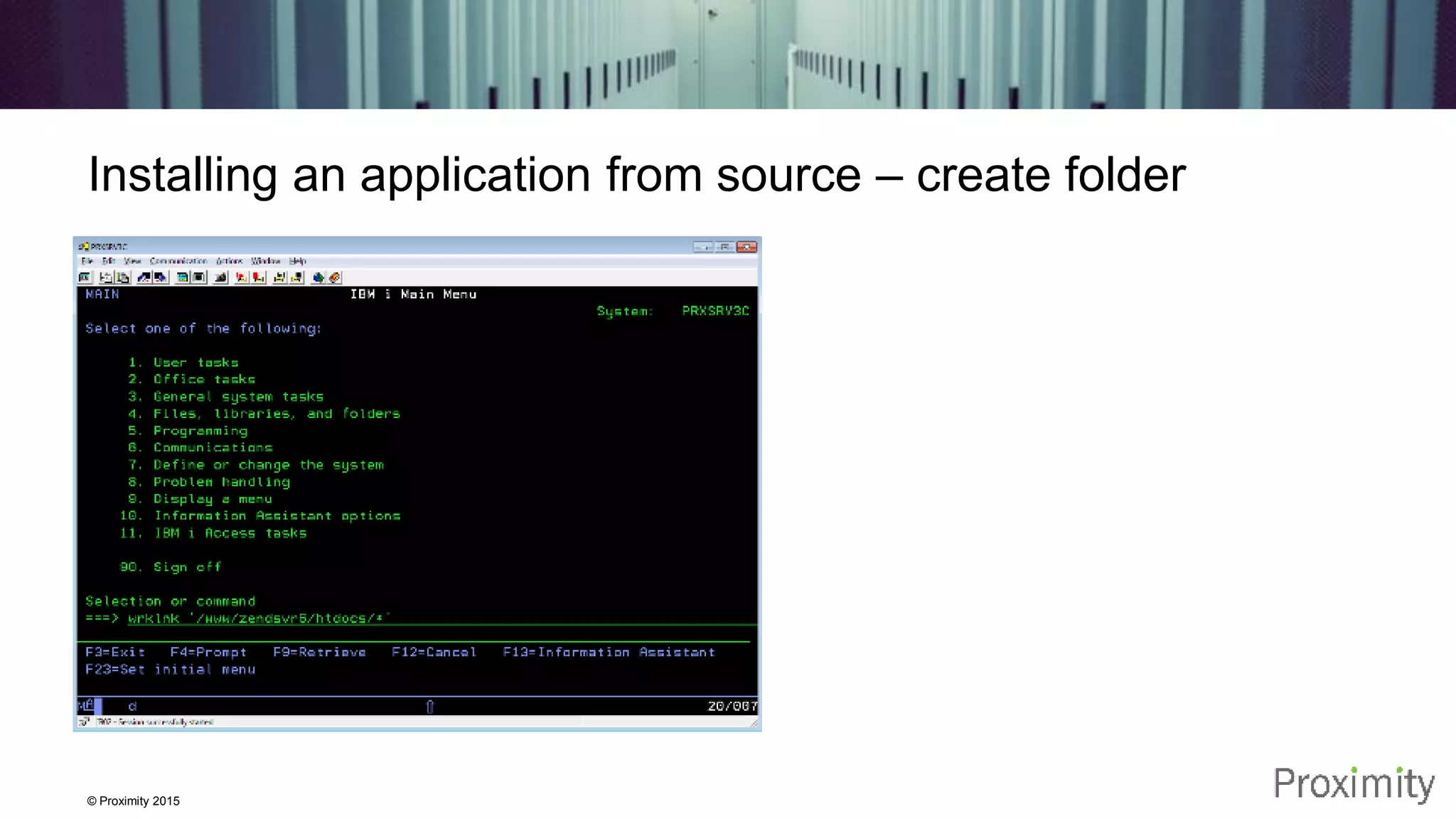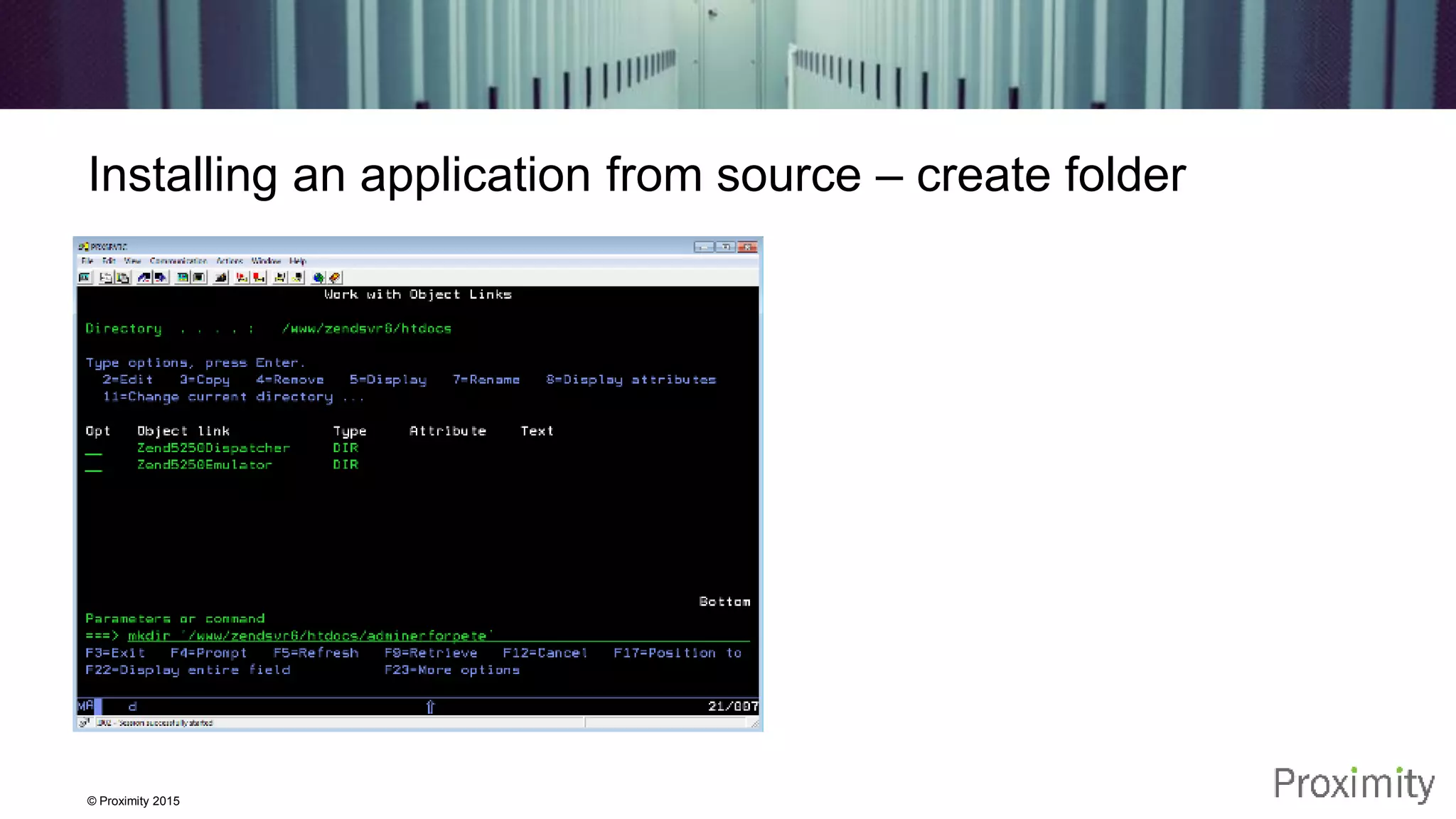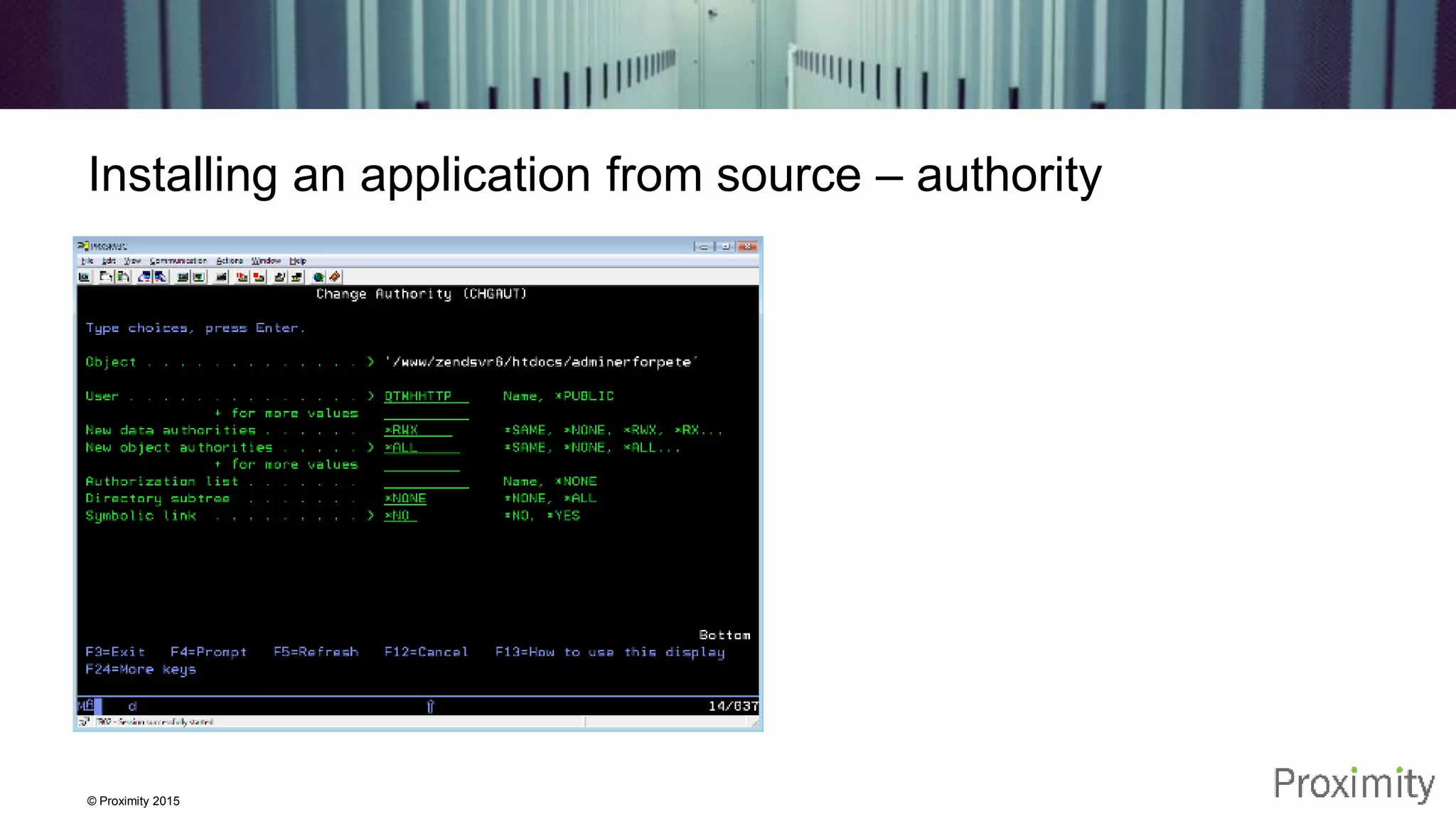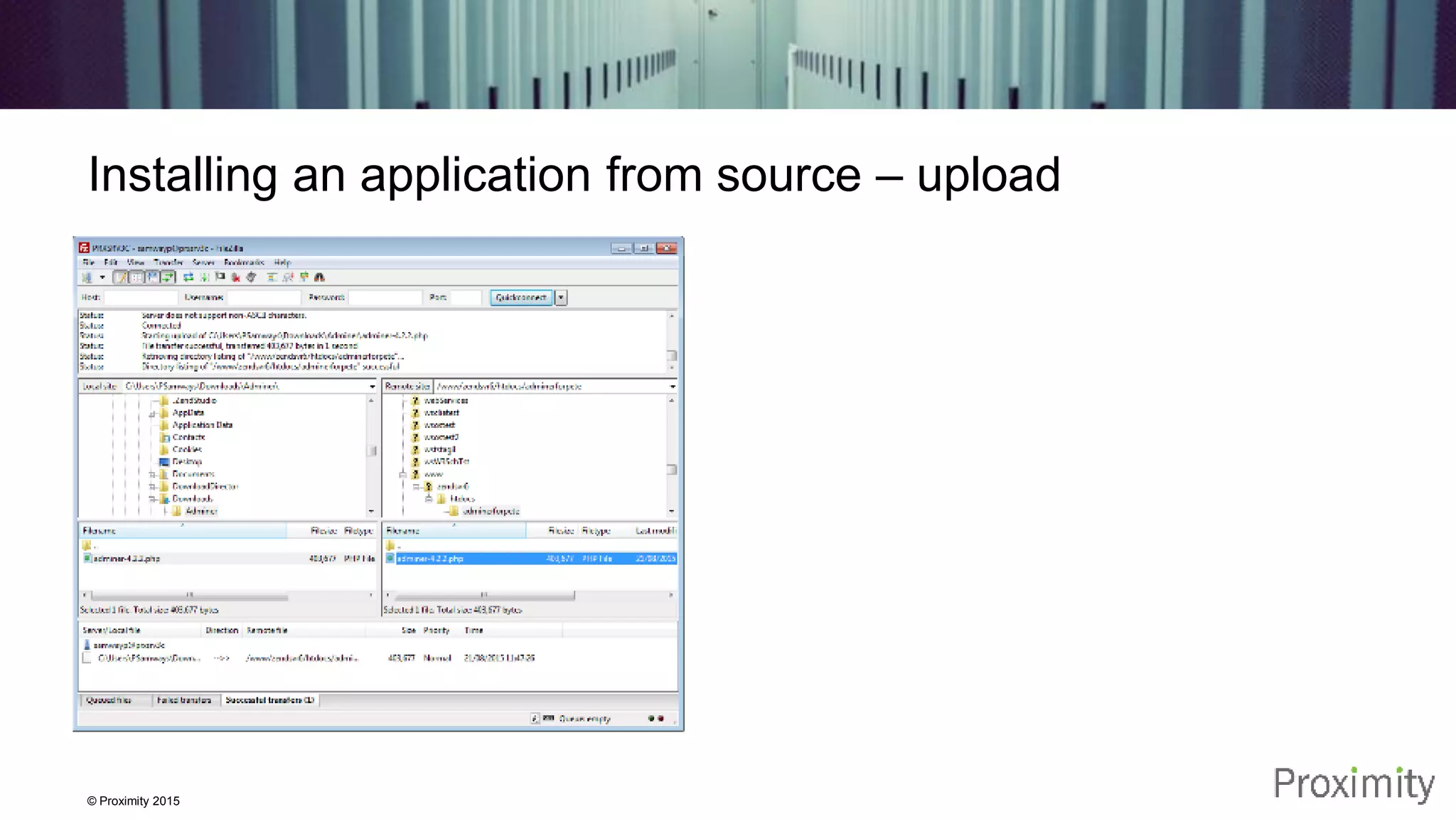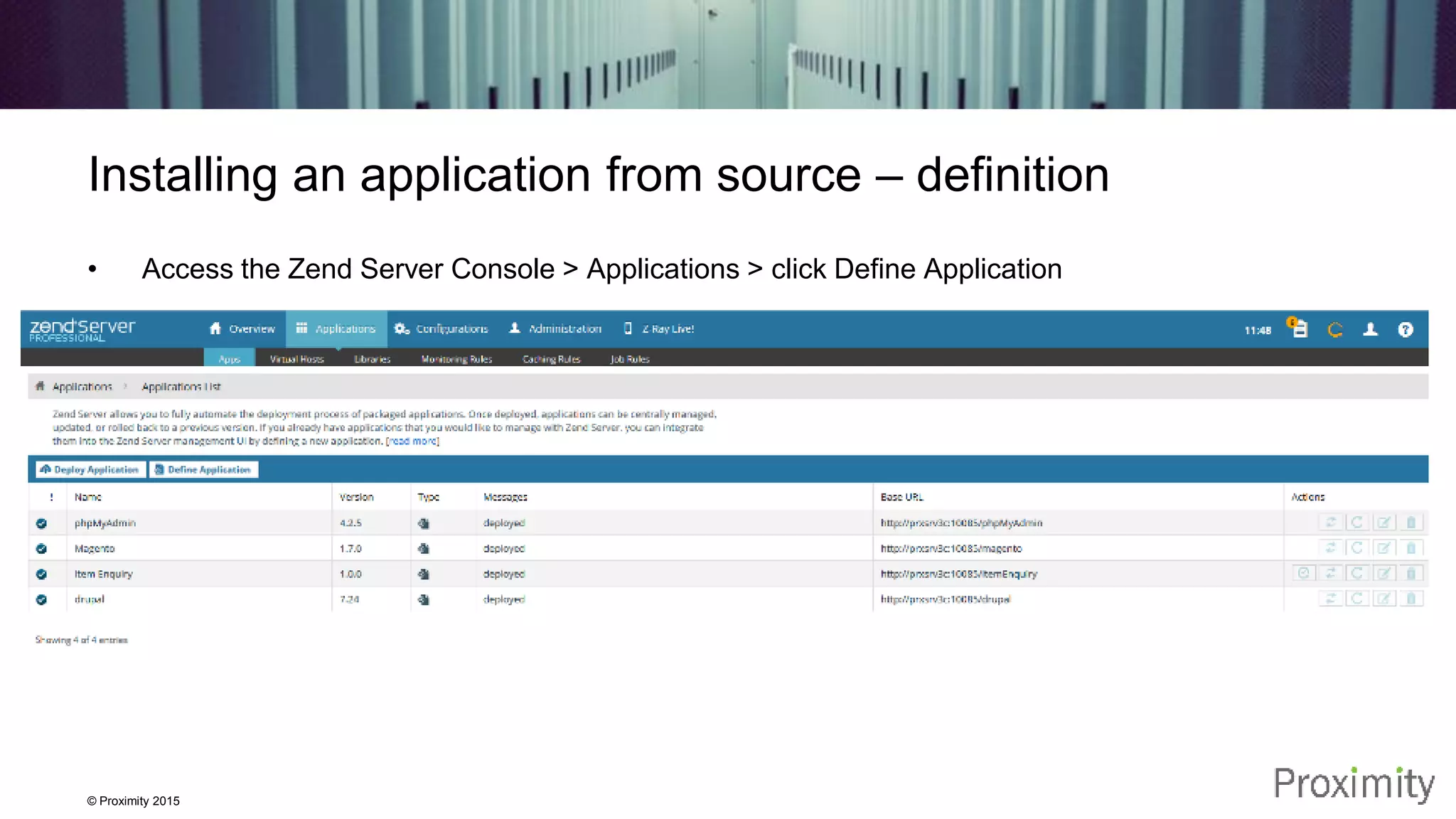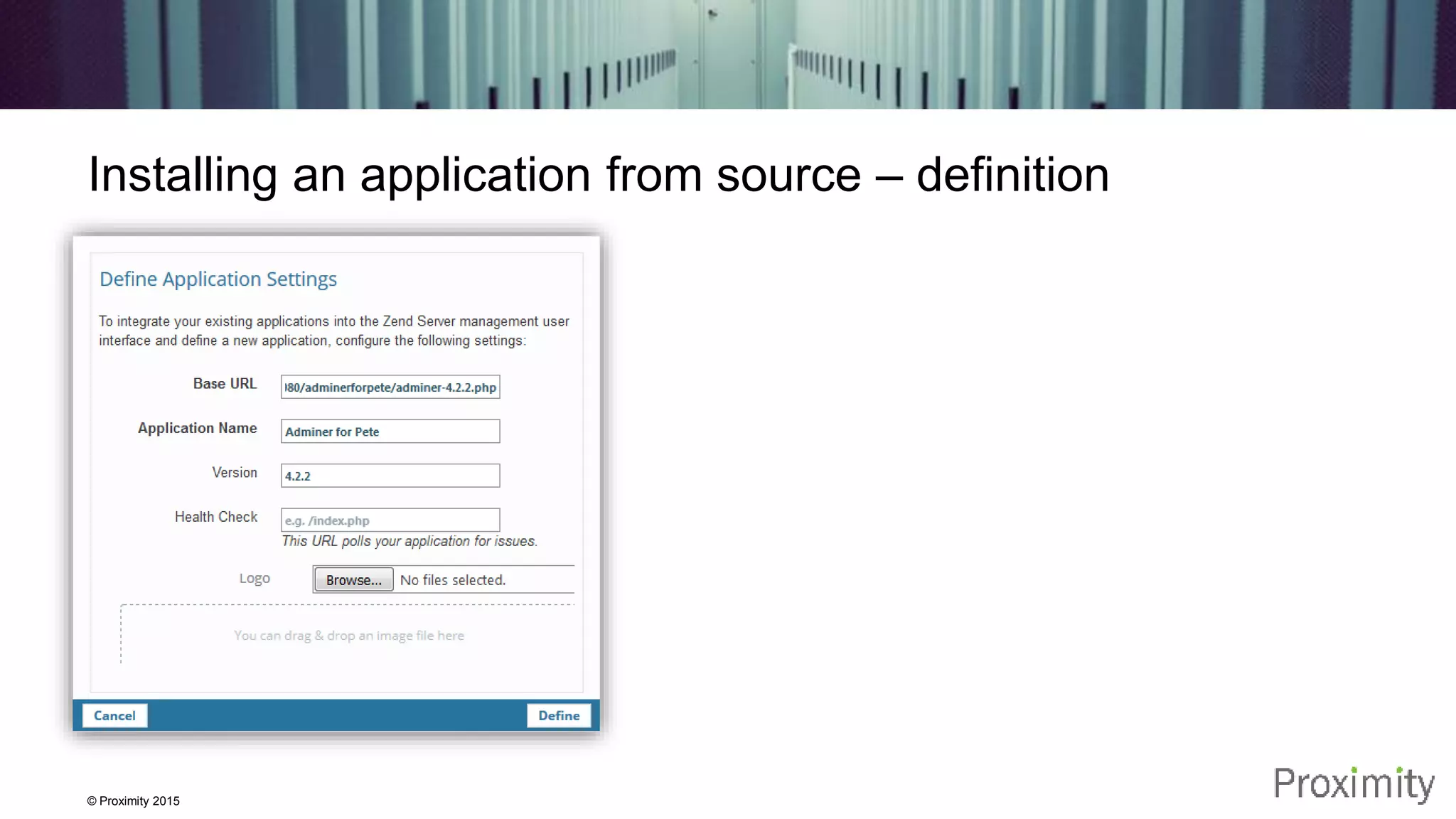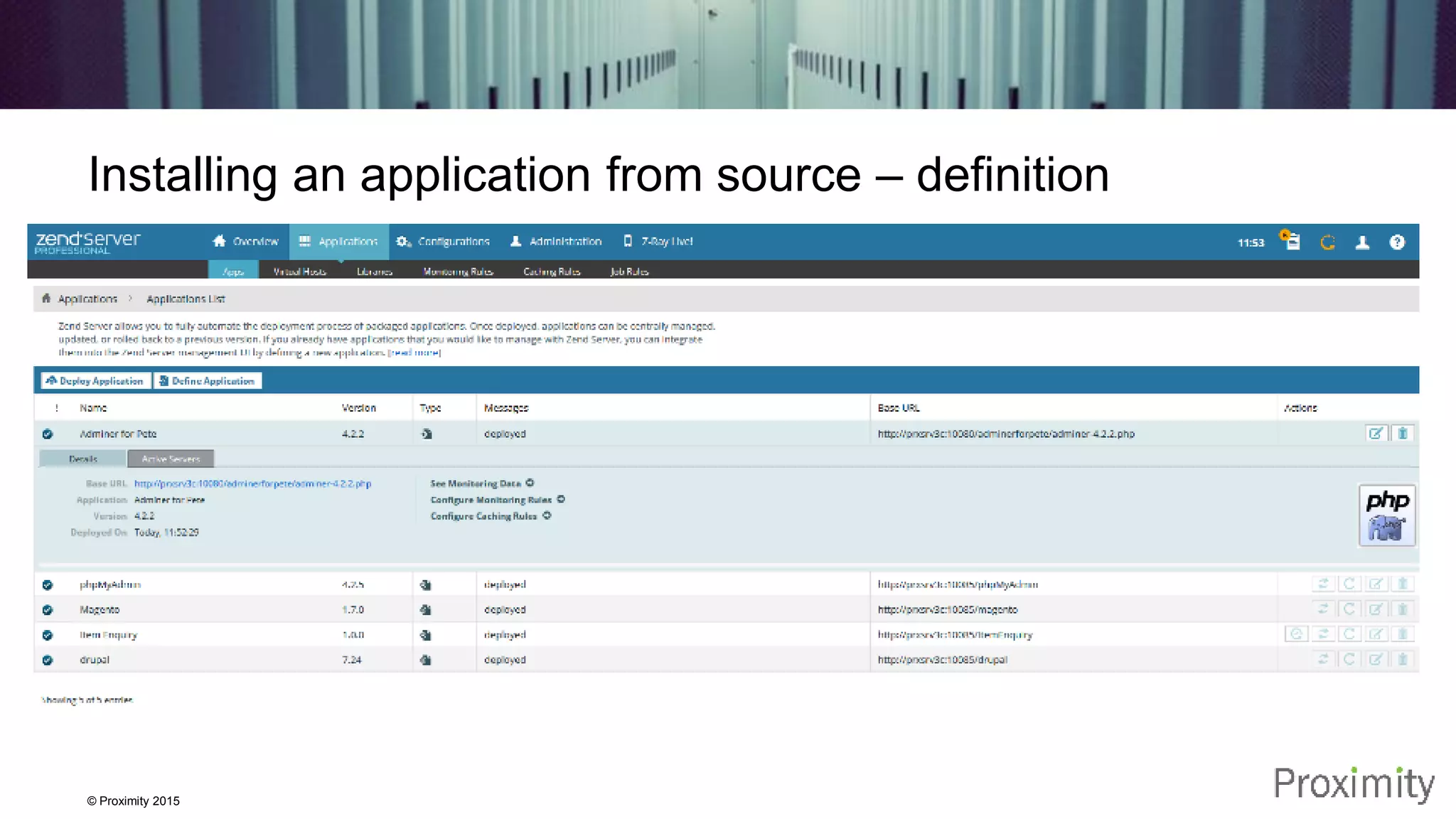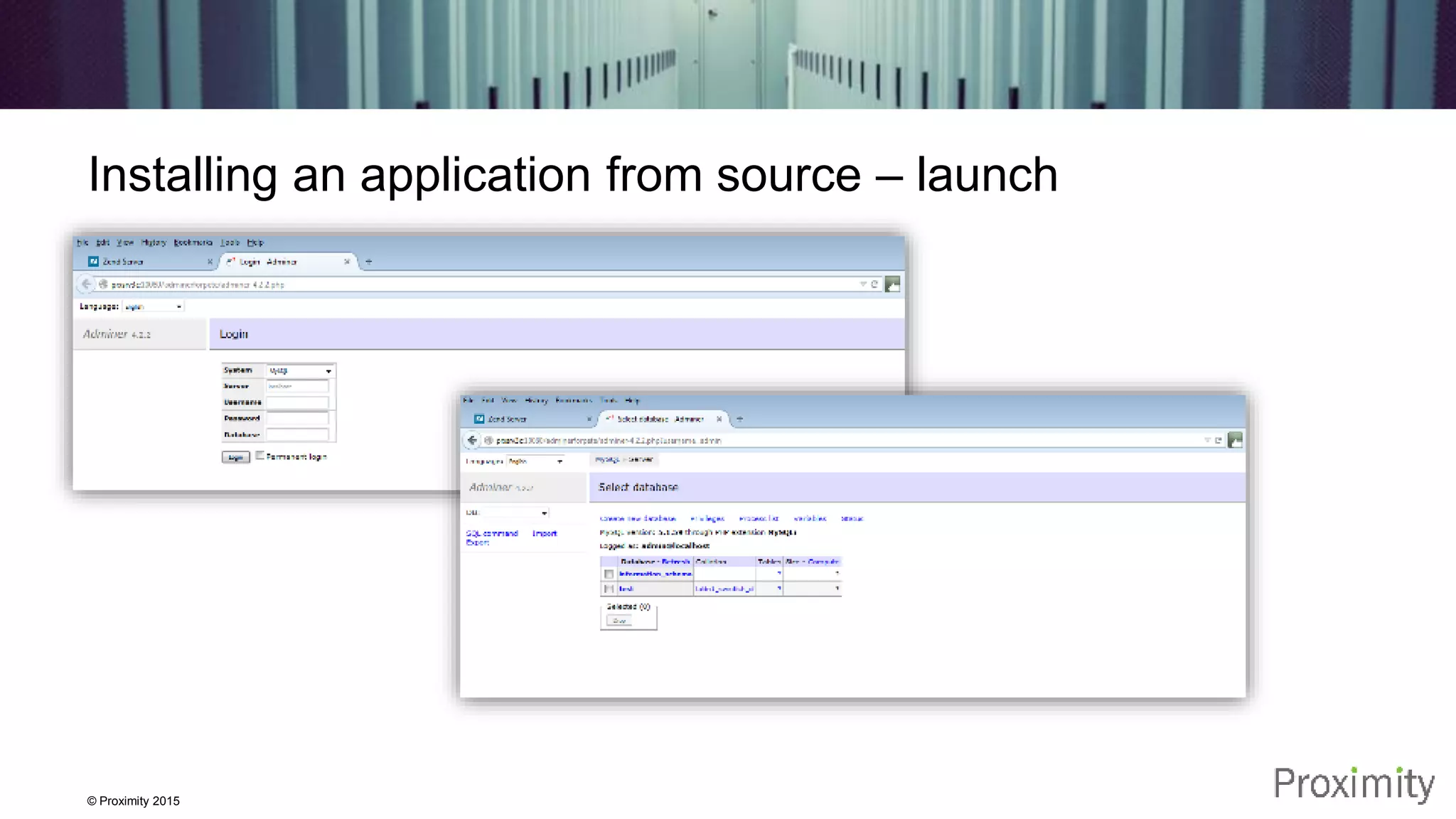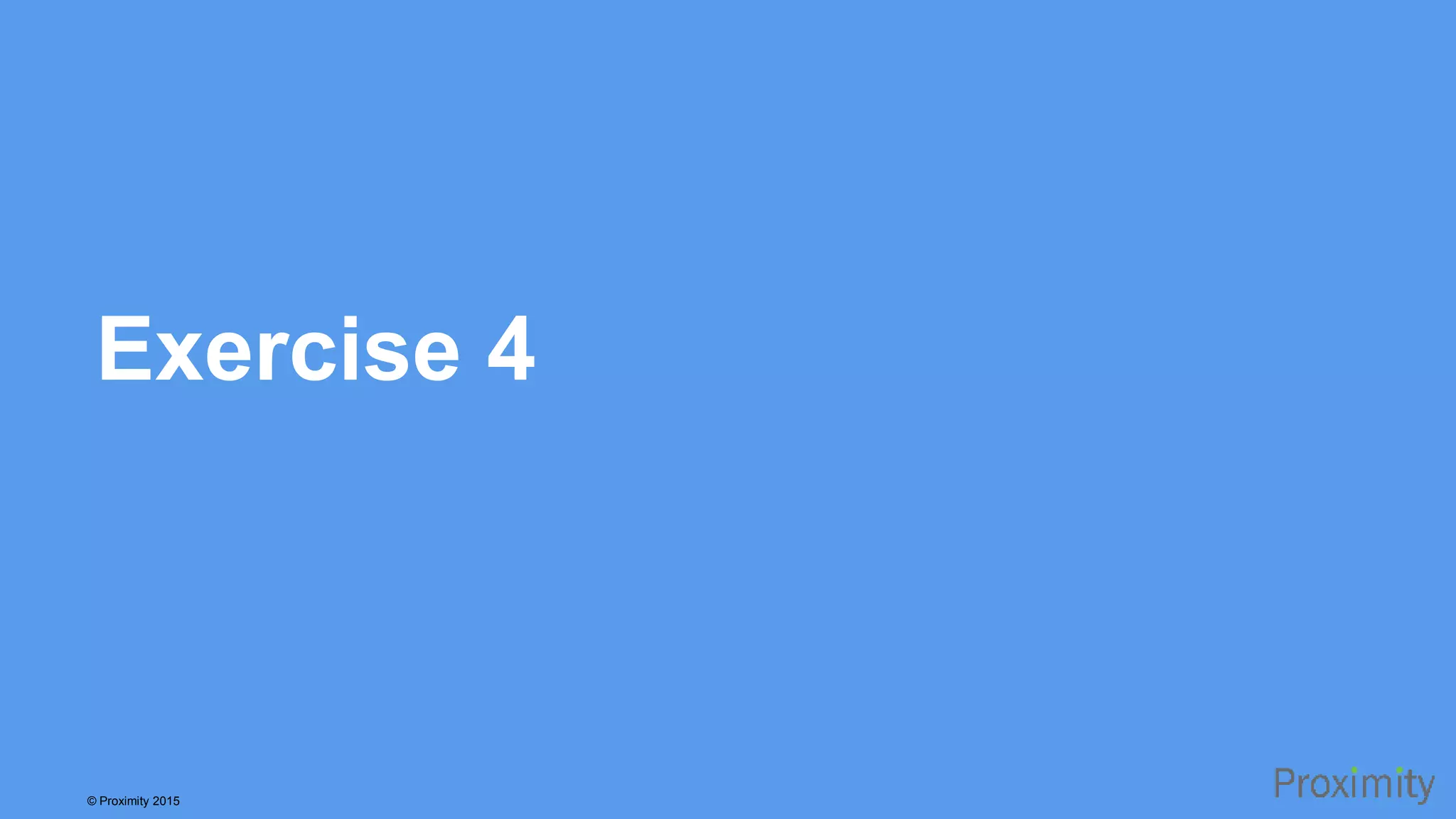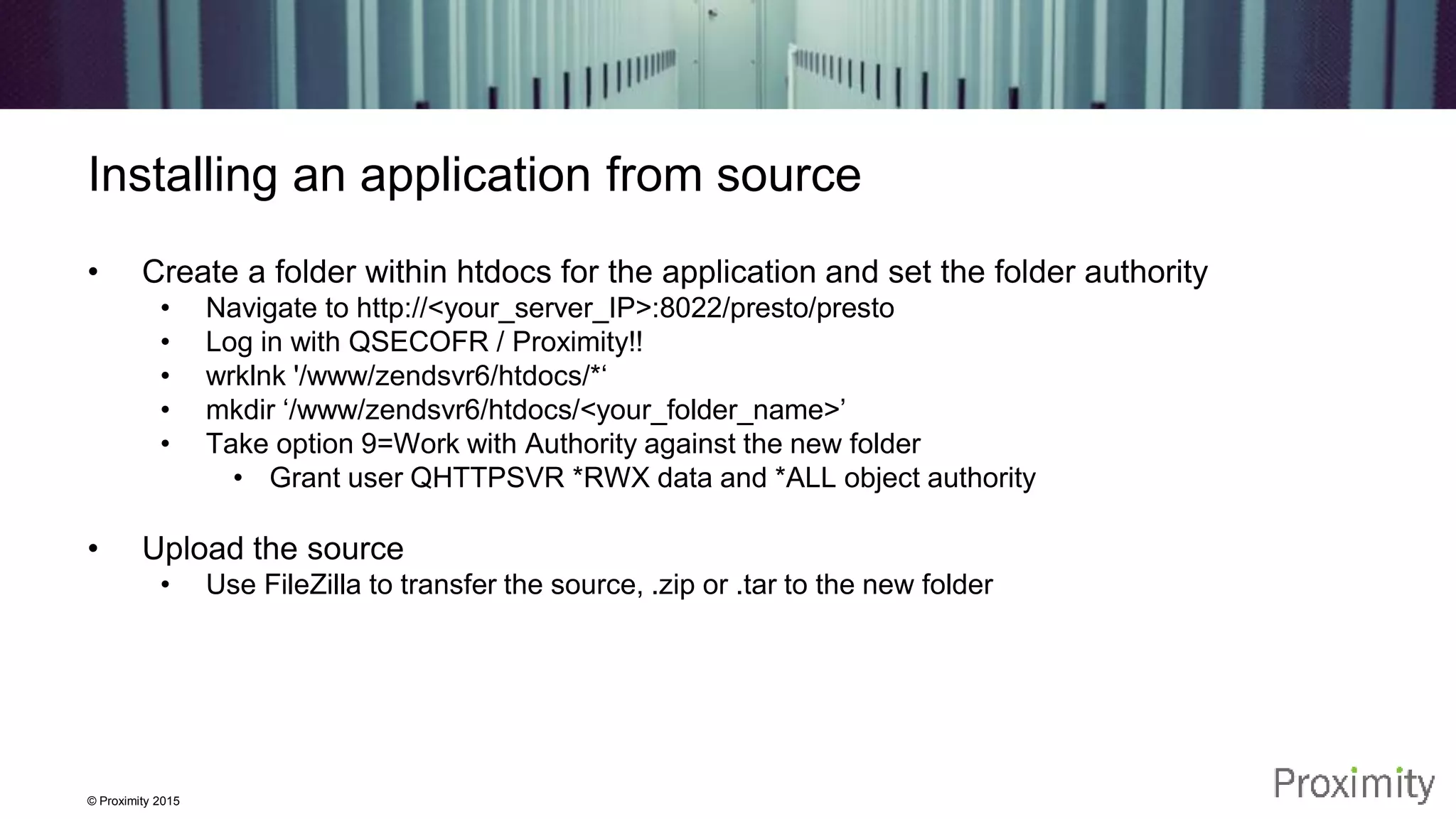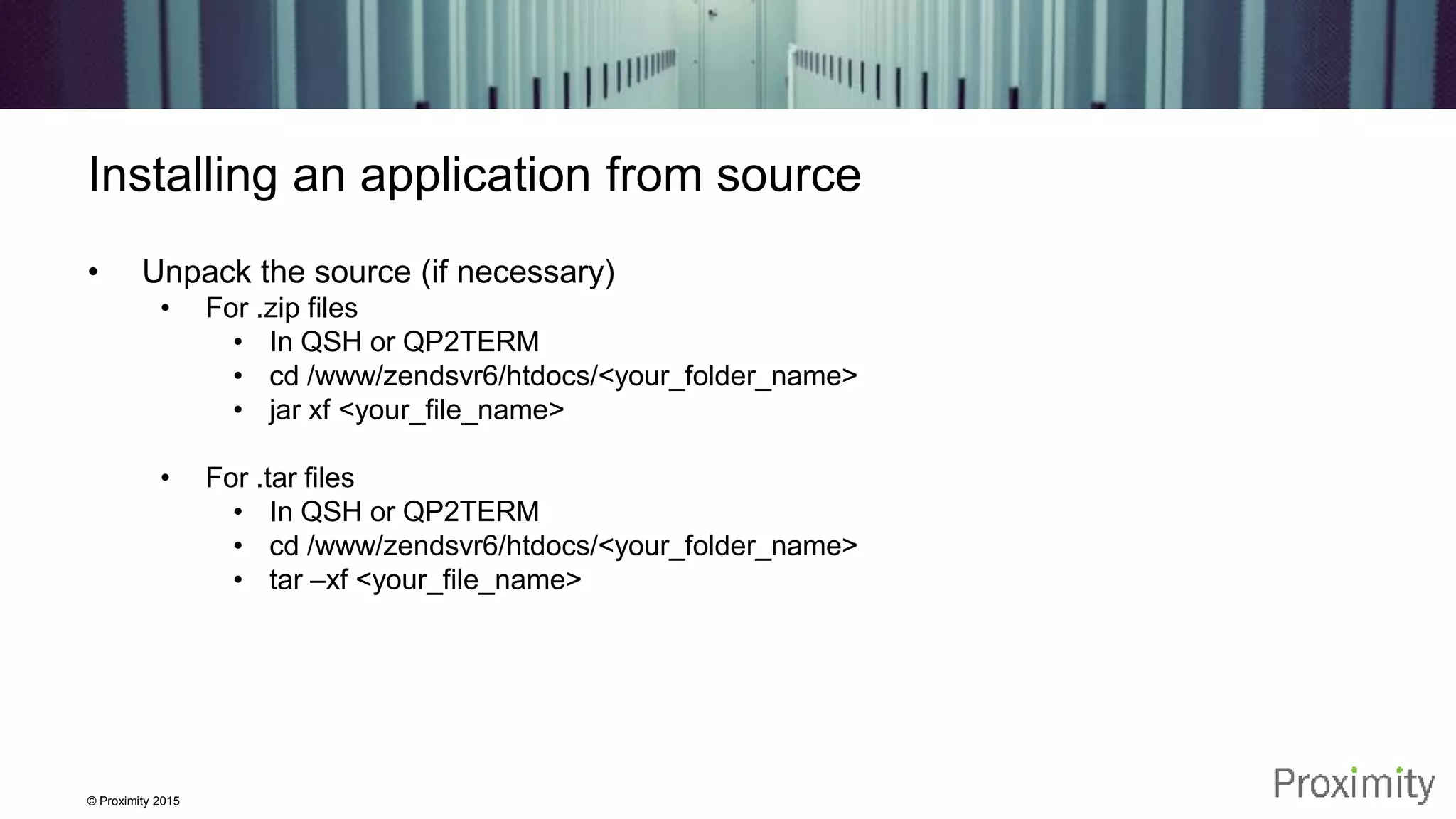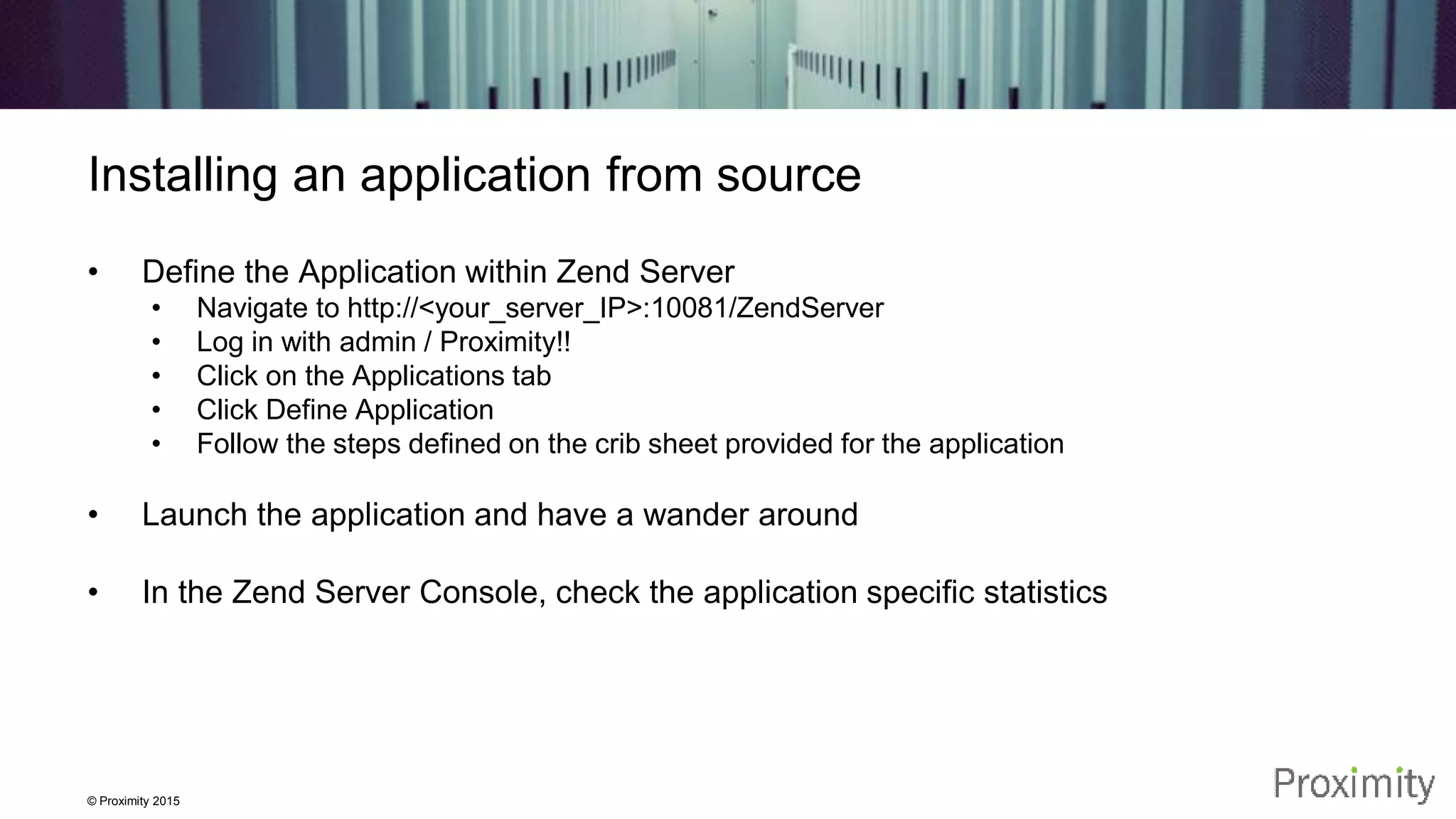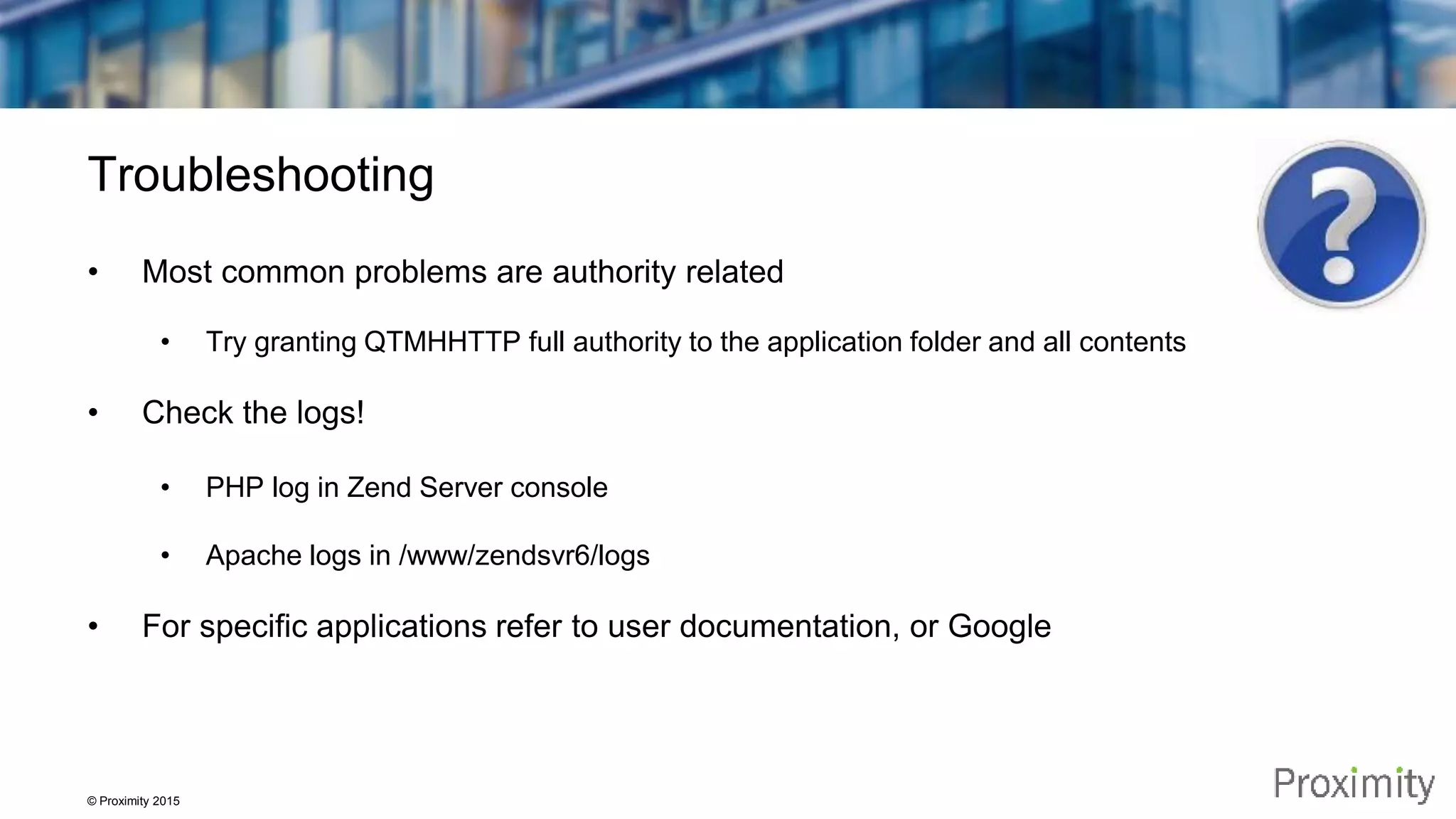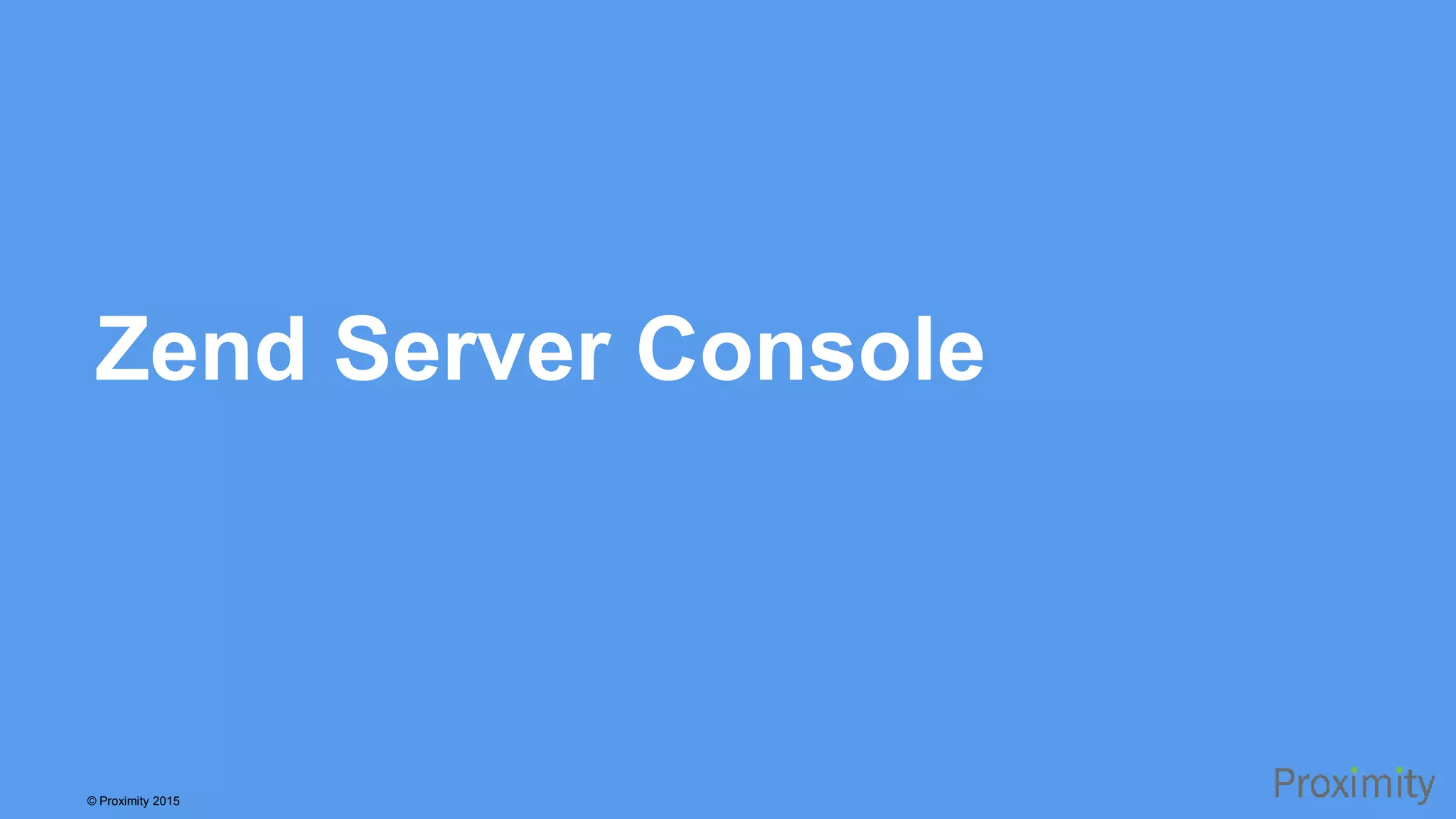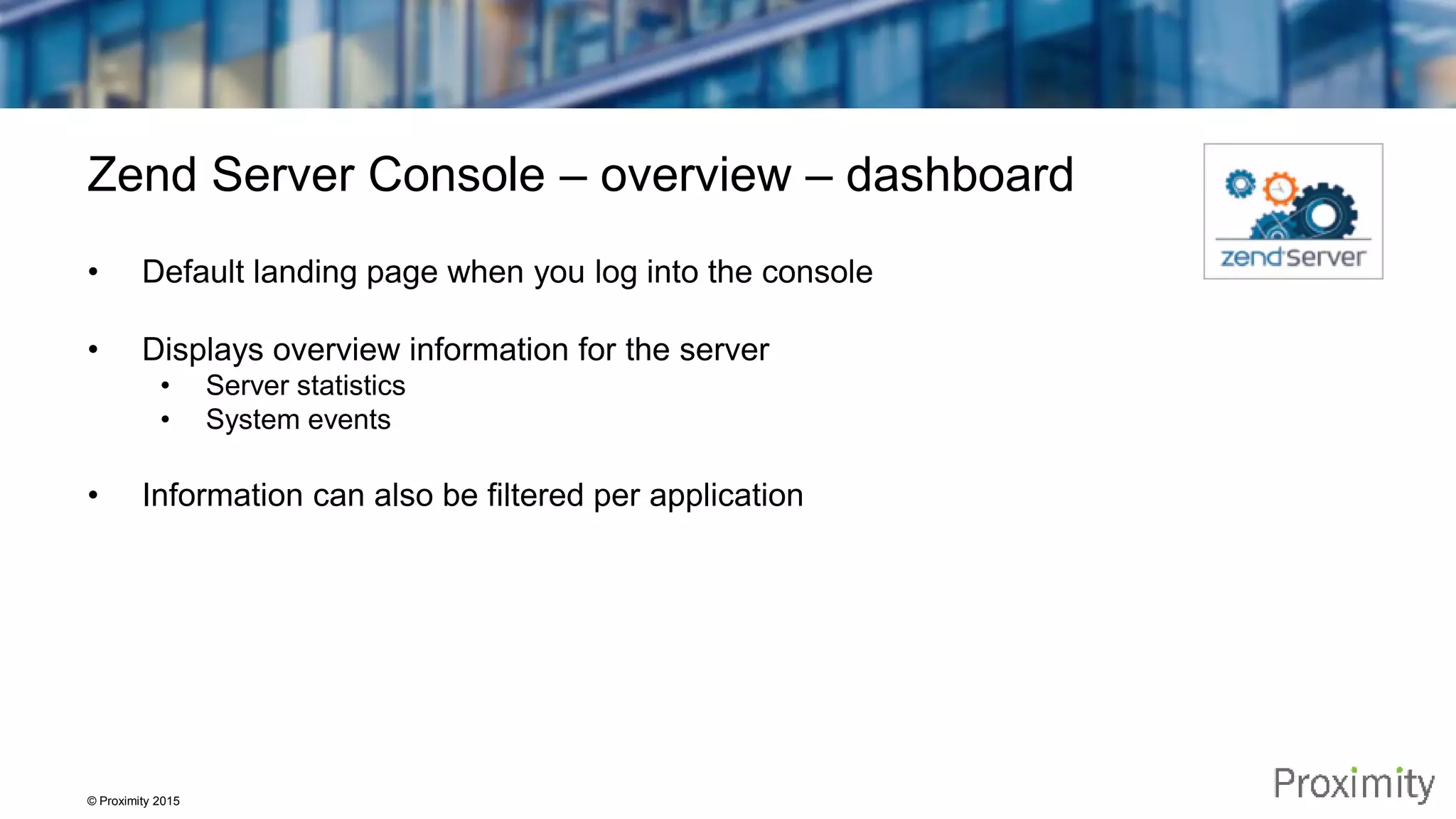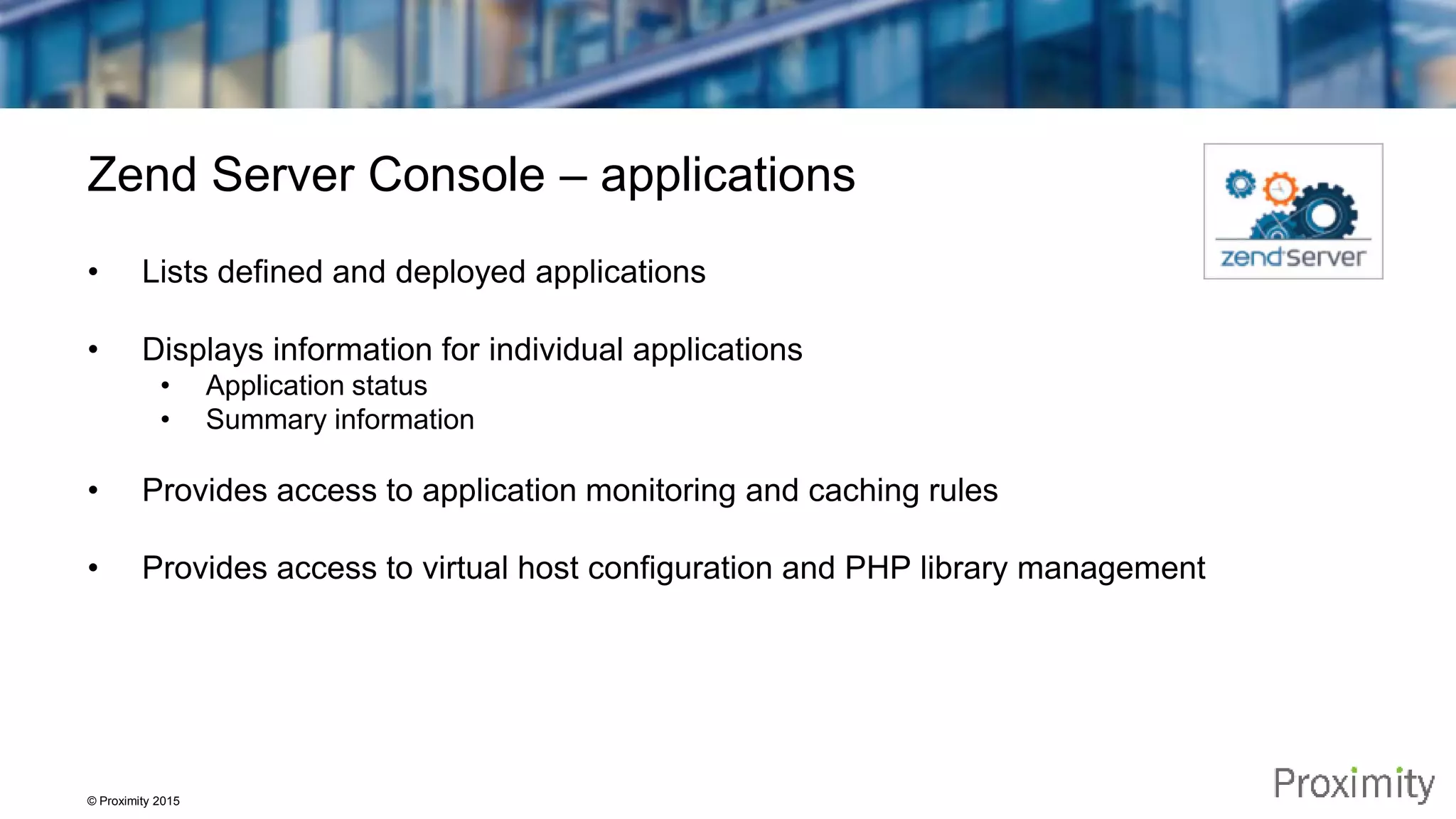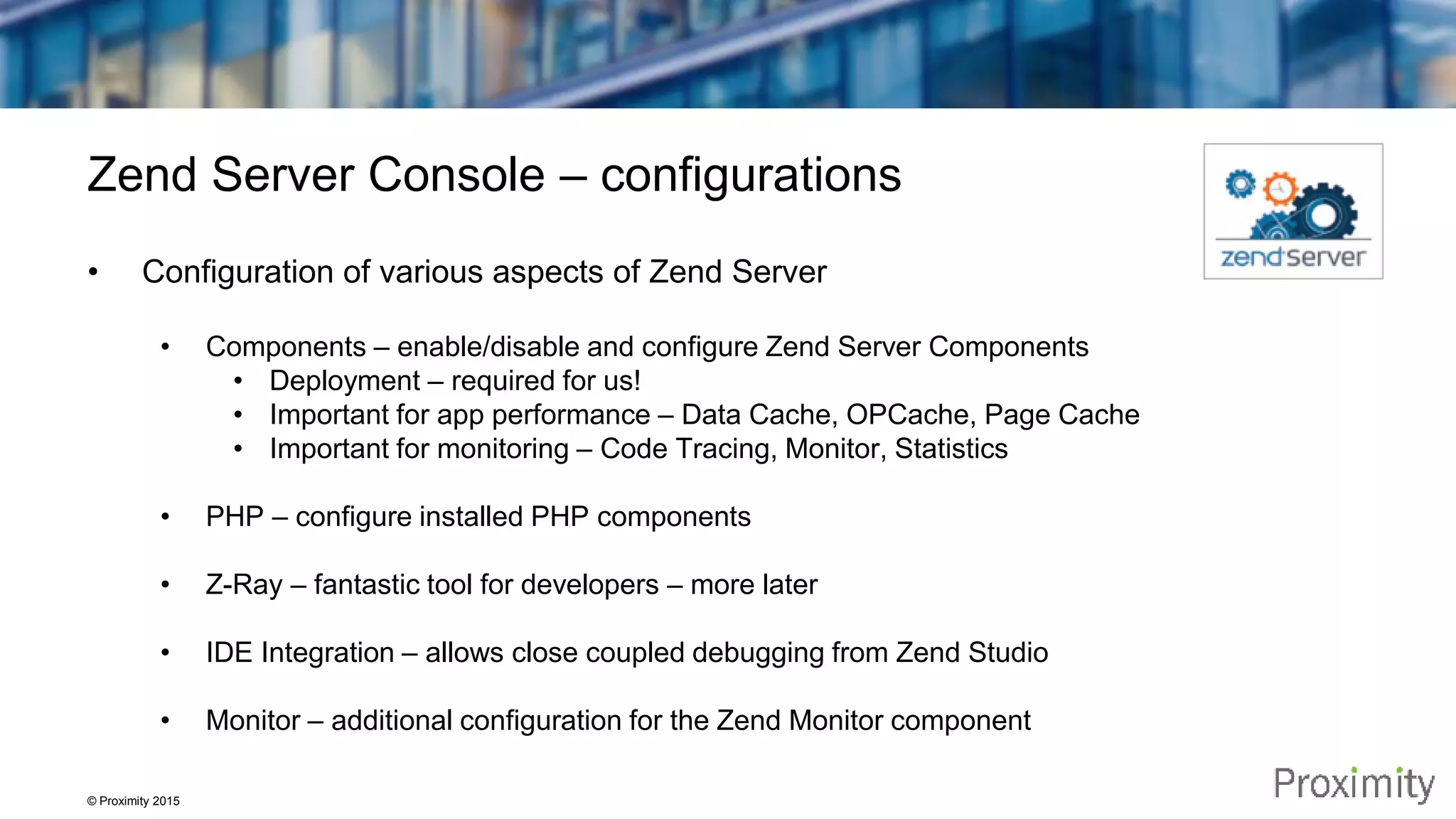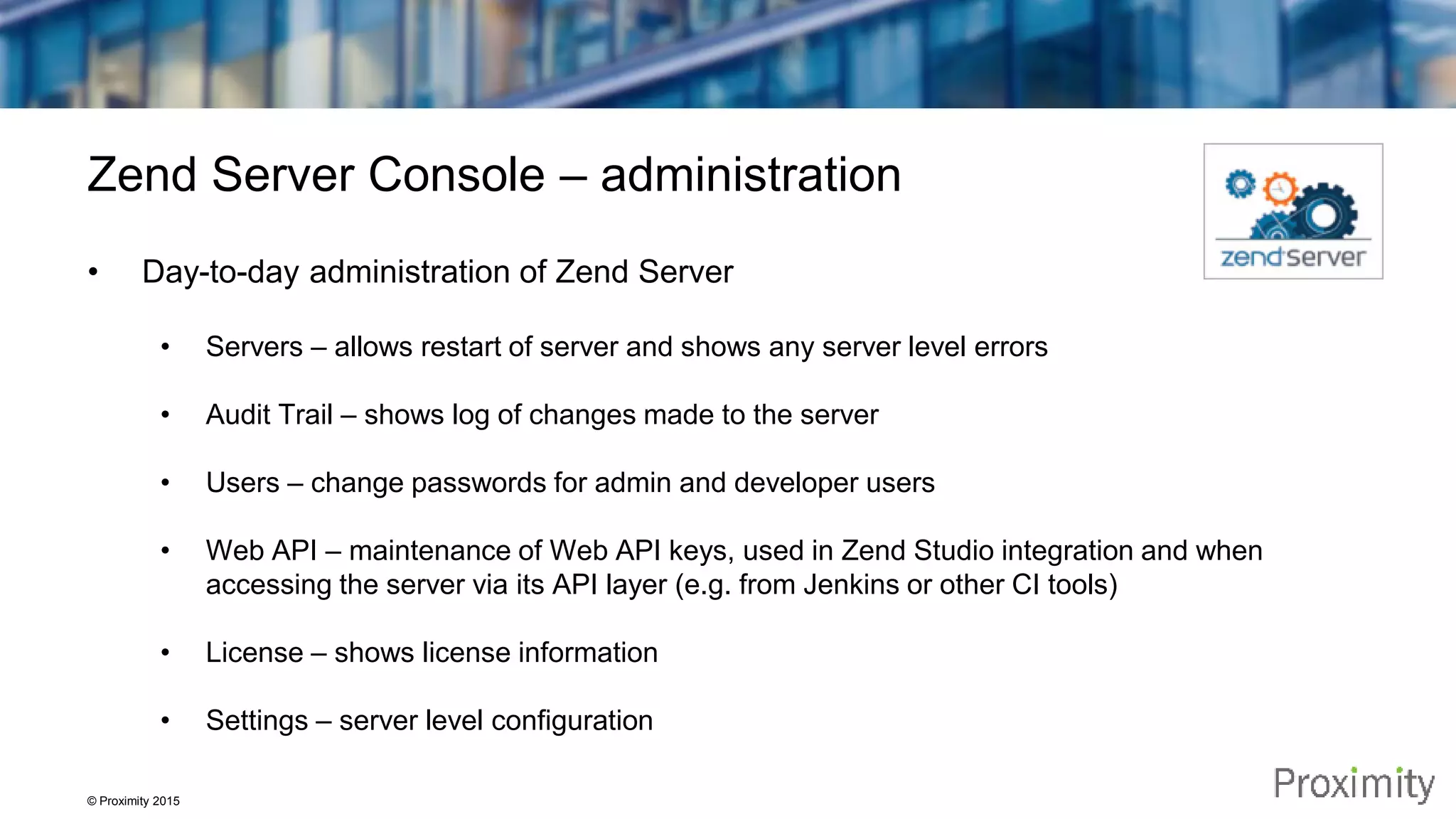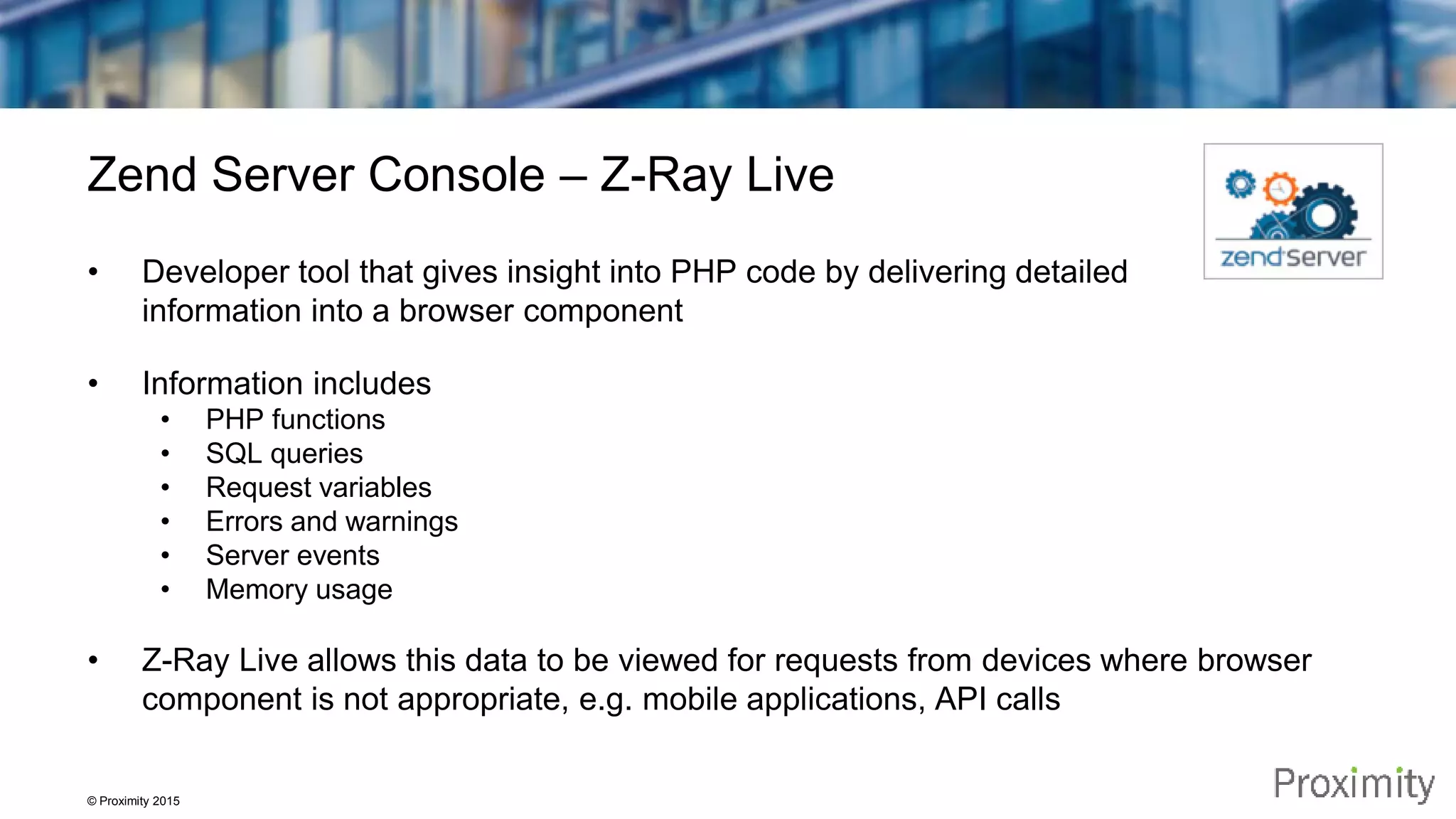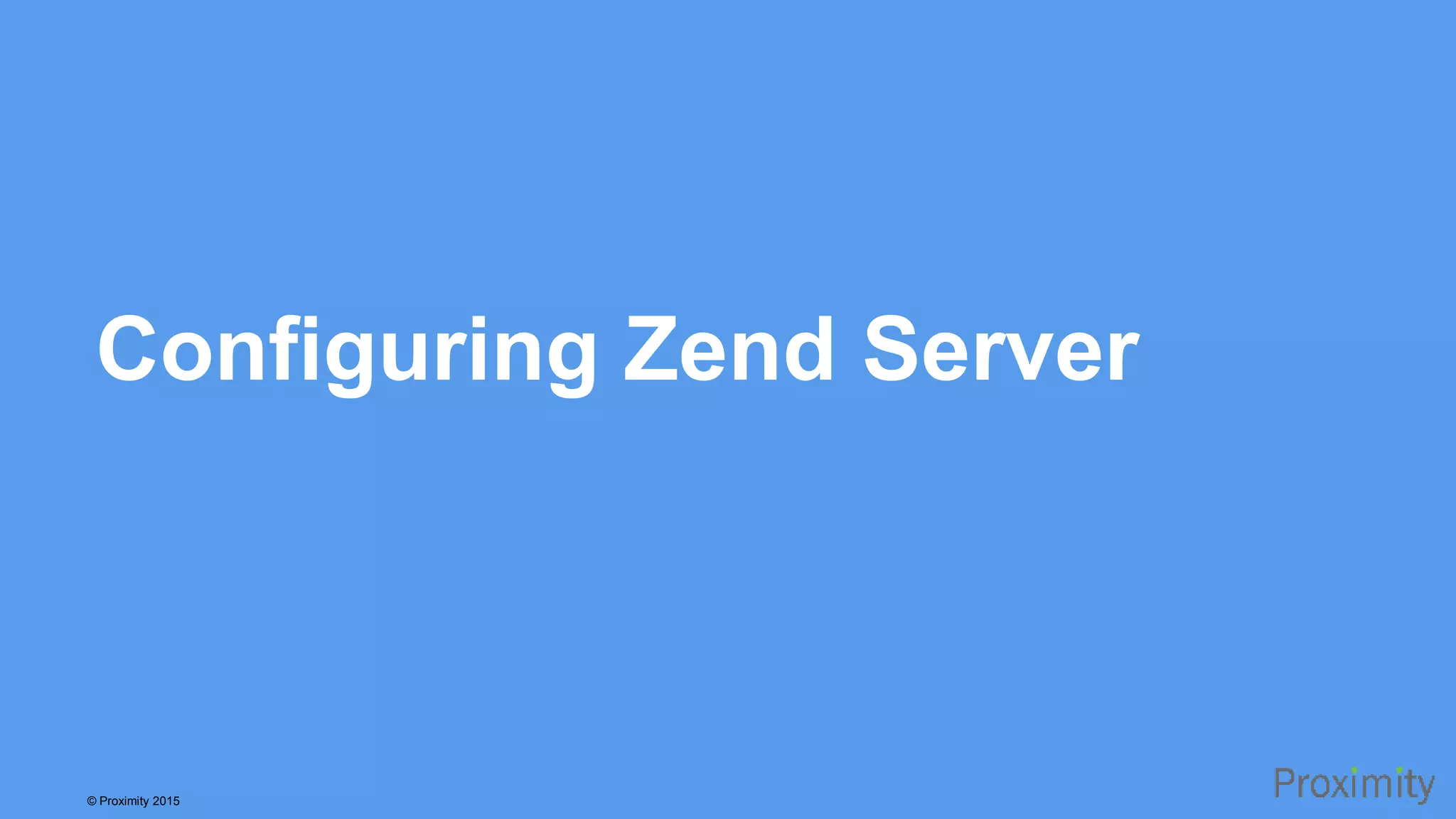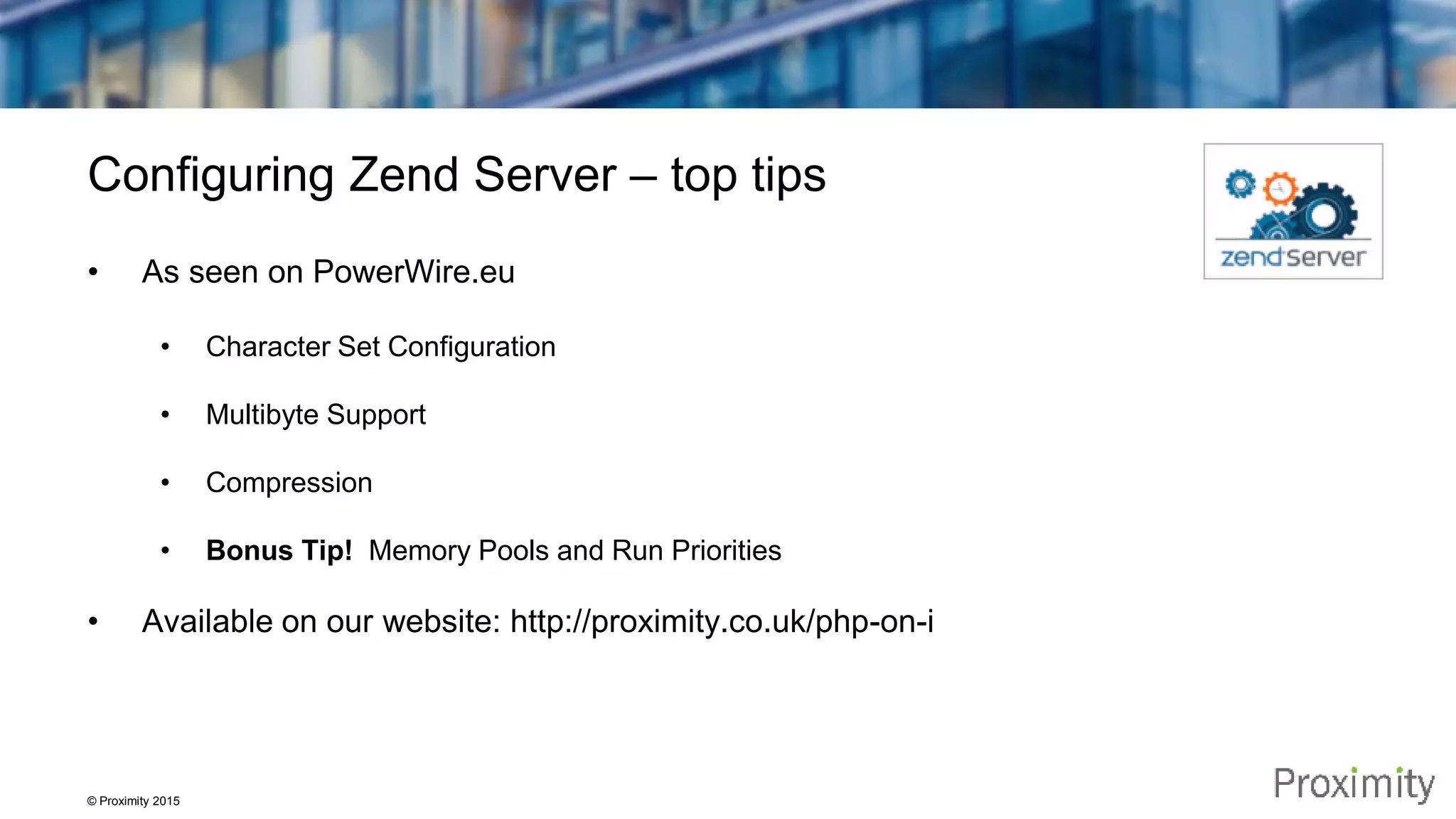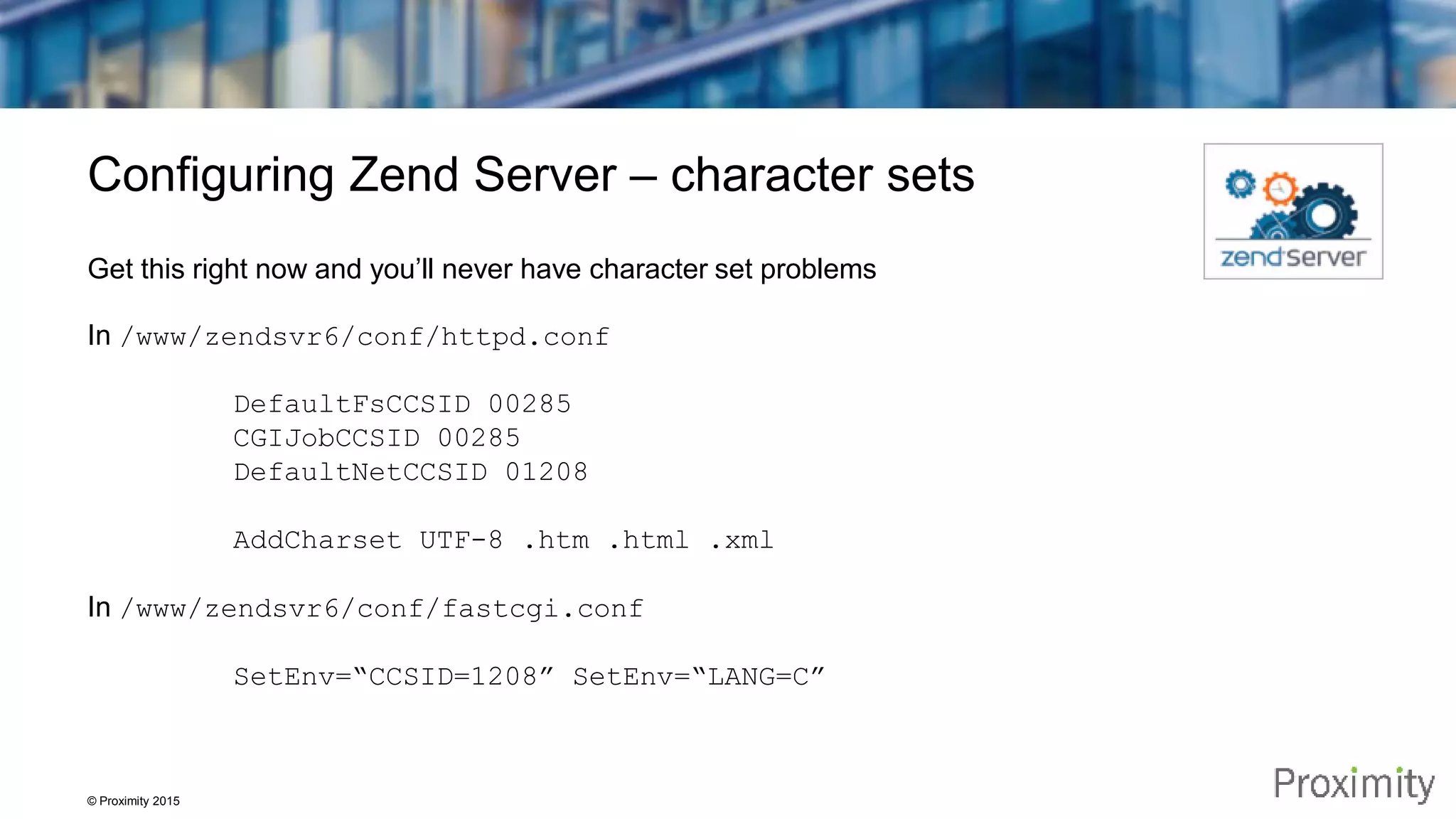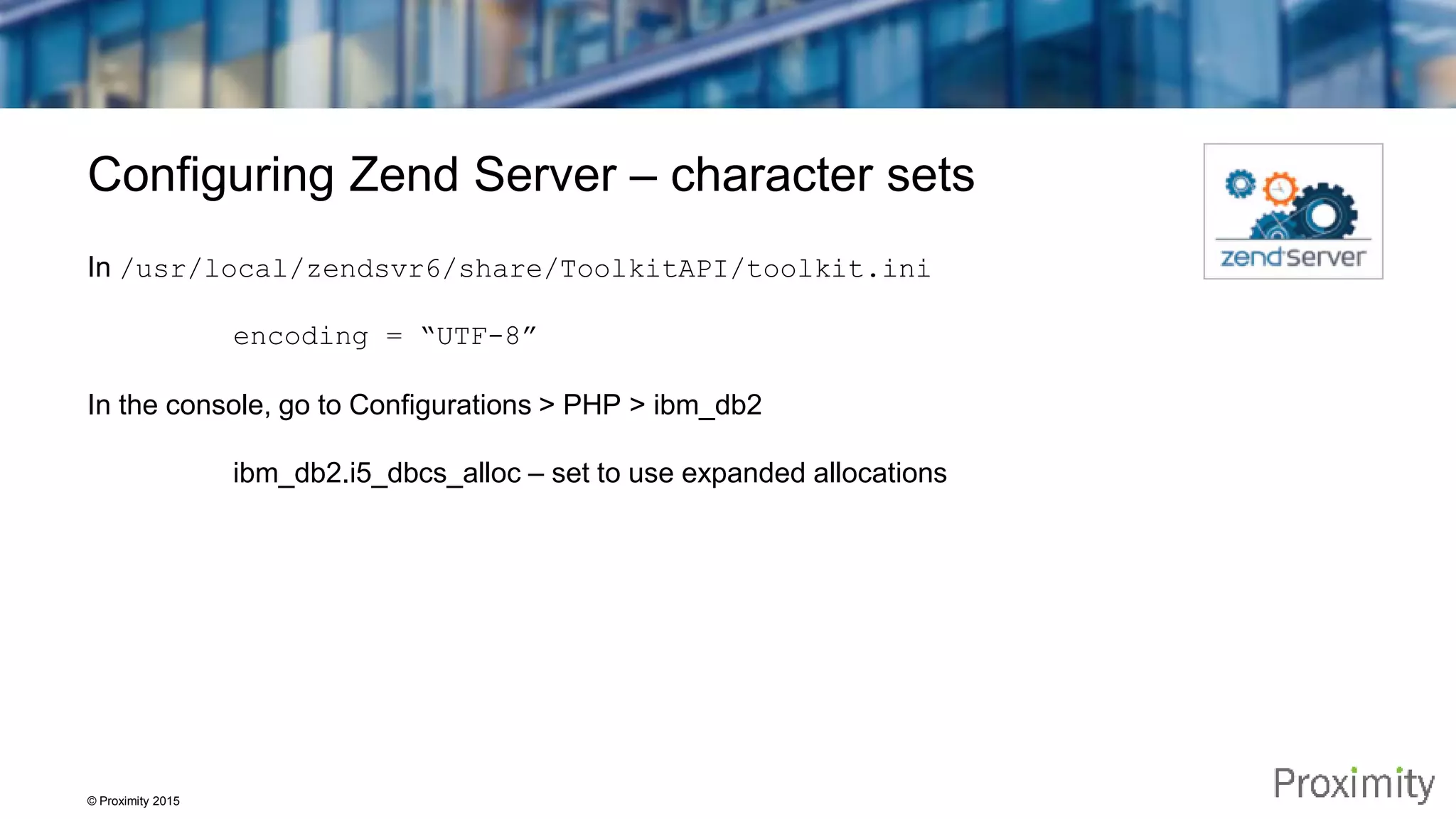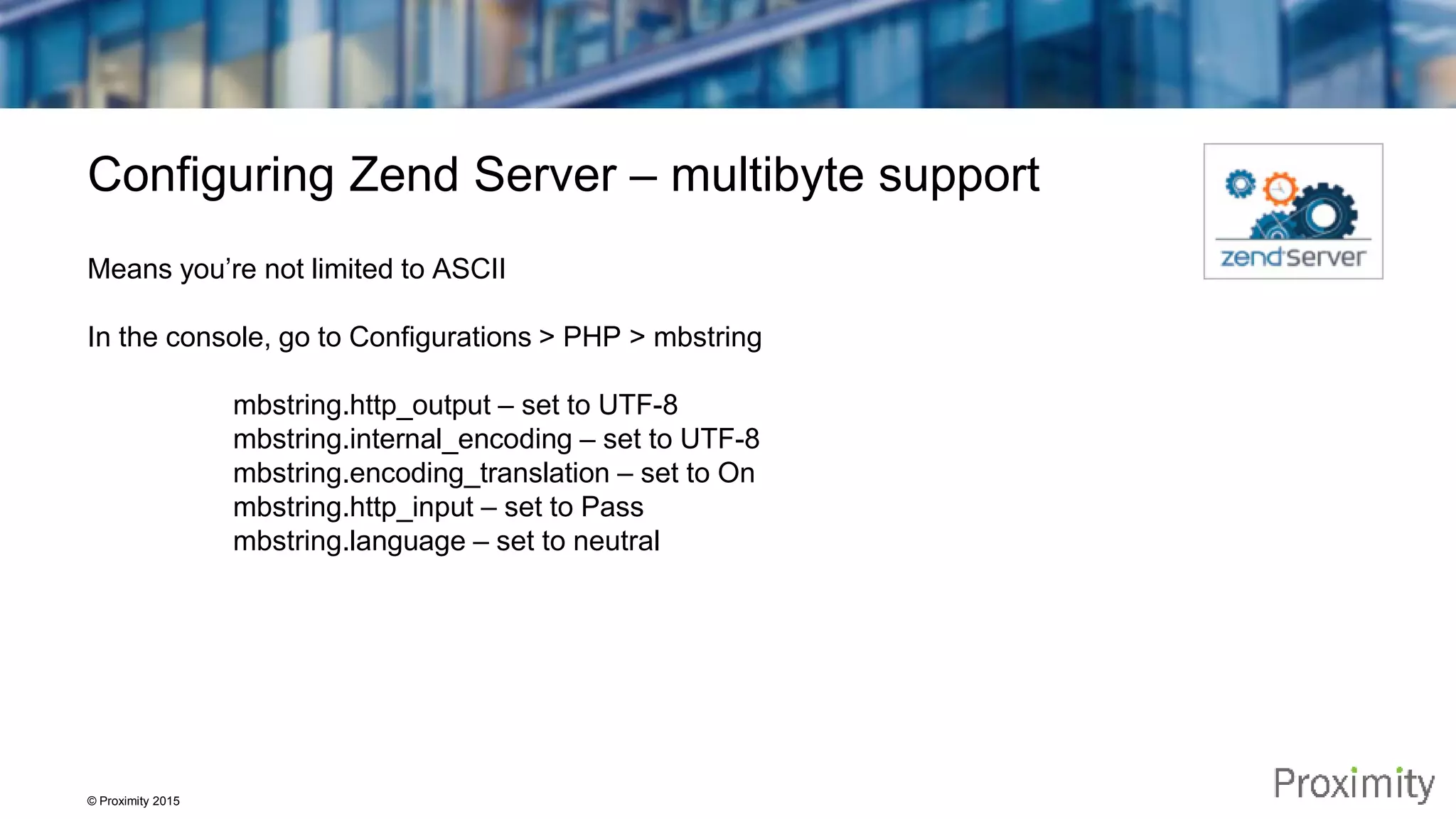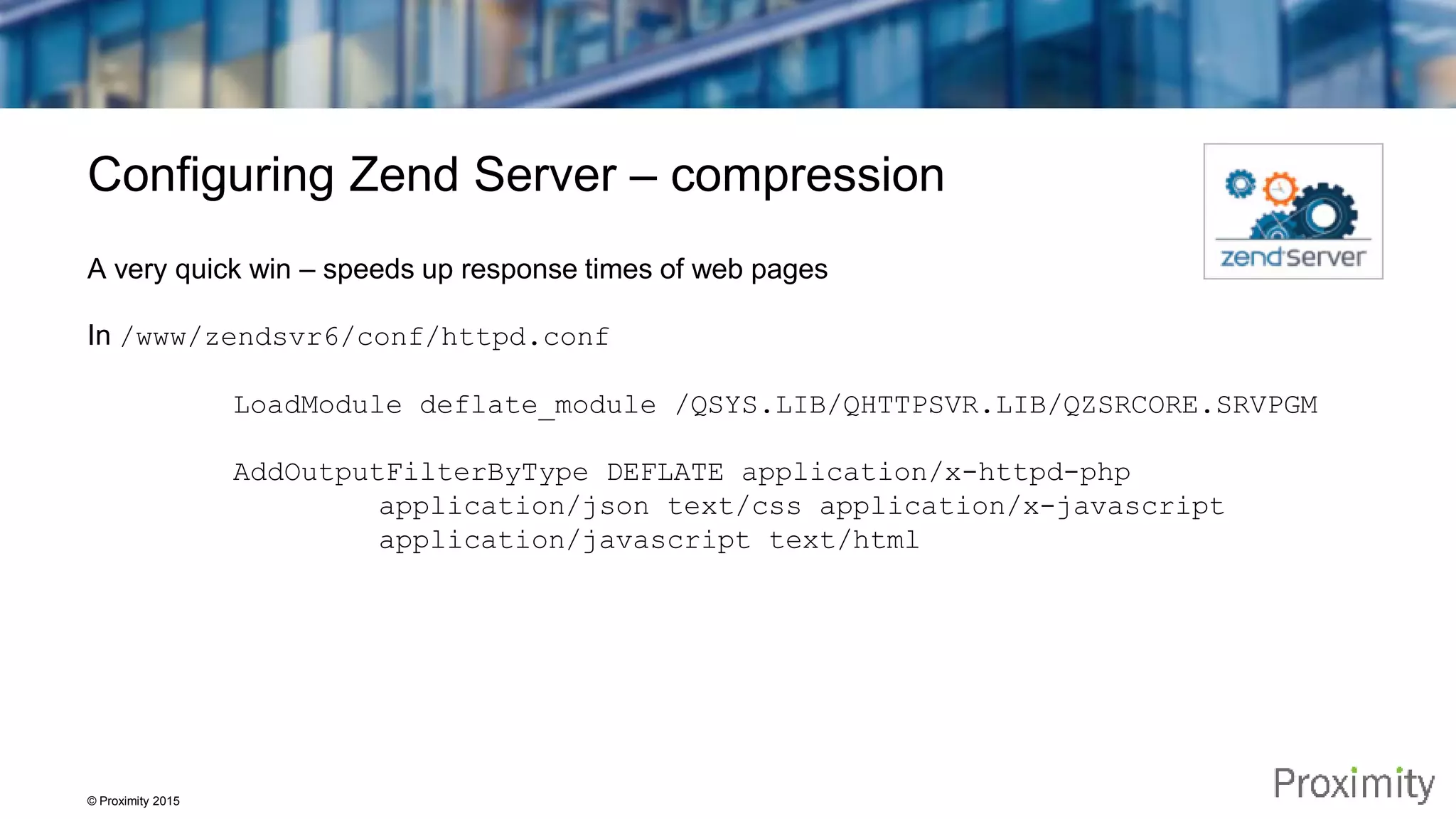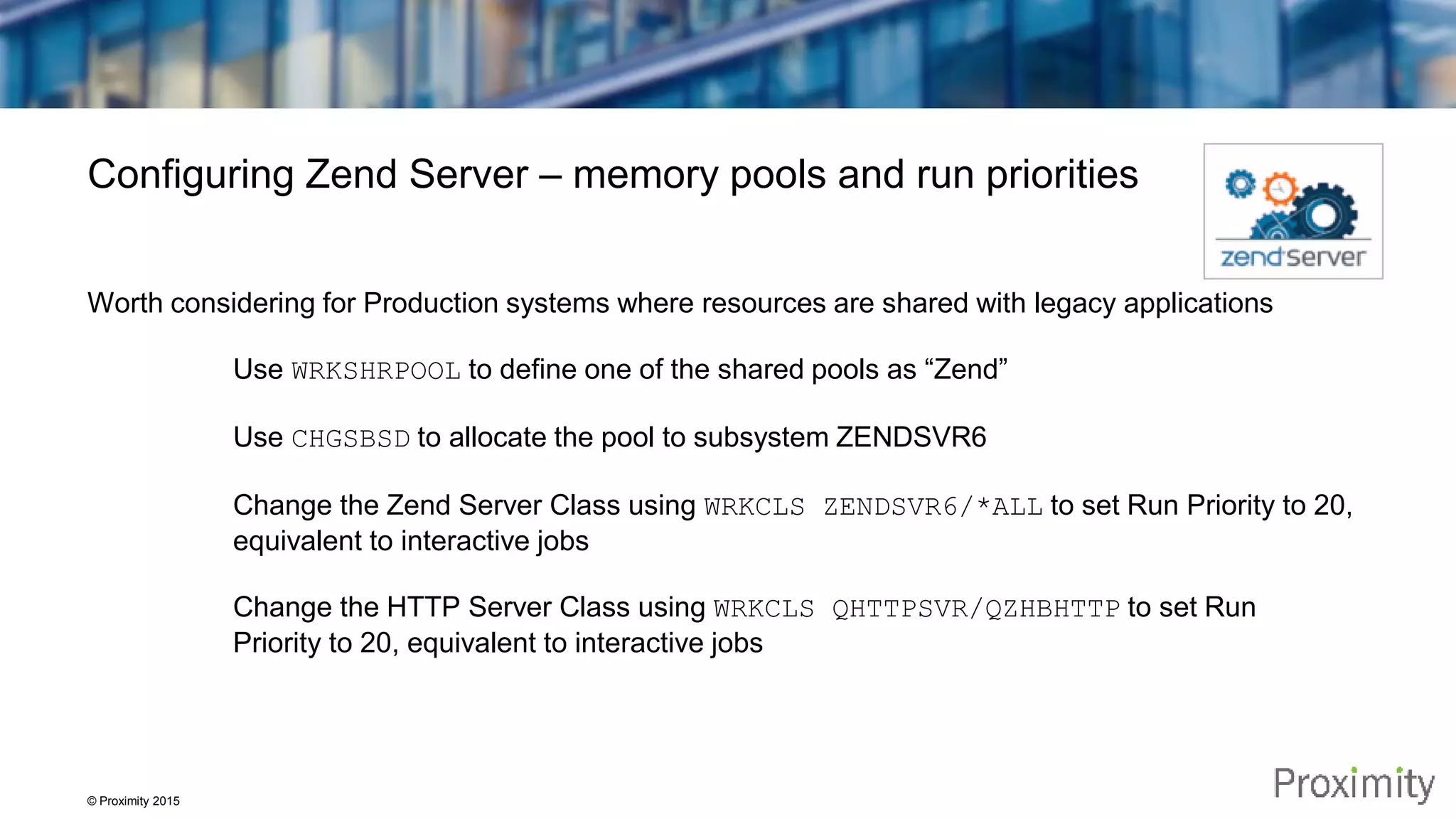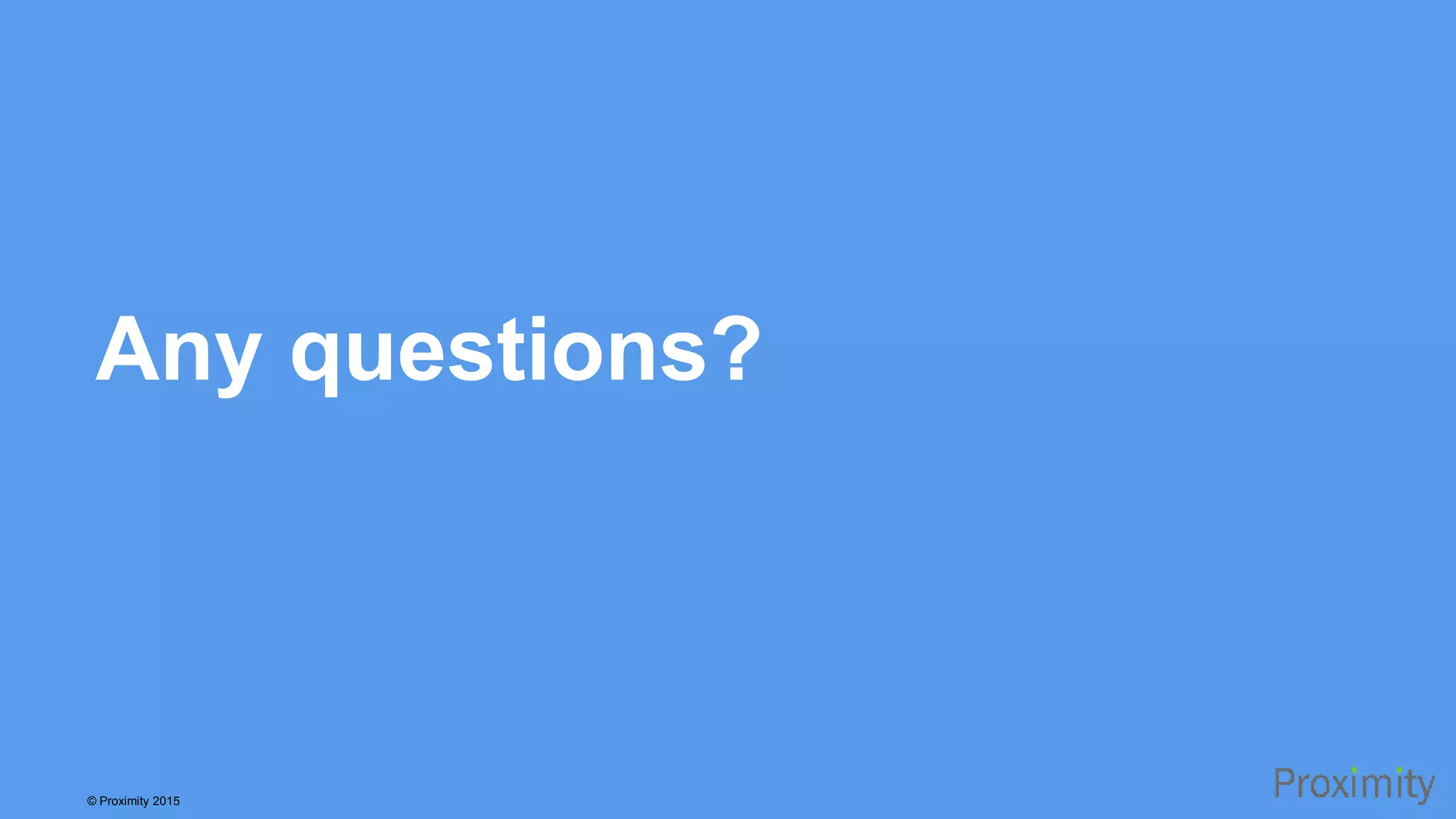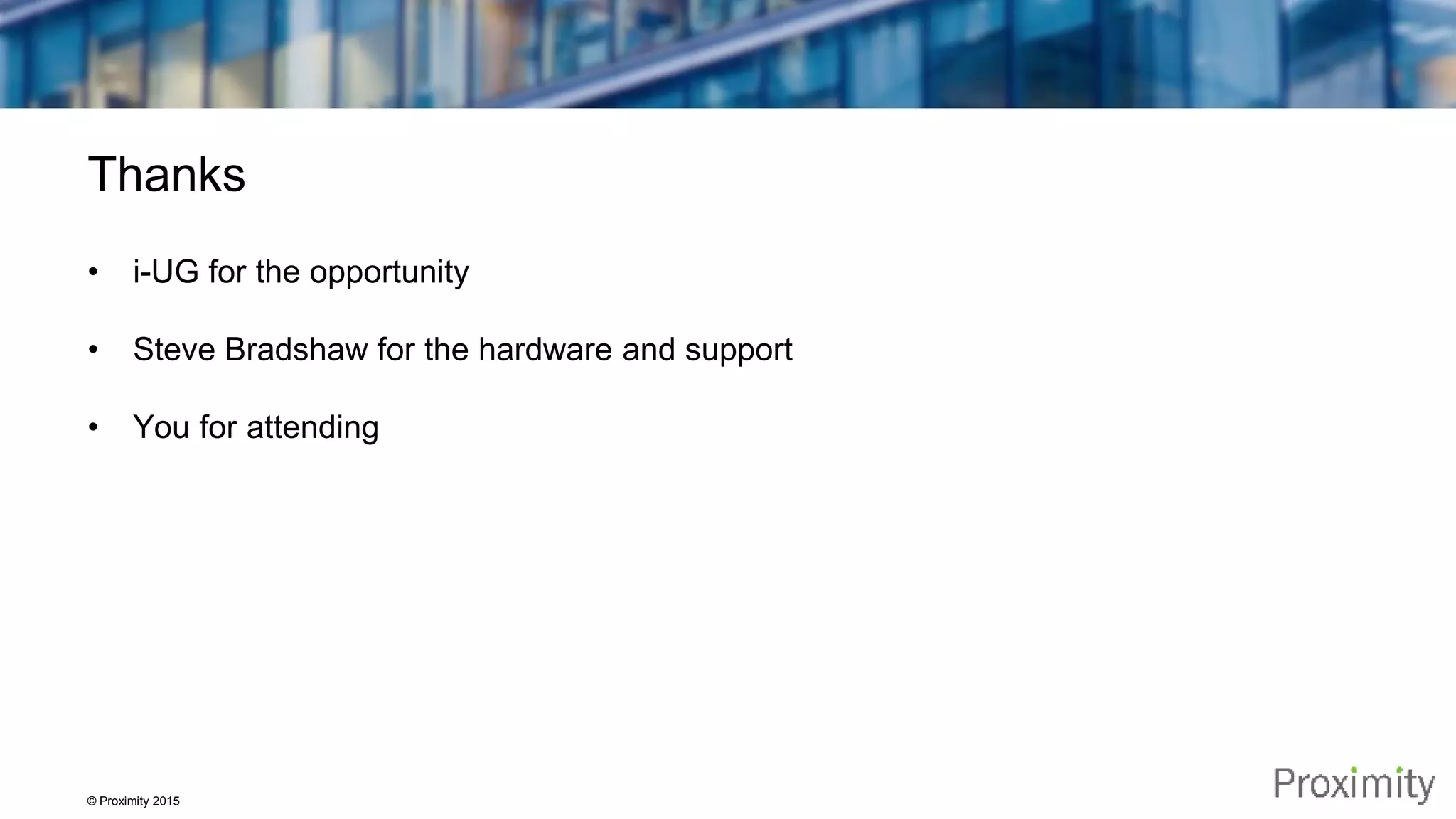The document provides an overview of open source solutions on IBM i, specifically focusing on PHP applications using Zend Server and Zend DBI. It covers installation prerequisites, hands-on installation procedures, and configuration tips for deploying various open source applications. Additionally, it discusses the capabilities and setup of the Zend Server console for managing applications and provides troubleshooting advice.