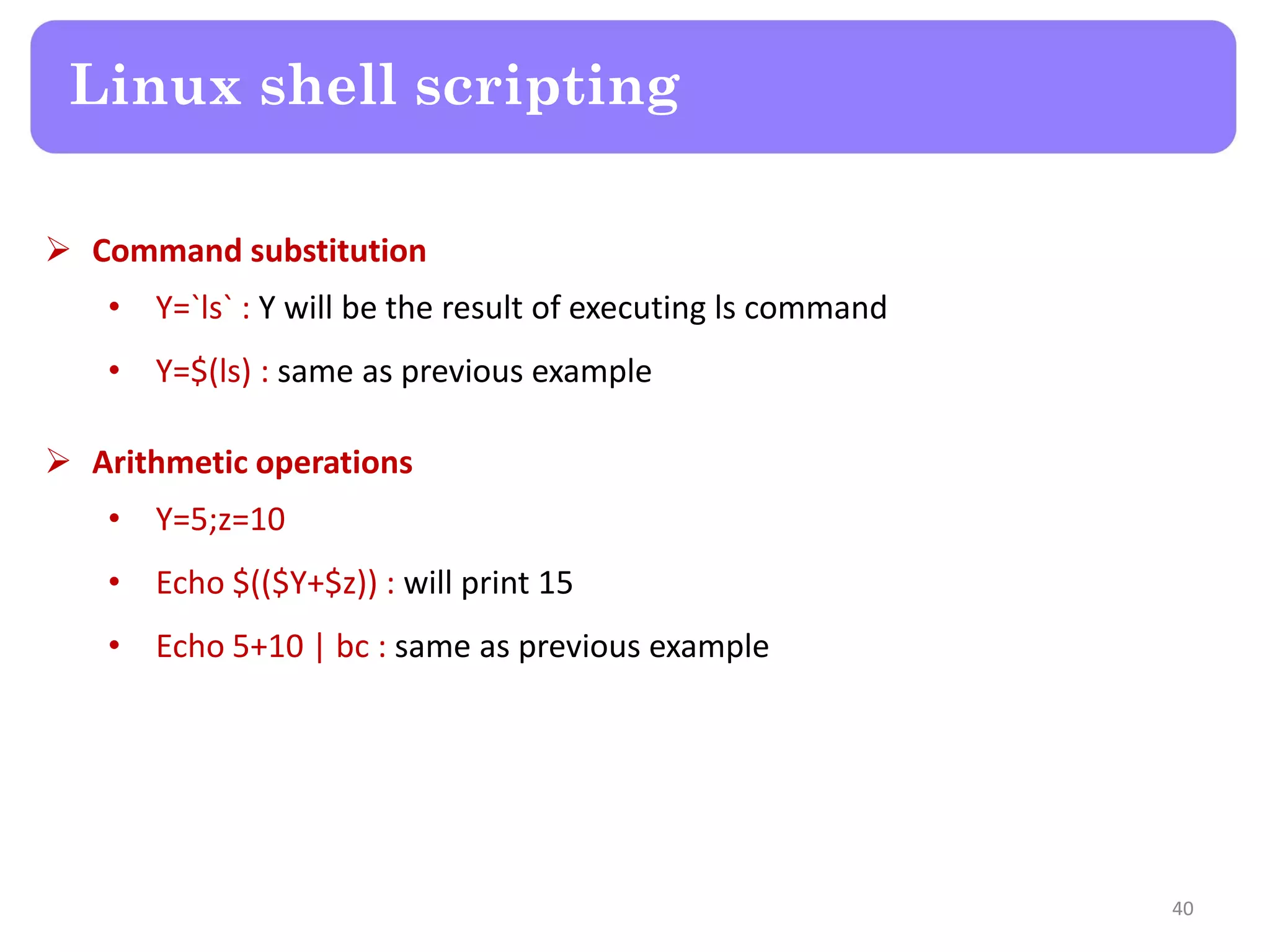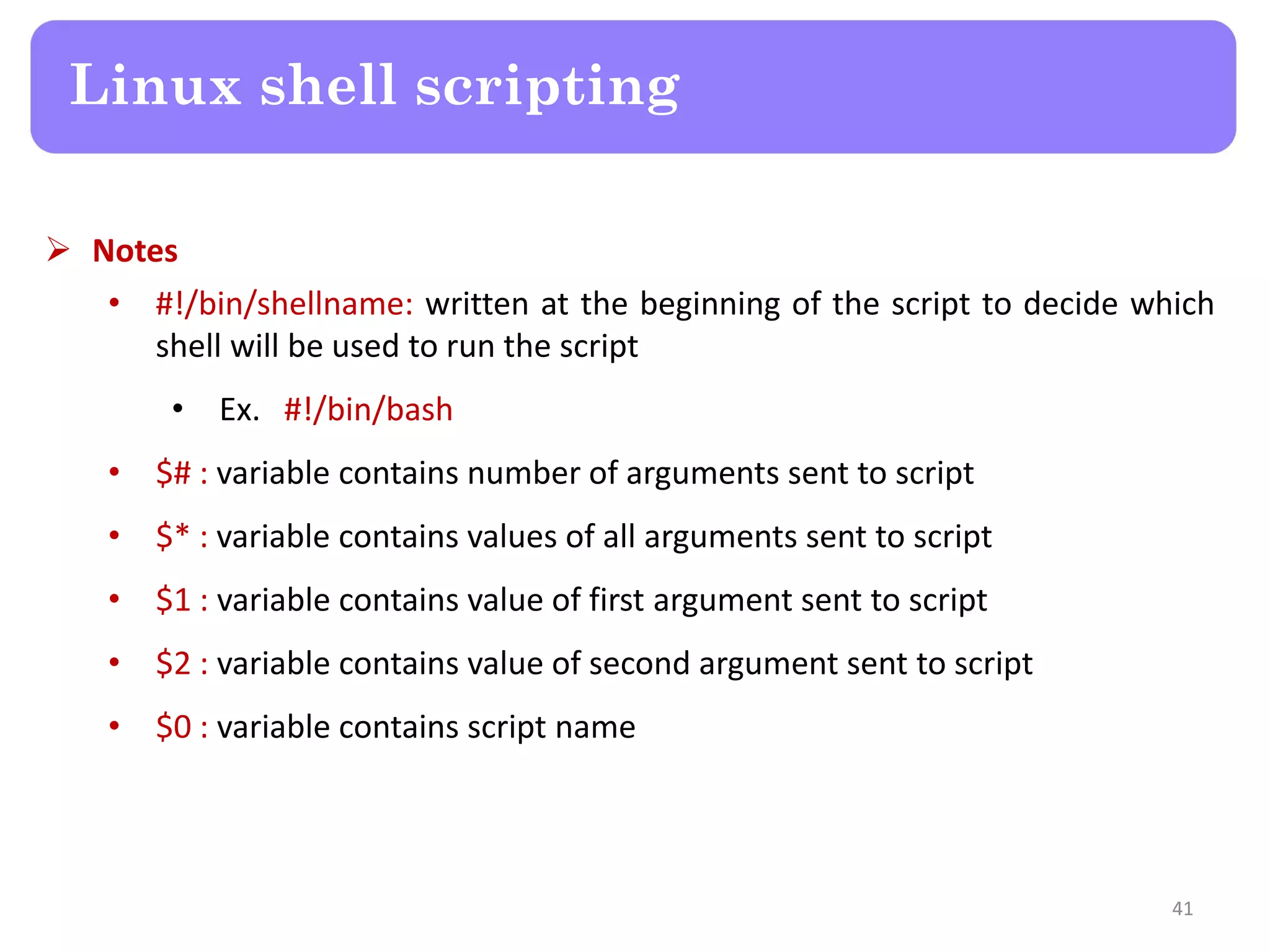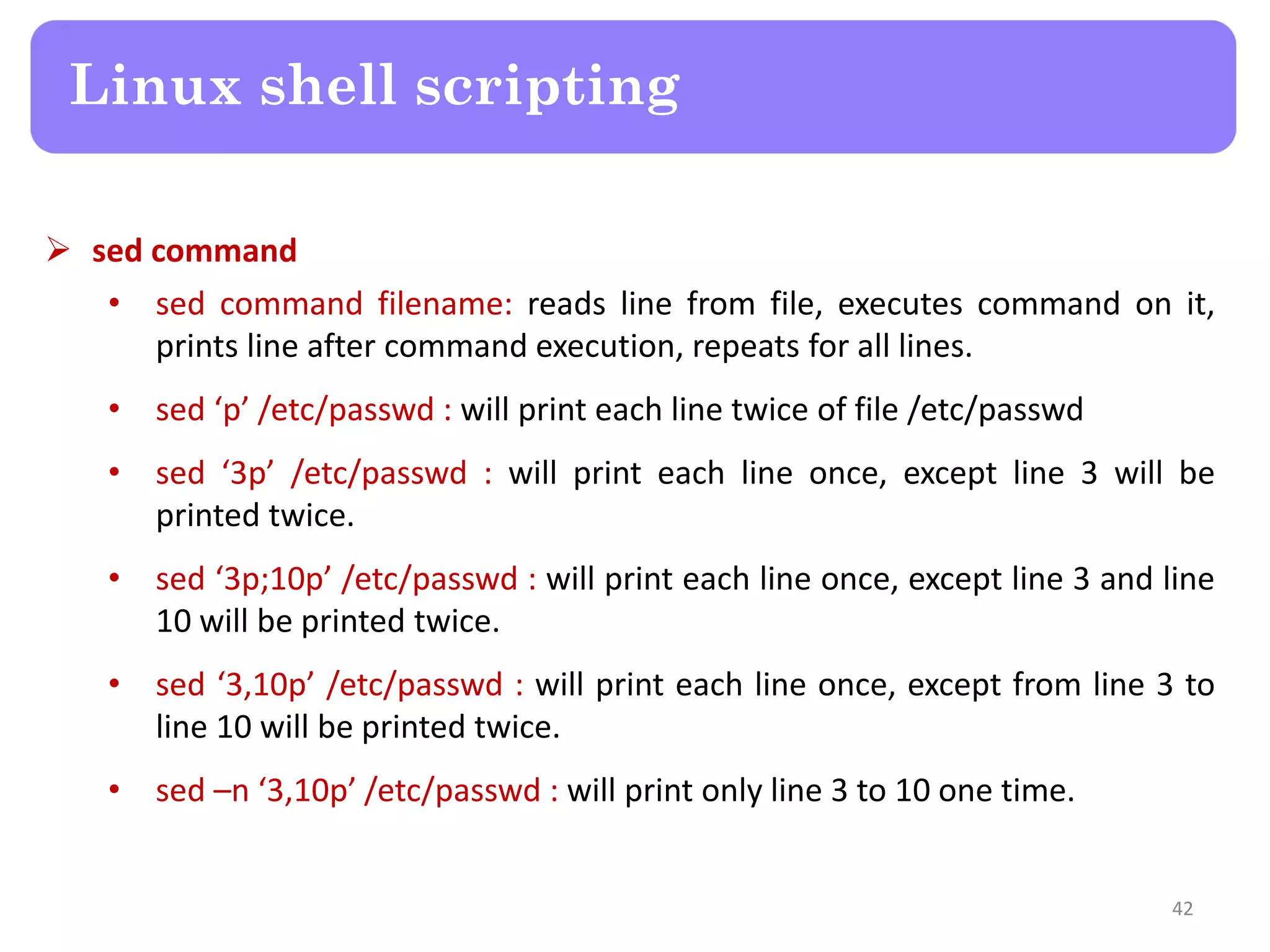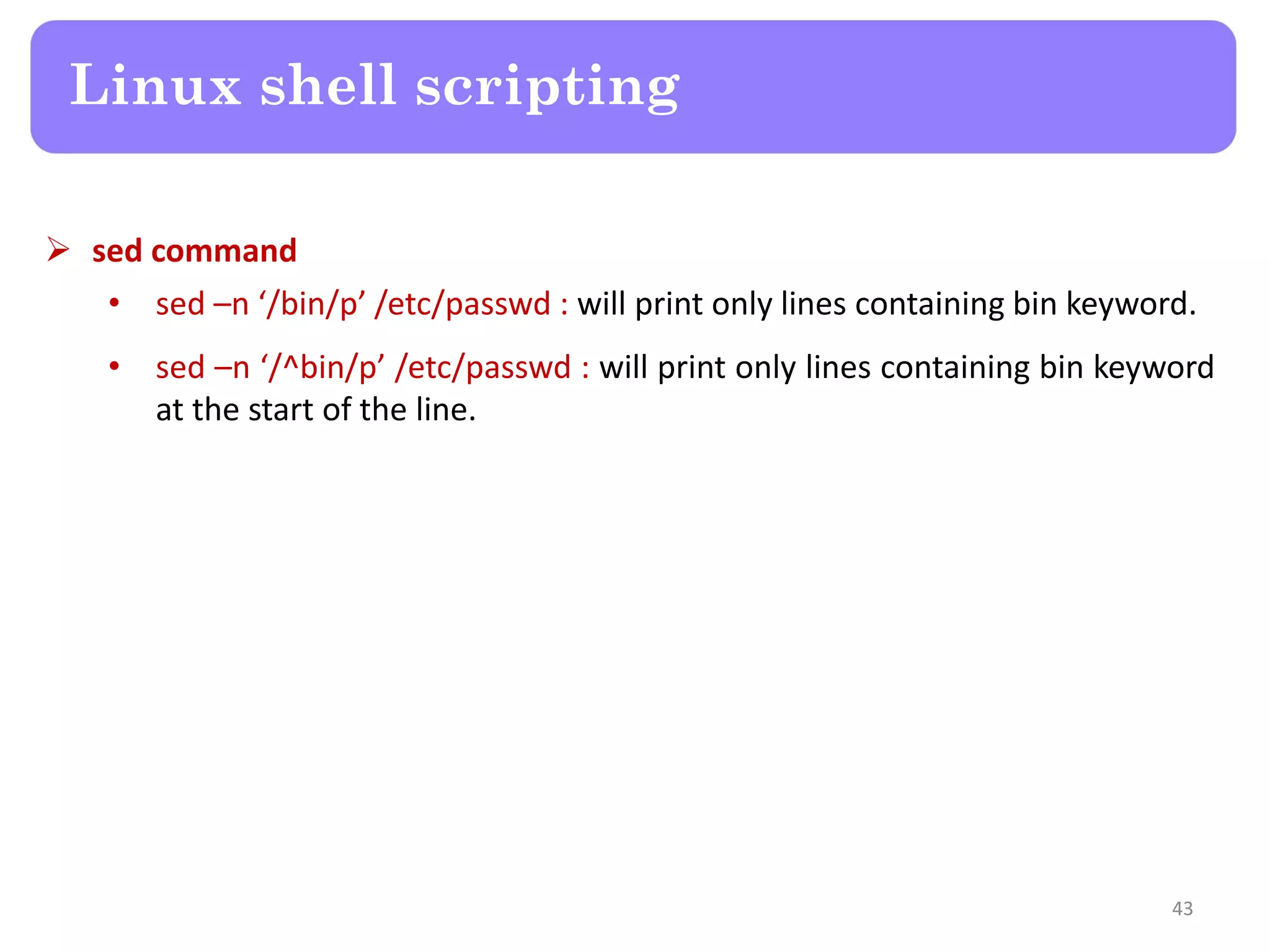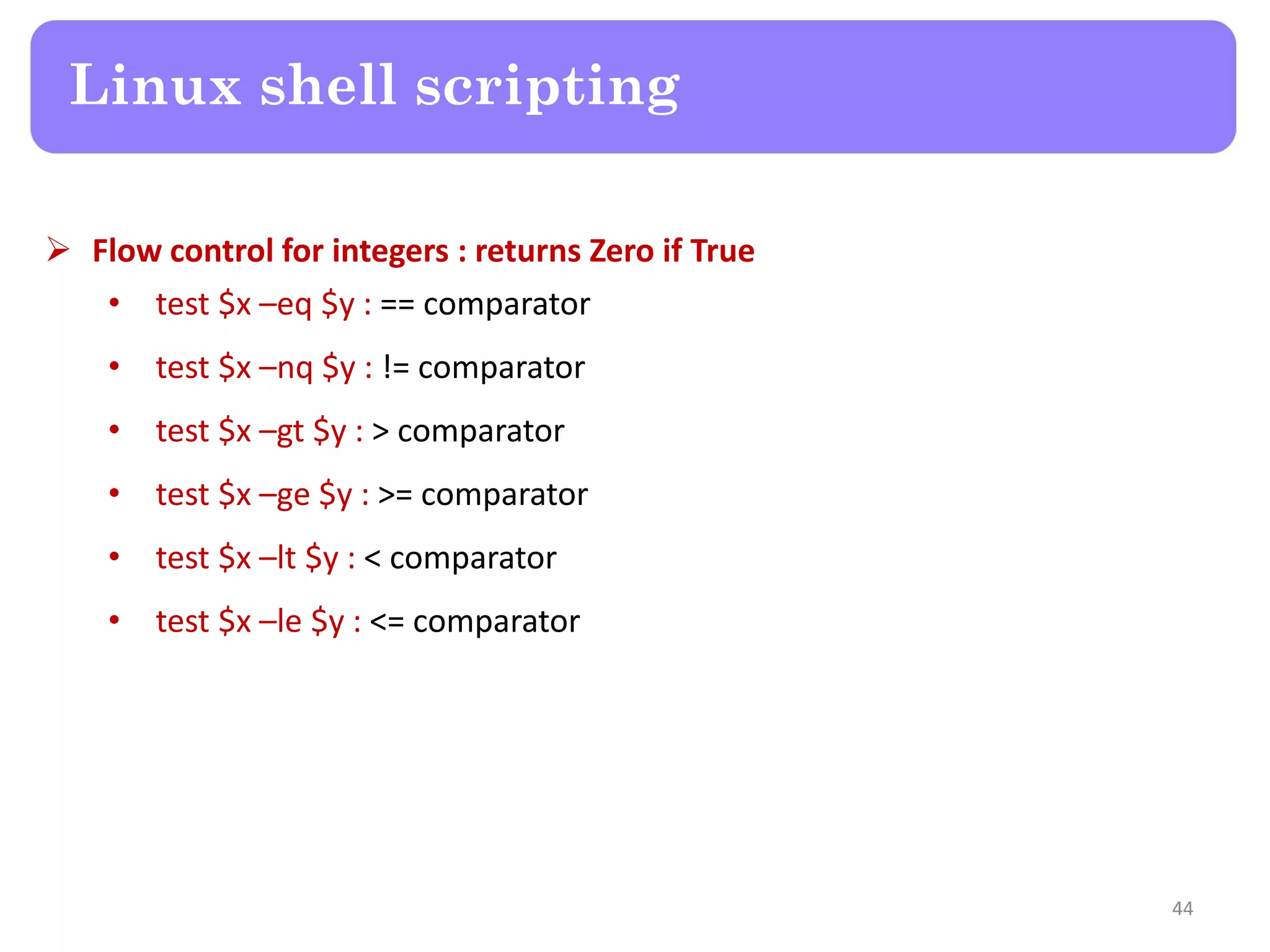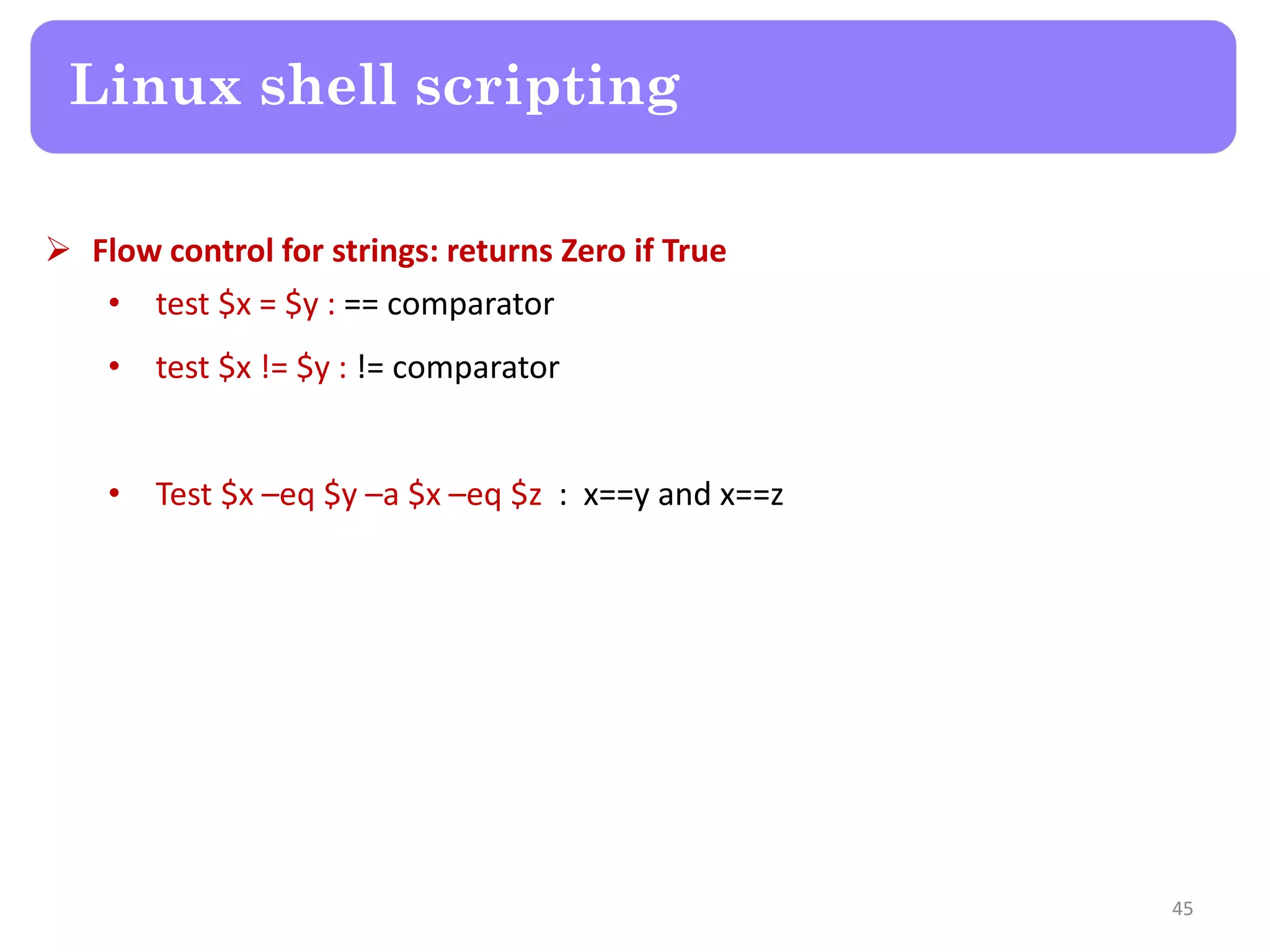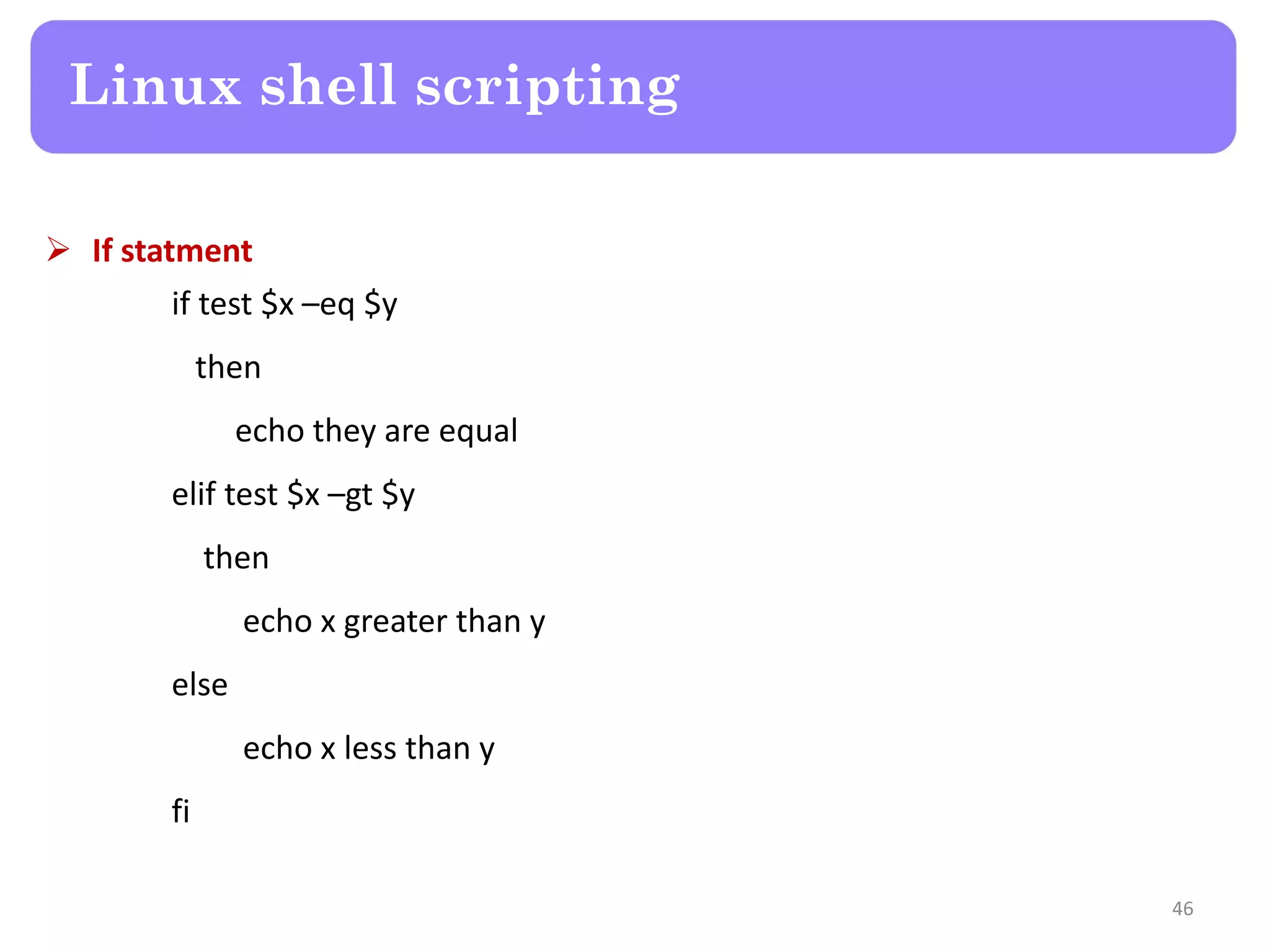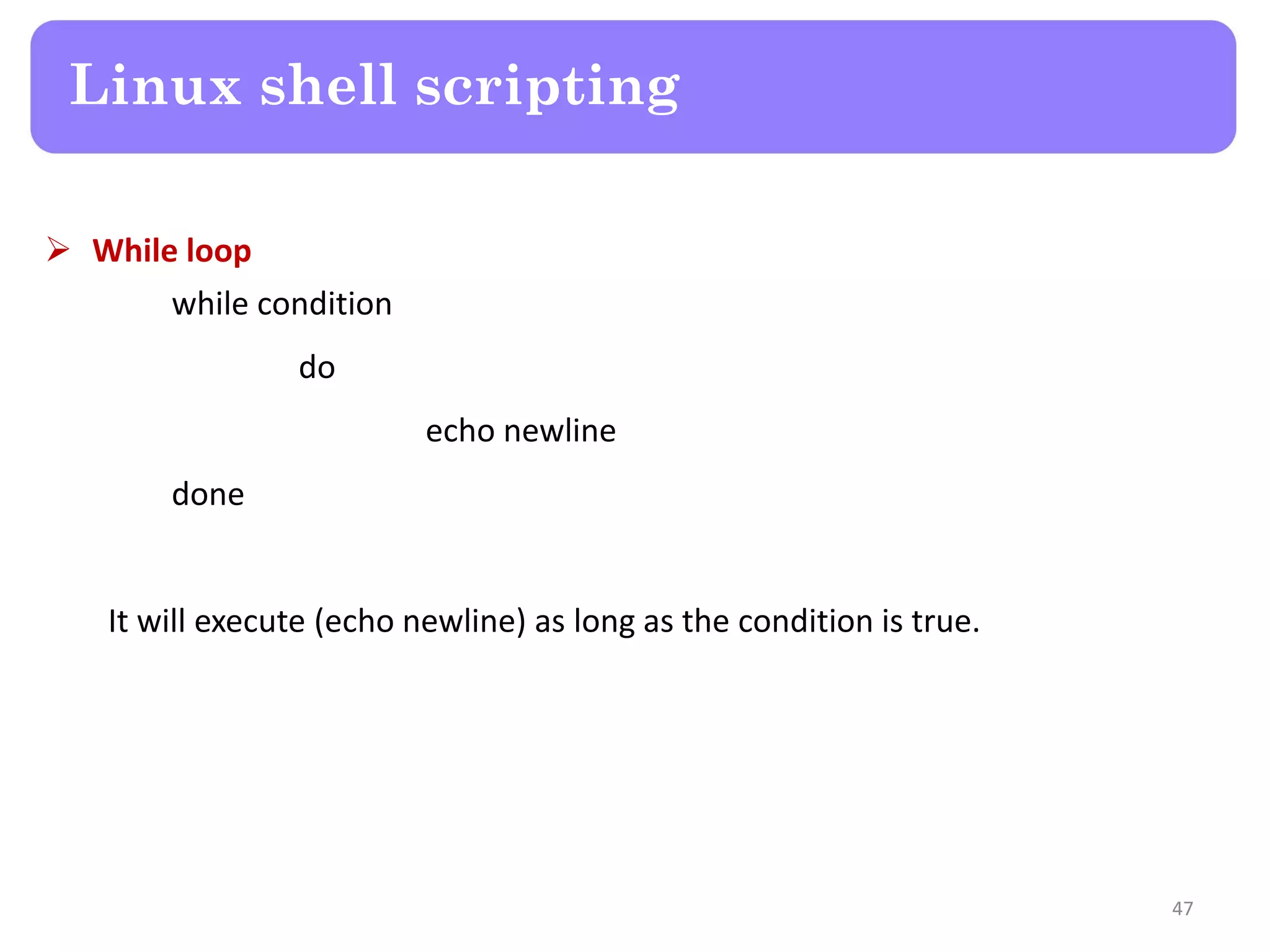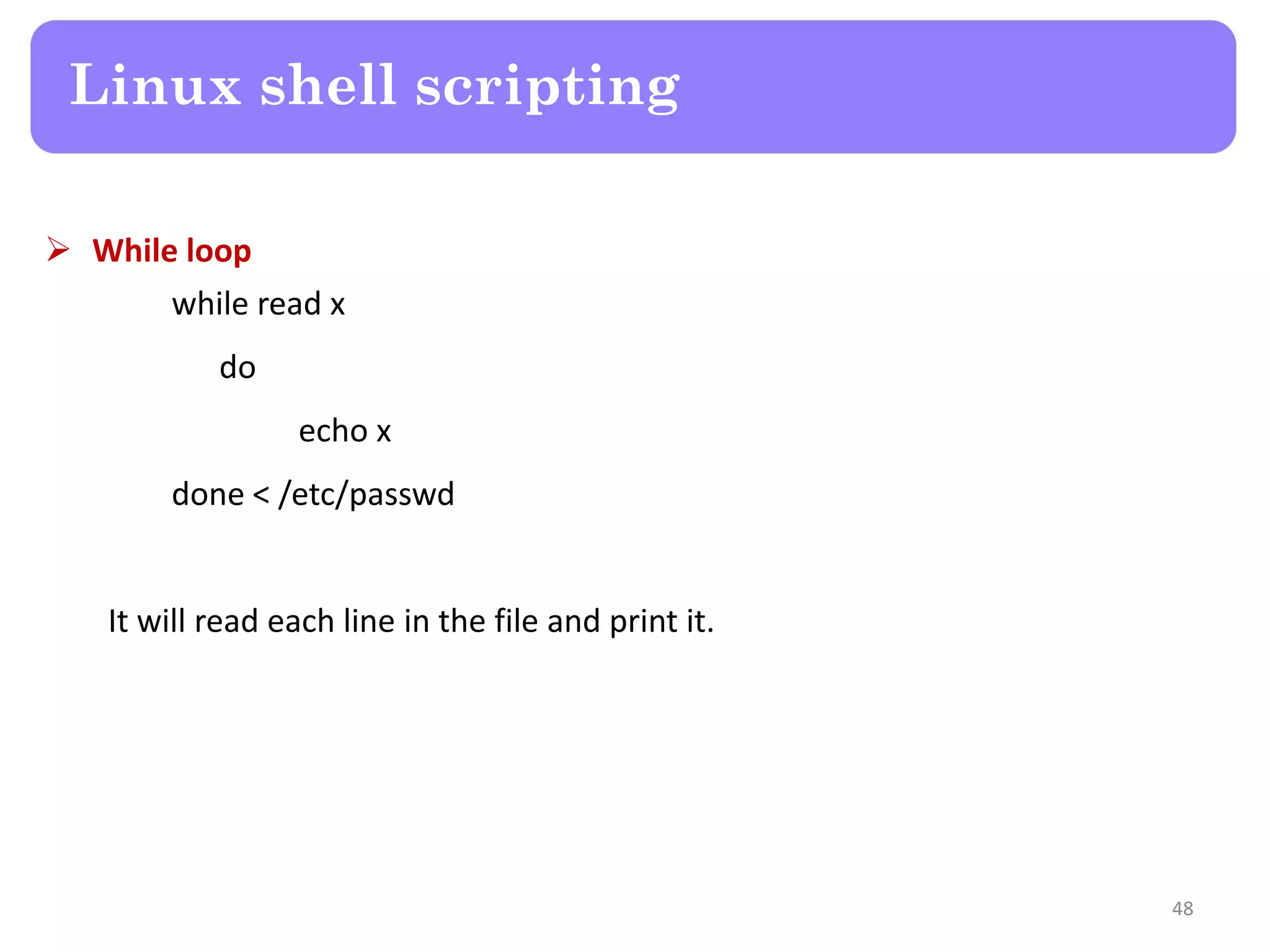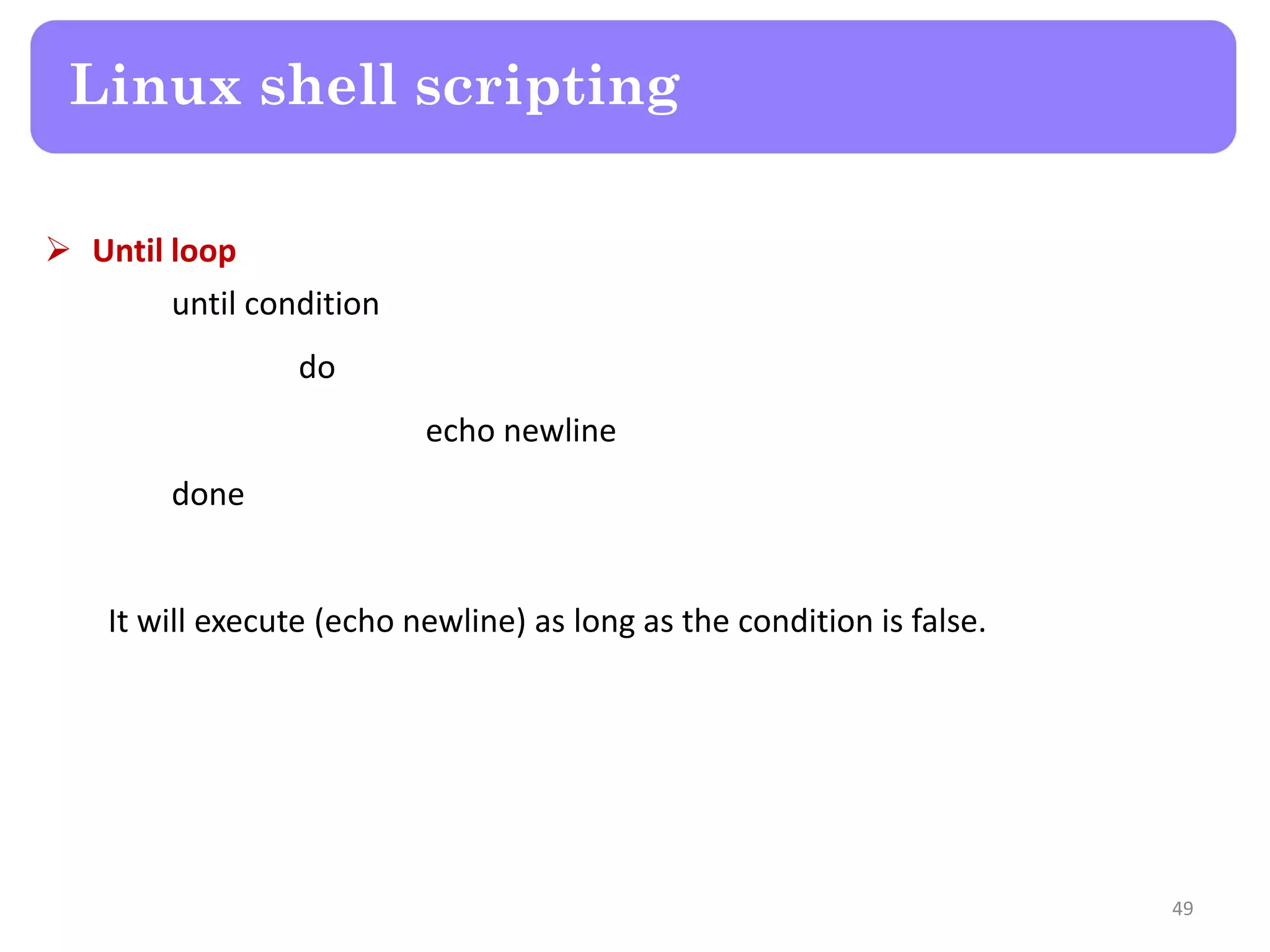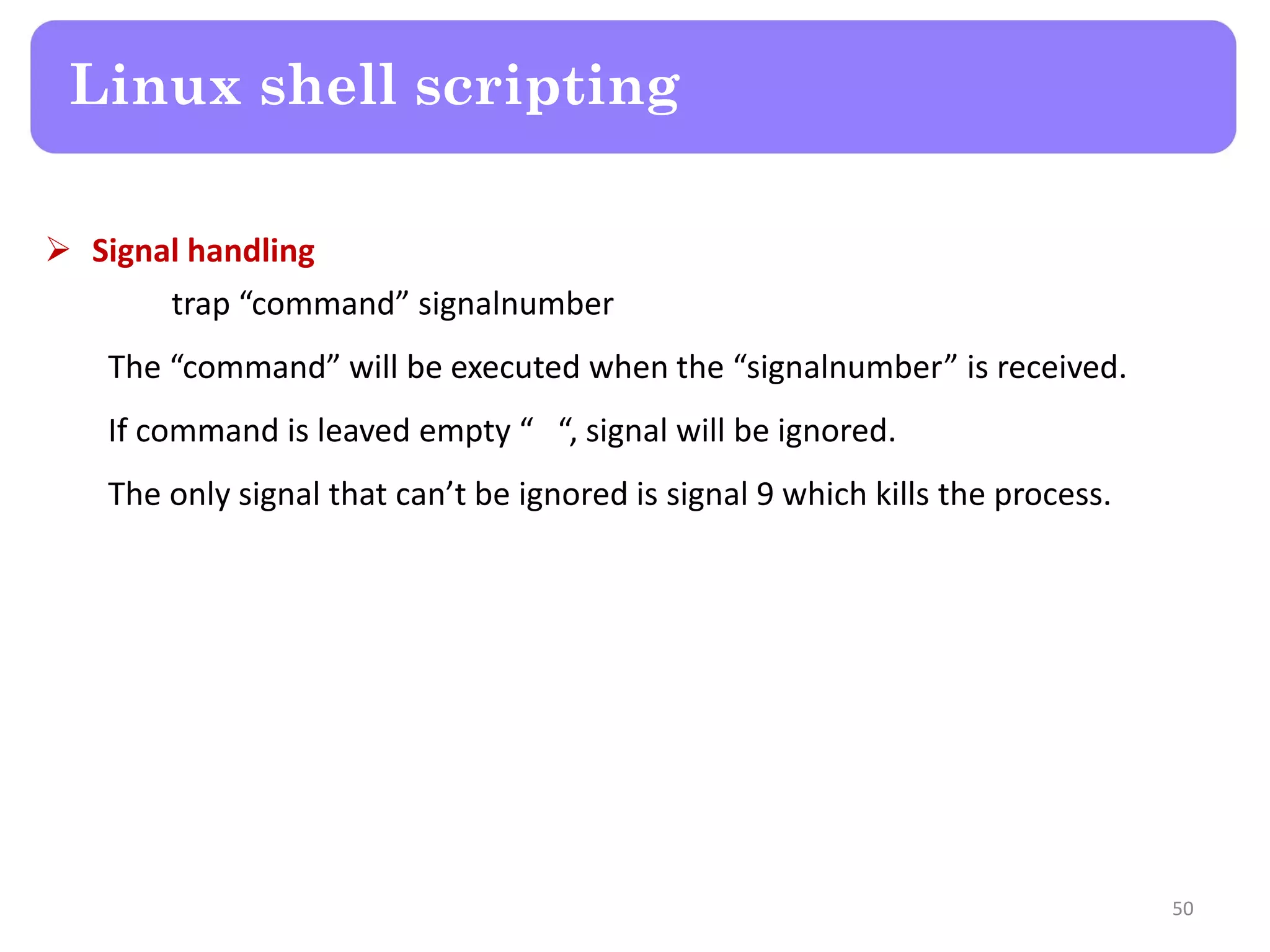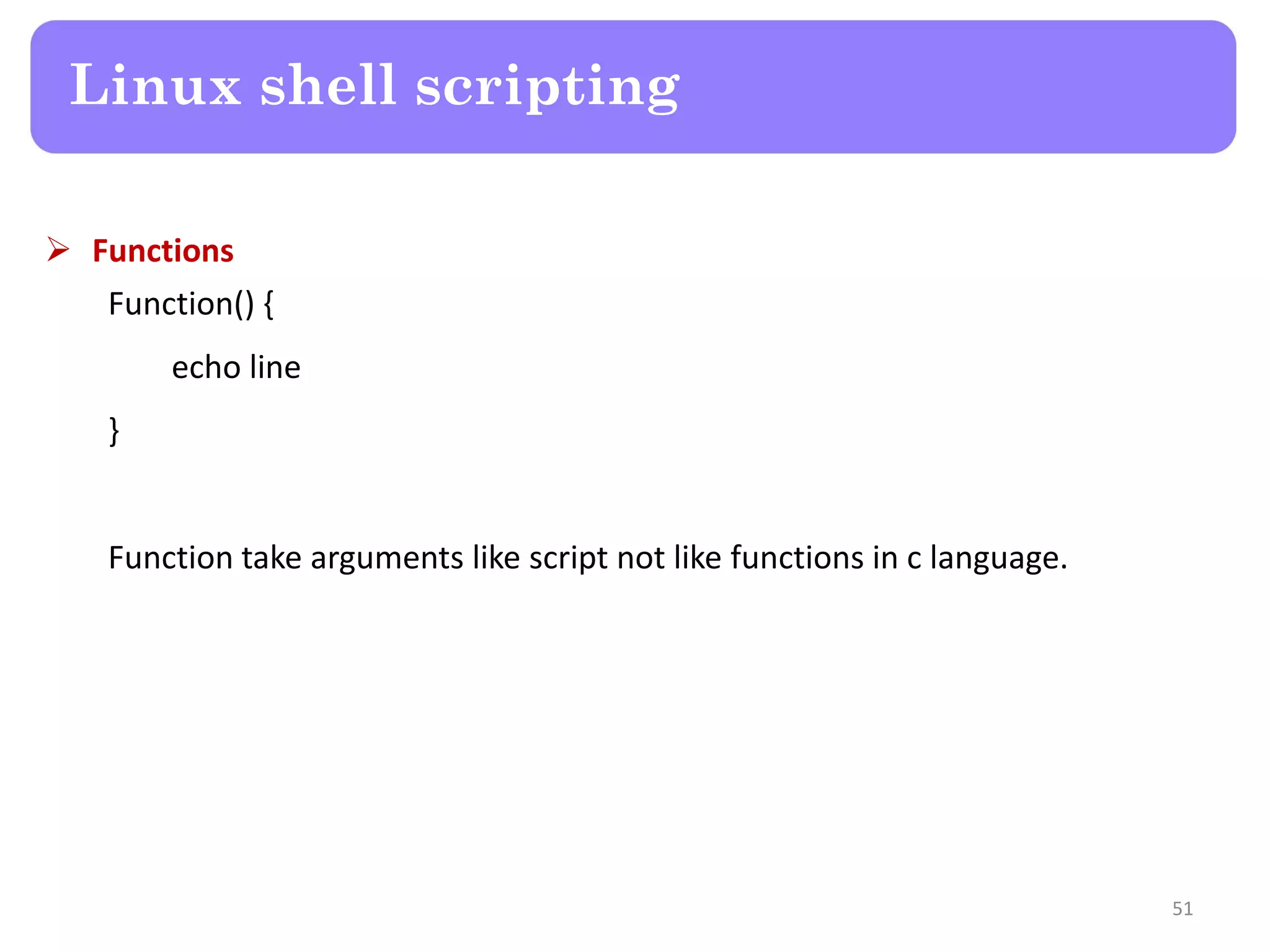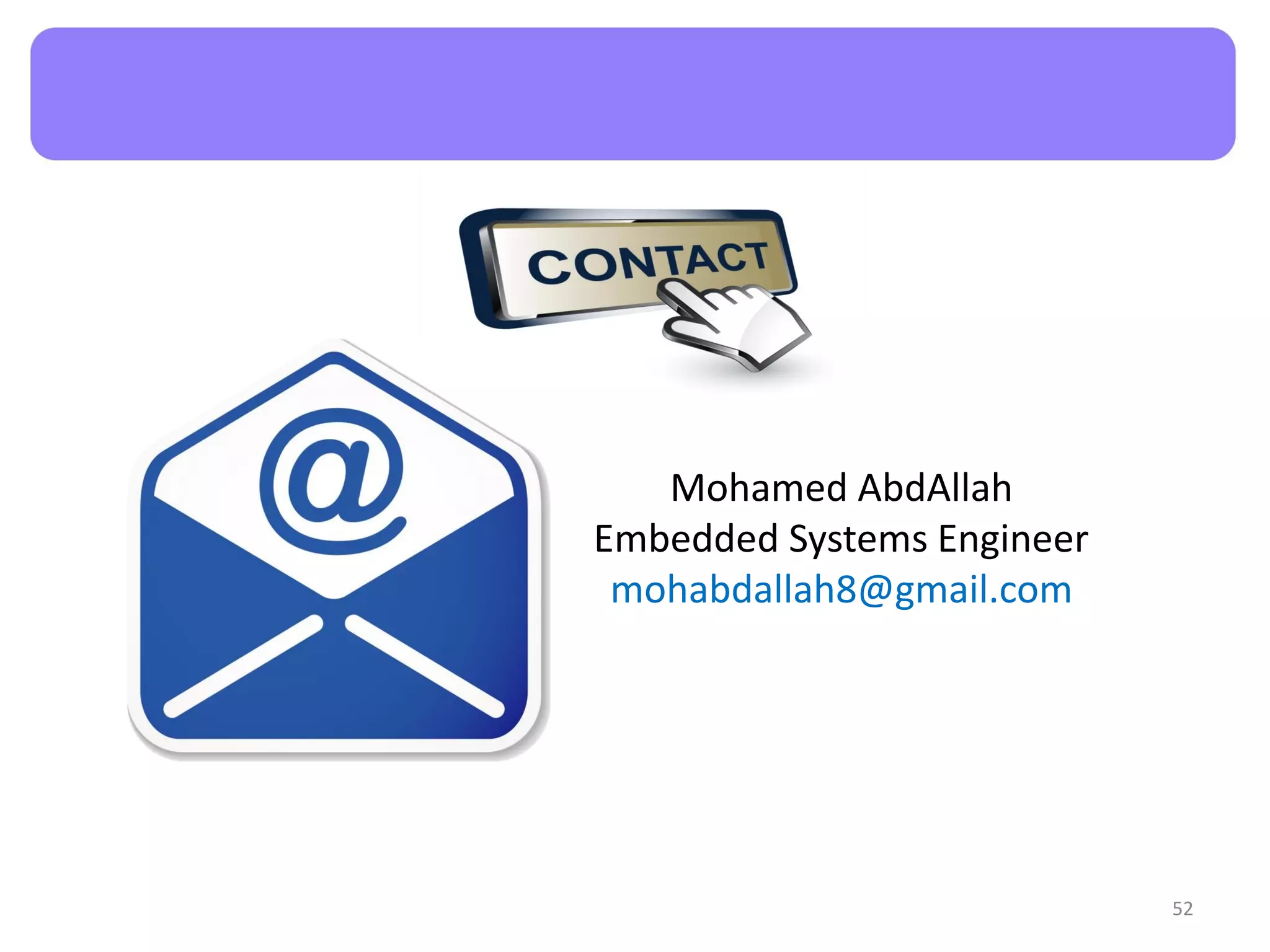The document provides an overview of Linux operating system fundamentals including its components, features, file system hierarchy, commands, file permissions, and scripting. It discusses topics such as multi-user capabilities, security, process management, and environment variables, as well as detailed command examples for file manipulation and system management. Additionally, the document covers shell scripting concepts, including flow control, arrays, and signal handling.


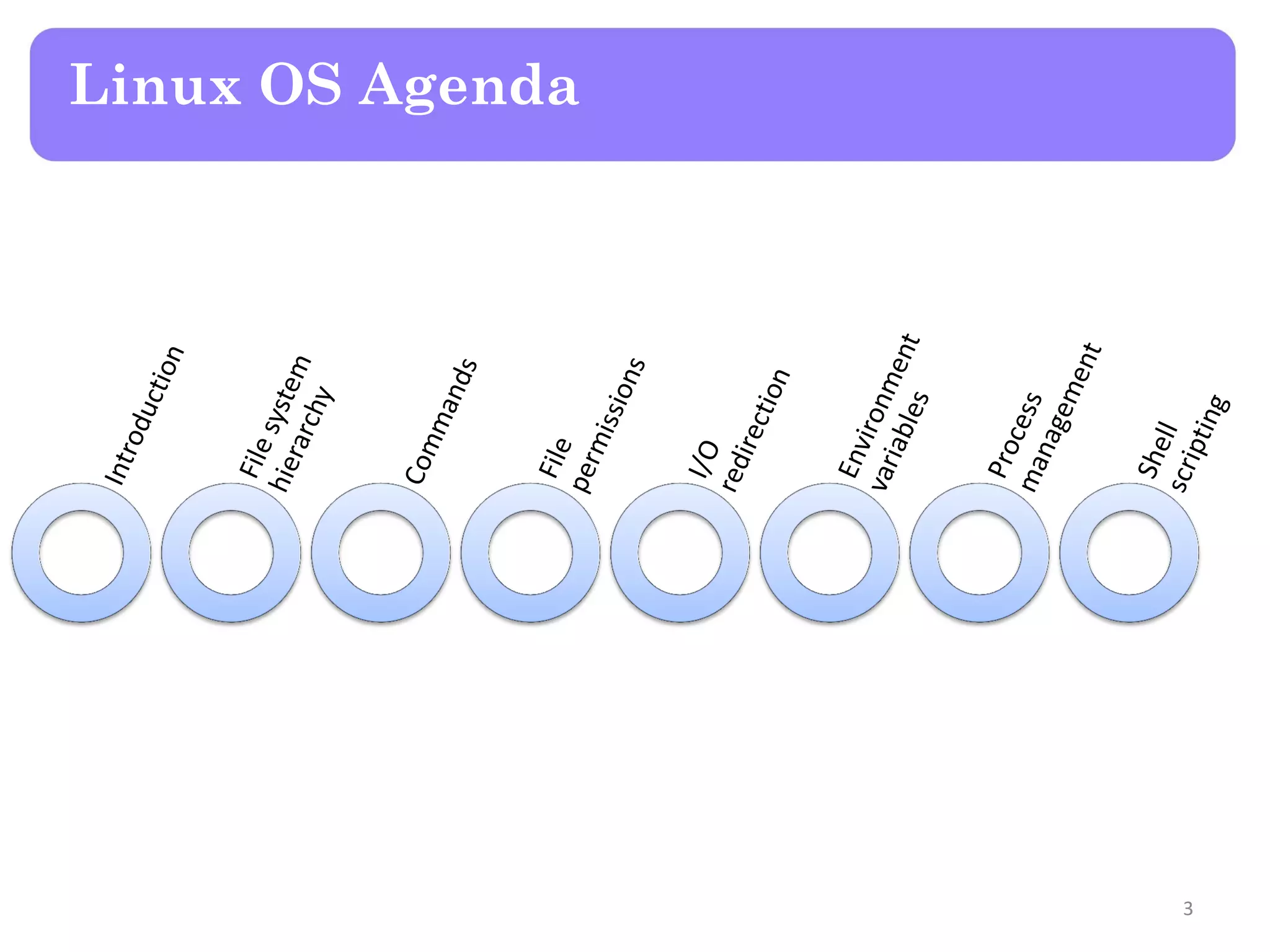
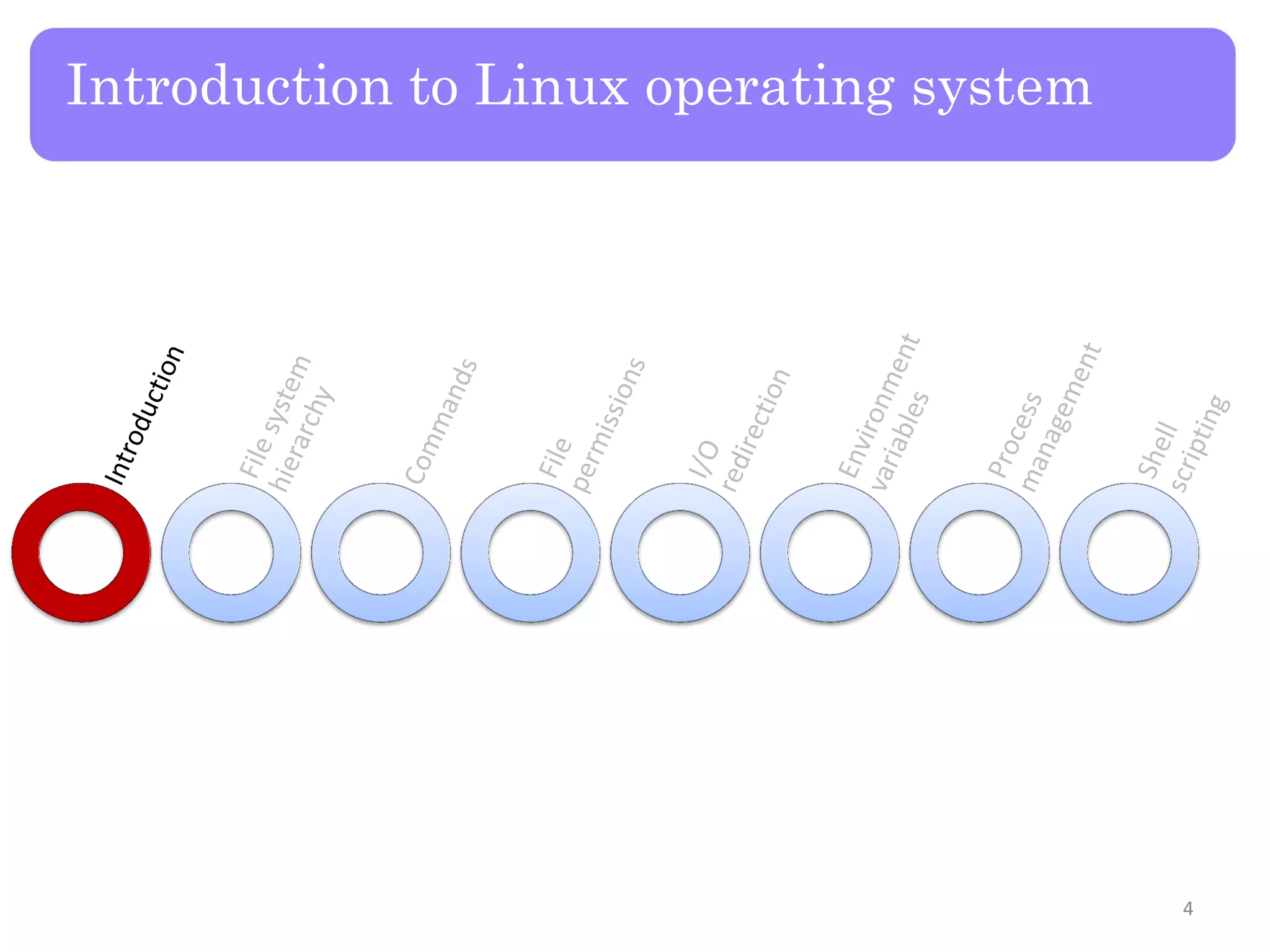
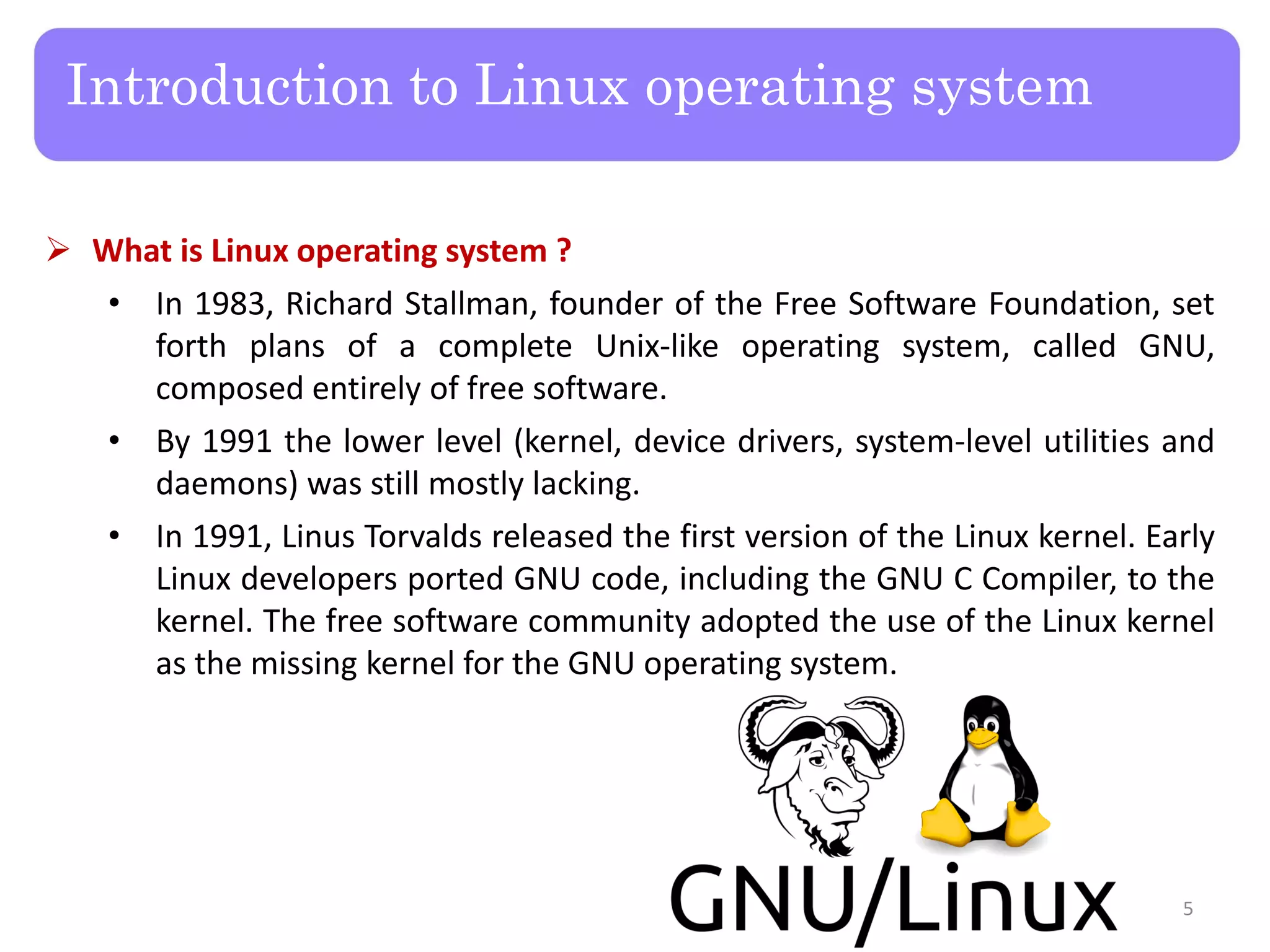
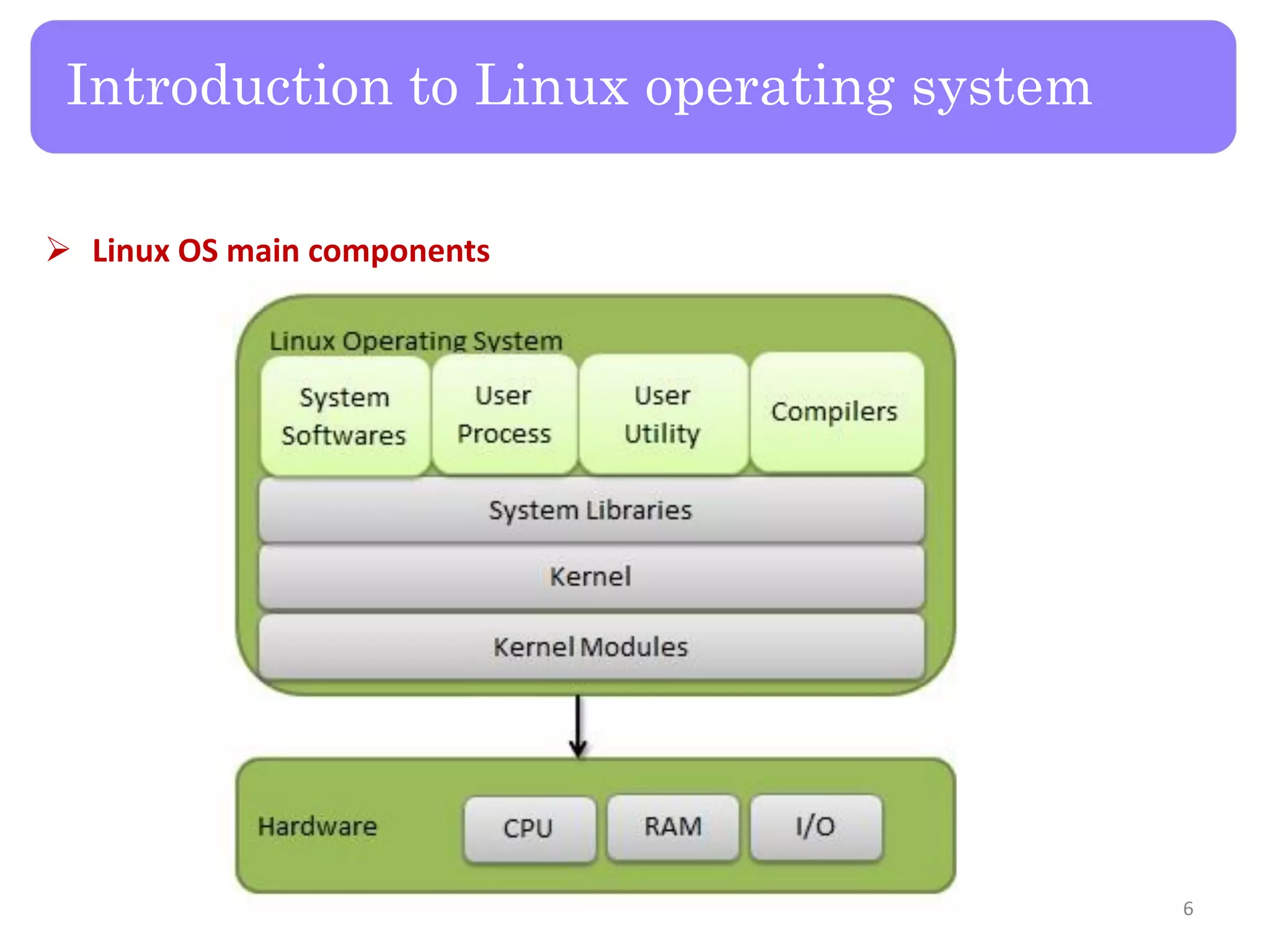
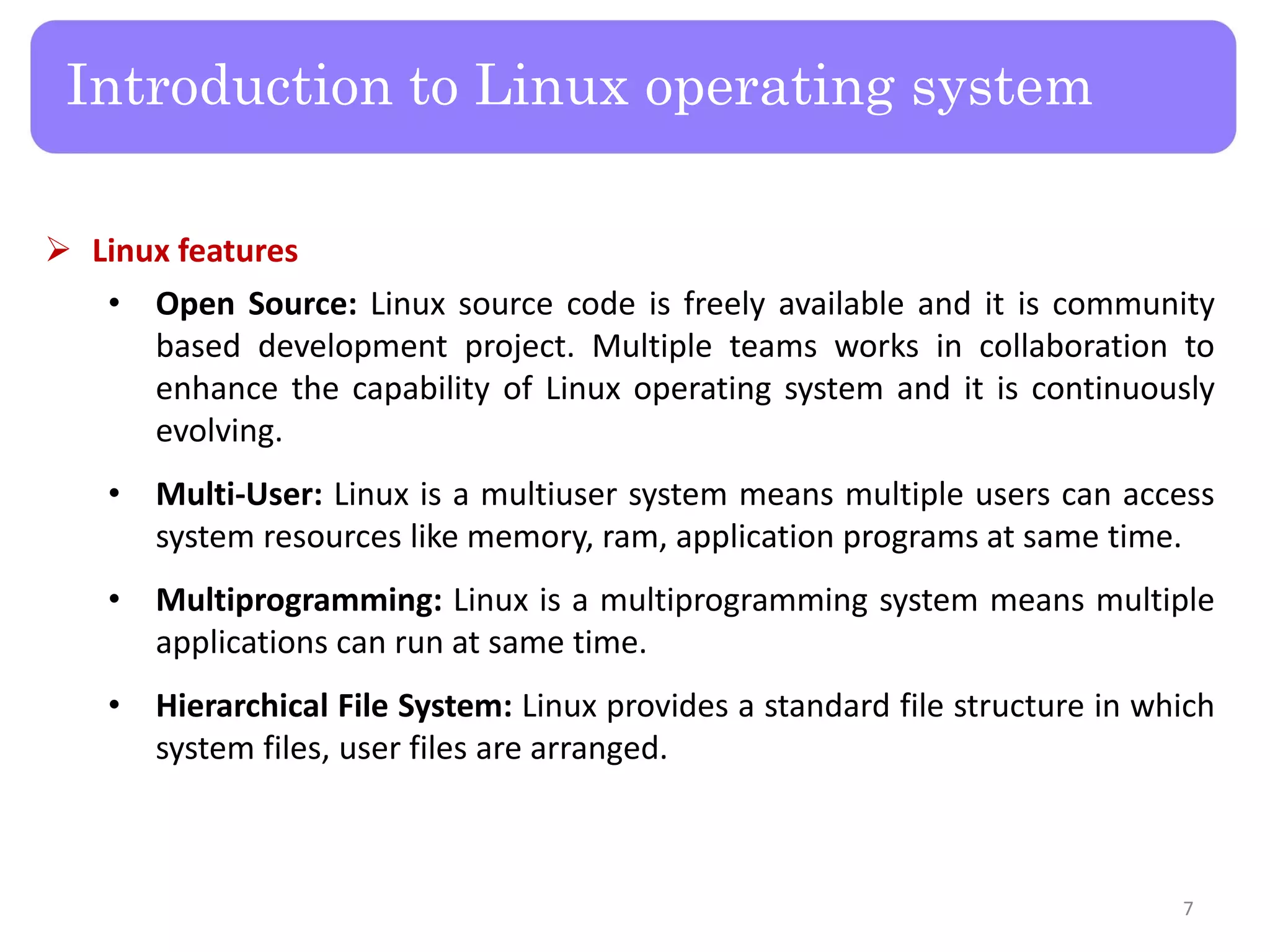
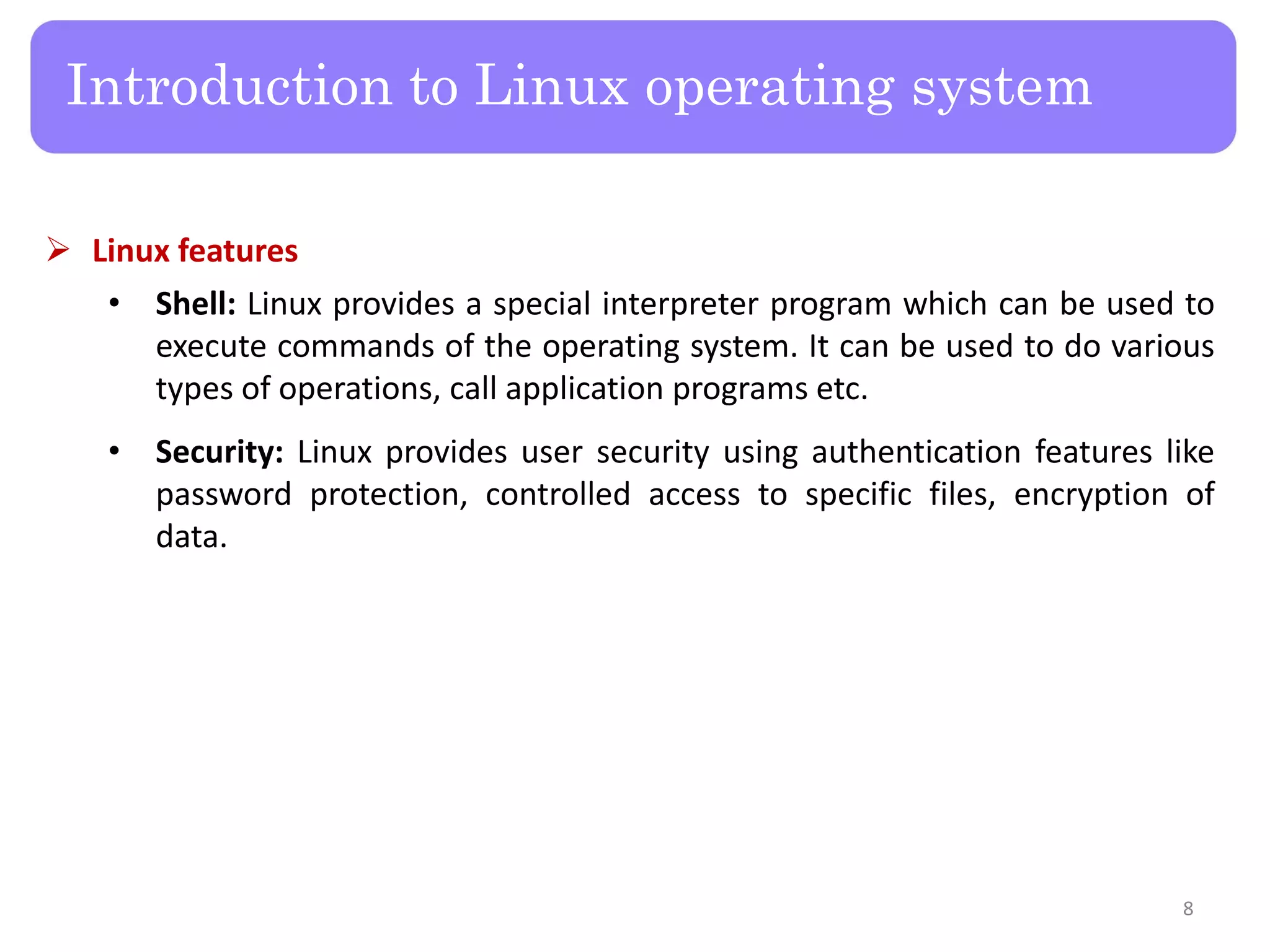
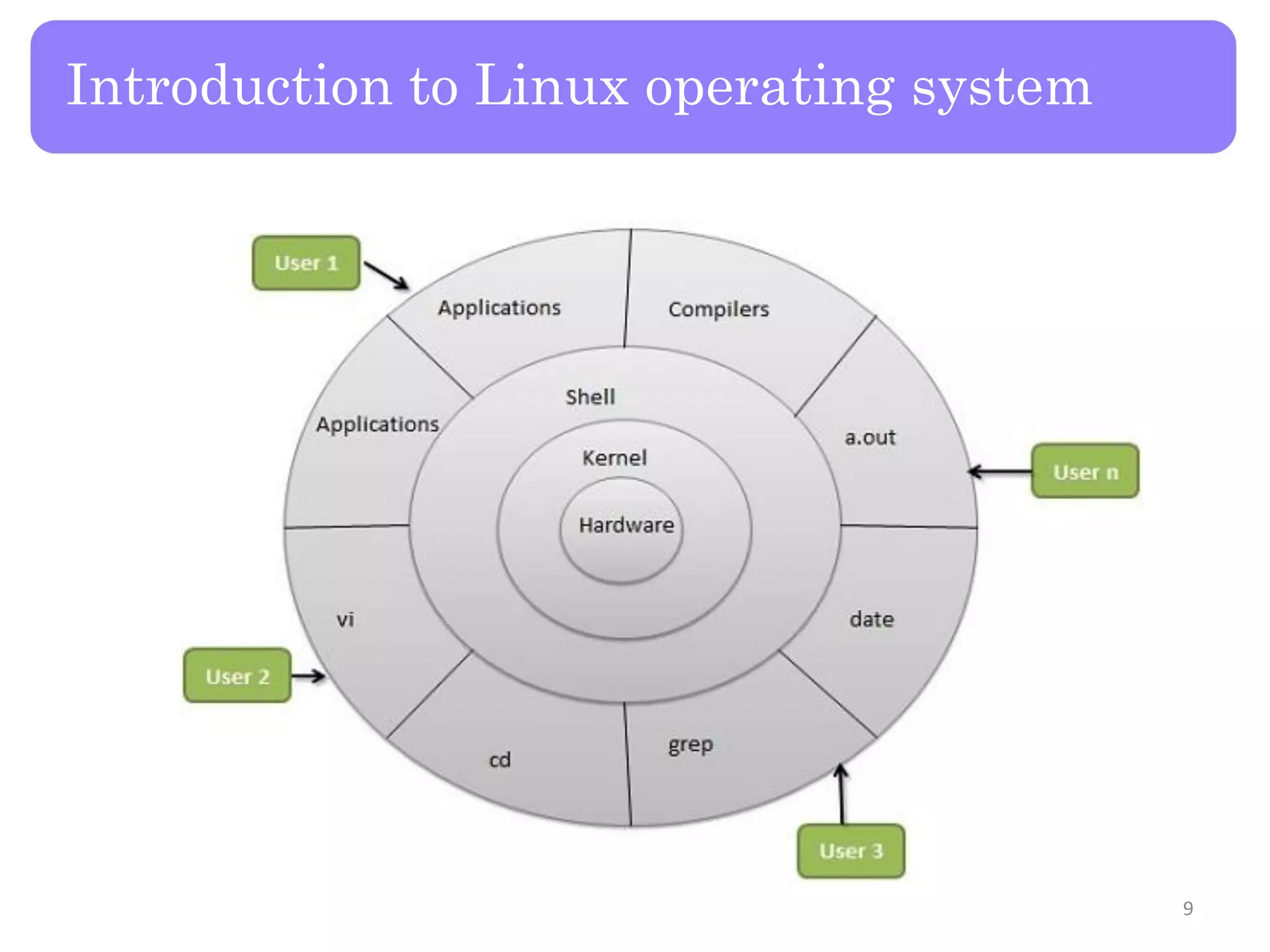
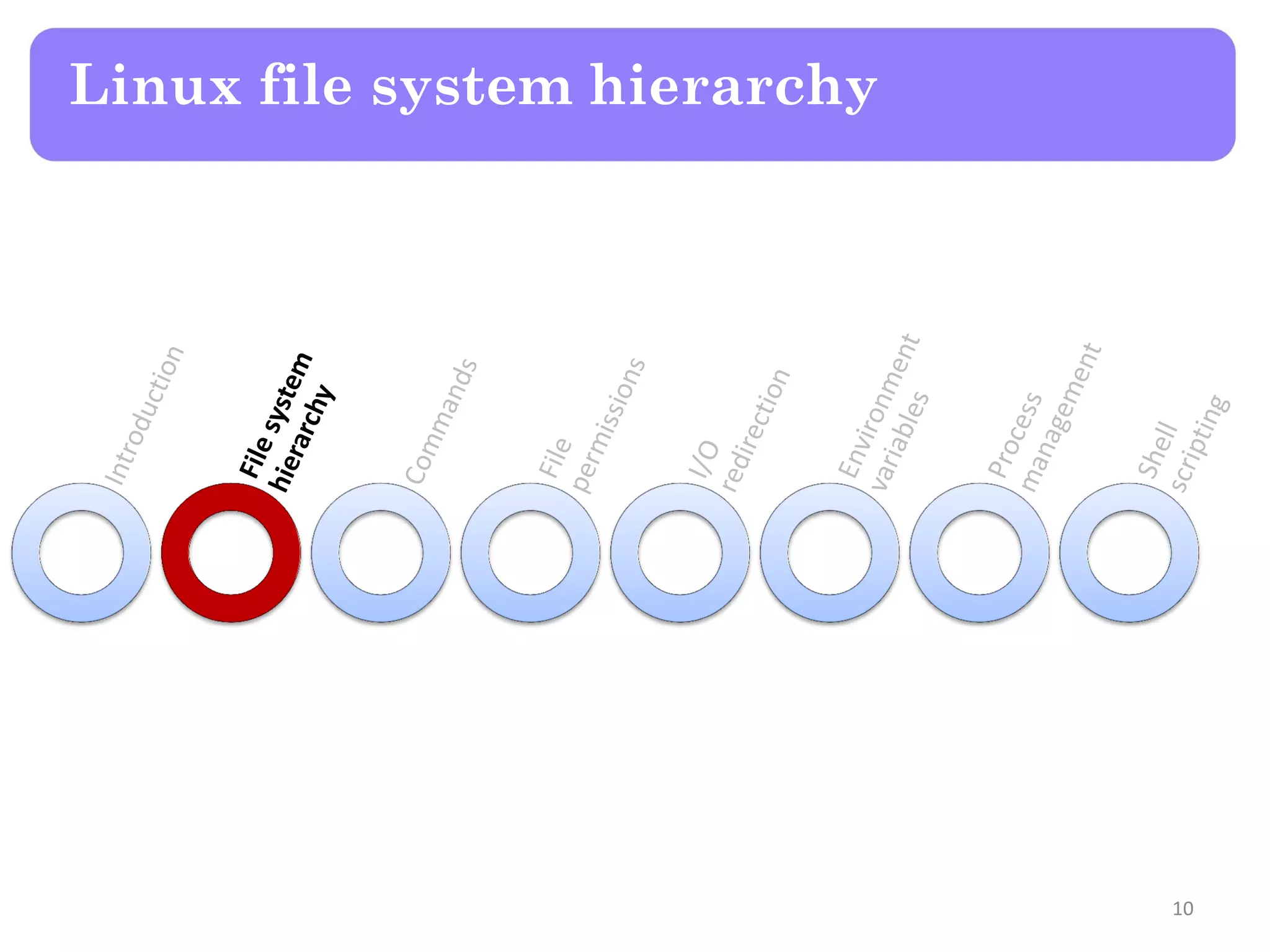
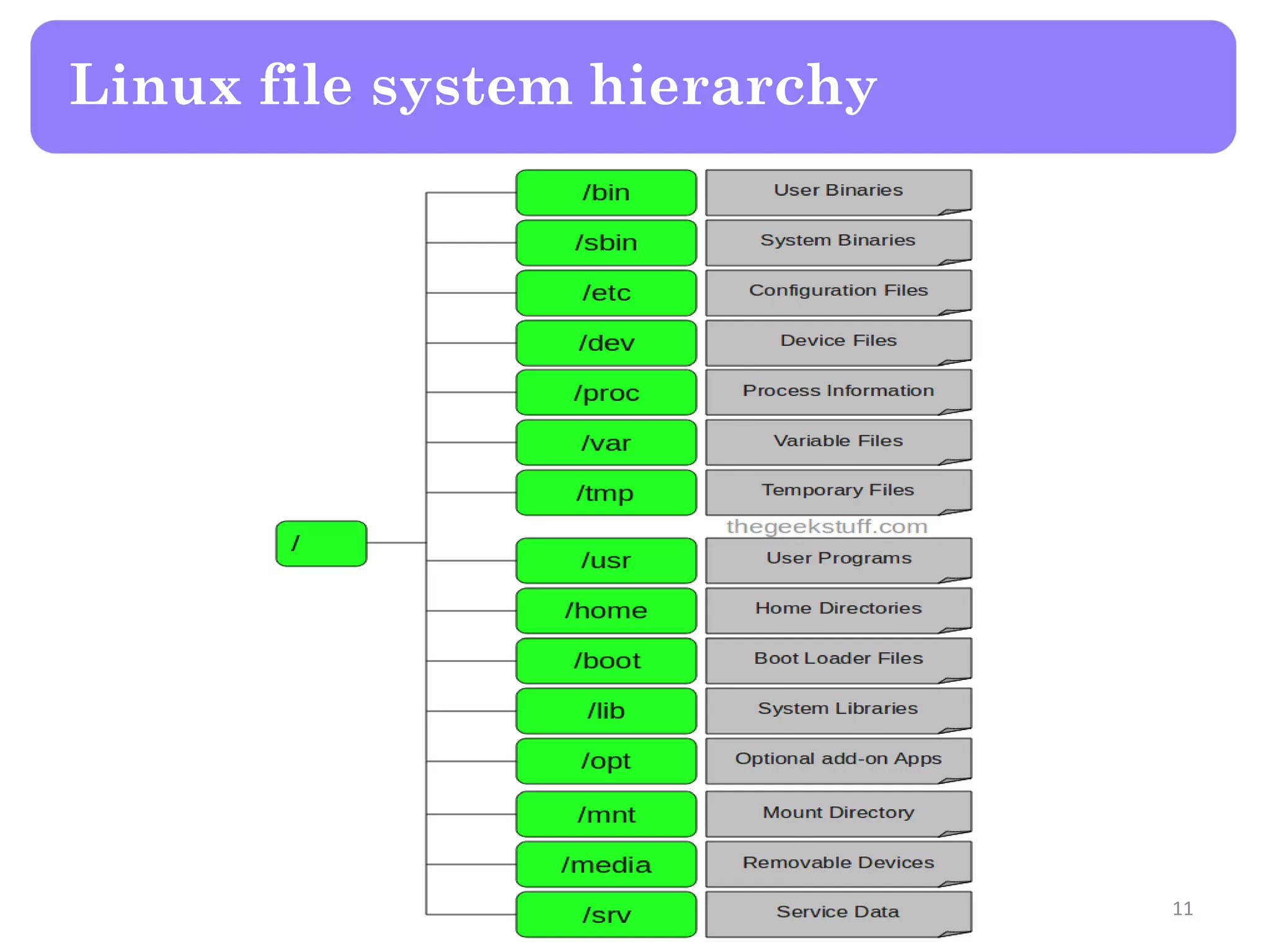
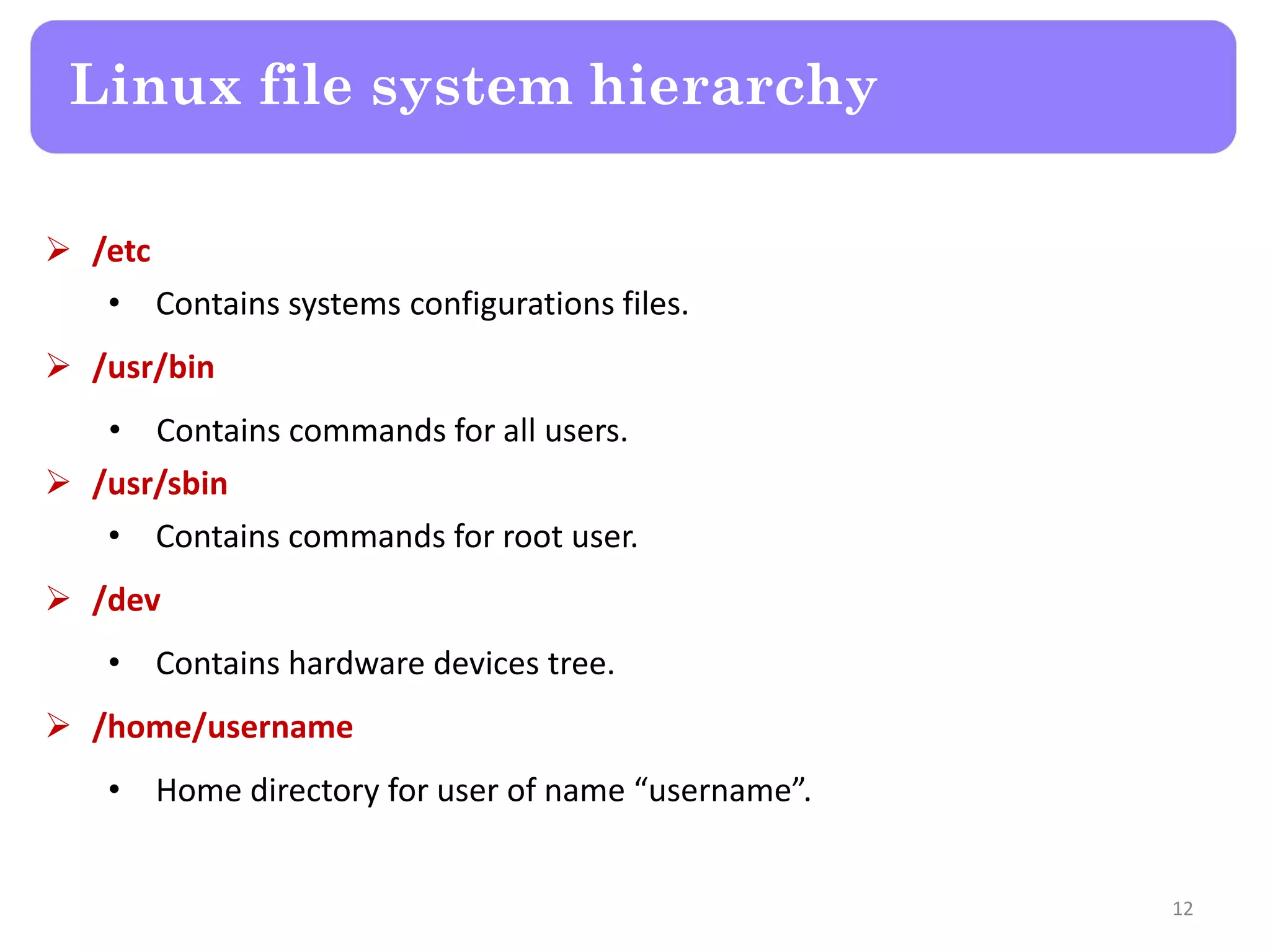
![Linux file system hierarchy /etc/passwd • Contains one line for each user account, with seven fields delimited by colons (“:”). These fields are: [login name : encrypted password : user ID : group ID : comment : home dir : default shell] /etc/shadow • Contains the password information for the system’s accounts and optional aging information. • Each line contains 9 fields, separated by colons (“:”), in the following order: [login name : encrypted password : last change : min pass age : max pass age : pass warning period : pass inactivity period : account expiration date : reserved field] 13](https://image.slidesharecdn.com/lecture2-linuxos-150819171841-lva1-app6892/75/Raspberry-Pi-Lecture-2-Linux-OS-13-2048.jpg)
![Linux file system hierarchy /etc/group • Contains the groups on the system with one line per group.. • Each line contains 4 fields, separated by colons (“:”), in the following order: [group name : password : group ID : members usernames separated by commas] 14](https://image.slidesharecdn.com/lecture2-linuxos-150819171841-lva1-app6892/75/Raspberry-Pi-Lecture-2-Linux-OS-14-2048.jpg)
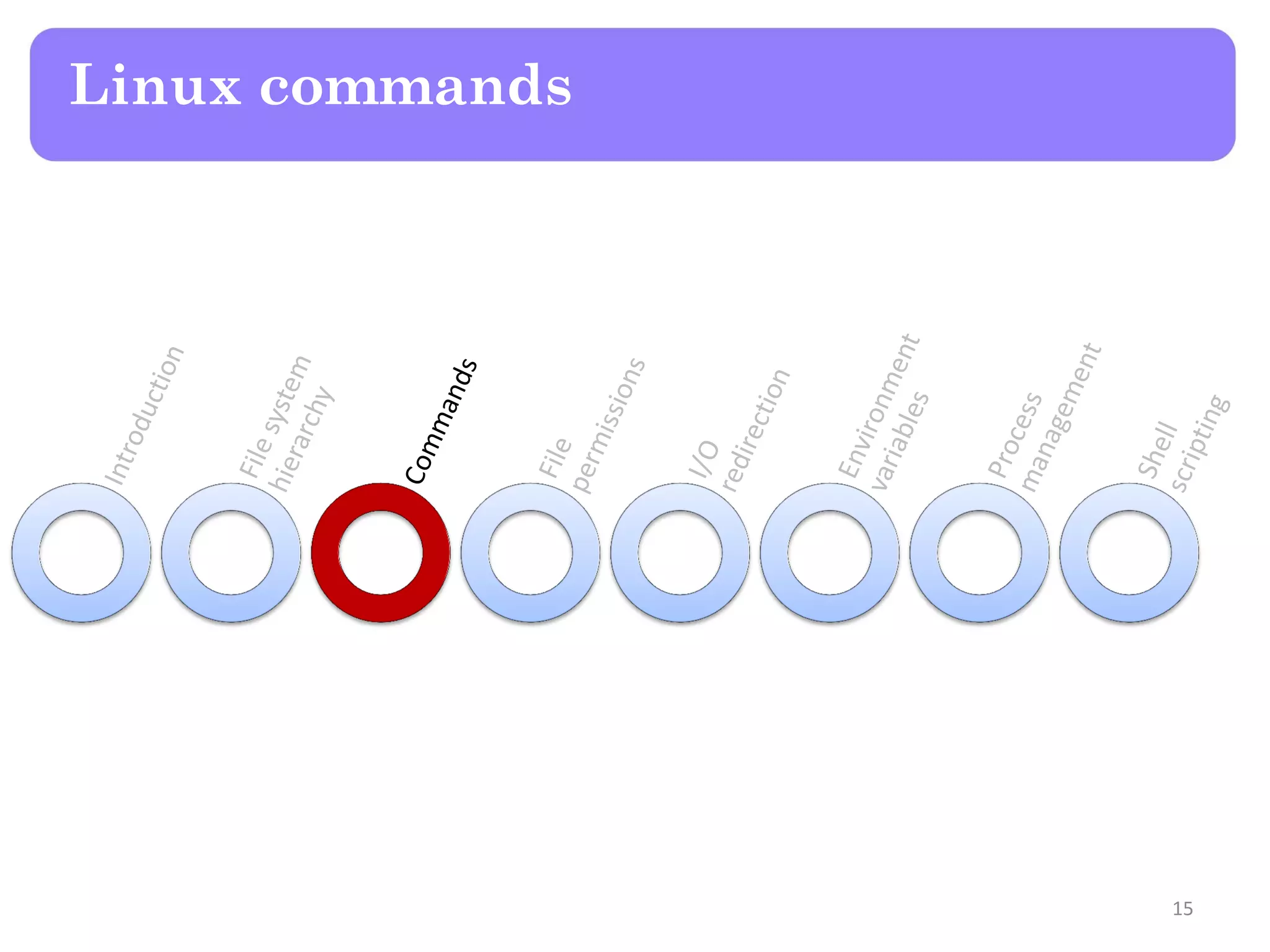
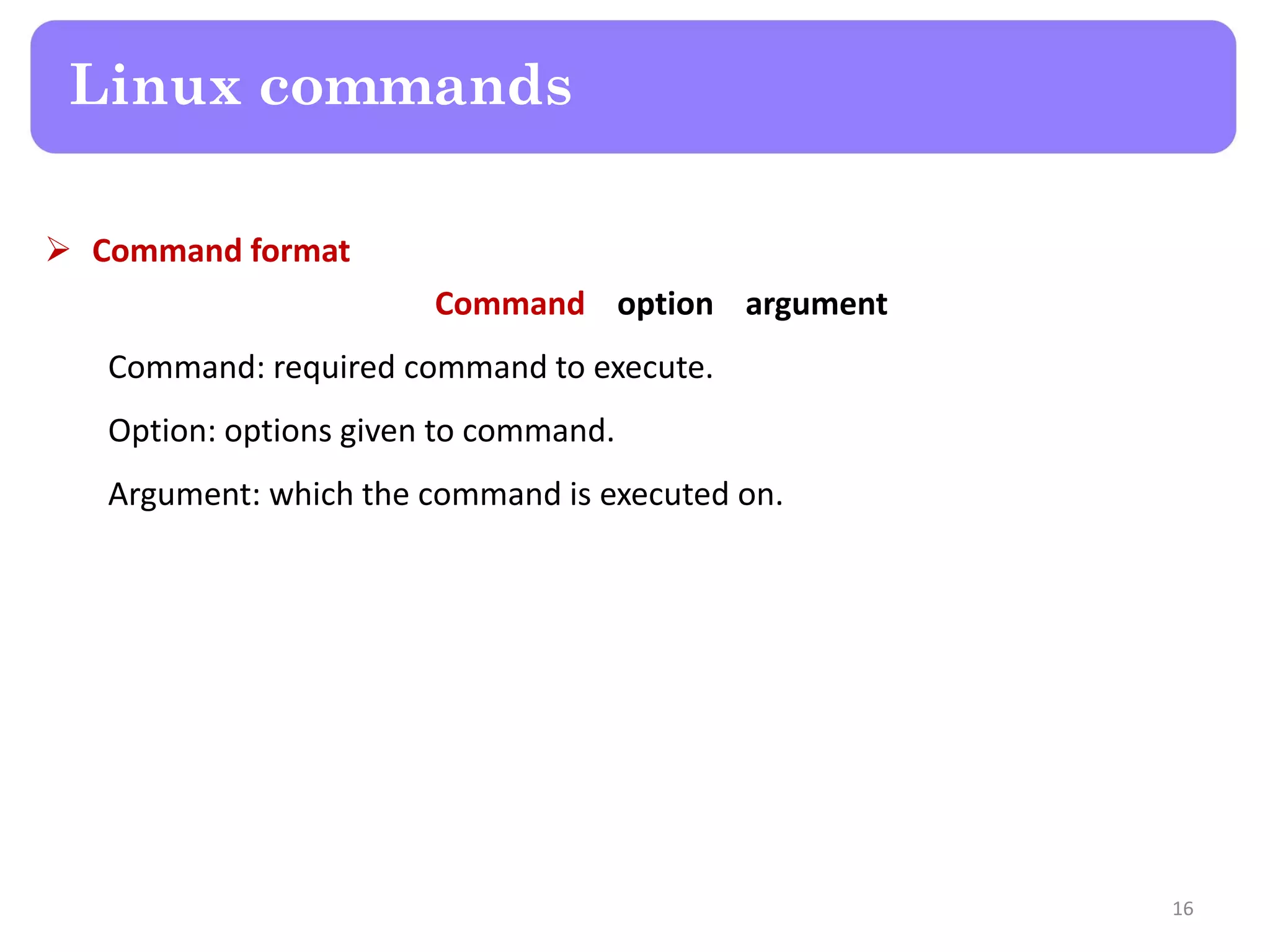
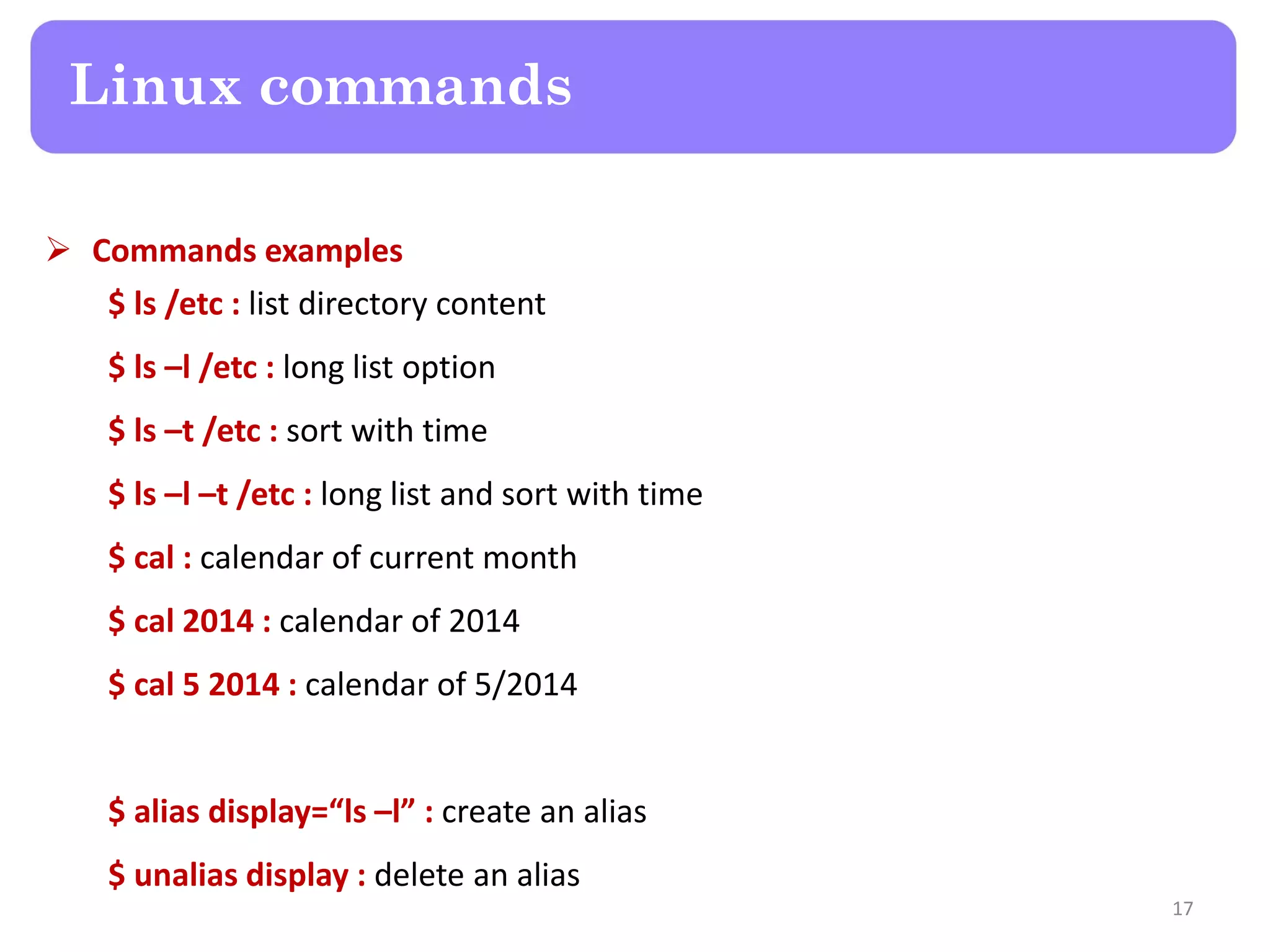
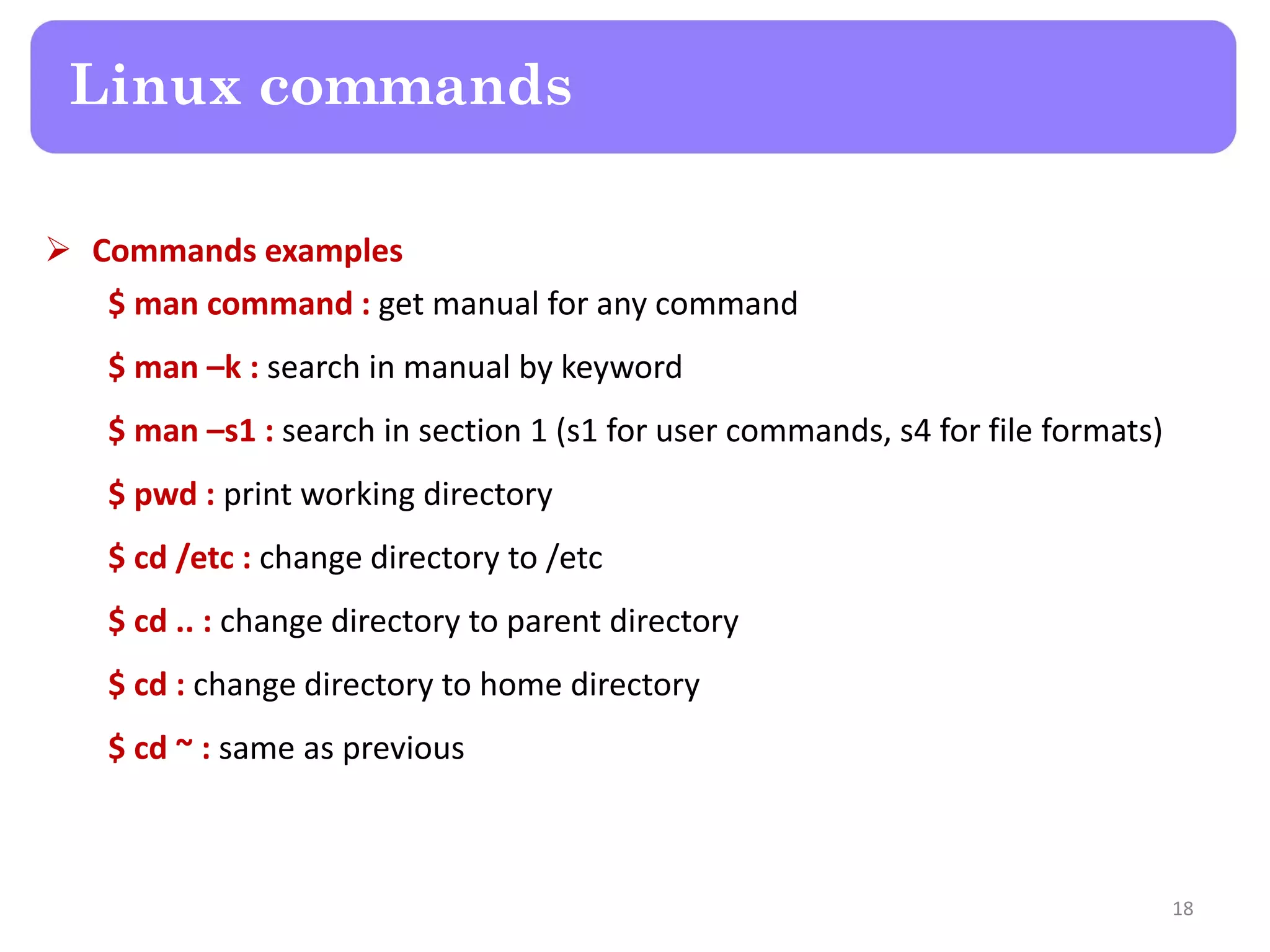
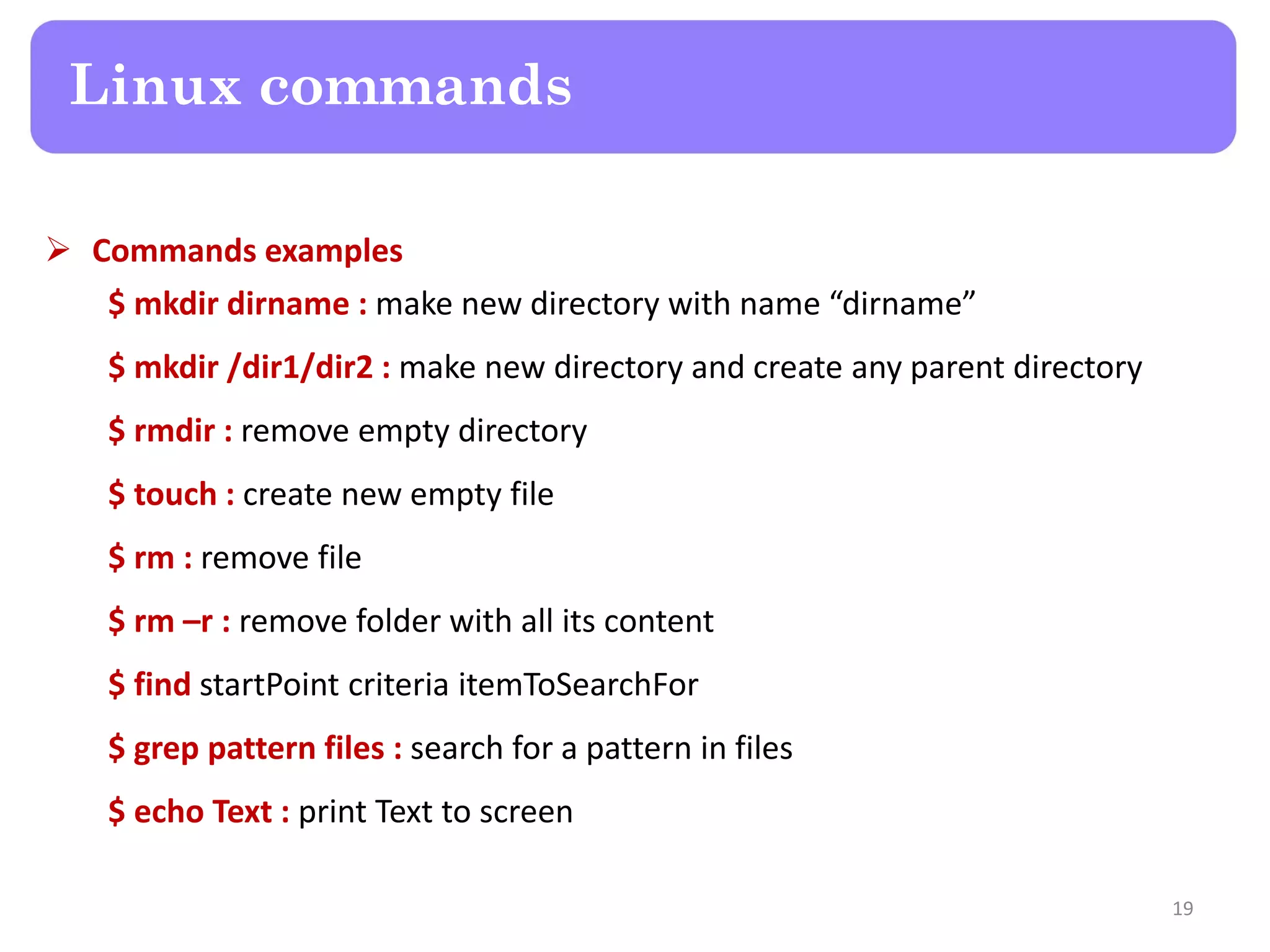
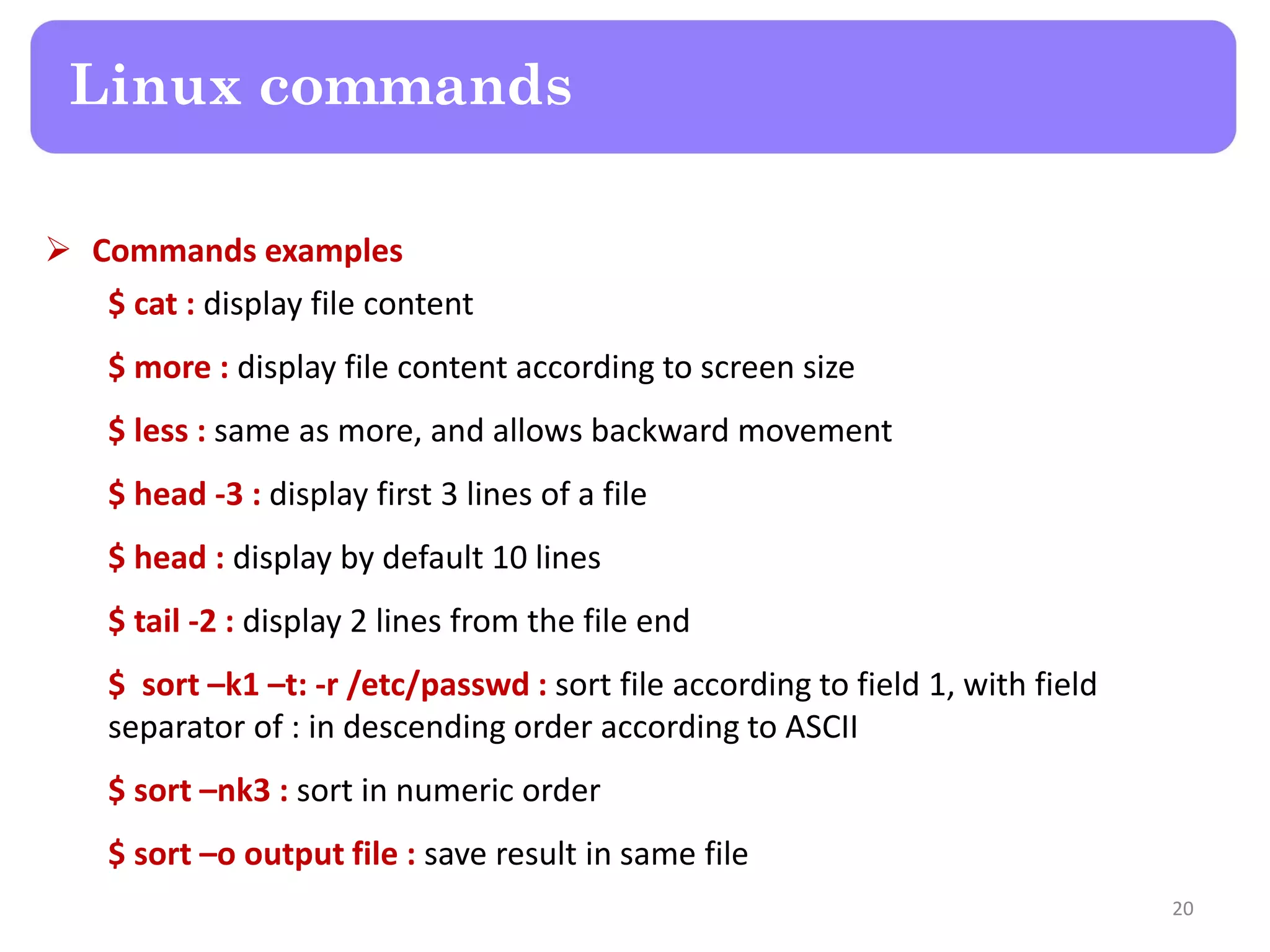
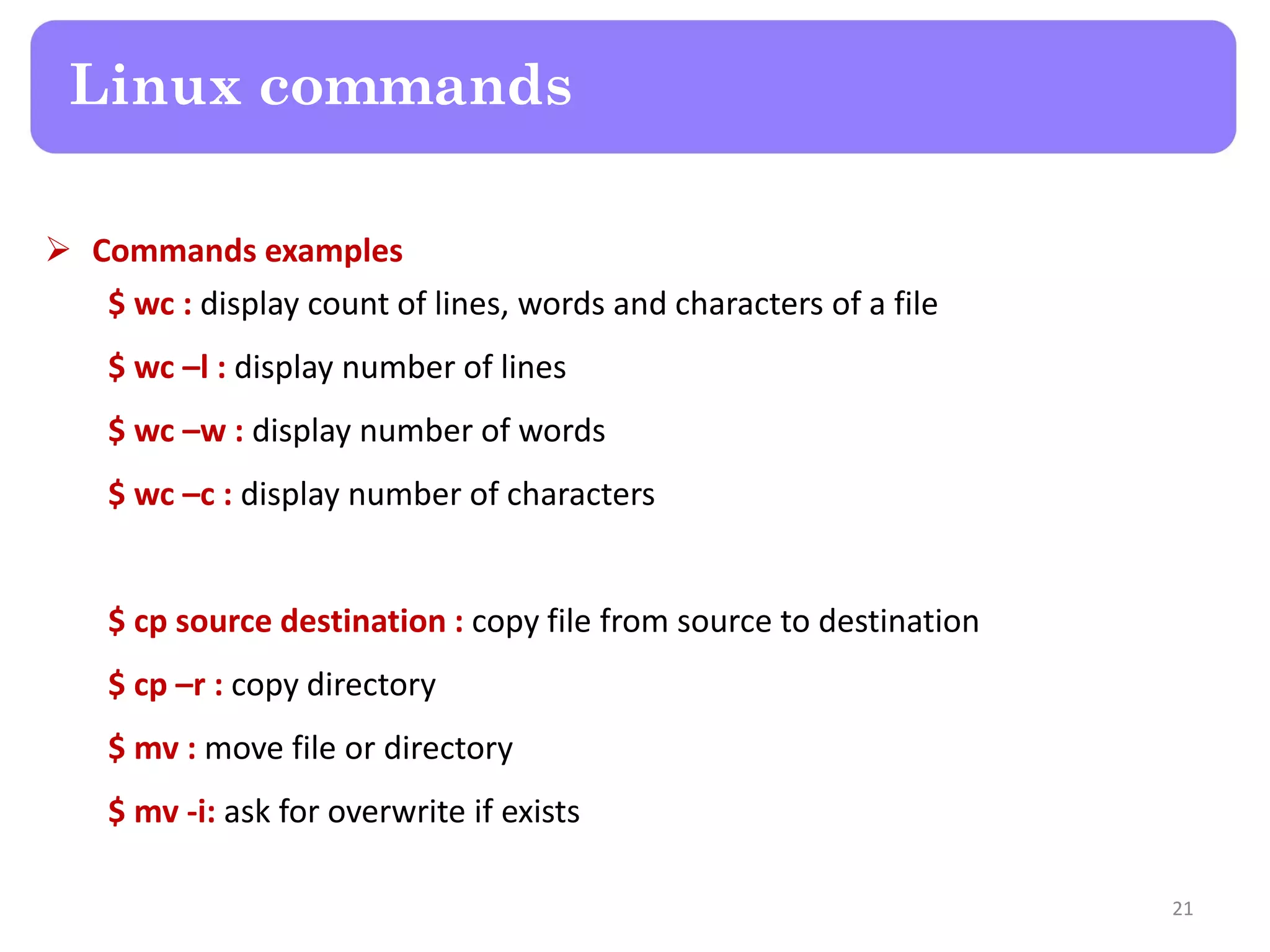
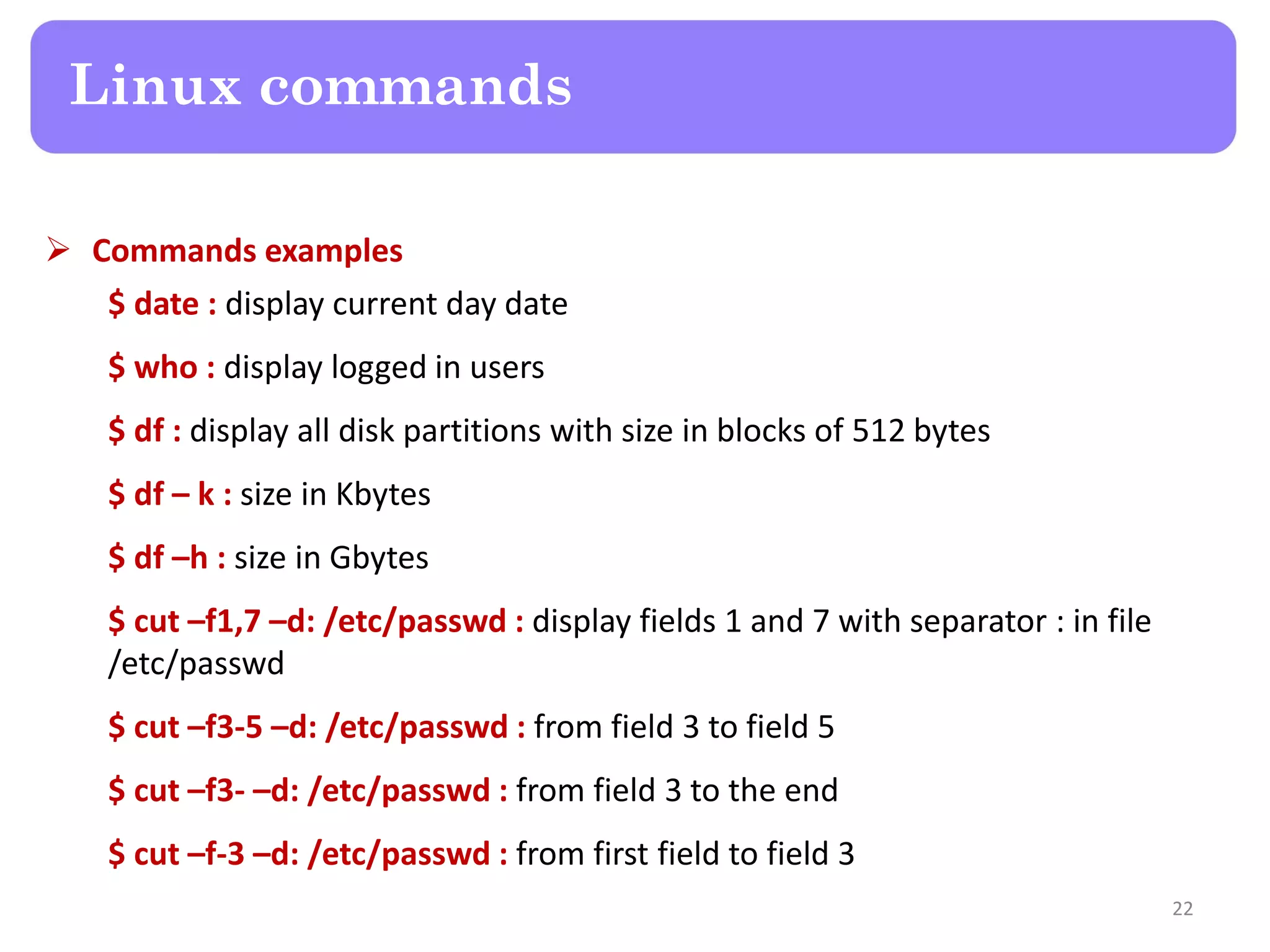
![ ~ : home directory * : any combination (alpha-num) ? : one character (alpha-num) [ab3sc] : one character of this set [a-e0-4] : one character in this ranges $ ls *.[abc0-5] : list directory content which names contains any set of characters followed by ‘dot .’ then followed by one character of (a, b, c, 0, 1, 2, 3, 4, 5) File name expansion 23](https://image.slidesharecdn.com/lecture2-linuxos-150819171841-lva1-app6892/75/Raspberry-Pi-Lecture-2-Linux-OS-23-2048.jpg)
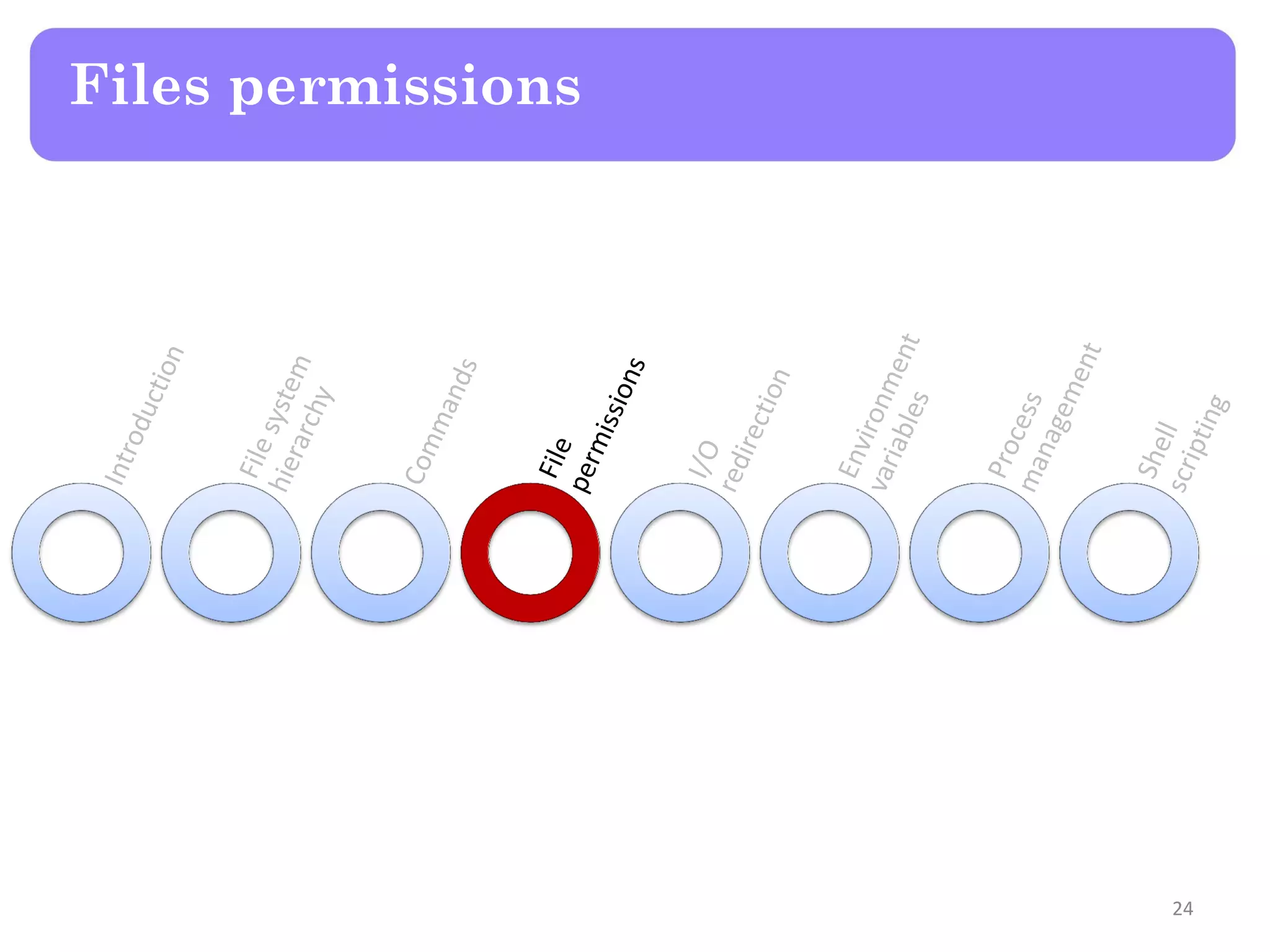
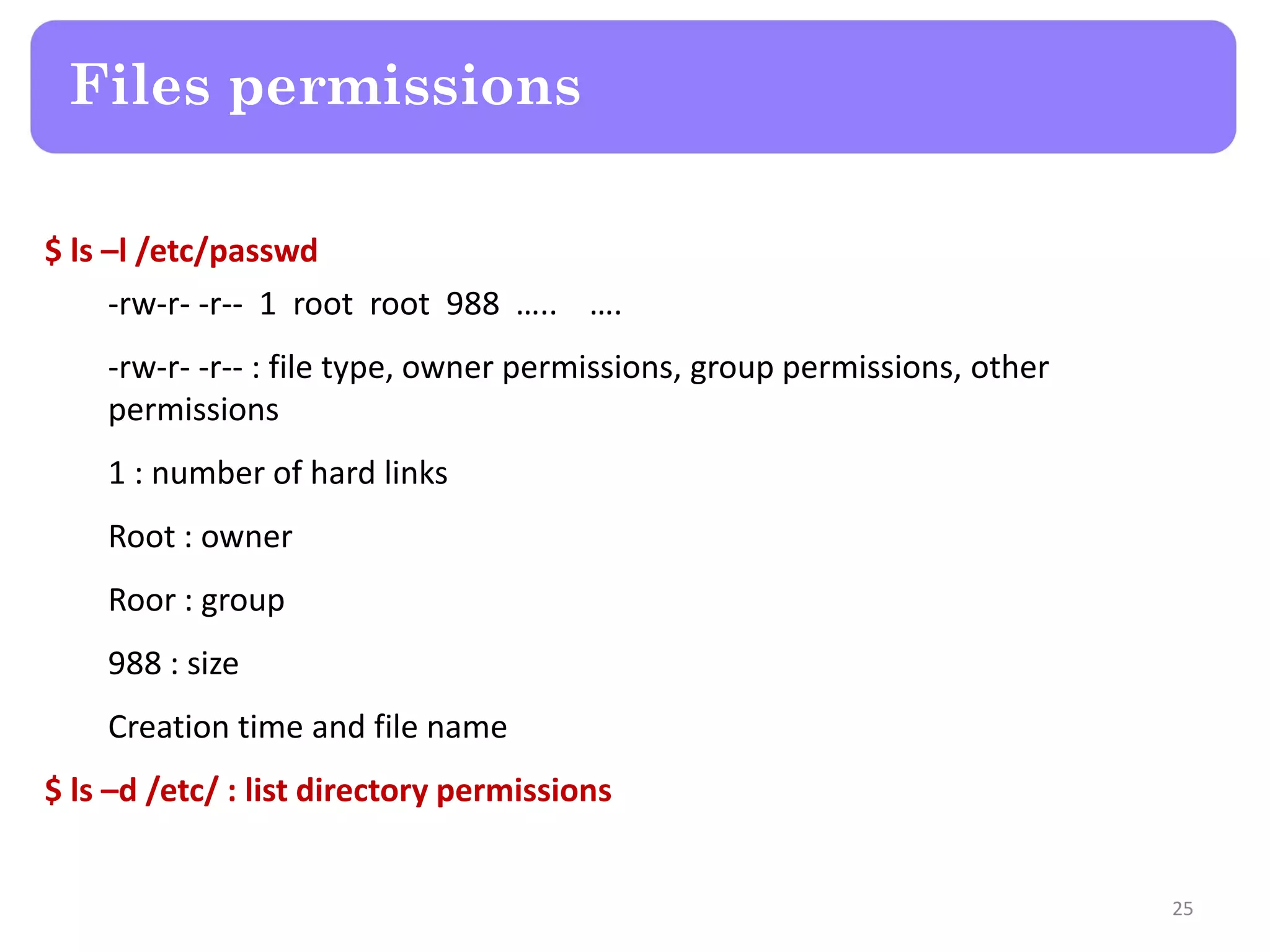
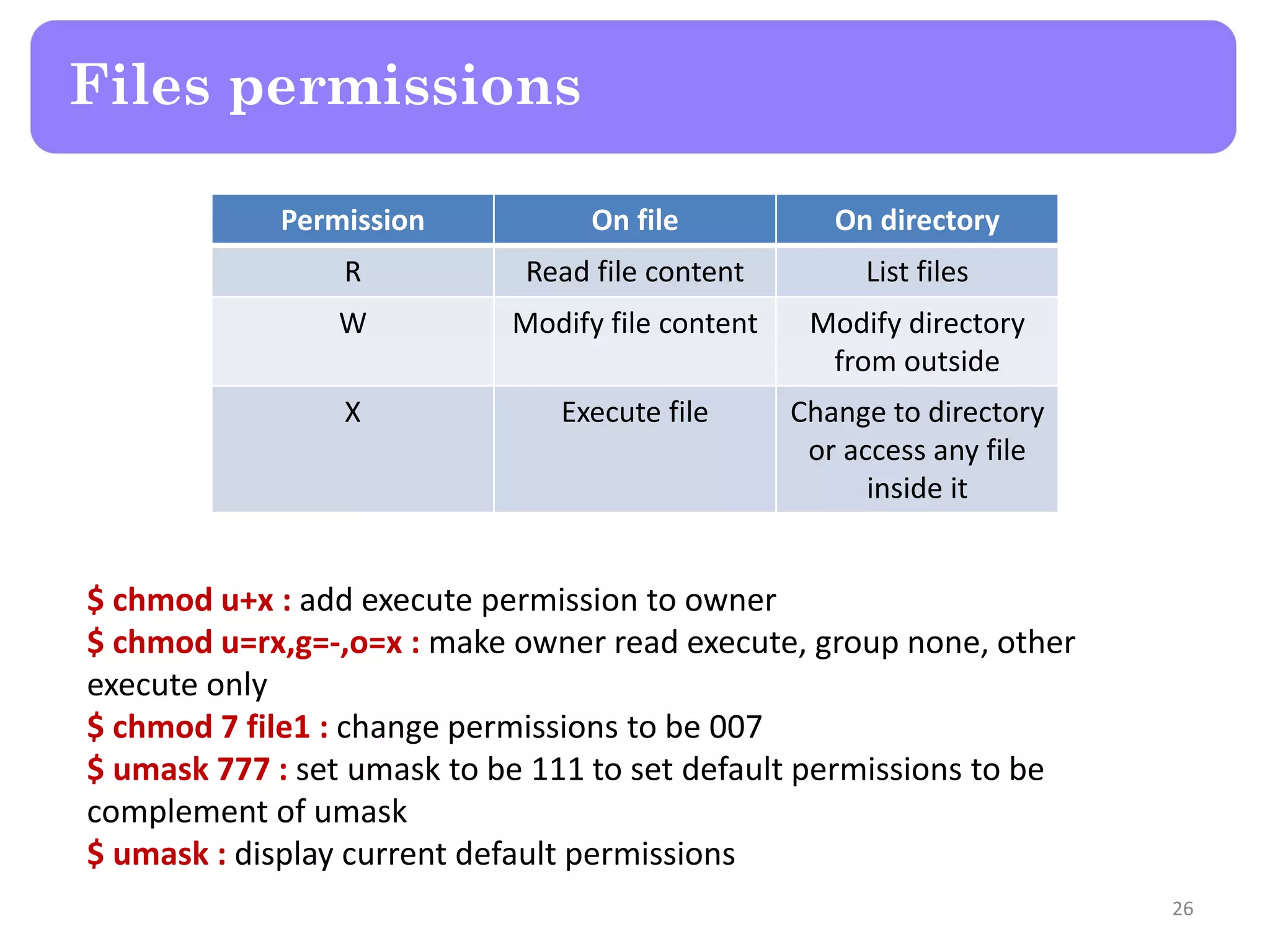
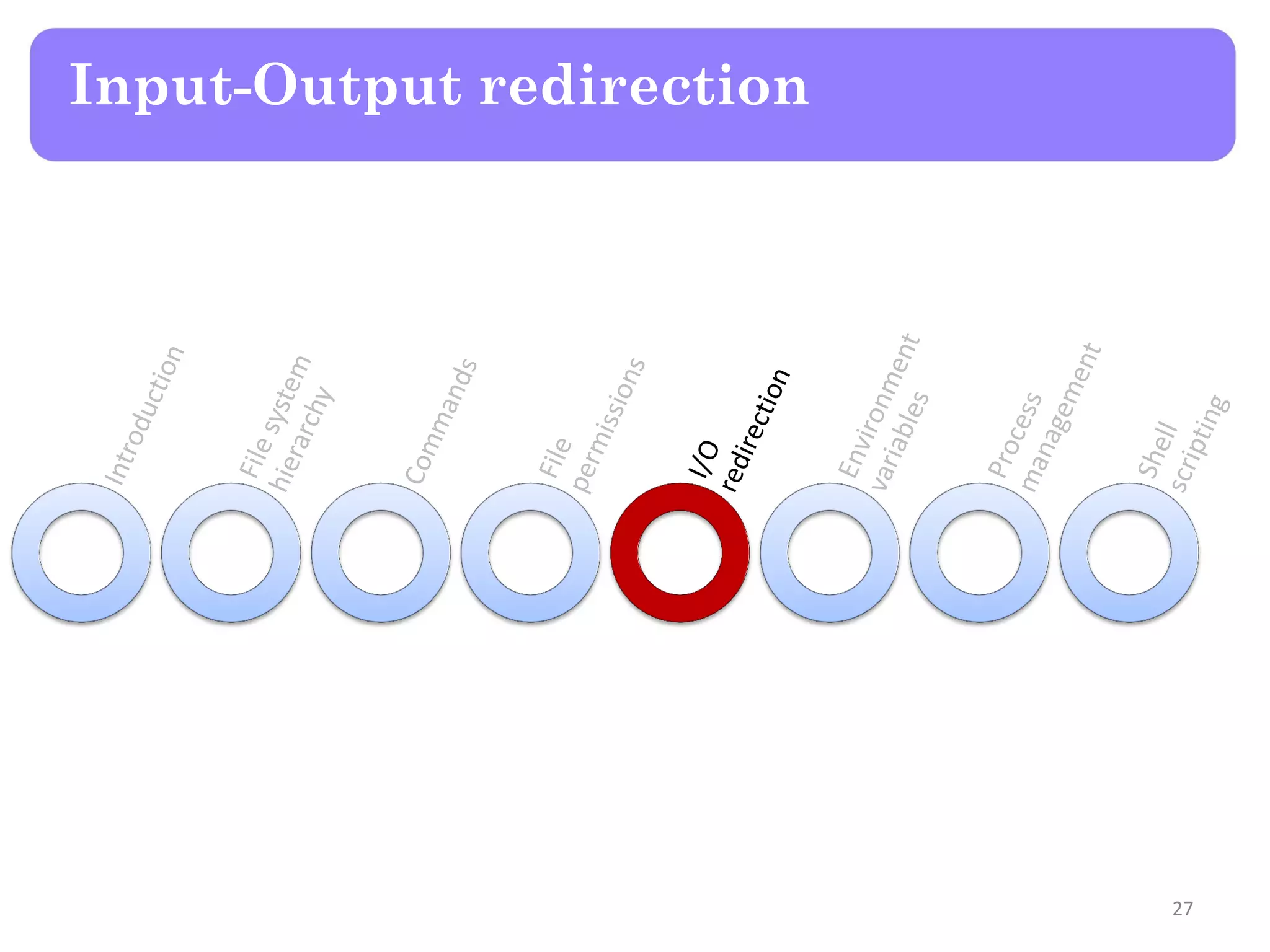
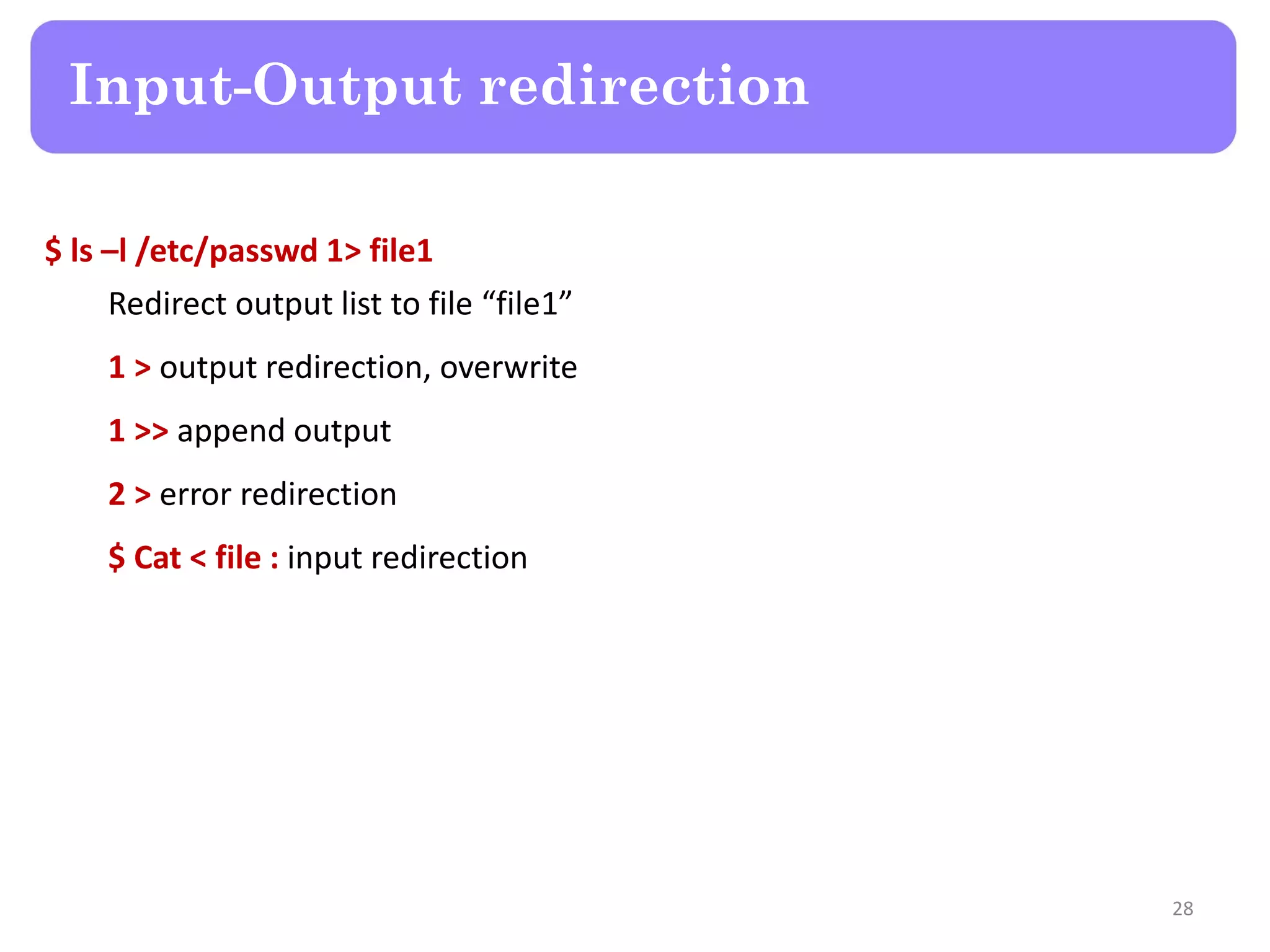
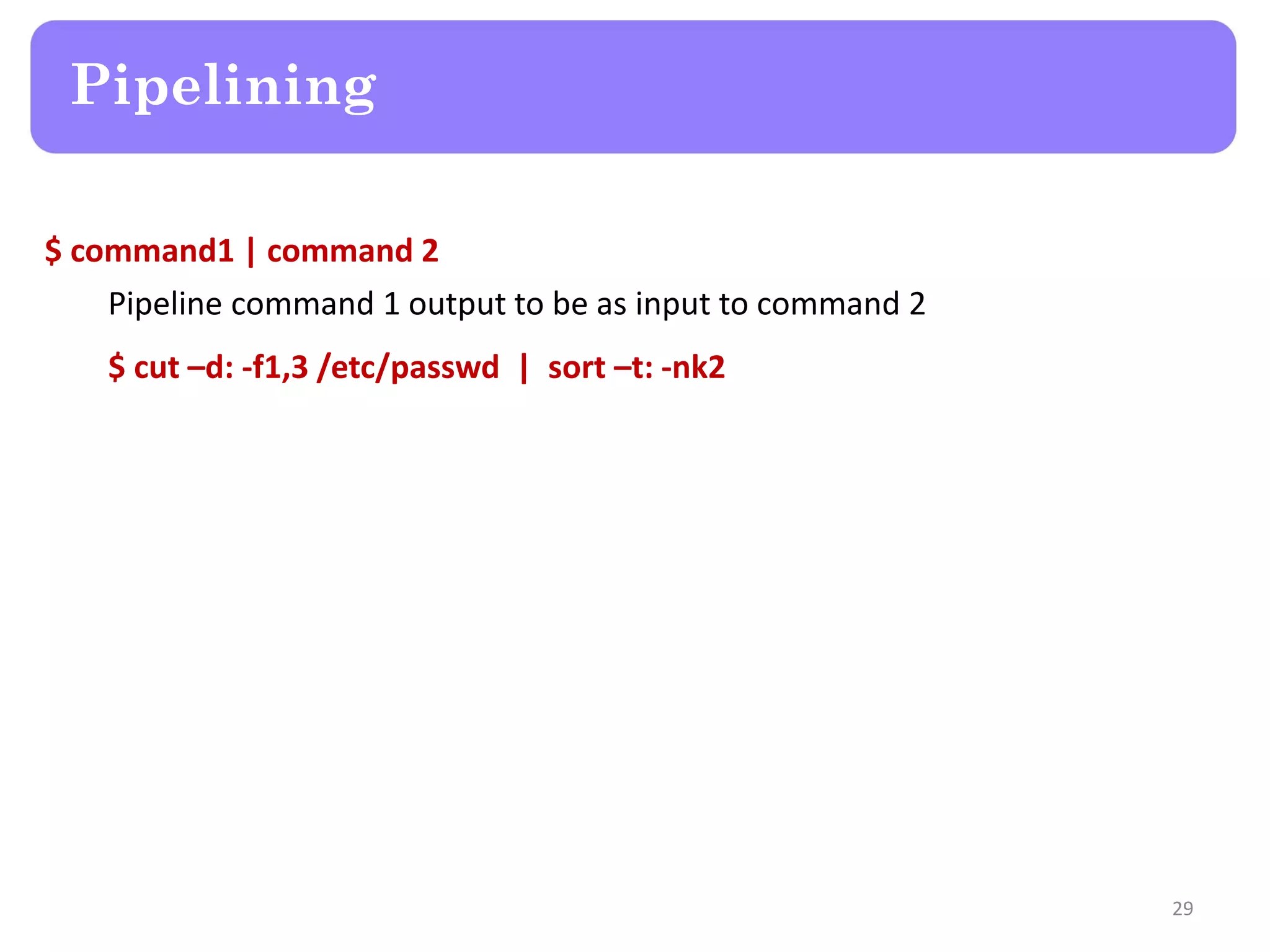
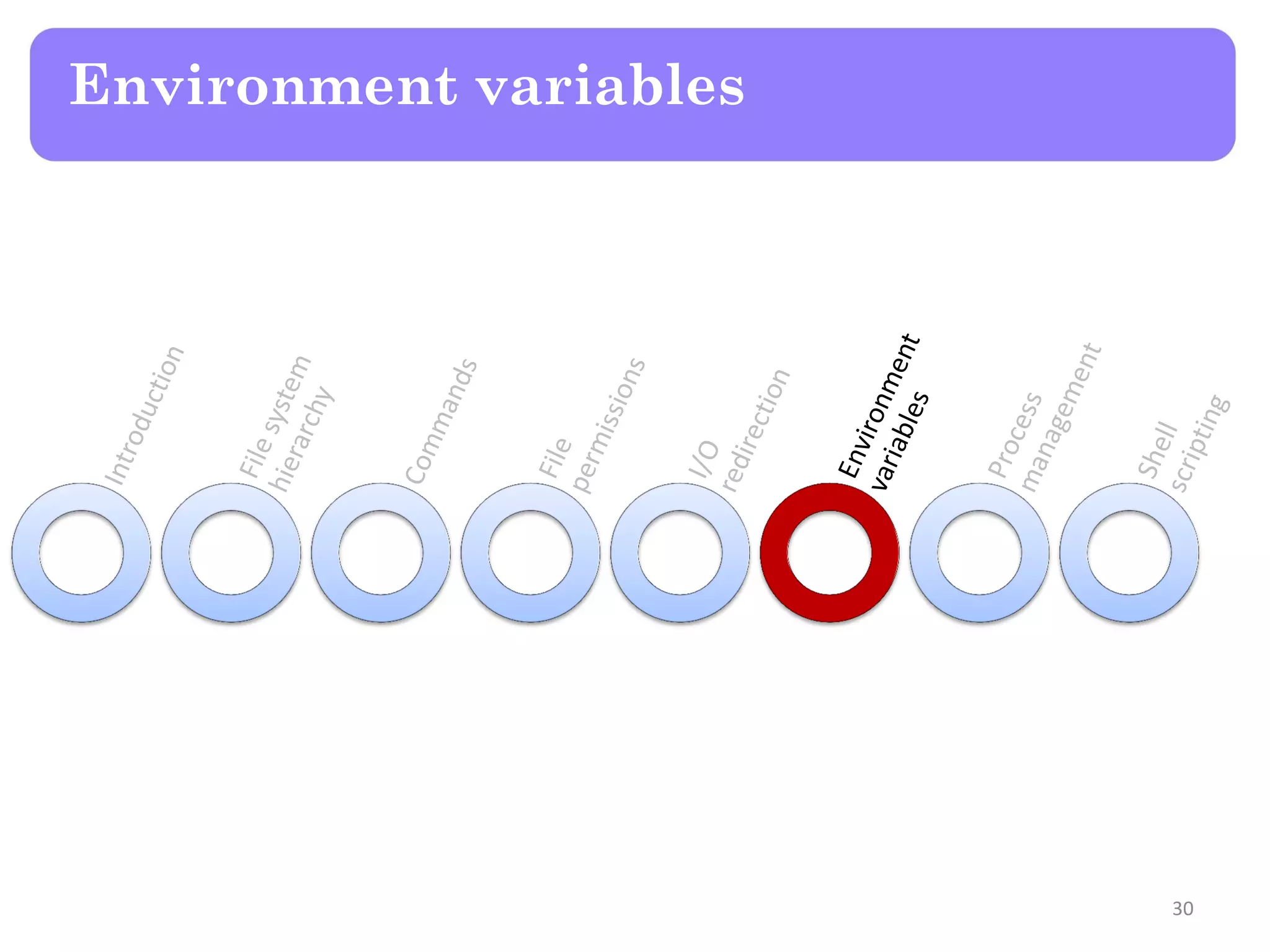
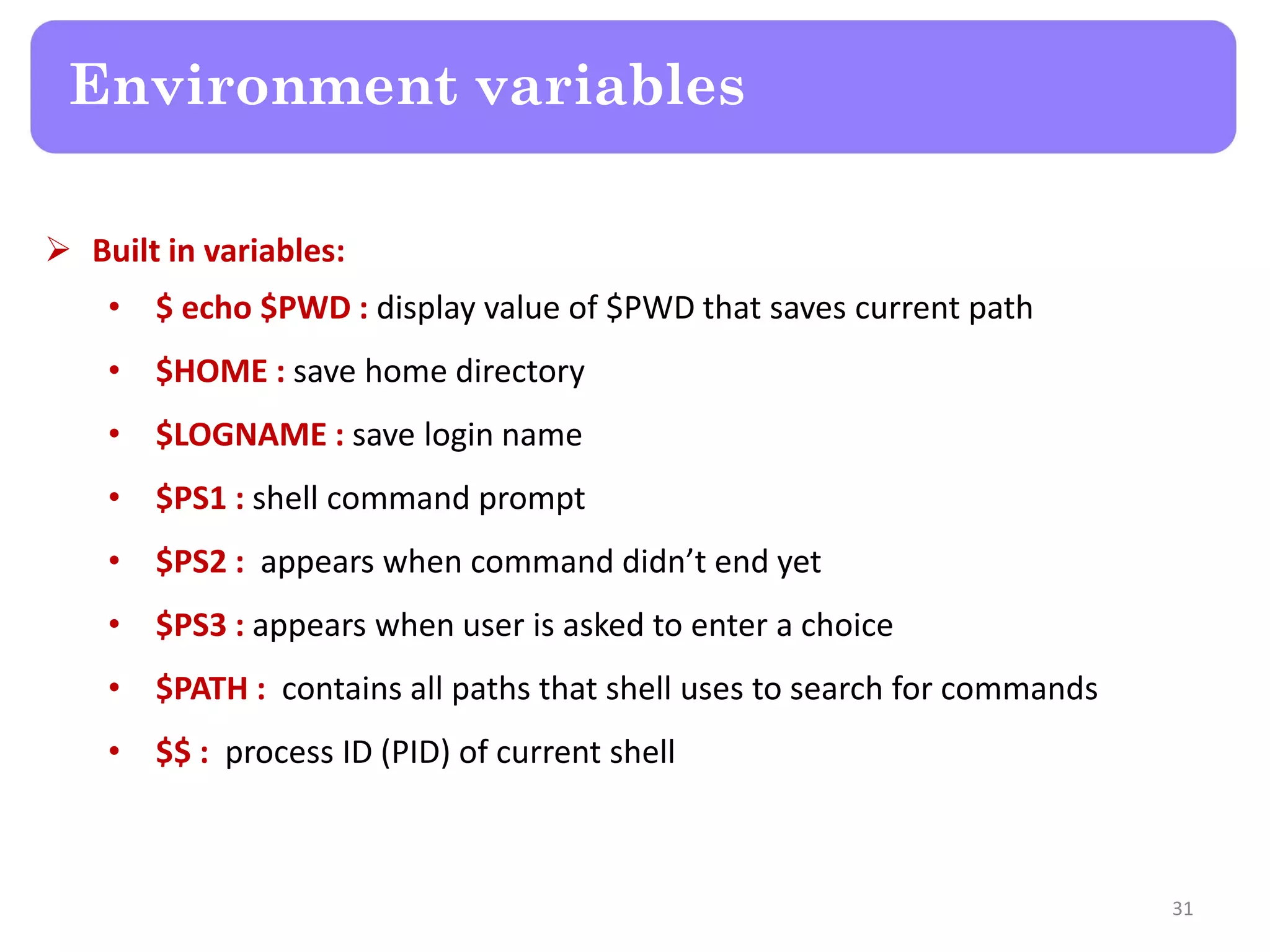
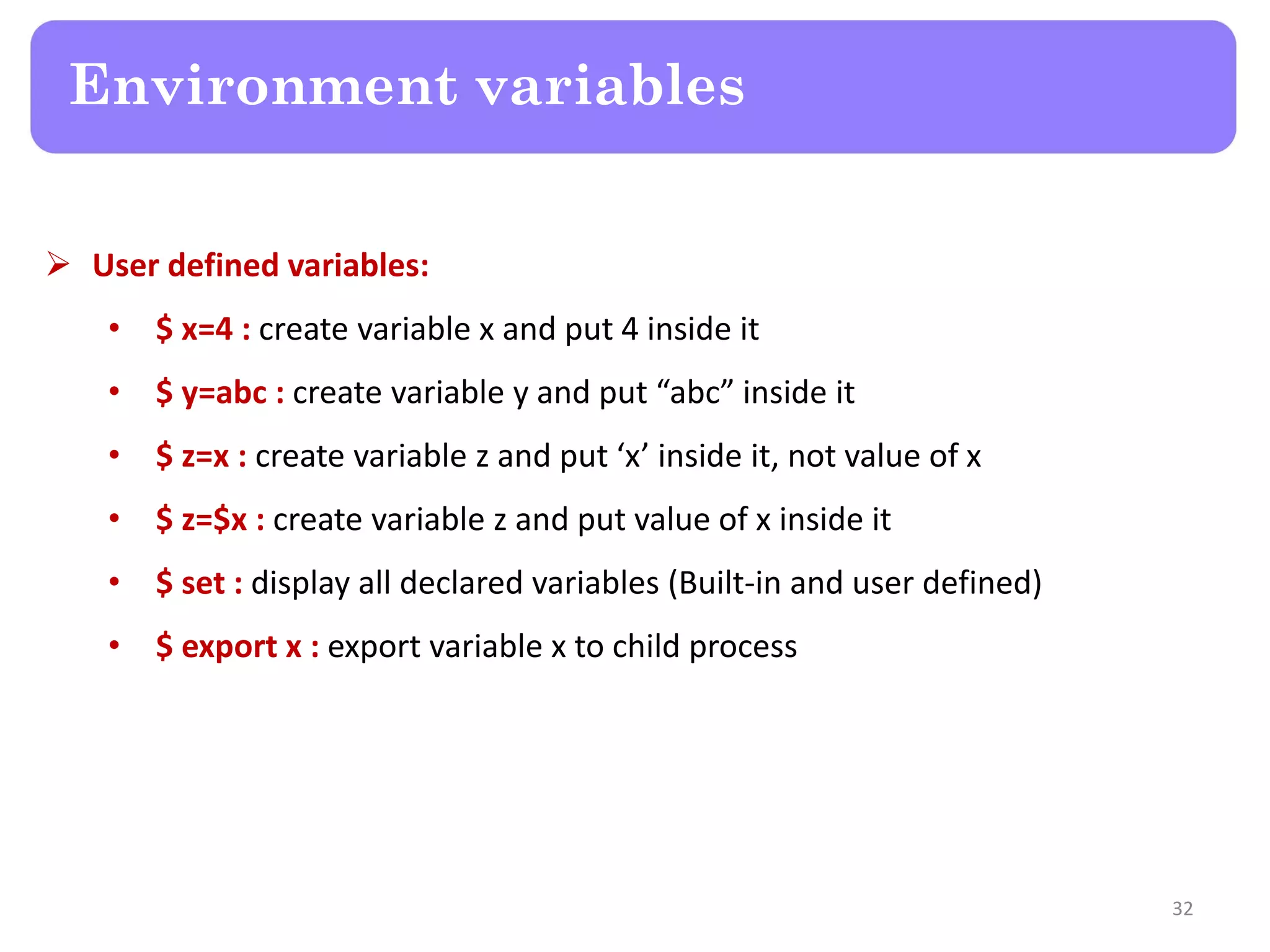
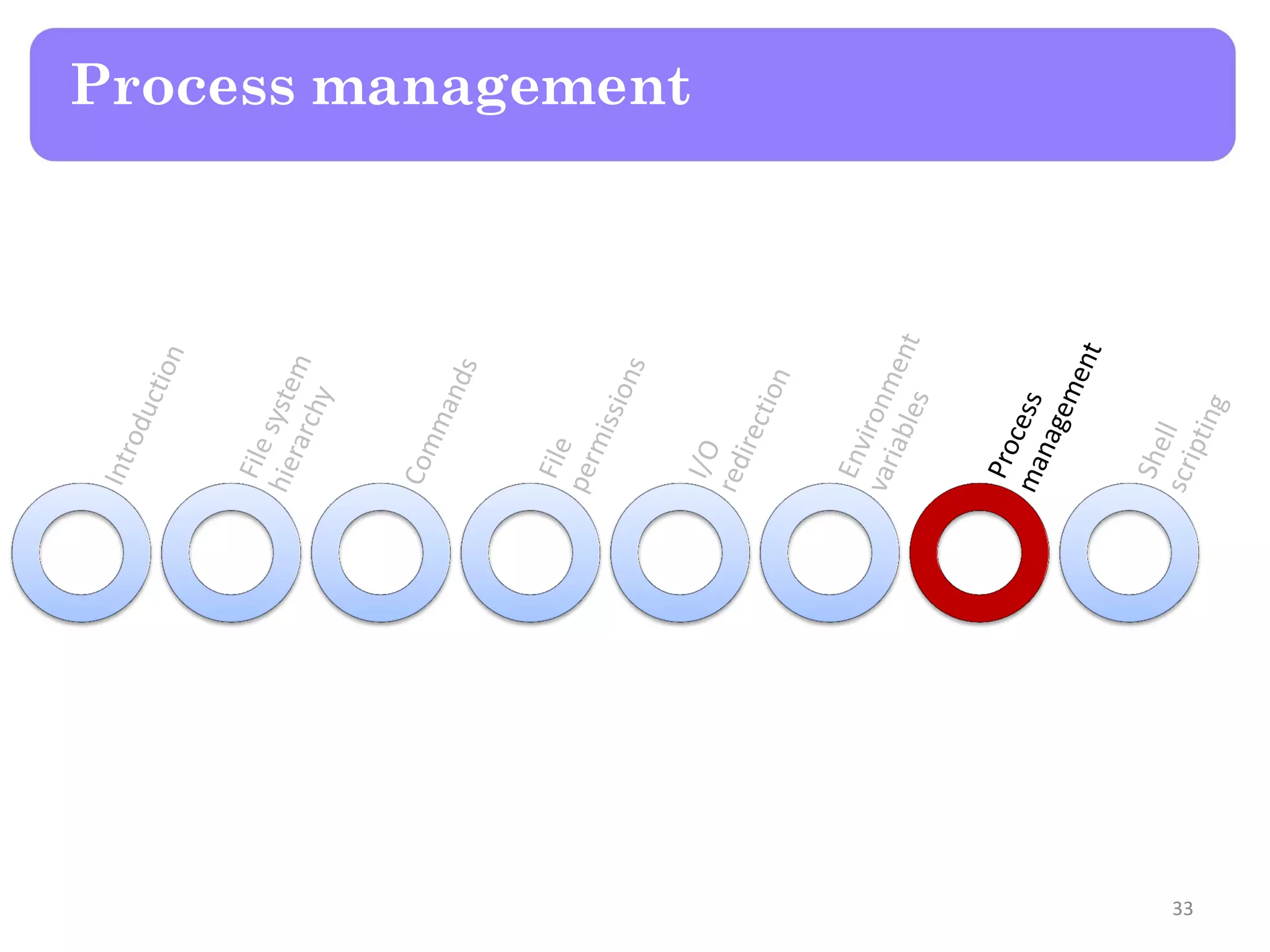
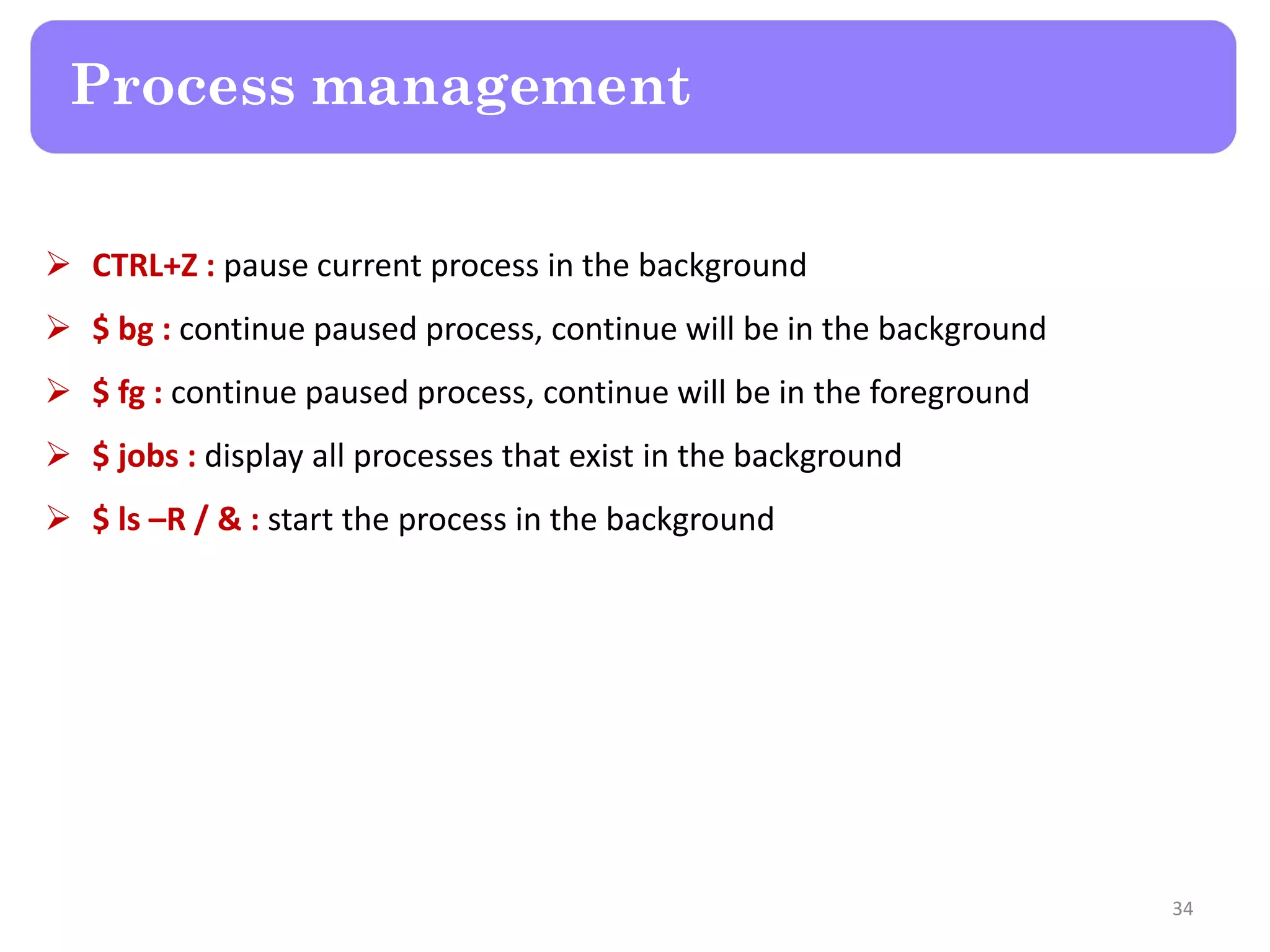
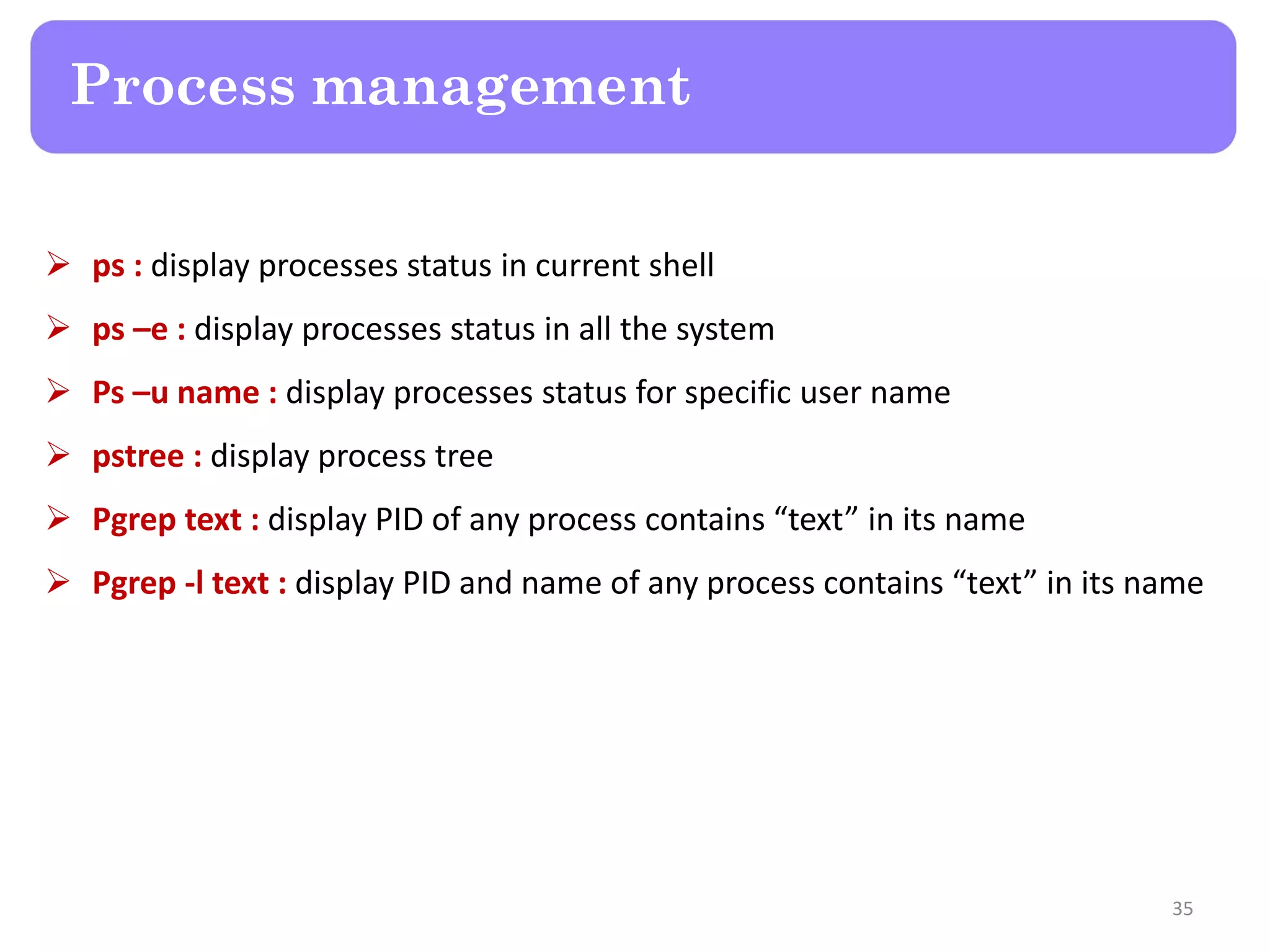
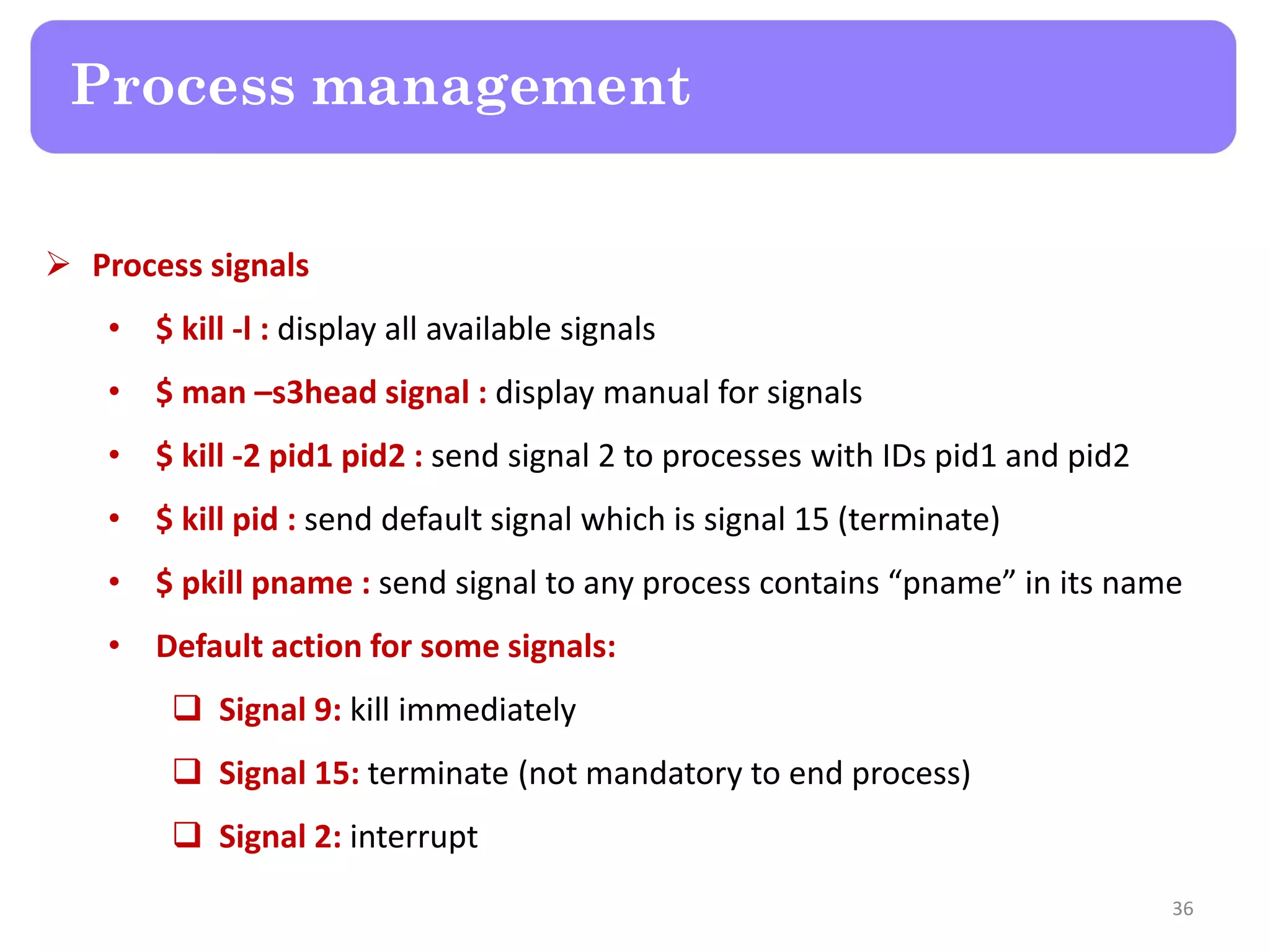
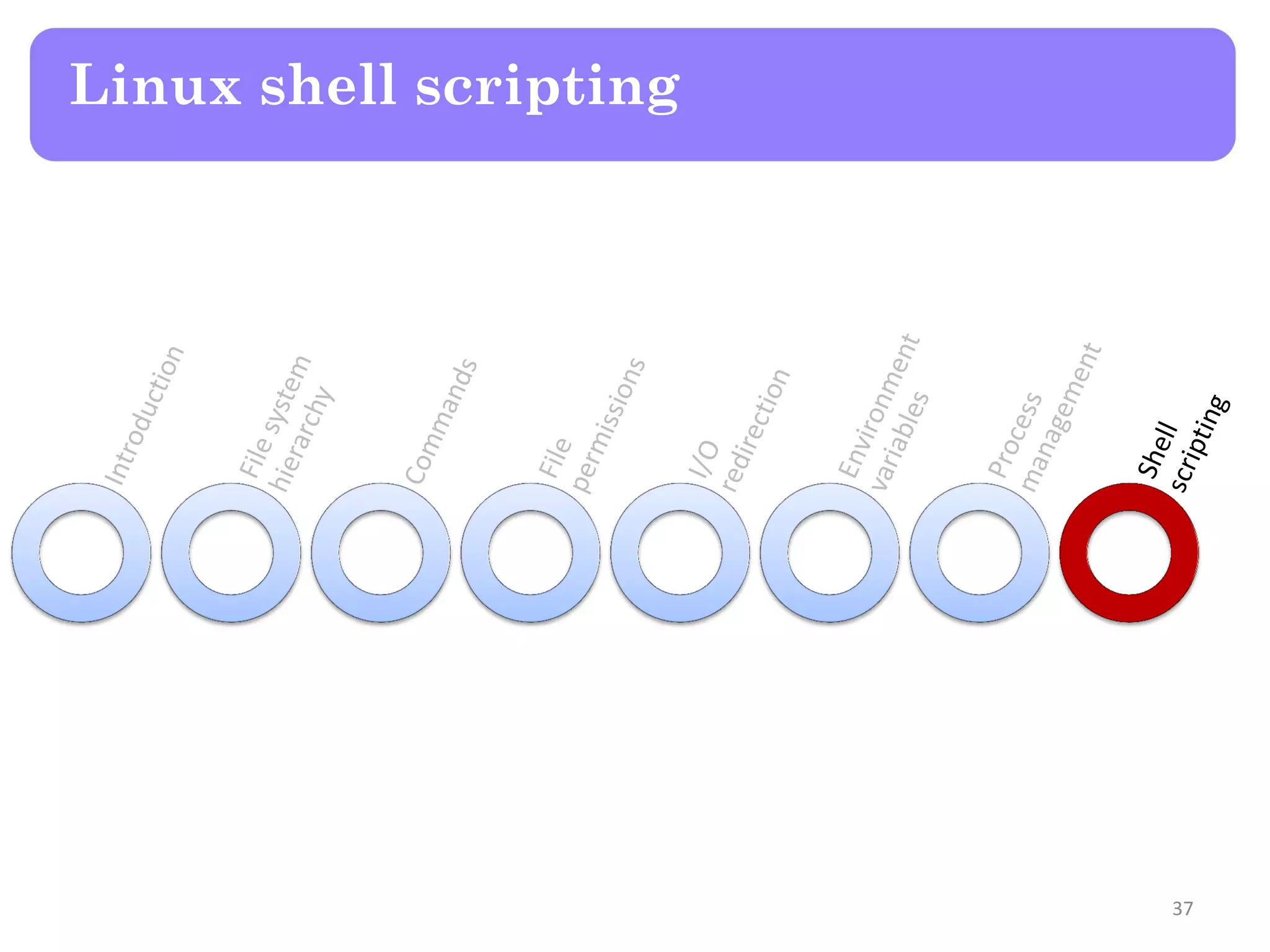
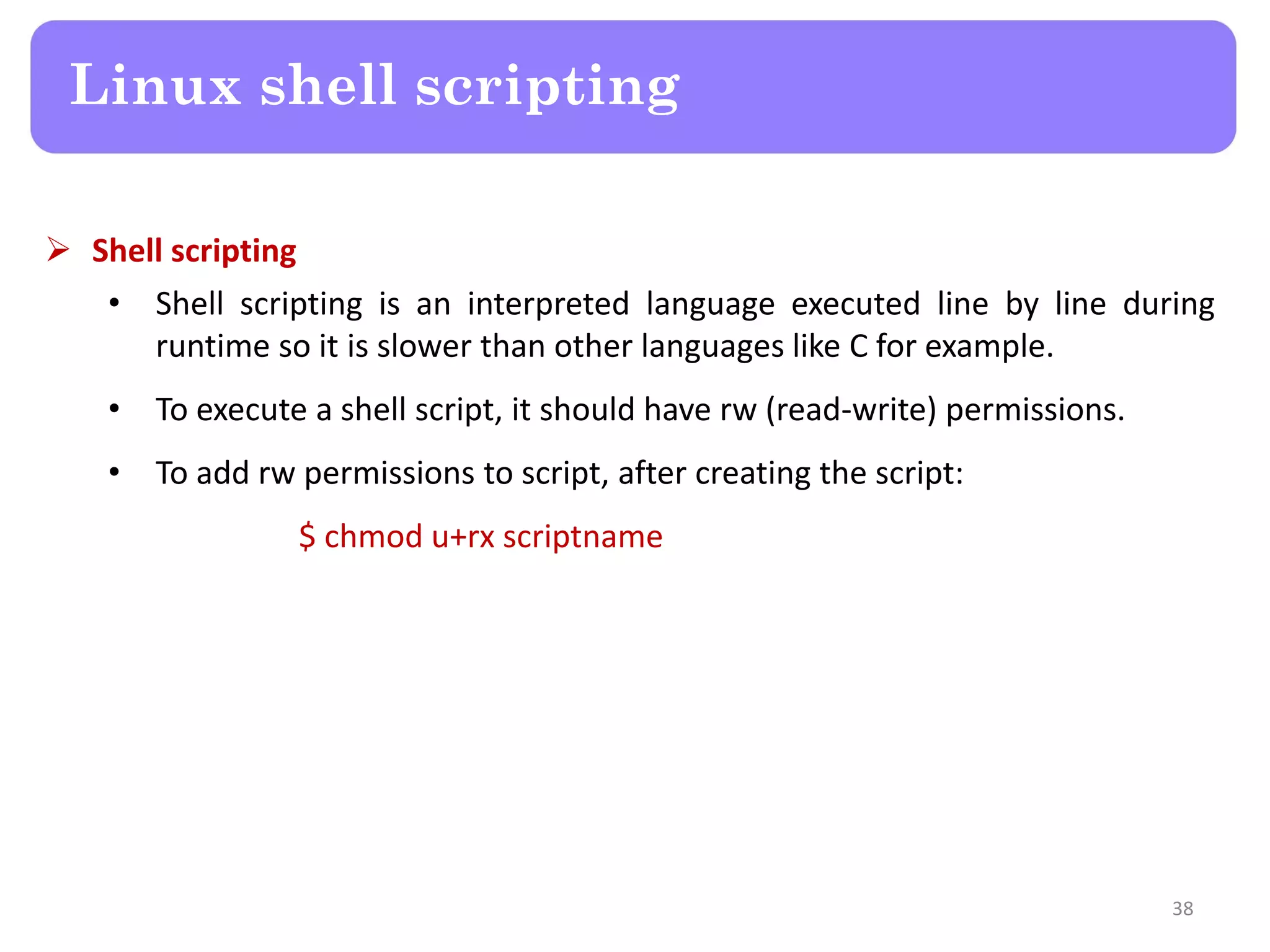
![ Arrays • Arr[5]=hello : create array called Arr, and store at index 5 new element and make its value equals “hello” • Echo ${Arr[*]} : will print > hello • Arr[3]=23 : store at index 3 new element and make its value equals 23 • Arr[100]=abc : store at index 100 new element and make its value equals “abc” • Echo ${Arr[*]} : will print > 23 hello abc • Echo ${#Arr[*]} : display number of elements in Arr which is 3 now Linux shell scripting 39](https://image.slidesharecdn.com/lecture2-linuxos-150819171841-lva1-app6892/75/Raspberry-Pi-Lecture-2-Linux-OS-39-2048.jpg)