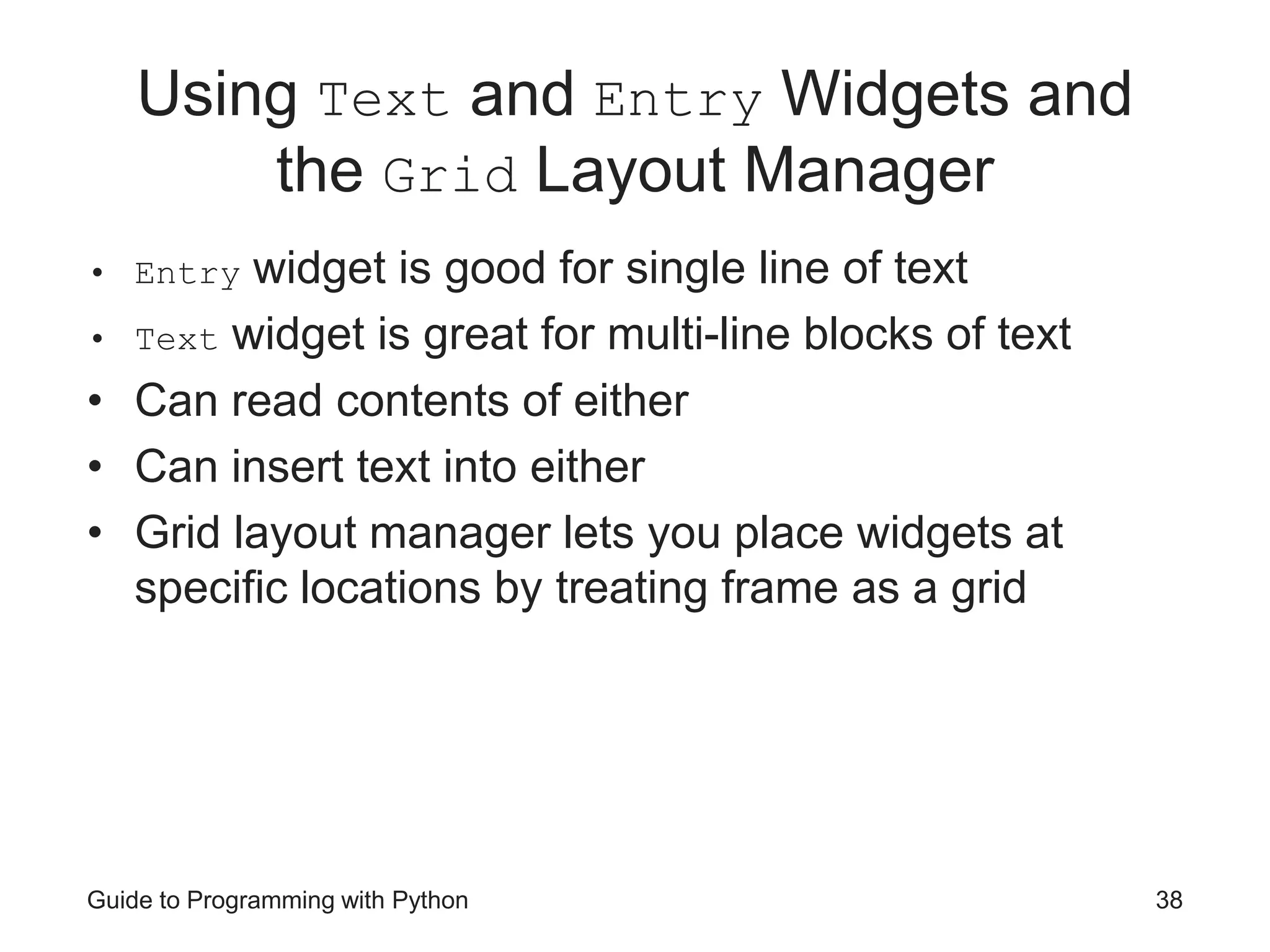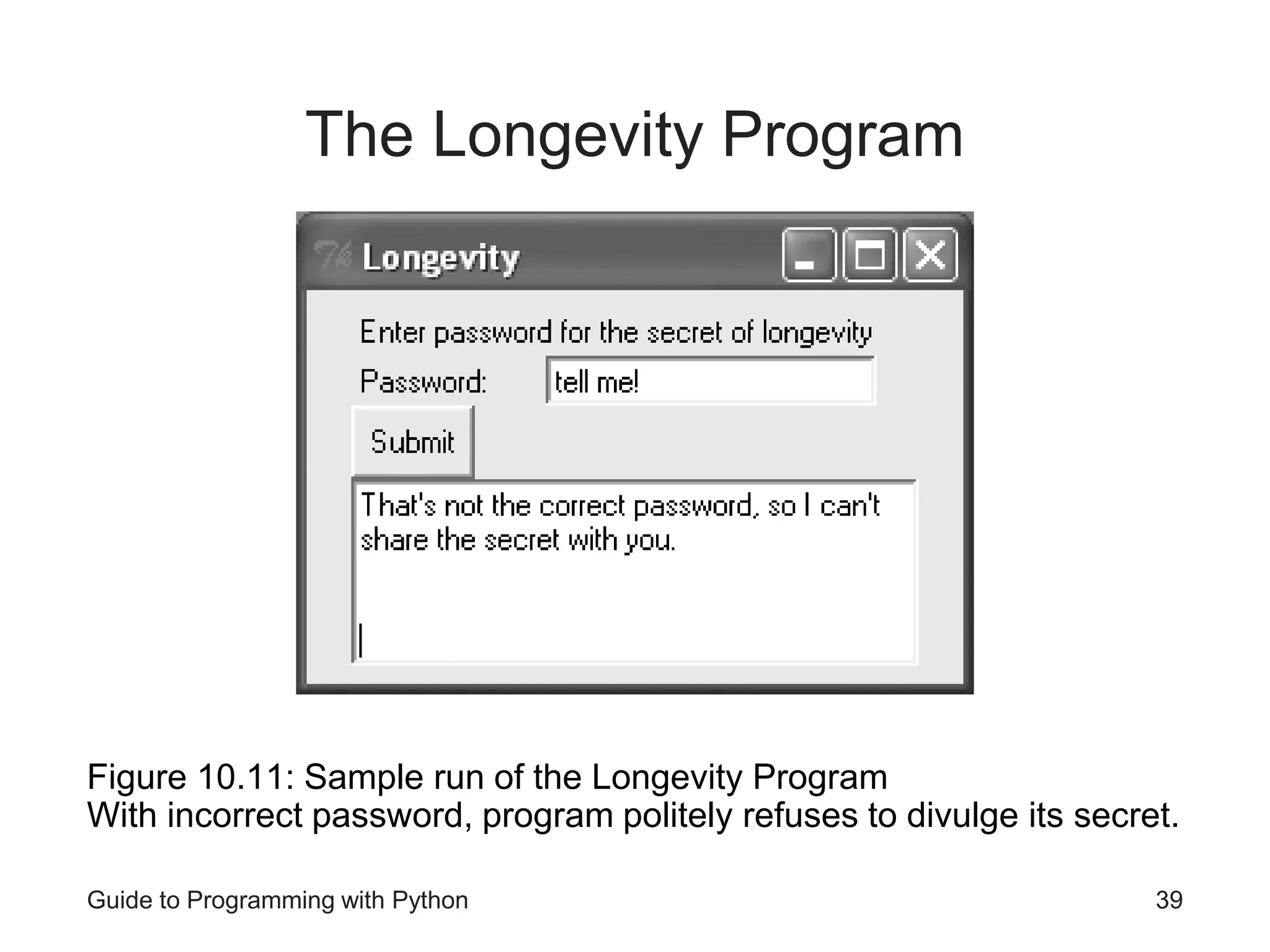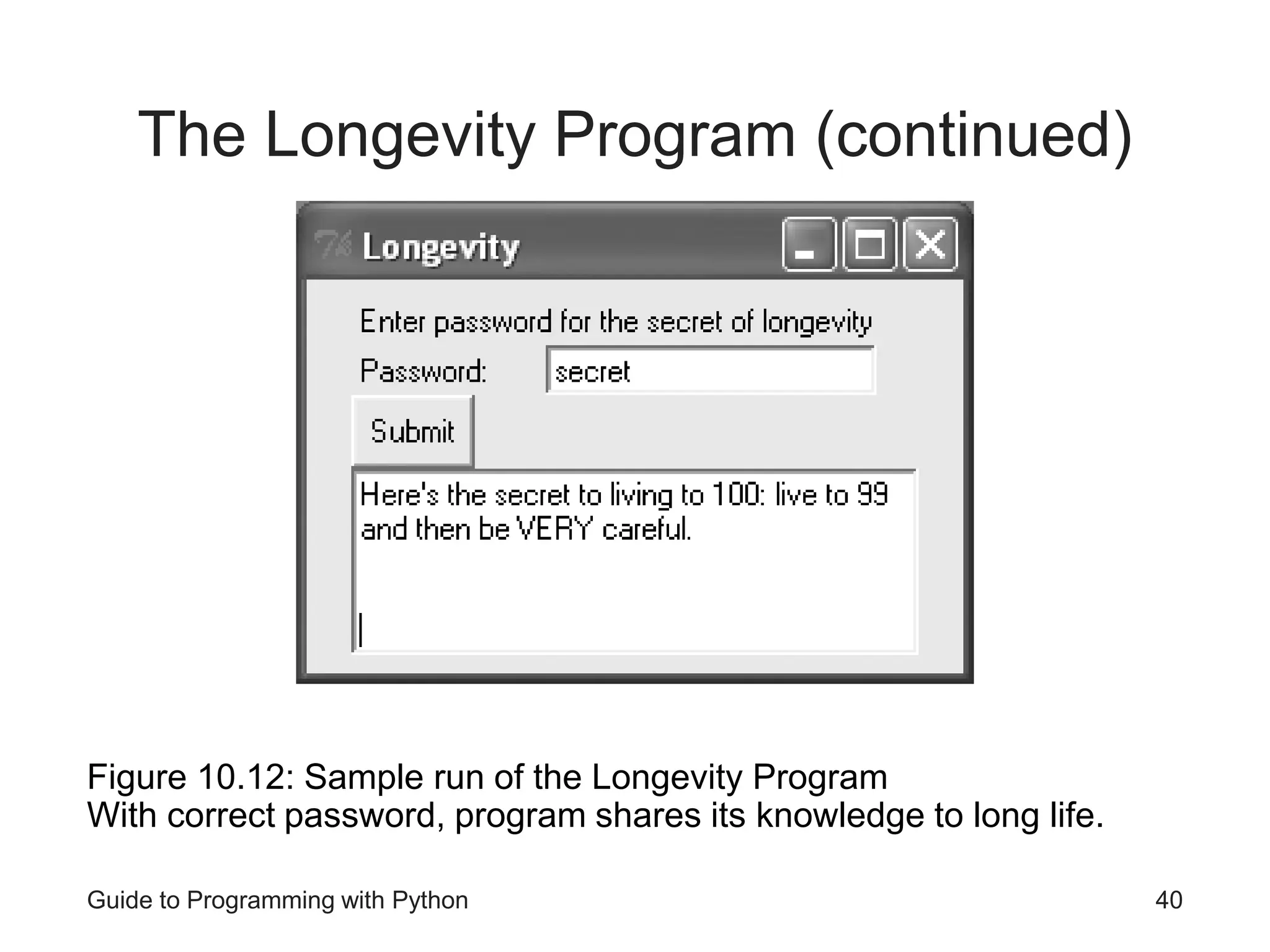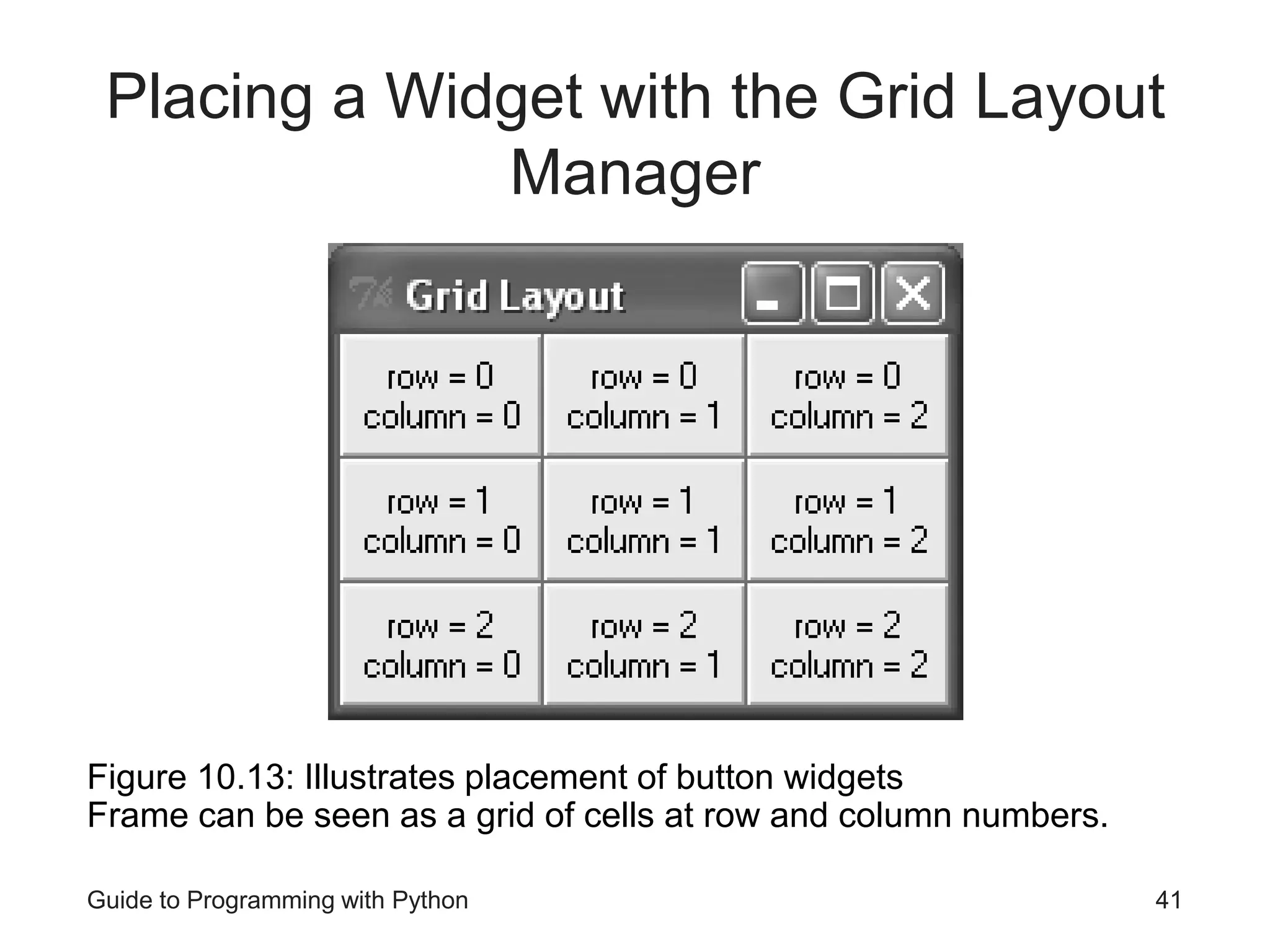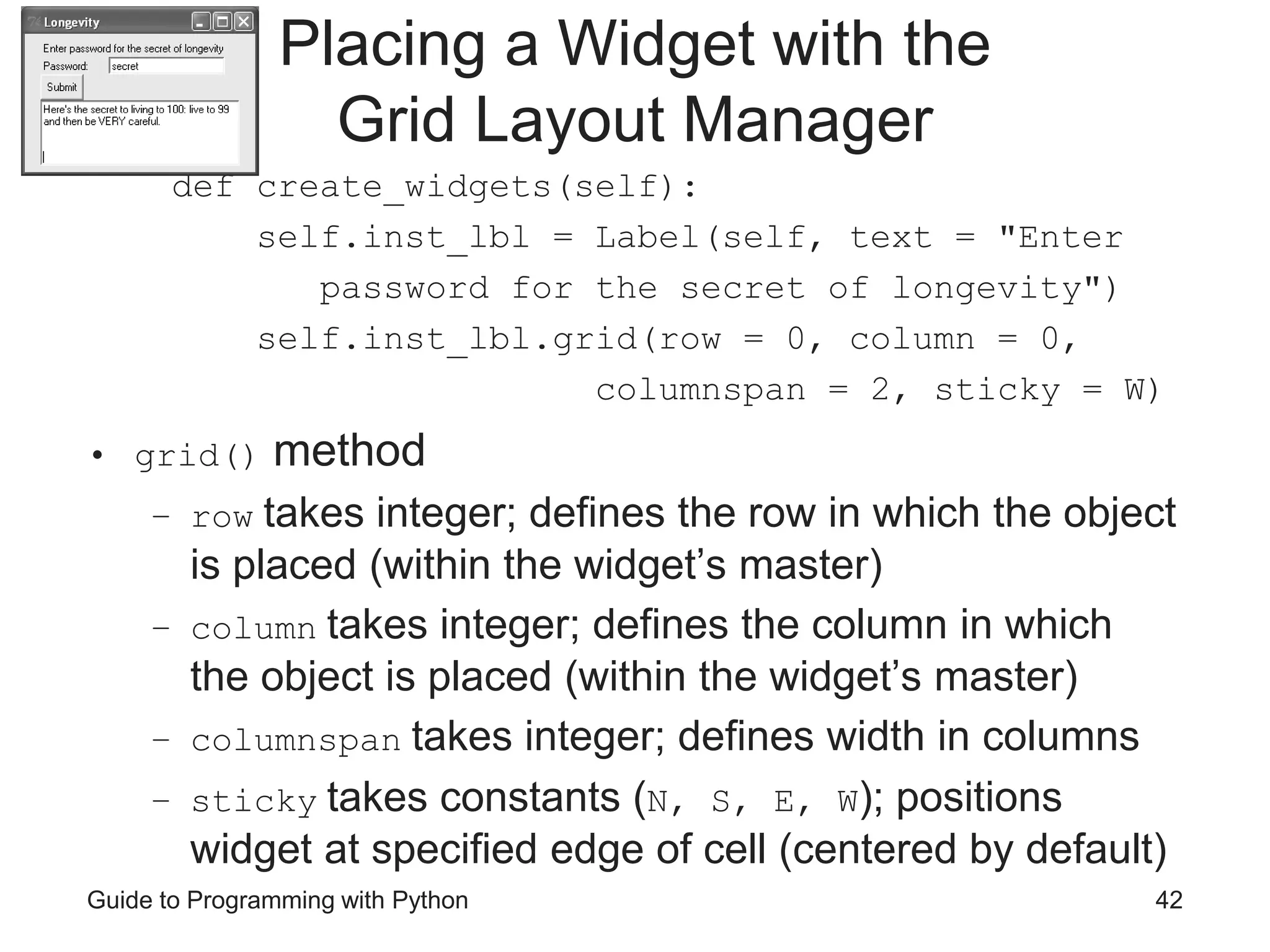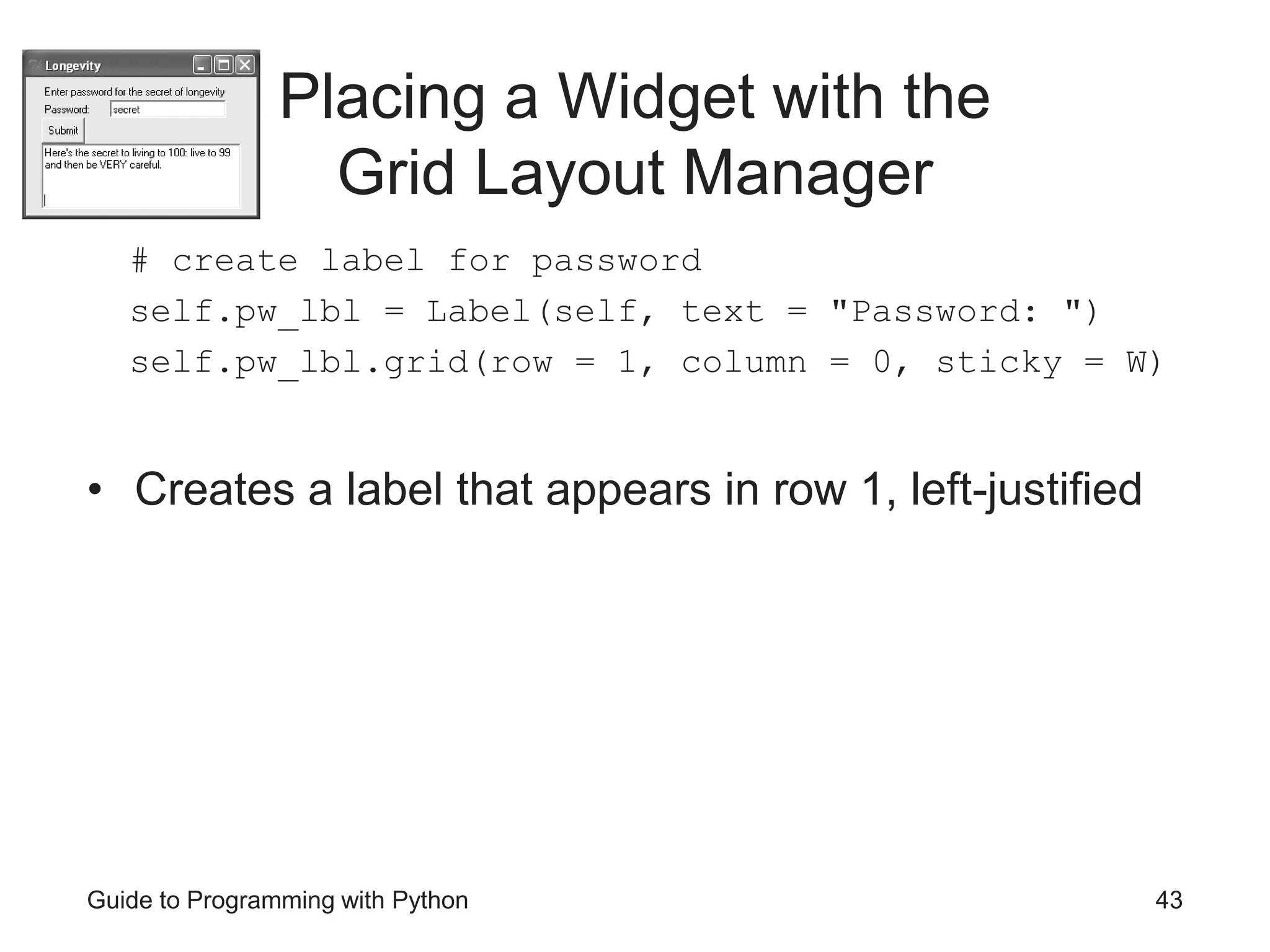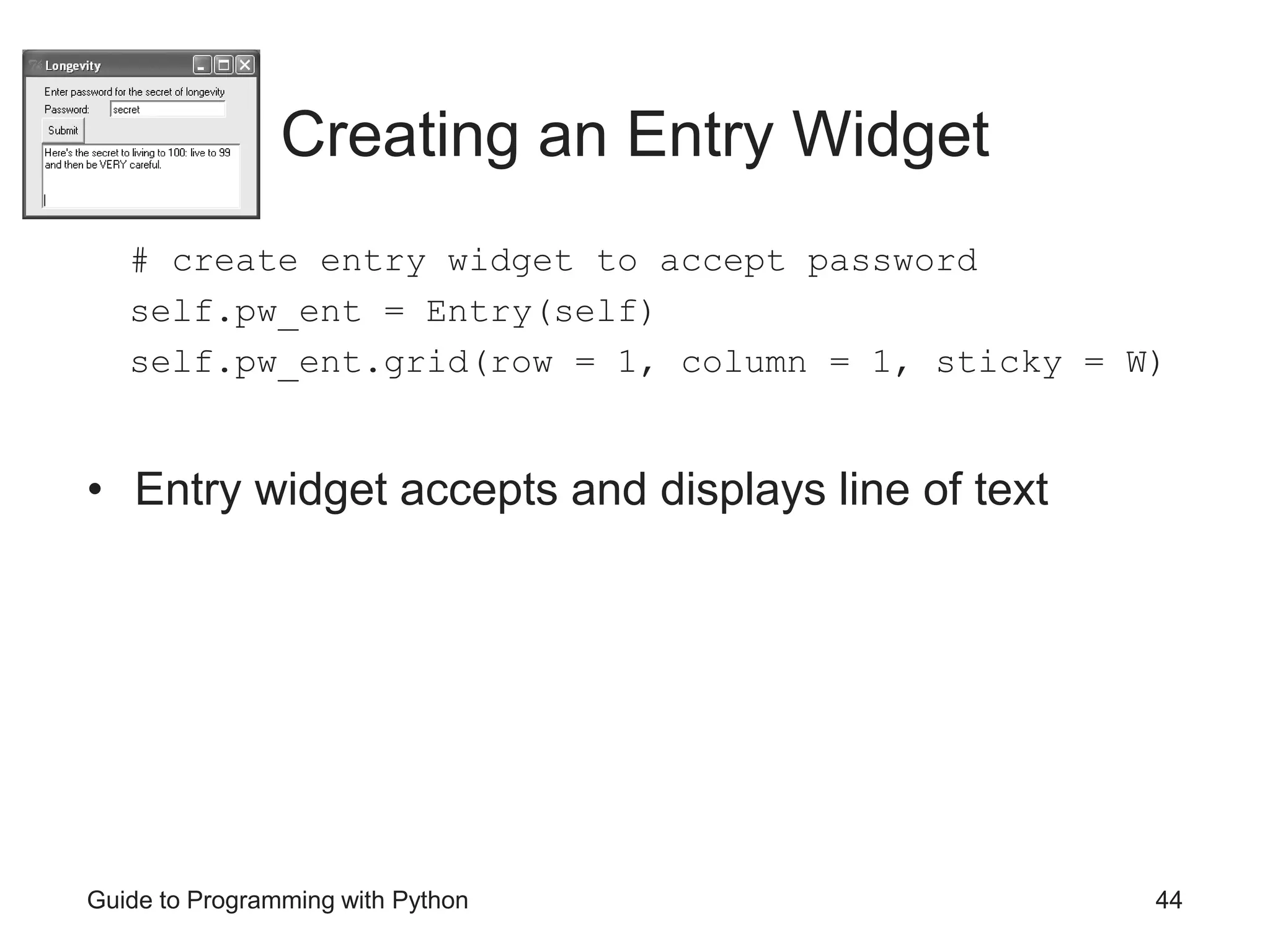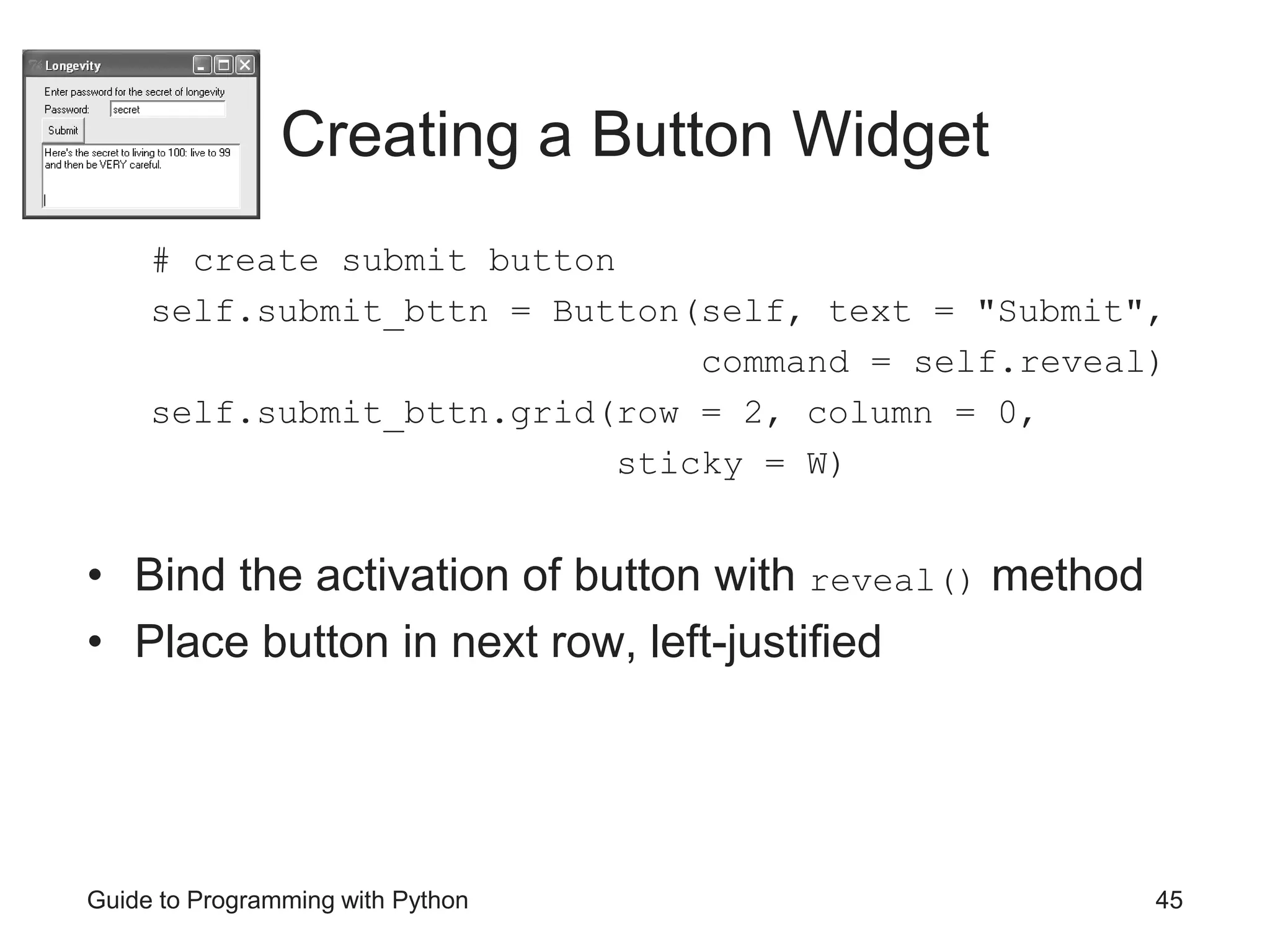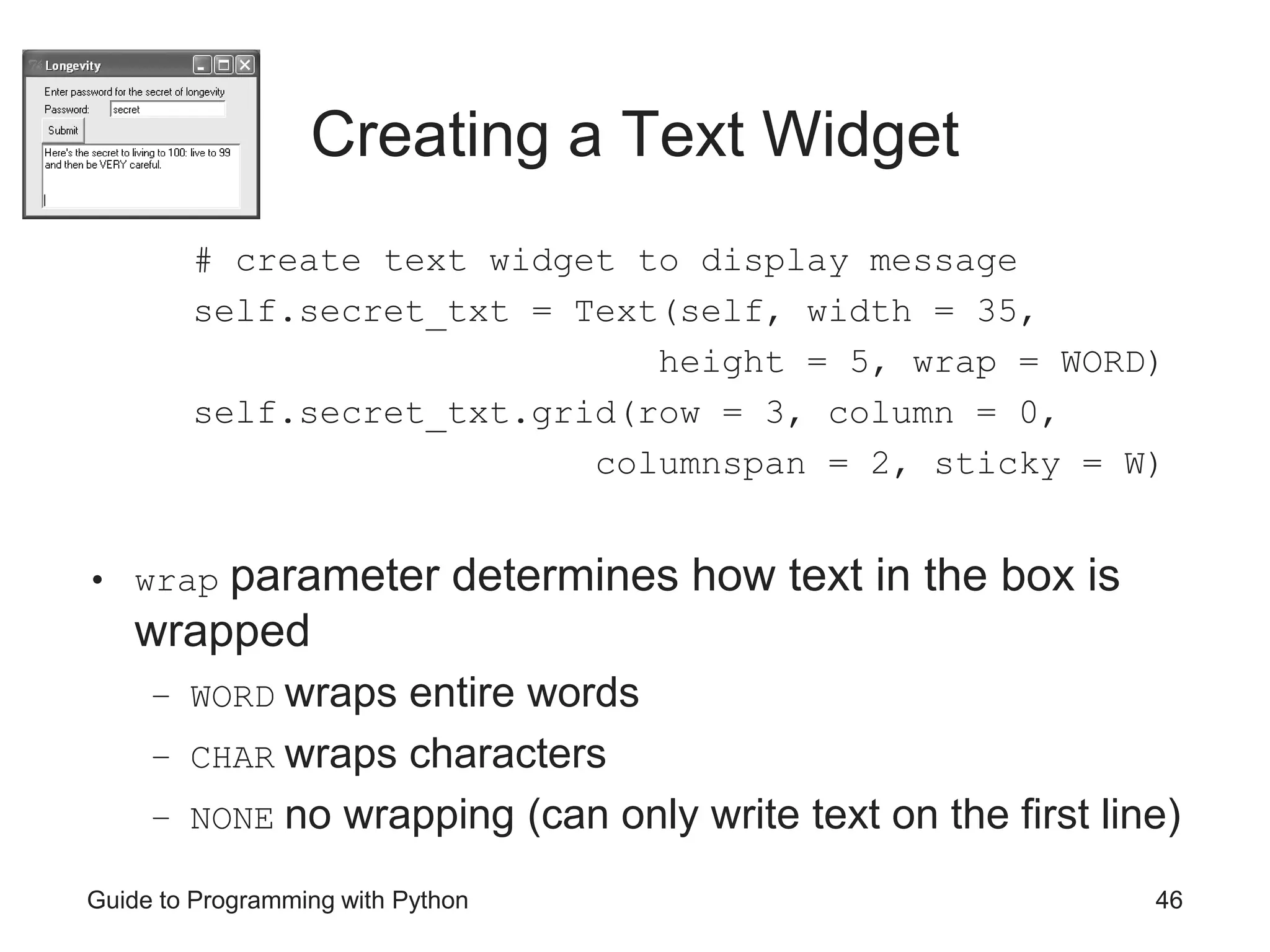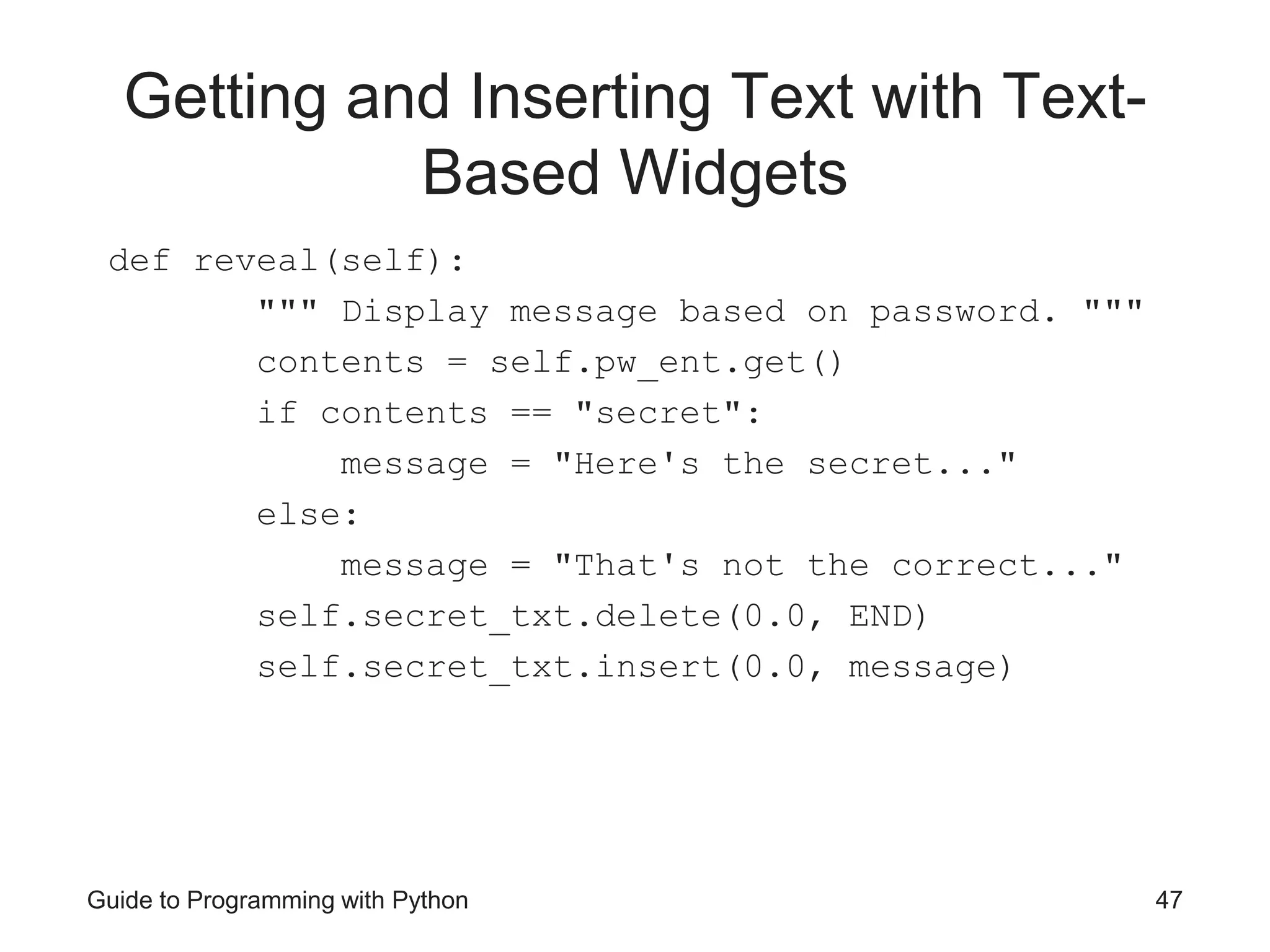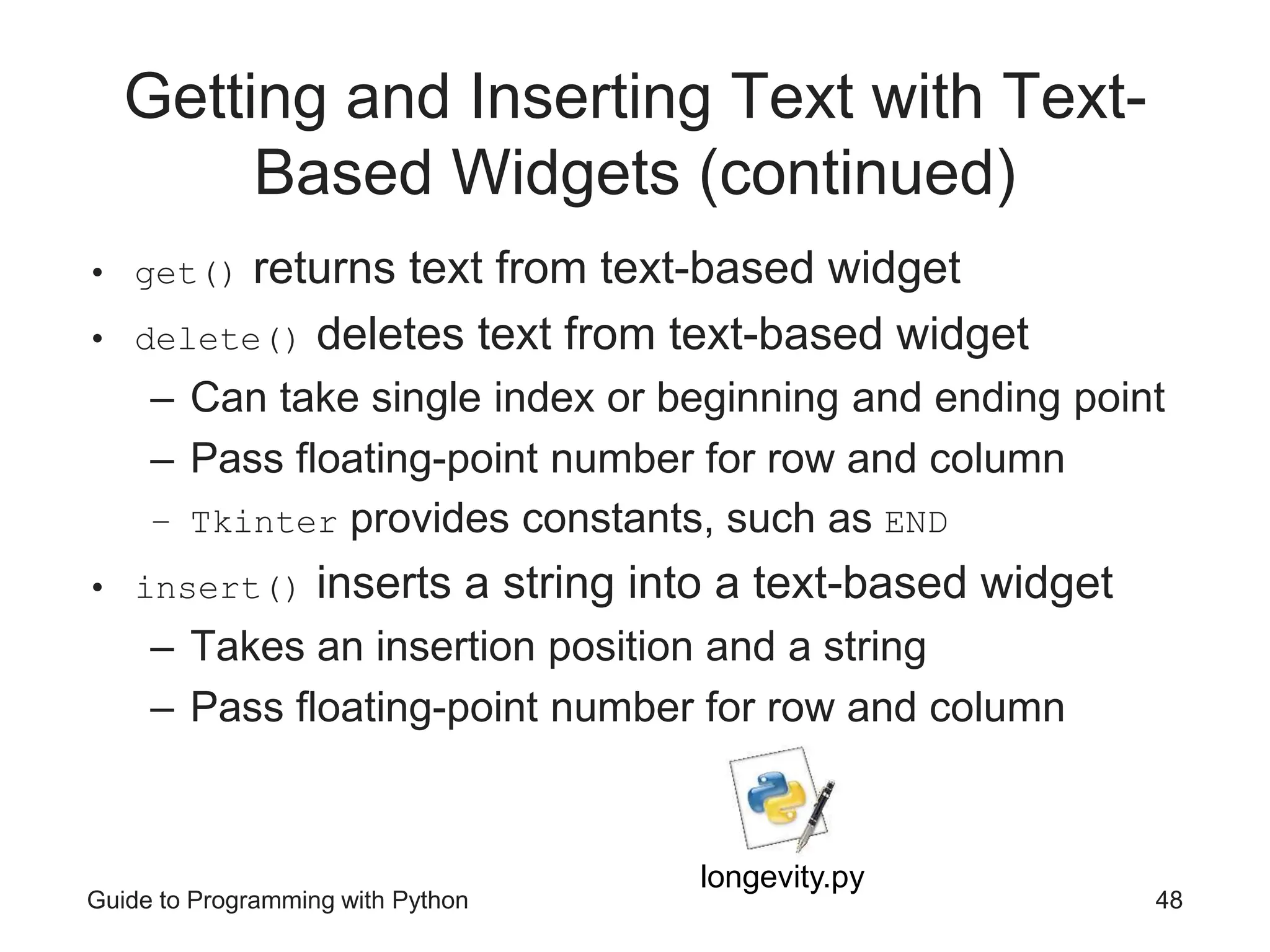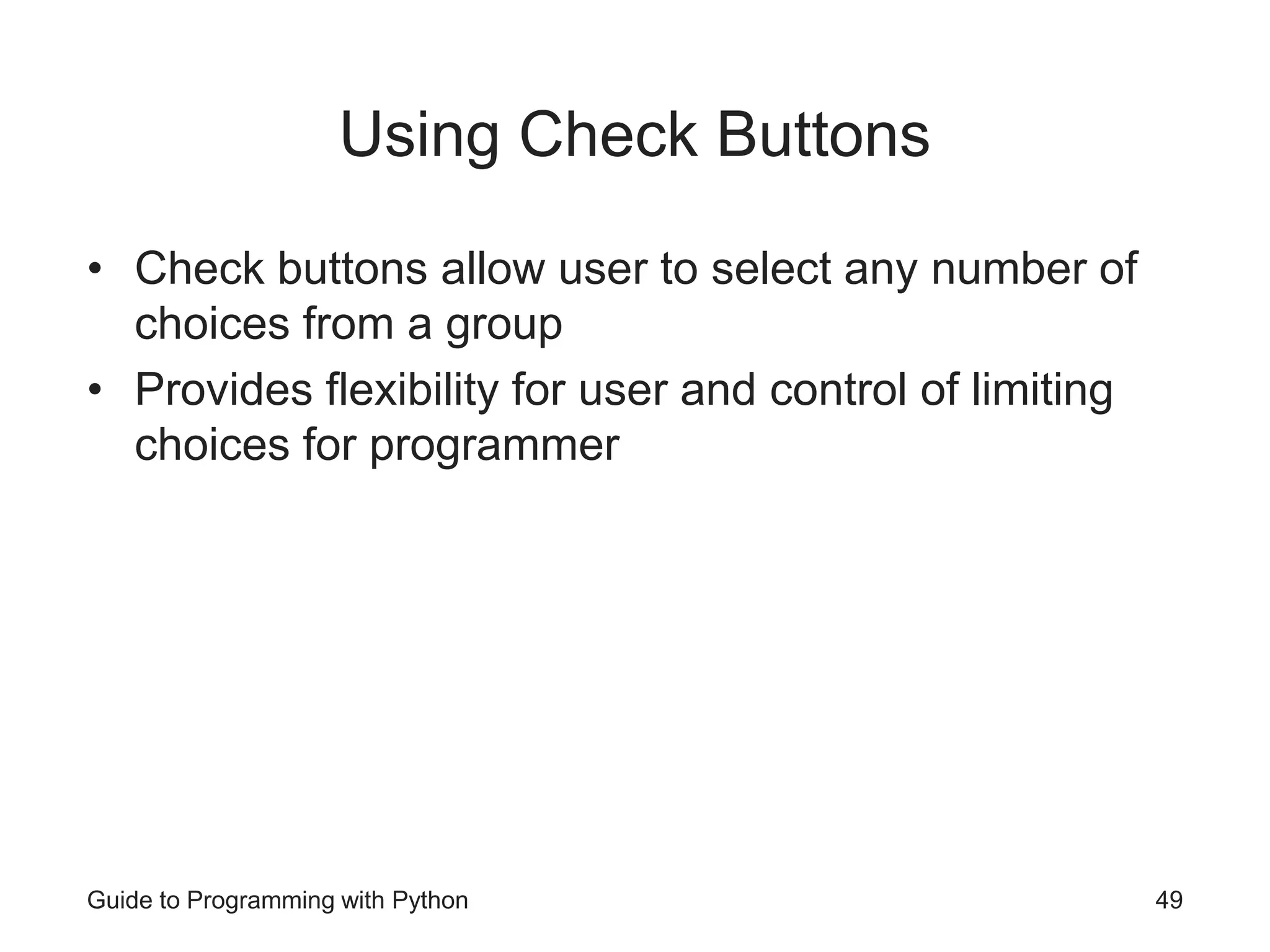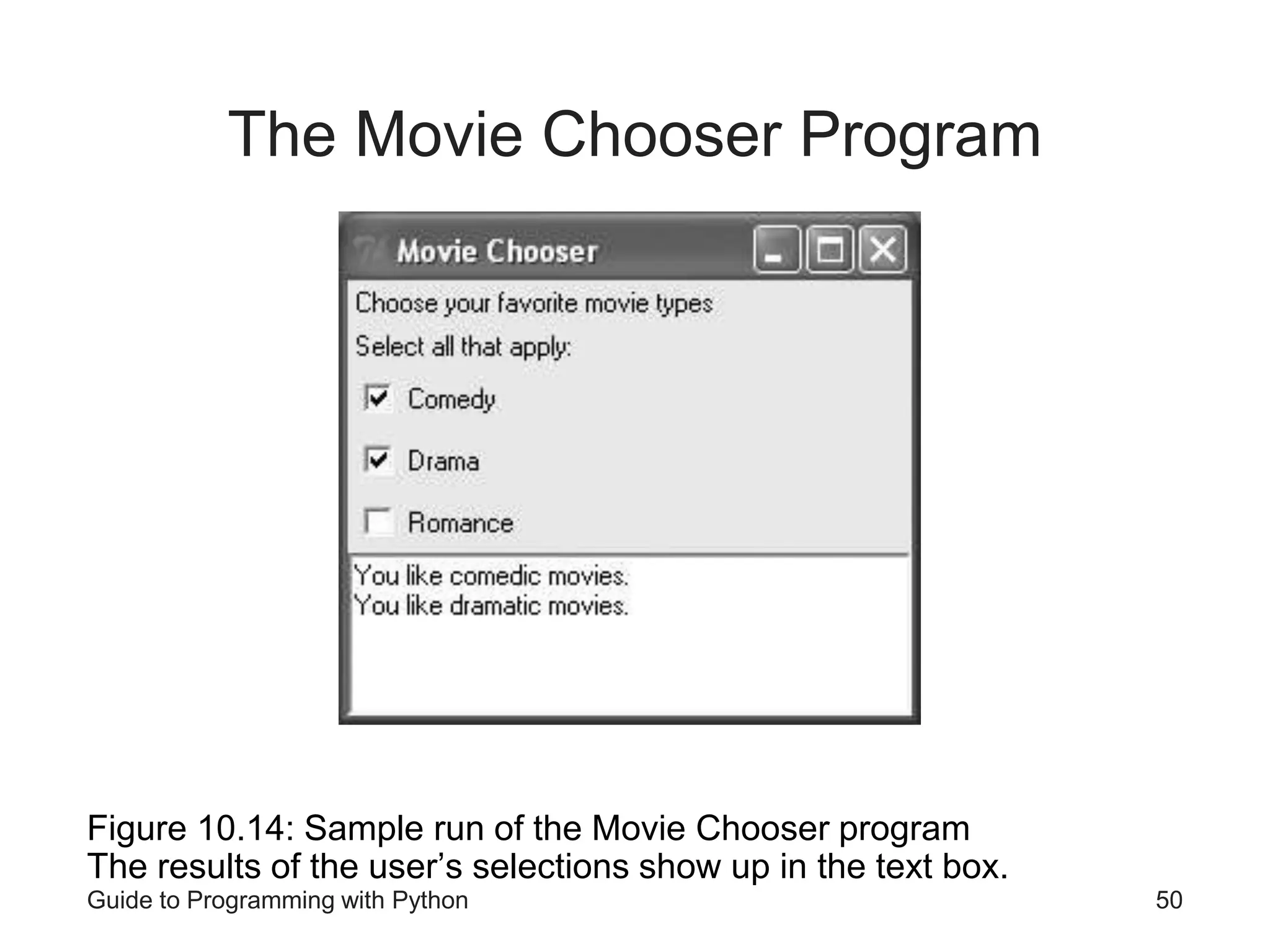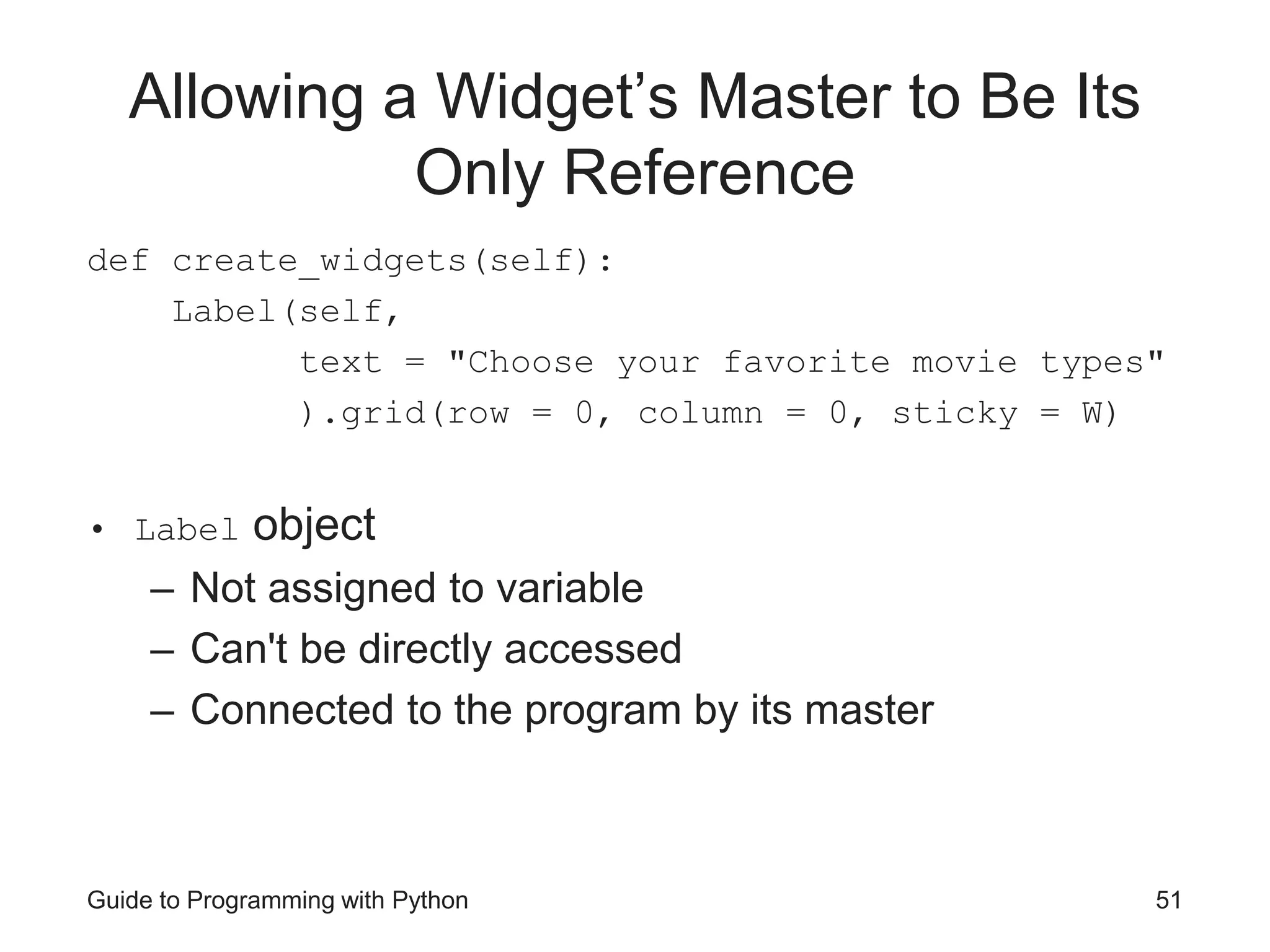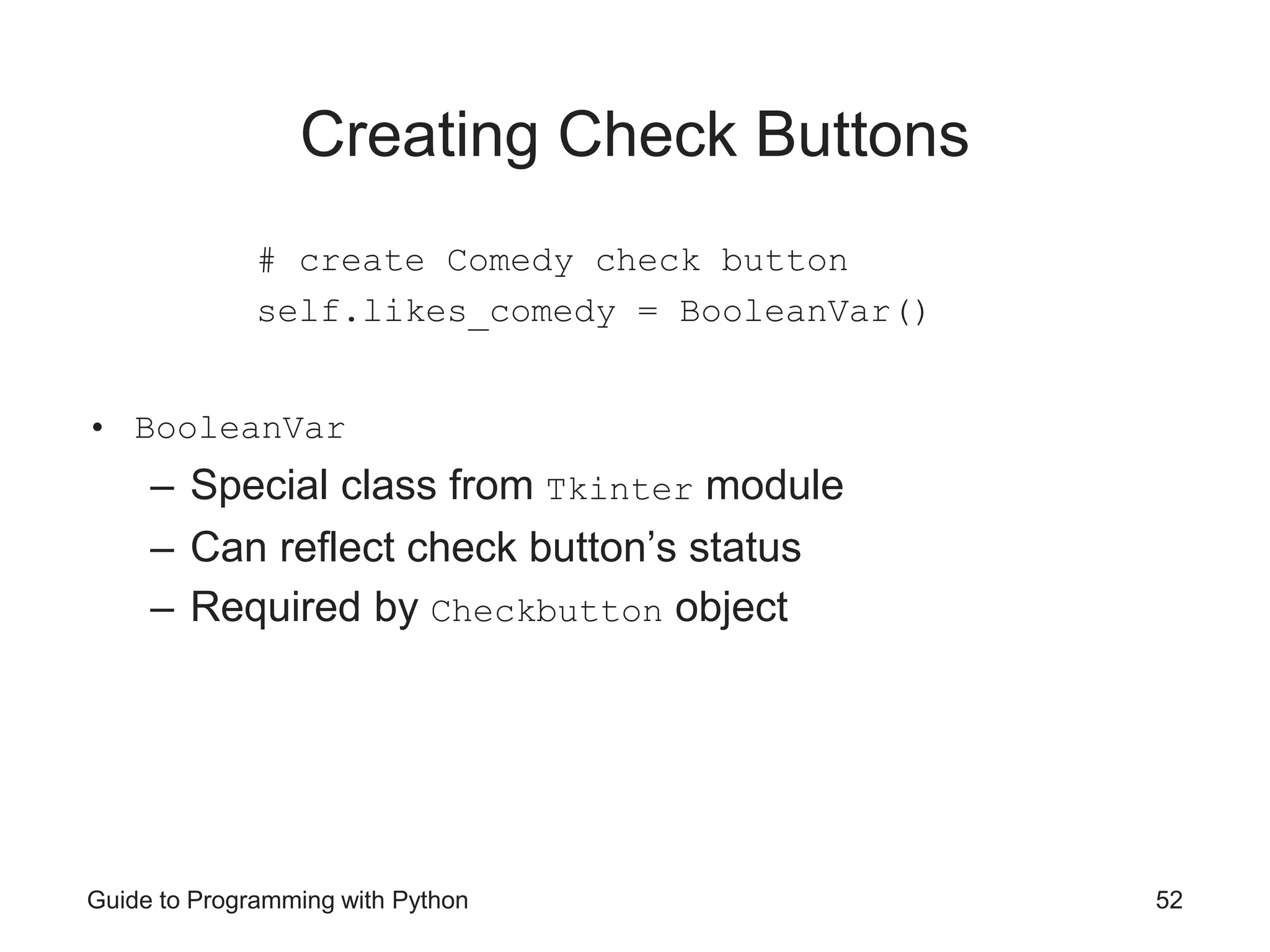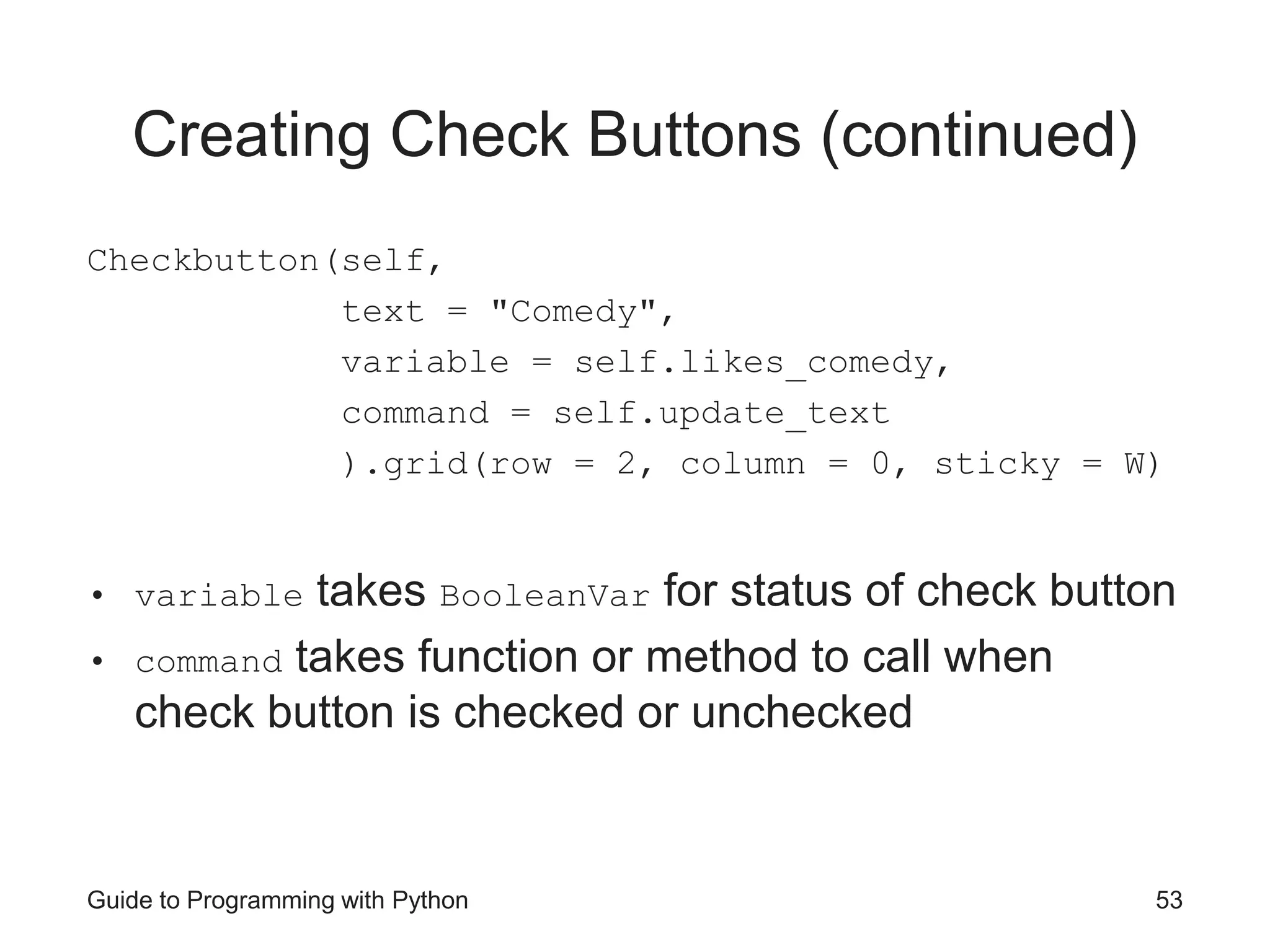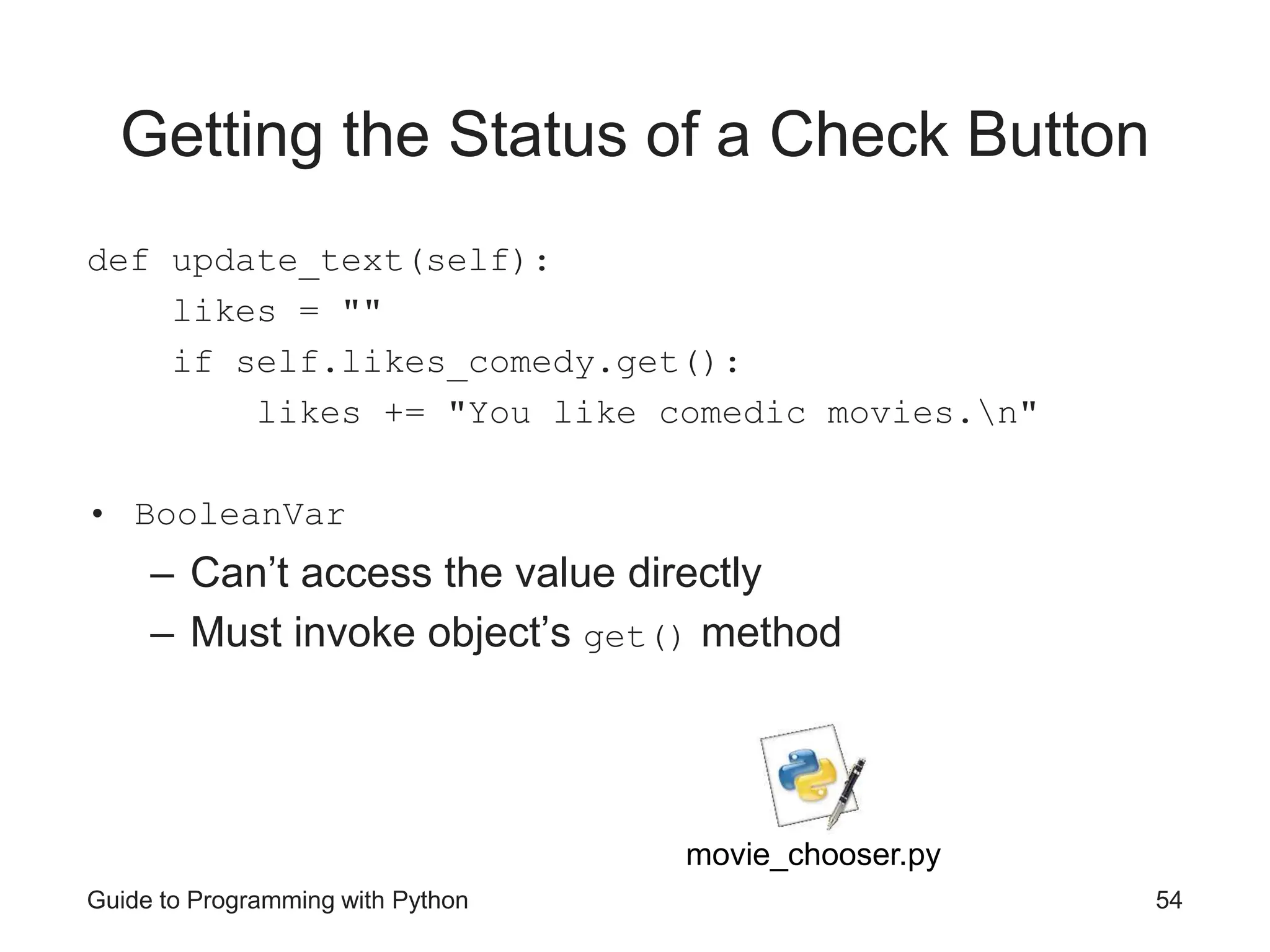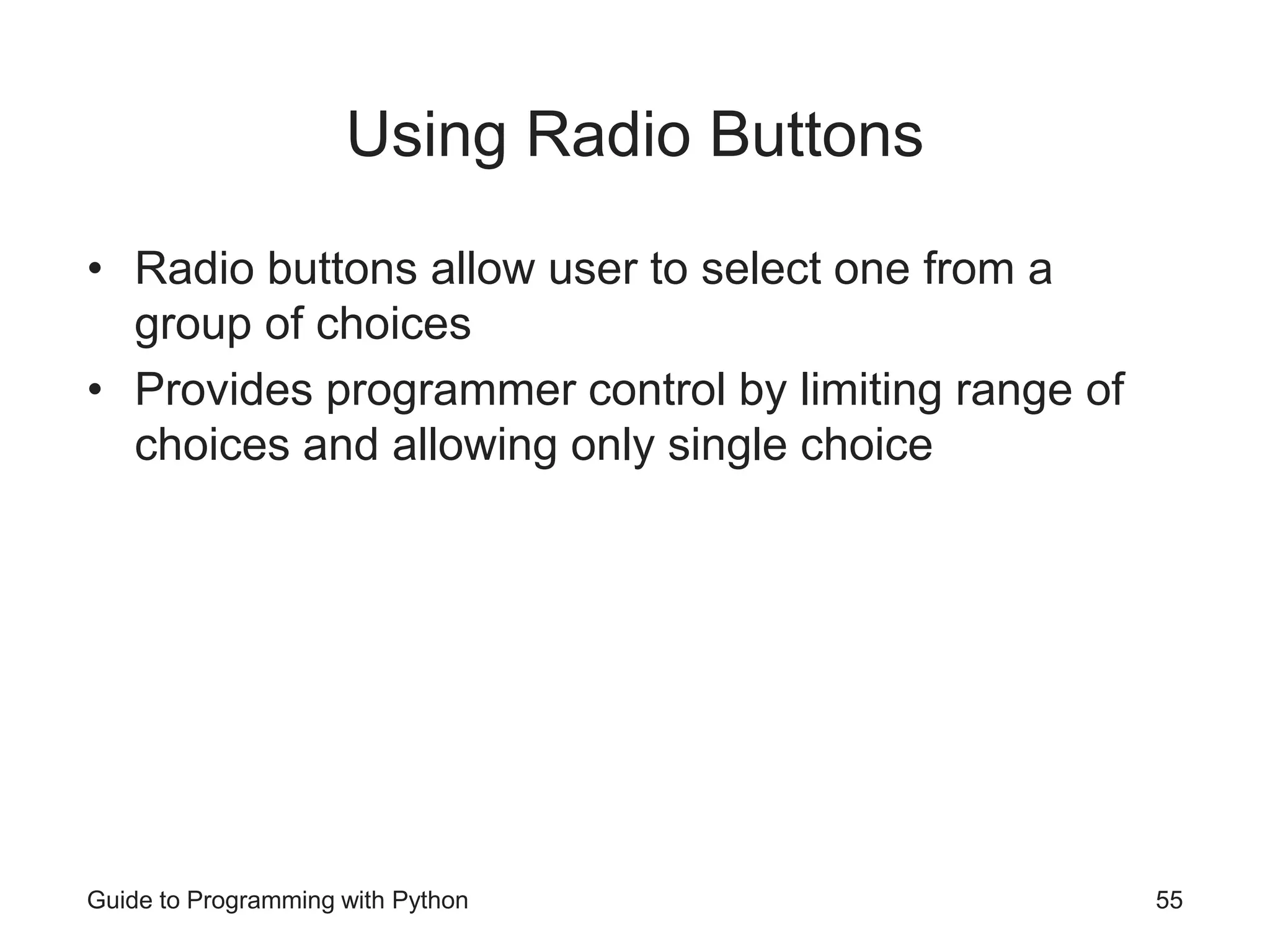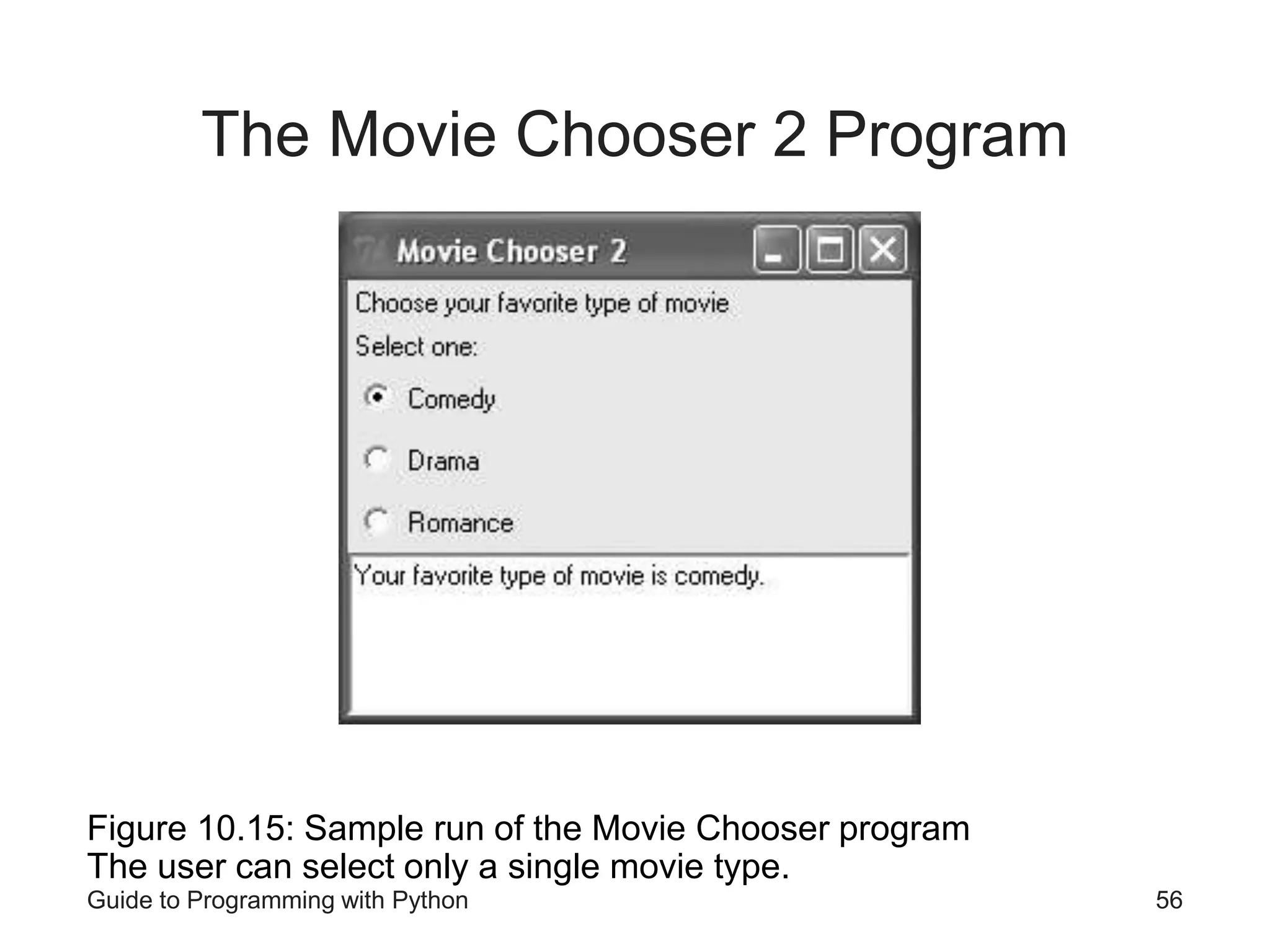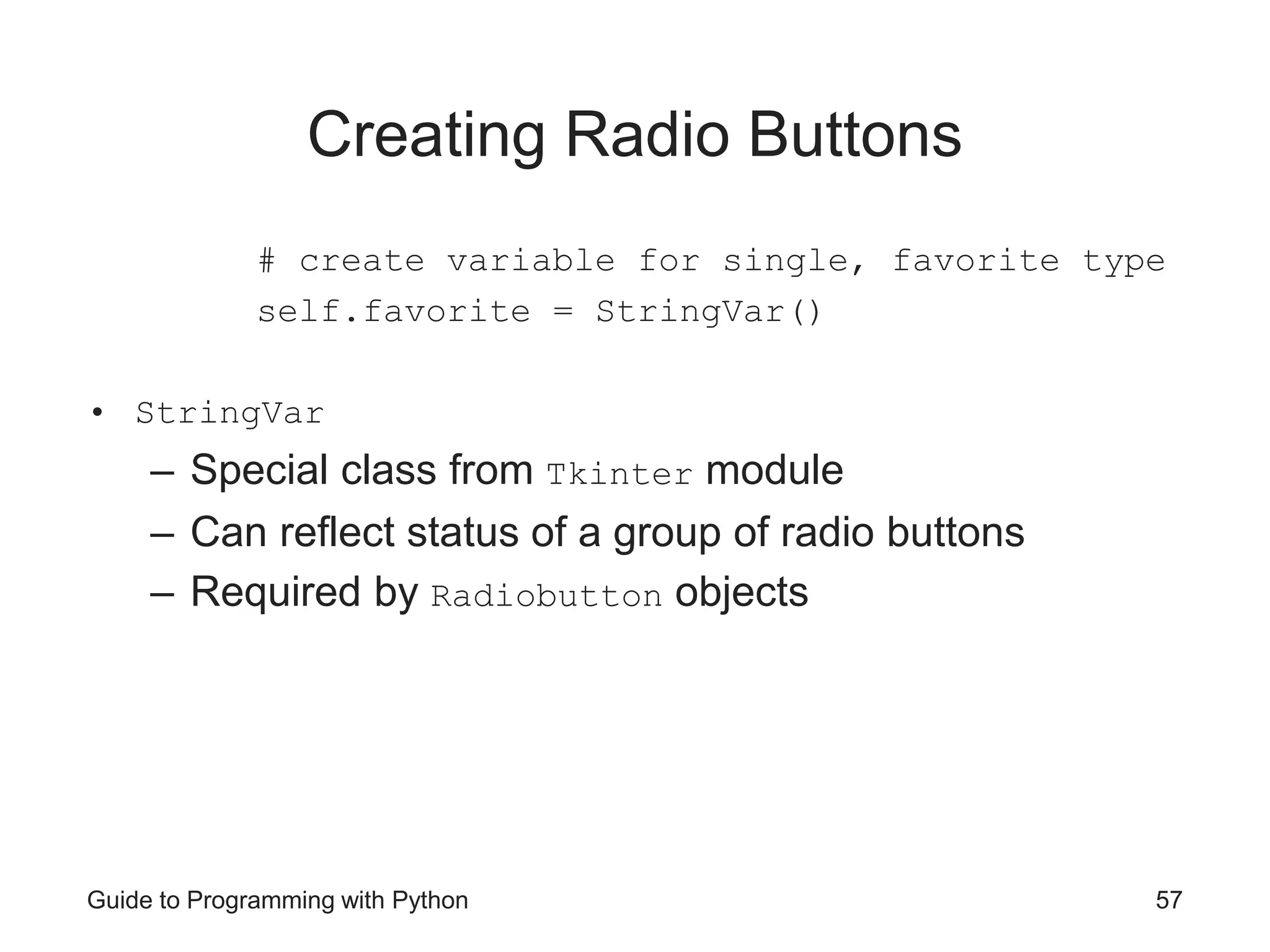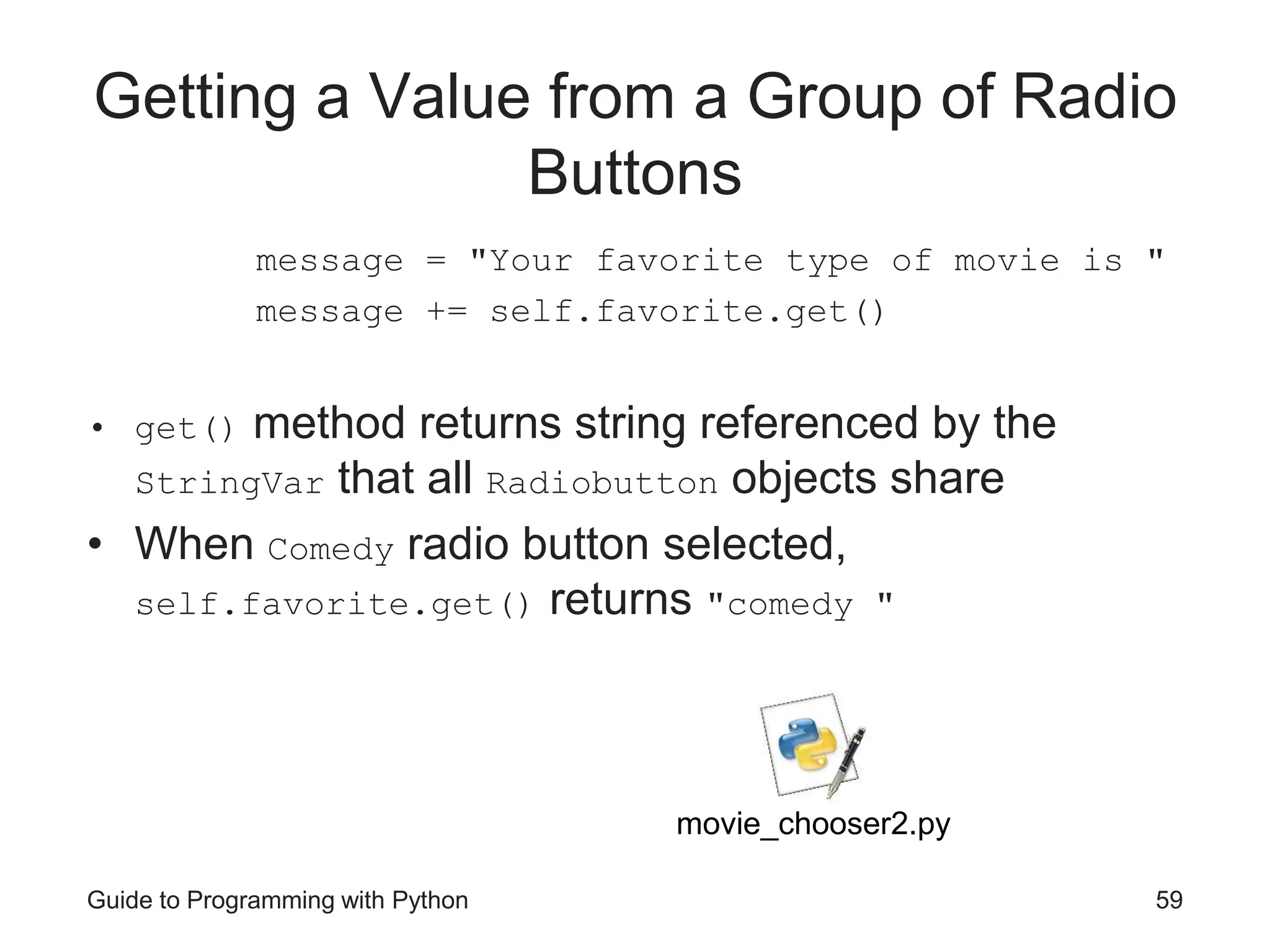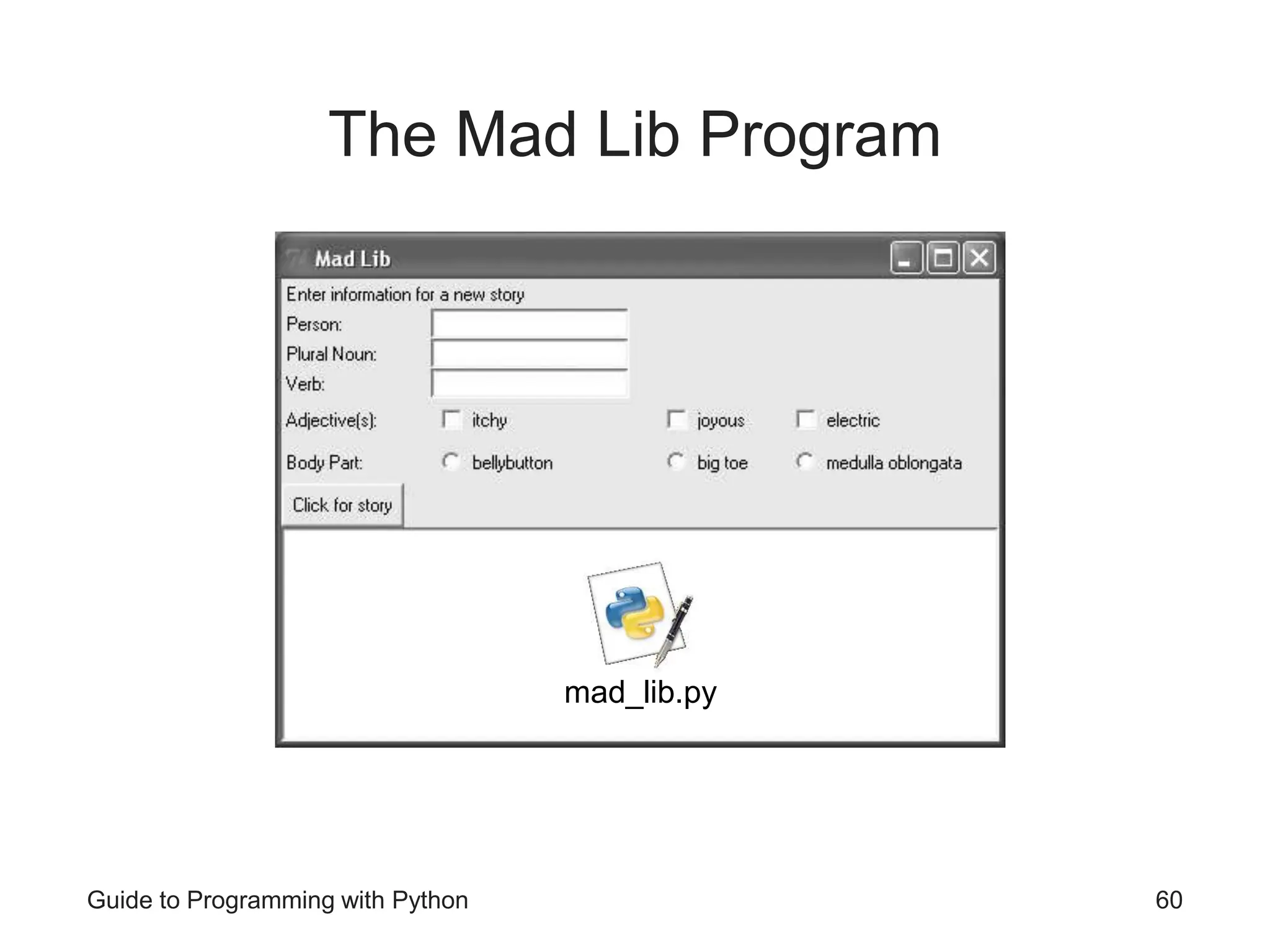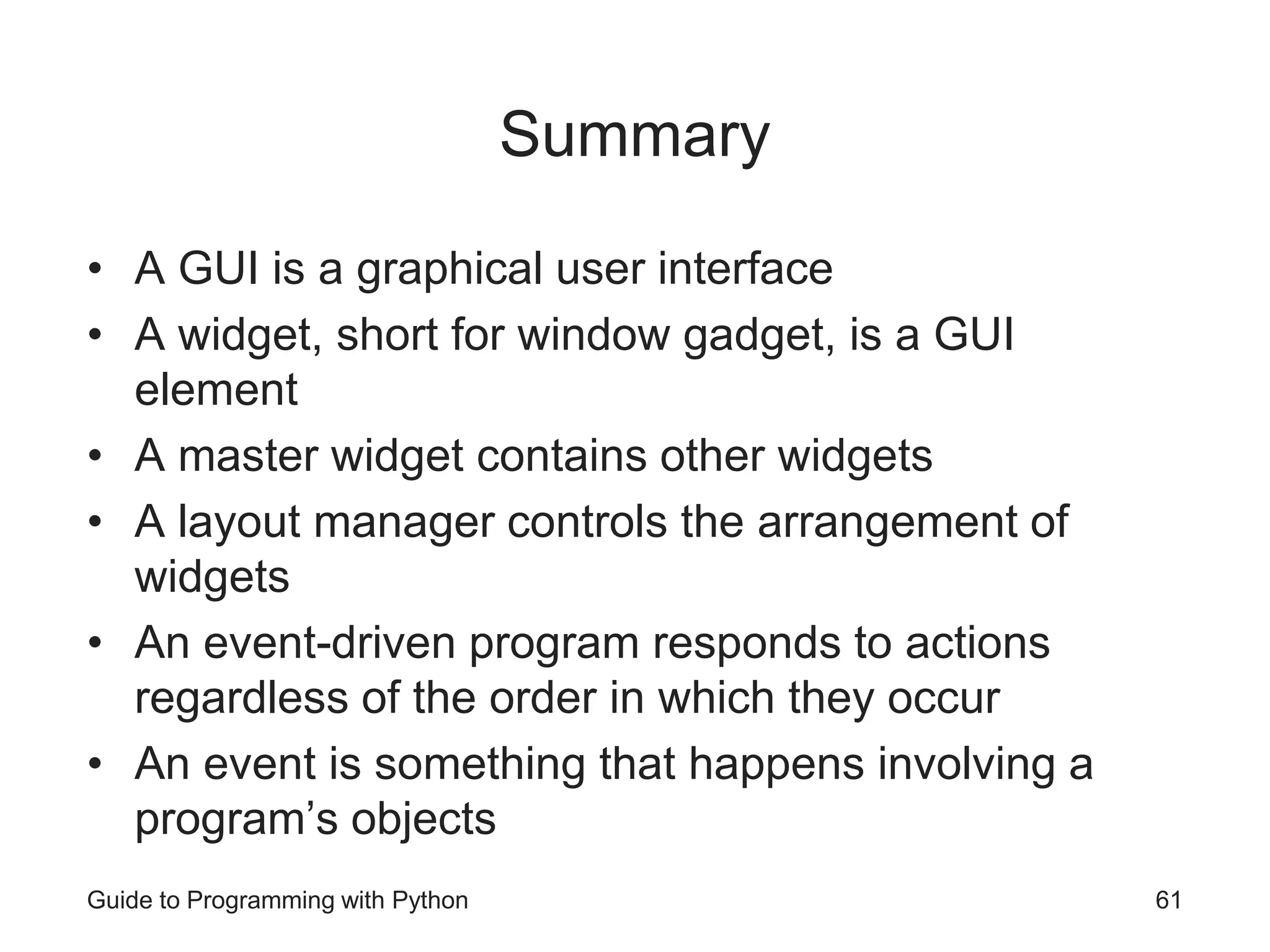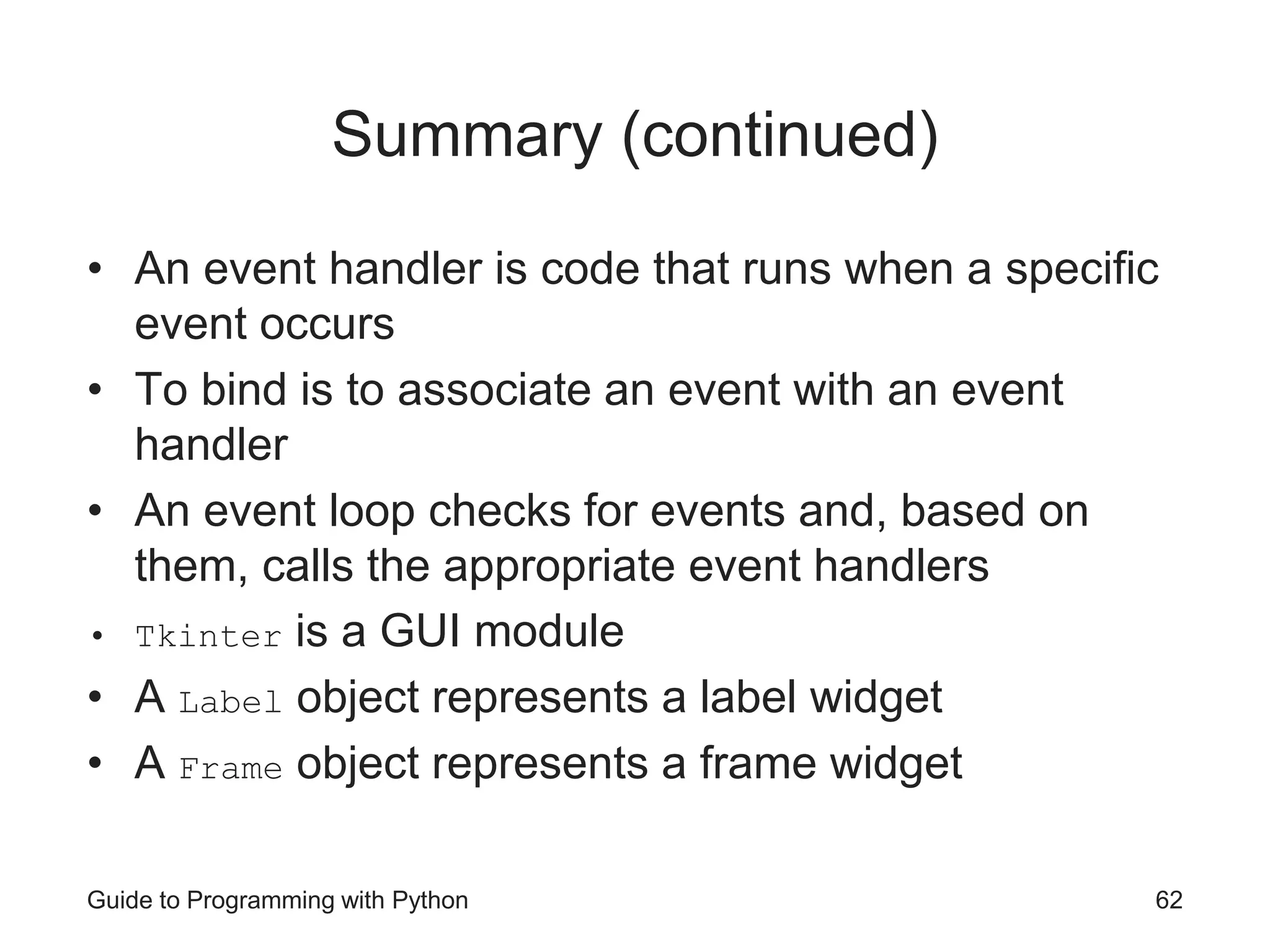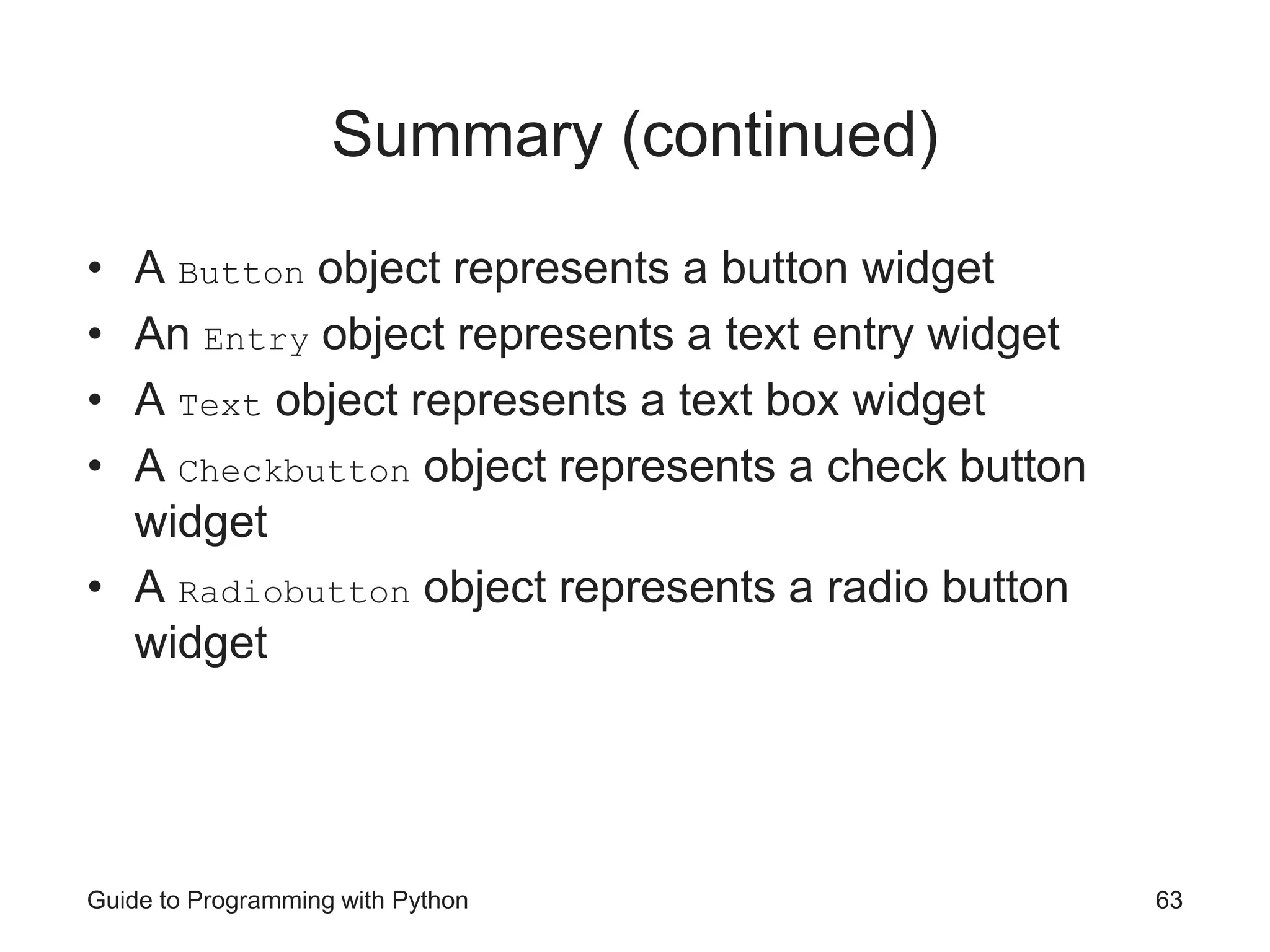The document is a guide to programming with Python, focusing on creating graphical user interfaces (GUIs) using the tkinter module. It covers various GUI elements such as buttons, labels, text entries, and check buttons, as well as event-driven programming concepts. Additionally, it provides sample programs and explanations on how to structure a GUI application effectively.

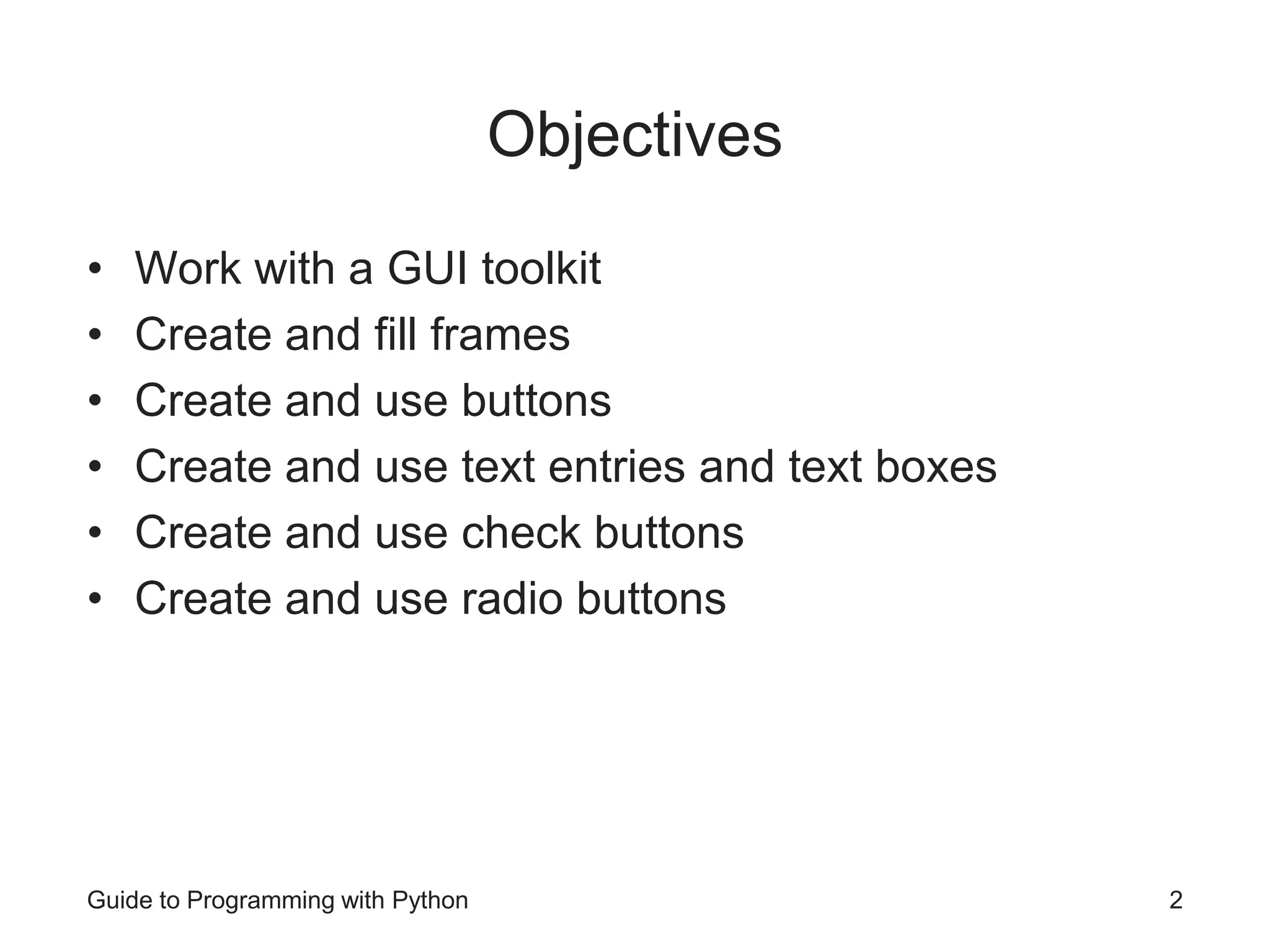
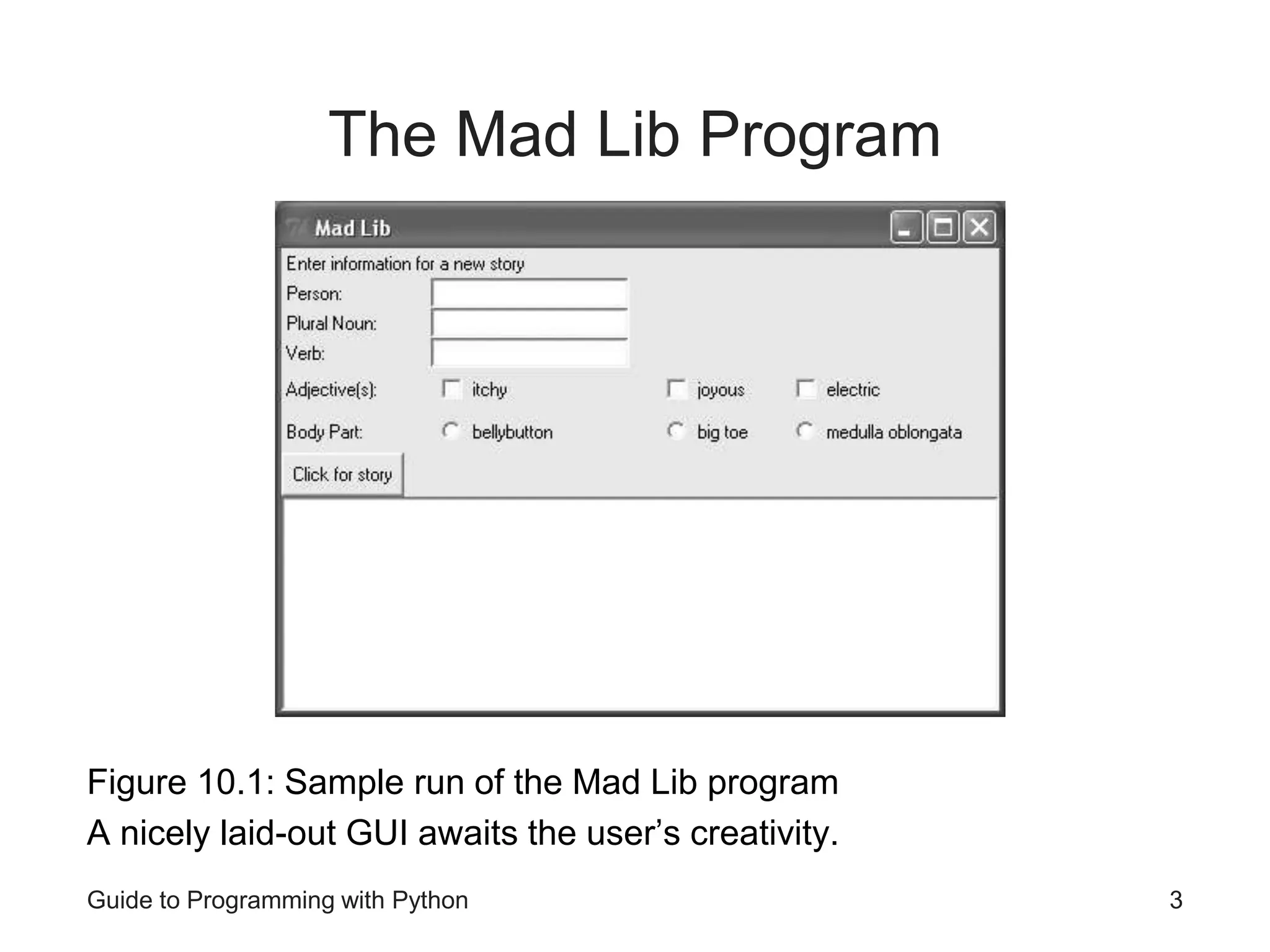
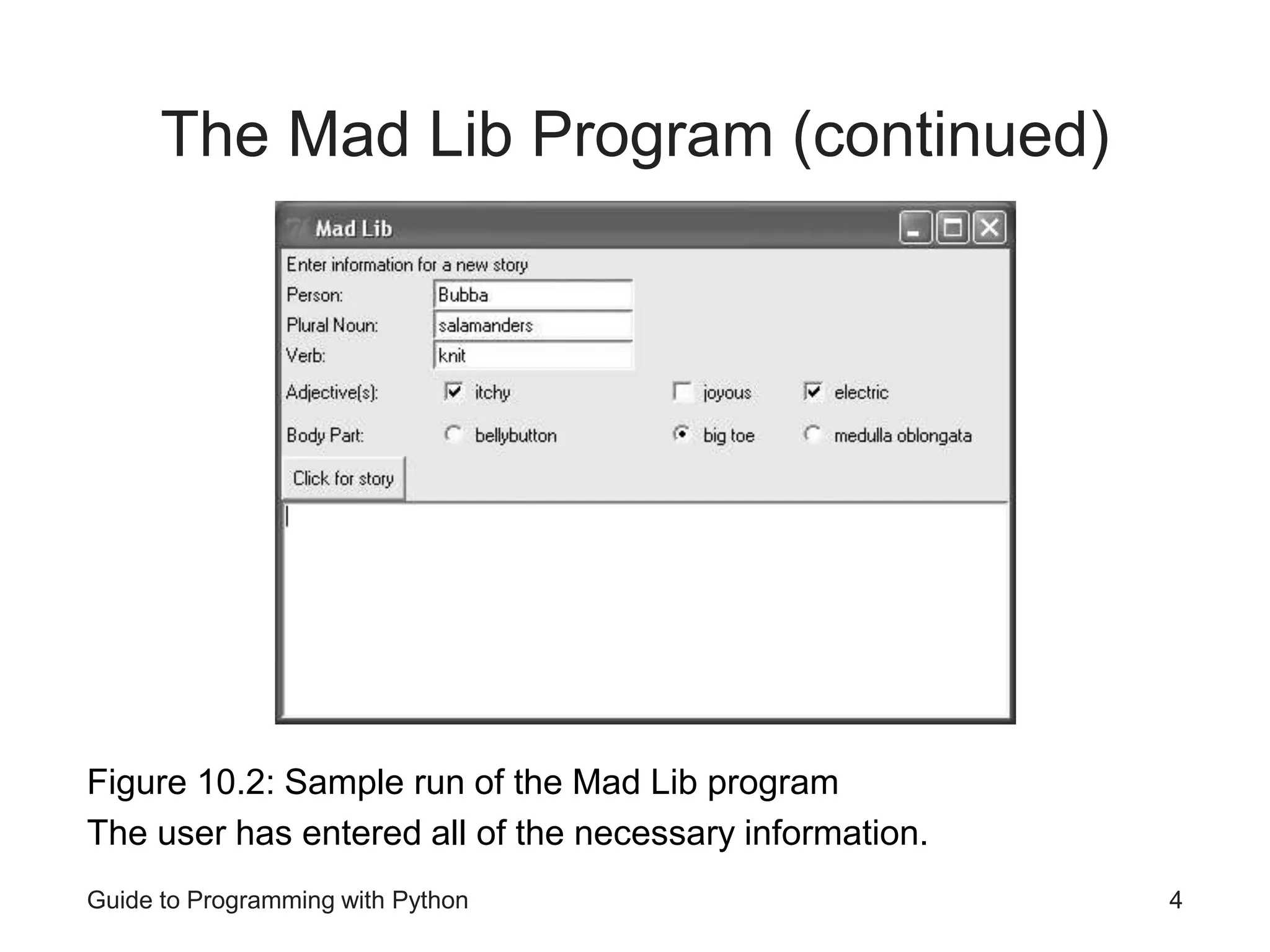
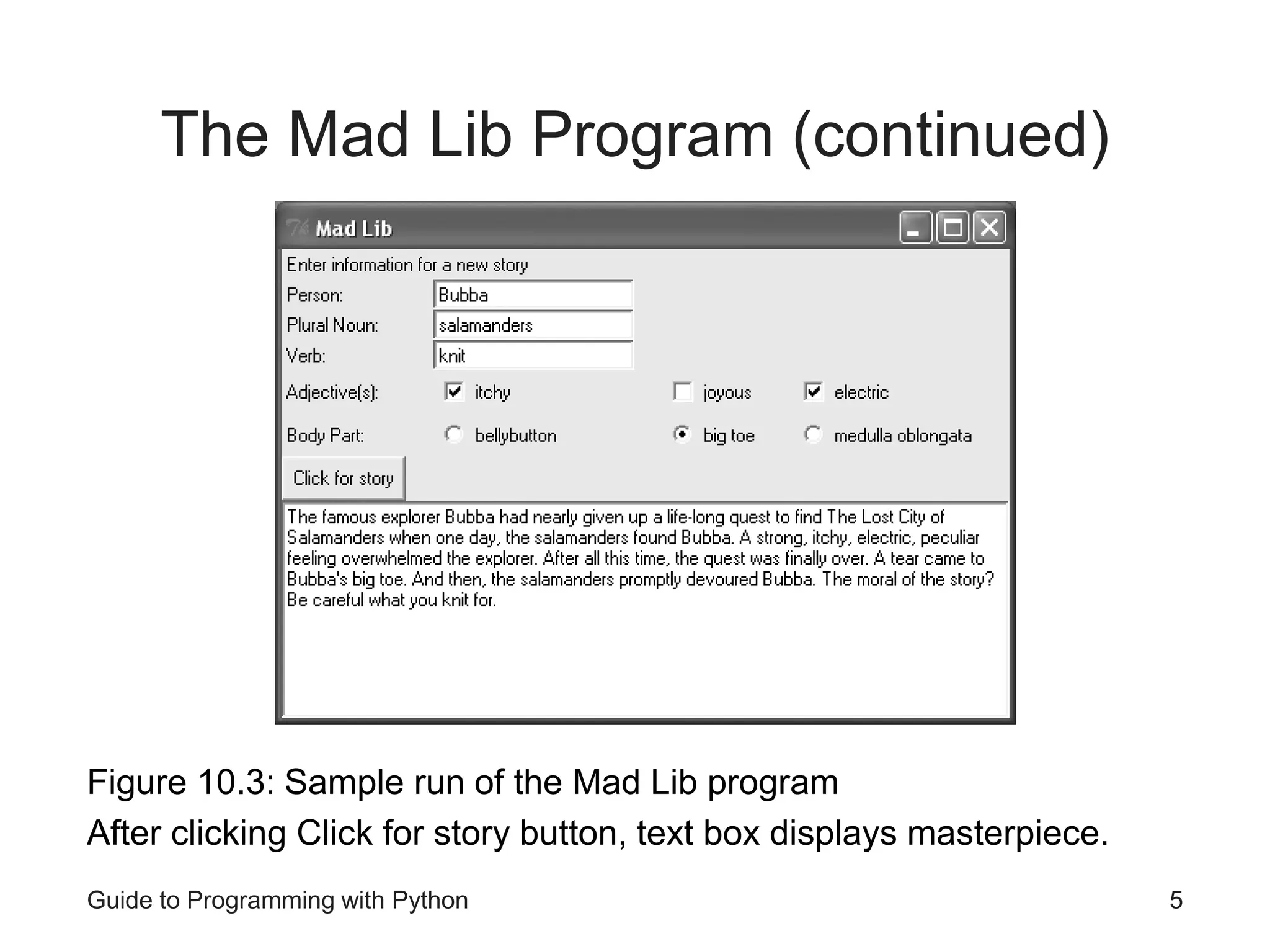
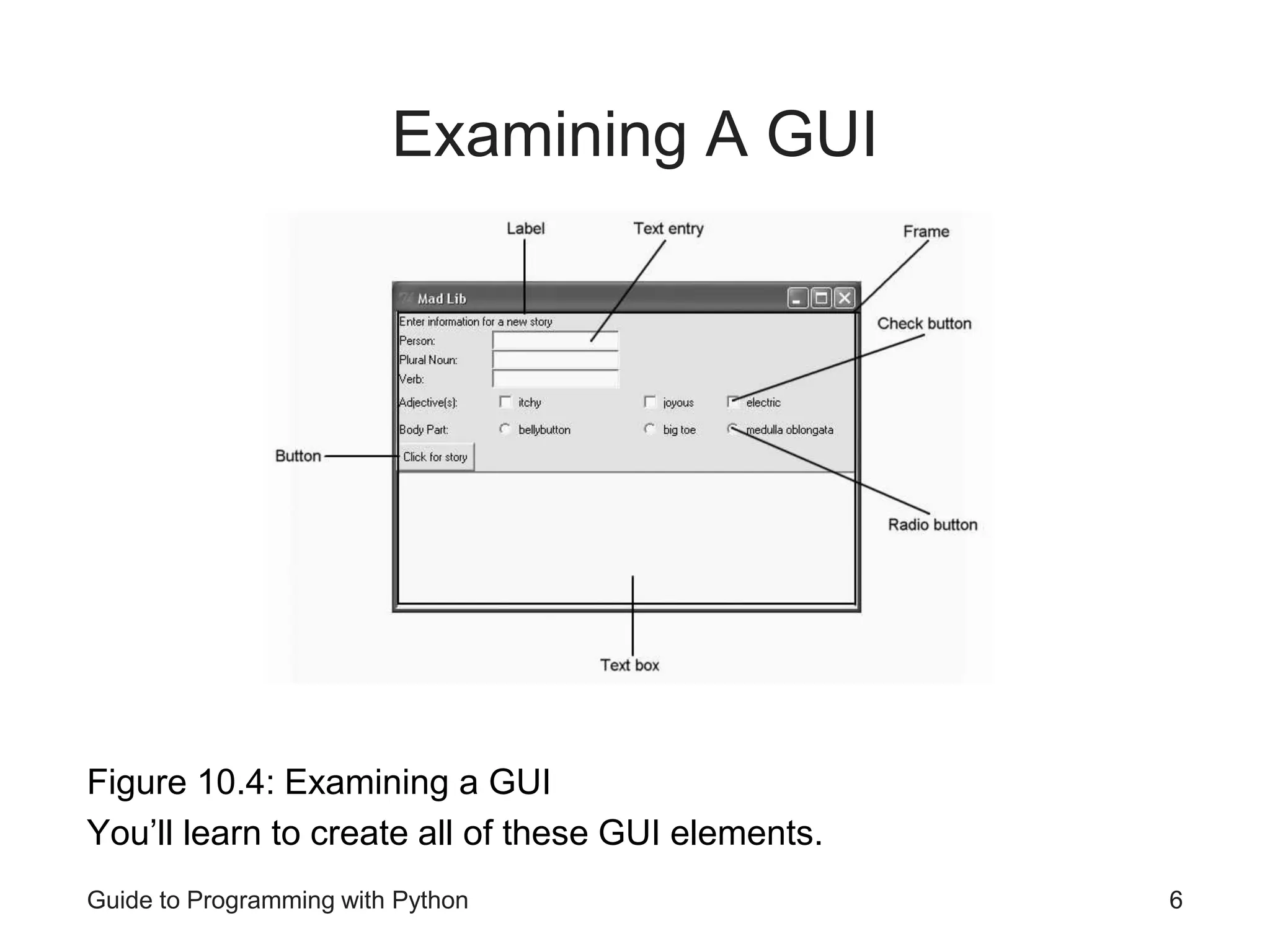
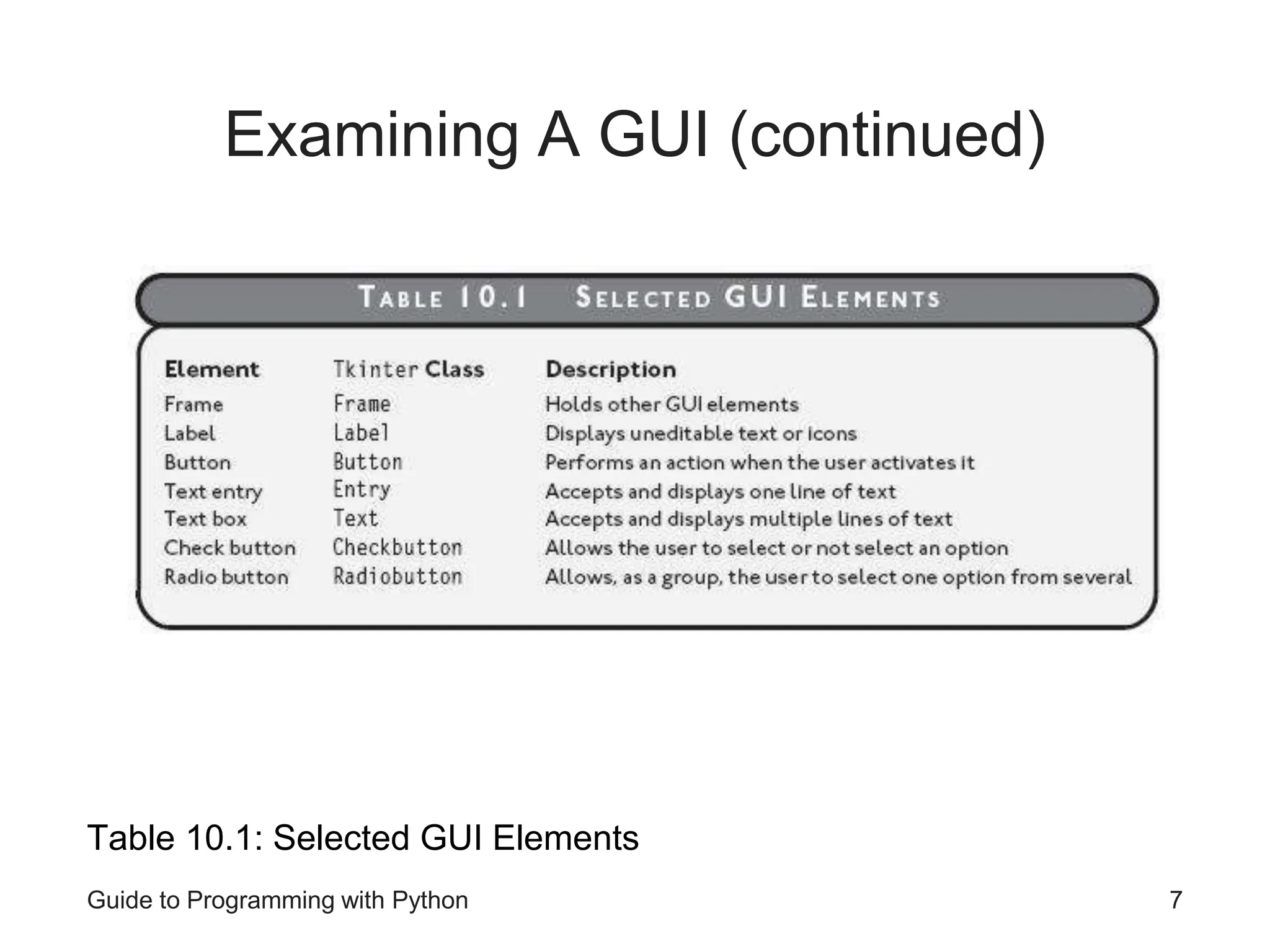
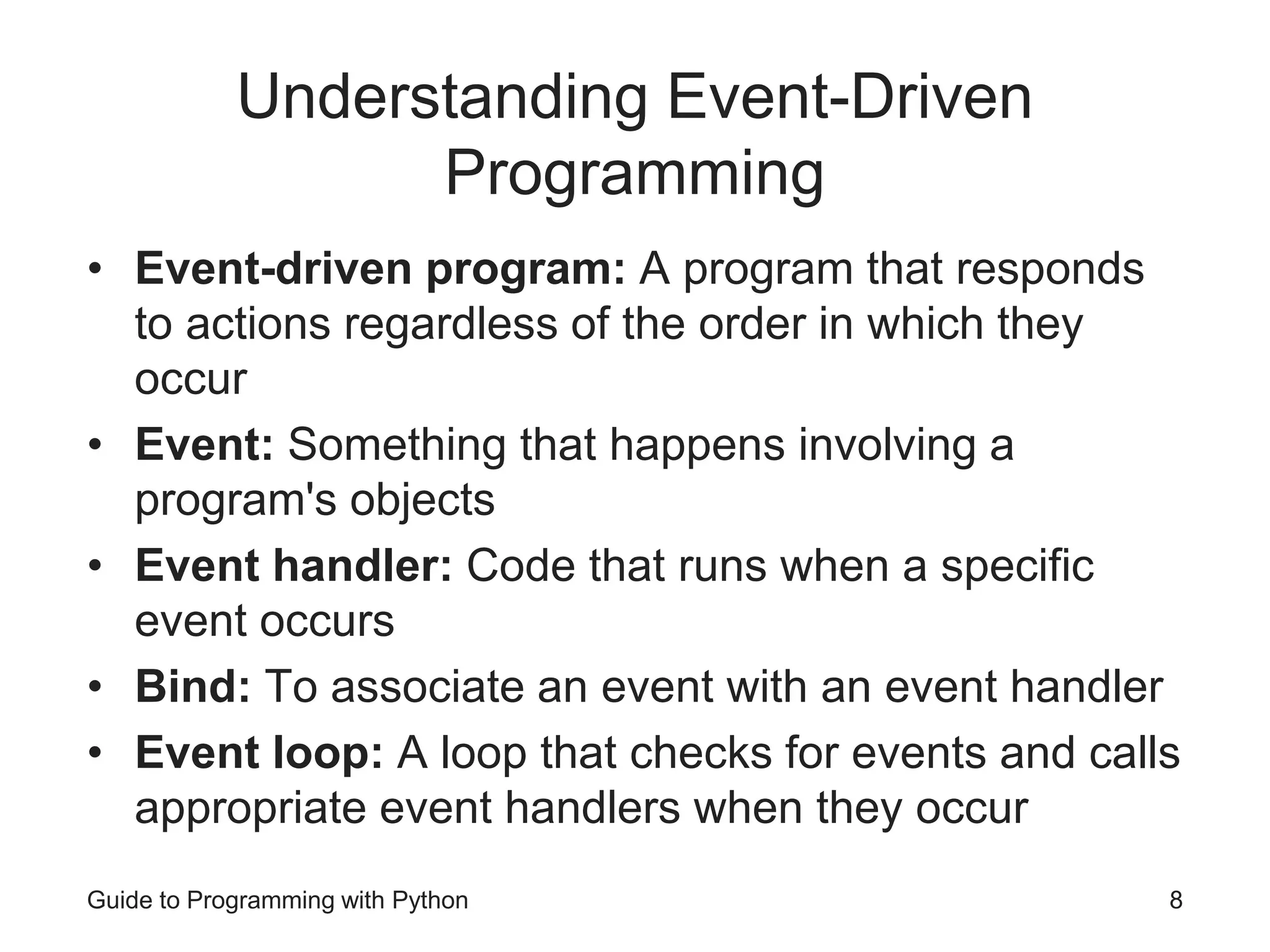
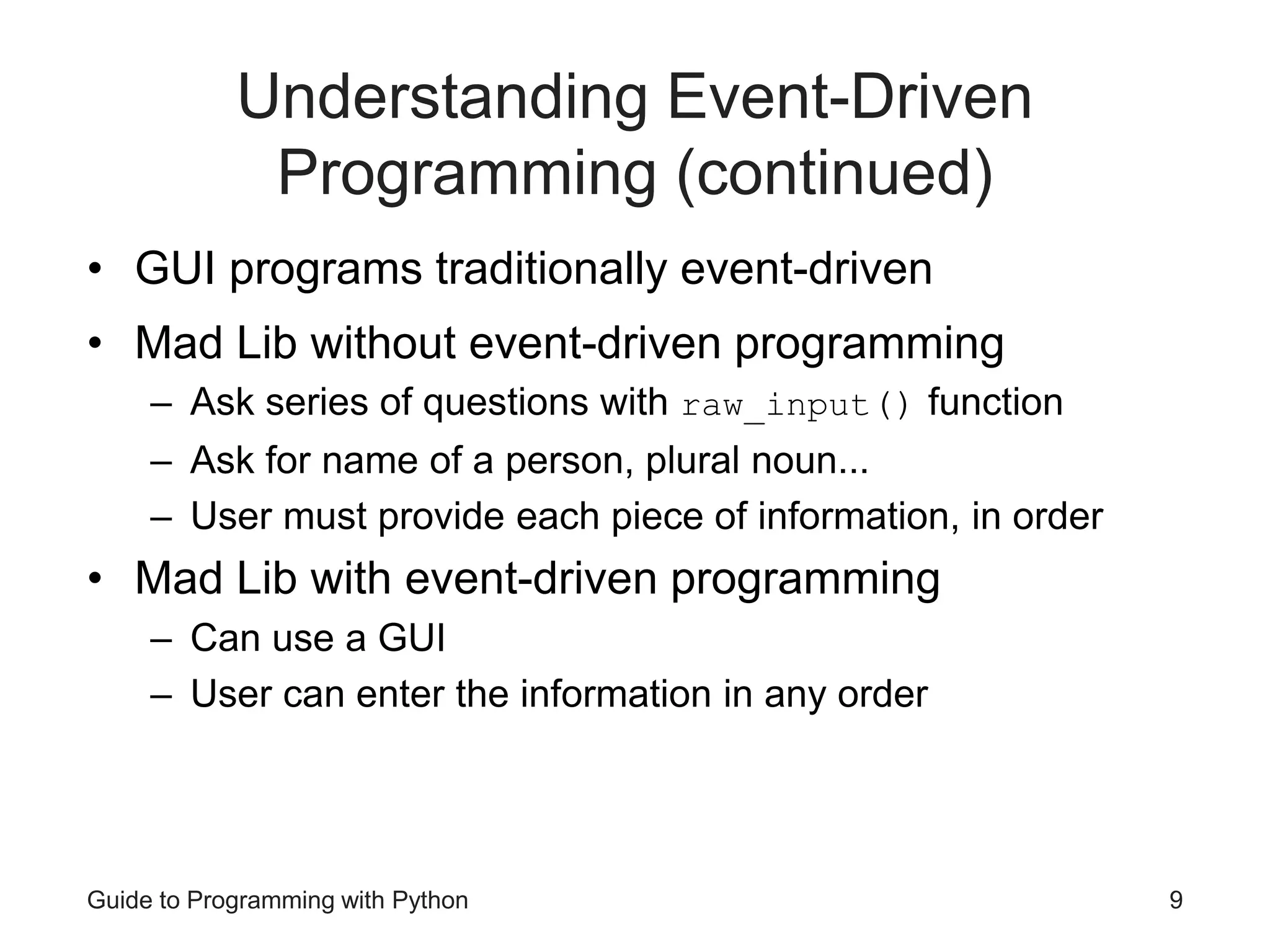
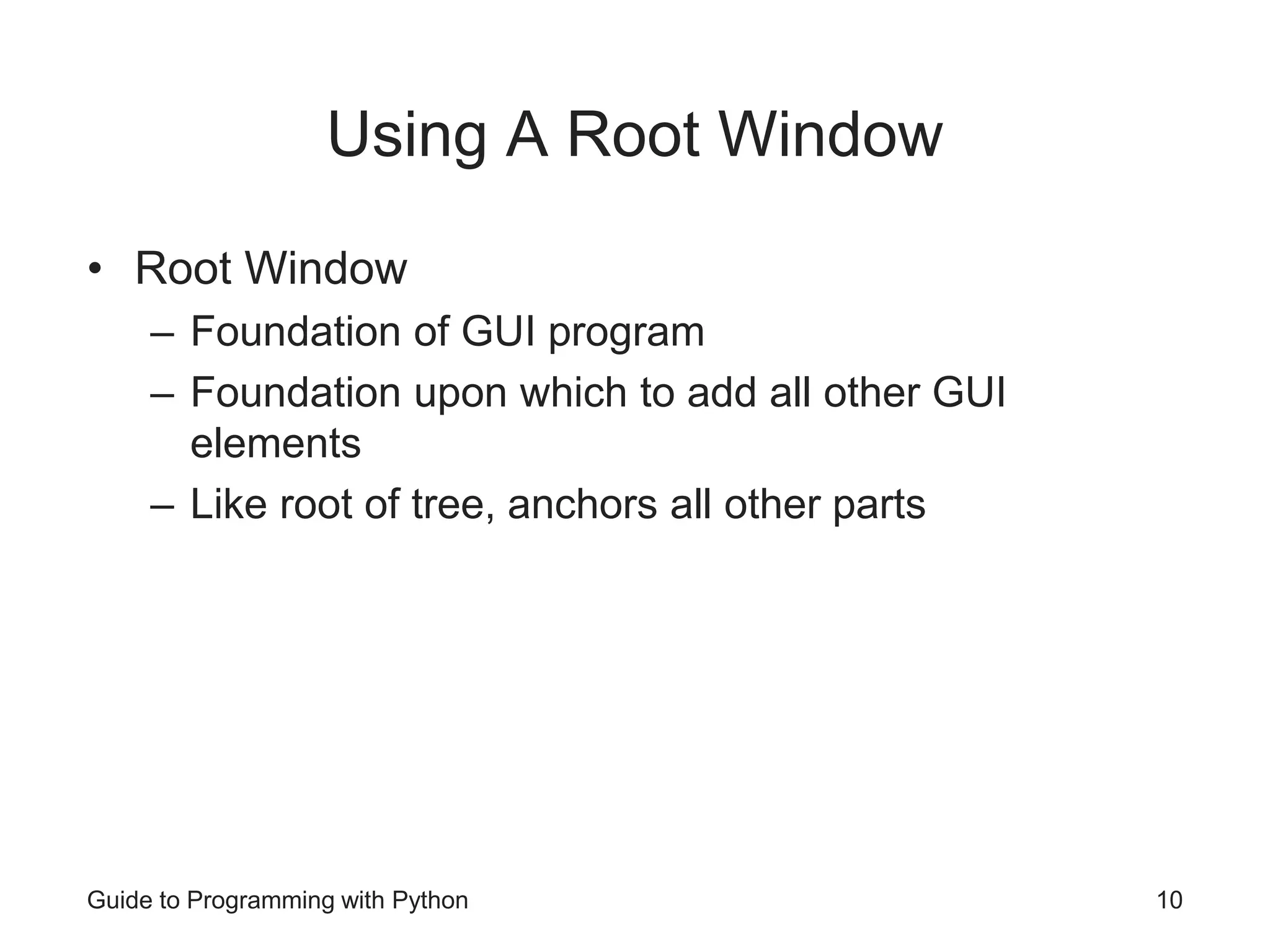
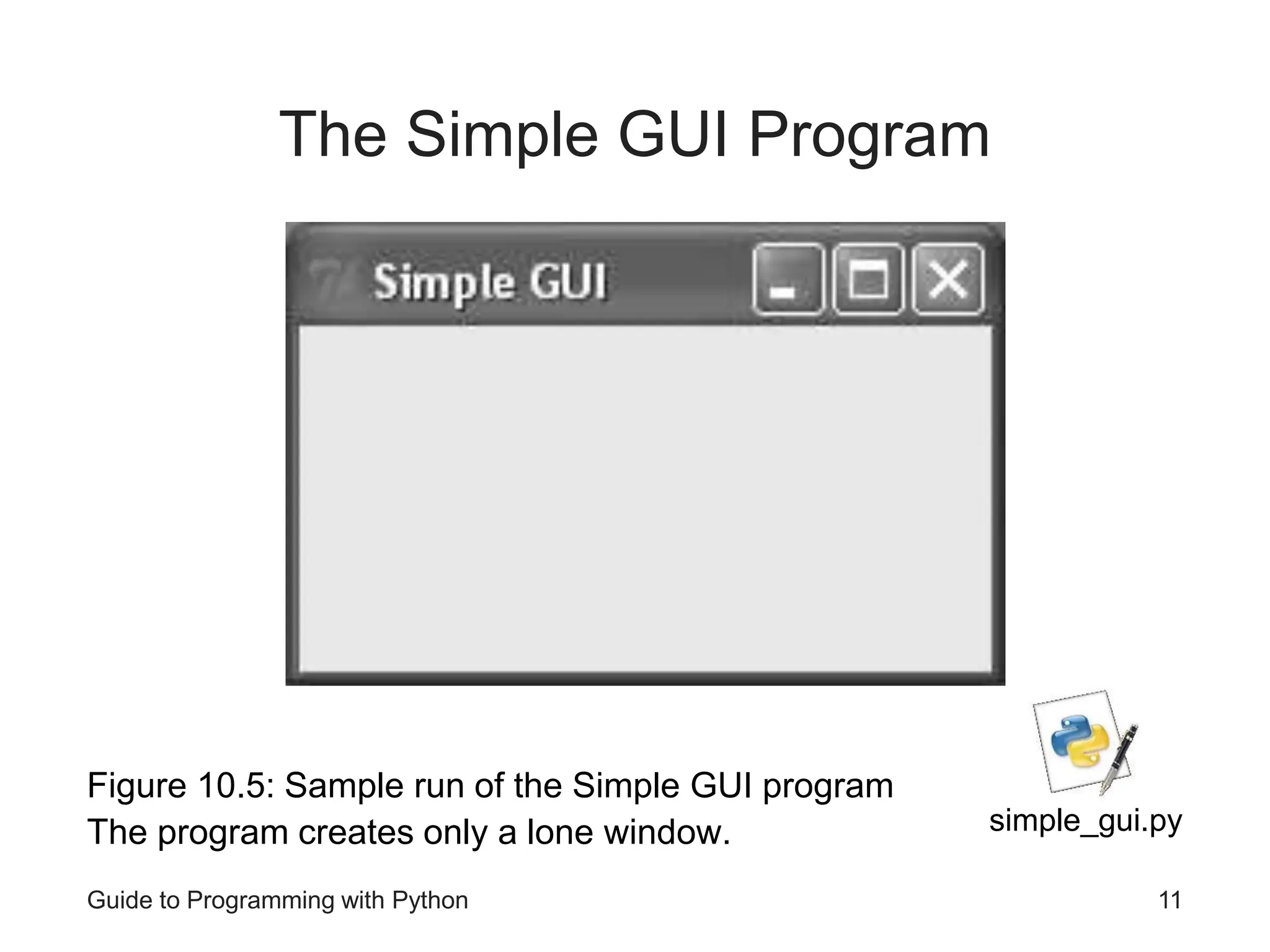
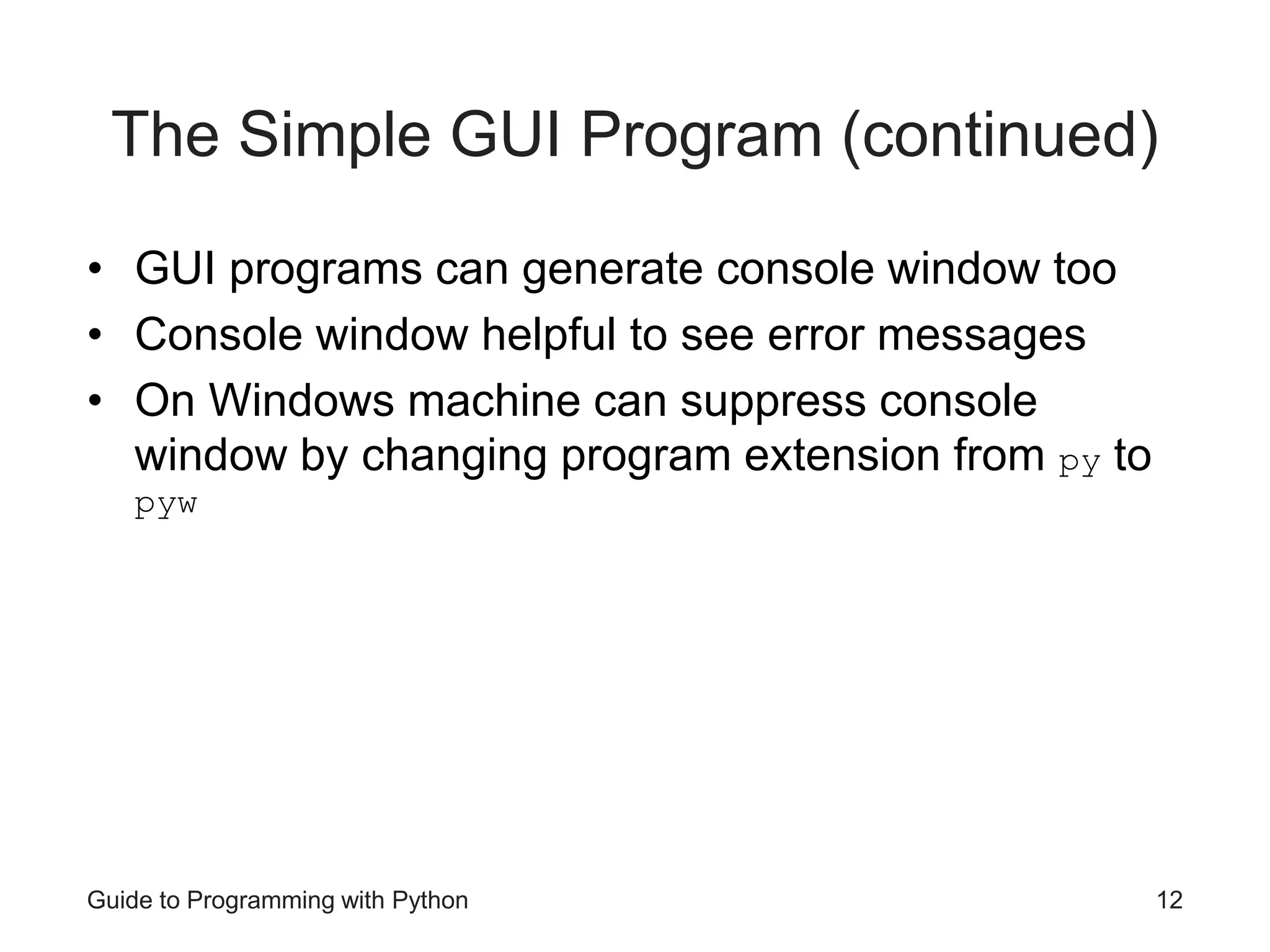
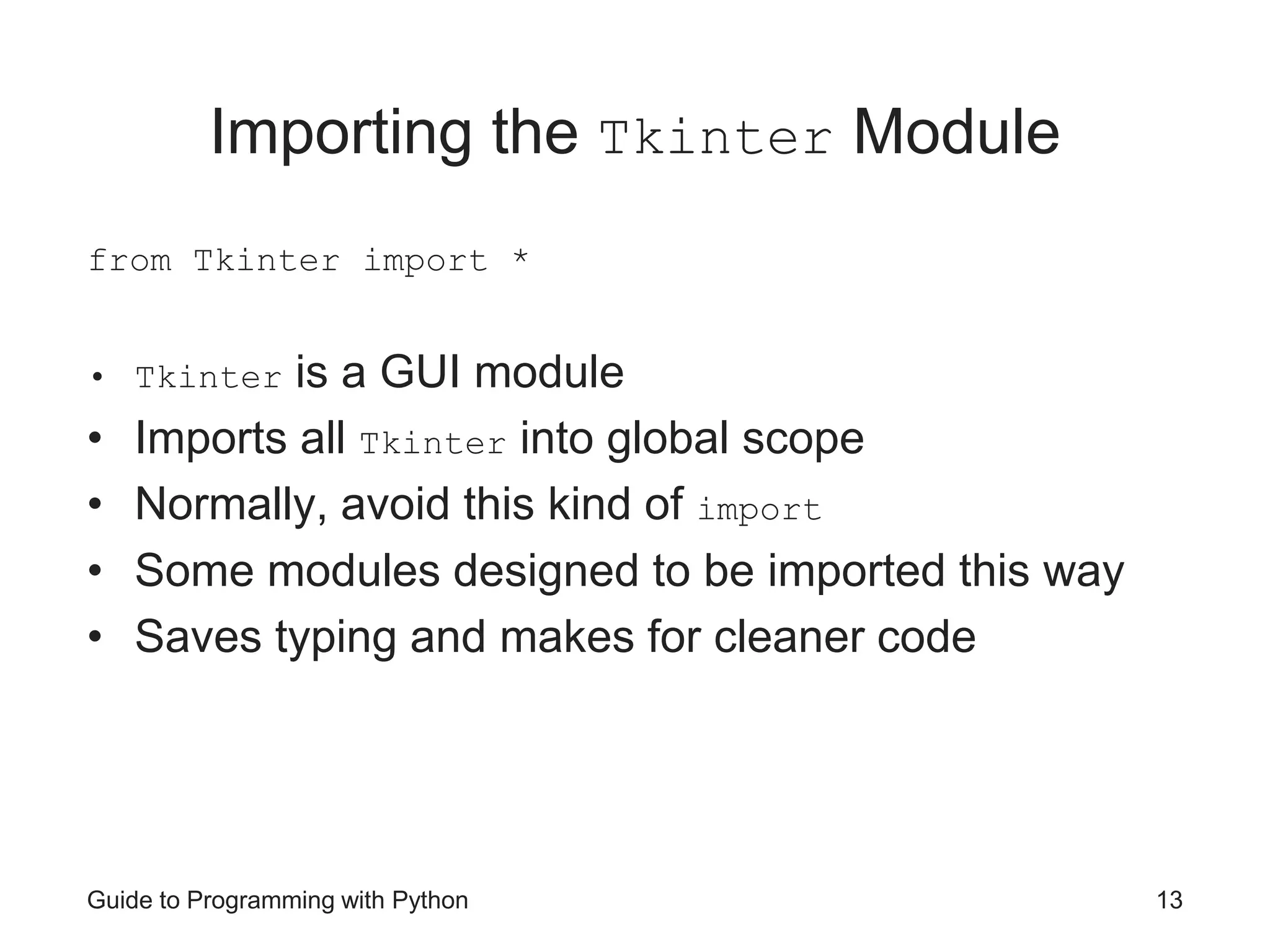
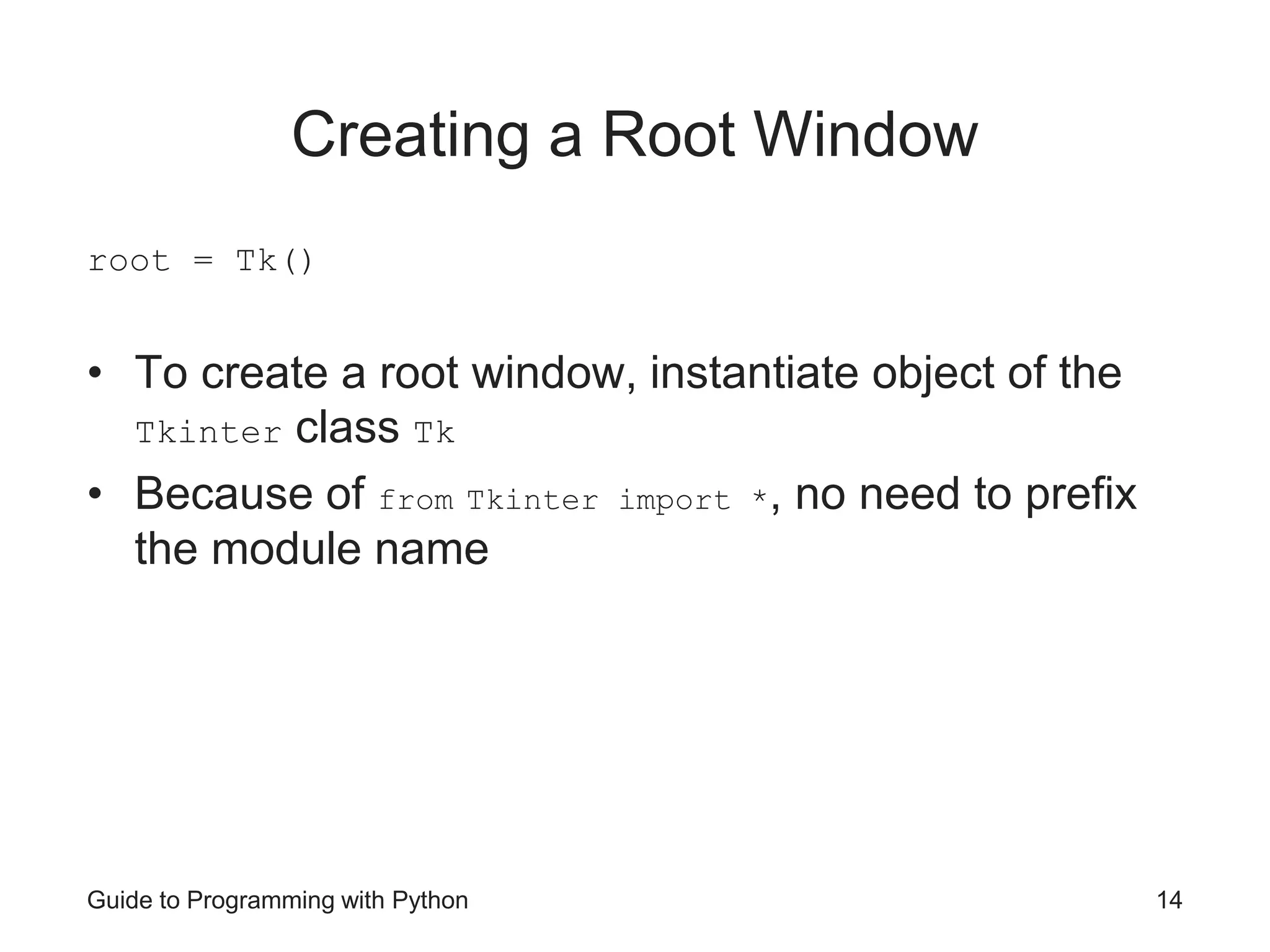
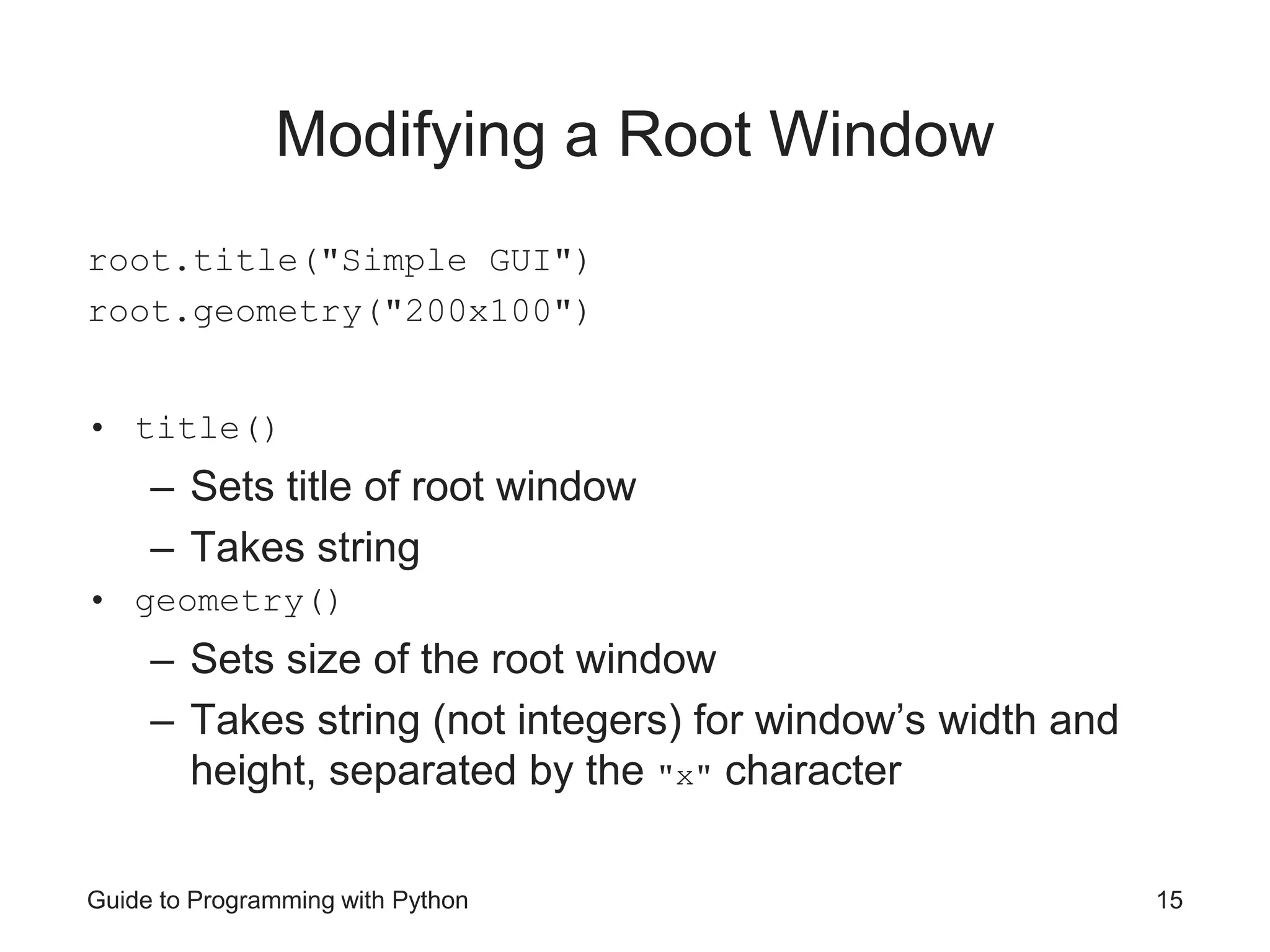
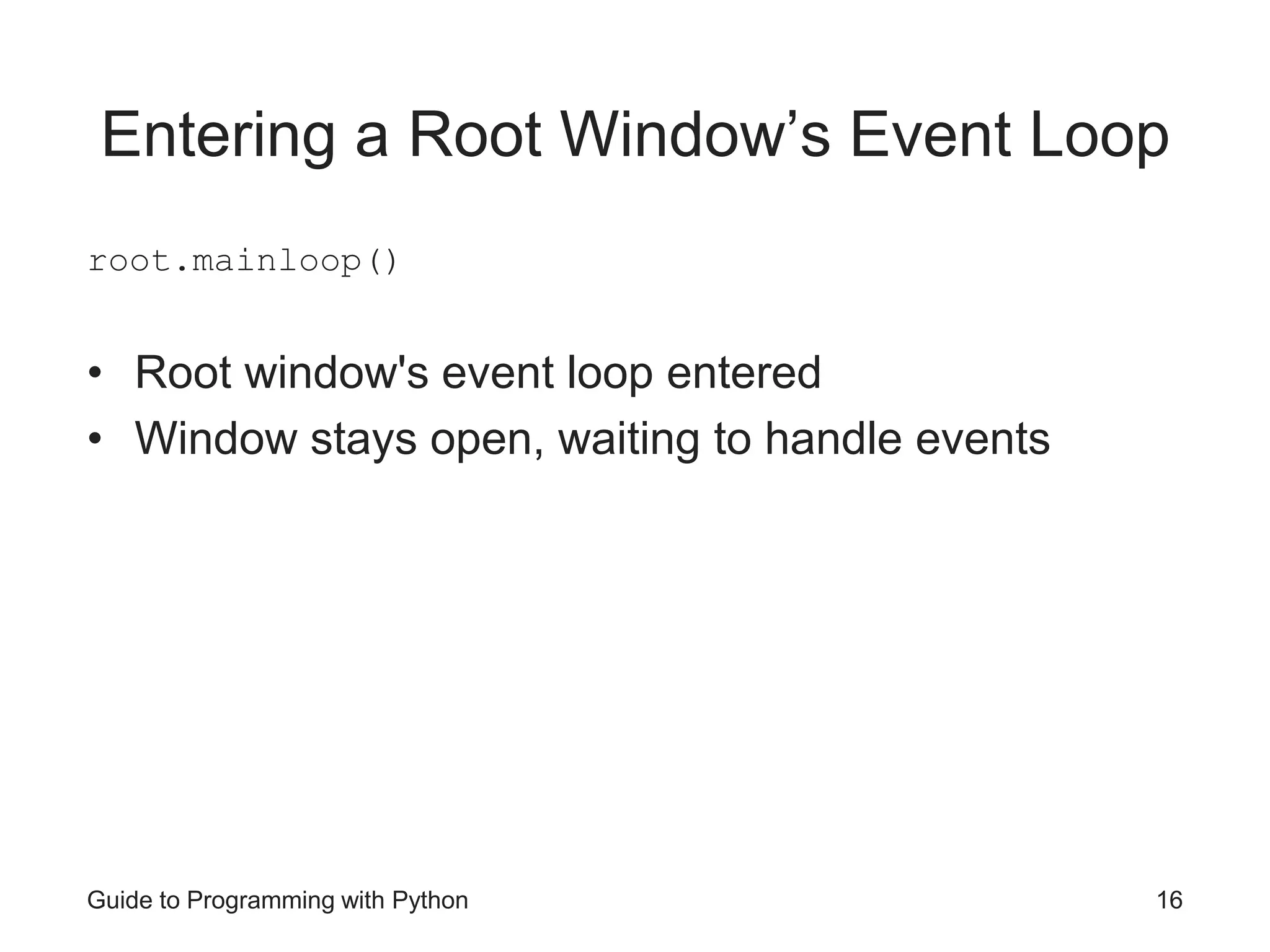
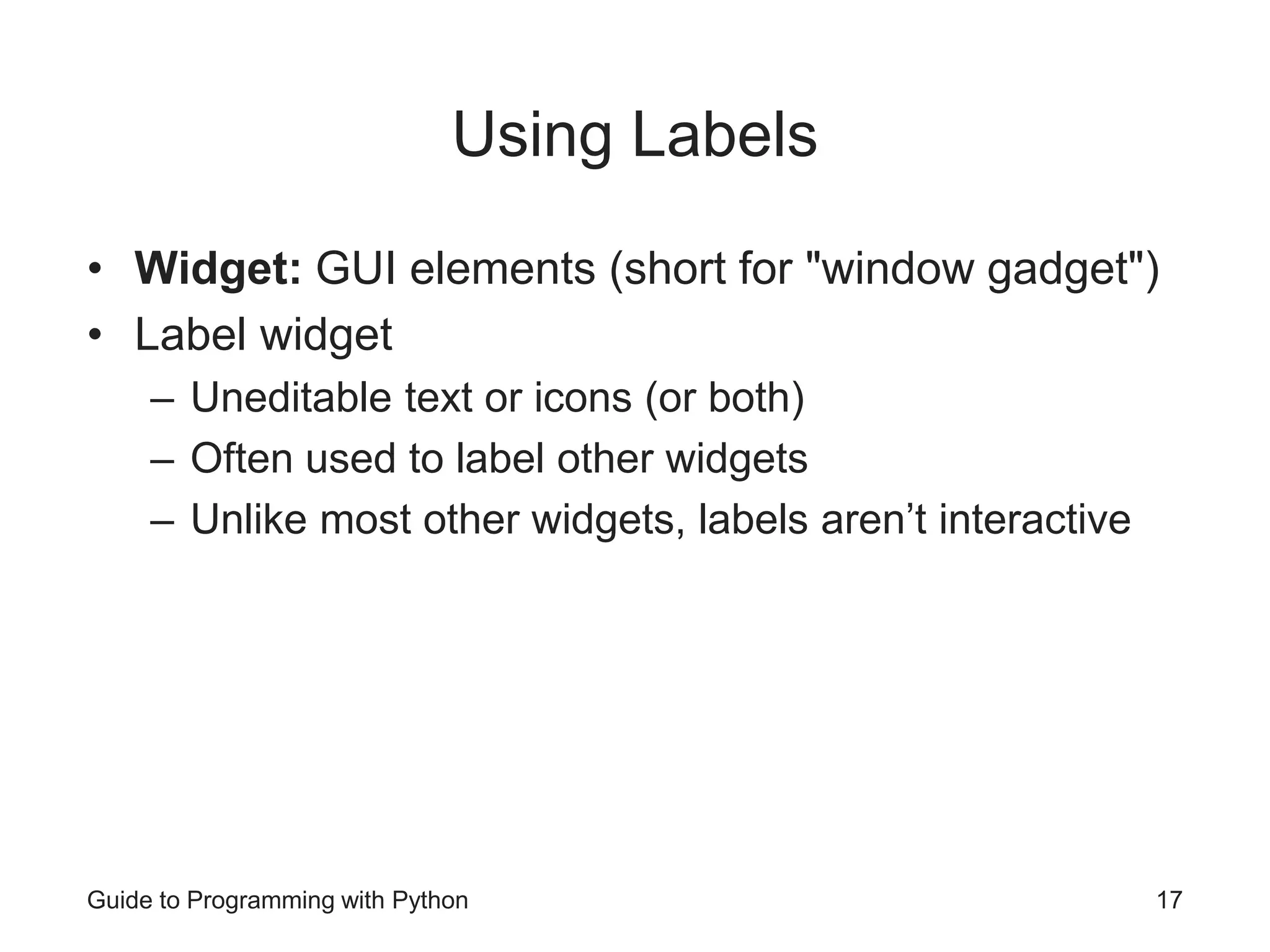
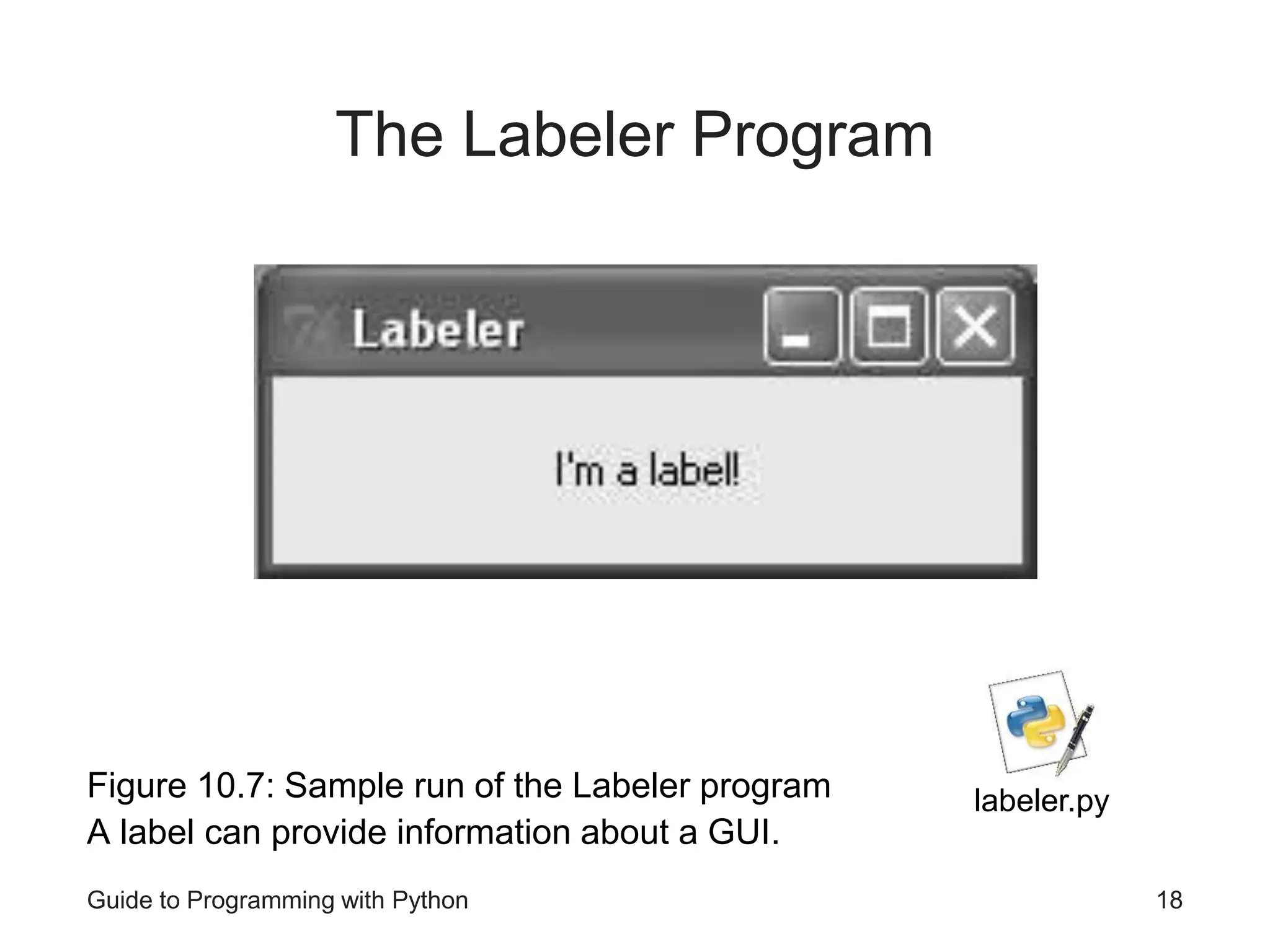
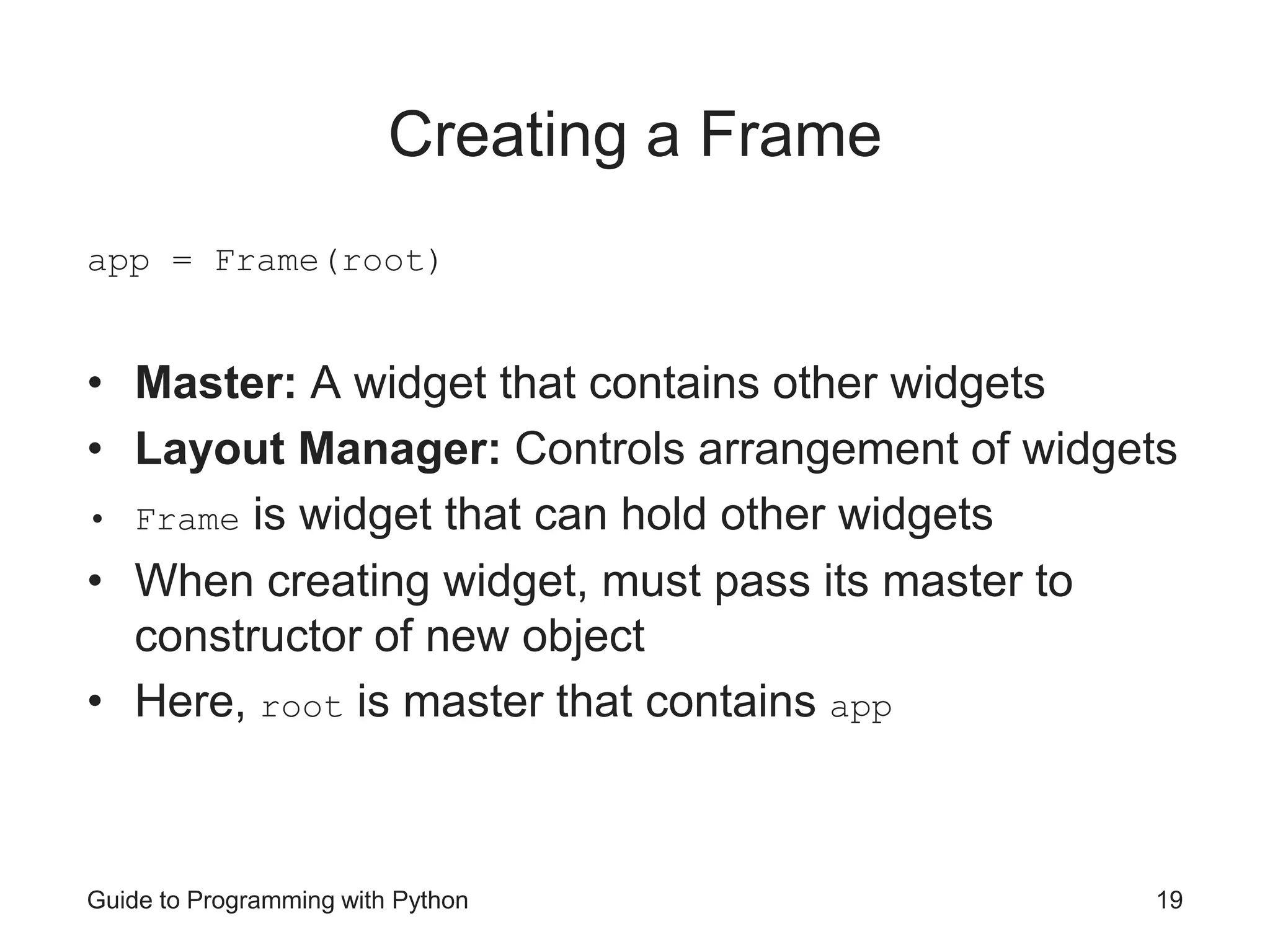
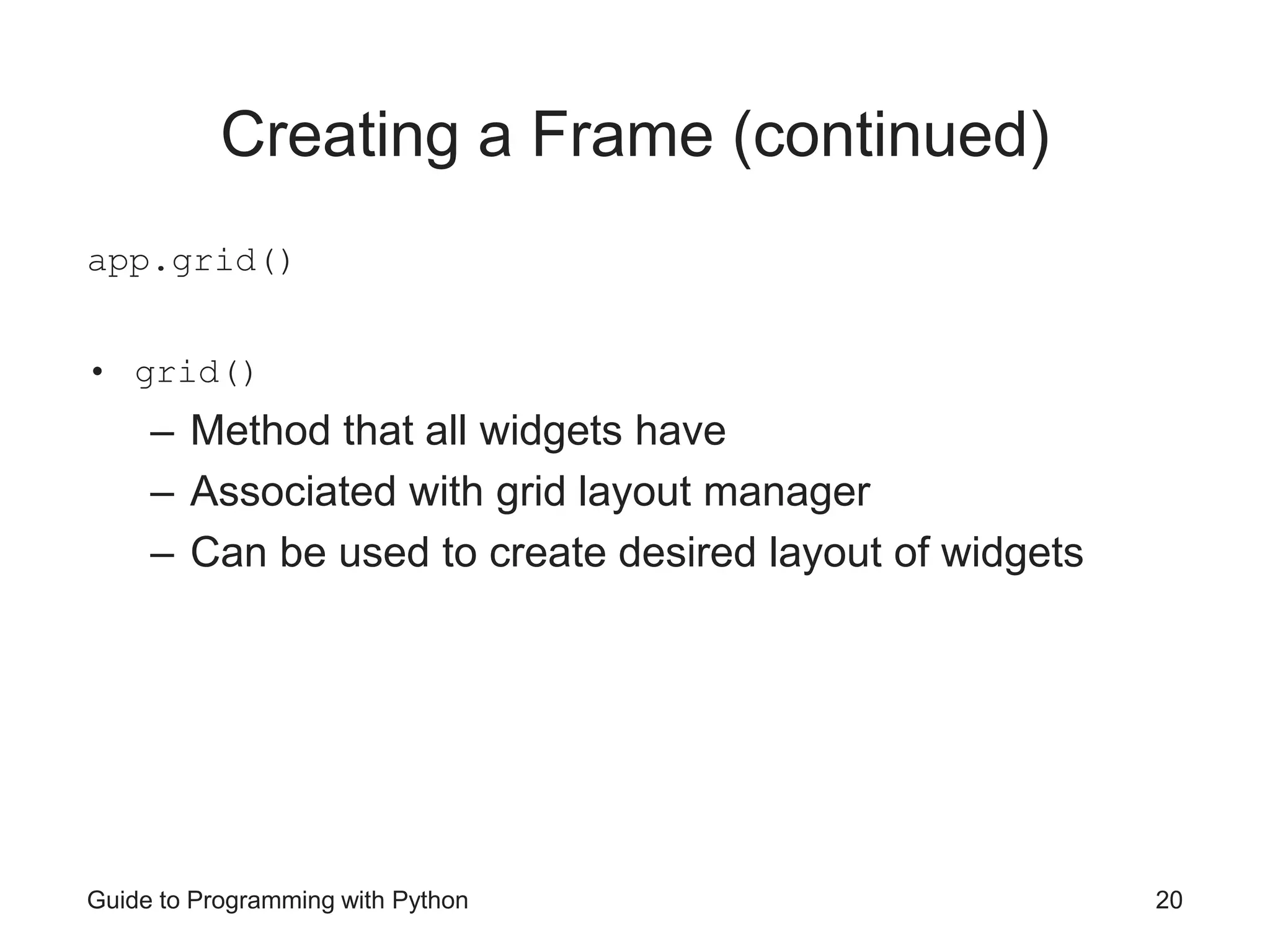
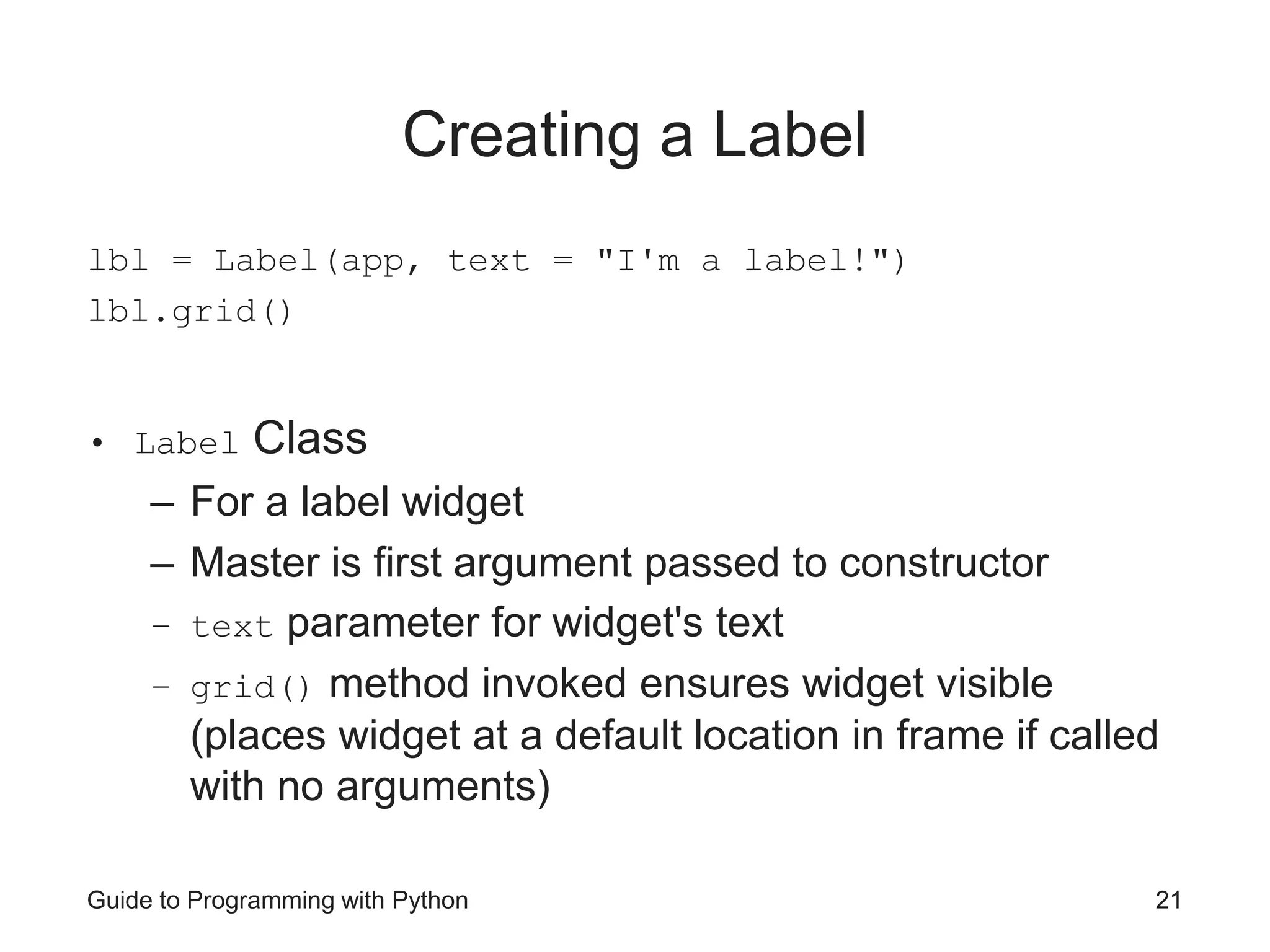
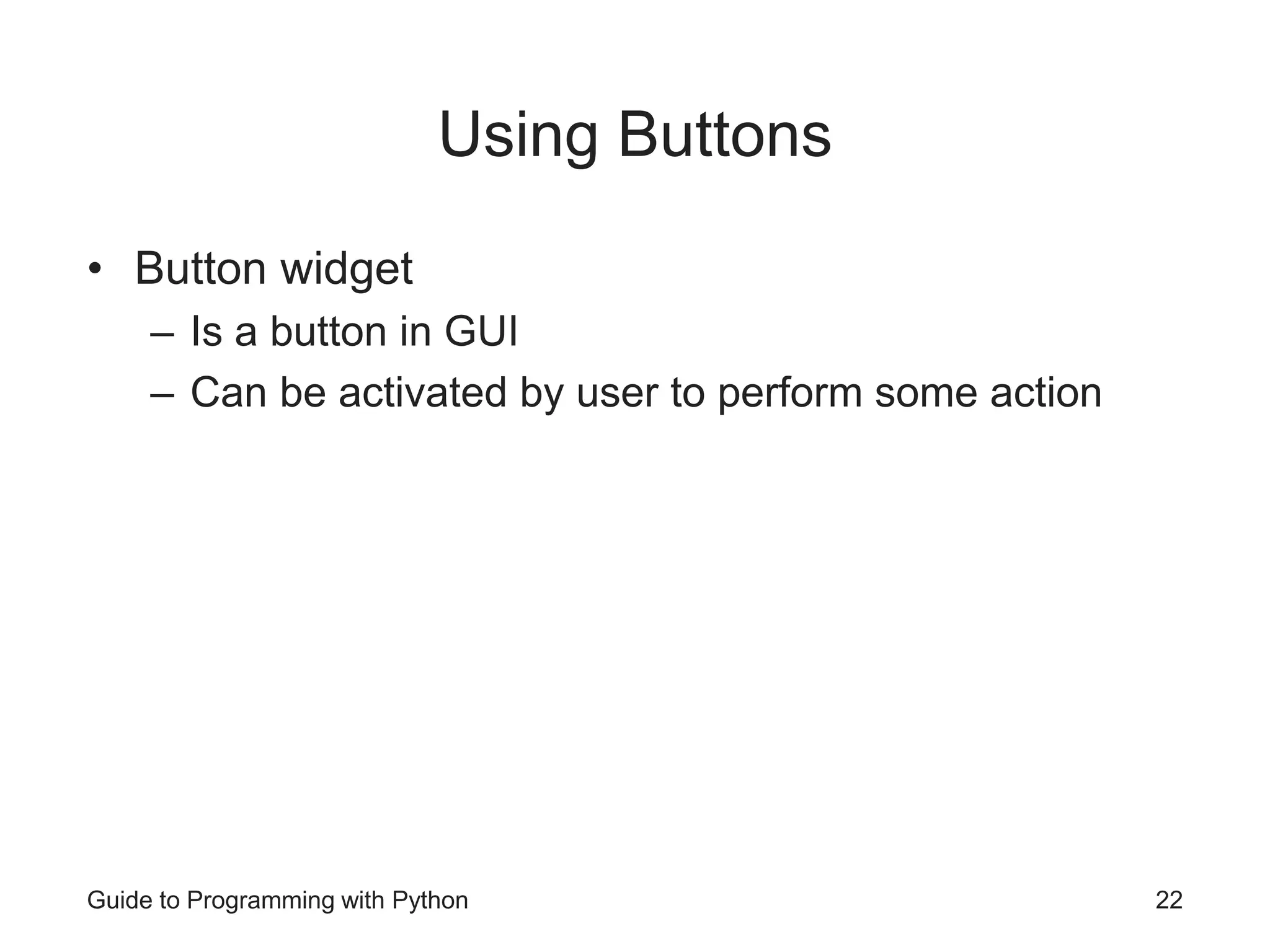
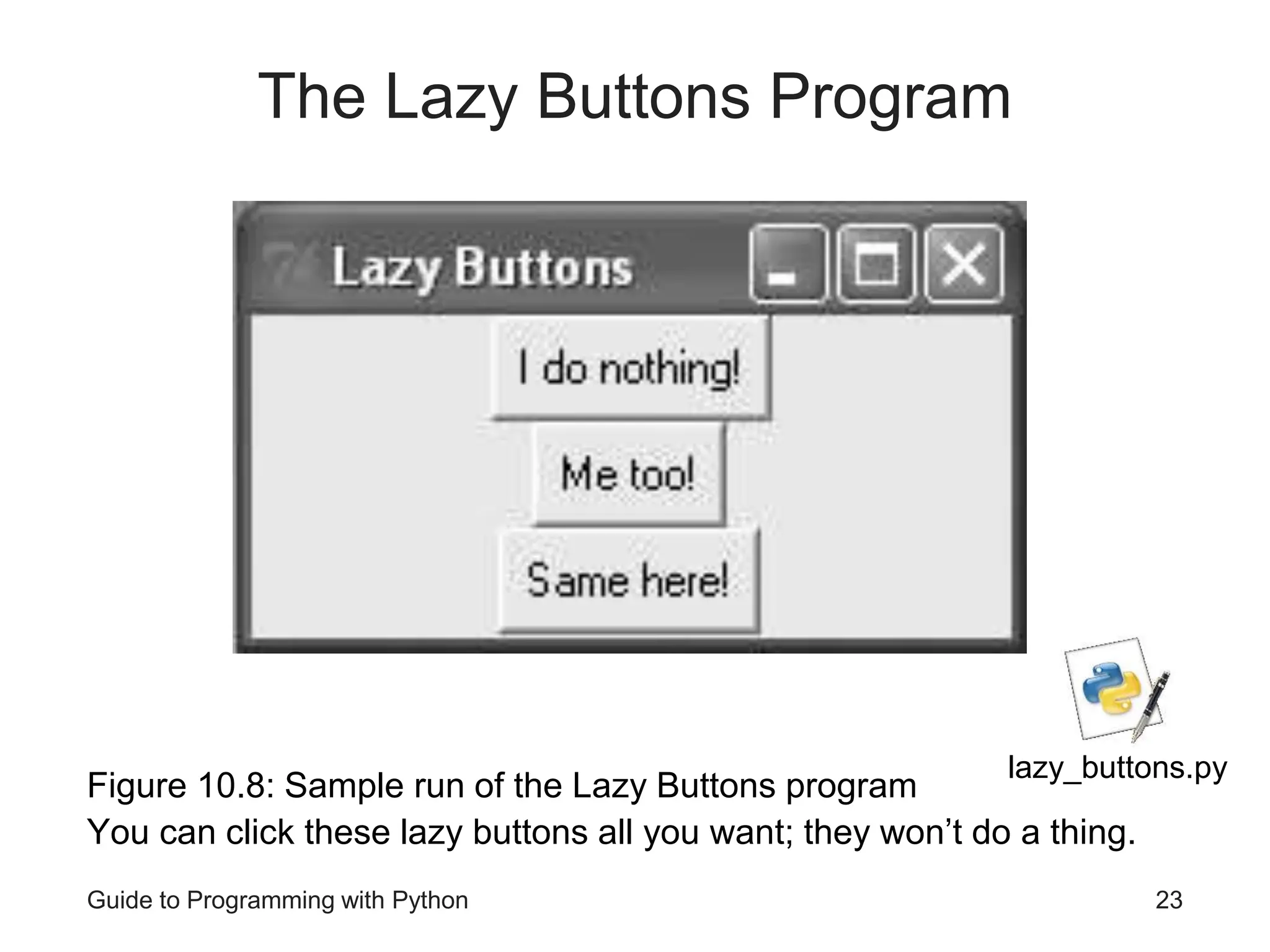
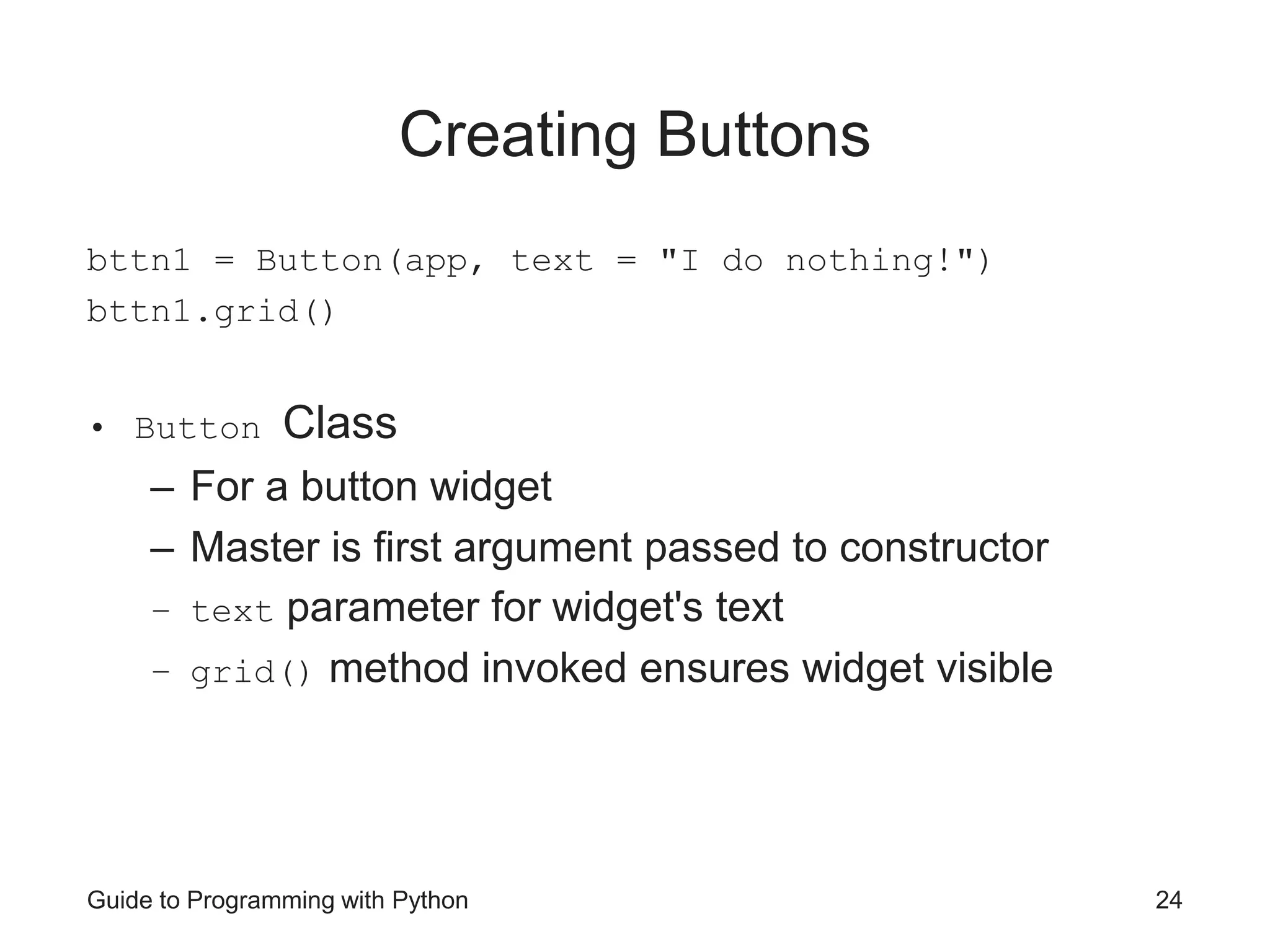
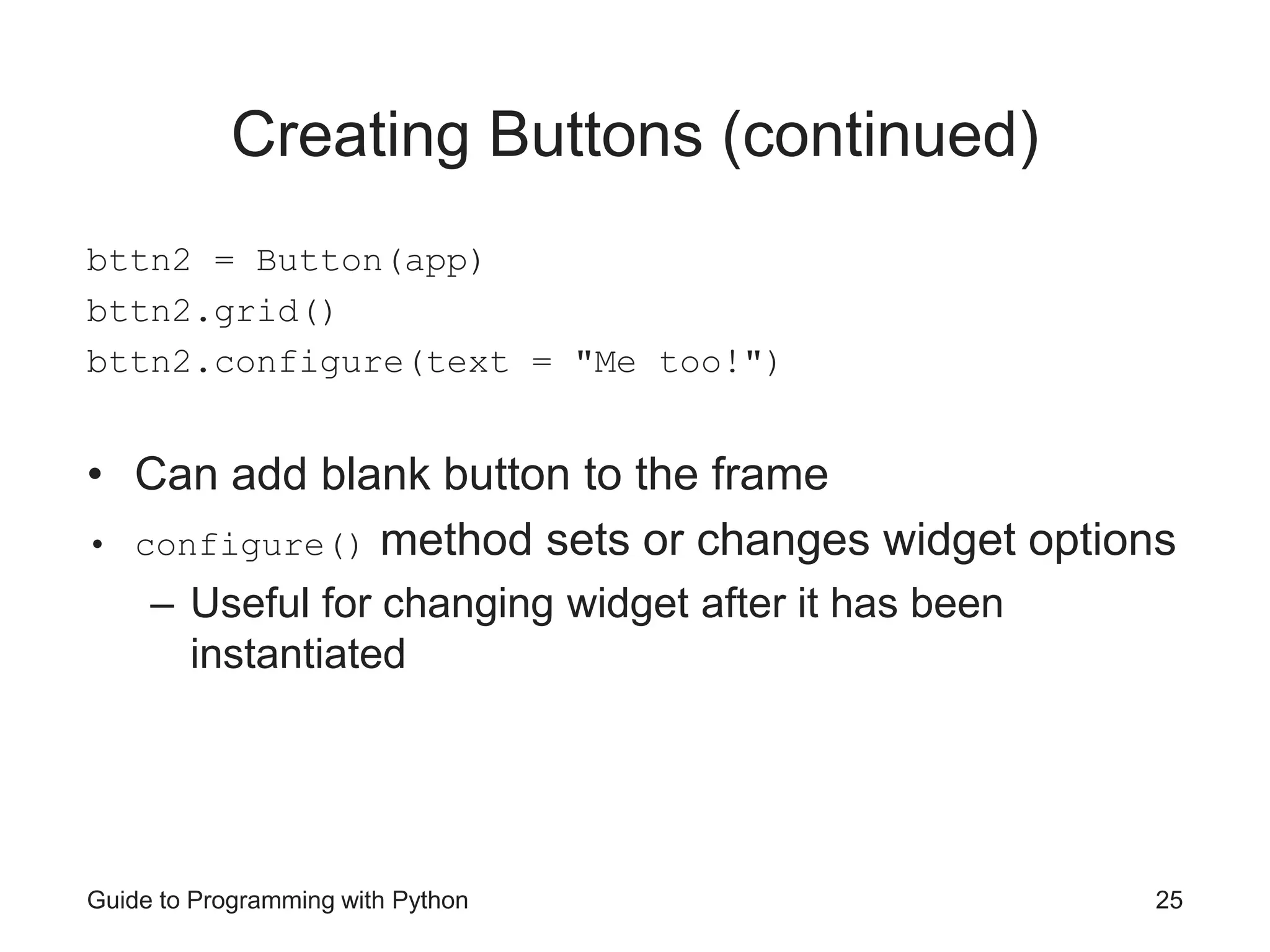
![Guide to Programming with Python 26 Creating Buttons (continued) bttn3 = Button(app) bttn3.grid() bttn3["text"] = "Same here!" • Can access widget's options through dictionary-like interface • Key for option is name of the option as a string • Here, set third button's text option to "Same here!” • Useful for changing widget after it has been instantiated (like .config())](https://image.slidesharecdn.com/pythonbasics-240414150707-1557605a/75/Python-is-a-high-level-general-purpose-programming-language-Its-design-philosophy-emphasizes-code-readability-with-the-use-of-significant-indentation-26-2048.jpg)
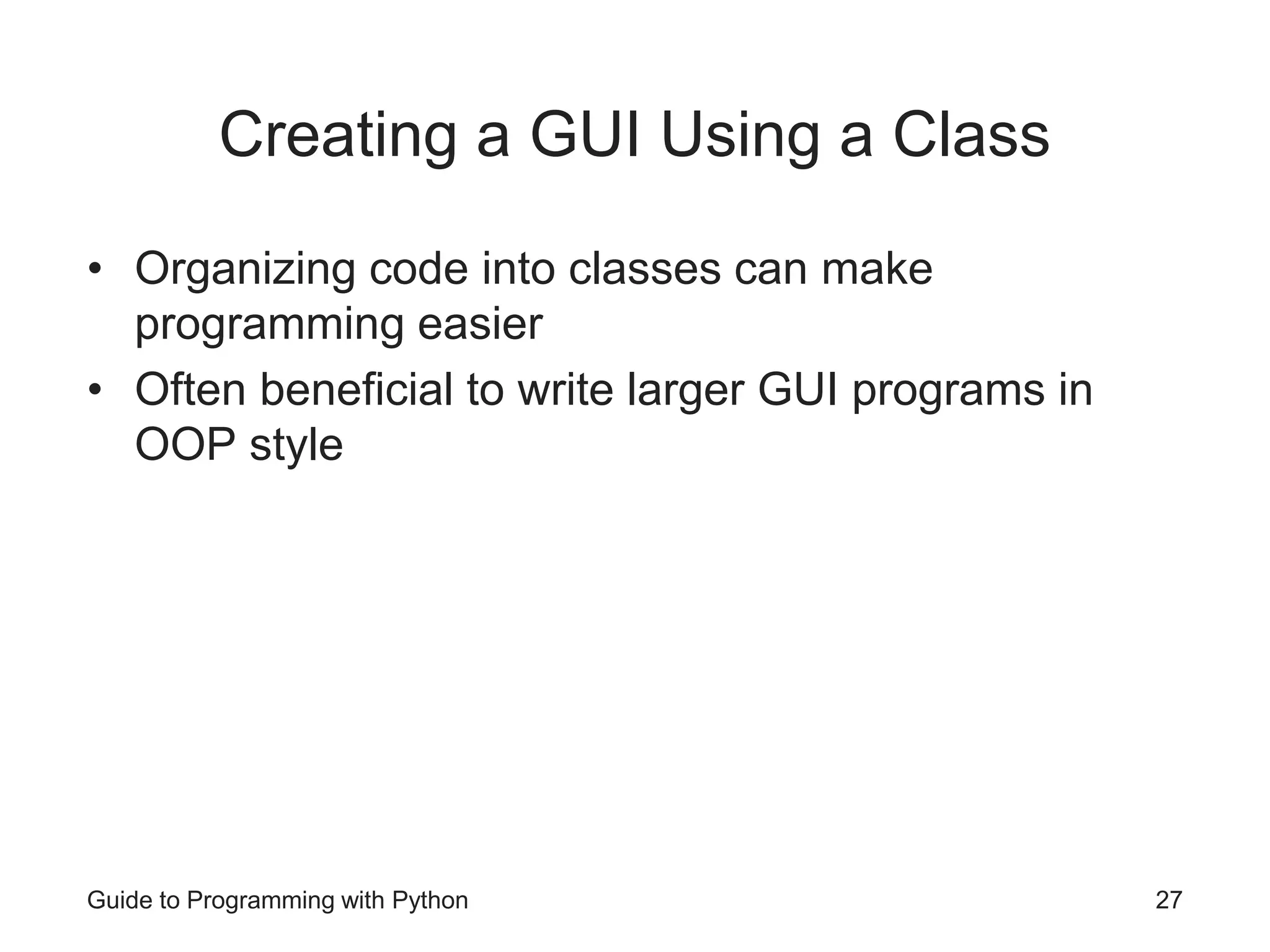
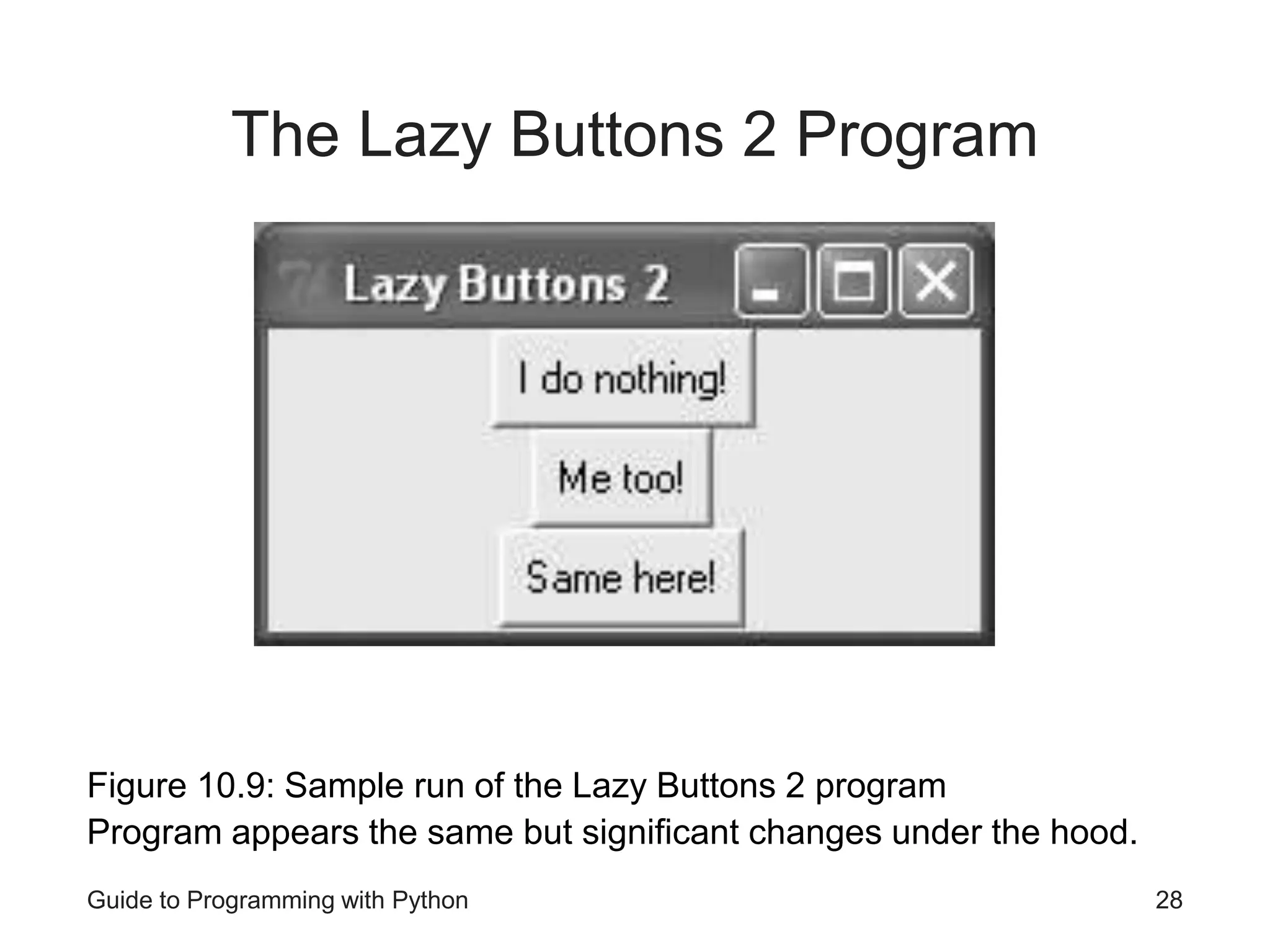
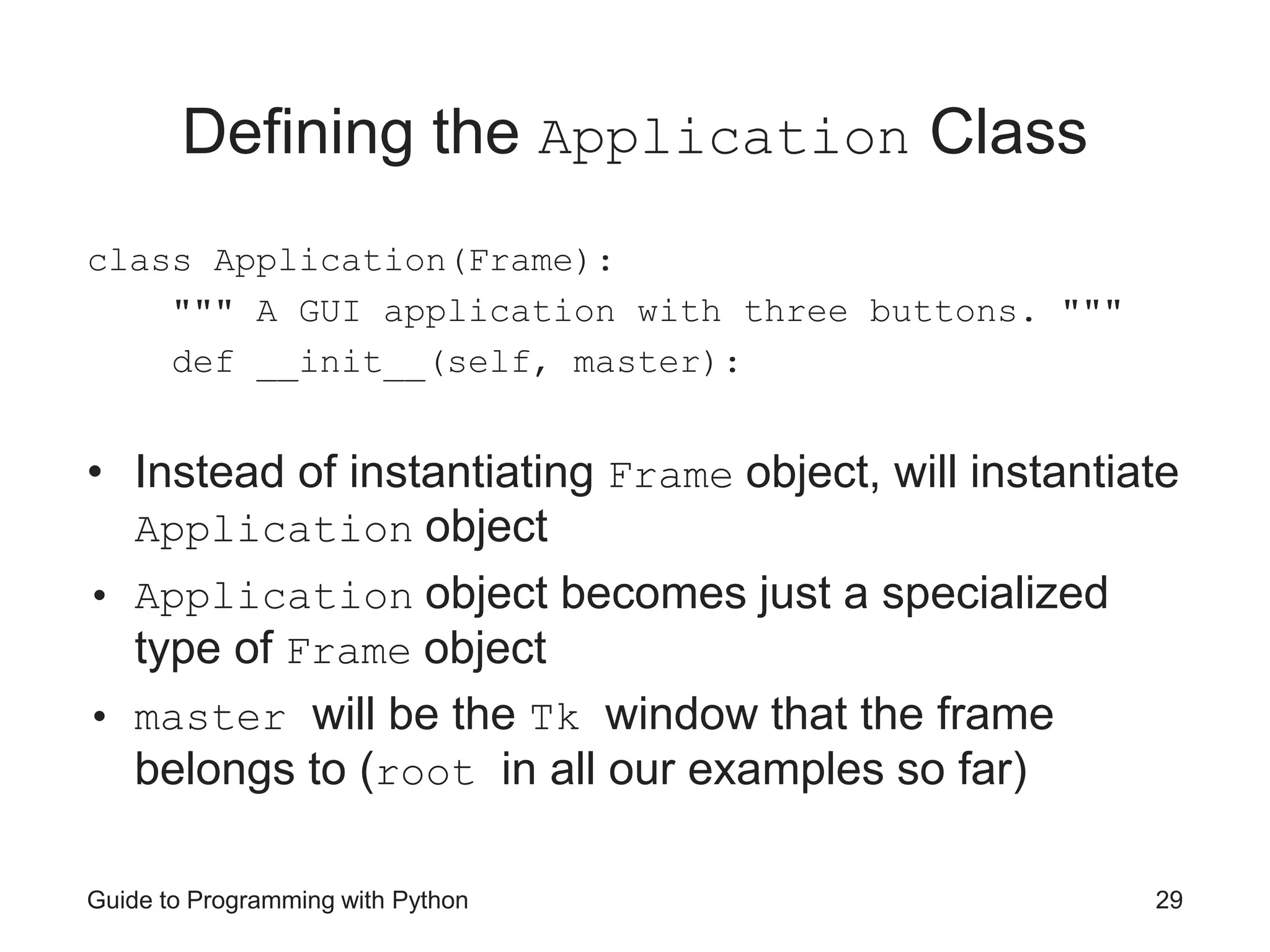
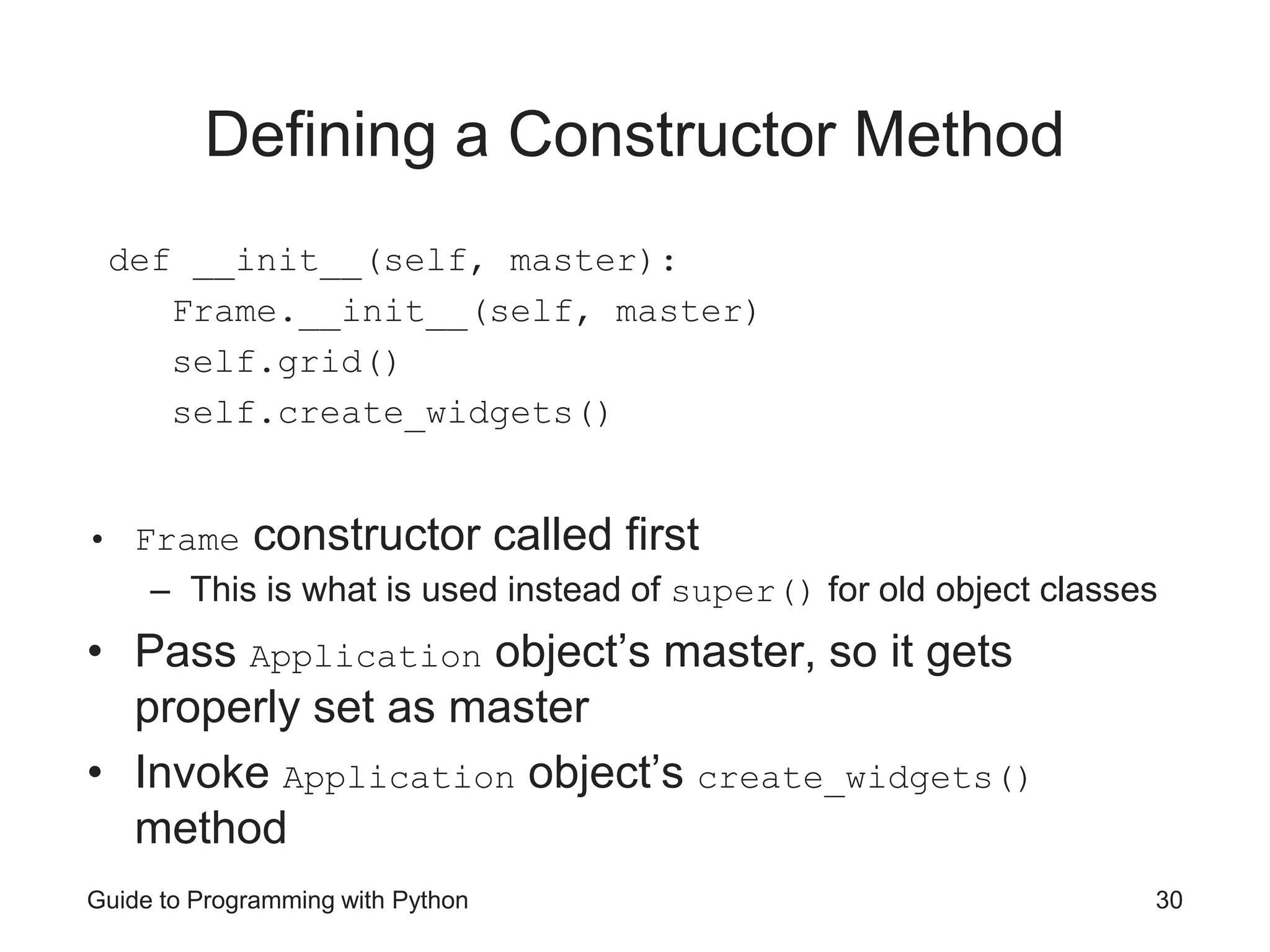
![Guide to Programming with Python 31 Defining a Method to Create the Widgets def create_widgets(self): self.bttn1 = Button(self, text = "I do nothing!") self.bttn1.grid() self.bttn2 = Button(self) self.bttn2.grid() self.bttn2.configure(text = "Me too!") self.bttn3 = Button(self) self.bttn3.grid() self.bttn3["text"] = "Same here!"](https://image.slidesharecdn.com/pythonbasics-240414150707-1557605a/75/Python-is-a-high-level-general-purpose-programming-language-Its-design-philosophy-emphasizes-code-readability-with-the-use-of-significant-indentation-31-2048.jpg)
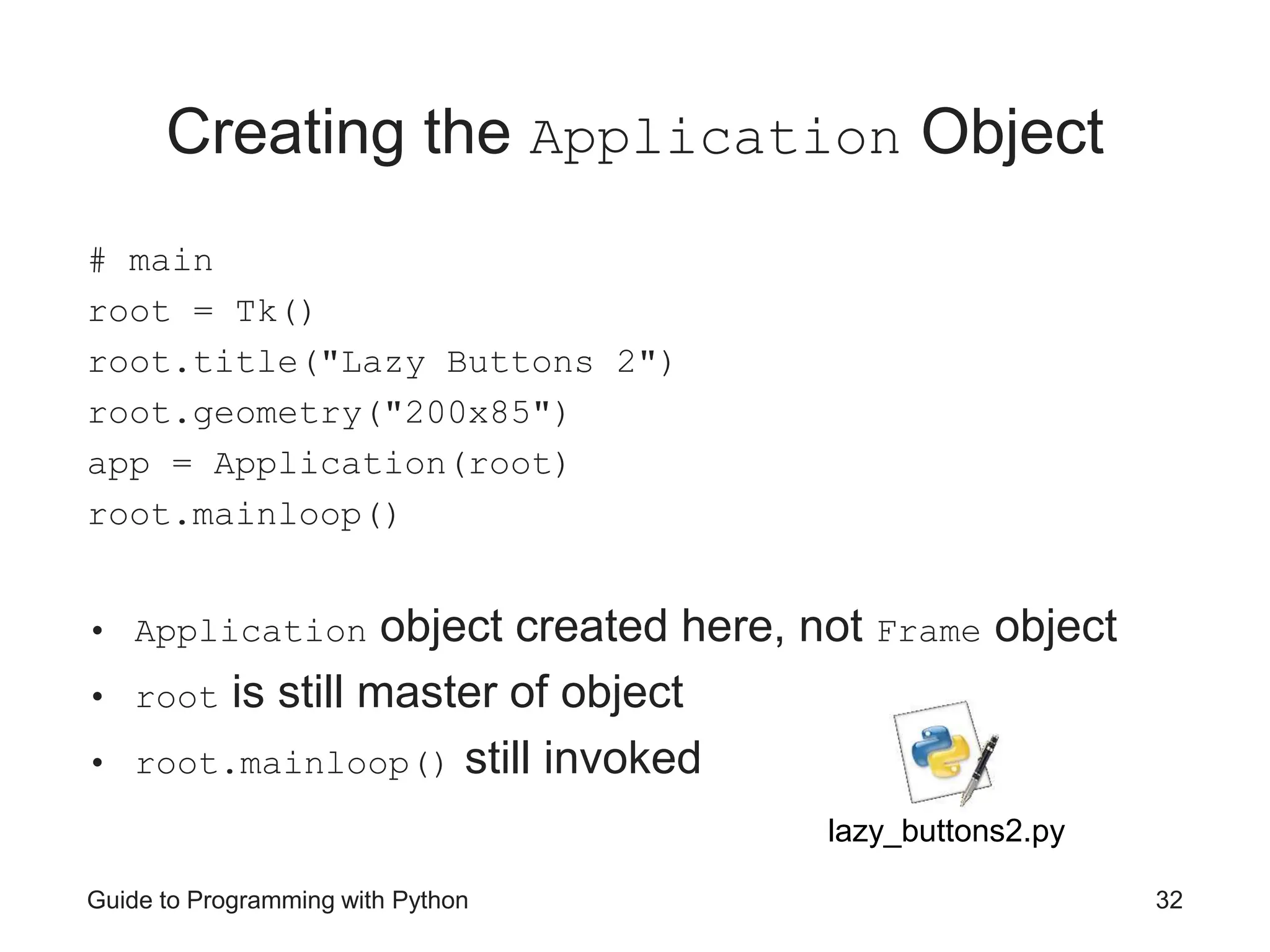
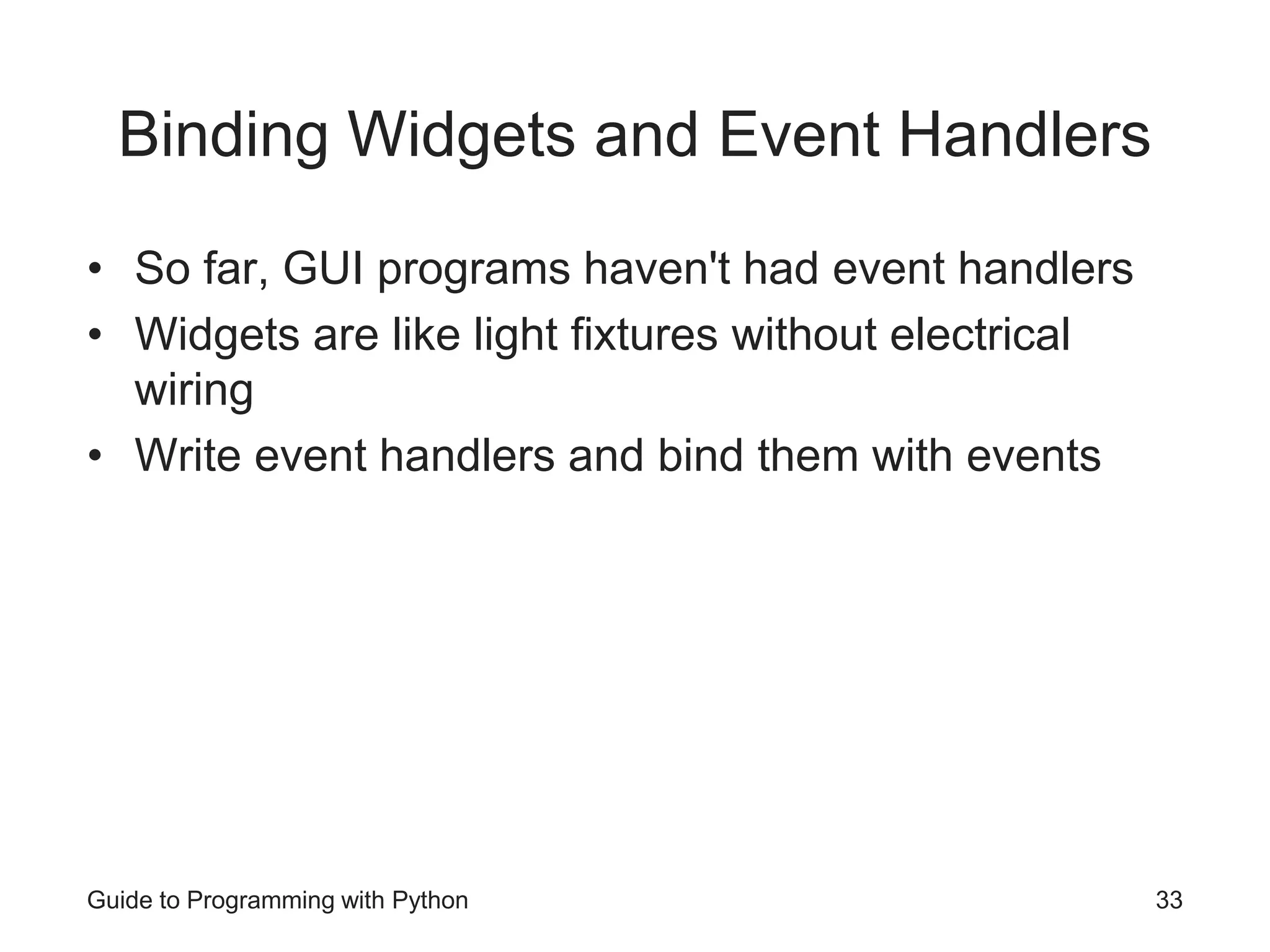
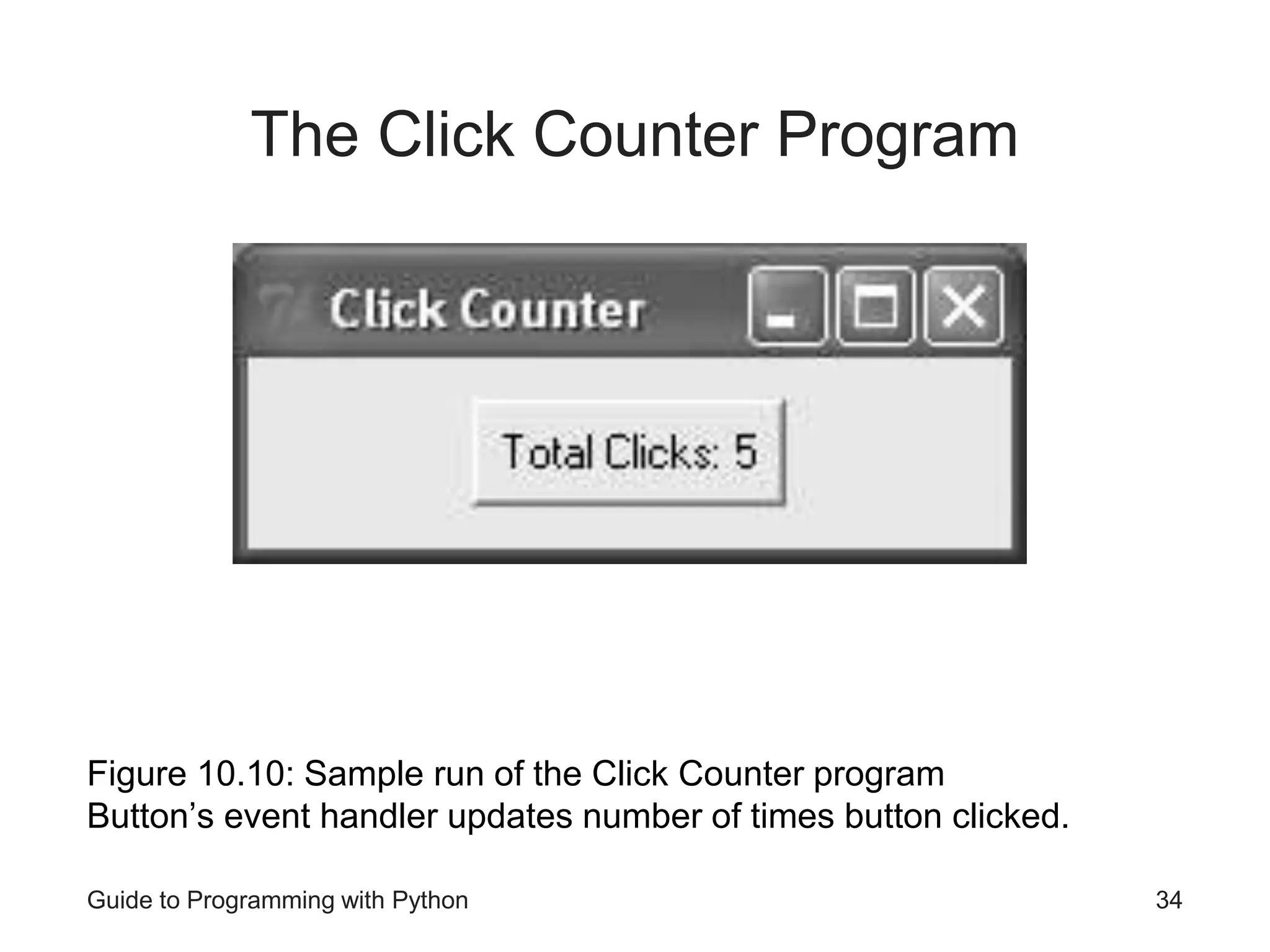
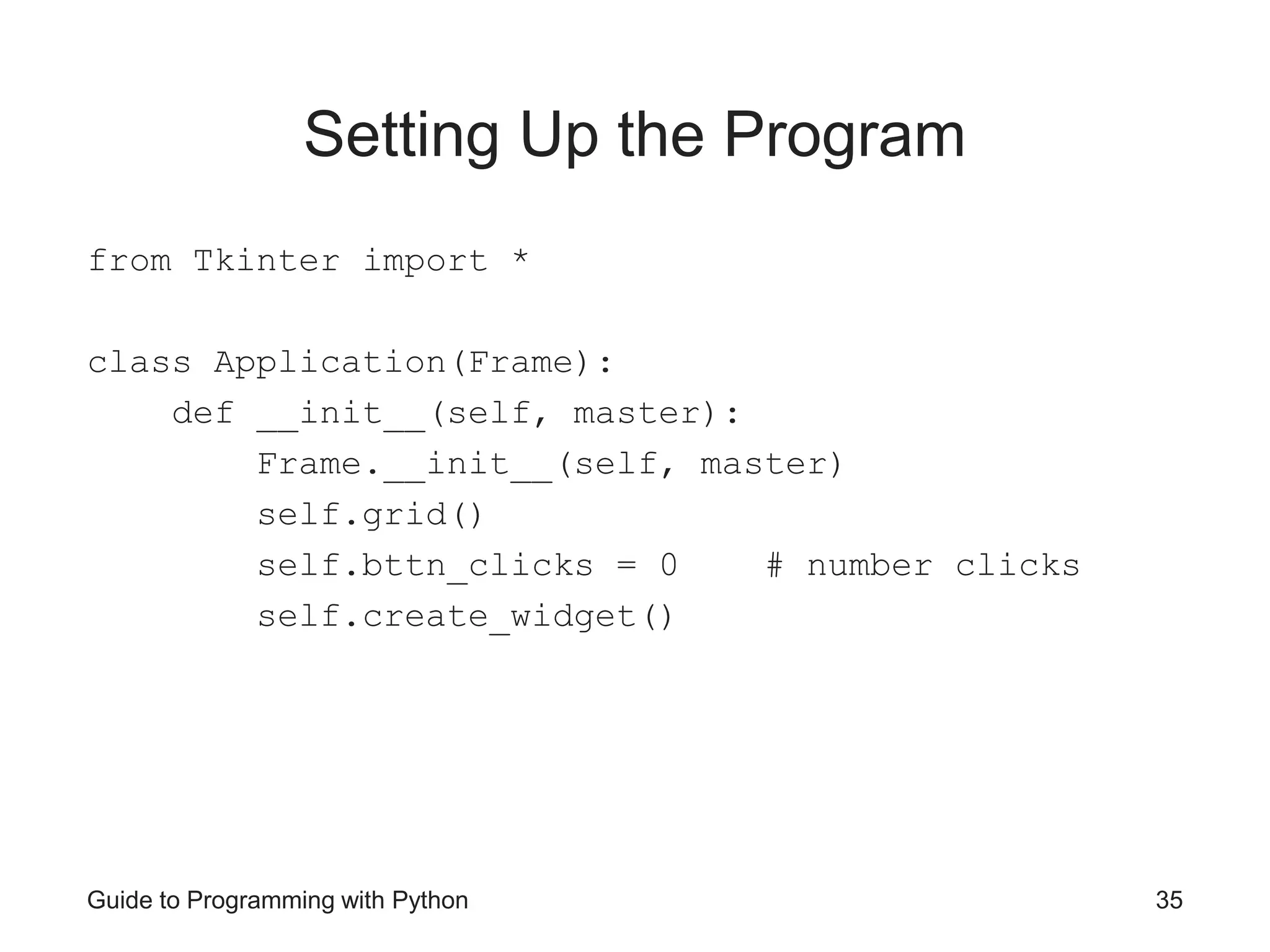
![Guide to Programming with Python 36 Binding the Event Handler def create_widget(self): self.bttn = Button(self) self.bttn["text"]= "Total Clicks: 0" self.bttn["command"] = self.update_count self.bttn.grid() • Set widget’s command option to bind activation of widget with event handler • command option bound to update_count() method • When button clicked, update_count() invoked](https://image.slidesharecdn.com/pythonbasics-240414150707-1557605a/75/Python-is-a-high-level-general-purpose-programming-language-Its-design-philosophy-emphasizes-code-readability-with-the-use-of-significant-indentation-36-2048.jpg)
![Guide to Programming with Python 37 Creating the Event Handler def update_count(self): self.bttn_clicks += 1 self.bttn["text"] = "Total Clicks: " + str(self.bttn_clicks) • update_count() increments total number of button clicks and changes text to reflect new total click_counter.py](https://image.slidesharecdn.com/pythonbasics-240414150707-1557605a/75/Python-is-a-high-level-general-purpose-programming-language-Its-design-philosophy-emphasizes-code-readability-with-the-use-of-significant-indentation-37-2048.jpg)