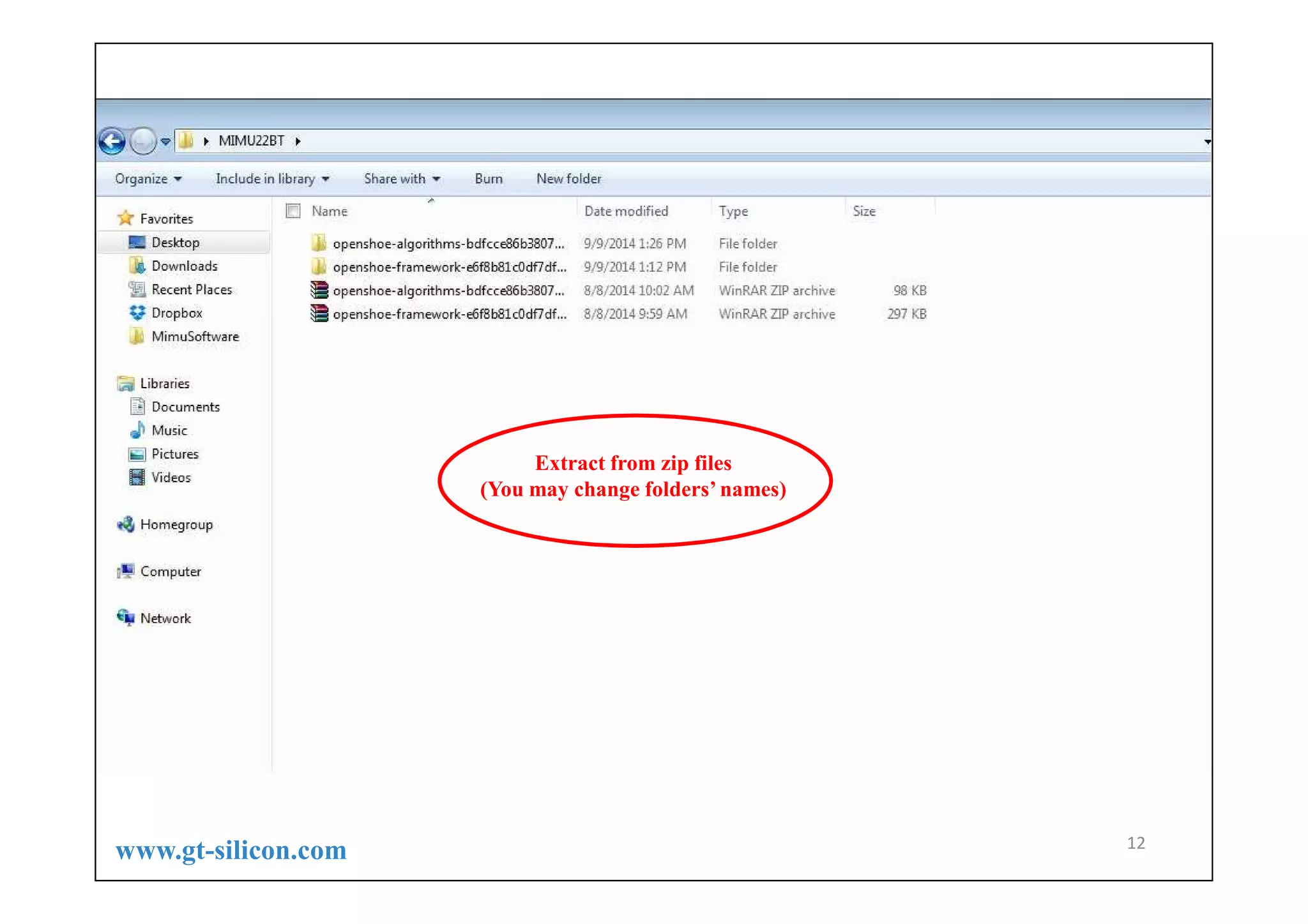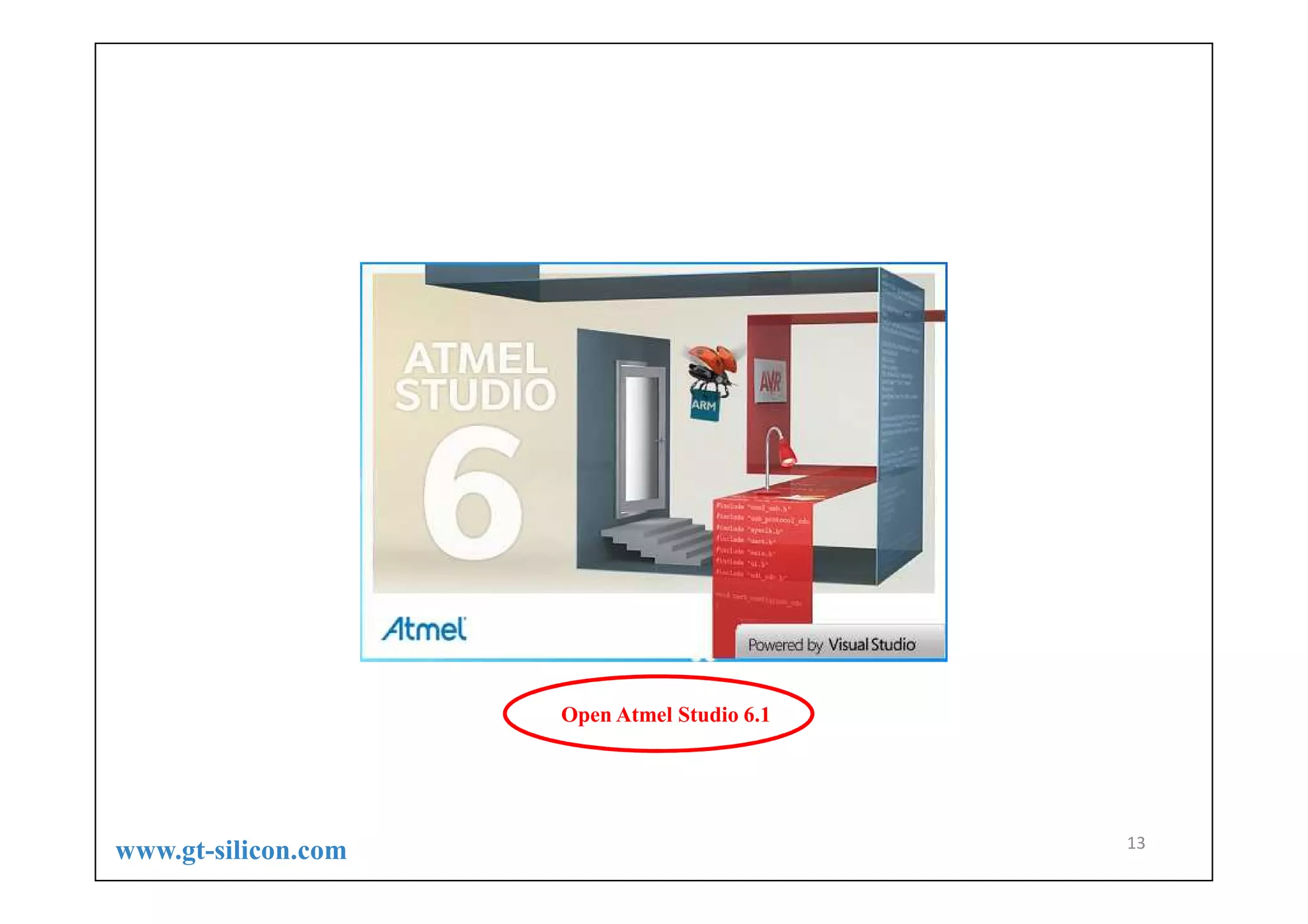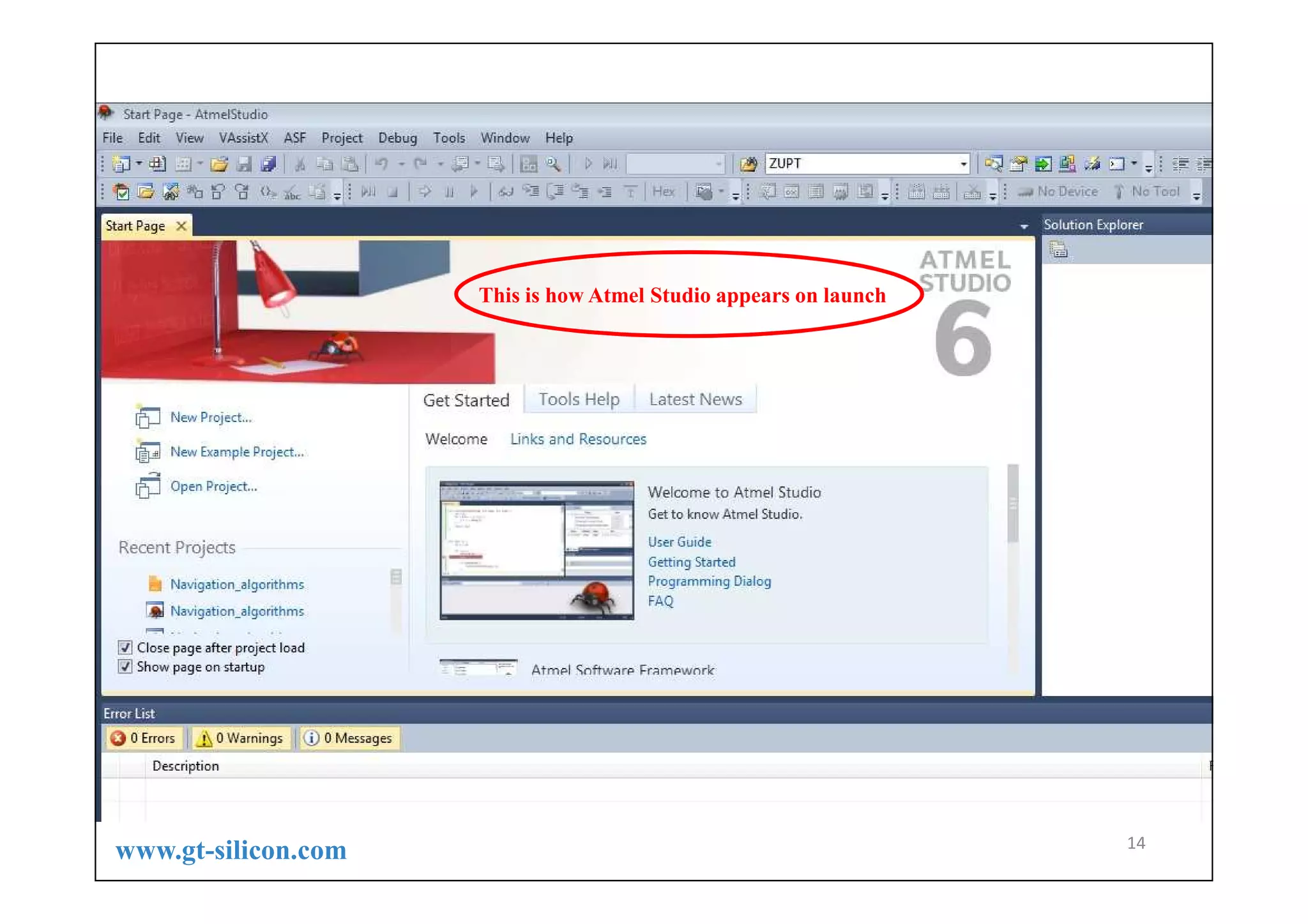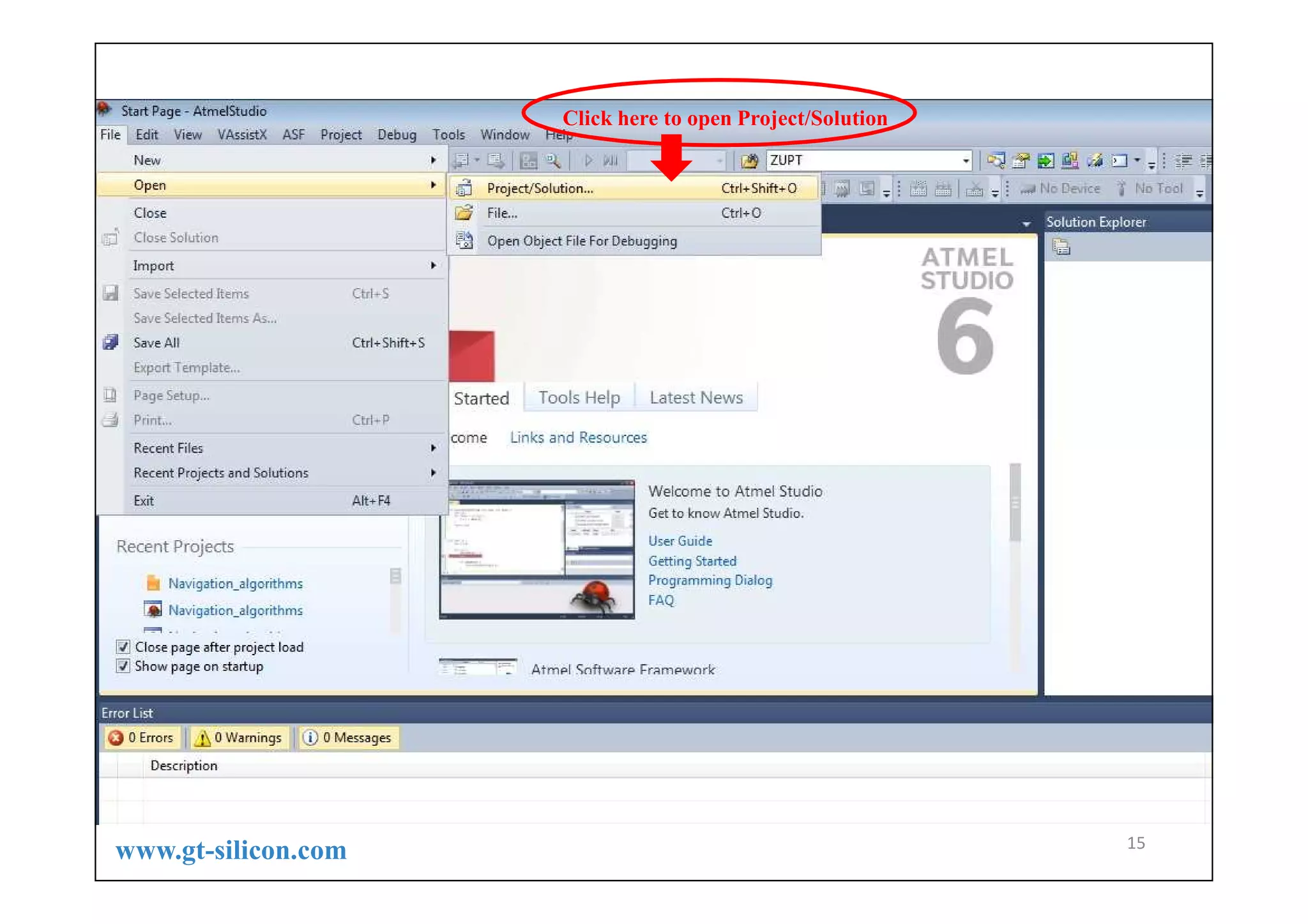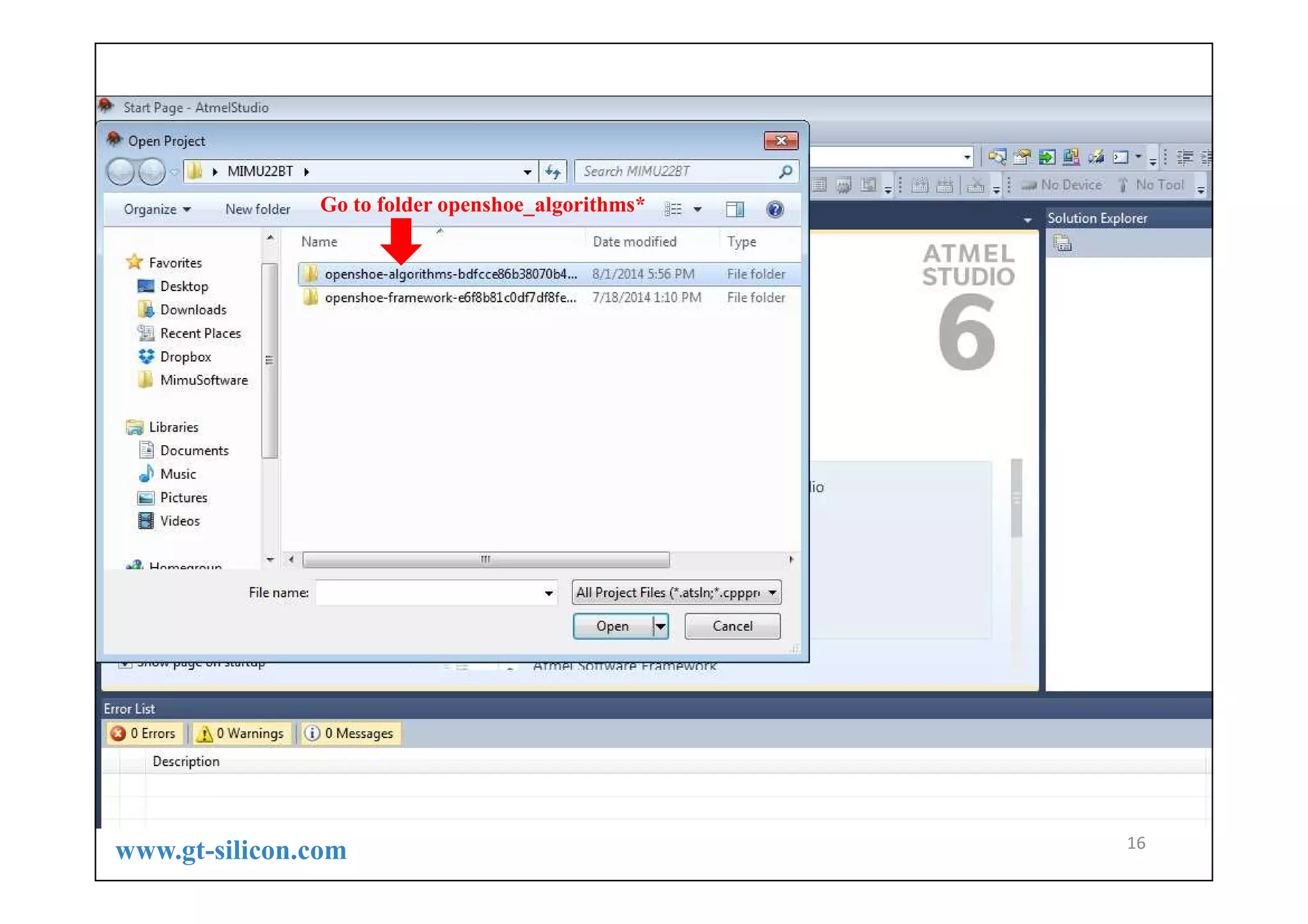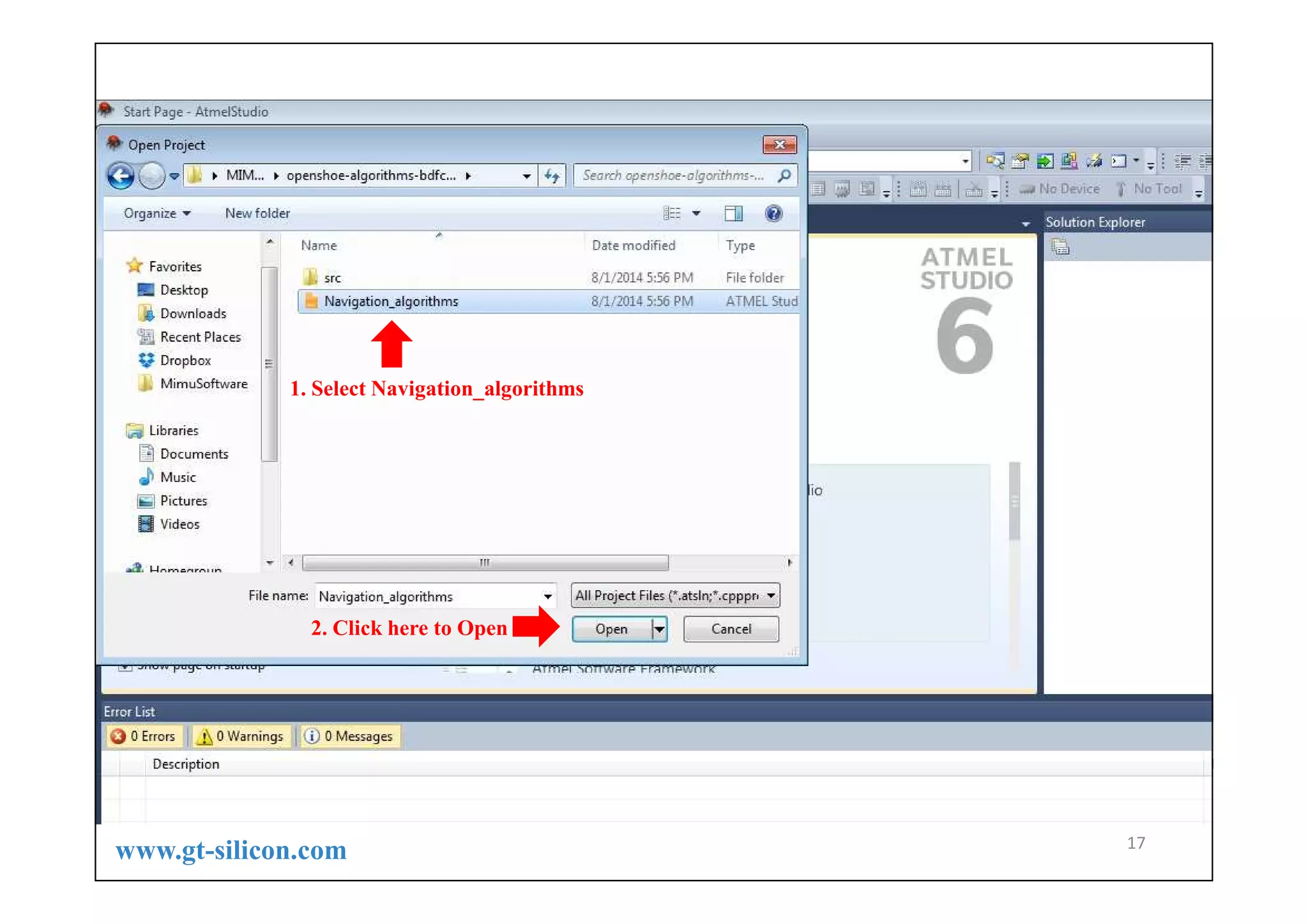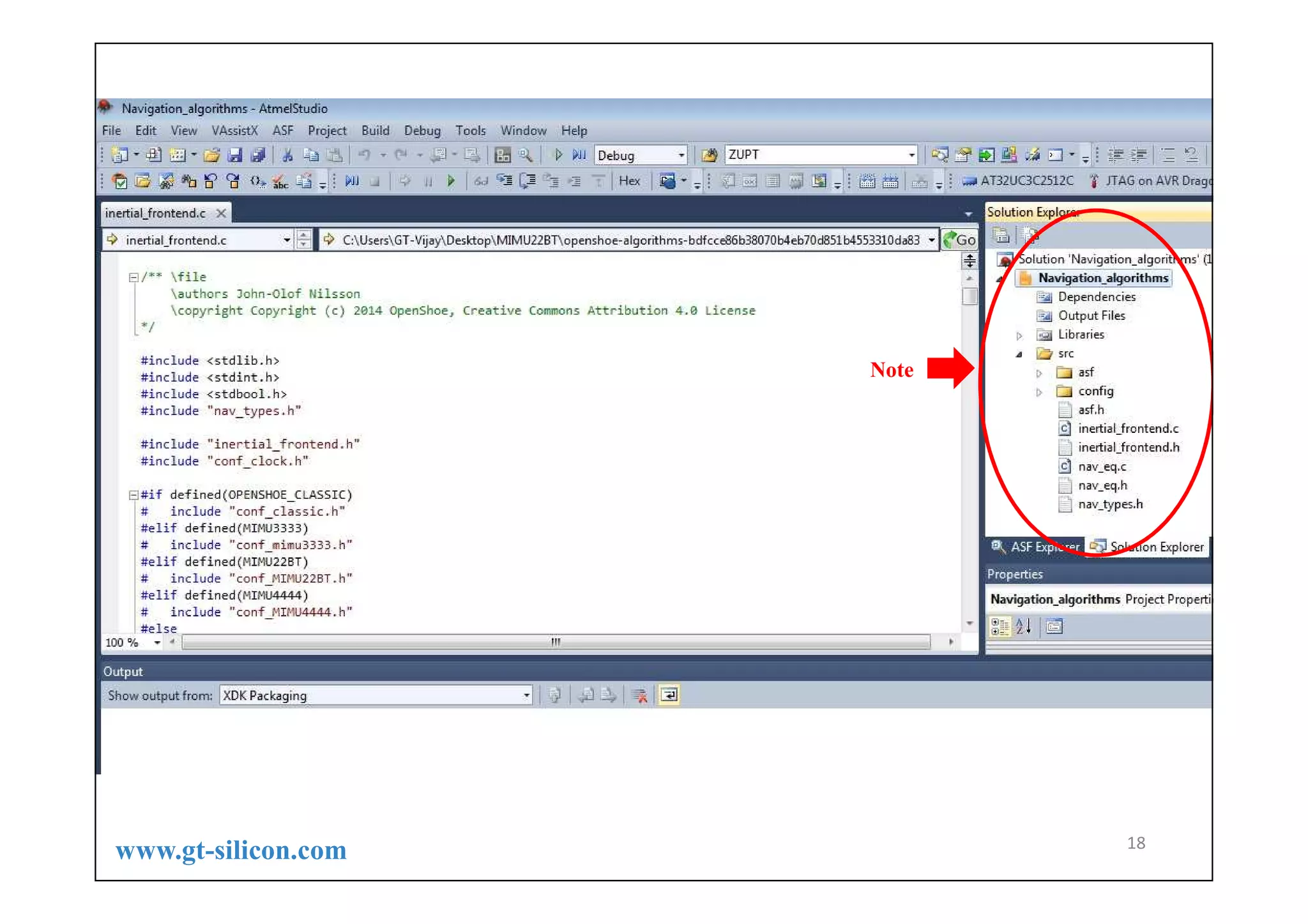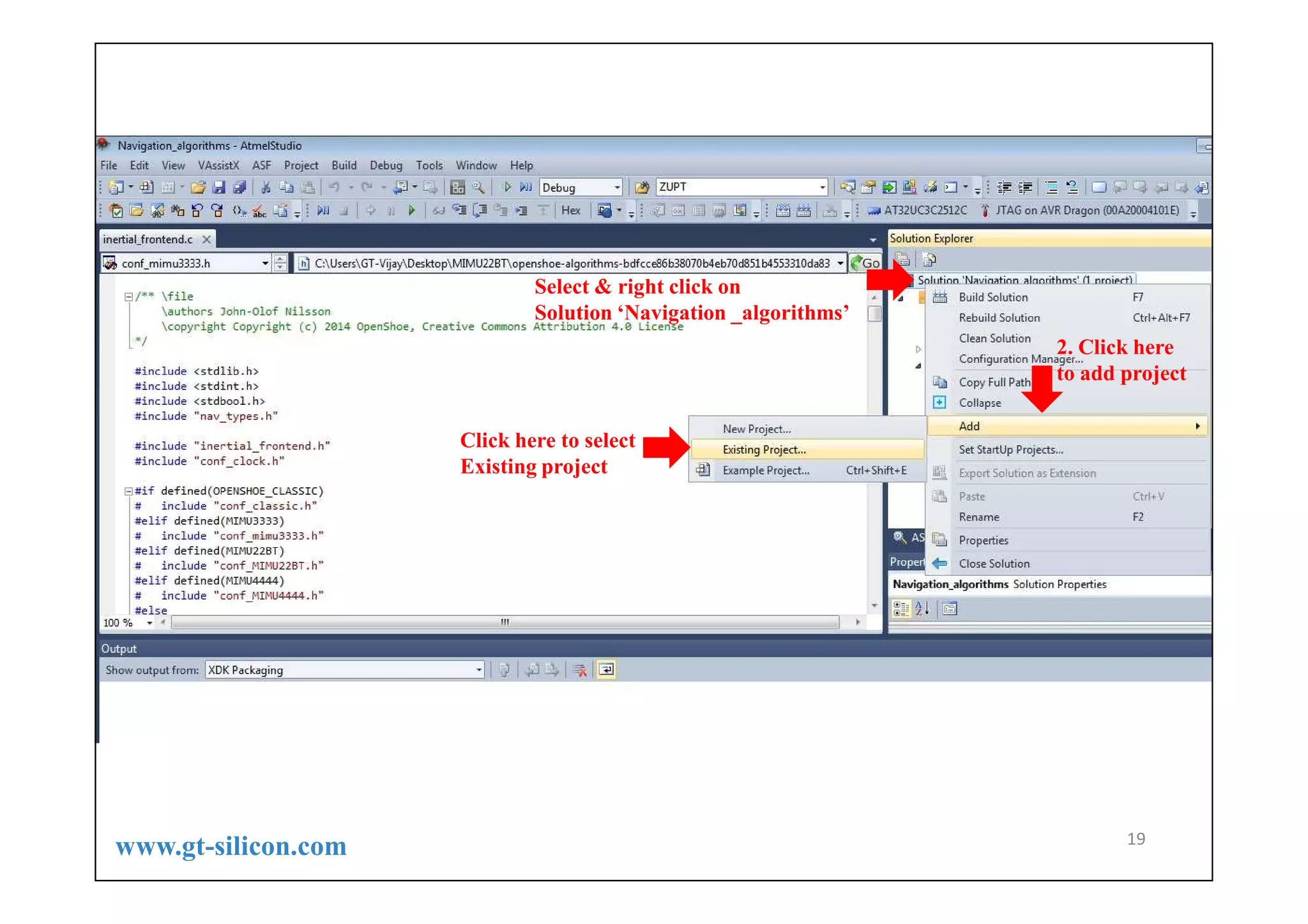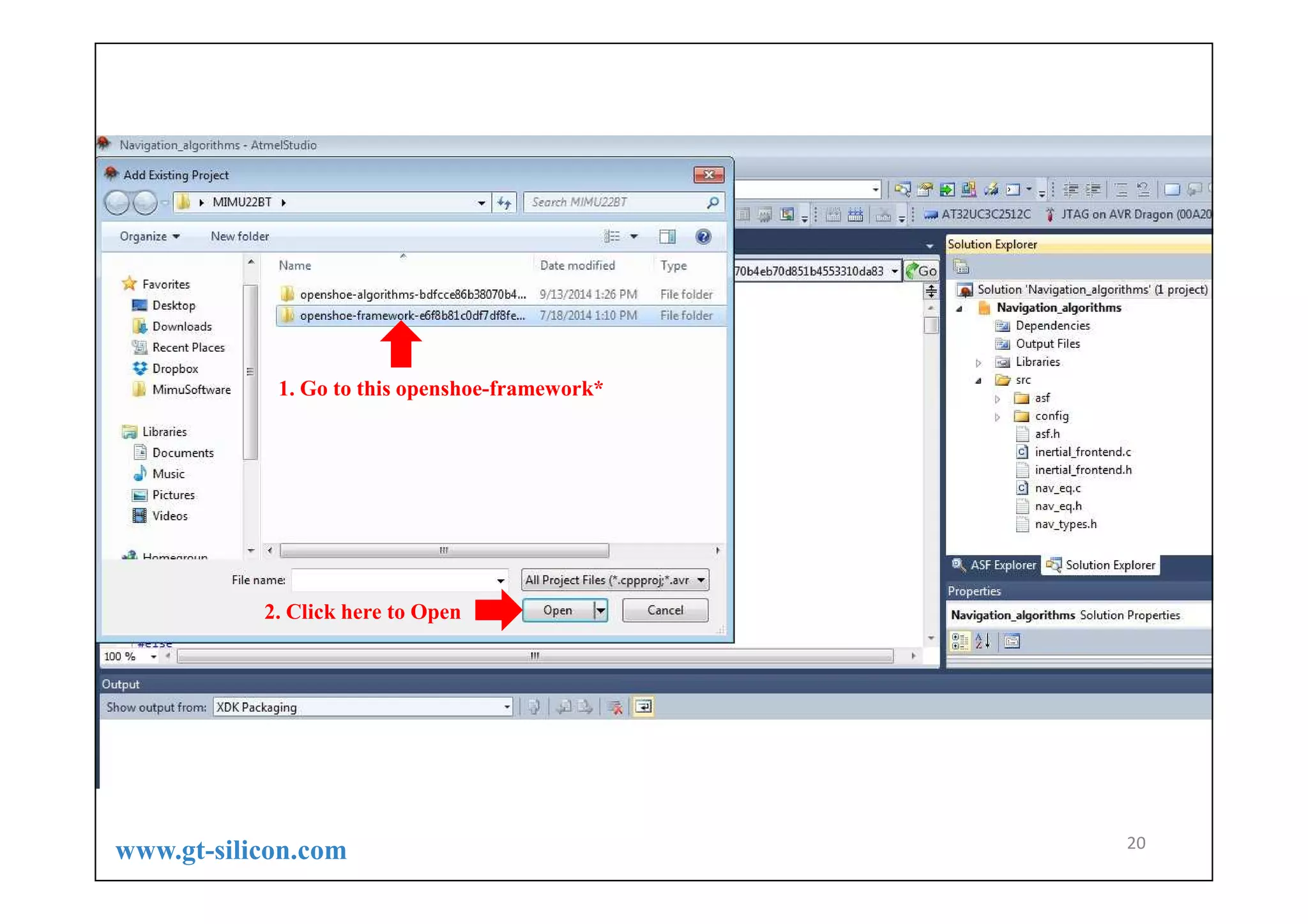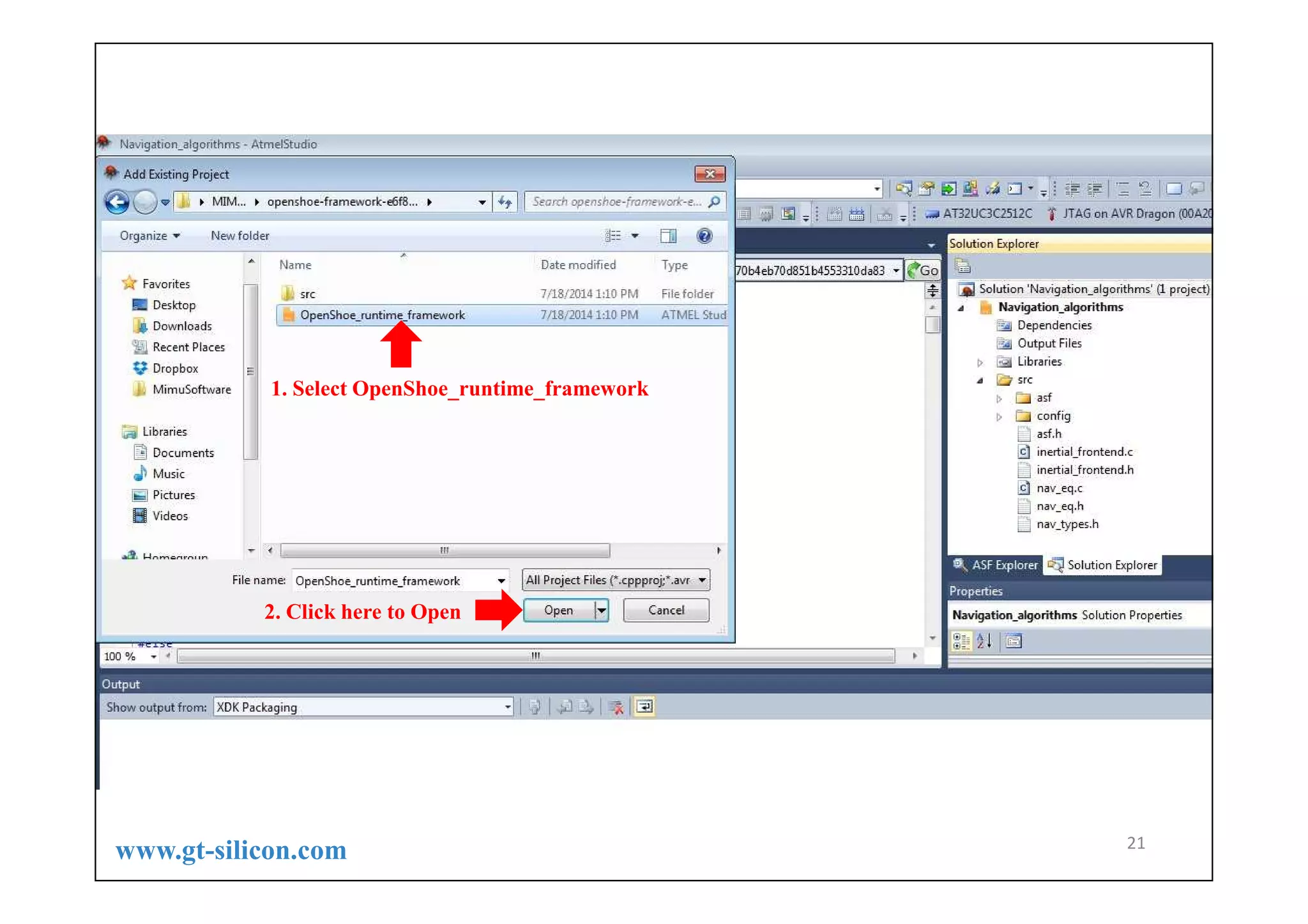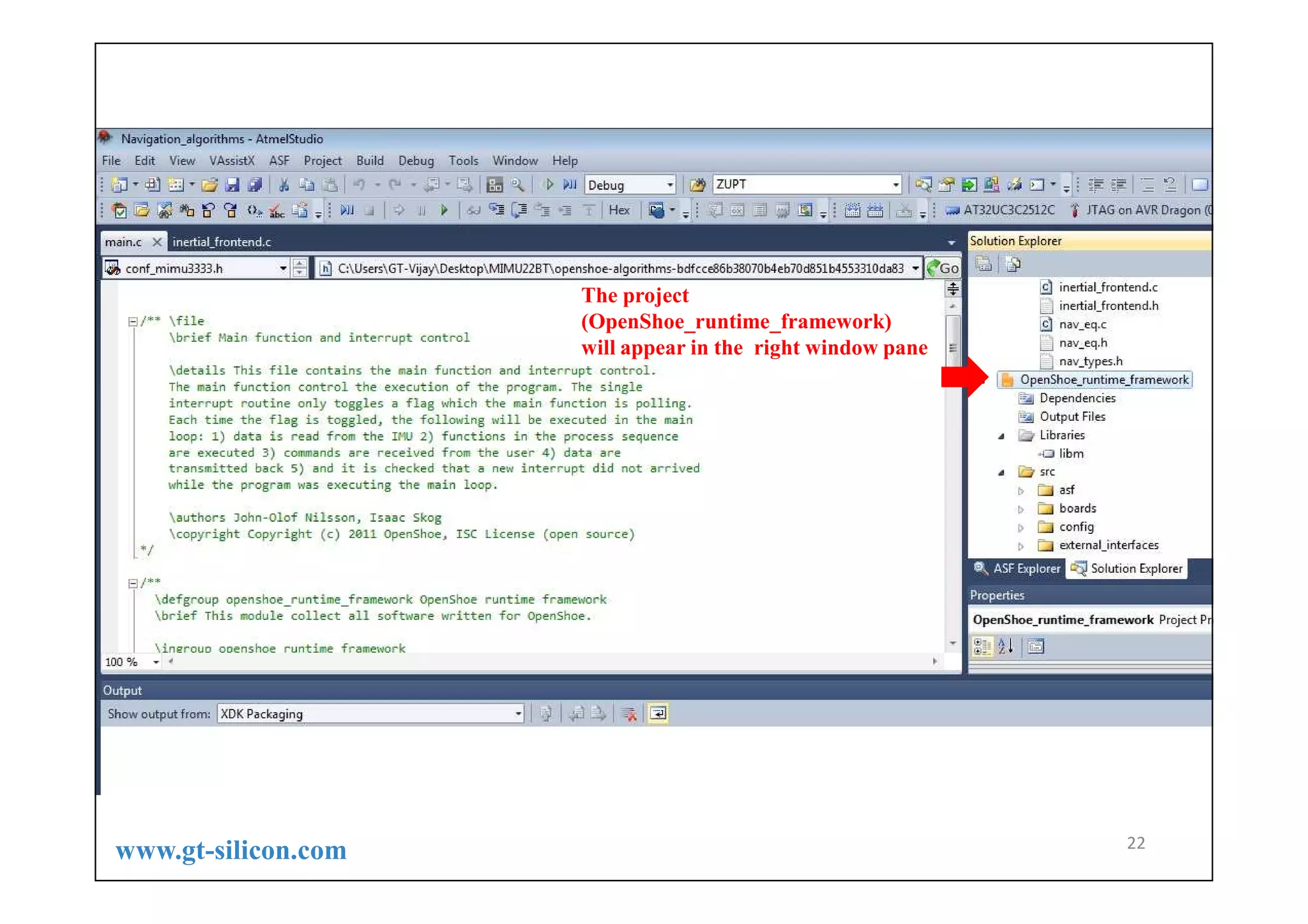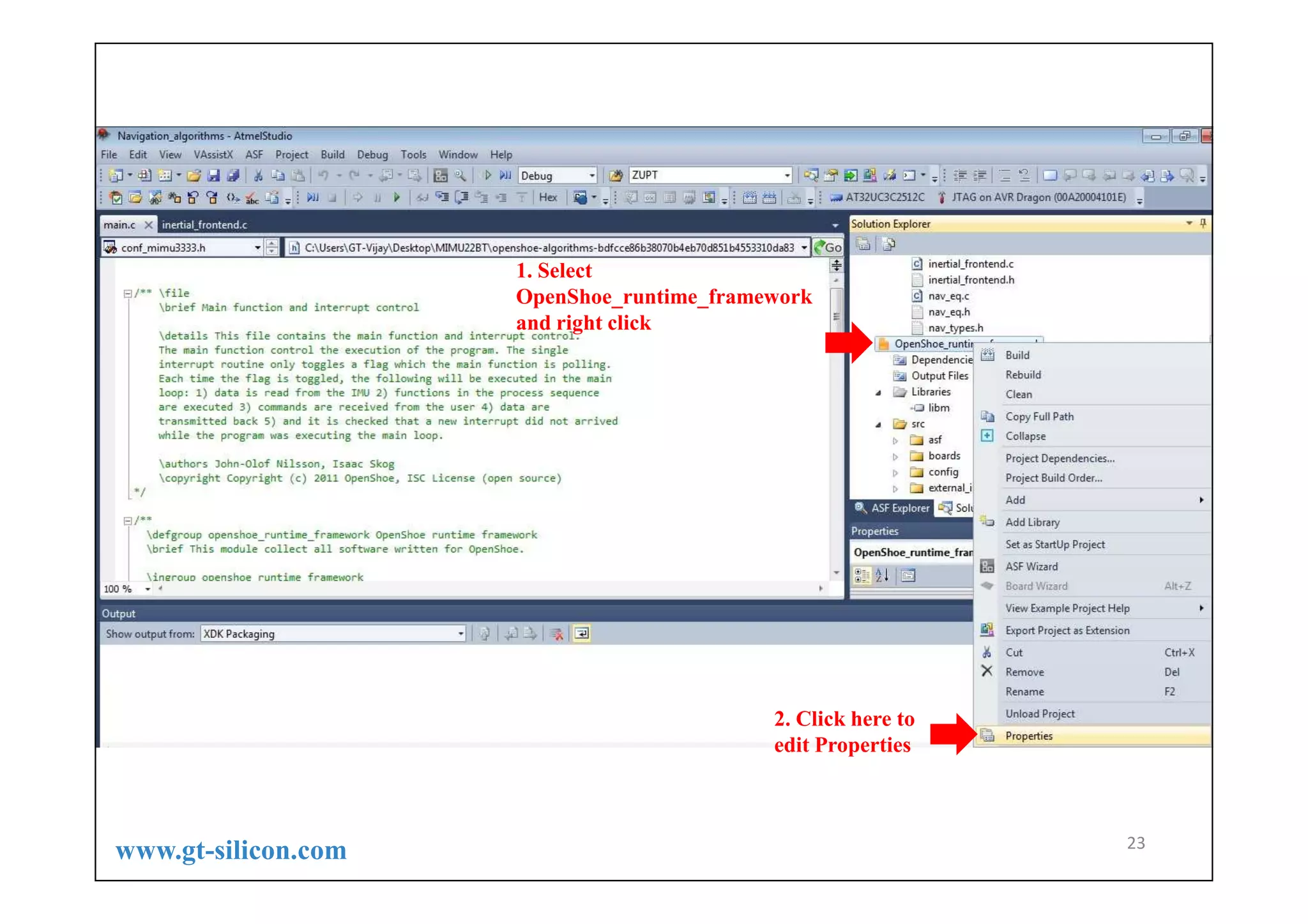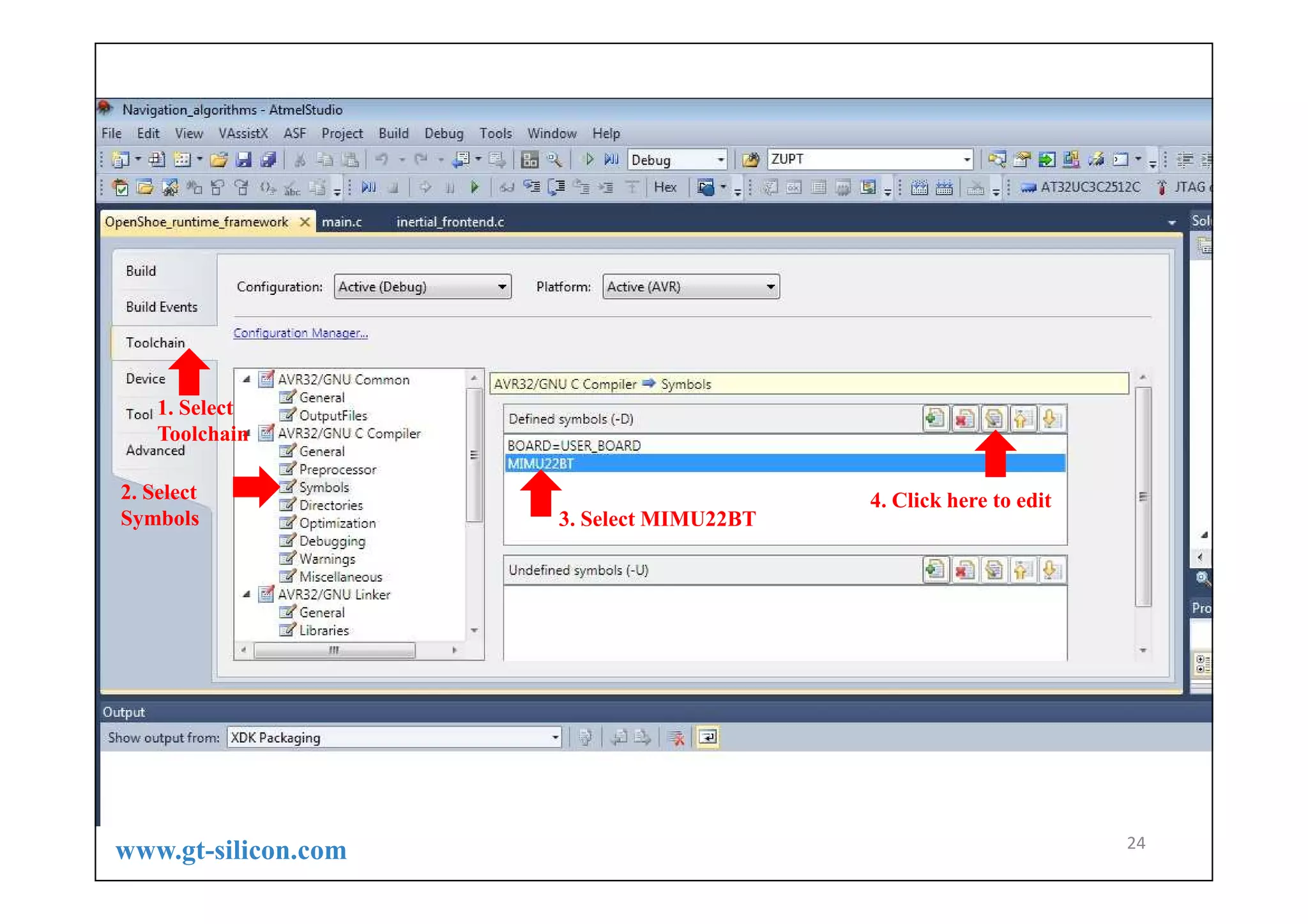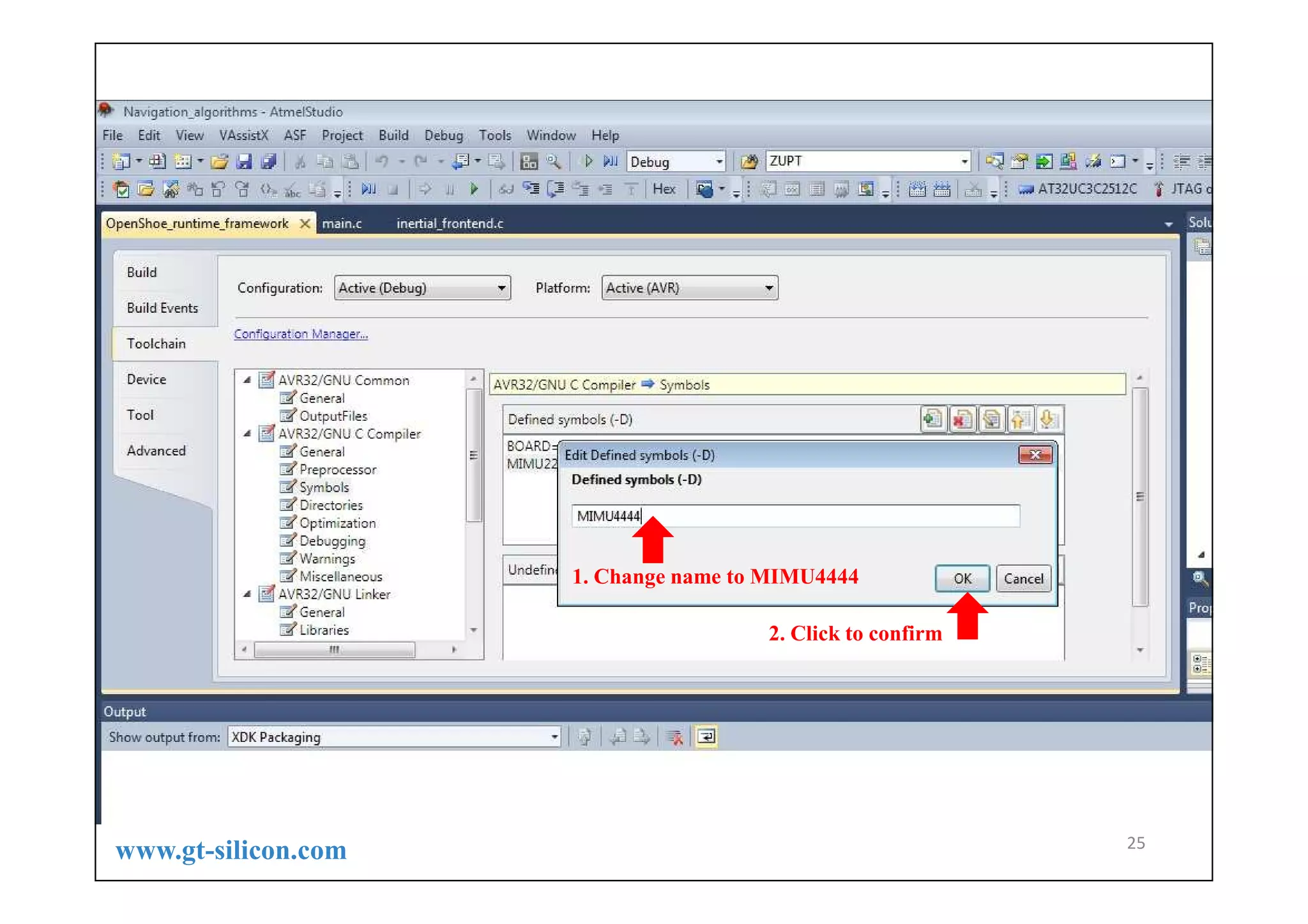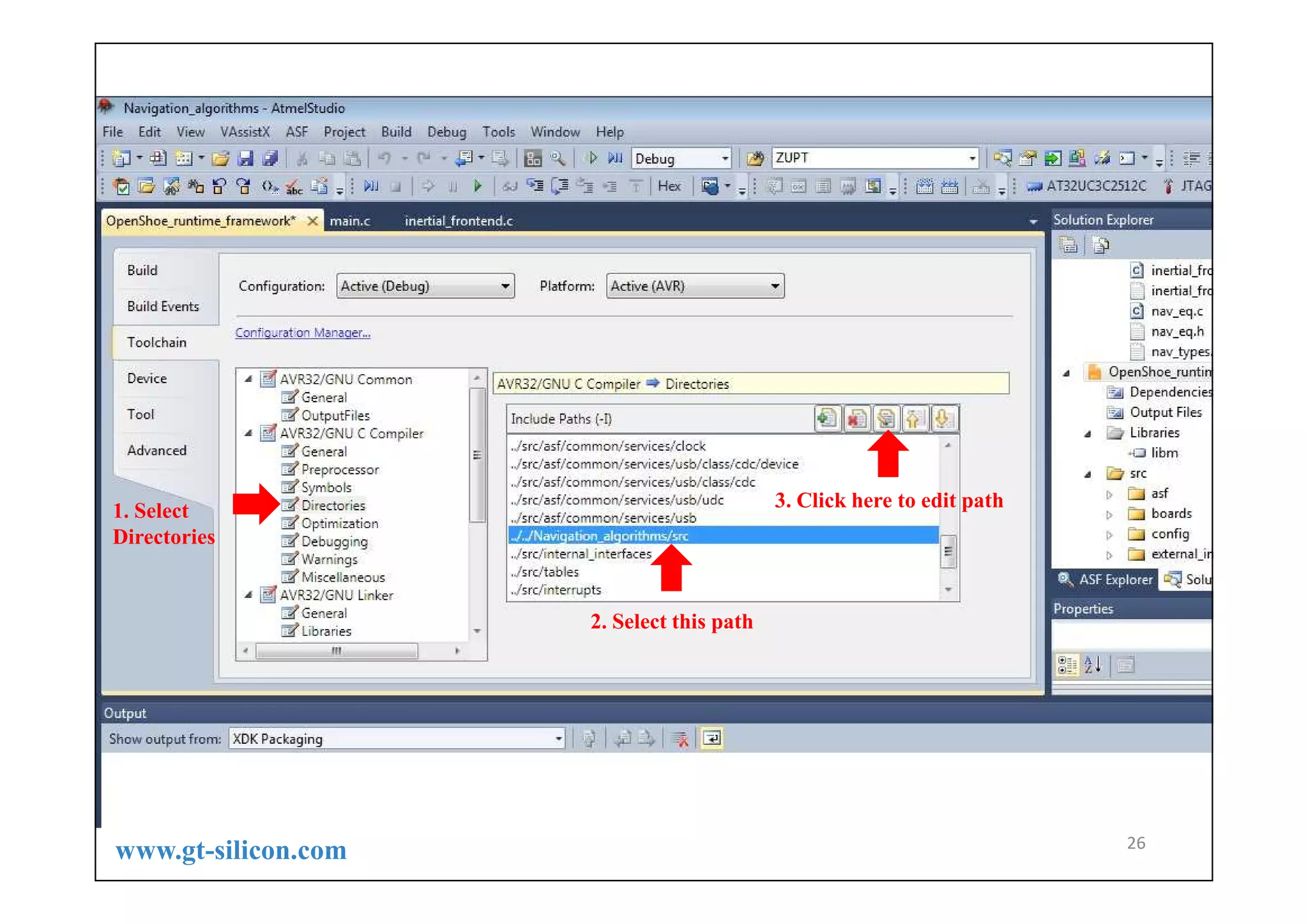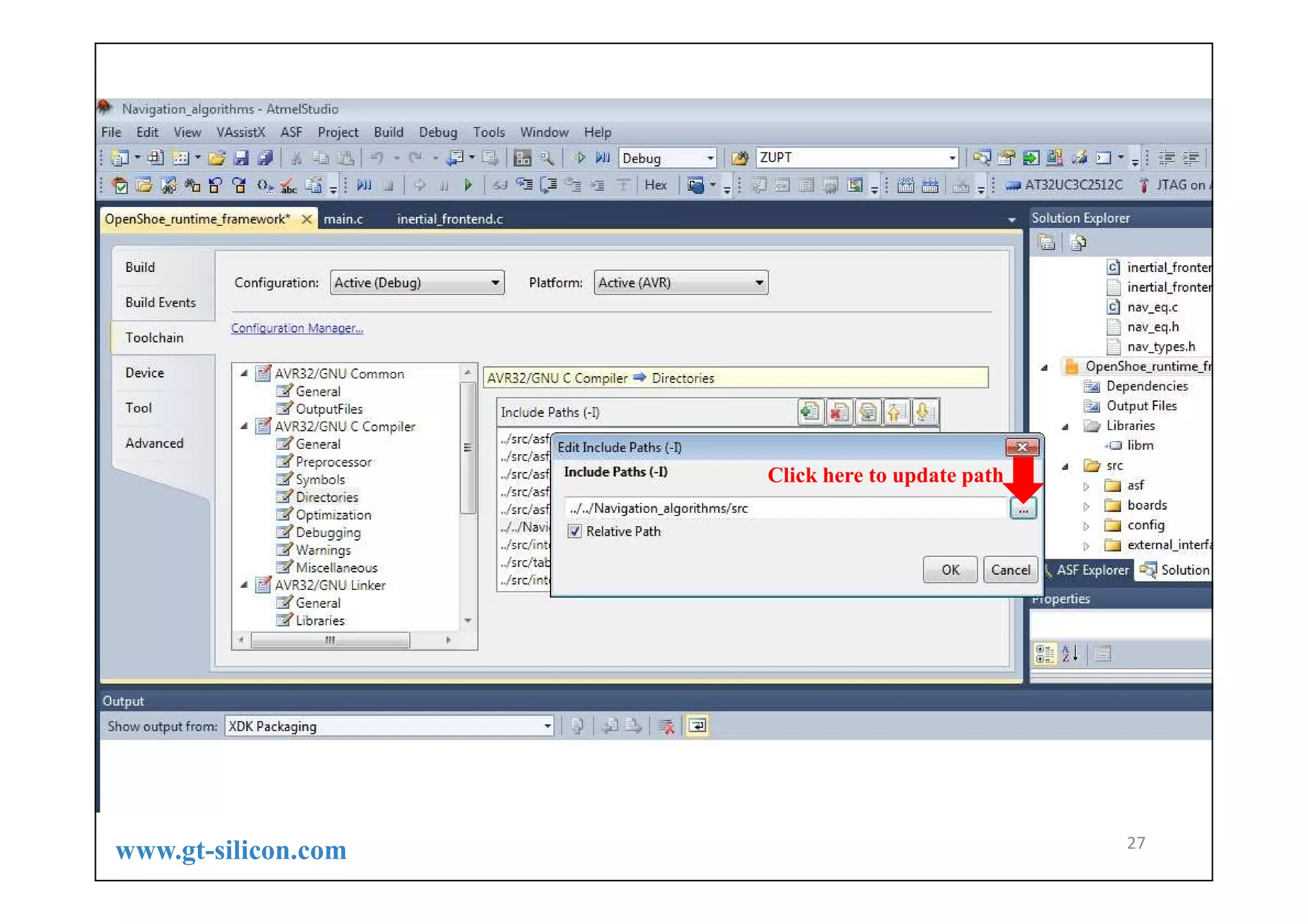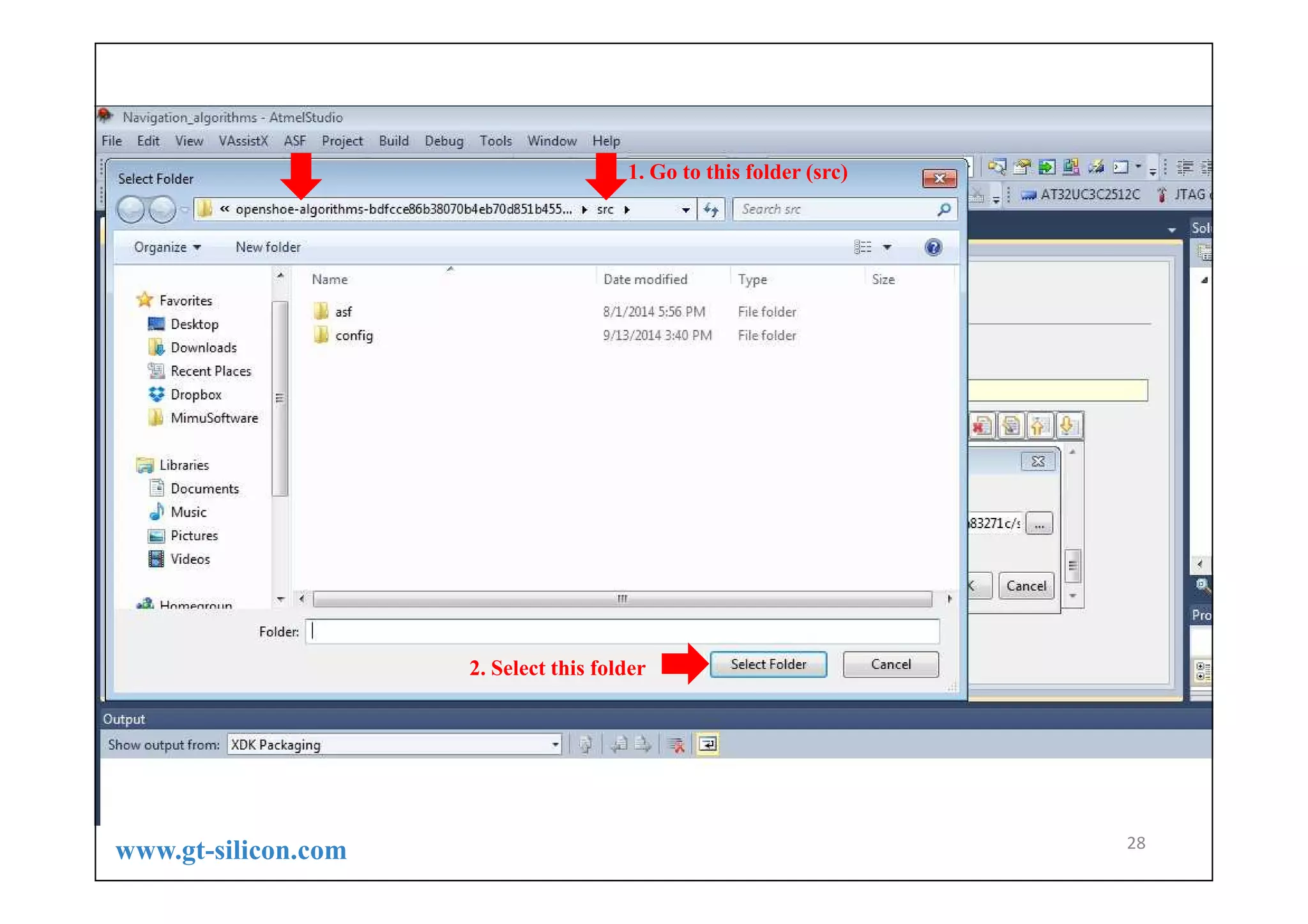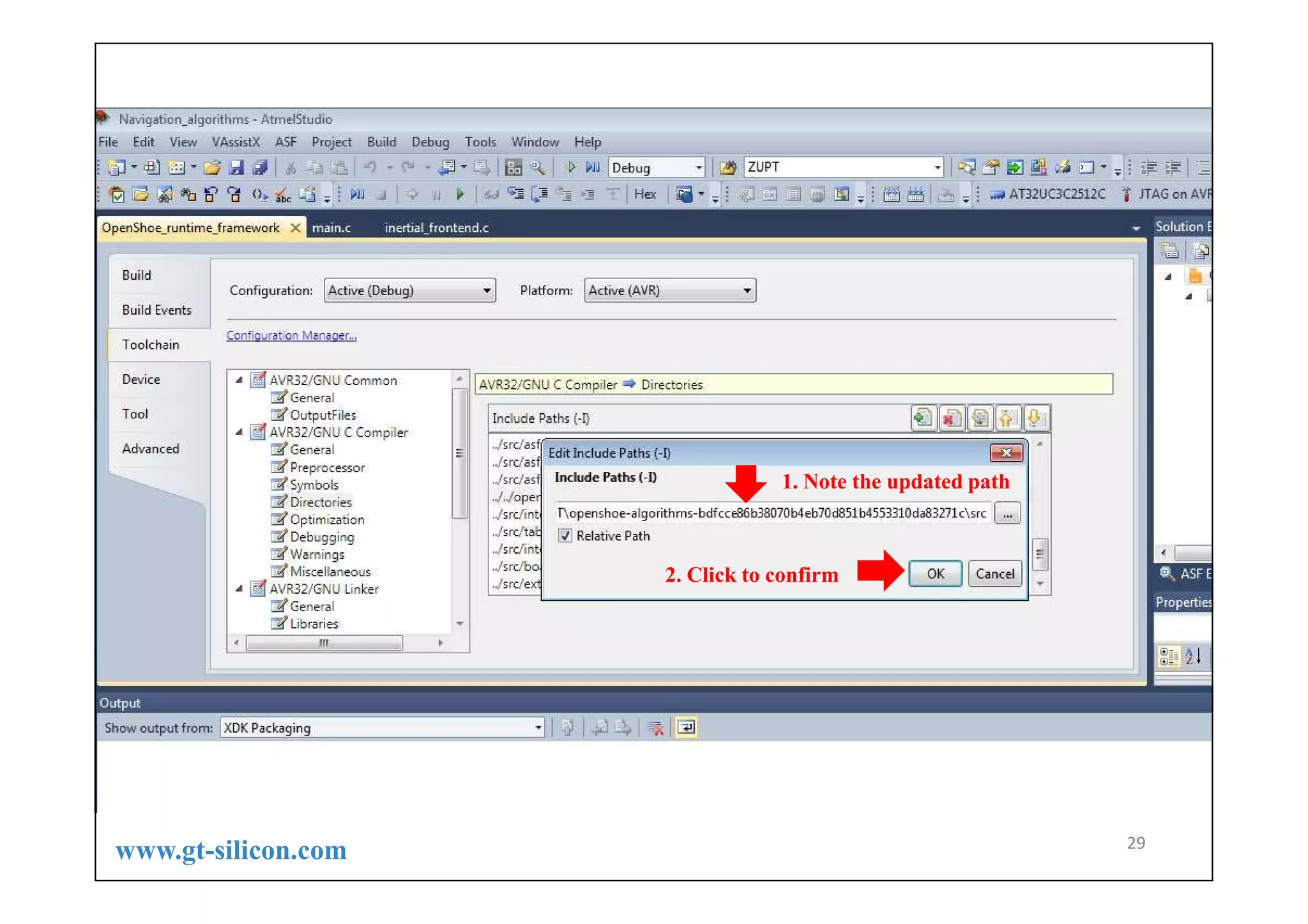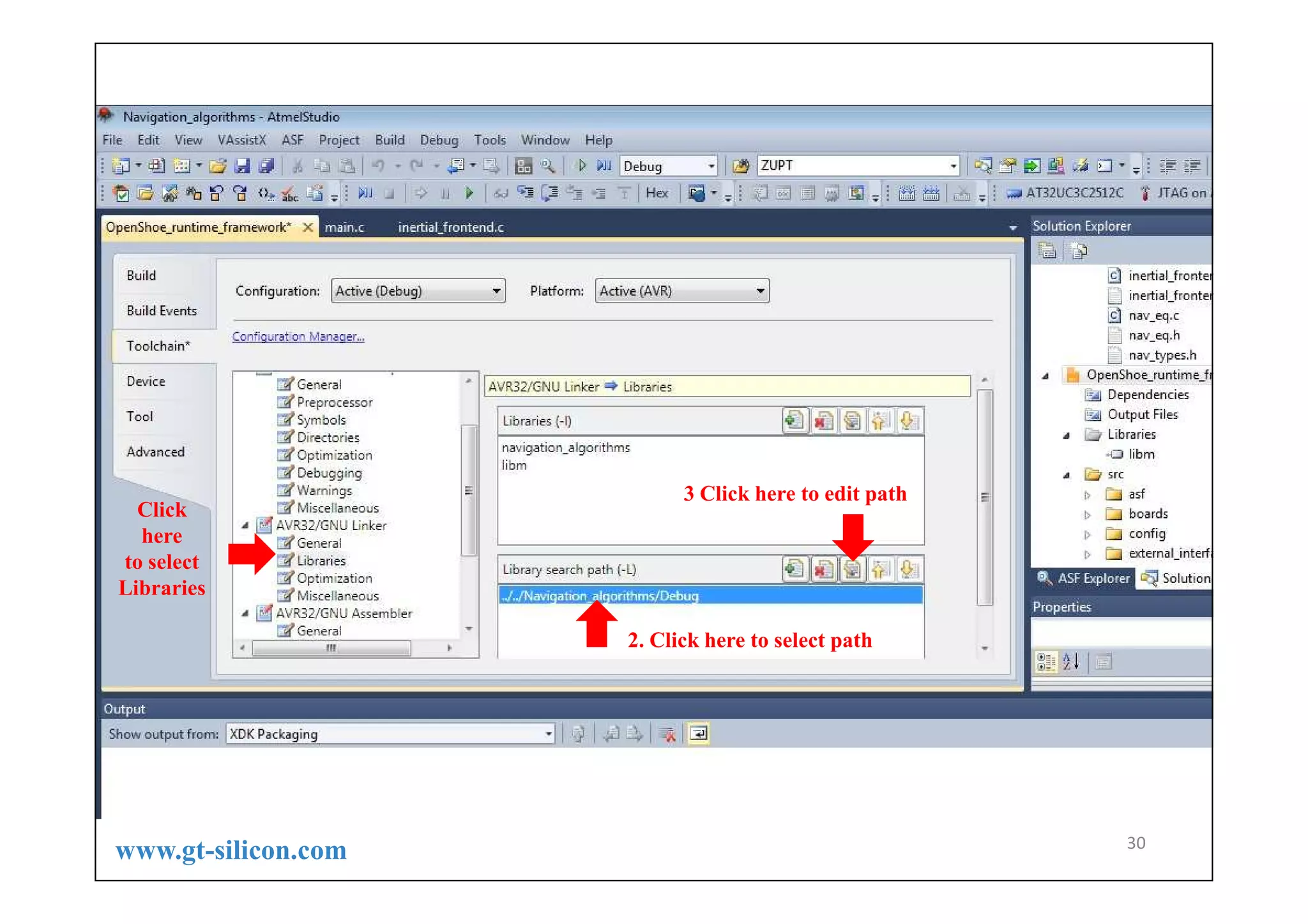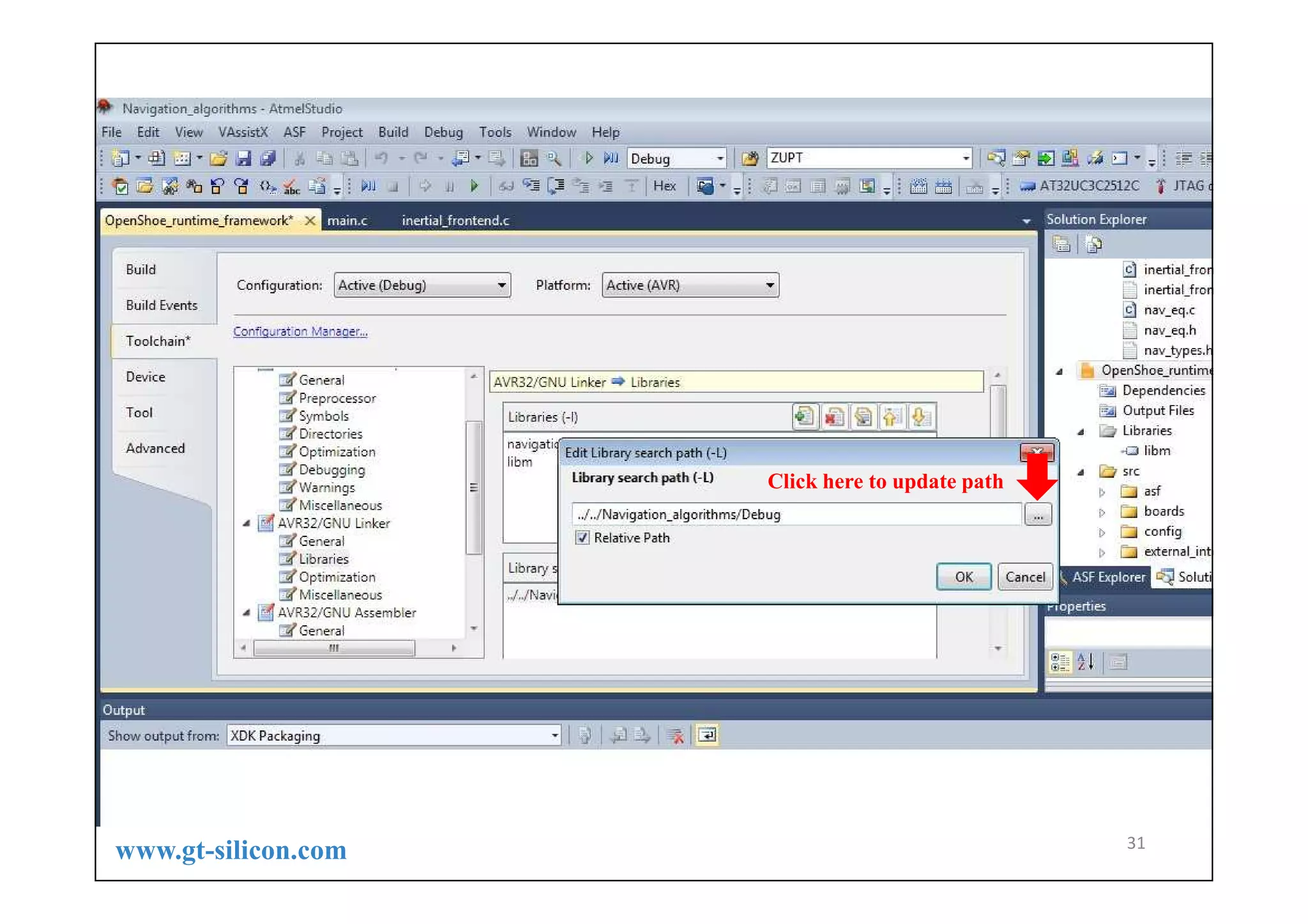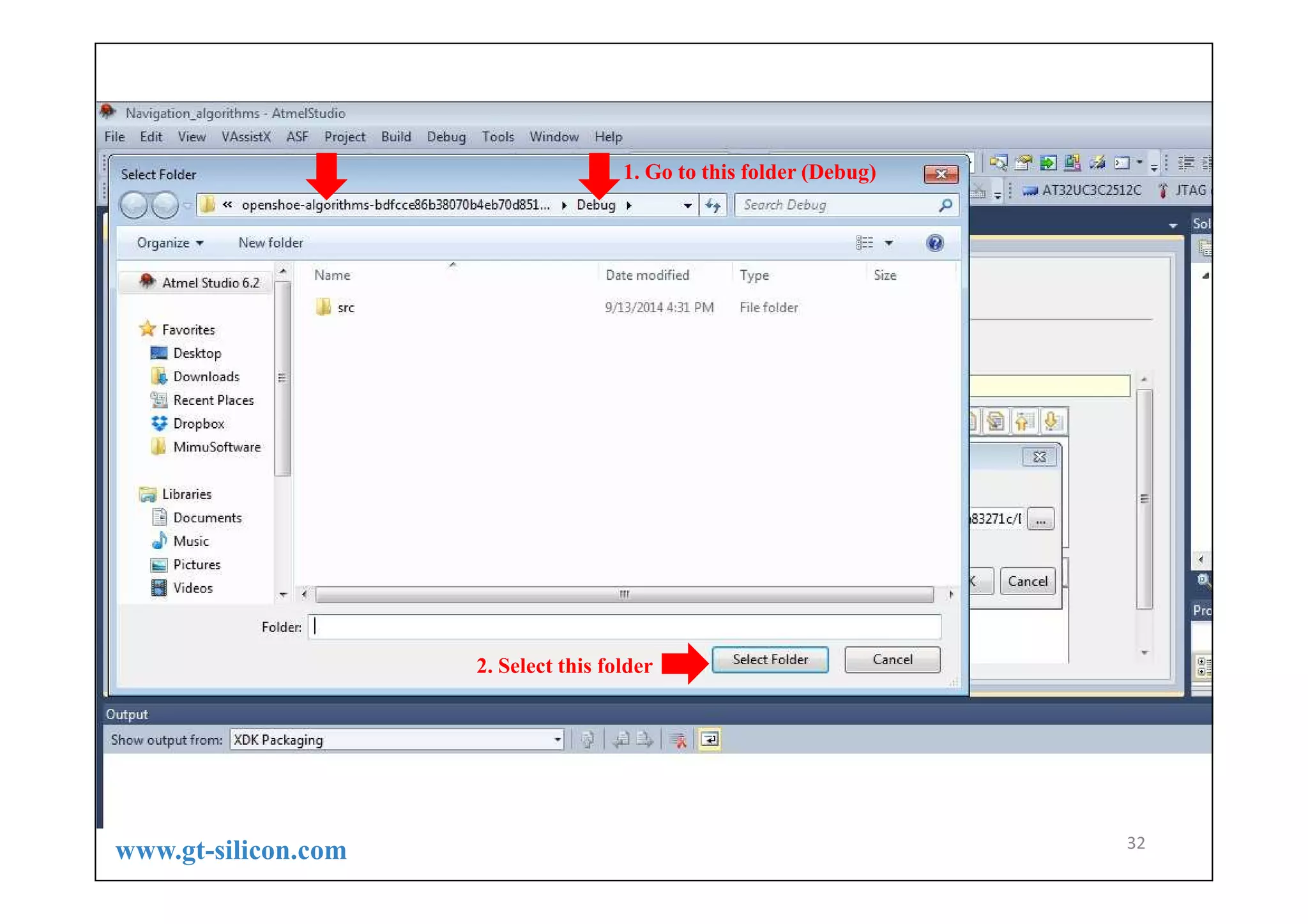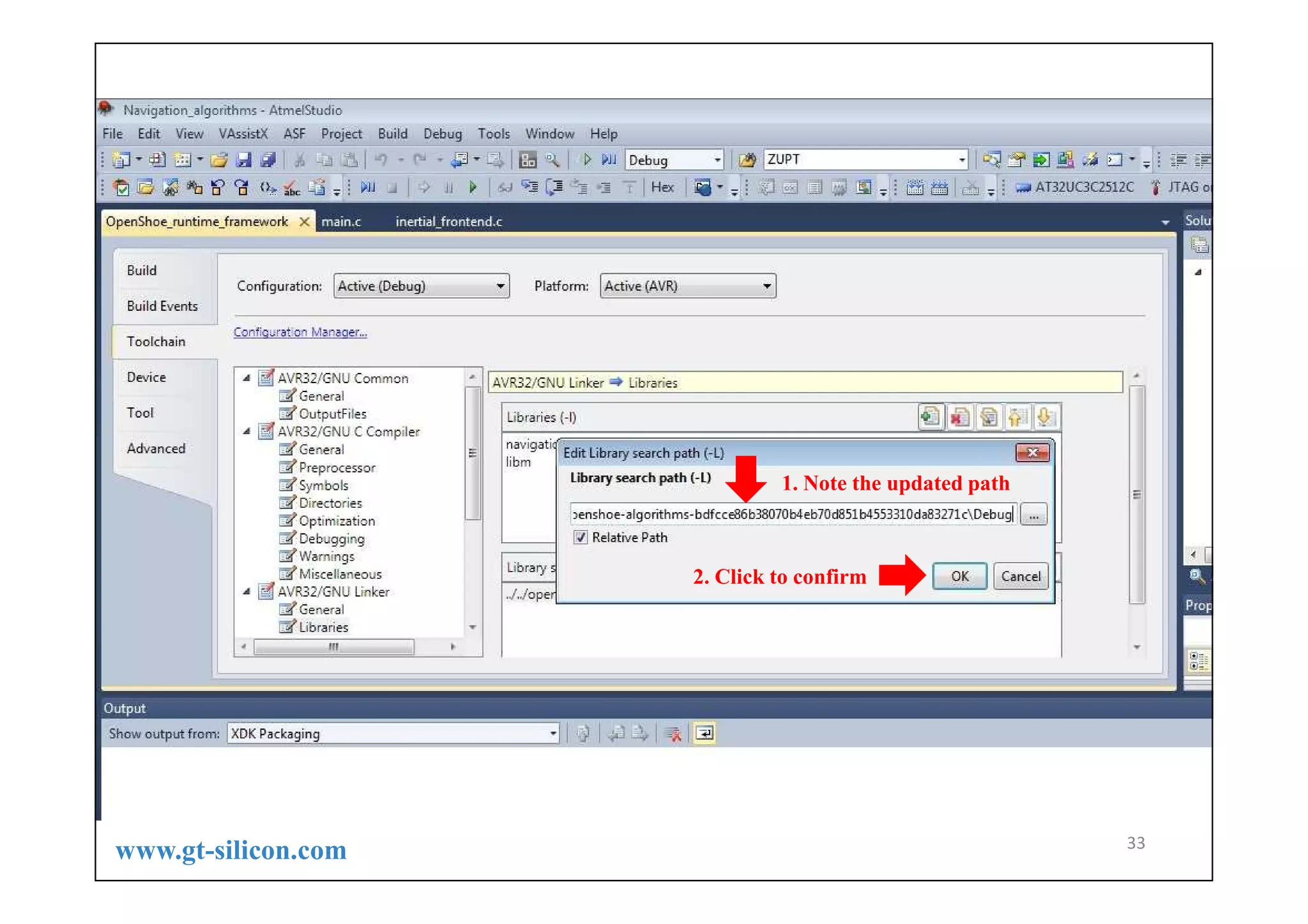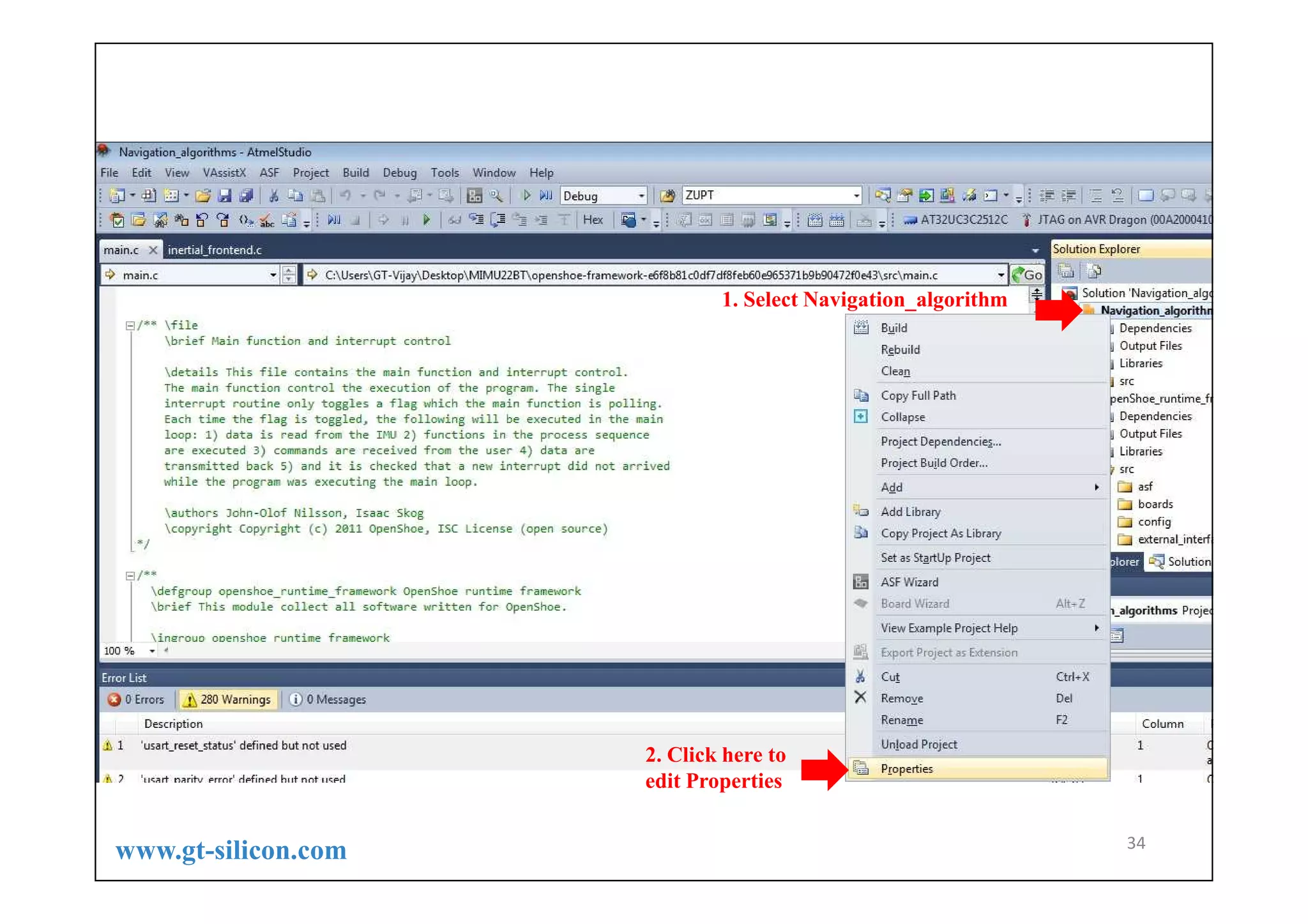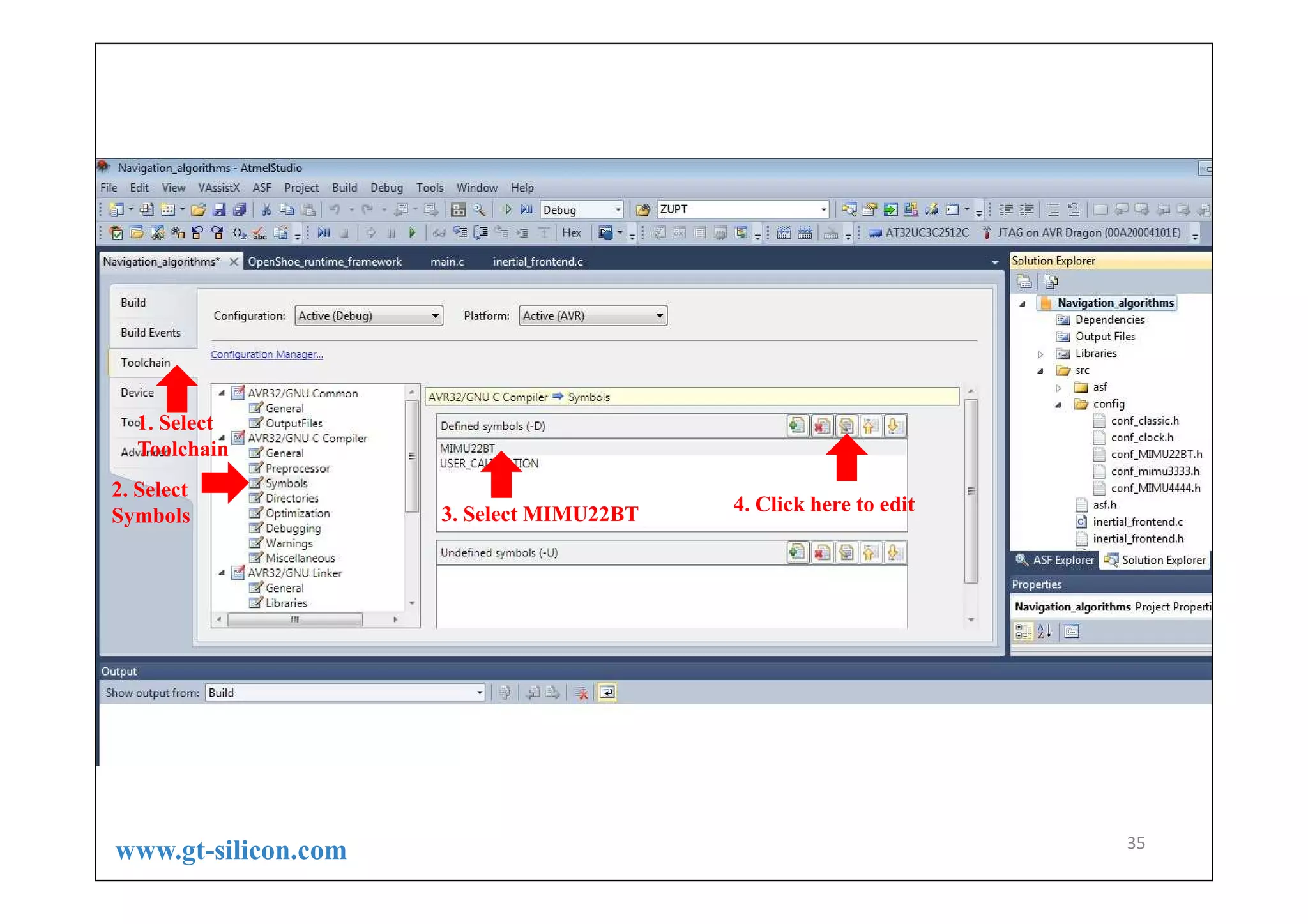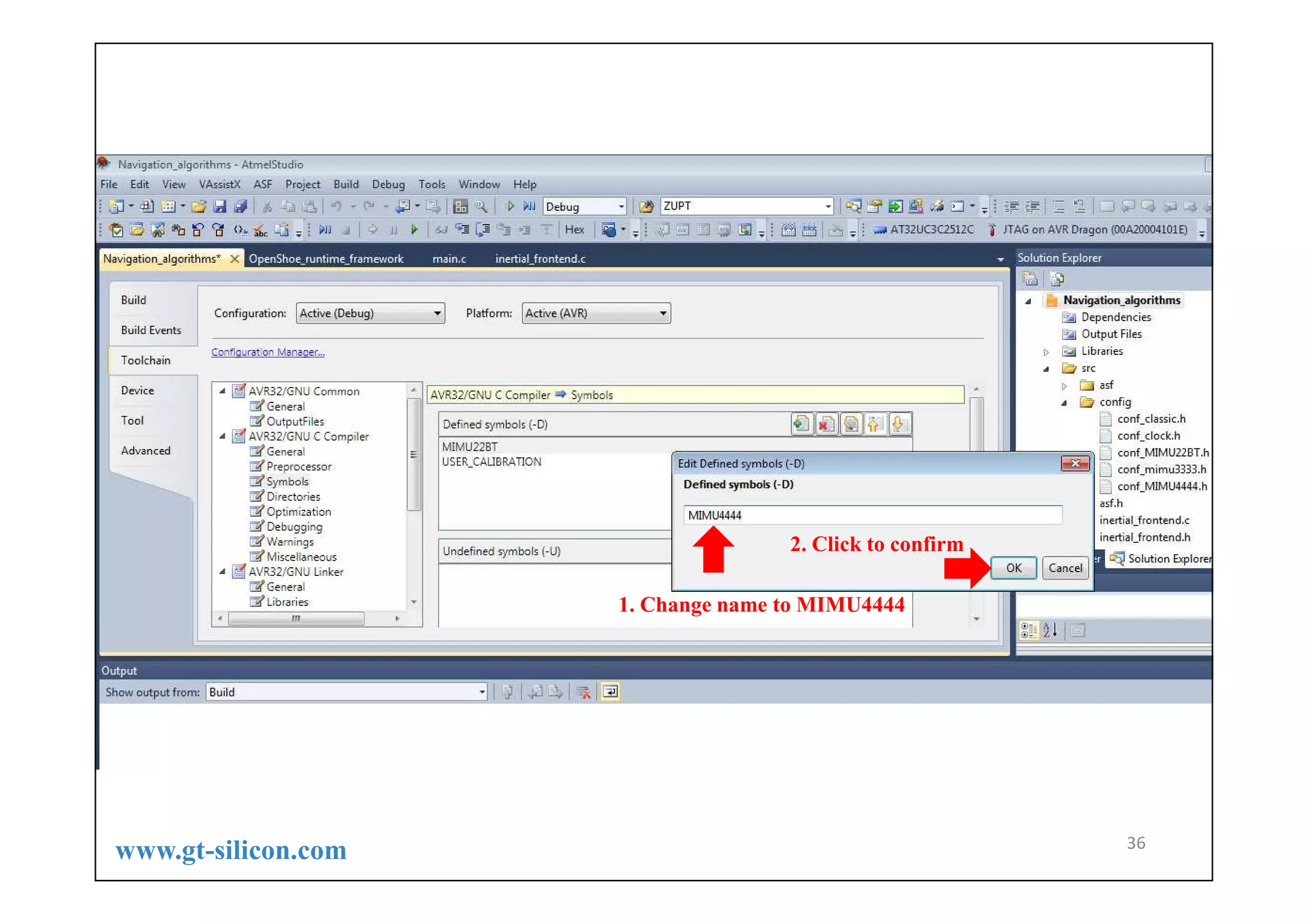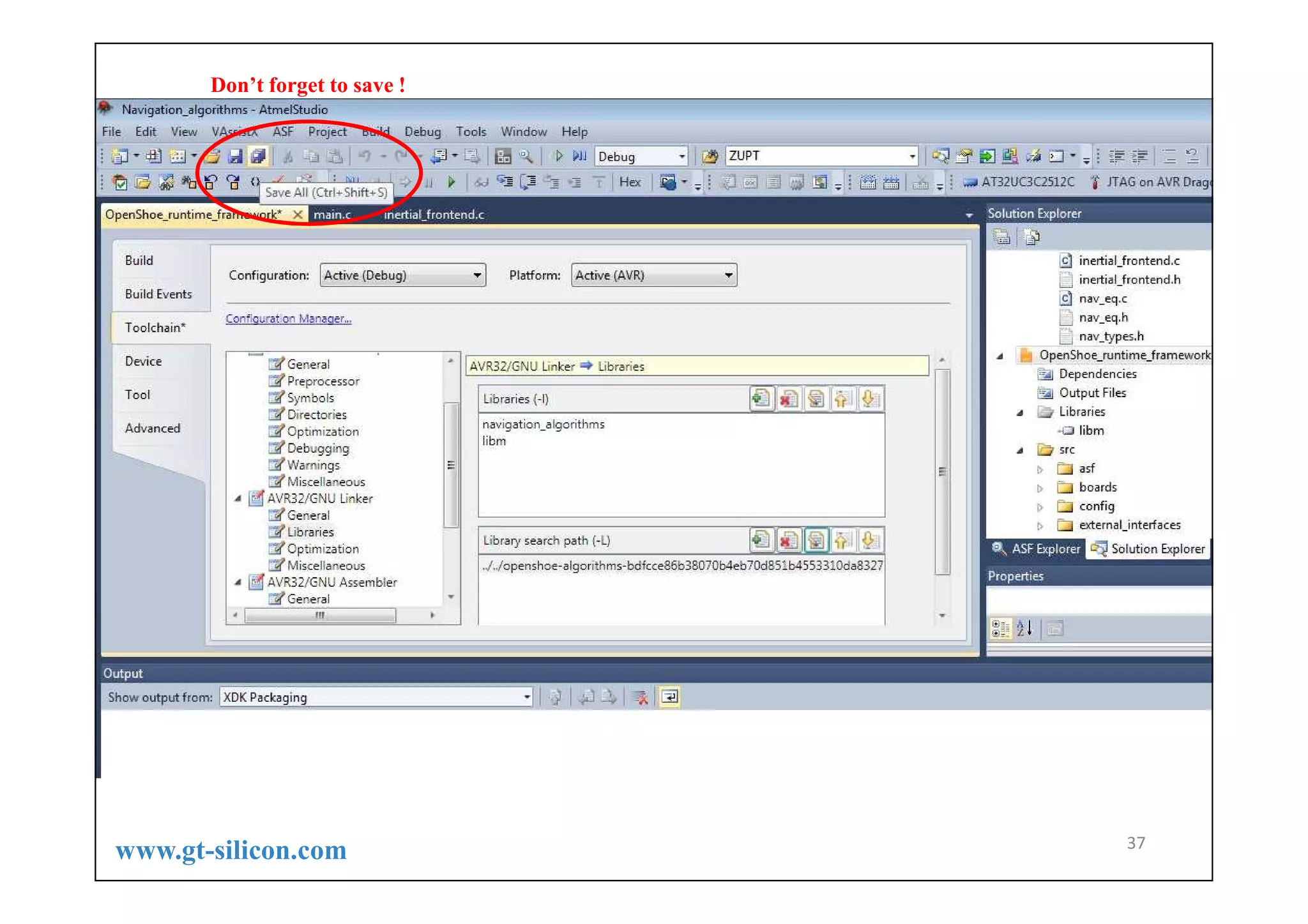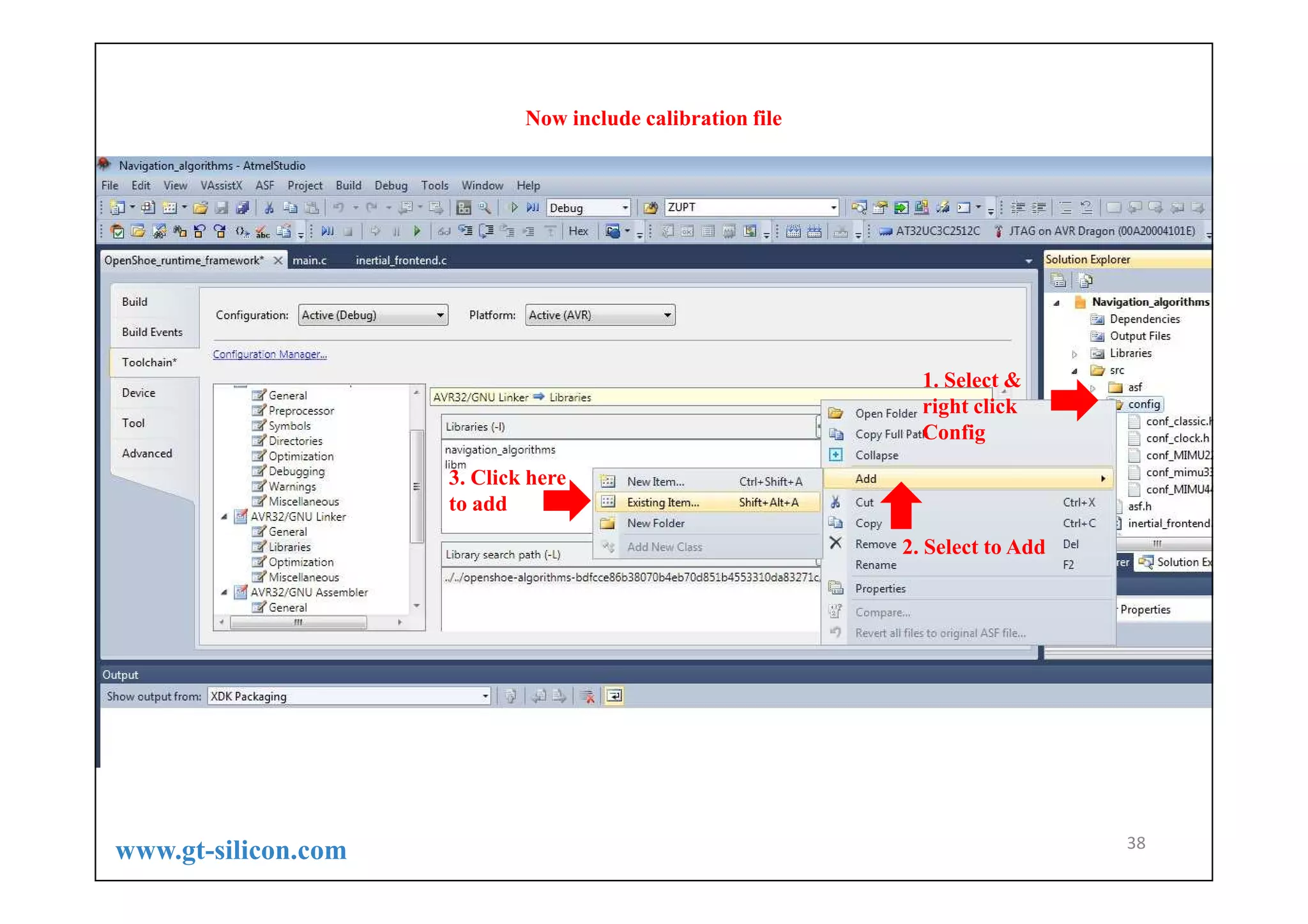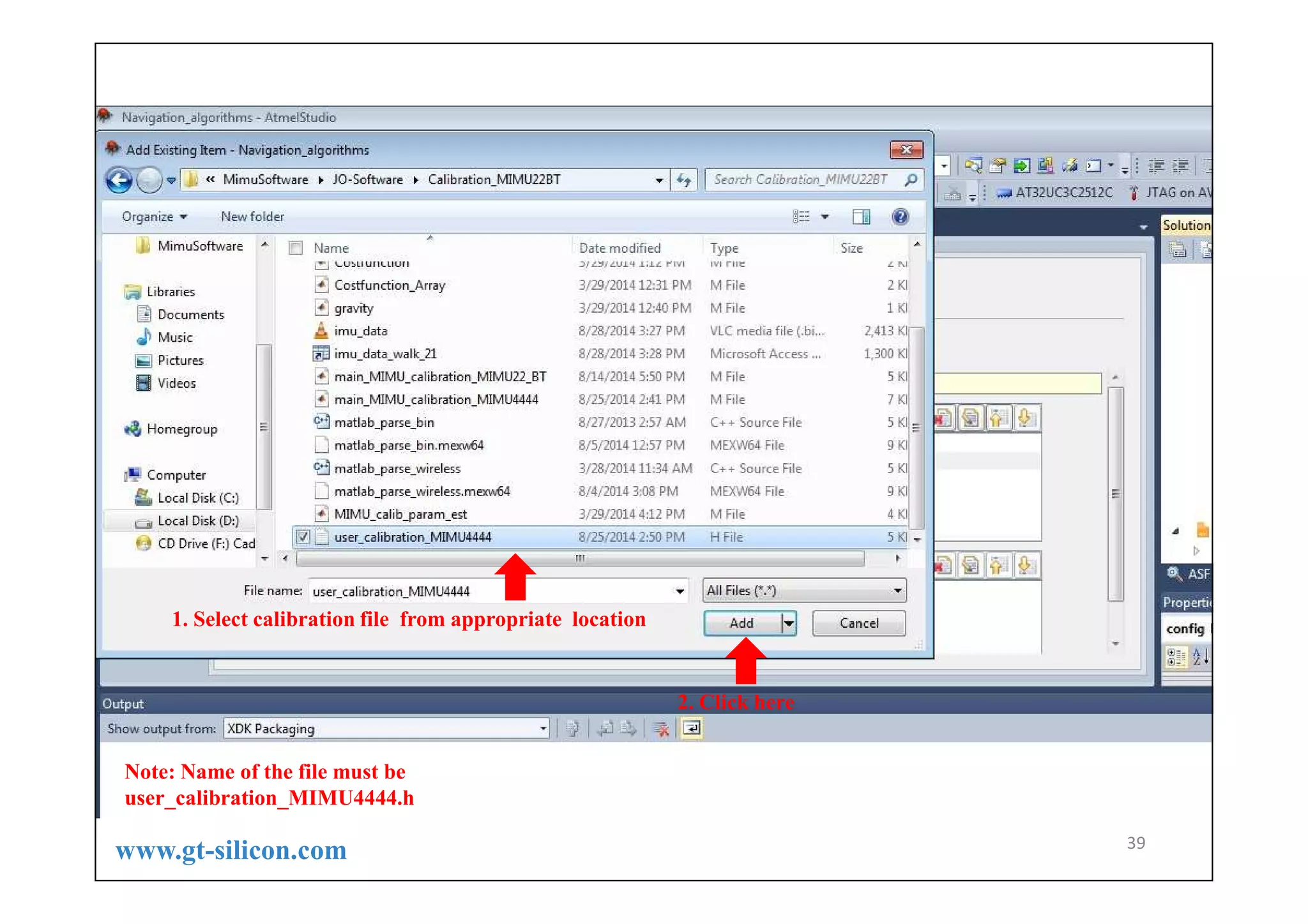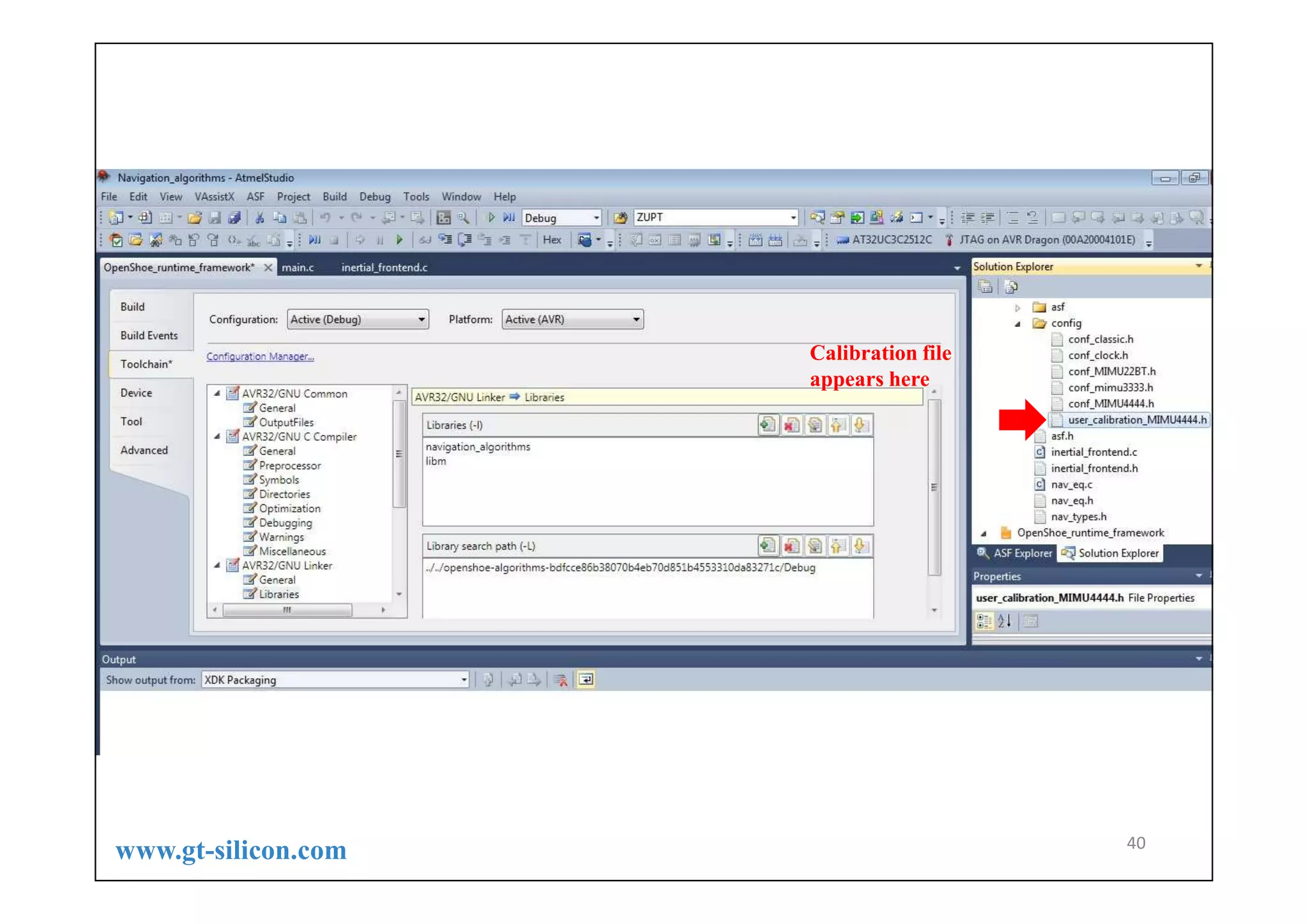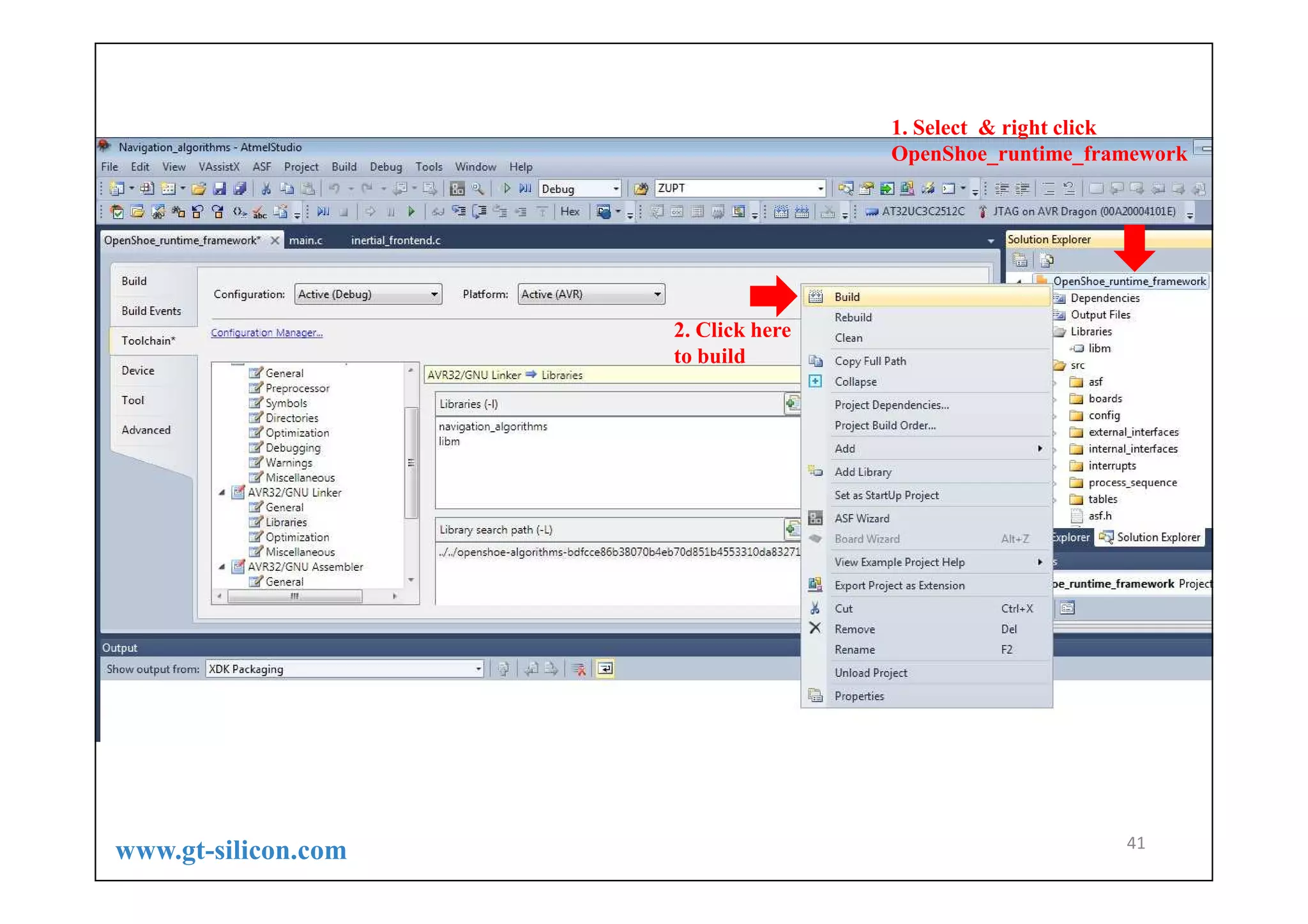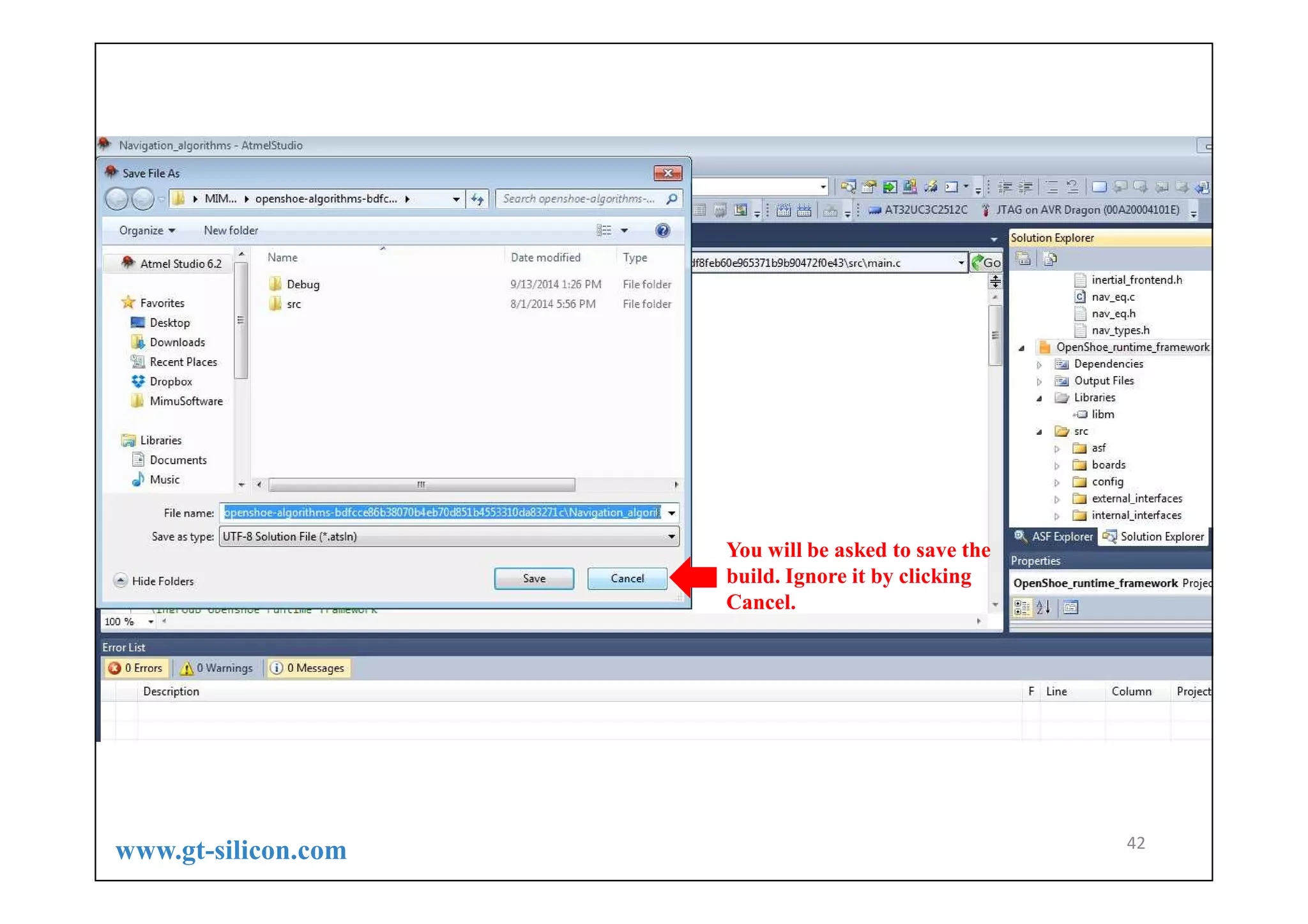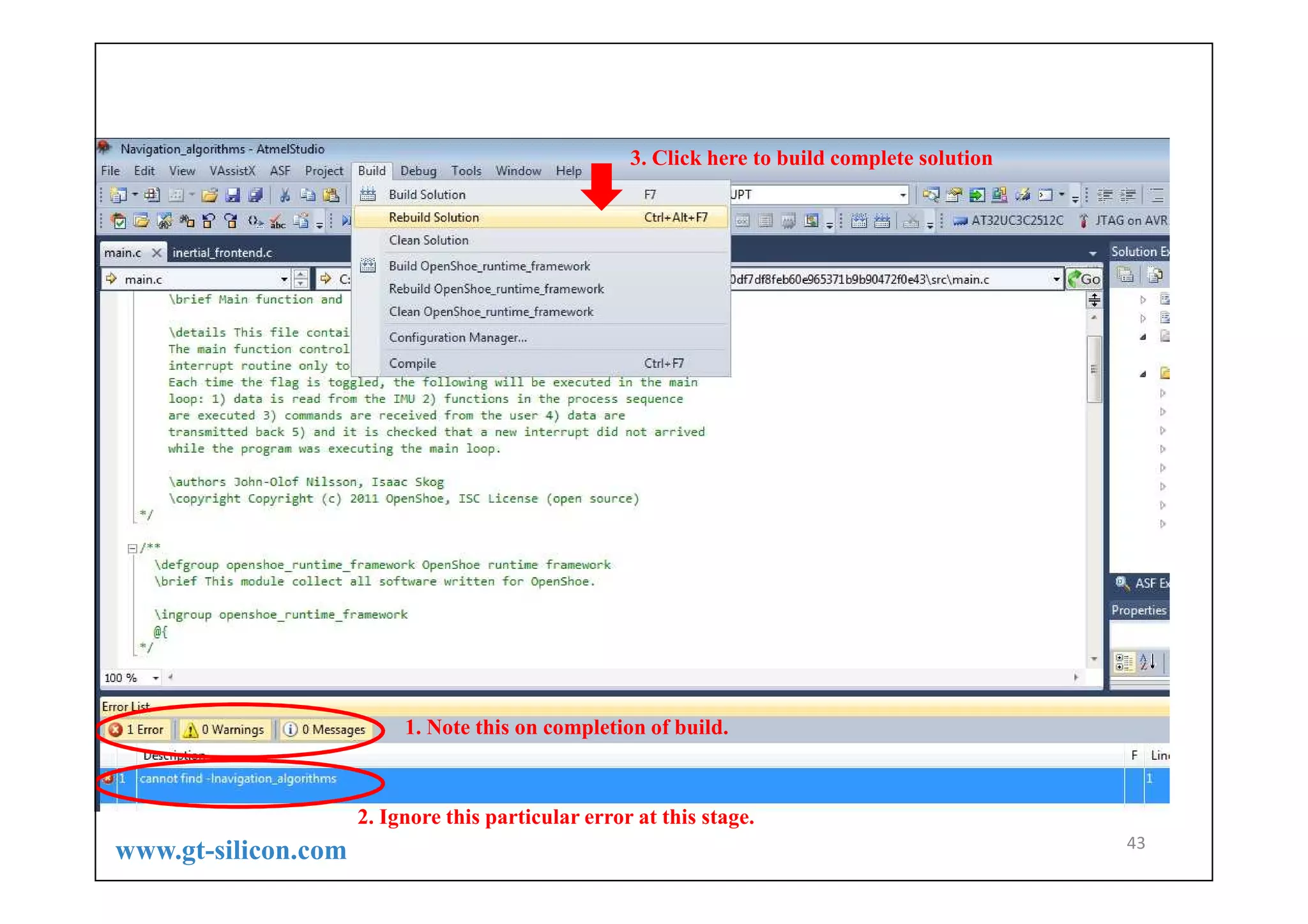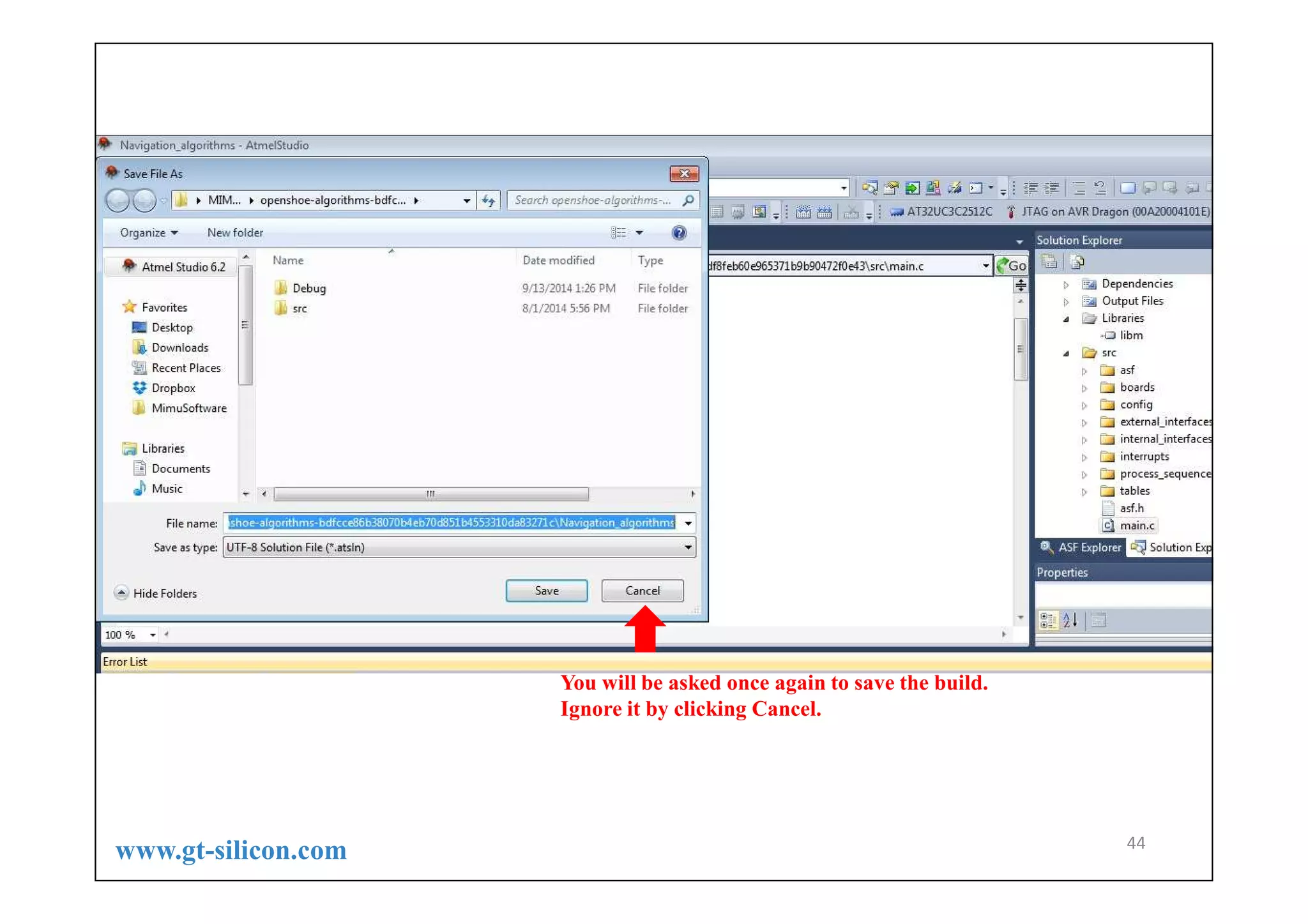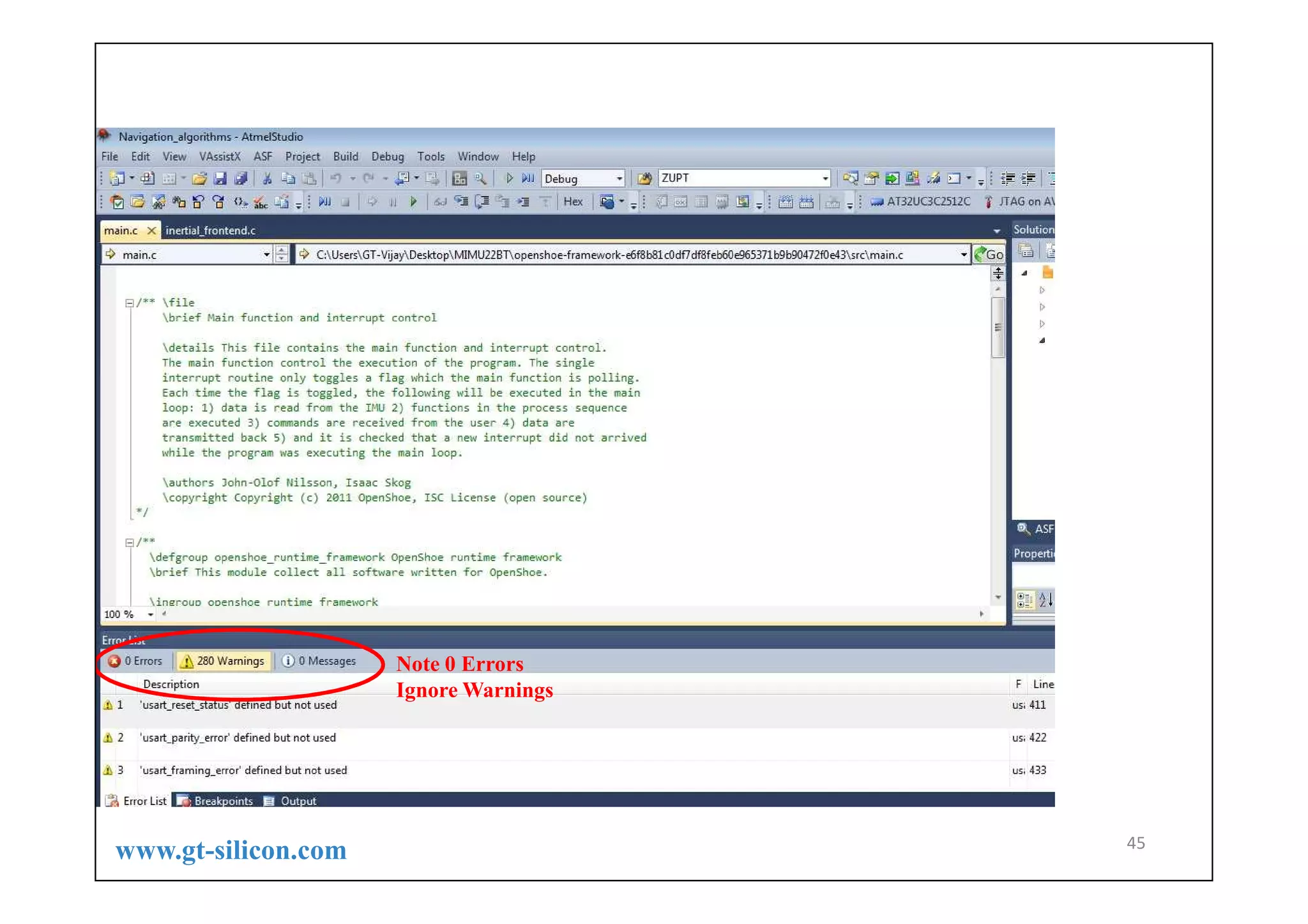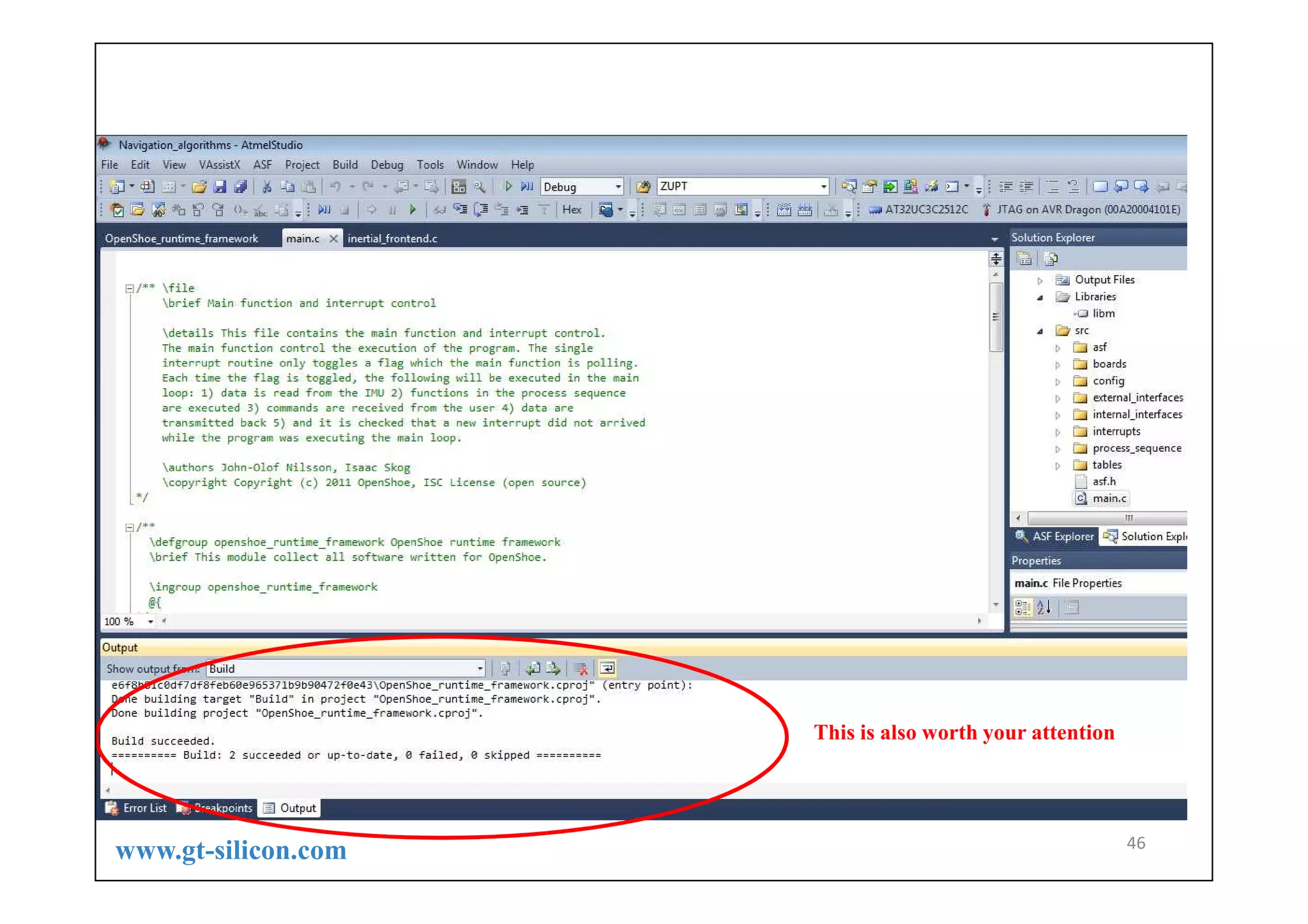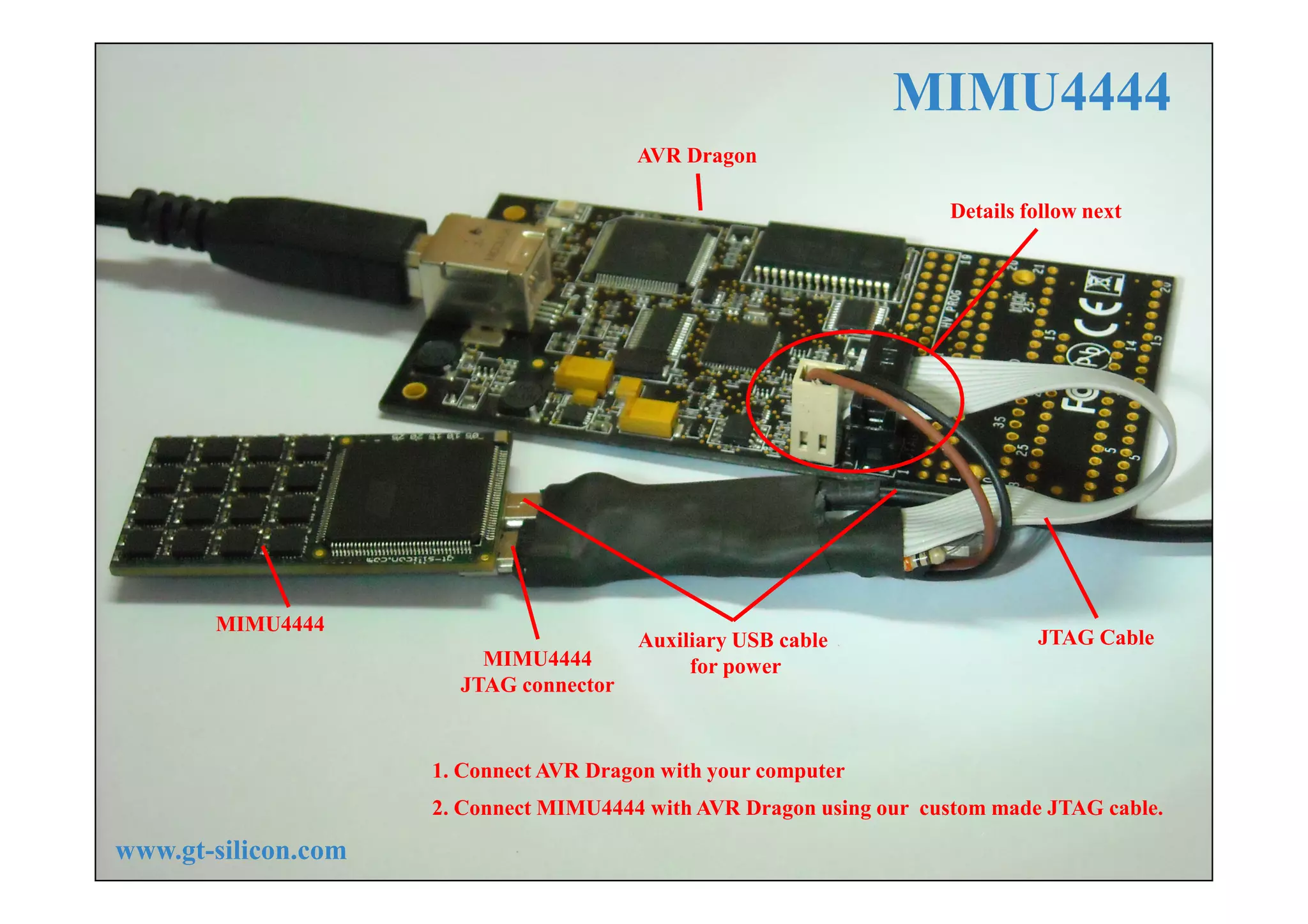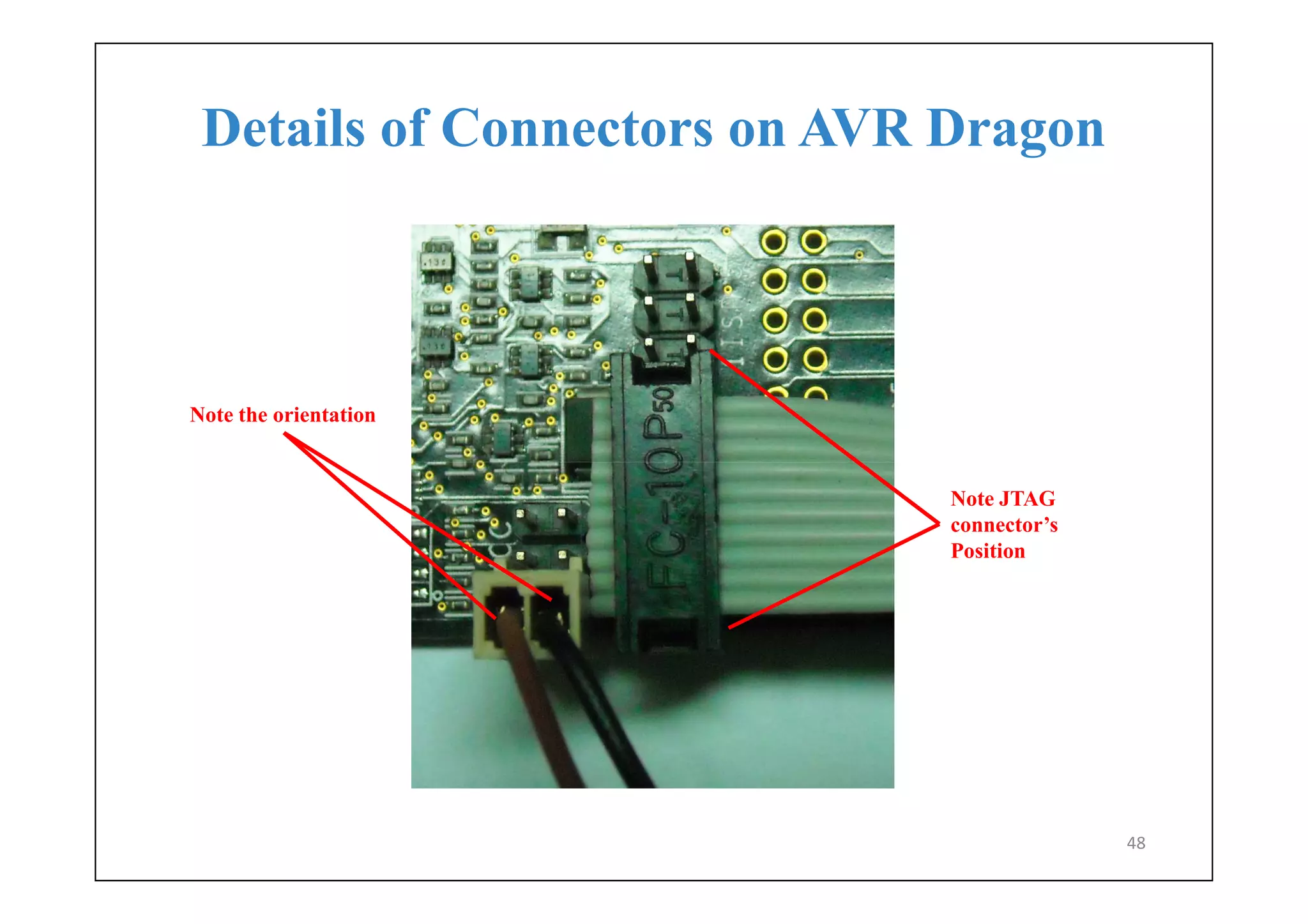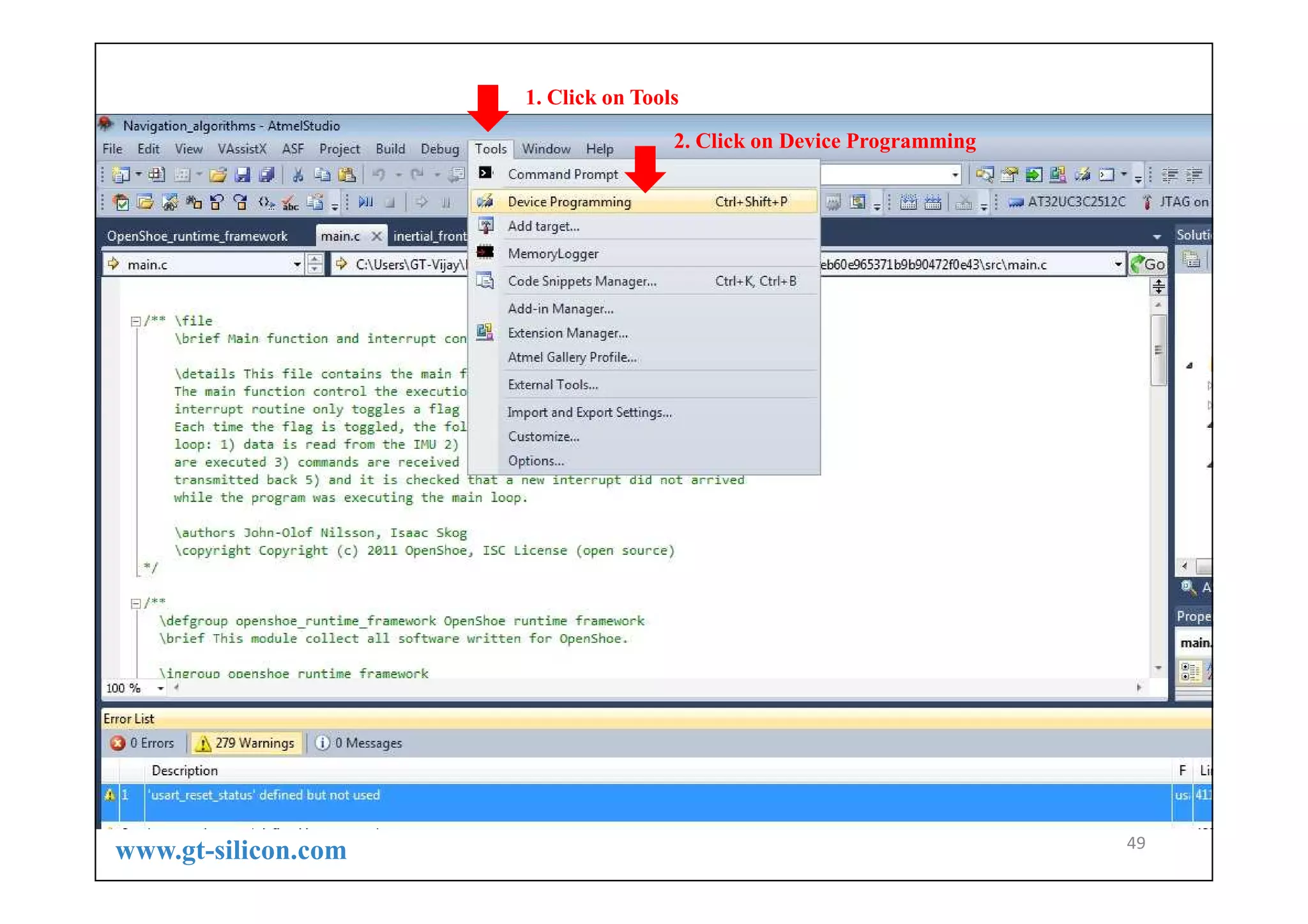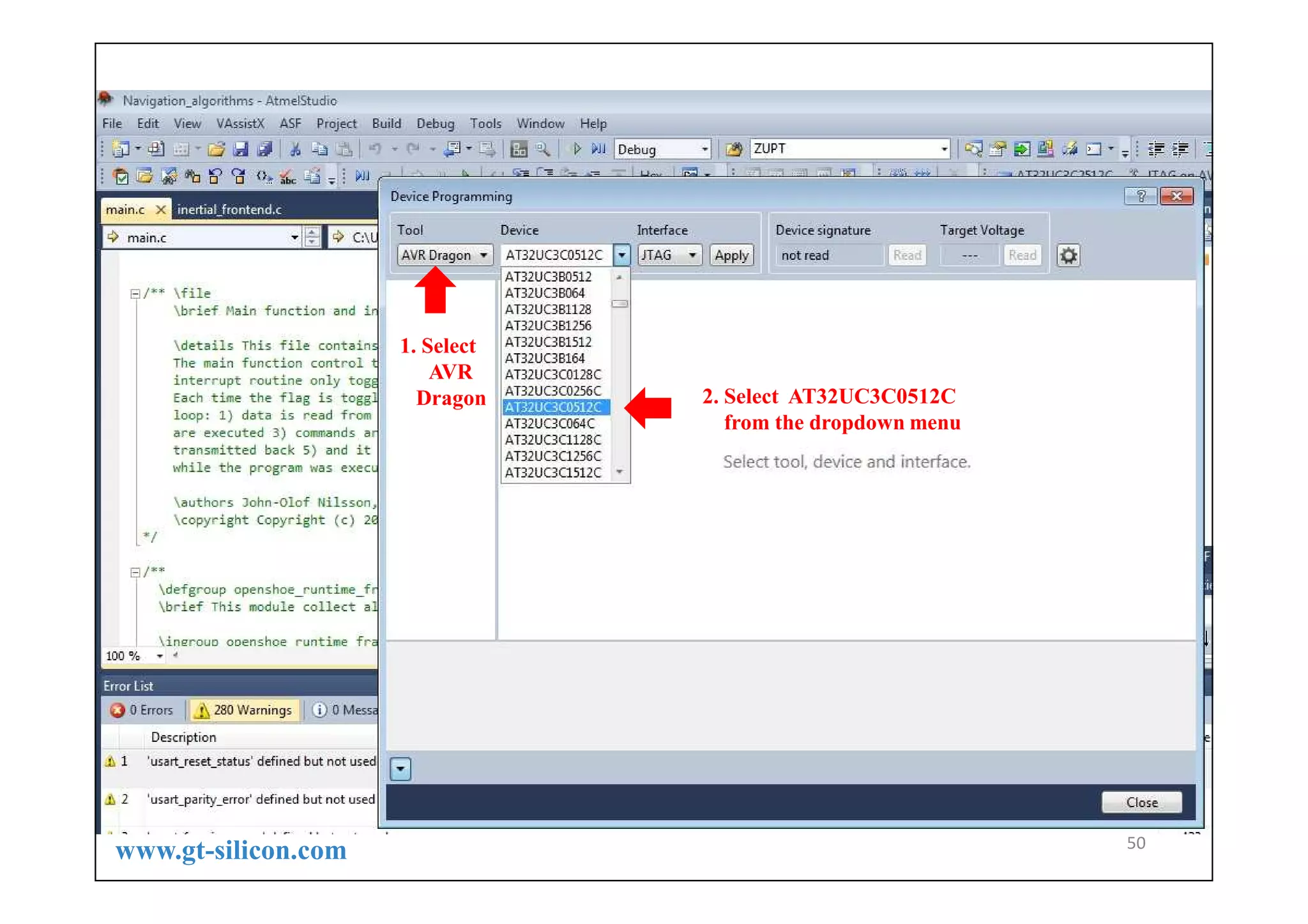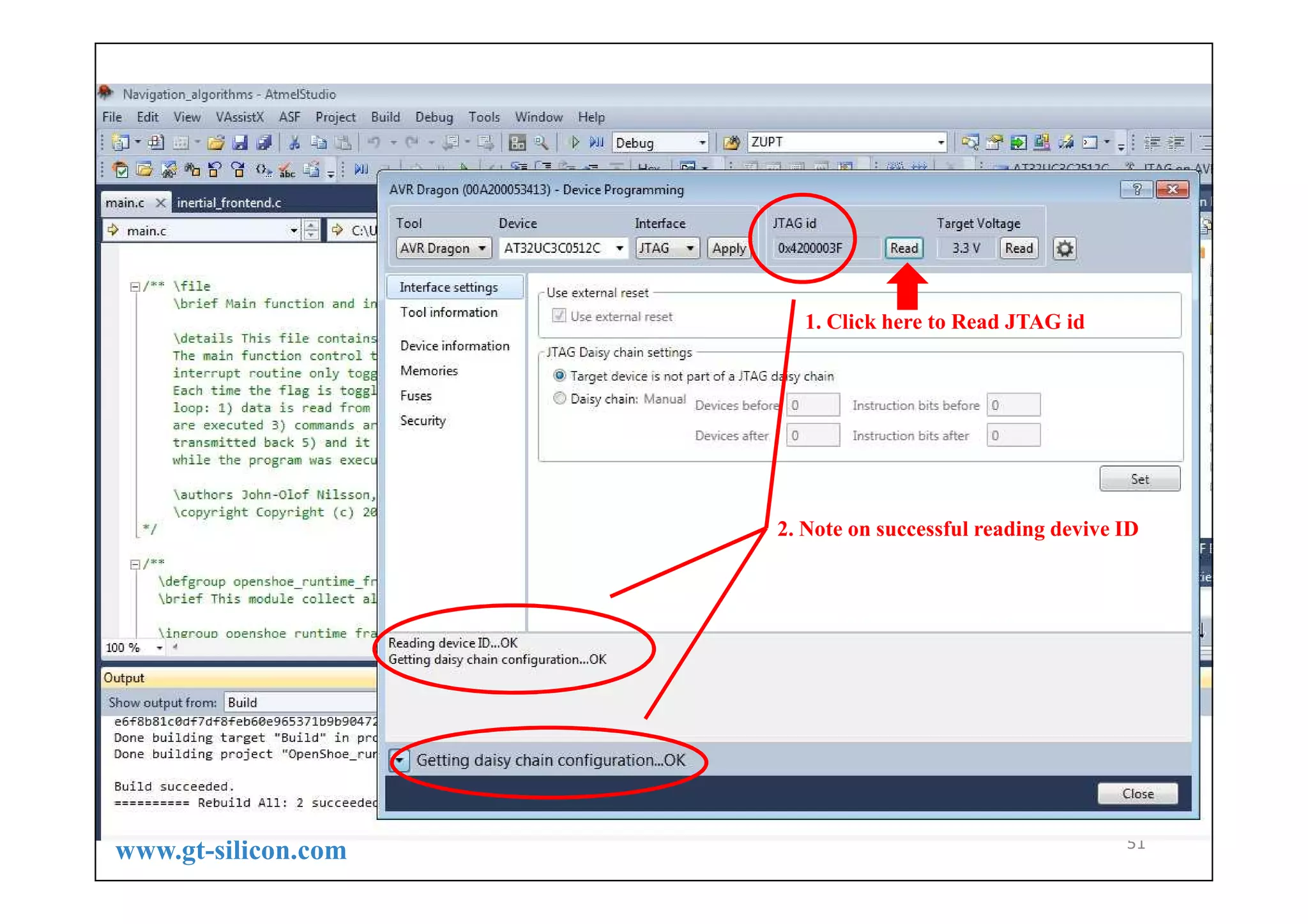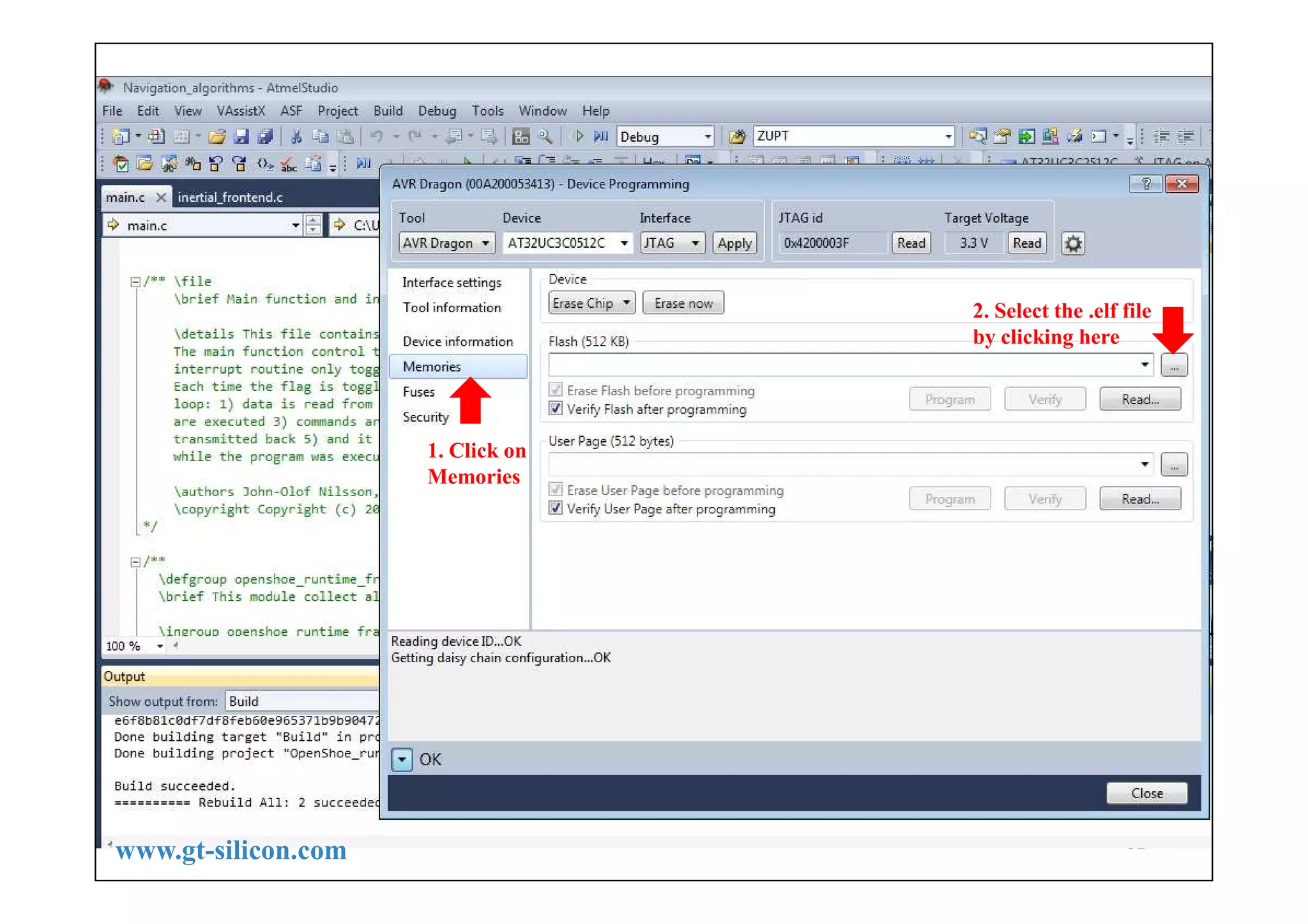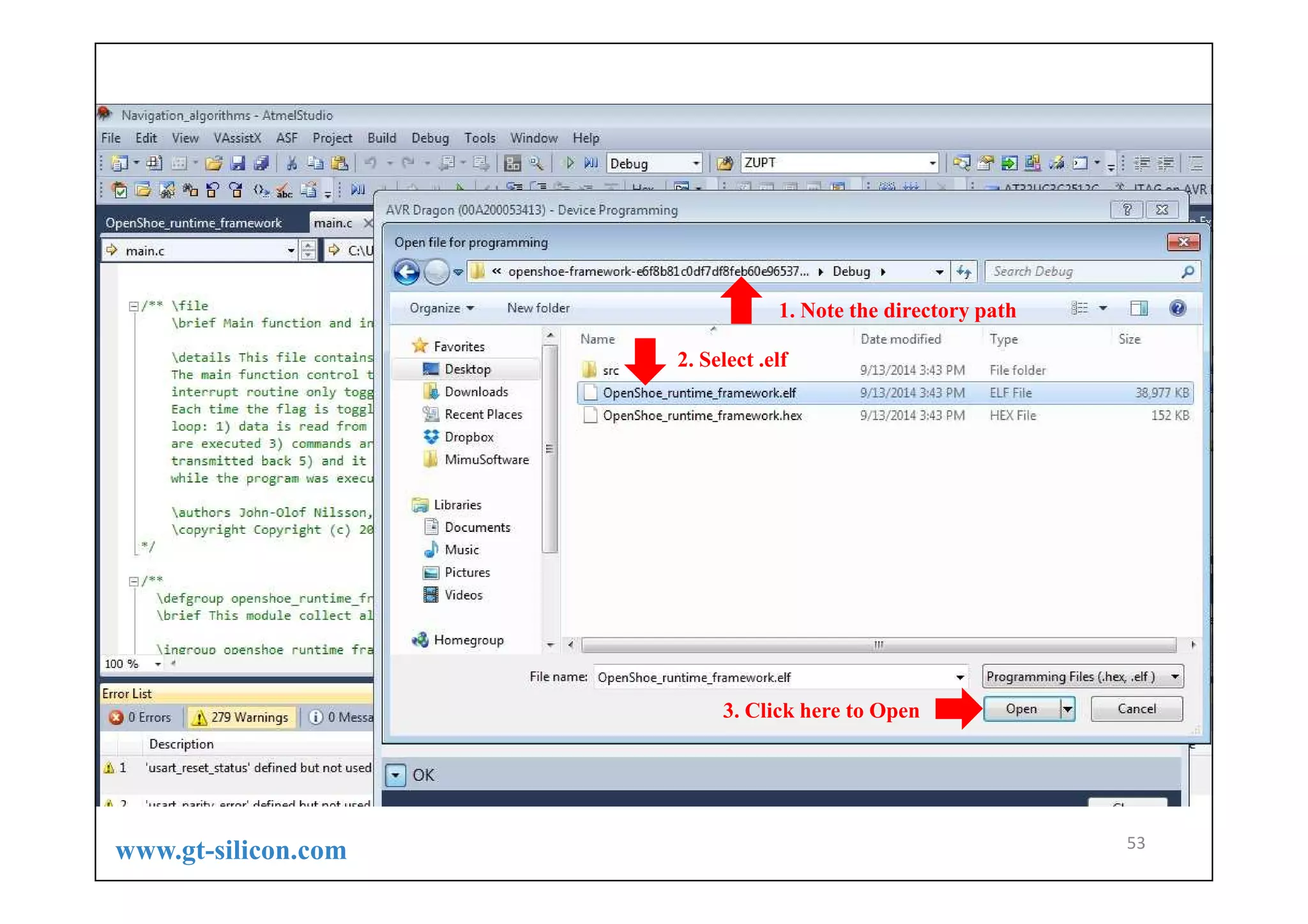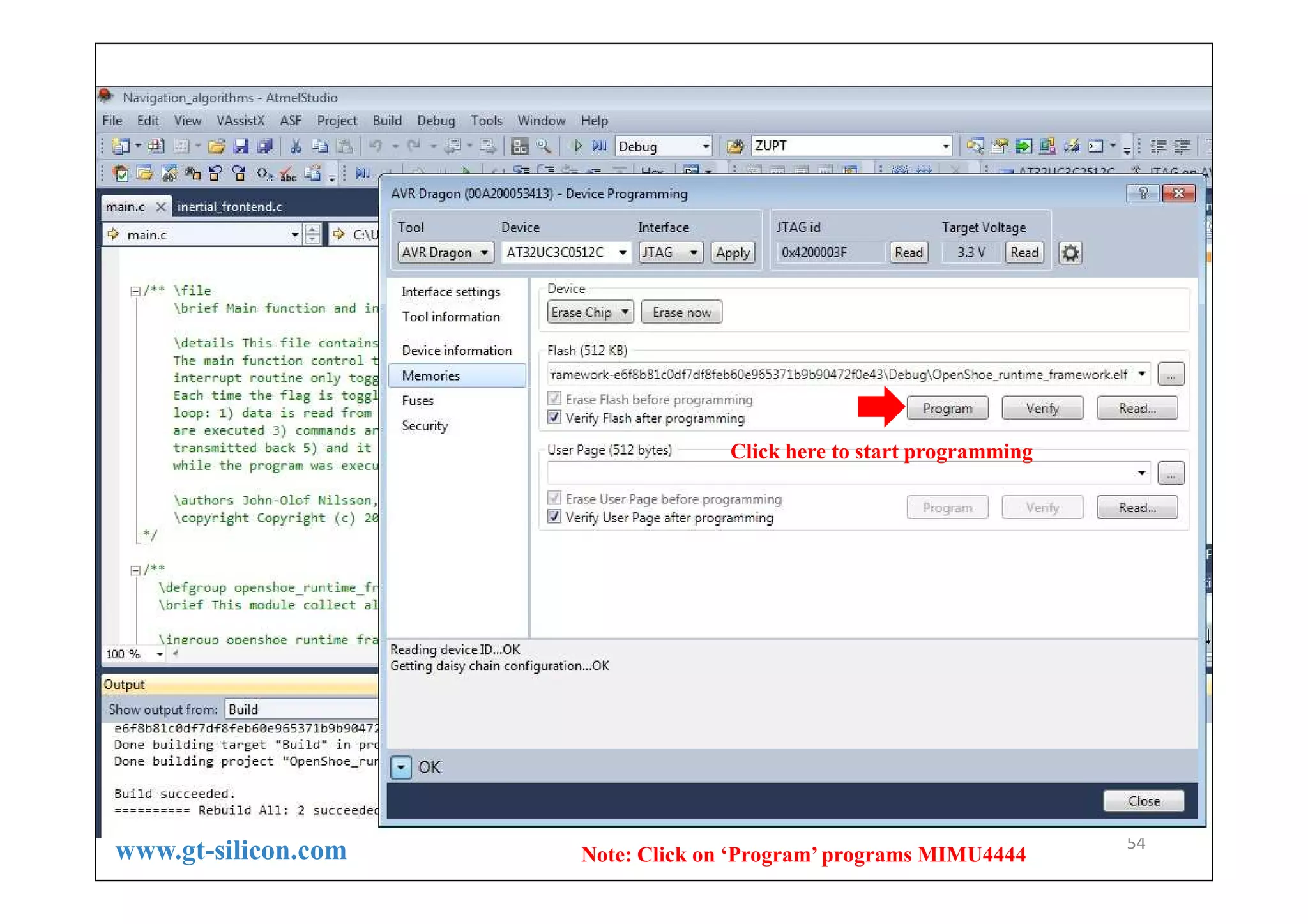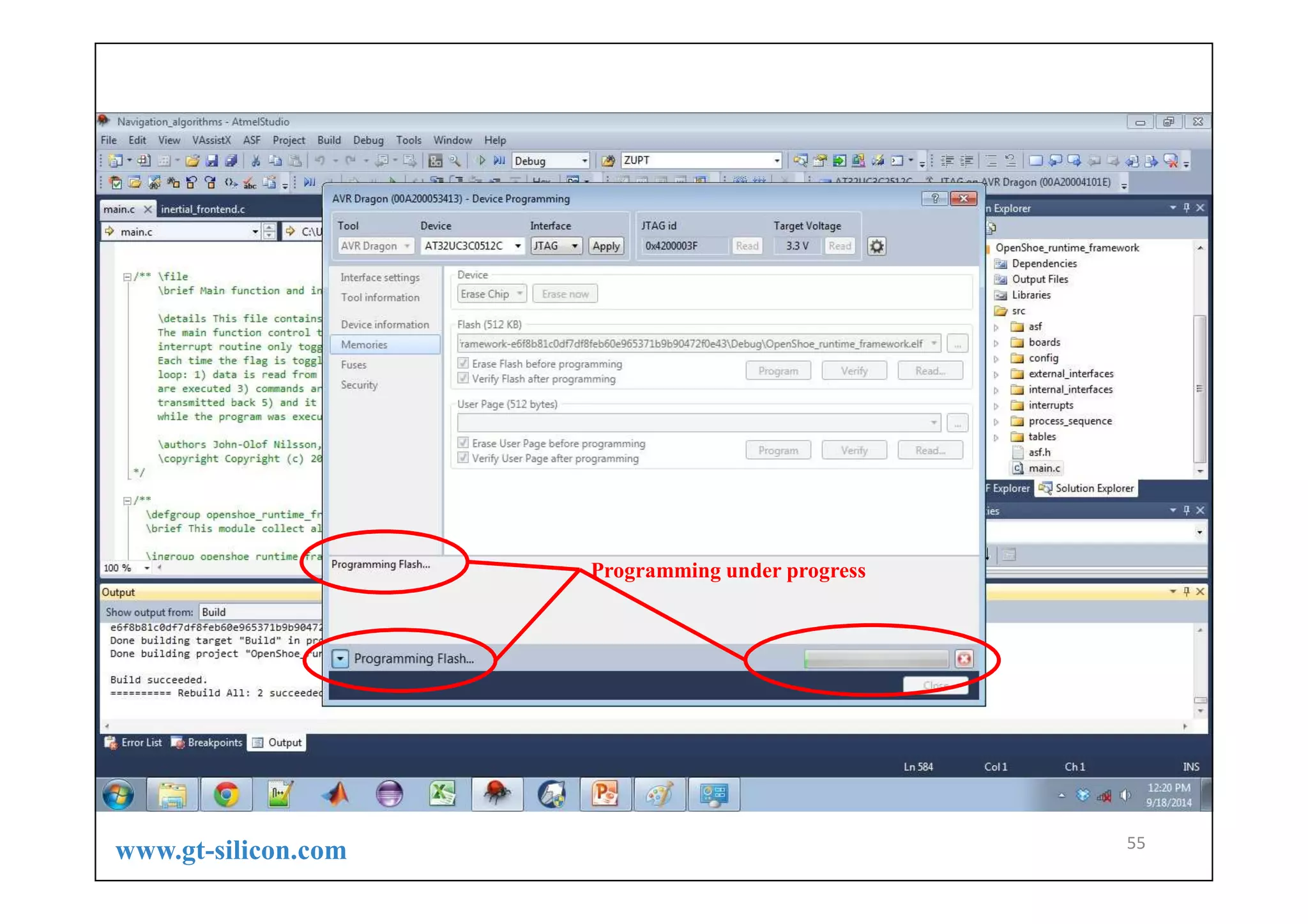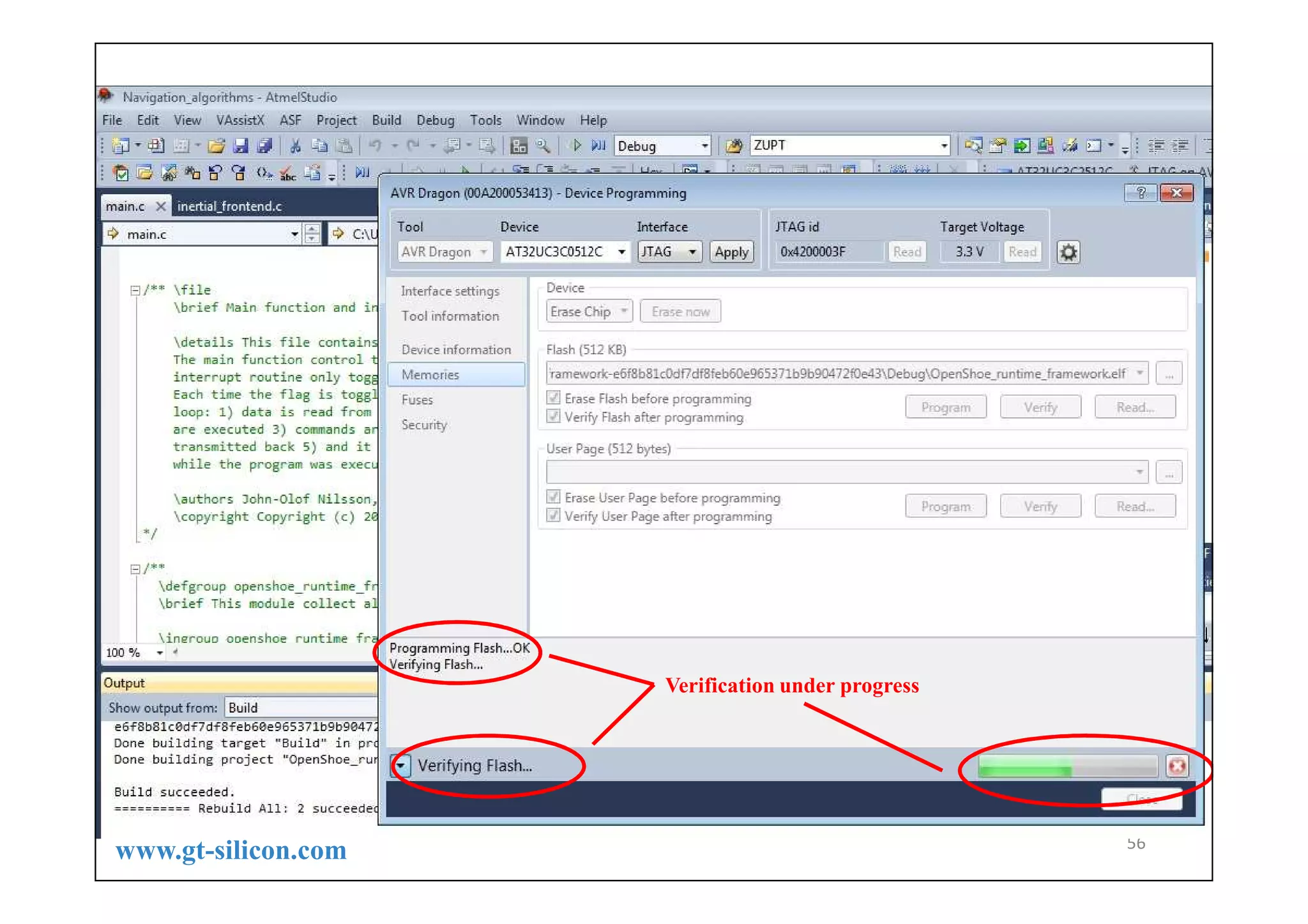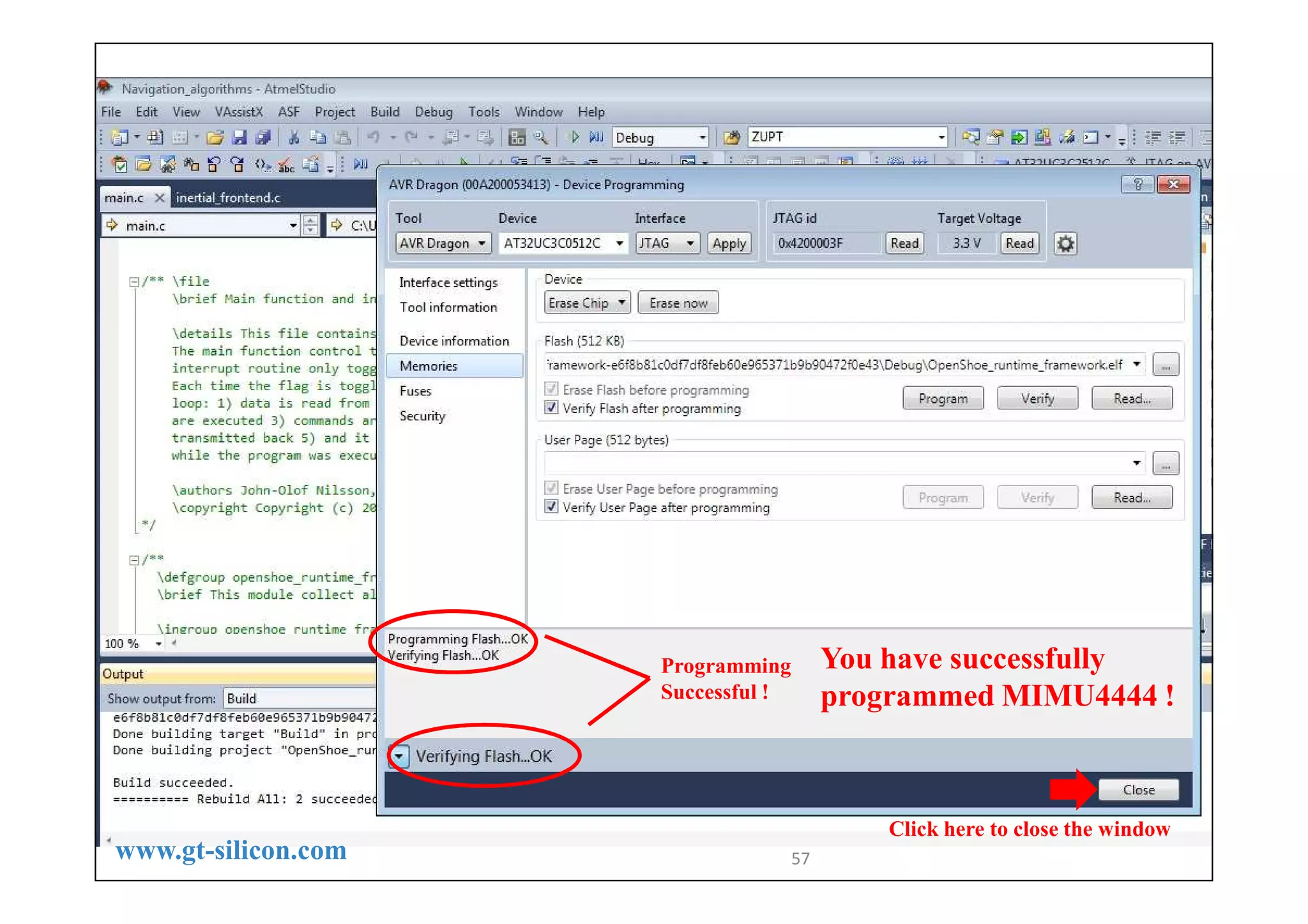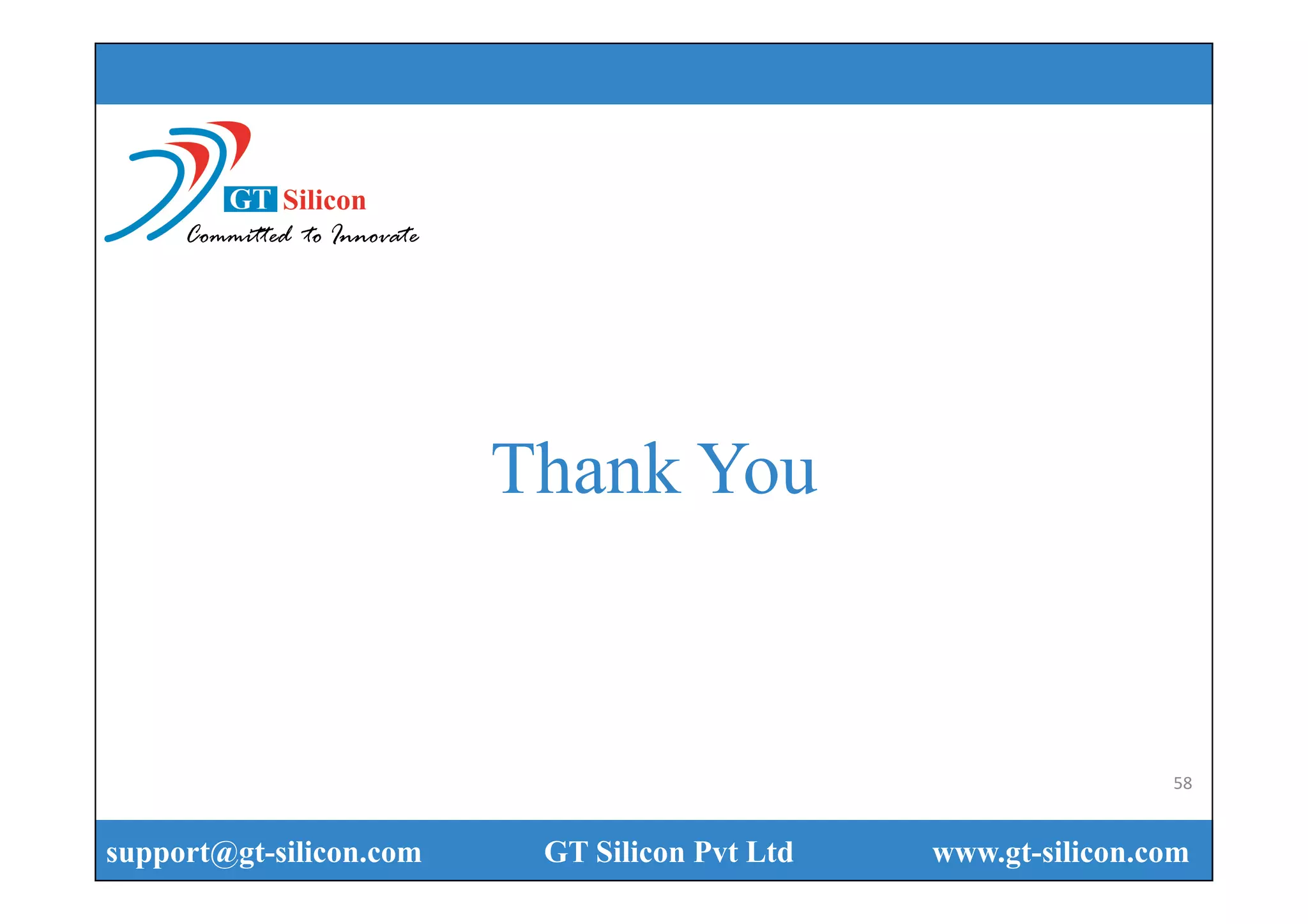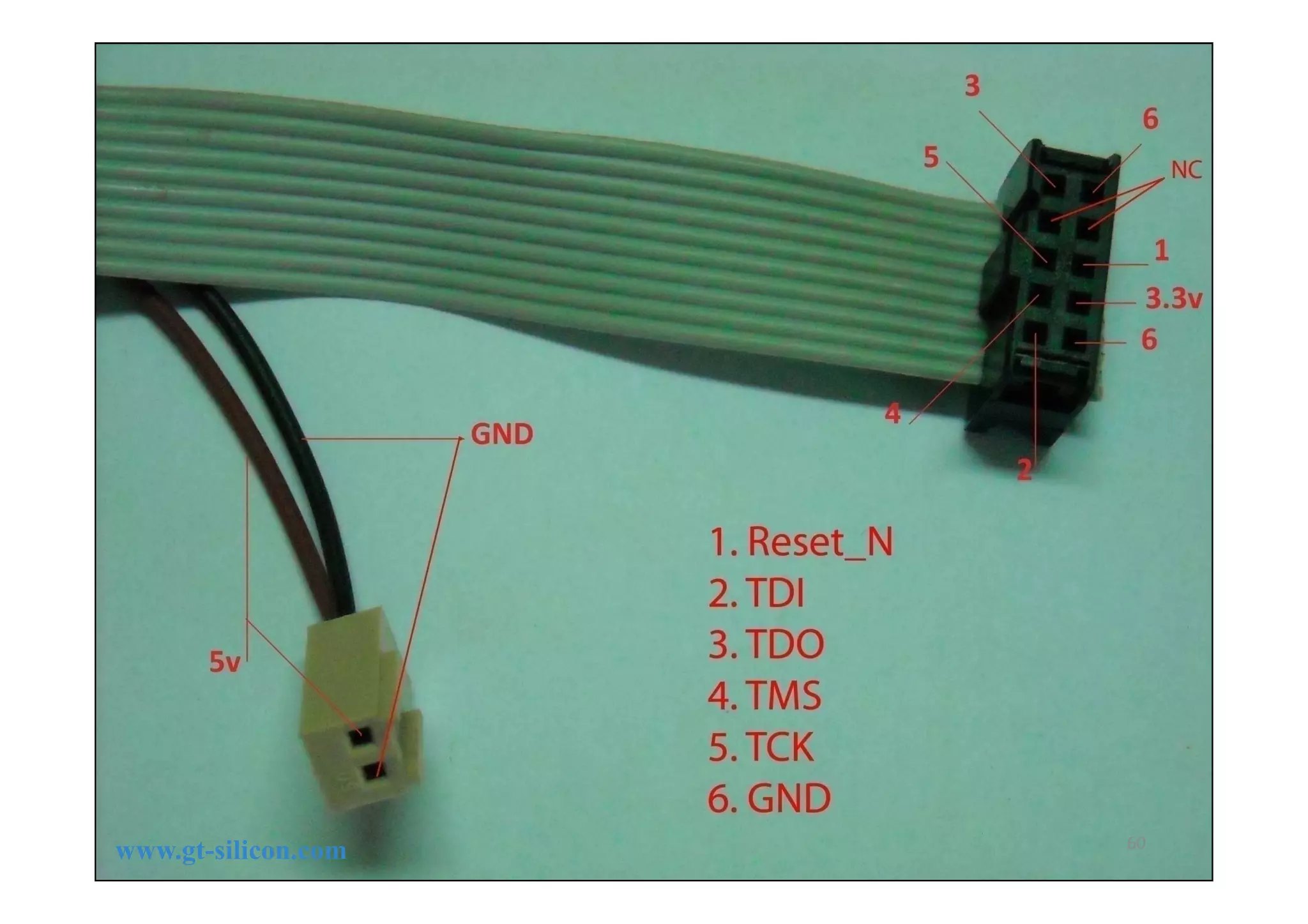This document provides a detailed instruction manual for programming the osmium mimu4444 and mimu4x4c using Atmel Studio 6.2 and AVR Dragon. It outlines the hardware and software requirements, step-by-step procedures for setup, and programming instructions, including connection details and configurations. Revisions and updates to the document are also noted, highlighting the improvements made since the initial release.

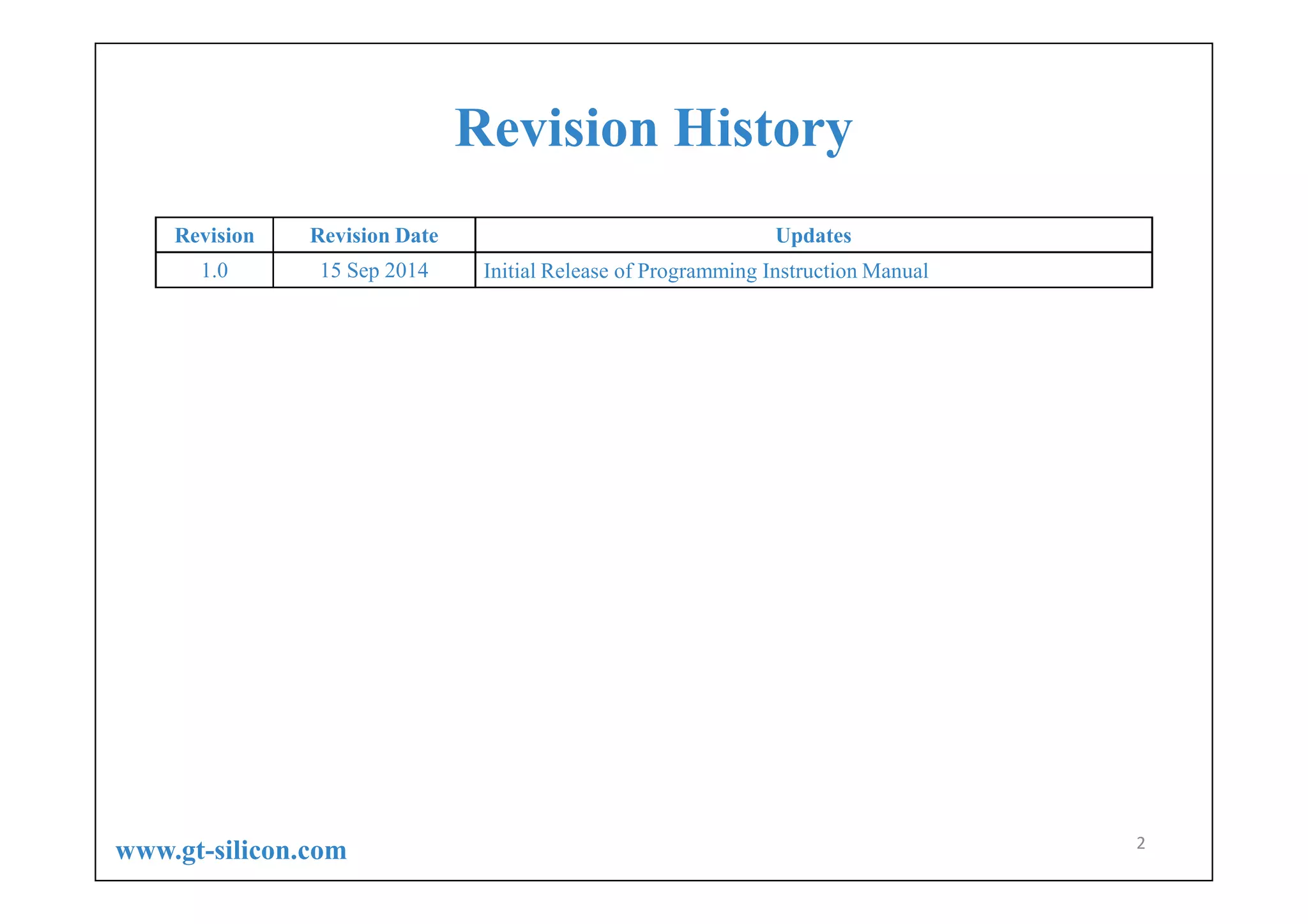
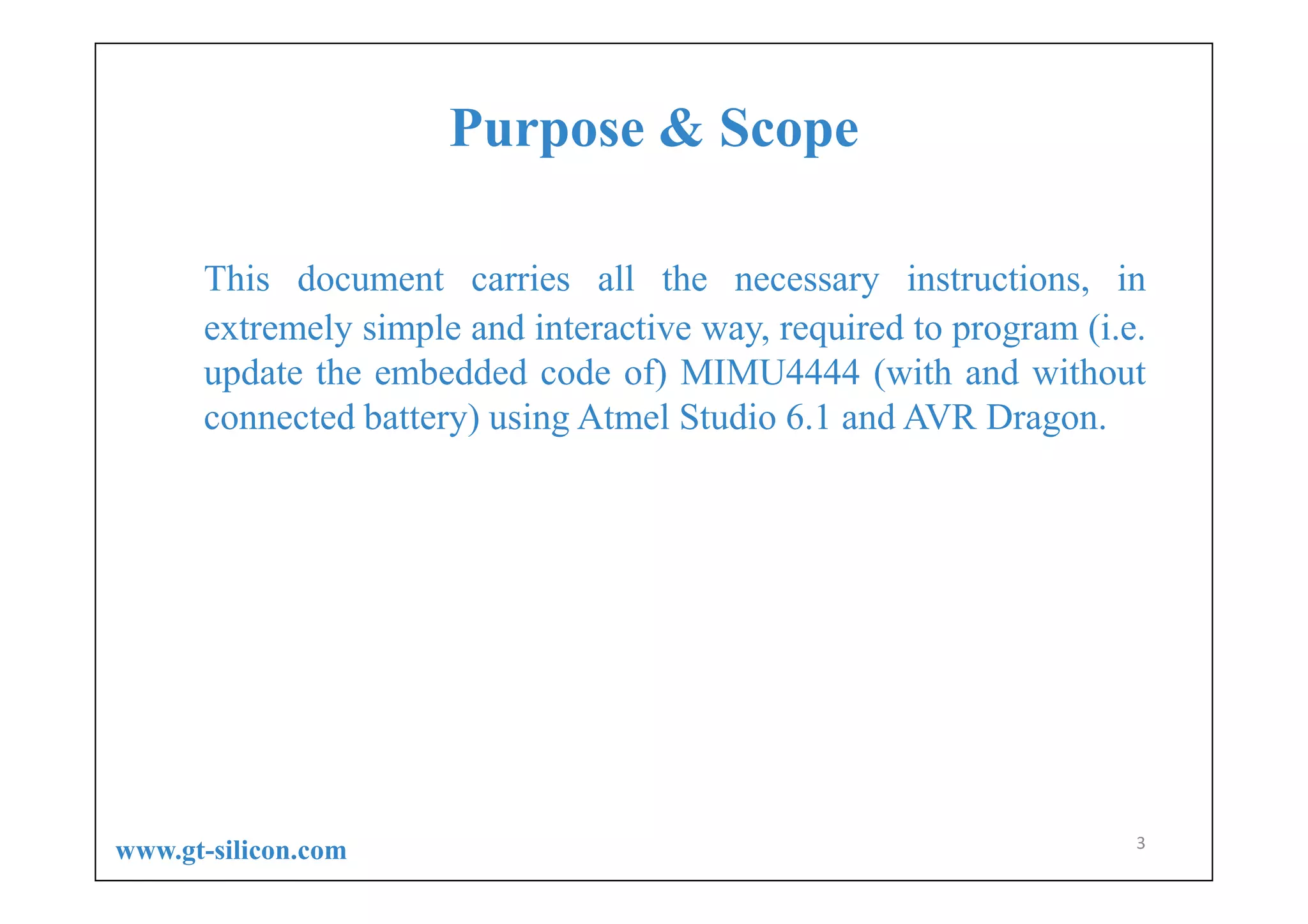
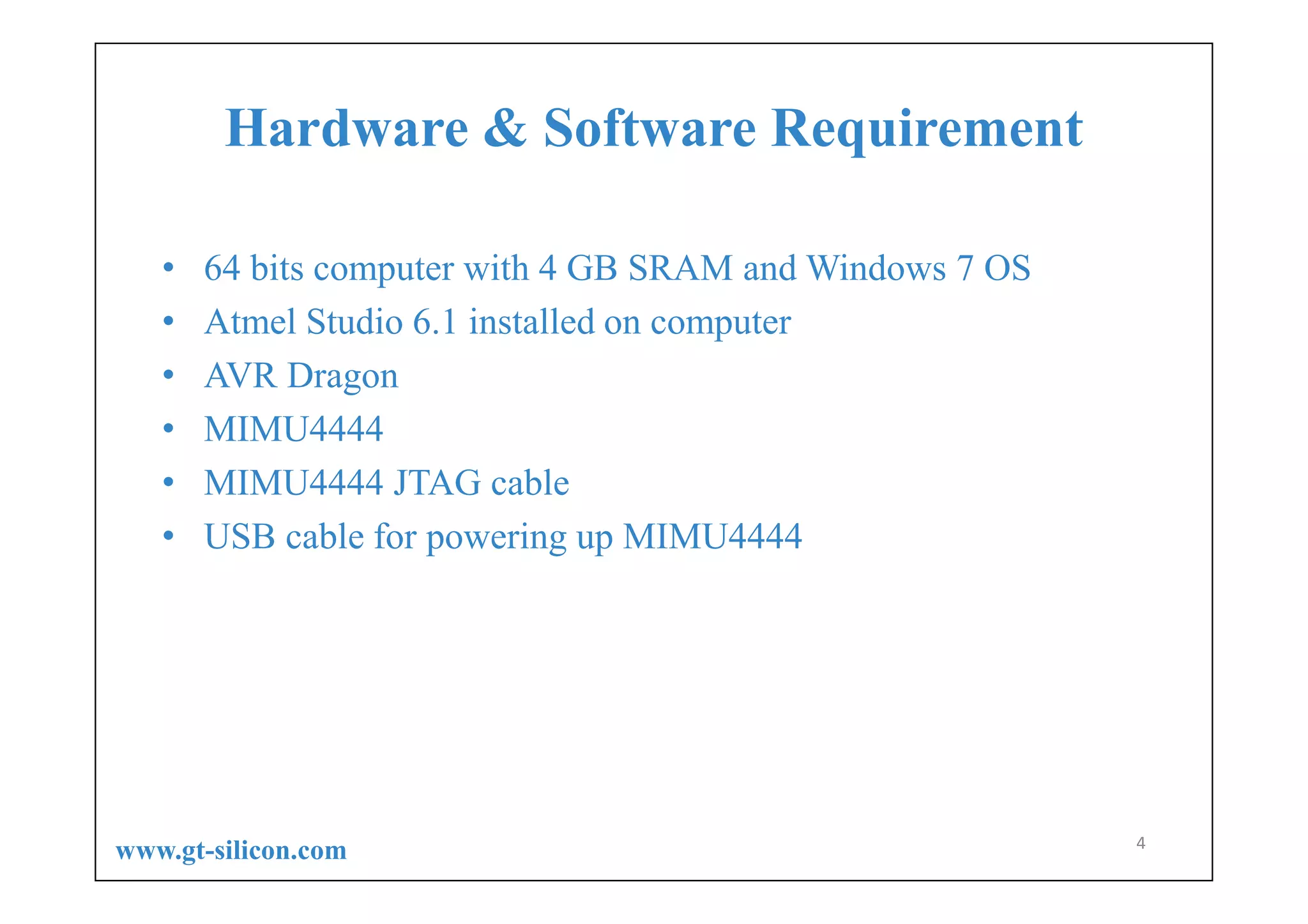

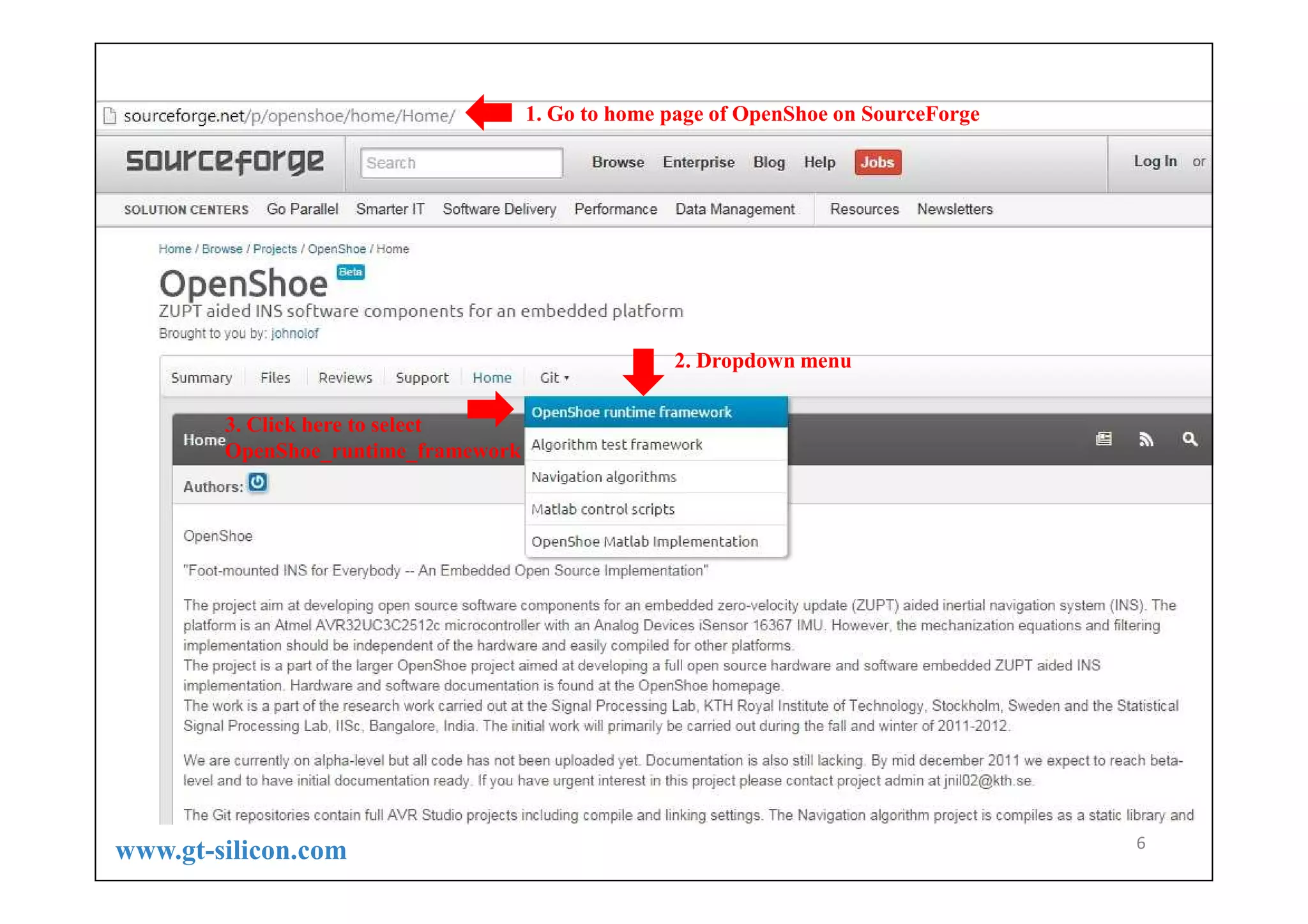
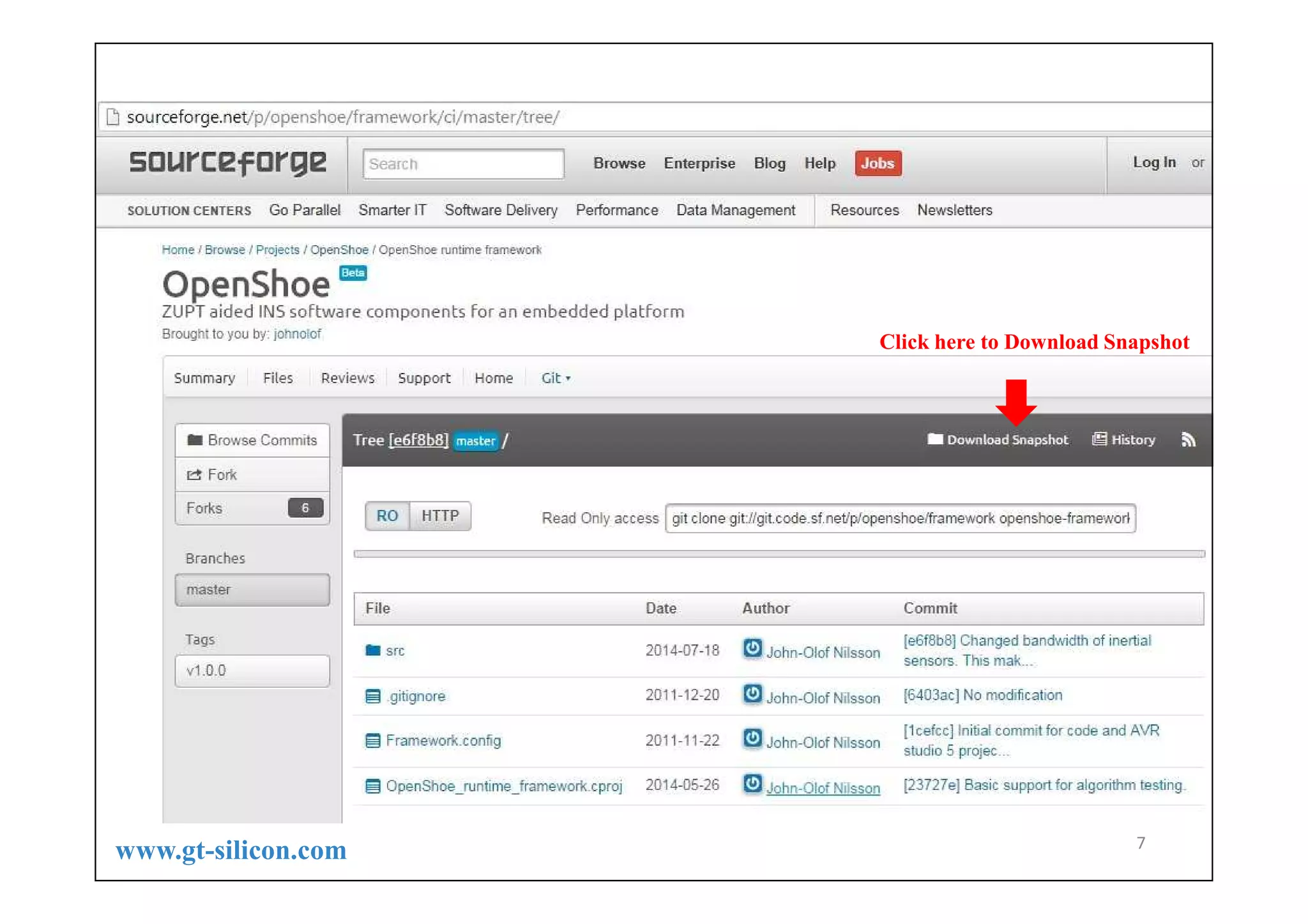
![Save the downloaded zip file in a separate directory 8 www.inertialelements.com [28Jan2016] We recommend downloading the zip folder from our website inertialelements.com Support Resources Note: There are separate zip folders for MIMU4444 and MIMU4X4C](https://image.slidesharecdn.com/osmiummimu4444-programmingmanual-1v0-141226104124-conversion-gate01/75/Programming-Osmium-MIMU4444-Using-AVR-Dragon-8-2048.jpg)
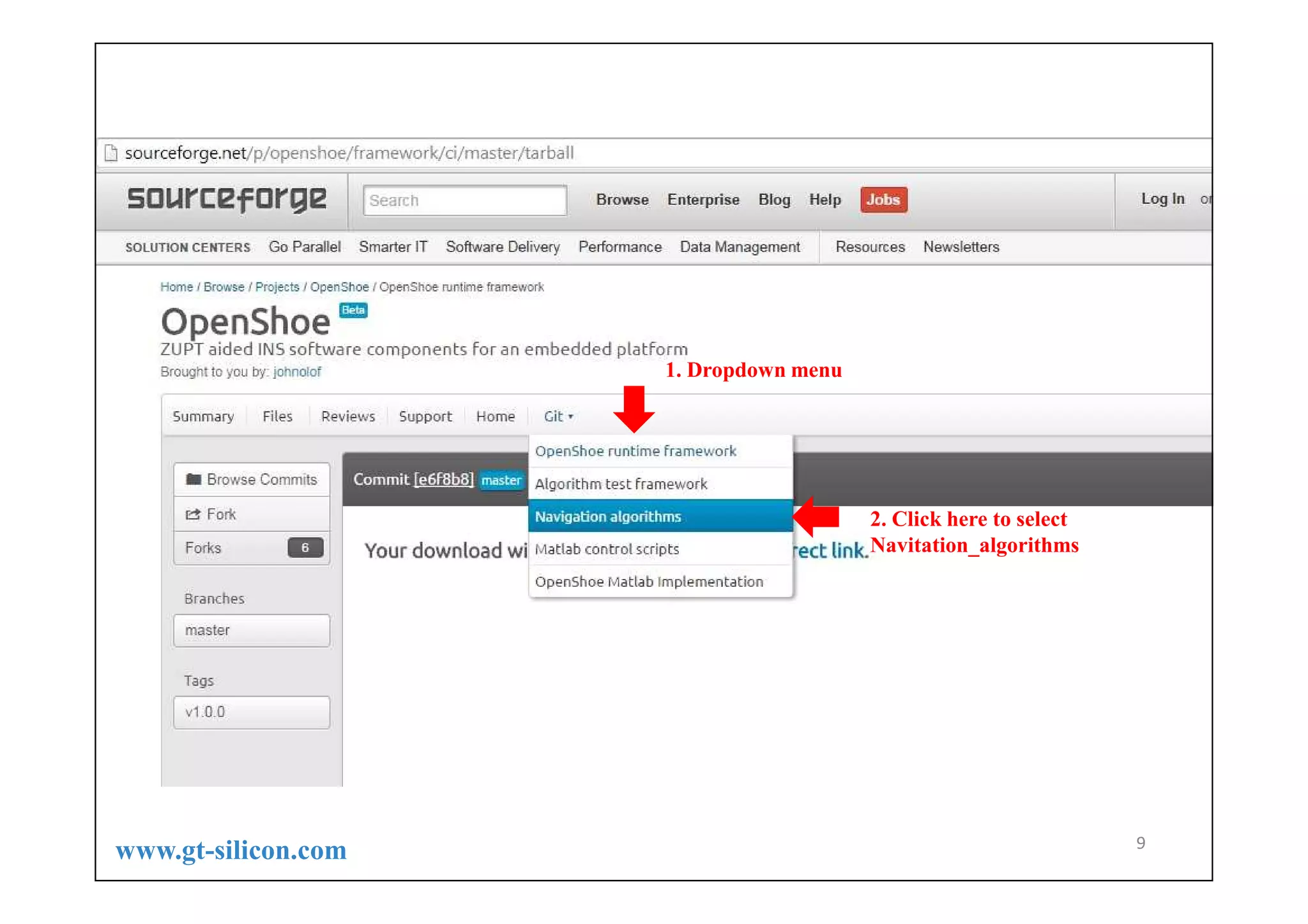
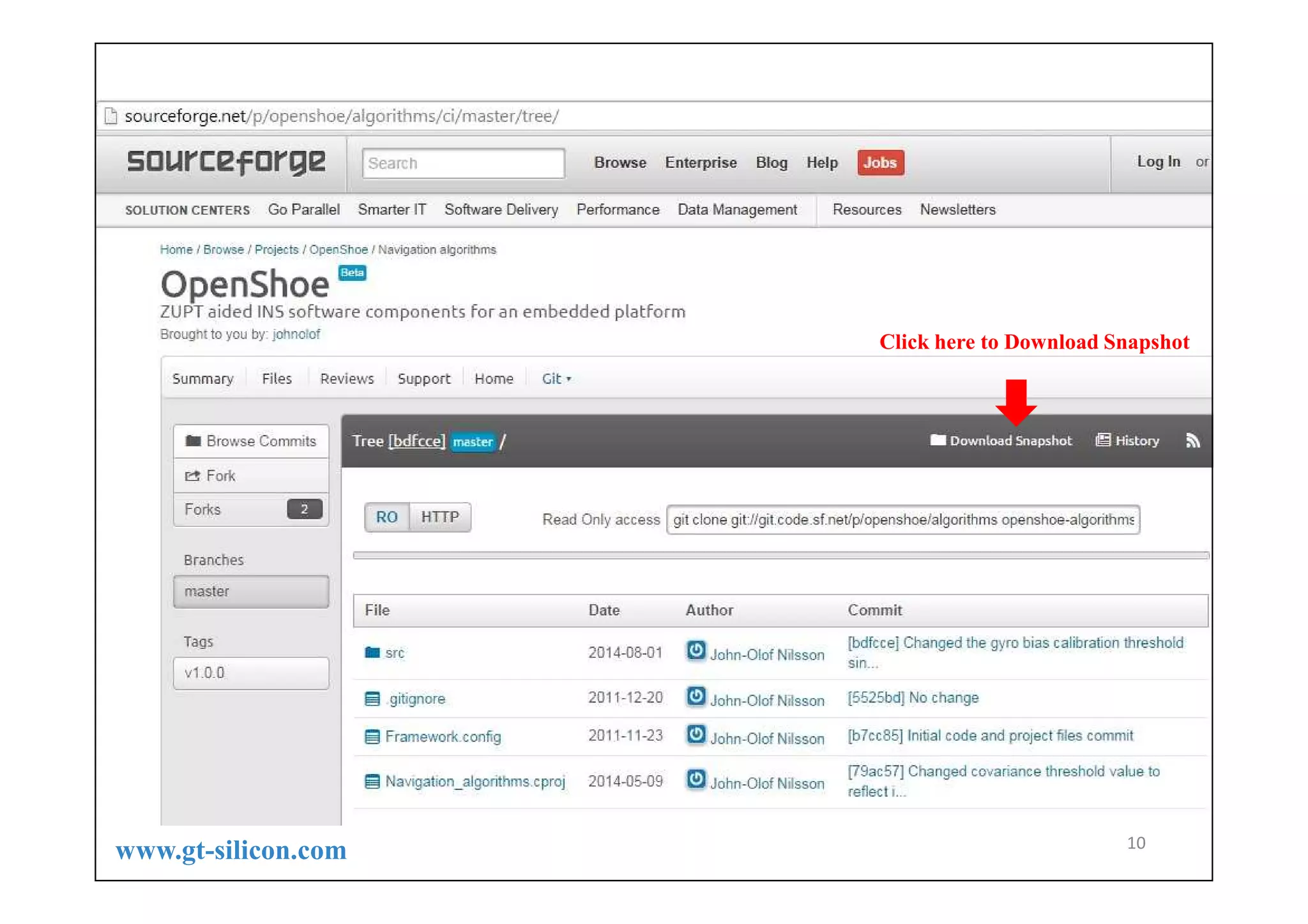
![Save the downloaded zip file in the same Directory where the earlier one is saved 11 www.inertialelements.com [28Jan2016] We recommend downloading the zip folder from our website inertialelements.com Support Resources Note: There are separate zip folders for MIMU4444 and MIMU4X4C](https://image.slidesharecdn.com/osmiummimu4444-programmingmanual-1v0-141226104124-conversion-gate01/75/Programming-Osmium-MIMU4444-Using-AVR-Dragon-11-2048.jpg)