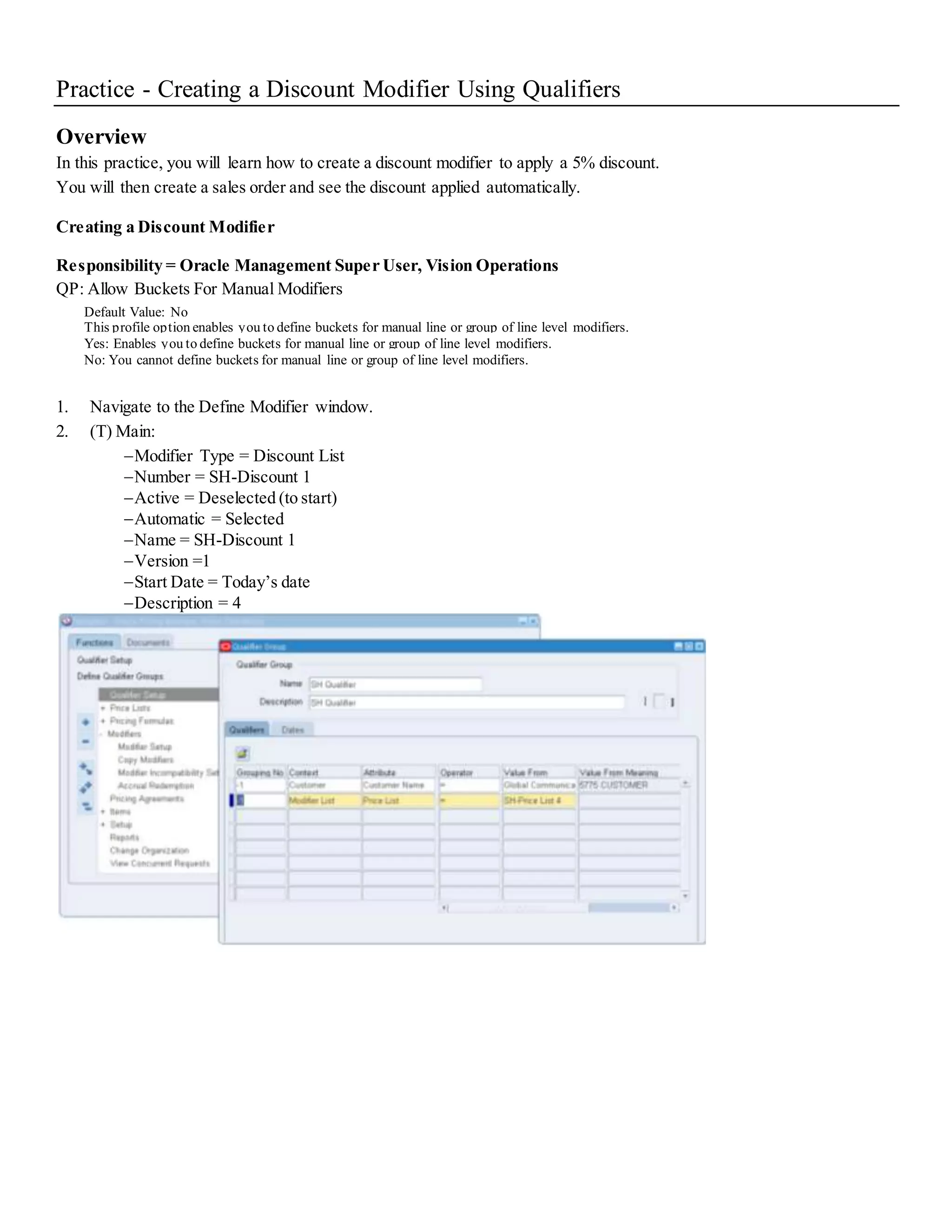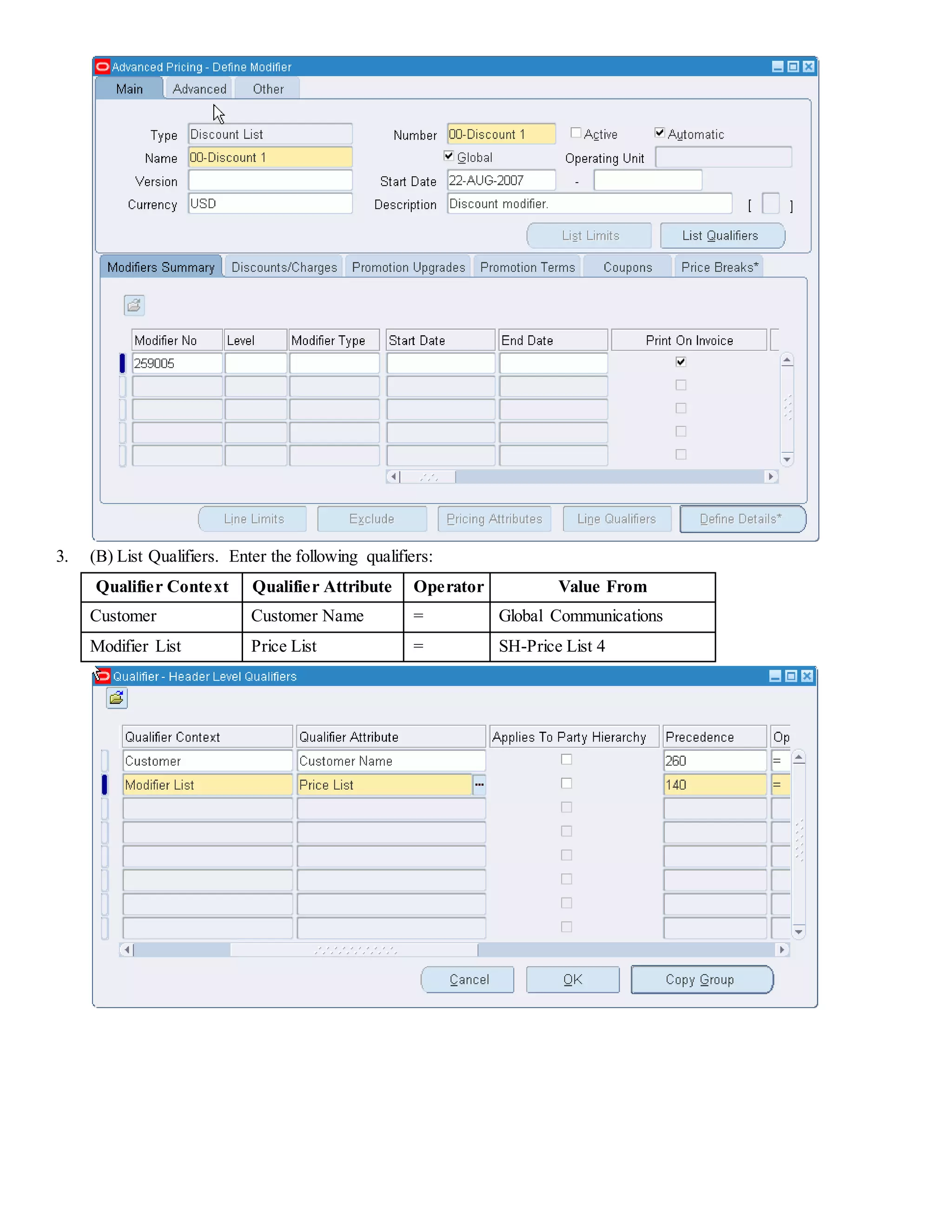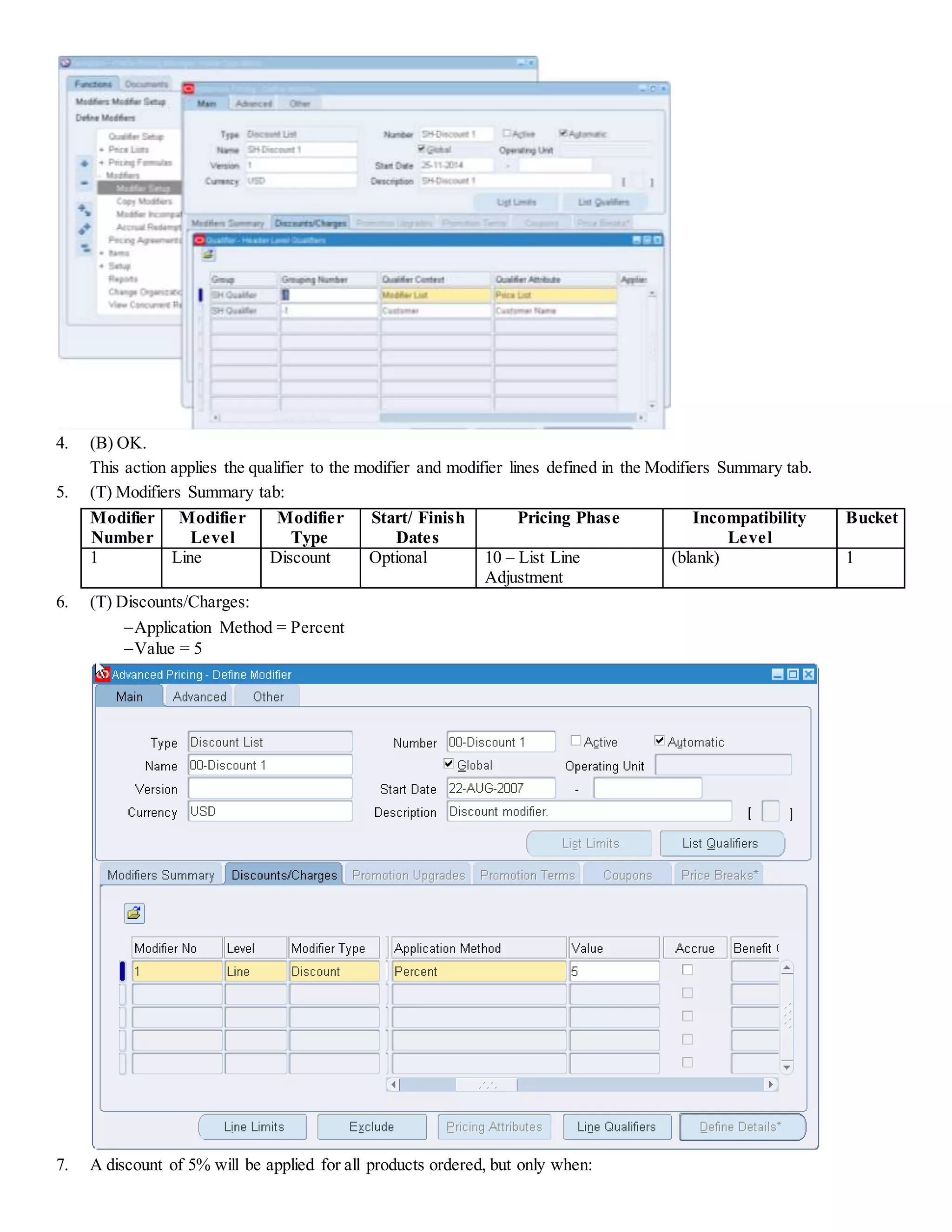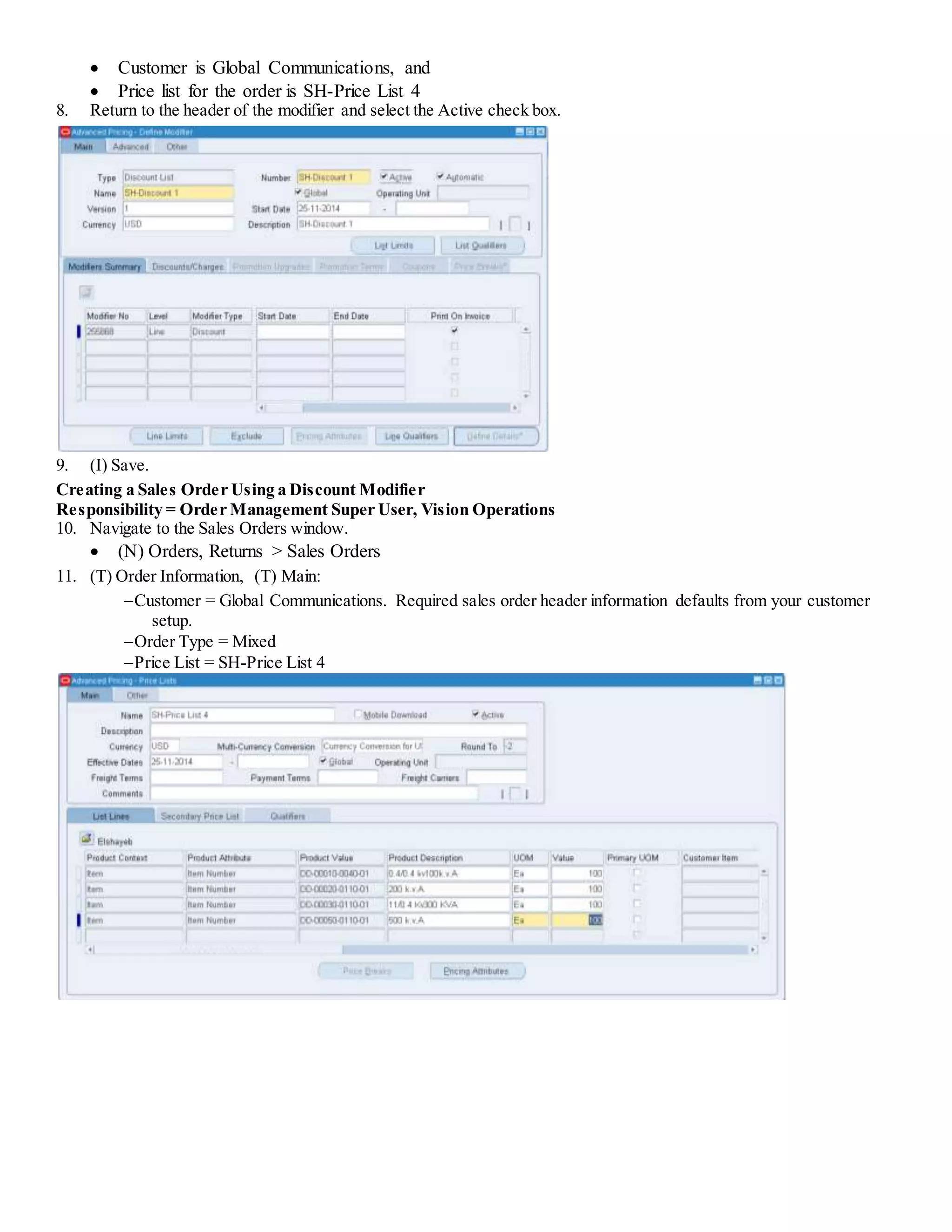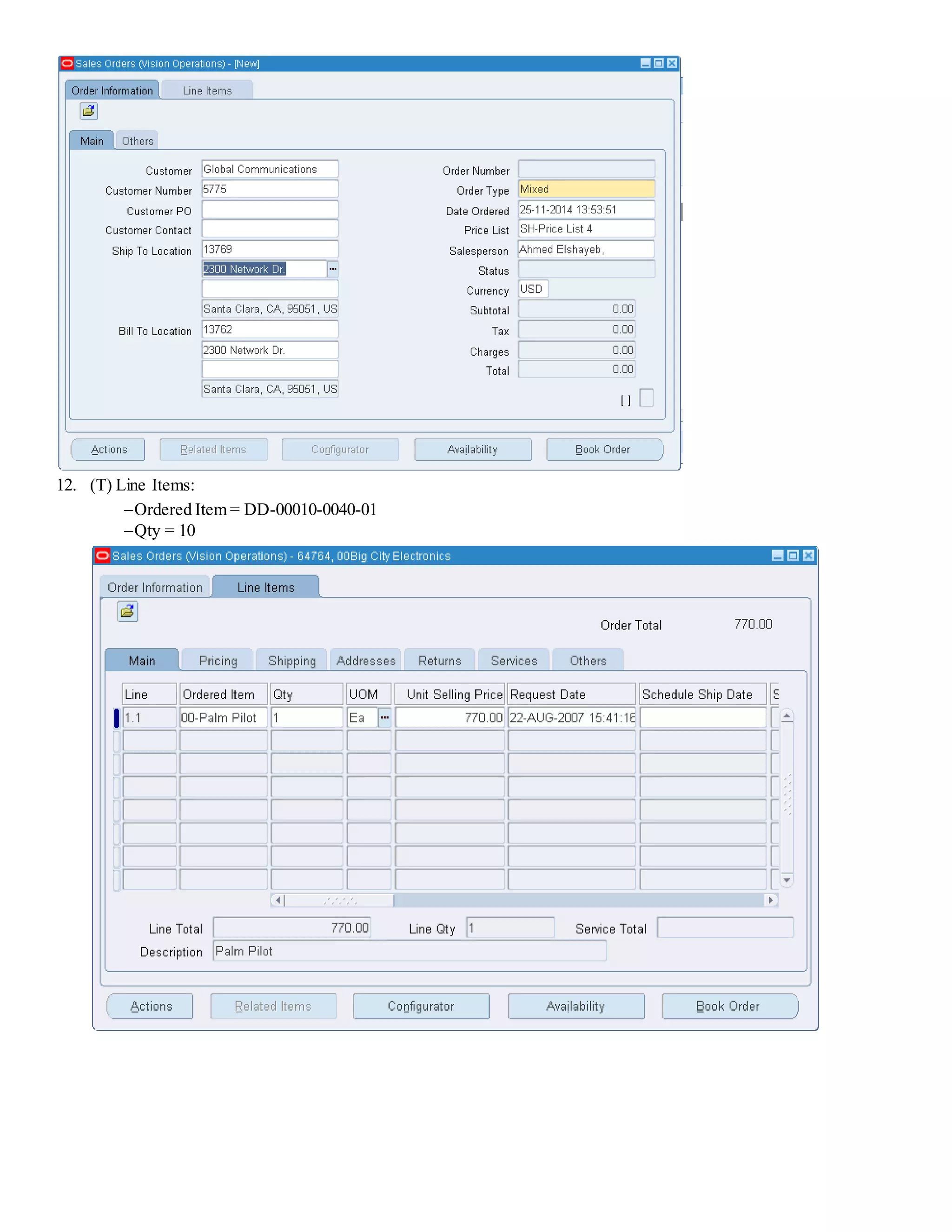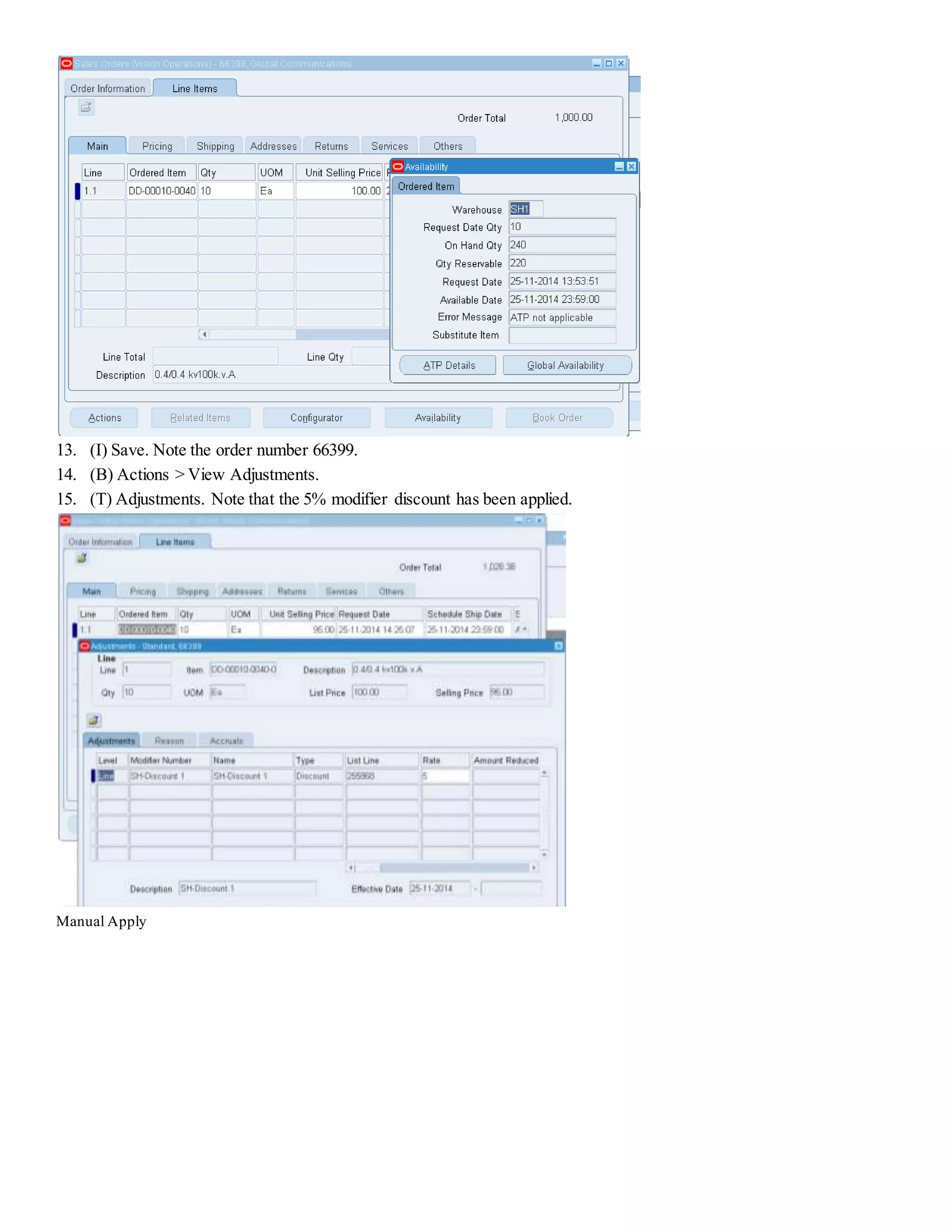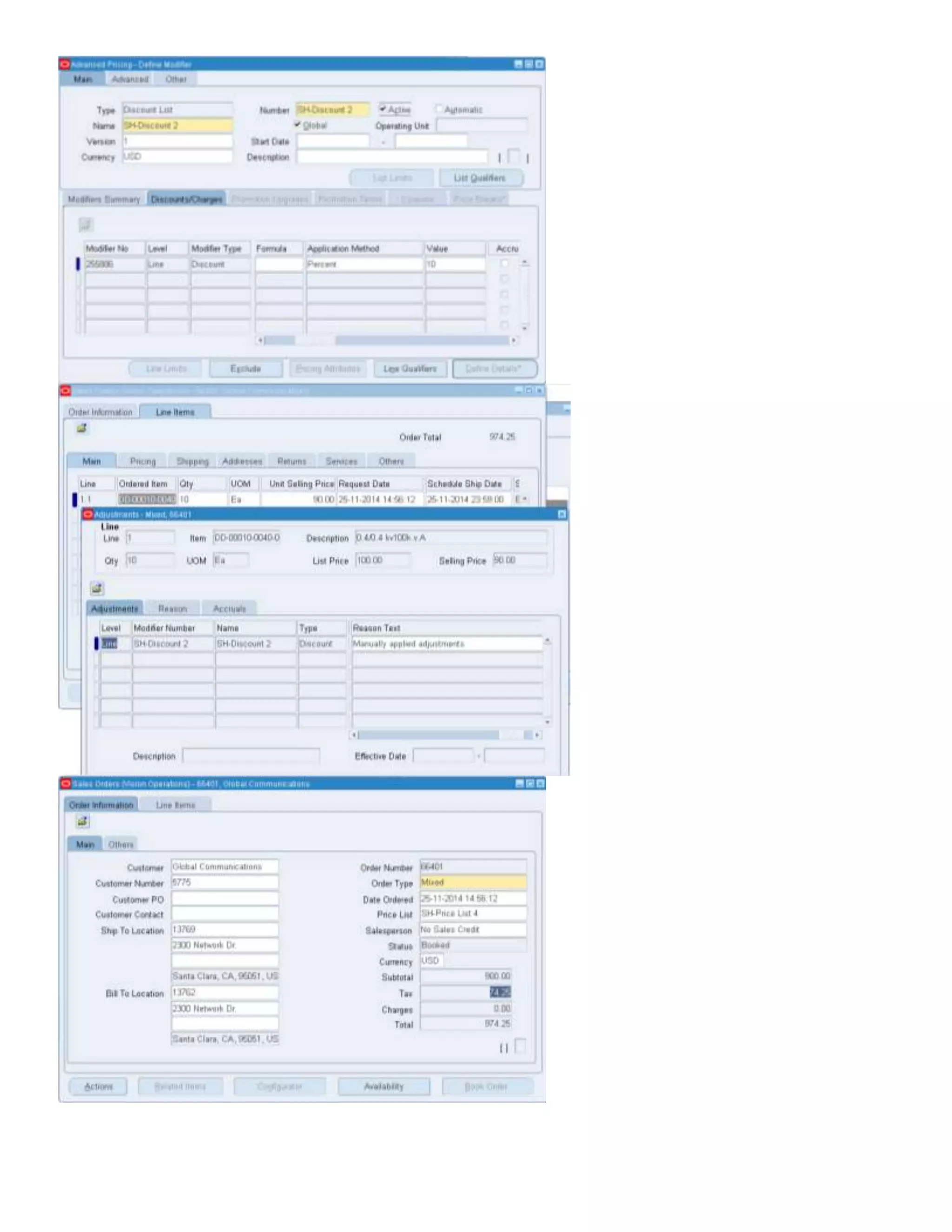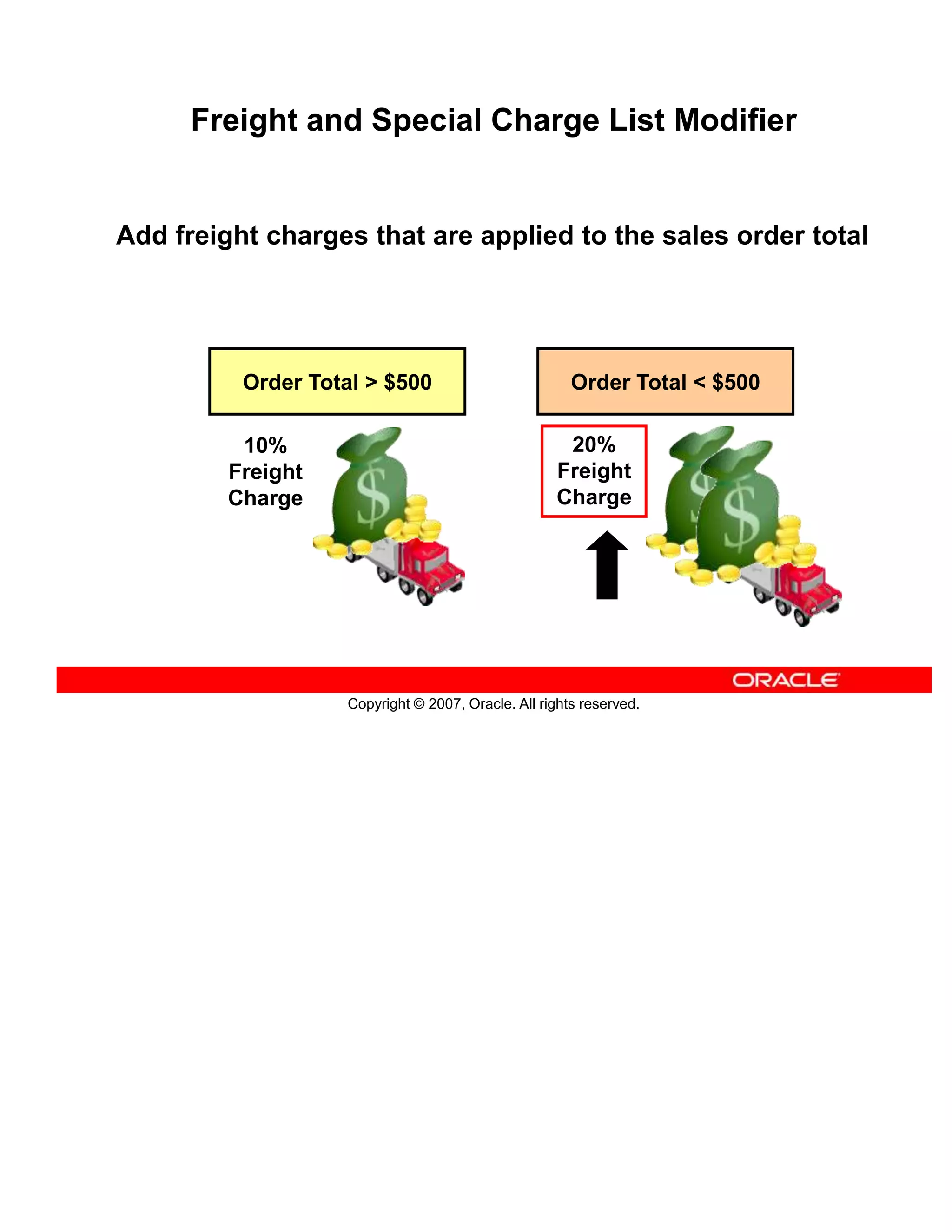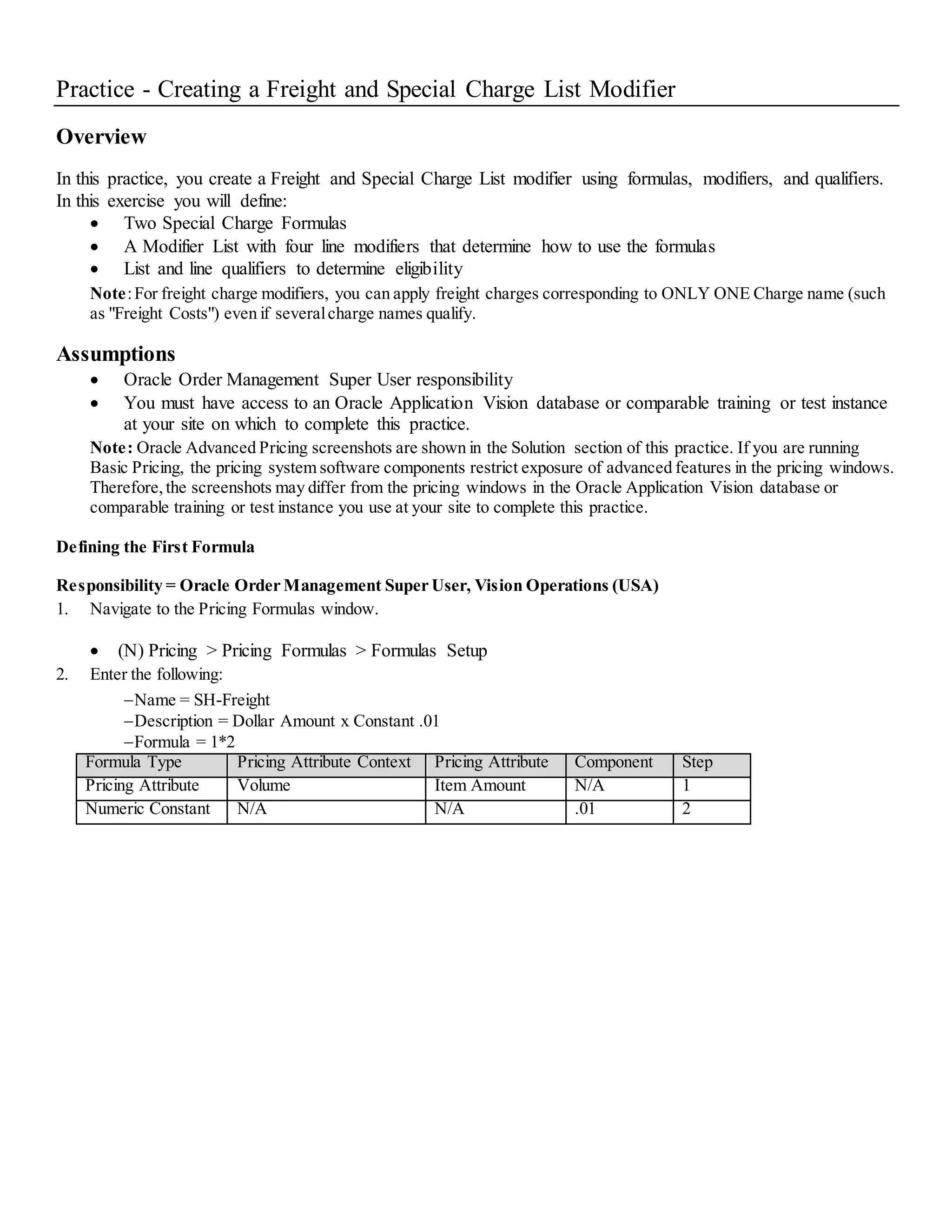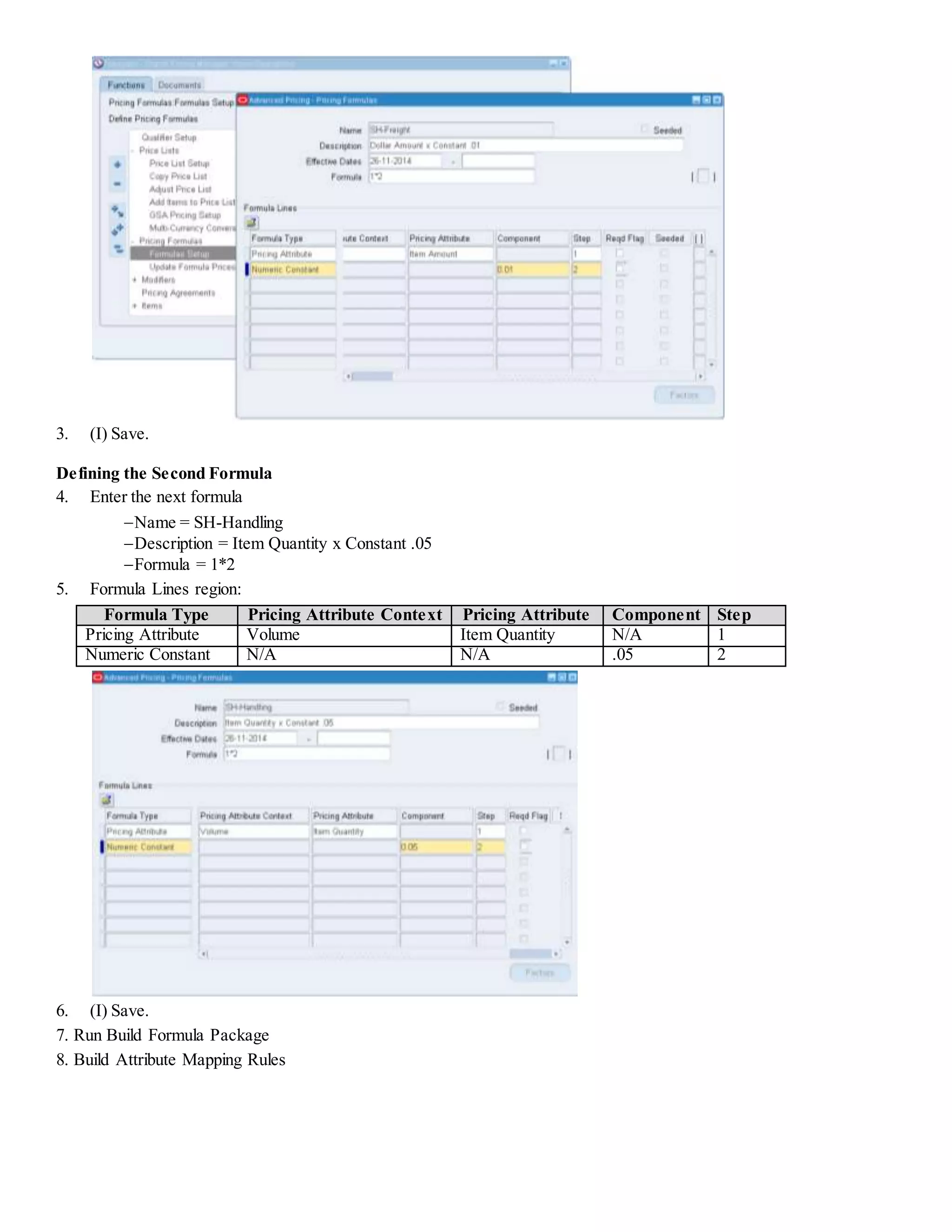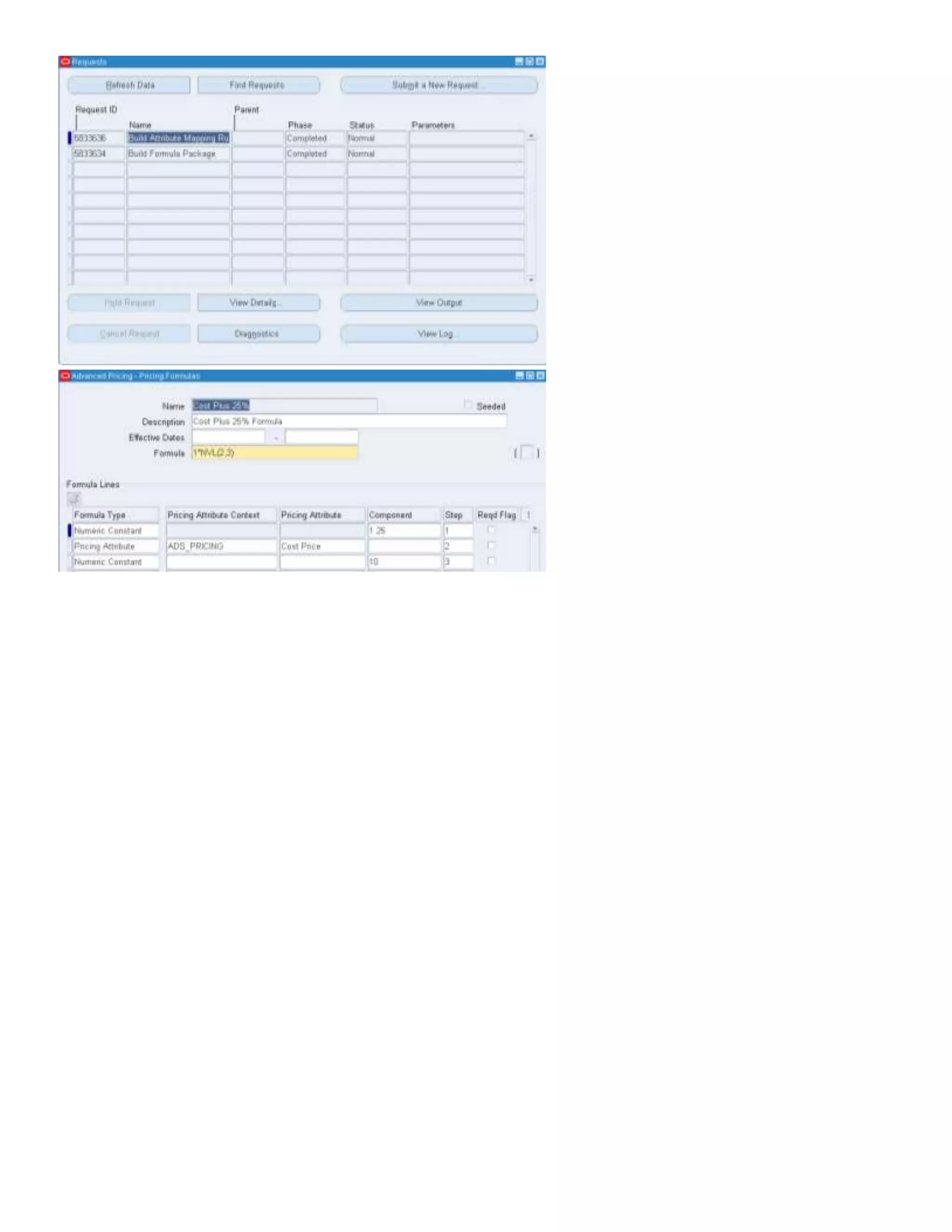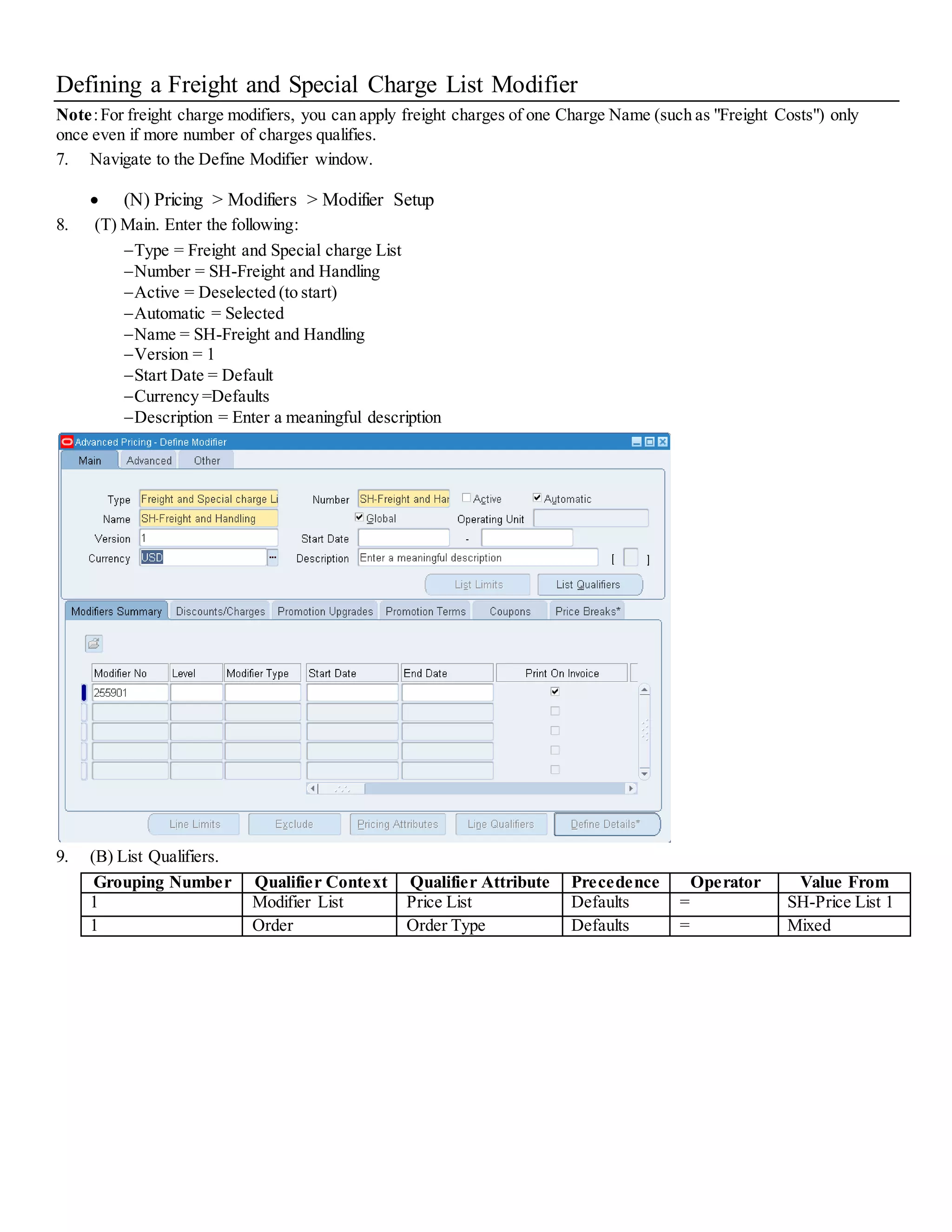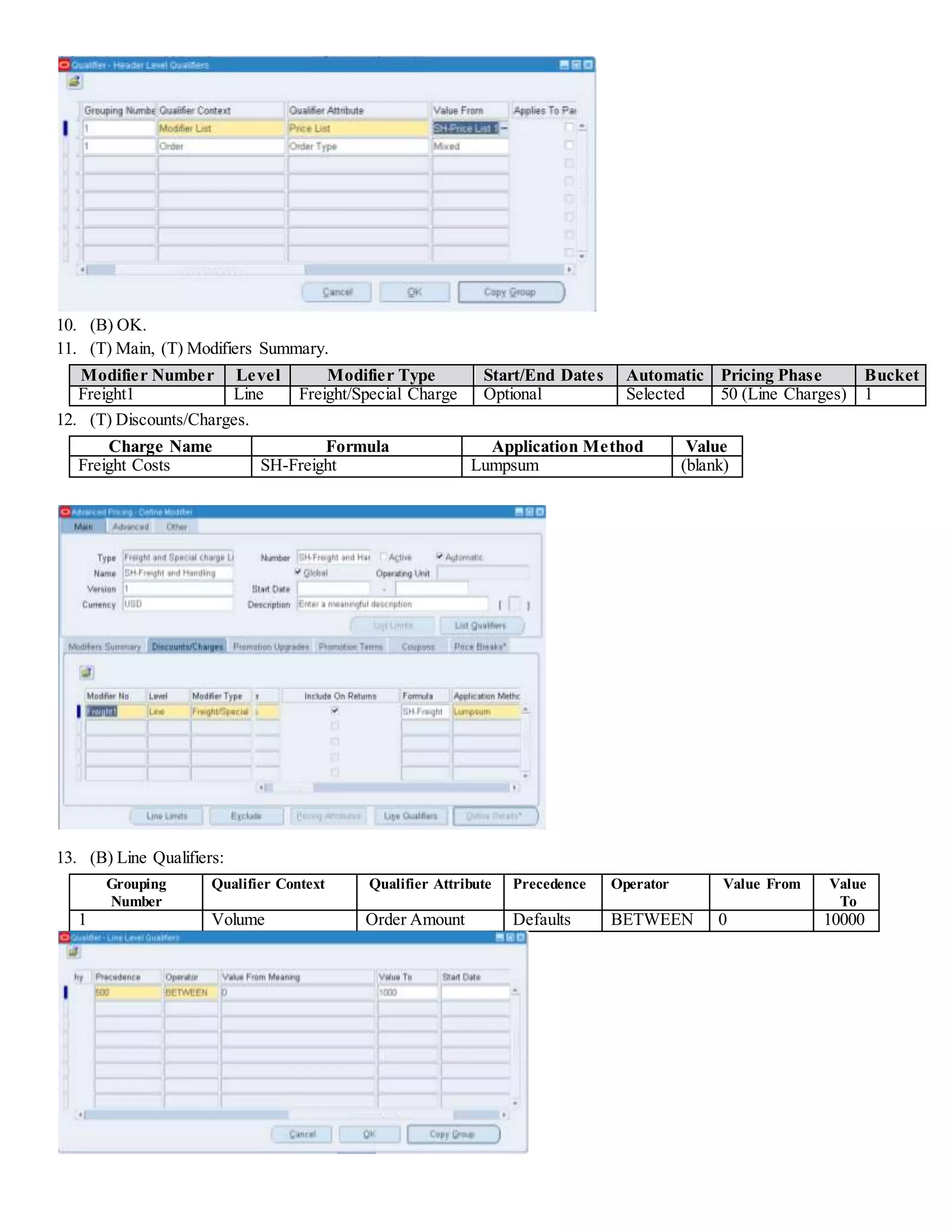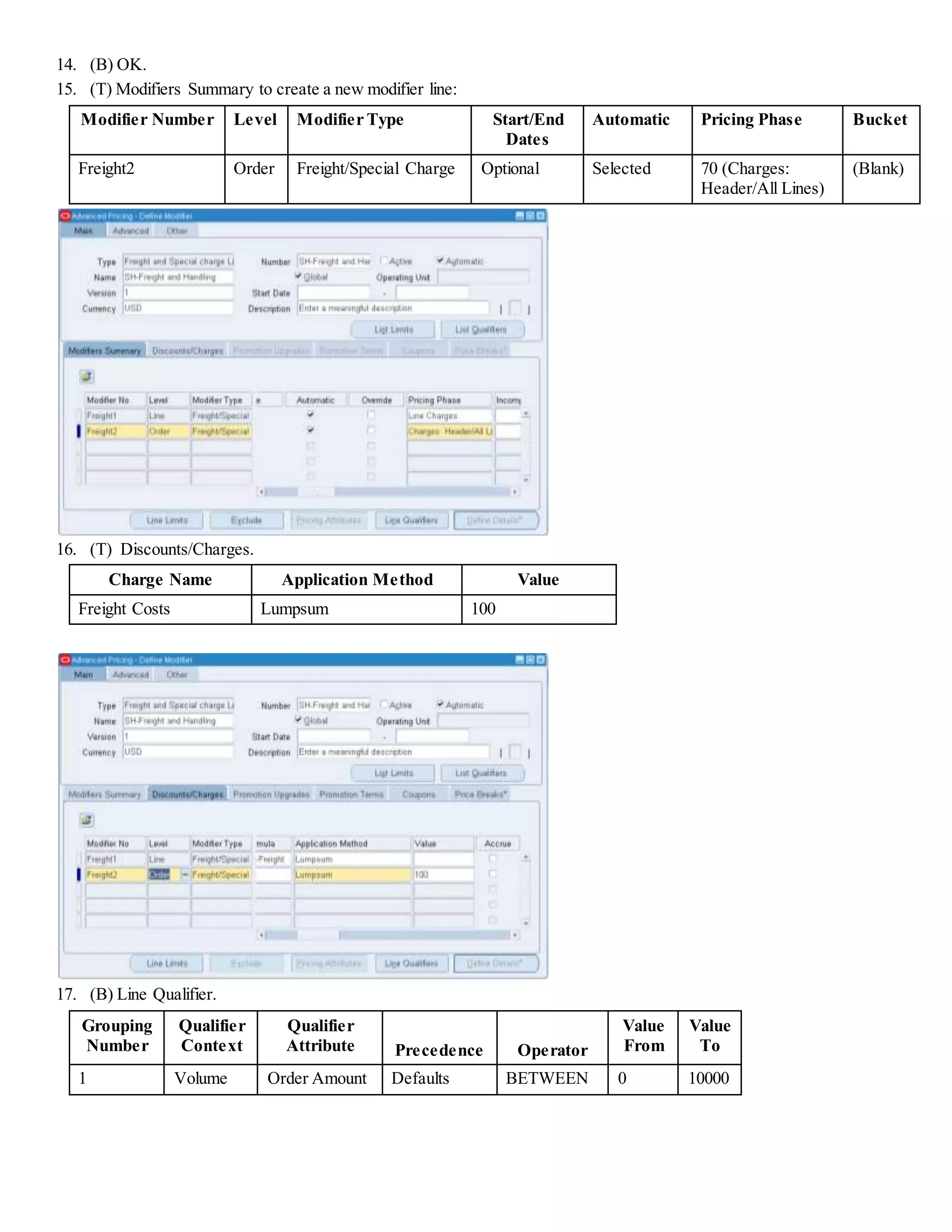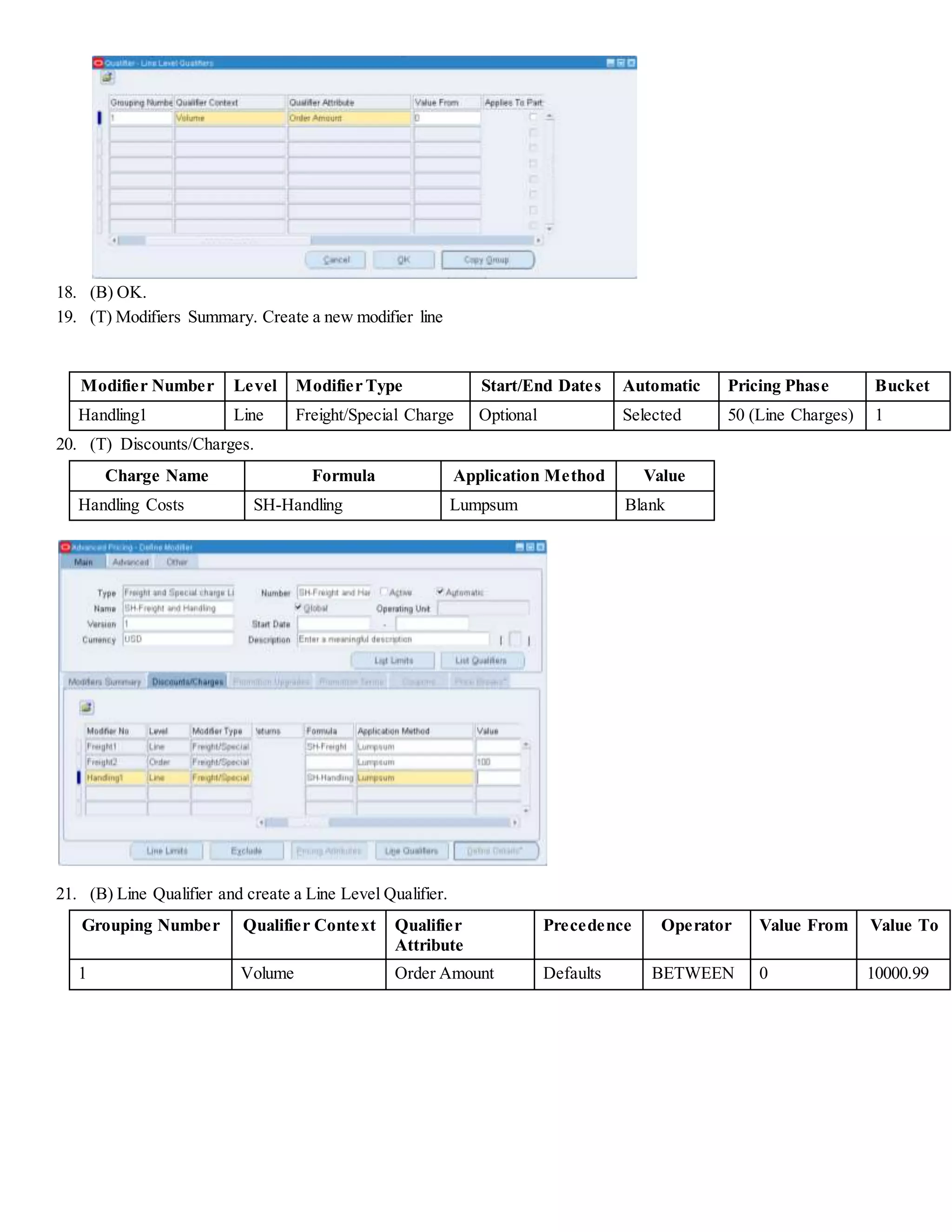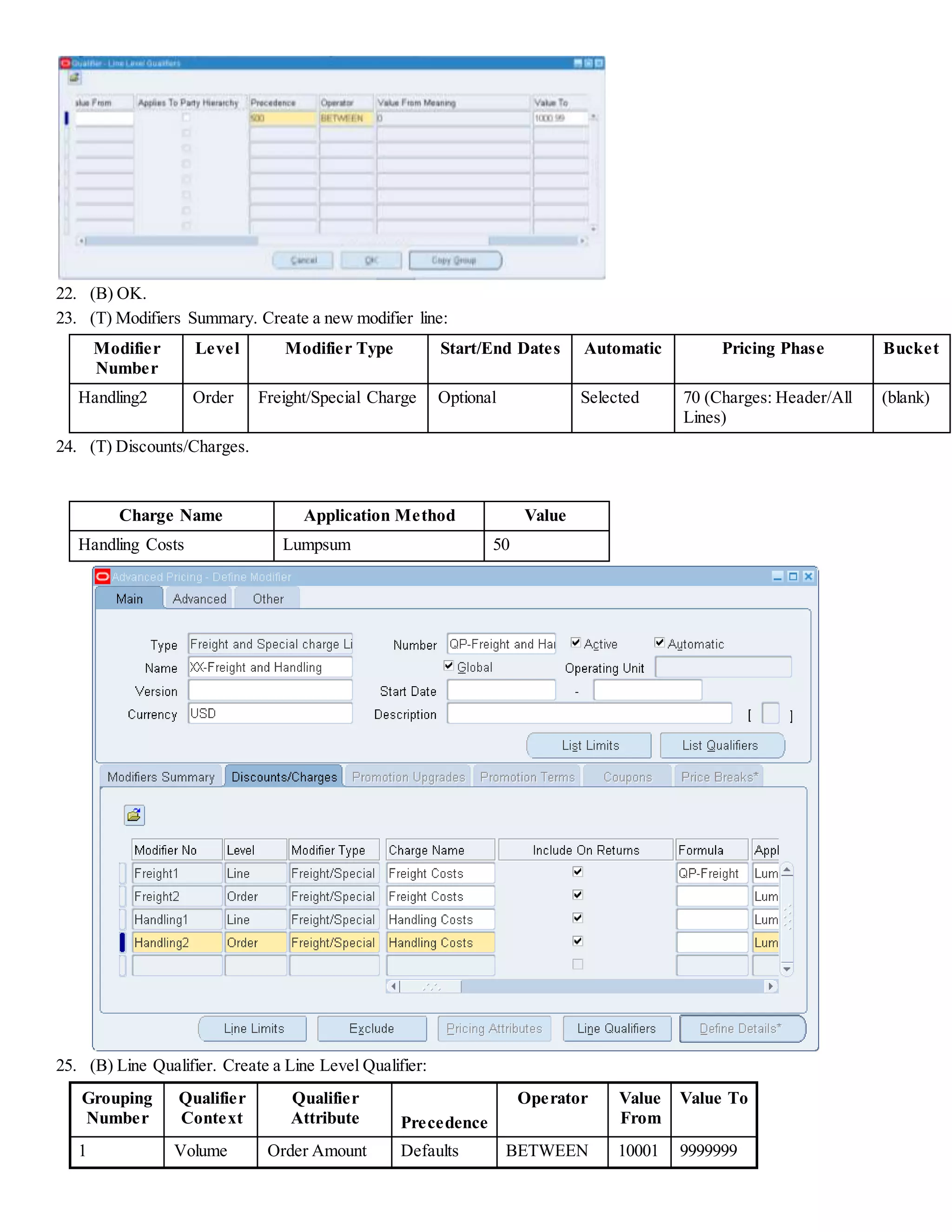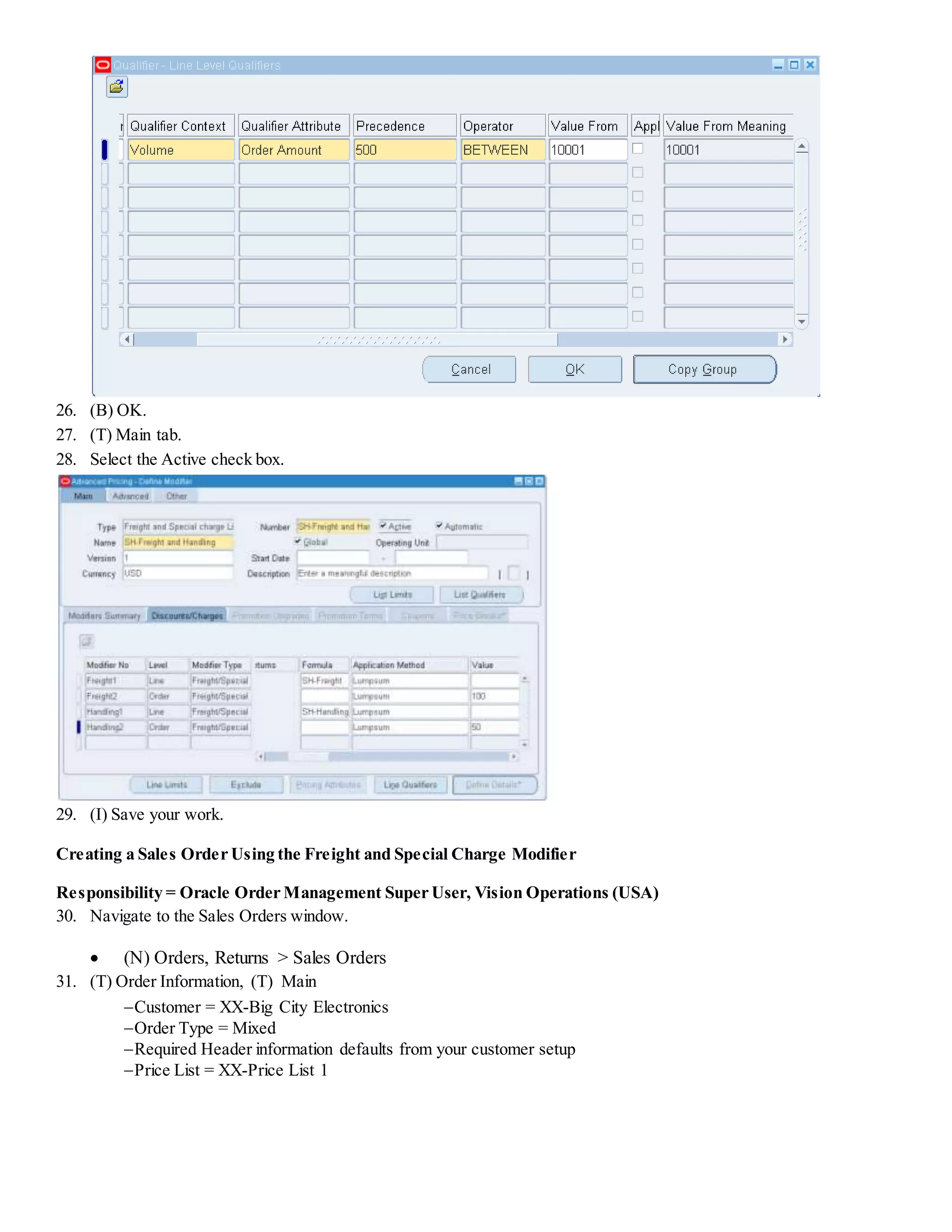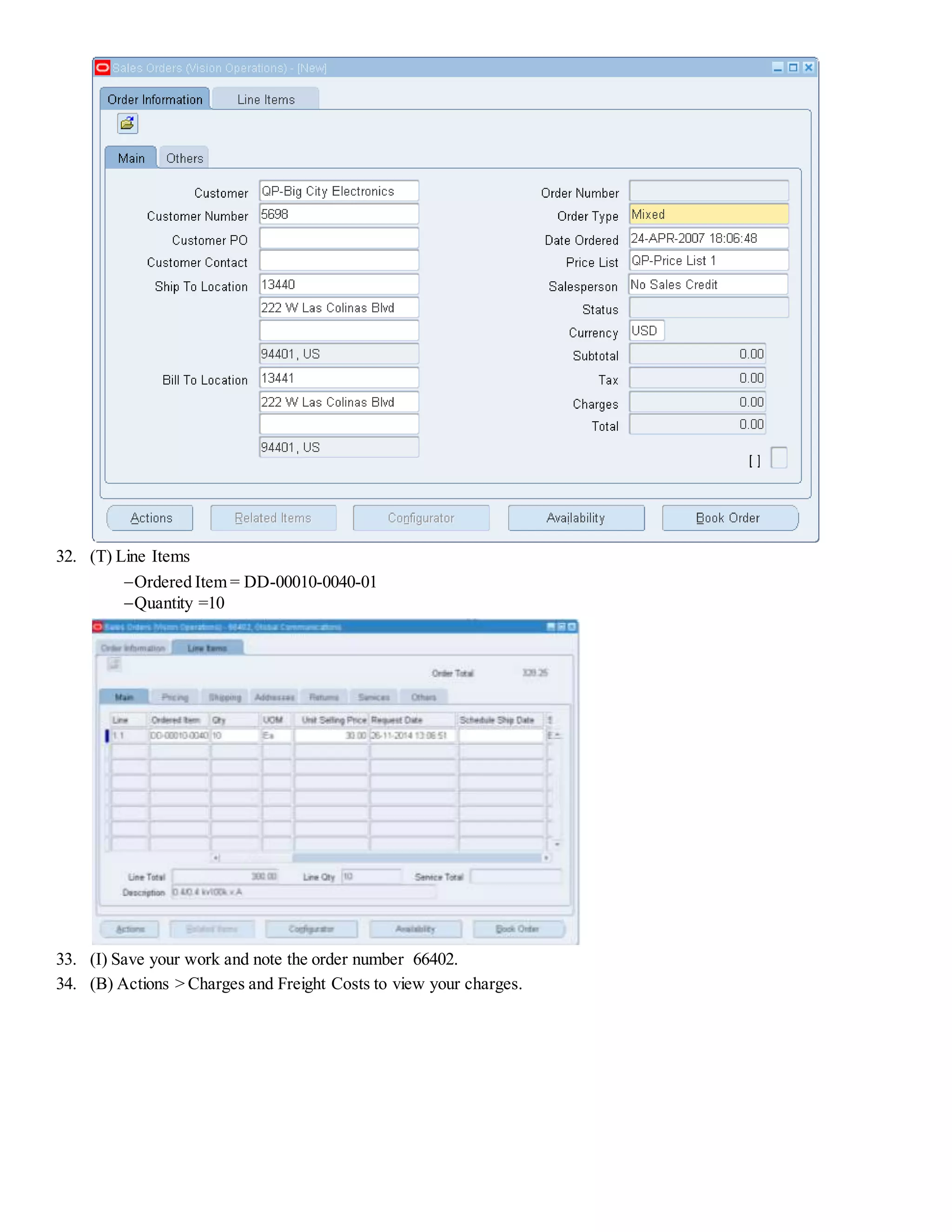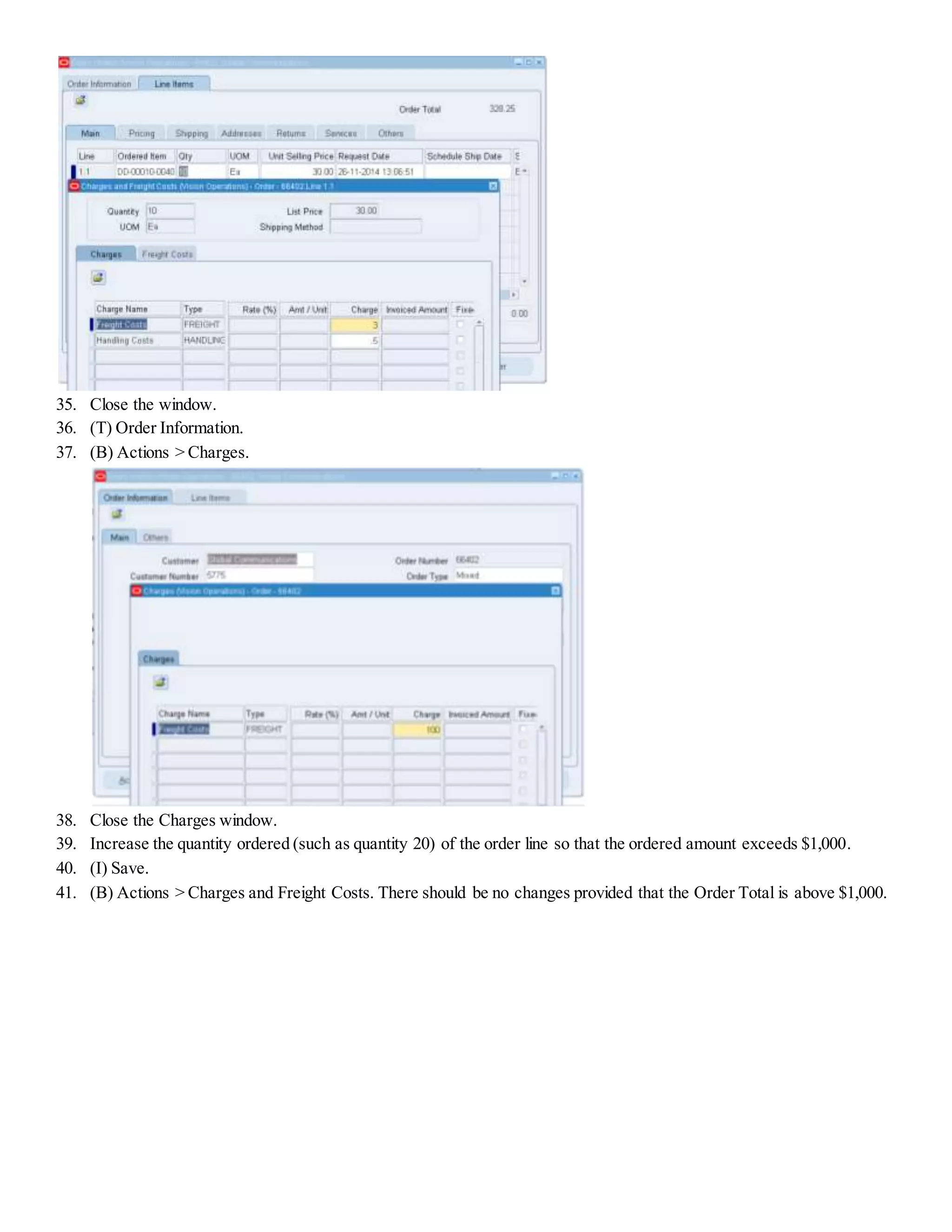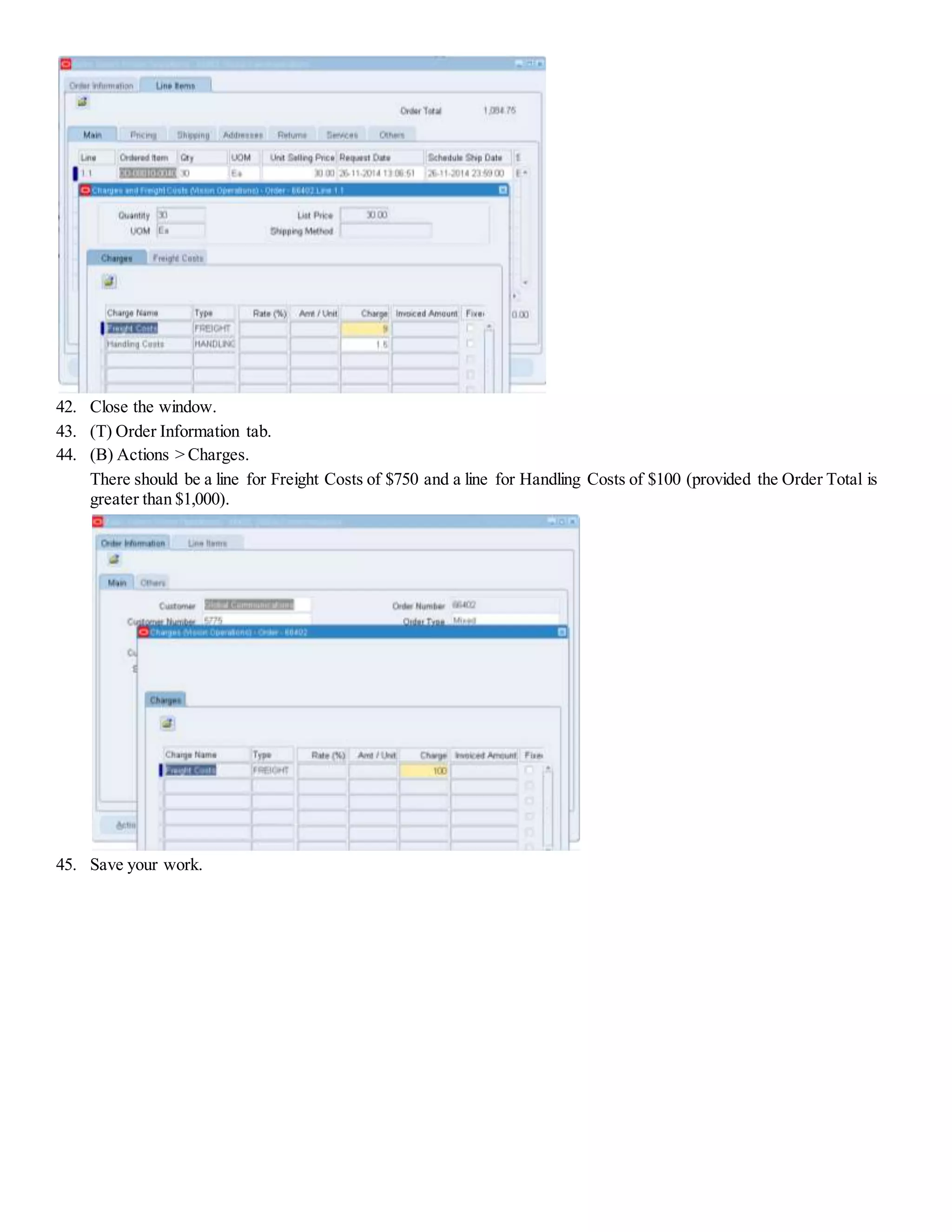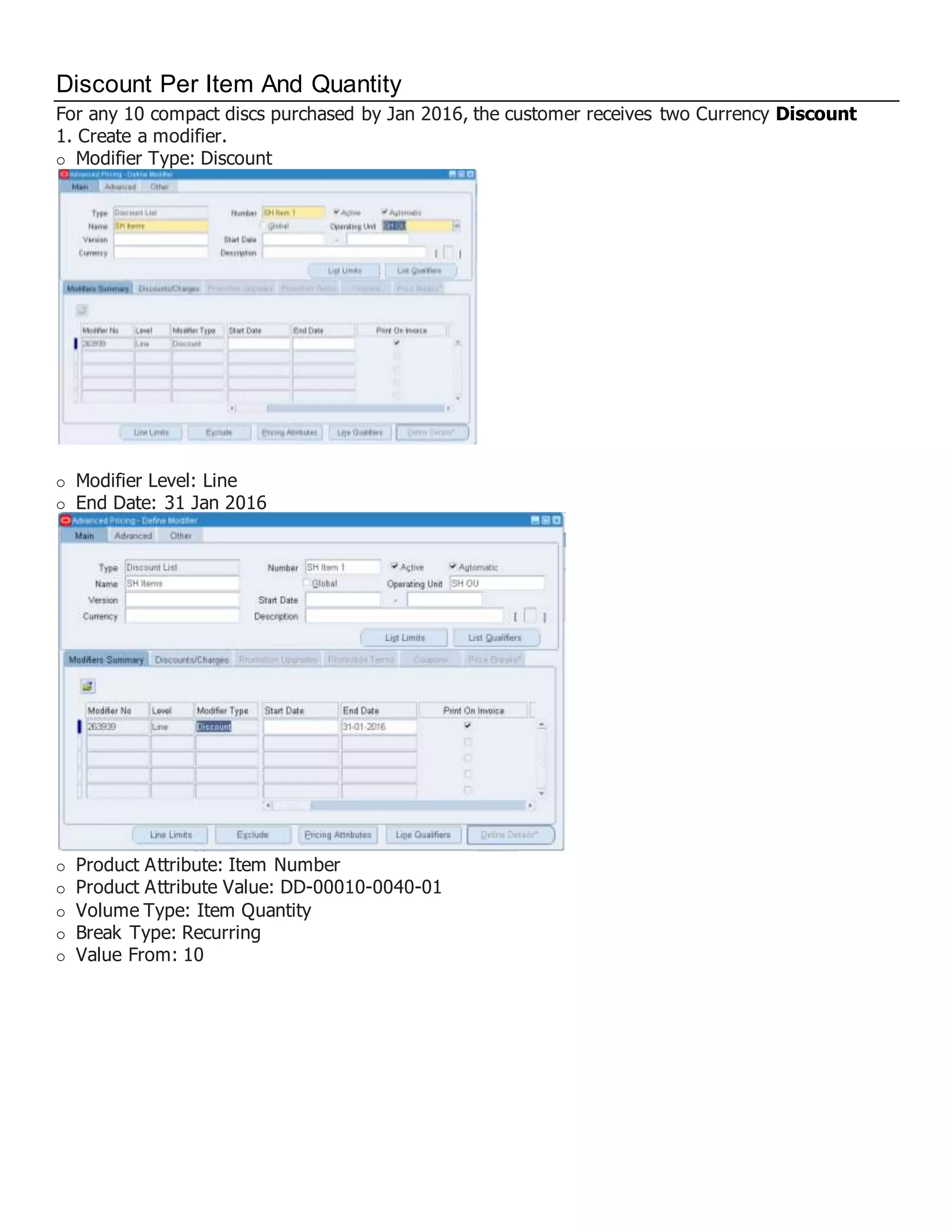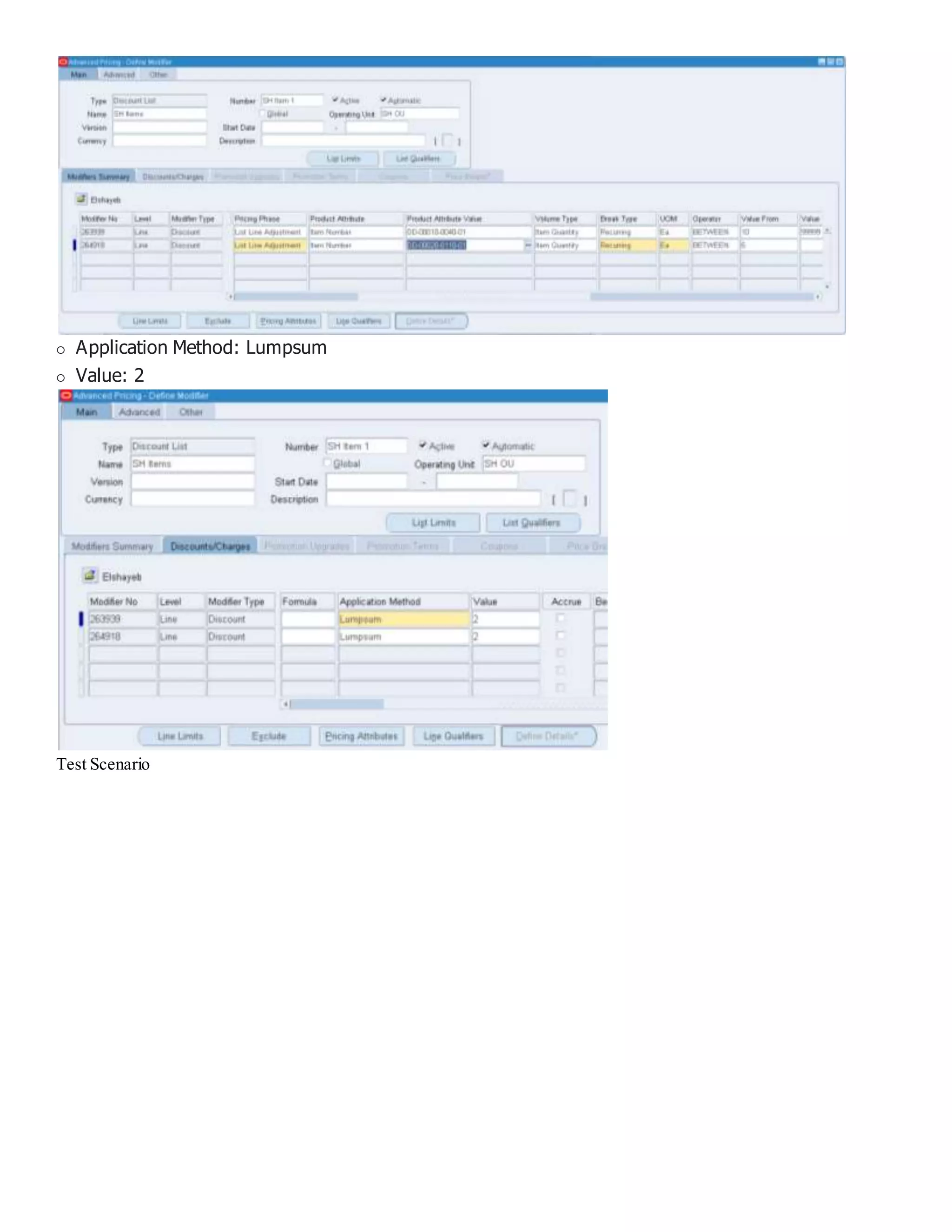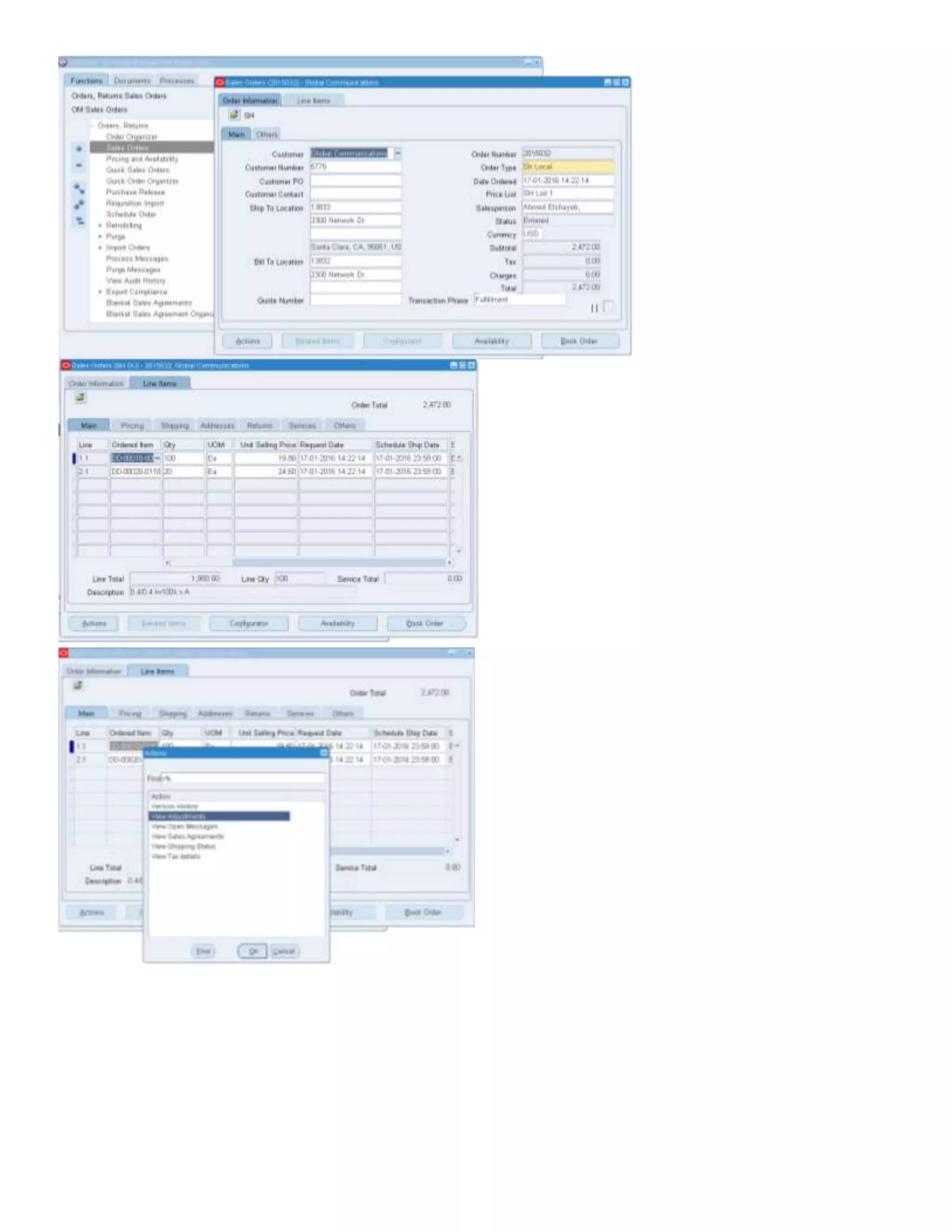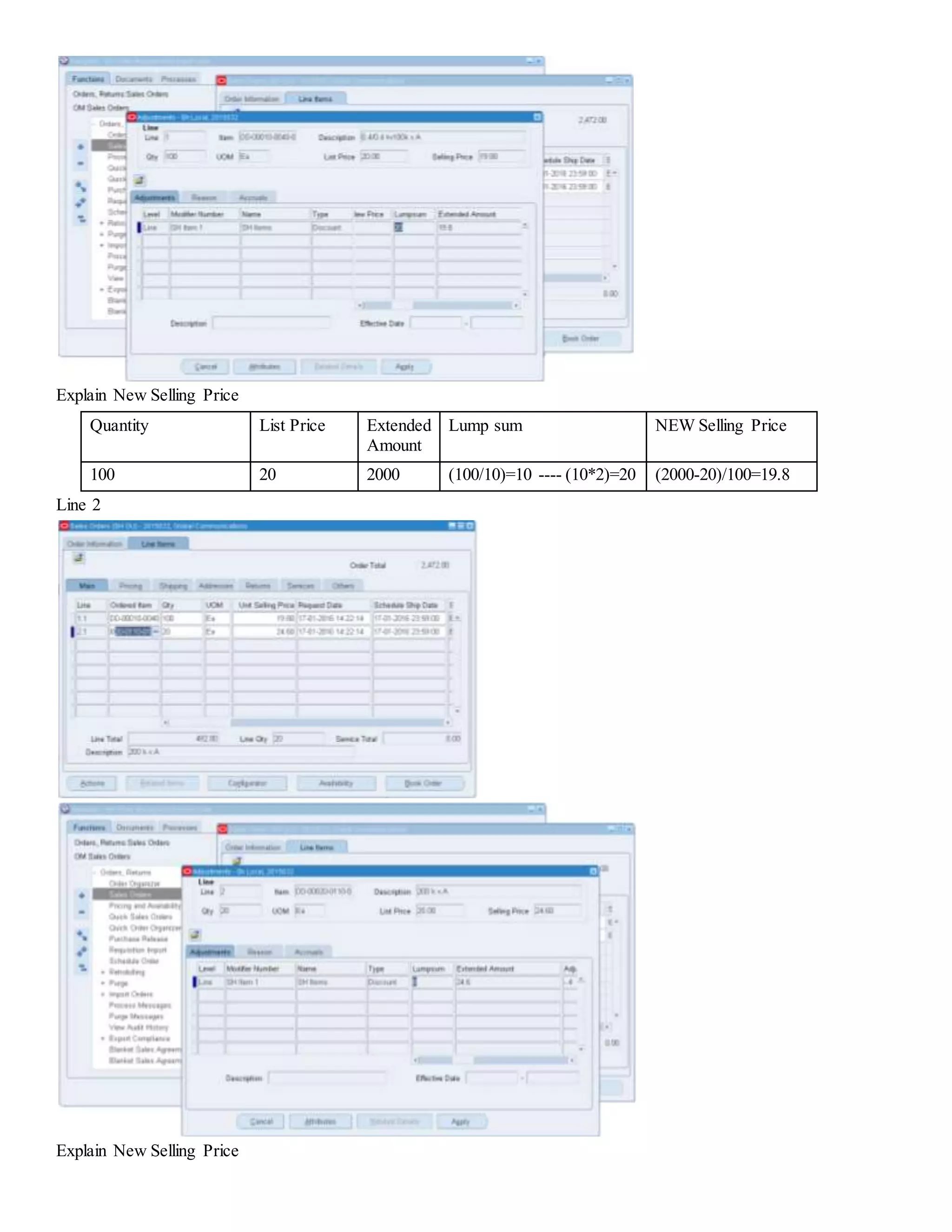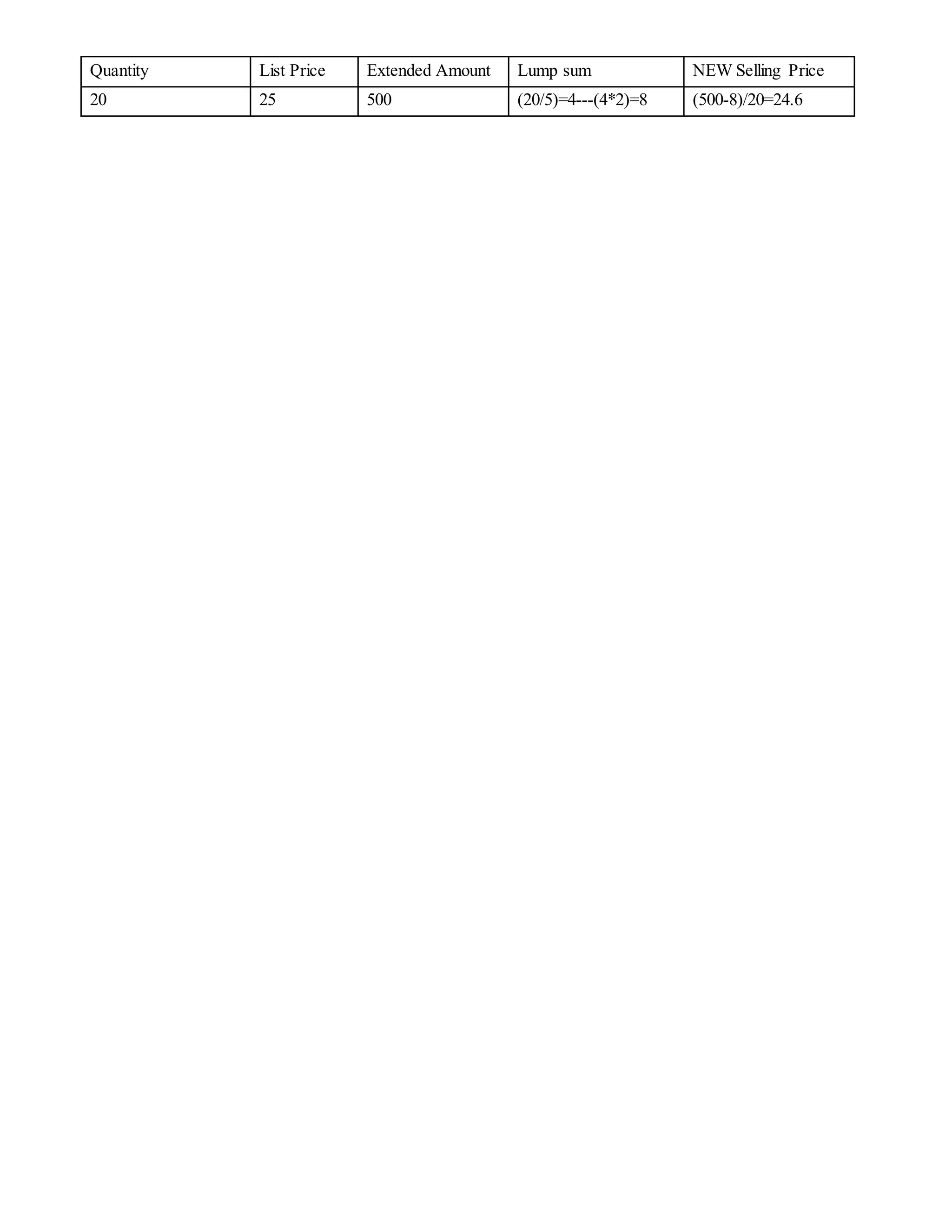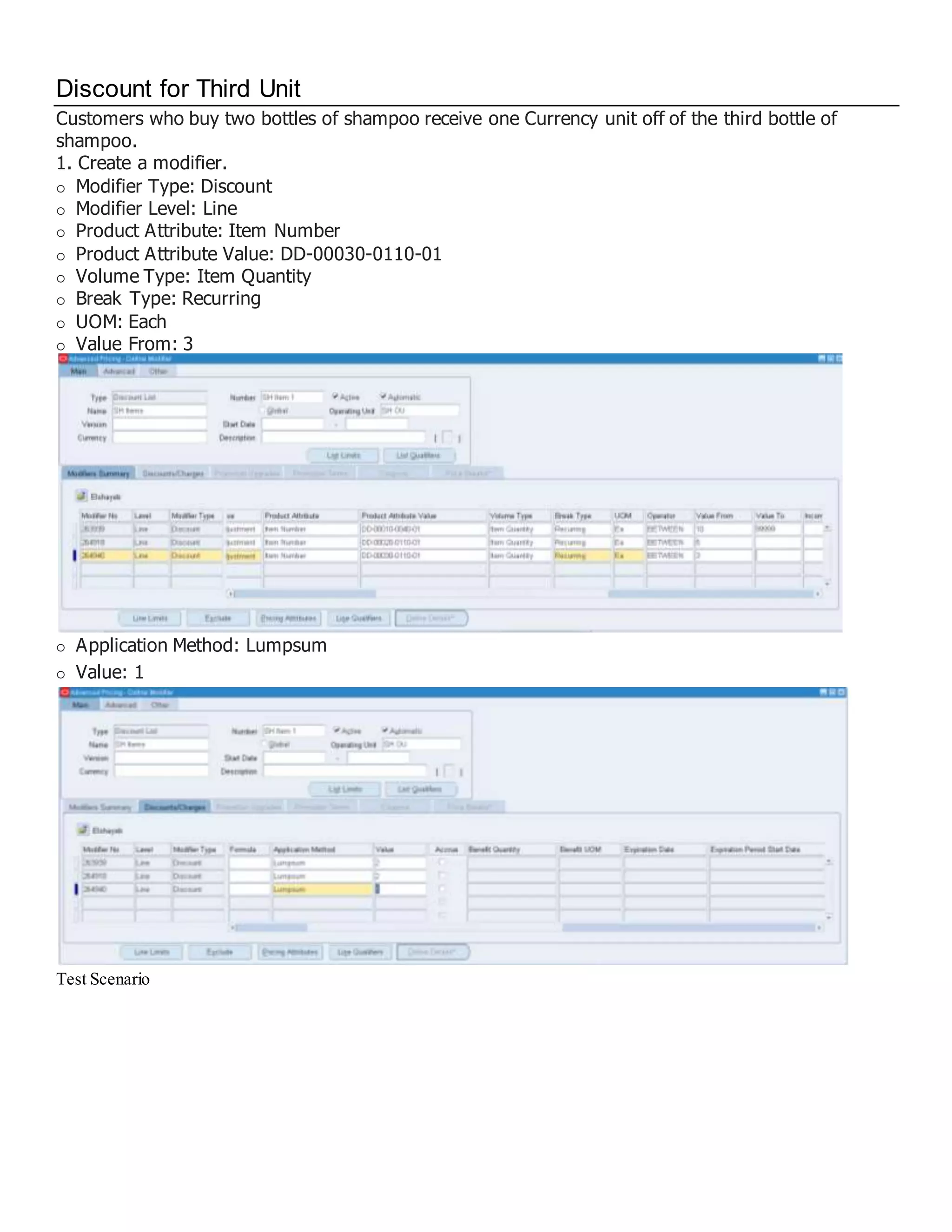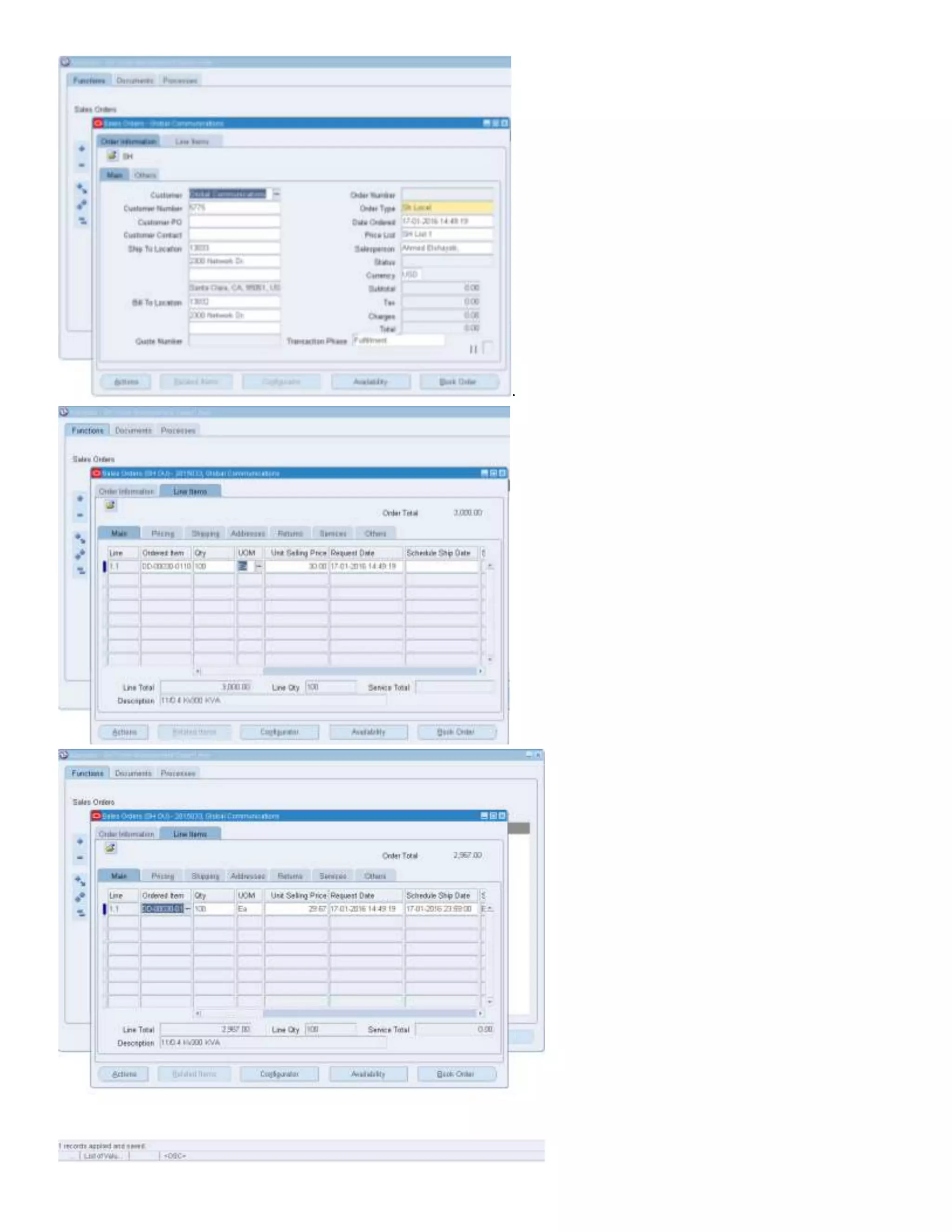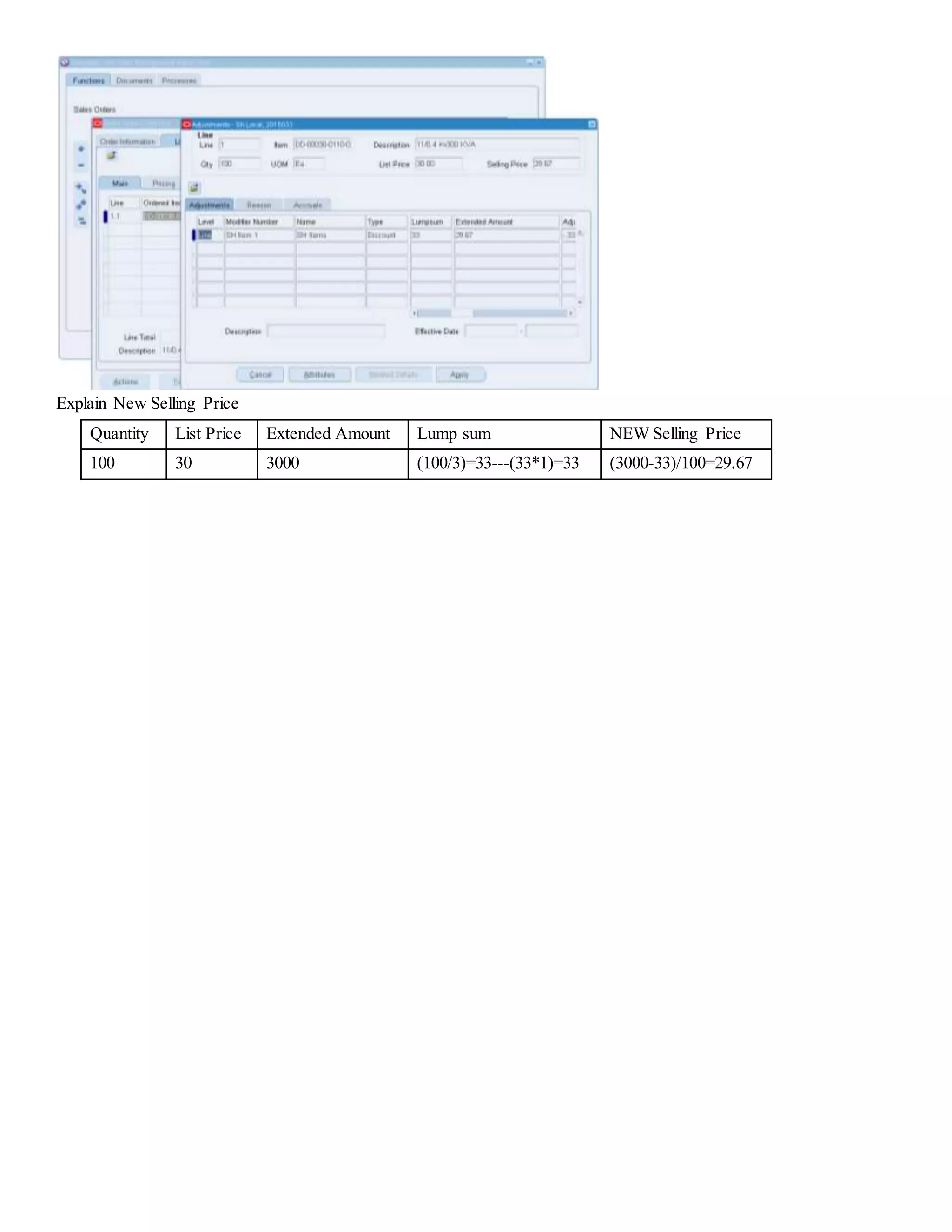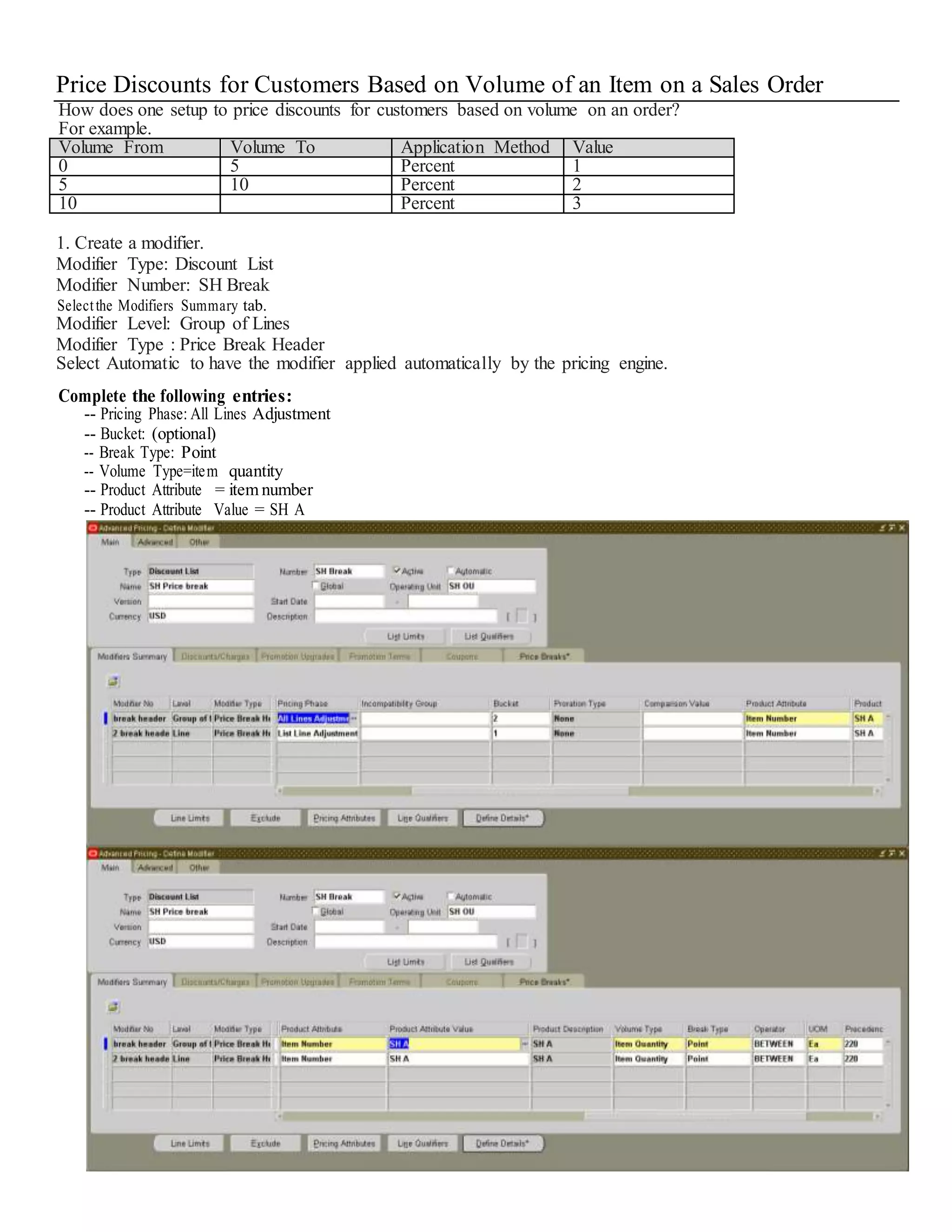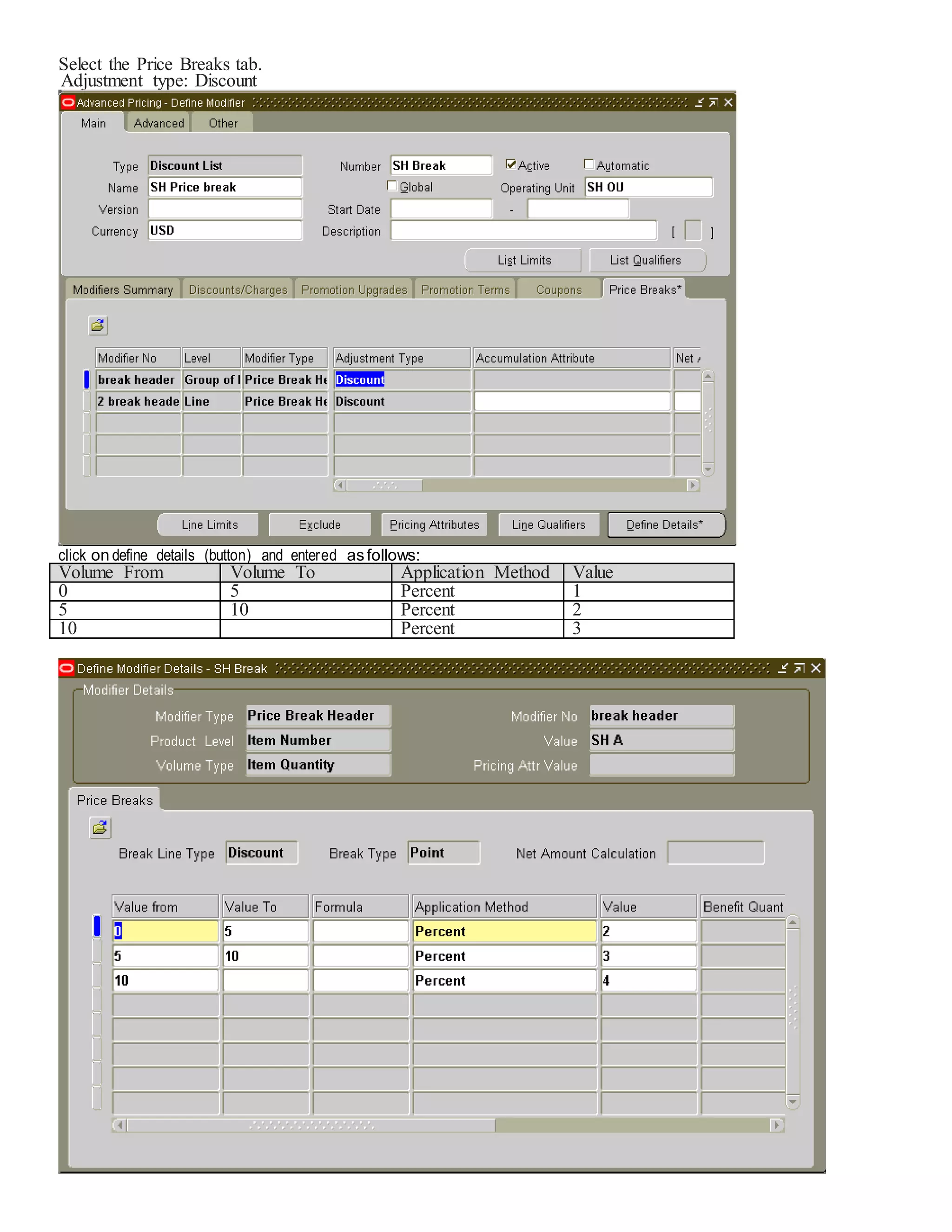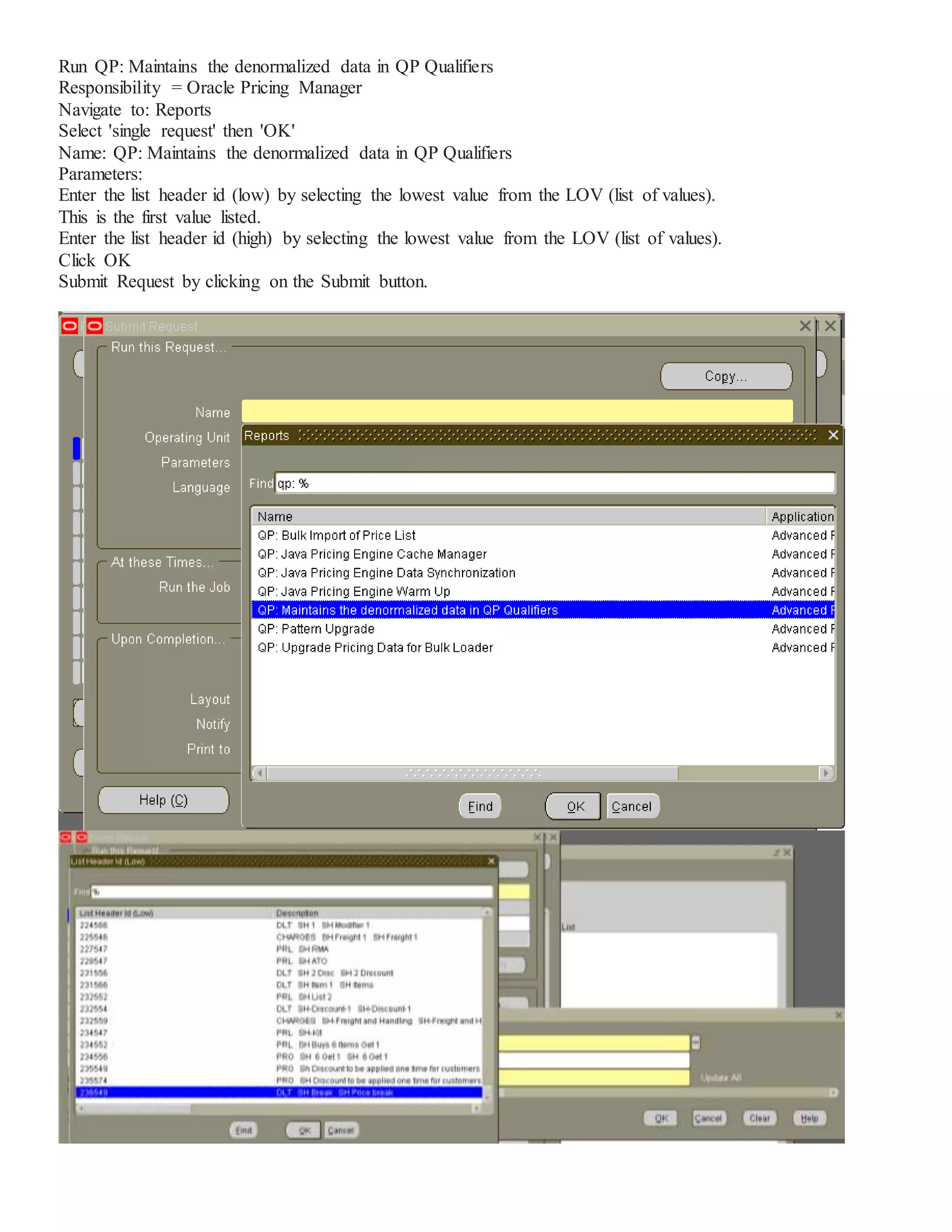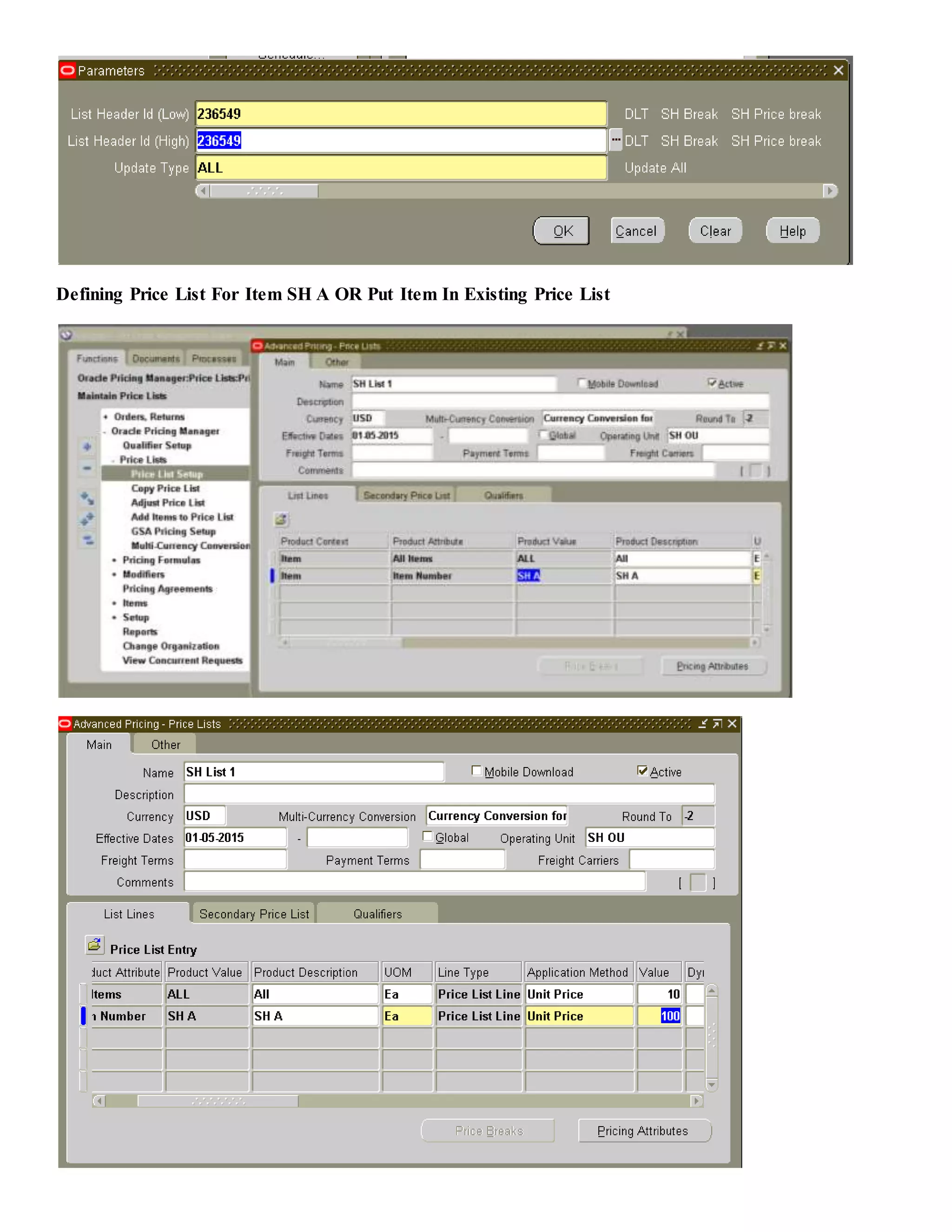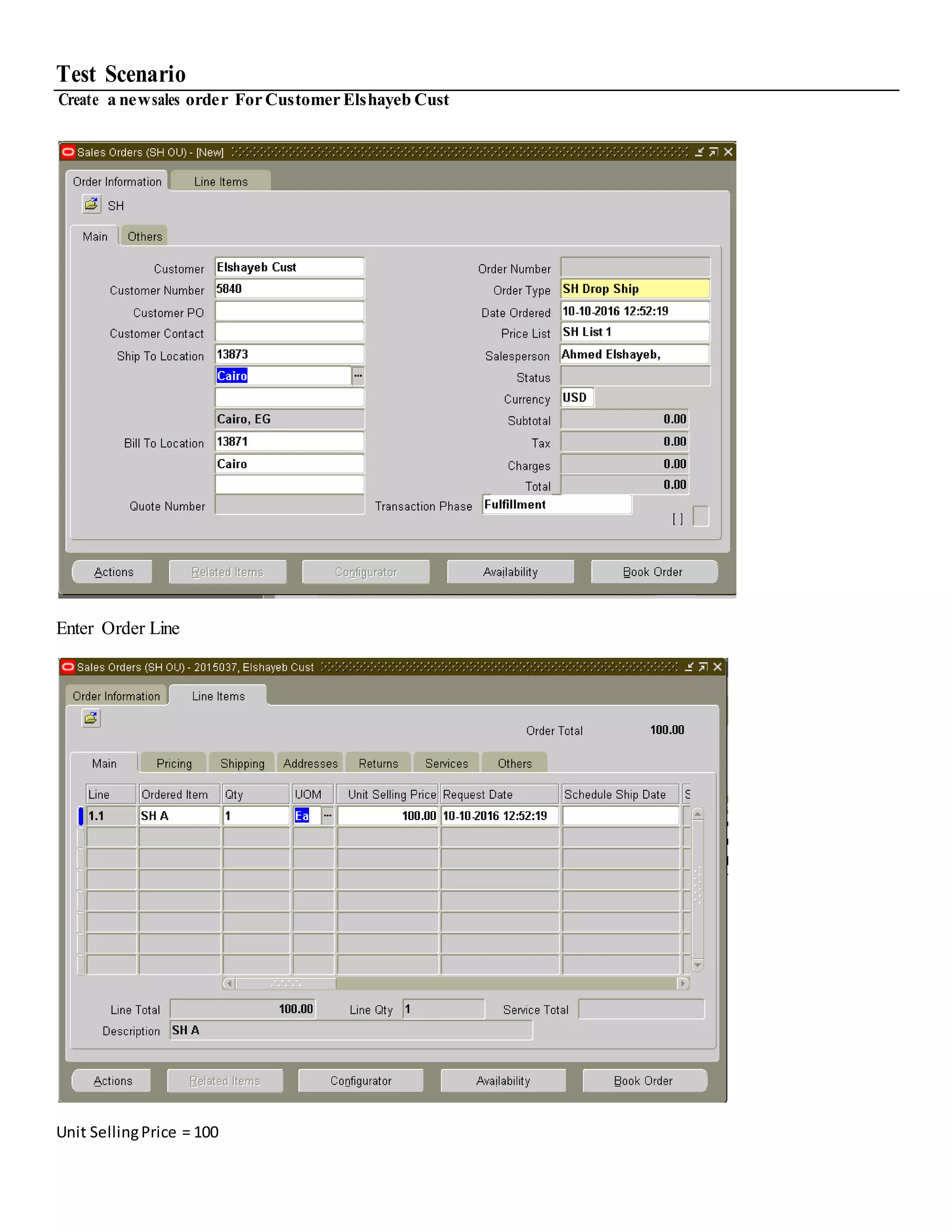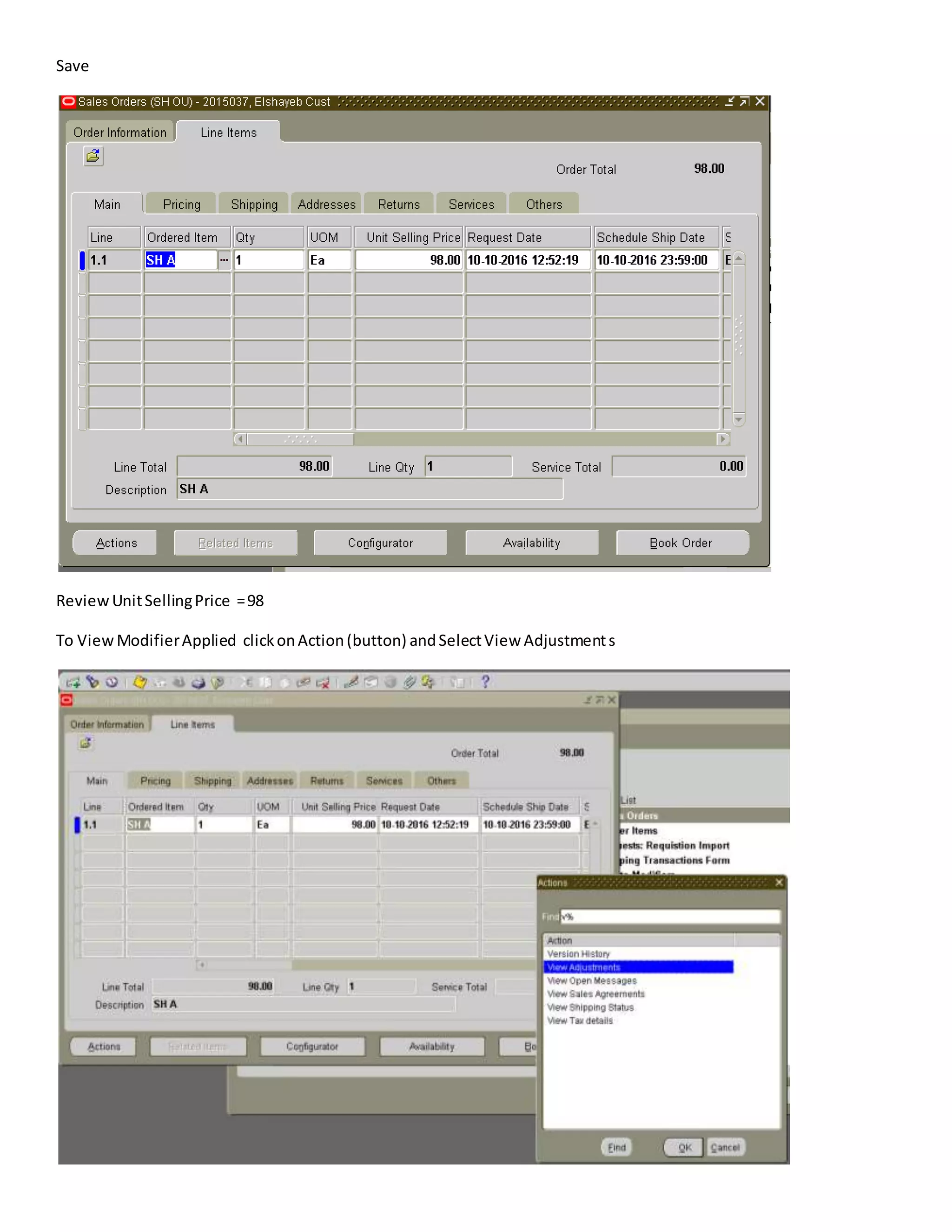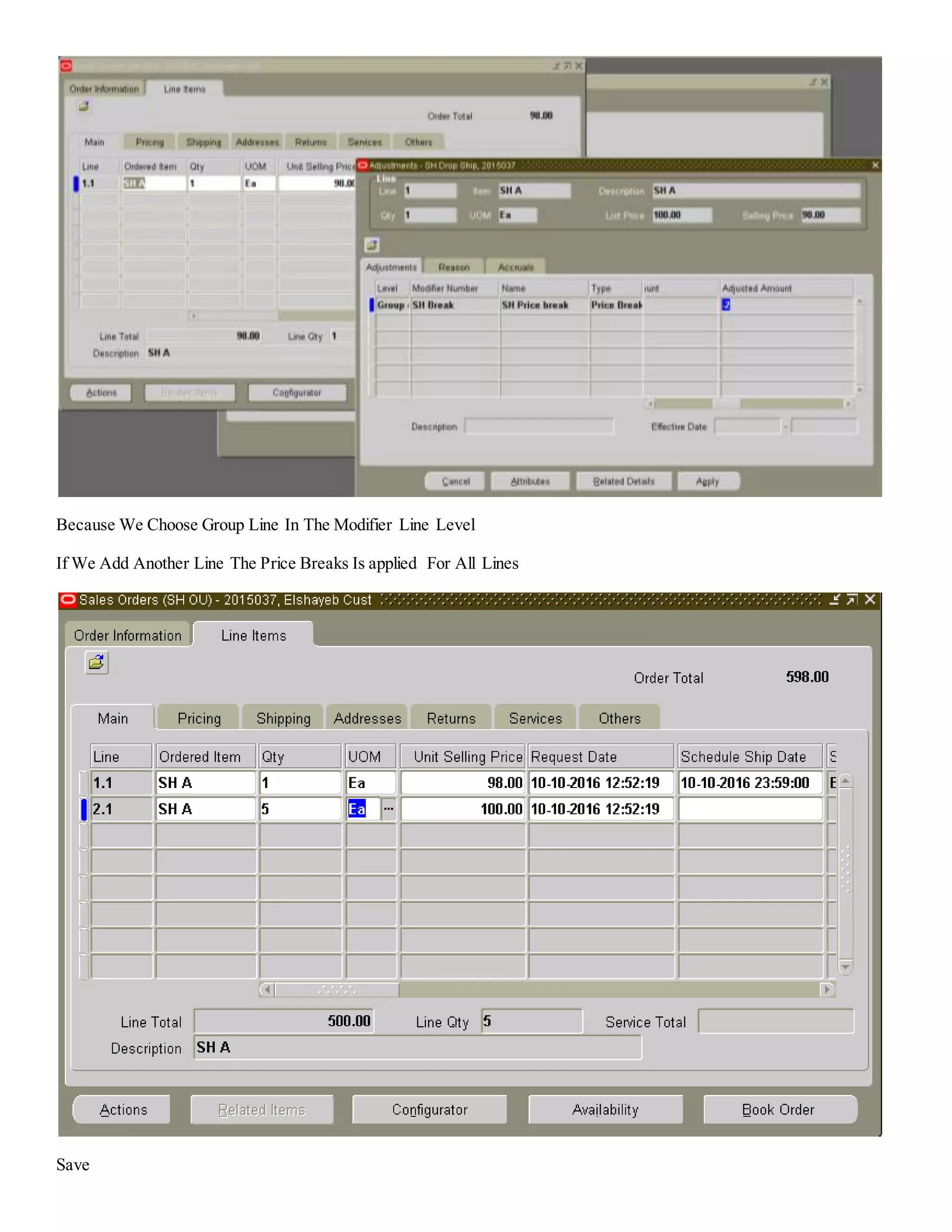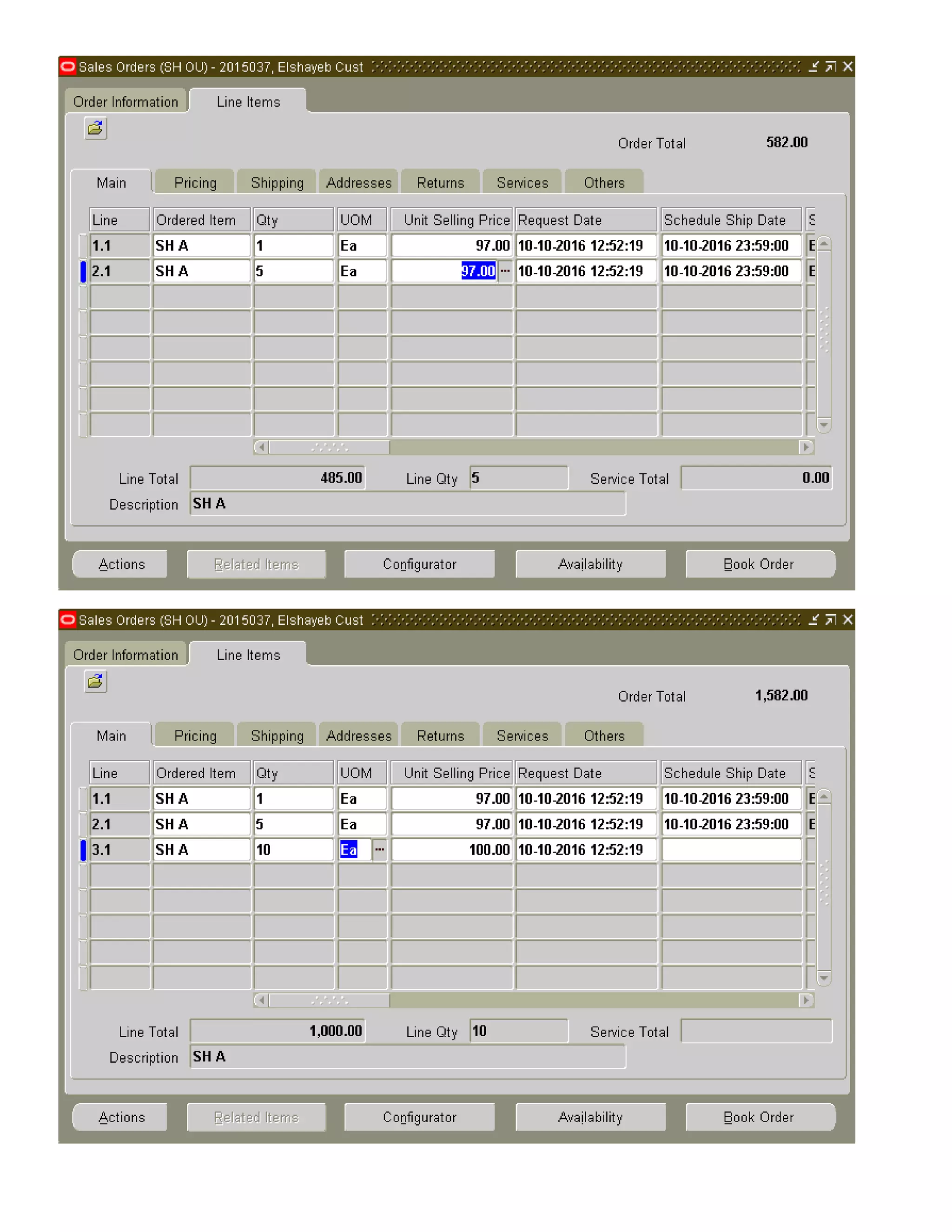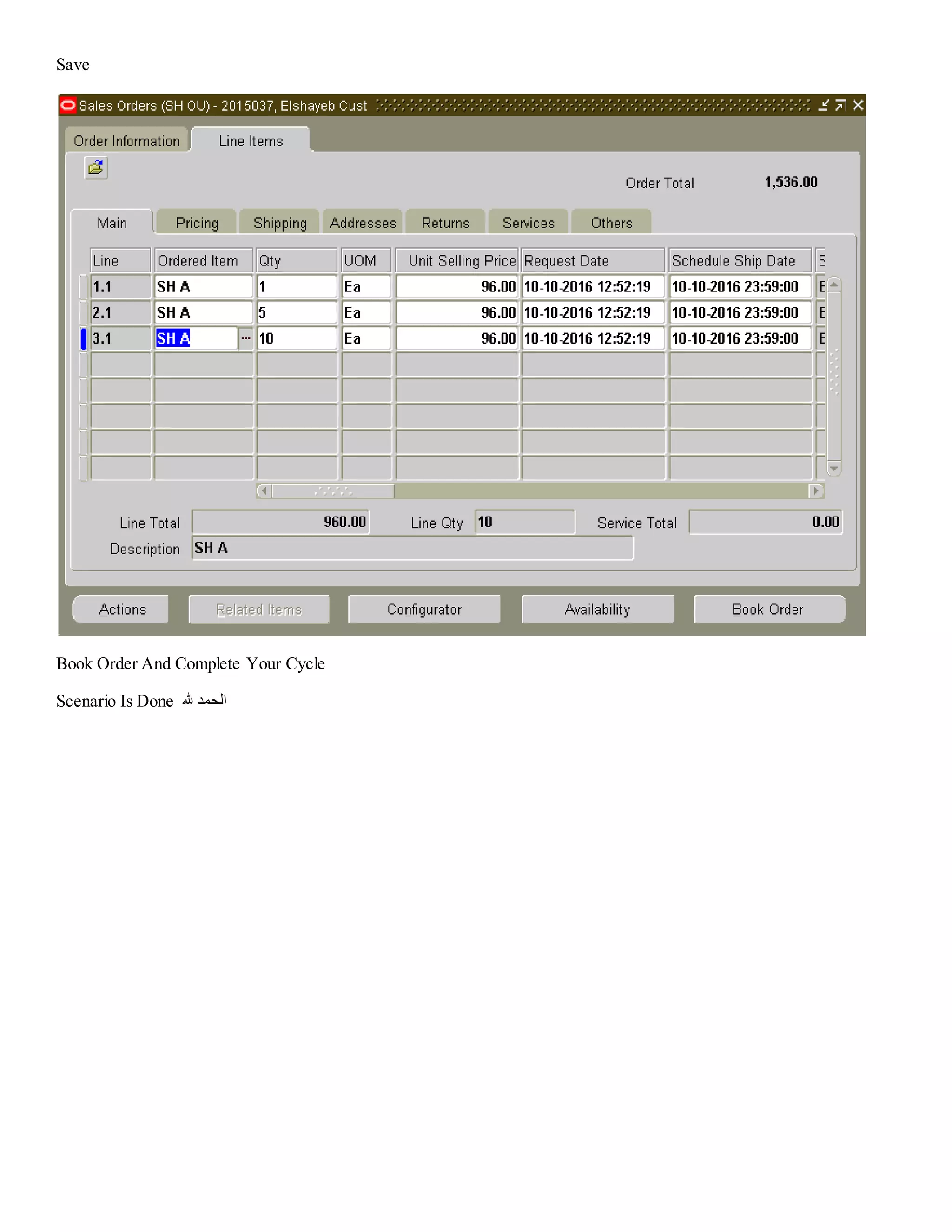This document provides a detailed overview of creating discount and freight/special charge modifiers in an Oracle system, specifically demonstrating how to apply a 5% discount to a sales order for a specific customer and price list. It includes step-by-step instructions for defining modifiers, creating sales orders, and applying freight charges according to specified conditions. Additionally, it highlights the process for defining pricing formulas and modifiers linked to volume discounts for specific products.